Wooyoung Telecom HL500M LCD Monitor User Manual
Wooyoung Telecom Co., Ltd. LCD Monitor
User Manual
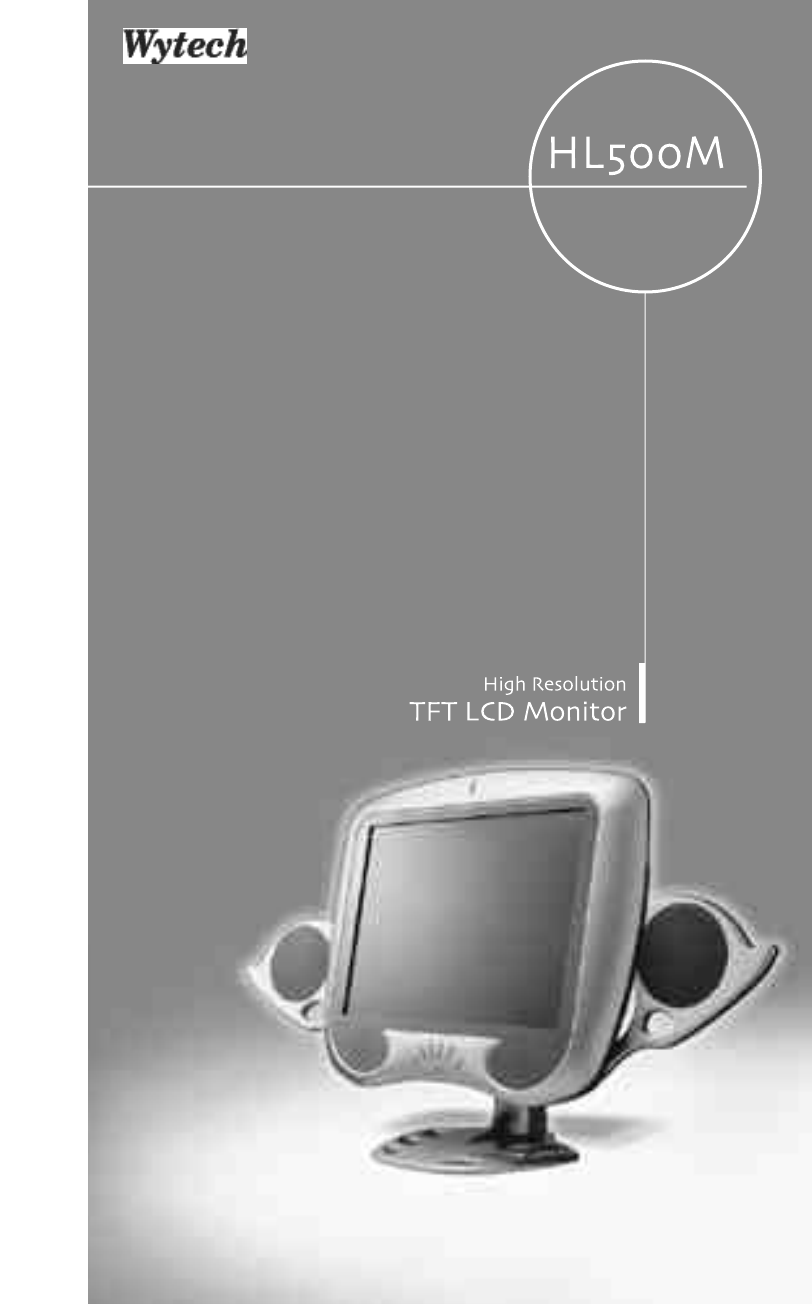
WOO YOUNG Telecom CO.,LTD.
User’s Manual
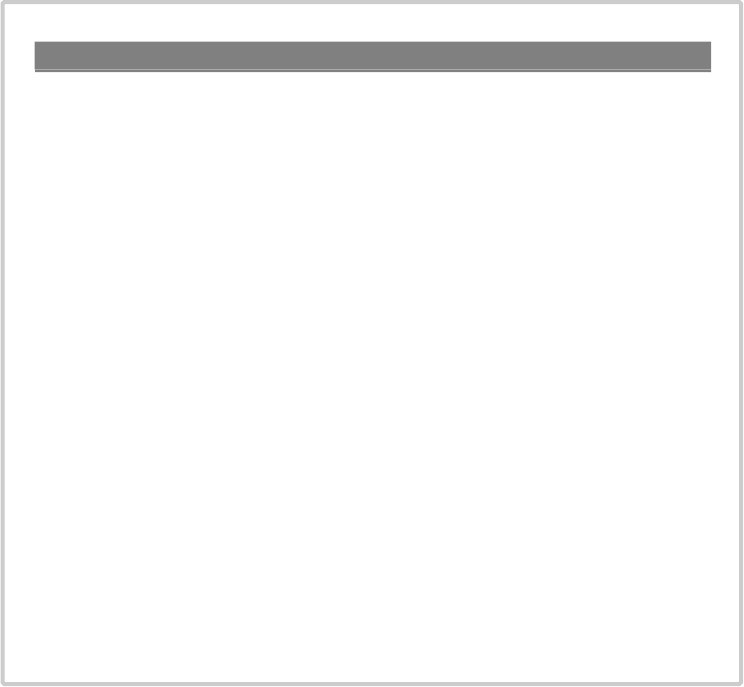
FCC STATEMENT
This equipment has been tested and found to comply with the limits for a
Class B digital device pursuant to part 15 of the FCC Rules. These limits are
designed to provide reasonable protection against harmful interference in a
residential installation. This equipment generates, uses and can radiate radio
frequency energy and, if not installed and used in accordance with the
instructions, may cause harmful interference to radio communications.
However, there is no guarantee that interference will not occur in a particular
installation. If this equipment does cause harmful interference to radio or tele-
vision reception, with can be determined by turning the equipment off and on,
the user is encouraged to try to correct the interference by one more of the
following measures:
- Reorient or relocate the receiving antenna.
- Increase the separation between the equipment and receiver.
- Connect the equipment into an outlet on a circuit different from that to which
the receiver is connected.
- Consult the dealer or an experienced radio/TV technician for help.
- Only shielded interface cable should be used.
Finally, any changes or modifications to the equipment by the user not
expressly approved by the grantee or manufacturer could void the users
authority to operate such equipment.
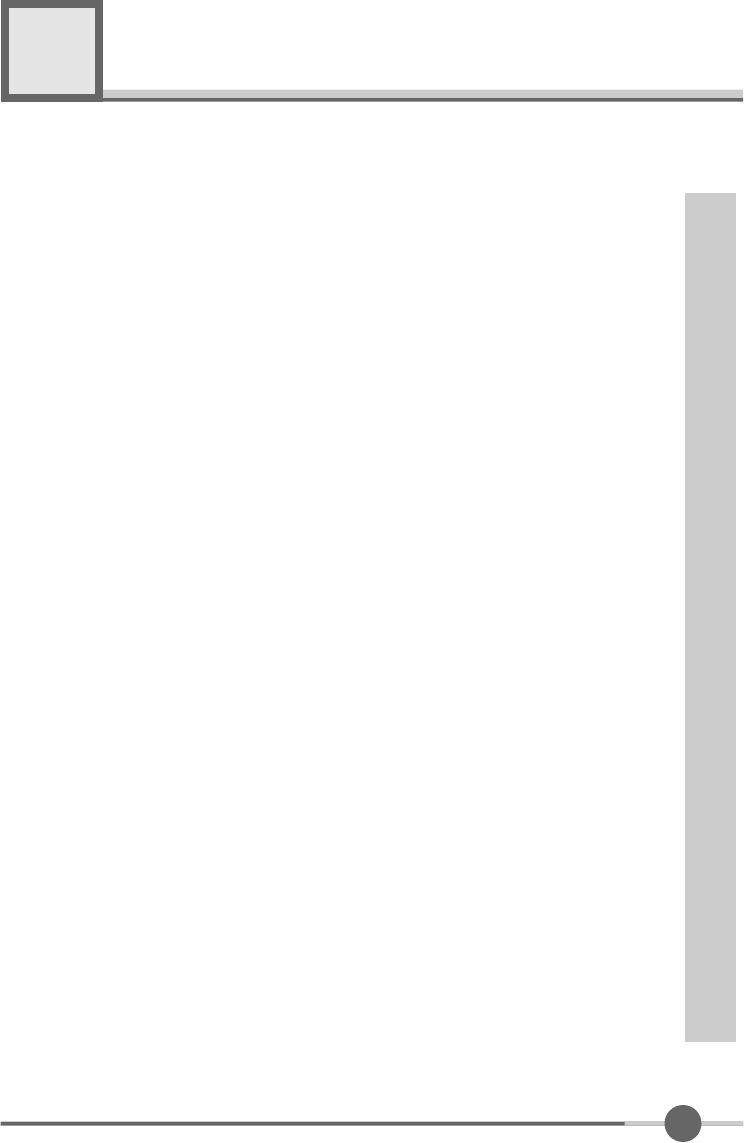
1
Contents
1. Before Setting up ・・・・・・・・・・・・・・・・・・・・・・・・・・・・・・・・ 3
Brief Specification of LCD Monitor ・・・・・・・・・・・・・・・・・・・・・・・・・ 3
Precautions ・・・・・・・・・・・・・・・・・・・・・・・・・・・・・・・・・・・・・ 4
Instruetion for Cleaning the Monitor ・・・・・・・・・・・・・・・・・・・・・・・・ 7
2. Items ・・・・・・・・・・・・・・・・・・・・・・・・・・・・・・・・・・・・・・・・ 8
3. Setting up the LCD monitor ・・・・・・・・・・・・・・・・・・・・・・・・・ 10
Where is a good place to position the monitor? ・・・・・・・・・・・・・・・・・ 10
How to connect the power cord and the several cables to the LCD monitor. ・・ 11
Connecting Your LCD Monitor ・・・・・・・・・・・・・・・・・・・・・・・・・・・ 12
Plug & Play ・・・・・・・・・・・・・・・・・・・・・・・・・・・・・・・・・・・・・ 13
Warm-up Time ・・・・・・・・・・・・・・・・・・・・・・・・・・・・・・・・・・・ 13
4. Adjusting The Monitor ・・・・・・・・・・・・・・・・・・・・・・・・・・・・・ 14
The Function Control Buttons ・・・・・・・・・・・・・・・・・・・・・・・・・・・ 14
How to use the Hot Key. ・・・・・・・・・・・・・・・・・・・・・・・・・・・・・・ 14
Main OSD Menu ・・・・・・・・・・・・・・・・・・・・・・・・・・・・・・・・・・ 16
COLOR ・・・・・・・・・・・・・・・・・・・・・・・・・・・・・・・・・・・・・・・ 17
USER COLOR ・・・・・・・・・・・・・・・・・・・・・・・・・・・・・・・・・・・ 17
OSD FUNCTION ・・・・・・・・・・・・・・・・・・・・・・・・・・・・・・・・・・ 18
VIDEO ・・・・・・・・・・・・・・・・・・・・・・・・・・・・・・・・・・・・・・・・ 19
Color ・・・・・・・・・・・・・・・・・・・・・・・・・・・・・・・・・・・・・・・・・ 20
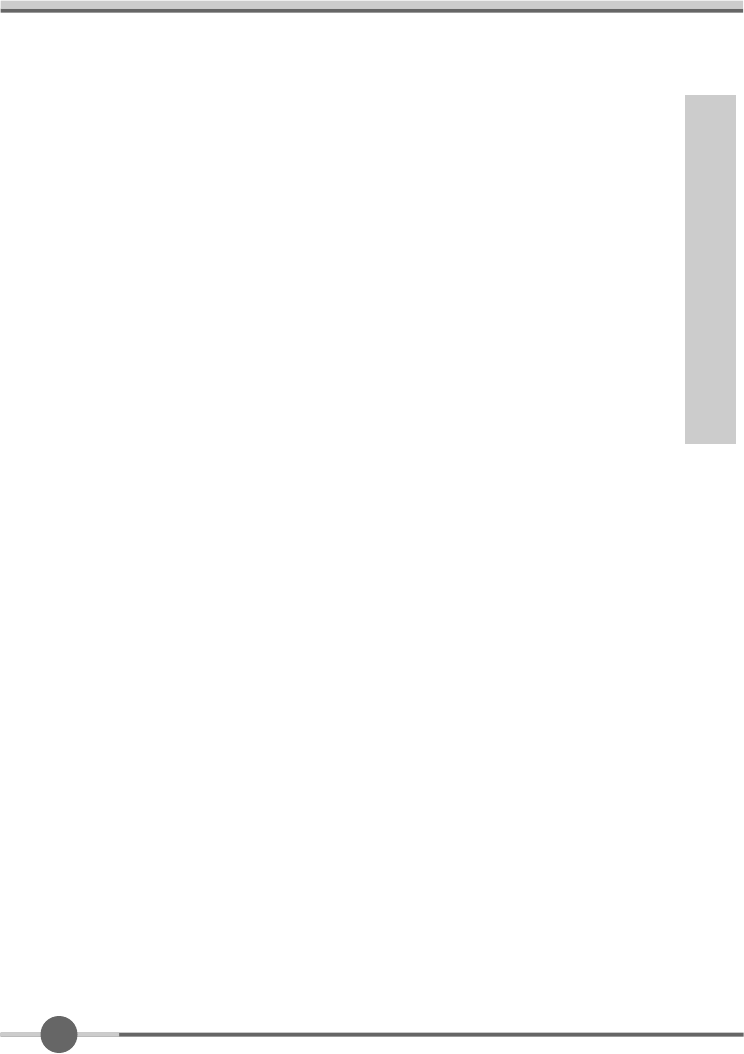
2
TV ・・・・・・・・・・・・・・・・・・・・・・・・・・・・・・・・・・・・・・・・・・ 21
Channel ・・・・・・・・・・・・・・・・・・・・・・・・・・・・・・・・・・・・・・・ 21
5. Appendix ・・・・・・・・・・・・・・・・・・・・・・・・・・・・・・・・・・・・・ 22
Appendix A. Display Modes ・・・・・・・・・・・・・・・・・・・・・・・・・ 22
Appendix B. 15-pin D-Sub Connector ・・・・・・・・・・・・・・・・・・・・・ 23
DPMS Power Saving Mode ・・・・・・・・・・・・・・・・・・・・・・・・・・・・ 24
6. Troubleshooting ・・・・・・・・・・・・・・・・・・・・・・・・・・・・・・・・ 25
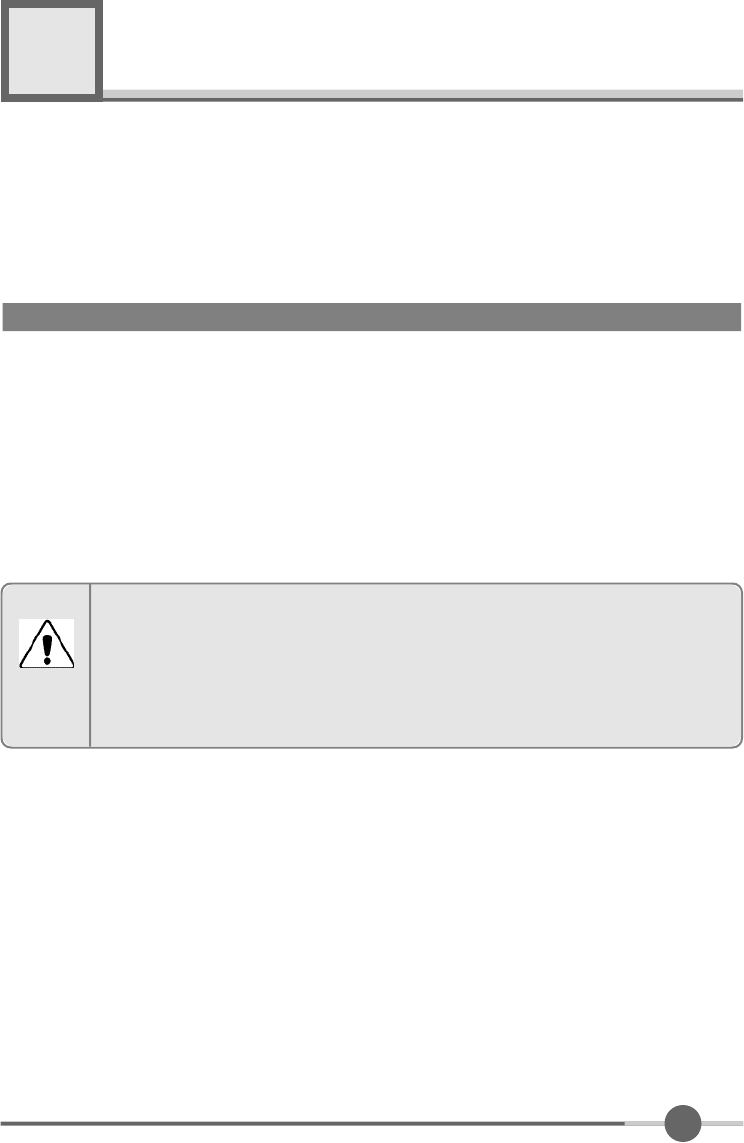
3
Before setting up
1
●Resolution : 15.0 inch XGA (1024 X 768@75Hz)
●Color display : 16,777,216 colors
●DPMS (Display Power Management Signaling)
●OSD (On Screen Display)
●Auto Configuration : Hot key
●DDC 1/2B : Plug & Play
This is 15.0 inch TFT-LCD monitor. Before setting up the LCD Monitor, please read
this manual to help your understanding of the LCD Monitor.
Brief Specification of LCD Monitor
According to PC system, DDC 1/2B may not be supported. If you meet Error
message,check your video card which compatibility with DDC. If you eant to know
more information, please contact our service center.
Notice
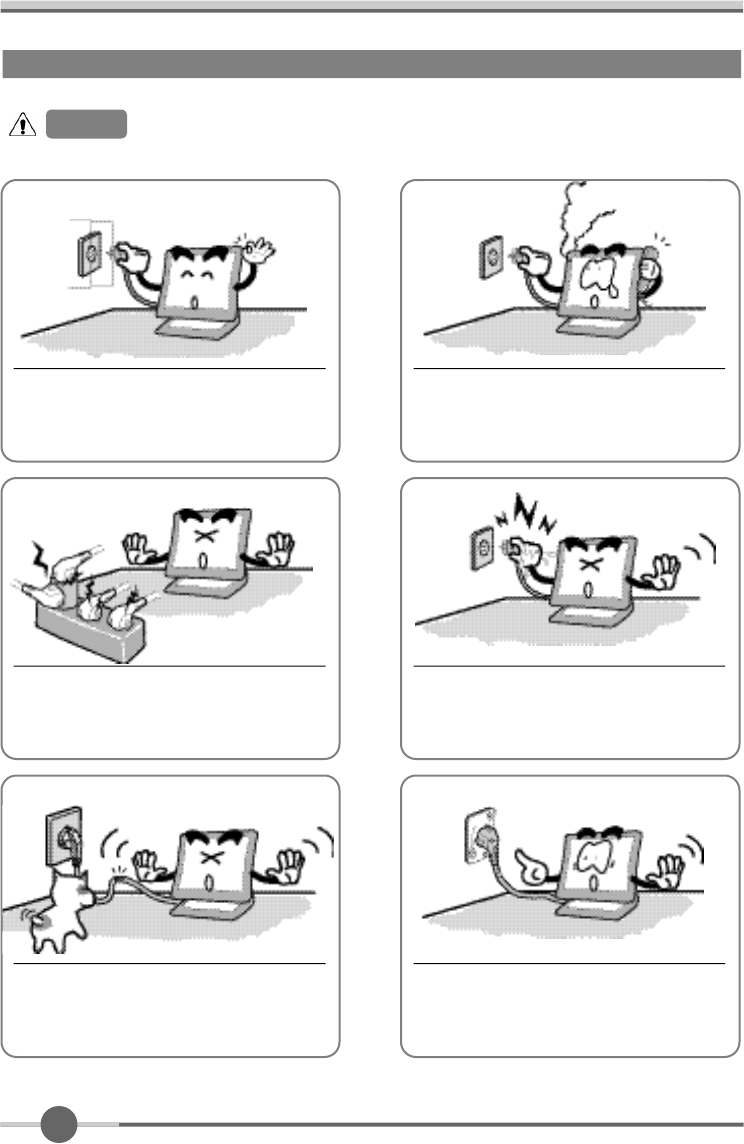
4
Precautions
If you hear a noise or smell smoke from the
computer or adaptor, unplug the power cord
immediately, and call the service center.
There is the risk of electric shock or fire.
Do not overload an electrical outlet with
too many devices.
There is the risk of fire.
Do not unplug from the outlet by pulling
the power cord or when your hands are
wet.
There is the risk of electric shock and fire.
Do not use a damaged power cord or
plug. Make sure the plug fits snugly into
the outlet.
There is the risk of electric shock or fire.
AC outlet
Power cord
Do not bend the power cord excessively or place
heavy objects on it. Keep children and pets away
from the power cord as they may damage the power
cord. There is the risk of electric shock and fire.
Warning :
The following information will help you avoid the risk of electric shock, serious injury, and death.
Plug the power cord into a properly
grounded outlet.
There is the risk of electric shock.
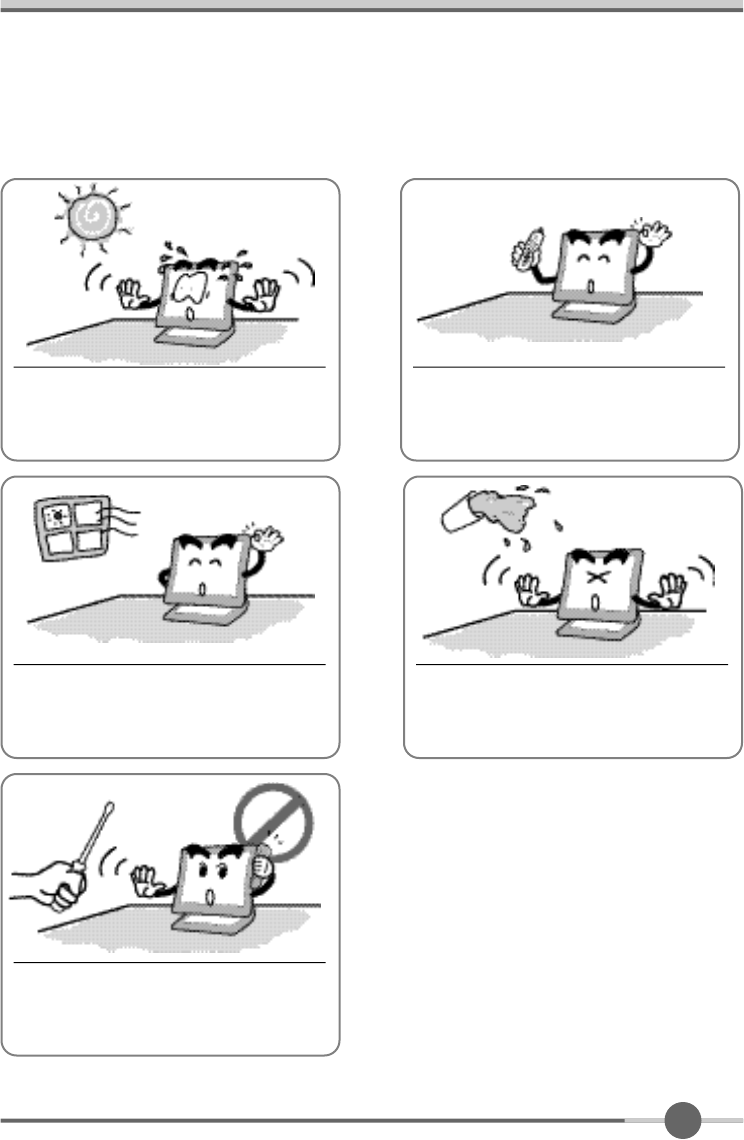
5
Do not expose the monitor to the direct
sun light.
Do not block the fan louvers.
There is the risk of fire or damage to the
monitor.
Keep the monitor away from high tem-
perature, humidity, and dust.
■Operating environment= 0 ~ 4 0degrees Celsius
■Operating environment=30~80relative humidity.
Do not allow any object or liquid to enter
inside the monitor.
There is the risk of electric shock, fire,
or damage to the monitor.
Do not attempt to disassemble, fix, or modify
the monitor.
There is the risk of electric shock or fire.
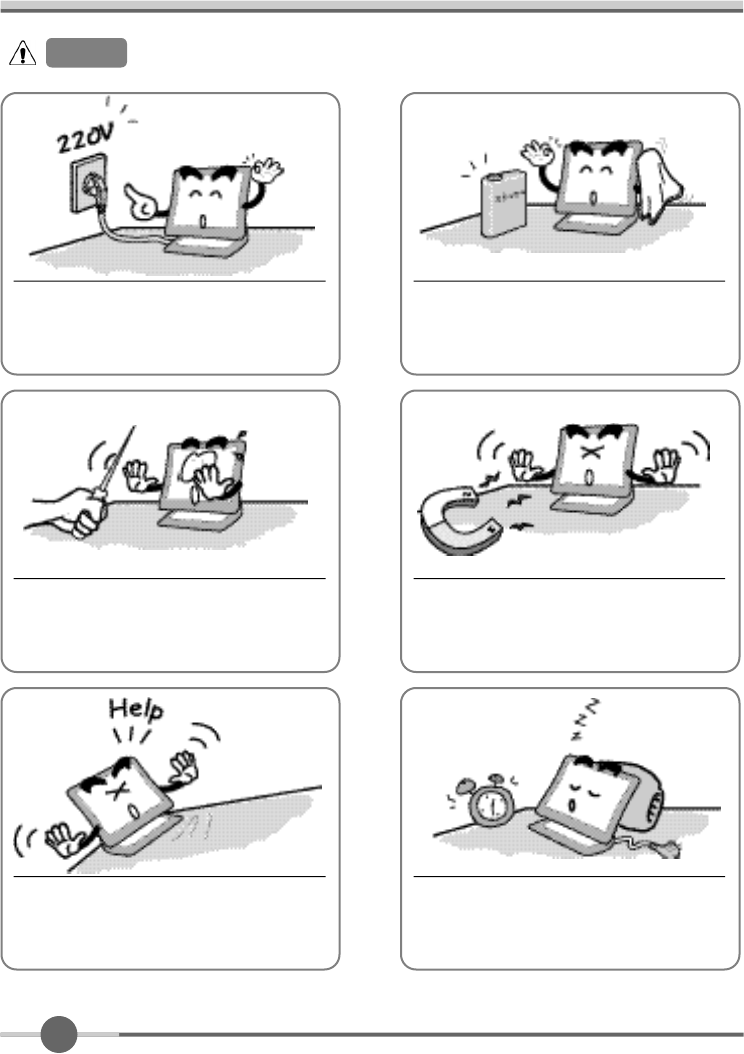
6
Do not clean the LCD with abrasive
chemicals.
There is the risk of damage to the LCD.
Use a proper voltage/current level indi-
cated
Do not scratch and damage the LCD
with sharp objects.
Keep the monitor away from objects
and electrical appliances that may gen-
erate electromagnetic fields.
Place the monitor on a flat, stable sur-
face. The monitor may fall and there is
the risk of damage or injury
Unplug the power cord when the moni-
tor is not in use for a prolonged period
of time.
Caution :
The following information will help you avoid the risk of minor or moderate injury, or damage to the monitor.
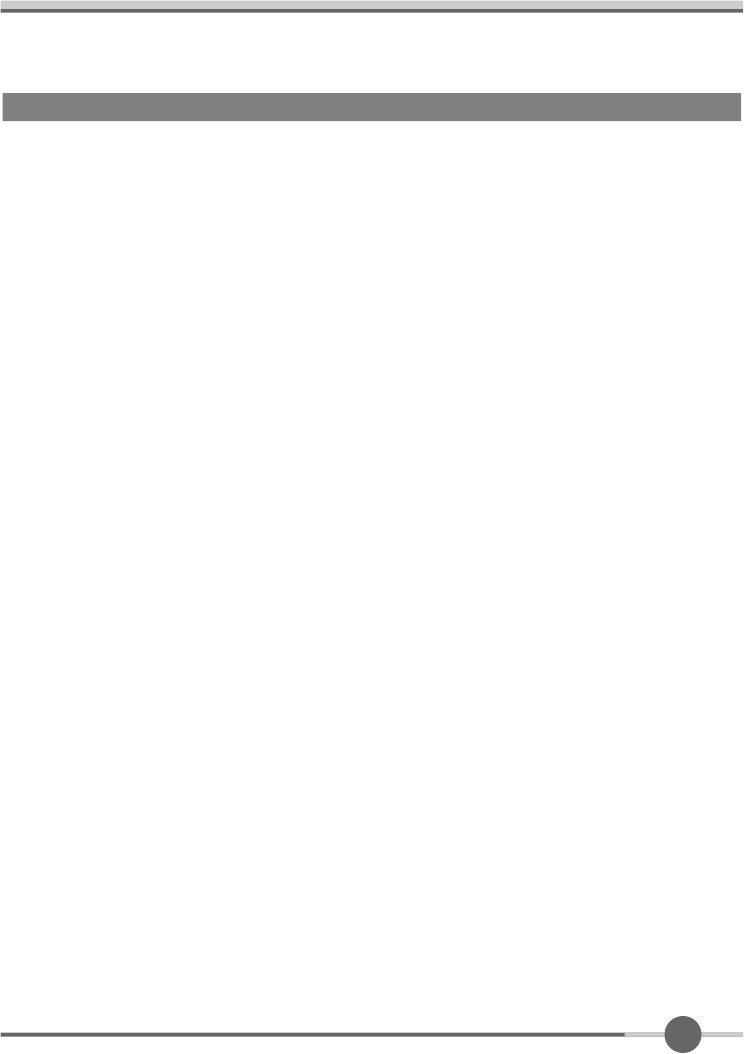
7
Instruction for Cleaning the Monitor
Make sure the power cord is unplugged.
Do not spill or pour liquid on the monitor.
●
Cleaning the LCD panel
1 .
Use a clean, soft cloth to wipe off dust from the LCD.
2 .
If still not clean, wipe the LCD with a clean soft cloth with a small amount of glass cleaner?
without alcohol or ammonia.
●
Cleaning other parts of the monitor
1 .
Use a clean, soft cloth to wipe off dust from the monitor.
2 .
If still not clean, wipe the LCD with a clean soft cloth with a small amount of glass cleaner?
without alcohol or ammonia.
●
Caution
Do not use alcohol or ammonia based cleaning products. Abrasive chemicals, such as
alcohol or ammonia, may damage the monitor. The company is not responsible for the
damages to the monitor caused by the use of alcohol or ammonia based cleaning prod-
ucts.
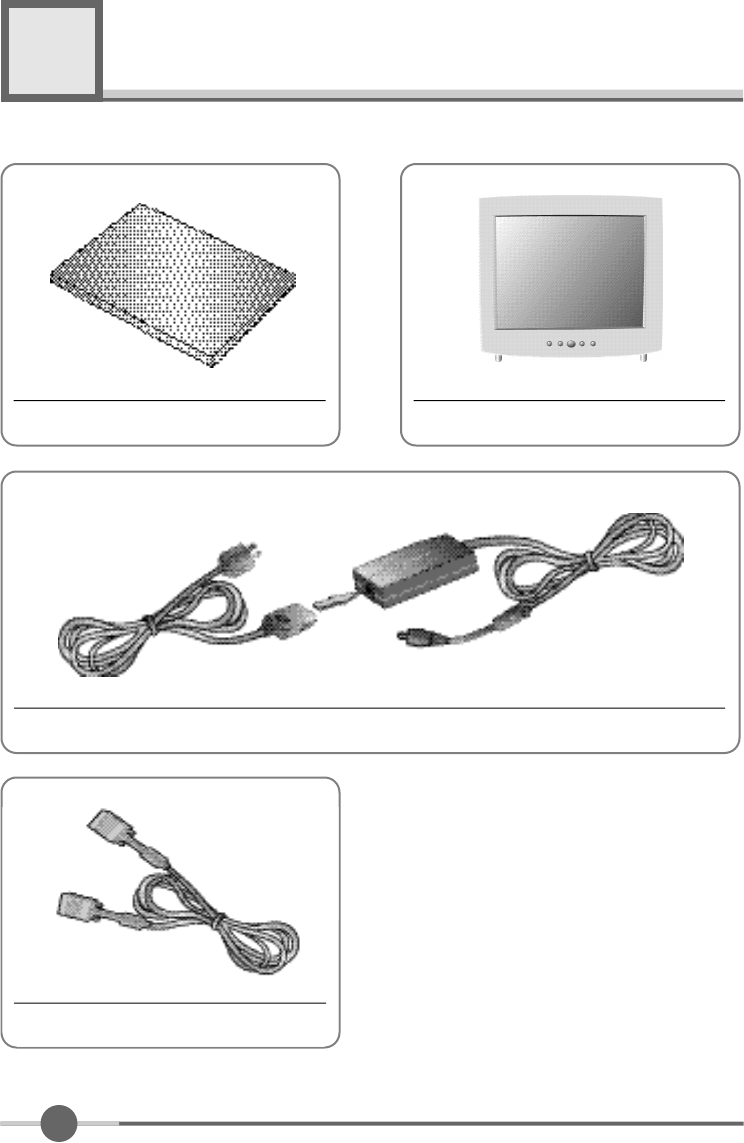
8
Items
2
LCD Monitor
DC Adapter
15-pin D-Sub Signal Cable
User Manual
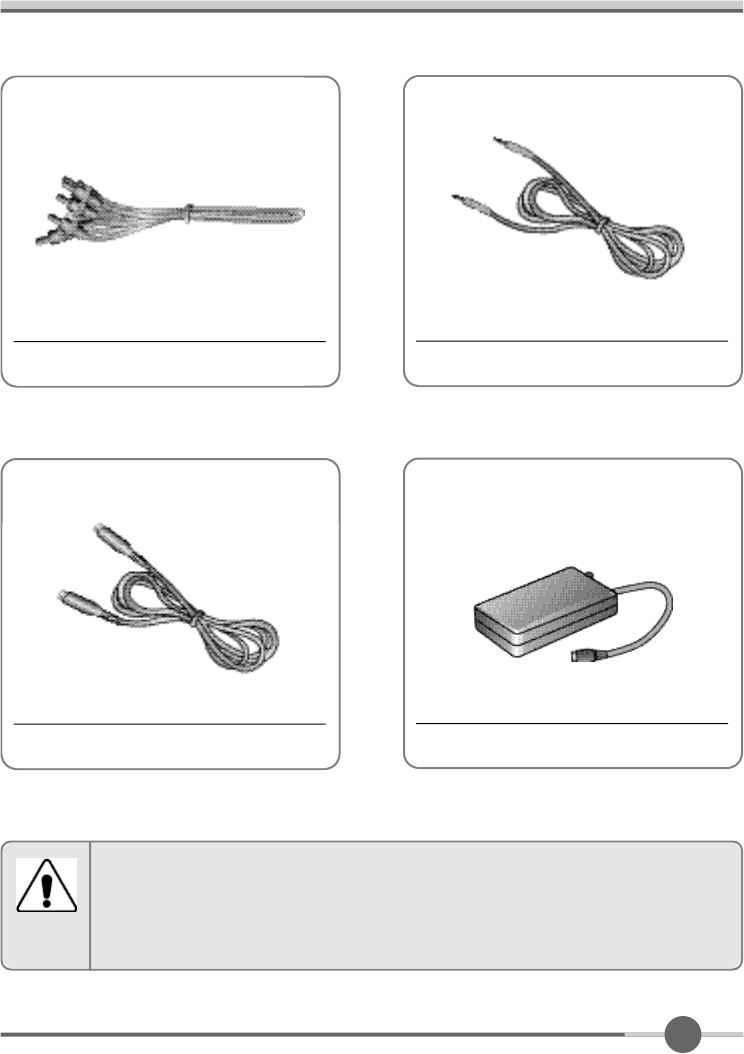
9
Please make sure the following items are included with your monitor.
If any items are missing, contact your dealer.
Notice
RCA Cable Audio Cable
S-Video Cable External TV Box
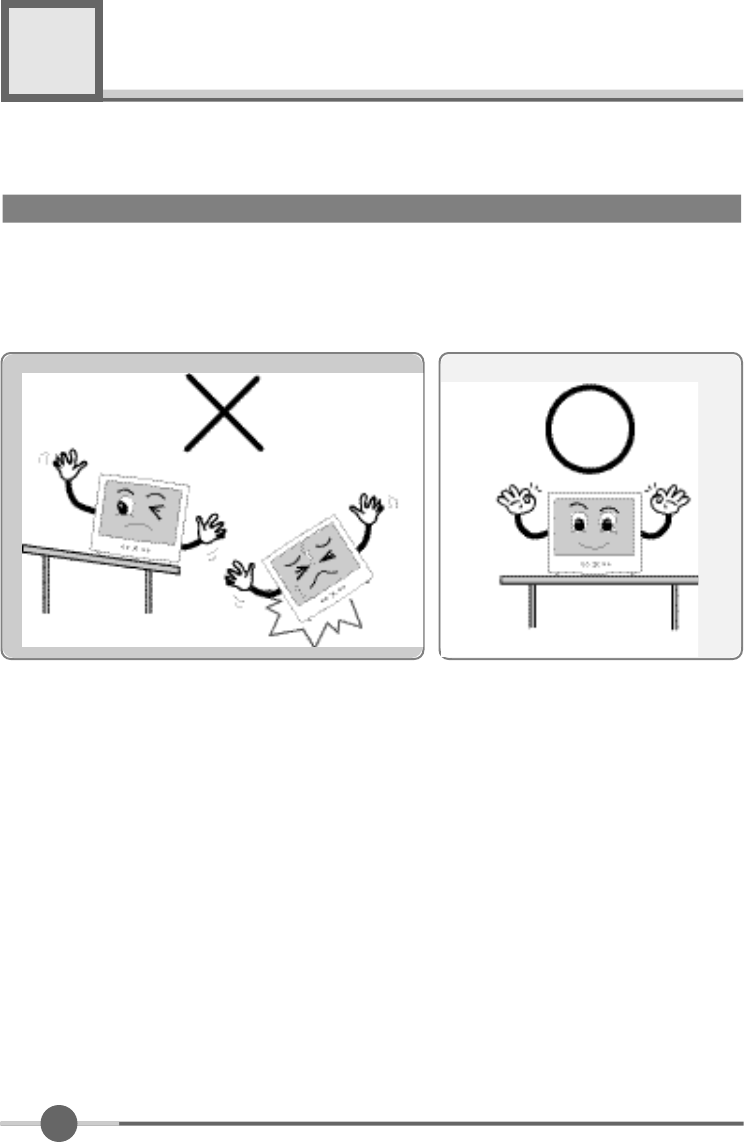
1 0
Setting up the LCD monitor
3
Place the LCD monitor on a solid and flat surface. If dropped, the screen can be dam-
aged easily.
Where is a good place to position the monitor?
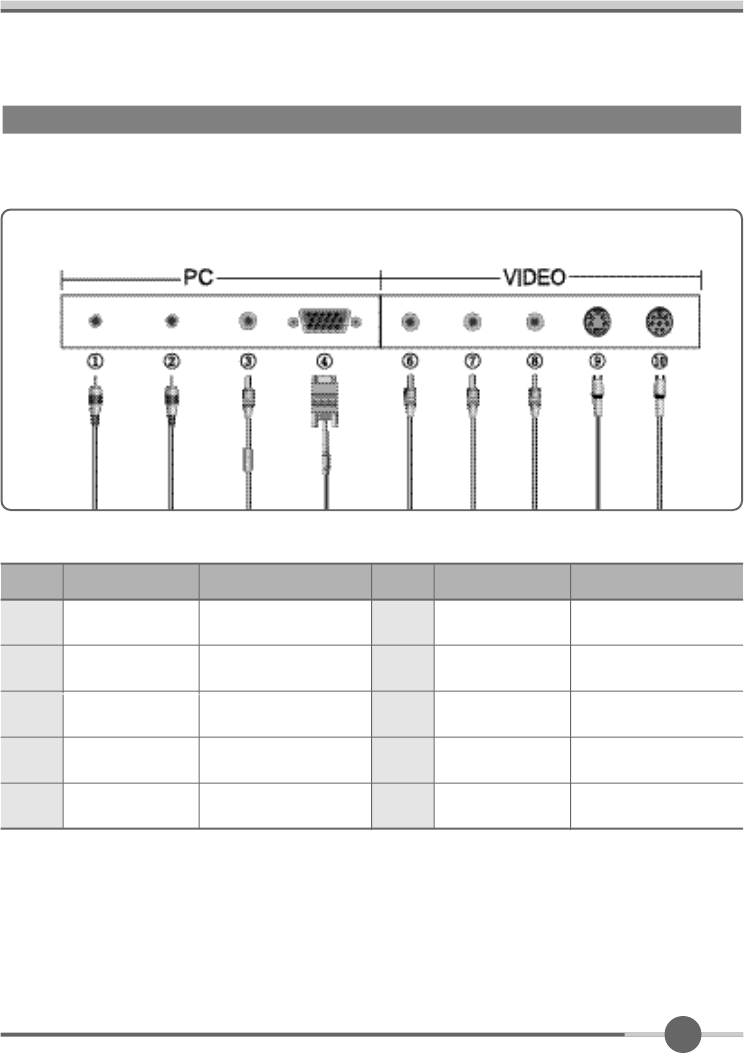
1 1
How to connect the power cord and the several cables to the LCD monitor.
No.
1
2
PC AUDION IN
Speaker Cable
External Speaker Cable
SPK OUT
Name Cable connections
3
4
DC12V DC Adaper
15-pin D-Sub Signal Cabie
PC
6
No.
7
8
9
10
DVD/VCR Cable (Yellow)
Audio output(R) (Red)
Audio output(L) (White)
Cable connections
S-Videl Cable
External TV BOX
VIDEO1
AUDIO(R)
AUDIO(L)
Name
VIDEO2
Ext
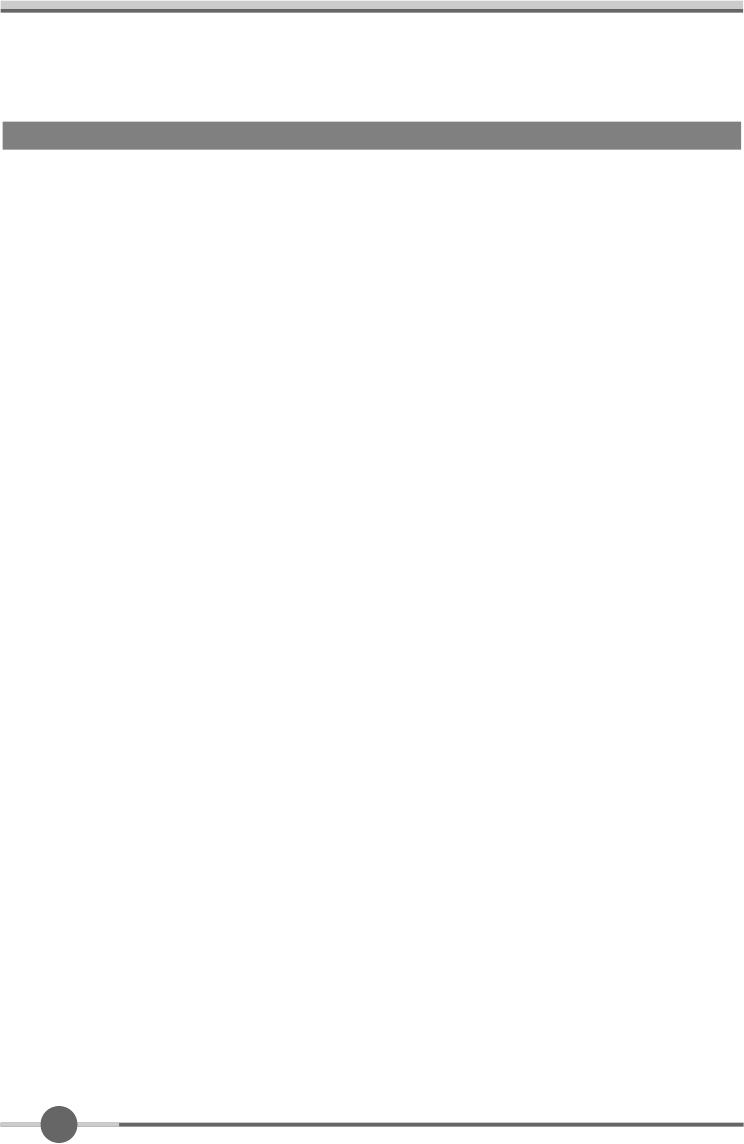
1 2
●Connecting your PC system
1. Connect the 15-pin D-Sub Signal Cable from PC to No.4.
2. If you use a speaker, connect the Audio Cable from PC to No.1.
3. If you use a headphone and earphone, connect the Headphone Cable from PC to
No.2.
Connecting Your LCD Monitor
●
Connecting your AV(DVD, VIDEO, CAMCODER) & TV
1. Connect the DVD/VCR Cable from PC to No.6, No.7 and No.8.
2. Connect the external TV box cable to NO.10.
3. Connect the S-Video cable to NO.9.
FCC RF
INTERFERENCE STATEMENT
NOTE :
This equipment tas been tested and found to comply with the limits for a Class A digital
device, pursuant to part 15 of the FCC Rules. These limits are designed to provide
reasonable protection against harmful interference when the equipment is operated in a
commercial environment. This equipment renerates, uses, and can radiate radio frequency
energy and, if not installed and used in accordance with the instruction manual, may cause
harmful interference to redio commuications. Operation of this equipment in a residential
area is likely to cause hamful interference in which case the will be required to correct the
interference at his own expense.
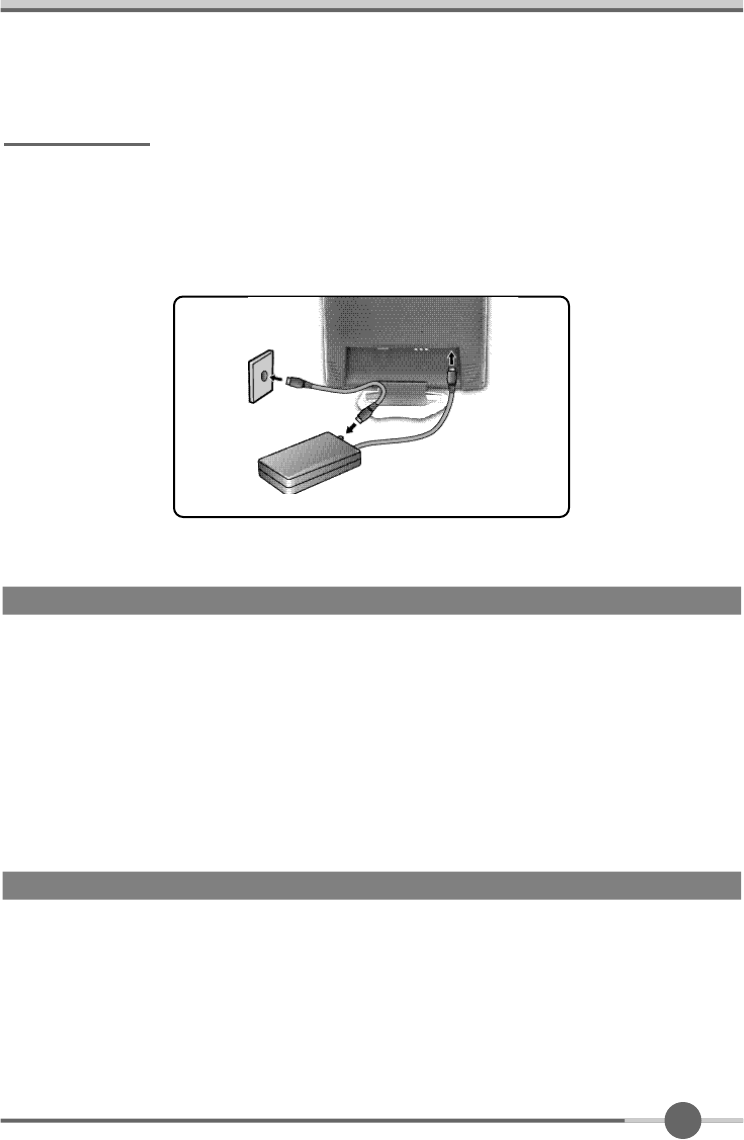
1 3
All LCD monitors need time to become thermally stable whenever you turn on the
monitor after letting the monitor be turned off for a couple of hours. Therefore, to
achieve more accurate adjustments for parameters, allow the LCD monitor to be
warmed up for at least 20 minutes before making any screen adjustments.
Warm-up Time
The adoption of the new VESA Plug and Play solution eliminates complicated and
time consuming setup. It allows you to install your monitor in a Plug and Play compati-
ble system without the usual hassles and confusion. Your PC system can easily identi-
fy and configure itself for use with your display. This monitor automatically tells the PC
system its Extended Display Identification Data (EDID) using Display Data Channel
(DDC) protocols so the PC system can automatically configure itself to use the flat
panel display.
Plug & Play
Connecting for TV
●
Connect the external TV Box to Monitors Ext. jack
●
Connect the antenna cable to the external TV Box from wall antenna jack same as the
below the picture
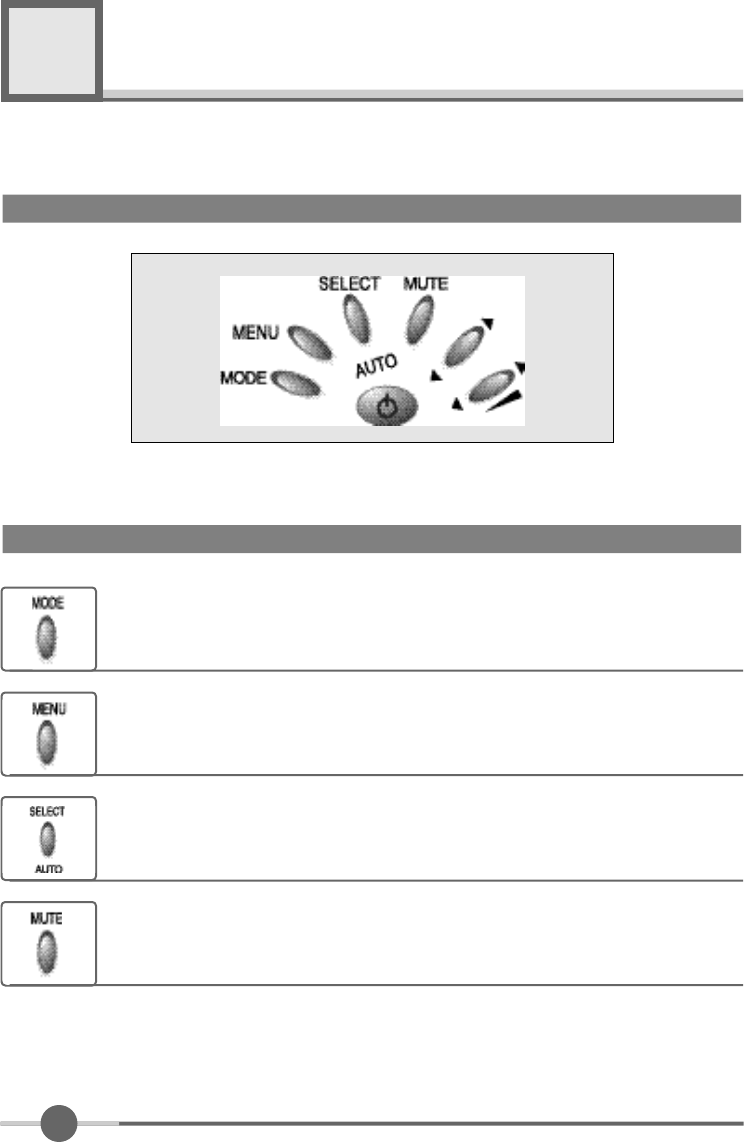
1 4
Adjusting The Monitor
4
The Function Control Buttons
How to use the function Key.
You can change the display bnode
(PC →Video →S-Video →TV)
1. First click : The OSD main menu appears.
2. Second click : The OSD menu disappears.
1. Select a command function.
2. When you push Auto button, this will optimize image quality automati-
c a l l y .
Volume On/Off button.
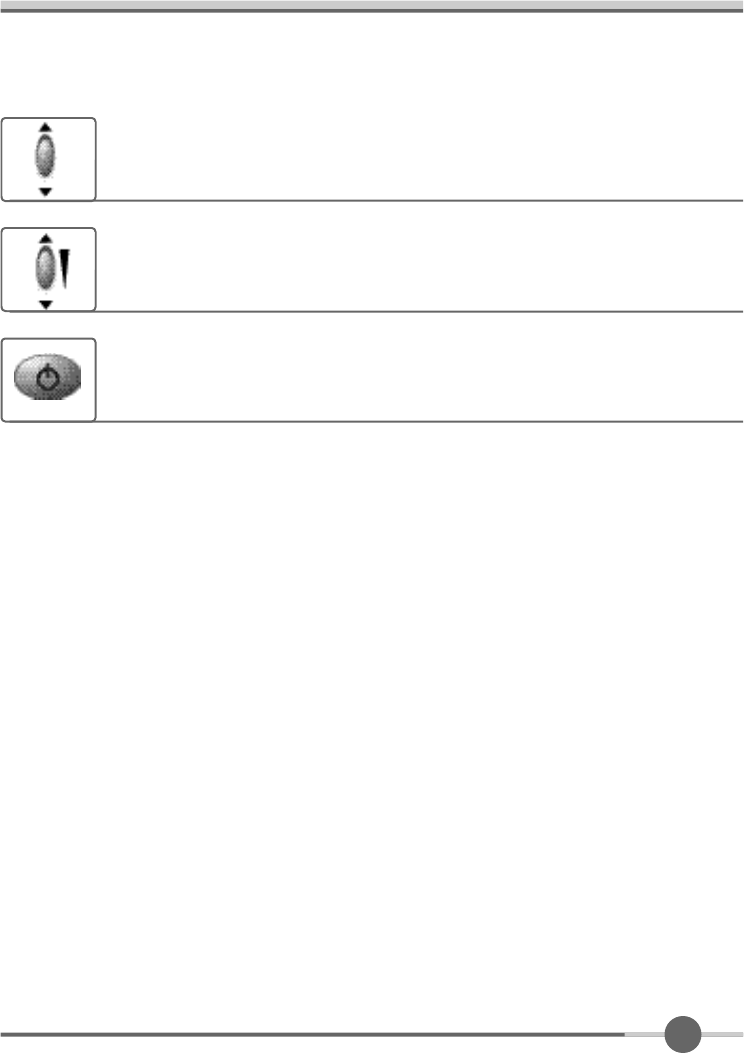
1 5
Move the on-screen highlighted command item to the next one.
1. You can adjust the volume
2. Increase / Decrease the current option value.
Power On/Off toggle button.
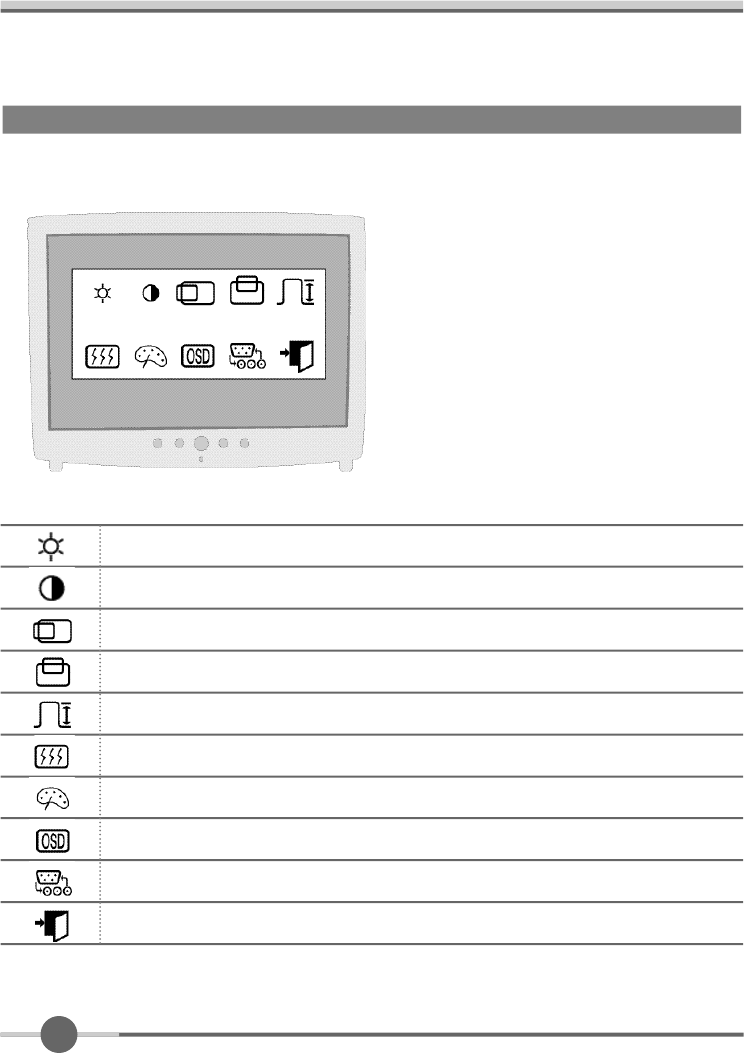
1 6
When you push the menu button, you can see below main OSD menu.
Main OSD Menu
PC Menu
1024 X 768 48.4KHz/ 60Hz
Brightness : Adjusting Brightness
Contrast : Adjusting Contrast
H-Position : Adjusting Horizontal position
V-Position : Adjusting Vertical position
Clock : Adjusting Clock
Phase : Adjusting Phase
Color : Adjusting Color
OSD function : H, V-Position, Language, off timer
Exit Menu
: Select input
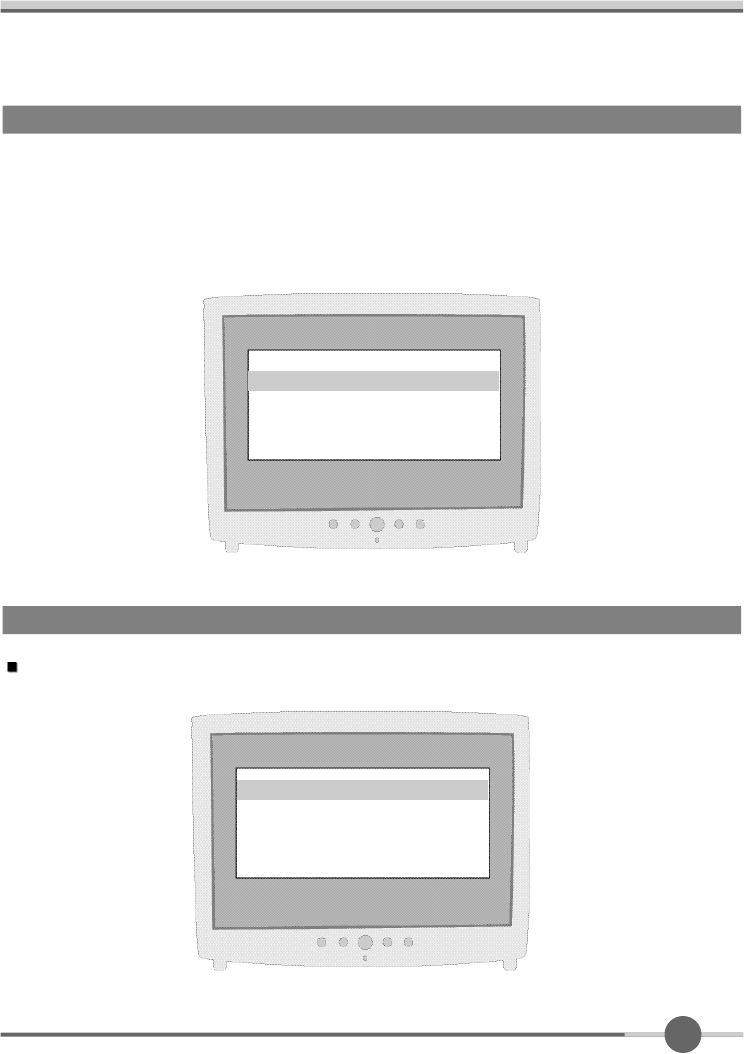
1 7
COLOR
●The tone of color can be changed form bluish white to reddish white.
●Color1 - Blue type
●Color2 - Red type
●RED, GREEN, BLUE - You can adjust red, green and blue values that you want.
Color
1024 X 768 48.4KHz/ 60Hz
COLOR 1
COLOR 2
USER COLOR
Red Gain / Green Gain / Blue Gain : You can adjust red, green and blue values that you want
User Color
RED GAIN
GREEN GAIN
BLUE GAIN
E X I T
USER COLOR
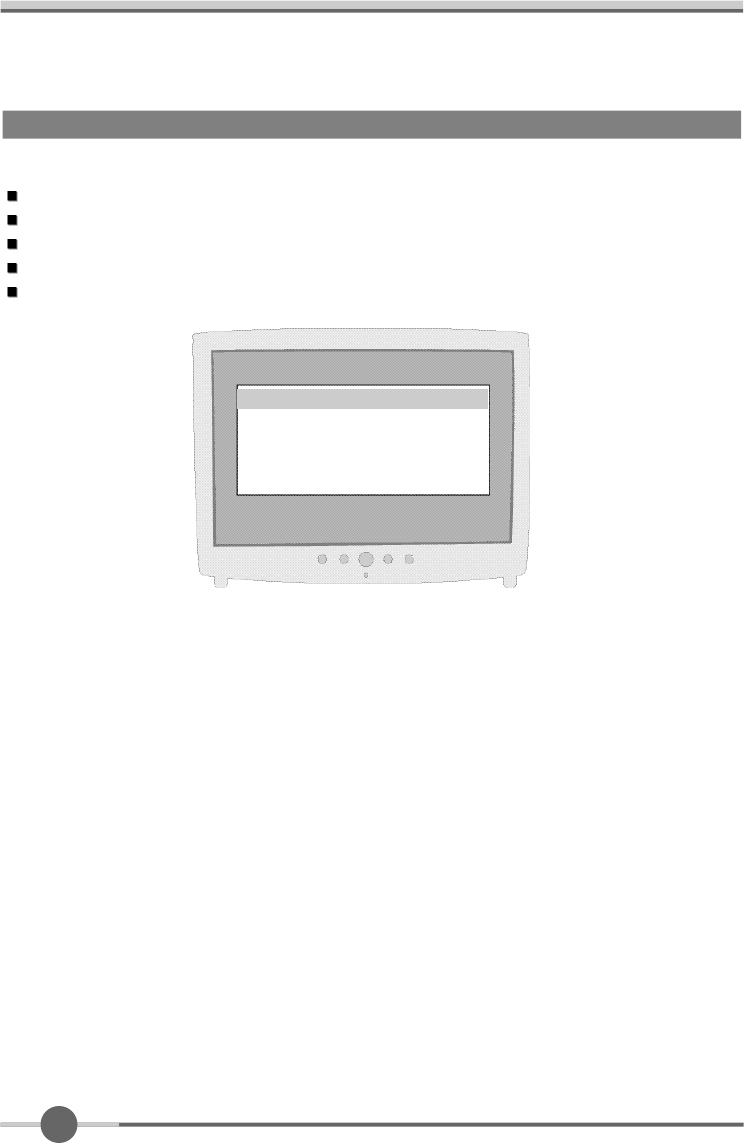
1 8
Sets the OSD menu display position.
H-Position : Moves the OSD menu to the horizontal direction.
V-Position : Moves the OSD menu to the vertical direction.
Language : Select OSD language. (English, Espanol, Francais, Deutsch, Italiano)
Off timer : OSD display time.
OSD function
H POSITION
V POSITION
L A N G U A G E
OFF TIMER
E X I T
OSD FUNCTION
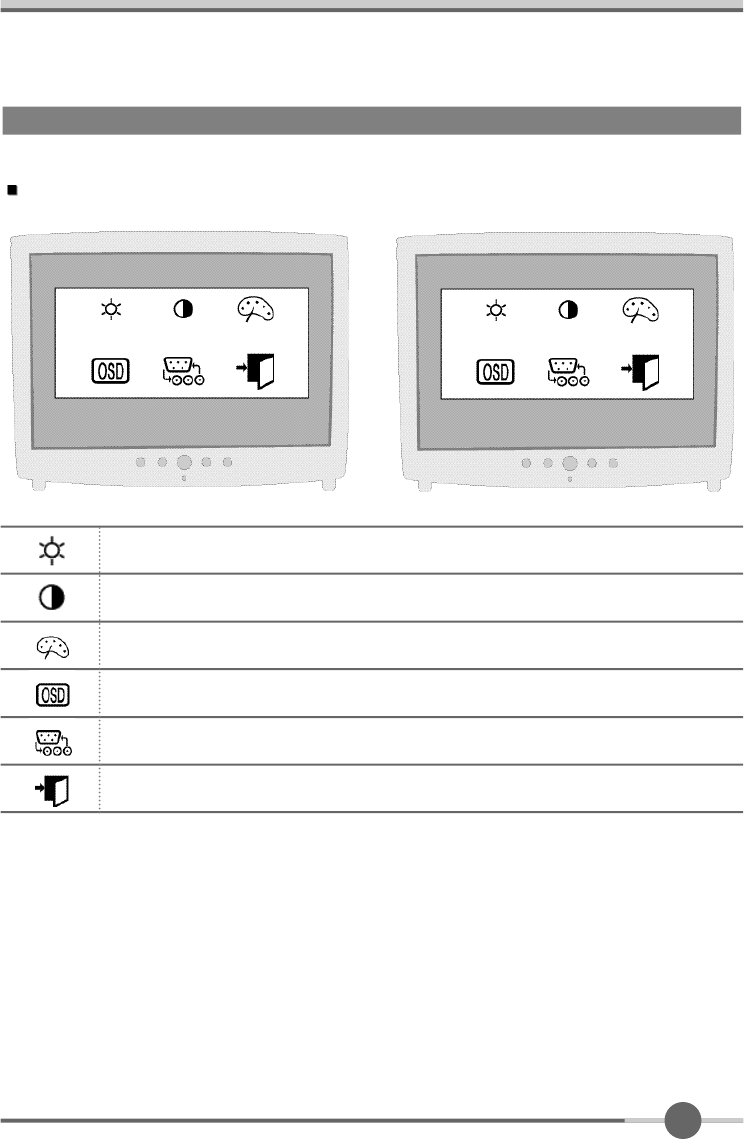
1 9
VIDEO
Apply Video function to Monitor.
VIDEO Menu
BRIGHTNESS : Adjusting Brightness
S-VIDEO Menu
CONTRAST : Adjusting Contrast
COLOR : Adjusting Color
OSD FUNCTION : H, V-Position, Language, off timer
SELECT INPUT
EXIT MENU
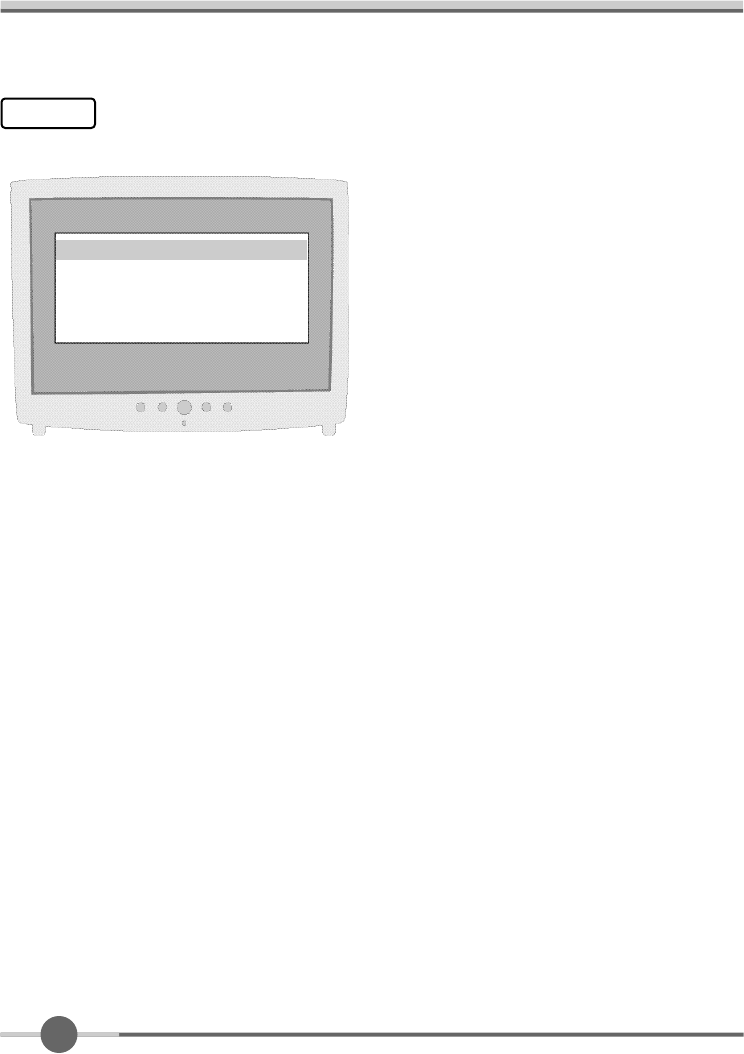
2 0
•COLOR : Adjust color intensity of the VIDEO.
•TINT : Adjust a color tone of the VIDEO.
•SHARPNESS : Make image of the VIDEO looked
sharper.
Color
C O L O R
T I N T
S H A R P N E S S
E X I T
C o l o r
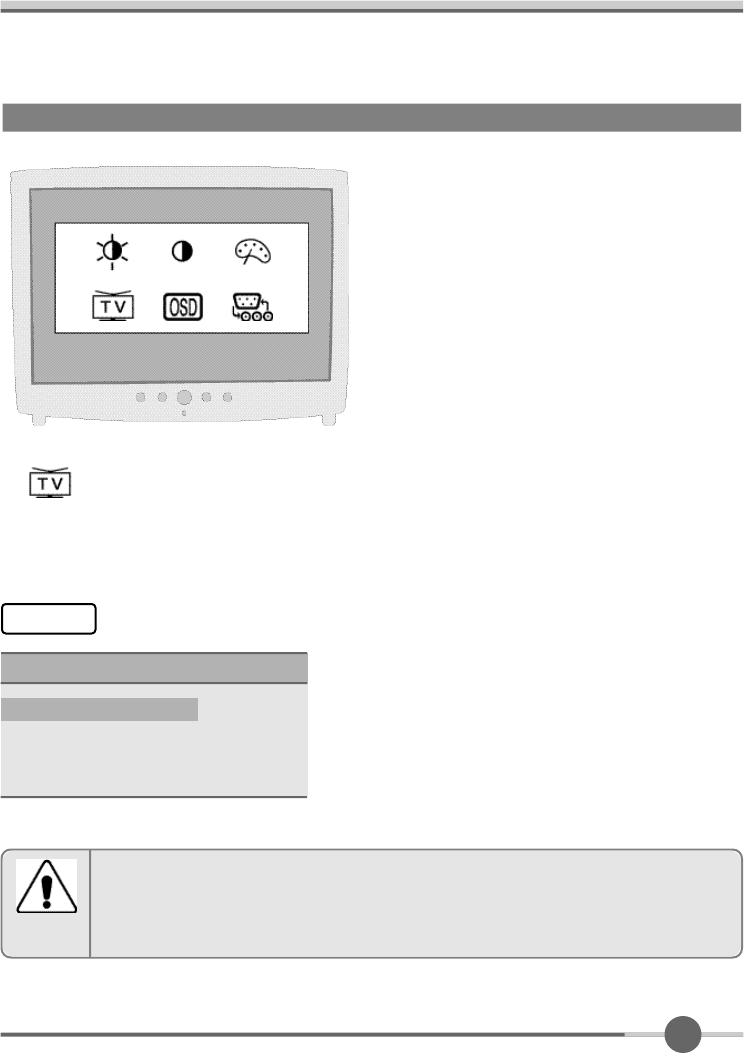
2 1
•AIR/CATV :
Select AIR or CATV.
•AUTOSEARCH:
Search the channel automatically.
(SELECT button button : select channel
SELECT button (ADD/DEL))
•MANUAL SETTING :
Search the channel manually.
•FINE ADJUSTM :
Adjust image quality of the TV.
AIR/CATV ▶CATV
AUTO. SEARCH ▶STOP
MANUAL SETTING ▶15 ADD
FINE ADJUSTM ▶0
C h a n n e l
C h a n n e l
TV
TV Menu
Channel: TV의 채널을 수신합니다.
AIR/CATV ▶
The mode button can adjust lnput Source by hot key.
In this case, the mode change time spend 2~3sec.
주의
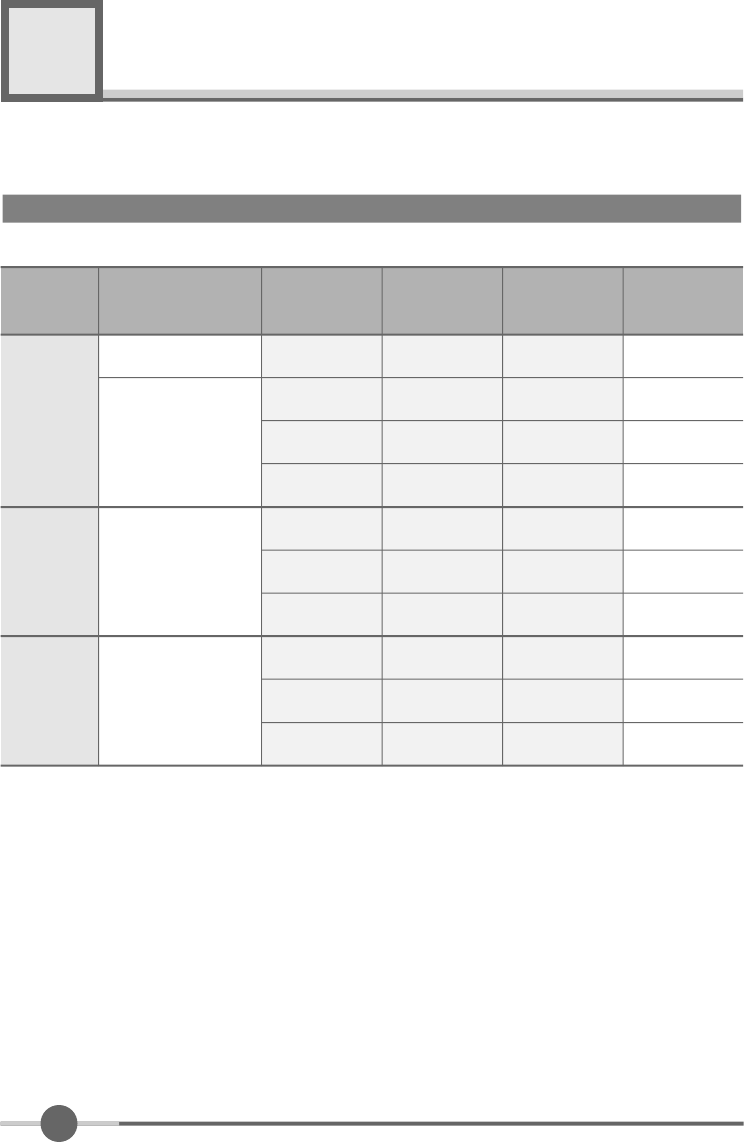
Appendix
5
2 2
Appendix A. Display Modes
※The optimal resolution is 1024*768/60Hz.
Mode
VGA
SVGA
XGA
640 X 480
720 X 400
800 X 600
1024 X 768
Resolution
31.468
H o r i z o n t a l
F r e q u e n c y ( K H z )
V e r t i c a l
F r e q u e n c y ( H z )
Pixel Clock
F r e q u e n c y ( M H z )
S y n c
P o l a r i t y ( H / V )
31.468
35.000
37.500
37.879
48.077
46.875
48.363
56.476
60.023
70.087
59.940
66.670
75.000
60.300
72.188
75.000
60.004
70.000
75.029
28.322
25.175
30.240
31.500
40.000
50.000
49.500
65.000
75.000
78.750
-/+
-/-
-/-
-/-
+/+
+/+
+/+
-/-
-/-
+/+
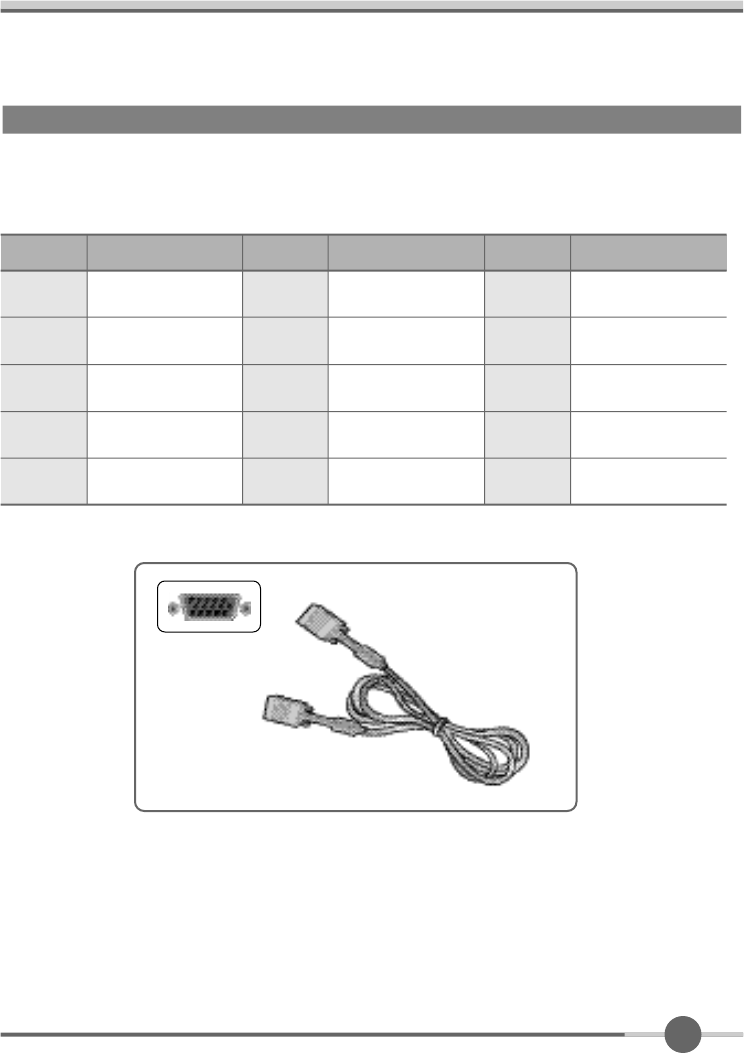
2 3
Appendix B. 15-pan D-Sub Connector
●Input signal : Analog RGB
●15-pin D-Sub connector
15pin D-Sub Signal Cable
Pin No.
1
3
4
2
Analog Red Input
Analog Green Input
Analog Blue Input
Ground
5
Pin No.
6
8
9
7
10
DDC Ground
Signal Name
Analog Red Ground
Analog Green Ground
Analog Blue Ground
No Connect
Sync Ground
Signal Name Pin No.
11
13
14
12
15
Ground
DDC Data
Horizontal Sync
Vertical Sync
DDC Clock
Signal Name
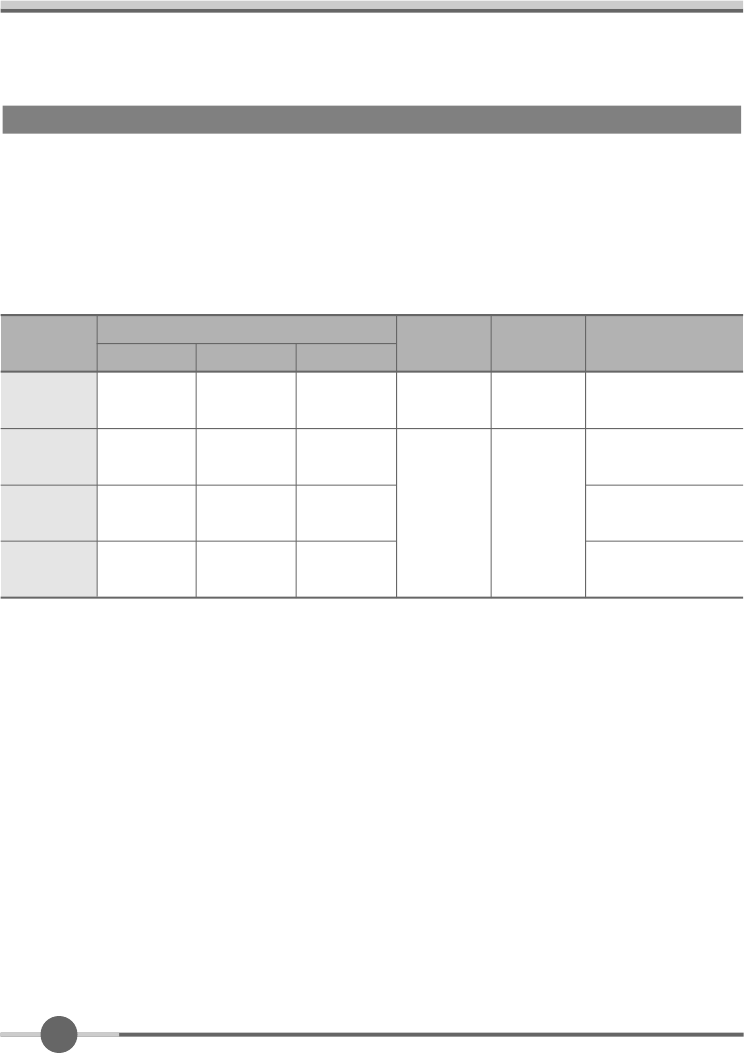
2 4
This monitor has a built-in power management system called DPMS Power Saving
Mode. This system saves energy by switching your monitor into a low-power mode
when it has not been used for a certain period of time. The available modes are “ON”,
“Standby”, “Suspend”, and “OFF”.
Appendix C. DPMS Power Saving Mode
ON
State
Stanby
mode
Suspend
mode
OFF
Active
H-sync
Inactive
Active
Inactive
Active
V-sync
Active
Inactive
Inactive
Active
RGB
Signal
Blanked
Blanked
Blanked
Power
C o n s u m p t i o n
Under
30Watt
Less
than
5Watt
-
Recovery
Time
Green
Amber
Amber
Amber
LED Color and
Operting status
Within
2Sec
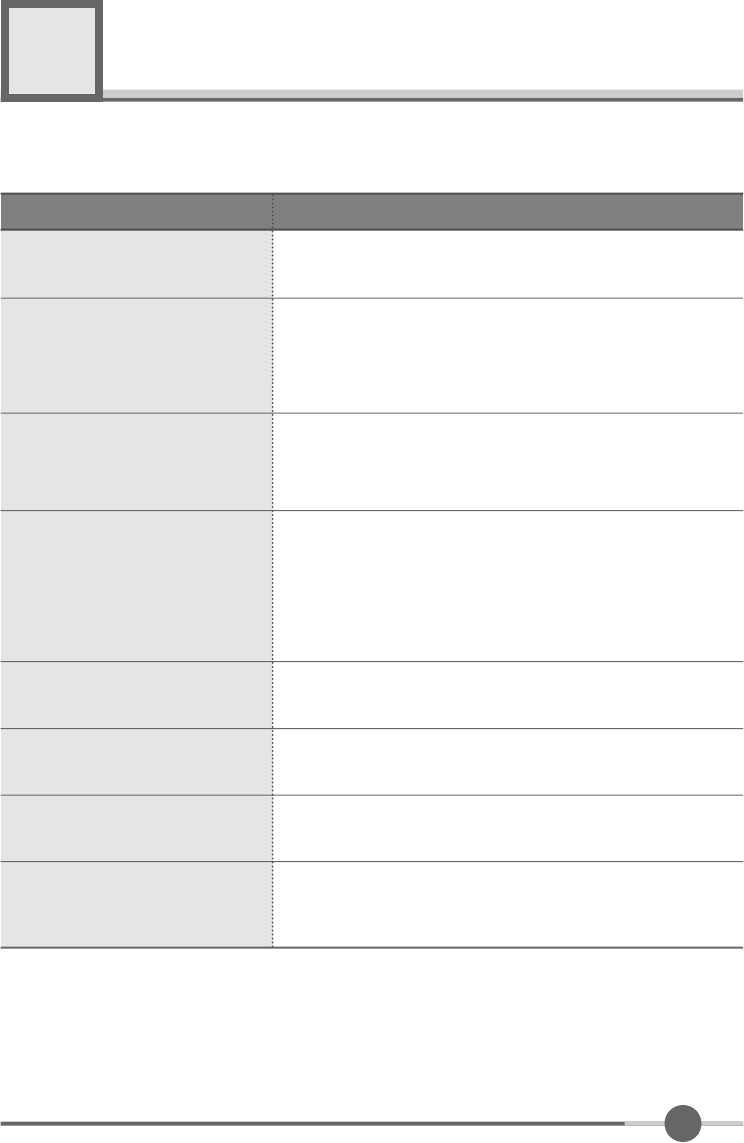
2 5
Troubleshooting
What you see
Ensure that the power cord is firmly connected and the LCD
monitor is on.
“out of range” message
“No signal input” message
Screen is blank and power indictor
is off
•Check the maximum resolution and the frequency of the
video adaptor.
•Compare these values with the data in the Display Modes
Timing Chart.
•Ensure that the signal cable is firmly connected to the PC
or video sources.
•Ensure that the PC or video sources are turned on.
The image is too light or too dark •Adjust the Brightness and Contrast.
•Refer to the Brightness/Contrast
The image color is not good •Adjust the Color
•Refer to the Color
Image is not centered on the
screen •Executes Auto Configuration.
Screen is blank and power indicator
light is steady amber or blinks
every 0.5 or 1 seconds
•The monitor is using its power management system.
•Move the computer’s mouse or press a key on the key-
board.
Image is not stable and may
appear to vibrate
•Check that the display resolution and frequency from your
PC or video board is an available mode for your monitor.
On your computer check : Control Panel, Display, Settings
•Note : Your monitor supports multiscan display functions
within the following frequency domain:
Suggested Actions
6
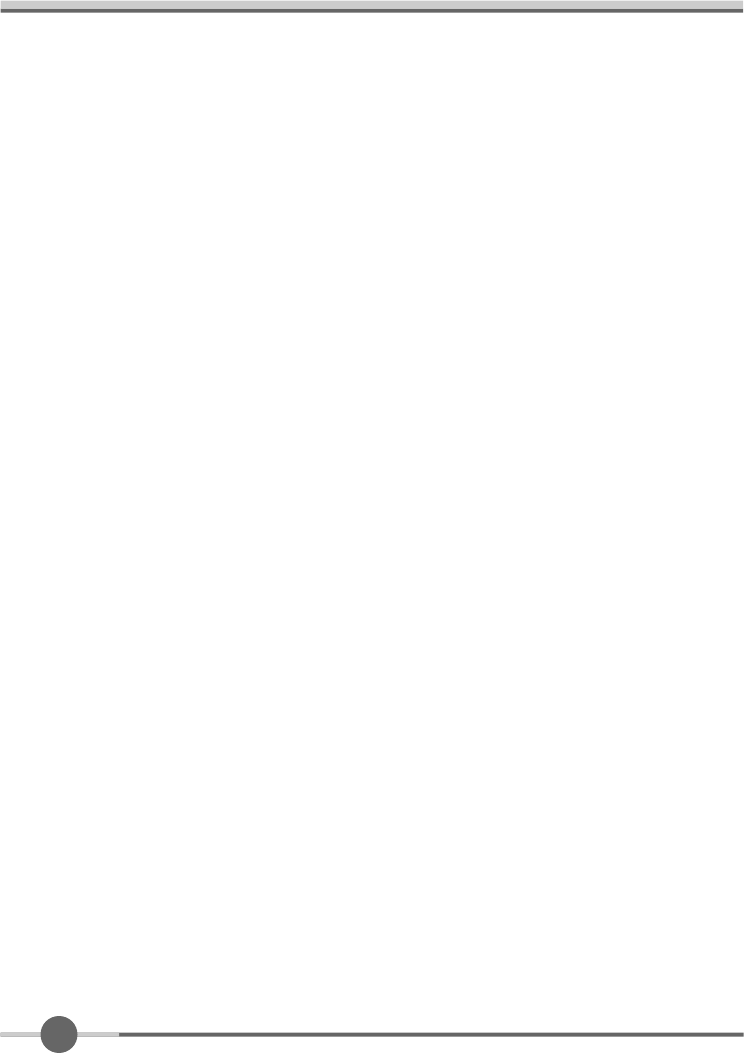
2 6
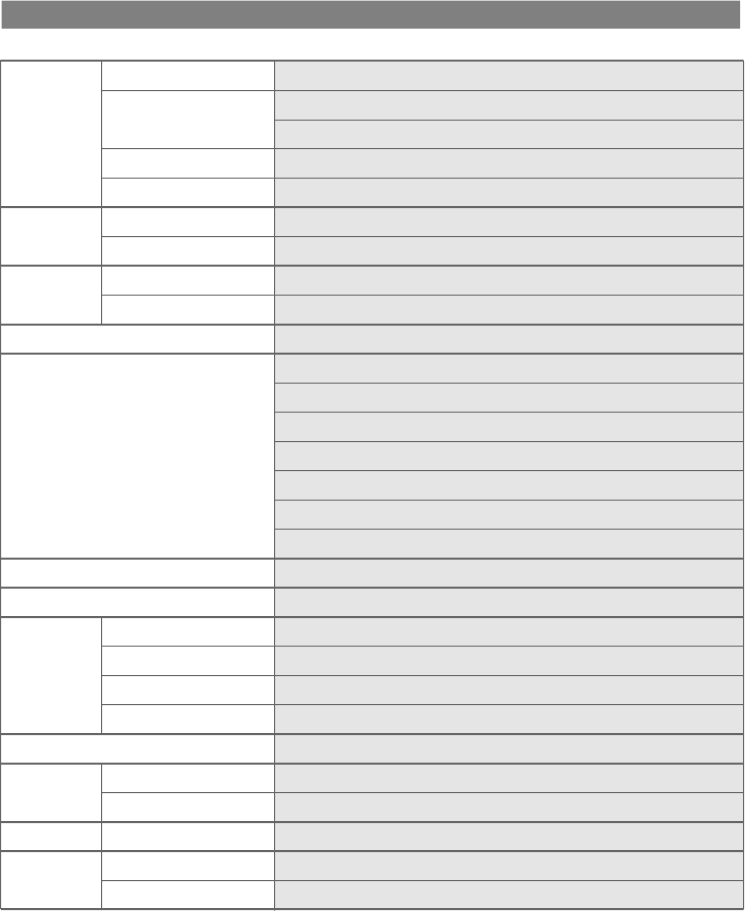
Appendix A. Specifications
※The specification of this monitor is subject to be changed without notice to improve perfor-
mance.
Panel
Display
Resolution
Frequency
Sync Signal
Connectors
Tilting Degree (U/D)
Plug&Play
Power
Power Management
E n v i r o n m e n t a l
C o n s i d e r a t i o n
D i m e n s i o n s
Weight
TFT active matrix
15 inch
304.1mm×228.1mm
0.297mm×0.297mm
8-bit (16,777,216 colors)
1 0 2 4 ×7 6 8 @ 6 0 H z
1024×768@75Hz
31.5~60KHz
56~75Hz
TTL, P. or N.
D-Sub 15pin connector
Speaker Input / Headphone Output (Audio Cable)
Audio Cable
RCA Cable
S-Video Cable
External TV Box
Degree
VESA DDC 1/2B
90~265VAC
Adapter DC 12V, 3A
Under 30W
5W less
VESA DPMS
0~40°C (32°F~104°F)
90% less
435mm(W)×425mm(H)×241mm(D)
4.0kg
2.5kg
Type
Pixel Pitch
Display Color
Basic
Maximum
Horizontal
Vertical
Input
Output
Consumption
Standby mode
Temperature
Humidity
Outside
Monitor
Carton
Size

WOO YOUNG Telecom CO.,LTD.
h t t p : / / w w w . w y t . c o . k r
P/N : 97E9500023