Wyse Technology WT3350 Window Based Terminal User Manual
Wyse Technology Window Based Terminal
User manual
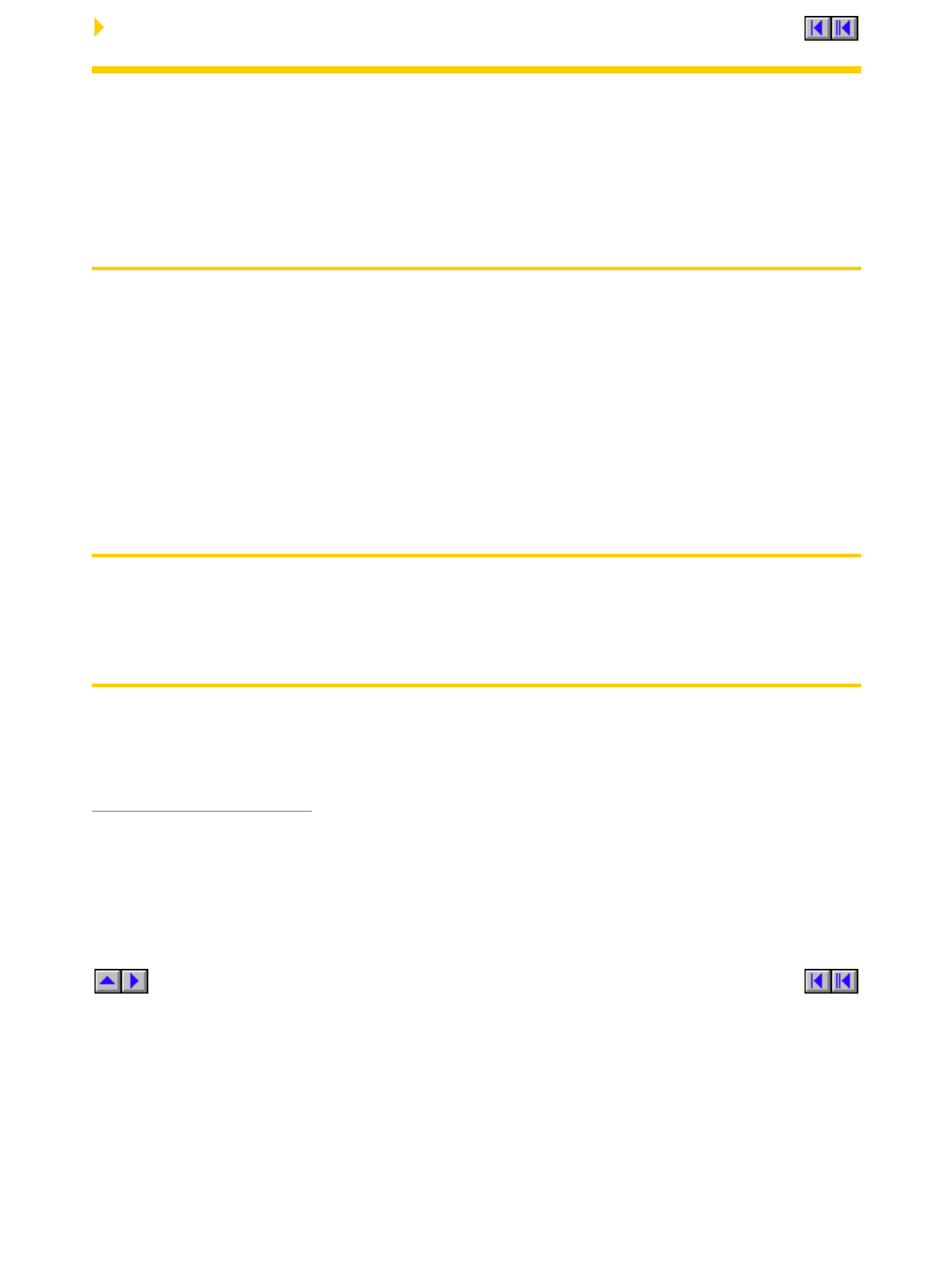
Compliance Agreements
Copyright Notice
© 1999 ALL RIGHTS RESERVED.
This manual and the software and firmware described in it are copyrighted. You may not
reproduce, transmit, transcribe, store in a retrieval system, or translate into any language or
computer language, in any form or by any means, electronic, mechanical, magnetic, optical,
chemical, manual or otherwise, any part of this publication without express written permission.
Trademarks
WYSE is a registered trademark and Winterm is a trademark of Wyse Technology Inc.
ICA 3 is a registered trademark and MetaFrame is a trademark of Citrix Systems Inc.
Microsoft and Windows are registered trademarks of Microsoft Corporation.
All other products are trademarks and/or registered trademarks of their respective companies.
The Energy Star emblem does not represent endorsement of any product or service.
Specifications subject to change without notice.
Restricted Rights Legend
Use, duplication, or disclosure by the Government is subject to restrictions as set forth in
subparagraph (c)(1)(ii) of the Rights in Technical Data and Computer Software clause at
252.227-7013.
Ordering Information
For availability, pricing, and ordering information in the United States and Canada, call
1-800-GET-WYSE (1-800-438-9973). In all other countries, contact your sales representative.
WYSE TECHNOLOGY INC.
3471 North First Street
San Jose, CA 95134-1803 U.S.A.
1 of 1 2/10/99 1:35 PM
Copyright Notice file:///G|/TermInst/CompAgr/COPYRGHT.htm
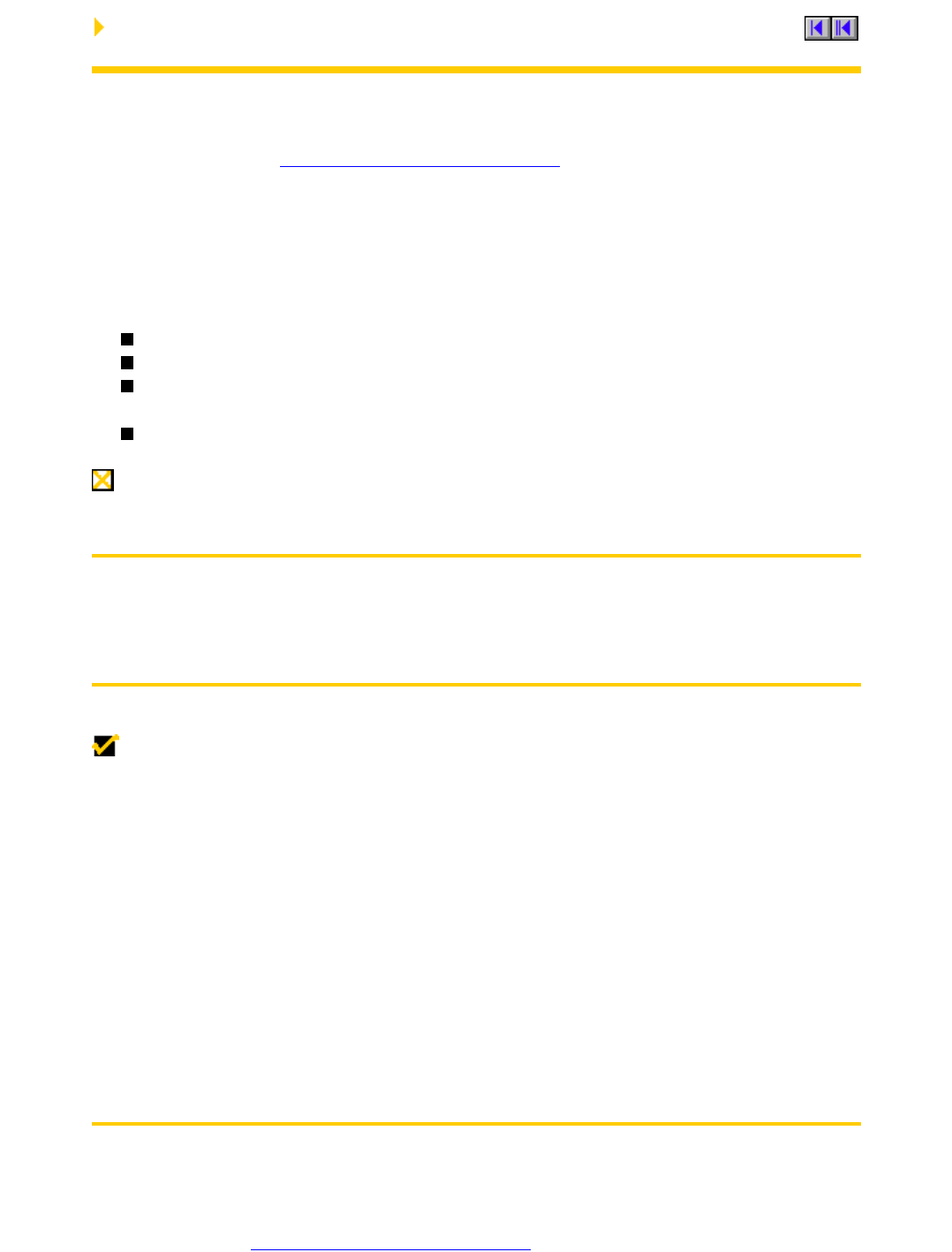
Compliance Agreements
FCC Statement
This equipment has been tested and found to comply with the limits for either Class A or Class B
digital devices (refer to "Terminal Requirements Compliance"), pursuant to Part15 of the FCC
Rules. These limits are designed to provide reasonable protection against harmful interference in a
residential installation. This equipment generates, uses, and can radiate radio frequency energy
and, if not installed and used in accordance with the instructions, may cause harmful interference
to radio communications. However, there is no guarantee that interference will not occur in a
particular installation. If this equipment does cause harmful interference to radio or television
reception, which can be determined by turning the equipment off and on, the user is encouraged to
try to correct the interference by one or more of the following measures:
Reorient or relocate the receiving antenna.
Increase the separation between the equipment and the receiver.
Connect the equipment into an outlet on a circuit different from that to which the receiver is
connected.
Consult the dealer or an experienced radio/TV technician for help.
CAUTION Changes or modifications not covered in this manual must be approved in writing by
the manufacturer’s Regulatory Engineering department. Changes or modifications made without
written approval may void the user’s authority to operate the equipment.
Terminal Requirements Compliance
Models 3315SE, 3350SE, 3515SE, and 3715SE terminals meet Class B requirements.
The Model 3615SE terminal meets Class A requirements.
Canadian DOC Notices
NOTE Refer to the previous section, "Terminal Requirements Compliance," to find out what
model terminal each of the statements below refers to.
Class A - This digital apparatus does not exceed the Class A limits for radio noise emissions
from digital apparatus set out in the Radio Interference Regulations of the Canadian Department of
Communications.
Le présent appareil numérique n’émet pas de bruits radioélectriques dépassant les limites
applicables aux appareils numériques de la classe A prescrites dans le Réglement sur le
brouillage radioélectrique édicté par le Ministère des Communications du Canada.
Class B - This digital apparatus does not exceed the Class B limits for radio noise emissions
from digital apparatus set out in the Radio Interference Regulations of the Canadian Department of
Communications.
Le présent appareil numérique n’émet pas de bruits radioélectriques dépassant les limites
applicables aux appareils numériques de la classe B prescrites dans le Réglement sur le
brouillage radioélectrique édicté par le Ministère des Communications du Canada.
IEC/EN Notice
This product conforms to the requirements of IEC950 and EN60950.
This product conforms to requirements of EN55022 for Class A equipment or EN55022 for Class B
equipment (refer to "Terminal Requirements Compliance").
1 of 2 2/10/99 1:36 PM
FCC Notice file:///G|/TermInst/CompAgr/FCC.ht
m
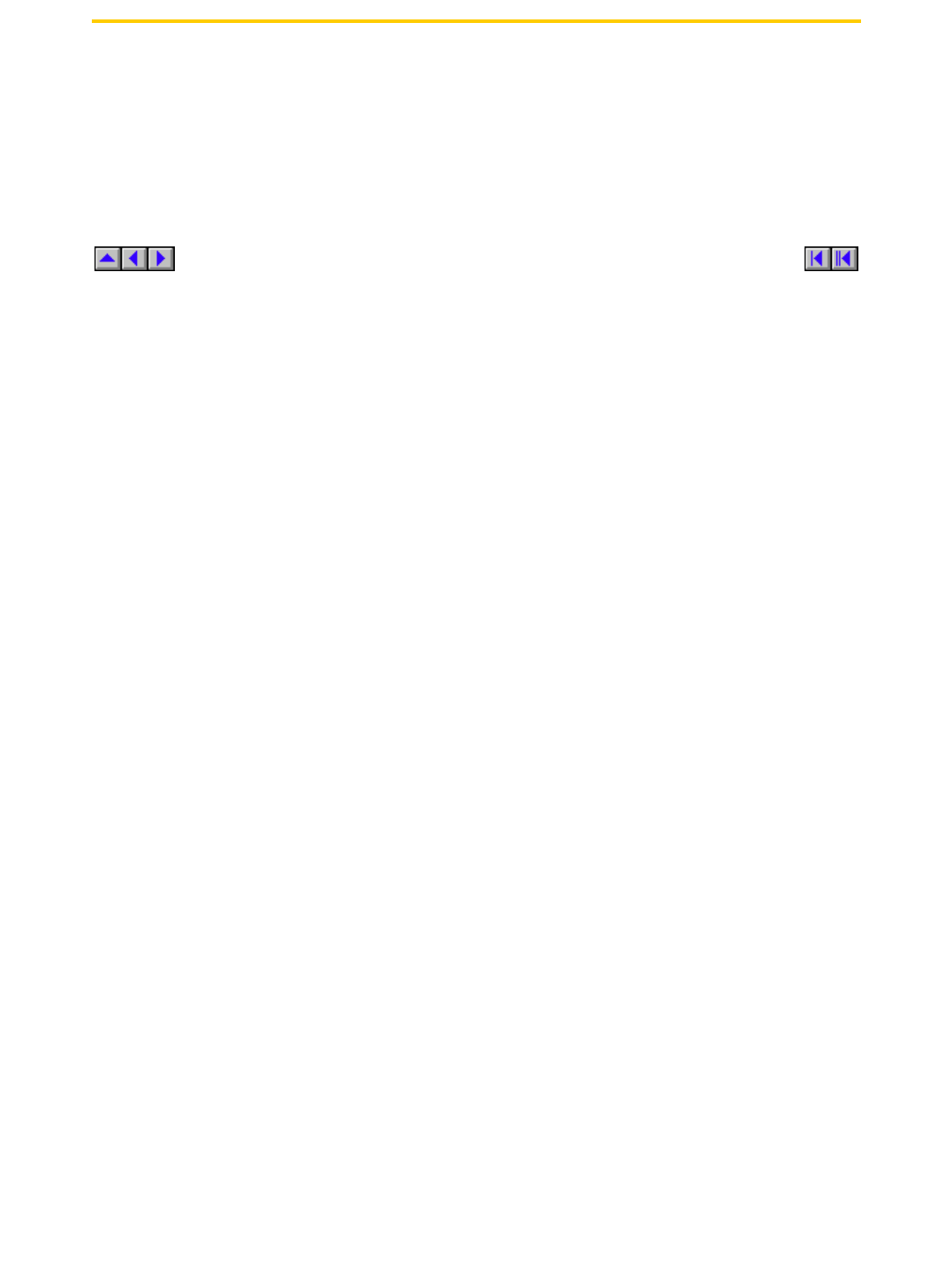
Cable Notice
The use of shielded I/O cables is required when connecting this equipment to any and all optional
peripheral or host devices. Failure to do so may cause interference and violate FCC and
international regulations for electromagnetic interference.
2 of 2 2/10/99 1:36 PM
FCC Notice file:///G|/TermInst/CompAgr/FCC.ht
m
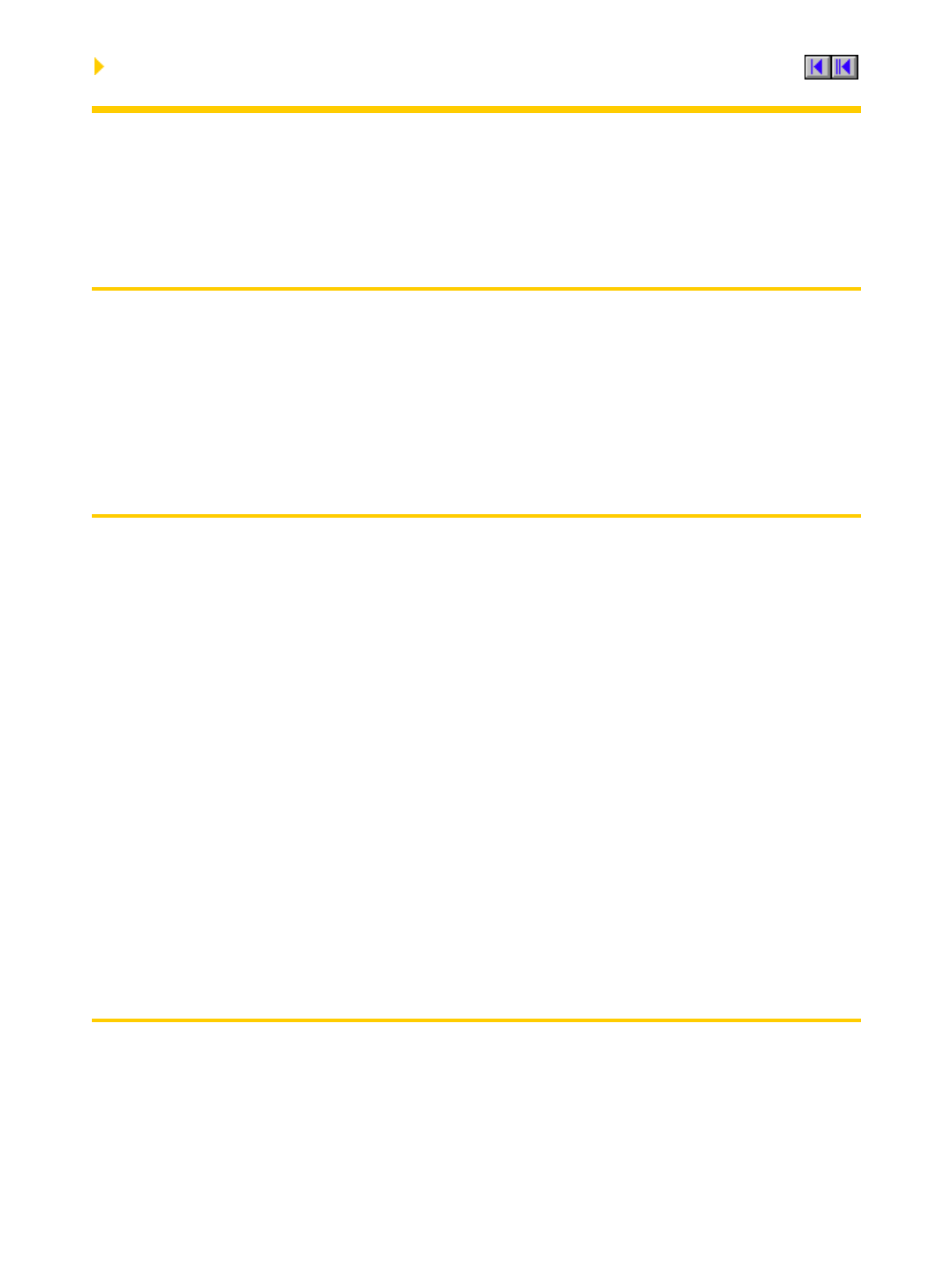
Control No. 075B
Compliance Agreements
License Agreement
YOU SHOULD CAREFULLY READ THE FOLLOWING TERMS AND CONDITIONS BEFORE
USING THIS EQUIPMENT WHICH CONTAINS SOFTWARE IN A NON-VOLATILE FORMAT
AND CERTAIN OTHER INTELLECTUAL PROPERTY (HEREAFTER “FIRMWARE”). USING THIS
EQUIPMENT INDICATES YOUR ACCEPTANCE OF THE FOLLOWING TERMS AND
CONDITIONS.
Grant
You may use the Firmware in or in conjunction with the Equipment as provided to You. You may
transfer ownership of the Equipment, including the right to use the Firmware to another party so
long as that party agrees to accept these terms and conditions.
YOU MAY NOT USE, COPY, MODIFY, TRANSLATE OR TRANSFER THE FIRMWARE, OR
MODIFICATION THEREOF, IN WHOLE OR IN PART, EXCEPT AS EXPRESSLY PROVIDED
FOR IN THIS LICENSE. YOU MAY NOT DECOMPILE, REVERSE ENGINEER OR OTHERWISE
DECODE OR ALTER THE SOFTWARE CONTAINED IN THE FIRMWARE.
Limited Software Warranty and Disclaimer
WYSE warrants that, for a period of ninety (90) days from the date of shipment, the Firmware will,
under normal use, be free from defects in materials and workmanship in the EPROM (or similar
storage device). The foregoing warranty shall not apply to any Firmware which has been used in
violation of this Agreement. During this limited warranty period WYSE will provide support by
phone on a best-efforts basis. WYSE may, in addition to the above, replace any defective
Firmware with a functionally equivalent product. The foregoing shall be Your exclusive remedy for
any breach of warranty hereunder. You assume responsibility for choosing the Equipment
containing the Firmware to achieve your intended results, and for the installation, use and results
obtained from the Equipment and Firmware.
EXCEPT FOR THE ABOVE EXPRESS LIMITED WARRANTIES, WYSE MAKES AND YOU
RECEIVE NO WARRANTIES ON THE FIRMWARE, EXPRESS, IMPLIED, OR STATUTORY, OR
IN ANY OTHER PROVISION OF THIS AGREEMENT OR COMMUNICATION WITH YOU, AND
WYSE DISCLAIMS ANY IMPLIED WARRANTIES OF MERCHANTABILITY,
NON-INFRINGEMENT AND FITNESS FOR ANY PARTICULAR PURPOSE. WYSE DOES NOT
WARRANT THAT THE FUNCTIONS CONTAINED IN THE PRODUCT WILL MEET YOUR
REQUIREMENTS OR THAT THE OPERATION WILL BE UNINTERRUPTED OR ERROR FREE.
SOME STATES DO NOT ALLOW LIMITATIONS ON HOW LONG AN IMPLIED WARRANTY
LASTS SO THE ABOVE LIMITATION MAY NOT APPLY TO YOU. THIS WARRANTY GIVES
YOU SPECIFIC LEGAL RIGHTS. YOU MAY ALSO HAVE OTHER RIGHTS WHICH VARY FROM
STATE TO STATE.
Limit of Liability
UNDER NO CIRCUMSTANCES SHALL WYSE BE LIABLE FOR LOSS OF DATA, COST OF
COVER, OR ANY INCIDENTAL OR CONSEQUENTIAL DAMAGES, HOWEVER CAUSED AND
ON ANY THEORY OF LIABILITY. THESE LIMITATIONS SHALL APPLY EVEN IF WYSE OR ITS
RESELLER HAS BEEN ADVISED OF THE POSSIBILITY OF SUCH DAMAGES, AND
NOTWITHSTANDING ANY FAILURE OF ESSENTIAL PURPOSE OF ANY LIMITED REMEDY
PROVIDED HEREIN.
YOU AGREE THAT THESE ARE THE ONLY APPLICABLE TERMS OF AGREEMENT
BETWEEN US COVERING FIRMWARE AND THAT THEY SUPERSEDE ANY OTHER
COMMUNICATIONS (ORAL OR WRITTEN) BETWEEN US RELATING TO THE FIRMWARE.
1 of 2 2/10/99 1:37 PM
License Agreement file:///G|/TermInst/CompAgr/LICENSE.htm
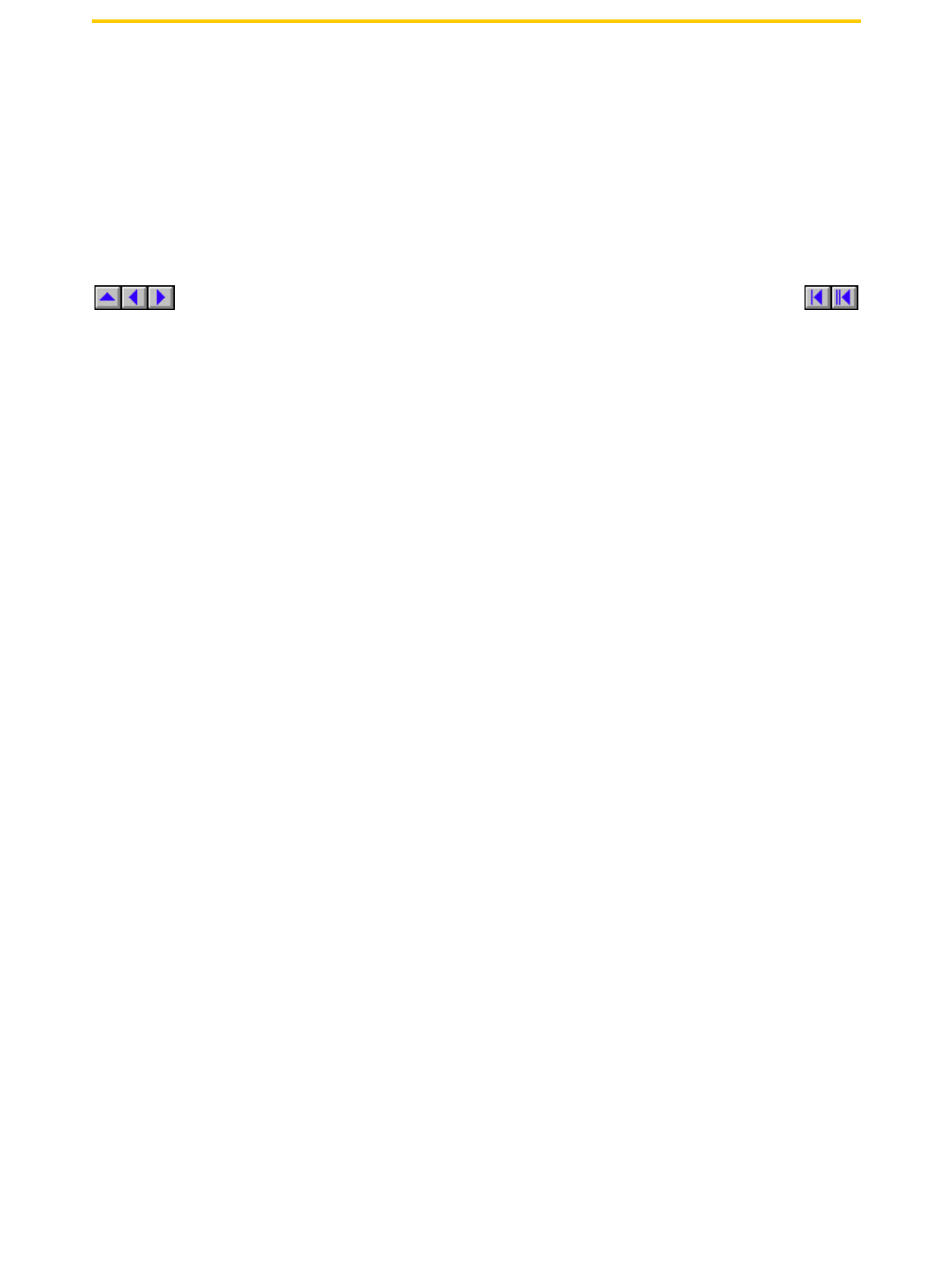
U.S. Government Restricted Rights
The Firmware is provided with RESTRICTED RIGHTS. Use, duplication or disclosure by the
Government is subject to restrictions as set forth in subparagraph (c)(1)(ii) of the Rights in
Technological Data and computer software clause at DFARS 252.227-7013 or in subparagraphs
(c)(1) and (2) of the Commercial Computer Software-Restricted Rights at 8 C.F.R. 52-227-19 as
applicable. Contractor/Licensor is WYSE Technology Inc.
2 of 2 2/10/99 1:37 PM
License Agreement file:///G|/TermInst/CompAgr/LICENSE.htm
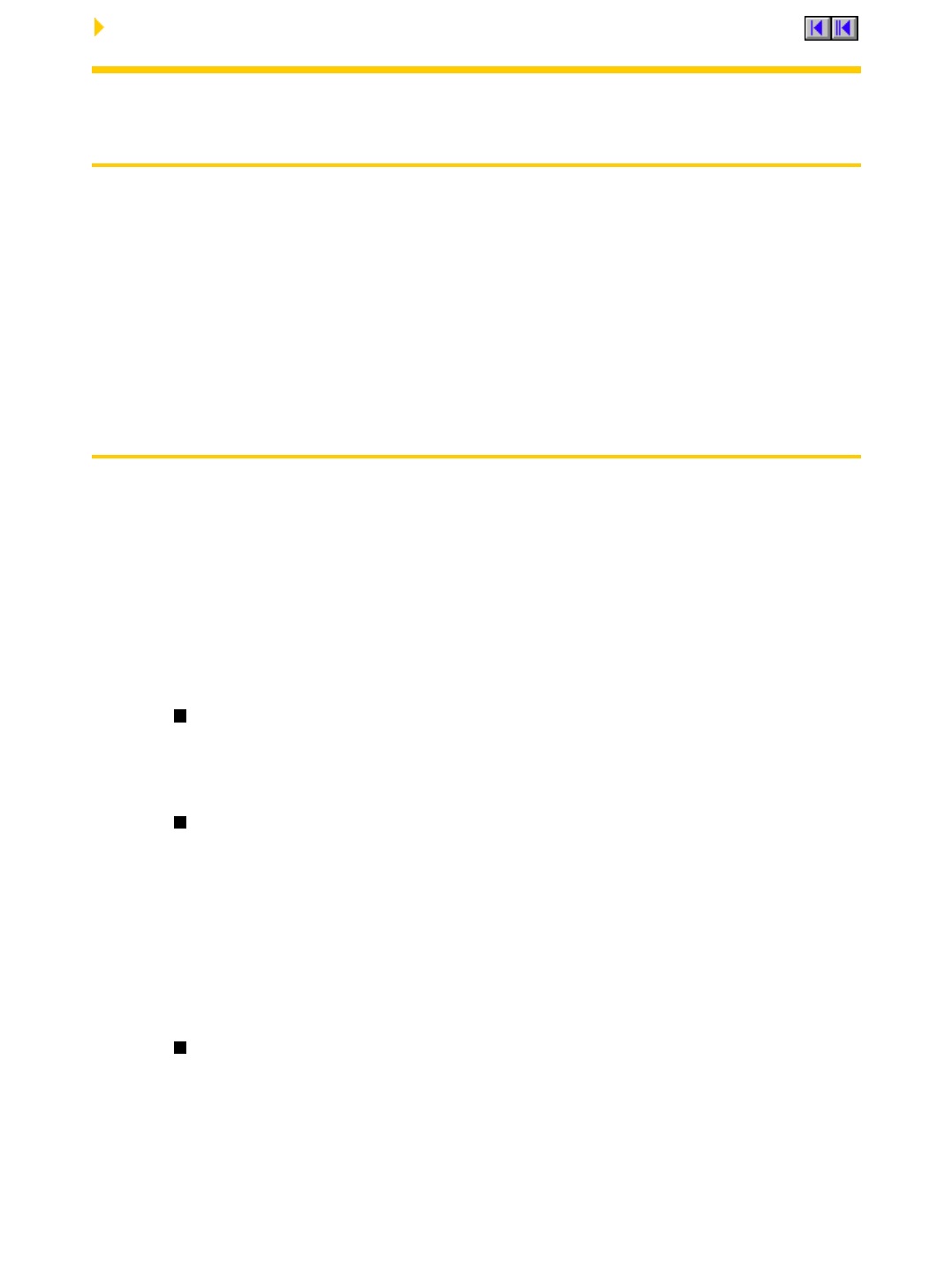
Compliance Agreements
EULA for Microsoft® Windows® CE Operating System for
Windows-based Terminal Devices Version 1.0
IMPORTANT—READ CAREFULLY
This End User License Agreement (EULA) is a legal agreement between you (either an
individual or a single entity) and the manufacturer (MANUFACTURER) of the special
purpose computing device (SYSTEM) you acquired which includes certain Microsoft
software product(s) installed on the SYSTEM and/or included in the SYSTEM package
(SOFTWARE). The SOFTWARE includes computer software, the associated media, any
printed materials, and any online or electronic documentation. By installing, copying or
otherwise using the SOFTWARE, you agree to be bound by the terms of this EULA. If you
do not agree to the terms of this EULA, MANUFACTURER and Microsoft Licensing, Inc.
(MS) are unwilling to license the SOFTWARE to you. In such event, you may not use or copy
the SOFTWARE, and you should promptly contact MANUFACTURER for instructions on
return of the unused product(s) for a refund.
Software License
The SOFTWARE is protected by copyright laws and international copyright treaties, as well as
other intellectual property laws and treaties. The SOFTWARE is licensed, not sold.
1. Grant of License
SOFTWARE includes software already installed on the SYSTEM (SYSTEM SOFTWARE)
and, if included in the SYSTEM package, software contained on the CD-ROM disk and/or
floppy disk(s) labeled "Desktop Software for Microsoft Windows CE" (DESKTOP
SOFTWARE). This EULA grants you the following rights to the SOFTWARE:
SYSTEM SOFTWARE
You may use the SYSTEM SOFTWARE only as installed in the
SYSTEM.
DESKTOP SOFTWARE
DESKTOP SOFTWARE might not be included with your SYSTEM. If
DESKTOP SOFTWARE is included with your SYSTEM, you may install
and use the component(s) of the DESKTOP SOFTWARE in
accordance with the terms of the end user license agreement provided
with such component(s). In the absence of a separate end user license
agreement for particular component(s) of the DESKTOP SOFTWARE,
you may install and use only one (1) copy of such component(s) on a
single computer with which you use the SYSTEM.
Use of Windows CE Operating System for Windows-Based Terminal
Devices with Microsoft Windows NT Server, Terminal Server Edition
If the SOFTWARE is Windows CE operating system for
Windows-Based Terminal devices, the following special provisions
apply. In order to use the SYSTEM in connection with Windows NT
Server, Terminal Server Edition, you must possess (1) a Client Access
License for Windows NT Server, Terminal Server Edition and (2) an
end user license for Windows NT Workstation or an end user license
agreement for Windows NT Workstation for Windows-Based Terminal
Devices (please refer to the end user license agreement for Windows
1 of 5 2/10/99 1:38 PM
EULA file:///G|/TermInst/CompAgr/EULA.htm
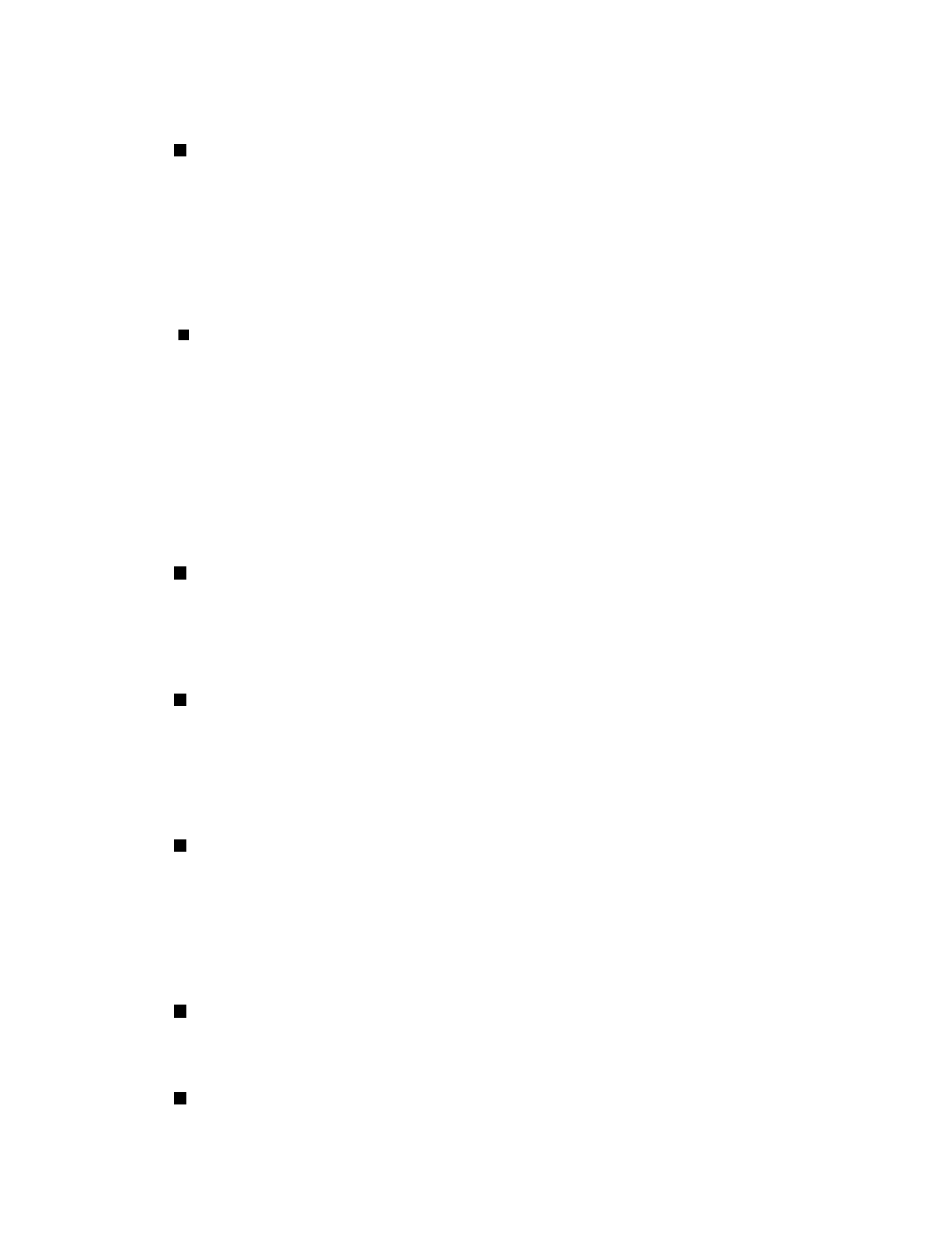
NT Server, Terminal Server Edition for additional information).
MANUFACTURER may have included a Certificate of Authenticity for
Windows NT Workstation for Windows-Based Terminal Devices with
the SYSTEM. In that case, this EULA constitutes an end user license
for the version of Windows NT Workstation for Windows-Based
Terminal Devices indicated on such Certificate of Authenticity.
Back-up Copy
If MANUFACTURER has not included a back-up copy of the SYSTEM
SOFTWARE with the SYSTEM, you may make a single back-up copy
of the SYSTEM SOFTWARE. You may use the back-up copy solely for
archival purposes.
2. Description of Other Rights and Limitations
Speech/Handwriting Recognition
If the SYSTEM SOFTWARE includes speech and/or handwriting
recognition component(s), you should understand that speech and
handwriting recognition are inherently statistical processes; that
recognition errors are inherent in the processes; that it is your
responsibility to provide for handling such errors and to monitor the
recognition processes and correct any errors. Neither
MANUFACTURER nor its suppliers shall be liable for any damages
arising out of errors in the speech and handwriting recognition
processes.
Limitations on Reverse Engineering, Decompilation and Disassembly
You may not reverse engineer, decompile, or disassemble the
SYSTEM SOFTWARE, except and only to the extent that such activity
is expressly permitted by applicable law notwithstanding this limitation.
Single SYSTEM
The SYSTEM SOFTWARE is licensed with the SYSTEM as a single
integrated product. The SYSTEM SOFTWARE installed in Read Only
Memory (ROM) of the SYSTEM may only be used as part of the
SYSTEM.
Single EULA
The package for the SYSTEM SOFTWARE may contain multiple
versions of this EULA, such as multiple translations and/or multiple
media versions (e.g., in the user documentation and in the software).
Even if you receive multiple versions of the EULA, you are licensed to
use only one (1) copy of the SYSTEM SOFTWARE.
Rental
You may not rent or lease the SOFTWARE.
Software Transfer
You may permanently transfer all of your rights under this EULA only
as part of a sale or transfer of the SYSTEM, provided you retain no
copies, you transfer all of the SOFTWARE (including all component
parts, the media, any upgrades or backup copies, this EULA and, if
applicable, the Certificate(s) of Authenticity), and the recipient agrees to
the terms of this EULA. If the SOFTWARE is an upgrade, any transfer
2 of 5 2/10/99 1:38 PM
EULA file:///G|/TermInst/CompAgr/EULA.htm
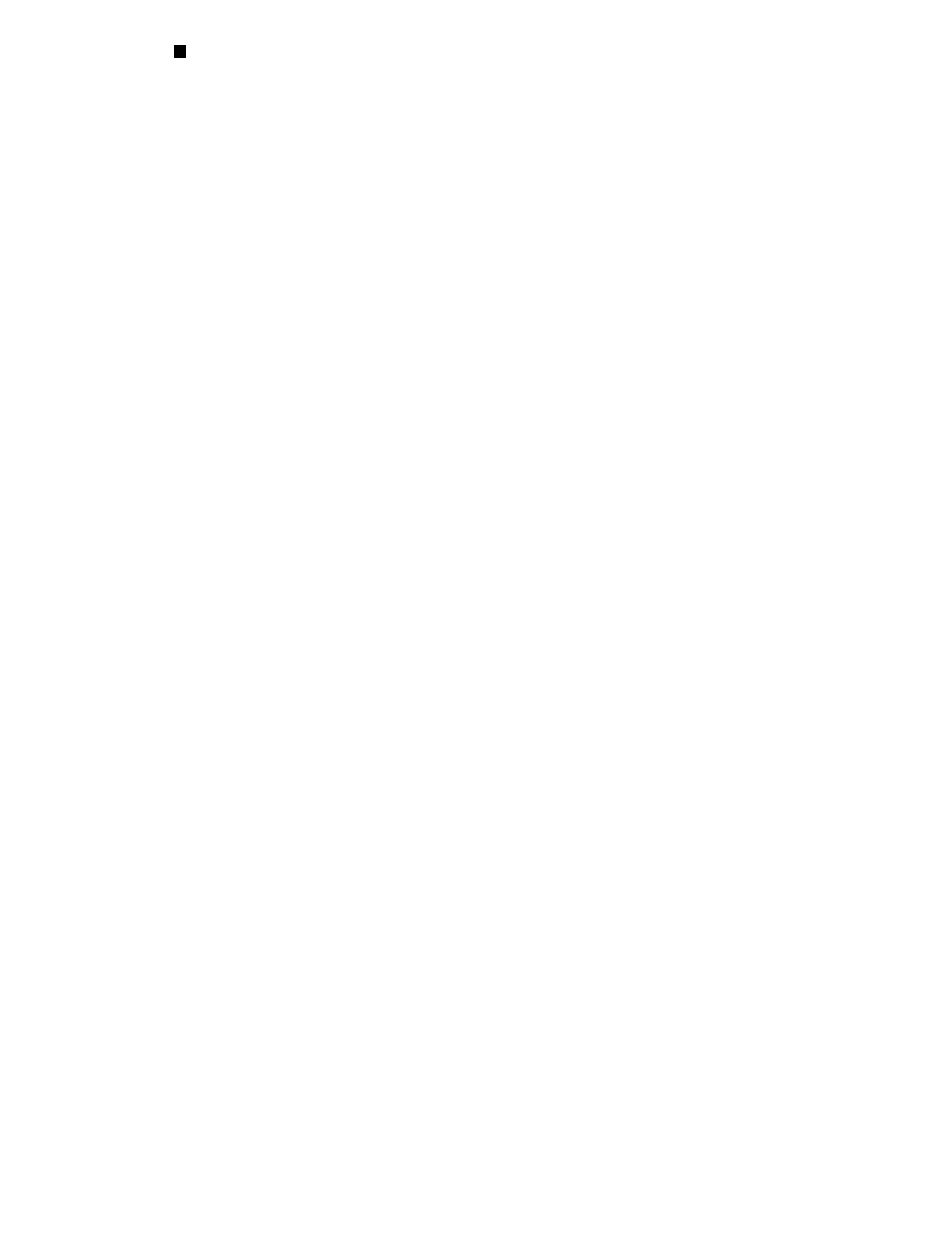
must include all prior versions of the SOFTWARE.
Termination
Without prejudice to any other rights, MANUFACTURER or MS may
terminate this EULA if you fail to comply with the terms and conditions
of this EULA. In such event, you must destroy all copies of the
SOFTWARE and all of its component parts.
3. Upgrades
If the SYSTEM SOFTWARE and this EULA are provided separate from the SYSTEM
by MANUFACTURER and the SYSTEM SOFTWARE is on a ROM chip, CD ROM
disk(s) or floppy disk(s), and labeled "For ROM Upgrade Purposes Only" ("ROM
Upgrade"), you may install one copy of the ROM Upgrade onto the SYSTEM as a
replacement copy for the SYSTEM SOFTWARE originally installed on the SYSTEM
and use it in accordance with Section 1 of this EULA.
4. Copyright
All title and copyrights in and to the SOFTWARE (including but not limited to any images,
photographs, animations, video, audio, music, text and "applets," incorporated into the
SOFTWARE), the accompanying printed materials, and any copies of the SOFTWARE, are
owned by MS or its suppliers (including Microsoft Corporation). You may not copy the
printed materials accompanying the SOFTWARE. All rights not specifically granted under
this EULA are reserved by MS and its suppliers (including Microsoft Corporation).
5. Product Support
Product support for the SOFTWARE is not provided by MS, its parent corporation, Microsoft
Corporation, or their affiliates or subsidiaries. For product support, please refer to
MANUFACTURER’s support number provided in the documentation for the SYSTEM.
Should you have any questions concerning this EULA, or if you desire to contact
MANUFACTURER for any other reason, please refer to the address provided in the
documentation for the SYSTEM.
6. Export Restrictions
You agree that you will not export or re-export the SOFTWARE to any country, person, or
entity subject to U.S. export restrictions. You specifically agree not to export or re-export the
SOFTWARE: (i) to any country to which the U.S. has embargoed or restricted the export of
goods or services, which as of March 1998 include, but are not necessarily limited to Cuba,
Iran, Iraq, Libya, North Korea, Sudan and Syria, or to any national of any such country,
wherever located, who intends to transmit or transport the products back to such country; (ii)
to any person or entity who you know or have reason to know will utilize the SOFTWARE or
portion thereof in the design, development or production of nuclear, chemical or biological
weapons; or (iii) to any person or entity who has been prohibited from participating in U.S.
export transactions by any federal agency of the U.S. government.
If the SOFTWARE is labeled "North America Only Version" above, on the Product
Identification Card, or on the SOFTWARE packaging or other written materials, then the
following applies: The SOFTWARE is intended for distribution only in the United States, its
territories and possessions (including Puerto Rico, Guam, and U.S. Virgin Islands) and
Canada. Export of the SOFTWARE from the United States is regulated under "EI controls"
of the Export Administration Regulations (EAR, 15 CFR 730-744) of the U.S. Commerce
Department, Bureau of Export Administration (BXA). A license is required to export the
SOFTWARE outside the United States or Canada. You agree that you will not directly or
indirectly, export or re-export the SOFTWARE (or portions thereof) to any country, other
than Canada, or to any person or entity subject to U.S. export restrictions without first
obtaining a Commerce Department export license. You warrant and represent that neither
the BXA nor any other U.S. federal agency has suspended, revoked or denied your export
privileges.
3 of 5 2/10/99 1:38 PM
EULA file:///G|/TermInst/CompAgr/EULA.htm
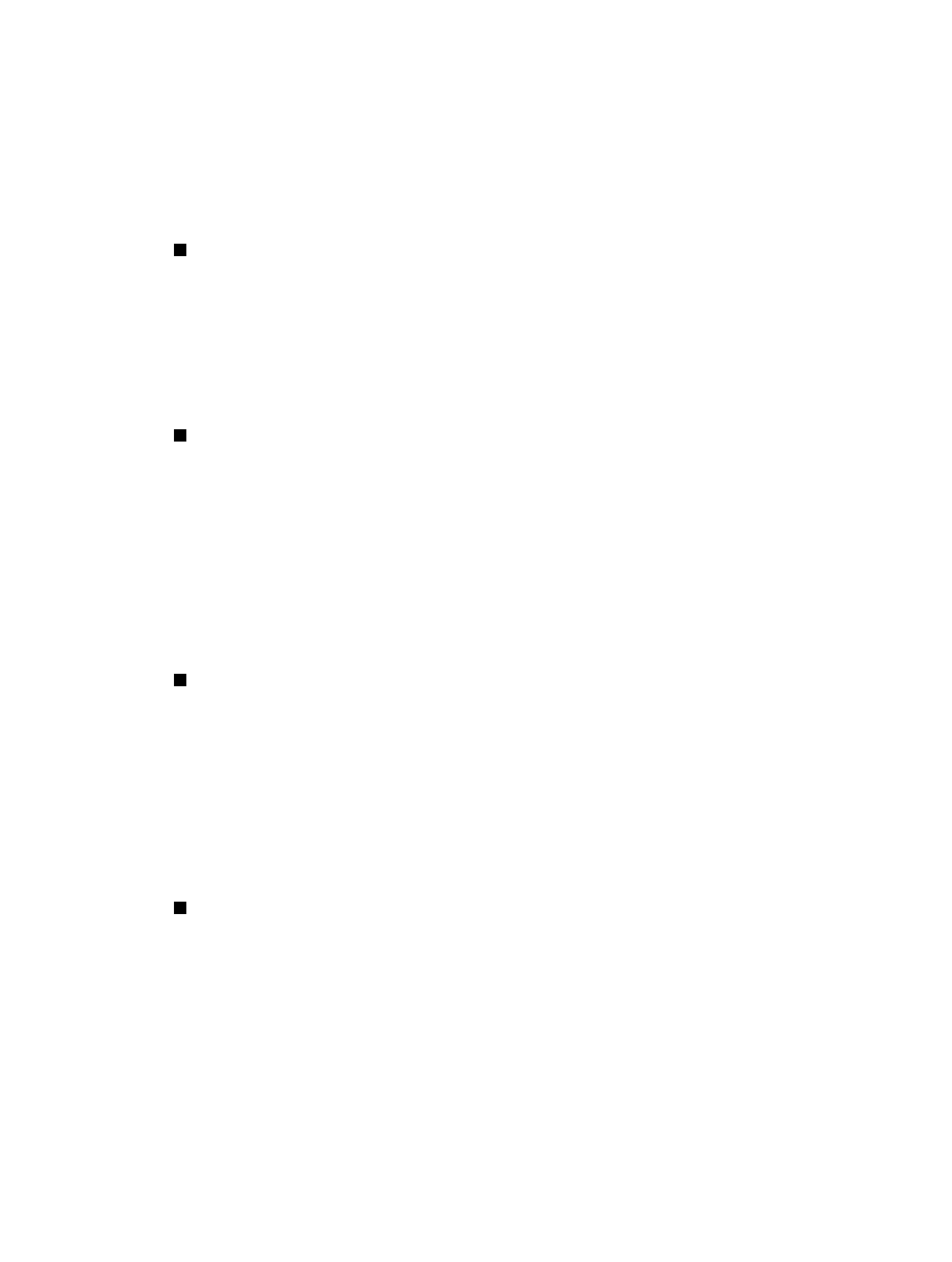
7. Note on Java Support
The SYSTEM SOFTWARE may contain support for programs written in Java. Java
technology is not fault tolerant and is not designed, manufactured, or intended for use or
resale as on-line control equipment in hazardous environments requiring fail-safe
performance, such as in the operation of nuclear facilities, aircraft navigation or
communication systems, air traffic control, direct life support machines, or weapons
systems, in which the failure of Java technology could lead directly to death, personal injury,
or severe physical or environmental damage.
8. Limited Warranty
Limited Warranty
MANUFACTURER warrants that the SOFTWARE will perform
substantially in accordance with the accompanying written materials for
a period of ninety (90) days from the date of receipt. Any implied
warranties on the SOFTWARE are limited to ninety (90) days. Some
states/jurisdictions do not allow limitations on duration of an implied
warranty, so the above limitation may not apply to you.
Customer Remedies
MANUFACTURER’S and its suppliers’ entire liability and your exclusive
remedy shall be, at MANUFACTURER’S option, either (a) return of the
price paid, or (b) repair or replacement of the SOFTWARE that does
not meet the above Limited Warranty and which is returned to
MANUFACTURER with a copy of your receipt. This Limited Warranty is
void if failure of the SOFTWARE has resulted from accident, abuse, or
misapplication. Any replacement SOFTWARE will be warranted for the
remainder of the original warranty period or thirty (30) days, whichever
is longer.
No Other Warranties
EXCEPT AS EXPRESSLY PROVIDED IN THE LIMITED WARRANTY
SECTION ABOVE, THE SOFTWARE IS PROVIDED TO THE END
USER "AS IS" WITHOUT WARRANTY OF ANY KIND, EITHER
EXPRESSED OR IMPLIED, INCLUDING, BUT NOT LIMITED TO,
WARRANTIES OF NON- INFRINGEMENT, MERCHANTABILITY,
AND/OR FITNESS FOR A PARTICULAR PURPOSE. THE ENTIRE
RISK OF THE QUALITY AND PERFORMANCE OF THE SOFTWARE
IS WITH YOU.
No Liability for Consequential Damages
MANUFACTURER OR MANUFACTURER’S SUPPLIERS,
INCLUDING MS AND ITS SUPPLIERS, SHALL NOT BE HELD TO
ANY LIABILITY FOR ANY DAMAGES SUFFERED OR INCURRED
BY THE END USER (INCLUDING, BUT NOT LIMITED TO,
GENERAL, SPECIAL, CONSEQUENTIAL OR INCIDENTAL
DAMAGES INCLUDING DAMAGES FOR LOSS OF BUSINESS
PROFITS, BUSINESS INTERRUPTION, LOSS OF BUSINESS
INFORMATION AND THE LIKE), ARISING FROM OR IN
CONNECTION WITH THE DELIVERY, USE OR PERFORMANCE OF
THE SOFTWARE.
If you acquired this EULA in the United States, this EULA is governed by the laws of the State of
Washington.
If you acquired this EULA in Canada, this EULA is governed by the laws of the Province of Ontario,
Canada. Each of the parties hereto irrevocably attorns to the jurisdiction of the courts of the
4 of 5 2/10/99 1:38 PM
EULA file:///G|/TermInst/CompAgr/EULA.htm
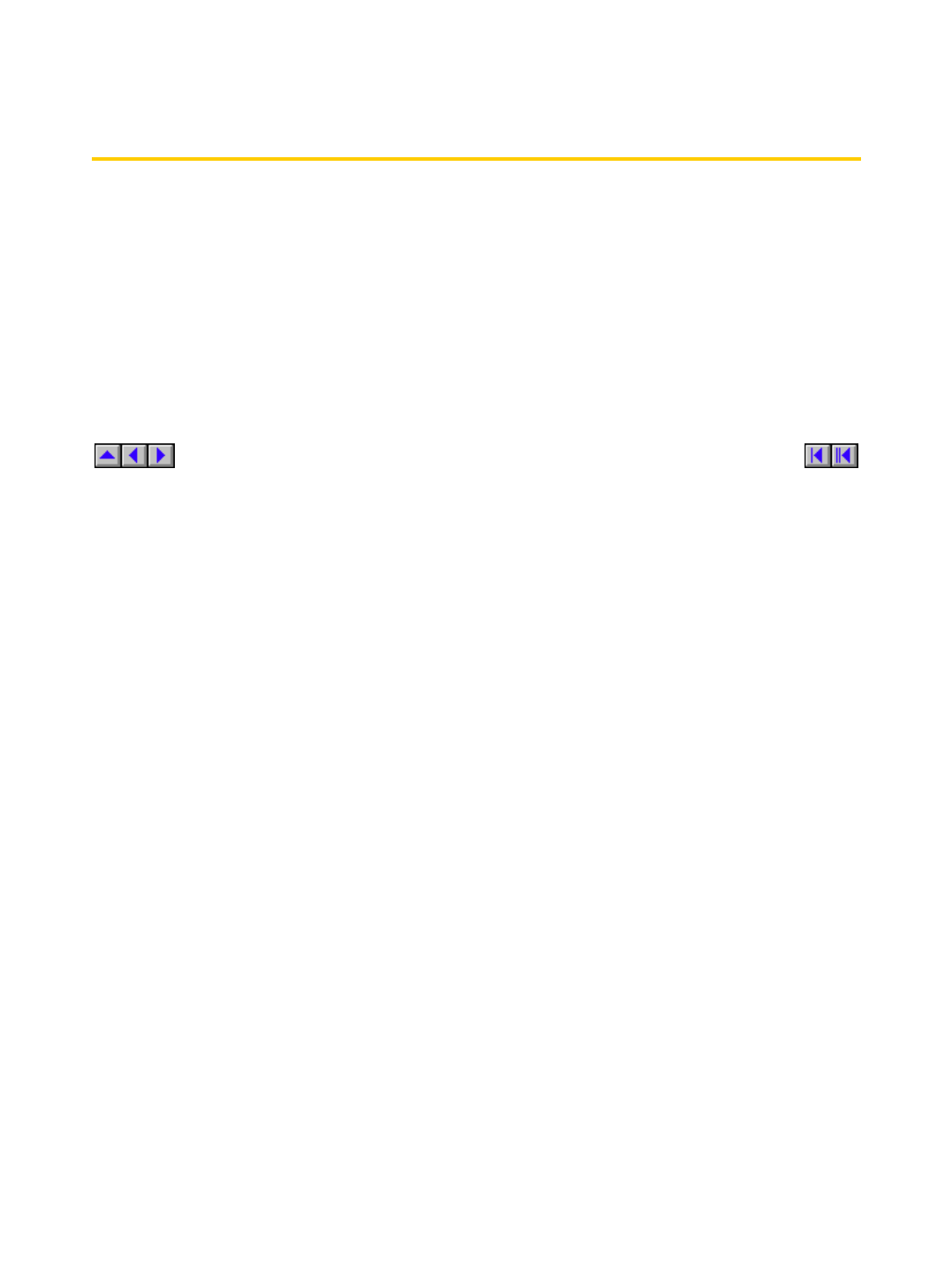
Province of Ontario and further agrees to commence any litigation which may arise hereunder in
the courts located in the Judicial District of York, Province of Ontario.
If this EULA was acquired outside the United States, then local law may apply.
Should you have any questions concerning this EULA, please contact the MANUFACTURER of
your SYSTEM.
U.S. GOVERNMENT RESTRICTED RIGHTS
The SOFTWARE and documentation are provided with RESTRICTED RIGHTS. Use, duplication,
or disclosure by the Government is subject to restrictions as set forth in subparagraph (c)(1)(ii) of
the Rights in Technical Data and Computer Software clause at DFARS 252.227-7013 or
subparagraphs (c)(1) and (2) of the Commercial Computer Software—Restricted Rights at 48 CFR
52.227- 19, as applicable. MANUFACTURER is Microsoft Corporation/One Microsoft
Way/Redmond, WA 98052-6399.
5 of 5 2/10/99 1:38 PM
EULA file:///G|/TermInst/CompAgr/EULA.htm
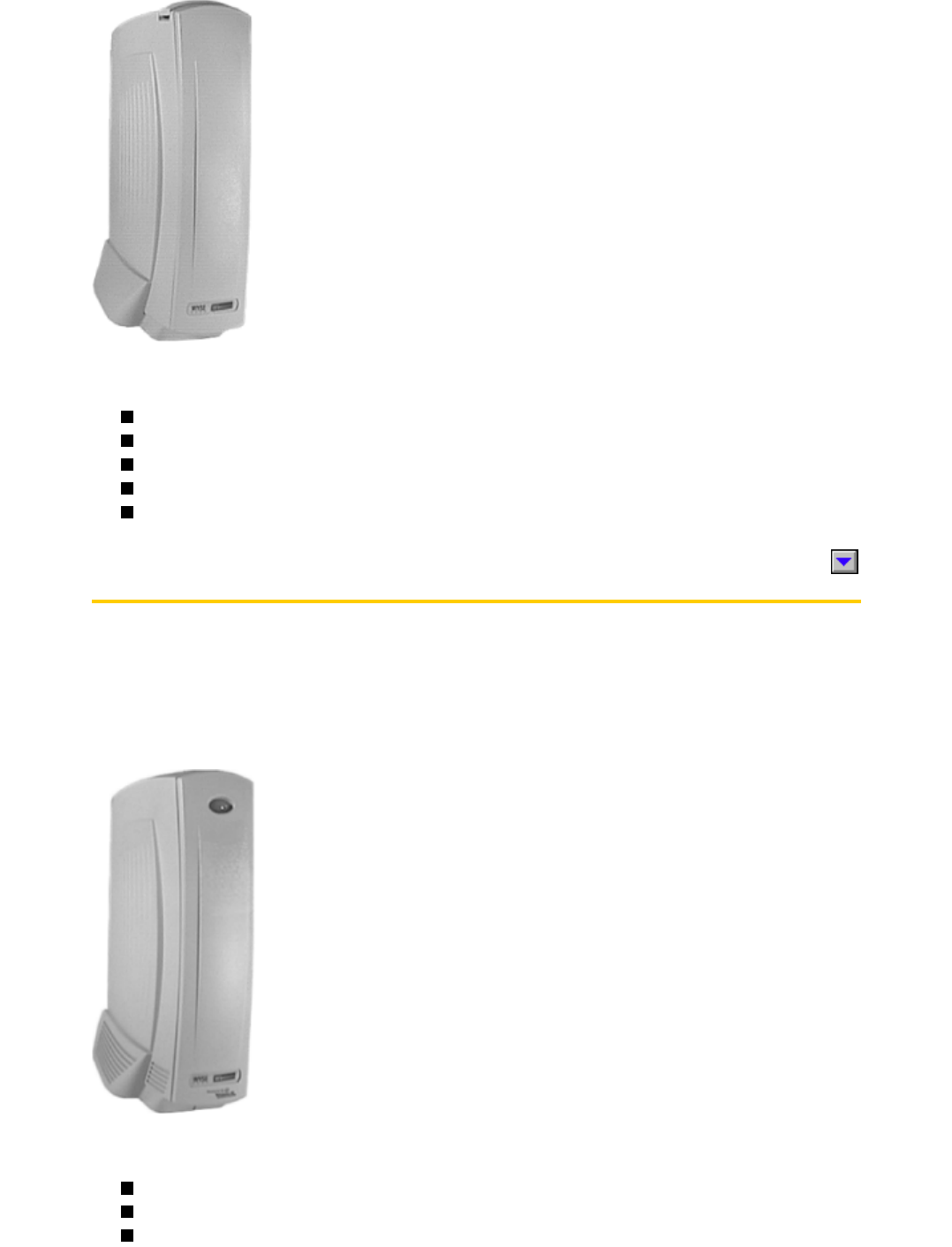
The following items are provided with the 3315SE terminal:
Power supply and power cord
Wall-mount bracket and desktop mounting stand
Cable shroud and cable clip
Keyboard (with domestic versions only) and mouse
Installation and user information
Model 3350SE Terminal
The Model 3350SE terminal is the second modular 3000 series terminal. The connections for
peripherals such as the monitor, keyboard, and mouse are on the back of the terminal. The
following figure shows a Model 3350SE terminal.
Model 3350SE Terminal
The following items are provided with the 3350SE terminal:
Power supply and power cord
Wall-mount bracket
Cable shroud
2 of 4 2/11/99 10:12 AM
Terminal Features file:///G|/TermInst/PrOvrVw/TERMFEAT.htm
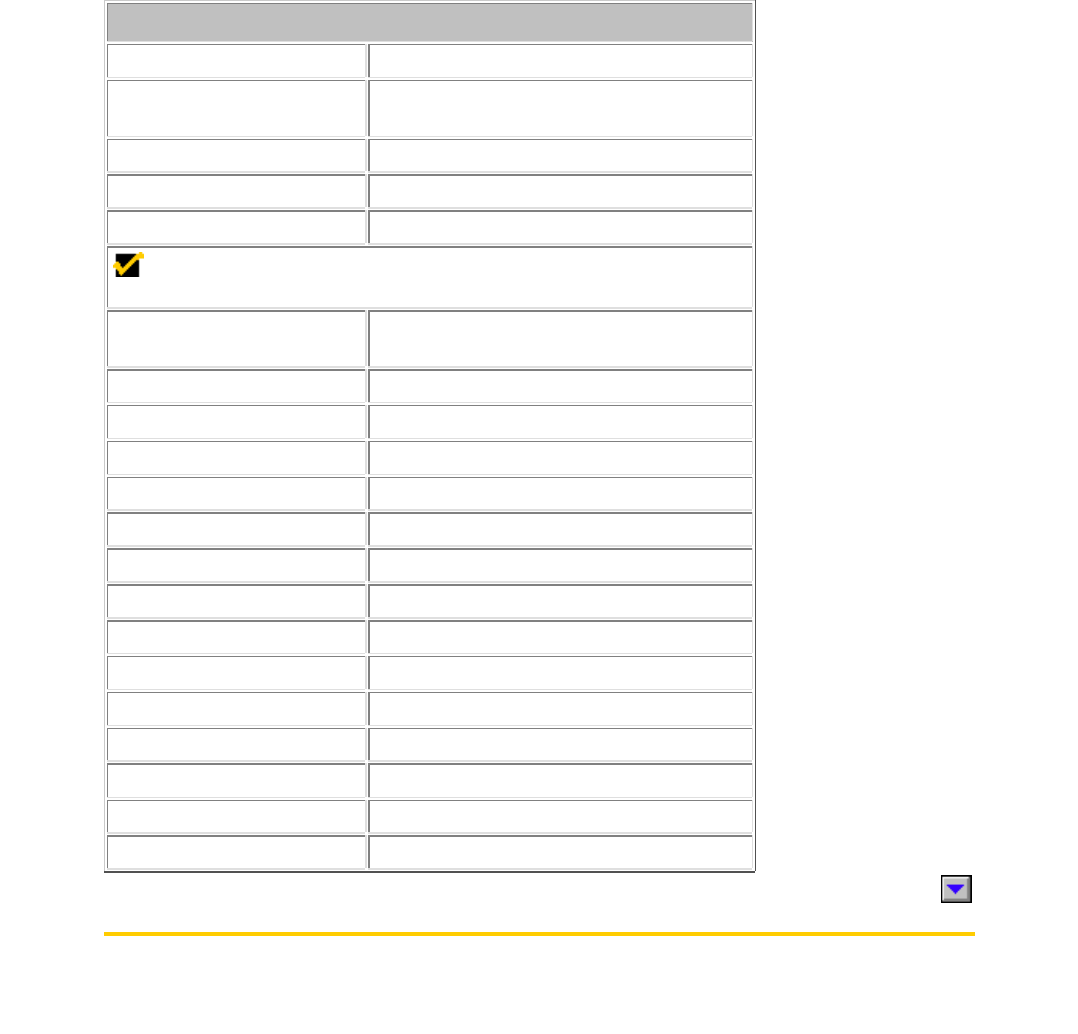
Model 3350SE Terminal Specifications
Description Specification
Power Requirements
(Terminal Alone)
Voltage 90 to 264V ac, Worldwide autosensing
Frequency 47–63 Hz
Power Consumption 20W operating
NOTE The power supply for the Model 3350 terminal can only
supply a maximum of .5A to the two USB ports.
Physical Characteristics
(Terminal Alone)
Height 22.6 cm (8.9 in)
Width 9.9 cm (3.9 in)
Depth 17.4 cm (6.85 in)
Net Weight 5.5 kgs (12.5 lbs)
Power Cord 6 ft (1.83m)
Environmental
Operating Temperature 0 to 40°C (32 to 104°F)
Nonoperating Temperature -40 to 65°C (-40 to 149°F)
Operating Humidity 20% to 80%, noncondensing
Operating Altitude 0 to 10,000 ft ASL
Nonoperating Altitude 0 to 40,000 ft ASL
Regulatoryx
EMC Terminal/Power Brick FCC B
Safety Power Brick UL950, CSA950
Model 3515SE/3715SE Terminal Specifications
The following table lists the specifications for Models 3515SE and 3715SE terminals.
2 of 4 2/11/99 10:15 AM
Terminal Specifications file:///G|/TermInst/PrOvrVw/TERMSPEC.htm
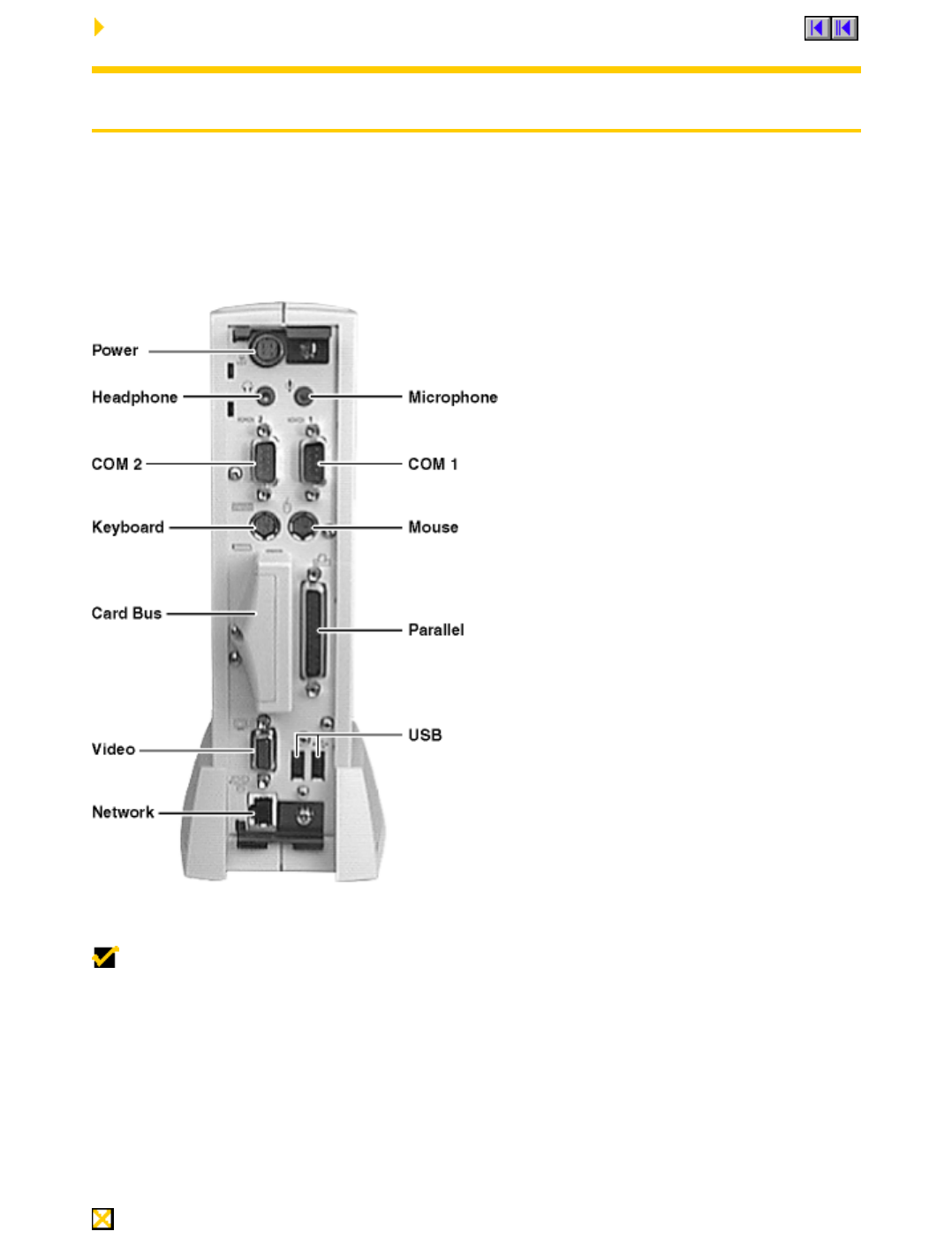
Installation Procedures
Model 3350SE Terminal Installation
Connecting the Terminal
Make all connections to the back panel before turning on the power. A shroud (described in
"Shroud Attachment") can be installed after the cables are connected and the terminal is mounted
in place. The following figure shows the terminal's back panel connectors.
Terminal Back Panel Connectors
Proceed as follows to connect the terminal:
NOTE Before connecting the cables, decide which mounting configuration will be used and
ensure that the cables are of the correct lengths. If permanent desktop or wall-mounting
configuration is to be used, drill the desktop mounting holes or install the mounting bracket wall
anchors before connecting the cables.
1. Connect the monitor to the Video connector.
2. Connect the keyboard to the Keyboard connector.
3. Connect the mouse or alternate pointing device to the Mouse connector.
4. If you will be using a network connection, connect a CAT5 UTP cable to the Network
connector. Depending on your configuration needs, connect a printer to the parallel port
and/or connect a modem/server serial cable to the serial ports, as appropriate.
5. Connect the power supply output cable to the Power connector.
CAUTION Do not force a connector into its socket. If any undue resistance is encountered,
ensure that the connector is oriented correctly to the socket.
1 of 4 2/11/99 10:22 AM
Model 3350SE Terminal Installation file:///G|/TermInst/TermInst/3350INST.htm
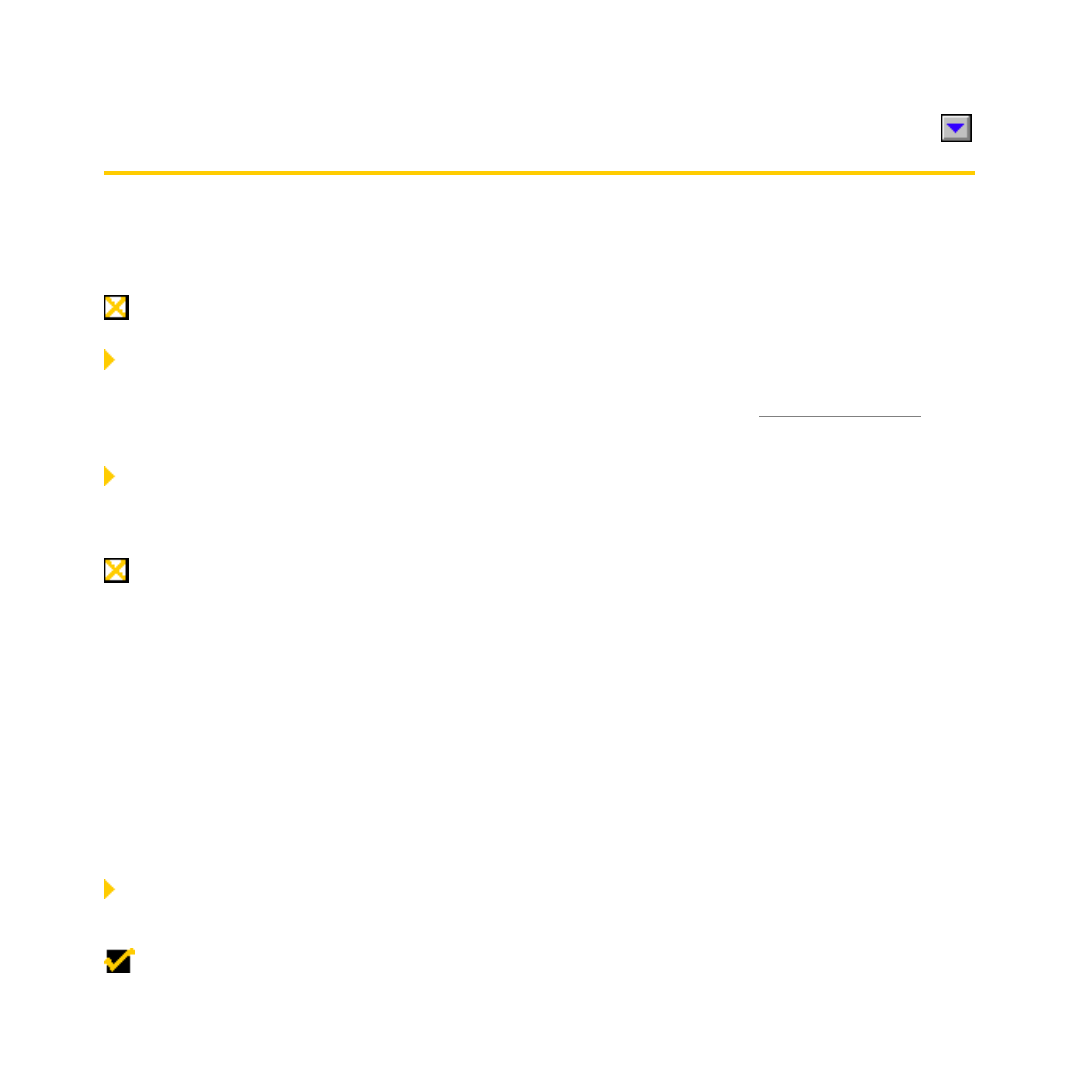
6. Plug the AC cord into the power supply, then into an AC outlet.
7. After the cables are connected, install the terminal in its planned location, either on a
desktop or mounted to a wall (see the next section "Mounting the Terminal").
Mounting the Terminal
The terminal can be freestanding, mounted permanently to a desktop, or attached to a wall. Follow
the appropriate instructions to mount your terminal.
CAUTION Always mount the terminal vertically, with the base down.
Freestanding Desktop Configuration - Model 3350SE terminals are built with a
desktop mounting stand as part of the housing, so they can immediately be put into desktop
operation. The terminal is also weighted and equipped with non-skid feet. "Terminal Features"
shows the Model 3350SE terminal.
Permanent Desktop Mounting Configuration - If desired, the terminal can be
permanently mounted to a desktop. Holes in the base plate are threaded to receive the mounting
bolts. Two 6 mm (M6) mounting bolts must be provided by the user.
CAUTION The mounting bolts must not protrude more than 9 mm (3/8 in) through the top of the
desktop mounting surface. Damage to the terminal housing and internal components could occur if
the mounting bolts protrude past the tops of the guide holes.
Follow these instructions for permanent desktop mounting:
1. Make a template of the desktop mounting holes using the bottom of the terminal, and use it
to mark the desktop area where you want to mount the terminal.
2. Drill holes for the mounting bolts through the desktop mounting surface at the marked
locations.
3. Place the terminal in position over the holes drilled in the desktop.
4. Insert the mounting bolts up through the holes in the desktop and into the threaded holes in
the terminal base plate. Tighten the bolts until snug.
Wall Mount Configuration - The terminal can be mounted on a wall using the supplied
wall-mounting bracket. The following figure shows the wall-mount configuration.
NOTE For wall mounting, it is generally best to connect the cables before mounting the
terminal on a wall. However, cables can be connected at any convenient time, as long as power is
turned off.
Wall Mount Configuration
2 of 4 2/11/99 10:22 AM
Model 3350SE Terminal Installation file:///G|/TermInst/TermInst/3350INST.htm
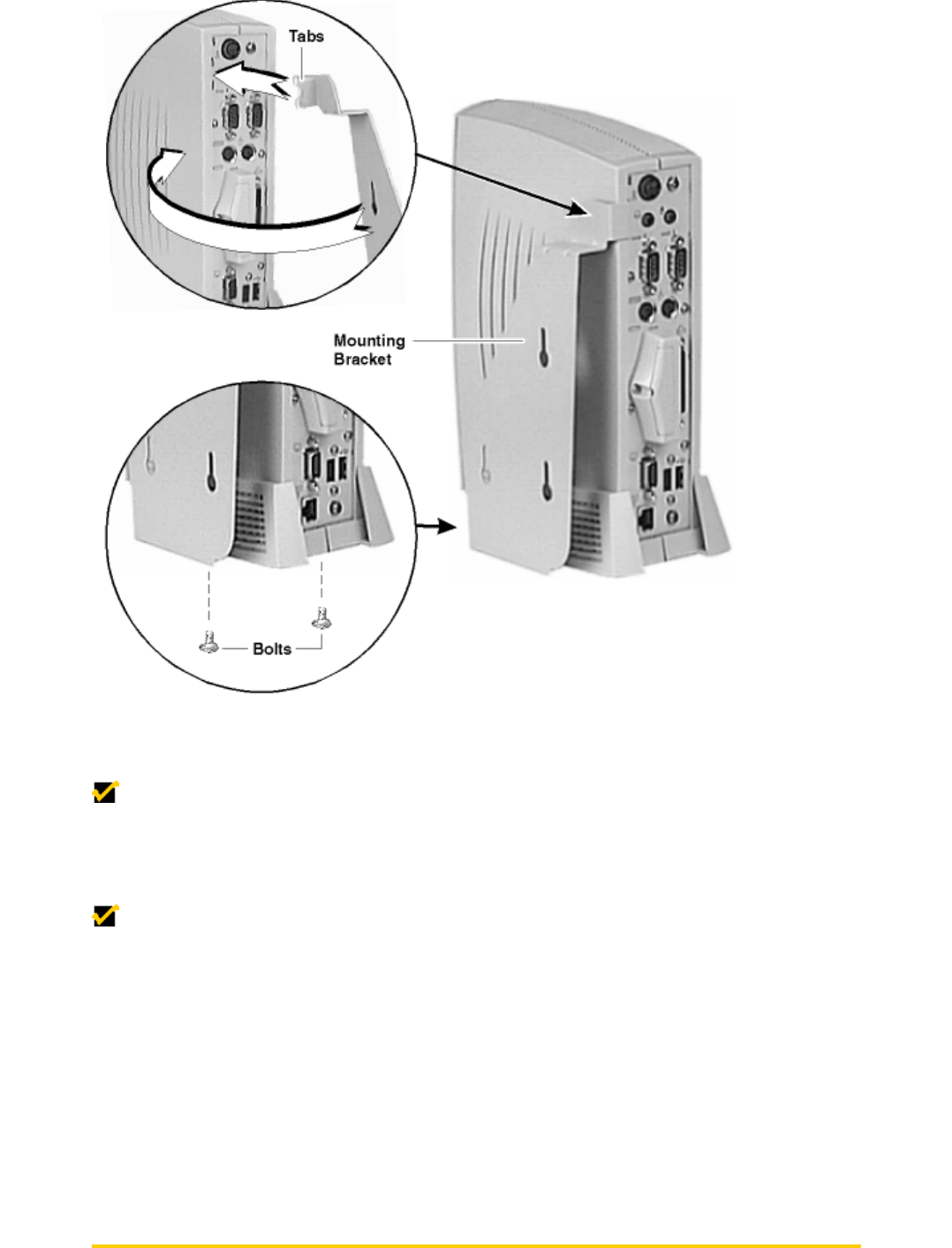
Follow these instructions to mount the terminal on a wall:
NOTE The following procedure has the bracket mounted to the terminal first, and then the
complete assembly is placed on wall anchor screws.
1. Use the wall-mount bracket as a template to determine the positions of the mounting holes
on the wall, then mark the locations of the mounting holes.
NOTE When determining location, take into account the cable lengths of the monitor,
keyboard, mouse, power supply, and peripherals.
2. Install the (user-provided) wall anchors. Any standard anchoring method may be used, such
as screws, butterfly anchors, or expansion bolts.
3. Install the anchor screws. The anchor screw heads must have just enough clearance to
allow the bracket to slip onto them when hanging the assembled terminal (see the Note
above).
4. Insert the tabs at the top of the mounting bracket into the slotted holes in the back of the
terminal housing.
5. Swing the mounting bracket to the side of the terminal.
6. Insert the mounting bolts up through the holes in the bottom of the mounting bracket and
into the threaded holes in the terminal base plate.
7. Tighten the mounting bolts to hold the bracket firmly in place.
8. Hang the terminal assembly on the wall-anchor mounting screws.
9. Install the cable retaining loop and shroud using the procedure below.
3 of 4 2/11/99 10:22 AM
Model 3350SE Terminal Installation file:///G|/TermInst/TermInst/3350INST.htm
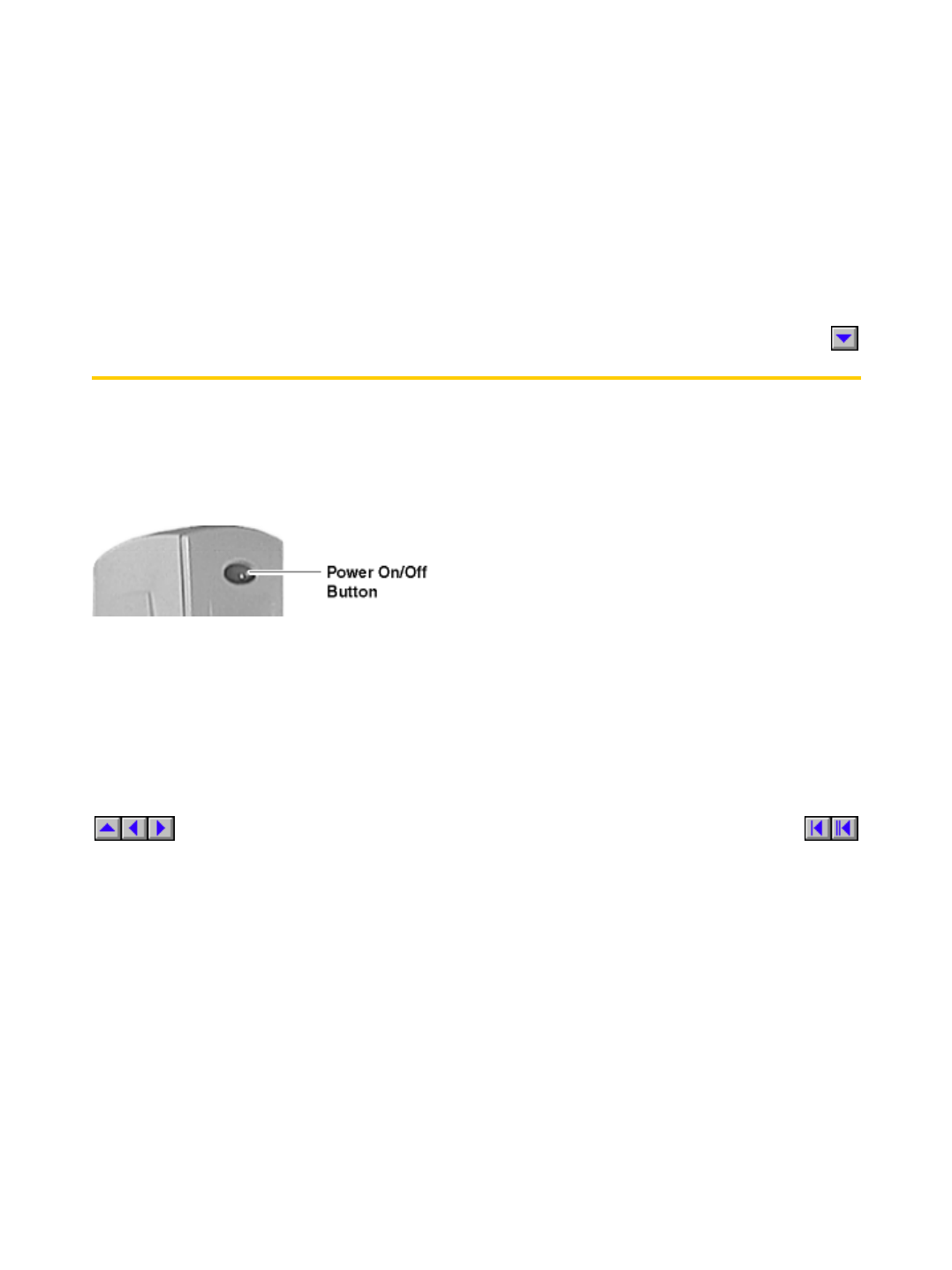
Shroud Attachment
The plastic shroud may be installed to conceal the cable connectors at the rear of the terminal
housing.
Proceed as follows:
1. Attach the cables to their respective connectors on the back panel of the terminal (see
"Connecting the Terminal").
2. Install the shroud-mounting clips.
3. Gently pull the lower ends of the shroud apart and place it over the cables.
4. Place the slots in the lower end (split end) of the shroud under the lower shroud mounting
clip.
5. Rotate the upper end of the shroud until the top slot goes over and engages the upper
mounting clip.
Turning On the Terminal
Once the terminal is installed and all back panel connections have been made, turn it on by
pressing the power on/off button (see the following figure).
Power On/Off Button
The terminal’s splash screen will appear, followed by the first dialog box of the Setup Wizard. If
desired, adjust the display’s geometry and intensities to your preferences. Adjustments to the
display can be made at any time, whether or not the terminal is connected to a server.
4 of 4 2/11/99 10:22 AM
Model 3350SE Terminal Installation file:///G|/TermInst/TermInst/3350INST.htm