XAC Automation 8006L23CR PINPAD User Manual
XAC Automation Corporation PINPAD
Contents
- 1. User Manual (QR Code).pdf
- 2. User Manual.pdf
User Manual (QR Code).pdf
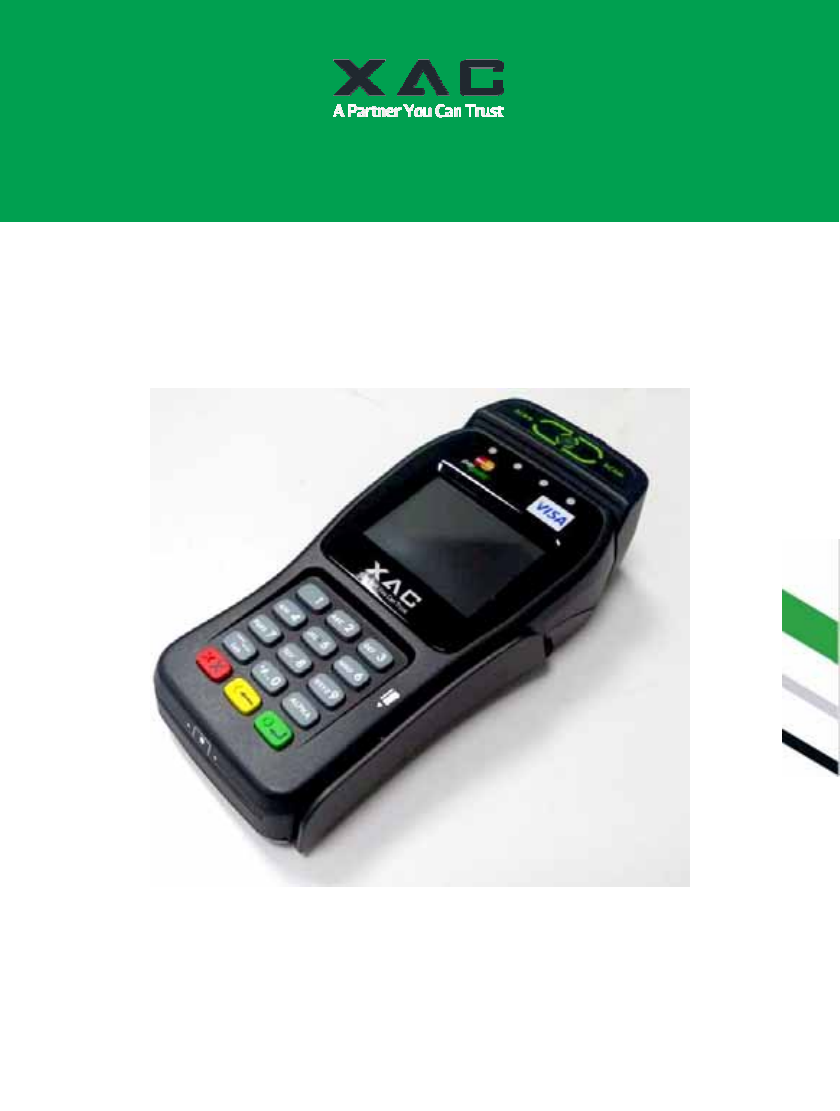
"4-IN-1” EMV L1 & L2 PIN PAD
INSTALLATION GUIDE
8006L2-3CR
QR Code Reader
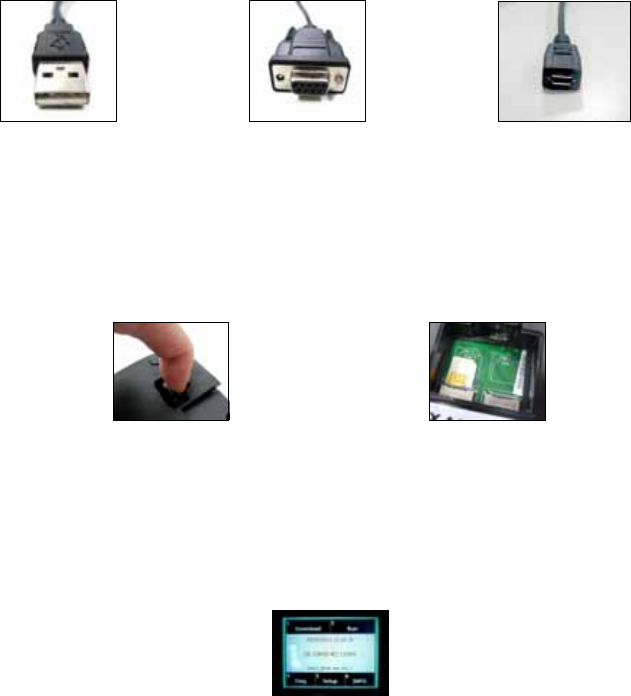
1. 2 IN 1 CABLE INTRODUCTION
There are two model of communication interface for 8006L2-3CR w/QR code reader: USB
interface cable, RS232 interface cable.
¾ 2 in 1 USB 2.0 plug with Micro USB jack
USB 2.0 plug is mainly used to connect the device to PC for ActiveSync (Figure 1) while
micro USB jack is for power supply (Figure 3).
¾ 2 in 1 RS232 (DB-9) plug with Micro USB jack
It is mainly used to connect the device to PC for serial port communication (Figure 2) while
micro USB jack is for power supply (Figure 3).
Figure 1 Figure 2 Figure 3
Input rating: DC 5V, 700mA (with QR module)
Operating Temperature: 0ºC ~ 40 ºC
2. INSTALLING THE SAM CARD
Remove the back cover (Figure 4), and then slid in the SIM card and make sure the card is
installed correctly (Figure 5). Close the back cover to complete SAM card installation.
Figure 4 Figure 5
Caution: The cover (Figure 4) shall be provided with a means to keep it closed during normal
operation.
3. 8006 PIN PAD DEVICE READY
The unit automatically starts up when connected the power on Ethernet cable. Upon startup, the
PIN Pad device displays the default screen as Figure 6.
Figure 6
4. USING THE CARD READER
¾ Magnetic Stripe Reader
Find the card reader slot at the right side of PIN Pad. Slide the card in either direction
through the slot without stopping. If the card swipe fails, check the position of the
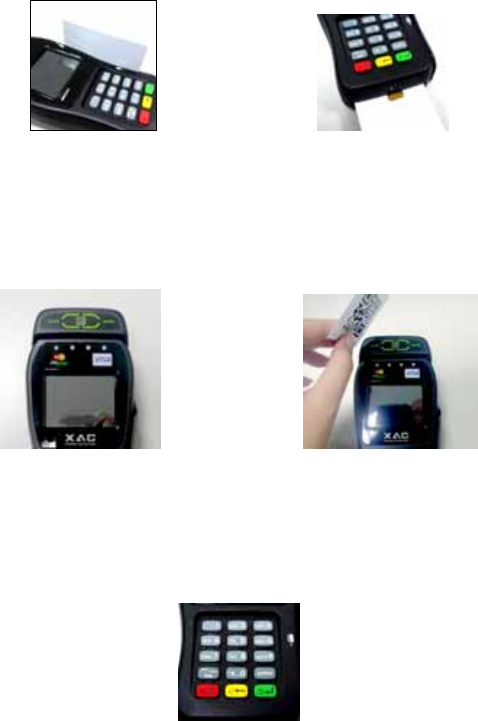
magnetic stripe and slide the card again. (Figure 7)
¾ Smart Card Reader
Find the card reader slot on bottom of PIN Pad. Please insert the card completely and make
sure that it cannot be moved forward anymore. If inserted failed, check the position of the
card and insert the card again. (Figure 8)
Figure 7 Figure 8
5. USING THE QR CODE READER
There is a QR Code Reader which is used to scan QR code on the top of the terminal (Figure 9).
Target the QR code at the QR code camera (Figure 10). The camera will focus on the QR code and
then scan your QR code.
Figure 9 Figure 10
6. USING THE PIN PAD
Press numeral key to enter password if needed. Then press green [ENTER] key to finish password
key-in. Press red [CANCEL] key to exit from presently status (Figure 11). If the PIN is entered
incorrectly, press yellow key and reenter it
Figure 11
7. CLEANING
Periodically clean the PIN Pad device with a clean cloth dampened with water and a mild soap or
cleaner. Do not use harsh chemicals.
8. RETURNING THE PIN PAD DEVICE
If you need to return your PIN Pad device for service or replacement, contact your service
provider or sales representative for instructions.
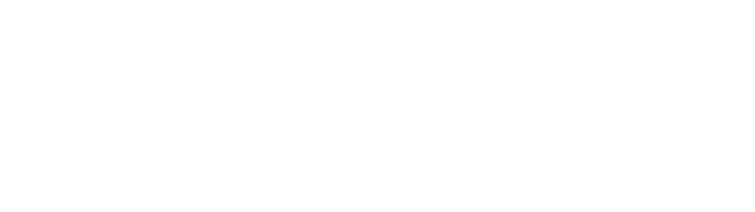
Note: Do not try to service, repair or adjust the PIN Pad device in any other way; doing so will void your warranty. You are cautioned that changes or
modifications not expressly approved by the party responsible for compliance could void your authority to operate the equipment.
Warning: This is a Class A product. In a domestic environment this product may cause radio interference in which case the user may be required to take
adequate measures.
Caution: The Ethernet cable (POE device) must be connected only to POE networks that is SELV circuit and without routing to the outside plant.
Caution: Risk of explosion if the battery is replaced by an incorrect type. Please dispose of used battery according to the instructions.
Federal Communication Commission Interference Statement
This equipment has been tested and found to comply with the limits for a Class A digital device, pursuant to Part 15 of the FCC Rules. These limits are
designed to provide reasonable protection against harmful interference in a residential installation. This equipment generates, uses and can radiate radio
frequency energy and, if not installed and used in accordance with the instructions, may cause harmful interference to radio communications. However,
there is no guarantee that interference will not occur in a particular installation. If this equipment does cause harmful interference to radio or television
reception, which can be determined by turning the equipment off and on, the user is encouraged to try to correct the interference by one of the following
measures:
- Reorient or relocate the receiving antenna.
- Increase the separation between the equipment and receiver.
- Connect the equipment into an outlet on a circuit different from that to which the receiver is connected.
- Consult the dealer or an experienced radio/TV technician for help.
FCC Caution: Any changes or modifications not expressly approved by the party responsible for compliance could void the user's authority to
operate this equipment.
Industry Canada statement:
This device complies with RSS-210 of the Industry Canada Rules. Operation is subject to the following two conditions: (1) This device may not
cause harmful interference, and (2) this device must accept any interference received, including interference that may cause undesired operation.
Ce dispositif est conforme à la norme CNR-210 d'Industrie Canada applicable aux appareils radio exempts de licence. Son fonctionnement est sujet aux
deux conditions suivantes: (1) le dispositif ne doit pas produire de brouillage préjudiciable, et (2) ce dispositif doit accepter tout brouillage reçu, y compris
un brouillage susceptible de provoquer un fonctionnement indésirable.
IMPORTANT NOTE:
Radiation Exposure Statement:
This equipment complies with IC radiation exposure limits set forth for an uncontrolled environment. This equipment should be installed and
operated with minimum distance 20cm between the radiator & your body.
NOTE IMPORTANTE: (Pour l'utilisation de dispositifs mobiles)
Déclaration d'exposition aux radiations:
Cet équipement est conforme aux limites d'exposition aux rayonnements IC établies pour un environnement non contrôlé. Cet équipement doit
être installé et utilisé avec un minimum de 20 cm de distance entre la source de rayonnement et votre corps.
The above information is the exclusive intellectual property of XAC Automation Corporation and shall not be disclosed,
distributed or reproduced without permission of XAC Automation Corporation.
XAC AUTOMATION CORP. shall not be held liable for technical and editorial omissions or errors made herein; nor for
incidental or consequential damages resulting from the furnishing, performance or use of his material.
XAC Automation Corporation
886-3-577-2738
www.xac.com.tw