Xexun Technology XT107 GPS Tracker User Manual Z6VXT107 FCCID UsersManual
Shenzhen Xexun Technology Co., Ltd. GPS Tracker Z6VXT107 FCCID UsersManual
User manual

1
GPS TRACKER
USER MANUAL
UPreface
Thank you for purchasing GPS Vehicle Tracker. This manual shows how to operate the device
smoothly and correctly. Make sure to read this manual carefully before using this product. Please note
that specification and information are subject to changes without prior notice in this manual. Any
change will be integrated in the latest release. The manufacturer assumes no responsibility for any
errors or omissions in this document.

2
Content
1 Summary ------------------------------------------------------------------------------------------------- 2
2 Application ------------------------------------------------------------------------------------------------ 3
3 Hardware Description -------------------------------------------------------------------------------- 3
3.1 Front Face ------------------------------------------------------------------------------------ 3
3.2 Rear Face -------------------------------------------------------------------------------------- 4
3.3 Interior --------------------------------------------------------------------------------------- 4
4 Specifications ---------------------------------------------------------------------------------------- 4
5 SIM Card Installation ------------------------------------------------------------------ 5
6 Startup ------------------------------------------------------------------------------------- ----------- 5
7 Usage --------------------------------------------------------------------------------------------------- -- 7
8 Track Modes ---------------------------------- --------- -------- ---------------------------------------- 7
8.1 Initialization ---------------------------------- --------- -------- 7
8.2 Change Password ---------------------------------- --------- -------- 7
8.3 Authorization ---------------------------------- --------- -------- 7
8.4 Auto-Track ---------------------------------- --------- -------- 9
8.5. Tlimit Function---------------------------------- --------- --------
8.6. GPS refurbish setting---------------------------------- --------- --------
8.7 Reboot remotely---------------------------------- --------- --------
8.8 Geo-fence ---------------------------------- --------- -------- 9
8.9 Movement Alert ---------------------------------- --------- -------- 11
8.10 Overspeed Alert ---------------------------------- --------- -------- 11
8.11 IMEI Checking ------------------------------ --------- -------- 12
8.12 Time differences setting ----------------------------------------------------------------- 12
8.13 SOS Function --------------------------------- --------- -------- 13
8.14 SMSLINK --------------------------------- --------- --------------------------------------13
8.15 SMSONE ----------------------------------------------------------------------------13
8.16 Low Battery Alert --------------------------- --------- -------- 14
8.17 SMS Center ------------------------------ --------- -------- 14
8.18 GSM ID ------------------------------------------------------------------ 14
8.19 Motion Sensor ------------------------------ --------- -------- 14
8.20 SD Card Function ------------------------------ --------- -------- 15
8.21 Switch on/off ------------------------------ --------- -------- 15
9 Monitoring Mode ------------------------------ --------- -------- 15
10 Talking Mode ------------------------------ --------- -------- 15
11 GPRS Setting -------------------------------------------------------------------- 16
12 Cautions --------------------------------------------------------------------- 17

3
13 Faults & Solutions --------------------------------------------------------------------- 17
1 Summary
Working based on existing GSM/GPRS network and GPS satellites, this product can
locate and monitor any remote targets by SMS or GPRS,and guard against theft of
Vehicle.
2 Applications
z Vehicle rental / Fleet management,etc.
z Protect the child / the elder / the disabled / pet,etc.
z Businessmen safety.
z Personnel management.
z Covert tracking.
3 Hardware Description
3.1 Front Face
For call
USB Port,for charging
and upgrade the firmware
Microphone
Speaker
GSM indicator light
Working modes indicator light
GPS indicator light
SOS Button
Necklace holder

4
3.2 Rear Face
3.3 Interior
Battery
SD Card
SIM Card
Battery back cover
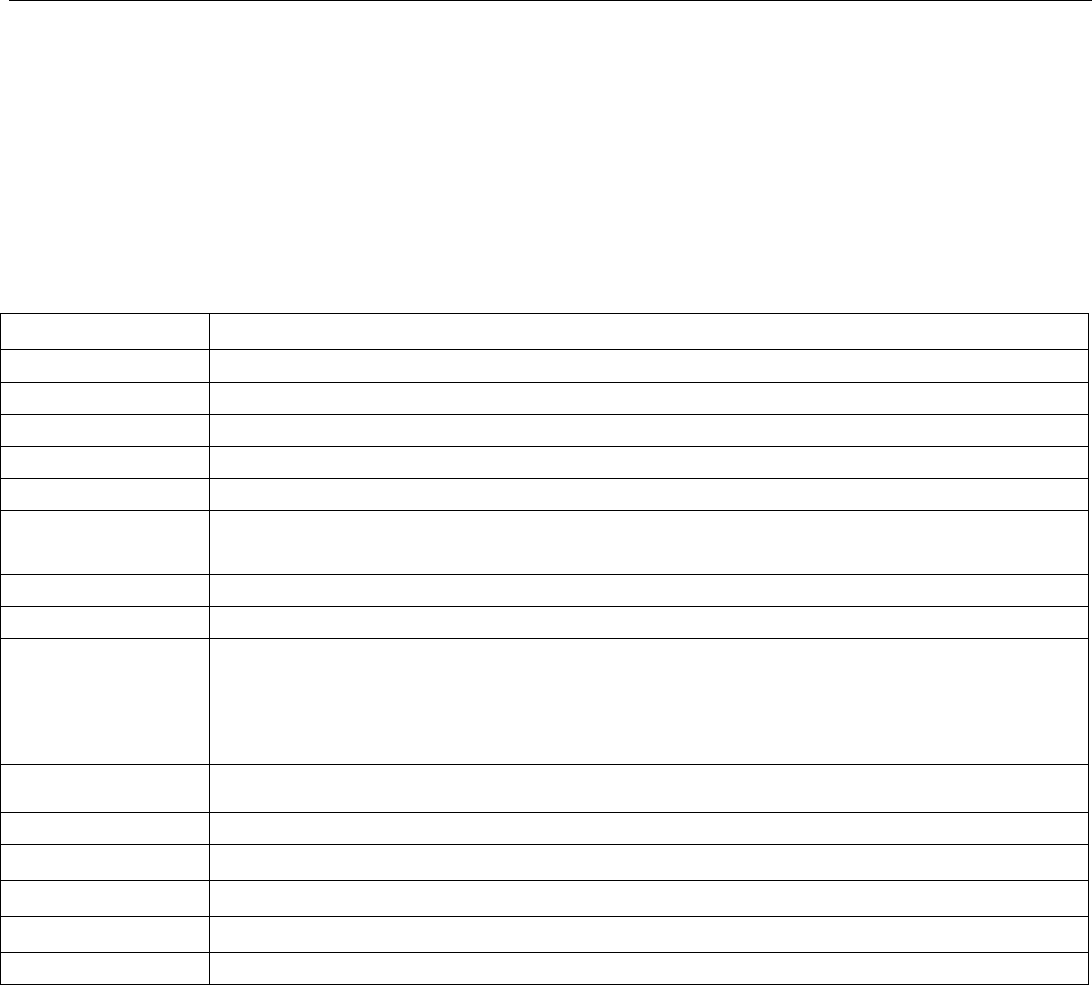
5
4 Specs.
Content Specs.
Dim. 80MM*56MM*22MM
Weight 50g
Network GSM/GPRS
Band 850/1800/1900Mhz or 900/1800/1900Mhz
GPS chip SIRF3 chip
GSM/GPRS
module Siemens MC55 or Siemens MC56
GPS sensitivity -159dBm
GPS accuracy 5m
Time To First Fix
Reacquisition 0.1s
Cold status 45s
Warm status 35s
Hot status 1s
Battery DC5V input
Battery Chargeable changeable 3.7V 800mAh Li-ion battery
Standby 100hours
Storage Temp. -40°C to +85°C
Operation Temp. -20°C to +55°C
Humidity 5%--95% non-condensing
5 SIM card installation
Make sure that there is no call transfer and call display is on, and PIN code off.
Steps
1. Open the Battery back cover
2.Open the SIM card slot and SD card slot,and put one SIM card and one SD card
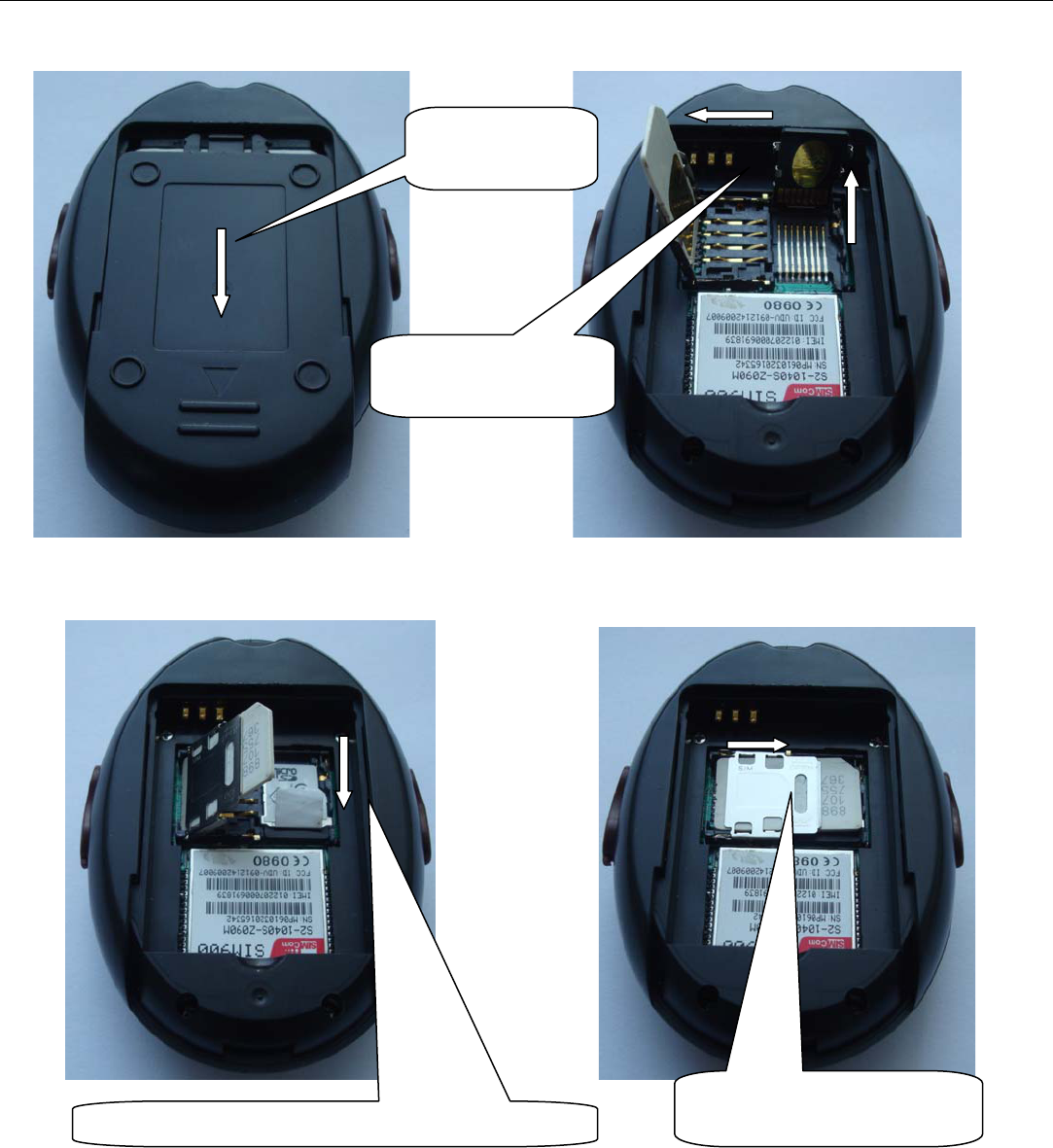
6
Pull leftwards and insert
the simcard
Fasten downwards ,make sure the SD card is mounted
Push downwards
to open the cover
After SD card is mounted,
Fasten the simcard ri
g
htwards
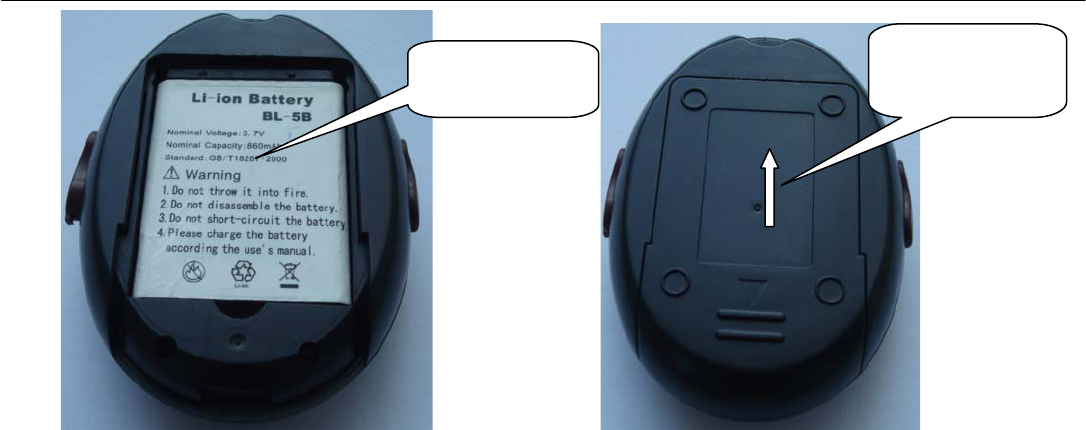
7
6 Startup
z Put the SIM card and SD card in place,install batteries locator will automatically boot.
z After startup middle green quickly ablaze, left GMS yellow colored long bright 2 seconds,
right of GPS blue lights for not bright, and 20-30 seconds in the middle of the green light
will shine out 1 second for 3 seconds left GMS parade every 3 seconds, a shiny for GSM
now working normally.
z about 40 to 90 seconds later, this product will be receiving GPS signals on the right of the
blue lights began bright 1 second destroy 3 seconds, when this product blue when the light
is you can play the following Settings. (note: blue lights on time with the current GPS
signals about, the current not GPS signals blue lamp will not bright.
7 Usage
The
tracker
has
three
working
modes:
Tracking
mode
,Monitor
mode
, Double-way
Commnication
mode
,
Modes
switch
between
“Tracking
”,
“
Monitor
” and
“
Double-way
Commnication
”.
When
power
on
the
tracker,
the
default
mode
is
“
Tracking
”
mode,
you can
send
“
monitor+password
”
to
switch
to
Monitor
mode,
or
send
“
talk+password
”
to
switch
to
Put the battery Fasten the cover
upwards
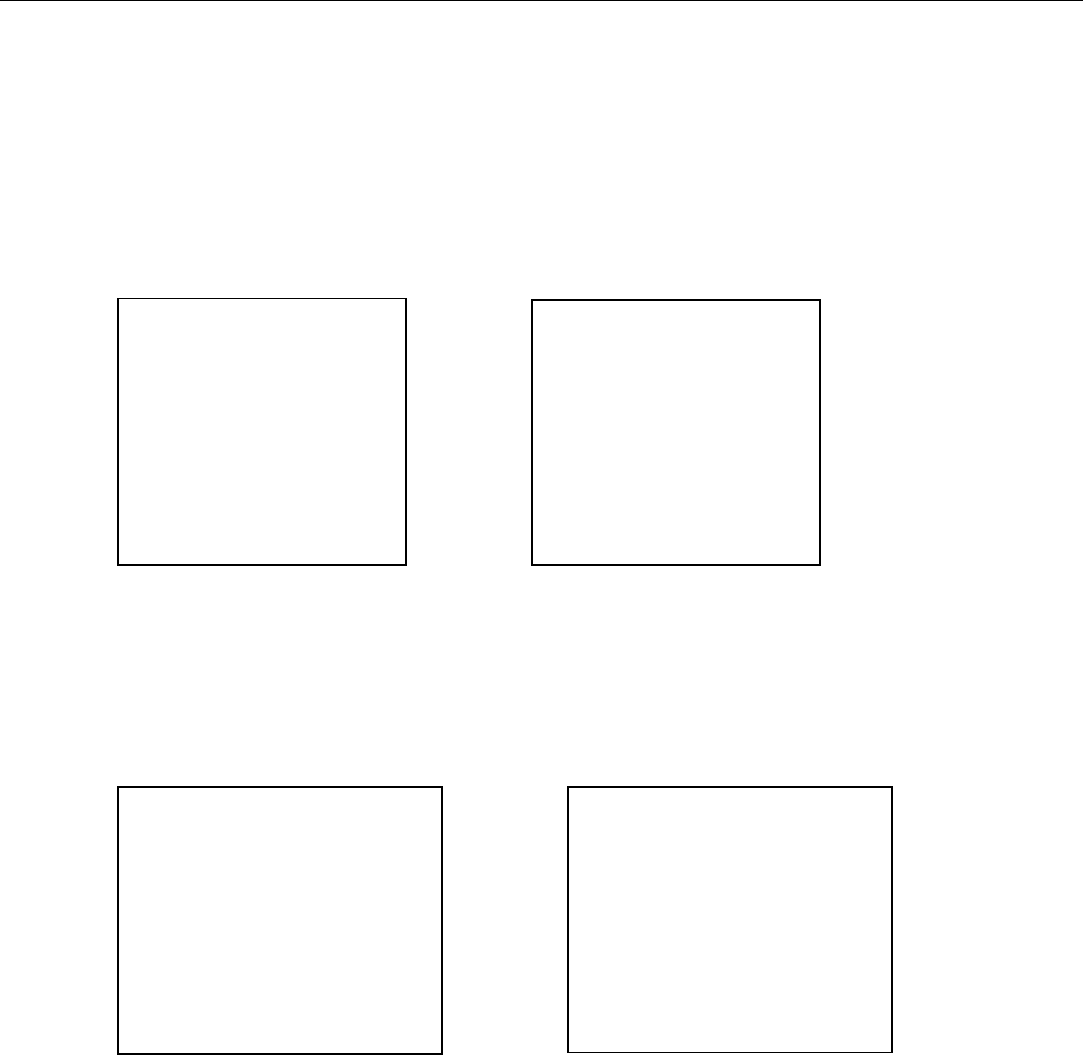
8
Double-way Commnication
mode,
or
“
tracker+password
”
back
to
Tracking
mode.
8 Track Modes
8.1 Initialization
Send “begin123456” to the product, it will reply “begin ok” and initialize all the settings.
8.2 Change the Password
Send SMS “password+old password+space+new password” (default password:
123456), it will reply “password ok”
8.3 Authorization
8.3.1 Send SMS “admin+ password+ space+ cell phone number”to set the first
authorized number, it will reply “admin ok”, The other authorized numbers should be set
by the first authorized number.(PS: There are only 5 numbers able to be authorized)
From:13188888888
password ok
TO:13188888888
begin123456
TO:13188888888
password123456 888999
From:13188888888
begin ok
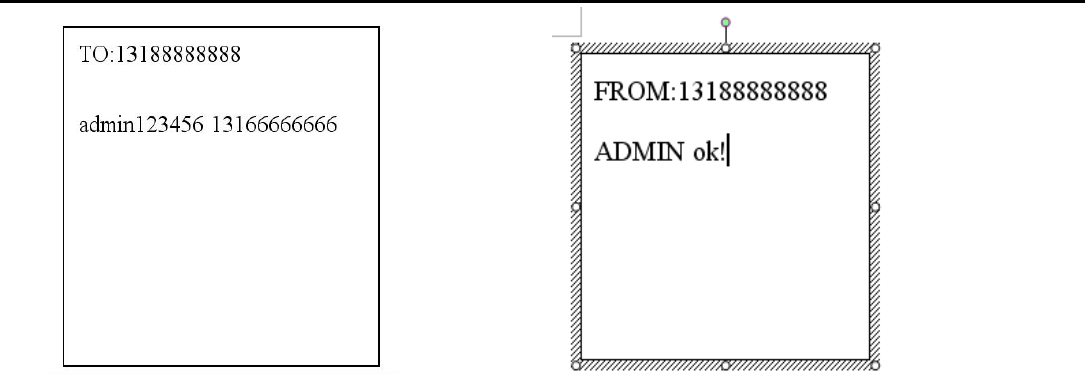
9
8.3.2 Send SMS noadmin+password+space+authorized number to cancel the
authorized number.
8.3.3 When an authorized number send SMS or dials up the unit, it will reply as below:
Lat: 22.566901 long: 114.051258 speed: 0.00 14/08/09 06.54 F:3.85V,1,Signal:F
imei:354776031555474 05 43.5 460 01 2533 720B
Lat: 22.566901 long: 114.051258
== Coordinate
0.00
===
speed
14/08/09 06.54
==
Date&Time
F:3.85V
==
battery
power
1
==
charging
0
means
no
charging
Signal:F
====
Full
GPS
signal
0
means
weak
GPS
signal
354776031555474
==
IMEI
05=quantity of satellites ( from 3 to 12 )
43.5=Altitude
460
=
MCC
Mobile
Country
Code
01
==
MNC
Mobile
Network
Code
2533=
LAC
Location
area
code
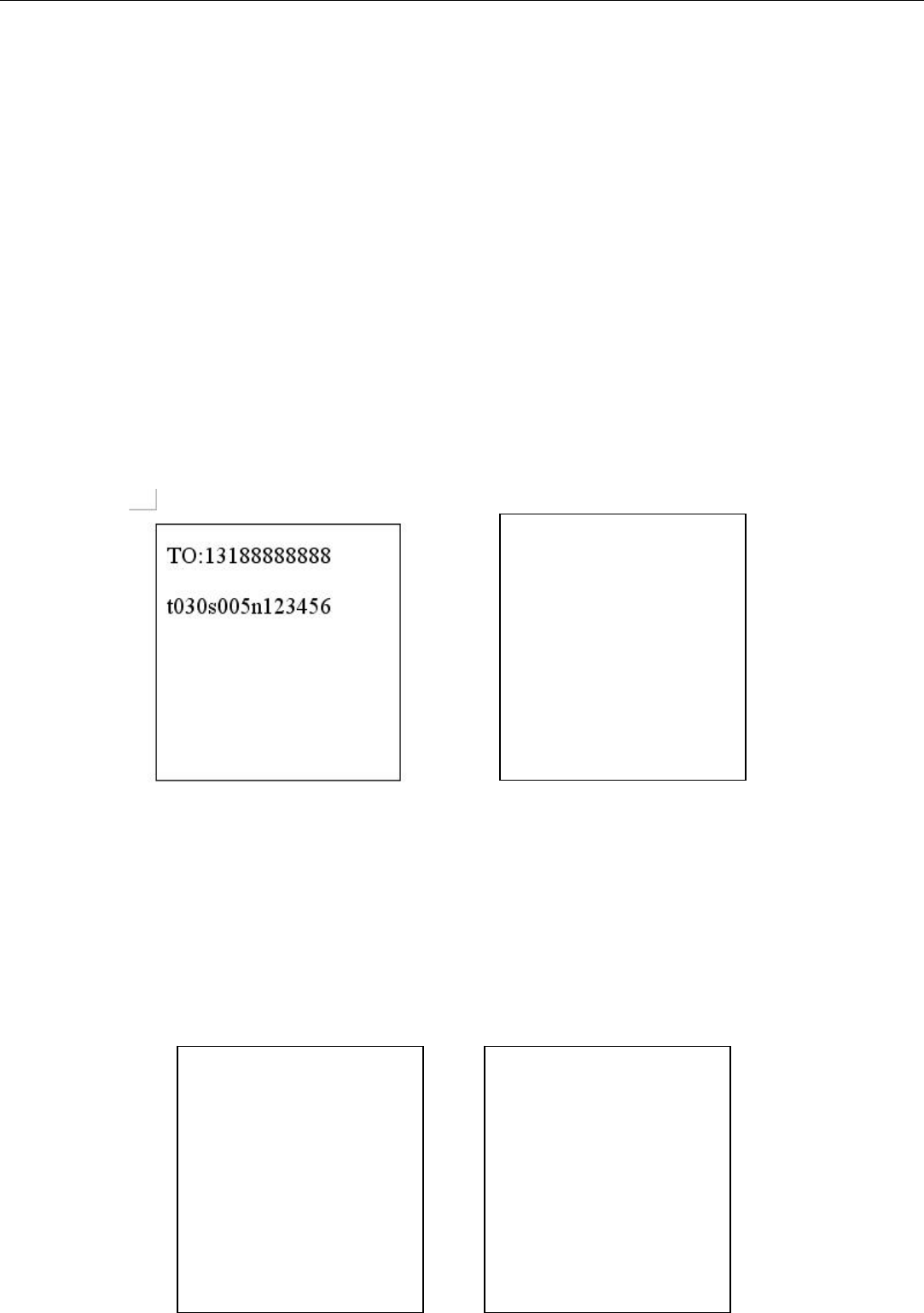
10
720B=
Cell
ID
8.4 Auto-Track
This function is using for the user to receive SMS with Geo-info in a certain time.
8.4.1 Set up: Send SMS t030s005n+password to the unit, it will report the Geo-info at
30s intervals for 5 times.(s: second, m: minute, h: hour).
You
will
receive
a
reply as
“
t030s005n OK” if
the
setting
is
successful
.The setting must be in 3 digits and at
maximum 255 in value.
8.4.2 Send SMS t030s***n+password to the unit, it will reply SMS heaps of times.
You
will
receive
a
reply as “
t030s005n OK” ( t030s***n ok ) if
the
setting
is
successful
.
8.4.3 Cancel: Send notn+password to delete the “ auto track “,it will reply “notn ok”。
Remark: the interval must not be less than 30s.
From:13188888888
Notn ok
From:13188888888
T030s***n ok
TO:13188888888
Notn123456

11
8.5 Tlimit Function
8.5.1 Send “tlimit123456 50” (50 to restrict send distance, 1-6000M set), reply “tlimit ok” (note:
this function should coordinate with automatic positioning used together). Set up this function
after locator to get out of setting distance will send a positioning information, such as not
ambulate won't send information, so can "province user information costs.
8.5.2 Send” tlimit123456 0 “for close distance limit function, reply” tlimit ok”.
8.6 GPS-refresh setting
Send SMS “GpsAutoSearch123456 120”,it will reply “GpsAutoSearch ok”. The tracker will
search gps signal in 120s interval after setting this. The refreshing time is between 120-600
seconds(120<interval <600)
(note: Longer standby time for longer refreshing time and shorter standby time for shorter
refreshing time.)
8.7 Reboot remotely
When using the region GPRS signal not, causing GPRS stuck not while sending data can be
sent restart123456,locator received within 3 minutes after the restart a shutdown automatically.
8.8 Geo-fence
Set up a geo-fence for the unit to restrict its movement within a district. The unit will
send message to the authorized numbers when it moves out of this district.
Notes: This function will be invalid if the unit moves outside the district. You need to
re-set it if you want this function again.
8.8.1 Setup:Send SMS stockade+password+space+longitude,latitude; longitude,latitude
to the unit to set the restricted district.
Remark :The first longitude & latitude is coordinate of the top left corner of the
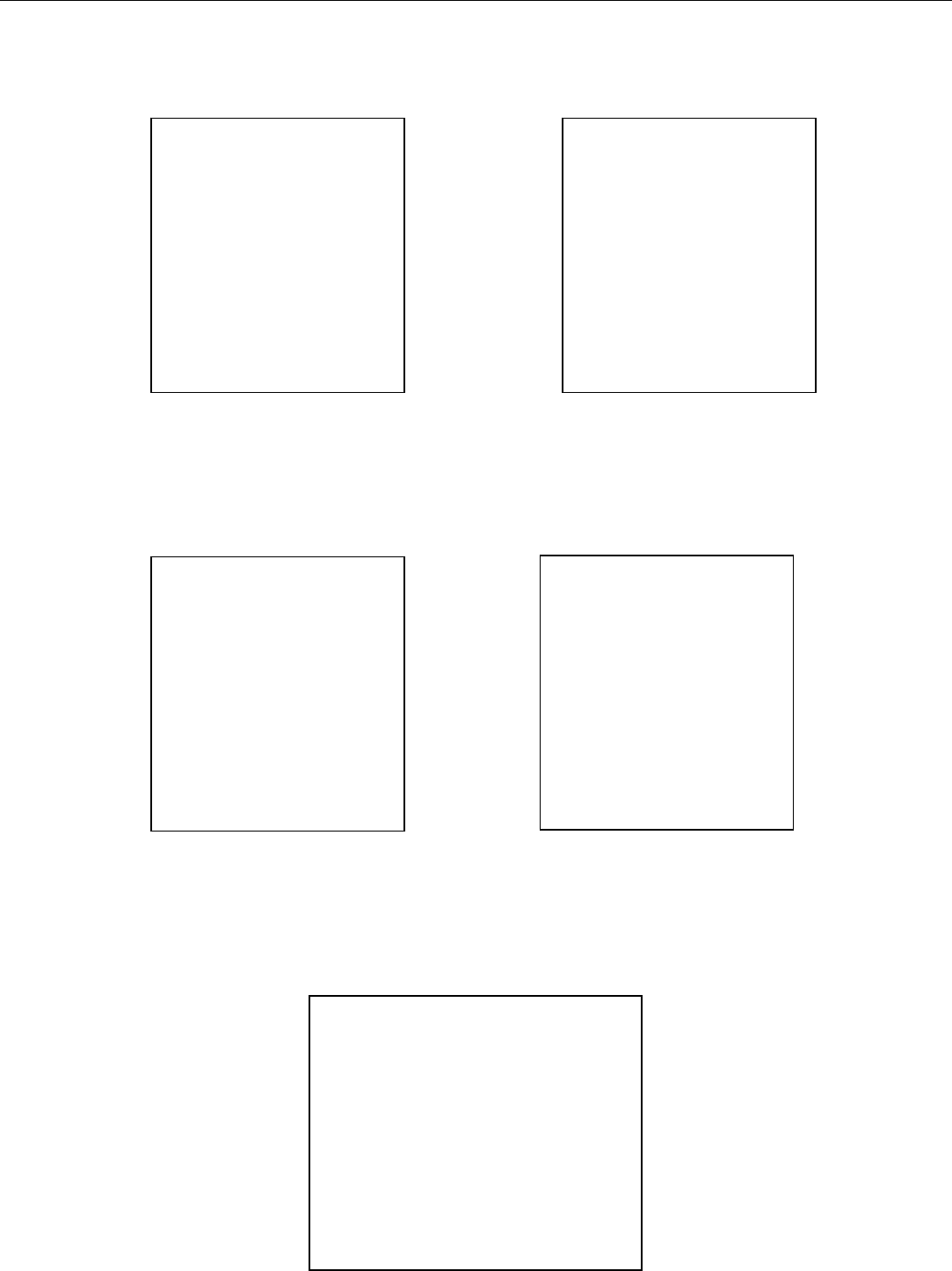
12
Geo-fence, while the second longitude & latitude is the coordinate of the bottom right
corner. It will reply stockade ok。
8.8.2 Cancel:Send SMS “nostockade+password” to deactivate this function.It will reply
“nostockade ok”。
This
function
will
be
out
of
effect
after
the
unit
moves
outside
the
district.
8.8.3 Response SMS format: stockade!+geo-info. It will alarm one time in each setting.
TO:13188888888
stockade123456
114.124845e,22.56718
5n;114.777888e,22.55
5666n
From:13188888888
stockade ok
From:13188888888
lat: 22.566923 long:
114.051331 speed: 0.00
28/11/10 03:33 F:4.32V,0,
Signal:F stockade
imei:359587011016261 05
41.5 460 01 2533 720B
From:13188888888
nostockade ok
TO:13188888888
nostockade123456
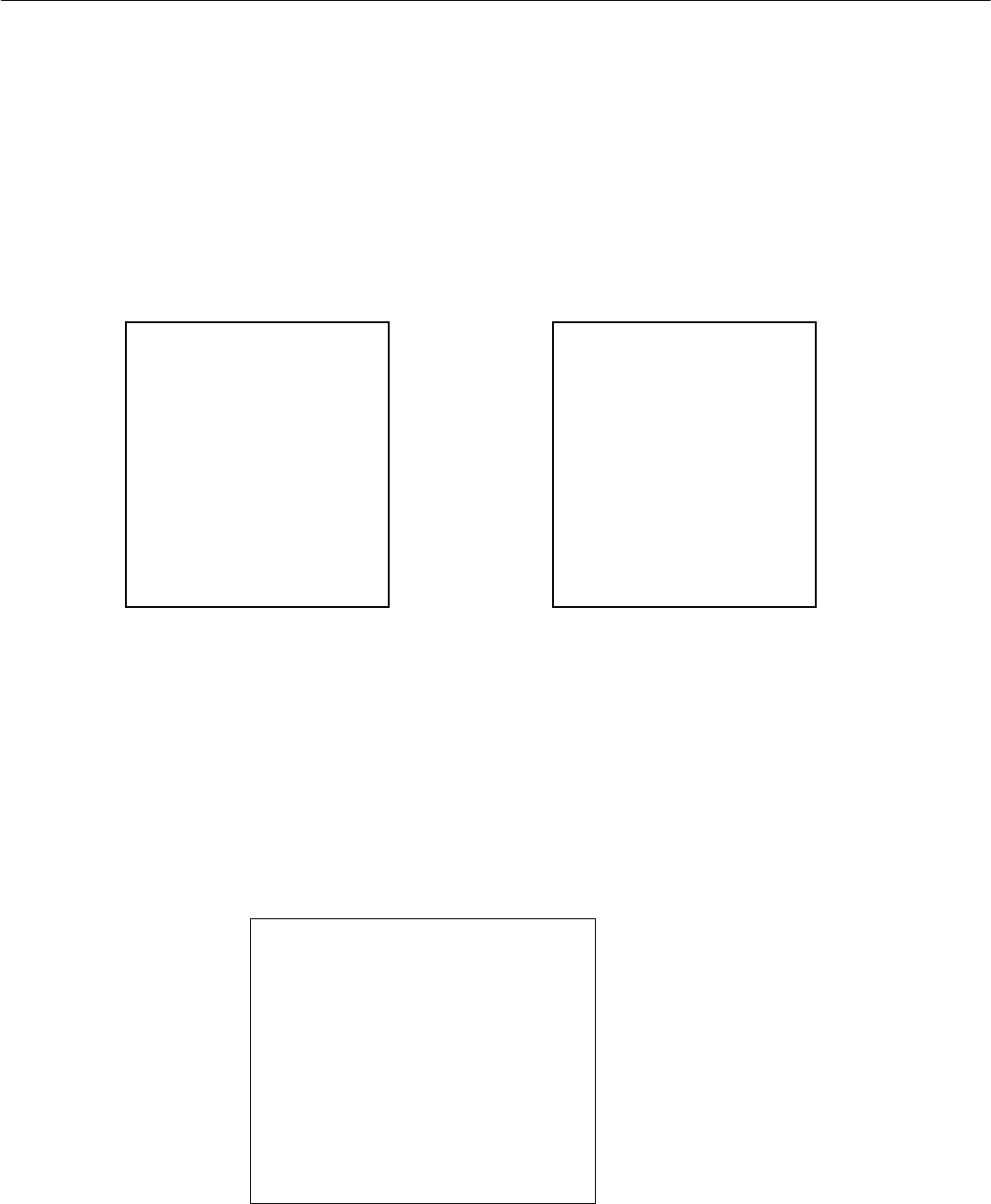
13
8.9
Movement
Alert
This function is using for the owner to get alarm when the tracker
moves
out
of
a
restricted
district.
8.9.1
Setup:
Send
SMS
move+password
to
the
unit
to
set
the
movement
alert,it will reply
move ok
8.9.2
Cancel:
Send
SMS
nomove+password
to
deactivate
the
movement
alert,it will
reply
move ok
This
function
will
be
invalid after getting one movement alert
Response
SMS
format:
:
move!+geo-info.
It
will
alarm
one
time
in
each setting.
8.10 Overspeed Alert:
TO:13188888888
move123456
From:13188888888
move ok
From:13188888888
lat: 22.566923 long:
114.051331 speed: 0.00
28/11/10 03:33 F:4.32V,0,
Signal:F move
imei:359587011016261 05
41.5 460 01 2533 720B
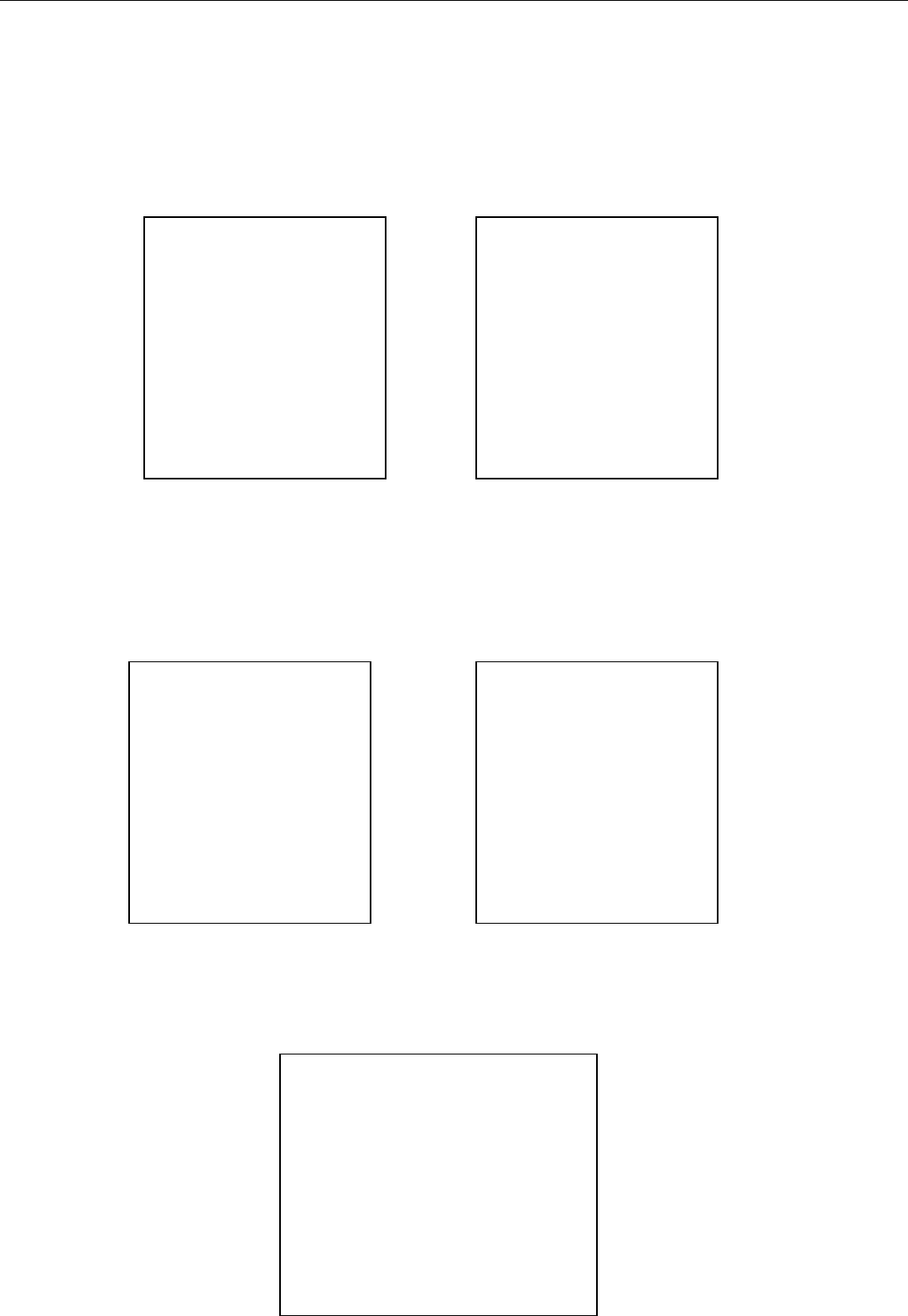
14
This function is used to control the user’s driving speed.
8.10.1 Setup: Send SMS speed+password+space+ the speed, For example: speed123456
080,it will reply” speed ok”
8.10.2 Cancel: Send SMS”nospeed+password “to deactivate the overspeed alert,it will
reply” nospeed ok。”
Response SMS format: speed+080!+Geo-info (suppose the speed is 80km/h).
The tracker will check the speed in 3 minutes interval and alarm if it is overspeed.
TO:13188888888
speed123456 080
From:13188888888
speed ok
TO:13188888888
nospeed123456
From:13188888888
nospeed ok
From:13188888888
lat: 22.566923 long:
114.051331 speed: 0.00
28/11/10 03:33 F:4.32V,0,
Signal:F speed
imei:359587011016261 05
41.5 460 01 2533 720B
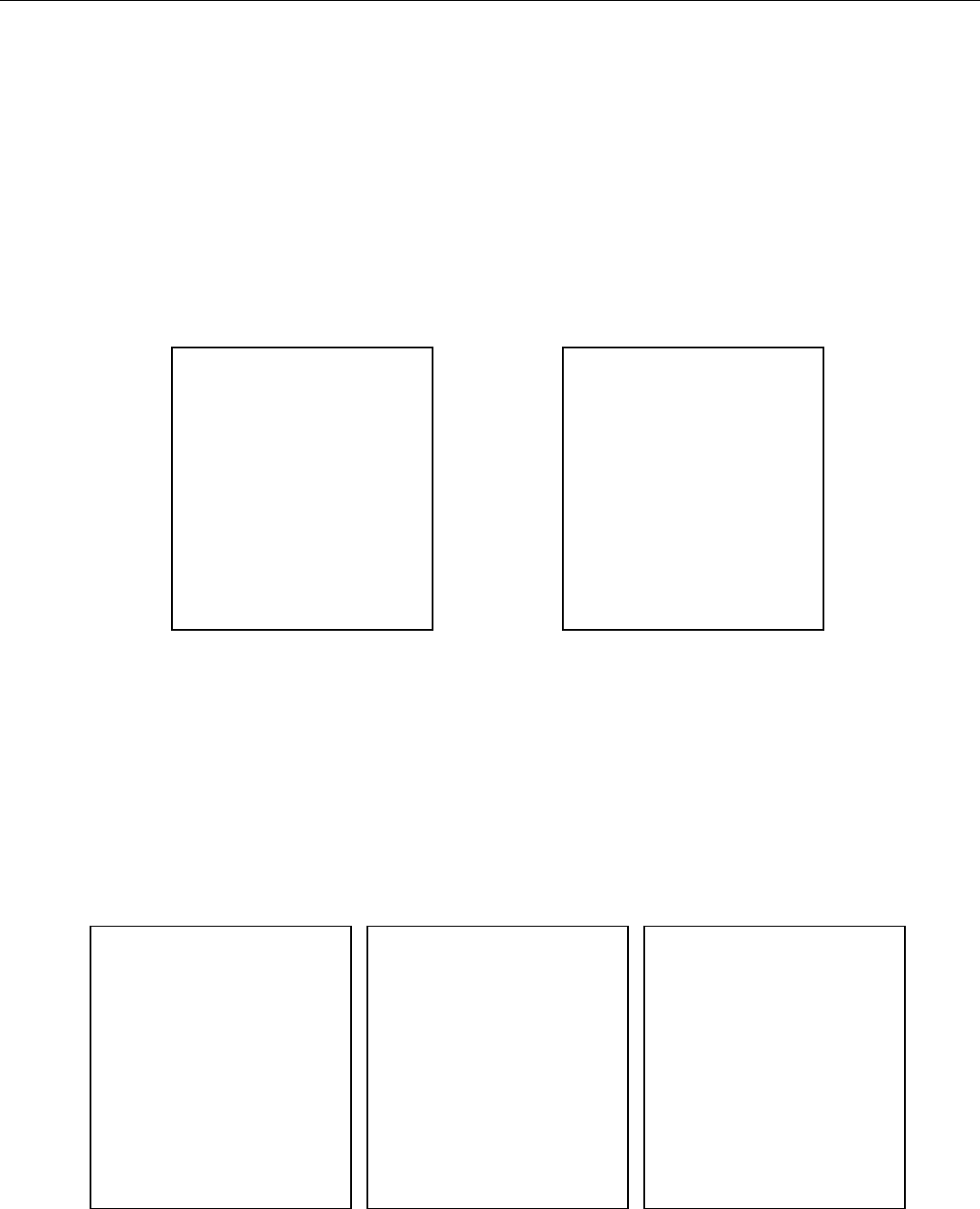
15
Remark: It is recommended that the speed alarm is set at not less than 80km/h. in order
to make this function accurate
8.11 IMEI Checking:
Send SMS” imei+password: to the unit,it will reply imei350001122222222 ok.
8.12 Time Zone setting
Send “time zone+password + GMT time ,reply “time zone ok”. (note: if GMT time is positive,
just write the number 1. If time zone is negative, have to write –1)
8.13 SOS Button
Press the SOS for 3 second, it will send “help me !+ Geo-info” to all the authorized
numbers every 3 minutes. It will stop sending such a SMS when one of the authorized
TO:13188888888
imei23456
From:13188888888
imei35000112222222
2 ok
TO:13188888888
Time zone23456 1
From:13188888888
time zone ok
TO:13188888888
Time zone23456 -1

16
number reply SMS ” help me+password” to the tracker.
(note: the default software only send one SOS alert. Pls contact with our company for the
firmware with several SOS alerts )
8.14 SMS LINK
8.14.1
Send “smslinkone+password”, This product will reply a GOOGLE link to admin number.The
position can be checked directly for one the smartphone
Format :http://maps.google.com/maps?f=q&hl=en&q=22.567610,114.051227&speed: 0.00
12/11/10 14:36 F:4.22V Signal:F imei:012207000691839
8.14.2
Send “smslink123456”, it will reply “smslink OK” . The tracker will send the following SMS
format always.
http://maps.google.com/maps?f=q&hl=en&q=22.567610,114.051227&speed: 0.00 12/11/10
14:36 F:4.22V Signal:F imei:012207000691839
8.14.3
Send “smstext123456”, it will reply “smstext OK”. The tracker will reply normal SMS format
for this command
8.15 SMS ONE
Send “smsone+password”.The tracker will reply one SMS to admin number or gprs server.
The same function with real-time tracking, but no need to call just send this command
8.16 Low Battery Alert
When the battery inside is less than 3.7 V, it will send low battery alert to admin number

17
8.17 SMS Center ( or appointed number)
8.17.1 Setup: Send SMS adminsms+password+space+cell phone number to setup the
SMS center.
The tracker will reply Geo-info & authorized number to sms center number even if the
admin numbers call or send command to the tracker
8.17.2 Cancel: Send SMS noadminsms+password to cancel the SMS center.
Response SMS format: authorized number+Geo-info
Note:
◆The SMS message must in Text format, can’t be identified for PDU format.
◆Please use the tracker outside for the first time so that It can get gps signal easily and
quickly
8.18
GSM
ID
(
this function can be add or delect
for
customization.
)
GSM ID are in each sms or gprs data. The tracker can be found by GSM ID without
gps signal. But the customers have to ask their GSM operator for data base of the
GSM ID.
8.19
Motion
Sensor
(
This function is used to protect the vehicel or tracker when it is
touched.
)
8.19.1
Setup: Send
shake+password+space+1-10
to
the
tracker
to
set
up
this
function.(1-10 means
the level of intensity)
8.19.2
Send SMS shake+password+space+1
is
the least sensitivity
. Have to shake the
tracker strongly to get the alert.
8.19.3 Send SMS
shake+password+space+10
is
the most sensitivity . Have to shake the

18
tracker slightly to get the alert
8.19.4
Cancel: Send SMS shake+password+space+0
to
remove
this
function.
8.20
SD
card
function
A mini SD card can be put in the tracker’s SD card slot. The GPRS data can be saved in
the
SD
card
if
GPRS
is
off.
It
will
send
data
to
the
GPRS
server
again
if
when
is
on.
8.20
.1 Setup: Send SMS sdlog+password+space+1 to activate the sd card-saving
function
Cancel: Send SMS sdlog+password+space+0 to the tracker to deactivate this function
8.20
.2 Setup:
Send
SMS
readsd+password+space+1
to
ask
the
tracker
to
send
data
in
the
SD
card
to
the GPRS
server.
Cancel: Send SMS readsd+password+space+0
to
ask
the
tracker
to
stop
sending
data
in
the
SD
card
to
the server.
8.21
Switch on/off
8.21.1
Switch off
Press TALK button and SOS button for three seconds, the green indicator will
flash quickly until it is off.
8.21.2
Switch on
Press TALK button and SOS button for three seconds, the green indicator will
flash quickly until it is on.
9 Monitoring Mode(voice surveillance mode)

19
Send
SMS
monitor+password,
the
tracker repllies
“monitor
ok”
then
the tracker will
get through automatically when you call and listen to it
10 Talking
mode
10.1 Send “talk+password”,it will reply “talk ok”, When authorized numbers call to the
tracker, it will ring several tones and get through automatically to double-communicate
10.2 Send “volume+password+60” ,it will reply “volume ok”
The volume can be set between 0 to 99 to make the volume louder or lower
10.3 Dial authorized numbers automatically
TALK button can be pressed for 3 seconds until it stops flashing quickly to get
help from the authorized numbers in emgency. The tracker can call to the
authorized numberes one by one and you can hear the calling. The tracker will
stop calling if any authorized number picks up the calling.
10.4 Press TALK button for 3 seconds to cancel the double-communication or
authorized number-calling
11 GPRS setting
APN(access point name), IP, PORT have to be set up for gprs function. Apn user, apn
password have to be set up also if there are. So please contact with the gsm operator
for them

20
11.1 Set GPRS protocols
11.1.1 Set TCP protocols:Send SMS Gprsmode+password+space+0 to set up TCP
protocol, tracker will reply GPRSMODE ok。
(note: TCP is the default mode in the firmware)
11.1.2 Set UDP protocols:
Gprsmode+password+space+1 to set up UDP protocol, tracker will reply GPRSMODE ok。
11.2 Set IP address and port:
Setup: adminip+password+space+IP address+space+port.
If setup successfully, the tracker will reply SMS “adminip ok”
Cancel: Send SMS noadminip+123456
11.3 Set APN
Setup: Send SMS apn+password+space+specify apn content.
If setup successful, the tracker will reply SMS “APN ok”.
Cancel: The old APN will be invalid automatically when a new APN is set.
11.4 Set APN’s User Name
Setup: Send SMS apnuser+123456+space+the sim card’s user name.
Send SMS apnuser+123456+space+the APN's user name
If setup successful, the tracker will reply SMS “apnuser ok”.
Cancel: The old APN user name will be invalid automatically when a new APN uer
name is set.
11.5 Set APN’s Password
Setup: apnpasswd+password+space+the sim card’s password.
If setup successful, the tracker will reply SMS “apnpasswd ok”.

21
Cancel: The old APN password will be invalid automatically when a new APN password
is set.
11.6 GPRS setting
The tracker will hang off the calling in gprs mode when authorized number calls
to the tracker, then send gprs data to the server.
GPRS Format explain: serial number, the authorized number, GPRMC data, GPS
signal( F is strong L is weak), alarm information, imei , satellite numbers ,altitude,
battery power (F is full,L is weak) ,charging state( 1 charging ,0 no charging) ,byte numbers,
checksum, MCC, MNC,LAC, CELL ID
GPRS format:
100312033421,13145826175,GPRMC,033421.851,A,2234.0209,N,11403.0733,E,1.87,347.73,120310,,,A*62,F
,help me, imei:354776036842240,03,73.5,F:4.14V,0,138,46772,460,01,2533,720B
12 Cautions
Please comply with the instructions to extend the unit life:
1. Keep the unit dry. Any liquid, i.e. rain, moisture, may destroy or damage the inside
circuitry.
2. Don’t use & store the unit in dusty places.
3. Don’t put the unit in overheated or overcooled places.
4. Handle carefully. Don’t vibrate or shake it violently.
5. Clear the unit with a piece of dry cloth. Don’t clean in chemicals, detergent.
6. Don’t paint the unit, this may cause some foreign materials left in between the parts.
7. Don’t disassemble or refit the unit.
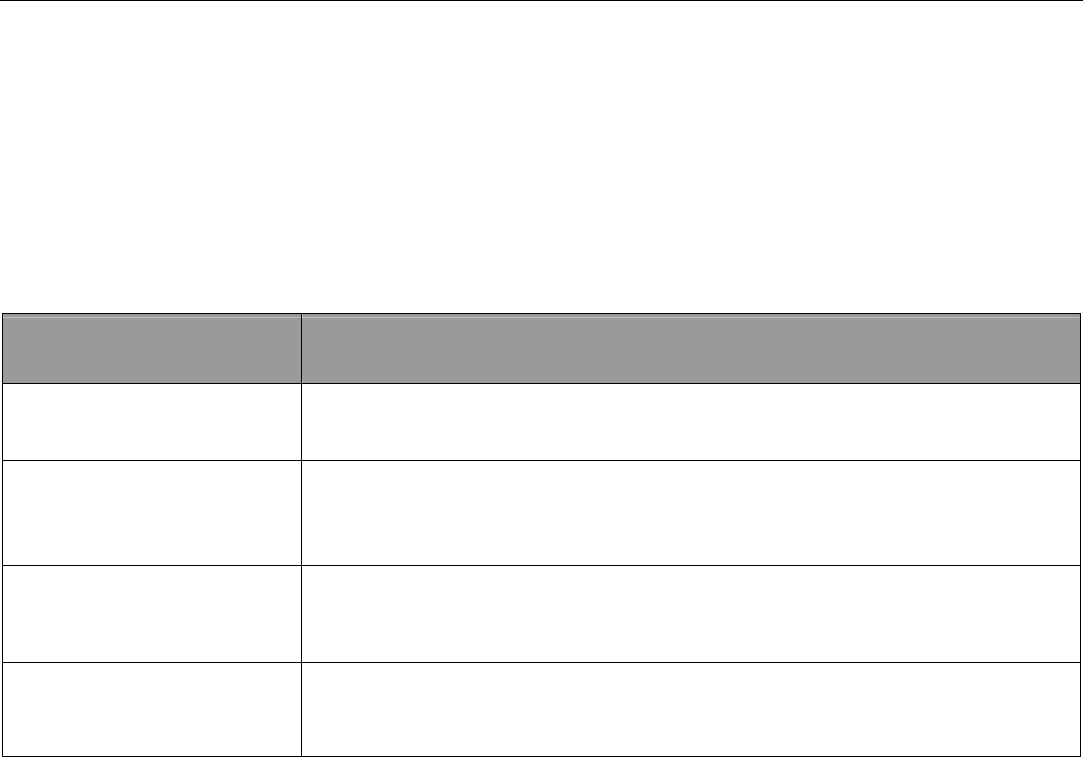
22
8. Please use the battery and charger provided by manufacturer. Using other batteries
and chargers will cause unwanted situation.
9. Don’t dismount the antenna randomly, or use other antennas. This may interfere the
transmission, and increase the radiation as well.
13 Faults & Solutions
Faults
Solution
Startup Fail Check the battery and see if it is fully charged or
correctly installed.
Hangup Fail Check if the unit received GPS signal or not,or if the SIM card there i
s
calling display or not.
Monitor Fail Check if the authorized number is setup or in the coverage
of signals.
Location report in
digits of zeros.
Don’t use it in the place beyond reach of signals. Place the
unit outdoors, especially when starting it up.
(Remark: There are two ways for the times of sending alarm in each setting.one
time and heap of times,which is according to the customer’s requirements, this
product also support platform issued instructions and computer USB send set,
its instruction set instruction with SMS instruction)
FCC RF Exposure Information and Statement
The SAR limit of USA (FCC) is 1.6 W/kg averaged over one gram of tissue. Device types XT107
(FCC ID: Z6VXT107) has also been tested against this SAR limit. The highest SAR value
reported under this standard during product certification for use at the ear is 0.304W/kg and when
properly worn on the body is 0.343W/kg. This device was tested for typical body-worn operations
with the back of the handset kept 1.5cm from the body. To maintain compliance with FCC RF
exposure requirements, use accessories that maintain a 1.5cm separation distance between the
user's body and the back of the handset. The use of belt clips, holsters and similar accessories
should not contain metallic components in its assembly. The use of accessories that do not satisfy
these requirements may not comply with FCC RF exposure requirements, and should be avoided.
FCC WARNING
This device complies with Part 15 of the FCC Rules. Operation is
subject to the following two conditions:
(1) this device may not cause harmful interference, and
(2) this device must accept any interference received, including interference that may cause
undesired operation.
NOTE 1: This equipment has been tested and found to comply with the limits for a Class B digital
device, pursuant to part 15 of the FCC Rules. These limits are designed to provide reasonable
protection against harmful interference in a residential installation. This equipment generates, uses
and can radiate radio frequency energy and, if not installed and used in accordance with the
instructions, may cause harmful interference to radio communications. However, there is no
guarantee that interference will not occur in a particular installation. If this equipment does cause
harmful interference to radio or television reception, which can be determined by turning the
equipment off and on, the user is encouraged to try to correct the interference by one or more of
the following measures:
- Reorient or relocate the receiving antenna.
- Increase the separation between the equipment and receiver.
-Connect the equipment into an outlet on a circuit different from that to which the receiver is
connected.
-Consult the dealer or an experienced radio/TV technician for help.
NOTE 2: Any changes or modifications not expressly approved by the manufacturer could void
the user’s authority to operate the equipment.
NOTE 3: The manufacturer is not responsible for any radio or TV interference caused by
unauthorized modifications to this equipment. Such modifications could void the user’s authority
to operate the equipment.