Xi an NovaStar Tech PBOX150 Dual-mode Multimedia Player User Manual
Xi'an NovaStar Tech Co., Ltd Dual-mode Multimedia Player Users Manual
User Manual

User’s Manual
Dual-mode Multimedia Player PBOX150
Rev1.0.0 NS120100107
XI'AN NOVASTAR TECH CO., LTD

Statement
Welcome to use the product from Xi’an NovaStar Tech Co., Ltd. (hereinafter referred to as
“NovaStar”). It is our great pleasure to offer this manual to help you understand and use the
product. We have striven for precision and reliability during the compilation of this manual.
The contents of this manual are subject to change without notice. If you have any problem in
use or you have any suggestion, please feel free to contact us according to the contact
information provided in this manual. We will do our utmost to satisfy your needs. We would
like to express our sincere thanks to your suggestions and make assessment for adoption as
soon as possible
Copyright
All the intellectual property rights involved in this document belong to NovaStar. Unauthorized
duplication is a violation of applicable laws.
Trademark
is the registered trademark of NovaStar.
XI'AN NOVASTAR TECH CO., LTD
FCC Caution
Any Changes or modifications not expressly approved by the party responsible for compliance could
void the user’s authority to operate the equipment.
This device complies with part 15 of the FCC Rules. Operation is subject to the following two
conditions: (1) This device may not cause harmful interference, and (2) this device must accept any
interference received, including interference that may cause undesired operation.
Note: This equipment has been tested and found to comply with the limits for a Class B digital device,
pursuant to part 15 of the FCC Rules. These limits are designed to provide reasonable protection
against harmful interference in a residential installation. This equipment generates, uses and can
radiate radio frequency energy and, if not installed and used in accordance with the instructions, may
cause harmful interference to radio communications. However, there is no guarantee that interference
will not occur in a particular installation. If this equipment does cause harmful interference to radio or
television reception, which can be determined by turning the equipment off and on, the user is
encouraged to try to correct the interference by one or more of the following measures:
—Reorient or relocate the receiving antenna.
—Increase the separation between the equipment and receiver.
—Connect the equipment into an outlet on a circuit different from that to which the receiver is
connected.
—Consult the dealer or an experienced radio/TV technician for help.
This equipment complies with FCC radiation exposure limits set forth for an uncontrolled
environment .This equipment should be installed and operated with minimum distance 20cm
between the radiator& your body.
This transmitter must not be co-located or operating in conjunction with any other antenna or
transmitter.
XI'AN NOVASTAR TECH CO., LTD

Dual-mode Multimedia Player PBOX150 User’s Manual
www.novastar.tech 3
TABLE OF CONTENTS
1 BRIEF INTRODUCTION OF PBOX150 ................................................................................................................ 5
2 APPEARANCE .................................................................................................................................................. 6
3 NETWORK CONNECTIONS ..................................................................................................................... 7
3.1 NETWORK CABLE ................................................................................................................................................ 8
3.2 LAN ..................................................................................................................................................................... 8
3.3 WIFI ..................................................................................................................................................................... 9
3.3.1 Mode I: WiFi control card does not connect with external network ................................................................ 10
3.3.2
Mode II: connect the WiFi card with external network by wireless network
.......................... 11
3.3.3
Mode III: connect the WiFi card with external network by network cables
............................ 12
3.3.4
Mode IV: WiFi card opens the bridge connection mode
............................................................. 13
3.4 IP SEARCHING .................................................................................................................................................. 14
4 ADVANCED LOGIN..........................................................................................................................................15
5 SOFTWARE INSTALLATION .............................................................................................................................16
6 OPERATION FLOWCHART ...............................................................................................................................16
7 SWITCH OF PLAY MODE .................................................................................................................................16
8 OPERATION OF ASYNCHRONOUS PLAY MODE ..............................................................................17
9 OPERATION OF SYNCHRONOUS PLAY MODE .................................................................................17
10 SCREEN CONFIGURATION BY APPLYING NOVALCT-PLUTO ....................................................17
10.1 START LED DISPLAY BY RECEIVING CARD CONFIGURATION FILES ..................................................................... 18
10.2 START LED DISPLAY MANUALLY ....................................................................................................................... 20
10.2.1
Smart setting
............................................................................................................................................ 20
10.2.2
Screen configuration
.............................................................................................................................. 24
11 PROGRAM EDITING AND PUBLISHING BY APPLYING PLUTOMANAGER ..........................................................29
11.1 EDITING PLAY PROGRAM .................................................................................................................................. 30
11.2 EDITING SIGN LIST ............................................................................................................................................ 32
11.3 SETTING THE SIZE OF DISPLAY WINDOW........................................................................................................... 32
11.4 CONFIGURING PLAYLIST DIRECTORY ................................................................................................................. 33
11.5 PUBLISH ............................................................................................................................................................ 34
11.5.1
Online publish
.......................................................................................................................................... 34
XI'AN NOVASTAR TECH CO., LTD
Dual-mode Multimedia Player PBOX150 User’s Manual
www.novastar.tech 4
11.5.2 Offline export ............................................................................................................................................... 38
11.5.3 Publish temporary content ........................................................................................................................... 38
11.5.4 Immediate notification................................................................................................................................. 39
12 REMOTE CLUSTER PLAY& CONTROL SYSTEM ..................................................................................................41
13 SPECIFICATIONS .............................................................................................................................................43
XI'AN NOVASTAR TECH CO., LTD

Dual-mode Multimedia Player PBOX150 User’s Manual
www.novastar.tech 5
1 Brief Introduction of PBOX150
In order to support traditional digital signage and provide a better entry into full-color LED
display industry for clients to carry out media business, NovaStar has launched dual-mode
media player PBOX150. Synchronous and asynchronous dual-mode switch is supported, which
has made it more convenient for clients to use.
1) Synchronous and asynchronous dual-mode and supporting full zoom of video input in
synchronous mode;
2) Supporting HDMI Loop;
3) Supporting WiFi function to enable wireless communication;
4) WiFi function supports AP+Sta at the same time and you can build your LAN while
connecting public network;
5) Supporting load capability of 600,000 and maximum width of 2048 and maximum height
of 1024;
6) Supporting redundancy backup of Gigabit Ethernet port;
7) Supporting audio output with stereo dual-channel;
8) Supporting local USB drive playing;
9) Supporting local USB drive playing of imported program;
10) Supporting three ways of brightness adjustment: timing adjustment, automatic
adjustment and manual adjustment;
11) Supporting screen lock and blackout;
12) Supporting screen on/off via power;
13) Supporting SD card memory expansion;
XI'AN NOVASTAR TECH CO., LTD
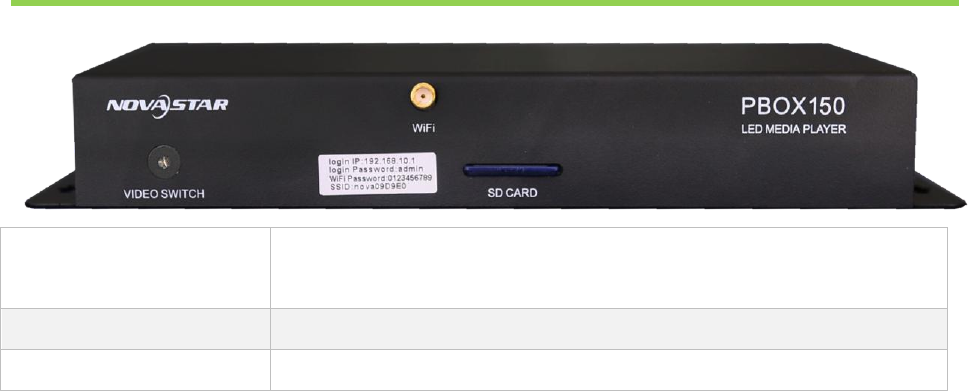
Dual-mode Multimedia Player PBOX150 User’s Manual
www.novastar.tech 6
14) Supporting remote cluster control and play via Internet;
15) Supporting various media formats such as analog clock, animation, picture, text, scrolling
text, digital clock, positive and negative timing, Chinese traditional calendar etc;
16) Supporting playing with transparent background;
17) Supporting chips: driving IC of Macroblock, CHIPONE, Sumacro, Mingyang, IT, Bright Way,
Hangzhou Silan etc. supported in cascading mode;
18) Support full-color static to 32 scan;
19) Field frequency of 60Hz;
20) Settable gray level and supporting a maximum gray level of 16bits 65536 grades;
21) Refresh frequency: scanning screen can achieve 3840Hz and static screen can achieve
6000Hz;
22) Supporting brightness and chroma calibration;
23) Able to connect function card MFN300;
2 Appearance
VIDEO SWITCH
Audio and video Switching
Light on in HDMI mode and off in asynchronous mode.
WiFi
Connecting antenna
SD CARD
Plugging SD card
XI'AN NOVASTAR TECH CO., LTD
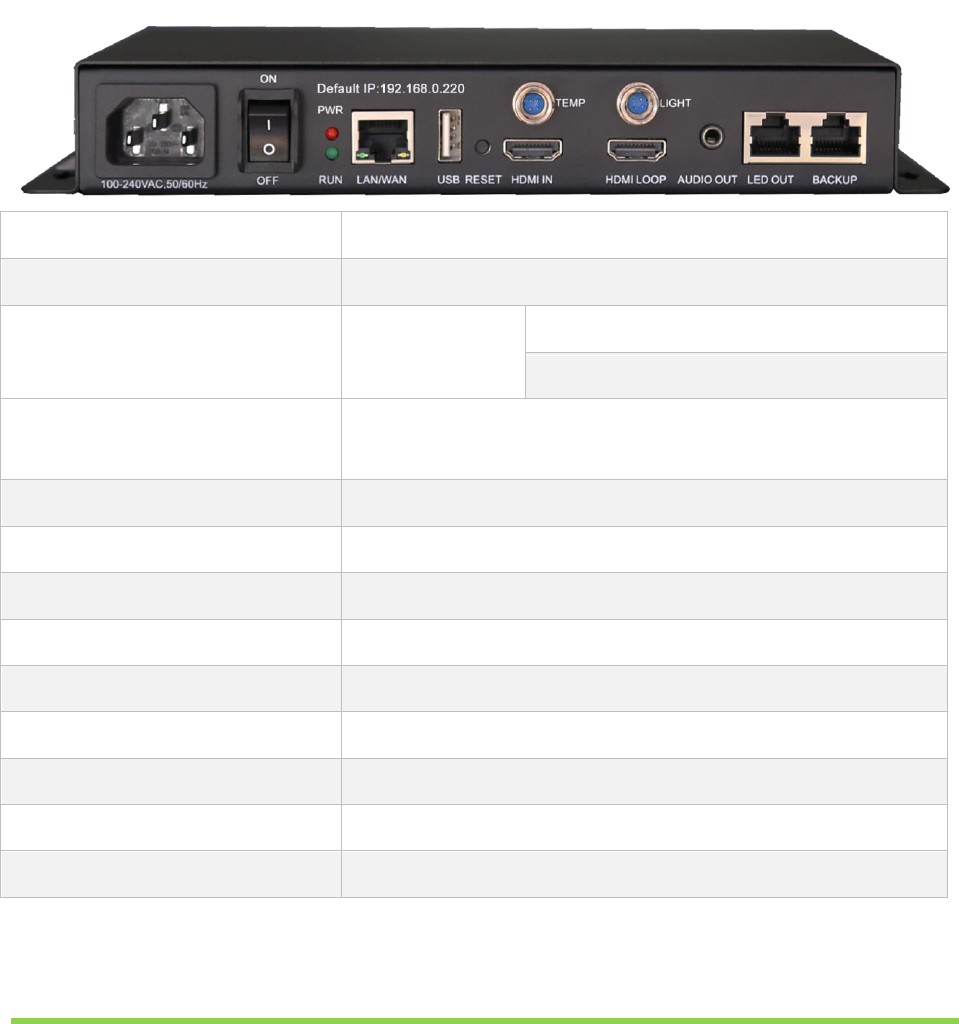
Dual-mode Multimedia Player PBOX150 User’s Manual
www.novastar.tech 7
100~240AV.50/60Hz
Power interface
Default IP
Default IP of PBOX150 is: 192.168.0.220
PWR&RUN
Status
indicator
PWR: power indicator
RUN: signal indicator
LAN/WAN
100M interface connecting to control computer or to
the Internet.
USB
USB interface for mainstream USB drive
RESET
Reset button
TEMP
interface for temperature sensor
LIGHT
interface for light sensor
HDMI IN
HDMI input
HDMI LOOP
HDMI Loop output
AUDIO OUT
Audio output
LED OUT
Gigabit Ethernet port, LED output
BACKUP
Gigabit Ethernet port, LED backup output
3 Network Connections
PBOX150 can be connected to play& control computer through three modes: network cable,
LAN and WiFi.
XI'AN NOVASTAR TECH CO., LTD
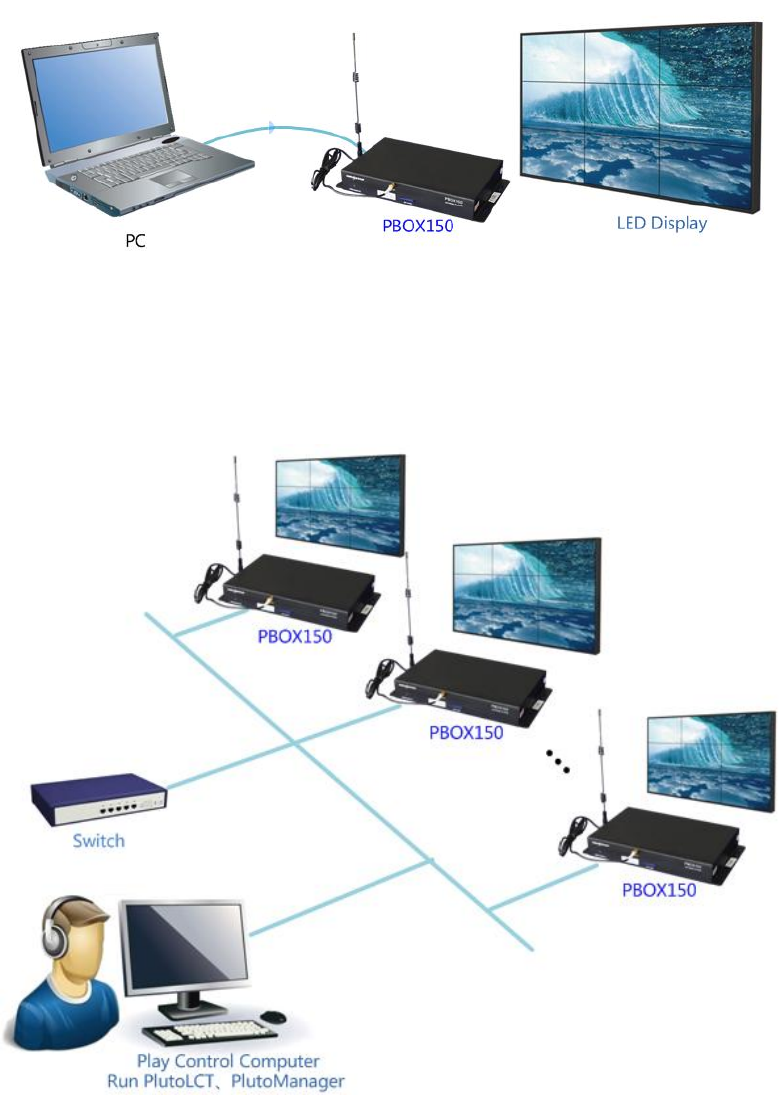
Dual-mode Multimedia Player PBOX150 User’s Manual
www.novastar.tech 8
3.1 Network cable
Fig. 3-1Network cable
3.2 LAN
Fig. 3-2 LAN
XI'AN NOVASTAR TECH CO., LTD
Dual-mode Multimedia Player PBOX150 User’s Manual
www.novastar.tech 9
3.3 Wifi
Tips:
1) Please do not directly switch PSD100-WiFi into local area networks by network cables at
the time of DHCP opening. As the DHCP of this card will conflict with the DHCP service for
routers in the local area network at the time of opening and meanwhile, IP addresses will
be distributed simultaneously.
2) When the PSD100-WiFi switches into routers, Huawei, TP-link, Tenda and net gear brands
are recommended for the guarantee of stability.
3) When the bridge feature is used, the superior router under bridge connection shall have
the WDS function, otherwise, bridge connection will fail. Mutual bridge connection can be
realized among PSD100-WiFi systems and for superior router, it is allowed to pre-confirm
whether the WDS of the superior router can be enabled. The mode is generally enabled.
4) The default factory settings of control card are that DHCP service is disable.
5) The default factory settings of control card are that router mode, users could select the
bridge mode according network interface,long press the WiFi module reset button to
restore factory settings.
XI'AN NOVASTAR TECH CO., LTD
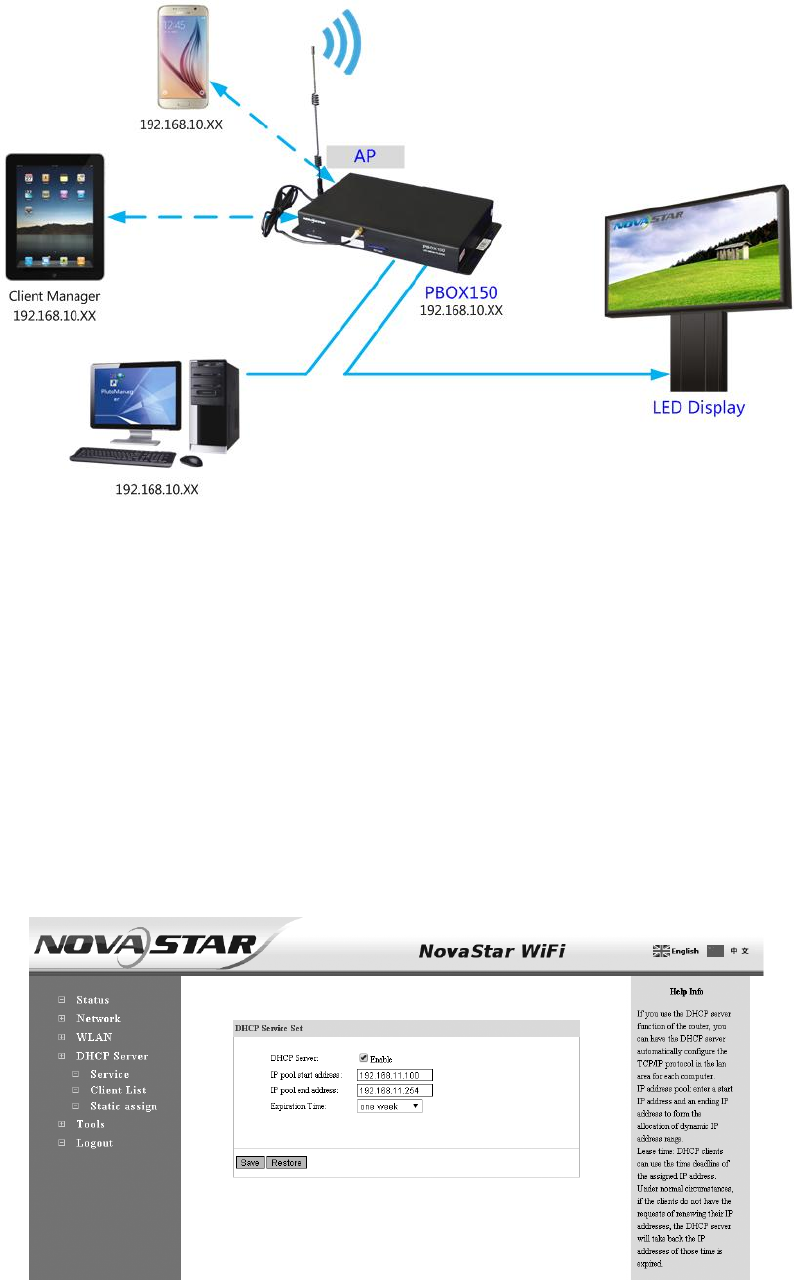
Dual-mode Multimedia Player PBOX150 User’s Manual
www.novastar.tech 10
3.3.1 Mode I: WiFi control card does not connect with external
network
Tips: In this case, devices at the distribution and management terminals cannot get on the
internet.
1) Connect PSD100-WiFi to user computers by network cables;
2) Set computer's IP address as static IP: 192.168.10. *;
3) Open the browser and input 192.168.10.1 in the address bar, to enter the setting interface
of wireless routers. Both the Login User and the password are admin by default. Enter the
DHCP server >DHCP service and open DHCP services;
XI'AN NOVASTAR TECH CO., LTD

Dual-mode Multimedia Player PBOX150 User’s Manual
www.novastar.tech 11
6) Use mobile device to search the hot spots of the WiFi module for connection: The SSID is
nova****** (check information label) and the default password is 0123456789.
3.3.2 Mode II: connect the WiFi card with external network by
wireless network
1) Set computer's IP address as static IP: 192.168.10. *;
2) Open the browser and input 192.168.10.1 in the address bar, to enter the setting interface of
wireless routers. Both the Login User and the password are admin by default. Enter the DHCP
server ->DHCP service and open DHCP services. Conduct wireless setting -> scanning hot
spots and decide the spot for connection:
XI'AN NOVASTAR TECH CO., LTD

Dual-mode Multimedia Player PBOX150 User’s Manual
www.novastar.tech 12
3) The connection status is displayed as connected (see the Figure above), when it is allowed to
use mobile device for searching the hot spots of the WiFi module for connection: The SSID is
nova****** (check information label) and the default password is 0123456789;
3.3.3 Mode III: connect the WiFi card with external network
by network cables
Note: Please close the DHCP service before setting wireless network parameters.
Connect PSD100-WiFi to external routers by network cables and then use mobile devices for
WiFi hot spots searching: The SSID is nova****** (check information label) and the default
password is 0123456789;
XI'AN NOVASTAR TECH CO., LTD
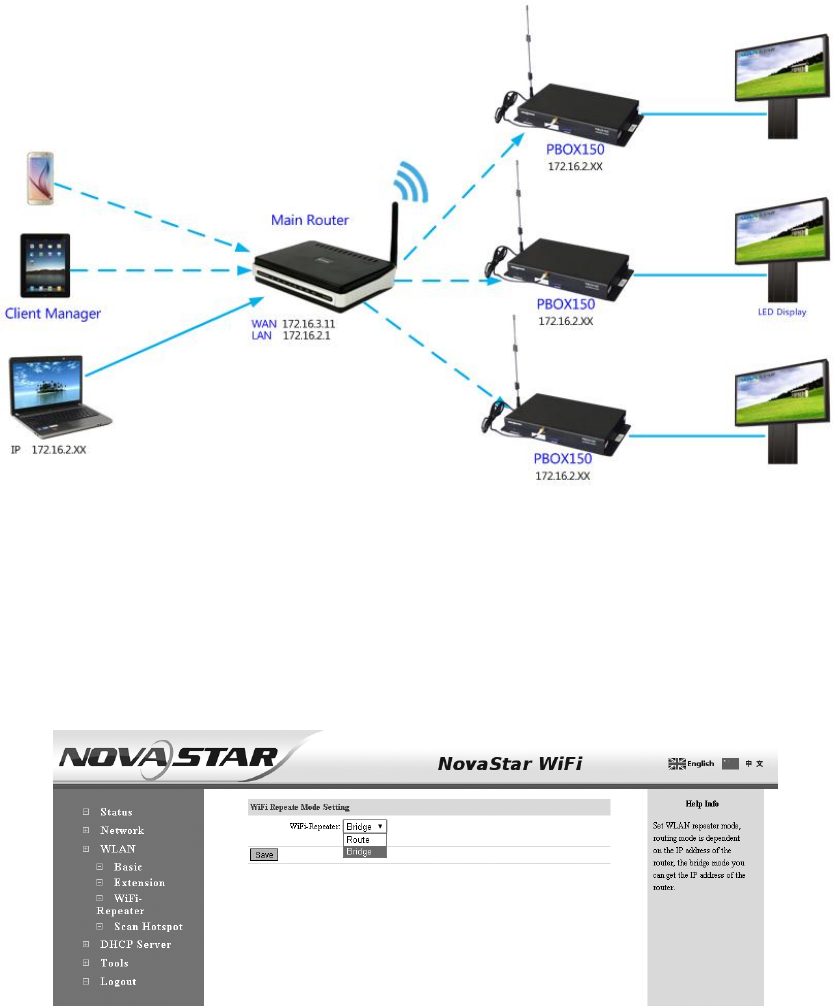
Dual-mode Multimedia Player PBOX150 User’s Manual
www.novastar.tech 13
3.3.4 Mode IV: WiFi card opens the bridge connection mode
Note: Please close the DHCP service before setting wireless network parameters.
1) Open the browser and input 192.168.10.1 in the address bar, to enter the setting interface
of wireless routers. Both the Login User and the password are admin by default. Upon
successful login, configure the Relay mode -> Bridge connection;
2) After configuration, reset computer IP as automatic acquisition, select Wireless setting ->
Scan hot spots and determine the hot spot for connection. The topological graph of
bridge connection mode is as shown below;
Note: Please refer to the PSD100-WiFi User Guide for mode bridge connection schemes.
XI'AN NOVASTAR TECH CO., LTD
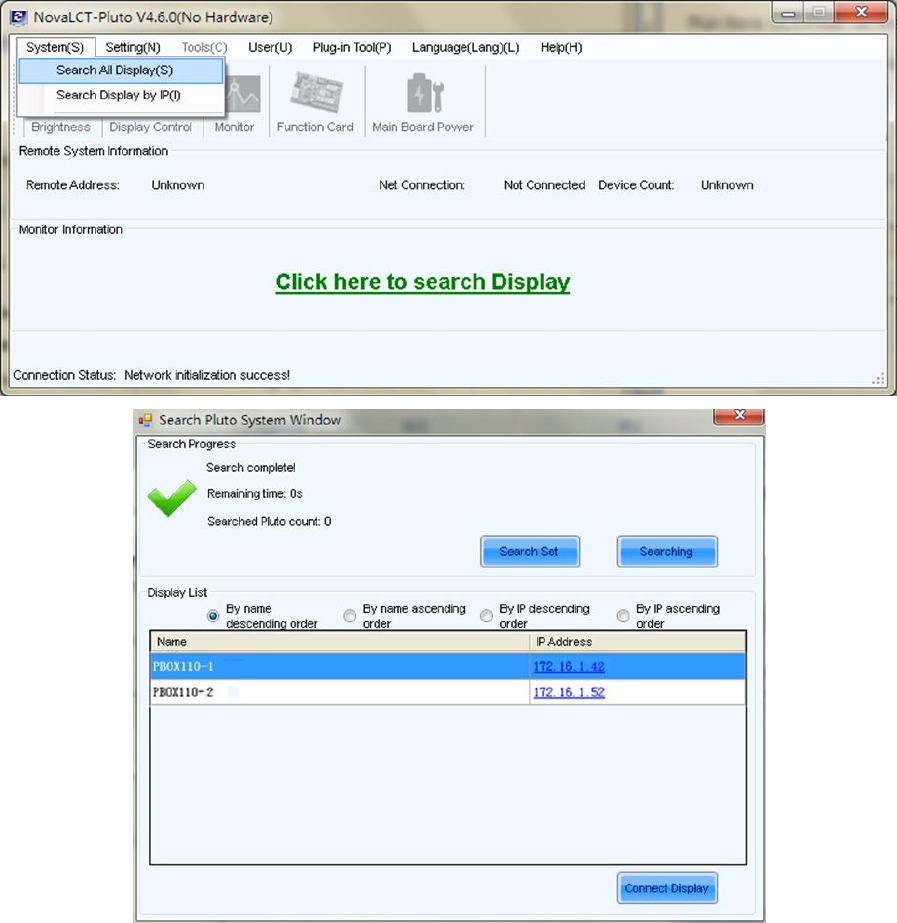
Dual-mode Multimedia Player PBOX150 User’s Manual
www.novastar.tech 14
3.4 IP Searching
Run Nova LCT-Pluto on play& control computer, click System->Search All Display(s);
Fig. 3-3 Searching Pluto system
Double click on the display and the operation interface of IP modification will shown.
You can modify IP address directly or choose to obtain IP automatically.
Click Send after setting is completed.
XI'AN NOVASTAR TECH CO., LTD
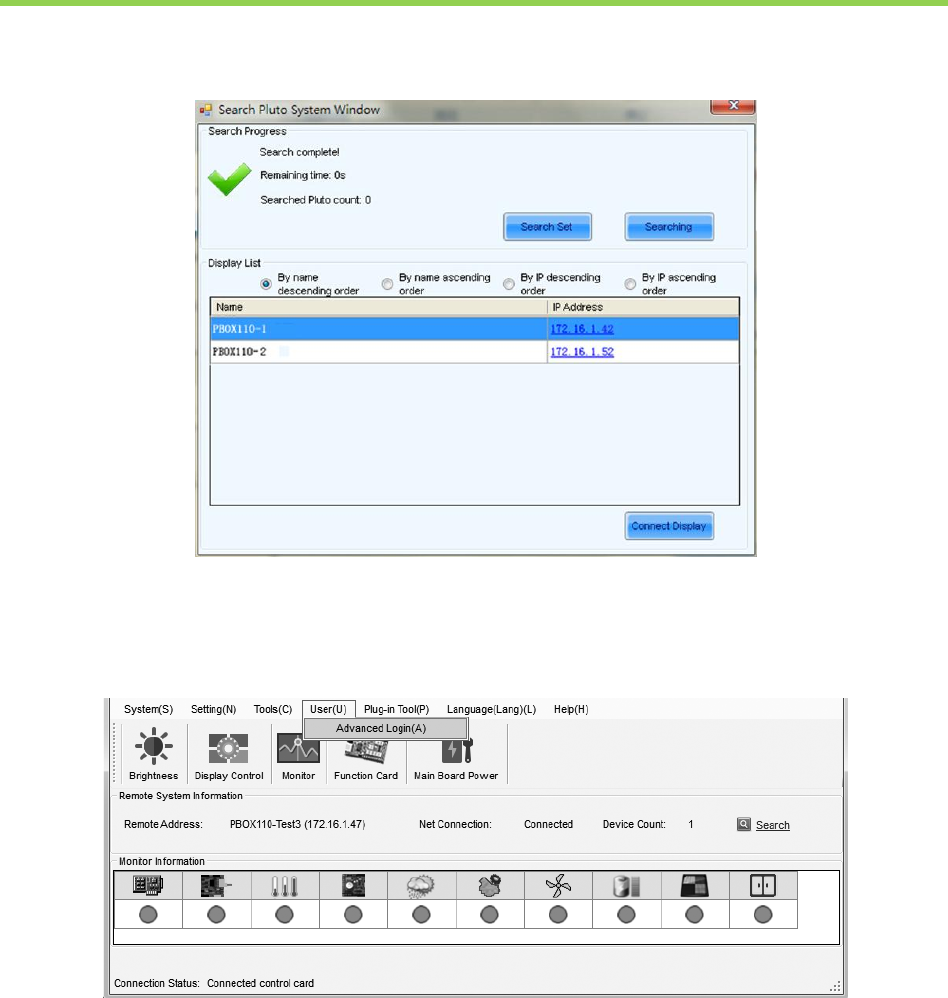
Dual-mode Multimedia Player PBOX150 User’s Manual
www.novastar.tech 15
4 Advanced Login
Select the display to be connected from the list you have searched and click connect display;
Fig. 4-1 Connect display
Click User ->Advanced Login and then enter the password: “admin”, click Login;
Fig. 4-2 Advanced Login
XI'AN NOVASTAR TECH CO., LTD
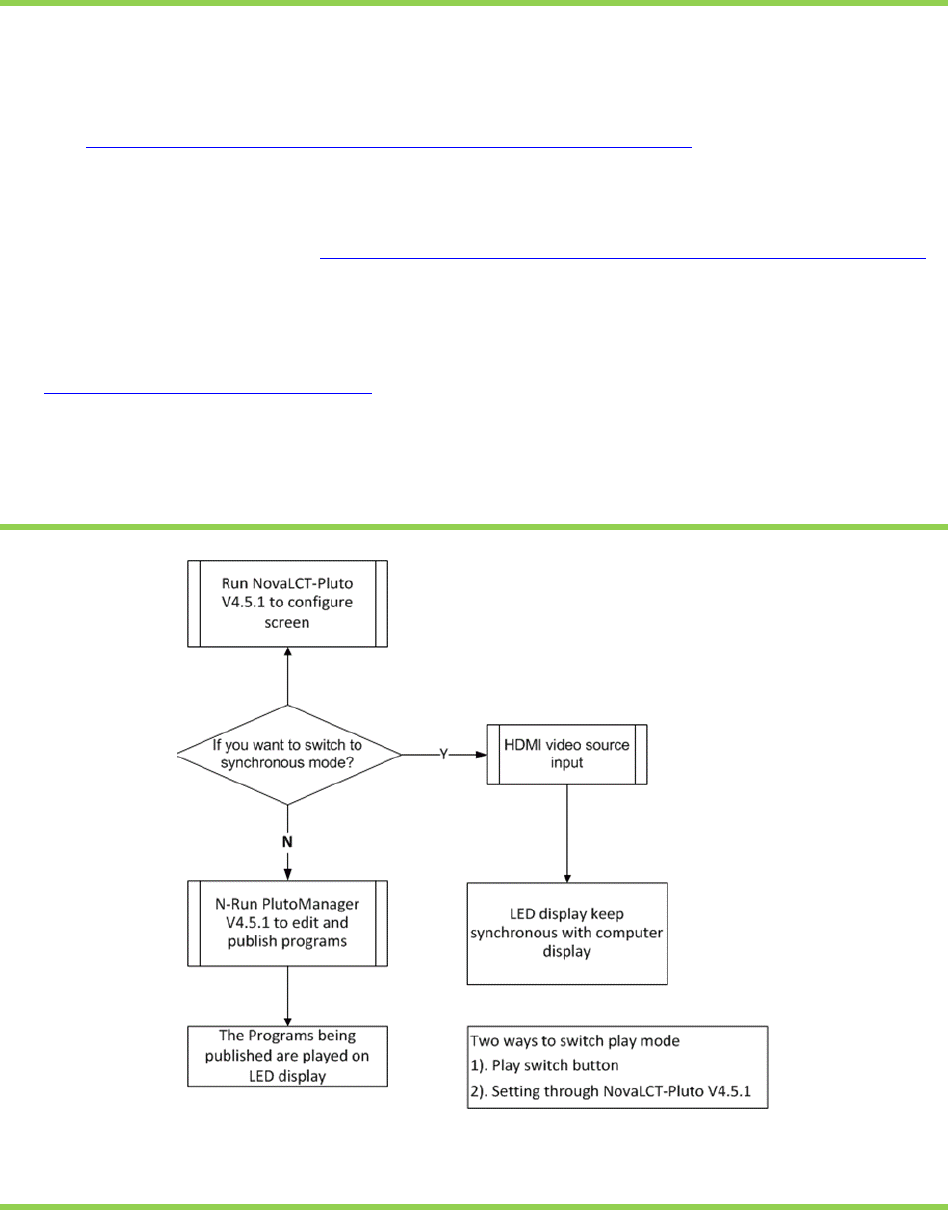
Dual-mode Multimedia Player PBOX150 User’s Manual
www.novastar.tech 16
5 Software Installation
Click the link below to download higher versions of NovaLCT-Pluto V4.5.1, the
configuration software of display screen:
http://www.novastar-led.cn/xzzx/rjzl/dssxt//rjzl/ybxt/62.html
Click the link below to download higher versions of PlutoManager V4.5.1,the
play& control software :http://www.novastar-led.cn/xzzx/rjzl/dssxt//rjzl/ybxt/63.html
Cluster management: Click the link below to download service platform
NovaCloud and central management software Mc-go
http://www.novaicloud.com/
6 Operation Flowchart
7 Switch of Play Mode
PBOX150 supports synchronous and asynchronous modes of playing. In addition,
these two modes could switch quickly from one to the other.
XI'AN NOVASTAR TECH CO., LTD
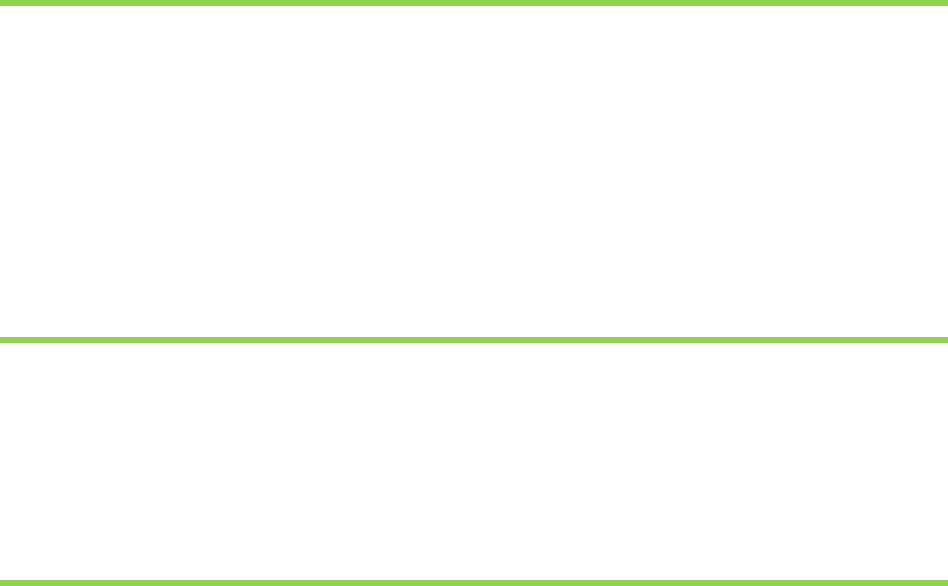
Dual-mode Multimedia Player PBOX150 User’s Manual
www.novastar.tech 17
The video source of PBOX150 is HDMI input in synchronous play mode.
Program editing and sending need to work together with play& control software
PlutoManager in asynchronous play mode
The following two methods for switching of play mode are provided to select:
Methods I: Switching by button. Press “SWITCH” on the front panel of PBOX150 and the
indicator light is on showing the current play mode is switched to synchronous.
Methods II: Switching by software. Run Nova LCT-Pluto. Click “Screen Configuration” under
Settings and then select input source configuration.
Note: PBOX150 will default to synchronous mode after power on if HDMI input source has the
access to signal.
8 Operation of Asynchronous Play Mode
Run play& control software PlutoManager on control computer to set program window, edit
mode and send. (Please view the operating steps in 10 Program Editing and Publishing by
Applying PlutoMnager).
9 Operation of Synchronous Play Mode
HDMI input source could obtain images on computer automatically and keep synchronous
with computer display. Then edit program on computer to play in real time.
10 Screen Configuration by Applying NovaLCT-Pluto
This chapter is only an introduction of the basic configuration of display screen. Please view the
XI'AN NOVASTAR TECH CO., LTD
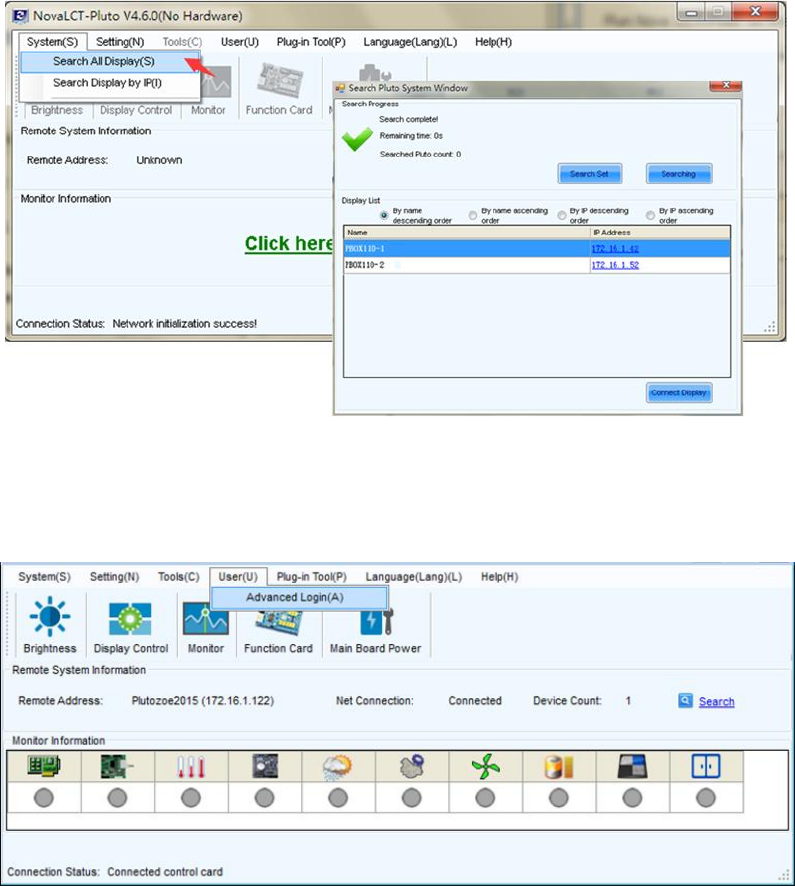
Dual-mode Multimedia Player PBOX150 User’s Manual
www.novastar.tech 18
operating instructions of NovaLCT-Pluto in NovaLCT-Pluto User's Manual.
Run Nova LCT-Pluto on the computer.
1) Click System(S)→Search All Display(S). LCT will search current connected display. The result is
shown as below and click Connect Display.
Fig. 10-1 Searching and linking display
2) Advanced login. The initial password is: admin.
Fig. 10-2 Advanced login
10.1 Start LED display by receiving card configuration files
Precondition: There are saved configuration files in advance or ask display provider and Nova
XI'AN NOVASTAR TECH CO., LTD
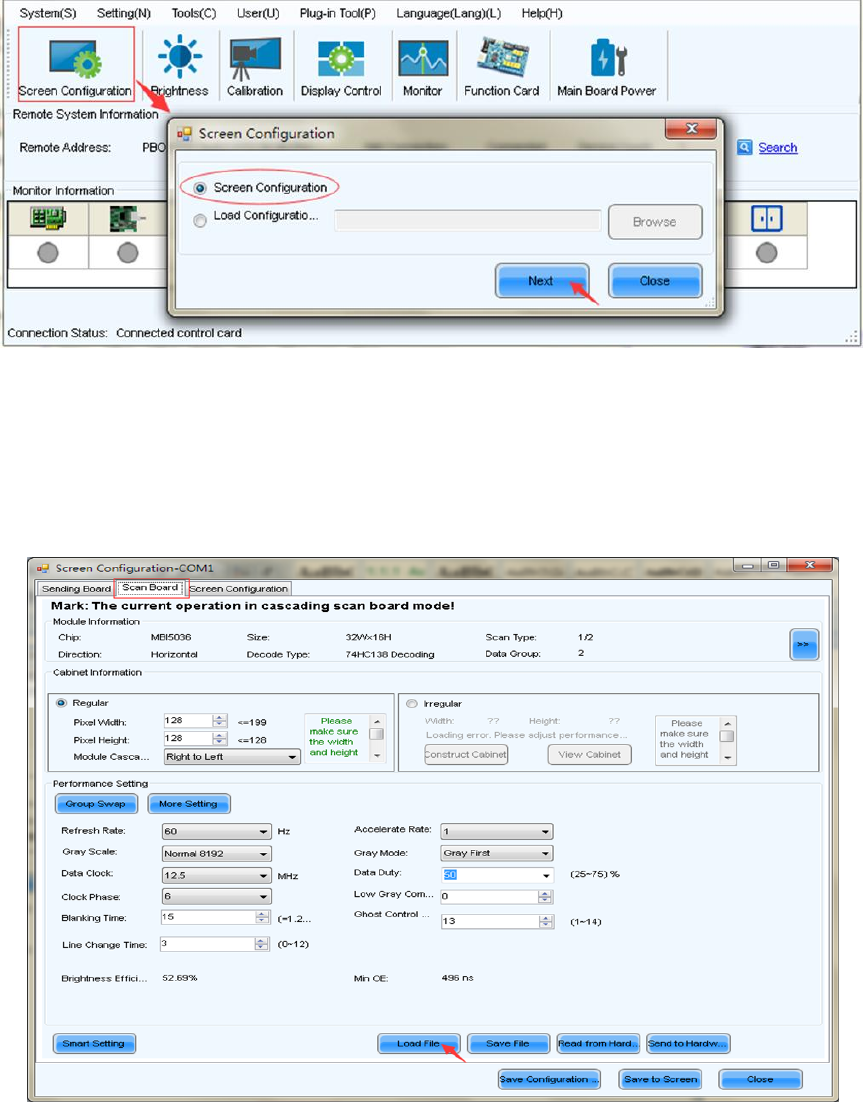
Dual-mode Multimedia Player PBOX150 User’s Manual
www.novastar.tech 19
for configuration files.
Advantage: start display by configuration files without setting by users.
Enter “Scan Board” interface and click “Load File” to import configuration file of scan
board in .rcfg format. Click “Save to Screen” and the data won’t lost if the power is
terminated.
Fig. 10-3 Starting LED display by configuration files of scan board
XI'AN NOVASTAR TECH CO., LTD
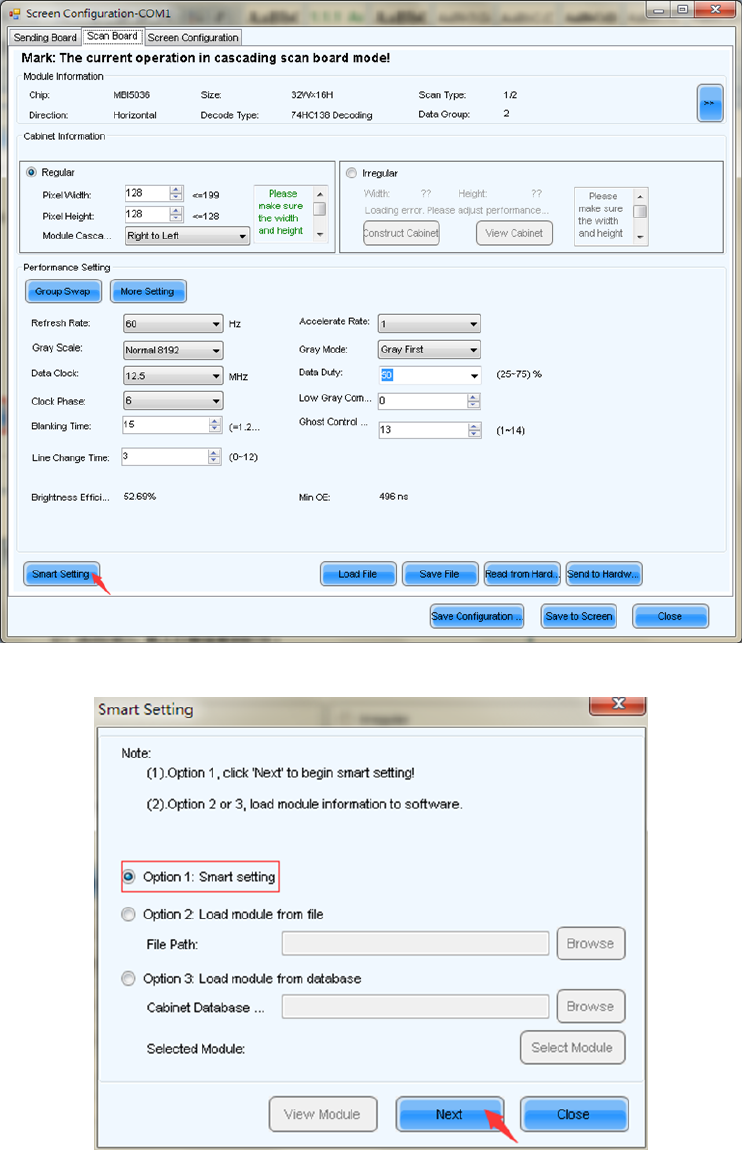
Dual-mode Multimedia Player PBOX150 User’s Manual
www.novastar.tech 20
10.2 Start LED display manually
10.2.1 Smart setting
XI'AN NOVASTAR TECH CO., LTD
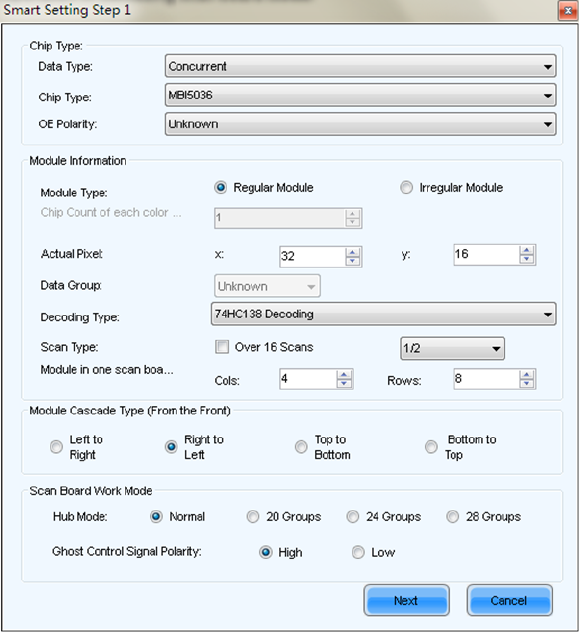
Dual-mode Multimedia Player PBOX150 User’s Manual
www.novastar.tech 21
Data types:
Module chip: select driving chip type used by cabinets at present such as common chips,
MBI5036 and MBI5042 etc.
OE Polarity: this option can be High Effective, Low Effective or Unknown.
Module type: the option can be regular module or irregular module. (Irregular module is not
supported by this version)
Actual Pixel: this is the size of the real pixel array of a module. X represents the width and Y the
height.
Decoding type: the options can be Static, 74HC138 Code or Straight Decoding, choose
according to the type of LED display module actually used.
Scan Type: the options could be any scan rate between 1 scan and 1/16 scan or unknown.
Rows and columns of the Module in one scan board (also called receiving card): this is the
size of the module array in the cabinet which is being configured by smart setting.
Module Cascade Type: select the corresponding option according to the module connection
XI'AN NOVASTAR TECH CO., LTD
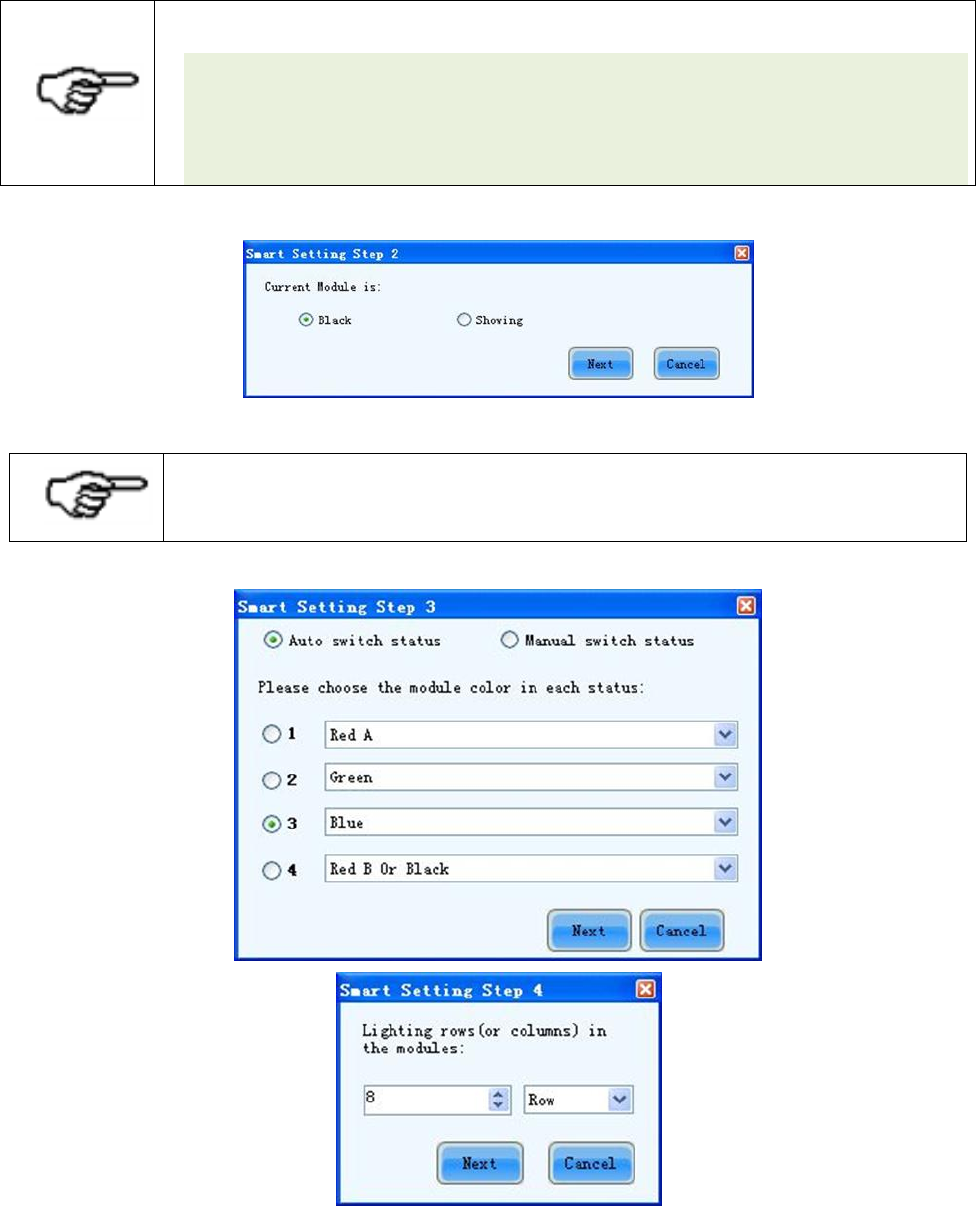
Dual-mode Multimedia Player PBOX150 User’s Manual
www.novastar.tech 22
routing.
Notice:
1) If the rows and columns of load module of scan board is set as the default (1
column, 1 row), modules in the first row of all cabinets will be lightened.
2) Fill in according to the specifications of cabinet and the last modules of the first
row of all cabinets will be lightened.
Notice:
This step will be skipped if module OE polarity is known and set in Smart Setting Step 1.
Fill in Smart Setting Step 4 according to actual situation and then click Next. Enter step 5 if
Scan Type is not selected in step 1. If selected, software will skip this interface.
XI'AN NOVASTAR TECH CO., LTD
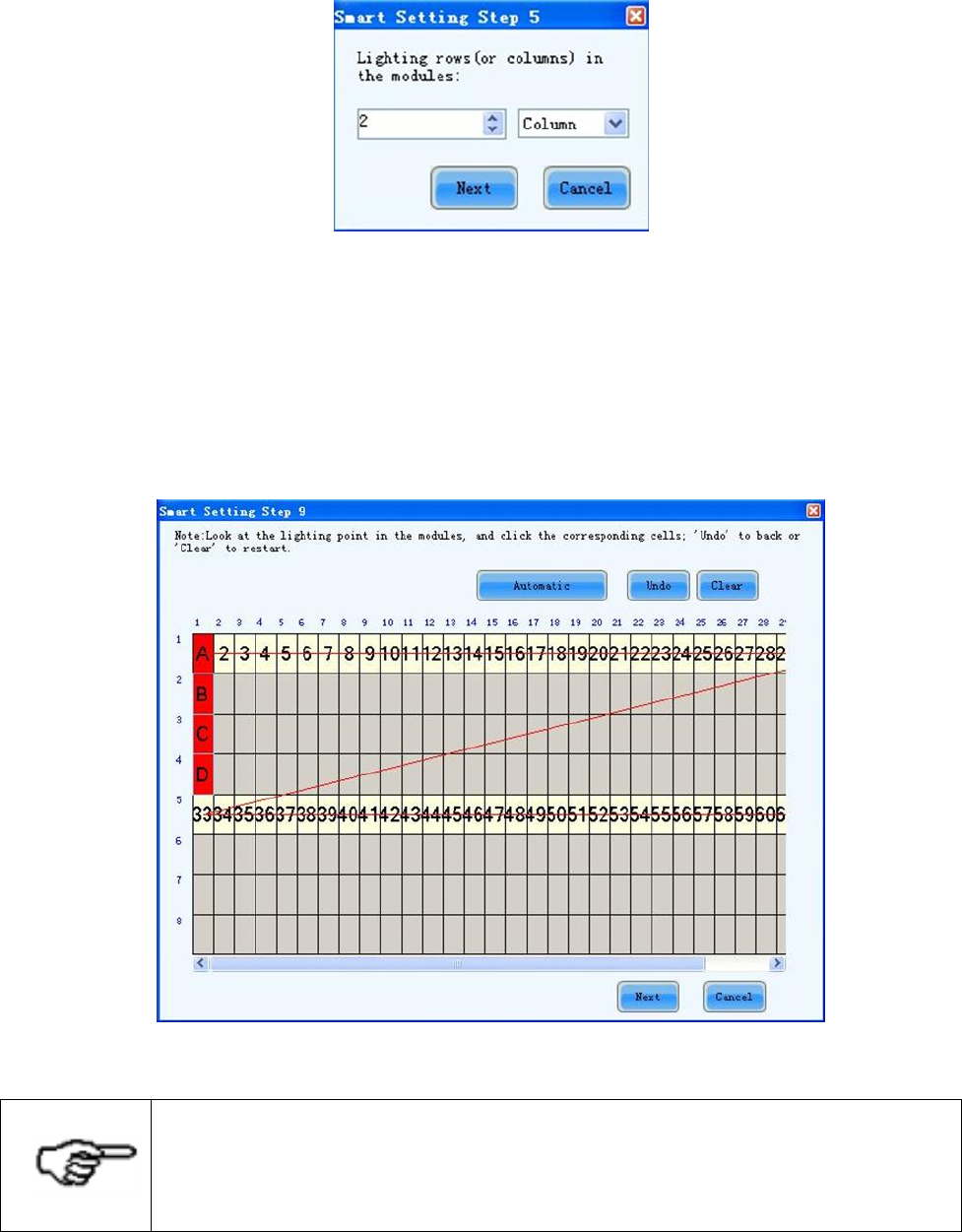
Dual-mode Multimedia Player PBOX150 User’s Manual
www.novastar.tech 23
Fill in Smart Setting Step 5 according to actual situation and click Next to enter “Smart
Setting Step 9”. Then click the grid on computer corresponding to the lighted grid on
module. Another grid will be lighted on the module after clicking one grid and then click next
grid as the figure below.
Fig. 10-4 Smart Setting
Notice:
Press left button and drag the mouse to accomplish quick routing drawing.
Use “Automatic” button to accomplish drawing routing lines of the same pattern.
A prompt box will pop up to remind the completion of scanning after it is completed according
to the display screen. Click Finish button and the dialog of Save module will pop up. Please save
XI'AN NOVASTAR TECH CO., LTD
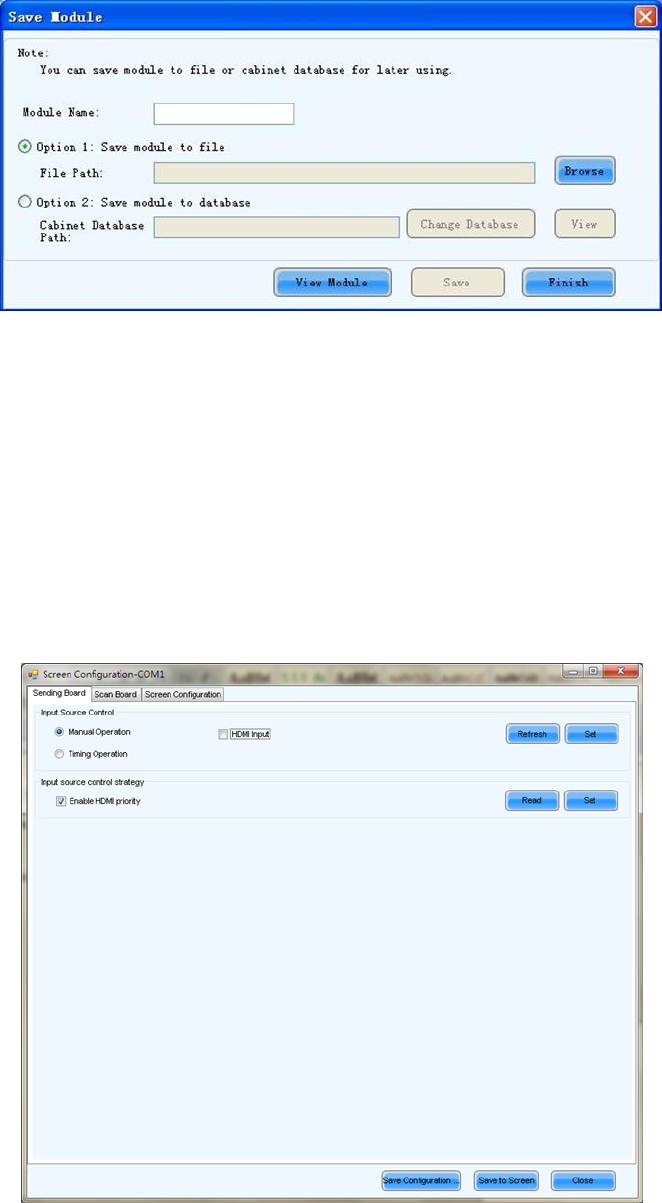
Dual-mode Multimedia Player PBOX150 User’s Manual
www.novastar.tech 24
module to file or to database if it is necessary for the convenience of quick start the display
screen with same module next time. Then click Save. Click Finish directly if it is not necessary to
save.
Fig. 10-5 Save module information
10.2.2 Screen configuration
Click “Screen configuration” on the main interface to enter the interface of “Send board”.
10.2.2.1 Input source configuration
Asynchronous will be used when HDMI Input Source is not checked as shown below.
XI'AN NOVASTAR TECH CO., LTD
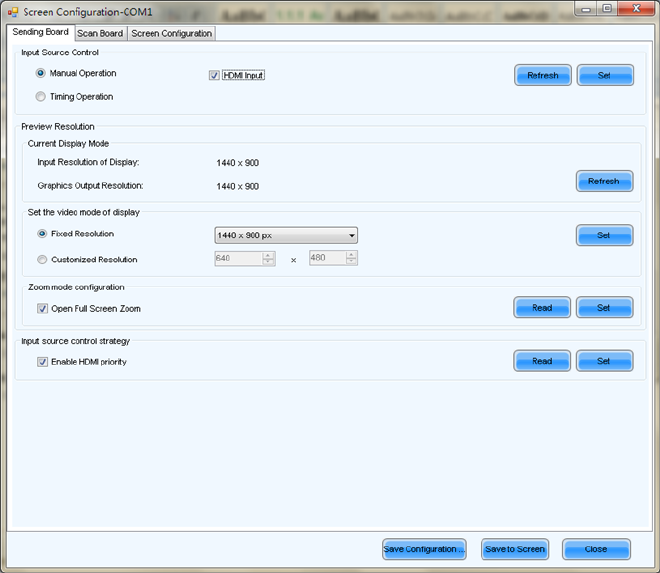
Dual-mode Multimedia Player PBOX150 User’s Manual
www.novastar.tech 25
Synchronous mode will be used if HDMI Input Source is checked as shown below. Resolution of
input source can be set now.
Fig. 10-6 Resolution settings
HDMI input: video source as a way for HDMI input get the connection to images from PC.
Play box display mode setting:
Fixed resolution: the required resolution can be chosen from the provided groups of built-in
resolution.
Custom resolution: users can customize the resolution of player according to the quality of
image.
PBOX150 will default to synchronous mode after power on if HDMI priority is enabled.
10.2.2.2 Screen configuration
Screen can be divided into three types: simple screen, standard screen and complex screen.
The following part is the introduction of the settings of three different types of screen.
a) Simple screen configuration
Simple screen refers to each scan board with same load capability. Edit the options of the
XI'AN NOVASTAR TECH CO., LTD
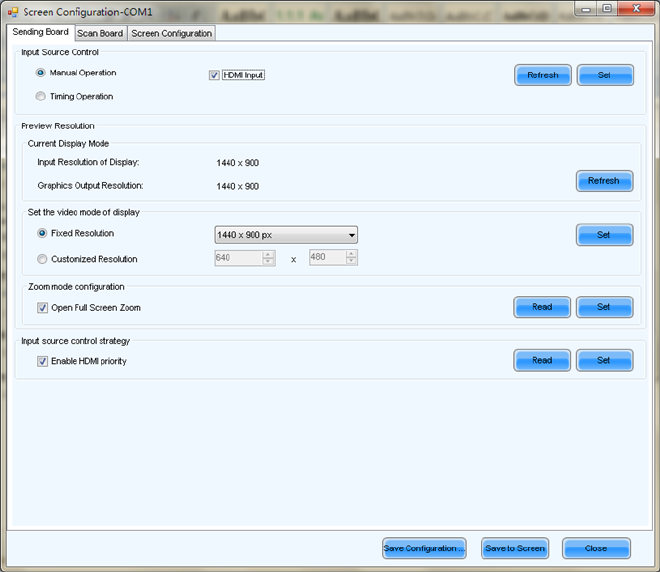
Dual-mode Multimedia Player PBOX150 User’s Manual
www.novastar.tech 26
interface in the figure below according to the actual situation of the screen.
Fig. 10-7 Simple screen configuration
Send board mode: if checked, asynchronous board without loading cabinet work as the
cascading scan board of send card.
Side channel mode: if checked, switches between synchronous system and asynchronous
system when display screen is connected to asynchronous system and synchronous system. For
example, images of synchronous system will be displayed when asynchronous system is switched
off, and vice versa. Images connected earlier will be displayed when two systems are switched off.
Configure More screens: if checked, more screens can be configured.
Load file:Load files of the saved screen information from control computer.
Save file: save screen configuration information as screen information file (*.scr)
Send to hardware: send screen configuration information to asynchronous card of PBOX150.
Save to screen: save all hardware parameters to flash in case of loss after the power is
XI'AN NOVASTAR TECH CO., LTD
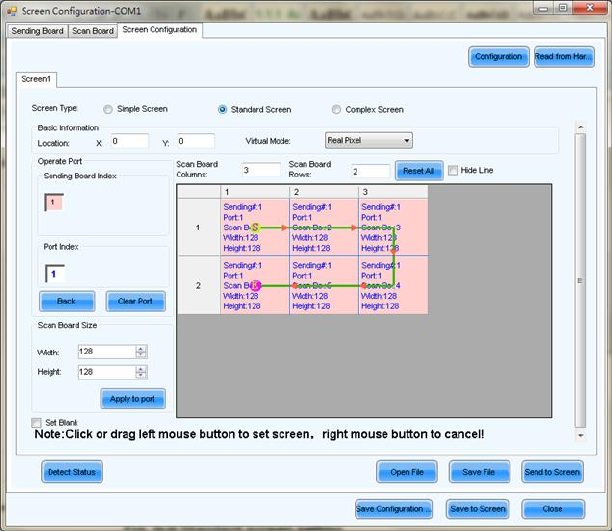
Dual-mode Multimedia Player PBOX150 User’s Manual
www.novastar.tech 27
terminated.
Coordinates: set the initial map position. The default initial position is (0,0) which is the
coordinates (0,0) on the top left corner of the mapping display.
Virtual mode: choose the screen with virtual pixel or real pixel. Virtual pixel includes three lights
and four lights.
Columns and rows of scan board: input based on real display modules.
Width, Height: single board pixel and in accordance with cabinet setting on the page of scan
board.
b) Standard screen configuration
Manually set the Module Cascade Type and the load capability of each scan board can be
different.
Fig. 10-8 Standard screen configuration
Coordinates: set the initial map position. The default initial position is (0,0) which is the
coordinates (0,0) on the top left corner of the mapping display.
XI'AN NOVASTAR TECH CO., LTD

Dual-mode Multimedia Player PBOX150 User’s Manual
www.novastar.tech 28
Virtual mode: choose the screen with virtual pixel or real pixel. Virtual pixel includes three lights
and four lights.
Column number, Line number: input based on real display modules. Software interface will
show the plane figure shown as above.
Reset all: reset all cable connections and cabinet setting.
Undo current Ethernet port: undo all setting related to current Ethernet port.
Width: width of scan board load capability
Height: height of scan board load capability
Apply to current Ethernet port: Set all the size of all cabinet connected to current Ethernet port
as current width and height.
Space position:Check to leave a space to current position.
Relay: the pixel of current scan board is 0.
Methods of standard screen setting: Define scan board connected to Ethernet port as the 1st
board and input corresponding data. The set the board connected to the 1st board as the 2nd
board and input corresponding data. The setting will complete clicking just as the same analogy.
Pixel of any scan board can be same or different. Or choose to leave a space position and then
send to save in scan board or computer.
Right click to cancel current scan board.
c) Complex screen configuration
Set the corresponding initial coordinates and pixel of load capability of each scan board
respectively.
XI'AN NOVASTAR TECH CO., LTD
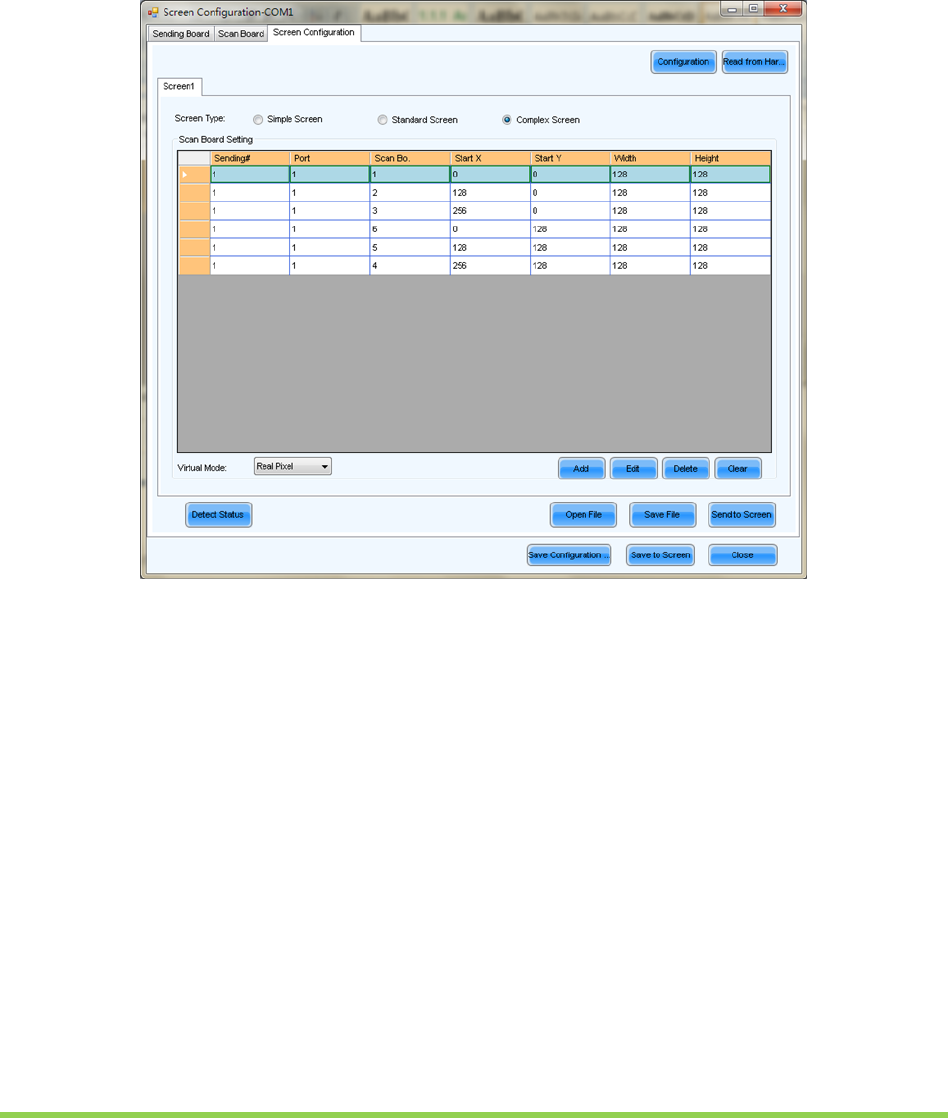
Dual-mode Multimedia Player PBOX150 User’s Manual
www.novastar.tech 29
Fig. 10-9 Complex screen configuration
Add: a new window pop up and the initial coordinates and load pixel of each scan board can
be set.
Edit: edit added information of scan board.
Delete: delete the selected information of scan board from the list.
Clear: clear all scan boards in the list which has been set.
11 Program Editing and Publishing by
Applying PlutoManager
Click 【Search Now】on the main interface of PlutoManager to search LAN terminals, specified
IP terminals and part of terminals of LAN. Searched terminals could be added to specified
groups.
XI'AN NOVASTAR TECH CO., LTD
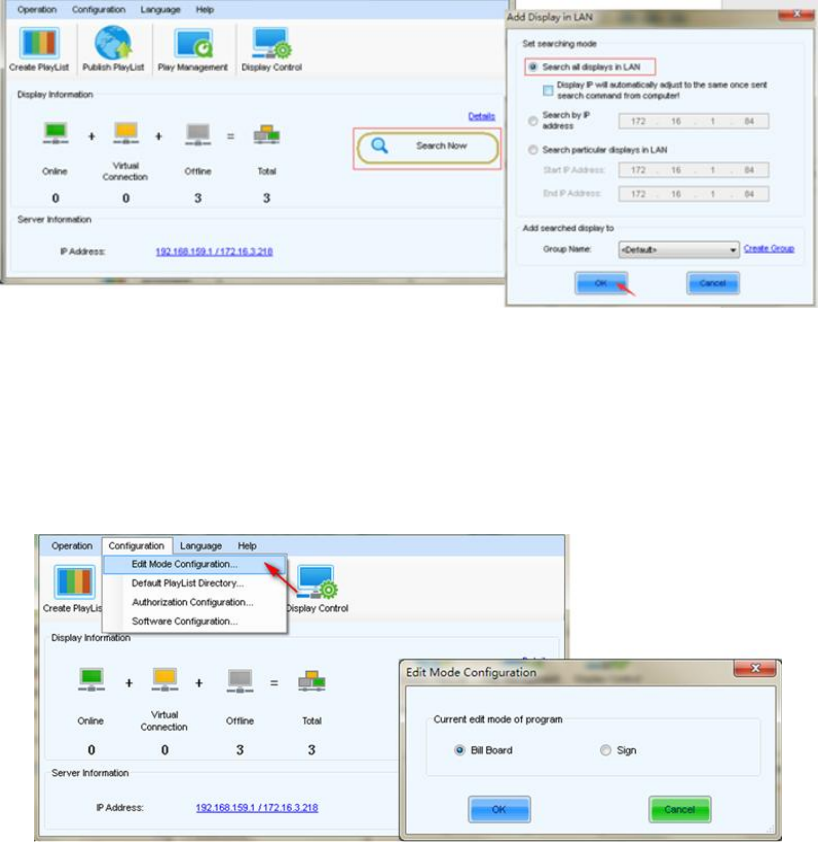
Dual-mode Multimedia Player PBOX150 User’s Manual
www.novastar.tech 30
Fig. 11-1 Searching display
11.1 Editing play program
Select edit mode.
Click Create Play List on the toolbar of PlutoManager main interface to enter the Play program
creating page shown as below.
XI'AN NOVASTAR TECH CO., LTD
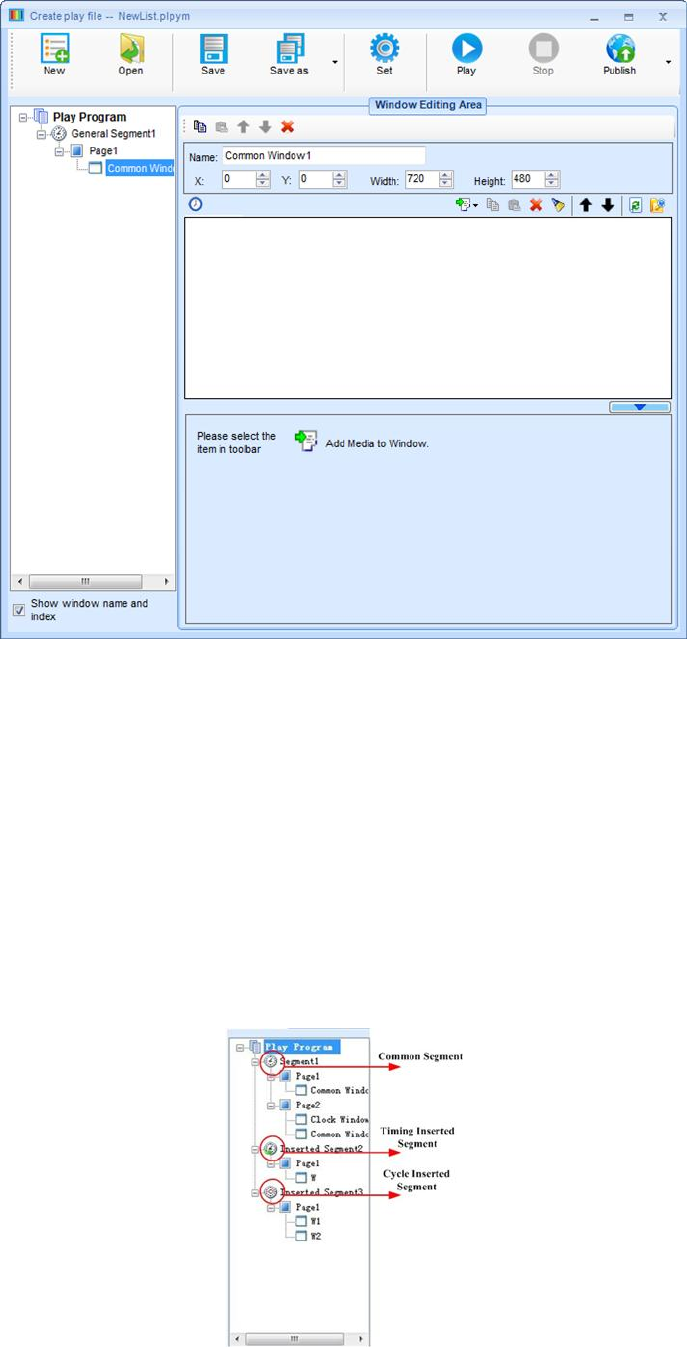
Dual-mode Multimedia Player PBOX150 User’s Manual
www.novastar.tech 31
Play program can be saved with the suffix of plpym. It is composed of several common segments.
In addition, it also contains one or more inserted segments. The common segments and inserted
segments are composed of one or more pages, and each page is composed of one or more
windows. The windows can be divided into Common Window, Clock Window, Scroll Text Window,
Countdown Timer Window, and Weather Window. The Common Window can add one or more
different types of media. Play program structure is shown as follows.
XI'AN NOVASTAR TECH CO., LTD
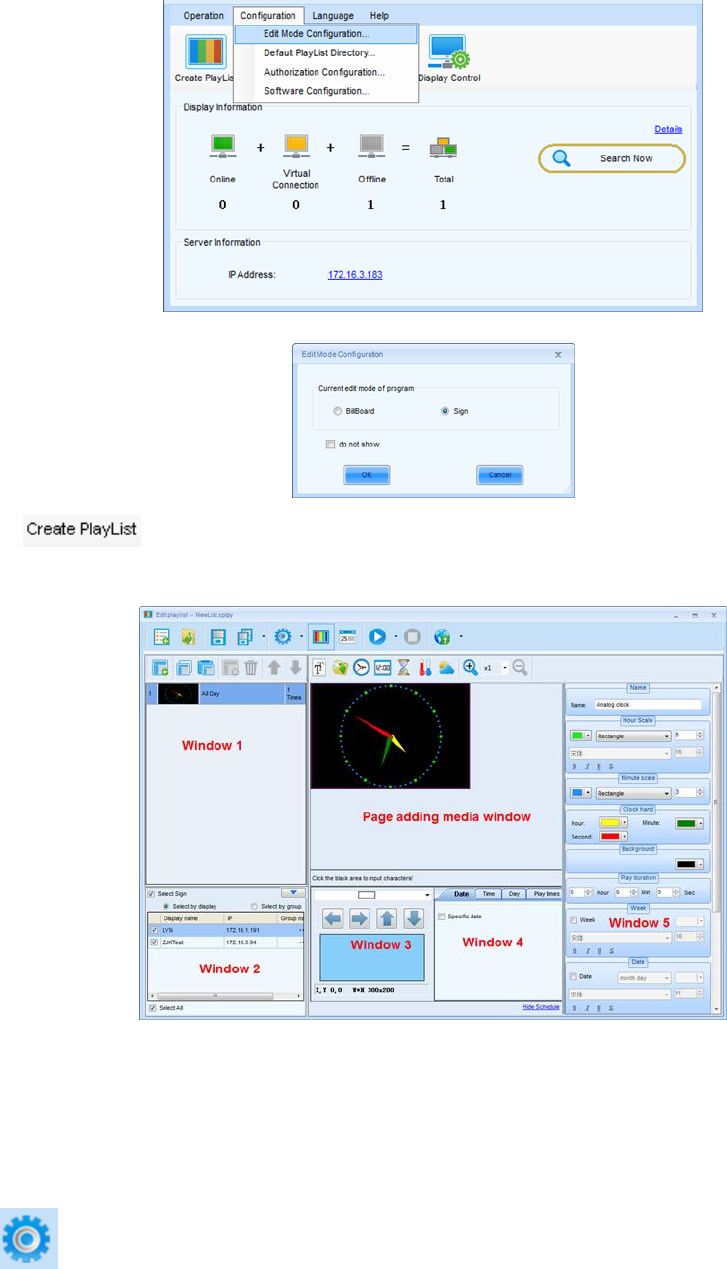
Dual-mode Multimedia Player PBOX150 User’s Manual
www.novastar.tech 32
11.2 Editing Sign list
Click to open the main interface of Edit Play List. The interface is divided into
many windows. Each window is named according to the functions as the following figure.
Fig. 11-2 Page function distribution
11.3 Setting the size of display window
Click to set play window information.
XI'AN NOVASTAR TECH CO., LTD
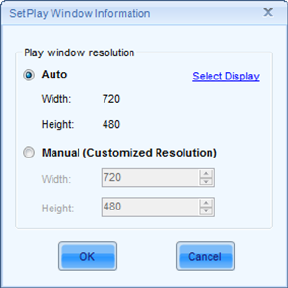
Dual-mode Multimedia Player PBOX150 User’s Manual
www.novastar.tech 33
Fig. 11-3 Play window information
Size of play window: width and height can match the selected display and adjust
automatically.
Play window size
Set size manually: Set based on the actual size of display screen.
Select client: Select client from terminal list to directly read the size of terminal display.
11.4 Configuring playlist directory
After clicking save in playlist editing page, playlist will be automatically saved to default
directory (factory default: My Documents\NovaPluto\ PM-PlayList). Users can configure the
directory of playlist. Re-configuration of playlist directory might cause unsuccessful playlist
publishing. Therefore, users are recommended to read the contents of this section carefully.
Operating steps of the configuration of playlist directory:
Click Configuration button in the main interface of PlutoManager. The following window will
pop up:
XI'AN NOVASTAR TECH CO., LTD
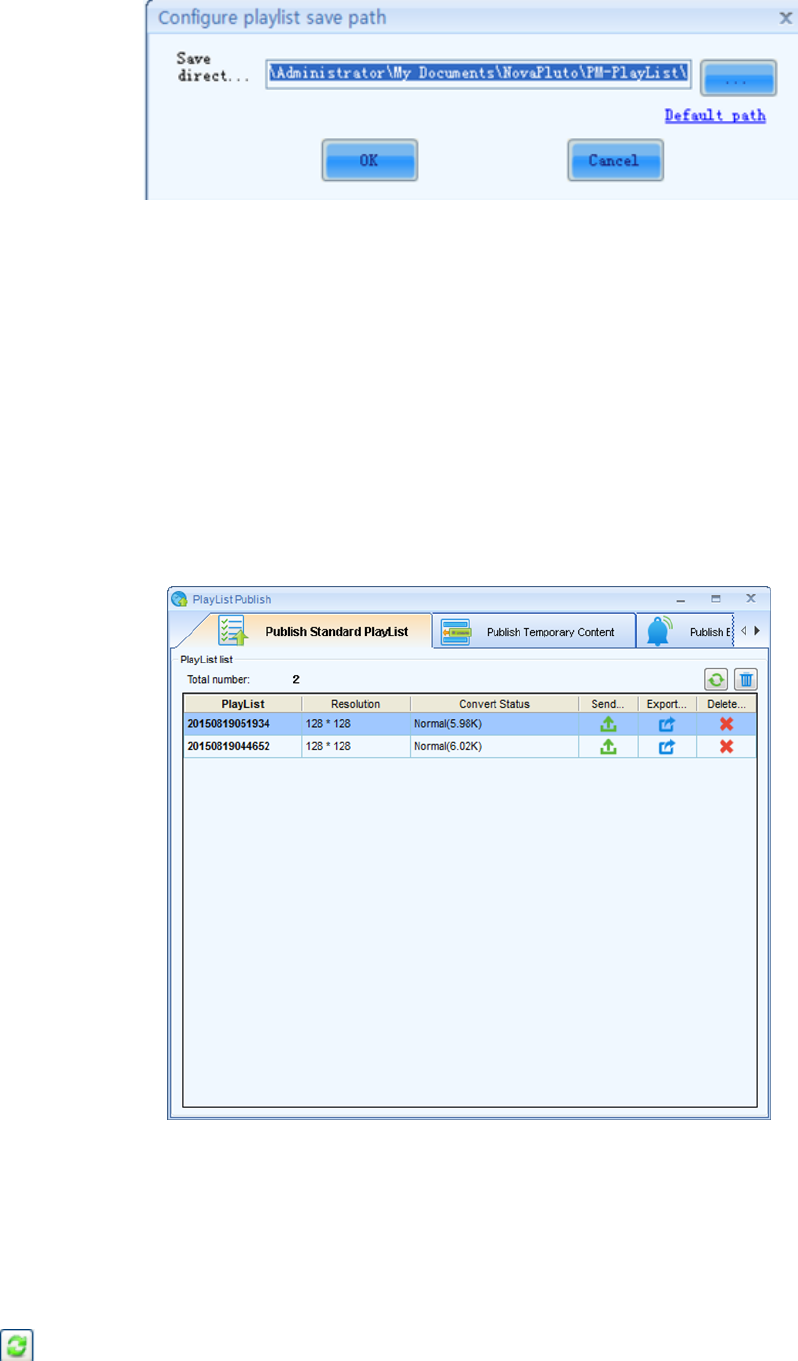
Dual-mode Multimedia Player PBOX150 User’s Manual
www.novastar.tech 34
Fig. 11-4 Configuration of playlist directory
11.5 Publish
11.5.1 Online publish
1) Click on the main interface of PlutoManager or directly click on Edit play list window to
enter the interface of Play List Publish.
Fig. 11-5 Play program publishing page
Online publish is to publish play program to the storage space of terminal (online) via network.
Operating steps:
Refresh: click to view allcompeleted Play programs;
XI'AN NOVASTAR TECH CO., LTD
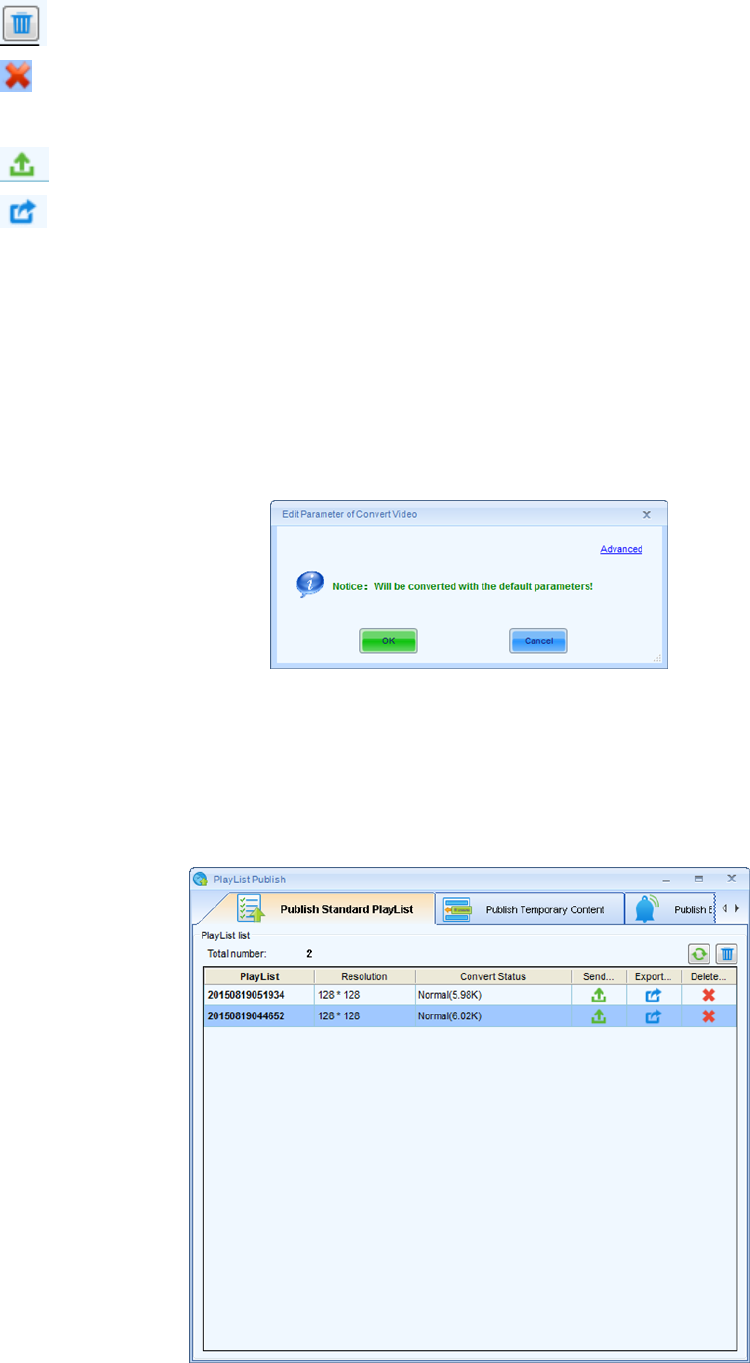
Dual-mode Multimedia Player PBOX150 User’s Manual
www.novastar.tech 35
Clear: delete all current Play programs and files;
Delete: once deleted, all files related to Play program will be gone no matter converted or
not;
Send: send play program;
Export: export Play program to USB drive.
2) Select play programs which is going to be converted. More play programs can be selected
by pressing “Ctrl”. Right click mouse to choose “Convert” and the following window will
pop up. Click ”Advanced” to set detailed parameters. Converting will depend on default
parameters without advanced setting.
Fig. 11-6 Convert video
3) Click the corresponding button of “Publish” after conversion of the play program to enter
the interface below.
Fig. 11-7 Conversion completed
XI'AN NOVASTAR TECH CO., LTD
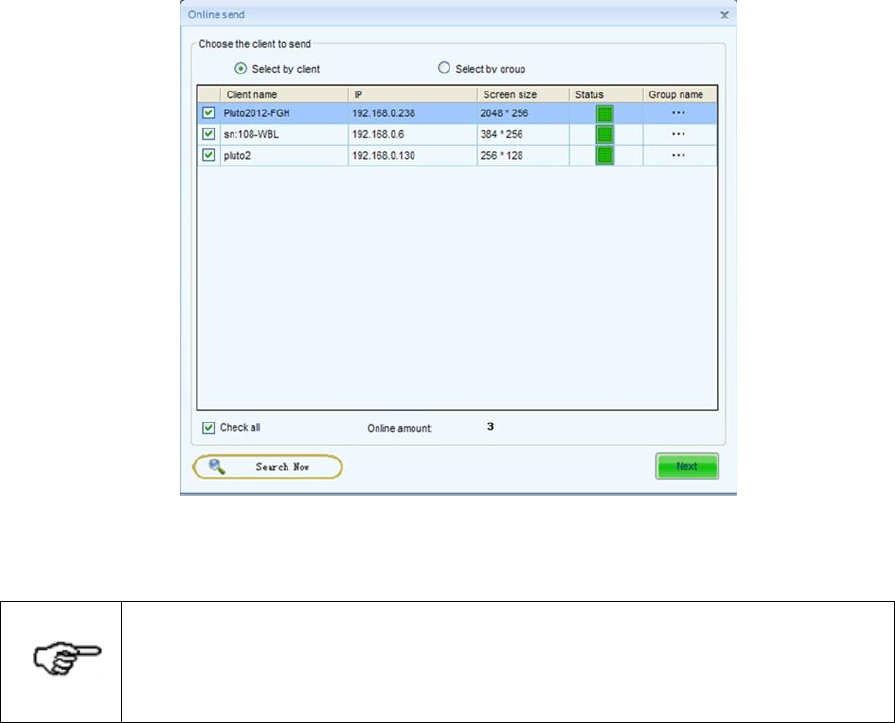
Dual-mode Multimedia Player PBOX150 User’s Manual
www.novastar.tech 36
Select by client: Directly check the client (who’s online) which Play program will be sent to;
Select by group: Publish Play program by group;
Fig. 11-8 Choose the client to be sent
System will choose to play by adopting self-adapting window if the size of terminal
display and play program display is different and users still ask for sending play
program, which may lead to distortion of the image on terminal display.
4) It is suggested to check “Pause client playing while sending media”. Set play program and
send it to the storage location of terminal. Click “Next” to start sending and the interface
after it has been sent is shown in the figure below.
XI'AN NOVASTAR TECH CO., LTD
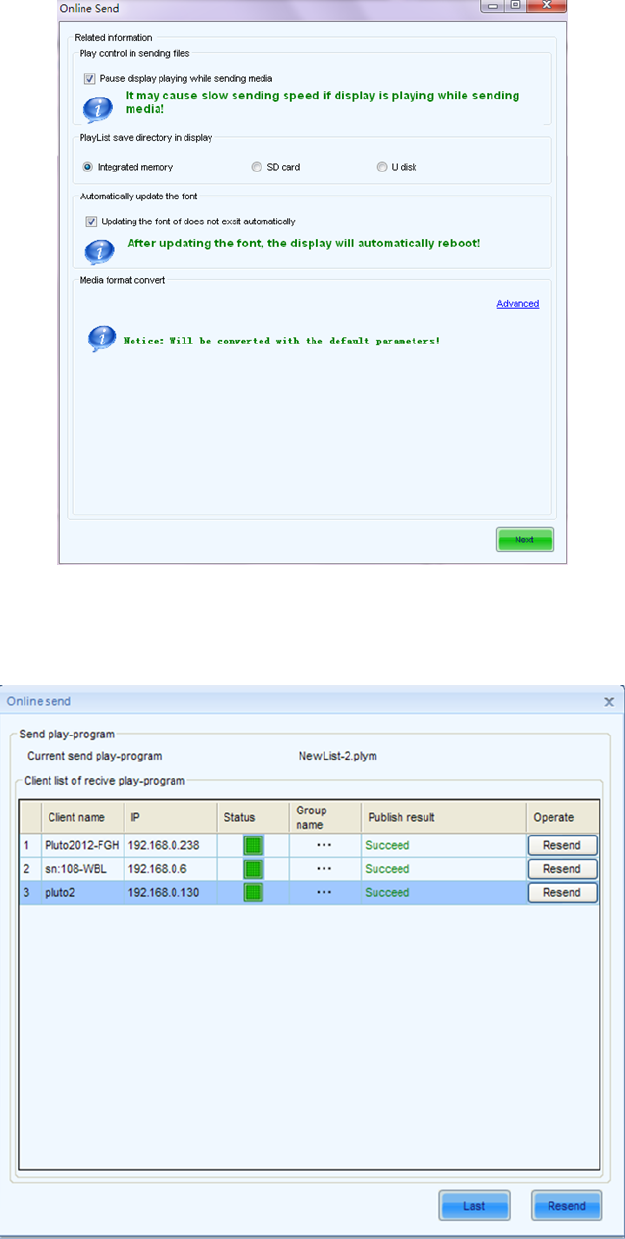
Dual-mode Multimedia Player PBOX150 User’s Manual
www.novastar.tech 37
Fig. 11-9 Send related information
Fig. 11-10 Send successfully
XI'AN NOVASTAR TECH CO., LTD
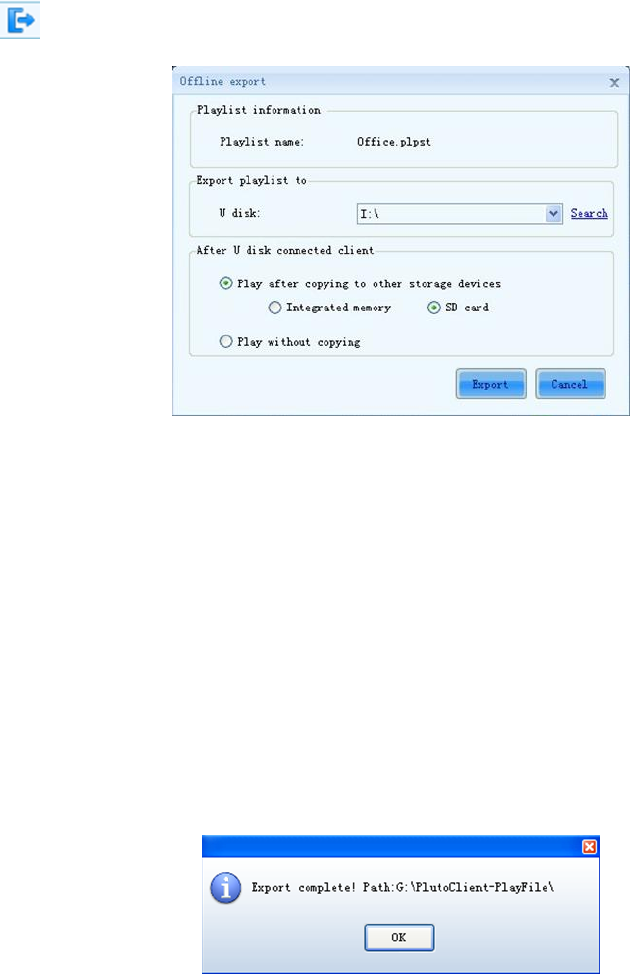
Dual-mode Multimedia Player PBOX150 User’s Manual
www.novastar.tech 38
11.5.2 Offline export
Offline export is to export current play program to USB drive and then connect the USB drive
to terminal to play.
Operating steps:
1) Click on the interface shown in Fig. 11-3 to enter setting interface of Offline export.
Fig. 11-11 Offline export
Play after copying to other storage devices: under this mode, Play programs and programs
will be copied to selected storage device to play after connecting USB drive to client.
Play without copying: under this mode, Play programs and programs will be played directly
by Asynchronous system connecting to USB drive.
2) Click “Export” to export current play program to USB drive after setting completed.
Fig. 11-12 Export completed
11.5.3 Publish temporary content
Emergency insert play means to insert some media or Play programs which need to be played
XI'AN NOVASTAR TECH CO., LTD
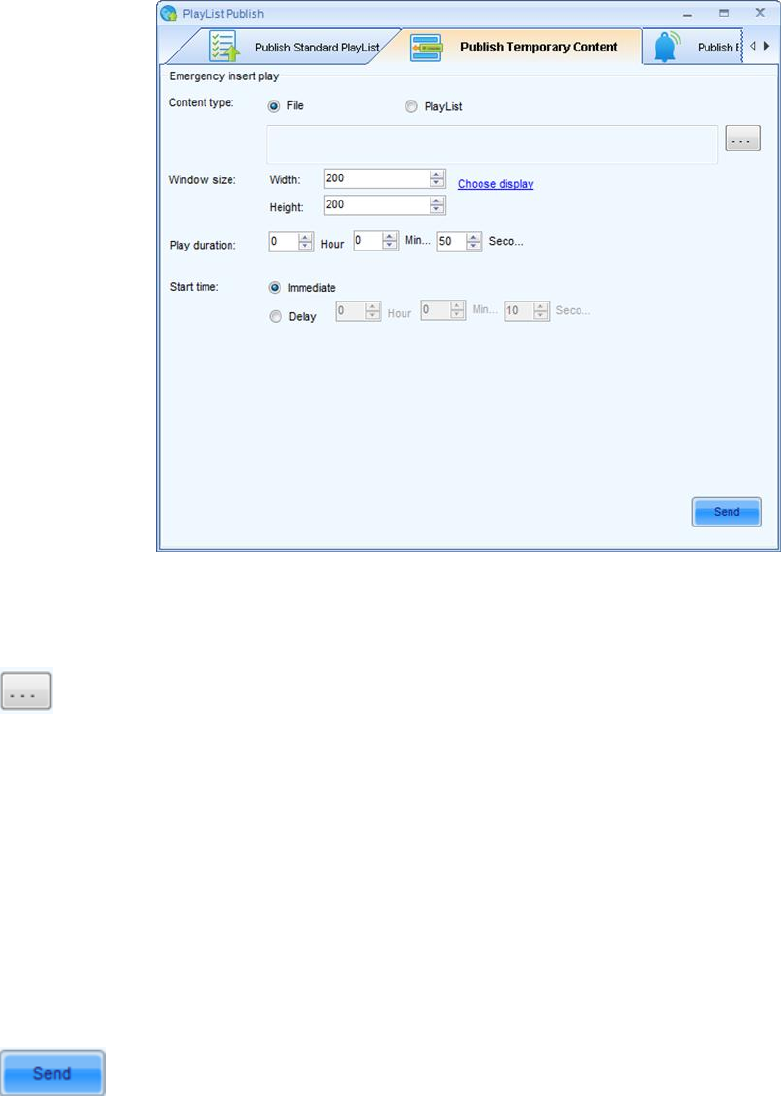
Dual-mode Multimedia Player PBOX150 User’s Manual
www.novastar.tech 39
urgently on the client display during normal playing. Immediate play and delay play are
optional by the degree of urgency. Delay time can be set freely.
Click Publish Temporary Content to enter the emergency insert play page.
Fig. 11-13 Publish Temporary Content
Content type: file, playlist
:Click to import local files or Play program.
Window size: size of the current client display;
Play duration: total play time of inserted media file or play program.
Start time:
Immediate: inserted files of media or play program will be played immediately once
successfully published;
Delay: the playing will be delayed for a period of time that can be set after successful
publishing.
:Click to send insert contents to specified terminals.
11.5.4 Immediate notification
Immediate notification is mainly to publish some text information. Once published, the
XI'AN NOVASTAR TECH CO., LTD
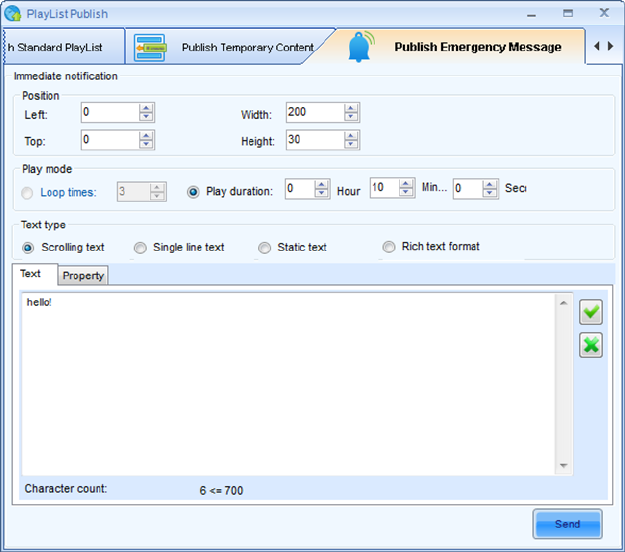
Dual-mode Multimedia Player PBOX150 User’s Manual
www.novastar.tech 40
information will be played immediately on the terminal display prior to all other tasks.
Return to the main interface of Play List Publish and click “Immediate Notification” shown as
below:
Fig. 11-14 Immediate notification
Position: Position of immediate notification textbox on the display;
Width: Textbox width ≤ window width;
Height: Textbox height ≤ window height;
Left edge: If the coordinates of upper left corner of the window is (0, 0), the left edge value
is the distance between left edge of textbox and left edge of the window, i.e. x coordinate.
Left edge ≤ window width - textbox width;
Top edge: Upper edge value is the distance between the upper edge textbox and the
upper edge of the window, i.e., y coordinate. Upper edge ≤ window height - textbox
height;
Play mode:
Loop times: Set loop times of immediate notification
Play duration: Play duration of immediate notification
XI'AN NOVASTAR TECH CO., LTD
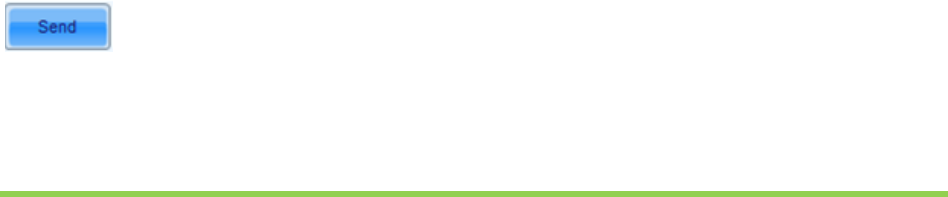
Dual-mode Multimedia Player PBOX150 User’s Manual
www.novastar.tech 41
Text type:
Scrolling text: Editable text, transparency, background, text effects, text color, font, loop,
scrolling speed, play duration, etc.
Single line text: Editable text, transparency, background, text effects, font, entrance/exit
effects, retention time, etc.
Static text: Editable text, transparency, background, paragraph, font, play duration, etc.
Complex text: Text editor, transparency, background, entrance/exit effects, retention time,
etc.
:Click this button to send immediate notification to specified terminals.
12 Remote Cluster Play& control system
Provide the terminal display access to the Internet and register terminal on the service
platform provided by Nova through browser. Terminal display could be remotely controlled
through center management software to allow operations such as remote media and play
program, monitoring of display status, remote control of display brightness and power switch
etc.
Nova display cluster management can be divided into three parts: service platform:
NovaCloud(download link: http://www.novaicloud.com/), management centre software
Mc-go(download link: http://www.novaicloud.com/), terminal control software synchronous
system software is MarsSite while asynchronous system is embedded with terminal software.
Network structure of cluster management program of Nova display is as the following figure:
XI'AN NOVASTAR TECH CO., LTD
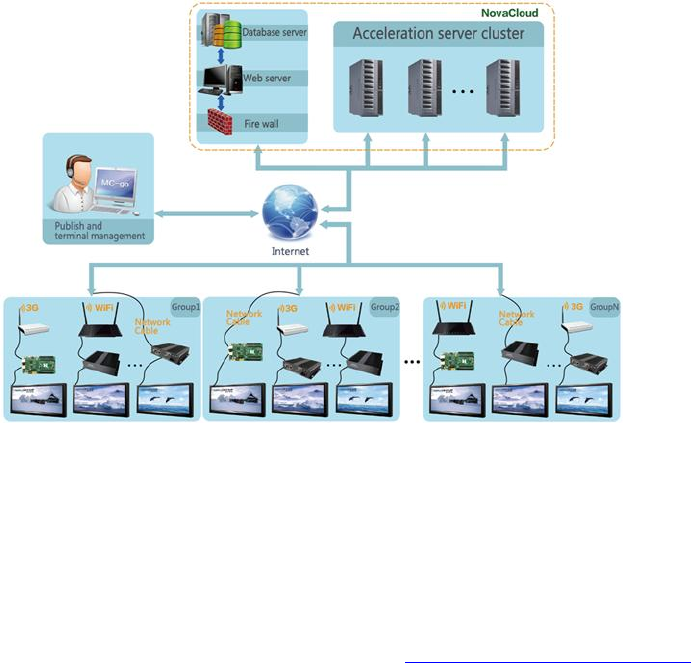
Dual-mode Multimedia Player PBOX150 User’s Manual
www.novastar.tech 42
Following the operating steps below in remote cluster program:
1) Software installation. Install MarsSite in synchronous system and Mc-go in management
center.
2) Information register. Open cluster system websitehttp://www.novaicloud.com/ through
browser to register a free account.
3) Login of Cloud sever. System management according to groups which make it
convenient for unified management and sending play program.
4) Configuration of terminal software including three parts: terminal setting, play setting and
picture monitoring.
5) Programming, publishing, log management, picture monitoring, system monitoring and
terminal monitoring in management center.
XI'AN NOVASTAR TECH CO., LTD
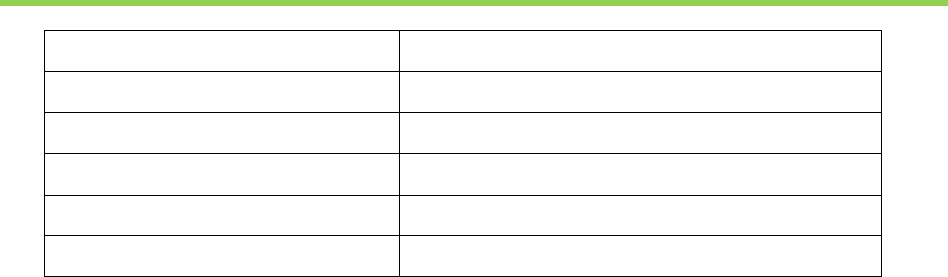
Dual-mode Multimedia Player PBOX150 User’s Manual
www.novastar.tech 43
13 Specifications
Input Power
AC100 ~240V 50/60Hz
Overall Power Consumption
15W
Operating temperature
-20℃ ~ 60℃
Storage temperature
-40℃ ~ 80℃
Size
242×137.1×34(mm)
Net weight
718g
XI'AN NOVASTAR TECH CO., LTD