Xiaomi Communications RT6102 Mobile Phone User Manual Mi Phone User Guide R20160527 pages
Xiaomi Communications Co., Ltd. Mobile Phone Mi Phone User Guide R20160527 pages
Contents
- 1. 2AFZZ-RT6102_Mi Phone User Guide 01
- 2. 2AFZZ-RT6102_Mi Phone User Guide 02
- 3. 2AFZZ-RT6102_Mi Phone User Guide 03
- 4. 2AFZZ-RT6102 user manual
- 5. TempConfidential_2AFZZ-RT6102 user manual
2AFZZ-RT6102_Mi Phone User Guide 02
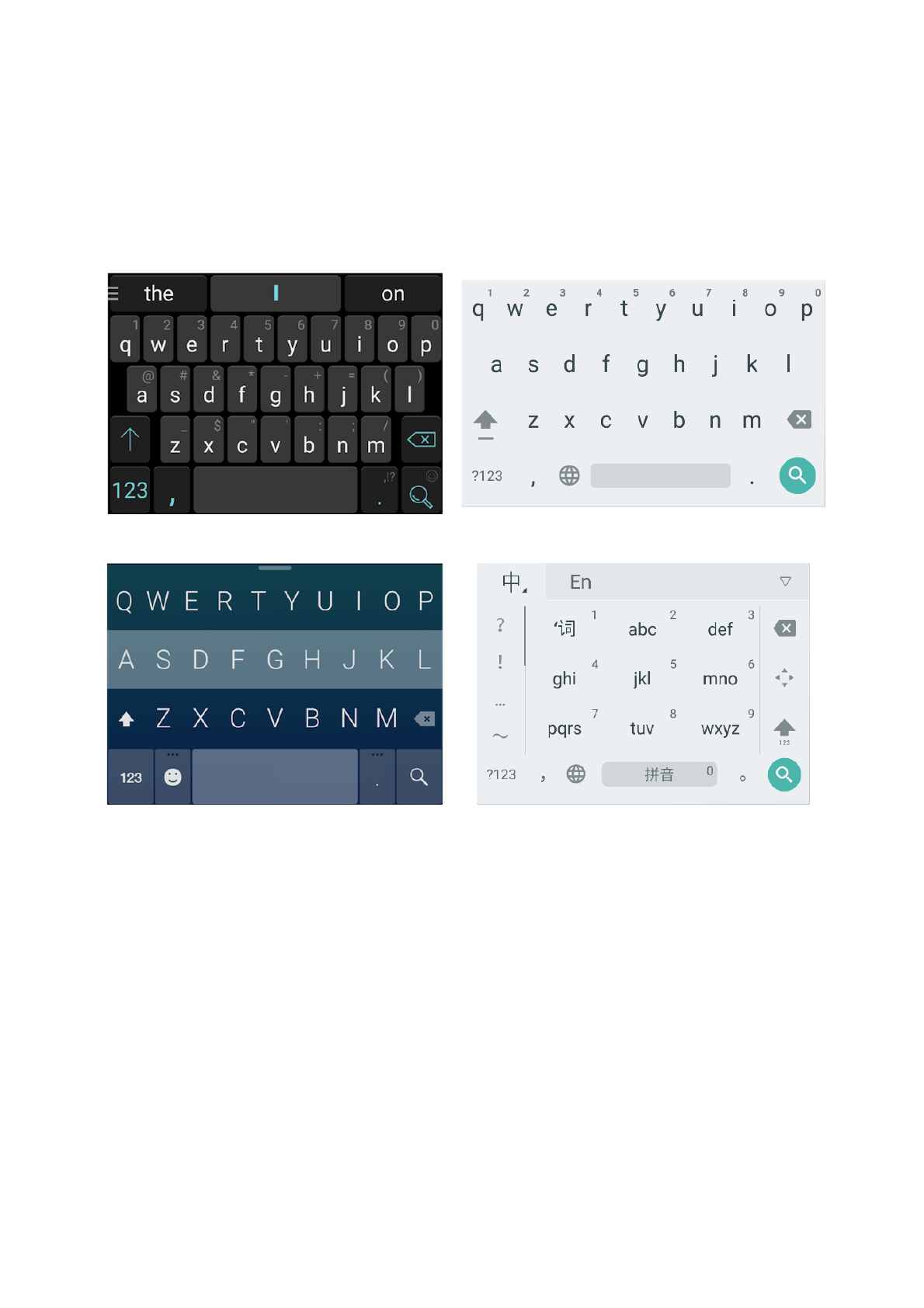
* You can change the keypad in the notification panel. When you want to change the keypad please pull down the
notification panel to select which keypad you want to use.!
SwiftKey
Google Keyboard
Fleksy
Google Pinyin Input
Xiaomi Communications Co., Ltd. 13
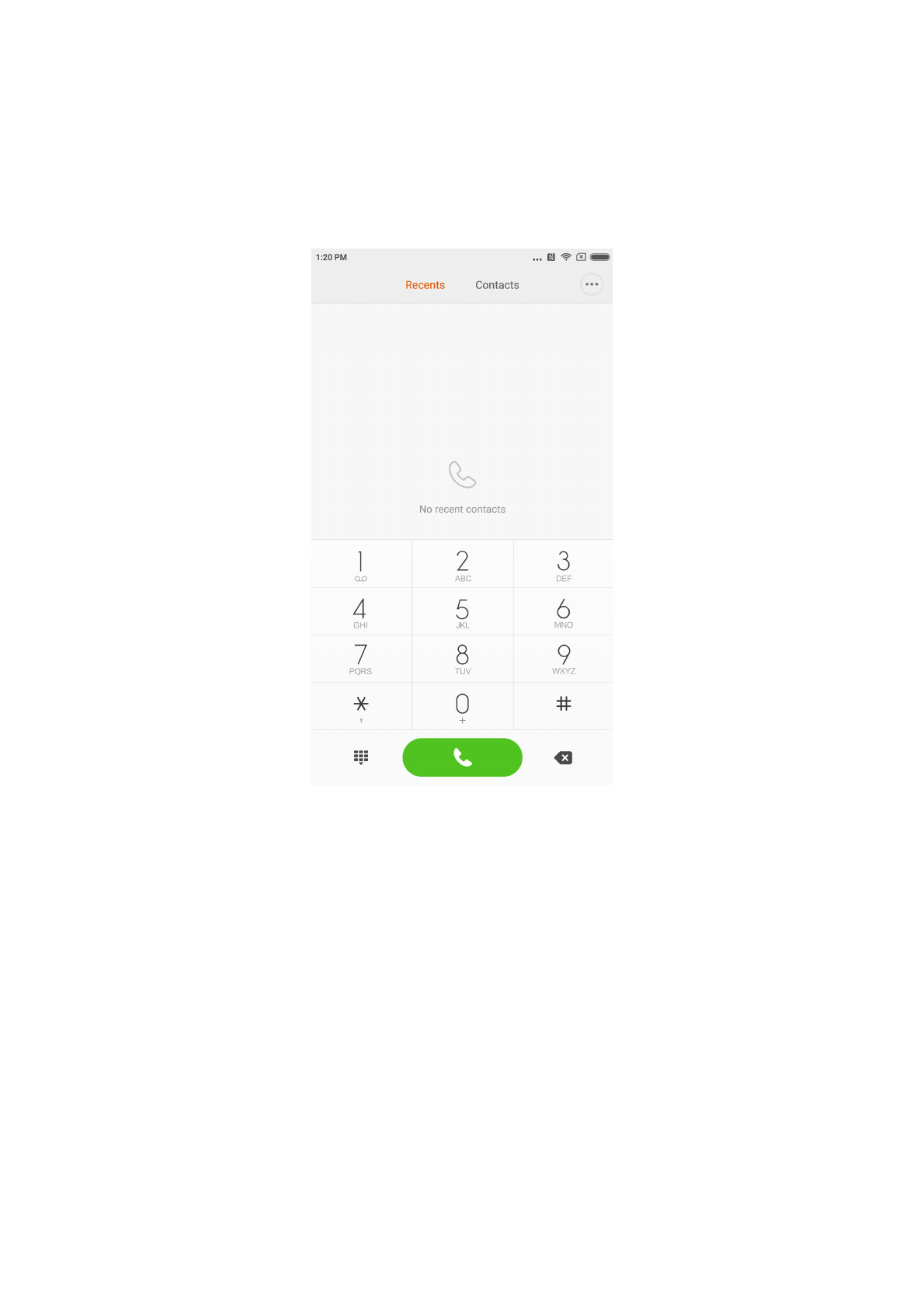
Chapter 4: Introduction of Detailed Functions
Phone
Making A Call and Answering a Call
Making A Call
Using the dial key
Dial the phone number: input the numbers directly, press the calling button to start calling.
Type the symbol” + “ : Tap and hold number key “0” for seconds.
Type the pause symbol “ , “: Tap and hold key * for seconds.
Enter the voice mail box: Tap and hold number key “ 1 “ for seconds.
Making A Fast Call via T9 Dial Key
Search via T9 dial key support:
Search a contact via any letter of his / her English name;
Search a contact via any number of his / her phone numbers;
It will show the matched results with highlighted remark. You can make the call via typing
the highlighted parts."
Xiaomi Communications Co., Ltd. 14
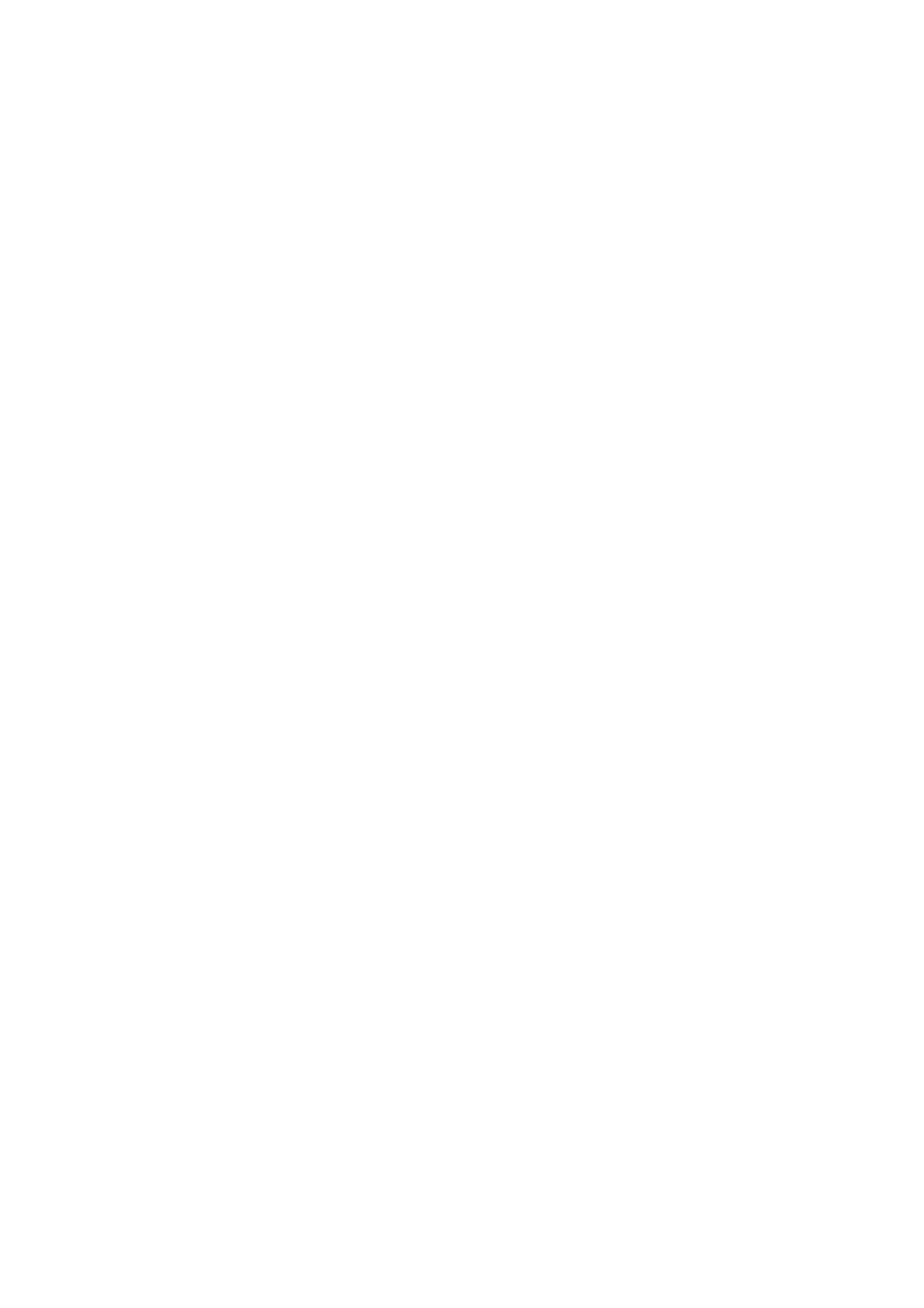
Calling via “Recents”
Latest calls will be found in “Recents”. You can make the same call via typing his/her name
or phone numbers in the call log.
The arrow icon on the right is used to access the interface of detailed information.
Missed calls will be remarked in red with calling times.
It will show the attribution of strangers’ numbers.
Calling via the “Contacts”
If you want to call someone via “Contacts” please swipe to the left to access “Contacts”
interface. You can choose the person’s name and press to dial his/her numbers.
Emergency call
You can make emergency call without SIM card or register to local network under the sup-
port of the network operator. For example: Type 112, type the calling button to make a
emergency call.
*You can access the calling interface via typing the icon of the emergency call when the screen is locked by password
number or PIN number.
Xiaomi Communications Co., Ltd. 15
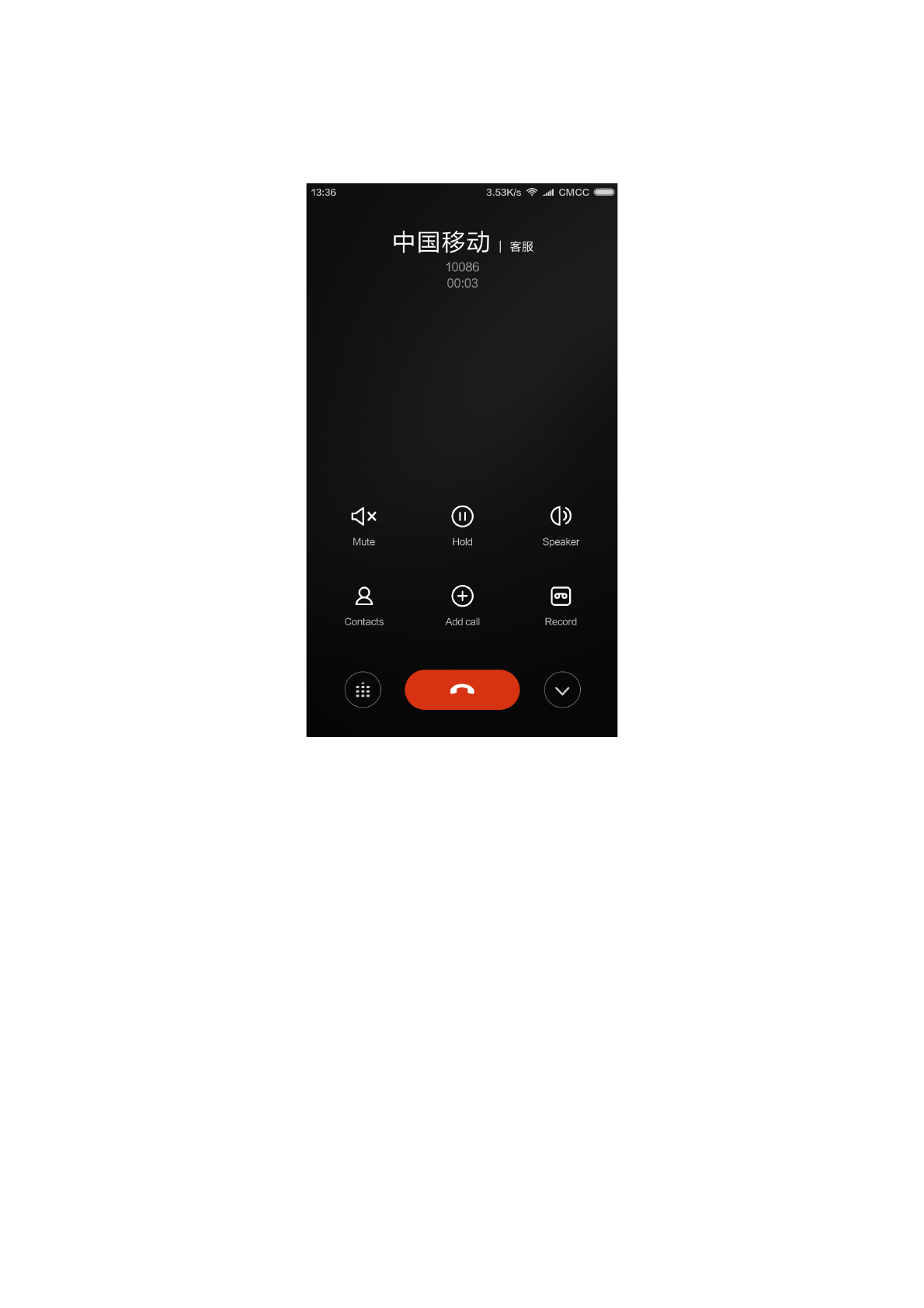
Operations During A Call
Speaker Mode
Use hands-free function to make a call. When blue-tooth is connected, “Hands-free” will be
changed to “Connect to the device” which is used to switch the communication device dur-
ing a call.
Keypad
Open keypad to dial phone numbers.
Mute
Mute your line.
Record
You can save a talk on the phone by tapping “Record” button.
Notes
Tap ”Notes” button to open the note and manually type text. The note will be saved auto-
matically.
Xiaomi Communications Co., Ltd. 16
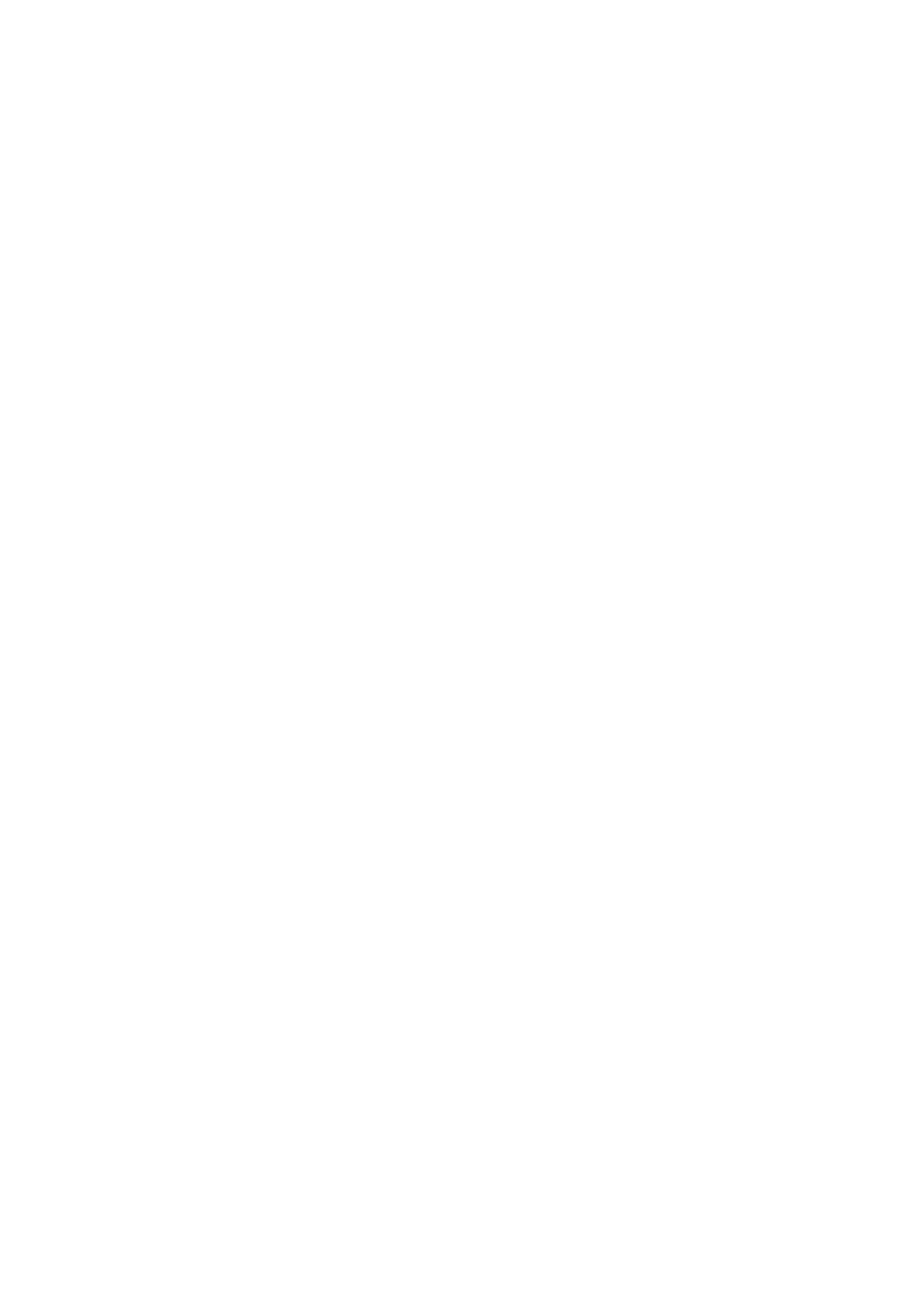
Contacts
Tap ”Contacts“ to open “Contacts” interface and view contacts’ information.
Calling from The Third Party
When you receive a third party call during an on-going call, your phone will beep and show
detailed contact information of the third party caller to remind you to decide ”Answer” or
“Ignore”.
* Calling the third party or receiving a call from the third party is optional service. Please contact your network operator
for more information.
Hold
When you want answer a call from the third party during on-going calling you can press
“hold” to let current call wait. When you finish the call with the third party you can type ”Re-
sume call” to retrieve the held call.
Adding Call
You can jump to “Contacts” interface to add the other contact when you are calling on the
phone. When the other call is answered your on-going calling will be held. In this situation
you can choose “Switch” or “Merge call”. When you choose “Merge call” your phone will be
change to “Conference call” mode.
Conference Call
If#your#network#operator#can#support#Multi-user#talk#you#can#set#up#a#conference#call#with#no#
more#than#5#people.#
Create#conference#call:#Firstly#make#a#call.#Secondly#type#“Add#calls”#to#call#the#other#contact.#
The#Birst#call#will#be#held#in#this#situation.#Thirdly#type#“Merge#call”#to#Merge#all#the#contacts#to#
the#same#line#where#all#the#people#can#hear#each#other#and#talk#with#each#other.#Repeat#the#
second#and#the#third#step#to#add#more#calls.#During#the#conference#call#you#can#type#the#but-
tons#on#the#calling#interface#to#edit#conference#call:#there#will#be#listed#all#the#contacts#on#the#
conference#call;#You#can#stop#calling#with#anyone#or#only#talk#with#someone#of#the#contacts.#
Making A Call During Calling
Tap” Add calls” and call the other contact. Your first call will be held.
Tap” Merge call” . All the calls will be merged to the same line so that all the people on the
call will hear each other.
Repeat the second and third step to add more contacts.
Answering A Call
Answering
Swipe upwards “Answer” button to answer a phone.
Xiaomi Communications Co., Ltd. 17
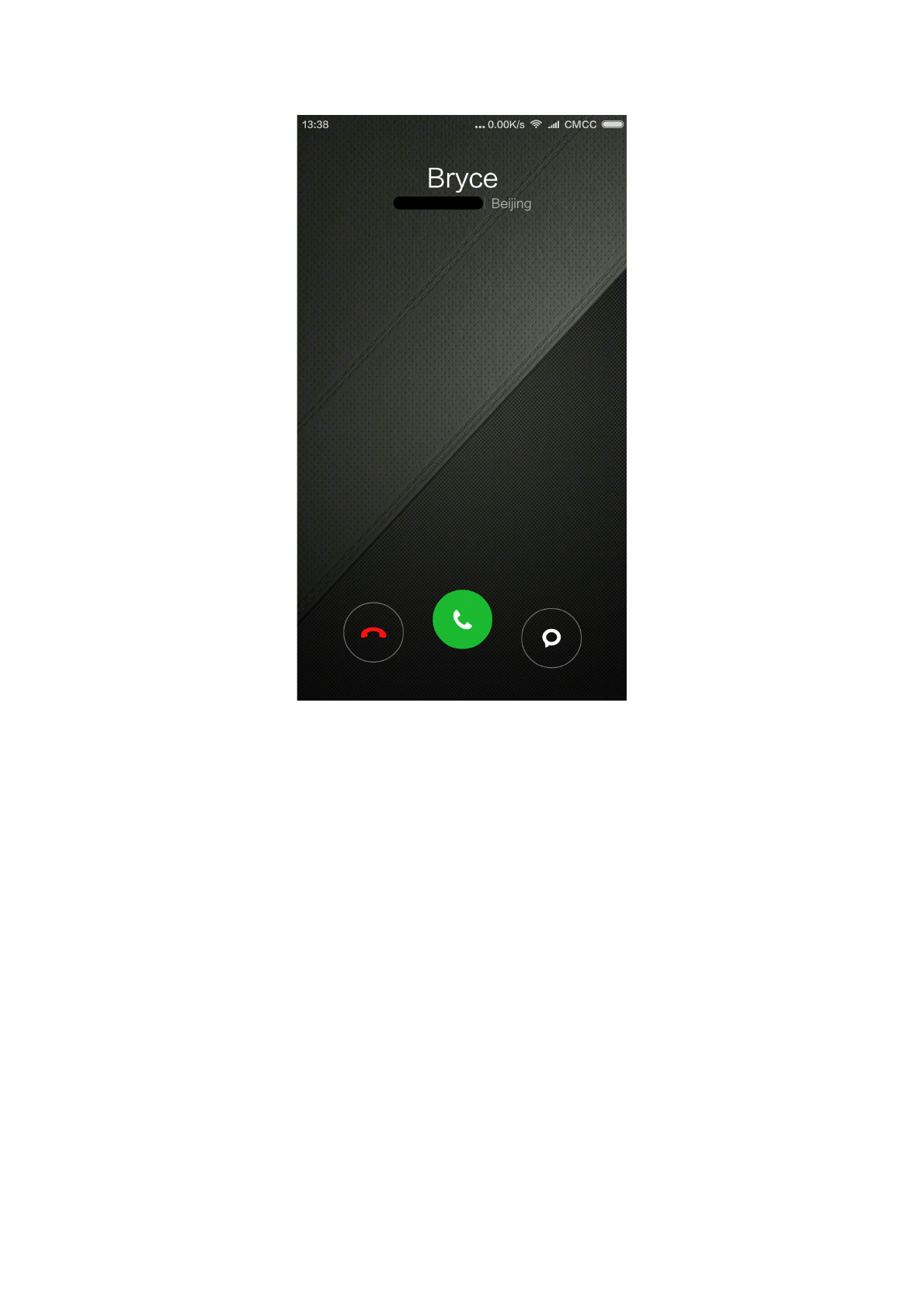
Rejecting
Swipe upwards ”Reject” button to reject a call. You can swipe upwards “ Message “ button
to reject the call and send a message instead.
Changing the Gesture of Answering A Phone
Mute the ringtone of the calling: Press” Power” button or any “Voice” button, the ringtone
will be mute, but you can still decide to answer the phone.
Recognising Strangers’ Phone Numbers
The phone numbers of the sellers will be recognised as the name of the seller. For exam-
ple: 10010 will be recognised as “China Unicom” automatically.
Xiaomi Communications Co., Ltd. 18
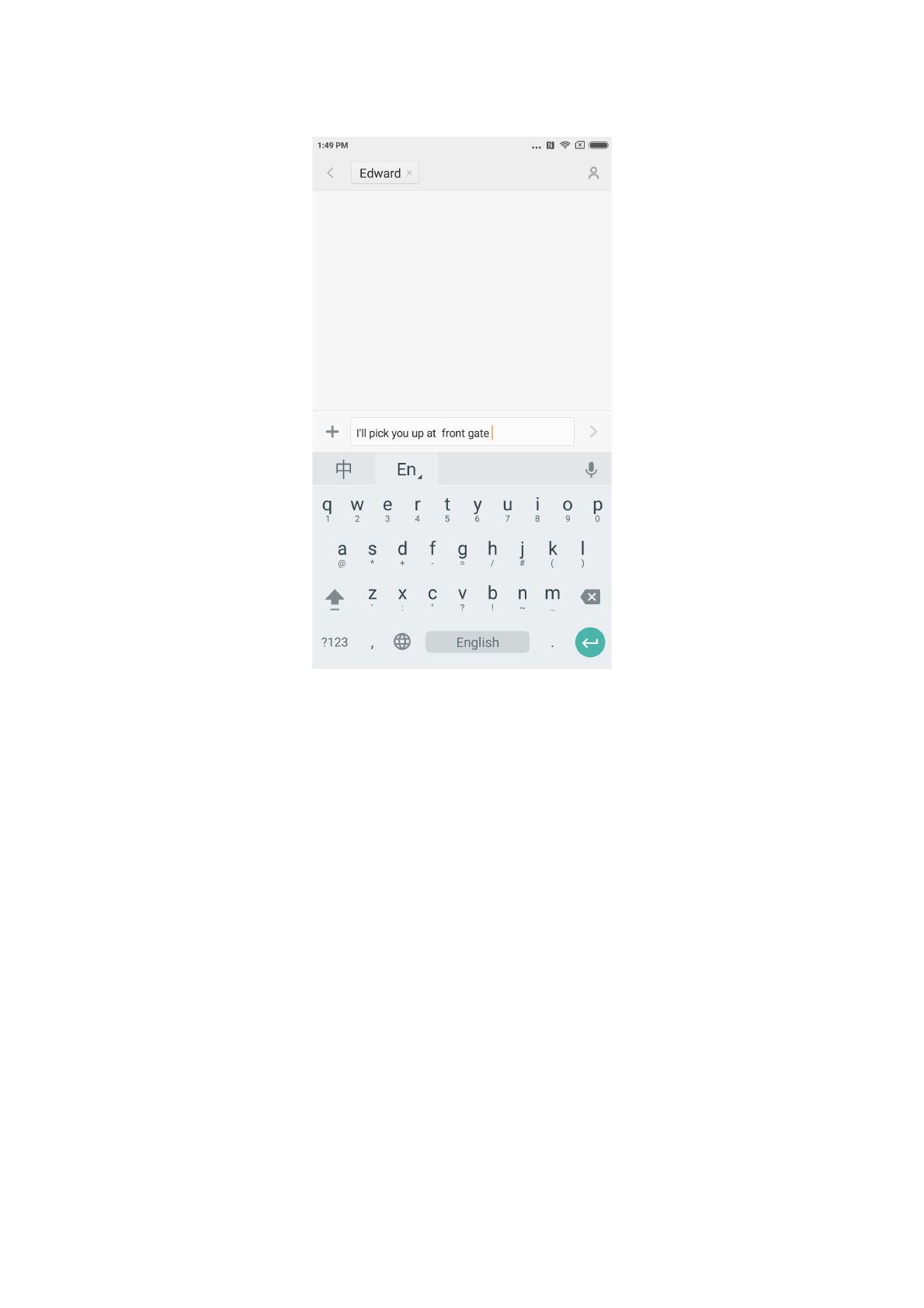
Sending An SMS
Editing An SMS
1. Tap “Compose” button.
2. Add a recipient
Directly type a contact’s phone numbers; Type any letters or phone numbers of a contact,
select the result from below speed search bar and press the icon “Add contacts” on the
right to select which one you want from contacts list. If you choose contacts by mistake
you can delete the wrong contacts by pressing the added contacts preview.
3.Tap “Text message” to type text.
There is a remind of text’s capacity above “Send” button (It will appear if there is enough
space). When there is more than 1 message in the mailbox it will show current messages’
quantity. If you attach picture, video or PPT. the message will be switched to MMS directly.
Besides that it can support attaching emoticon, contacts’ information, mass name, every-
day expressions.
4. Tap “Send” button.
Reading An SMS
When you receive a message there will be a remind with sender’s name, preview and re-
ceive time in the message list. You can read the completed message by typing the list. Af-
ter reading the message you can also reply it to the sender immediately.
Xiaomi Communications Co., Ltd. 19
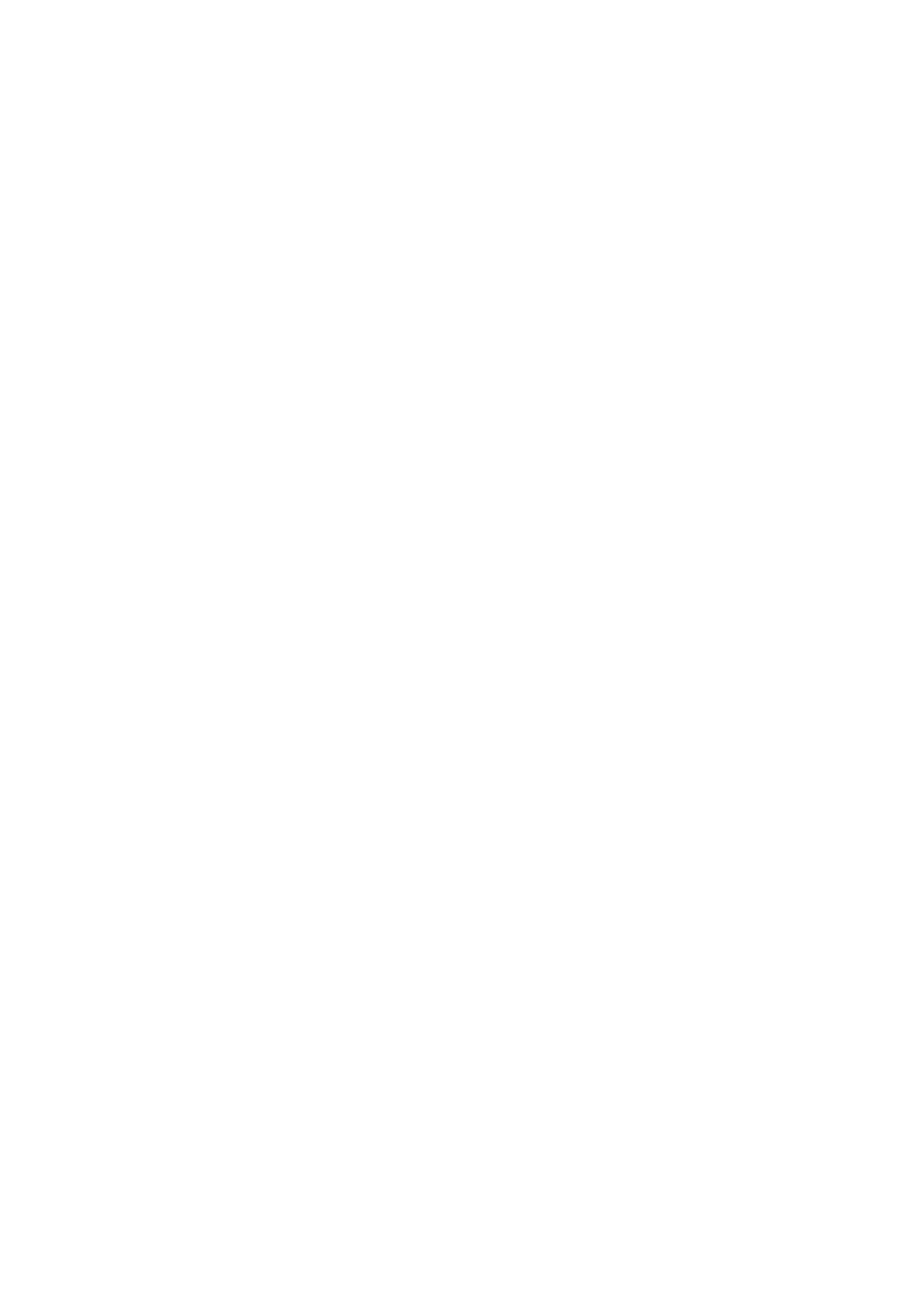
Reading MMS
When you receive MMS it will remind you to download the MMS via tapping “Download”
button.
If MMS has a image or video attachment: Read the attachment through the “Gallery”.
If MMS has an audio attachment: It will be played through the system’s media player
Sending A Group SMS
It will show the sending progress such as “sending the message to which number contact”
If it failed to send a message to someone there will be a remind to ask the user to select
retry or give up.
When all messages are sent you can check every sent message by pressing message list
of the group.
Deleting An SMS Dialogue or A Message
You can access “edit mode” by tap and hold a message in the message list or message
dialogue for seconds. In this situation you can select the message which you want to re-
move.
Manage Preview and Notifications
You can enable preview and light up the screen in the message’s settings.
If you enable the preview you can view it from locked screen, notifications bar, pop-up
windows when you receive a new message.
If you enable light screen function the screen will be lighted automatically when you re-
ceive a new message so that you can read, reply, delete the message fast.
Search An SMS
You can click search bar to access search mode. You can search all messages’ text here.
Adding A Message to “Favorite”
Tap any message in the message list for seconds to find “More” at the bottom of the menu.
If you tap “Starred” it will add the message to favourites. The message in the favourite list
will be remarked with a heart icon. If you tap the “Starred” icon again the message will be
removed from favourite list.
All the favourite messages will be listed in the favourite list. User can forward the message
or cancel the starred icon of the message.
Pin An SMS Dialog to The Top
Tap and hold any dialog in your SMS list and tap the “Pin” button in the bottom. This SMS
dialog will be pined to the top of the SMS dialog list.
Xiaomi Communications Co., Ltd. 20
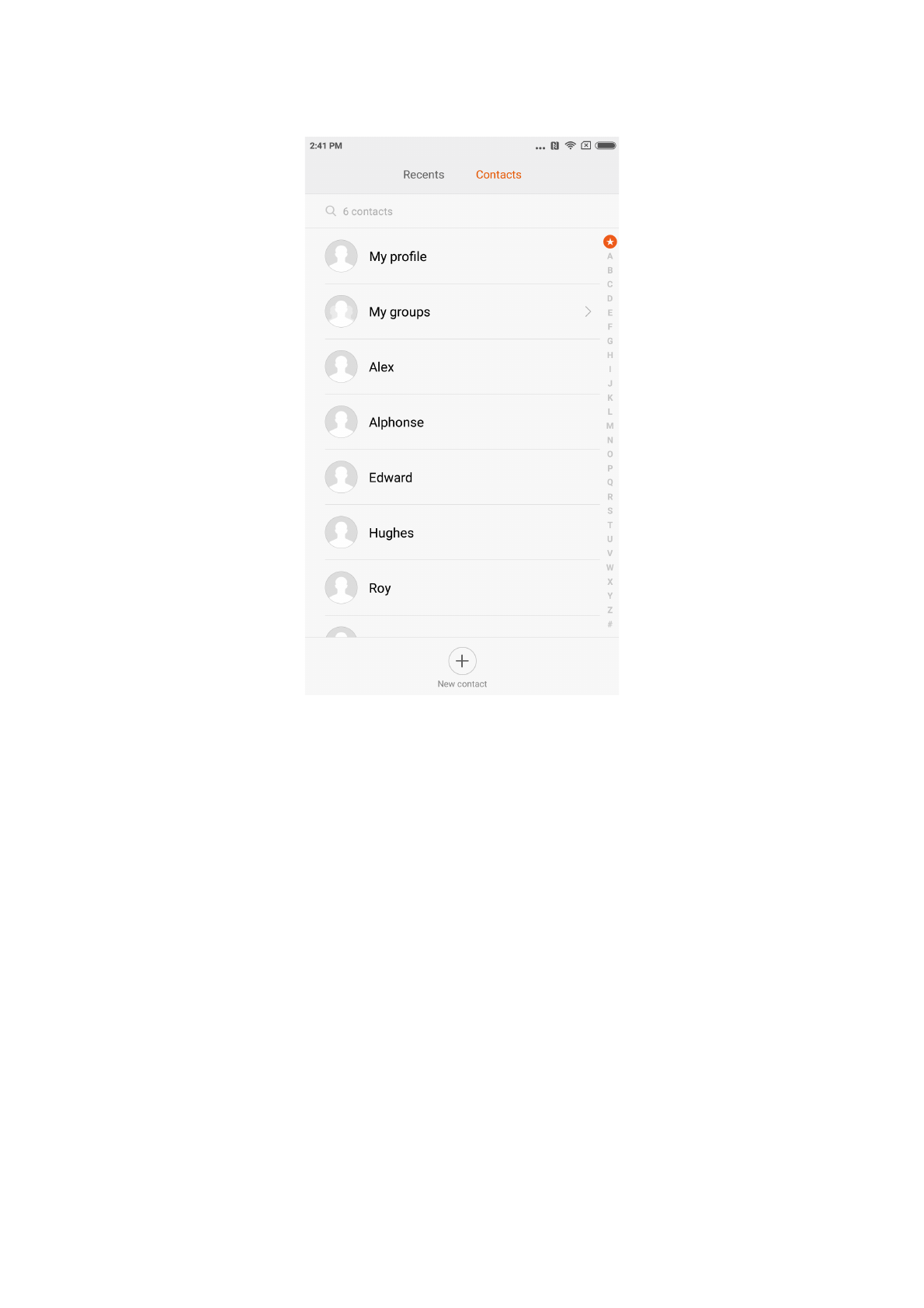
Manage Contacts
Importing Contacts
MIUI offers 4 ways to mass import contacts or add single contact information.
Sync with your Mi account
By tapping it you can set the cloud-based account to synchronise the contacts data.
Import contacts from a vCard file
By tapping it you can search vCard files in the phone and select one or more vCard files to
import. You can view details of the vCard by tapping arrow icon on the right.
Import using Mi mover
By using Mi mover you will get an instruction to guide you to import data from the other
phone step by step.
Create A New Contact
By tapping it you can create a new contact manually.
Xiaomi Communications Co., Ltd. 21