Xiaomi Communications RT6102 Mobile Phone User Manual Mi Phone User Guide R20160527 pages
Xiaomi Communications Co., Ltd. Mobile Phone Mi Phone User Guide R20160527 pages
Contents
- 1. 2AFZZ-RT6102_Mi Phone User Guide 01
- 2. 2AFZZ-RT6102_Mi Phone User Guide 02
- 3. 2AFZZ-RT6102_Mi Phone User Guide 03
- 4. 2AFZZ-RT6102 user manual
- 5. TempConfidential_2AFZZ-RT6102 user manual
2AFZZ-RT6102_Mi Phone User Guide 03
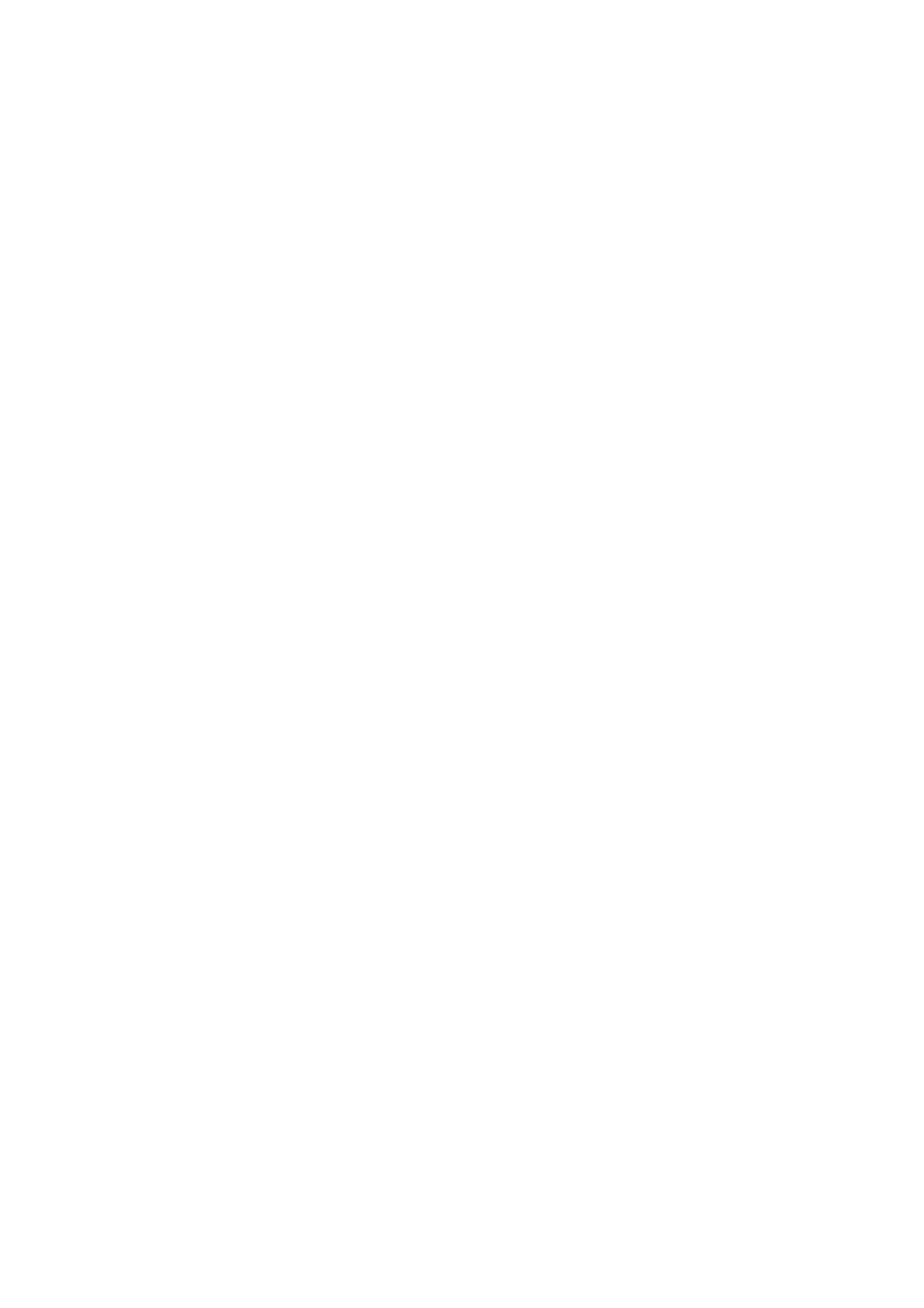
Viewing Contacts
Contacts list
Contact list is set to simple mode by default. It can only show names of contact.
If you want to show more information you can enable “Display photos and info”
Tap alphabetical Index and choose a letter. If the letter is matched in the contacts’ names it
will show the related contacts’ names.
Contacts card
You can do below when you view the contacts card:
Make a call
Send an SMS
Set a birthday reminder of the contacts
Send an e-mail if you already saved e-mail address of contacts
Open the Browser to visit website
Find the location of contact’ address and get driving path to reach there
Add a note
Set contacts by groups
Set a ringtone
Set contact’s photo of calling
Check all the calling logs with a contact
Place on Home screen (Menu)
Send contact’s information (Menu)
Favorite (Menu)
When a contact have more than 1 phone numbers you can type one of them for seconds
and press “Set default”.
Searching Contacts
You can find the contacts by searching his/her name, any letter of his/her name, nick name
or company name.
Creating A New Contact
Use dials to create new contacts:
Type numbers on the T9 dial key. If it is phone numbers of strangers you can press new
contact or add to contacts.
Add new contacts via call log:
Tap arrow icon behind strangers’ phone numbers to move to next interface, tap new con-
tact at the bottom and select “New contact” or “Add to contacts”.
Add new contacts via message:
Tap “New contact” on the contacts list.
Editing Contacts
Choose any contact and tap “Edit”
Edit the information of the contact and save the information.
Xiaomi Communications Co., Ltd. 22
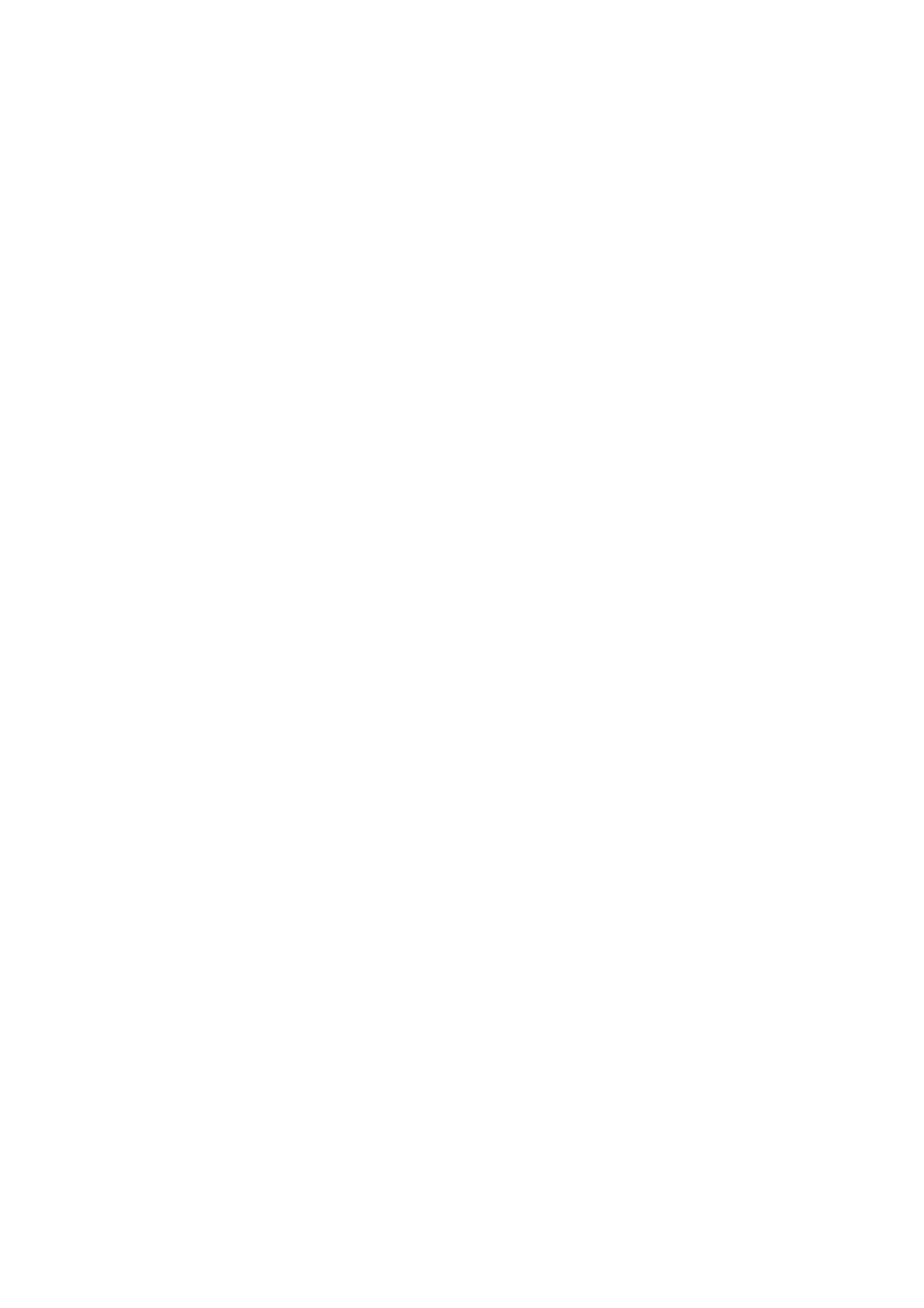
Modifying the information of contacts
Tap and hold a contact for seconds and tap edit to change the information. When every-
thing is ok tap ok to save it.
Adding more information
Tap and hold a contact for seconds and type edit to access contact cards interface. Tap
“Add another field “to choose more information to add.
Deleting information of contacts
Tap delete button on the right to remove information.
Creating a group
Tap “My groups” to create a contact group.
Add new contact to the group
Open the group and tap “Add” button to select contacts from the list.
Removing contacts from a group
Tap a contact which you want to remove for seconds. Tap delete from menu to remove the
contact from the group. Removing contact will not delete the contact information from con-
tacts list.
Adding a contact to the favourite list
Open the contact card and tap “Favourite” button.
Removing a contact from favourite list
Open the contact card and tap “Favourite” to change it from “Favourite” to “Unfavorite”.
Xiaomi Communications Co., Ltd. 23
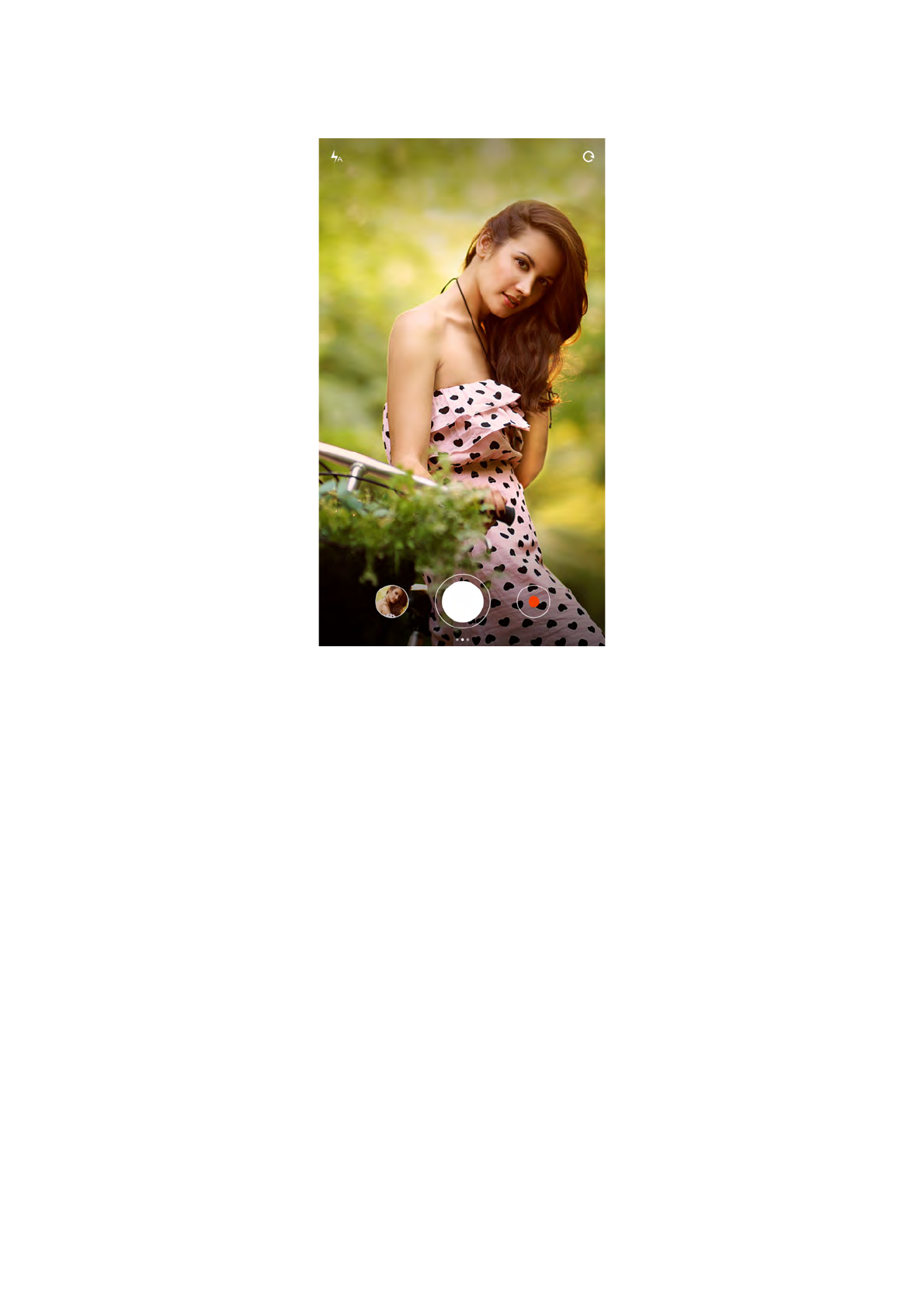
Take Photos and Videos
Launch camera to take high quality photos, quick focal length adjustment supported while
burst shooting, timer, special effect, panorama and other professional photo modes are
supported as well. Switching recording mode through the action bar at the bottom of page
to record videos, it supports recording of 1080p high quality videos.
Taking Photos
Focusing
Users tap any position of framing area to trigger focus frame, the location of frame will be
changed depends on the location being tapped by user,
Focus frame has three statuses, which are focus preparation/ focus failed/ focus succeed,
Focus failed and focus succeed are the consequences of auto-judgment by app when
users press the shutter,
Exposure can be adjusted rapidly by rotating focus frame horizontally after focus success.
Flash
Multiple taps on flash button to switch between three flash modes: auto/ turn on/ turn off.
Xiaomi Communications Co., Ltd. 24
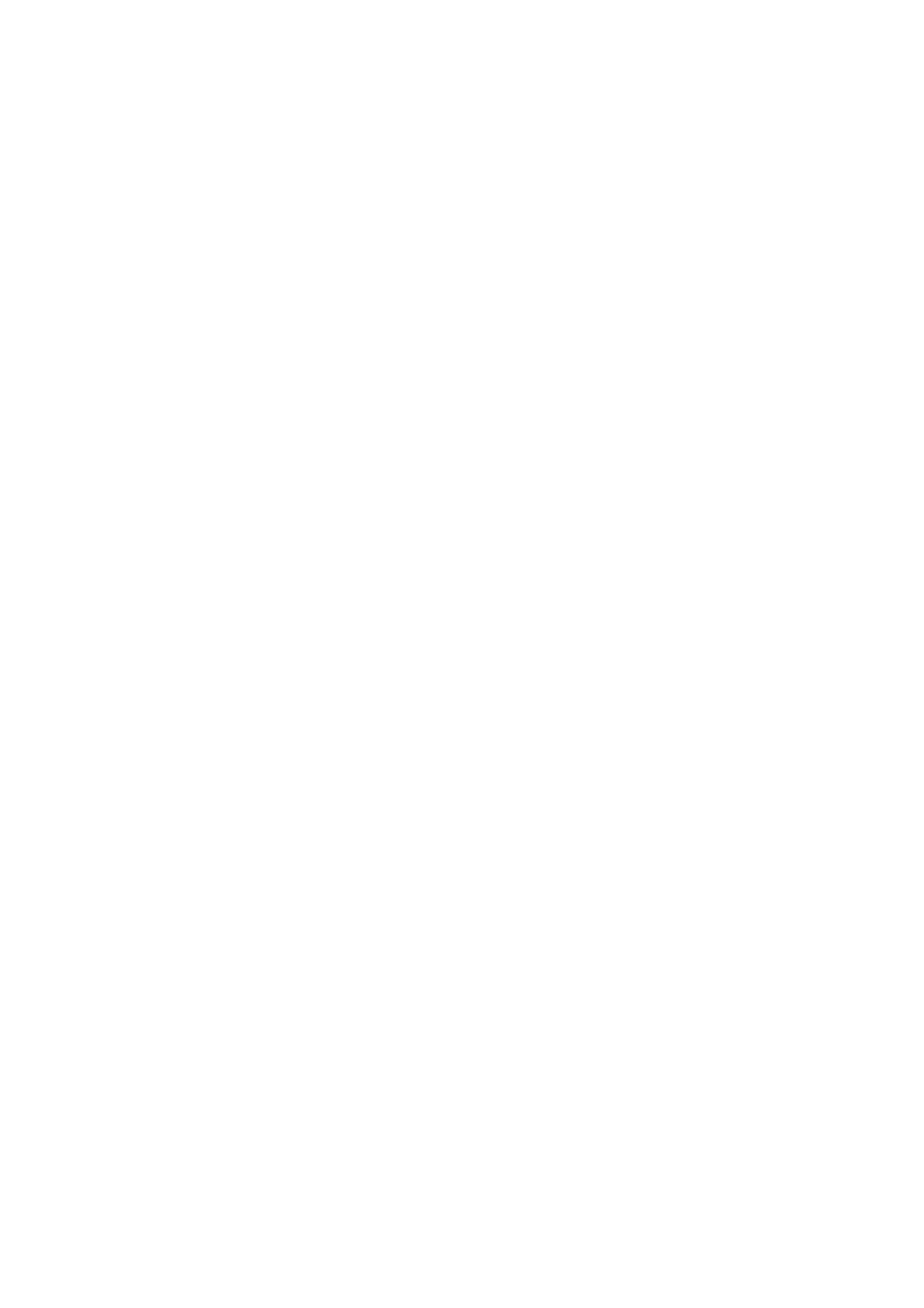
Burst Shooting
Users to long press the shutter to take photos continuously, the number of photos taken
will be shown at the center of screen.
Operation Panel
Swipe left to enter “filters” interface, various filter effects are selectable,
Swipe right to enter “options” interface, there are a variety of photo modes to choose and
modifying camera settings. Under video recording mode, tap record button to start
recording, tap again to stop.
Tap camera button of operation bar at the bottom to return to camera mode,
Video recording mode supports slow motion, quick motion and HDR.
There is a video quality setting for video recording
It’s allowed to switch between 1080p/ 720p/ 480p.
Xiaomi Communications Co., Ltd. 25
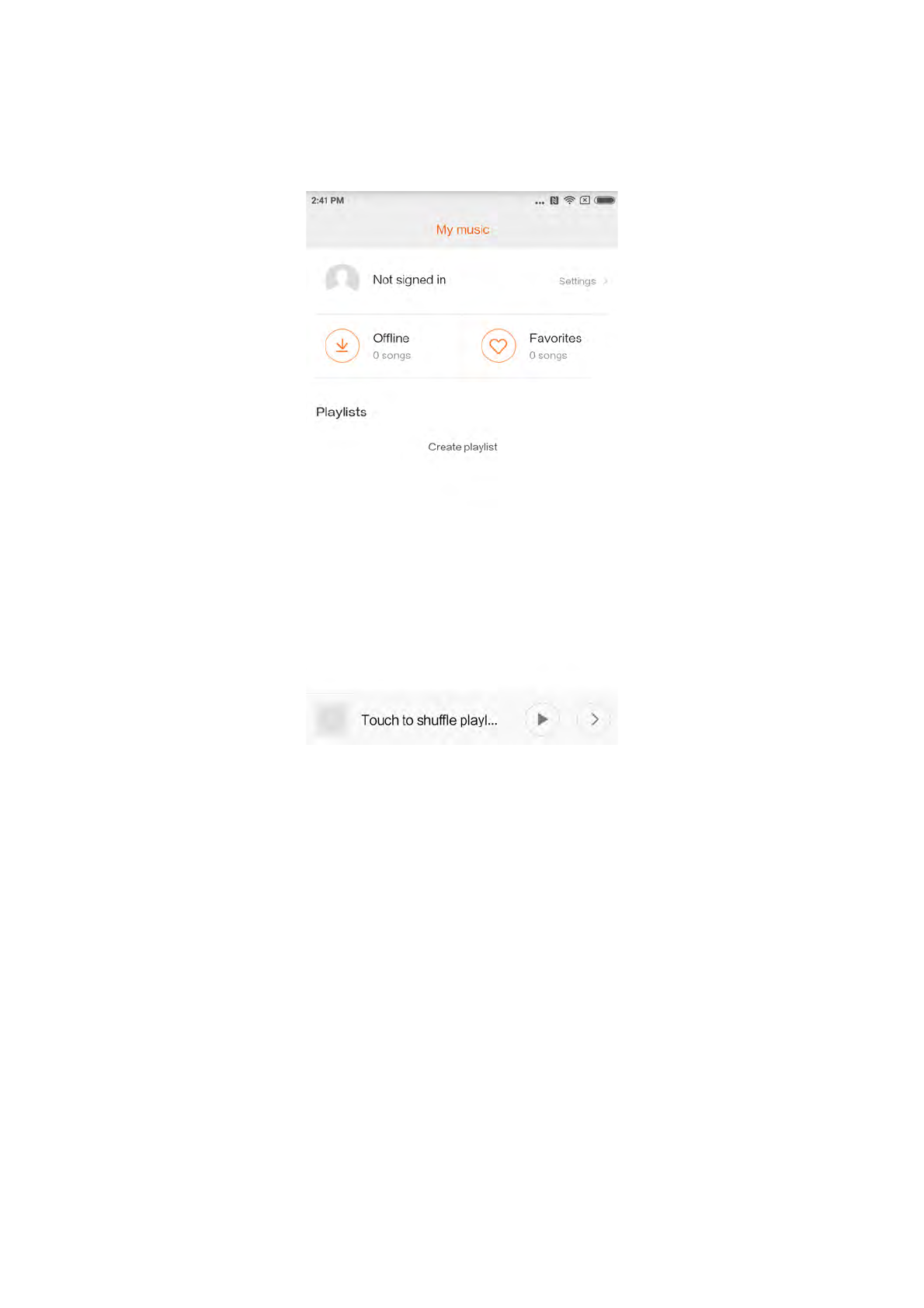
Entertainment
Listening to Music
Music app supports playing local music. It supports to play music in different modes ac-
cording to song titles, singers, albums, and playlists. It also features a warm-hearted
sleeping mode.
My Music
View/manage local song, categorised music within favourite list;
Sync music list to cloud by login Xiaomi account.
Play music
Interface of playing music.
Display album cover/lyric of current playing song, swipe left to switch to lyric interface,
swipe right to current play list page;
Tap song album cover to call out advance functions: controller of song playing order, Milian
etc.
Xiaomi Communications Co., Ltd. 26
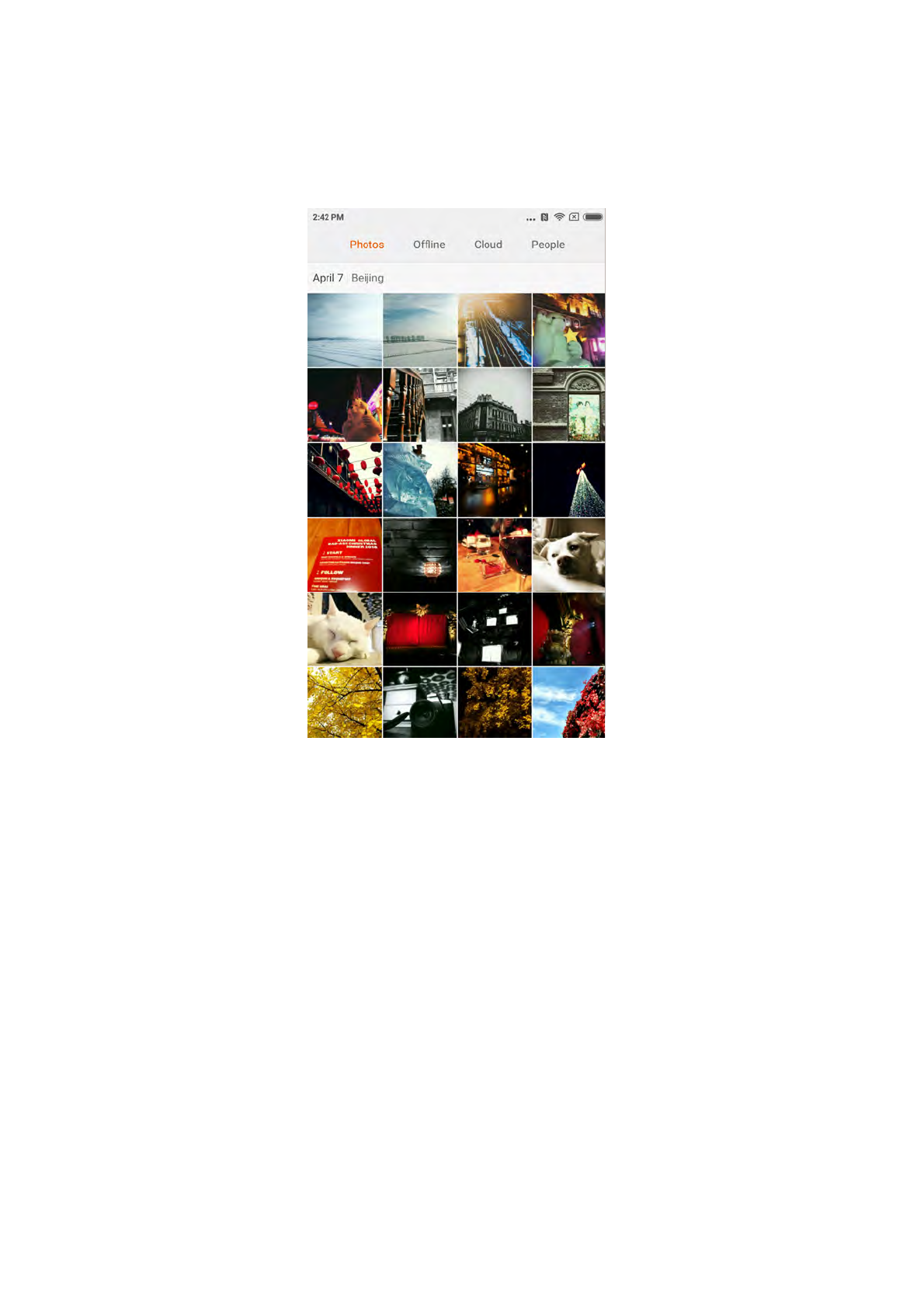
Viewing Images
Viewing Mode
You may view photos captured and photo album or file directory in internal storage by
gallery. Wherein camera photos including photos taken by local device, gallery is a form of
various photos of phone being organised based on certain organisation method.
Viewing A Single Photo
1. Tap on the folder which wanted to browse,
2. Tap the photo to view among thumbnails, viewing a photo or video in full screen.
Show or hide control bar
Tap on centre area of photo or video to call out the control bar, tap again to hide.
Bottom control bar including
Send: user may select any kind of services that able to receive photo via pop-out system
menu.
Edit: crop and horizontal rotation supported.
Delete: delete current photo.
Xiaomi Communications Co., Ltd. 27
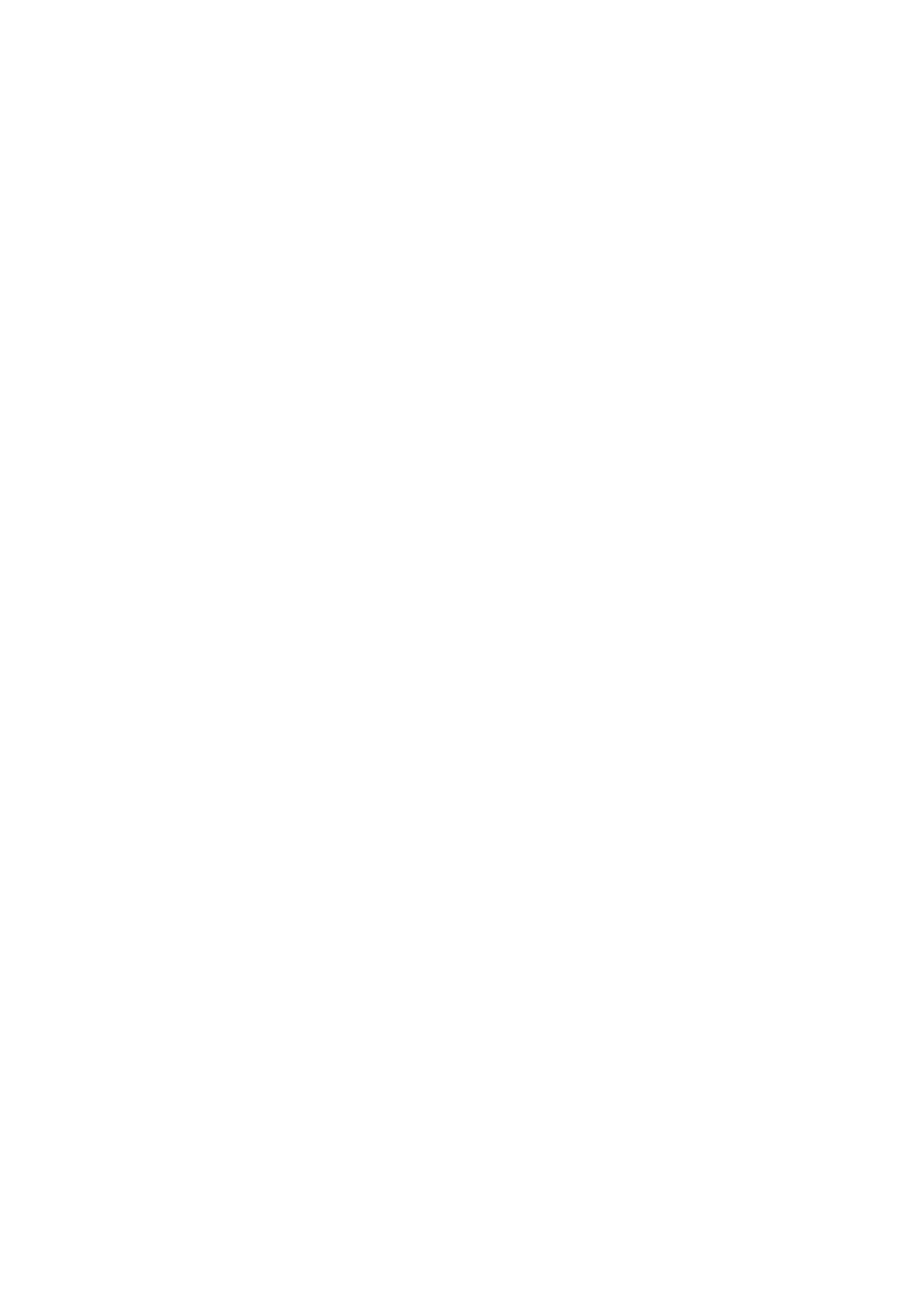
More: map position, add to album, add to hidden album, set as wallpaper, set as contact
photo, start swipe show.
Upper control bar including
Photo details: viewing photo detailed parameters.
Control bar will be hidden automatically if not operating for 3 seconds.
Partial zoom in or zoom out
Spread two fingers apart or pinch to zoom in or zoom out, you may also double tap to
zoom in, double tap again to zoom out.
Viewing next or previous photo
Swipe your finger to the left or right.
Hide Pictures Folder
If there is picture in a picture folder doesn't wants to be seen during browsing, you may
long press the folder and select “hide”. To show hidden albums, get into settings-gallery-
turn on “show hidden albums”.
Xiaomi Communications Co., Ltd. 28
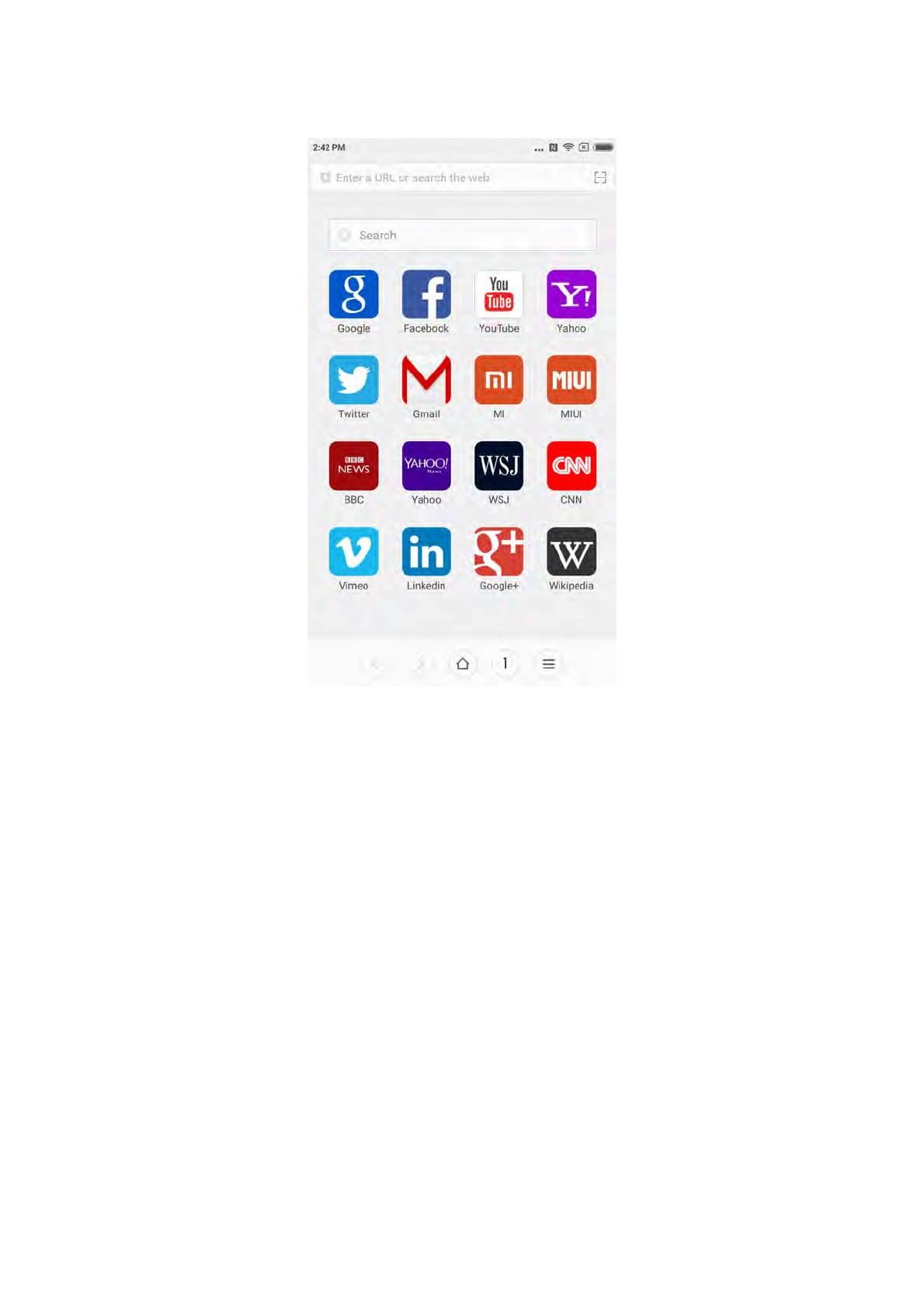
Browse the Web
Browser supports double tap or spread/pinch two fingers to zoom webpage. Get into use-
ful websites rapidly via website navigation.
Multiple windows supported, swipe from edge of the screen to switch between tabs.
Smart full screen, best fitted browsing area.
Reading mode, eliminating all elements that might affect reading, restoring the most es-
sential reading appeal.
Multi-Tasks
Mi phones support running multi-tasks simultaneously, all you have to do is just tap “menu
button” under unlock status and select the application you would like to switch.
“One tap removal” button is helping you to close all ongoing applications instantly, in order
to release memory space quickly.
Add Widgets, Change the Wallpaper and Home Screen Thumbnail
You may pinch or tap and hold “menu button” to get into edit mode to add widgets, select
“widgets”;
Select “move apps” in the menu to move in bulk, delete application on desktop, it supports
create new folder rapidly;
Select “wallpaper” in the menu to change lock screen and wallpaper;
Xiaomi Communications Co., Ltd. 29
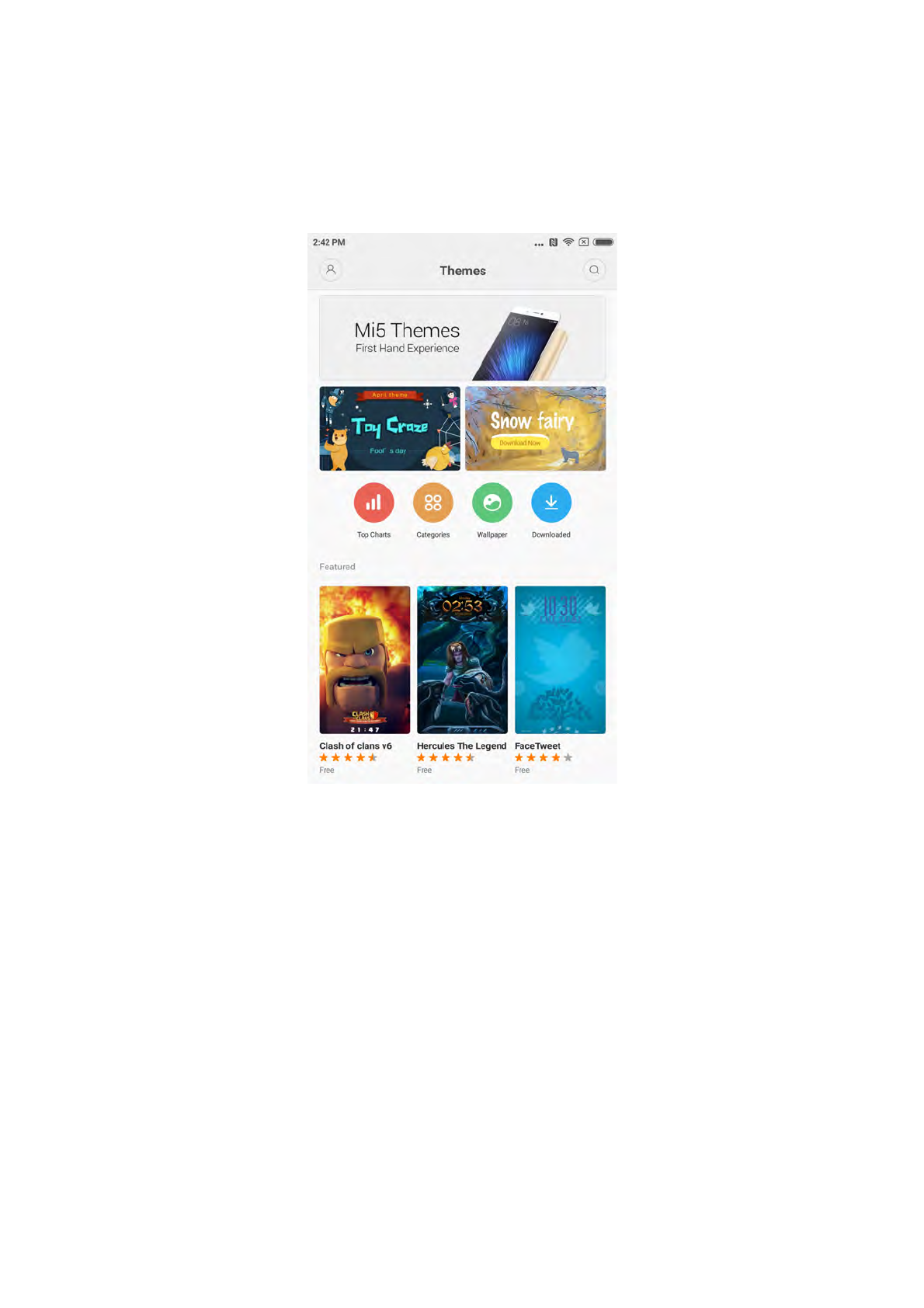
Pinch on desktop by using three fingers to get into “thumbnail mode”, able to add, delete
and adjust screen sequence, setting a home screen is supported and able to jump into a
screen immediately.
Changing Themes
Using themes application to change the theme of system global area, supports customise
partially, including wallpaper, home screen, icons, lock screen, ringtone etc. Moreover,
there are online resources of constantly updated themes so it’s much more easier to
change a theme.
Xiaomi Communications Co., Ltd. 30
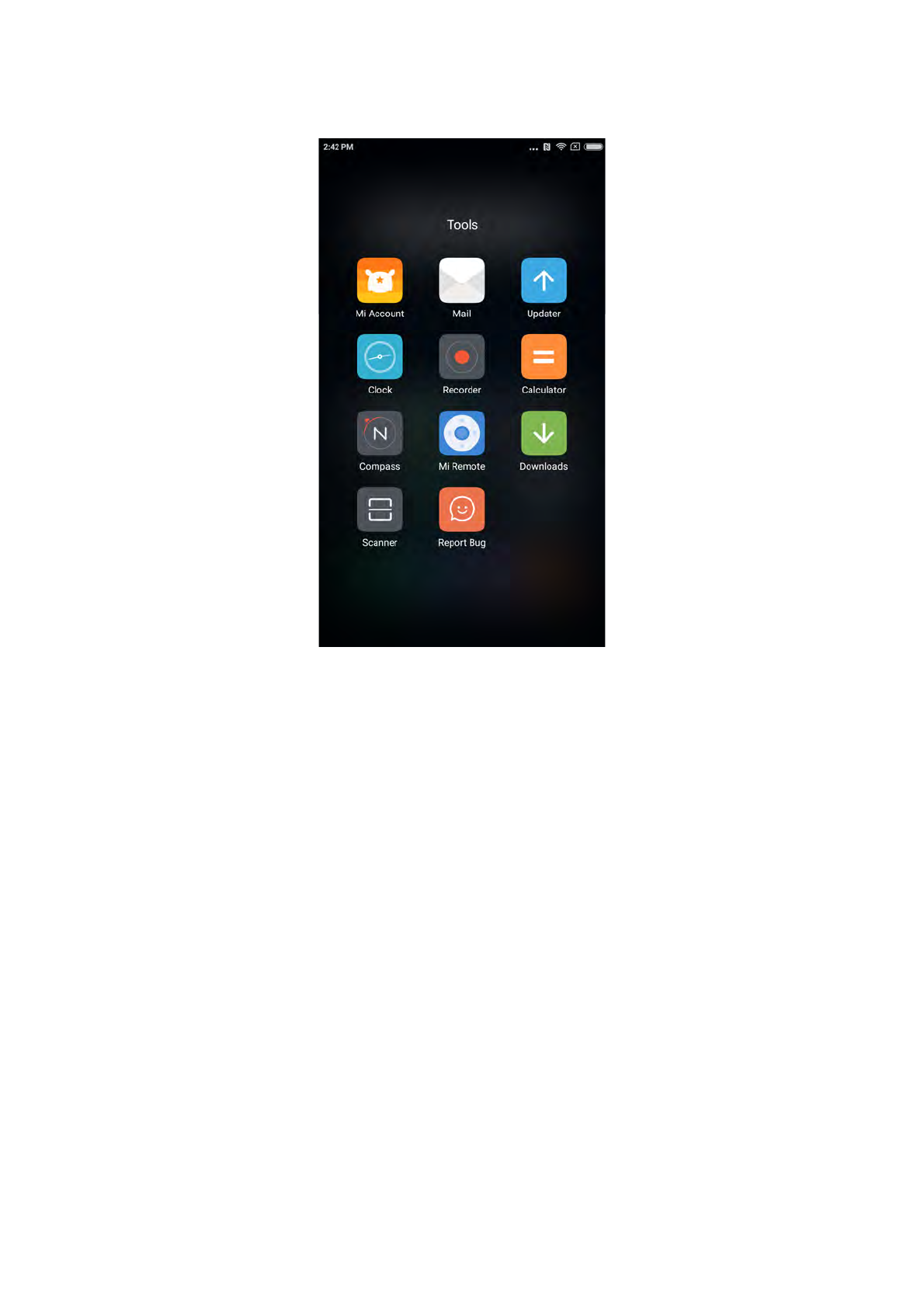
System Tools
File Explorer
Get to know the current usage of phone storage via file explorer, it supports quick viewing
documents through category and managing documents based on routes. Furthermore,
there is FTP function that enables remote manage phone’s document via WLAN from PC
Security
There is nothing to worry when using MIUI. Security is a part of the system, runs under
system level, more secure and stable. Integrating rubbish cleaner, block list, virus scan,
data usage monitor, battery utiliser, permission manager in one app, comprehensive pro-
tection of phone safety and privacy.
Backup
It supports backup of contacts, call logs, messages, system settings etc., partly or fully
restored is selectable after backup done.
Updater
Keeping MIUI the latest version, restore to a nearest historical version is supported.
Xiaomi Communications Co., Ltd. 31
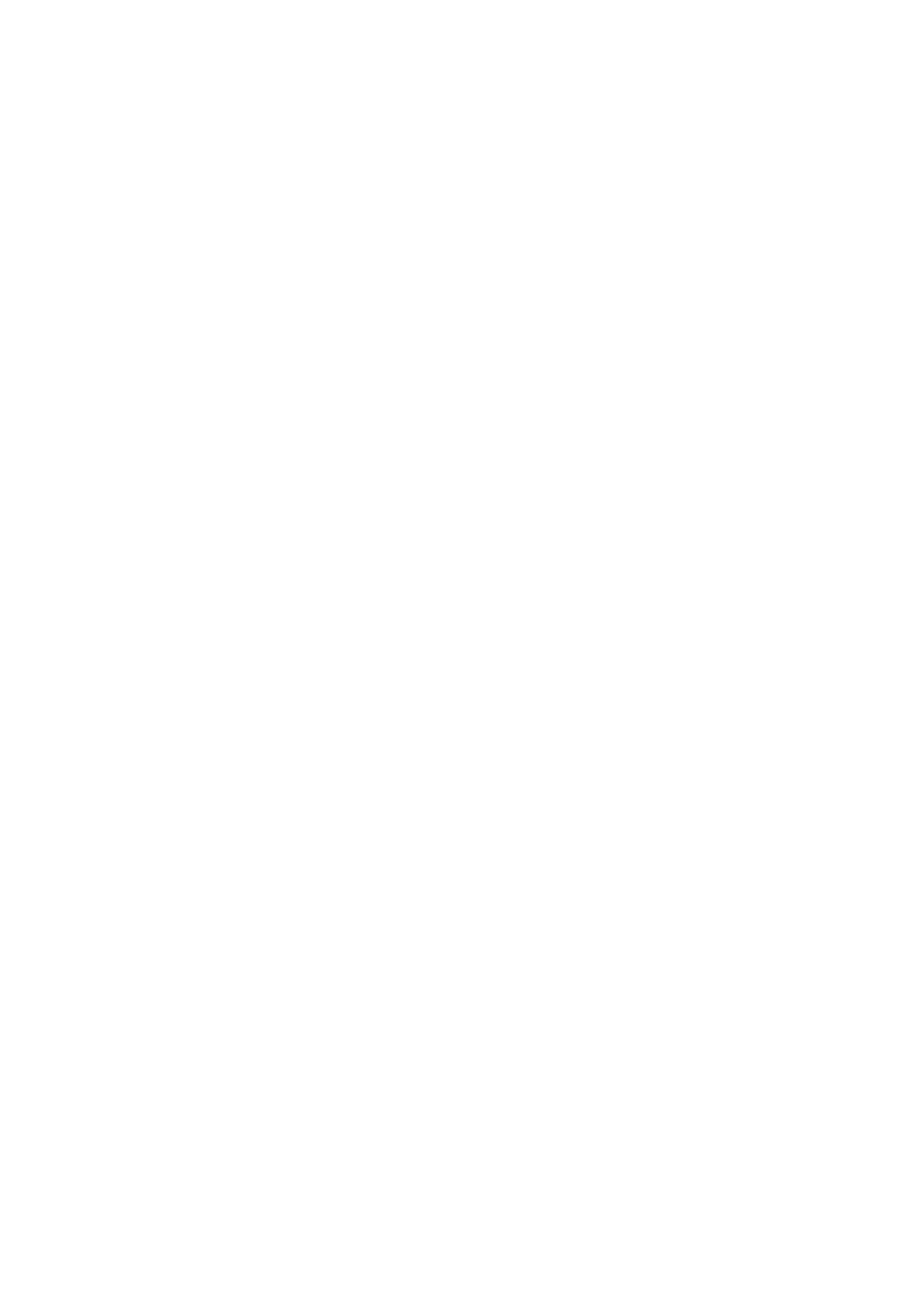
Other Utilisations
Clock
Clock is a great helper of reminding the time for you, it supports repetition reminder, cus-
tom tag.
Weather
Weather forecast of the next three days, real time display of weather condition, reminder of
sudden weather, family weather, quick share of weather forecast to family is supported.
Notes
Notes helps you to take down text messages fast and sharing via email or other ap-
proaches, it supports synchronisation with Google task.
Calendar
Allow you to view date, festival and holidays.
Flashlight
Flashlight application can be used quickly by long pressing “menu button” after lighting up
the screen, it can also be used via the notification bar after unlocked the screen.
Radio
Radio supports automatic search for radio stations, adding a radio station to favourite and
loudspeaker.
Recorder
Recorder helps you to quick save voice notes, it may records uninterruptedly up to 7 days.
Compass
Compass helps you to find direction rapidly.
Xiaomi Communications Co., Ltd. 32
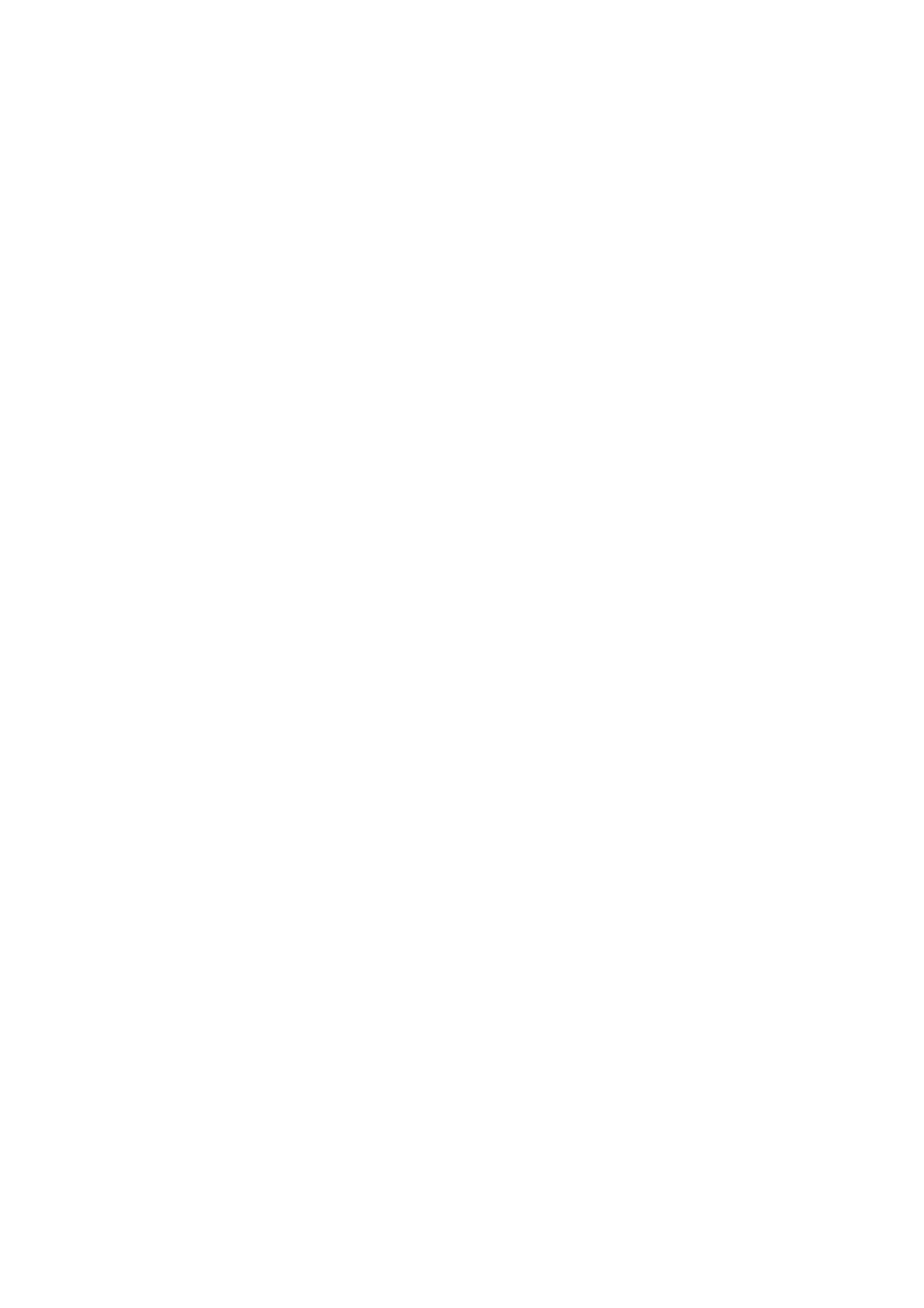
Hotline service
Please call customer service hotline as below if customer service is needed:
Singapore: +65 6761 6088
Malaysia: 1 800 281 182 / 015 4840 7777
India: 1800 103 6286
Indonesia: 0800 1 401558
Hong Kong: 3001 1888
Taiwan: 02 2192 1023
Online support
Online chatting, get to know various customer service details in real time, please visit links
as below for more tips of using Xiaomi.
Singapore: http://www.mi.com/sg/service/online/
Malaysia: http://www.mi.com/my/service/online/
India: http://www.mi.com/in/service/online/
Indonesia: http://www.mi.com/id/service/online/
Philippines: http://www.mi.com/ph/service/online/
Hong Kong: http://www.mi.com/hk/service/online/
Taiwan: http://www.mi.com/tw/service/online/
Learn more
For more information pertaining to Xiaomi and splendid original accessories and products,
please visit our official website:
United States: http://www.mi.com/en/
Europe: http://www.mi.com/en/
Singapore: www.mi.com/sg
Malaysia: www.mi.com/my
India: www.mi.com/in
Indonesia: www.mi.com/id
Philippines: www.mi.com/ph
Hong Kong: www.mi.com/hk
Taiwan: www.mi.com/tw
Feel free to join the base camp of MIUI, your opinions help us shape the future of MIUI.
en.miui.com
Xiaomi Communications Co., Ltd. 33
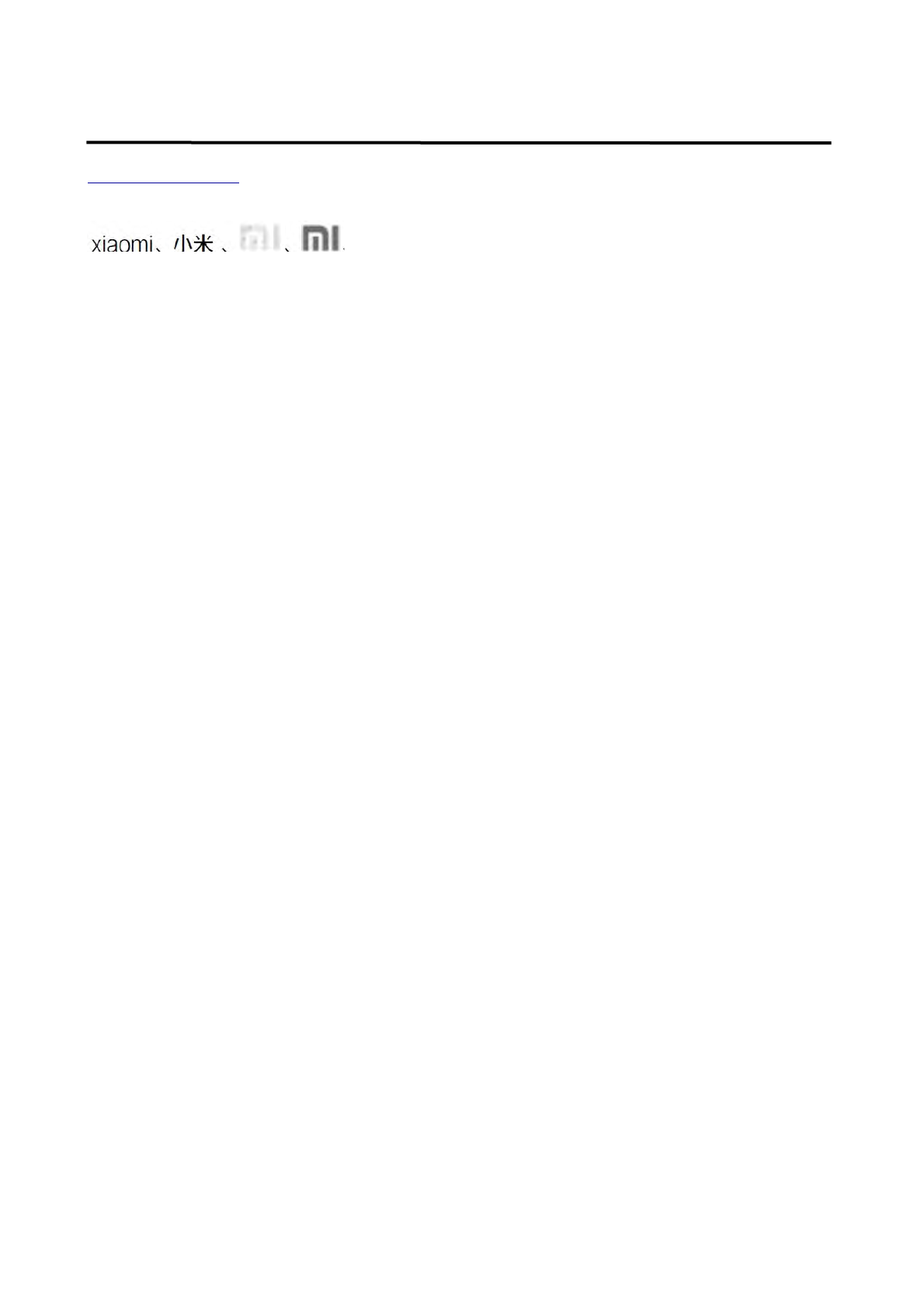
Mi Phone User Guide
http://www.mi.com is the only official website of Xiaomi Inc. mi.com domain is under the
protection of PRC law.
and MIUI etc. are trademarks of Xiaomi Inc.
MIUI is the Mi smart phone built in operation system. All rights reserved by Xiaomi Inc.
Xiaomi Communications Co., Ltd. 34
This user guide is applicable to following Models :!
2013023 / 2013029 / 2013062 / 2013121 / 2014715 / 2014817 / 2014818 / 2014819!
2014215 / 2014817 / 2015015 / 2015011 / 2015051 / 2015105 / 2015816 / 2015116!
2015161 / 2016001 / 2016002 / 2016031 / 2016032 / 2016037!