Xiaomi Communications RT6102 Mobile Phone User Manual Mi Phone User Guide R20160527 pages
Xiaomi Communications Co., Ltd. Mobile Phone Mi Phone User Guide R20160527 pages
Contents
- 1. 2AFZZ-RT6102_Mi Phone User Guide 01
- 2. 2AFZZ-RT6102_Mi Phone User Guide 02
- 3. 2AFZZ-RT6102_Mi Phone User Guide 03
- 4. 2AFZZ-RT6102 user manual
- 5. TempConfidential_2AFZZ-RT6102 user manual
2AFZZ-RT6102_Mi Phone User Guide 01
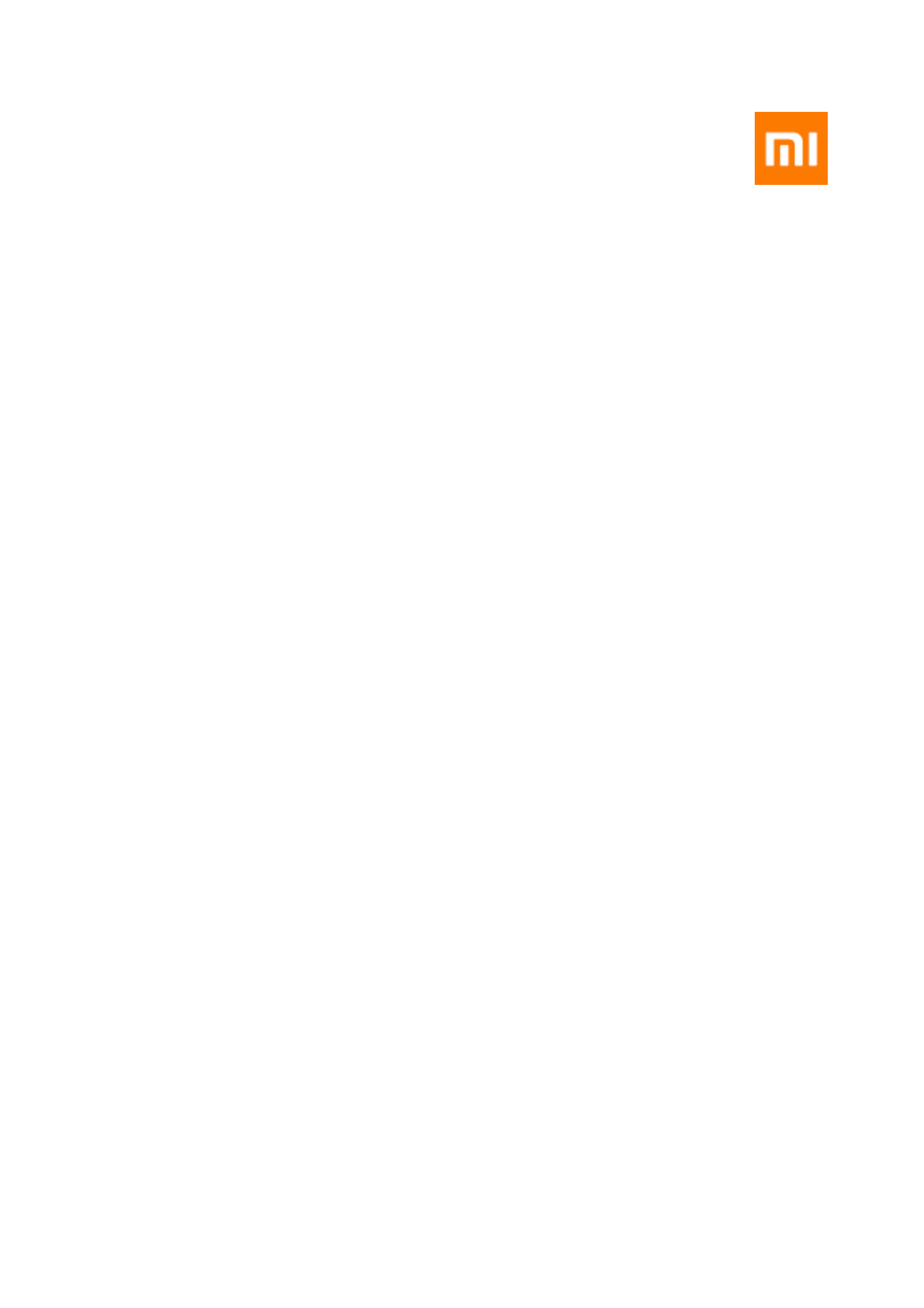
Mi Phone User Guide
Xiaomi Communications Co., Ltd.
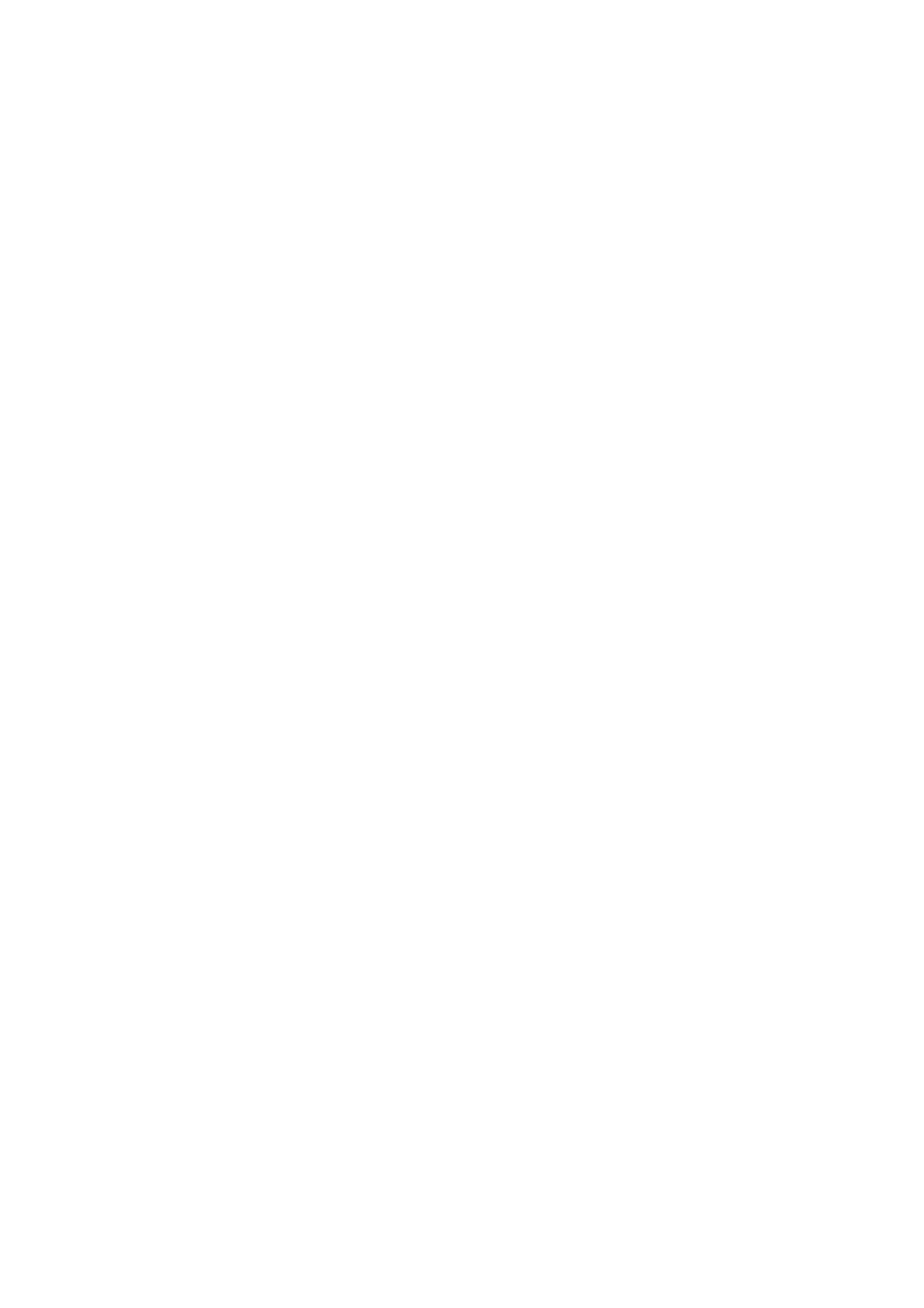
Welcome
Mi phone is powerful smart phone brand presented by Xiaomi Inc.
Please visit www.mi.com to learn more features about Mi phone and purchase acces-
sories.
To know more features about MIUI, please visit www.miui.com
This user guide may differ from actual phone due to software update. Please refer to your
actual phone accordingly.
This revision is updated on 12th May, 2016
Xiaomi Communications Co., Ltd.
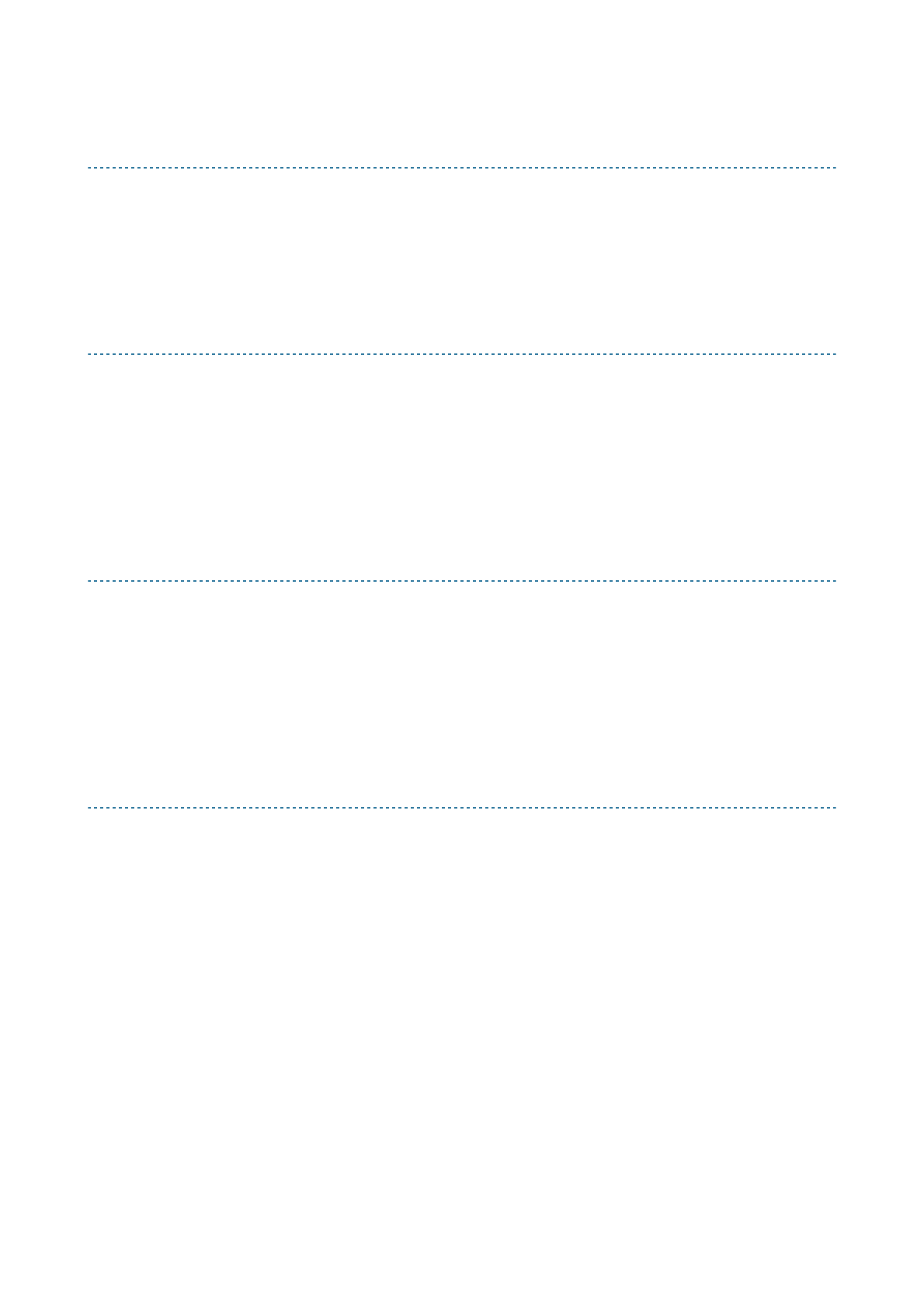
Table of Contents
Chapter 1: Overview 1
Overview 1
Applications 3
Status Bar Icons 7
Chapter 2: Get Started 9
Important Information 9
Battery and Charging 9
USB Connectivity 9
Headset Quick Guide 10
Chapter 3: Basic Function 11
Applications 11
Gestures 11
Notification Panel 12
Text Input 12
Chapter 4: Introduction of Detailed Functions 14
Phone 14
Take Photos and Videos 24
Entertainment 26
Browse the Web 29
Multi-Tasks 29
Add Widgets, Change the Wallpaper and Home Screen Thumbnail 29
Changing Themes 30
System Tools 31
Other Utilisations 32
Xiaomi Communications Co., Ltd.
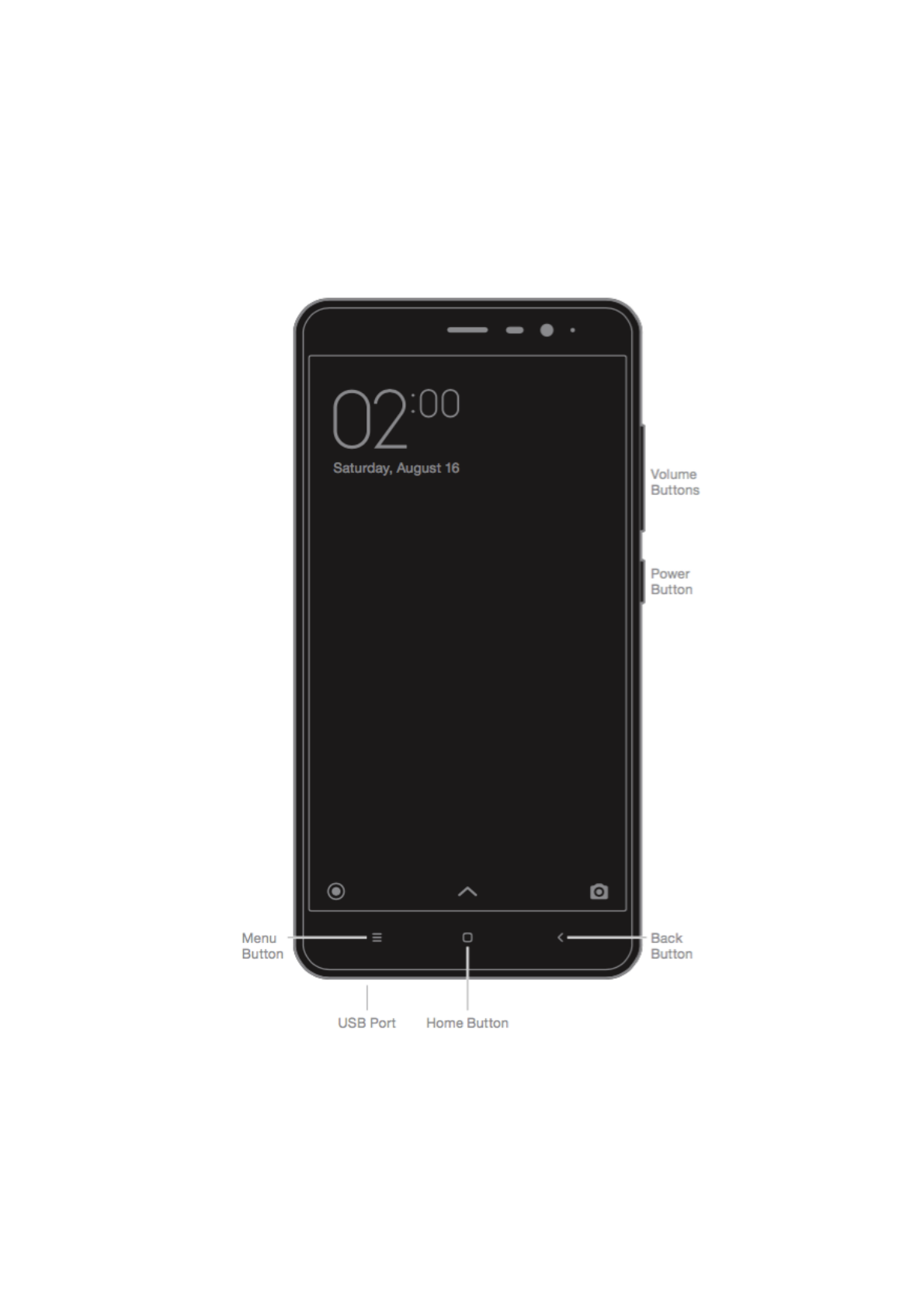
Chapter 1: Overview
Overview
Thank you for choosing Mi Phone! This user guide will help you with Mi Phone basics and
advance functions. For more information, please visit our official website: www.mi.com
*Picture shown above may differ from each model. Please refer to your actual phone accordingly.
Xiaomi Communications Co., Ltd. 1
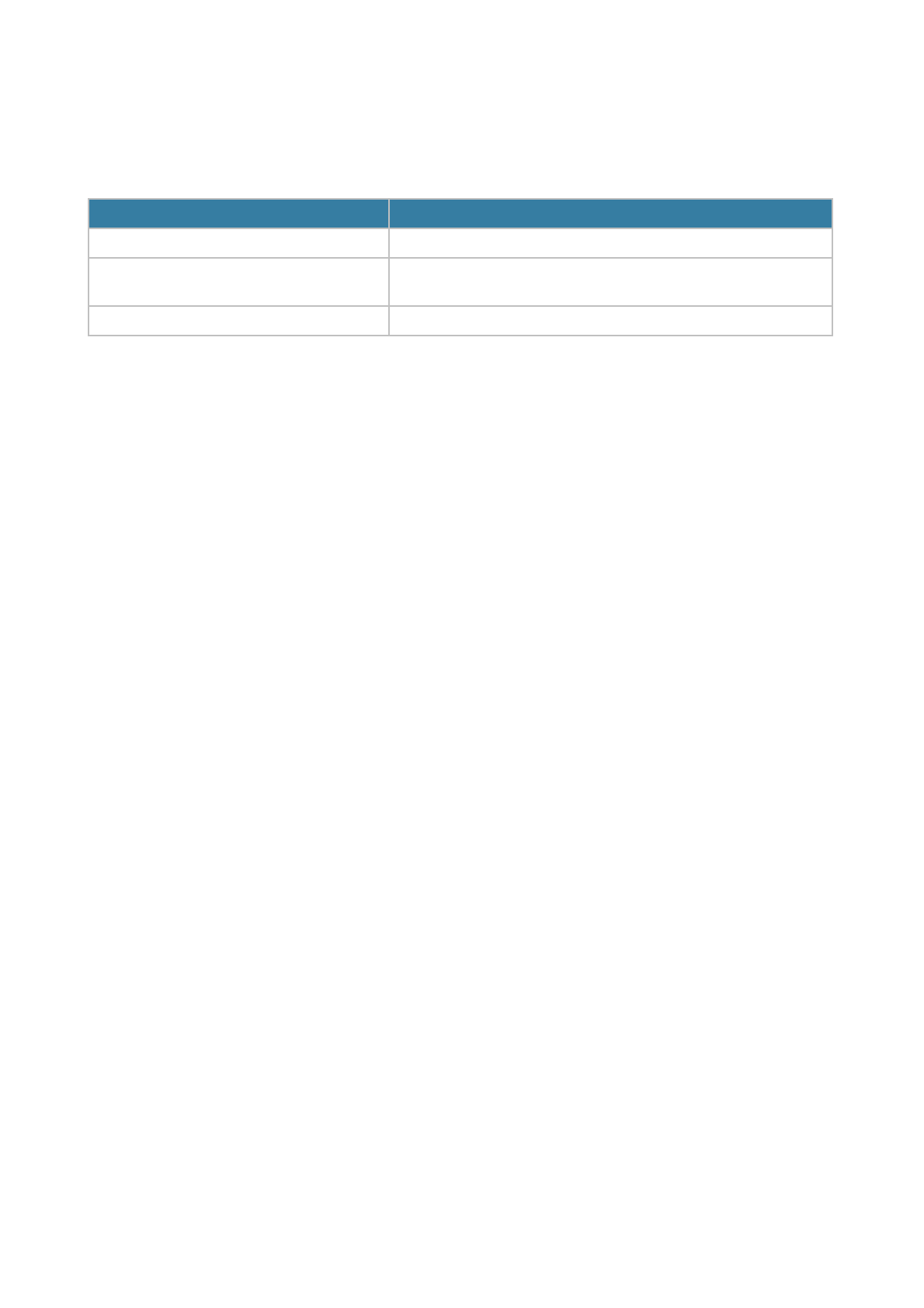
Buttons
Installing the SIM or USIM card
For phones with non-removable batteries:
1. Take the ejection pin out from print bundle
2. Insert the ejection pin into the hole on/beside the tray to loosen the tray and pull out the
tray from the slot gently
3. Place the SIM or USIM card on the tray properly
4. Insert the tray back into the tray slot.
For phones with removable batteries:
1. Remove the back cover and the battery
2. Insert the SIM or USIM into the slot with metal contacts facing down
3. Insert the battery and close the back cover."
Names
Functions
Power Button
Long press this button to turn the device on or off.
Volume Buttons
Adjust the sound volume. Press this button when there is
an incoming call to switch to silent mode.
Menu Button + Volume Down Button
Capture Screenshot.
Xiaomi Communications Co., Ltd. 2
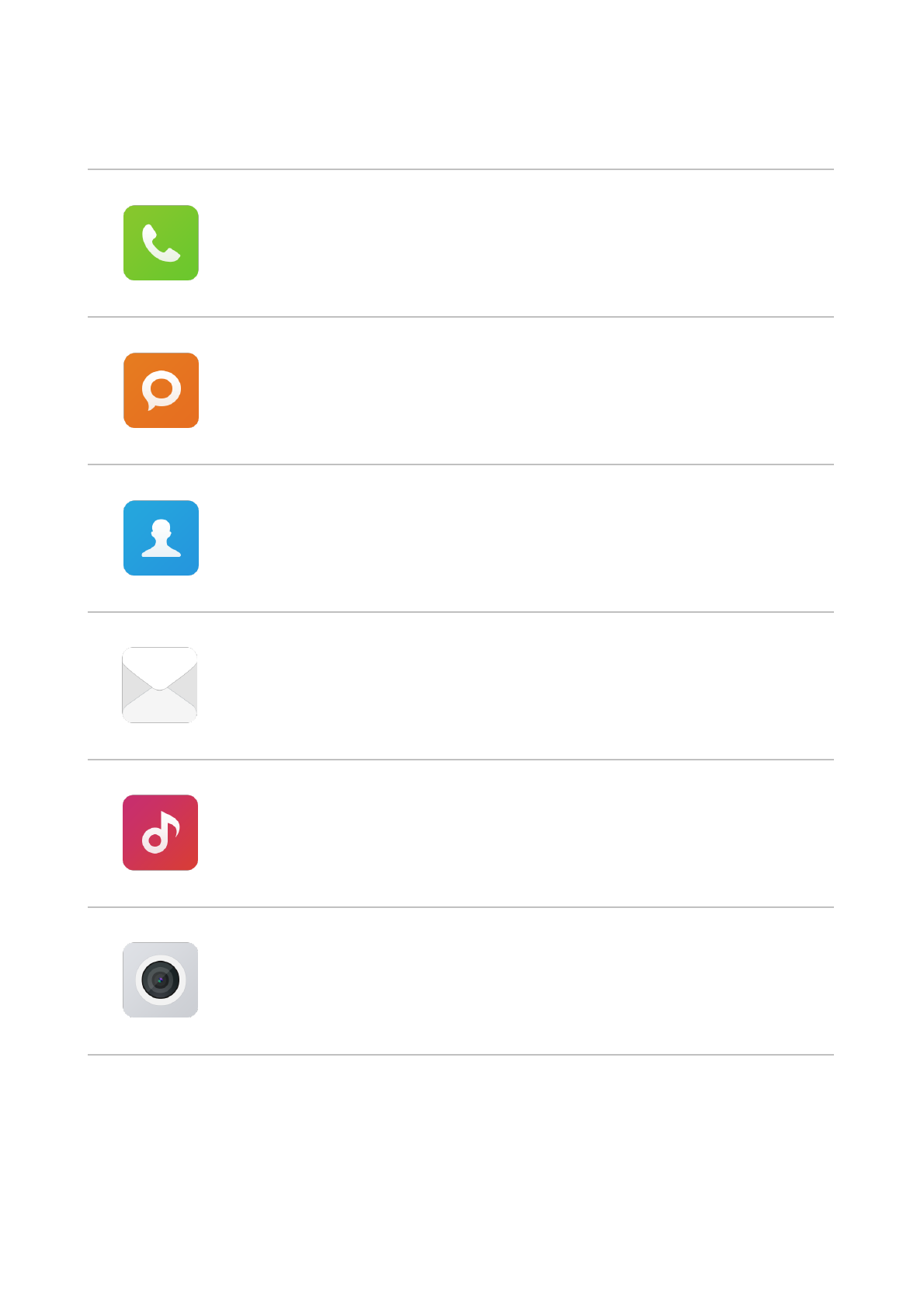
Applications
Phone
Making phone calls or searching contacts with T9 keyboard. You can
also check your call logs.
Messaging
Messaging lets you exchange text messages with other SMS and
MMS devices using your cellular connection.
Contacts
You can manage your contacts saved in SIM/UIM, external memory
and Mi account.
Mail
Setup your mail account and access your mailbox with Mi phone. You
will receive notification when new email received.
Music
Dirac HD sound brings a genuine improvement in audio performance,
immersing your ears in a world of music.
Camera
Take photos and record videos using various modes and settings.
Xiaomi Communications Co., Ltd. 3
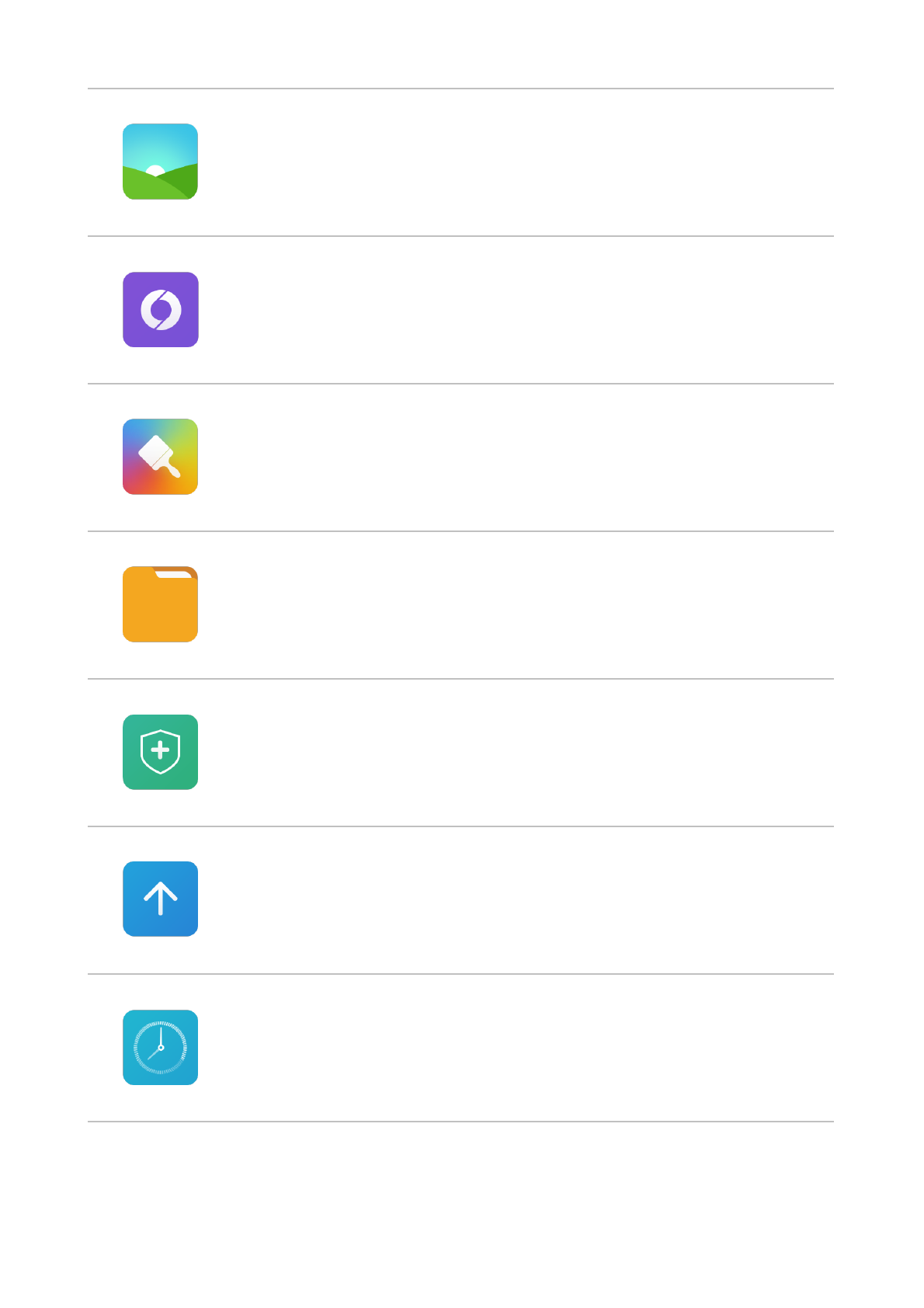
Gallery
The new Gallery with reorganized layout enables smooth browsing of
images. Cloud albums will sync automatically, making it easy to create
albums and manage photos.
Browser
It brings you a smooth browsing and reading experience, and
additionally offers comprehensive security protection.
Themes
Personalise your MI Phone by choosing from hundreds of unique MI
Themes. Choose your own style, change it to fit your moods simply
and quickly with just a few screen taps.
File Explorer
File explorer lets you check storage usage and file browsing. You can
also use WLAN to manage your phone storage remotely.
Security
The Security and Privacy functions allow you to set how you’d like to
lock and unlock your phone. The MIUI supports application encryption.
Using MIUI virus scan and block-list features could prevent your phone
from virus attacks, spam calls and junk SMS.
Updater
Keep your updated to latest MIUI version.
Clock
Customize your alarm clock setting and tag each of the alarm.
Xiaomi Communications Co., Ltd. 4
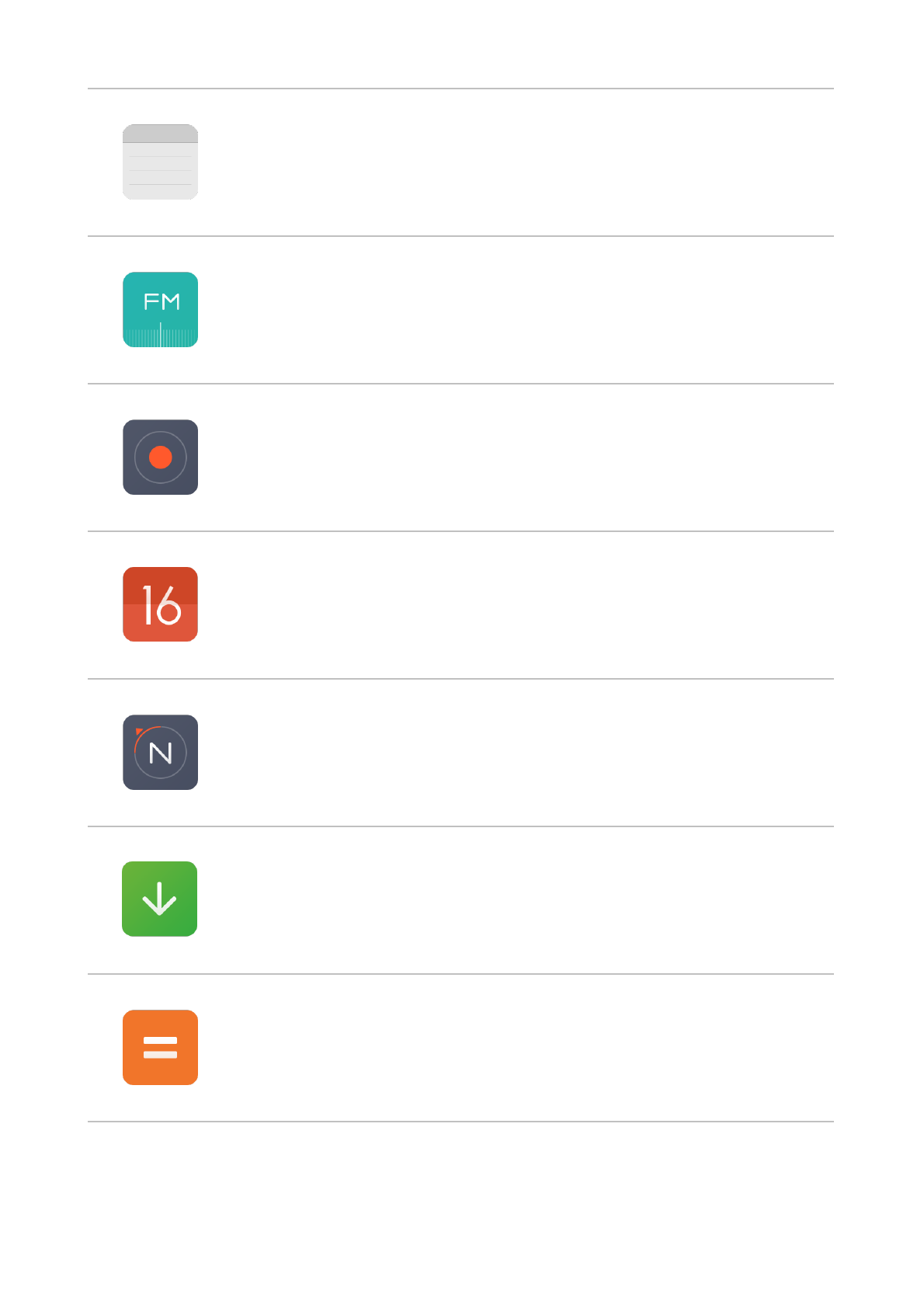
Notes
You can take down notes and share via SMS, Bluetooth, mail and etc.
Radio
Radio supports auto scan and lets you listen to local FM radio stations.
Recorder
Recorder lets you use Mi Phone as a portable recording device.
Calendar
Check out all the dates and public holidays. Calendar also supports
lunar calendar.
Compass
Find a direction, see your latitude and longitude, nd level, or match a
slope.
Downloads
Manage all your download contents.
Calculator
Calculator provides simple and complex calculation function.
Xiaomi Communications Co., Ltd. 5
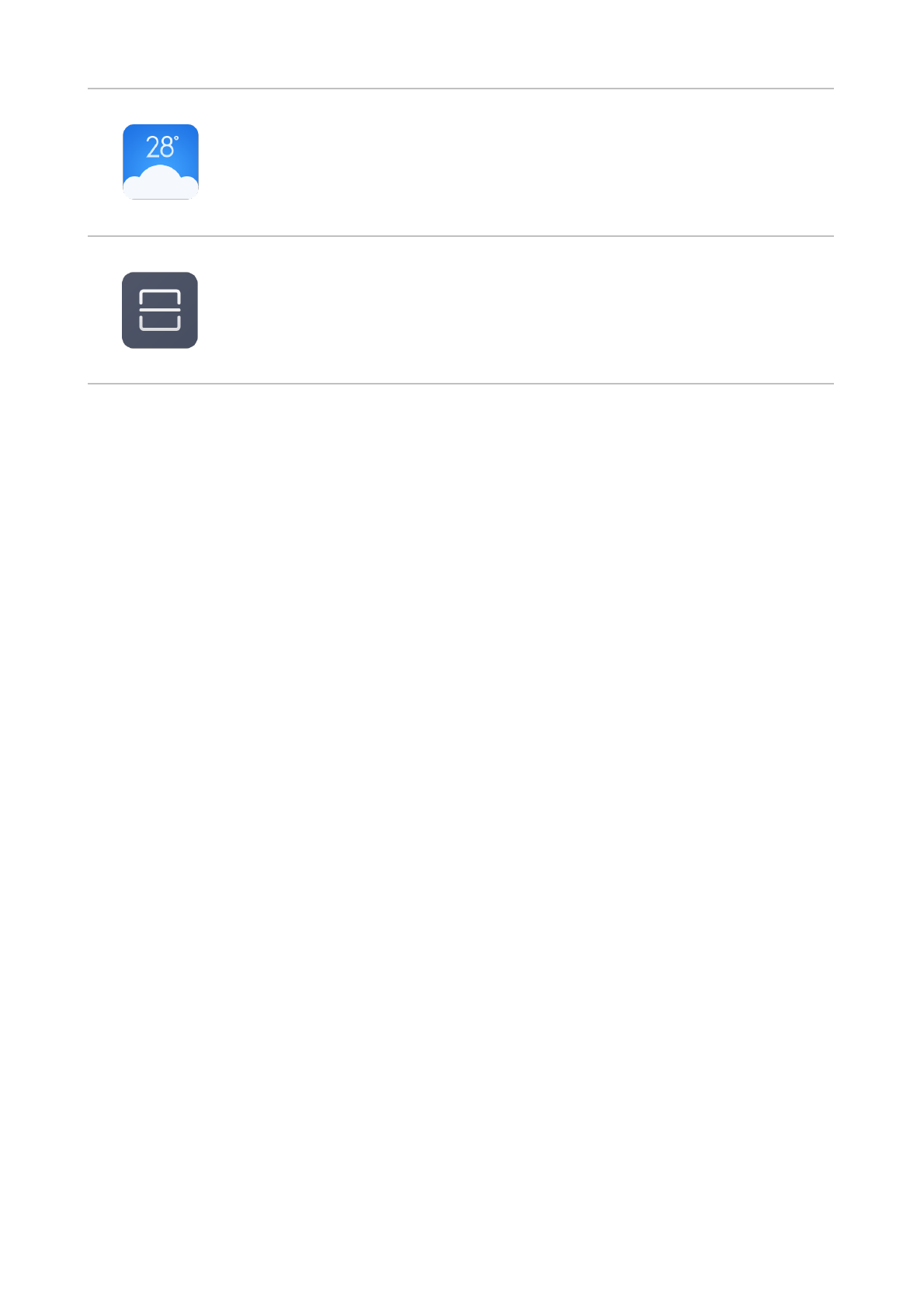
* Application may different due to the region sold.!
Weather
Get the latest whether information online.
Scanner
Portable QR code, bar code scanner.
Xiaomi Communications Co., Ltd. 6
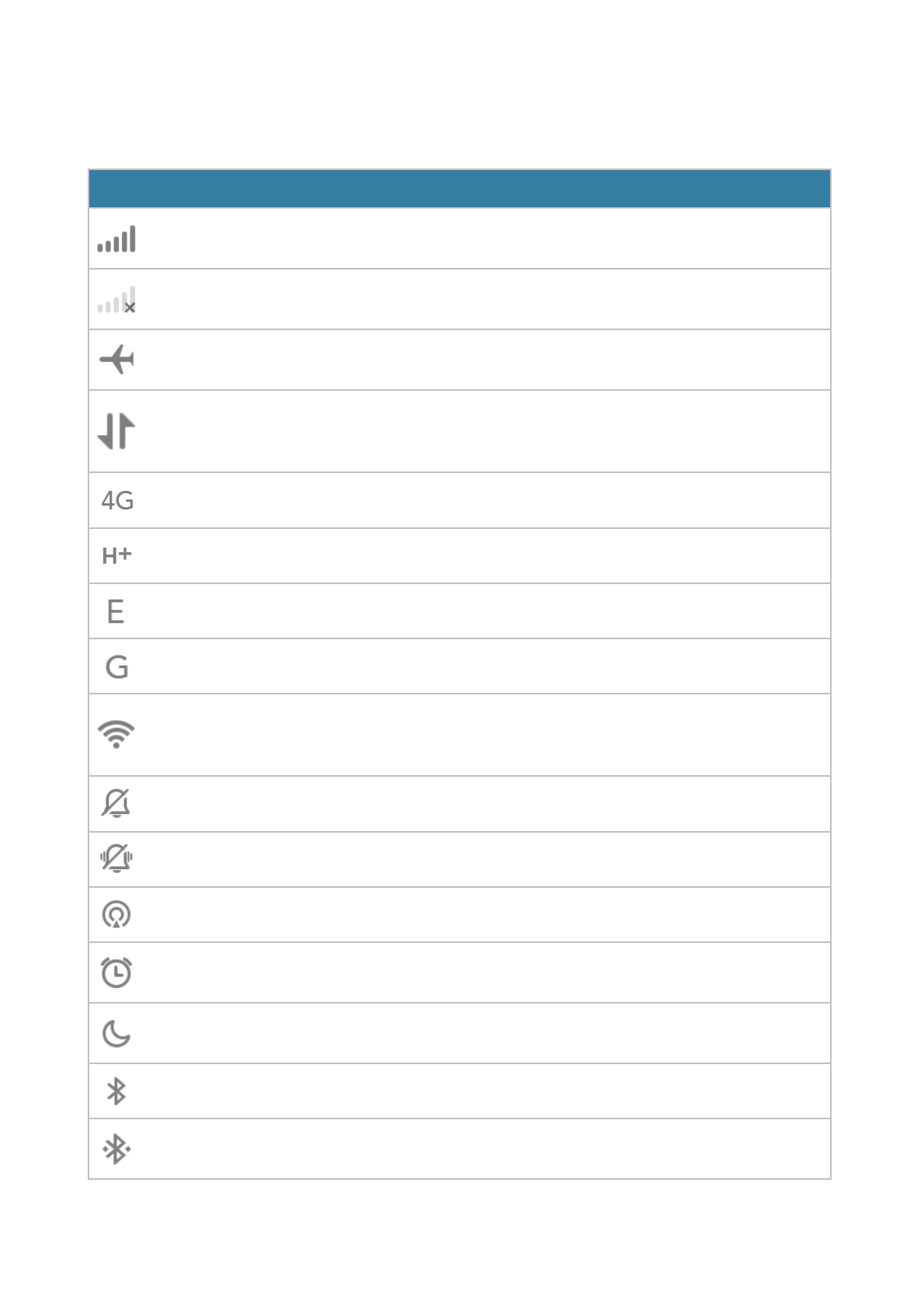
Status Bar Icons
Notification bar will show below icons to indicate different status.
Status Bar Icons
Explnation
Cell Signal
The more number of bars shown, the better cell signal
reception your phone has.
No Signal
Cannot connect to telco service provider. Only emergency
numbers are available.
Flight Mode
Airplane mode is on—you can’t make phone calls, and other
wireless functions may be disabled.
Cellular Data
Network
Connected
Your Mi phone has been connected to cellular data network.
4G Network
4G/ LTE network connected.
HSPA+ Network
HSPA+ network connected.
EDGE Network
EDGE network connected.
GPRS Network
GPRS network connected.
Wi-Fi Connection
Your phone has been connected to Wi-Fi nearby. The more
number of bars shown, the better Wi-Fi signal reception your
phone has.
Silent Mode
Your phone has been set to silent mode.
Vibration Mode
Your phone has been set to vibration mode.
GPS Service
GPS and location service has been activated.
Do Not Disturb
Mode
An alarm is set
Do Not Disturb
Mode
“Do Not Disturb” is turned on.
Bluetooth
Bluetooth function has been enabled.
Bluetooth
Connection
Bluetooth is on and paired with one or multiple devices.
Xiaomi Communications Co., Ltd. 7
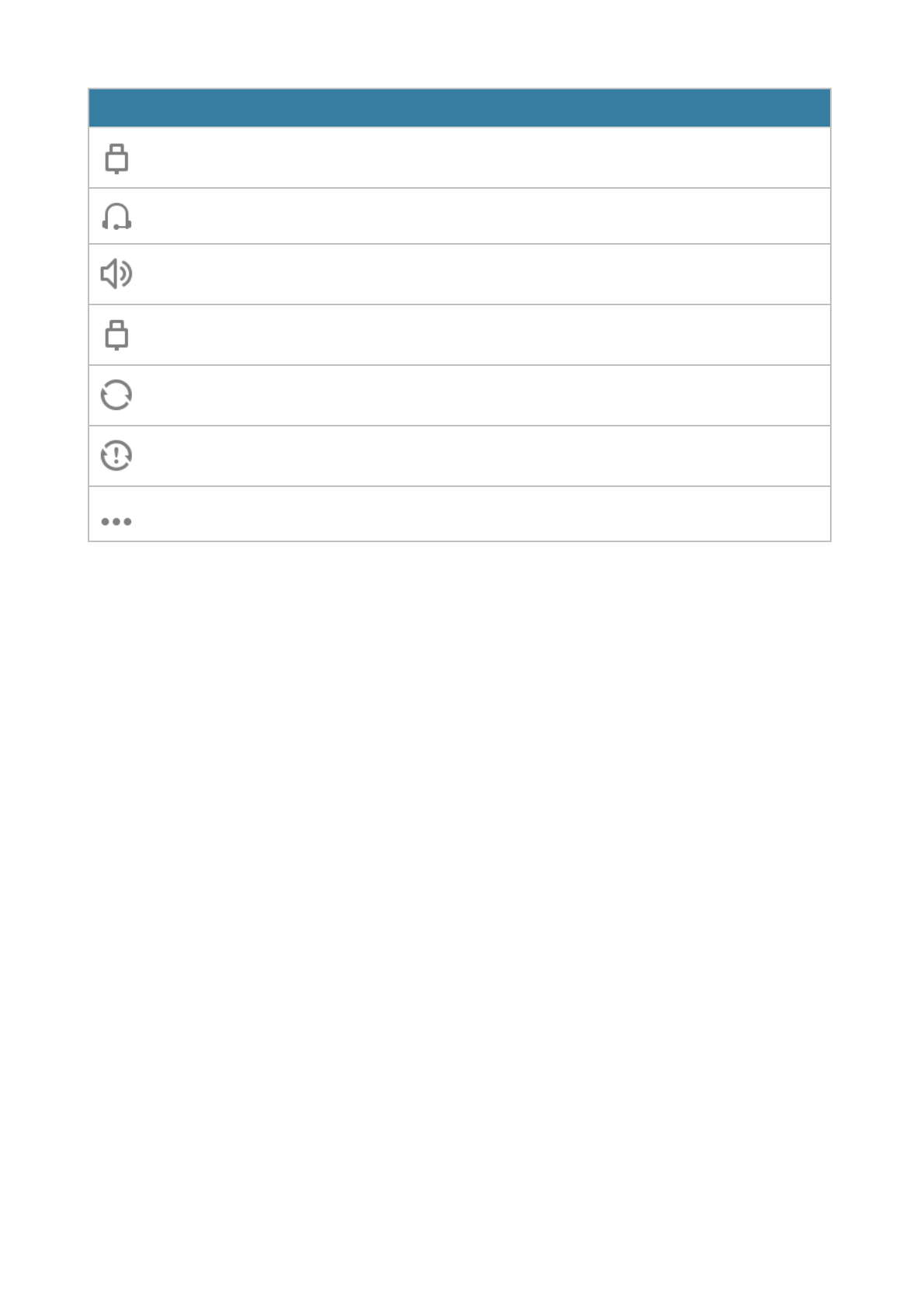
Network Tethering
Mode
Network tethering mode is on and you can share your
cellular data network with other devices.
Earpiece
An earpiece has been plugged into your phone.
Speakerphone
Mode
Use the speakerphone to listen a phone call.
OTG device
connected
New device has been connected via OTG
Data
Synchronisation
Synchronising your data.
Synchronisation
Failure
Your phone cannot synchronise data for some reason.
More Notifications
There are multiple notifications in your notification bar.
Status Bar Icons
Explnation
Xiaomi Communications Co., Ltd. 8
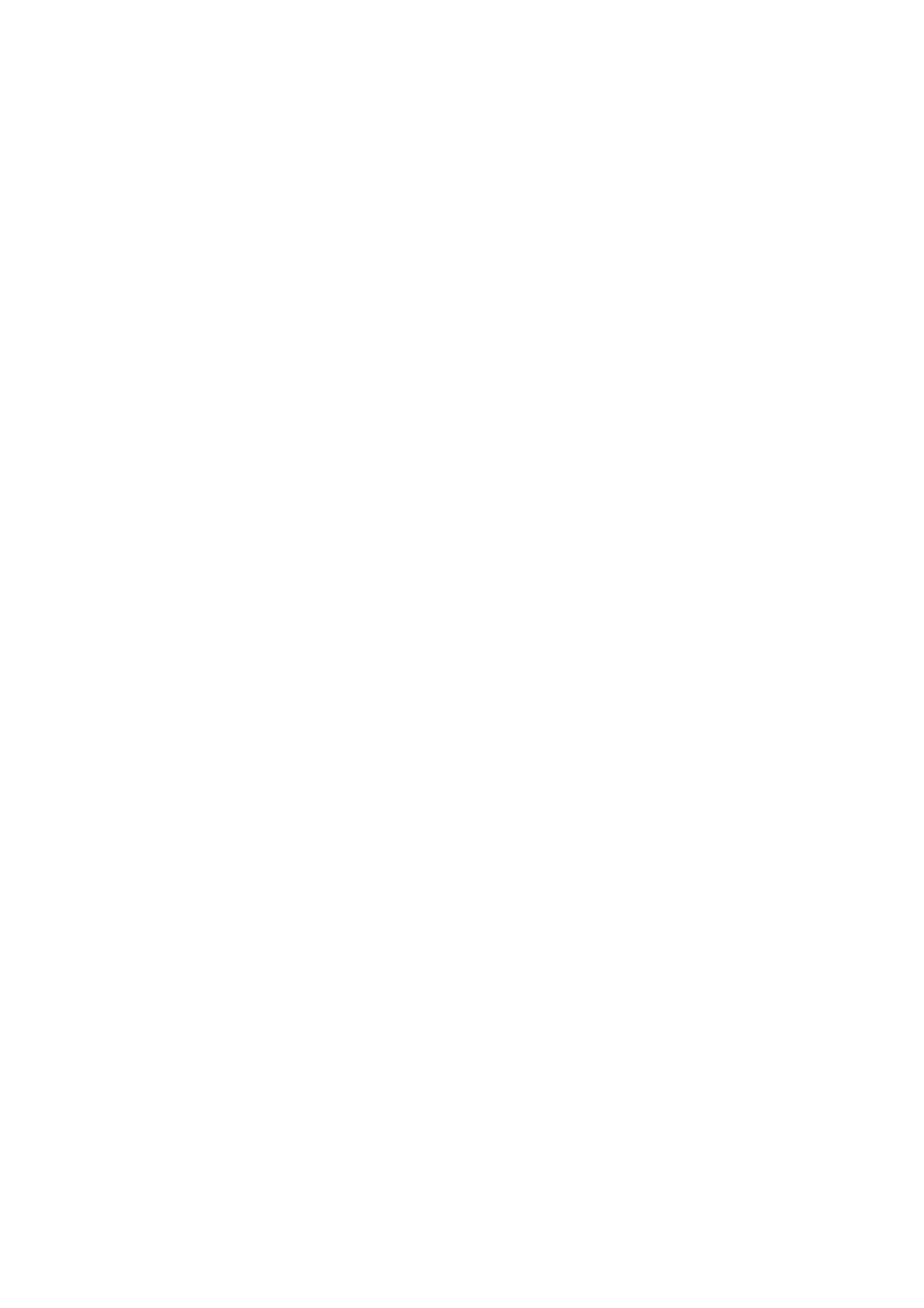
Chapter 2: Get Started
Important Information
To avoid injury, please read following critical information before using Mi phone.
•Please do not switch on your Mi phone in the place where wireless device is prohibited,
for instance, plane, hospital and medical equipment with “No Mobile Phone” sign
•Please do not switch on your Mi phone where RF and cellular signal could possibly
cause danger or interference, for instance, gas station, fuel, chemical solution and ex-
plosive article.
•Please use authentic Mi branded accessories and batteries. Do not use unauthorised
accessories.
•Please keep your phone in dry condition
•Repair job should be operated by authorised professionals.
•For external plugged-in accessories, please read the user guide and handle with care.
•Xiaomi Communications Co., Ltd. and its affiliates (“Xiaomi”) will not be liable for any
injuries, loss or damages due to unauthorised modifications or modes of operations of
Xiaomi products.
Correct Disposal of this product.This marking indicates that this product should not be dis-
posed with other household wastes throughout the EU. To prevent possible harm to the
environment or human health from uncontrolled waste disposal, recycle it responsibly to
promote the sustainable reuse of material resources. To return your used device, please
use the return and collection systems or contact the retailer where the product was pur-
chased. They can take this product for environmental safe recycling.
Caution
RISK OF EXPLOSION IF BATTERY IS REPLACED BY AN INCORRECT TYPE. DIS-
POSE OF USED BATTERIES ACCORDING TO THE INSTRUCTIONS.
To prevent possible hearing damage,
do not listen at high volume levels for long periods.
Temperature: 0°C—40°C
Adapter shall be installed near the equipment and shall be easily accessible.
Battery and Charging
The battery icon in the upper-right corner shows the battery level or charging status. To
display the percentage of battery charge remaining, go to Settings > Additional settings >
Battery & performance > Battery indicator. When syncing or using Mi phone, it may take
longer to charge the battery.
USB Connectivity
With the supplied USB cable, you can transfer data from other devices. You can choose
the connection mode in the notification panel.
Xiaomi Communications Co., Ltd. 9
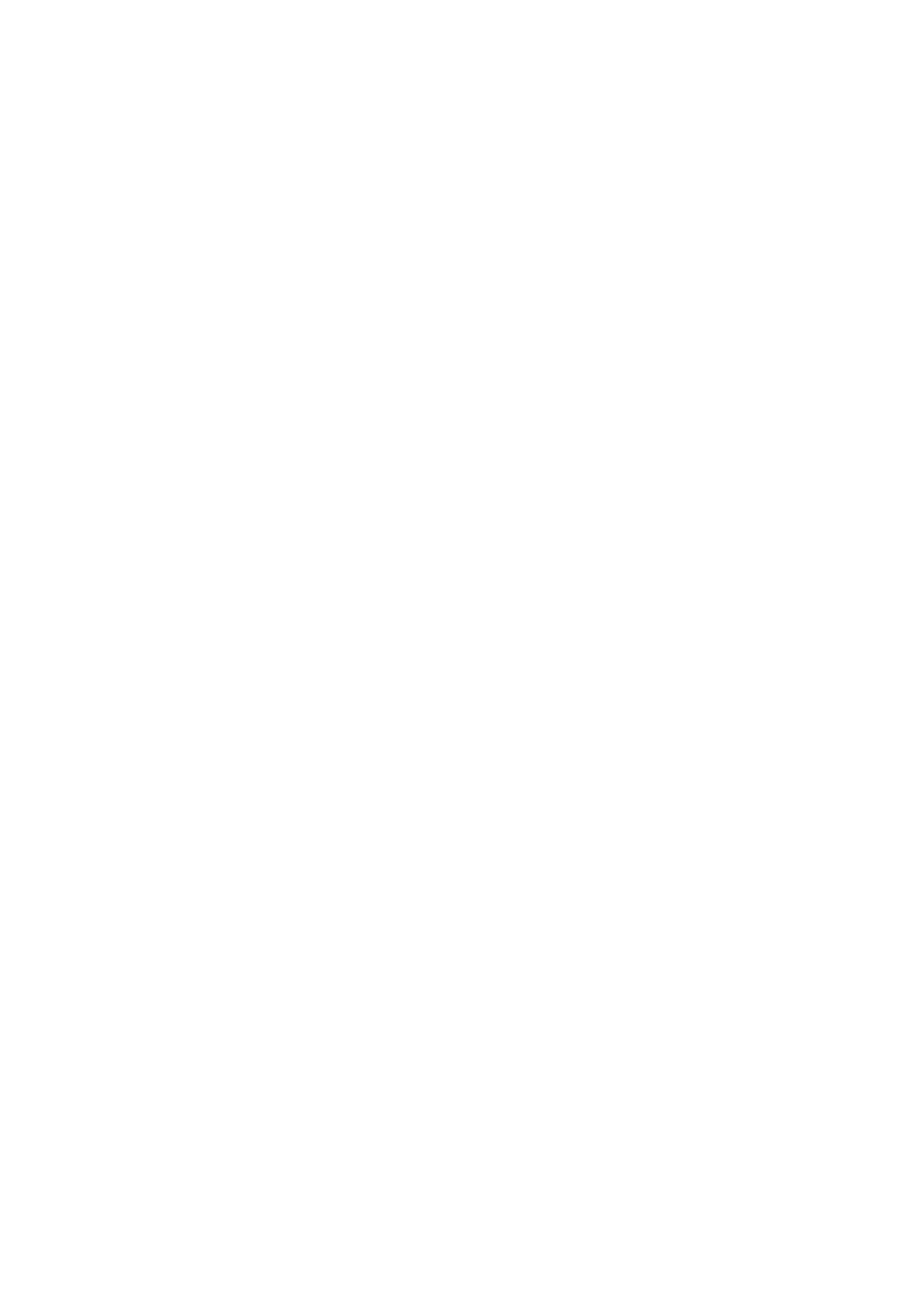
Headset Quick Guide
* You can also customise the function of each button in the latest MIUI version.
PausePlay
Press the button in the middle of the remote control.
Next Song
Press the next button.
Previous Song
Press the previous button.
Answer calls
Press the middle button when someone dial in.
Finish calls
Press the middle button during a call.
Reject calls
Press and hold the middle button for 2 seconds.
Xiaomi Communications Co., Ltd. 10
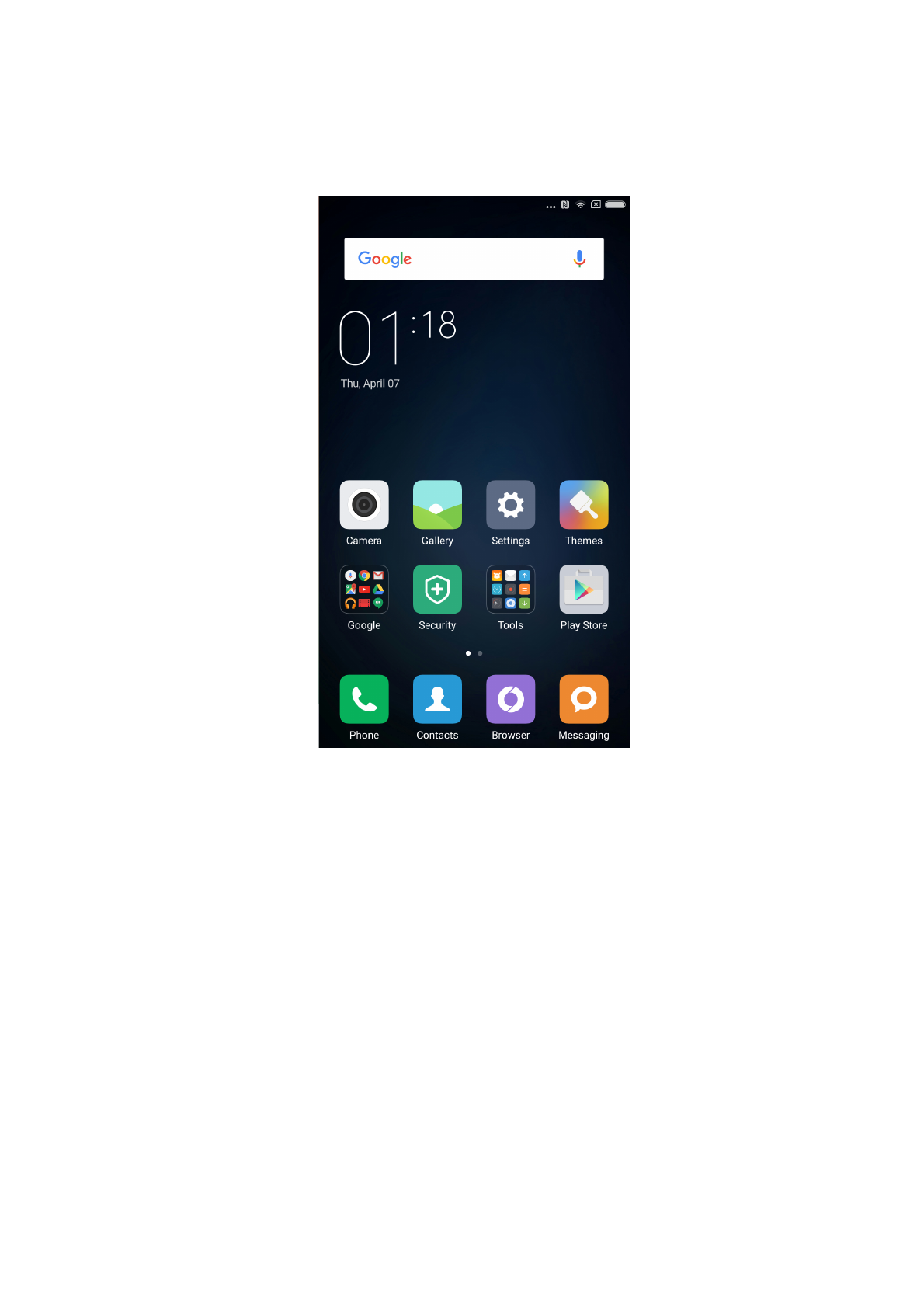
Chapter 3: Basic Function
Applications
•If you need to launch an APP, just tap the icon in the home screen.
•Return to home screenPress the home button.
•Switch to other home screensSwipe left/right on the screen, or tap the white dot.
•Switch to recent used APPs: Press the menu button.
Gestures
You can operate icon, button, menu, and input keypad via gesture function.
•Tapping: To open an APP, to select a menu item, to press an on-screen button, or to en-
ter a character using the keypad on the screen, tap it with your finger.
•Tapping and holding: Tap and hold an item or screen or more than 2 seconds to access
available options.
•Swiping: Swipe to the left or right on the Home screen or Apps screen to view other pan-
els. Swipe upwards or downwards to scroll through a webpage or a list of items, such as
contacts.
•Spreading and pinching: Spread two fingers apart on a webpage, map, or image to zoom
in a part. Pinch to zoom out.
•Dragging: To move an item, tap and hold it and drag it to the target position.
Xiaomi Communications Co., Ltd. 11
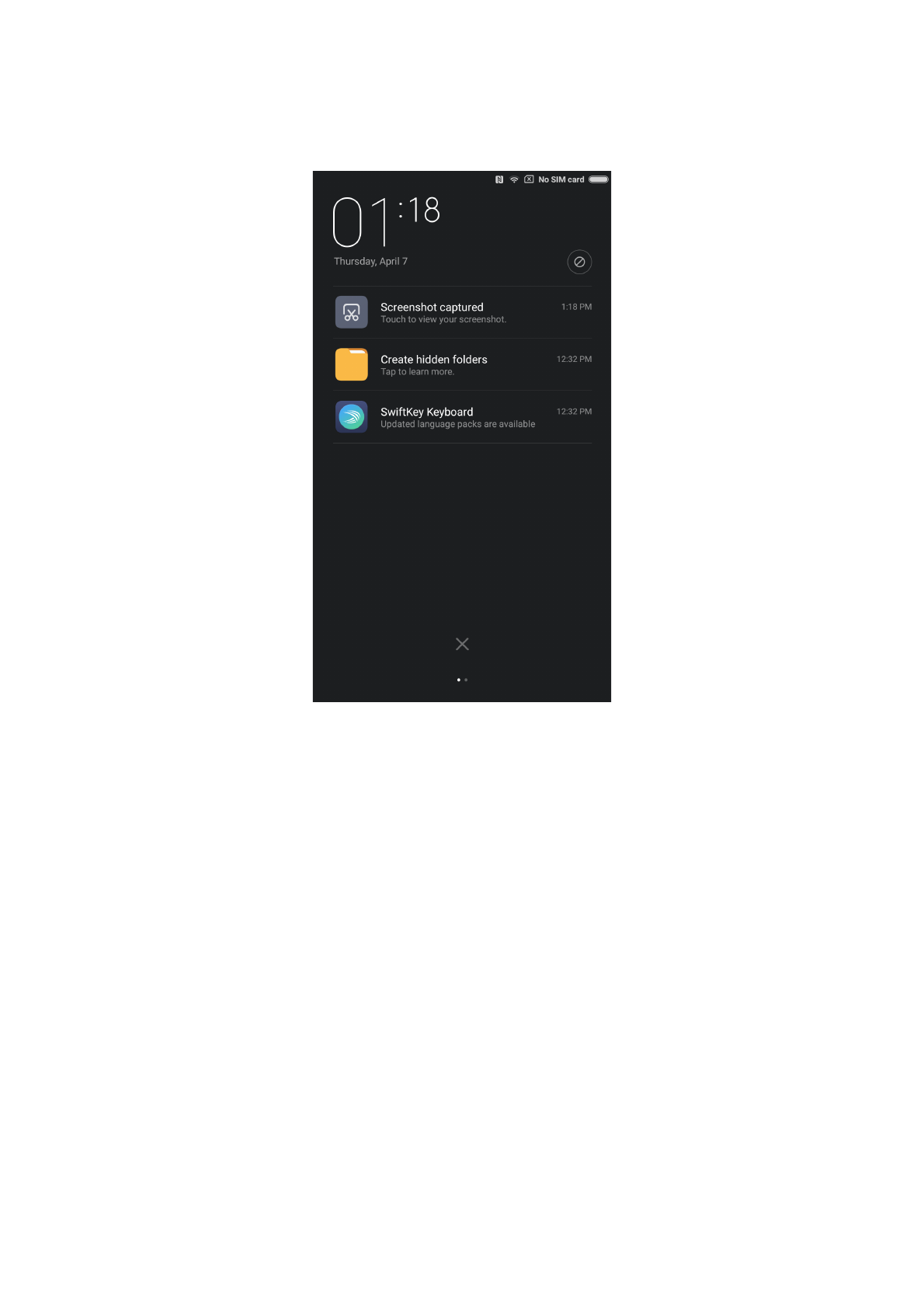
•Double-tapping: Double-tap on a webpage or image to zoom in. Double-tap again to re-
turn.
Notification Panel
When there are icons shown in the notification bar, please drag down from the notification
bar to open the notification panel and check the details of the information.
Text Input
Virtual keypad is available for text input purpose.
Below is an example showing how to use the input keypad. Detailed interface layout and
operations depends on the keypad which you set by default.
Opening the keypad
1. Type the input field( such as typing a message) to open the keypad. There is cursor
flashing in the input field.
2. Type the letter on the keypad.
Xiaomi Communications Co., Ltd. 12