YEALINK T27P IP Phone User Manual Yealink SIP T27P T27G Quick Start Guide V80 1
YEALINK (XIAMEN ) NETWORK TECHNOLOGY CO., LTD. IP Phone Yealink SIP T27P T27G Quick Start Guide V80 1
YEALINK >
Contents
- 1. Users Manual Part One
- 2. Users Manual Part Two
Users Manual Part One

Quick Start Guide (V80.1)
Enterprise IP Phone
SIP-T27P & T27G
www.yealink.com
Applies to firmware version 45.80.0.1 or later.
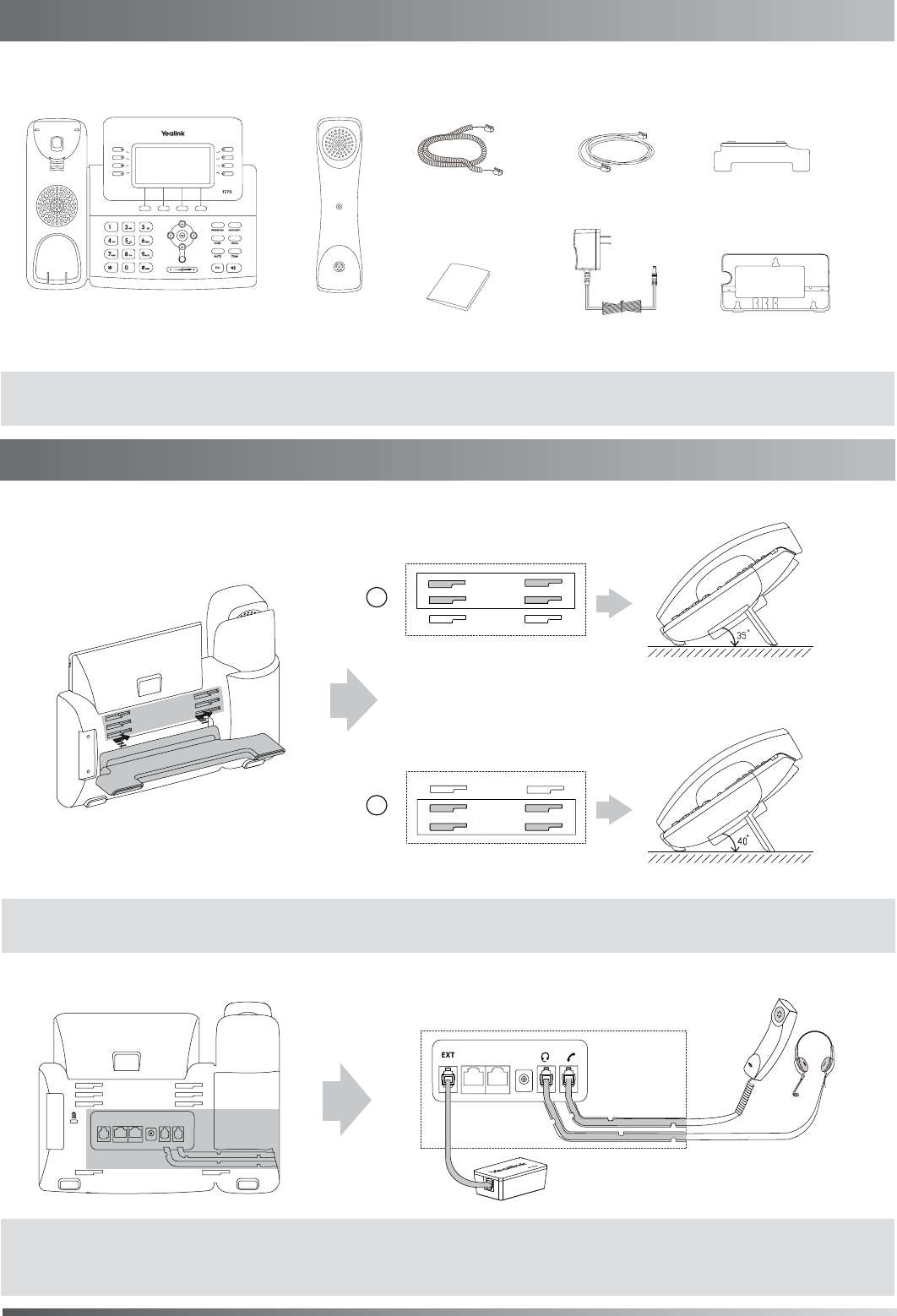
1. Attach the stand, as shown below:
2. Connect the handset and optional headset, as shown below:
The following items are included in your package. If you find anything missing, contact your system administrator.
(Optional)(Optional)
Stand
Handset Cord
Handset
IP Phone
Ethernet Cable
Desk Mount Method
Wall Mount BracketPower Adapter
1
Quick Start Guide
Packaging Contents
Note: The headset and wireless headset adapter EHS36 should be purchased separately.
The EXT port can also be used to connect the expansion module EXP39. For more information on how to use
the EHS36 and EXP39, refer to Yealink EHS36 User Guide, Yealink EXP39 User Guide.
Note: You can also mount the phone to a wall. For more information on how to attach the wall mount bracket, refer
to Yealink Wall Mount Quick Installation Guide for Yealink IP Phones.
A
B
Note: The models displayed on the phone differ from each other. The packaging content "IP Phone" listed above takes
a SIP-T27G IP phone as an example.
Assembling the Phone
Wireless Headset Adapter EHS36
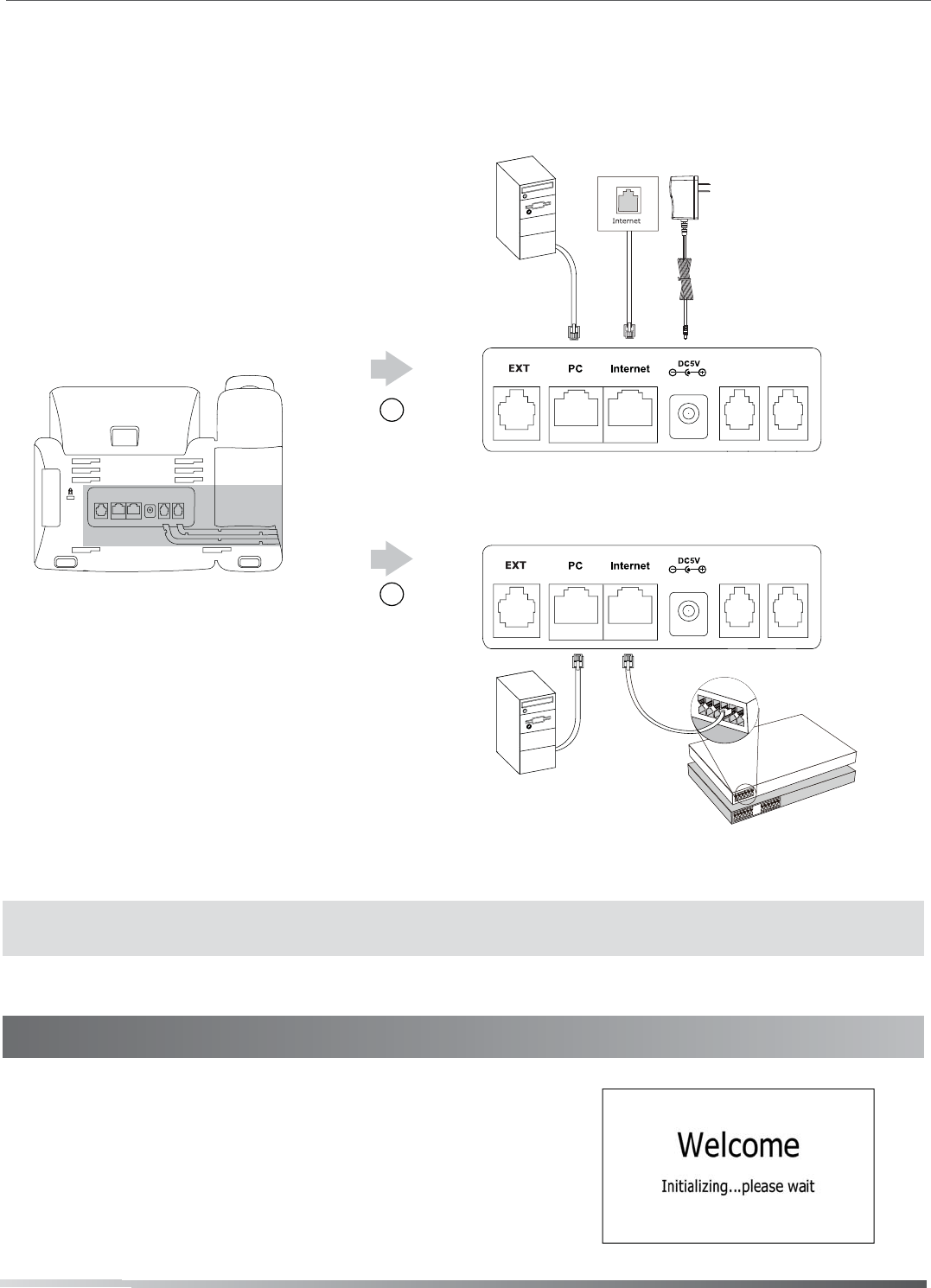
3. Connect the network and power, as shown below:
You have two options for network and power connections. Your system administrator will advise you on which one
to use.
After the IP phone is connected to the network and
supplied with power, it automatically begins the
initialization process. After startup, the phone is ready
for use. You can configure the phone via phone user
interface or web user interface.
PC Connection
(Optional) IEEE 802.3af compliant
PoE Hub/Switch
Note: If inline power (PoE) is provided, you don’t need to connect the power adapter. Make sure the hub/switch is
PoE-compliant.
Startup
A
B
AC Power Option
PoE ( Power over
Ethernet ) Option
PC Connection
(Optional) Power Adapter
(DC 5V)
2

3
Accessing the web user interface:
Account Settings:
Click on
Account->Register->Account X (X=1,2,3,4,5,6)
Parameters of the account:
Network Settings:
Account Settings:
Configuring via phone user interface
Configuring via web user interface
Register status icons on the LCD screen:
1. Press the OK key when the phone is idle to obtain the IP address of the phone.
You can configure the network settings in the following ways:
It shows the register status of the current account.
You can select Enabled/Disabled to enable/disable the account.
It is shown on the LCD screen to identify the account.
It is shown as caller ID when placing a call.
It is provided by ITSP for registration (required).
It is an authenticated ID for authentication provided by ITSP (required).
It is provided by ITSP for registration (required).
It is provided by ITSP for registration (required).
DHCP: By default, the phone attempts to contact a DHCP server in your network to obtain its valid network settings,
Static IP Address: If your phone cannot contact a DHCP server for any reason, you need to configure the IP address,
PPPoE: If you are using an xDSL modem, you can connect your phone to the Internet via PPPoE mode. Contact the
Press the Menu soft key when the phone is idle, select Settings->Advanced Settings (default password: admin)->Network->
WAN Port/VLAN/Webserver Type/802.1x Settings/VPN/LLDP/CDP/NAT to configure the network.
Press the Menu soft key when the phone is idle, select Settings->Advanced Settings (default password: admin)->Accounts to
configure the account.
2. Open a web browser on your computer, enter the IP address into the address bar (e.g., "http://192.168.0.10"
or "192.168.0.10") and then press Enter.
Register Status:
Line Active:
Label:
Display Name:
User Name:
Register Name:
Password:
Server Host:
3. Enter the user name (default: admin) and password (default: admin) in the login page and click Confirm
.
Network Settings: Click on
Network->Basic->IPv4 Config
Registered Register Failed Registering
Configuring Your Phone
Note: The IP phone also supports IPv6, but IPv6 is disabled by default.
Wrong network settings may result in the inaccessibility of your phone and may have an impact on the
network performance. Contact your system administrator for more information.
Note: Check with your system administrator if any error appears during the registration process or a specific
configuration is required for your registration.
Note: For more information on account parameters, refer to Configuring via web user interface.
e.g., IP address, subnet mask, gateway address and DNS address.
subnet mask, gateway address, primary DNS address and secondary DNS address for the phone
manually.
ITSP for the account and password.
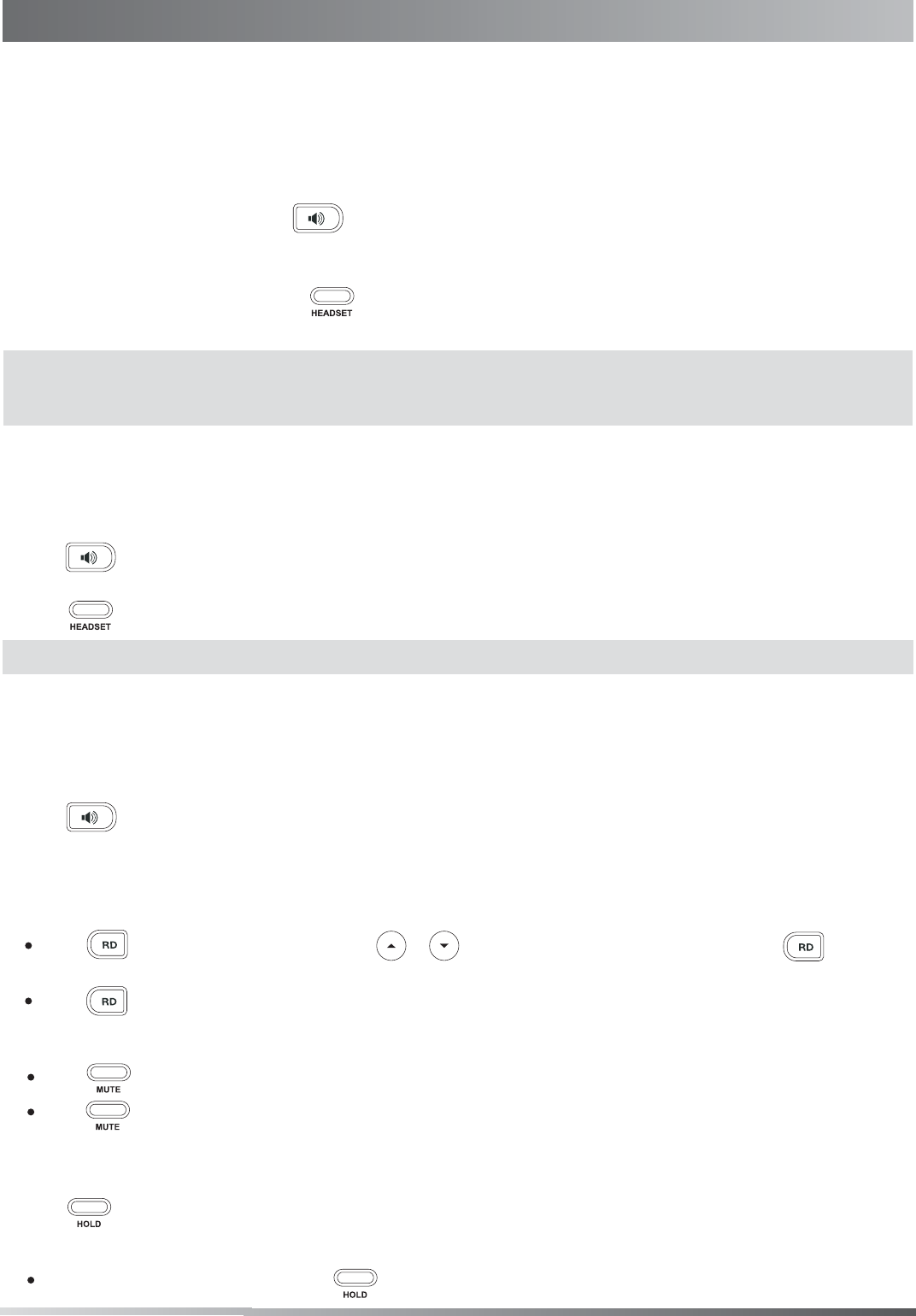
4
Placing a Call
Answering a Call
Ending a Call
Call Mute and Un-mute
Redial
Call Hold and Resume
To place a call on hold:
Using the handset:
Using the speakerphone:
Using the headset:
Using the handset:
Using the speakerphone:
Using the headset:
Using the handset:
Using the speakerphone:
Using the headset:
1. With the handset on-hook, press
.
1. Pick up the handset.
2. Enter the number, and then press the Send soft key.
1. With the headset connected, press to activate the headset mode.
2. Enter the number, and then press the Send soft key.
2. Enter the number, and then press the Send soft key.
Pick up the handset.
Press
.
Hang up the handset or press the EndCall soft key.
Press
.
Press or the EndCall soft key.
Press the EndCall soft key.
Press to enter the Placed Calls
list, press or to select the desired entry, and then press or the Send
soft key.
Press twice when the phone is idle to dial out the last dialed number.
To resume the call, do one of the following:
Press to mute the microphone during a call.
Press again to un-mute the call.
If there is only one call on hold, press or the Resume soft key.
Press or the Hold soft key during an active call.
Basic Call Features
Note: During a call, you can alternate between the headset, hands-free speakerphone and handset modes by
Note: You can reject an incoming call by pressing the Reject soft key.
pressing the HEADSET key, the Speakerphone key or by picking up the handset. Headset mode requires a connected
headset.