YEALINK T29G IP Phone User Manual 29 8
YEALINK (XIAMEN ) NETWORK TECHNOLOGY CO., LTD. IP Phone 29 8
YEALINK >
Contents
- 1. Users Manual Part One
- 2. Users Manual Part Two
Users Manual Part Two
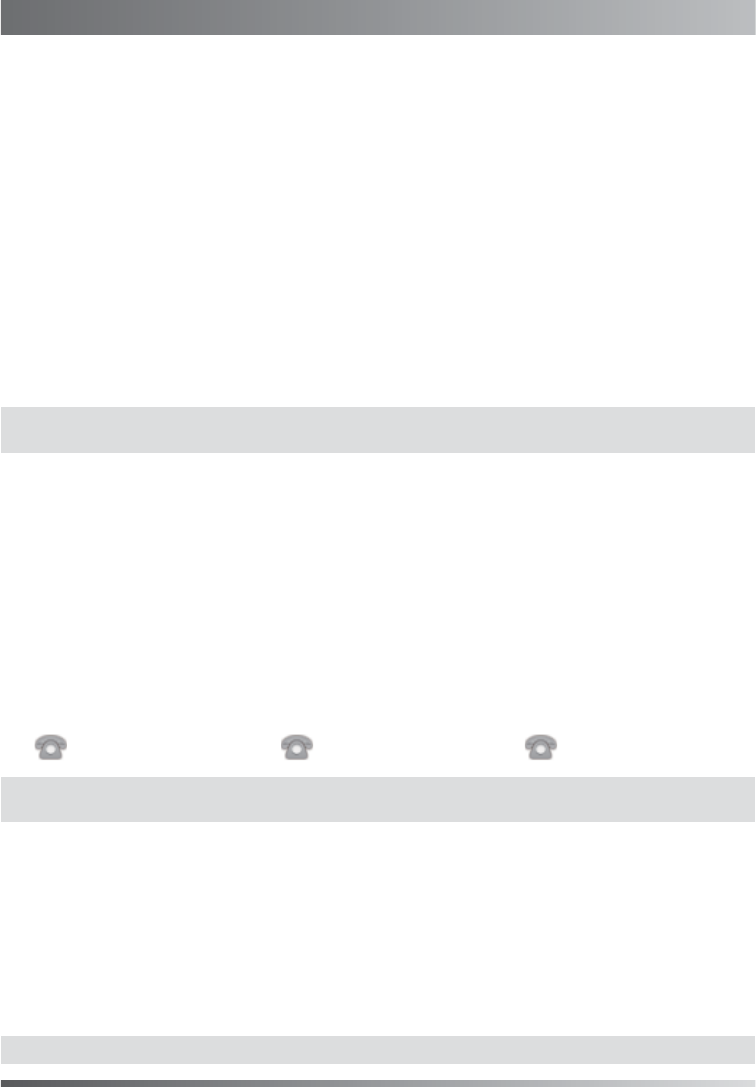
Accessing the web user interface:
Account Settings:
Click on
Account->Register->Account X (X=1,2,3...15,16)
Parameters of the account:
Network Settings:
Account Settings:
Configuring via phone user interface
Configuring via web user interface
Register status icons on the LCD screen:
1. Press the OK key when the phone is idle to obtain the IP address of the phone.
You can configure the network settings in the following ways:
It shows the register status of the current account.
You can select Enabled/Disabled to enable/disable the account.
It is shown on the LCD screen to identify the account.
It is shown as caller ID when placing a call.
It is provided by ITSP for registration (required).
It is an authenticated ID for authentication provided by ITSP (required).
It is provided by ITSP for registration (required).
It is provided by ITSP for registration (required).
DHCP: By default, the phone attempts to contact a DHCP server in your network to obtain its valid network settings,
e.g., IP address, subnet mask, gateway address and DNS address.
Static IP Address: If your phone can not contact a DHCP server for any reason, you need to configure the IP address,
subnet mask, gateway address, primary DNS address and secondary DNS address for the phone
manually.
PPPoE: If you are using an xDSL modem, you can connect your phone to the Internet via PPPoE mode. Contact the
ITSP for the account and password.
Press the Menu soft key when the phone is idle, select Advanced (password: admin)->Network-> WAN Port/VLAN/Web Server/
802.1x /VPN/LLDP/CDP/NAT to configure the network.
Press the Menu soft key when the phone is idle, select Advanced (password: admin)->Accounts to configure the
account.
2. Open a web browser on your computer, enter the IP address into the address bar (e.g., "http://192.168.0.10"
or "192.168.0.10") and then press the Enter key.
Register Status:
Line Active:
Label:
Display Name:
User Name:
Register Name:
Password:
Server Host:
3. Enter the user name (default: admin) and password (default: admin) in the login page and click Confirm.
Network Settings: Click on
Network->Basic->IPv4 Config
Registered Register Failed Registering
(Gray)
(Green) (Yellow)
4
Configuring Your Phone
Note: Wrong network settings may result in the inaccessibility of your phone and may have an impact on the
network performance. Contact your system administrator for more information.
Note: Check with your system administrator if any error appears during the registration process or a specific
configuration is required for your registration.
Note: For more information on account parameters, refer to Configuring via web user interface.
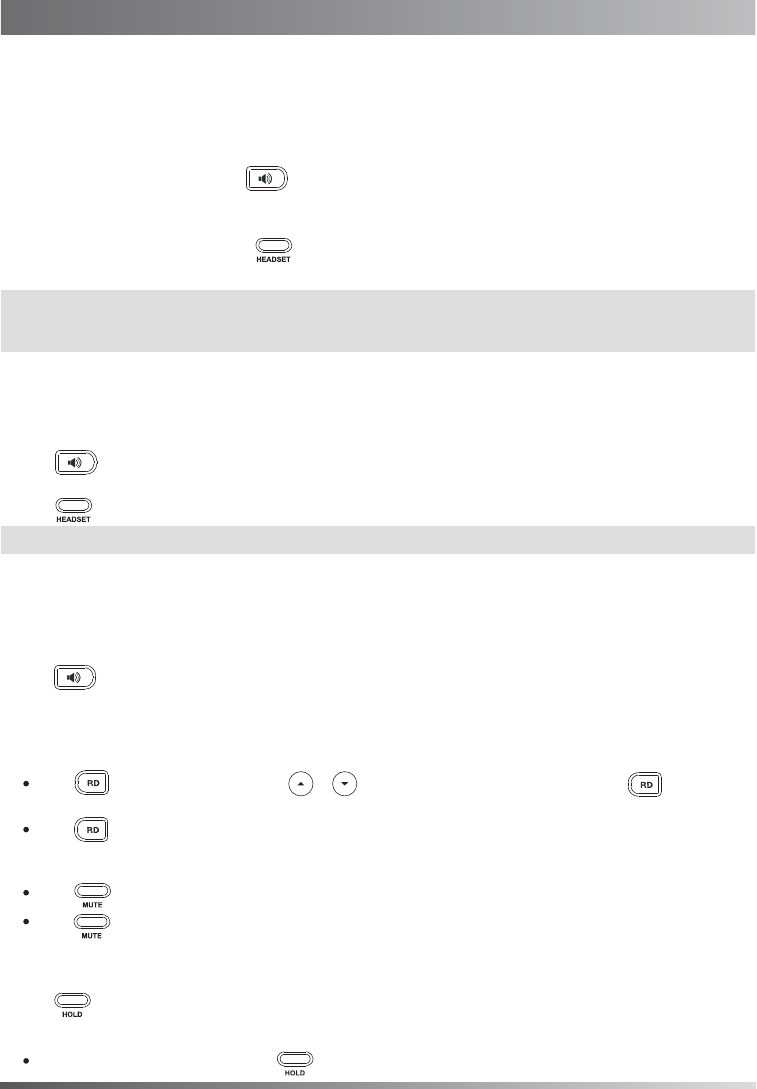
Placing a Call
Answering a Call
Ending a Call
Call Mute and Un-mute
Redial
Call Hold and Resume
To place a call on hold:
Using the handset:
Using the speakerphone:
Using the headset:
Using the handset:
Using the speakerphone:
Using the headset:
Using the handset:
Using the speakerphone:
Using the headset:
1. With the handset on-hook, press .
1. Pick up the handset.
2. Enter the number, and then press the Send soft key.
1. With the headset connected, press to activate the headset mode.
2. Enter the number, and then press the Send soft key.
2. Enter the number, and then press the Send soft key.
Pick up the handset.
Press .
Hang up the handset or press the End Call soft key.
Press .
Press or the End Call soft key.
Press the End Call soft key.
Press to enter the Placed list, press or to select the desired entry, and then press or the Send
soft key.
Press twice when the phone is idle to dial out the last dialed number.
To resume the call, do one of the following:
Press to mute the microphone during a call.
Press again to un-mute the call.
If there is only one call on hold, press or the Resume soft key.
Press or the Hold soft key during an active call.
5
Basic Call Features
Note: During a call, you can alternate between the headset, hands-free speakerphone and handset modes by
pressing the HEADSET key, the Speakerphone key or by picking up the handset. Headset mode requires a
connected headset .
Note: You can ignore an incoming call by pressing the Reject soft key.
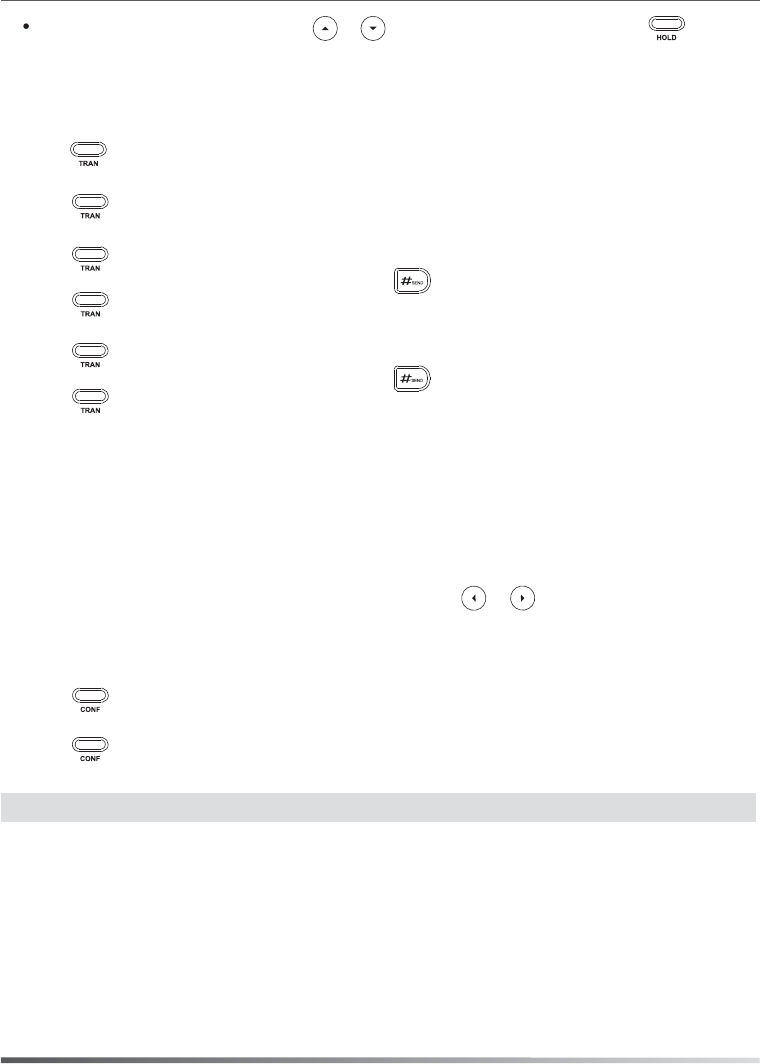
Speed Dial
To configure a speed dial key:
To use the speed dial key:
4. Press the End Call soft key to disconnect all parties.
1. Press the Menu soft key when the phone is idle, and then select Features->DSS Keys.
2. Select the desired DSS key, and then press the Enter soft key.
4. Press the Save soft key to accept the change.
Press the speed dial key to dial out the preset number.
3. Select Speed Dial from the Type field, select the desired line from the Account ID field, enter a label in the Label field
and enter the number in the Value field.
Call Conference
Call Forward
To enable call forward:
Always Forward----Incoming calls are forwarded unconditionally.
Busy Forward----Incoming calls are forwarded when the phone is busy.
No Answer Forward----Incoming calls are forwarded if not answered after a period of time.
1. Press the Menu soft key when the phone is idle, and then select Features->Call Forward.
2. Select the desired forward type:
3. Enter the number you want to forward to. For No Answer Forward, press or to select the desired ring time
to wait before forwarding.
4. Press the Save soft key to accept the change.
1. Press or the Conference soft key during an active call. The call is placed on hold.
2. Enter the number of the second party, and then press the Send soft key.
3. Press or the Conference soft key again when the second party answers. All parties are now joined in the conference.
If there is more than one call on hold, press or to select the desired call, and then press or the
Resume soft key.
Semi-Attended Transfer
Attended Transfer
Blind Transfer
Call Transfer
You can transfer a call in the following ways:
1. Press or the Transfer soft key during an active call. The call is placed on hold.
1. Press or the Transfer soft key during an active call. The call is placed on hold.
1. Press or the Transfer soft key during an active call. The call is placed on hold.
2. Enter the number you want to transfer to, and then press .
3. Press or the Transfer soft key when the second party answers.
2. Enter the number you want to transfer to, and then press .
3. Press or the Transfer soft key when you hear the ring-back tone.
3. Press or the Transfer soft key.
2. Enter the number you want to transfer to.
Note: You can split the conference call into two individual calls by pressing the Split soft key.
6
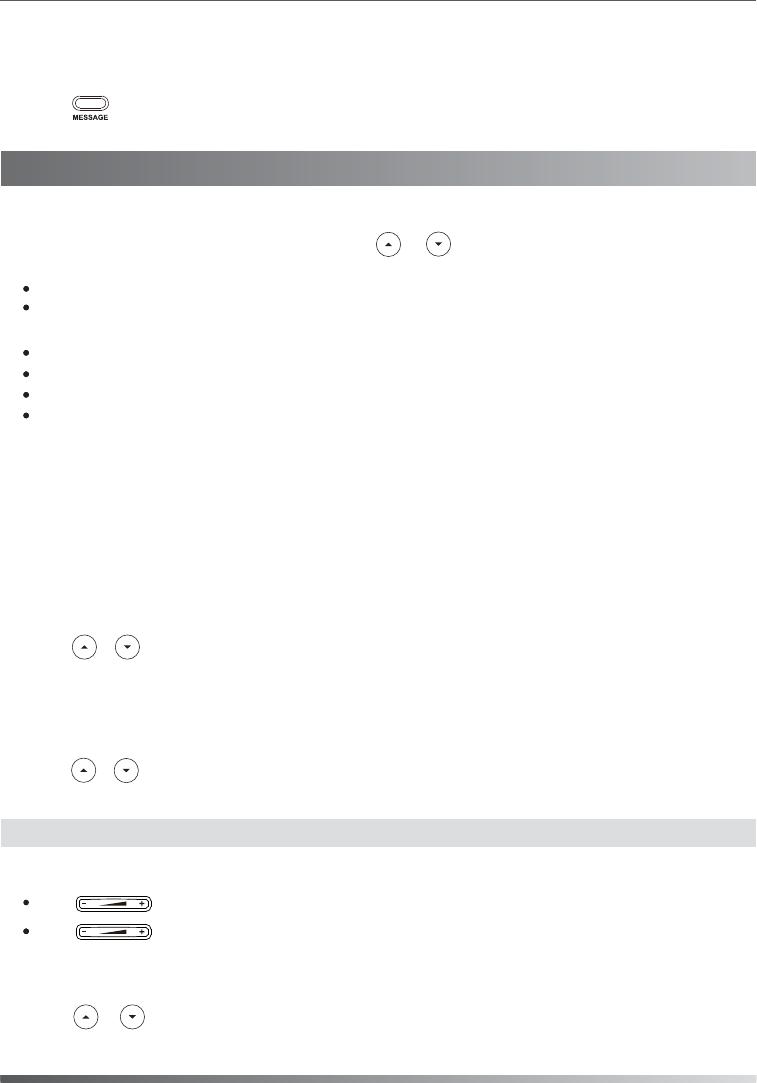
Voice Message
Contact Directory
Ring Tones
Volume Adjustment
To add a contact:
To edit a contact:
Call History
To delete a contact:
To listen to voice messages:
Press the Send soft key to call the entry.
Select Detail to view detailed information about the entry.
Select Add to Contacts to add the entry to the local directory.
Select Add to Blacklist to add the entry to the blacklist.
Select Delete All to delete all entries from the list.
Press during a call to adjust the receiver volume of the handset/speakerphone/headset.
Press when the phone is idle to adjust the ringer volume.
Press the Delete soft key to delete the entry from the list.
Message waiting indicator on the idle screen indicates that one or more voice messages are waiting at the message
center. The power indicator LED slowly flashes red.
1. Press or the Connect soft key.
2. Follow the voice prompts to listen to your voice messages.
1. Press the History soft key when the phone is idle, press or to scroll through the list.
2. Select an entry from the list, you can do the following:
If you press the Option soft key, you can also do the following:
1. Press the Directory soft key when the phone is idle, and then select the desired group.
2. Press the Add soft key to add a contact.
1. Press the Directory soft key when the phone is idle, and then select the desired group.
1. Press the Directory soft key when the phone is idle, and then select the desired group.
3. Press the OK soft key when the LCD screen prompts “Delete selected item?”.
1. Press the Menu soft key when the phone is idle, and then select Basic->Sound->Ring Tones.
2. Press or to select the desired ring tone.
3. Press the Save soft key to accept the change.
3. Edit the contact information.
4. Press the Save soft key to accept the change.
4. Press the Save soft key to accept the change.
3. Enter a unique contact name in the Name field and contact numbers in the corresponding fields.
2. Press or to select the desired contact, press the Option soft key and then select Detail from the prompt list.
2. Press or to select the desired contact, press the Option soft key and then select Delete from the prompt list.
7
Customizing Your Phone
Note: You can add contacts from call history easily. For more information, refer to Call History above.

About us
Founded in 2001, Yealink, the global TOP 3 SIP phone provider and a leading provider of VoIP Phone and IP communication
solutions, has been focusing on VoIP products characterized by reliable quality, easy deployment and affordable price for more
than a decade. Today, customers from over 140 countries rely on Yealink as the backbone of global collaboration to extend the
value of network communications.
More about Yealink
Since 2001, Yealink has continued to develop state-of-the art, hi-tech VoIP communication terminals that include IP video
phones, IP phones and USB phones. With a worldwide market in more than 140 countries, the company has also established
a first-class international service network.
Our priorities are quality, functionality, ease-of-use, customer support and competitive pricing. To provide new solutions for the
future in this fast-evolving sector, Yealink’s large, talented and highly-experienced VoIP R&D team is totally committed to the
pursuit of excellence.
To date, we have passed more than 80 interoperability tests and meet certification requirements set by leading VoIP system and
platforms. Yealink works in close partnership with T-Mobile, Telefonica, Portugal Telecom and other leading telecommunication
service providers.
YEALINK NETWORK TECHNOLOGY CO., LTD. Email: sales@yealink.com Web: www.yealink.com