YEALINK W56H IP DECT Phone User Manual
YEALINK (XIAMEN ) NETWORK TECHNOLOGY CO., LTD. IP DECT Phone Users Manual
YEALINK >
Users Manual
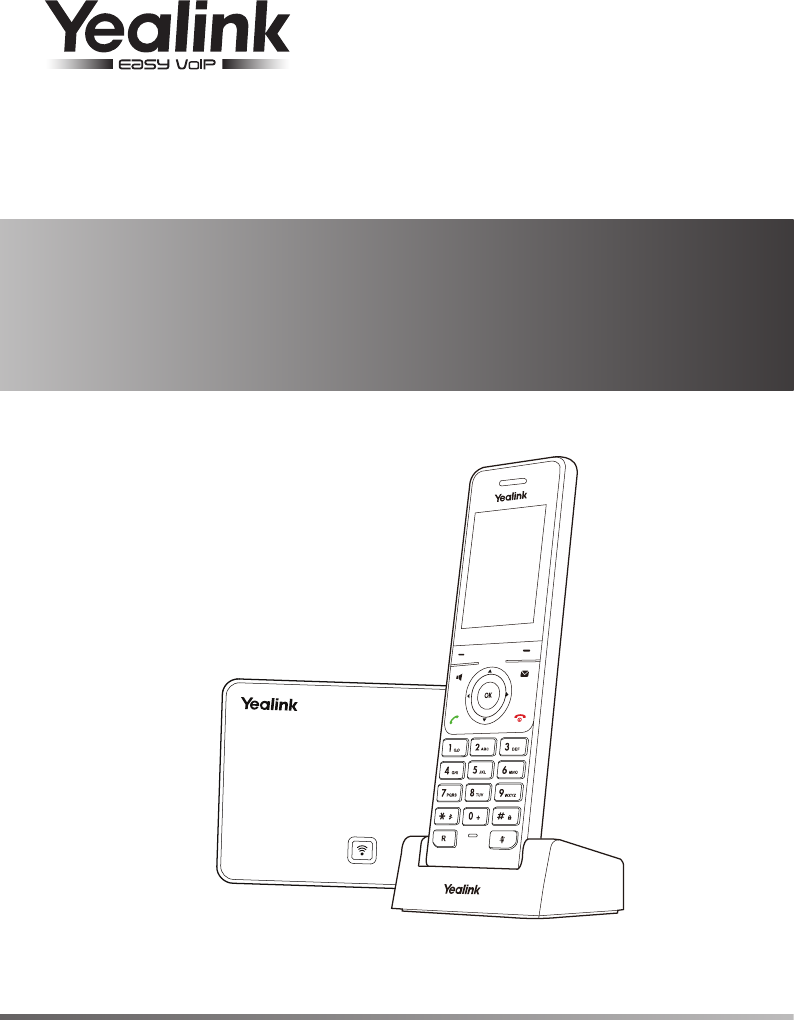
Quick Start Guide(V80.1)
Yealink IP DECT Phone
W56P & W56H
www.yealink.com Applies to firmware version 25.80.0.1 or later.
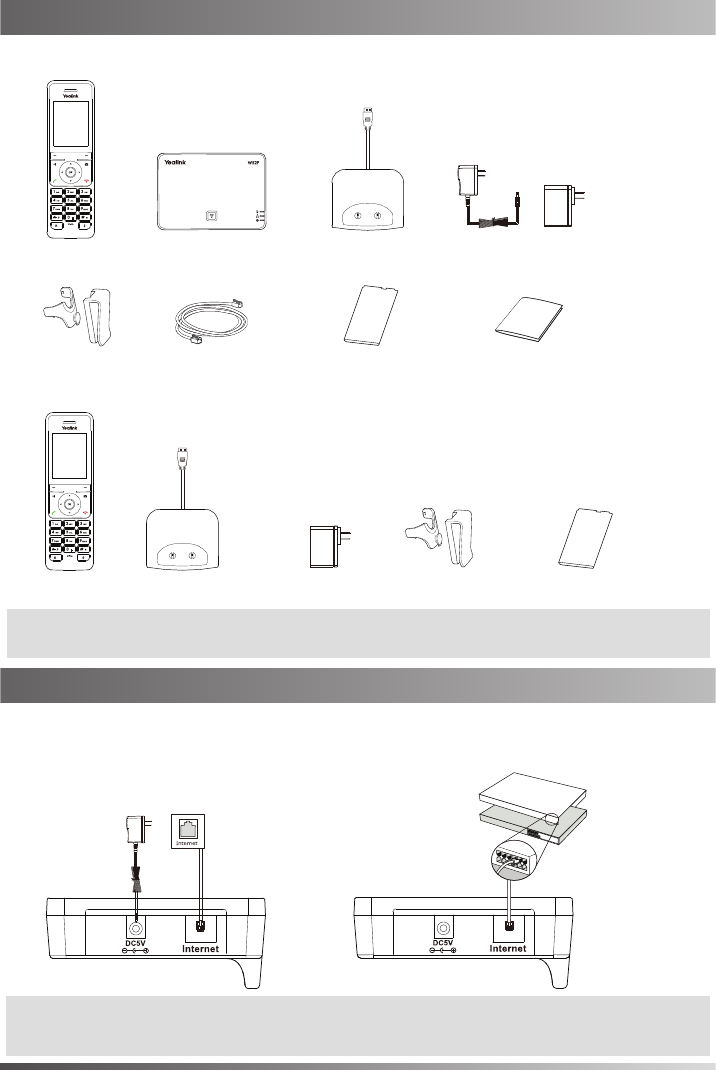
The following items are included in your W56P package:
Packaging Contents
1. Connect the network and power for the base station in one of the following ways, as shown below:
Assembling the Phone
Base Station Charger Cradle
Belt Clip
Handset
a. AC Power Option
Ethernet Cable
The following items are included in your W56H package:
Charger Cradle Power Adapter Rechargeable Battery
Belt Clip
Rechargeable Battery
Handset
Two Power Adapters
1
Quick Start Guide
b. PoE (Power over Ethernet) Option
Packaging Contents
Assembling the DECT Phone
Note: We recommend that you use the accessories provided or approved by Yealink. The use of unapproved
third-party accessories may result in reduced performance.
Note:
If inline power (PoE) is provided, you do not need to connect the power adapter. Make sure the hub/switch is
PoE-compliant. The base station should be used with original power adapter (5V/600mA) only. The use of
the third-party power adapter may cause the damage to the base station.
IEEE 802.3af compliant
PoE Hub/Switch
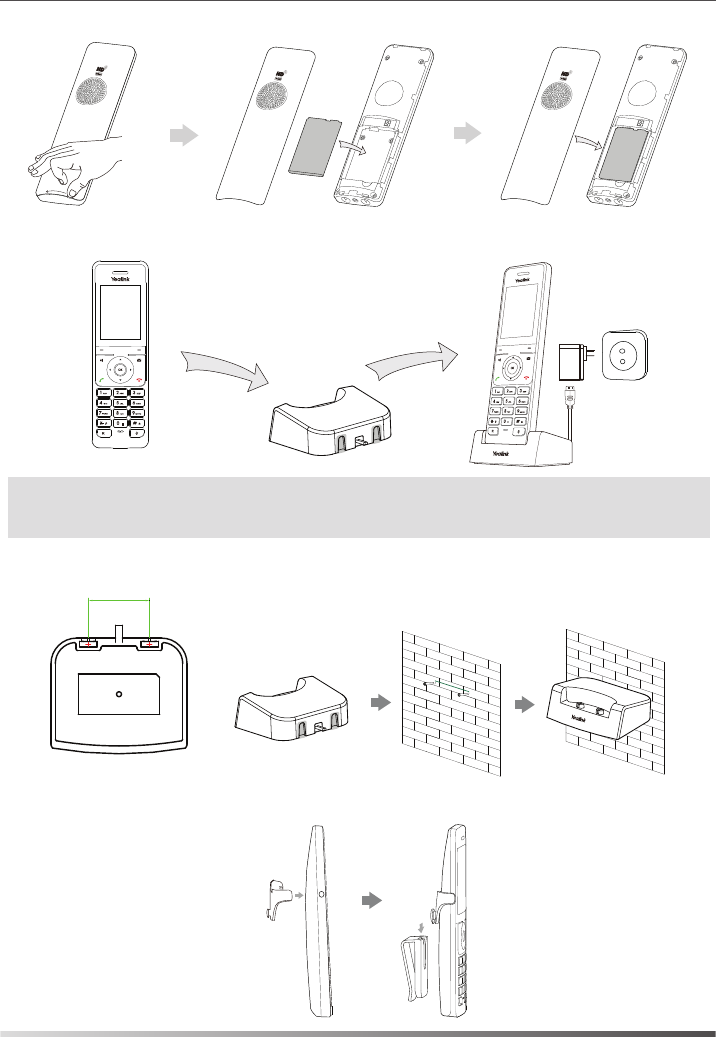
3. Connect the charger cradle and charge the handset, as shown below:
2. Insert the battery into the handset, as shown below:
5. Attach the Belt Clip, as shown below:
2
4. (Optional) Mount the charger cradle on the wall, as shown below:
Note:
The handset should be used with original power adapter (5V/600mA) only. The use of the third-party power
adapter may cause the damage to the handset.
The charging status of the handset is indicated in the top right-hand corner of the LCD screen.
36.00mm
1:1
36mm
battery
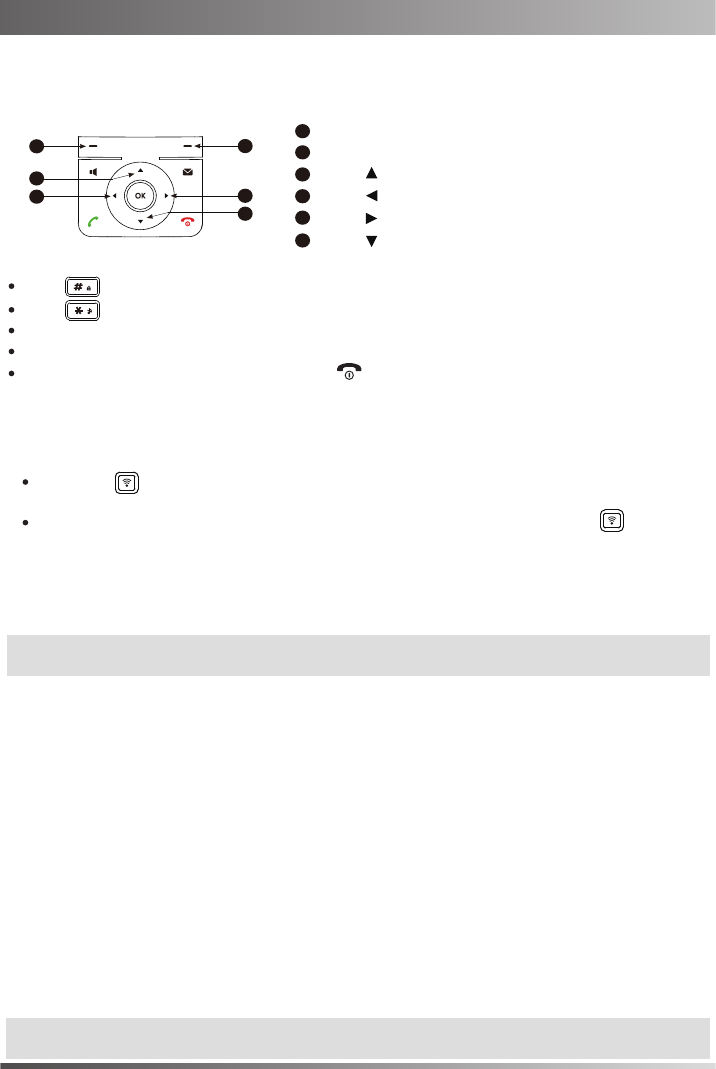
Network Settings
Getting Started
DHCP: By default, the base station attempts to contact a DHCP server in your network to obtain the valid
network settings, e.g., IP address, subnet mask, gateway address and DNS address.
Static IP Address: If the base station cannot contact a DHCP server for any reason, you need to configure the
IP address, subnet mask, gateway address, primary DNS address and secondary DNS
address for the base station manually.
You can configure the base station to obtain network settings in one of the following ways:
3
To configure the network parameters for the base station manually:
1.Press the OK key to enter the main menu, and then select Settings->System Settings ->Network.
3.Select desired type from the IP Address Type field.
2.Enter the system PIN (default: 0000), and then press the Done soft key.
4.Make the desired changes.
Shortcuts
1.Do one of the following to register your handset manually:
2.Select the desired base and press the OK soft key. The handset begins searching the base.
3.Press the OK soft key after searching a base successfully.
4.Enter the base PIN (default: 0000), and then press the Done soft key to complete registeration.
Handset Registration
This helps you get quick access to features by pressing the shortcut keys directly without having to scroll
through the menu.You can press the following predefined shortcut keys to access some frequently used
features when the handset is idle:
Press the left soft key to access the call history.
Press the right soft key to check the line status.
Press to place an internal call.
Press to increase the ringer volume.
5.Press the Save soft key to accept the change.
Press to access the directory.
Press to decrease the ringer volume.
Long press on the base station till the registration LED slow flashes. Then press the OK key to
enter the main menu on the handset, select Settings->Registration->Register Handset.
If the handset LCD screen prompts “Press base page 2s then press OK”, long press on the base
station till the registration LED slow flashes. Then press the OK soft key on the handset, select Register
Handset.
PPPoE: If you are using an xDSL modem, you can connect your base station to the Internet via PPPoE
mode. Contact the ITSP for the account and password.
Press one or more times to switch among input modes or enter “#”.
Press to select the special characters or enter “*”.
Press a digit key one or more times to enter the desired character or digit.
Press the Del soft key to delete entered characters.
Press the Save soft key to accept the change or to cancel.
Getting Started
Note:
Wrong network settings may result in inaccessibility of your DECT phone and may have an impact on the
network performance. For more information on these parameters, contact your system administrator.
22
54
4
5
33
1
1
6
6
You can register up to 5 handsets to one base station. Each handset can be registered to 4 different base
stations.
Note:
After the success of registration, the handset LCD screen prompts “Handset subscribed”. If the handset LCD
screen prompts “Searching for Base”, please check your base station if powered on.
Entering and Editing Data
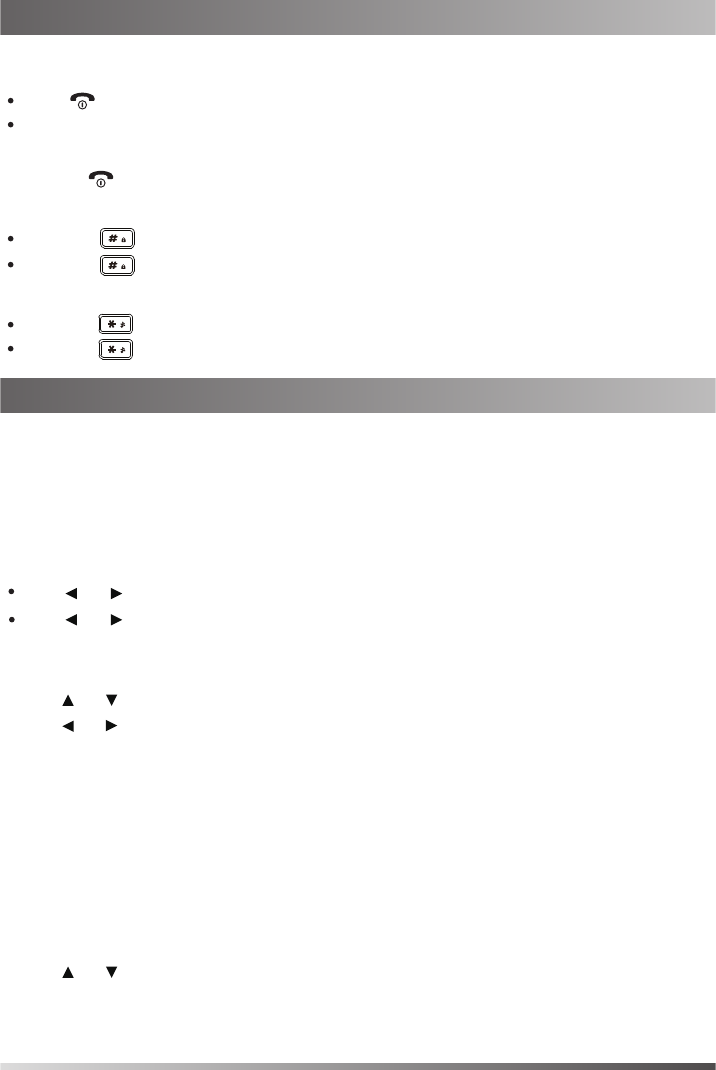
Basic Operations
Turning Handset On/Off
To turn the handset on, do one of the following:
Place the handset in the charger cradle. The handset will be turned on automatically.
To turn the handset off:
Locking/Unlocking Keypad
Handset Settings
Handset Name
1.Press the OK key to enter the main menu, and then select Settings->Handset Name
.
3.Press the Save soft key to accept the change.
Ring Tones
4.Press the Save soft key to accept the change.
Silent Mode
Local Directory
To add a contact:
1.Press the OK key to enter the main menu, and then select Directory.
3.Enter the desired value in the Name, Number and Mobile field respectively.
2.Press the Options soft key, and then select New Contact.
4.Press the Save soft key to accept the change.
To edit a contact:
1.Press the OK key to enter the main menu, and then select Directory.
Press or when the handset is idle to adjust the ringer volume.
Volume Adjustment
Press or during a call to adjust the receiver volume of speakerphone/earpiece.
3.Press or to select the desired ring tone.
2.Press or to highlight the desired entry.
Press , then the LCD screen lights up.
Long press to turn the handset off.
Long press when the handset is idle to switch the silent mode to On.
Long press when the handset is idle to lock the keypad.
Long press again to switch the silent mode to Off.
Long press again to unlock the keypad.
To rename the handset:
4
3.Press the Options soft key, and then select Edit.
4.Edit the value in the Name, Number and Mobile field respectively.
5.Press the Save soft key to accept the change.
2.Press or to highlight the Intercom Call option or the desired line.
2.Edit the value in the Rename field.
1.Press the OK key to enter the main menu, and then select Settings->Audio->Ring Tones->Melodies.
Basic Operations
Handset Settings
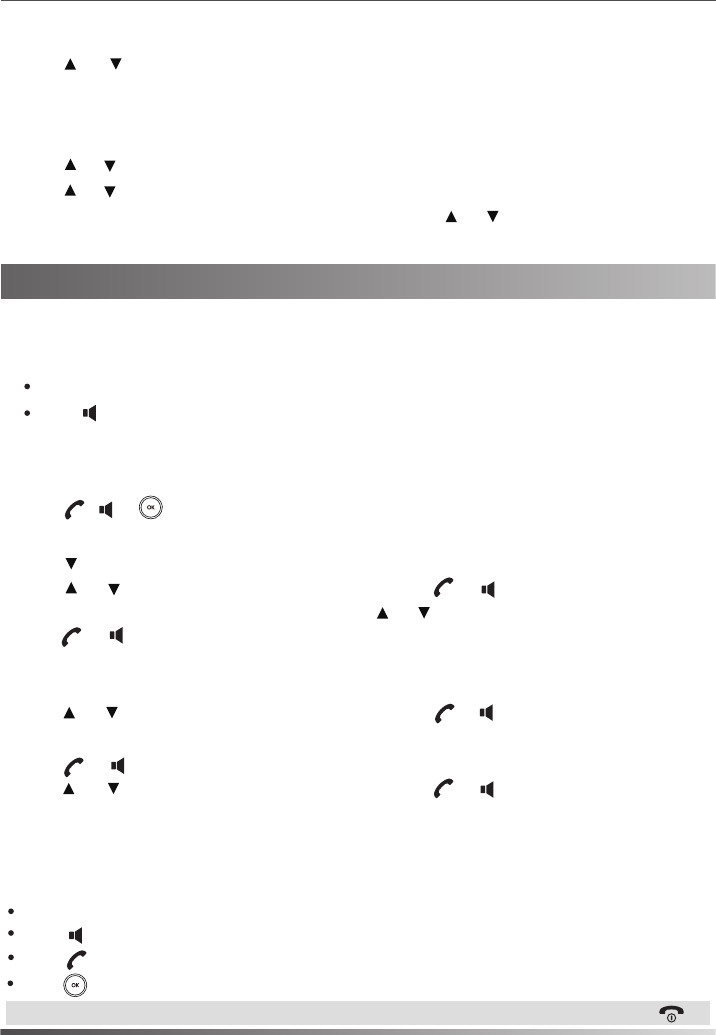
To delete a contact:
1.Press the OK key to enter the main menu, and then select Directory.
3.Press the Options soft key, and then select Delete to delete the selected entry.
Placing Calls
To place a call from the local directory:
To place a call from the call history:
To assign a speed dial number:
1.Press the OK key to enter the main menu, and then select Settings->Telephony->Speed Dial.
1.Press the History soft key when the handset is idle, and then select the desired call history list.
To place a call directly:
To place a call using the speed dial key:
Long press the speed dial key to place a call to preset number directly.
Answering Calls
To answer a call, do one of the following:
Press the Accept soft key.
2.Press or to highlight the desired entry.
2.Press or to highlight the desired digit key, and then press the Assign soft key.
1.Press when the handset is idle.
Enter the desired number when the handset is idle.
2.Press or to highlight the desired entry, and then press or to dial out using the default line.
To place a call from the redial list:
1.Press or when the handset is idle.
2.Press or to highlight the desired entry, and then press or .
Press .
Press .
3.Press or to highlight the desired entry, and then press the OK soft key.
If both the office number and mobile number are stored, press or to highlight the desired number,
and then press the OK soft key again.
If multiple numbers for the contact are stored, press or to highlight the desired number, and then
press or again to dial out using the default line.
5
2.Press or to highlight the desired entry, and then press or to dial out using the default line.
Press .
Basic Call Features
Note:
You can ignore an incoming call by pressing the Silence soft key or reject an incoming call by pressing .
Press to enter the pre-dialing screen.
Enter the desired number using the keypad.
If there are multiple lines assigned to your handset as outgoing lines, press the Line soft key to select the
desired line. If you do not select a line, the handset uses the default outgoing line to dial out.
2.Press , or to dial out.
1.Do one of the following:
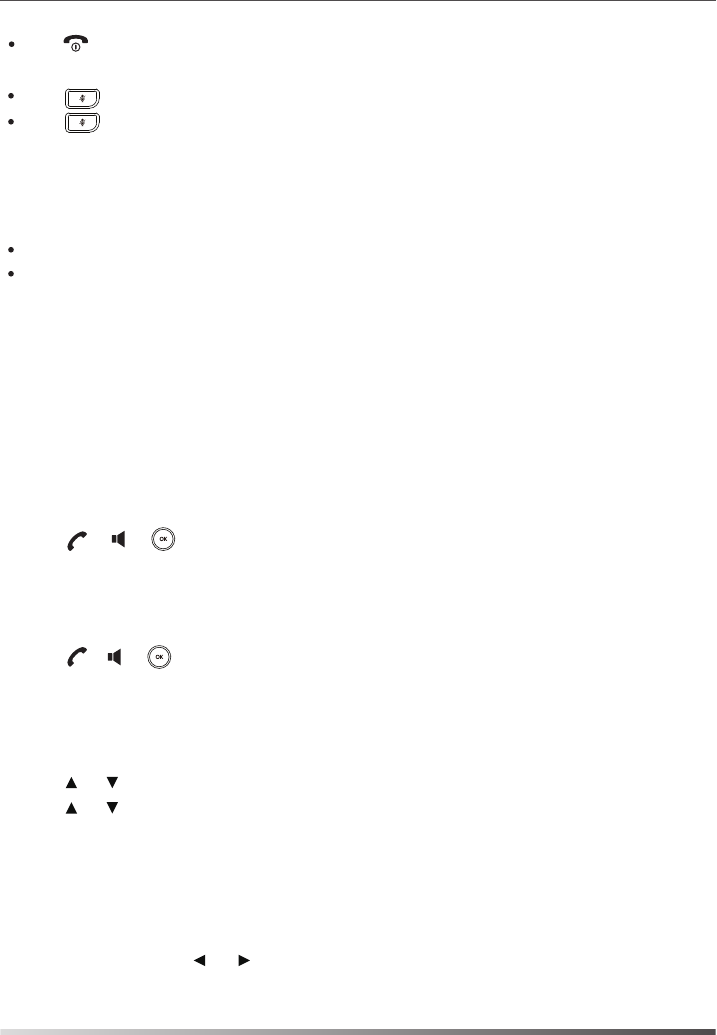
Ending Calls
Press .
Call Hold and Resume
To place a call on hold:
To resume a call, do one of the following:
If there is only a call on hold, press the Resume soft key.
Press the Options soft key during a call, and then select Hold.
If there are two calls on hold, press the Resume soft key to resume the current call.
Press the Swap soft key to swap between calls.
Semi-Attended Transfer
Attended Transfer
Call Forward
Blind Transfer
Call Transfer
You can transfer a call in the following ways:
1.Press the Options soft key during a call, and then select Transfer.
1.Press the Options soft key during a call, and then select Transfer.
1.Press the Options soft key during a call, and then select Transfer.
2.Enter the number you want to transfer the call to.
To enable the call forward feature on a specific line:
Always----Incoming calls are forwarded immediately.
Busy----Incoming calls are forwarded when the line is busy.
No Answer----Incoming calls are forwarded if not answered after a period of time.
1.Press the OK key to enter the main menu, and then select Call Features->Call Forward.
5.Enter the number you want to forward the incoming calls to in the Target field.
6.Press the Save soft key to accept the change.
2.Enter the number you want to transfer the call to.
3.Press the Transfer soft key.
2.Enter the number you want to transfer the call to.
4.Press the Transfer soft key after the call is answered.
4.Select Enabled from the Status field.
Call Mute
For No Answer Forward, press or to select the desired ring time to wait before forwarding in the After
Ring Time field.
Press again to un-mute the call.
Press during a call to mute the call.
2.Press or to highlight the desired line, and then press the OK soft key.
3.Press or to highlight the desired forwarding type, and then press the OK soft key.
6
4.Press the Transfer soft key when you hear the ring-back tone.
3.Press , or to dial out.
3.Press , or to dial out.

About us
Founded in 2001, Yealink, a leading provider of VoIP Phone and IP communication solutions, has been focusing on VoIP
products characterized by reliable quality, easy deployment and affordable price for more than a decade. Today, customers from
over 140 countries rely on Yealink as the backbone of global collaboration to extend the value of network communications.
More about Yealink
Since 2001, Yealink has continued to develop state-of-the art, hi-tech VoIP communication terminals that include IP video
phones, IP phones and USB phones. With a worldwide market in more than 140 countries, the company has also established a
first-class international service network.
Our priorities are quality, functionality, ease-of-use, customer support and competitive pricing. To provide new solutions for the
future in this fast-evolving sector, Yealink’s large, talented and highly-experienced VoIP R&D team is totally committed to the
pursuit of excellence.
To date, we have passed more than 80 interoperability tests and meet certification requirements set by leading VoIP system and
platforms. Yealink works in close partnership with T-Mobile, Telefonica, Portugal Telecom and other leading telecommunication
service providers.
Privacy of communications may not be ensured when using this phone.
FCC Caution:
Any Changes or modifications not expressly approved by the party responsible for compliance could void the user's authority to operate the
equipment.
This device complies with part 15 of the FCC Rules. Operation is subject to the following two conditions: (1) This device may not
cause harmful interference, and (2) this device must accept any interference received, including interference that may cause
undesired operation.
This equipment complies with FCC radiation exposure limits set forth for an uncontrolled environment . This transmitter must not be
co-located or operating in conjunction with any other antenna or transmitter
IC Warning
This device complies with Industry Canada licence-exempt RSS standard(s). Operation is subject
to the following two conditions:
(1) this device may not cause interference, and
(2) this device must accept any interference, including interference that may cause undesired operation of the device.
LeprésentappareilestconformeauxCNRd'IndustrieCanadaapplicablesauxappareilsradioexemptsdelicence.L'exploitationestautoriséeauxdeux
conditionssuivantes:
(1)l'appareilnedoitpasproduiredebrouillage,et
(2)l'utilisateurdel'appareildoitacceptertoutbrouillageradioélectriquesubi,mêmesilebrouillageestsusceptibled'encompromettrelefonctionnement.
The device is compliance with RF exposure guidelines, users can obtain Canadian information on RF exposure and compliance.
Le présent appareil est conforme
Après examen de ce matériel aux conformité ou aux limites d’intensité de champ RF,
les utilisateurs peuvent sur l’exposition aux radiofréquences et la conformité and compliance d’acquérir
This Class B digital apparatus complies with Canadian ICES-003.
Cet appareil numérique de la classe B est conforme à la norme NMB-003 du Canada.