Yaesu Musen 20175X20 scanning receiver User Manual users manual
Yaesu Musen Co., Ltd. scanning receiver users manual
Contents
- 1. users manual
- 2. Operating Manual
users manual
FCC ID: K6620175X20
IC ID: 511B-20175X20
Operating Manual
1/44
Vertex Standard Co., Ltd.
FT-60R Operating Manual
General Description
The FT-60R is a dual band FM transceiver with extensive receive frequency coverage,
providing local-area two-way amateur communications along with unmatched monitoring
capability.
The FT-60R’s small size allows you to take it anywhere - hiking, skiing, or while walking
around town - and its operating flexibility brings the user many avenues of operating
enjoyment. Its incredibly tiny FNB-83 Rechargeable Nickel-Metal Hydride Battery Pack
provides up to 5 Watts of transmit power on 144 MHz and 430 MHz Amateur Bands. Besides
144- and 430-MHz transceive operation, the FT-60R provides receive coverage of the VHF
and UHF TV bands, the VHF AM aircraft band, and a wide range of commercial and public
safety frequencies!
New and exciting features of the FT-60R are the Emergency Automatic ID (EAI) function, that
will automatically cause your FT-60R to transmit your callsign and engage your rig’s
microphone, even if you are disabled and unable to press the PTT switch; Enhanced Paging
and Code Squelch (EPCS), that allows you to page a particular station and only receive calls
from that station, if desired; and a security Password feature, that will allow you to turn on and
operate your transceiver only after you enter your Password.
Additional features include a convenient access key for Vertex Standard’s WIRES™ (Wide-
coverage Internet Repeater Enhancement System), a transmit Time-Out Timer (TOT),
Automatic Power-Off (APO), Automatic Repeater Shift (ARS), Yaesu’s exclusive ARTS™
(Auto-Range Transponder System) which “beeps” the user when you move out of
communications range with another ARTSTM equipped station, plus provision for reduction of
the TX deviation in areas of high channel congestion. And an RF squelch circuit allows the
owner to set the squelch to open at a programmable setting of the S-Meter, thus reducing
guesswork in setting the squelch threshold.
We appreciate your purchase of the FT-60R, and encourage you to read this manual
thoroughly, so as to learn about the many exciting features of your exciting new Yaesu
hand-held transceiver!
FCC ID: K6620175X20
IC ID: 511B-20175X20
Operating Manual
2/44
Vertex Standard Co., Ltd.
Accessories & Options
Supplied Accessories
FNB-83 7.2 V, 1,400 mAh Rechargeable Nickel-Metal Hydride Battery Pack
NC-88A/B, C, U* Overnight Battery Charger
Belt Clip
Antenna
Operating Manual
Warranty Card
Available Options
FNB-83 7.2 V, 1,400 mAh Rechargeable Nickel-Metal Hydride Battery Pack
CD-29A/B, C, U* 1.5-Hour Charger
CN-3 BNC-to-SMA Adapter
CSC-77 Soft Case
CT-27 Cloning Cable
CT-44 Microphone Adapter
E-DC-5B DC Cable with Cigarette-Lighter Adapter
MH-34B4B Speaker/Microphone
MH-37A4B Ear piece/Microphone
VC-25 VOX Headset
* “A/B” suffix is for use with 100-120 VAC, “C” suffix is for use with 230-240 VAC, and “U”
suffix is for use with 230 VAC.
Availability of accessories may vary. Some accessories are supplied as standard per local
requirements, while others may be unavailable in some regions. Consult your Yaesu dealer
for details regarding these and any newly-available options. Connection of any non-Yaesu-
approved accessory, should it cause damage, may void the Limited Warranty on this
apparatus.
Control & Connections
ANTENNA Jack
Connect the supplied rubber flex antenna (or another antenna presenting a 50-Ohm
impedance) here.
VOL/PWR Knob
Turn this control clockwise to turn the radio on and to increase the volume. Counter-
clockwise rotation into the click-stop will turn the radio off.
TX/BUSY Indicator Lamp
This indicator glows green when the squelch opens, and turns red during transmit.
DIAL Knob
This (inner) 20-position detented rotary switch is used for setting the operating frequency,
and also is used for menu selections and other adjustments.
SQL Knob
This (outer) control is used to silence background noise on the receiver. It should be
advanced clockwise just to the point where the noise is silenced (and the green “BUSY”
indicator turns off).

FCC ID: K6620175X20
IC ID: 511B-20175X20
Operating Manual
3/44
Vertex Standard Co., Ltd.
PTT (Push To Talk) Switch
Press this switch to transmit, and release it (to receive) after your transmission is completed.
MONI Switch
Pressing this switch disables the noise squelching action, allowing you to hear very weak
signals near the background noise level temporarily.
Press the [F/W] key on the keypad first, then press this switch to “open” the squelch
continuously. Press this switch again to resume normal (quiet) monitoring.
LAMP Switch
Pressing this switch illuminates the LCD and keypad for five seconds, after which the back-
lighting will automatically turn off.
Press the [F/W] key on the keypad first, then press this switch to activate the back-lighting
lamp continuously. To turn the lamp off, press this switch again.
You can change the primary (press key) function of this switch, if you prefer. See page ?? for
details.
KEYPAD
These 16 keys select many of most important operating features on the FT-60R. The
functions of the keys are described in detail on the pages to follow.
SPEAKER
The internal speaker is located here.
MIC
The internal microphone is located here.
MIC/SP Jack
This four-conductor miniature jack provides connection points for microphone audio,
earphone audio, PTT, and ground.
EXT DC Jack
This coaxial DC jack allows connection to an external DC power source (6-16V DC). The
center pin of this jack is the Positive (+) connection.
Keypad Functions
Key Press Key Press [F/W] Key + Press and Hold Key
[1(SQ TYP)] Frequency entry digit
“1”
Activates the CTCSS
or DCS Operation
Recalls the “Weather”
broadcast channel
bank
[2(CODE)] Frequency entry digit
“2”
Selects the CTCSS
tone or DCS code
number
Activates the ARTS
feature
[3(TX PO)] Frequency entry digit
“3”
Selects the desired
transmit power output
level
Activates the Smart
Search feature
[UP(MHz)] Increases the VFO
frequency by one step
or moves the memory
channel to the next-
highest channel
Tunes up the VFO
frequency in 1 MHz
steps
Starts the scanner
upward (toward a
higher frequency or a
higher channel
number)
[4(RPT)] Frequency entry digit Selects the direction of Activates the
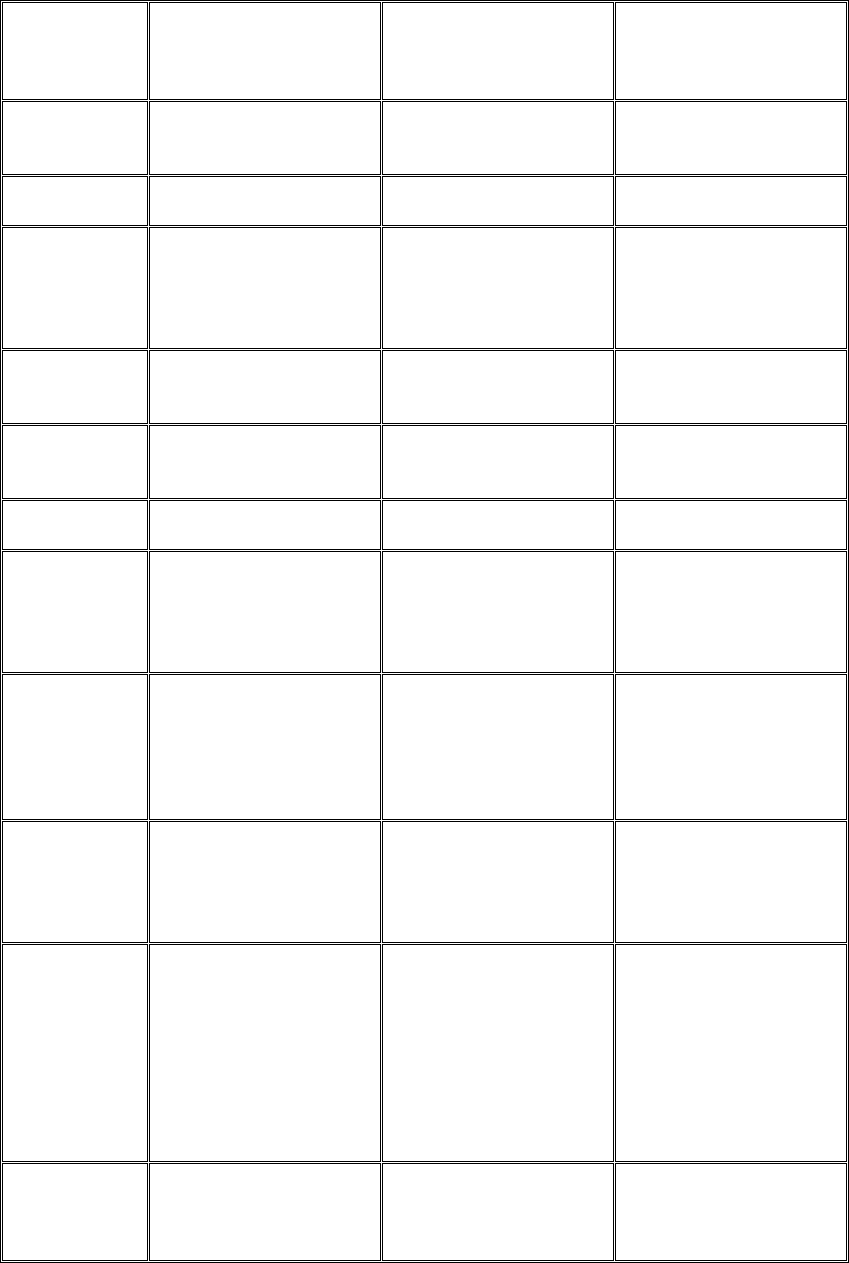
FCC ID: K6620175X20
IC ID: 511B-20175X20
Operating Manual
4/44
Vertex Standard Co., Ltd.
“4” the uplink frequency
shift (either “-,” “+,” or
“simplex”) during
repeater operation
EMERGENCY
function
[5(BELL)] Frequency entry digit
“5”
Selects the
CTCSS/DCS Bell
ringer repetitions
--
[6(LOCK)] Frequency entry digit
“6”
Activates the Key
Lockout feature
Activates the Key
Lockout feature
[DOWN
(MHz)]
Decreases the VFO
frequency by one step
or moves the memory
channel to the next-
lowest channel
Tunes down the VFO
frequency in 1 MHz
steps
Starts the scanner
downward (toward a
lower frequency or a
lower channel number)
[7(P1)]*1Frequency entry digit
“7”
Activates the EPCS
(Enhanced Paging &
Code Squelch) feature
--
[8(P2)]*1Frequency entry digit
“8”
Selects the Memory
Scan “Skip” channel-
selection mode
--
[9(DTMF)] Frequency entry digit
“9”
Selects the DTMF
mode
--
[HM/RV] *2Reverses the transmit
and receive
frequencies while
working through a
repeater
Switches to the
“Home” (favorite
frequency) Channel
--
[V/M(PRI)] Switches the
frequency control
between the VFO and
Memory Systems
Activates the Priority
(Dual Watch) function
Starts the
programmable
scanner upward
(toward a higher
frequency or a higher
channel number)
[0(%)SET] Activates the Internet
Connection feature
Frequency entry digit
“0”
Engages the Set
(Menu) Mode.
Activates the Internet
Connection feature
and enables access
code selection
[BAND] Moves operation to the
next-highest frequency
band while in the VFO
mode
Activates the “Memory
“Tune” mode while in
the Memory Recall
mode
Moves operation to the
next-lowest frequency
band
Selects the bandwidth
for the programmable
scanner while in the
VFO mode
FW Activates the
“Alternate” key
function.
Disables the
“Alternate” key
function.
Activates the “Memory
Write” mode (for
memory channel
storage).
*1: You can program the alternate (Press [F/W] Key +) function of the key to another function,
if desired. See page ?? for details.

FCC ID: K6620175X20
IC ID: 511B-20175X20
Operating Manual
5/44
Vertex Standard Co., Ltd.
*2: You can exchange the function between primary (Press Key) function and alternate (Press
[F/W] Key +) function, if desired. See page ?? for details.
Installation of Accessories
Antenna Installation
The supplied antenna provides good results over the entire frequency range of the
transceiver. However, for enhanced base station medium-wave and shortwave reception,
you may wish to connect an external (outside) antenna, as the supplied antenna is very small
and cannot be expected to provide high performance at these frequencies.
To install the supplied antenna, hold the bottom end of the antenna, then screw it onto the
mating connector on the transceiver until it is snug. Do not over-tighten by use of extreme
force.
Notes:
Never transmit without having an antenna connected.
When installing the supplied antenna, never hold the upper part of the antenna while
screwing it onto the mating connector on the transceiver.
If using an external antenna for transmission, ensure that the SWR presented to the
transceiver is 1.5:1 or lower, to avoid excessive feedline loss.
Installation of FNB-83 Battery Pack
The FNB-83 is a high-performance Ni-MH battery providing high capacity in a compact
package. Under normal use, the FNB-83 may be used for approximately 300 charge cycles,
after which operating time may be expected to decrease. If you have an old battery pack
which is displaying capacity which has become diminished, you should replace the pack with
a new one.
Installation of the battery is easy and quick:
Insert the battery pack into the battery compartment on the back of the radio while tilting
the Belt Clip outward, then close the Battery Pack Latch until it locks in place with a
“Click.”
To remove the battery, turn the radio off and remove any protective cases. Open the
Battery Pack Latch on the bottom of the radio, then slide the battery downward and out
from the radio while unfolding the Belt Clip.
Battery Charging
If the battery has never been used, or its charge is depleted, it may be charged by connecting
the NC-88 Overnight Battery Charger, as shown in the illustration, to the EXT DC jack. If only
12 ~ 16 Volt DC power is available, the optional E-DC-5B DC Adapter (with its cigarette
lighter plug) may also be used for charging the battery.
A fully-discharged pack will be charged completely in 10 hours. Disconnect the NC-88 from
the EXT DC jack and the AC line outlet.
Important Note
The NC-88 is not designed to power the transceiver for operation (reception or
transmission).
Do not leave the NC-88 connected to the transceiver for continuous periods in excess of
24 hours. Long term overcharging can degrade the Ni-MH battery pack and significantly
shorten its useful life.
Please be advised that the NC-88 may contribute noise to TV and radio reception in the
immediate vicinity, so we do not recommend its use adjacent to such devices.

FCC ID: K6620175X20
IC ID: 511B-20175X20
Operating Manual
6/44
Vertex Standard Co., Ltd.
Low Battery Indication
As your battery discharges during use, the voltage will gradually become lower. When the
battery voltage is becoming too low for reliable operation, the “BATTERY” icon will blink
on the LCD display, indicating that the battery pack must be recharged before further use.
Avoid recharging Ni-MH batteries before the “Low Battery” indicator is observed, as this
can degrade the charge capacity of your Ni-MH battery pack.
Installation of FBA-25A Alkaline Battery Case (option)
The optional FBA-25A Battery Case allows operation of the FT-60R using six “AA” size
Alkaline batteries.
When installing batteries, insert the (–) end first, then press in the (+) end so the battery
snaps into place. Always replace all six batteries at the same time, paying attention to the
polarity indicated inside the case.
The FBA-25A must not be used with rechargeable cells. The FBA-25A does not contain the
thermal and over-current protection circuits (provided in the “FNB” series of Ni-MH Battery
Packs) required when utilizing Ni-Cd and Ni-MH cells.
Note that the power output and battery life will be much shorter when using Alkaline AA cells.
They should be considered an emergency backup power source only, for this reason.
Interface of Packet TNCs
The FT-60R may be used for Packet operation, using the optional CT-44 microphone adapter
(available from your Yaesu dealer) for easy interconnection to commonly-available
connectors wired to your TNC. You may also build your own cable, using a four-conductor
miniature phone plug, per the diagram below.
The audio level from the receiver to the TNC may be adjusted by using the VOLUME knob,
as with voice operation. The input level to the FT-60R from the TNC should be adjusted at the
TNC side; the optimum input voltage is approximately 5 mV at 2000 Ohms.
Be sure to turn the transceiver and TNC off before connecting the cables, so as to prevent
voltage spikes from possibly damaging your transceiver.
When you are operating on Packet, switch the Receive Battery Saver OFF, as the “sleep”
cycle may “collide” with the beginning of an incoming Packet transmission, causing your TNC
not to receive the full data burst. See page ?? for details regarding Battery Saver setup.
Operation
R. F. says: Hi! I’m R. F. Radio, and I’ll be helping you along as you learn the many features of
the FT-60R. I know you’re anxious to get on the air, but I encourage you to read the
“Operation” section of this manual as thoroughly as possible, so you’ll get the most out of this
fantastic new transceiver. Now. . .let’s get operating!
Switching Power On and Off
Be sure the Battery Pack is installed, and that the battery is fully charged. Connect the
antenna to the top panel ANTENNA jack.
Rotate the top panel’s VOL/PWR knob out of the click-stop to turn on the radio. The
current DC supply voltage will indicated on the display for 2 seconds. After this 2 second
interval, the display will resume its normal indication of the operating frequency.
To turn the radio off, turn the VOL/PWR knob fully counter-clockwise into the click stop
position.
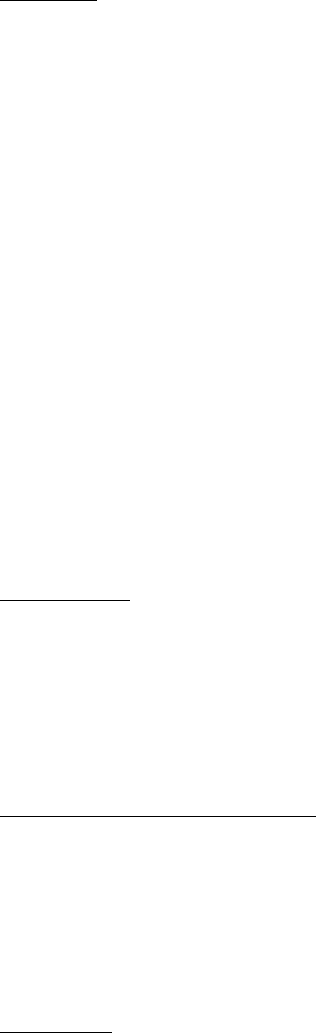
FCC ID: K6620175X20
IC ID: 511B-20175X20
Operating Manual
7/44
Vertex Standard Co., Ltd.
Adjusting the Audio Volume Level and Squelch Setting
At first, set the SQL knob fully counter-clockwise. Now, you may rotate the VOL/PWR
knob to adjust the receiver level for a comfortable listing level, using the background
noise as a reference.
To set the squelch, turn the SQL knob clockwise, slightly past the point where the
background noise is muted. This is the point of best sensitivity to weak signals, and we
recommend that you not rotate the SQL knob very much past the point where the
background noise is just silenced.
R.F. Says: 1) A special “RF Squelch” feature is provided on this radio. This feature allows you
to set the squelch so that only signals exceeding a certain S-meter level will open the squelch.
See page ?? for details.
2) If you’re operating in an area of high RF pollution, you may need to consider “Tone
Squelch” operation using the built-in CTCSS Decoder. This feature will keep your radio quiet
until a call is received from a station sending a carrier which contains a matching (subaudible)
CTCSS tone. Or, if your friends have radios equipped with DCS (Digital Coded Squelch) like
your FT-60R has, try using that mode for silent monitoring of busy channels.
Selecting the Operating Band
Press the [BAND] key repetitively. You will see the LCD indication move toward a higher
frequency band each time you press the [BAND] key.
850 MHz Æ 144 MHz Æ 250 MHz Æ 350 MHz Æ 430 MHz Æ 850 MHz ……
If you wish to move the operating band selection downward (toward lower frequency
band), press the [F/W] key first, then press the [BAND] key.
350 MHz Æ 250 MHz Æ 144 MHz Æ 850 MHz Æ 430 MHz Æ 350 MHz ……
Once you have selected the desired band, you may initiate manual tuning (or scanning)
per the discussion in the next chapter.
Frequency Navigation
The FT-60R will initially be operating in the “VFO” mode, a channelized system which allows
free tuning throughout the currently-selected operating band.
Three basic frequency navigation methods are available on the FT-60R:
1) Tuning Dial
Rotation of the DIAL allows tuning in the pre-programmed steps established for the current
operating band. Clockwise rotation of the DIAL causes the FT-60R to be tuned toward a
higher frequency, while counter-clockwise rotation will lower the operating frequency.
If you press the [F/W] key momentarily, then rotate the DIAL, frequency steps of 1 MHz will be
selected. This feature is extremely useful for making rapid frequency excursions over the
wide tuning range of the FT-60R.
2) Direct Keypad Frequency Entry
The desired operating frequency may be entered directly from the keypad.
To enter a frequency from the keypad, just press the numbered digits on the keypad in the
proper sequence.
Examples:
To enter 146.560 MHz, press [1] Æ [4] Æ [6] Æ [5] Æ [6] Æ [0]
To enter 146.5625 MHz (in 12.5 kHz), [1] Æ [4] Æ [6] Æ [5] Æ [6] Æ [2]
3) Scanning
Press and hold in either the [UP] or [DOWN] key for one second to initiate upward or
downward scanning, respectively (Manual VFO Scan).
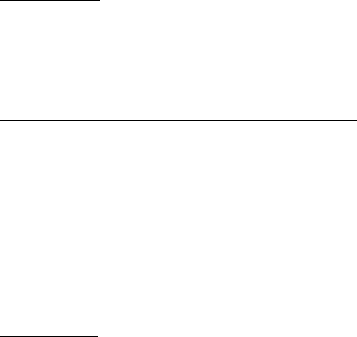
FCC ID: K6620175X20
IC ID: 511B-20175X20
Operating Manual
8/44
Vertex Standard Co., Ltd.
For scanning within a limited sub-band range, from the VFO mode, press and hold in the
[V/M(PRI)] key for one second to begin scanning toward a higher frequency within the
previously-defined sub-band (Programmed VFO Scan). Details regarding sub-band setup
may be found on page ??.
If you wish to reverse the direction of the scan (i.e. toward a lower frequency, instead of a
higher frequency), just rotate the DIAL one click in the counter-clockwise direction while the
FT-60R is scanning. The scanning direction will be reversed. To revert to scanning toward a
higher frequency once more, rotate the DIAL one click clockwise.
The scanner will stop when it receives a signal strong enough to break through the Squelch
threshold. The FT-60R will then hold on that frequency according to the setting of the
“RESUME” mode (Set Mode Item 34: RESUME). Press the PTT switch momentarily to
cancel the scanning. This only stops the scan; it does not cause transmission to occur. See
page ?? for details regarding Scan Operation.
Transmission
Once you have set up an appropriate frequency inside one of the 144 MHz or 430 MHz
Amateur bands on which the FT-60R can transmit, you’re ready to go on the air! These are
the most basic steps; more advanced aspects of transmitter operation will be discussed later.
To transmit, press the PTT switch, and speak into the front panel microphone (located in
the lower left-hand corner of the speaker grille) in a normal voice level. The TX/BUSY
indicator will glow red during transmission.
To return to the receive mode, release the PTT switch.
During transmission, the relative power level will be indicated on the bar graph at the
bottom of the LCD; full scale deflection confirms “High Power” operation, while deflection
of two bars indicates “Low Power” operation or five bars indicates “Middle Power”
operation. Additionally, the “LOW” icon will appear at the bottom of the display while
operating on the “Low Power” and “Middle Power” settings.
R.F. Says: 1) If you’re just talking to friends in the immediate area, you’ll get much longer
battery life by switching to Low Power operation, described next chapter. And don’t forget:
always have an antenna connected when you transmit.
2) Transmission is possible only on the 144 MHz and 430 MHz bands.
Changing the Transmitter Power Level
To change the power level:
Press the [F/W] key, then press the [3(LOW)] key. The LCD shows the current power
output level.
Rotate the DIAL knob to select the desired power output level. Available selections are
“HIGH (5 W),” “MID (2 W),” and “LOW (0.5 W).”
When you have made your choice, press the PTT switch to save the new setting and
return to normal operation.
R.F. Says: 1) The FT-60R is smart! You can set up Low power on the 144 MHz band, while
leaving 430 MHz on High power, and the radio will remember the different settings on both
bands. And when you store memories, you can store the power output settings separately in
each memory, so you don’t waste battery power when using very close-in repeaters!
2) When you are operating on the “Low” or “Middle” power setting, you can press the [F/W]
key, when press the PTT switch, to cause the FT-60R to transmit (temporarily) on High power.
After one transmission, the power level will revert to the previously-selected (“Low” or
“Middle” power) setting.

FCC ID: K6620175X20
IC ID: 511B-20175X20
Operating Manual
9/44
Vertex Standard Co., Ltd.
Advanced Operation
Now that you’re mastered the basics of FT-60R operation, let’s learn more about some of the
really neat features.
Keyboard Locking
In order to prevent accidental frequency change or inadvertent transmission, various aspects
of the FT-60R’s DIAL and keypad may be locked out. The possible lockout combinations are:
LK KEY: Just the front panel keypad is locked out
LKDIAL: Just the top panel DIAL is locked out
LK K+D: Both the keypad and DIAL are locked out (factory default)
LK PTT: The PTT switch is locked out (TX not possible)
LK P+K: Both the PTT switch and keypad are locked out
LK P+D: Both the PTT switch and DIAL are locked out
LK ALL: All of the above are locked out
To lock out some or all of the keys:
1. Press the [F/W] key, then press the [%(0)SET] key to enter the Set mode.
2. Rotate the DIAL knob to select Set Mode Item 25: LOCK.
3. Press the [F/W] key momentarily to enable adjustment of this Item.
4. Rotate the DIAL knob to choose between one of the locking schemes as outlined above.
5. When you have made your selection, press the PTT switch to save the new setting and
return to normal operation.
To activate the locking feature, (1) press and hold in the [6(LOCK)] key for one second, or (2)
press the [F/W] key, then press the [6(LOCK)] key. The “Key Lock” icon will appear on the
LCD. To cancel locking, repeat this process.
Keypad/LCD Illumination
Your FT-60R includes a reddish illumination lamp which aids in nighttime operation. The
reddish illumination yields clear viewing of the display in a dark environment, with minimal
degradation of your night vision.
Three options for activating the lamp are provided:
KEY Mode: Illuminates the Keypad/LCD lamp for five seconds when you rotate the DIAL
knob or press the keypad or any switch (except PTT switch). this is the factory-programmed
default setting.
5SEC Mode: Illuminates the Keypad/LCD lamp for five seconds when you press the LAMP
switch momentarily.
TOGGLE Mode: Toggles the Keypad/LCD lamp on and off by pressing the LAMP switch
momentarily.
Here is the procedure for setting up the Lamp operating mode:
1. Press the [F/W] key, then press the [%(0)SET] key to enter the Set mode.
2. Rotate the DIAL knob to select Set Mode Item 24: LAMP.
3. Press the [F/W] key momentarily to enable adjustment of this Item.
4. Rotate the DIAL knob to select one of the three modes described above.
5. When you have made your choice, press the PTT switch to save the new setting and
return to normal operation.
R.F. Says: Press the [F/W] key first, then press the LAMP switch to illuminate the
Keypad/LCD lamp continuously until you press the LAMP key again, irrespective of the Lamp
mode programmed per the above instructions.
Disabling the Keypad Beeper
A keypad beeper provides useful audible feed back whenever a keypad is pressed.
FCC ID: K6620175X20
IC ID: 511B-20175X20
Operating Manual
10/44
Vertex Standard Co., Ltd.
If you want to turn the beep off:
1. Press the [F/W] key, then press the [%(0)SET] key to enter the Set mode.
2. Rotate the DIAL knob to select Set Mode Item 6: BEEP.
3. Press the [F/W] key momentarily to enable adjustment of this Item.
4. Rotate the DIAL knob to change the setting to “OFF.”
5. Press the PTT switch to save the new setting and return to normal operation.
6. To turn the beep back on again, select “KEY” or “KEY+SC (factory default)” in step 4
above.
KEY: The beeper sounds when you press the keypad.
KEY+SC: The beeper sounds when you press the keypad, or when the scanner stops.
RF Squelch
A special RF Squelch feature is provided on this radio. This feature allows you to set the
squelch so that only signals exceeding a certain S-meter level will open the squelch.
To set up the RF squelch circuit for operation, use the following procedure:
1. Press the [F/W] key, then press the [%(0)SET] key to enter the Set mode.
2. Rotate the DIAL knob to select Set Mode Item 36: RF SQL.
3. Press the [F/W] key momentarily to enable adjustment of this Item.
4. Rotate the DIAL knob to select the desired signal strength level for the squelch threshold
(S-1, S-2, S-3, S-4, S-5, S-6, S-8, S-FULL, or OFF).
5. Press the PTT switch to save the new setting and return to normal operation.
Finally, rotate the SQL knob fully clockwise.
Checking the Battery Voltage
The FT-60R’s microprocessor includes programming which will measure the current battery
voltage.
1. Press the [F/W] key, then press the [%(0)SET] key to enter the Set mode.
2. Rotate the DIAL knob to select Set Mode Item 12: DC VLT.
3. Press the [F/W] key momentarily to display the current DC voltage being supplied.
4. Press the PTT switch to return to normal operation.
Repeater Operation
Repeater stations, usually located on mountaintops or other high locations, provide a
dramatic extension of the communication range for low-powered hand-held or mobile
transceivers. The FT-60R includes a number of features which make repeater operation
simple and enjoyable.
Repeater Shifts
Your FT-60R has been configured, at the factory, for the repeater shifts customary in your
country. For the 144 MHz band shift will be 600 kHz; on the 430 MHz band, the shift may be
1.6 MHz, 7.6 MHz, or 5 MHz (USA version).
Depending on the part of the band in which you are operating, the repeater shift may be
either downward (–) or upward (+), and one of these icons will appear at the top of the LCD
when repeater shifts have been enabled.
Automatic Repeater Shift (ARS)
The FT-60R provides a convenient Automatic Repeater Shift feature, which causes the
appropriate repeater shift to be applied automatically whenever you tune into the designated
repeater sub-bands in your country. These sub-bands are shown below.
If the ARS feature does not appear to be working, you may have accidentally disabled it.

FCC ID: K6620175X20
IC ID: 511B-20175X20
Operating Manual
11/44
Vertex Standard Co., Ltd.
To re-enable ARS:
1. Press the [F/W] key, then press the [%(0)SET] key to enter the Set mode.
2. Rotate the DIAL knob to select Set Mode Item 4: ARS.
3. Press the [F/W] key momentarily to enable adjustment of this Item.
4. Rotate the DIAL knob to select “ARS. ON.”
5. When you have made your selection, press the PTT switch to save the new setting and
return to normal operation.
Manual Repeater Shift Activation
If the ARS feature has been disabled, or if you need to set a repeater shift direction other than
that established by the ARS, you may set the direction of the repeater shift manually.
To do this:
1. Press the [F/W] key, then press the [%(0)SET] key to enter the Set mode.
2. Rotate the DIAL knob to select Set Mode Item 37: RPT.MOD.
3. Press the [H/L] key momentarily to enable adjustment of this Item.
4. Rotate the DIAL knob to select the desired shift among “RPT.–,” “RPT.+,” and
“RPT.OFF.”
5. When you have made your selection, press the PTT switch to save the new setting and
return to normal operation.
R. F. Says: If you make a change in the shift direction, but still have Automatic Repeater
Shift still engaged (see previous section), when you change frequency (by rotating the DIAL
knob, for example) the ARS will over-ride your manual setting of the shift direction. Turn
ARS off if you do not wish this to happen.
Changing the Default Repeater Shifts
If you travel to a different region, you may need to change the default repeater shift so as to
ensure compatibility with local operating requirements.
To do this, follow the procedure below:
1. Set the FT-60R’s frequency to the band on which you wish to change the default
repeater shift (144 MHz or 430 MHz Amateur Band).
2. Press the [F/W] key, then press the [%(0)SET] key to enter the Set mode.
3. Rotate the DIAL knob to select Set Mode Item 44: SHIFT.
4. Press the [F/W] key momentarily to enable adjustment of this Item.
5. Rotate the DIAL knob to select the new repeater shift magnitude.
6. When you have made your selection, press the PTT switch to save the new setting and
return to normal operation.
R.F. Says: If you just have one “odd” split that you need to program, don’t change the
“default” repeated shifts using this Set Mode Item. Enter the transmit and receive frequencies
separately, as shown on page ??.
Checking the Repeater Uplink (Input) Frequency
It often is helpful to be able to check the uplink (input) frequency of a repeater, to see if the
calling station is within direct (“Simplex”) range.
To do this, just press the [HM/RV] key. You’ll notice that the display has shifted to the repeater
uplink frequency. Press the [HM/RV] key again to cause operation to revert to normal
monitoring of the repeater downlink (output) frequency.
R. F. Says: The configuration of this key may be set either to “RV” (for checking the input
frequency of a repeater), or “HM” (for instant switching to the “Home” channel for the band
you are operating on). To change the configuration of this key, use Set Mode Item 35:
REV/HM. See page ??.

FCC ID: K6620175X20
IC ID: 511B-20175X20
Operating Manual
12/44
Vertex Standard Co., Ltd.
CTCSS/DCS Operation
CTCSS Operation
Many repeater systems require that a very-low-frequency audio tone be superimposed on
your FM carrier in order to activate the repeater. This helps prevent false activation of the
repeater by radar or spurious signals from other transmitters. This tone system, called
“CTCSS” (Continuous Tone Coded Squelch System), is included in your FT-60R, and is very
easy to activate.
R.F. Says: CTCSS setup involves two actions: setting the Tone Mode and then setting of the
Tone Frequency. These actions are set up by using the [1(SQ TYP)] key and [2(CODE)] key.
1. Press the [F/W] key, then press the [1(SQ TYP)] key to enable selection of the
CTCSS/DCS mode.
2. Rotate the DIAL knob so that “TONE” indication appears on the display; this activates
the CTCSS Encoder, which allows repeater access.
3. Rotation of the DIAL knob one more “click” in step “2” above will cause the “TSQL”
notation to appear. When “TSQL” is displayed, this means that the Tone SQueLch
system is active, which mutes your FT-60R’s receiver until it receives a call from another
radio sending out a matching CTCSS tone. This can help keep your radio quiet until a
specific call is received, which may be helpful while operating in congested.
R.F. Says: 1) You may notice “REV TN” indication on the display while you rotate the
DIAL knob in this step; this means that the Reverse Tone Squelch system is active,
which mutes your FT-60R’s receiver when it receives a call from the radio sending a
matched CTCSS tone. The “TSQ” icon will blink on the display when the Reverse Tone
Squelch system is activated.
2) You may notice “DCS” indication on the display while you rotate the DIAL knob still
more. We’ll discuss the Digital Code Squelch system shortly.
4. When you have made your selection of the CTCSS tone mode, press the PTT switch to
save the new setting.
5. Press the [F/W] key, then press the [2(CODE)] key to enable adjustment of the CTCSS
frequency.
6. Rotate the DIAL knob until the display indicates the Tone Frequency you need to be
using (ask the repeater owner/operator if you don’t know the tone frequency).
7. When you have made your selection, press the [F/W] key momentarily to save the new
settings and exit to normal operation. This is different than the usual method of restoring
normal operation, and it applies only to the configuration of the CTCSS/DCS
frequencies.
R.F. Says: Your repeater may or may not re-transmit a CTCSS tone - some systems just use
CTCSS to control access to the repeater, but don’t pass it along when transmitting. If the S-
Meter deflects, but the FT-60R is not passing audio, repeat steps “1” through “4” above, but
rotate the DIAL so that “TSQ” disappears - this will allow you to hear all traffic on the channel
being received.
DCS Operation
Another form of tone access control is Digital Code Squelch, or DCS. It is a newer, more
advanced tone system which generally provides more immunity from false paging than does
CTCSS. The DCS Encoder/Decoder is built into your FT-60R, and operation is very similar to
that just described for CTCSS. Your repeater system may be configured for DCS; if not, DCS
is frequently quite useful in Simplex operation if your friend(s) use transceivers equipped with
this advanced feature.
R.F. Says: Just as in CTCSS operation, DCS requires that you set the Tone Mode to DCS
and that you select a tone code.

FCC ID: K6620175X20
IC ID: 511B-20175X20
Operating Manual
13/44
Vertex Standard Co., Ltd.
1. Press the [F/W] key, then press the [1(SQ TYP)] key to enable selection of the
CTCSS/DCS mode.
2. Rotate the DIAL knob until “DCS” indication appears on the display; this activates the
DCS Encoder/Decoder.
3. Press the PTT key to save the new setting.
4. Press the [F/W] key, then press the [2(CODE)] key to enable adjustment of the DCS
code.
5. Rotate the DIAL knob to select the desired DCS Code (a three-digit number). Ask the
repeater owner/operator if you don’t know DCS Code; if you are working simplex, just
set up the DCS Code to be the same as that used by your friend(s).
6. When you have made your selection, press the [F/W] key momentarily to save the new
settings and exit to normal operation.
R.F. Says: Remember that the DCS is an Encode/Decode system, so your receiver will
remain muted until a matching DCS code is received on an incoming transmission. Switch
the DCS off when you’re just tuning around the band!
Tone Search Scanning
In operating situations where you don’t know the CTCSS or DCS tone being used by another
station or stations, you can command the radio to listen to the incoming signal and scan in
search of the tone being used. Two things must be remembered in this regard:
You must be sure that your repeater uses the same tone type (CTCSS vs. DCS).
Some repeaters do not pass the CTCSS tone; you may have to listen to the station(s)
transmitting on the repeater uplink (input) frequency in order to allow Tone Search
Scanning to work.
To scan for the tone in use:
1. Set the radio up for either CTCSS or DCS Decoder operation (see the previous
discussions). In the case of CTCSS, “T SQ” will appear on the display; in the case of
DCS, “DCS” will appear on the display.
2. Press the [F/W] key, then press the [2(CODE)] key.
3. Press the [UP] or [DOWN] key to start scanning for the incoming CTCSS or DCS
tone/code.
4. When the radio detects the correct tone or code, it will halt on that tone/code, and audio
will be allowed to pass. Press the [F/W] key to lock in that tone/code, then press the
[F/W] key again to exit to normal operation.
R.F. Says: If the Tone Scan feature does not detect a tone or code, it will continue to scan
indefinitely. When this happens, it may be that the other station is not sending any tone. You
can press the PTT switch to halt the scan at any time.
You also can press the MONI key during Tone Scanning to listen to the (muted) signal from
the other station. When you release the MONI key, Tone Scanning will resume after about a
second.
Tone Scanning works either in the VFO or Memory modes.
CTCSS/DCS Bell Operation
During CTCSS Decode or DCS operation, you may set up the FT-60R such that a ringing
“bell” sound alerts you to the fact that a call is coming in. Here is the procedure for activating
the CTCSS/DCS Bell:
1. Set the transceiver up for CTCSS Decode (“Tone Squelch”) or DCS operation, as
described previously.
2. Adjust the operating frequency to the desired channel.
3. Press the [F/W] key, then press the [5(BELL)] key.
4. Rotate the DIAL knob to set the desired number of rings of the Bell. The available
FCC ID: K6620175X20
IC ID: 511B-20175X20
Operating Manual
14/44
Vertex Standard Co., Ltd.
choices are “1 T,” “3 T,” “5 T,” or “8 T” rings, CONT (continuous ringing), or OFF.
5. Press the PTT switch momentarily to save the new setting and exit to normal operation.
When you are called by a station whose transceiver is sending a CTCSS tone or DCS code
which matches that set into your Decoder, the Bell will ring in accordance with this
programming.
Split Tone Operation
The FT-60R can be operated in a Split Tone configuration via the Set mode.
1. Press the [F/W] key, then press the [%(0)SET] key to enter the Set mode.
2. Rotate the DIAL knob to select Set Mode Item 46: SPLIT.
3. Press the [F/W] key momentarily to enable adjustment of this Set Mode Item.
4. Rotate the DIAL knob to select ON (to enable the Split Tone feature).
5. Press the PTT key momentarily to save the new setting and exit to normal operation.
When the Split Tone feature is activated, you can see the following additional parameters
after the “DCS” parameter while selecting the CTCSS type by pressing [F/W] Æ [1(SQ TYP)]:
D: DCS Encode only
(the “DCS” icon will blink during operation)
T DCS: Encodes a CTCSS Tone and Decodes a DCS code
(the “T” icon will blink and the “DCS” icon will appear during operation)
D TSQL: Encodes a DCS code and Decodes a CTCSS Tone
(the “TSQ” icon will appear and the “DCS” icon will blink during operation)
Select the desired operating mode, from the selections shown above.
Tone Calling (1750 Hz)
If the repeaters in your country require a 1750-Hz burst tone for access (typically in Europe),
you can set the MONI key to serve as a “Tone Call” switch instead. To change the
configuration of this switch, we again use the Set Mode to help us.
1. Press the [F/W] key, then press the [%(0)SET] key to enter the Set mode.
2. Rotate the DIAL knob to select Set Mode Item 26: M/T-CL.
3. Press the [F/W] key momentarily to enable adjustment of this Set Mode Item.
4. Rotate the DIAL knob to select “TCALL” on the display.
5. Press the PTT switch to save the new setting and exit to normal operation.
To access a repeater, press and hold in the MONI key for the amount of time specified by the
repeater owner/operator. The transmitter will automatically be activated, and a 1750-Hz
audio tone will be superimposed on the carrier. Once access to the repeater has been gained,
you may release the MONI key, and use the PTT key for activating the transmitter thereafter.
Memory Mode
The FT-60R provides a wide variety of memory system resources. These include:
• 1000 “Standard” memory channels, numbered “000” through “999.”
• 5 “Home” channels, providing storage and quick recall of one prime frequency on
each operating band.
• 50 sets of band-edge memories, also known as “Programmable Memory Scan”
channels, labeled “L01/U01” through “L50/U50.”
• 10 Memory Banks, labeled “BANK 1” through “BANK10.” Each Memory Bank can be
assigned up to 1000 channels from the “standard” and “PMS” memory channels.
• 10 “Weather Broadcast” Channels.
Memory Storage
1. Select the desired frequency, while operating in the VFO mode. Be sure to set up any
desired CTCSS or DCS tones, as well as any desired repeater offset. The power level
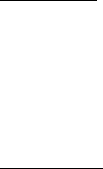
FCC ID: K6620175X20
IC ID: 511B-20175X20
Operating Manual
15/44
Vertex Standard Co., Ltd.
may also be set at this time, if you wish to store it.
2. Press and hold in the [F/W] key for one second.
3. Within five seconds of releasing the [F/W] key, you need to make a decision regarding
channel storage. The microprocessor will automatically select the next-available “free”
channel (a memory register on which no data has been stored), so you may not wish to
make any change; if this is the case, proceed to step 4. If you wish to select a different
channel number into which to store the data, rotate the DIAL knob to select the desired
memory channel. You may jump 100 memory channels, if you’re in a hurry (101 Æ 201
Æ 301 …) by pressing the [BAND(BAND DN)] key (multiple times, if necessary).
4. Press the [F/W] key once more to store the frequency into memory.
5. You still will be operating in the “VFO” mode, so you may now enter other frequencies,
and store them into additional memory locations, by repeating the above process.
Storing Independent Transmit Frequencies (“Odd Splits”)
All memories can store an independent transmit frequency, for operation on repeaters with
non-standard shift. To do this:
1. Store the receive frequency using the method already described under MEMORY
STORAGE (it doesn’t matter if a repeater offset is active).
2. Turn to the desired transmit frequency, then press and hold in the [F/W] key for one
second.
3. Within five seconds of releasing the [F/W] key, rotate the DIAL knob to select the same
memory channel number as used in step “1” above.
4. Press and hold in the PTT switch, then press the [F/W] key once more momentarily while
holding the PTT switch in (this does not key the transmitter).
R.F. Says: Whenever you recall a memory which contains independently-stored transmit and
receive frequencies, the “–+” indication will appear in the display.
Memory Recall
1. While operating in the VFO mode, press the [V/M(PRI)] key to enter the Memory mode.
2. Rotate the DIAL knob to select the desired channel.
3. To return to the VFO mode, press the [V/M(PRI)] key.
R.F. Says: When the radio is already set to the Memory mode, an easy way to recall
memories is to key in the memory channel number, then press the [F/W] key.
For example, to recall memory channel #14, press [1(SQ TYP)] Æ [4(RPT)] Æ [F/W].
You may also recall the Programmable Memory channels (“L01/U01” through “L50/U50.”)
using the following numbers: Programmable Memory channel #L1 = “1001,” U1 = “1002,” L50
= “1099,” and U50 = “1100.”
HOME Channel Memory
A special one-touch “HOME” channel is available for each of operating bands, to allow quick
recall of a favorite operating frequency on each band.
Home Channel storage is simple to accomplish:
1. Change the setting of the Set Mode Item 35: REV/HM from “REV” to “HOME,” if it is not
already set to the option (see page ??).
2. Select the desired frequency, while operating in the VFO mode. Be sure to set up any
desired CTCSS or DCS tones, as well as any desired repeater offset. The power level
may also be set at this time, if you wish to store it.
3. Press and hold in the [F/W] key for one second.
4. While the memory channel number is blinking, just press the [HM/RV] key. The
frequency and other data (if any) will now be stored in the special HOME channel
register.
5. You may repeat this process on the other operating bands.
6. To recall the HOME channel, press the [HM/RV] key momentarily while operating either
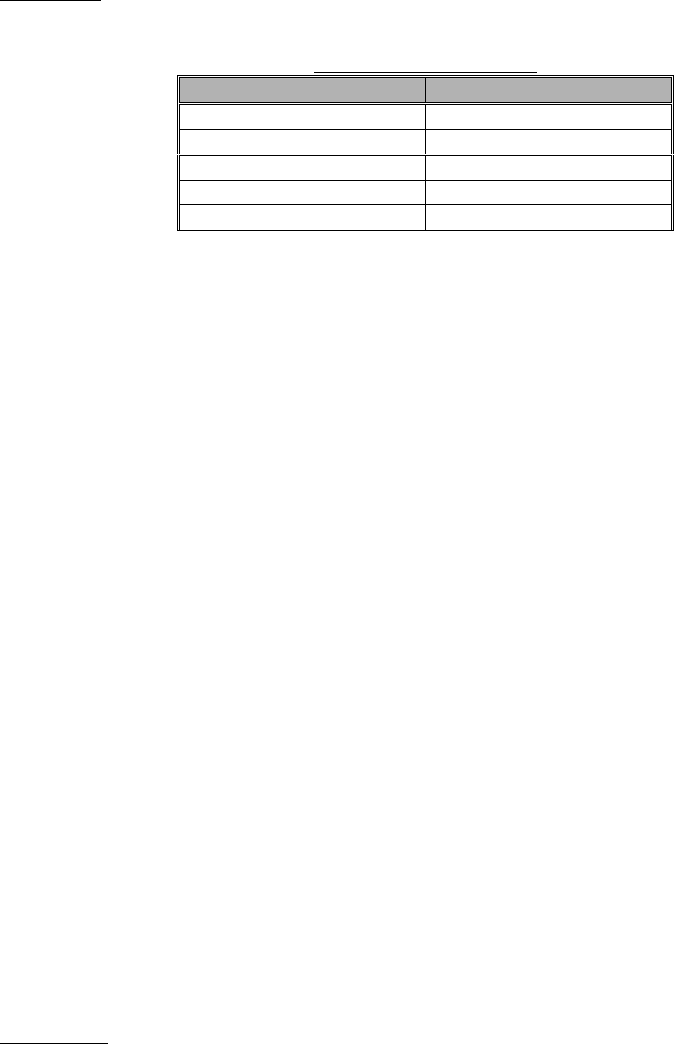
FCC ID: K6620175X20
IC ID: 511B-20175X20
Operating Manual
16/44
Vertex Standard Co., Ltd.
in the VFO or MR mode.
R.F. Says: The UHF HOME channel is the one used during “Emergency” operation. See
page ?? for details regarding this feature.
Default Home Channels
BAND FREQUENCY
144 MHz Ham Band 146.520 MHz
250 MHz Band 250.000 MHz
350 MHz Band 350.000 MHz
430 MHz Ham Band 446.000 MHz
850 MHz Band 850.000 MHz
Labeling Memories
You may wish to append an alpha-numeric “Tag” (label) to a memory or memories, to aid in
recollection of the channel’s use (such as a club name, etc.). This is easily accomplished
using the Set Mode.
1. Recall the memory channel on which you wish to append a label.
2. Press the [F/W] key, then press the [%(0)SET] key to enter the Set mode.
3. Rotate the DIAL knob to select Set Mode Item 28: NM WRT.
4. Press the [F/W] key momentarily to display the previously stored label (if any).
5. Press the [F/W] key again to clear any previous label.
6. Rotate the DIAL knob to select the first digit of the desired label.
7. Press the [F/W] key to move to the next character.
8. If you make a mistake, press the [DOWN] key to back-space the cursor, then re-enter
the correct letter, number, or symbol.
9. Repeat steps 5 through 7 to program the remaining letters, numbers, or symbols of the
desired label. A total of six characters may be used in the creation of a label.
10. When you have programmed a label which is under 6 characters, press and hold in the
[F/W] key for one second to confirm the label (if the label is exactly 6 characters in length,
you do not need to press and hold in [F/W]).
11. When you have completed the creation of the label, press the PTT key to save the label
and exit.
To display the alpha-numeric “Tag” (label):
1. Set the FT-60R to the “MR” (Memory Recall) mode, and recall the memory channel on
which you wish to display its label.
2. Press the [F/W] key, then press the [%(0)SET] key to enter the Set mode.
3. Rotate the DIAL knob to select the Set Mode Item labeled 27: NAME.
4. Press the [F/W] key momentarily to enable adjustment of this Item’s setting.
5. Rotate the DIAL knob to set this Set Mode Item to “ALPHA” (thus enabling the alpha-
numeric display).
6. Press the PTT key to save the new setting and activate the alpha-numeric Tag.
To disable the alpha-numeric Tag (enabling the frequency display), just repeat the above
procedure, rotating the DIAL knob to select “FREQ” in step 5 above.
R. F. Says: You may set up some memory channels to have their frequencies displayed,
while others may be set to have their Name Tag displayed; the selection within Set Mode Item
27 is not applied to all memory channels at once (just the channel on which you currently are
operating).
Memory Offset Tuning
Once you have recalled a particular memory channel, you may easily tune off that channel,
as though you were in the “VFO” mode.
1. With the FT-60R in the “MR” (Memory Recall) mode, select the desired memory
channel.
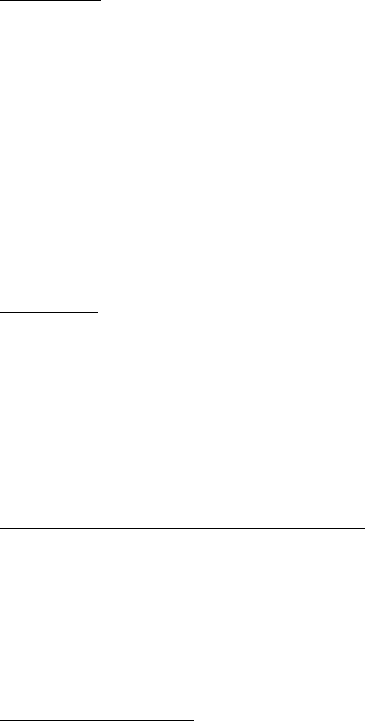
FCC ID: K6620175X20
IC ID: 511B-20175X20
Operating Manual
17/44
Vertex Standard Co., Ltd.
2. Press the [BAND(BAND DN)] key momentarily to activate the “Memory Tuning” feature.
The Memory Channel number will be replaced by “tun.”
3. Rotate the DIAL knob, as desired, to tune to a new frequency. The synthesizer steps
selected for VFO operation on the current band will be the steps used during Memory
Tuning.
4. If you wish to return to the original memory frequency, just press the [BAND(BAND DN)]
key momentarily.
5. If you wish to store a new frequency set during Memory Tuning, just press and hold in
the [F/W] key for one second, per normal memory storage procedure. The
microprocessor will automatically set itself to the next-available clear memory location,
and you then press [F/W] again to lock in the new frequency.
R.F. Says: 1) If you want to replace the original memory contents with those of the new
frequency, be sure to rotate the DIAL knob to the original memory channel number!
2) Any required CTCSS/DCS changes, or repeater offset modifications, must be done before
storing the data into the new (or original) memory channel location.
Deleting Memories
You may desire to delete the memories (except the Memory Channel “1” and Home Channel).
The procedure for deleting a channel is quite simple.
1. Press the [V/M(PRI)] key, if needed, to enter the MR mode.
2. Press and hold in the [F/W] key for one second, then rotate the DIAL knob to select the
memory channel to be “deleted.”
3. Press the [HM/RV] key momentarily. The display will revert to memory channel #1. The
previously-selected memory will be deleted.
R.F. Says: Important Notice! Once deleted, the channel data cannot be recovered!
Memory Bank Operation
The large number of memories available in the FT-60R could be difficult to utilize without
some means of organizing them. Fortunately, the FT-60R includes provision for dividing the
memories into as many as ten Memory Groups, so you can categorize the memories in a
manner convenient to you. You may enter and exit the “Memory Group” mode by a single
press of the [BAND] key, as we shall see below.
Assigning Memories to a Memory Bank
1. Recall the memory channel to be assigned to a Memory Bank.
2. Press and hold in the [BAND(BAND DN)] key for one second, then rotate the DIAL knob
to select the Memory Bank number you want as the Memory Bank for this channel
(“BANK 1” ~ “BANK10”).
3. Press and hold the [F/W] key for one second to copy the memory channel data into the
Memory Bank.
Memory Bank Recall
1. Press the [V/M(PRI)] key, if needed, to enter the Memory mode.
2. Press and hold in the [BAND(BAND DN)] key, then rotate the DIAL knob to select the
desired Memory Bank (“BANK 1” through “BANK10”).
3. Press the [V/M(PRI)] key momentarily; now, as you rotate the DIAL knob to select
memories, you will observe that you can only select memory channels in the current
memory bank. The “BANK” indication will appear at the left side of the frequency display
while operating in the Memory Bank.
4. To change to another Memory Bank, press and hold in the [BAND(BAND DN)] key,
rotate the DIAL knob to select the new Memory Bank, then press the [V/M(PRI)] key
momentarily.
5. To exit from Memory Bank operation, select “NOBANK” in step 4 above. You are now in
the “standard” Memory Recall mode, without utilization of the Memory Banks. The
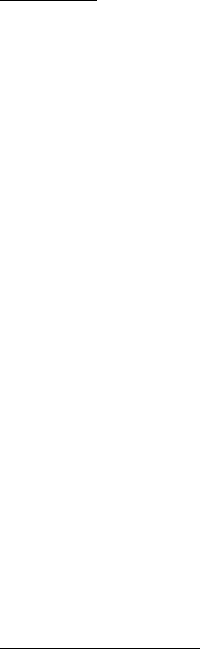
FCC ID: K6620175X20
IC ID: 511B-20175X20
Operating Manual
18/44
Vertex Standard Co., Ltd.
memories stored in the various Banks will remain in those banks, however; you do not
need to store them again.
Moving Memory Data to the VFO
Data stored on memory channels can easily be moved to the VFO, if you like.
1. Select the memory channel containing the frequency data to be moved to the VFO.
2. Press the [BAND(BAND DN)] key momentarily to activate the “Memory Tune” feature
temporarily, then press and hold in the [BAND(BAND DN)] key for one second. The data
will now have been copied to the VFO, although the original memory contents will
remain intact on the previously-stored channel.
R.F. Says: If a Split Frequency Memory channel was transferred, the TX frequency will be
ignored (you will be set up for Simplex operation on the Receive frequency).
Memory Only Mode
Once memory channel programming has been completed, you may place the radio in a
“Memory Only” mode, whereby VFO operation is impossible. This may be particularly useful
during public-service events, where a number of operators may be using the radio for first
time, and ultimate simplicity of channel selection is desired.
To place the radio into the Memory Only mode:
1. Turn the radio off.
2. Press and hold in the MONI switch (just below the PTT switch) while turning the radio on.
3. Rotate the DIAL knob to select the “F5 M-ONLY” option, then press the [F/W] key.
To return to normal operation, repeat the above power-on procedure.
Weather Broadcast Channels (U. S. Version)
The VHF Weather Broadcast Station Memory Channel Bank has been pre-programmed at
the factory, for quick selection of NOAA weather information stations.
1. Press and hold in the [1(SQ TYP)] key for one second to recall the Weather Broadcast
Memory Bank.
2. Rotate the DIAL knob to select the desired Weather Broadcast channel.
3. If you wish to scan this bank to search for louder stations, just press the PTT switch.
When the scanner pauses on a station, press the PTT key once to halt the scan, or press
it twice to restart the scan.
4. To exit to normal operation, press the [V/M(PRI)] key, or press and hold in the [1(SQ
TYP)] key again.
Severe Weather Alert
In the event of extreme weather disturbances, such as severe thunderstorms and hurricanes,
the NOAA (National Oceanic and Atmospheric Administration) sends a weather alert
accompanied by a 1050 Hz tone and subsequent weather report on one of the NOAA
weather channels.
Scanning
The FT-60R allows you to scan just the memory channels, the entire operating band, or a
portion of that band. It will halt on signals encountered, so you can talk to the station(s) on
that frequency, if you like.
Scanning operation is basically the same in each of the above modes. Before you begin, take
a moment to select the way in which you would like the scanner to resume scanning after it
halts on a signal.
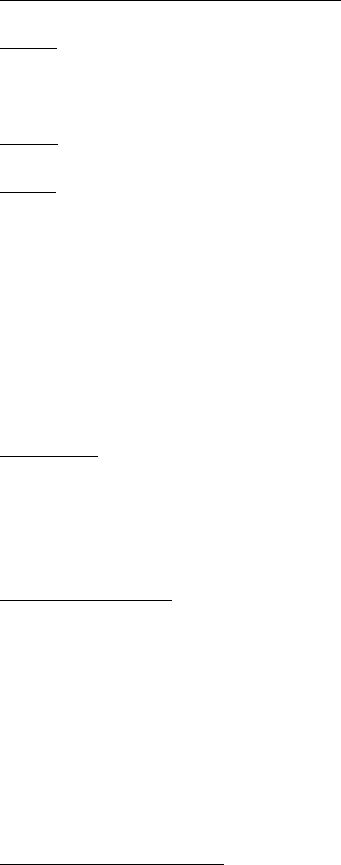
FCC ID: K6620175X20
IC ID: 511B-20175X20
Operating Manual
19/44
Vertex Standard Co., Ltd.
Setting the Scan-Resume Technique
Three options for the Scan-Resume mode are available:
BUSY: In this mode, the scanner will halt on a signal it encounters. Two seconds after the
carrier has dropped because the other station(s) ceased transmission, the scanner will
resume. In the case of constant-carrier signals like Weather Station broadcasts, the scanner
will likely remain on this frequency indefinitely.
HOLD: In this mode, the scanner will halt on a signal it encounters. It will not restart
automatically; you must manually re-initiate scanning if you wish to resume.
TIME: In this mode, the scanner will halt on a signal it encounters, and will hold there for five
seconds. If you do not take action to disable the scanner within that time period, the scanner
will resume even if the stations are still active.
To set the Scan-Resume mode:
1. Press the [F/W] key, then press the [%(0)SET] key to enter the Set mode.
2. Rotate the DIAL knob to select Set Mode Item 34: RESUME.
3. Press the [F/W] key momentarily to enable adjustment of this Set Mode Item.
4. Rotate the DIAL knob to select the desired scan-resume mode.
5. When you have made your selection, press the PTT key to save the new setting and exit
to normal operation.
R.F. Says: The default condition for this Set Mode Item is “BUSY.”
VFO Scanning
The FT-60R provides two VFO scanning functions: “Manual VFO Scanning” and
“Programmed VFO Scanning.”
Manual VFO Scan
1. Select the VFO mode by pressing the [V/M(PRI)] key, if necessary.
2. Press and hold in either the [UP] or [DOWN] key for one second to initiate upward or
downward scanning, respectively.
3. If and when the scanner encounters a signal strong enough to open the squelch, the
scanner will halt temporarily; the decimal point of the frequency display will blink during
this “Pause” condition.
4. The scanner will then resume according to the Scan-Resume mode selected in the
previous section.
5. To cancel scanning, press the PTT switch or [V/M(PRI)] key.
Programmed VFO Scan
1. Select the VFO mode by pressing the [V/M(PRI)] key, if necessary.
2. Press and hold in the [BAND(BAND DN)] key for one second, then rotate the DIAL knob
to select the bandwidth for the Programmed VFO scanner. Available selections are ±1
MHz, ±2 MHz, ±5 MHz, ALL, PMS-X, and BAND.
ALL: The scanner will sweep all frequencies.
PMS-X: The scanner will sweep frequencies within the currently-selected PMS
frequency pair. See page ?? for details.
BAND: The scanner will sweep frequencies only on the current band.
3. Press the [BAND(BAND DN)] key momentarily to save the new setting and exit to
normal operation.
4. Press and hold in the [V/M(PRI)] key for one second to start scanning.
5. If and when the scanner encounters a signal strong enough to open the squelch, the
scanner will halt temporarily; the decimal point of the frequency display will blink during
this “Pause” condition.
6. The scanner will then resume according to the Scan-Resume mode selected in the
previous section.
7. To cancel scanning, press the PTT switch or [V/M(PRI)] key.
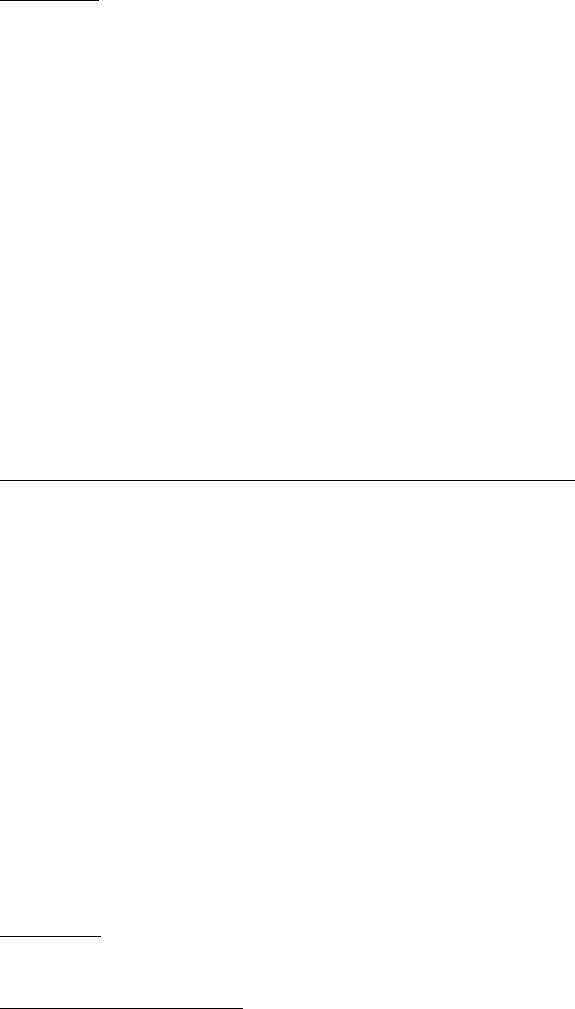
FCC ID: K6620175X20
IC ID: 511B-20175X20
Operating Manual
20/44
Vertex Standard Co., Ltd.
R.F. Says: 1) When you start the Programmed VFO Scanner, the FT-60R will be changing
frequency in the upward direction. If you want to change direction of the scan while it is
underway, rotate the DIAL knob one click in the opposite direction (in this case, one click
counter-clockwise). You’ll see the scanner turn around and change frequency downward!
2) You may change the scanner’s method of operation so that the VFO frequency will jump to
the low band edge of the next band when the VFO frequency reaches the high edge of the
current band (or vice versa). See page ?? regarding Set Mode Item 53: VFO .BND.
Memory Scanning
Memory scanning is similarly easy to initiate:
1. Select the Memory mode by pressing the [V/M(PRI)] key, if necessary.
2. Press and hold in either the [UP] or [DOWN] key for one second to initiate upward or
downward scanning, respectively.
3. If and when the scanner encounters a signal strong enough to open the squelch, the
scanner will halt temporarily; the decimal point of the frequency display will blink during
this “Pause” condition.
4. The scanner will then resume according to the Scan-Resume mode selected in the
previous section.
5. To cancel scanning, press the PTT switch or [V/M(PRI)] key.
How to Skip (Omit) a Channel during Memory Scan Operation
As mentioned previously, some continuous-carrier stations like a Weather Broadcast station
will seriously impede scanner operation if you are using the “Carrier Drop” Scan-Resume
mode, as the incoming signal will not pause long enough for the transceiver to resume
scanning. Such channels may be “Skipped” during scanning, if you like:
1. Recall the Memory Channel to be skipped during scanning.
2. Press the [F/W] key, then press the [%(0)SET] key to enter the Set mode.
3. Rotate the DIAL knob to select the Set Mode Item 45: SKIP.
4. Press the [F/W] key momentarily to enable adjustment of this Set Mode Item.
5. Rotate the DIAL knob so as to select “SKIP.” The current Memory Channel will now be
ignored during scanning. The “ONLY” selection is used for “Preferential Memory Scan,”
described in the next section.
6. When you have made your selection, press the PTT key to save the setting and exit to
normal operation.
When you recall the “skipped” memory channel manually, a small “” icon will appear at the
left of the memory channel number, indicating it is to be ignored during scanning.
To re-institute a channel into the scanning loop, select “OFF” in step 5 above (the “Skipped”
channel will, of course, still be accessible via manual channel selection methods using the
DIAL knob in the MR mode, whether or not it is locked out of the scanning loop).
R.F. Says: In the factory default configuration, you may recall Set Mode Item 45: SKIP by
pressing [F/W] Æ [8(P2)].
Preferential Memory Scan
The FT-60R also allows you to set up a “Preferential Scan List” of channels which you can
“flag” within the memory system. These channels are designated by a blinking “” icon when
you have selected them, one by one, for the Preferential Scan List.
When you initiate memory scanning, beginning on a channel with the blinking “” icon
appended, only those channels bearing the blinking “” icon will be scanned. If you initiate
scanning on a channel which does not have the blinking “” icon appended, you will scan all
channels including those with the blinking “” icon appended.
Here is the procedure for setting up and using the Preferential Scan List:
1. Recall the Memory Channel which you wish to add to the Preferential Scan List.
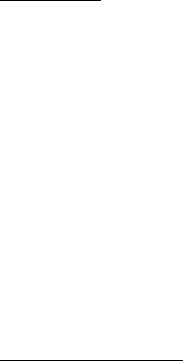
FCC ID: K6620175X20
IC ID: 511B-20175X20
Operating Manual
21/44
Vertex Standard Co., Ltd.
2. Press the [F/W] key, then press the [%(0)SET] key to enter the Set mode.
3. Rotate the DIAL knob to select Set Mode Item 45: SKIP.
4. Press the [F/W] key momentarily to enable adjustment of this Set Mode Item.
5. Rotate the DIAL knob so as to select “ONLY.”
6. When you have made your selection, press the PTT key to save the settings and exit to
normal operation.
7. To remove a channel from the Preferential Scan List, just repeat the above procedure,
rotating the DIAL knob to select “OFF” in step 5 above.
R.F. Says: In the factory default configuration, you may recall Set Mode Item 45: SKIP by
pressing [F/W] Æ [8(P2)].
To initiate Preferential Memory Scan:
1. Press the [F/W] key, then press the [%(0)SET] key to enter the Set mode.
2. Rotate the DIAL knob to select Set Mode Item 42: SCN MD.
3. Press the [F/W] key momentarily to enable adjustment of this Set Mode Item.
4. Rotate the DIAL knob so as to select “ONLY.”
5. Press the PTT key to save the settings and exit to normal operation.
6. Now, press and hold in either the [UP] or [DOWN] key for one second to initiate the
Preferential Memory Scan. Only the channels which have the blinking “” icon
appended to the channel number will be scanned.
7. To cancel the Preferential Memory Scan, just repeat the above procedure, rotating the
DIAL knob to select “MEM” in step 4 above
Memory Bank Scan
When the Memory Bank feature is engaged, the scanner sweeps only memory channels in
the current Memory Bank. However, if the Memory Bank Link Scan feature is enabled, you
may sweep the memory channels in several Memory Banks which you have selected.
To enable the Memory Bank Link Scan feature:
1. Set the radio to the Memory mode by pressing the [V/M(PRI)] key, if necessary.
2. Press and hold in the [BAND(BAND DN)] key for one second, then rotate the DIAL knob
to select the first Memory Bank (“BANK 1” ~ “BANK10”) you wish to sweep using
Memory Bank Link Scan.
3. Press the [F/W] key momentarily. The current Memory Bank will now be swept during
Memory Bank Scan. A “decimal point” will be appended between the “N” and “K” of the
Memory Bank number indication (such as BAN.K 2).
4. Repeat steps 2 and 3 above, to append the “decimal point” to any other Memory Banks
you wish to sweep.
5. Now, press and hold in the [V/M(PRI)] key for one second to initiate the Memory Bank
Link Scan.
6. To remove a Memory Bank from the Memory Bank Link Scan, repeat steps 2 and 3
above, to delete the “decimal point” from the Memory Bank number indication.
Weather Alert Scan
This feature allows you to check a Weather Broadcast Memory Channel while operating
using VFO scan or Memory channel scan.
When the Weather Alert Scan feature is engaged, the FT-600R will check the Weather
Broadcast Memory Channels for activity every five seconds while scanning.
To enable the Weather Alert Scan feature:
1. Press the [F/W] key, then press the [%(0)SET] key to enter the Set mode.
2. Rotate the DIAL knob to select Set Mode Item 55: WX ALT.
3. Press the [F/W] key momentarily to enable adjustment of this Set Mode Item.
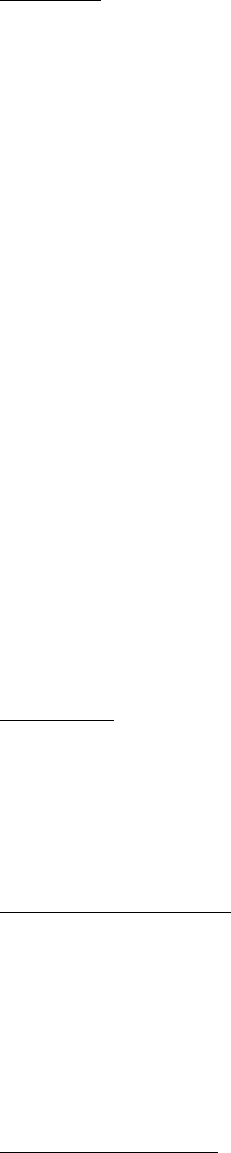
FCC ID: K6620175X20
IC ID: 511B-20175X20
Operating Manual
22/44
Vertex Standard Co., Ltd.
4. Rotate the DIAL knob so as to select “ALT. ON.”
5. When you have made your selection, press the PTT key to save the setting and exit to
normal operation.
6. To disable the Weather Alert Scan feature, select “ALT.OFF” in step 4 above.
R.F. Says: When the Weather Alert Scan feature is engaged, the Scan-Resume mode is
fixed to “TIME.”
Programmable (Band Limit) Memory Scan (PMS)
This feature allows you to set sub-band limits for either scanning or manual VFO operation.
For example, you might wish to set up a limit (in North America) of 144.300 MHz to 148.000
MHz so as to prevent encroachment into the SSB/CW “Weak Signal” portion of the band
below 144.300 MHz. Here’s how to do this:
1. Set the radio to the VFO mode by pressing the [V/M(PRI)] key, if necessary.
2. Using the techniques learned earlier, store (per the above concept) 144.300 MHz into
Memory Channel #L01 (the “L” designates the Lower sub-band limit).
3. Likewise, store 148.000 MHz into Memory Channel #U01 (the “U” designates the Upper
sub-band limit).
4. Confirm the radio is in the VFO mode, press and hold in the [BAND(BAND DN)] key for
one second, and rotate the DIAL knob to select the desired PMS frequency pair (PMSxx),
then press the [BAND(BAND DN)] key.
5. Now, press and hold in the [V/M(PRI)] key for one second to initiate the Programmable
(Band Limit) Memory Scan; the Memory Channel number will be replaced by “Pxx.”
Scanning and tuning will now be limited within the just-programmed range.
6. 50 pairs of Band Limit memories, labeled L01/U01 through L50/U50 are available. You
therefore can set upper and lower operation limits on a number of bands, if you like.
Priority Channel” Scanning (Dual Watch)
The FT-60R’s scanning features include a two-channel scanning capability which allows you
to operate on a VFO or Memory channel, while periodically checking a user-defined Memory
Channel for activity. If a station is received on the Memory Channel which is strong enough to
open the Squelch, the scanner will pause on that station in accordance with the Scan-
Resume mode set via Set Mode Item 34: RESUME. See page ??.
Here is the procedure for activating Priority Channel Dual Watch operation:
VFO Priority
1. Recall the memory channel you wish to use as the “Priority” frequency.
2. Now, set the radio to the VFO mode by pressing the [V/M(PRI)] key.
3. Press the [F/W] key, then press the [V/M(PRI)] key to activate the VFO Priority mode.
The display will remain on the VFO frequency, but every five seconds the radio will check
the Priority Channel (memory channel) for activity.
4. Press [F/W] Æ [V/M(PRI)] again to disable the VFO Priority mode.
Memory Channel Priority
1. Store the frequency you wish to be the “Priority” Channel into memory channel “1.”
2. Now, set the radio for operation on another memory channel.
3. Press the [F/W] key, then press the [V/M(PRI)] key to activate the Memory Priority mode.
The display will remain on the current memory channel frequency, but every five
seconds the radio will check the Priority Channel (memory channel “1”) for activity.
4. Press [F/W] Æ [V/M(PRI)] again to disable the Memory Priority mode.
When the Memory Bank feature is activated, the FT-60R will check the lowest memory
channel in the current Memory Bank as the priority channel.
HOME Channel Priority
1. Recall the memory channel you wish to use as the “Priority” frequency.

FCC ID: K6620175X20
IC ID: 511B-20175X20
Operating Manual
23/44
Vertex Standard Co., Ltd.
2. Now set the radio for operation on a HOME channel by pressing the [F/W] key followed
by [HM/RV].
3. Press the [F/W] key, then press the [V/M(PRI)] key to activate the HOME Priority mode.
The display will remain on the HOME channel frequency, but every five seconds the
radio will check the Priority Channel (memory channel) for activity.
4. Press [F/W] Æ [V/M(PRI)] again to disable the HOME Priority mode.
WX Channel Priority
1. Recall the memory channel you wish to use as the “Priority” frequency.
2. Now, set the radio for operation on a WX channel by pressing and holding in the [1(SQ
TYP)] key for one second.
3. Press the [F/W] key, then press the [V/M(PRI)] key to activate the WX Priority mode. The
display will remain on the WX channel frequency, but every five seconds the radio will
check the Priority Channel (memory channel) for activity.
4. Press [F/W] Æ [V/M(PRI)] again to disable the WX Priority mode.
Priority Revert Mode
During Priority channel operation (Dual Watch), a special feature is available which will allow
you to move to the Priority channel instantly, without waiting for activity to appear on the
Priority channel.
When this feature is enabled, and Priority monitoring is engaged, just press the PTT switch;
operation will instantly revert to the Priority channel.
To enable the Priority Revert operation:
1. Press the [F/W] key, then press the [%(0)SET] key to enter the Set mode.
2. Rotate the DIAL knob to select Set Mode Item 38: PRI.RVT.
3. Press the [F/W] key momentarily to enable adjustment of this Set Mode Item.
4. Rotate the DIAL knob to set this Set Mode Item to “RVT. ON.”
5. When you have made your selection, press the PTT key to save the setting and exit to
normal operation.
6. To disable the Priority Revert operation, just repeat the above procedure, rotating the
DIAL knob to select “RVT.OFF” in step 4 above.
Automatic Lamp Illumination on Scan Stop
The FT-60R will automatically illuminate the LCD/Keypad Lamp whenever the scanner stops
on a signal; this allows you to see the frequency of the incoming signal better at night. Note
that this will, of course, increase the battery consumption, so be sure to switch it off during the
day (the default condition for this feature is “ON”).
The procedure for disabling the Scan Lamp is:
1. Press the [F/W] key, then press the [%(0)SET] key to enter the Set mode.
2. Rotate the DIAL knob to select Set Mode Item 43: SCN.LMP.
3. Press the [F/W] key momentarily to enable adjustment of this Set Mode Item.
4. Rotate the DIAL knob to set this Set Mode Item to “OFF.”
5. When you have made your selection, press the PTT key to save the setting and exit to
normal operation.
Band Edge Beeper
The FT-60R will automatically when a band edge is encountered during scanning (either in
standard VFO scanning or during PMS operation). You may also enable this feature (band
edge beeper) to operate when the frequency reaches the band edge while selecting the VFO
frequency using the DIAL knob.
The procedure for enabling the Band-Edge Beeper is:
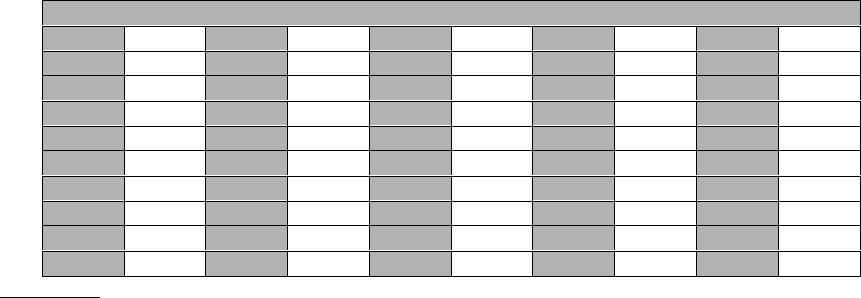
FCC ID: K6620175X20
IC ID: 511B-20175X20
Operating Manual
24/44
Vertex Standard Co., Ltd.
1. Press the [F/W] key, then press the [%(0)SET] key to enter the Set mode.
2. Rotate the DIAL knob to select Set Mode Item 18: EDG.BEP.
3. Press the [F/W] key momentarily to enable adjustment of this Set Mode Item.
4. Rotate the DIAL knob to set this Set Mode Item to “BEP. ON.”
5. When you have made your selection, press the PTT key to save the setting and exit to
normal operation.
EPCS (Enhanced Paging & Code Squelch)
The FT-60R includes an Enhanced CTCSS tone encoder/decoder and a dedicated
microprocessor providing paging and selective calling feature. This allows you to place a call
to a specific station (Paging), and to receive calls of your choice directed only to you (Code
Squelch).
The paging and code squelch systems use an (alternately switched) CTCSS tone pair which
is stored in the Pager Memory. Basically, your receiver remains silent until it receives the
CTCSS tone pair that matches those stored in the Pager Memory. The squelch then opens
so the caller is heard, and the paging ringer immediately sounds, if activated. When you close
the PTT switch to transmit, the same stored CTCSS tone pair will be transmitted
automatically.
Storing the CTCSS Tone Pair for EPCS Operation
1. Press the [F/W] key, then press the [%(0)SET] key to enter the Set mode.
2. Rotate the DIAL knob to select Set Mode Item 30: PAG.COD.
3. Press the [F/W] key momentarily to enable adjustment of this Set Mode Item.
4. Rotate the DIAL knob to set the CTCSS Tone number which corresponds tothe first tone
of the CTCSS Tone Pair.
5. Press the [UP] or [DOWN] key, then rotate the DIAL knob to set the CTCSS Tone
number which corresponds to the second tone of the CTCSS Tone Pair.
6. Press the PTT switch to save the new setting and exit to normal operation.
CTCSS Tone Number
01 67.0 11 94.8 21 131.8 31 171.3 41 203.5
02 69.3 12 97.4 22 136.5 32 173.8 42 206.5
03 71.9 13 100.0 23 141.3 33 177.3 43 210.7
04 74.4 14 103.5 24 146.2 34 179.9 44 218.1
05 77.0 15 107.2 25 151.4 35 183.5 45 225.7
06 79.7 16 110.9 26 156.7 36 186.2 46 229.1
07 82.5 17 114.8 27 159.8 37 189.9 47 233.6
08 85.4 18 118.8 28 162.2 38 192.8 48 241.8
09 88.5 19 123.0 29 165.5 39 196.6 49 250.3
10 91.5 20 127.3 30 167.9 40 199.5 50 251.4
R.F. Says: The FT-60R does not recognize the order of the 1st tone and the 2nd tone. In
other words, for example, the FT-60R considers both CTCSS pairs “10, 35” and “35, 10” to be
identical.
Activating the Enhanced Paging & Code Squelch System
1. Press the [F/W] key, then press the [%(0)SET] key to enter the Set mode.
2. Rotate the DIAL knob to select Set Mode Item 29: PAGER.
3. Press the [F/W] key momentarily to enable adjustment of this Set Mode Item.
4. Rotate the DIAL knob to select ON.
5. Press the PTT switch to save the new setting and activate the Enhanced Paging & Code
Squelch.
6. To disable the Enhanced Paging & Code Squelch, just repeat the above procedure,
rotating the DIAL knob to select “OFF” in step 4 above.

FCC ID: K6620175X20
IC ID: 511B-20175X20
Operating Manual
25/44
Vertex Standard Co., Ltd.
R.F. Says: 1) In the factory default configuration, you may recall Set Mode Item 29: PAGER
by pressing [F/W] Æ [7(P1)].
2) During Enhanced Paging & Code Squelch operation, you may set up the FT-60R such that
a ringing “bell” sound alerts you to the fact that a call is coming in, as described previously.
See page ?? for details.
Paging Answer Back
When you press the PTT switch to respond to a page call, the FT-60R transmits the same
CTCSS tone pair. This tone pair will open the Code Squelch of the calling station. If you
prefer, you can have the FT-60R respond to page calls automatically (“transpond”).
To enable this feature:
1. Press the [F/W] key, then press the [%(0)SET] key to enter the Set mode.
2. Rotate the DIAL knob to select Set Mode Item 31: PAG.ABK.
3. Press the [F/W] key momentarily to enable adjustment of this Set Mode Item.
4. Rotate the DIAL knob to select ABK. ON.
5. Press the PTT switch to save the new setting and exit to normal operation.
R.F. Says: The Paging Answer Back feature constitutes a form of “remote control” operation
that may be restricted to certain frequencies. U.S. users should confirm the current status of
§97.201(b) of the FCC’s rules governing the Amateur service before utilizing this feature on
the 144 MHz band.
Emergency Feature
Emergency Channel Operation
The FT-60R includes an “Emergency” feature which may be useful if you have someone
monitoring on the same frequency as your transceiver’s UHF “Home” channel. See page ??
for details on setting the Home channel.
The “Emergency” feature is activated by pressing and holding in the [4(RPT]] key for one
second. When this is done, (A) the radio is placed on the UHF amateur band Home channel,
(B) it emits a loud “Alarm” sound (the volume is controlled by the VOL knob), (C) it flashes the
LCD/keypad lamp, (D) if you press the PTT key, you will disable the Emergency feature
temporarily; you can then transmit on the UHF Home channel, and (E) two seconds after the
PTT release, the Emergency feature will resume.
To disable the “Emergency” feature, press the [F/W] key momentarily or turn the radio off by
rotating the VOL/PWR knob fully counter-clockwise into the click-stop position.
Use this feature if you are out for a walk and want a quick way of alerting a family member as
to a dangerous situation. The alarm sound may discourage an attacker and allow you to
escape.
R.F. Says: 1) Be sure to arrange with a friend or family member to be monitoring on the same
frequency, as there will be no identification sent via the Emergency alarm sound. And do not
transmit the alarm tone except in a true emergency!
2) The “Emergency” feature may be changed to another function via Set Mode Item 19: EMG
S; see page ?? for details.
Emergency Automatic ID (EAI) Feature
The Emergency Automatic ID (EAI) feature can be used for searching for persons who are
incapacitated in a disasters like earthquakes, especially search-and-rescue personnel who
may have become injured in a debris field. In such cases, if another searcher sends a unique
command (CTCSS tone pair), the radio of the incapacitated party, who may not be able to
speak or even press the PTT, will automatically cause the injured party’s radio to transmit, so

FCC ID: K6620175X20
IC ID: 511B-20175X20
Operating Manual
26/44
Vertex Standard Co., Ltd.
others may perform direction-finding and effect a rescue. The callsign of the incapacitated
person will also be transmitted, to assist the rescue team.
If an emergency group is working in a dangerous area, all members should engage the EAI
feature on their transceiver, so that others can provide assistance to a fallen team member, if
necessary.
The “callsign” ID can be changed to any desired sequence of characters, such as a name.
After sending the callsign or name, the radio will repeatedly transmit three tones for a user-
defined period of time (between 1 and 30 minutes). The callsign or name will be transmitted
every 10 minutes.
When the FT-60R receives the CTCSS tone pair which is stored in the Pager Code Memory
(configured via Set Mode Item 30: PAG.COD) on the frequency which is stored in Memory
Channel “000,” the radio will automatically transmit at the power level stored in that memory
channel; it is NOT necessary for the incapacitated person to press the PTT switch. Further
more, if your call sign is stored in the radio by Set Mode Item 11: CW WRI, transmit your
callsign on the air at the activating this feature, and after that every two minutes.
The Emergency TX Request feature requires that you (1) store the CTCSS Tone Pair into the
Pager Memory (see page ?? for procedure), and (2) store the desired UHF coordination
frequency into Memory Channel “000” (see page ?? for procedure).
To enable this feature:
1. Press the [F/W] key, then press the [%(0)SET] key to enter the Set mode.
2. Rotate the DIAL knob to select Set Mode Item 20: EAI.
3. Press the [F/W] key momentarily to enable adjustment of this Set Mode Item.
4. Rotate the DIAL knob to select desired transmit time (between 1 and 30 minutes) or
OFF.
5. Press the PTT switch to save the new setting and exit to normal operation.
6. To disable the Emergency Automatic ID feature, just repeat the above procedure,
rotating the DIAL knob to select “OFF” in step 4 above.
When the Emergency Automatic ID feature is activated, the “Telephone” icon will blink in the
LCD.
Smart Search Operation
The Smart Search feature allows you to load frequencies automatically according to where
activity is encountered by your radio. When Smart Search is engaged, the transceiver will
search above and below your current frequency, storing active frequencies as it goes
(without stopping on them even momentarily); these frequencies are stored into a special
Smart Search memory bank, consisting of 31 memories (15 above the current frequency, 15
below the current frequency, plus the current frequency itself).
Two basic operating modes for Smart Search are available:
SINGLE: In this mode, the transceiver will sweep the current band once in each direction
starting on the current frequency. All channels where activity is present will be loaded into the
Smart Search memories; whether or not all 31 memories are filled, the search will stop after
one sweep in each direction.
CONT: In this mode, the transceiver will make one pass in each direction as with One-Shot
searching; if all 31 channels are not filled after the first sweep, however, the radio will
continue sweeping until they are all filled.
Setting the Smart Search Mode
1. Press the [F/W] key, then press the [%(0)SET] key to enter the Set mode.

FCC ID: K6620175X20
IC ID: 511B-20175X20
Operating Manual
27/44
Vertex Standard Co., Ltd.
2. Rotate the DIAL knob to select Set Mode Item 41: S SRCH.
3. Press the [F/W] key momentarily to enable adjustment of this Set Mode Item.
4. Rotate the DIAL knob to select the desired Smart Search mode (see above).
5. When you have made your selection, press the PTT switch to save the setting and exit to
normal operation.
Storing Smart Search Memories
1. Set the radio to the VFO mode. Be sure that you have the Squelch adjusted properly (so
that band noise is quieted).
2. Press and hold in the [3(TX PO)] key for one second to begin the Smart Search
scanning.
3. As active channels are detected, you will observe the number of “loaded” channels
increasing in the regular memory channel window.
4. Depending on the mode you set for Smart Search operation (“SINGLE” or “CONT”), the
Smart Search scan will eventually terminate, and the LCD will revert to Smart Search
Memory Channel “C.”
5. To recall the Smart Search memories, rotate the DIAL knob to choose from among the
frequencies stored by Smart Search.
6. To return to normal operation, press the [V/M(PRI)] key.
R.F. Says: Smart Search is a great tool when visiting a city for the first time. You don’t need to
spend hours looking up repeater frequencies from a reference guidebook. . .just ask your
FT-60R where the action is!
Internet Connection feature
The FT-60R can be used to access a “node” (repeater or base station) which is tied into the
Vertex Standard WIRES™ (Wide-Coverage Internet Repeater Enhancement System)
network, operating in the “SRG” (Sister Radio Group) mode. Details may be found at the
WIRES-II Web site: http://www.vxstd.com/en/wiresinfo-en/. This feature may also be used to
access other systems, as described below.
1. Press and hold in the [%(0)SET] key for one second to activate the Internet Connection
feature (the “Internet” icon will appear in the upper right corner of the display) and enable
transmission of the access number (single DTMF code) for the local WIRES™ node.
2. Rotate the DIAL knob to select the access number corresponding to the WIRES™ node
to which you wish to establish an Internet link (ask the node or repeater owner/operator
if you don’t know the access number in the network). Now press the PTT switch to exit
from the selection mode.
3. With the Internet Connection feature activated (as in step 1 above), the FT-60R will
generate a brief (0.1 second) DTMF tone according to your selection in step 2. This
DTMF tone is sent at the beginning of every transmission to establish or maintain the link
to the local WIRES™ node operating in the SRG mode.
4. To disable the Internet Connection feature, press the [%] key momentarily (the “Internet”
icon will disappear from the display).
R. F. Says: If other users report that you always have a DTMF “beep” at the beginning of
each transmission, and you are not operating in conjunction with Internet access, disable this
function via step (4) above.
You may access other Internet Link Systems (including WIRESTM in the “FRG” mode) that
use a DTMF string for access.
1. Load the DTMF tones which you wish to use for Internet-link access into a DTMF
Autodial memory register. For purposes of this example, we will use “#123” as the
access code.
FCC ID: K6620175X20
IC ID: 511B-20175X20
Operating Manual
28/44
Vertex Standard Co., Ltd.
A. Press the [F/W] key, then press the [%(0)SET] key to enter the Set mode.
B. Rotate the DIAL knob to select Set Mode Item 17: DT WRT.
C. Press the [F/W] key to enable adjustment of this Set Mode Item.
D. Rotate the DIAL knob to select the DTMF Memory register into which you wish to
store the access code.
E. Press the [F/W] key momentarily. The first digit will blink.
F. Rotate the DIAL knob to select “F” (representing DTMF “#”: the first digit of the
DTMF string).
G. Press the [F/W] key momentarily to accept the first digit and move to the second
digit of the DTMF string.
H. Repeat the previous steps until you have completed the access code (“#123”).
I. Press and hold in the [F/W] key for one second to save the setting.
2. Press the PTT switch to save the setting and exit to normal operation.
3. Press the [F/W] key, then press the [%(0)SET] key to enter the Set mode again.
4. Rotate the DIAL knob to select Set Mode Item 21: I NET.
5. Press the [F/W] key to enable adjustment of this Set Mode Item.
6. Rotate the DIAL knob to set this Set Mode Item to “INT.MEM” (thus activating the “Other
Internet Link System” mode).
7. Press the PTT key to save the new settings and activate the Internet Connection feature.
The “Internet” icon will appear in the upper right corner of the display.
8. If you have stored multiple DTMF strings for access to different link nodes, rotate the
DIAL knob, while pressing and holding in the [%] key, to select the DTMF Memory
register (CH1 - CH9) corresponding to that node’s DTMF access string.
9. Whit the Internet Connection feature is activated per step 6 above, you may now press
the [%] key, while you are transmitting, to send out the selected DTMF string (to
establish the link to the desired Internet-link mode).
10. To return to the WIRES™ mode, repeat steps 2 - 5 above.
ARTS™ (Automatic Range Transponder System)
The ARTS™ feature uses DCS signaling to inform both parties when you and another
ARTS™-equipped station are within communications range. This may be particularly useful
during Search-and Rescue situations, where is important to stay in contact with other
members of your group.
Both stations must set up their DCS codes to the same code number, then activate their
ARTS™ feature using the command appropriate for their radio. Alert ringers may be activated,
if desired.
Whenever you push the PTT, or every 25 (or 15) seconds after ARTS™ is activated, your
radio will transmit a signal which includes a (subaudible) DCS signal for about 1 second. If
the other radio is in range, the beeper will sound (if enabled) and the display will show “IN
RNG” as opposed to the out of range display “OUT RNG” in which ARTS™ operation begins.
Whether you talk or not, the polling every 15 or 25 seconds will continue until you de-activate
ARTS™. Every 10 minutes, moreover, you can have your radio transmit your callsign via CW,
so as to comply with identification requirements. When ARTS™ is de-activated, DCS will also
be deactivated (if you were not using it previously in non-ARTS™ operation).
If you move out of range for more than one minute (four pollings), your radio will sense that no
signal has been received, three beeps will sound, and the display will revert to “OUT RNG.” If
you move back into range, your radio will again beep, and the display will change back to the
“IN RNG” indication.
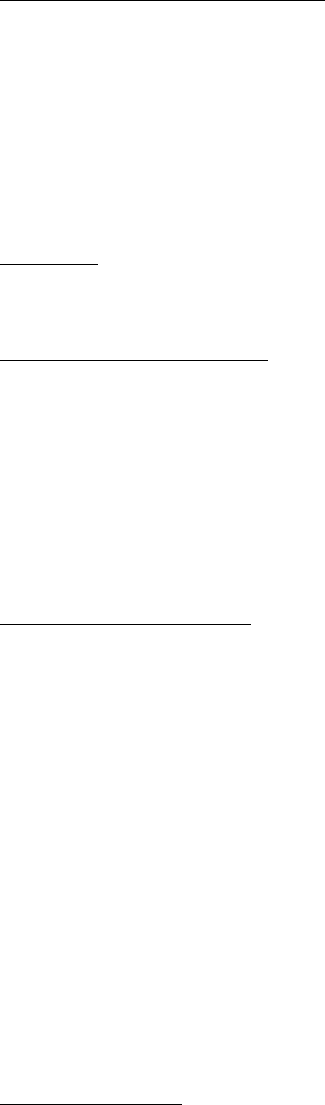
FCC ID: K6620175X20
IC ID: 511B-20175X20
Operating Manual
29/44
Vertex Standard Co., Ltd.
During ARTS™ operation, your operating frequency will continue to be displayed, but no
changes may be made to it or other settings; you must terminate ARTS™ in order to resume
normal operation. This is a safety feature designed to prevent accidental loss of contact due
to channel change, etc.
Basic ARTS™ Setup and Operation
1. Set your radio and the other radio(s) to the same DCS code number, per the discussion
on page ??.
2. Press and hold in the [2(CODE)] key for one second. You will observe the “OUT RNG”
display on the LCD below the operating frequency. ARTS™ operation has now
commenced.
3. Every 25 seconds, your radio will transmit a “polling” call to the other station. When that
station responds with its own ARTS™ polling signal, the display will change to “IN RNG”
to confirm that the other station’s polling code was received in response to yours.
4. Press the [F/W] key momentarily to exit ARTS™ operation and resume normal
functioning of the transceiver.
R.F. Says: ARTS™ constitutes a form of “remote control” operation that may be restricted to
certain frequencies. U.S. users should confirm the current status of §97.201(b) of the FCC’s
rules governing the Amateur service before utilizing this feature on the 144 MHz band.
ARTS™ Polling Time Options
The ARTS™ feature may be programmed to poll every 25 seconds (default value) or 15
seconds. The default value provides maximum battery conservation, because the polling
signal is sent out less frequently. To change the polling interval:
1. Press the [F/W] key, then press the [%(0)SET] key to enter the Set mode.
2. Rotate the DIAL knob to select Set Mode Item 3: AR INT.
3. Press the [F/W] key momentarily to enable adjustment of this Set Mode Item.
4. Rotate the DIAL knob to select the desired polling interval (15 or 25 seconds).
5. When you have made your selection, press the PTT switch to save the new setting and
exit to normal operation.
ARTS™ Alert Beep Options
The ARTS™ feature allows two kinds of alert beeps (with the additional option of turning them
off), so as to alert you to the current status of ARTS™ operation. Depending on your location
and the potential annoyance associated with frequent beeps, you may choose the Beep
mode which best suits your needs. The choices are:
INRANG: The beeps are issued only when the radio first confirms that you are within range,
but does not re-confirm with beeps thereafter.
ALWAYS: Every time a polling transmission is received from the other station, the alert beeps
will be heard.
OFF: No alert beeps will be heard; you must look at the display to confirm current ARTS™
status.
To set the ARTS™ Beep mode, use the following procedure:
1. Press the [F/W] key, then press the [%(0)SET] key to enter the Set mode.
2. Rotate the DIAL knob to select Set Mode Item 2: AR BEP.
3. Press the [F/W] key momentarily to enable adjustment of this Set Mode Item.
4. Rotate the DIAL knob to select the desired ARTS™ Beep mode (see above).
5. When you have made your selection, press the PTT switch to save the new setting and
exit to normal operation.
CW Identifier Setup
The ARTS™ feature includes a CW identifier, as discussed previously. Every ten minutes
during ARTS™ operation, the radio can be instructed to send “DE (your callsign) K” if this

FCC ID: K6620175X20
IC ID: 511B-20175X20
Operating Manual
30/44
Vertex Standard Co., Ltd.
feature is enabled. The callsign field may contain up to 6 characters.
Here’s how to program the CW Identifier:
1. Press the [F/W] key, then press the [%(0)SET] key to enter the Set mode.
2. Rotate the DIAL knob to select Set Mode Item 11: CW WRT.
3. Press the [F/W] key momentarily to display any previously-stored callsign.
4. Press the [F/W] key again to clear any previous callsign.
5. Rotate the DIAL knob to select the first letter/number of your callsign, then press the
[F/W] key momentarily to save the first letter/number and move on to the next character.
6. Repeat the previous step, as many times as necessary, to complete your callsign. If you
make a mistake, press the [DOWN] key to move back to the previous letter/number’s
slot, then re-select the correct letter/number.
7. When you have finished entering your entire callsign and it contains less than 6
characters, press and hold in the [F/W] key for one second to confirm the callsign. (if you
callsign has exactly 6 characters, you do not need to press and hold in [F/W] in this
step).
8. Press the PTT switch to save the settings and exit to normal operation.
9. Press the [F/W] key, then press the [%(0)SET] key to enter the Set mode again.
10. Rotate the DIAL knob to select Set Mode Item 10: CWID.
11. Press the [F/W] key momentarily, then rotate the DIAL knob to set this Item to “TX ON”
(to enable the CW ID function).
12. Press the PTT switch to save the settings and exit to normal operation.
R.F. Says: You may check your work by monitoring the entered callsign. To do this, repeat
steps 1- 7 above, then press the MONI switch.
DTMF Operation
The FT-60R’s 16-button keypad allows easy DTMF dialing for Autopatch, repeater control, or
Internet-link access purposes. Besides numerical digits [0] through [9], the keypad includes
the [*] and [#] digits, plus the [A], [B], [C], and [D] tones often used for repeater control.
Manual DTMF Tone Generation
You can generate DTMF tones during transmission manually.
1. Press the [F/W] key, then press the [9(DTMF)] key to disable the DTMF Autodialer, if
necessary. The “CODE” indication will appear in the display for a moment.
2. Press the PTT switch to begin transmission.
3. While transmitting, press the desired numbers on the keypad.
4. When you have sent all the digits desired, release the PTT switch.
DTMF Autodialer
Nine DTMF Autodial memories are provided, allowing you to store telephone numbers for
autopatch use. You can also store short autopatch or Internet-link access code streams so as
to avoid having to send them manually.
Here is the DTMF Autodial storage procedure:
1. Press the [F/W] key, then press the [%(0)SET] key to enter the Set mode.
2. Rotate the DIAL knob to select Set Mode Item 17: DT WRT.
3. Press the [F/W] key momentarily to enable adjustment of this Set Mode Item.
4. Rotate the DIAL knob to select the DTMF Memory register into which you wish to store
this DTMF string.
5. Press the [F/W] key momentarily to begin DTMF Memory entry into the selected register.
6. Rotate the DIAL knob to select the first digit of the DTMF string. Selectable entries are 0
- 9, and A – F, with E and F representing DTMF “*” and “#” tones respectively.
7. Press the [F/W] key to accept the first digit and move to the next digit of the DTMF string.
8. Repeat steps 5 and 6 until you have completed the telephone number.
FCC ID: K6620175X20
IC ID: 511B-20175X20
Operating Manual
31/44
Vertex Standard Co., Ltd.
9. If you make a mistake, press the [DOWN] key to move back to the previous digit, then
re-select the correct number.
10. If the telephone number made up of numbers only, you may key in the telephone number
directly from the keypad.
11. Press and hold in the [F/W] key for one second to save the setting.
12. If you store other numbers, repeat steps 4- 10 above, using a different DTMF memory
register.
13. When all required DTMF memories are filled to your satisfaction, press the PTT switch to
save the settings and exit to normal operation
To send the telephone number:
1. Press the [F/W] key, then press the [9(DTMF)] key to activate the DTMF Autodialer. The
“MEM” indication display will appear in the display for a moment.
2. While the DTMF Autodialer is activated, first press the PTT switch, then press the
numerical key ([1] through [9]) corresponding to the DTMF memory string you wish to
send. Once the string begins, you may release the PTT switch, as the transmitter will be
held “on the air” until the DTMF string is completed.
3. To disable the DTMF Autodialer, press [F/W] Æ [9(DTMF)] again. The “CODE” indication
will appear in the display for a moment.
You can change the DTMF Audodialer sending speed, using Set Mode Item 16: DT SPD.
See page ?? for details.
You can also set a longer delay between the time you press the numerical key
(corresponding to the DTMF memory string; with PTT switch pressed) and the instant when
the first DTMF digit is sent, using Set Mode Item 15: DT DLY. See page ?? for details.
Miscellaneous Settings
Password
The FT-60R provides the password feature which can minimize the chance that your
transceiver could be used by an unauthorized party.
When the password feature is activated, the radio will ask for the four digit password to be
entered when the radio is first turned on. You must enter the four digit password from the
keypad. If the wrong password is entered, the microprocessor will shut down the radio
automatically.
To enter the password , use the following procedure:
1. Press the [F/W] key, then press the [%(0)SET] key to enter the Set mode.
2. Rotate the DIAL knob to select Set Mode Item 33 PSWD W.
3. Press the [F/W] key momentarily to display any previously-stored password.
4. Press the [F/W] key again to clear any previous password.
5. Rotate the DIAL knob to select the first digit of the desired number/letter (0-9, A, B, C, D,
E (substitute for “*”), and F (substitute for “#”).
6. Press the [F/W] key to move to the next digit.
7. Repeat steps 5 and 6 to program the remaining numbers/letters of the desired
password.
8. If you make a mistake, press the [DOWN] key to move back to the previous digit, then
re-select the correct number/letter.
9. If your password is made up of numbers only, you may enter your password directly from
the keypad. For example, to enter the “1234” as your password, press [1(SQ TYP)] Æ
[2(CODE)] Æ [3(TX PO)] Æ [4(RPT)].
10. When you have finished entering the password, press the PTT switch to save the new
setting and exit to normal operation.

FCC ID: K6620175X20
IC ID: 511B-20175X20
Operating Manual
32/44
Vertex Standard Co., Ltd.
R.F. Says: We recommend that you to write down the password number, and keep it in a safe
place you can easily find if you forget your password.
To Activate the Password feature:
1. Press the [F/W] key, then press the [%(0)SET] key to enter the Set mode.
2. Rotate the DIAL knob to select Set Mode Item 32 PSWD.
3. Press the [F/W] key momentarily to enable adjustment of this Item.
4. Rotate the DIAL knob to set this Set Mode Item to “PWD. ON.”
5. When you have made your selection, press the PTT switch to save the new setting and
exit to normal operation.
6. If you wish to disable the Password feature, just repeat the above procedure, rotating the
DIAL knob to select “PWD.OFF” in step 4 above.
(!) If you forget the password number, you may turn on the transceiver by performing the “All
Reset” procedure (see page ??). However, the FT-60R will clear the password, as well as all
memories, and will restore all other settings to factory defaults.
Programming the Key Assignments
Default FT-60R Set Mode Items have been assigned (at the factory) to the [7(P1)] and [8(P2)]
keys. These may be changed by the user, if you wish to assign another Set Mode Item to
either or both of these keys.
To change the assignment of a key’s Set Mode Item:
1. Press the [F/W] key, then press the [%(0)SET] key to enter the Set mode.
2. Rotate the DIAL knob to select the Set Mode Item which you wish to assign to the key as
a Menu short-cut.
3. Press and hold in the [7(P1)] or [8(P2)] key for one second to assign the Set Mode Item
to the [7(P1)] or [8(P2)] key.
R.F. Says: The following Set Mode Items may not be assigned to the [7(P1)] and [8(P2)]
keys.
Set Mode Item 11: CW WRT
Set Mode Item 17: DT WRT
Set Mode Item 33: PSWD W
Changing the Channel Steps
The FT-60R’s synthesizer provides the option of utilizing channel steps of
5/10/12.5/15/20/25/50/100 kHz per step, as well as an automatic step selection based on the
current operating frequency (“AUTO”), any number of which may be important to your
operating requirements. The FT-60R is set up at the factory in the “AUTO” configuration,
which probably is satisfactory for most operation. However, if you need to change the
channel step increments, the procedure to do so is very easy.
1. Press the [F/W] key, then press the [%(0)SET] key to enter the Set mode.
2. Rotate the DIAL knob to select Set Mode Item 48: STEP.
3. Press the [F/W] key momentarily to enable adjustment of this Item.
4. Rotate the DIAL knob to select the new channel step size.
5. When you have made your selection, press the PTT switch to save the new setting and
return to normal operation.
Changing the Receiving Mode
The FT-60R provides for automatic mode changing when the radio is tuned to different
operating frequencies. However, should an unusual operating situation arise in which you
need to change between the available operating modes (FM and AM), here is the procedure
for doing so:
1. Press the [F/W] key, then press the [%(0)SET] key to enter the Set mode.
2. Rotate the DIAL knob to select Set Mode Item 39: RX MODE.
FCC ID: K6620175X20
IC ID: 511B-20175X20
Operating Manual
33/44
Vertex Standard Co., Ltd.
3. Press the [F/W] key momentarily to enable adjustment of this Item.
Rotate the DIAL knob to select the new operating mode. The available selections are:
AUTO: Automatic mode setting per default values for the selected frequency range.
FM: Frequency Modulation
AM: Amplitude Modulation
4. When you have made your selection, press the PTT switch to save the new setting and
return to normal operation.
R.F. Says: Unless you have a compelling reason to do so, leave the Automatic Mode
Selection feature on so as to save time and trouble when changing bands. If you make a
mode change for a particular channel or station, you can always store that one channel into
memory, as the mode setting will be memorized along with the frequency information.
Receive Battery Saver Setup
An important feature of the FT-60R is its Receive Battery Saver, which “puts the radio to
sleep” for a time interval, periodically “waking it up” to check for activity. If somebody is talking
on the channel, the FT-60R will remain in the “active” mode, then resume its “sleep” cycles.
This feature significantly reduces quiescent battery drain, and you may change the amount of
“sleep” time between activity checks using the Set Mode:
1. Press the [F/W] key, then press the [%(0)SET] key to enter the Set mode.
2. Rotate the DIAL knob to select Set Mode Item 40: RXSAVE.
3. Press the [F/W] key momentarily to enable adjustment of this Set Mode Item.
4. Rotate the DIAL knob to select the desired “sleep” duration. The selections available are
200 ms, 300 ms, 500 ms, 1 second, 2 seconds, or OFF. The default value is 200 ms.
5. When you have made your selection, press the PTT switch to save the new setting and
exit to normal operation.
R.F. Says: When you are operating on Packet, switch the Receive Battery Saver OFF, as the
sleep cycle may “collide” with the beginning of an incoming Packet transmission, causing
your TNC not to receive the full data burst.
TX Battery Saver
The FT-60R also includes a useful Transmit Battery Saver, which will automatically lower the
power output level when the last signal received was very strong. For example, when you are
in the immediate vicinity of a repeater station, there generally is no reason to use the High
Power output in order to achieve full-quieting access to the repeater. With the Transmit
Battery Saver, the automatic selection of Low Power operation conserves battery drain
significantly.
To activate the Transmit Battery Saver:
1. Press the [F/W] key, then press the [%(0)SET] key to enter the Set mode.
2. Rotate the DIAL knob to select Set Mode Item 52: TXSAVE.
3. Press the [F/W] key momentarily to enable adjustment of this Set Mode Item.
4. Rotate the DIAL knob to set this Set Mode Item to “SAV. ON” (thus activating the
Transmit Battery Saver).
5. When you have made your selection, press the PTT switch to save the new setting and
exit to normal operation.
Disabling the TX/BUSY Indicator
Further battery conservation may be accomplished by disabling the TX indicator while
transmitting and disabling the BUSY indicator while receiving a signal. Use the following
procedure:
1. Press the [F/W] key, then press the [%(0)SET] key to enter the Set mode.
2. Rotate the DIAL knob to select Set Mode Item 8: BSY.LED if you wish to disable the
BUSY indicator or Set Mode Item 51: TX.LED if you wish to disable the TX indicator.

FCC ID: K6620175X20
IC ID: 511B-20175X20
Operating Manual
34/44
Vertex Standard Co., Ltd.
3. Press the [F/W] key momentarily to enable adjustment of this Set Mode Item.
4. Rotate the DIAL knob to set this Set Mode Item to “LED.OFF” (thus disabling the BUSY
or TX lamp).
5. When you have made your selection, press the PTT switch to save the new setting and
exit to normal operation.
6. If you wish to re-enable the TX/BUSY Indicator, just repeat the above procedure, rotating
the DIAL knob to select “LED. ON” in step 4 above.
Automatic Power-Off (APO) Feature
The APO feature helps conserve battery life by automatically turning the radio off after a
user-defined period of time within which there has been no dial or key activity. The available
selections for the time before power-off are 0.5 to 12.0 hours in 0.5 hour multiple, as well as
APO Off. The default condition for the APO is OFF, and here is the procedure for activating it:
1. Press the [F/W] key, then press the [%(0)SET] key to enter the Set mode.
2. Rotate the DIAL knob to select Set Mode Item 1: APO.
3. Press the [F/W] key momentarily to enable adjustment of this Set Mode Item.
4. Rotate the DIAL knob to select the desired time period after which the radio will
automatically shut down.
5. When you have made your selection, press the PTT switch to save the new setting and
exit to normal operation.
When the APO is activated, the “TIMER” icon will appear at the upper right corner on the LCD.
If there is no action by you within the time interval programmed, the microprocessor will shut
down the radio automatically.
Rotate the VOL/PWR knob to “off” and “on” to turn the transceiver back on after an APO
shutdown, as usual.
Transmitter Time-Out Timer (TOT)
The TOT feature provides a safety switch which limits transmission time to a pre-
programmed value. This will promote battery conservation by not allowing you to make
excessively-long transmissions, and in the event of a stuck PTT switch (perhaps if the radio
or a Speaker/Mic is wedged between car seats) it can prevent interference to other users as
well as battery depletion. As configured at the factory the TOT feature is set to OFF, and here
is the procedure for activating it:
1. Press the [F/W] key, then press the [%(0)SET] key to enter the Set mode.
2. Rotate the DIAL knob to select Set Mode Item 50: TOT.
3. Press the [F/W] key momentarily to enable adjustment of this Set Mode Item.
4. Rotate the DIAL knob to set the Time-Out Timer to the desired “Maximum TX” time
(between 1 and 30 minutes), or OFF.
5. When you have made your selection, press the PTT switch to save the new setting and
exit to normal operation.
R.F. Says: 1) When your transmission time is within 10 seconds of the Time-Out Timer
expiration, an Alert bell will provide an audible warning from the speaker.
2) Since brief transmissions are the mark of a good operator, try setting up your radio’s TOT
feature for a maximum transmission time of one minute. This will significantly improve battery
life, too!
Busy Channel Lock-Out (BCLO)
The BCLO feature prevents the radio’s transmitter from being activated if a signal strong
enough to break through the “noise” squelch is present. On a frequency where stations using
different CTCSS or DCS codes may be active, BCLO prevents you from disrupting their
communications accidentally (because your radio may be muted by its own Tone Decoder).
The default setting for the BCLO is OFF, and here is how to change that setting:
1. Press the [F/W] key, then press the [%(0)SET] key to enter the Set mode.
2. Rotate the DIAL knob to select Set Mode Item 5: BCLO.
FCC ID: K6620175X20
IC ID: 511B-20175X20
Operating Manual
35/44
Vertex Standard Co., Ltd.
3. Press the [F/W] key momentarily to enable adjustment of this Set Mode Item.
4. Rotate the DIAL knob to set this Set Mode Item to “BCL. ON” (thus activating the BCLO
feature).
5. When you have made your selection, press the PTT switch to save the new setting and
exit to normal operation.
Mono Band Operation
You may place the radio in a “VHF Only” or “UHF Only” mode which will cause it to function as
a 144 MHz or 430 MHz Mono band transceiver.
To place the radio into the Mono band operation configuration:
1. Turn the radio off.
2. Press and hold in the MONI switch (just below the PTT switch) while turning the radio on.
3. Rotate the DIAL knob to select the configuration mode menu:
F6 V-ONLY: The FT-60R will operate on the 144 MHz band only.
F7 U-ONLY: The FT-60R will operate on the 430 MHz band only.
4. Press the [F/W] key momentarily.
To return to normal operation, press and hold in the MONI switch while turning the radio on,
and then press the [F/W] key momentarily.
DCS Code Inversion
The DCS system was first introduced in the commercial LMR (Land Mobile Radio) service,
where it is now in widespread use. DCS is sometime referred to by its different proprietary
names, such as DPL® (Digital Private Line®, a registered trademark of Motorola, Inc.).
DCS uses a codeword consisting of a 23-bit frame, transmitted (subaudible) at a data rate of
134.4 bps (bit/sec). Occasionally, signal inversion can result in the complement of a code to
be sent or received. This prevents the receiver’s squelch from opening with DCS enabled, as
the decoded bit sequence would not match that selected for operation.
Typical situations that might cause inversion to occur are:
Connection of an external receiver preamplifier.
Operating through a repeater.
Connection of an external linear amplifier.
Note that code inversion does not mean that any of the above listed equipment is defective!
In certain amplifier configurations, the output signal (phase) is inverted from the input. Small
signal or power amplifiers having an odd number (1, 3, 5, etc.) of amplification stages may
result in inversion of a transmitted or received DCS code.
While under most circumstances this should not occur (amplifier designs and industry
standards take this into account), if you find that your receiver squelch does not open when
both you and the other station are using a common DCS code, you or the other station (but
not both) can try the following:
1. Press the [F/W] key, then press the [%(0)SET] key to enter the Set mode.
2. Rotate the DIAL knob to select Set Mode Item 14: DCS.N/R.
3. Press the [F/W] key momentarily, then rotate the DIAL knob to select one of the following
modes:
T/RX N: Encoder, Normal; Decoder, Normal
RX R: Encoder, Normal; Decoder, Reverse (Inverted)
TX R: Encoder, Reverse (Inverted); Decoder, Normal
T/RX R: Encoder, Reverse (Inverted); Decoder, Reverse (Inverted)
4. When you have made your selection, press the PTT switch to save the new setting and
exit to normal operation.

FCC ID: K6620175X20
IC ID: 511B-20175X20
Operating Manual
36/44
Vertex Standard Co., Ltd.
5. Remember to restore the default setting to “T/RX N” (Encoder; Normal, Decoder;
Normal) when done.
Changing the TX Deviation Level
In many areas of the world, channel congestion has required that operating channels be
closely spaced. In such operating environments, it often is required that operators use
reduced deviation levels, so as to reduce the potential for interference to users on adjacent
channels. The FT-60R includes a simple method of accomplishing this:
1. Press the [F/W] key, then press the [%(0)SET] key to enter the Set mode.
2. Rotate the DIAL knob to select Set Mode Item 54: WID.NAR.
3. Press the [F/W] key momentarily to enable adjustment of this Set Mode Item.
4. Rotate the DIAL knob to set this Set Mode Item to “NARROW.” In this configuration
(HALF DEVIATION active), the transmitter’s deviation will be approximately ±2.5 kHz,
and the received audio output level will be increased, for easier listening on the narrow
signal.
5. When you have made your selection, press the PTT switch to save the new setting and
exit to normal operation.
R.F. Says: The “normal” setting for the deviation (when this Menu Item is set to WIDE) is ±5
kHz.
Reset Procedures
In the event of erratic operation of the transceiver, it is possible that data on the
microprocessor may have become corrupted. While this is a highly unusual situation, the only
path to recovery may involve resetting of the microprocessor. Here’s how to do this:
1. Turn the radio off.
2. Press and hold in the MONI switch (just below the PTT switch) while turning the radio on.
3. Rotate the DIAL knob to select one choice from the reset menu:
F1 SETRST: Resets the Set (Menu) mode settings to their factory defaults.
F2 MEMRST: Clears the Memory settings to factory defaults.
F3 MB RST: Clears the Memory Bank Assignments.
F4 ALLRST: Clears all memories and other settings to factory defaults.
4. Press the [F/W] key momentarily to complete the reset procedure.
Cloning
The FT-60R includes a convenient “Clone” feature, which allows the memory and
configuration data from one transceiver to be transferred to another FT-60R. This can be
particularly useful when configuring a number of transceivers for a public service operation.
Here is the procedure for Cloning one radio’s data to another:
1. Turn both radios off.
2. Connect the optional CT-27 Clone Cable between the MIC/SP jacks of the two radios.
3. Press and hold in the MONI switch (just below the PTT switch) while turning the radios
on. Do this for both radios (the order of switch-on does not matter).
4. Rotate the DIAL job on each radio to select to “F8 CLONE,” then press the [F/W] key
momentarily.
5. The display will disappear for a moment, then the “CLONE” notation will appear on the
displays of both radios when the Clone mode is successfully activated in this step.
6. On the Destination radio, press the [V/M(PRI)] key (“WAIT” will appear on the LCD).
7. Press the [BAND] key on the Source radio; “TX” will appear on the Source radio, and the
data from this radio will be transferred to the other radio.
8. If there is a problem during the cloning process, “ERROR” will be displayed. Check your
cable connections and battery voltage, and try again.
9. If the data transfer is successful, “CLONE” will reappear on both displays. Turn both
FCC ID: K6620175X20
IC ID: 511B-20175X20
Operating Manual
37/44
Vertex Standard Co., Ltd.
radios off and disconnect the cloning cable. You can then turn the radios back on, and
begin normal operation.
Set (Menu) Mode
The FT-60R Set Mode, already described in parts of many previous chapters, is easy to
activate and set. It may be used for configuration of a wide variety of transceiver parameters,
some of which have not been detailed previously. Use the following procedure to activate the
Set Mode:
1. Press the [F/W] key, then press the [%(0)SET]] key to enter the Set mode.
2. Rotate the DIAL knob to select the Set Mode Item to be adjusted.
3. Press the [F/W] key momentarily to enable adjustment of the Set Mode Item.
4. Rotate the DIAL knob to adjust or select the parameter to be changed on the Set Mode
Item selected in above step.
5. After completing your selection and adjustment, press the PTT switch momentarily to
save the new setting and exit to normal operation.
R.F. Says: 1) Some Set Mode Items (like Set Mode Item 49: TN FRQ) require that the [F/W]
key be pressed after setting of the parameter, and before exiting to normal operation.
2) Two Set Mode Item numbers (In the factory default, Set Mode Item 29: PAGER, and 45:
SKIP) will blink while selecting the Set Mode Item; this indicates that this Set Mode Item has
been assigned to the [7(P1)] or [8(P2)] key of the keypad.
Set Mode Summary
Set Mode Item 1 [APO]
Function: Setting of the Automatic Power-Off feature.
Available Values: OFF/0.5H - 12.0 H in 0.5 hour multiples
Default: OFF
Set Mode Item 2 [AR BEP]
Function: Selects the Beep option during ARTS operation.
Available Values: INRANG/ALWAYS/OFF
Default: INRANG
INRANG: Beeps sound only when the radio first detects that you are within range.
ALWAYS: Beeps sound every time a polling transmission is received from the other station
(every 15 or 25 seconds when in range).
OFF: No alert beeps sound.
Set Mode Item 3 [AR INT]
Function: Selects the Polling Interval during ARTS operation.
Available Values: 25 SEC/15 SEC
Default: 25SEC
Set Mode Item 4 [ARS]
Function: Enables/Disables the Automatic Repeater Shift function.
Available Values: ARS. ON/ARS.OFF
Default: ARS. ON
Set Mode Item 5 [BCLO]
Function: Enables/Disables the Busy Channel Lock-Out feature.
Available Values: BCL. ON/BCL.OFF
Default: BCL.OFF
Set Mode Item 6 [BEEP]

FCC ID: K6620175X20
IC ID: 511B-20175X20
Operating Manual
38/44
Vertex Standard Co., Ltd.
Function: Enables/Disables the beeper.
Available Values: KEY+SC/KEY/OFF
Default: KEY+SC
KEY+SC: The beeper sounds when you press any key, or when the scanner stops.
KEY: The beeper sounds when you press any key.
OFF: Beeper is disabled.
Set Mode Item 7 [BELL]
Function: Selects the number of CTCSS/DCS Bell ringer repetitions.
Available Values: OFF/1T/3T/5T/8T/CONT (Continuous ringing)
Default: OFF
Set Mode Item 8 [BSY.LED]
Function: Enables/Disables the BUSY LED while the Squelch is open.
Available Values: LED. ON/LED.OFF
Default: LED. ON
Set Mode Item 9 [CLK.SFT]
Function: Shifting of the CPU clock frequency.
Available Values: SFT.OFF/SFT. ON
Default: SFT.OFF
This function is only used to move a spurious response “birdie,” should it fall on a desired
frequency.
Set Mode Item 10 [CWID]
Function: Enables/disables the CW identifier during ARTS operation.
Available Values: TX OFF/TX ON
Default: TX OFF
Set Mode Item 11 [CW WRT]
Function: Programs and activates the CW Identifier (used during ARTS operation).
See page ?? for details.
Set Mode Item 12 [DC VLT]
Function: Indicates the DC Supply Voltage.
Set Mode Item 13 [DCS.COD]
Function: Setting of the DCS code.
Available Values: 104 standard DCS codes
Default: DCS.023
Set Mode Item 14 [DCS.N/R]
Function: Enables/Disables “Inverted” DCS code decoding.
Available Values: T/RX N, RX R, TX R, T/RX R
Default: T/RX N
Set Mode Item 15 [DT DLY]
Function: Setting of the DTMF Autodialer Delay Time.
Available Values: 50MS/100MS/250MS/450MS750MS/1000MS
Default: 450MS
Set Mode Item 16 [DT SPD]
Function: Setting of the DTMF Autodialer Sending Speed.
Available Values: 50MS (high speed)/100MS (low speed)

FCC ID: K6620175X20
IC ID: 511B-20175X20
Operating Manual
39/44
Vertex Standard Co., Ltd.
Default: 50MS
Set Mode Item 17 [DT WRT]
Function: Programming of the DTMF Autodialer.
See page ?? for details.
Set Mode Item 18 [EDG.BEP]
Function: Enables/Disables the Band-edge beeper while selecting the frequency via the
DIAL knob.
Available Values: BEP.OFF/ BEP. ON
Default: BEP.OFF
Set Mode Item 19 [EMG S]
Function: Selects the alarm(s) utilized when the Emergency function is engaged.
Available Values:
EMG.BEP/EMG.LMP/EMG.B+L/EMG.CWT/EMG.C+B/EMG.C+L/EMG.ALL/OFF
Default: EMG.B+L
EMG.BEP: Loud “Alarm” sounds.
EMG.LMP: The LCD/Keypad lamp flashes.
EMG.B+L: Loud “Alarm” sounds and the LCD/Keypad lamp flashes.
EMG.CWT: Transmits the Morse Code “SOS” (••• – – –•••) message on the air beginning one
minute after activation of the Emergency function.
EMG.C+B: Loud “Alarm” sounds and the Morse Code “SOS” (••• – – –•••) message is
transmitted on the air beginning one minute after activation of the Emergency function.
EMG.C+L: The LCD/Keypad lamp flashes, and the Morse Code “SOS” (••• – – –•••) message
is transmitted on the air beginning one minute after activation of the Emergency function.
EMG.ALL: All of the above are activated.
OFF: Disables the Emergency function. The Emergency function also cannot be engaged, by
pressing and holding in the [4(RPT)] key, if this Menu is set to “OFF.”
When the radio is set to the EMG.CWT, EMG.C+B, EMG.C+L, or EMG.ALL mode, the radio
will be instructed to send “DE (your callsign)” after the sending of the SOS message, if your
callsign is entered via Set Mode Item 10 [CWID].
Set Mode Item 20 [ETR]
Function: Enables/Disables the Emergency TX Request function.
Available Values: OFF/ON
Default: OFF
Set Mode Item 21 [I NET]
Function: Selects the Internet Link Connection mode.
Available Values: INT.OFF/INT.COD/INT.MEM
Default: INT.OFF
INT.OFF: Disables the Internet Link Connection mode.
INT.COD: Sets up the Internet Link Connection mode for WIRESTM access.
INT.MEM: Sets up the Internet Link Connection mode for other (DTMF string) Internet Link
System access.
Set Mode Item 22 [INT CD]
Function: Selects the Access Number (DTMF digit) for WIRESTM operation.
Available Values: CODE 0 - CODE 9
Default: CODE 1
Set Mode Item 23 [INT MR]

FCC ID: K6620175X20
IC ID: 511B-20175X20
Operating Manual
40/44
Vertex Standard Co., Ltd.
Function: Selects the memory register for an Access Number (DTMF code) for non-WIRESTM
Internet Link System access.
Available Values: d1 - d9
Default: d1
Set Mode Item 24 [LAMP]
Function: Selects the LCD/Keypad Lamp mode.
Available Values: KEY/5SEC/TOGGLE
Default: KEY
KEY: Illuminates the Keypad/LCD for five seconds when you rotate the DIAL knob or press
any key or switch (except the PTT switch).
5SEC: Illuminates the Keypad/LCD for five seconds when you press the LAMP switch
momentarily.
TOGGLE: Toggles the Keypad/LCD lamp on and off when you press the LAMP switch
repeatedly.
Set Mode Item 25 [LOCK]
Function: Selects the Control Locking lockout combination.
Available Values: LK KEY/LKDIAL/LK K+D/LK PTT/LK P+K/LK P+D/LK ALL
Default: LK KEY
Note: “K” = “Key;” “D” = “Dial;” and “P” = “PTT.”
Set Mode Item 26 [M/T-CL]
Function: Selects the MONI key (just below the PTT switch) function.
Available Values: MONI/T-CALL
Default: Depends on the transceiver version.
MONI: Pressing the MONI key causes the Noise/Tone Squelch to be over-ridden, allowing
you to listen for weak (or non-encoded) signals.
T-CALL: Pressing the MONI key activates a 1750-Hz burst tone, used for repeater access in
many countries (especially in Europe).
Set Mode Item 27 [NAME]
Function: Toggles the display indication between “frequency” and the channel’s
“Alpha/Numeric Tag.”
Available Values: FREQ/ALPHA
Default: FREQ
Set Mode Item 28 [NM WRT]
Function: Stores Alpha-Numeric “Tags” for the Memory channels.
See page ?? for details.
Set Mode Item 29 [PAGER]
Function: Enables/disables the Enhanced CTCSS Paging & Code Squelch function.
Available Values: OFF/ON
Default: OFF
Set Mode Item 30 [PAG.COD]
Function: Setting the Pager Code for the Enhanced CTCSS Paging & Code Squelch.
See page ?? for details.
Set Mode Item 31 [PAG.ABK]
Function: Enables/disables the Answer Back function of the Enhanced CTCSS Paging &
Code Squelch.
Available Values: ABK.OFF/ABK. ON
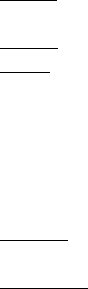
FCC ID: K6620175X20
IC ID: 511B-20175X20
Operating Manual
41/44
Vertex Standard Co., Ltd.
Default: ABK.OFF
Set Mode Item 32 [PSWD]
Function: Enables/disables the Password feature.
Available Values: PWD.OFF/PWD. ON
Default: PWD.OFF
Set Mode Item 33 [PSWD W]
Function: Stores the password.
Available entries are 0-9, A, B, C, D, E (substitute for “*”), and F (substitute for “#”)
Set Mode Item 34 [RESUME]
Function: Selects the Scan Resume mode.
Available Values: BUSY/HOLD/TIME
Default: BUSY
BUSY: The scanner will hold until the signal disappears, then will resume when the carrier
drops.
HOLD: The scanner will stop when a signal is received, and will not restart.
TIME: The scanner will hold for the five seconds, then resume whether or not the other
station is still transmitting.
Set Mode Item 35 [REV/HM]
Function: Selects the function of the [HM/RV] key.
Available Values: <REV>/<HOME>
Default: <REV>
<REV>: Pressing the [HM/RV] key reverses the transmit and receive frequencies during
repeater operation.
<HOME>: Pressing the [HM/RV] key instantly recalls a favorite “Home” channel.
Set Mode Item 36 [RF SQL]
Function: Adjusts the RF Squelch threshold level.
Available Values: S-1/S-2/S-3/S-4/S-5/S-6/S-8/S-FULL/OFF
Default: OFF
Set Mode Item 37 [RPT.MOD]
Function: Sets the Repeater Shift Direction.
Available Values: RPT.OFF/RPT. -/RPT. +
Default: Depends on the transceiver version, as well as the setting of Set Mode Item 4 [ARS].
Set Mode Item 38 [PRI.RVT]
Function: Enables/disables the Priority Revert feature.
Available Values: RVT.OFF/RVT. ON
Default: RVT.OFF
See page ?? for details.
Set Mode Item 39 [RX MOD]
Function: Selects the receiving mode.
Available Values: AUTO/FM/AM
Default: AUTO (Mode automatically changes according to operating frequency)
Set Mode Item 40 [RXSAVE]
Function: Selects the Receive-mode Battery Saver interval (“sleep” ratio)
Available Values: 200 MS(1:1)/300 MS(1:1.5)/500 MS(1:2.5)/1 S(1:5)/2 S(1:10)/OFF
Default: 200 MS

FCC ID: K6620175X20
IC ID: 511B-20175X20
Operating Manual
42/44
Vertex Standard Co., Ltd.
Set Mode Item 41 [S SRCH]
Function: Selects the Smart Search Sweep mode.
Available Values: SINGLE/CONT
Default: SINGLE
SINGLE: The transceiver sweeps the current band once in each direction, starting on the
current frequency. All channels where activity is present (up to 15 in each direction) are
loaded into the Smart Search memories. Whether or not all 31 memories are filled, the
search stops after one sweep in each direction.
CONT: The transceiver makes a sweep in each direction as with the “SINGLE” mode, but if
all 31 channels are not filled after the first sweep, the radio continues sweeping until they are
all filled.
Set Mode Item 42 [SCN MD]
Function: Selects the Memory Scan channel-selection mode.
Available Values: ONLY/MEM
Default: MEM
ONLY: The scanner will only scan channels that are flagged (Preferential Scan List).
MEM: The scanner will “skip” the flagged channels during scanning.
Set Mode Item 43 [SCN.LMP]
Function: Enables/Disables the Scan lamp while paused.
Available Values: ON/OFF
Default: ON
Set Mode Item 44 [SHIFT]
Function: Sets the magnitude of the repeater Shift.
Available Values: 0.00 - 99.95 MHz (50 kHz increments)
Default: Depends on the operating band and transceiver version.
Set Mode Item 45 [SKIP]
Function: Selects the Memory Scan “Skip” channel-selection mode.
Available Values: OFF/SKIP/ONLY
Default: OFF
SKIP: The scanner will “skip” the flagged channels during scanning.
ONLY: The scanner will only scan channels that are flagged (Preferential Scan List).
OFF: All memory channels will be scanned (the “flag” will be ignored).
Set Mode Item 46 [SPLIT]
Function: Enables/Disables split CTCSS/DCS coding.
Available Values: SPL.OFF/SPL. ON
Default: SPL.OFF
When this Set Mode Item is set to “SPL. ON,” you will see the following additional parameters
after the “DCS” parameter while configuring Set Mode Item 47: SQL.TYP.
D: DCS Encode only.
T DCS: Encodes a CTCSS tone and Decodes a DCS code.
D TSQL: Encodes a DCS code and Decodes a CTCSS tone.
Select the desired operating mode from the selections shown above.
Set Mode Item 47 [SQL.TYP]
Function: Selects the Tone Encoder and/or Decoder mode.
Available Values: OFF/TONE/TSQL/REV TN/DCS
Default: OFF
TONE: CTCSS Encoder

FCC ID: K6620175X20
IC ID: 511B-20175X20
Operating Manual
43/44
Vertex Standard Co., Ltd.
TSQL: CTCSS Encoder/Decoder
REV TN: Reverse CTCSS Decoder (Mutes receiver when matching tone is received)
DCS: Digital Coded Encoder/Decoder
Note: See also Set Mode Item 46: SPLIT regarding additional selections available during
“Split Tone” operation.
Set Mode Item 48 [STEP]
Function: Setting of the synthesizer steps.
Available Values: 5/10/12.5/15/20/25/50/100 kHz, or AUTO
Default: AUTO (Step automatically changes according to operating frequency.)
Set Mode Item 49 [TN FRQ]
Function: Setting of the CTCSS Tone Frequency.
Available Values: 50 standard CTCSS tones
Default: 100.0 Hz
Set Mode Item 50 [TOT]
Function: Setting of the TOT time
Available Values: 1MIN - 30MIN or OFF
Default: 6MIN (minutes)
The time-out timer shuts off the transmitter after continuous transmission of the programmed
time.
Set Mode Item 51 [TX.LED]
Function: Enables/Disables the TX LED while the radio is transmitting.
Available Values: LED. ON/LED.OFF
Default: LED. ON
Set Mode Item 52 [TXSAVE]
Function: Enables/Disables the Transmitter Battery Saver.
Available Values: SAV.OFF/ SAV. ON
Default: SAV.OFF
Set Mode Item 53 [VFO.BND]
Function: Enables or disables the VFO band edge limiting for the current band.
Available Values: BAND/ALL
Default: BAND
BAND: When the VFO frequency reaches the high band edge of the current band, the VFO
frequency will jump to the low band edge of the current band (or vice versa).
ALL: When the VFO frequency reaches the high edge of the current band, the VFO
frequency will jump to the low band edge of the next band (or vice versa).
Set Mode Item 54 [WID.NAR]
Function: Select Wide (±5 kHz) or Narrow (±2.5 kHz) TX Deviation.
Available Values: WIDE/NARROW
Default: WIDE
Note: If “Narrow” is selected, the receiver audio level is increased slightly to compensate for
the reduced deviation. The receiver IF filter bandwidth is not changed via this setting.
Set Mode Item 55 [WX ALT]
Function: Enables/Disables the Weather Alert Scan feature.
Available Values: ALT.OFF/ALT. ON
Default: ALT. OFF
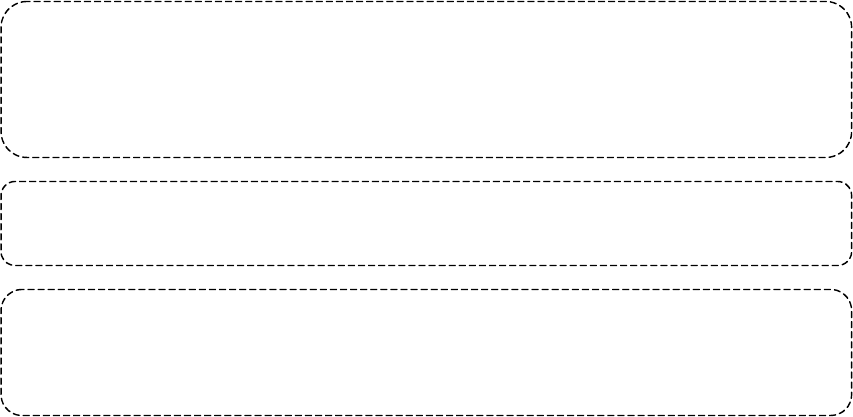
FCC ID: K6620175X20
IC ID: 511B-20175X20
Operating Manual
44/44
Vertex Standard Co., Ltd.
This device complies with Part 15 of the FCC Rules. Operation is subject to the following
two conditions: (1) this device may not cause harmful interference, and (2) this device
must accept any interference received, including interference that may cause undesired
operation.
Part 15.21: Changes or modifications to this device not expressly approved by Vertex
Standard could void the user’s authorization to operate this device.
DECLARATION BY MANUFACTURER
The scanner receiver is not a digital scanner and is incapable of being converted or
modified to a digital scanner receiver by any user.