Yaesu Musen FT-8900R Amateur Scanning Receiver User Manual users manual
Yaesu Musen Co., Ltd. Amateur Scanning Receiver users manual
users manual
FCC ID: K66FT-8900R
OPERATING MANUAL
Vertex Standard Co., Ltd.
1
FT-8900R Operating Manual
FT-8900R Operating ManualFT-8900R Operating Manual
FT-8900R Operating Manual
Front Panel Controls & Switches
Front Panel Controls & SwitchesFront Panel Controls & Switches
Front Panel Controls & Switches
(1) “Left” DIAL knob
This 20-position detended rotary switch is the tuning dial for the “
left
leftleft
left
” band.
Press this knob momentarily to switch the “Main band” to the “
left
leftleft
left
” band.
When the “
left
leftleft
left
” band is set to the “Main band” with the VFO mode, press this knob
to enable the rapidly tuning (in 1 MHz step) by this knob.
Press and hold this knob for 1/2 second, move the operating band on the
“
““
“left
leftleft
left
” band
as following:
144 MHz Æ 430 MHz Æ 29 MHz Æ 50 MHz Æ 144 MHz ……
(2) “Left” VOL -/- SQL Knob
The inner VOL (Volume) control adjusts the speaker audio level form the “
left
leftleft
left
”
receiver. Clockwise rotation increases the audio level.
Press this knob momentarily to switch the Internet Connection feature “on” and
“off.”
The outer SQL (Squelch) control is used to silence background noise on the “
left
leftleft
left
”
receiver. It should be advanced clockwise just to the point where the noise is
silenced (and the “BUSY” indicator on the display turns off), so as to provide the
best sensitivity to weak signals.
(3) Hyper Memory Button ([1] ~ [6])
Press and hold the one of these buttons for 2 seconds, store the total current
configuration of the radio into a special “Hyper” memory bank.
Press the appropriate button momentarily, recall the desired “Hyper” memory.
(4) “Left” [LOW] Key
Press this key momentarily to select the transmitter power output level of the “
left
leftleft
left
”
band (“LOW,” “MID2,” “MID1,” or “HIGH”).
When the “
left
leftleft
left
” band is set to the Memory mode or Home Channel, press and hold
this key for 1/2 second to switch the memory channel display between the
“Frequency” and “Alpha-numeric Tag.”
(5) “Left” [V/M] Key

FCC ID: K66FT-8900R
OPERATING MANUAL
Vertex Standard Co., Ltd.
2
Press this key momentarily to switch the frequency control for the “
left
leftleft
left
” band
between the VFO and Memory System.
When the “
left
leftleft
left
” band is set to the VFO mode, press and hold this for 1/2 second to
activates the Smart Search Feature.
When the “
left
leftleft
left
” band is set to the Memory mode, press and hold this key for 1/2
second to shift the “memory Tuning” feature.
(6) “Left” [HM] Key
Press this key momentarily to recall a favorite “Home” frequency memory.
Press and hold this for 1/2 second to activates the Priority Channel Scanning.
(7) “Left” [SCN] Key
Press this key momentarily to activates the Scanner on the “
left
leftleft
left
” band.
When the “
left
leftleft
left
” band is set to the Memory mode, press and hold this key for 1/2
second to setup the Scan Skip List or Preferential Scan List.
(8) [SET] Key
Press this key momentarily to enter the Set mode.
Press and hold this for 1/2 second to transfer the contents of the “Main band” VFO
into a Memory register.
Important
ImportantImportant
Important Note
Note Note
Note
: The “right” side ([LOW], [V/M], [HM], and [SCN]) keys may be select
two functions via the Menu #21 (KEY.MOD). See page ?? for selecting procedure.
(9) “Right” [LOW] Key ([MHz] Key)
Key Mode “1” (Default)
Press this key momentarily to select the transmitter power output level of the
“
right
rightright
right
” band (“LOW,” “MID2,” “MID1,” or “HIGH”).
When the “
right
rightright
right
” band is set to the Memory mode or Home Channel, press and hold
this key for 1/2 second to switch the memory channel display between the
“Frequency” and “Alpha-numeric Tag.”
Key Mode “2”
Press this key momentarily to allows tuning in 1-MHz step on the “Main” band
VFO.
Press and hold this key for 1/2 second to allows tuning in 10-MHz step on the

FCC ID: K66FT-8900R
OPERATING MANUAL
Vertex Standard Co., Ltd.
3
“Main” band VFO.
(10) “Right” [V/M] Key ([REV] Key)
Key Mode “1” (Default)
Press this key momentarily to switch the frequency control for the “
right
rightright
right
” band
between the VFO and Memory System.
When the “
right
rightright
right
” band is set to the VFO mode, press and hold this for 1/2 second to
activates the Smart Search Feature.
When the “
right
rightright
right
” band is set to the Memory mode, press and hold this key for 1/2
second to shift the “memory Tuning” feature.
Key Mode “2”
Press this key momentarily to reverses the transmit and receive frequencies on the
“Main” band during split-frequency operation.
Press and hold this key for 1/2 second to change the frequency shift direction: RPT –
(minus shift), RPT + (plus shift), RPT OFF (simplex).
(11) “Right” [HM] Key ([TONE] Key)
Key Mode “1” (Default)
Press this key momentarily to recall a favorite “Home” frequency memory.
Press and hold this for 1/2 second to activates the Priority Channel Scanning.
Key Mode “2”
Press this key momentarily to change the Tone Squelch mode: ENC (CTCSS
Encoder), ENC.DEC (CTCSS Tone Squelch), or DCS (DCS) operation.
(12) “Right” [SCN] Key ([SUB] Key)
Key Mode “1” (Default)
Press this key momentarily to activates the Scanner on the “
Right
RightRight
Right
” band.
When the “
Right
RightRight
Right
” band is set to the Memory mode, press and hold this key for 1/2
second to setup the Scan Skip List or Preferential Scan List.
Key Mode “2”
Press this key momentarily to make a following key act on the “Sub” band (“MAIN”
icon blinks on the “Sub” band).
FCC ID: K66FT-8900R
OPERATING MANUAL
Vertex Standard Co., Ltd.
4
(13) VOL -/- SQL Knob (Right)
The inner VOL (Volume) control adjusts the speaker audio level form the “
right
rightright
right
”
receiver. Clockwise rotation increases the audio level.
Press this knob momentarily to turn the radio “on” and “off.”
The outer SQL (Squelch) control is used to silence background noise on the “
right
rightright
right
”
receiver. It should be advanced clockwise just to the point where the noise is
silenced (and the “BUSY” indicator on the display turns off), so as to provide the
best sensitivity to weak signals.
(13) DIAL knob (Right)
This 20-position detended rotary switch is the tuning dial for the “
right
rightright
right
” band.
Press this knob momentarily to switch the “Main band” to the “
right
rightright
right
” band.
When the “
right
rightright
right
” band is set to the “Main” band with the VFO mode, press this
knob to enable the rapidly tuning (in 1 MHz step) by this knob.
Press and hold this knob for 1/2 second, switch the operating band on the “
right
rightright
right
”
band between 144 MHz and 430 MHz.
Rear Panel Connections
Rear Panel ConnectionsRear Panel Connections
Rear Panel Connections
(1) Antenna Jack
Connect your antenna here, using a type-M (PL-259) plug and coaxial cable.
(2) DATA Jack
This 6-pin mini-DIN connector provides simple interfacing to a packet Terminal
Node Controller (TNC) for 1200 bps or 9600 bps operation.
(3) 13.8V DC Cable Pigtails w/Fuse
This is the DC power supply connection for the transceiver. Use the supplied DC
cable to connect this pigtail to the car battery or base station DC power supply
capable of at least 9 Amperes (continuous duty). Make certain that the Red lead
connects to the Positive (+) side of the power source, and that the Black lead
connects to the Negative (-) side of the power source.
(4) EXT SP Jack
This 2-conductor, 3.5-mm mini phone jack provides audio output for an optional
FCC ID: K66FT-8900R
OPERATING MANUAL
Vertex Standard Co., Ltd.
5
speaker. The optimum load impedance is 8-ohm. Insert a plug into this jack, disable
audio from the transceiver’s internal speaker.
MH-48A6J Micro
MH-48A6J MicroMH-48A6J Micro
MH-48A6J Microphone
(1) PTT Switch
Press this switch to transmit, and release it to receive.
(2) Keypad
These 16 keys generate DTMF tones during transmission.
In the receive mode, these 16 keys can be used for direct frequency entry and/or
direct numeric recall of the Memory channels.
(3) [P1]/[P2]/[P3]/[P4] Buttons
[P1] button: Press this button to switch the “Main band” between “Left” band and
“right” band.
Press and hold this button for 1/2 second, moves operation to the
next-highest frequency band on the “Main” band.
[P2] button: Press this button momentarily to switch the frequency control for the
“Main” band between the VFO and Memory System.
When the “Main” band is set to the VFO mode, press and hold this
button for 1/2 second to activates the Smart Search Feature.
When the “Main” band is set to the Memory mode, press and hold
this button for 1/2 second to shift the “memory Tuning” feature.
[P3] button: Pressing this button repeatedly allows selection of the CTCSS and
DCS mode on the “Main” band. The selections available are:
ENC Æ ENC.DEC (Tone Squelch) Æ DCS Æ OFF Æ ENC ……
[P4] button: Press this button momentarily to select the transmitter power output
level on the “Main” band (“LOW,” “MID2,” “MID1,” or “HIGH”).
You can reprogram the [P1], [P2], [P3], and [P4] buttons for other functions, if
desired. See page ?? for details.
(4) LAMP Switch
This switch illuminate the MH-48A6J keypad.
(5) LOCK Switch
FCC ID: K66FT-8900R
OPERATING MANUAL
Vertex Standard Co., Ltd.
6
This switch locks out the MH-48A6J buttons (except keypad and PTT switch).
(6) [UP]/[DWN] Button
Press (or hold in) either of these buttons to tune (or scan up or down) the frequency
or through the memory channels on the “Main” band. In many ways, these buttons
emulate the function of the (rotary) “Man” band DIAL knob.
Basic Operation
Basic OperationBasic Operation
Basic Operation
Turning the Transceiver On and Off
Turning the Transceiver On and OffTurning the Transceiver On and Off
Turning the Transceiver On and Off
1. To turn the transceiver on, press and hold in the “left” VOL knob for 2 seconds.
When you turn on the FT-8900, the current DC supply voltage is indicated on the
LCD for 2 seconds. After this interval, the display resume its normal indication of
the operating frequency.
2. To turn the transceiver off, again press and hold in the “left” VOL knob for 2
seconds.
Adjusting the Audio Volume Level
Adjusting the Audio Volume LevelAdjusting the Audio Volume Level
Adjusting the Audio Volume Level
The audio volume level is set independently for the “left” and “right” sides of the
transceiver. The “left” VOL knob provide adjustment for the “left” side of the FT-8900,
while the “right” VOL knob adjustment for the “left” side of the FT-8900.
Adjusting the Squelch Setting
Adjusting the Squelch SettingAdjusting the Squelch Setting
Adjusting the Squelch Setting
The squelch is also set independently for the “left” and “right” sides of the transceiver.
The “left” SQL knob provide adjustment for the “left” side of the FT-8900, while the
“right” VOL knob adjustment for the “left” side of the FT-8900.
A special “RF Squelch” feature is provided on this radio. This feature allows you to set
the squelch so that only signals exceeding a certain S-meter level will open the squelch.
To set up the RF Squelch circuit for operation, of cause, you may set the RF Squelch
independently for the “left” and “right” sides, use the following procedure:
1. Press the [SET] key momentarily to enter the Set mode.
2. Rotate the “Main band” DIAL knob to select Menu #34 (RF SQL).
3. Press the “Main band” DIAL knob momentarily, then rotate the “Main” DIAL knob
to select the desired signal strength level for the squelch threshold (OFF, S-2, S-5,

FCC ID: K66FT-8900R
OPERATING MANUAL
Vertex Standard Co., Ltd.
7
S-9, or S-FULL).
4. Press and hold in the “Main band” DIAL knob for 1/2 second to save the new setting
and exit to normal operation.
Selecting the Operating Band
Selecting the Operating BandSelecting the Operating Band
Selecting the Operating Band
In the factory default configuration, The FT-8900 operates in the “Dual Receive” mode.
During Dual Receive operation, the “Main” band frequency (which transmission is
possible) will be indicate the “MAIN” icon.
To establish the “Main” band, simply press the microphone’s [P1] key or press the DIAL
knob for the “
left
leftleft
left
” or “
right
rightright
right
” side momentarily, as appropriate. You will observe the
“MAIN” icon lighting up alternate sides of the display as you switch “Main” bands from
the “
left
leftleft
left
” side to the “
right
rightright
right
” side, and vice-versa.
Selecting the Frequency Band
Selecting the Frequency BandSelecting the Frequency Band
Selecting the Frequency Band
Press and hold in the “
left
leftleft
left
” DIAL knob to move the operating band on the “
left
leftleft
left
” band
144 MHz Æ 430 MHz Æ 29 MHz Æ 50 MHz Æ 144 MHz ……
Press and hold in the “
right
rightright
right
” DIAL knob to switch the operating band on the “
right
rightright
right
”
band between the 144 MHz and 430 MHz.
R.F. Says
R.F. SaysR.F. Says
R.F. Says
: You may select the operating band on the “Main” band by press and holding
the microphone’s [P1] key.
Frequency Navigation
Frequency NavigationFrequency Navigation
Frequency Navigation
1) Tuning Dial
Rotate the DIAL knob allows tuning in the pre-programmed steps established for the
current operating band. Clockwise rotation of the DIAL knob caused the FT-8900 to be
tuned toward a higher frequency, while counter-clockwise rotation will lower the
operating range.
On the “Main” band frequency, press the DIAL knob momentarily, then rotate the DIAL
knob, the “Main” band frequency steps of 1 MHz will be selected. This feature is
extremely useful for making rapid frequency excursions over the wide tuning range of
the FT-8900.
2) Direct Keypad Frequency Entry (MH-48A6J) Microphone
The keypad of the MH-48A6J DTMF Microphone may be used for direct entry of the
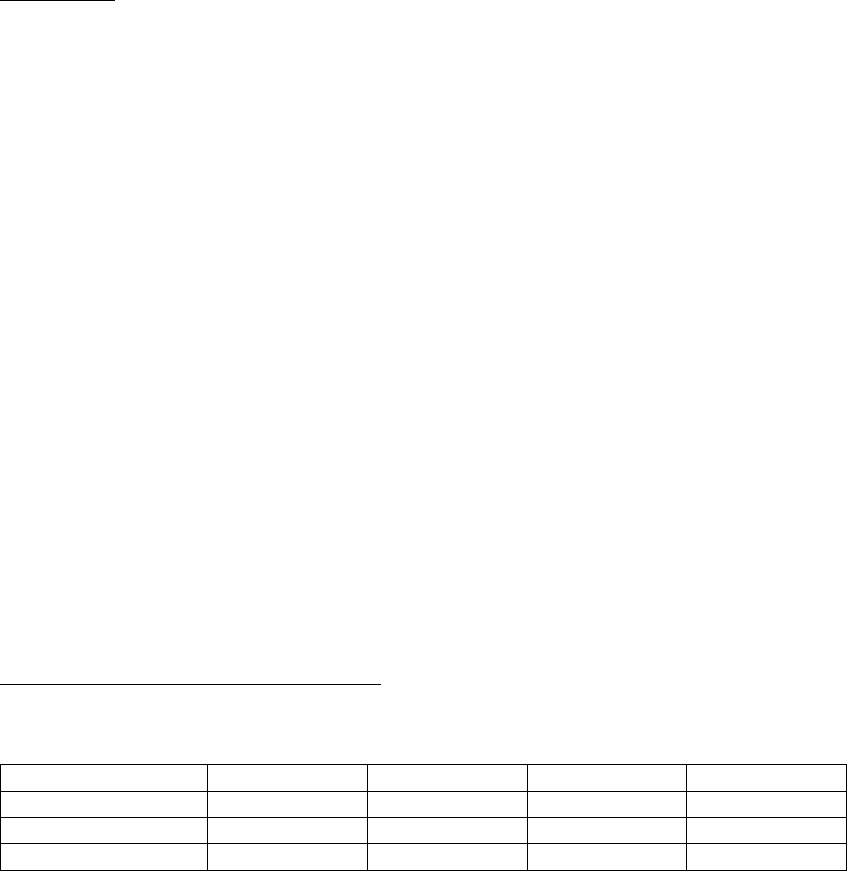
FCC ID: K66FT-8900R
OPERATING MANUAL
Vertex Standard Co., Ltd.
8
“Main” band operating frequency.
To enter a frequency from the MH-48A6J keypad, just press the numbered digits on the
in the proper sequence. There is no “decimal point” key on the MH-48A6J keypad, so if
the frequency is below 100 MHz (e.g. 29.480 MHz), any required leading zeroes must be
entered.
Examples:
To enter 29.480 MHz, press [0] Æ [2] Æ [9] Æ [4] Æ [8] Æ [0]
To enter 433.000 MHz, press [4] Æ [3] Æ [3] Æ [0] Æ [0] Æ [0]
3) Scanning
From the VFO mode, press the [SCN] key momentarily, the FT-8900 will begin scanning
toward a higher frequency, and will stop when it receives a signal strong enough to
break through the squelch threshold. The FT-8900 will then hold on that frequency
according to the setting of the resume mode (Menu #36 [SCAN]).
If you wish to reverse the direction of the scan (i.e. toward a lower frequency, instead of
a higher frequency), just rotate the DIAL knob one click in the counter-clockwise
direction while the FT-8900 is scanning. The scanning direction will be reversed. To
revert to scanning toward a higher frequency once more, rotate the DIAL knob one click
clockwise.
Press the [SCN] key again to cancel the scanning.
Transmission
TransmissionTransmission
Transmission
To transmit, simply close the PTT (Push To Talk) switch on the microphone.
The FT-8900 is transmitted on the “Main” band. During transmission, the “TX” icon
indicate at the upper right of the “Main” frequency.
Changing the Transmitter Power Level
You can select between a total of four transmit power levels on your FT-8900.
LOW MID 2 MID 1 HIGH
29/144 MHz 5 W 10 W 20 W 50 W
50 MHz 5 W 10 W 20 W 35
430 MHz 5 W 10 W 20 W 30
FCC ID: K66FT-8900R
OPERATING MANUAL
Vertex Standard Co., Ltd.
9
To change the power level, press the [LOW] key to select one of four power setting.
These power levels will be stored in memory registers, at the time of memory storage
(see page ?? for details on Memory operation).
During transmission, the Bar Graph will deflect in the display, according to the poer
output selected.
R.F. Says
R.F. SaysR.F. Says
R.F. Says
: You may change the power level on the “Main” band by the microphone’s [P4]
key.
Advanced Operation
Advanced OperationAdvanced Operation
Advanced Operation
Lock Feature
Lock FeatureLock Feature
Lock Feature
In order to prevent accidental frequency change, the panel switches and DIAL knobs
may be locked out.
To activate the Lock feature:
1. Press the [SET] key momentarily to enter the Set mode.
2. Rotate the “Main” band DIAL knob to select Menu #22 (LOCK).
3. Press the “Main” band DIAL knob momentarily, then rotate the “Main” DIAL knob
to change the setting to “ON.”
4. Press and hold in the “Main” DIAL knob for 1/2 second to save the new setting and
exit to normal operation.
5. To unlock the panel switches and DIAL knobs, select “OFF” in step 3 above.
Keyboard Beeper
Keyboard BeeperKeyboard Beeper
Keyboard Beeper
A key/button beeper provides useful audible feedback whenever a key/button is pressed.
If you want to turn the beep off:
1. Press the [SET] key momentarily to enter the Set mode.
2. Rotate the “Main” band DIAL knob to select Menu #5 (BEEP).
3. Press the “Main” band DIAL knob momentarily, then rotate the “Main” DIAL knob
to change the setting to “OFF.”
4. Press and hold in the “Main” DIAL knob for 1/2 second to save the new setting and
exit to normal operation.
FCC ID: K66FT-8900R
OPERATING MANUAL
Vertex Standard Co., Ltd.
10
5. To back on again the beep, select “ON” in step 3 above.
Channel Step Selection
Channel Step SelectionChannel Step Selection
Channel Step Selection
The FT-8900’s synthesizer provides the option of utilizing channel steps of
5/10/12.5/15/20/25/50 kHz per step, any number of which may be important to your
operating requirements. The FT-8900 is set up at the factory with different default
steps on each operating band which probably are satisfactory for most operation.
However, if you need to change the channel step increments, the procedure to do so is
very easy.
1. Press the [SET] key momentarily to enter the Set mode.
2. Rotate the “Main” band DIAL knob to select Menu #39 (STEP).
3. Press the “Main” band DIAL knob momentarily, then rotate the “Main” DIAL knob
to select the new channel step size.
4. Press and hold in the “Main” DIAL knob for 1/2 second to save the new setting and
exit to normal operation.
Display
DisplayDisplay
Display Brightness
Brightness Brightness
Brightness
The FT-8900 display illumination has been specially engineered to provide high
visibility with minimal disruption of your “night vision” while you are driving. The
brightness of the display is manually adjustable, using following procedure:
1. Press the [SET] key momentarily to enter the Set mode.
2. Rotate the “Main” band DIAL knob to select Menu #9 (DIMMER).
3. Press the “Main” band DIAL knob momentarily, then rotate the “Main” DIAL knob
to select a comfortable brightness level: DIM 1, DIM 2, DIM 3, or DIM.OFF (no
illumination).
4. Press and hold in the “Main” DIAL knob for 1/2 second to save the new setting and
exit to normal operation.
Band Linking
Band LinkingBand Linking
Band Linking
For operation on Amateur satellites which use a “normal” (not “inverted”) FM
transponder, the Band Link feature may be useful.
1. Press the [SET] key momentarily to enter the Set mode.
2. Rotate the “Main” band DIAL knob to select Menu #44 (VFO.TR).
3. Press the “Main” band DIAL knob momentarily, then rotate the “Main” DIAL knob
FCC ID: K66FT-8900R
OPERATING MANUAL
Vertex Standard Co., Ltd.
11
to change the setting to “ON.”
4. Press and hold in the “Main” DIAL knob for 1/2 second to save the new setting and
exit to normal operation.
As you rotate the DIAL, you will observe that both bands’ frequencies are changing
together. When you are done with this operating mode, select “OFF” in step 3 above.
Audio Muting
Audio MutingAudio Muting
Audio Muting
The Audio Mute feature is useful in situation where it would be helpful to reduce the
audio level of the “Receive Only” band whenever you receive a signal on the “Main” band
or you transmit on the “Main” band during Dual Receive operation.
To activate the Audio Mute feature:
1. Press the [SET] key momentarily to enter the Set mode.
2. Rotate the “Main” band DIAL knob to select Menu #25 (MUTE).
3. Press the “Main” band DIAL knob momentarily, then rotate the “Main” DIAL knob
to select the desired selection.
TX: Reduce the audio level of the “Receive Only” band whenever you transmit
on the “Main” band
RX: Reduce the audio level of the “Receive Only” band whenever you receive a
signal on the “Main” band.
TX/RX: Reduce the audio level of the “Receive Only” band whenever you receive a
signal on the “Main” band or you transmit on the “Main” band
OFF: Disable the Audio Mute feature
4. Press and hold in the “Main” DIAL knob for 1/2 second to save the new setting and
exit to normal operation.
Repeater Operation
Repeater OperationRepeater Operation
Repeater Operation
Repeater stations, usually located on mountaintops or other high locations, provide a
dramatic extension of the communication range for low-powered hand-held or mobile
transceivers. The FT-8900 includes a number of features which make repeater
operation simple and enjoyable.
Repeater Shifts
Repeater ShiftsRepeater Shifts
Repeater Shifts
Your FT-8900 has been configured, at the factory, for the repeater shifts customary in
your country. For the 50 MHz band, this usually will be 1 MHz, while the 144 MHz shift
FCC ID: K66FT-8900R
OPERATING MANUAL
Vertex Standard Co., Ltd.
12
will be 600 kHz; on 70 cm, the shift may be 1.6 MHz, 7.6 MHz, or 5 MHz (USA version).
Depending on the part of the band in which you are operating, the repeater shift may be
either downward (–) or upward (+), and one of these icons will appear at the bottom of
the LCD when repeater shifts have been enabled.
Automatic Repeater Shift (ARS)
Automatic Repeater Shift (ARS)Automatic Repeater Shift (ARS)
Automatic Repeater Shift (ARS)
The FT-8900 provides a convenient Automatic Repeater Shift feature, which causes the
appropriate repeater shift to be automatically applied whenever you tune into the
designated repeater sub-bands in your country. These sub-bands are shown below.
If the ARS feature does not appear to be working, you may have accidentally disabled it.
To re-enable ARS:
1. Press the SET key momentarily to enter the Set mode.
2. Rotate the “Main” band DIAL knob to select Menu #2 (ARS).
3. Press the “Main” band DIAL knob momentarily, then rotate the “Main” DIAL knob
to change the setting to “ON” (to enable Automatic Repeater Shift).
4. Press and hold in the “Main” DIAL knob for 1/2 second to save the new setting and
exit to normal operation.
Manual Repeater Shift Activation
Manual Repeater Shift ActivationManual Repeater Shift Activation
Manual Repeater Shift Activation
If the ARS feature has been disabled, or if you need to set a repeater shift direction
other than that established by the ARS, you may set the direction of the repeater shift
manually.
To do this:
1. Press the [SET] key momentarily to enter the Set mode.
2. Rotate the “Main” band DIAL knob to select Menu #35 (RPT.MOD).
3. Press the “Main” band DIAL knob momentarily, then rotate the “Main” DIAL knob
to select the desired shift among “–,” “+,” and “OFF.”
4. Press and hold in the “Main” DIAL knob for 1/2 second to save the new setting and
exit to normal operation.
FCC ID: K66FT-8900R
OPERATING MANUAL
Vertex Standard Co., Ltd.
13
Changing the Default Repeater Shifts
Changing the Default Repeater ShiftsChanging the Default Repeater Shifts
Changing the Default Repeater Shifts
If you travel to a different region, you may need to change the default repeater shift so
as to ensure compatibility with local operating requirements.
To do this, follow the procedure below:
1. Press the [SET] key momentarily to enter the Set mode.
2. Rotate the “Main” band DIAL knob to select Menu #38 (SHIFT).
3. Press the “Main” band DIAL knob momentarily, then rotate the “Main” DIAL knob
to select the new repeater shift magnitude.
4. Press and hold in the “Main” DIAL knob for 1/2 second to save the new setting and
exit to normal operation.
R
RR
R.
..
.F
FF
F.
..
. Says
Says Says
Says
: If you just have one “odd” split that you need to program, don’t change the
“default” repeated shifts using this Menu Item! Enter the transmit and receive
frequencies separately, as shown on page ??.
Checking the Repeater
Checking the Repeater Checking the Repeater
Checking the Repeater Uplink (Input) Frequency
Uplink (Input) FrequencyUplink (Input) Frequency
Uplink (Input) Frequency
It often is helpful to be able to check the uplink (input) frequency of a repeater, to see if
the calling station is within direct (“Simplex”) range.
To do this, just press the [HM/RV(EMG)] key. You’ll notice that the display has shifted to
the repeater uplink frequency. Press the [HM/RV(EMG)] key again to cause operation to
revert to normal monitoring of the repeater downlink (output) frequency.
RF Says
RF SaysRF Says
RF Says
: The configuration of this key may be set either to “RV” (for checking the input
frequency of a repeater, or “HM” (for instant switching to the “Home” channel for the
band you are operating on). To change the configuration of this key, use Menu Item
“Misc. Setup #2 [HOM/REV]. See page ??.
CTCSS/DCS Operation
CTCSS/DCS OperationCTCSS/DCS Operation
CTCSS/DCS Operation
CTCSS Operation
CTCSS OperationCTCSS Operation
CTCSS Operation
Many repeater systems require that a very-low-frequency audio tone be superimposed
on your FM carrier in order to activate the repeater. This helps prevent false activation
of the repeater by radar or spurious signals from other transmitters. This tone system,
called “CTCSS” (Continuous Tone Coded Squelch System), is included in your FT-8900,

FCC ID: K66FT-8900R
OPERATING MANUAL
Vertex Standard Co., Ltd.
14
and is very easy to activate.
R
RR
R.
..
.F
FF
F.
..
. Says
Says Says
Says
: CTCSS setup involves two actions: setting the Tone Frequency and then
setting of the Tone Mode. These actions are set up by using the Set mode #42 (TONE M)
and #41 (TONE F).
1. Press the [SET] key momentarily to enter the Set mode.
2. Rotate the “Main” band DIAL knob to select Menu #42 (TONE M).
3. Press the “Main” band DIAL knob momentarily, then rotate the “Main” DIAL knob
so that “ENC” appears on the display; this activates the CTCSS Encoder, which
allows repeater access.
R
RR
R.
..
.F
FF
F.
..
. Says
Says Says
Says
: You may notice an additional “DCS” icon appearing while you rotate the
“Main” DIAL knob in this step. We’ll discuss the Digital Code Squelch system
shortly.
4. Rotate the “Main” DIAL knob one click clockwise in step “3” above will occasionally
cause “ENC.DEC.” When “ENC.DEC” appears, this means that the Tone Squelch
system is active, which mutes your FT-8900’s receiver until it receives a call from
another radio sending out a matching CTCSS tone. This can help keep your radio
quiet until a specific call is received, which may be helpful while operating in
congested areas.
5. When you have made your selection of the CTCSS tone mode, press the “Main”
DIAL knob momentarily then rotate the “Main” DIAL knob one click counter-
clockwise to select Menu #41 (TONE F). This Menu selection allows setting of the
CTCSS tone
frequency
to be used.
6. Press “Main” DIAL knob momentarily to enable the adjustment of the CTCSS
frequency.
7. Rotate the “Main” DIAL knob until the display indicates the Tone Frequency you
need to be using.
8. When you have made your selection, press and hold in the “Main” DIAL knob for
1/2 second to save the new setting and exit to normal operation.
R
RR
R.
..
.F
FF
F.
..
. Says
Says Says
Says
: 1) Your repeater may or may not re-transmit a CTCSS tone - some systems
just use CTCSS to control access to the repeater, but don’t pass it along when
transmitting. If the S-Meter deflects, but the FT-8900 is not passing audio, repeat steps
“1” through “4” above, but rotate the “Main” DIAL knob so that “ENC” appears - this
will allow you to hear all traffic on the channel being received.

FCC ID: K66FT-8900R
OPERATING MANUAL
Vertex Standard Co., Ltd.
15
2) You may select the Tone Squelch mode (ENC, ENC.DEC, or DCS) on the “Main” band
by the microphone’s [P3] key.
DCS Operation
DCS OperationDCS Operation
DCS Operation
Another form of tone access control is Digital Code Squelch, or DCS. It is a newer, more
advanced tone system which generally provides more immunity from false paging than
does CTCSS. The DCS Encoder/Decoder is built into your FT-8900, and operation is
very similar to that just described for CTCSS. Your repeater system may be configured
for DCS; if not, it is frequently quite useful in Simplex operation if your friend(s) use
transceivers equipped with this advanced feature.
R
RR
R.
..
.F
FF
F.
..
. Says
Says Says
Says
: Just as in CTCSS operation, DCS requires that you set the Tone Mode to
DCS and that you select a tone code.
1. Press the [SET] key momentarily to enter the Set mode.
2. Rotate the “Main” band DIAL knob to select Menu #42 (TONE M).
3. Press the “Main” band DIAL knob momentarily, then rotate the “Main” DIAL knob
until “DCS” appears on the display; this activates the DCS Encoder/Decoder.
4. Now, press the “Main” DIAL knob momentarily, then rotate the “Main” DIAL knob
to select Menu #10 (DCS.COD).
5. the “Main” DIAL knob momentarily to enable the adjustment of the DCS code.
6. Rotate the “Main” DIAL knob to select the desired DCS Code (a three-digit
number).
7. When you have made your selection, press and hold in the “Main” DIAL knob for
1/2 second to save the new setting and exit to normal operation.
R
RR
R.
..
.F
FF
F.
..
. Says
Says Says
Says
: 1) Remember that the DCS is an Encode/Decode system, so your receiver will
remain muted until a matching DCS code is received on an incoming transmission.
Switch the DCS off when you’re just tuning around the band!
2) You may select the Tone Squelch mode (ENC, ENC.DEC, or DCS) on the “Main” band
by the microphone’s [P3] key.
Tone Search Scanning
Tone Search ScanningTone Search Scanning
Tone Search Scanning
In operating situations where you don’t know the CTCSS or DCS tone being used by
another station or stations, you can command the radio to listen to the incoming signal
and scan in search of the tone being used. Two things must be remembered in this
regard:
You must be sure that your repeater uses the same tone type (CTCSS vs. DCS).

FCC ID: K66FT-8900R
OPERATING MANUAL
Vertex Standard Co., Ltd.
16
Some repeaters do not pass the CTCSS tone; you may have to listen to the
station(s) transmitting on the repeater uplink (input) frequency in order to allow
Tone Search Scanning to work.
To scan for the tone in use:
1. Set the radio up for either CTCSS or DCS Decoder operation (see the previous
discussion). In the case of CTCSS, “ENC DEC” will appear on the display; in the
case of DCS, “DCS” will appear on the display.
2. Press the [SET] key momentarily to enter the Set mode.
3. Rotate the “Main” DIAL knob select the Menu #41 (TONE F) when CTCSS is
selected, or Menu #10 (DCS.COD) during DCS operation.
4. Press the “Main” DIAL knob to enable adjustment of the selected Menu Item.
5. Press the “Main” [SCN] key momentarily to start scanning for the incoming CTCSS
or DCS tone/code.
6. When the radio detects the correct tone or code, it will halt on that tone/code, and
audio will be allowed to pass. Press the “Main” DIAL knob momentarily to lock in
that tone/code, then press and hold in the “Main” DIAL knob for 1/2 second to save
the new setting and exit to normal operation.
R
RR
R.
..
.F
FF
F.
..
. Says
Says Says
Says
: If the Tone Scan feature does not detect a tone or code, it will continue to scan
indefinitely. When this happens, it may be that the other station is not sending any tone.
You can press the [SCN] key to halt the scan at any time.
Tone Scanning works either in the VFO or Memory modes.
Memory Operation
Memory OperationMemory Operation
Memory Operation
The FT-8900 provides a wide variety of memory system resources. These include:
Regular Memory Channels, which made up of:
799 “Standard” memory channels, numbered “001” through “799.”
Four Home channels, providing storage and quick recall of one prime frequency
on each operating band.
Five sets of band-edge memories also known as “Programmable Memory Scan”
channels, labeled “L1/U1” through “L5/U5.”
Six “Hyper-Memory” Channels

FCC ID: K66FT-8900R
OPERATING MANUAL
Vertex Standard Co., Ltd.
17
Regular
RegularRegular
Regular Memory Channel Operation
Memory Channel Operation Memory Channel Operation
Memory Channel Operation
Memory Storage
1. Select the desired frequency, while operating in the VFO mode on the “Main” band.
Be sure set up any desired CTCSS or DCS tones, as well as any desired repeater
offset. The power level may be also be set at this time, if you wish to store it.
2. Press and hold the [SET] key for 1/2 second. A memory number will appear
(blinking) on the display.
3. Within ten seconds of pressing the [SET] key, use the “Main” DIAL knob or
microphone’s [UP]/[DOWN] buttons to select the desired memory for storage (if the
channel is already occupied by data stored previously, the “channel frequency”
notation will appear on the display.
4. To attach an alpha/numeric name “Tag” to the memory, press and hold the [SET]
key for 1/2 second, then proceed to the next step; otherwise press the [SET] key
momentarily to save the entry and exit to normal operation.
To append an Alpha-numeric “Tag” to a Memory
1. After press and holding the [SET] key in step 4 above, rotate the “Main” DIAL knob
to select the first character in the name you wish to store, the press the “Main”
DIAL knob momentarily to move on to the next character. Letters, numbers, and
symbols are available for storage.
2. Again rotate the “Main” DIAL knob to select the desired letter, number, or symbol,
then press the “Main” DIAL knob momentarily to move on to the next character’s
slot.
If you make a mistake, press the microphone’s [DWN] key to move back to front
character’s slot, then re-select the correct letter, number, or symbol.
3. Repeat above step to program the remaining letter, number, or symbol of the
desired label. A total of six characters may be used in the creation of a label.
4. When you have completed the creation of the label, press the [SET] key
momentarily to save the label and exit to normal operation.
Storing Independent Transmit Frequencies (“Odd Split”)
1. Store the receiving frequency using the method already described.
2. Turn to the desired transmit frequency on the “Main” band, then press and hold the
[SET] key for 1/2 second.
3. Within ten seconds of pressing the [SET] key, use the “Main” DIAL knob or
microphone’s [UP]/[DOWN] buttons to select same memory channel number as
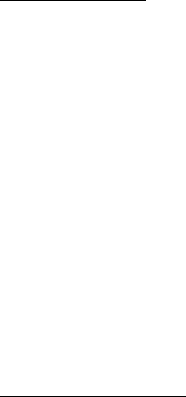
FCC ID: K66FT-8900R
OPERATING MANUAL
Vertex Standard Co., Ltd.
18
used in step1 above.
4. Press and hold in the PTT switch, then press the [SET] key momentarily while
holding the PTT switch to save the entry and exit to normal operation.
R
RR
R.
..
.F
FF
F.
..
. Says
Says Says
Says
: Whenever you recall a memory which contains independently-stored
transmit and receive frequencies, the “[–+]” indication will appear in the display.
Memory Recall
1. While operating in the VFO mode, press the [V/M] key momentarily to enter the
Memory mode.
2. Rotate the DIAL knob to select the desired channel.
3. To return to the VFO mode, press the [V/M] key momentarily again.
R
RR
R.
..
.F
FF
F.
..
. Says
Says Says
Says
: 1) When the radio is already set to the Memory mode, an easy way to recall
memories is to enter the microphone’s key in the memory channel number. For example,
to recall memory channel #4, press [0] Æ [0] Æ [4].
2) Memory channels on which you may have stored frequencies on the 29 MHz and 50
MHz amateur bands cannot be recalled on the “
right
rightright
right
” band.
Masking Memories
There may be situations where you want to “Mask” memories so they are not visible
during memory selection or scanning. For example, several memories used only in a city
you visit infrequently may be stored, then “Masked” until you visit that city, at which
time you can “Unmask” them for normal use.
1. Press the [V/M] key, if needed, to enter the Memory mode.
2. Press and hold the [SET] key for 1/2 second, then rotate the “Main” DIAL knob to
select the memory channel to be “Masked” from view.
3. Press the “Main” [SCN] key momentarily. The display will revert to memory
channel #1. If you rotate the “Main” DIAL knob to the location you just “Masked,”
you will observe that it is now invisible.
4. To Unmask the hidden memory, repeat the above procedure: press and hold in the
[SET] key for 1/2 second, rotate the “Main” DIAL knob to select the masked
memory’s umber, then press “Main” [SCN] to restore the memory channel’s data.
R
RR
R.
..
.F
FF
F.
..
. Says
Says Says
Says
: Watch out! You can manually store data over a “Masked” memory, deleting
previous data, if you’re not careful.

FCC ID: K66FT-8900R
OPERATING MANUAL
Vertex Standard Co., Ltd.
19
Memory Only Mode
Once memory channel programming has been completed, you may place the radio in a
“Memory Only” mode, whereby VFO operation is impossible. This may be particularly
useful during public-service events where a number of operators may be using the radio
for first time, and ultimate simplicity of channel selection is desired.
To place the radio into the Memory Only mode:
1. Turn the radio off.
2. Press and hold in the “left” and “right” [V/M] keys while turning the radio on.
3. Rotate the “right” DIAL knob to select the (F-5 M-ONLY MODE), then press the
[SET] key momentarily.
To return to normal operation, repeat the above steps.
Hyper Memory Mode
Hyper Memory ModeHyper Memory Mode
Hyper Memory Mode
The FT-8900 usually stores, into memory, the operating frequency and some aspects of
operating status (such as CTCSS/DCS data, repeater shift, power level etc.). However,
the “Hyper Memory” Mode allows you to store the total current configuration of the
radio into a special “Hyper” memory bank.
For example, a Hyper Memory location may store the frequencies of both the “Left” and
“right” bands, plus Smart Search operational status, Scanning features, etc.
Hyper Memory Storage
Hyper Memory StorageHyper Memory Storage
Hyper Memory Storage
1. Set up the transceiver according to the desired configuration.
2. Press and hold in the Hyper Memory key ([0] through [6]), corresponding to the
Hyper Memory channel into which you wish to store this configuration, for 2
seconds.
Hyper Memory Recall
Hyper Memory RecallHyper Memory Recall
Hyper Memory Recall
Press the appropriate Hyper Memory key ([0] through [6]) to recall the desired Hyper
Memory channel.
Scanning
ScanningScanning
Scanning
The FT-8900 allows you to scan just the memory channels, the entire operating band, or
a portion of that band. It will halt on signals encountered, so you can talk to the
station(s) on that frequency, if you like.
FCC ID: K66FT-8900R
OPERATING MANUAL
Vertex Standard Co., Ltd.
20
Scanning operation is basically the same in each of the above modes. Before you begin,
take a moment to select the way in which you would like the scanner to resume
scanning after it halts on a signal.
Setting the Scan-Resume Technique
Setting the Scan-Resume TechniqueSetting the Scan-Resume Technique
Setting the Scan-Resume Technique
Two options for the Scan-Resume mode are available:
TIME: In this mode, the scanner will halt on a signal it encounters, and will hold five
seconds. If you do not take action to disable the scanner within five seconds, the
scanner will resume even if the stations are still active.
BUSY: In this mode, the scanner will halt on a signal it encounters. Two seconds after
the carrier has dropped because the other station(s) ceased transmission, the
scanner will resume.
To set the Scan-Resume mode:
1. Press the [SET] key momentarily to enter the Set mode.
2. Rotate the “Main” band DIAL knob to select Menu #36 (SCAN).
3. Press the “Main” band DIAL knob momentarily, then rotate the “Main” DIAL knob
to select the desired scan-resume mode.
4. Press and hold in the “Main” DIAL knob for 1/2 second to save the new setting and
exit to normal operation.
R
RR
R.
..
.F
FF
F.
..
. Says
Says Says
Says
: The default condition for this Menu Item is “TIME.”
VFO Scanning
VFO ScanningVFO Scanning
VFO Scanning
This mode allows you to scan the entire current operating band.
1. Select the VFO mode by pressing the [V/M] key, if necessary.
2. Press the [SCN] key momentarily to start scanning.
3. If and when the scanner encounters a signal strong enough to open the squelch, the
scanner will halt temporarily; the decimal point of the frequency display will blink
during this “Pause” condition.
4. The scanner will then resume according to the Scan-Resume mode selected in the
previous section.
5. To cancel scanning, press the [SCN] key momentarily again.
R
RR
R.
..
.F
FF
F.
..
. Says
Says Says
Says
: When you start scanning, the FT-8900 will be changing frequency in the
upward direction. If you want to change direction of the scan while it is underway,
rotate the DIAL knob one click in the opposite direction (in this case, one click counter-
FCC ID: K66FT-8900R
OPERATING MANUAL
Vertex Standard Co., Ltd.
21
clockwise). You’ll see the scanner turn around and change frequency downward!
You may change the scanning operation so that the VFO frequency will jump to the low
band edge of the
next band
next bandnext band
next band
when the VFO frequency reaches the high edge of the
current band (or vice versa). See page xx regarding Menu #4 (BAND).
Memory Scanning
Memory ScanningMemory Scanning
Memory Scanning
Programmable (Band Limit) Memory Scan (PMS)
Programmable (Band Limit) Memory Scan (PMS)Programmable (Band Limit) Memory Scan (PMS)
Programmable (Band Limit) Memory Scan (PMS)
This feature allows you to set sub-band limits for either scanning or manual VFO
operation. For example, you might with to set up a limit (in North America) of 144.300
MHz to 148.000 MHz so as to prevent encroachment into the SSB/CW “Weak Signal”
portion of the band below 144.300 MHz. Here’s how to do this:
1. Set the radio to the VFO mode by pressing the [V/M] key, if necessary.
2. Using the techniques learned earlier, store (per the above concept) 144.300 MHz
into Memory Channel #L1 (the “L” designates the Lower sub-band limit).
3. Likewise, store 148.000 MHz into Memory Channel #U1 (the “U” designates the
Upper sub-band limit).
4. Switch to the Memory mode by pressing the [V/M] key once, then rotate the DIAL
knob to select Memory Channel # L1.
5. Press and hold in the [V/M] key for 1/2 second to start PMS operation; the “MT”
label will be appears on the display. Tuning and canning will now be limited within
the just-programmed range.
6. Five pairs of Band Limit memories, labeled L1/U1 through L5/U5 are available. You
therefore can set upper and lower operation limits on a number of bands, if you like.
“
““
“Priority Channel
Priority ChannelPriority Channel
Priority Channel”
””
” Scanning (Dual Watch)
Scanning (Dual Watch) Scanning (Dual Watch)
Scanning (Dual Watch)
The FT-8900’s scanning features include a two-channel scanning capability which
allows you to operate on a VFO or Memory channel, while periodically checking a user-
defined Memory Channel for activity. If a station is received on the Memory Channel
which is strong enough to open the Squelch, the scanner will pause on that station in
accordance with the Scan-Resume mode set via Set mode (Menu #36: SCAN). See page
xx.
Here is the procedure for activating Priority Channel Dual Watch operation:
FCC ID: K66FT-8900R
OPERATING MANUAL
Vertex Standard Co., Ltd.
22
1. Press the [V/M] key momentarily to enter the Memory Recall mode, if you are not
using memories already.
2. Press and hold in the [MON/F] key for 1/2 second, then select the memory channel
you wish to be the “Priority” channel.
3. Press the [BAND(BND DN)] key. The “P” icon (for the “Main” band priority
channel) or “p” icon (for the “Sub” band priority channel) will appear to the right
of the “MR” icon, indicating it is the Priority channel.
4. Now set the VX-
VX-VX-
VX-7
77
7R
RR
R for operation on another memory channel, or on a VFO
frequency.
5. Press the [MON/F] key, then press the [2(DW)] key. The display will remain on the
VFO or memory channel selected, but every four seconds the VX-
VX-VX-
VX-7
77
7R
RR
R will check the
Priority Channel for activity.
Smart Search
Smart SearchSmart Search
Smart Search
The Smart Search feature may be used to load - automatically with no operator
intervention - a special bank of up to 25 memory channels (per band) on activity.
The Smart Search will sweep the entire band, and will load the special memory bank
with the frequency and repeater shift data pertaining to those channels on which
activity is found (if Automatic Repeater Shift is activated). The channel are loaded in
order in which they are encountered, not according to signal strength or by ascending
frequency.
The Smart Search feature is especially useful when visiting a city for the first time,
where you may be unfamiliar with the repeater frequencies; Smart Search discovers
where the local activity is to be found, and automatically loads those frequencies for
you.
Smart Search operation is simple to activate:
1. Set the radio to the VFO mode by pressing the [V/M] key, if necessary.
2. Press and hold the [V/M] key, cause the radio to scan upward on current band,
loading channels on which it encounters a signal strong enough to open the squelch.
3. When 25 channels are loaded or scanner is reached band edge, the scanner will stop
and the transceiver will revert to the starting frequency.
4. To recall the Smart Search memories just stored, rotate the DIAL knob or press the
FCC ID: K66FT-8900R
OPERATING MANUAL
Vertex Standard Co., Ltd.
23
microphone’s [UP]/[DWN] keys (for the “Main” band Smart Search memories only).
5. If you found particular channels which you wish to store into the “regular” memory
channel, follow the memory storage procedures described on page ??.
R.F. Says
R.F. SaysR.F. Says
R.F. Says
: 1) The Smart Search memories are so-called “soft” memories; they will lost if
you exit the Smart Search mode or initiate a new Smart Search sweep.
2) You may activate the Smart Search operation on the “Main” band by press and hold
the microphone’s [P2] key.
3) You may activate the Smart Search operation on the “left” and “right” bands at the
same time.
ARTS
ARTSARTS
ARTSTM
TMTM
TM: Auto Range
: Auto Range : Auto Range
: Auto Range Transpond System
Transpond SystemTranspond System
Transpond System
The ARTS feature uses DCS signaling to inform both parties when you and another
ARTS-equipped station are within communications range. This may be particularly
useful during Search-and Rescue situations, where is important to stay in contact with
other members of your group.
Both stations must set up their DCS codes to the same code number, then activate their
ARTS feature using the command appropriate for their radio. Alert ringers may be
activated, if desired.
Whenever you push the PTT switch, or every 25 seconds after ARTS is activated, your
radio will transmit a signal which includes a (subaudible) DCS signal for about 1 second.
If the other radio is in range, the beeper will sound (if enabled) and the display will
show “INRNG” as opposed to the out of range display “OUTRNG” in which ARTS
operation begins.
Whether you talk or not, the polling every 25 seconds will continue until you de-activate
ARTS. Every 10 minutes, moreover, you can have your radio transmit your callsign via
CW, so as to comply with identification requirements. When ARTS is de-activated, DCS
will also be deactivated (if you were not using it previously in non-ARTS operation).
If you move out of range for more than one minute (four pollings), your radio will sense
that no signal has been received, three beeps will sound, and the display will revert to
“OUTRNG.” If you move back into range, your radio will again beep, and the display
FCC ID: K66FT-8900R
OPERATING MANUAL
Vertex Standard Co., Ltd.
24
will change back to the “INRNG” indication.
During ARTS operation, it is not possible to change the operating frequency or other
settings on the “Main” band; you must terminate ARTS in order to resume normal
operation. This is a safety feature designed to prevent accidental loss of contact due to
channel change, etc. Here is how to activate ARTS:
Basic ARTS Setup and Operation
Basic ARTS Setup and OperationBasic ARTS Setup and Operation
Basic ARTS Setup and Operation
1. Set your radio and the other radio(s) to the same DCS code number, per the
discussion on page ??.
2. Press the [SET] key momentarily to enter the Set mode.
3. Rotate the “Main” band DIAL knob to select Menu #3 (ARTS).
5. Press the “Main” band DIAL knob momentarily, then rotate the “Main” DIAL knob
to select the desired ARTS beep option. The available options are:
IN RANGE: The beeps are issued only when the radio first confirms that you are
within range, but does not re-confirm with beeps thereafter.
ALWAYS: Every time a polling transmission is received from the other station,
the alert beeps will be heard.
6. Press the “Main” band DIAL knob momentarily. You will observe the “OUT. RNG”
display on the LCD. ARTS operation has now commenced.
7. Every 25 seconds, your radio will transmit a “polling” call to the other station.
When that station responds with its own ARTS polling signal, the display will
change to “IN.RNG” to confirm that the other station’s polling code was received in
response to yours.
8. Press the “Main” band DIAL knob momentarily to exit ARTS operation and resume
normal functioning of the transceiver.
CW Identifier Setup
CW Identifier SetupCW Identifier Setup
CW Identifier Setup
The ARTS feature includes a CW identifier, as discussed previously. Every ten minutes
during ARTS operation, the radio can be instructed to send “DE (your callsign) K” if this
feature is enabled. The callsign field may contain up to 16 characters.
Here’s how to program the CW Identifier:
1. Press the [SET] key momentarily to enter the Set mode.
2. Rotate the “Main” DIAL knob to select the Menu #8 (CWID W).
3. Press the “Main” DIAL knob momentarily.
FCC ID: K66FT-8900R
OPERATING MANUAL
Vertex Standard Co., Ltd.
25
4. Press the “Main” DIAL knob momentarily again to enable entering your callsign.
5. Rotate the DIAk knob one click clockwise to begin entry of the letters and numbers
in your callsign.
6. Press the “Main” DIAL knob momentarily to set the first letter or number in your
callsign.
7. When the correct character has been selected, Press the “Main” DIAL knob
momentarily to move on to the next character.
8. Repeat steps 6 and 7 as many times as necessary to complete your callsign.
9. Press the “Main” [SCN] key to delete all data after the cursor that may have been
previously stored erroneously.
10. When you have entered your entire callsign, press the “Main” DIAL knob
momentarily to confirm the callsign.
11. Press the [SET] key momentarily, then rotate the “Main” DIAL knob one click
counter-clockwise to select the Menu #7 (CWID).
12. Press the “Main” DIAL knob momentarily, then rotate “Main” DIAL knob to select
“TX ON” (to enable the CW identifier).
13. Press the “Main” band DIAL knob momentarily to save the setting and exit to
normal operation.
DTMF
DTMF DTMF
DTMF Autodialer Operation
Autodialer OperationAutodialer Operation
Autodialer Operation
16 DTMF Autodialer memories are available on the FT-8900. These DTMF Autodialer
memories can store up to 16 digits of a telephone number for, repeater autopatch or
other uses.
To load DTMF Autodialer memories, use following procedure:
1. Press the [SET] key momentarily to enter the Set mode.
2. Rotate the “Main” DIAL knob to select the Menu #15 (DTMF W).
3. Press the “Main” DIAL knob momentarily, then rotate the “Main” DIAL knob to
select the DTMF Autodialer memory channel number (“d-1” through “D-16”) into
which you wish store a telephone number.
4. Press the “Main” DIAL knob momentarily, then rotate the “Main” DIAL knob to
select the first digit of the telephone number you wish to store.
5. When you have selected the correct digit, press the “Main” DIAL knob momentarily.
Now, rotate the “Main” DIAL knob to select the second of the 16 available numbers
in this current DTMF Audodialer memory register.
FCC ID: K66FT-8900R
OPERATING MANUAL
Vertex Standard Co., Ltd.
26
6. Repeat this procedure for each digit in the telephone number.
Press the “Main” [SCN] key momentarily to delete the previously-stored data after
the cursor. If you make a mistake, press the microphone’s [DWN] key to move back
to front digit, then re-enter the correct number.
7. When entry of all digits is complete, press the [SET] key momentarily to save the
new setting.
8. If you wish to store another DTMF string, rotate the “main” DIAL knob to select the
another DTMF memory register, then repeat steps 4 through 7 above.
9. When all required DTMF memories are filled to your satisfaction, press and hold
the “Main” DIAL knob for 1/2 second to exit to normal operation.
To transmit the memorized telephone number, use the following procedure:
1. Press the [SET] key momentarily to enter the Set mode.
2. Rotate the “Main” DIAL knob to select the Menu #15 (DTMF W).
3. Press the “Main” DIAL knob momentarily, then rotate the “Main” DIAL knob to
select the DTMF Autodialer memory channel to be transmitted.
4. Press and hold the “Main” DIAL knob for 1/2 second to exit to normal operation.
5. Press the PTT switch.
6. While still holding the PTT switch in, press the “Main Band” [HM] key
momentarily to transmit the tone string.
Once you have press the [HM] key above step, you can release the PTT switch, as
Autodialer transmit the whole DTMF string automatically.
To speed at which the DTMF digits are sent can be changed. Three speed levels are
available: 50 ms (High: 20 digits per second), 75 ms (Mid: 13 digits per second), and 100
ms (Low: 10 digits per second).
To select the speed, use the following procedure:
1. Press the [SET] key momentarily to enter the Set mode.
2. Rotate the “Main” DIAL knob to select the Menu #14 (DTMF S).
3. Press the “Main” DIAL knob momentarily, then rotate the “Main” DIAL knob to
select the desired speed.
4. Press and hold the “Main” DIAL knob for 1/2 second to save the new setting and
exit to normal operation.
You can also set a longer delay between the time you press the [SCN] key (with PTT
FCC ID: K66FT-8900R
OPERATING MANUAL
Vertex Standard Co., Ltd.
27
switch pressed) and the first DTMF digit is sent.
To set a delay time, use the following procedure:
1. Press the [SET] key momentarily to enter the Set mode.
2. Rotate the “Main” DIAL knob to select the Menu #13 (DTMF D).
3. Press the “Main” DIAL knob momentarily, then rotate the “Main” DIAL knob to
select the desired time (50/250/450/750/1000 ms).
4. Press and hold the “Main” DIAL knob for 1/2 second to save the new setting and
exit to normal operation.
Internet Connection feature
Internet Connection featureInternet Connection feature
Internet Connection feature
The FT-8900 can be used to access the repeater which provide the Vertex Standard
WIRESTM (Wide-Coverage Internet Repeater Enhancement System).
1. Press the “left” DIAL knob momentarily to activate the Internet Connection feature.
The “INT ON” will appear for 2 seconds at the “Main” band frequency display.
The “int” icon appears at the memory channel indicating area on the “Sub” band
while activating the Internet Connection feature.
2. Press the [SET] key momentarily to enter the Set mode.
3. Rotate the “Main” DIAL knob to select the Menu #19 (INET C).
4. Press the “Main” DIAL knob momentarily, then rotate the “Main” DIAL knob to
select the access number corresponding to the WIRESTM repeater to which you wish
to establish an Internet link (ask your repeater owner/operator if you don 稚 know
the access numbers in the network).
5. Press and hold the “Main” DIAL knob for 1/2 second to save the new setting and
exit to normal operation.
6. With the Internet Connection feature activated (as in step 1 above), the FT-8900
will generate a brief (0.1 second) DTMF tone according to your selection in step 4.
This DTMF tone is sent at the beginning of every transmission to establish or
maintain the link to the remote WIRESTM repeater.
7. To disable the Internet Connection feature, press the “left” DIAL knob again.
Miscellaneous Settings
Miscellaneous SettingsMiscellaneous Settings
Miscellaneous Settings
Time-Out Timer
Time-Out TimerTime-Out Timer
Time-Out Timer
The “Time-Out Timer” (TOT) feature is designed to force the transceiver into the
FCC ID: K66FT-8900R
OPERATING MANUAL
Vertex Standard Co., Ltd.
28
“receive” mode after a present time period of continuous transmission (the default is 6
minutes). This feature prevents your transceiver from transmitting a “dead carrier” for
a long period of time in the event that the microphone PTT switch is accidentally locked
in the “TX” condition.
The Time-Out Timer’s “switch-to-receive” time may be adjusted, in one minute
increments, for any period between 1 and 30 minutes.
To change the default (6 minute) time setting as follows:
1. Press the [SET] key momentarily to enter the Set mode.
2. Rotate the “Main” DIAL knob to select the Menu #43 (TOT).
3. Press the “Main” DIAL knob momentarily, then rotate the “Main” DIAL knob to
desired interval (between 1 and 30 minutes) or OFF.
4. Press and hold the “Main” DIAL knob for 1/2 second to save the new setting and to
normal operation.
Automatic Power-Off
Automatic Power-OffAutomatic Power-Off
Automatic Power-Off
The “Automatic Power-Off” (APO) feature will turn the radio completely
off
after a
user-defined period of the PTT switch or key/button inactivity. If you do not press any
front panel keys or buttons, rotate the DIAL knobs or use the microphone’s keys and
buttons, or transmit, and so long as the transceiver is not scanning or engaged in
priority monitoring, the radio will shut itself off after the specified time period. This
feature is useful in minimizing battery drain in a mobile installation if you forget to
turn the transceiver off when you leave your vehicle.
To activate the APO feature as follows:
1. Press the [SET] key momentarily to enter the Set mode.
2. Rotate the “Main” DIAL knob to select the Menu #1 (APO).
3. Press the “Main” DIAL knob momentarily, then rotate the “Main” DIAL knob to
desired “switch-off” time (between 1 and 12 hours in 0.5 hours increments), or OFF.
4. Press and hold the “Main” DIAL knob for 1/2 second to save the new setting and to
normal operation.
FM Bandwidth & MIC Gain Control
FM Bandwidth & MIC Gain ControlFM Bandwidth & MIC Gain Control
FM Bandwidth & MIC Gain Control
You can reduce the microphone input level and receiver bandwidth when operation on
tightly-clustered frequencies (channel spacing of 12.5- or 15-kHz). This will reduce the
transmitter and receiver deviation, thus minimizing interference to other users.
FCC ID: K66FT-8900R
OPERATING MANUAL
Vertex Standard Co., Ltd.
29
To reducing the microphone input level as follow:
1. Press the [SET] key momentarily to enter the Set mode.
2. Rotate the “Main” DIAL knob to select the Menu #45 (WID.NAR).
3. Press the “Main” DIAL knob momentarily, then rotate the “Main” DIAL knob to
change the display to “WIDE.”
4. Press and hold the “Main” DIAL knob for 1/2 second to save the new setting and to
normal operation.
To restore the normal (higher) microphone input level and normal (15 kHz) receiver
bandwidth, select “WIDE” in step 3 above.
R.F. Says
R.F. SaysR.F. Says
R.F. Says
: This feature is ignored on the 29 MHz and 50 MHz bands.
Programming the key assignment
Programming the key assignmentProgramming the key assignment
Programming the key assignment
Default FT-8900R key functions have been assigned to Microphone’s [P1]/[P2]/[P3]/[P4]
buttons at the factory. These may be changed by the user, if you wish to make another
function.
To programming the function:
1. Press the [SET] key momentarily to enter the Set mode.
2. Rotate the “Main” DIAL knob to select the Menu Item to be assigned (“#29 PG P1,”
“#30 PG P2,” “#31 PG P3,” or “#32 PG P4”).
3. Press the “Main” DIAL knob momentarily, then rotate the “Main” DIAL knob to
select the function you wish to assign to the button you selected in the previous step.
The available choices are:
SQL.OFF: Open the Squelch on the “Main” band to allow un-muted reception.
TCALL: Activates 1750 Hz Tone Burst.
RPTR: Selects Repeater Shift direction on the “Main” band.
PRI: Activates the Priority feature on the “Main” band.
LOW: Selects the transmit power output level on the “Main” band.
TONE: Activates the CTCSS or DCS operation on the “Main” band.
MHz: Allows tuning in 1-MHz step on the “Main” band VFO.
REV: Reverses the transmit and receive frequencies during split-frequency
operation.
HOME: Switches operation to the “Home” channel on the “Main” band.
BAND: Select the “Main” band of operation between “Left” band and “right”
FCC ID: K66FT-8900R
OPERATING MANUAL
Vertex Standard Co., Ltd.
30
band.
VFO/MR: Switches frequency control between the VFO and Memory mode on the
“Main” band.
4. Press the [SET] key to save the new setting, then rotate the “Main” DIAL knob to
select another programmable button to modify, if desired, and repeat the above
steps.
5. Press and hold the “Main” DIAL knob for 1/2 second to exit to normal operation.
DCS Code Inversion
DCS Code InversionDCS Code Inversion
DCS Code Inversion
The DCS system was first introduced in the commercial LMR (Land Mobile Radio)
service, where it is now in widespread use. DCS is sometime referred to by its different
proprietary names, such as DPL® (Digital Private Line®, registered trademark of
motorola, Inc.).
DCS uses a codeword consisting of a 23-bit frame, transmitted (subaudible) at a data
rate of 134.4 bps (bit/sec). Occasionally, signal
inversion
can result in the
complement
of
a code to be sent or received. This prevent receiver squelch from opening with DCS
enabled, as the decoded bit sequence would not match that selected for operation.
Typical situations that might cause inversion to occur are:
Connection of an external receiver preamplifier.
Operating through a repeater.
Connection of an external linear amplifier.
Note that code inversion does
not
mean that any of the above listed equipment is
detective !
In certain amplifier configurations, the output signal (phase) is inverted from the input.
Small signal or power amplifiers having an odd number (1, 3, 5, etc.) of amplification
stages may result in inversion of a transmitted or received DCS code.
While under most circumstances this should not occur (amplifier designs and industry
standards take this into account), if you find that your receiver squelch does not open
when both you and the other station are using a common DCS code, you or the other
station (
but not both
but not bothbut not both
but not both
) can try the following:
1. Press the [SET] key momentarily to enter the Set mode.
FCC ID: K66FT-8900R
OPERATING MANUAL
Vertex Standard Co., Ltd.
31
2. Rotate the “Main” DIAL knob to select the Menu #11 (DCS.N/R).
3. Press the “Main” DIAL knob momentarily, then rotate the “Main” DIAL knob to
select the following mode.
TRX N: Encoder; Normal, Decoder; Normal
RX R: Encoder; Normal, Decoder; Reverse (Invert)
TX R: Encoder; Reverse (Invert), Decoder; Normal
TRX R: Encoder; Reverse (Invert), Decoder; Reverse (Invert)
4. Press and hold the “Main” DIAL knob for 1/2 second to exit to normal operation.
Remember to restore the default setting to “TRX N” (Encoder; Normal, Decoder;
Normal) when done.
Reset Procedure
Reset ProcedureReset Procedure
Reset Procedure
1. Turn the radio off.
2. Press and hold in the “left” and “right” [V/M] keys while turning the radio on.
3. Rotate the “right” DIAL knob to select the resetting menu:
SETMOD RESET: reset the Set (Menu) mode settings to their factory defaults.
HYPER RESET: clear the Hyper Memories settings to factory defaults.
MEMORY RESET: clear the Regular Memories settings to factory defaults.
ALL RESET: clear the all memories and other settings to factory defaults.
4. Press the [SET] key momentarily to reset to their factory defaults.
Cloning
CloningCloning
Cloning
You can transfer all data stored in one FT-8900 to another FT-8900 by utilizing the
handy “Cloning” feature. This requires a user-constructed Cloning cable which connects
the DATA jacks on the two transceivers, as shown below.
To clone from one transceiver to another, use the following procedure:
1. Insert the Clone Cable into the DATA jack of each transceiver.
2. Turn both transceivers off, then press and hold in the “left” and “right” [V/M] keys
on each radio while turning the power on again.
3. Rotate the “right” DIAL knob on each radio to select (CLONE START), then press
the [SET] key. Disappear the display for a moment, then “CLONE” notation will
appear on the display.
FCC ID: K66FT-8900R
OPERATING MANUAL
Vertex Standard Co., Ltd.
32
4. On the “
destination
destinationdestination
destination
” radio, press the “left” [LOW] key. The “CLONE -RX-” indicator
will appear on the display.
5. Now, on the “
source
sourcesource
source
” radio, press the “left” [V/M] key. The “CLONE -TX-” indicator
will appear on the display, and the cloning data transfer will immediately begin.
6. If there is a problem during the cloning process, “CLONE ERROR” will be displayed.
Check your cable connections, and try again.
7. If cloning was successful, the “CLONE -RX-” and “CLONE -TX-” indicator will
disappear.
8. Turn both transceivers off, then remove the Clone Cable. Channel and operating
data for both radios are now identical. They both may be turned on now for normal
operation.

1. Changes or modifications to this device not expressly approved by VERTEX
STANDARD could void the user’s authorization to operate this device.
2. This device complies with part 15 of the FCC Rules. Operation is subject to
the following two conditions; (1) this device may not cause harmful
interference, and (2) this device must accept any interference including
interference that may cause undesired operation.
3. The scanning receiver in this equipment is incapable of tuning, or readily
being altered, by the User to operate within the frequency bands allocated
to the Domestic public Cellular Telecommunications Service in Part 22.
WARNING: MODIFICATION OF THIS DEVICE TO RECEIVE CELLULAR
RADIOTELEPHONE SERVICE SIGNALS IS PROHIBITED UNDER FCC RULES
AND FEDERAL LAW.
DECLARATION BY MANUFACTURER
The Scanner receiver is not a digital scanner and is incapable of being converted
or modified to a digital scanner receiver by any user.