Yamaha Mx61 Quick Reference Guide MX49/MX61 リファレンスマニュアル User Manual 121938
2014-12-11
User Manual: Yamaha Mx61-Quick-Reference-Guide
Open the PDF directly: View PDF ![]() .
.
Page Count: 71
- Using the MX49/MX61 Manuals
- Basic Structure
- Using a Connected Computer
- Connecting to a computer
- Creating a Song with a computer
- Recording your performance on the MX49/MX61 to DAW software as MIDI data
- Recording your performance on the MX49/MX61 to DAW software as audio data
- Recording Arpeggio phrases of the MX49/MX61 to DAW software as MIDI data
- Remote-controlling DAW software or VSTi (software instruments) from the MX49/MX61
- Remote Control Assignments
- Using iOS Applications
- Reference
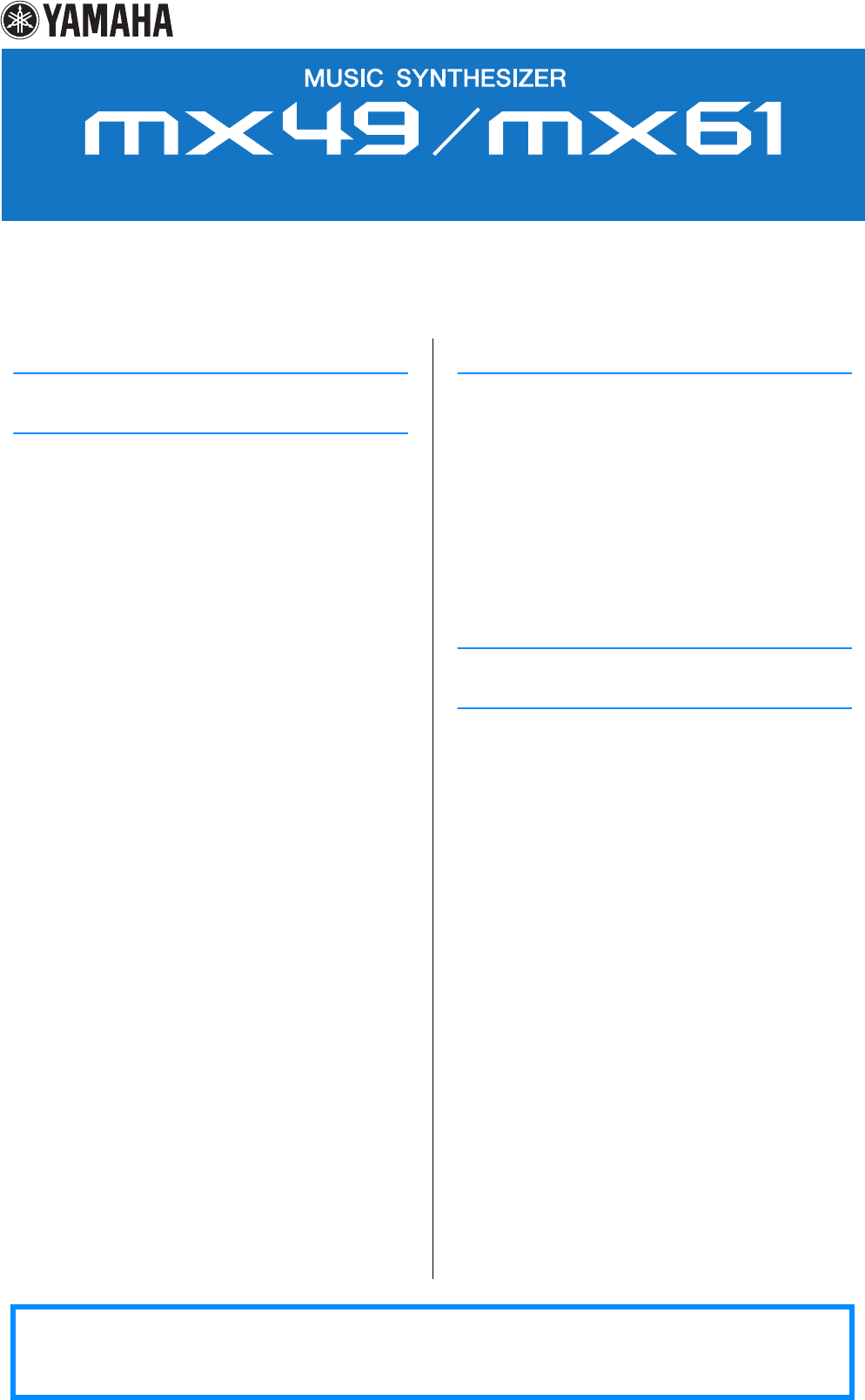
Contents
Using the MX49/MX61 Manuals 2
Basic Structure 3
Structure of the MX49/MX61 .......................................3
Controller Block...........................................................3
Keyboard.................................................................................. 3
Pitch Bend wheel ..................................................................... 3
Modulation wheel ..................................................................... 4
Knobs ....................................................................................... 4
Tone Generator Block .................................................5
AWM2 (Advanced Wave Memory 2)........................................ 5
Voices....................................................................................... 5
Memory structure of the Voices ............................................... 8
Performances ........................................................................... 9
Performance memory structure.............................................. 10
Editing a Performance and the Voices................................... 10
Effect Block ................................................................11
Effect structure ....................................................................... 11
Effect connections and settings............................................. 12
Arpeggio Block ..........................................................13
Arpeggio categories .............................................................. 13
About the Arpeggio type list .................................................. 14
Arpeggio playback types....................................................... 14
Relation between played notes and Arpeggio types............. 15
Song/Pattern Playing Block......................................16
Rhythm Pattern....................................................................... 16
Song ....................................................................................... 16
Internal Memory .........................................................17
Internal memory of the MX49/MX61 ....................................... 17
MIDI/Audio Signal Flow .............................................18
Using a Connected Computer 19
Connecting to a computer ........................................19
Creating a Song with a computer.............................22
Recording your performance on the MX49/MX61 to DAW
software as MIDI data.............................................................22
Recording your performance on the MX49/MX61 to DAW
software as audio data ...........................................................27
Recording Arpeggio phrases of the MX49/MX61 to DAW
software as MIDI data.............................................................28
Remote-controlling DAW software or VSTi (software instruments)
from the MX49/MX61 ..............................................................31
Remote Control Assignments .................................................35
Using iOS Applications 39
Reference 40
Performance...............................................................40
Performance Play....................................................................40
Performance Select ................................................................41
Performance Part Select .........................................................41
Performance Edit ....................................................................43
Performance Job ....................................................................54
Performance Store..................................................................56
Supplementary Information.....................................................56
Song/Pattern settings................................................58
Song........................................................................................58
Pattern.....................................................................................59
File............................................................................... 60
Terminology in the File operation............................................60
File display..............................................................................61
Utility........................................................................... 64
Utility Job ................................................................................68
Remote mode.............................................................70
Remote display .......................................................................70
Switching the functions for Knobs [A] – [D]............................71
Switching the Control Template..............................................71
Utility settings..........................................................................71
Yamaha Corp. reserves the right to update or modify this manual at any time without prior notice. The most up-to-date version is
freely available for download from the following website.
http://www.yamaha.co.jp/manual/ or http://download.yamaha.com/
Reference Manual
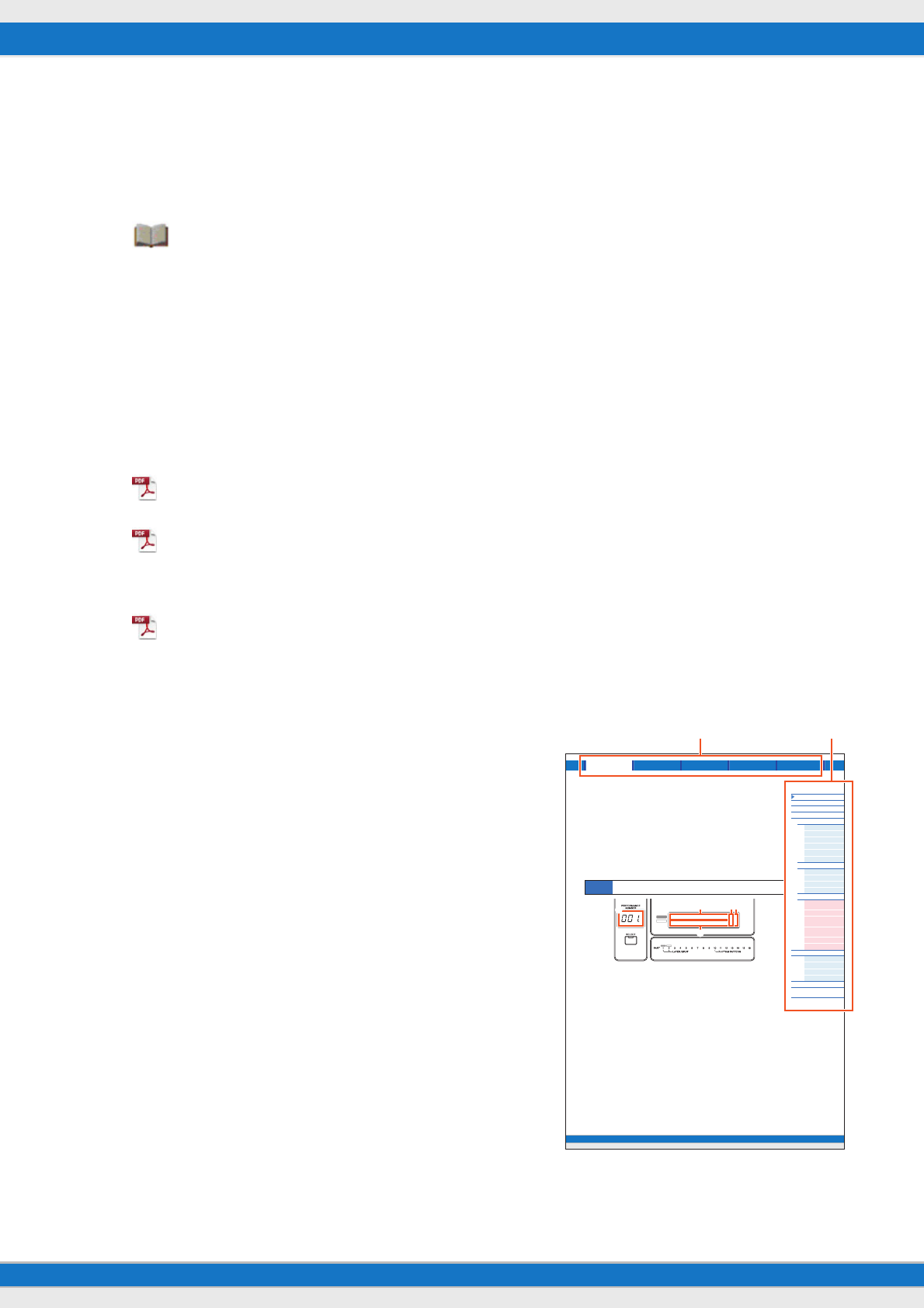
MX49/MX61 Reference Manual 2
Using the MX49/MX61 Manuals
Your MX49/MX61 synthesizer comes with four different reference guides—the Owner’s Manual, the Reference Manual (this document), the
Synthesizer Parameter Manual, and the Data List. While the Owner’s Manual is packaged together with the synthesizer as a hardcopy booklet,
this Reference Manual, Synthesizer Parameter Manual, and the Data List are provided as PDF documents on the bundled CD-ROM.
Owner’s Manual (hardcopy booklet)
Describes how to set up your MX49/MX61 and how to perform basic operations. It also has some useful, informative appendices for
the instrument. This manual explains the following operations.
Reference Manual (this PDF document)
Describes the internal design of your MX49/MX61, how to use a connected computer, and all parameters that can be adjusted and set.
Synthesizer Parameter Manual (PDF document)
Explains the voice parameters, effect types, effect parameters, and MIDI messages that are used for synthesizers incorporating the
Yamaha AWM2 sound generators. Read the Owner’s Manual and Reference Manual first and then use this parameter manual, if
necessary, to learn more about parameters and terms that relate to Yamaha synthesizers.
Data List (PDF document)
Provides lists such as the Voice List, Performance List, Arpeggio Type List, Effect Type List, as well as reference materials such as
the MIDI Implementation Chart and Remote Control Function List.
Using the Reference Manual
• Using the major function tabs along the upper part of each page from the
Reference section, you can jump to the page for parameter explanations of
the corresponding function. The list indicated at the right of each page in the
selected function is equivalent to the function tree. By clicking the desired
item from this list, you can jump to the page for the corresponding function’s
explanations.
• You can click on any page number from the Table of Contents or within
descriptive text to jump to the corresponding page.
• You can also click on desired items and topics you want to refer to in the
“Bookmarks” index to the left of the main window, and jump to the
corresponding page. (Click the “Bookmarks” tab to open the index if it is not
displayed.)
• If you want to find information on a specific topic, function or feature, select
“Find” or “Search” from the Adobe Reader “Edit” menu and enter a key word
to locate the related information anywhere in the document.
NOTE The most-recent version of Adobe Reader can be downloaded from the
following web page.
http://www.adobe.com/products/reader/
NOTE The names and positions of menu items may vary according to the version of
Adobe Reader being used.
Information
• The illustrations and LCD screens as shown in this Reference Manual are
for instructional purposes only, and may appear somewhat different from
those on your instrument.
• Windows is a registered trademark of Microsoft® Corporation in the United
States and other countries.
• Apple, Mac, iPhone, iPad, and iPod Touch are trademarks of Apple Inc., registered in the U.S. and other countries.
• All other trademarks are the property of their respective holders.
• Setting up
• Basic operation and displays
• Playing the Voices
• Changing the tonal qualities of the Voice with the
Controllers
• Using the Arpeggio function
• Keyboard Octave/Transpose settings
• Playing the Performances
• Playing the Rhythm Patterns
• Playing the Songs
• Creating an original Performance
• Switching Voices during live performance without the sound cutting off
• Making global System settings
• Exchanging files with USB flash memories
• Connecting external MIDI instruments
• Shift Function list
• Display messages
• Troubleshooting
• Specifications
Song/Pattern File Utility RemotePerformance
MX49/MX61 Reference Manual
Performance
Performance Play
Performance Select
Perfo rm an ce Pa r t Se lect
Performance Edit
Common Edit
Chorus Eff
Reverb Eff
Master EQ
Arp Switch
General
Name
Par t Edit
Play Mode
Filter/EG
Arp Select
RcvSwitch
Voice Edit
Voice Insert Eff /
DrumKit Insert Eff
Voice LFO
Voice Ctrl Set /
DrumKit Ctrl Set
Voice Name /
DrumKit Name
Voi ce Job
Voice Store
Performance Job
Initialize
Recall
Copy
Bulk
Performance Store
Supplementary
Information
40
Reference
Performance
A Performance is typically made up of multiple Voices, allowing you to sound them together in various ways. For
example, you can play a richly textured sound on the keyboard by combining two Voices (of Parts 1 and 2), or play
multiple Parts simultaneously by using an external sequencer or MIDI data. This section explains all the Performance
parameters, divided into six categories (Performance Play, Performance Select, Performance Part Select, Performance
Edit, Performance Job, and Performance Store).
Performance Play
This corresponds to the top or main display of the instrument. In this display, you can select/play Part 1 or Part 2, play
different Voices of Parts 1 and 2 together in a layer (Layer function), or play one Voice of Part 2 with your left hand while
you play a different Voice of Part 1 with your right (Split function).
1Performance number
The selected Performance number is always displayed in this three-digit display. When editing Performance
parameters, a dot (.) is shown in the lower right of the screen. This provides a quick confirmation that the current
Performance has been modified but not yet stored. When you want to store the current status, execute the Performance
Store function (page 56).
2Voic e of Pa r t 1
3Voic e of Pa r t 2
Indicates/determines the Voice assigned to Parts 1 and 2 of the selected Performance. The Voice category, Voice
number, Voice name are displayed in order from left to right. User Voices are indicated by a “u” mark at the beginning of
the Voice name. When a category contains User Voices, the User Voices are listed after the Preset Voices of the
category. A cursor (
>
) is displayed between the Voice category and number of the selected Part.
4
2
(Edit) indicator
When the Voice assigned to Part 1 or Part 2 has been modified, this indicator appears to the right of the Voice name.
This gives a quick confirmation that the Voice has been modified but not yet stored. When you want to store the current
status, execute the Voice Store function (page 53).
5Keyboard icon
When playing the keyboard, this icon appears to the right of the Part that is currently sounding. When the Layer function
is active, this icon appears to the right of both Parts, since both Parts will sound. When the Split function is active, the
icon appears at Part 1 when you play the right side of the keyboard (right of the Split Point; page 45), and appears at
Part 2 when you play the left side.
Operation
Call up Performance Play display by pressing [EXIT] repeatedly Select Part 1/2 with Cursor [u]/[d]
buttons Select Voice with [DATA] dial.
AP
STR:081:AmbmPizza
001:CncrtGrandcn2
2n
2
3
154
Select a major function Select a function
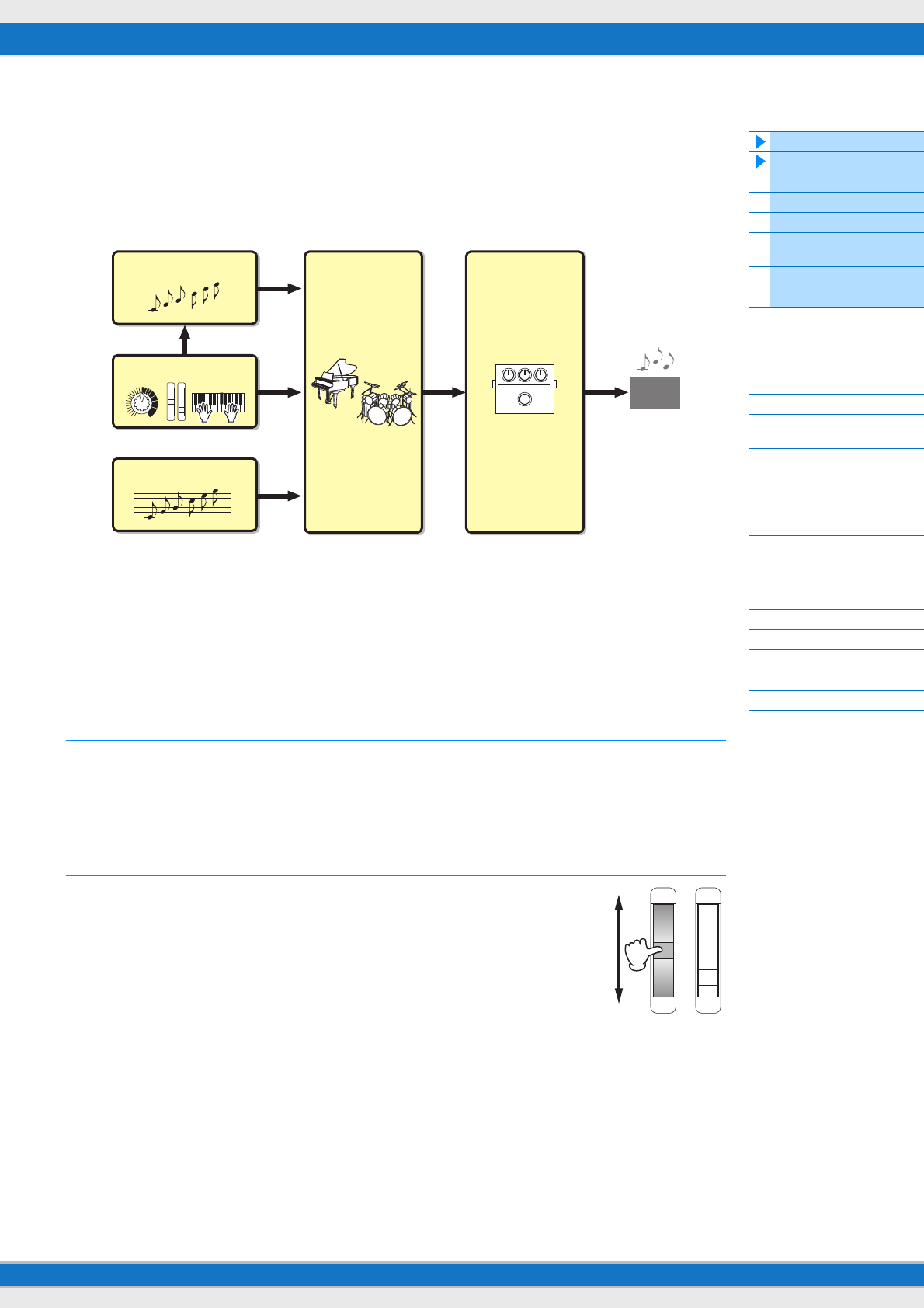
MX49/MX61 Reference Manual
Basic Structure
Using a Connected
Computer
Using iOS
Applications
Basic Structure
Controller Block
Tone Generator Block
Effect Block
Arpeggio Block
Song/Pattern
Playing Block
Internal Memory
MIDI/Audio Signal Flow
Connecting to a computer
Creating a Song with a
computer
Reference
Performance
Song/Pattern
File
Utility
Remote
3
Basic Structure
Structure of the MX49/MX61
The MX49/MX61 system consists of five main functional blocks: Controller, Tone Generator, Effect, Arpeggio, and Song/
Pattern Playing.
Controller Block
This block generates/transmits note on/off, velocity (strength) and other playing information to the synthesizer’s tone
generator block when you play notes. If the Arpeggio function is available, this block also transmits the playing
information to the Arpeggio block.
Keyboard
The keyboard transmits note on/off messages to the Tone Generator Block (for sounding the Voices). The keyboard is
also used for triggering Arpeggio playback. The default note numbers assigned to the keyboard range from C2 – C6
(MX49)/ C1- C6 (MX61). You can change the note range of the keyboard in octaves by using the OCTAVE [-]/[+]
buttons, or transpose the notes by using the TRANSPOSE [-]/[+] buttons.
Pitch Bend wheel
Use the Pitch Bend wheel to bend the pitch of the notes up (roll the wheel up away
from you) or down (roll the wheel down toward you) while playing the keyboard.
This wheel is self-centering and will automatically return to normal pitch when
released. Each preset Voice has its own default Pitch Bend Range setting. The
Pitch Bend Range setting can be changed in the Play Mode display (page 47) of
Part Edit. Functions other than Pitch Bend can be assigned to the Pitch Bend wheel
in the Ctrl Set display (page 52) of Voice Edit.
Controller Block
Arpeggio Block
Song/Pattern Playing Block
Tone Generator Effects
Playback
Pitch up
Pitch down
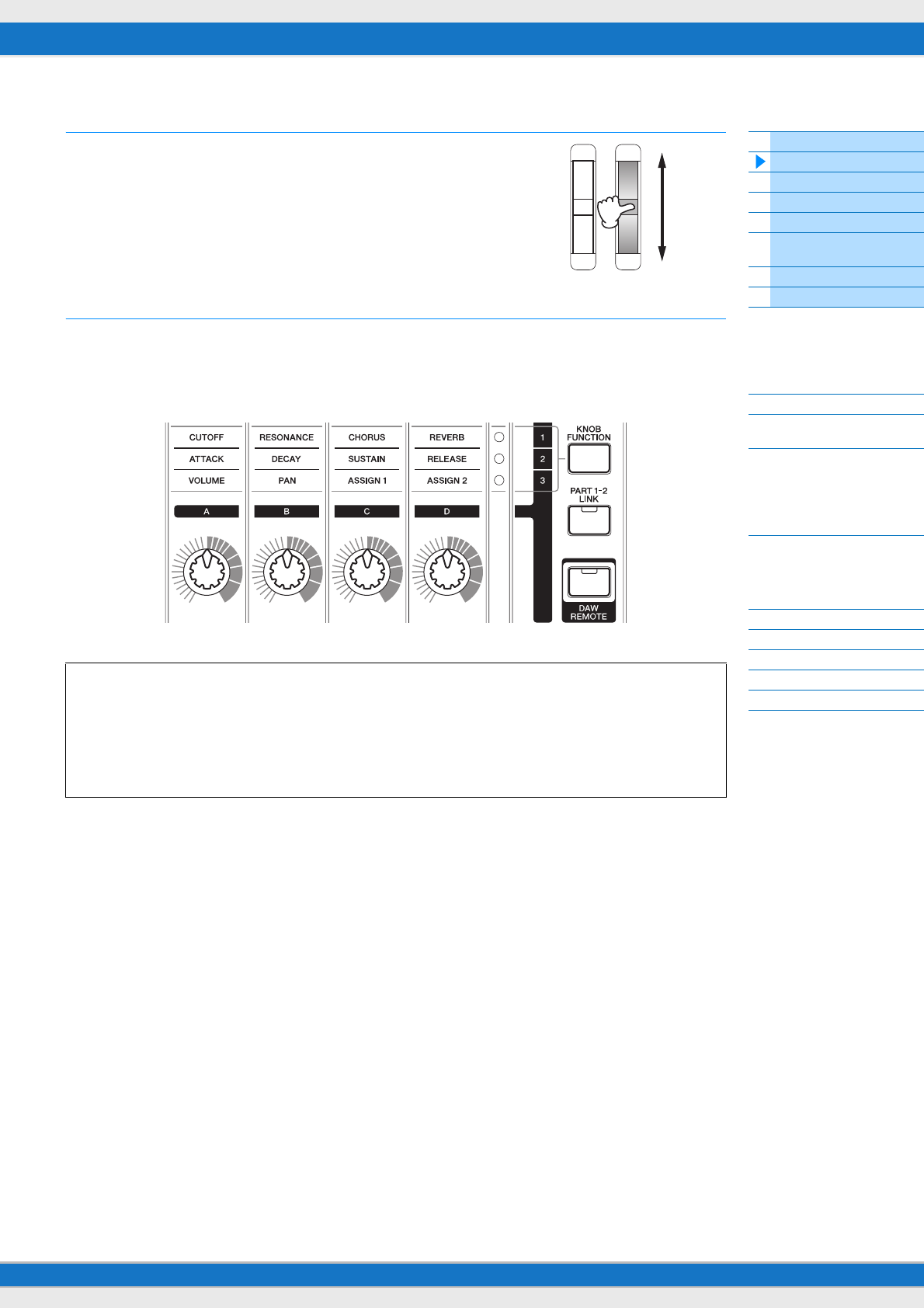
MX49/MX61 Reference Manual
Basic Structure
Using a Connected
Computer
Using iOS
Applications
Basic Structure
Controller Block
Tone Generator Block
Effect Block
Arpeggio Block
Song/Pattern
Playing Block
Internal Memory
MIDI/Audio Signal Flow
Connecting to a computer
Creating a Song with a
computer
Reference
Performance
Song/Pattern
File
Utility
Remote
4
Modulation wheel
Even though the Modulation wheel is conventionally used to apply vibrato to the
sound, many of the preset Voices (page 5) have other functions and effects
assigned to the wheel. The higher up you move this wheel, the greater the effect
that is applied to the sound. To avoid accidentally applying effects to the current
Voice, make sure the Modulation wheel is set to minimum before you start playing.
Various functions can be assigned to the Modulation wheel in the Ctrl Set display
(page 52) of Voice Edit.
Knobs
The four Knobs let you change various aspects of the Voice’s sound in real time—while you play. Three functions can be
assigned to each Knob, alternatively selected via the [KNOB FUNCTION] button. Also, the sound which is applied to
the Knob effects is determined via the [PART 1-2 LINK] button. For details, see page 56.
NOTE For instructions on using the Knobs, see the “Owner’s Manual.”
DAW Remote
Press [DAW REMOTE] to enter the Remote mode. In the Remote mode, you can operate the DAW software or VSTi
(software instrument) from the panel controls. Entering the Remote mode will change the functions of some panel
buttons—for example, Knobs [A] – [D], the Transport button, and Category buttons—to functions exclusive to this
mode. For details, see the “Remote Control Assignments” of the “Using a Connected Computer” section on page
35.
Maximum
Minimum
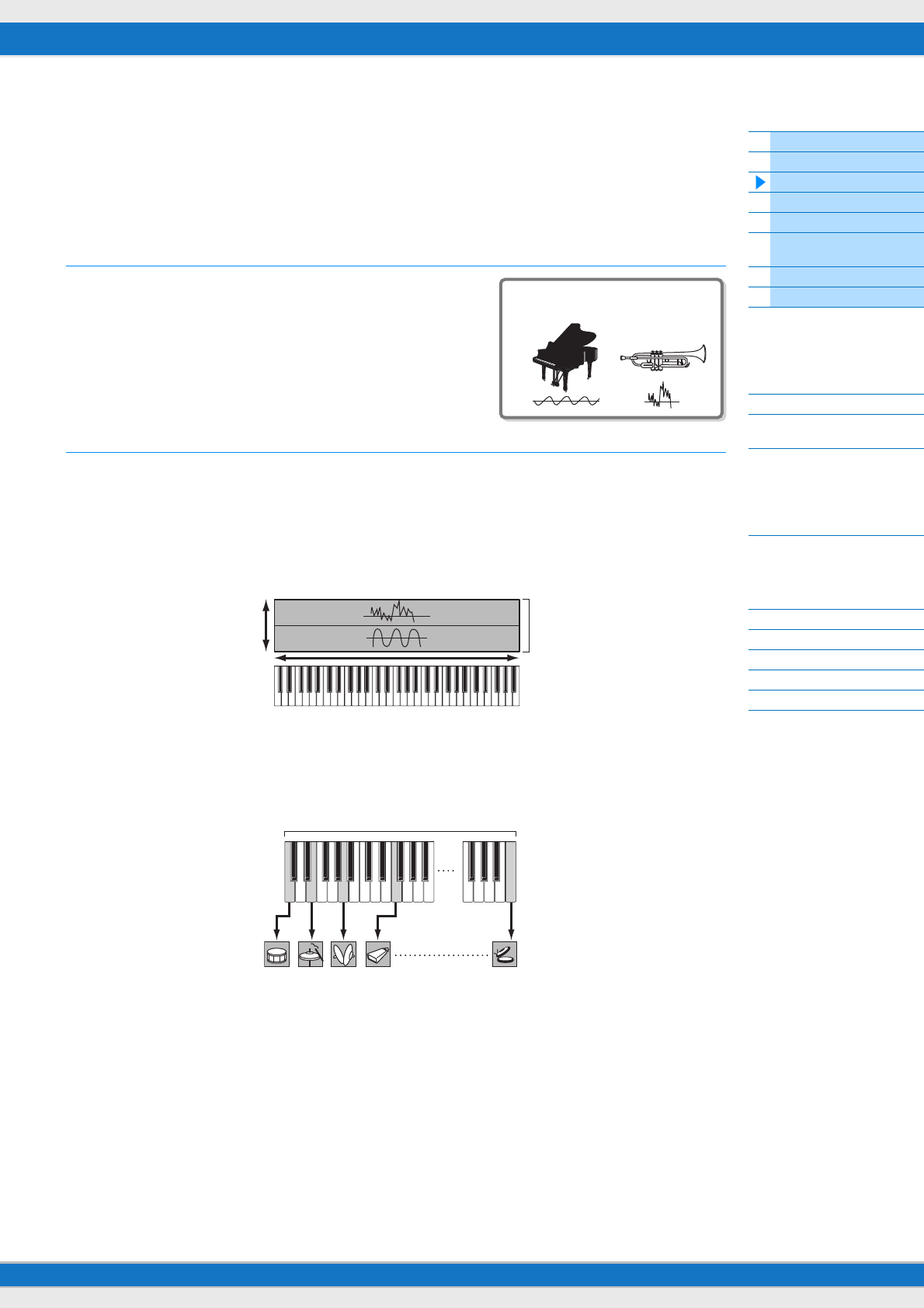
MX49/MX61 Reference Manual
Basic Structure
Using a Connected
Computer
Using iOS
Applications
Basic Structure
Controller Block
Tone Generator Block
Effect Block
Arpeggio Block
Song/Pattern
Playing Block
Internal Memory
MIDI/Audio Signal Flow
Connecting to a computer
Creating a Song with a
computer
Reference
Performance
Song/Pattern
File
Utility
Remote
5
Tone Generator Block
The Tone Generator block is what actually produces sound in response to the playing information generated by playing
the keyboard and using the controllers. This section explains the AWM2 synthesis system, Voices (which are the basic
sounds of the MX49/MX61), and Performances (which are Voice combinations).
AWM2 (Advanced Wave Memory 2)
This instrument is equipped with an AWM2 (Advanced Wave Memory 2)
tone generator block. AWM2 is a synthesis system based on sampled
waves (sound material), and is used in many Yamaha synthesizers. For
extra realism, each AWM2 Voice uses multiple samples of a real instrument’s
waveform. Furthermore, a wide variety of parameters—envelope generator,
filter, modulation, and others—can be applied.
Voices
A program that contains the sonic elements for generating a specific musical instrument sound is referred to as a
“Voice.” Internally, there are two Voice types: Normal Voices and Drum Voices.
Normal Voices
Normal Voices are mainly pitched musical instrument-type sounds that can be played over the entire range of the
keyboard. A Normal Voice consists of combined waves or sound samples.
Drum Voices (Drum Kits)
Drum Voices are mainly percussion/drum sounds that are assigned to individual notes on the keyboard. A collection of
assigned percussion/drum waves is known as a Drum Kit.
NOTE The default note numbers assigned to the keyboard range from C2 – C6 (MX49)/ C1 – C6 (MX61). In order to play notes outside
the keyboard range (C0 – C2 / C0 – C1), use the OCTAVE [-] button or TRANSPOSE [-] button to change the keyboard pitch.
Internal AWM2
Tone Generator
Velocity (strength with
which you press the key) A single Normal Voice
C0 C1 C6
Individual drum sounds
(different for each key)
A single Drum Voice (Drum Kit)
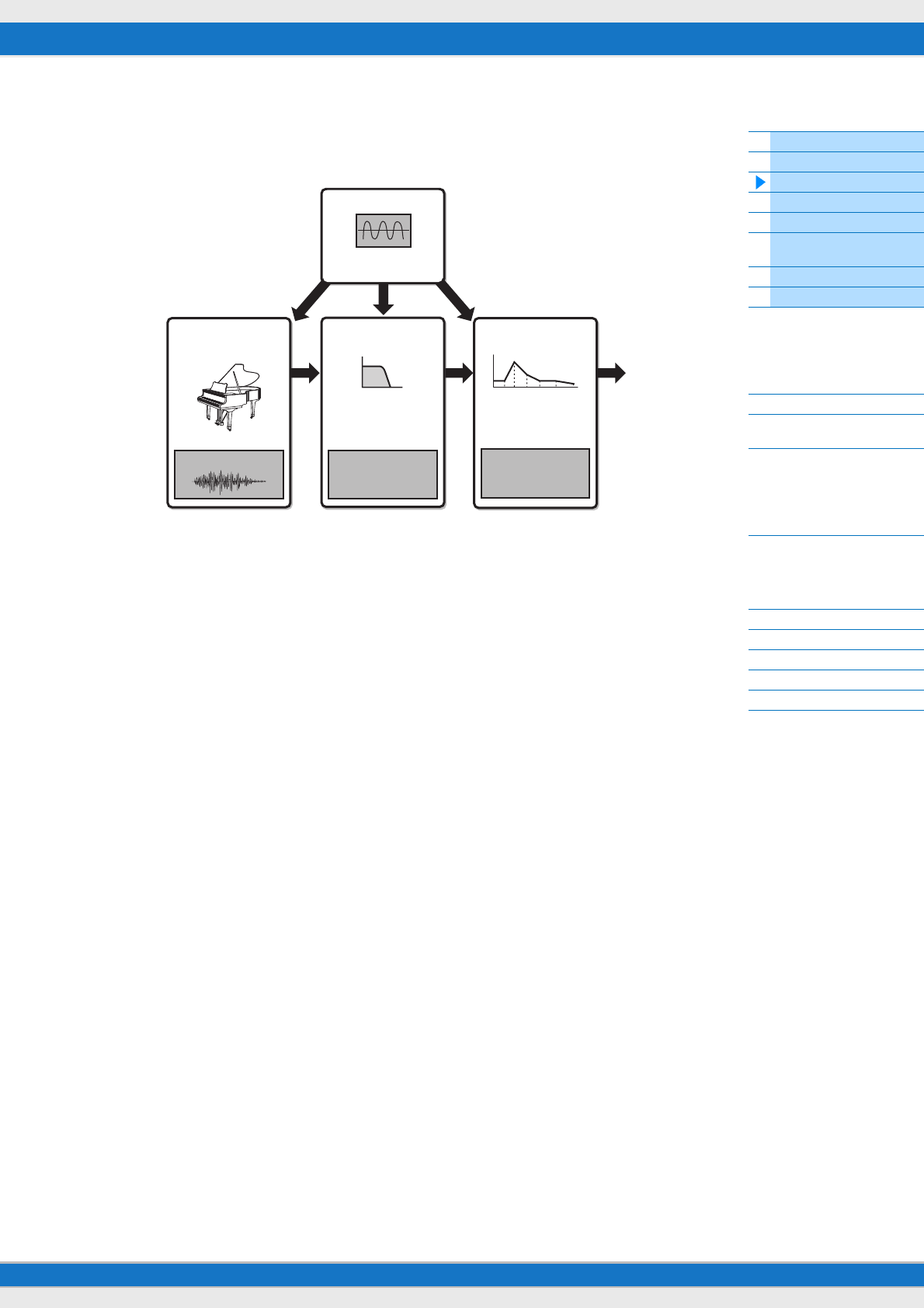
MX49/MX61 Reference Manual
Basic Structure
Using a Connected
Computer
Using iOS
Applications
Basic Structure
Controller Block
Tone Generator Block
Effect Block
Arpeggio Block
Song/Pattern
Playing Block
Internal Memory
MIDI/Audio Signal Flow
Connecting to a computer
Creating a Song with a
computer
Reference
Performance
Song/Pattern
File
Utility
Remote
6
Voice Components
Each Voice consists of OSC (Oscillator), FILTER, AMP (Amplitude), and LFO components. Editing parameters of these
components allows you to create original sounds.
OSC
This component determines the wave (the basic sound material) the note range for the sound, velocity range (the
strength at which you play the keys). These are fixed to suitable settings for each Voice.
FILTER
This component modifies the tone of the sound output from OSC by subtracting a specific frequency range of the
sound. Filter related parameters can be set in the Filter/EG display (page 48) of Performance Part Edit.
AMP
This component controls the output level (amplitude) of the sound output from FILTER. AMP related parameters can be
set in the Play Mode display and the Filter/EG display (page 48).
LFO
This unit produces cyclic modulation for the Oscillator, Filter, and Amplitude. Modulating these aspects of the sound can
create effects such as vibrato, wah and tremolo. LFO related parameters can be set in the Voice LFO display (page 51)
of Voice Edit.
LFO
FILTEROSC AMP
Low Frequency
Oscillator
Wave
Changes the tonal
quality of the sound.
Filter EG (Filter
Envelope Generator)
Controls the output
level (amplitude) of
the sound.
Amplitude EG
(Amplitude Enve-
lope Generator)
To Effect
block
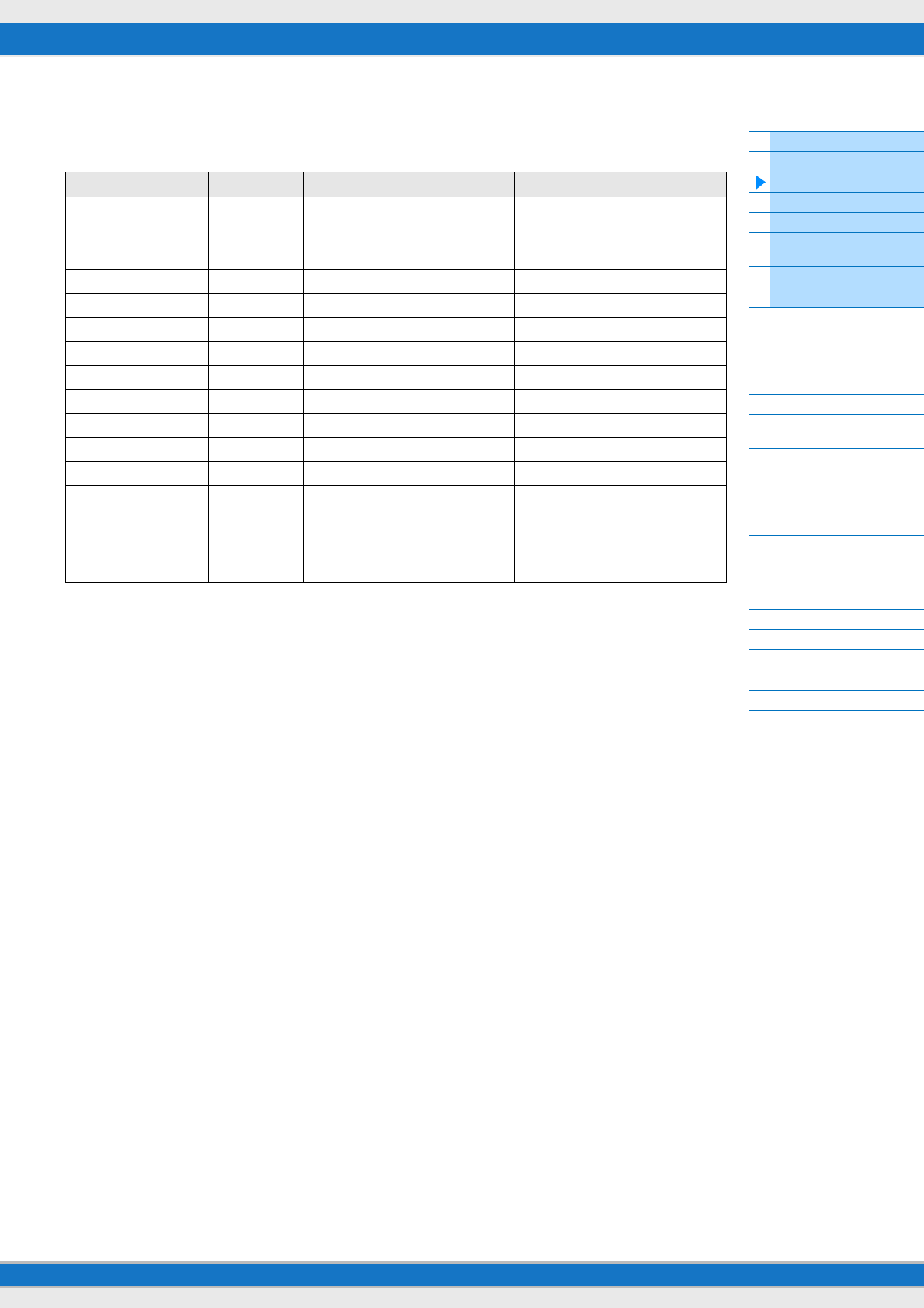
MX49/MX61 Reference Manual
Basic Structure
Using a Connected
Computer
Using iOS
Applications
Basic Structure
Controller Block
Tone Generator Block
Effect Block
Arpeggio Block
Song/Pattern
Playing Block
Internal Memory
MIDI/Audio Signal Flow
Connecting to a computer
Creating a Song with a
computer
Reference
Performance
Song/Pattern
File
Utility
Remote
7
Voice Categories
The Voices are conveniently divided into specific Categories. The categories are divided based on the general
instrument type or sound characteristics. The different categories are listed below. Each category has multiple Voices.
Category name Abbreviation Category button name Voice type
Acoustic Piano AP PIANO Normal Voice
Keyboard KB KEYBOARD Normal Voice
Organ ORG ORGAN Normal Voice
Guitar GTR GUITAR Normal Voice
Bass BAS BASS Normal Voice
Strings STR STRINGS Normal Voice
Brass BRS BRASS Normal Voice
Sax/Woodwind WND SAX/WOODWIND Normal Voice
Synth Lead LD SYN LEAD Normal Voice
Synth Pad/ Choir PAD PAD/CHOIR Normal Voice
Synth Comping CMP SYN COMP Normal Voice
Chromatic Percussion CP CHROMATIC PERCUSSION Normal Voice
Drum/ Percussion DR DRUM/ PERCUSSION Drum Voice (Drum Kit)
Sound Effect SFX SOUND EFX Normal Voice
Musical Effect MFX MUSICAL EFX Normal Voice
Ethnic ETH ETHNIC Normal Voice
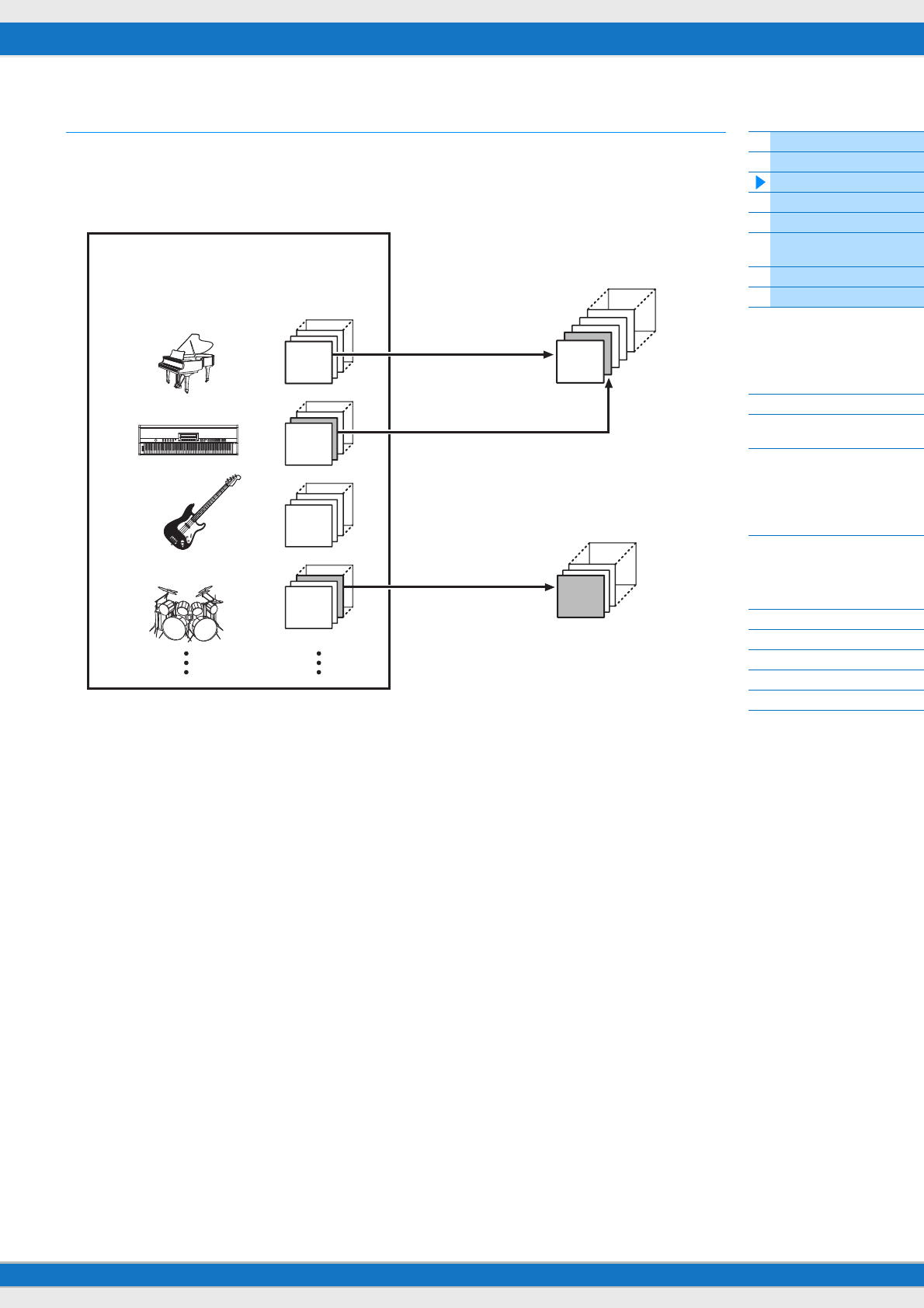
MX49/MX61 Reference Manual
Basic Structure
Using a Connected
Computer
Using iOS
Applications
Basic Structure
Controller Block
Tone Generator Block
Effect Block
Arpeggio Block
Song/Pattern
Playing Block
Internal Memory
MIDI/Audio Signal Flow
Connecting to a computer
Creating a Song with a
computer
Reference
Performance
Song/Pattern
File
Utility
Remote
8
Memory structure of the Voices
The MX49/MX61 features multiple Voices in Preset Memory, which cannot be overwritten (page 17). These Voices are
referred to as Preset Voices. On the other hand, Voices which are created by editing the Preset Voices are referred to as
User Voices. User Voices are stored in User Memory, which can be overwritten (page 17). The maximum number of
User Voices which can be memorized to User Memory is 128 Normal Voices and 8 Drum Voices.
1
8
1
128
Preset Voices
Piano
Keyboard
Bass
Drum/Percussion
User Voices
Normal Voices
Edit & Store operations
Edit & Store operations
Edit & Store operations
Drum Voices
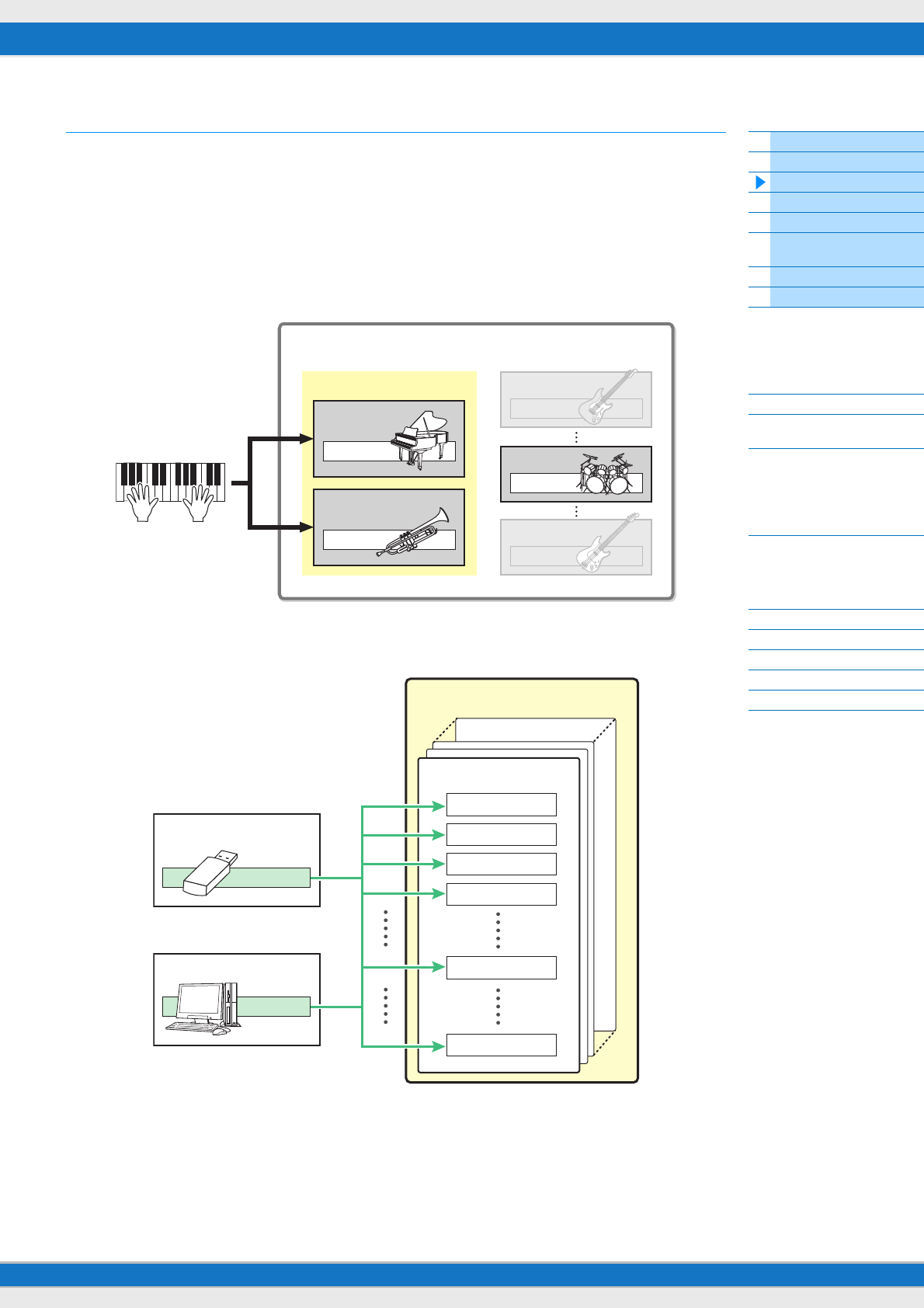
MX49/MX61 Reference Manual
Basic Structure
Using a Connected
Computer
Using iOS
Applications
Basic Structure
Controller Block
Tone Generator Block
Effect Block
Arpeggio Block
Song/Pattern
Playing Block
Internal Memory
MIDI/Audio Signal Flow
Connecting to a computer
Creating a Song with a
computer
Reference
Performance
Song/Pattern
File
Utility
Remote
9
Performances
The MX49/MX61 features 16 independent parts that allow for sounding multiple Voices simultaneously. Such a program
in which multiple Voices (Parts) are combined is referred to as a Performance. One Voice is assigned to each Part, and
a single Performance is the combination of 16 Voices.
You can play Parts 1 and 2 normally. The MX49/MX61 also allows you to play different Voices of Part 1 and Part 2
together in a layer (Layer function), or play one Voice of Part 2 with your left hand while you play a different Voice of Part
1 with your right (Split function).
Part 10 is conventionally used for playing Rhythm patterns. Therefore, the default Voice assigned to Part 10 is a Drum
Voice.
NOTE You can also switch among Parts 3 – 16 and play those Voices normally one by one.
Different MIDI channels are assigned to Parts 1 – 16. Up to 16 Parts can be played simultaneously using an external
MIDI sequencer, the DAW software on the computer, or MIDI data in USB flash memory connected to the MX49/MX61.
Performance
Normally used Parts
Part 1
Voice
Part 2
Voice
Voice
Part 3
Voice
Part 10
Voice
Part 16
USB flash memory
MIDI data
DAW (computer), etc.
Tone generator block
Performance
Part 1 CH1
Part 2 CH2
Part 3 CH3
Part 4 CH4
Part 10 CH10
Part 16 CH16
MIDI data
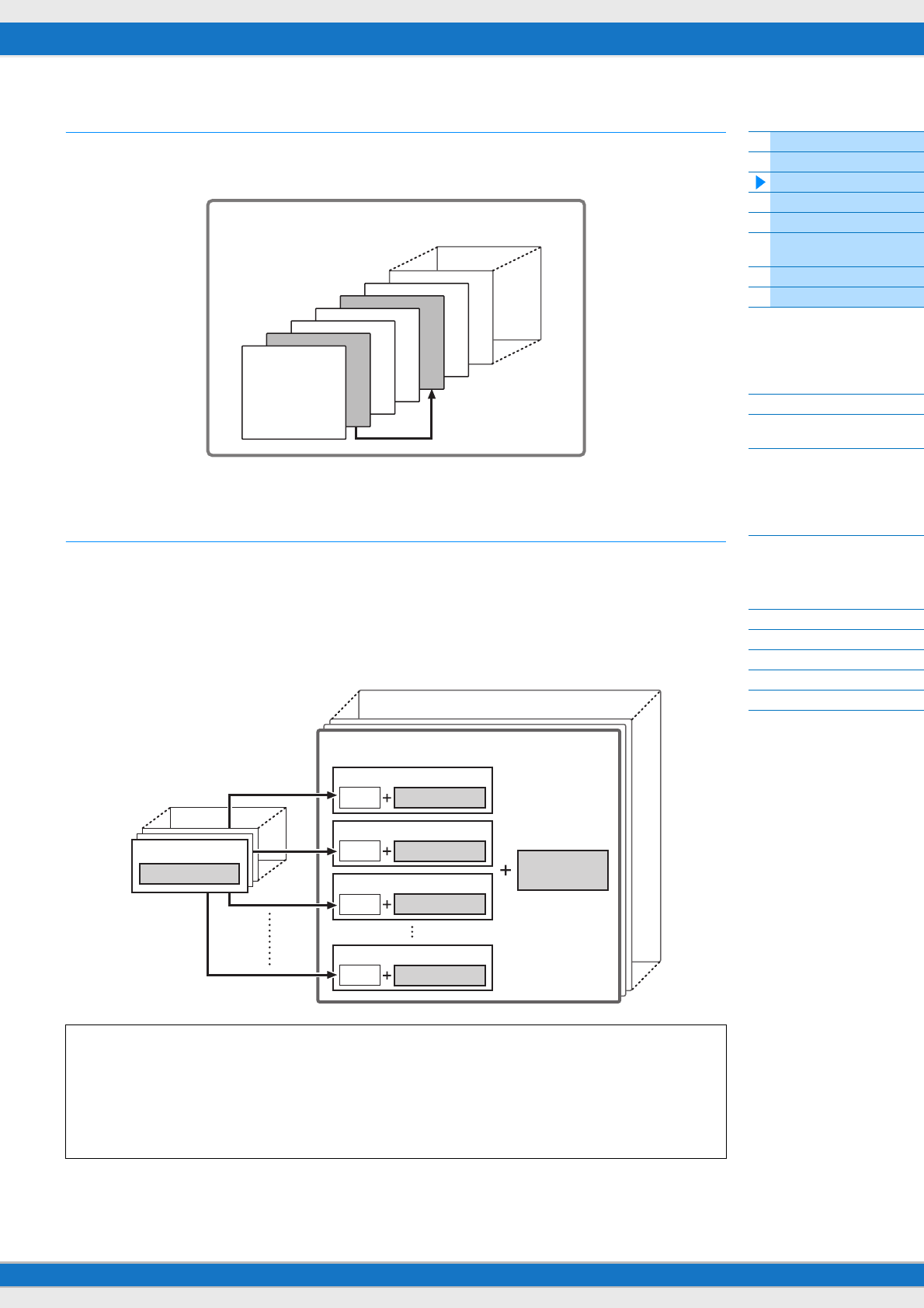
MX49/MX61 Reference Manual
Basic Structure
Using a Connected
Computer
Using iOS
Applications
Basic Structure
Controller Block
Tone Generator Block
Effect Block
Arpeggio Block
Song/Pattern
Playing Block
Internal Memory
MIDI/Audio Signal Flow
Connecting to a computer
Creating a Song with a
computer
Reference
Performance
Song/Pattern
File
Utility
Remote
10
Performance memory structure
The MX49/MX61 features 128 Performances in User Memory, which can be overwritten (page 17). To store an edited
Performance, you need to overwrite one of the memory locations 1 – 128.
Editing a Performance and the Voices
You can create your own original sounds by editing the Performance and Voice parameters. In Performance Edit, you
can edit both the parameters unique to each Part (Part parameters) and parameters common to all Parts (Common
parameters). In Voice Edit, you can edit the parameters that are related to the entire Voice. Voice Edit is available only
for Voices assigned to the Performance Parts.
When editing the Voice, make sure to store it as a User Voice separate from the Performance. Keep in mind that even
when you store a Performance, the Voice parameters are not stored.
Maximum Polyphony
Maximum polyphony refers to the highest number of notes that can be sounded simultaneously from the internal
tone generator of the instrument. The maximum polyphony of this synthesizer is 128. When the internal tone
generator block receives a number of notes exceeding the maximum polyphony, previously played notes are cut
off. Keep in mind this may be especially noticeable with Voices not having decay. Furthermore, when Normal
Voices that include multiple waves are used, the maximum number of simultaneous notes is less than 128.
128
1
Performances
Store
Voice 1
Voice parameters
Performance 1
Performance 128
Part 1
Voice Part parameters
Common
parameters
Part 2
Voice Part parameters
Part 3
Voice Part parameters
Part 16
Voice Part parameters
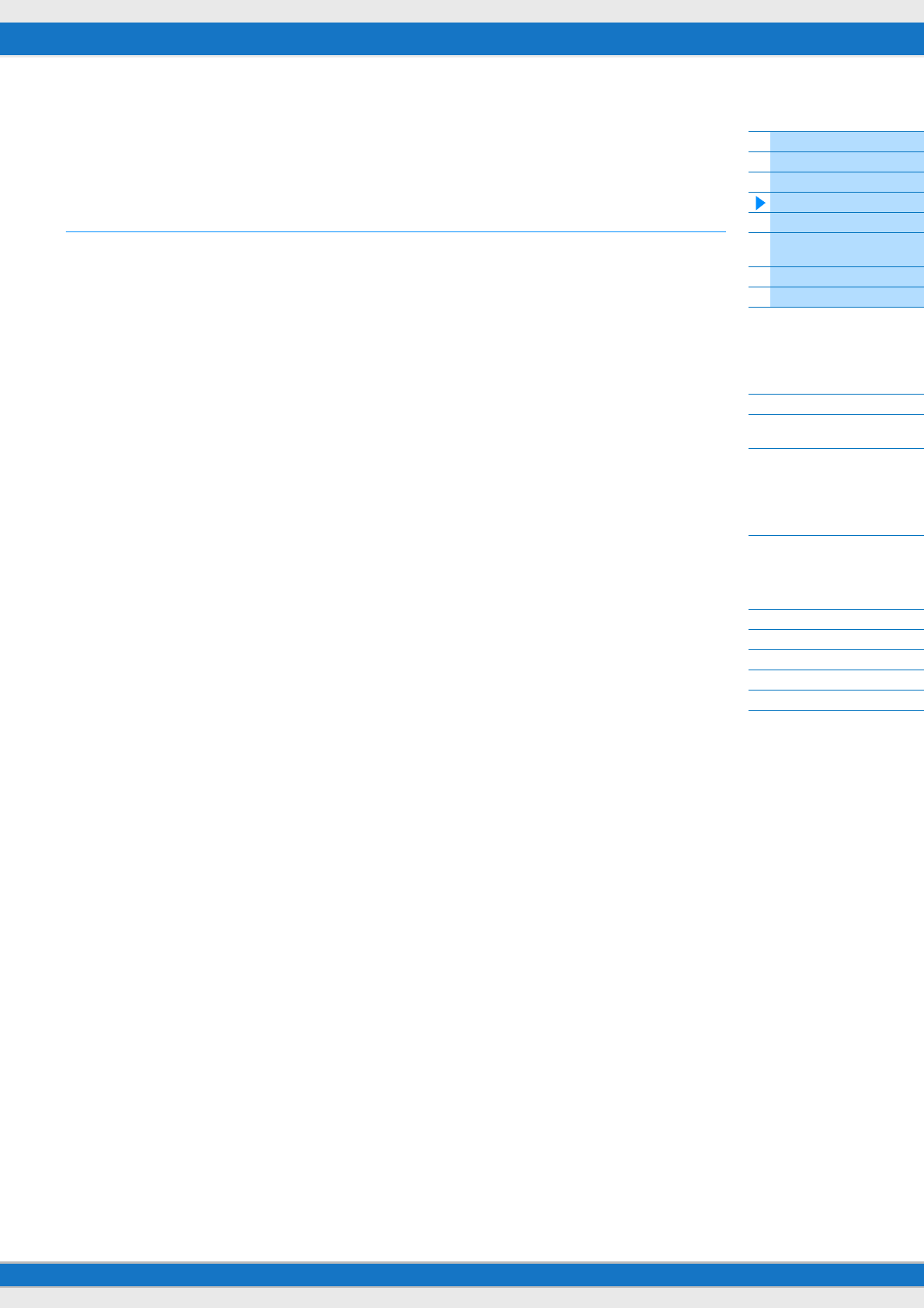
MX49/MX61 Reference Manual
Basic Structure
Using a Connected
Computer
Using iOS
Applications
Basic Structure
Controller Block
Tone Generator Block
Effect Block
Arpeggio Block
Song/Pattern
Playing Block
Internal Memory
MIDI/Audio Signal Flow
Connecting to a computer
Creating a Song with a
computer
Reference
Performance
Song/Pattern
File
Utility
Remote
11
Effect Block
This block applies effects to the output of the tone generator block, processing and enhancing the sound. Effects are
applied in the final stages of editing, letting you change the sound as desired.
Effect structure
Insertion Effects
Insertion Effects can be applied individually to Voices assigned to specific Parts before merging the signals of all Parts.
It should be used for sounds for which you want to drastically change the character. Each Voice features one Insertion
Effect. You can set different Effect types to the Insertion Effect. This setting can be set in the Voice Insert Eff/ DrumKit
Insert Eff display (page 50) of Voice Edit. This instrument features four Insertion Effects, which can be applied to four
Parts (maximum) of the Performance.
System Effects
This instrument is equipped with Reverb and Chorus as System Effects. System Effects are applied to the overall sound.
With System Effects, the sound of each Part is sent to the effect according to the Effect Send Level for each Part. The
processed sound (referred to as “wet”) is sent back to the mixer, and output—after being mixed with the unprocessed
“dry” sound.
Master EQ
Master EQ is applied to the final (post-effect), overall sound of the instrument. In this EQ, all five bands can be set to
peaking, with shelving being available also for the lowest and highest bands.
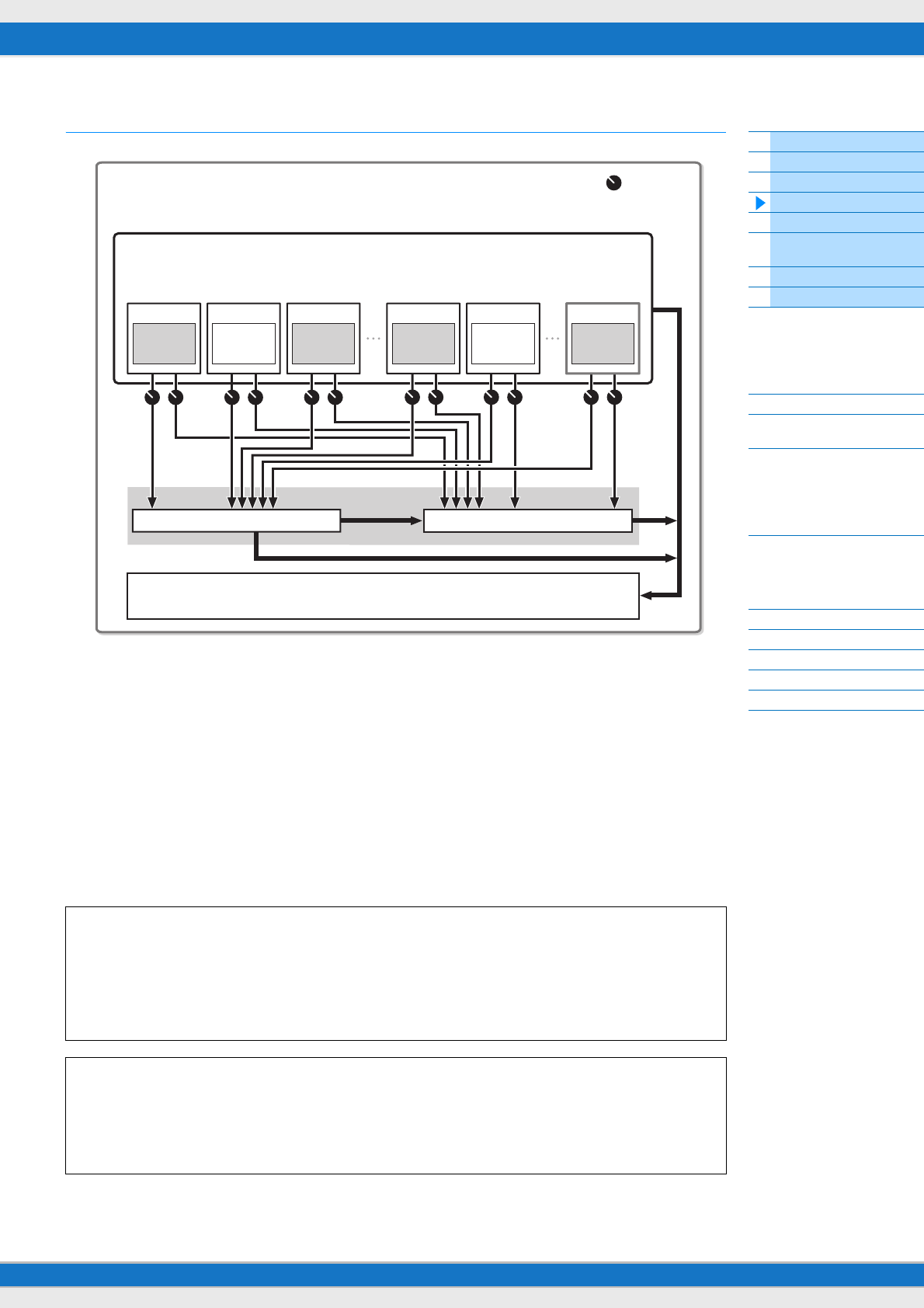
MX49/MX61 Reference Manual
Basic Structure
Using a Connected
Computer
Using iOS
Applications
Basic Structure
Controller Block
Tone Generator Block
Effect Block
Arpeggio Block
Song/Pattern
Playing Block
Internal Memory
MIDI/Audio Signal Flow
Connecting to a computer
Creating a Song with a
computer
Reference
Performance
Song/Pattern
File
Utility
Remote
12
Effect connections and settings
1Selection of which Part (1 – 16) uses the Insertion Effect.
Settings: Set in “InsSw” in the Performance Part Select display (page 42).
2Insertion Effect related settings
Settings: Set in the Voice Insert Eff/ DrumKit Insert Eff display (page 50) of Voice Edit.
3Chorus and Reverb related settings
Settings: Set in the Chorus Eff/ Reverb Eff display (page 43) of Common Edit, the General display (page 45) of
Common Edit, and the Play Mode display (page 47) of Part Edit.
4Master EQ related settings
Settings: Set in the Master EQ display (page 44) of Common Edit.
About Effect categories, Effect types, and Effect parameters
For information regarding the Effect categories of this instrument and the Effect types contained in their
categories, see the “Effect Type List” in the “Data List” PDF document. For information on the Effect parameters
which can be set in the each effect type, see the “Effect Parameter List” in the “Data List” PDF document. For
information on the descriptions of each Effect category, each Effect type, and each Effect parameter, see the
“Synthesizer Parameters Manual” PDF documentation.
About Preset settings
Preset settings for parameters of each effect type are provided as templates and can be selected in the Effect
Type selection display. To get a desired effect sound, try first selecting one of the Presets close to your imagined
sound, then change the parameters as necessary. Preset settings can be determined by setting “Preset” in each
effect parameter display. For information on each effect type, see the “Data List” PDF document.
Performance
System Effects
2 Insertion Effects (up to 4 effects)
Part 1
Voice
Insertion
Effect On
Part 2
Voice
Insertion
Effect Off
Part 3
Voice
Insertion
Effect On
Part 8
Voice
Insertion
Effect On
Part 9
Voice
Insertion
Effect Off
Part 16
Voice
Insertion
Effect On
3 Chorus
4 Master EQ
3 Reverb
Send level
1 Parts 1 -16
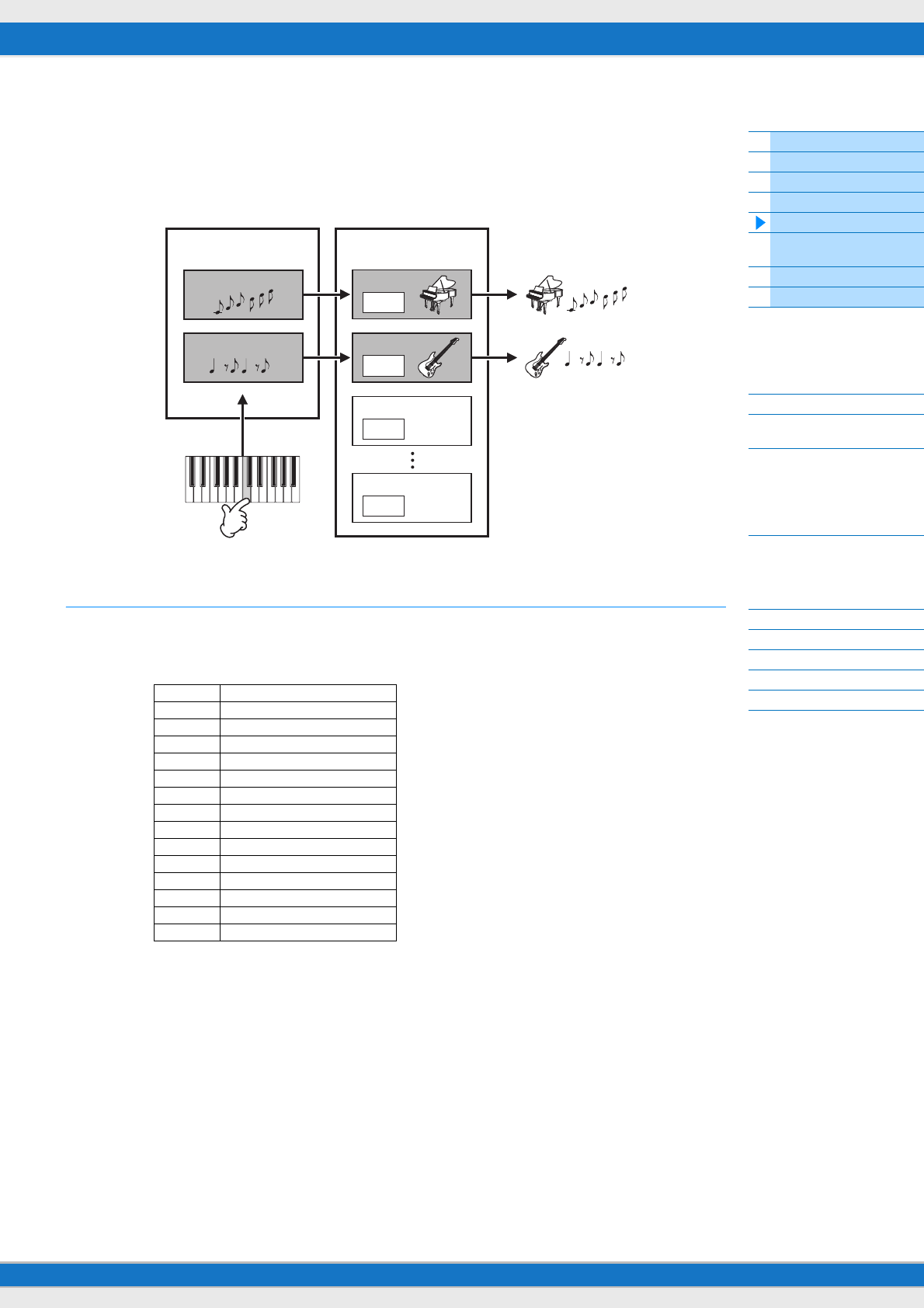
MX49/MX61 Reference Manual
Basic Structure
Using a Connected
Computer
Using iOS
Applications
Basic Structure
Controller Block
Tone Generator Block
Effect Block
Arpeggio Block
Song/Pattern
Playing Block
Internal Memory
MIDI/Audio Signal Flow
Connecting to a computer
Creating a Song with a
computer
Reference
Performance
Song/Pattern
File
Utility
Remote
13
Arpeggio Block
This block lets you automatically trigger musical and rhythmic phrases using the current Voice by simply pressing a
note or notes on the keyboard. The Arpeggio sequence also changes in response to the actual notes or chords you
play, giving you a wide variety of inspiring musical phrases and ideas—both in composing and performing. Two
Arpeggio types can be played back at the same time.
Arpeggio categories
The Arpeggio types are divided into multiple categories as listed below. The categories are based on instrument type.
Category List
ApKb Acoustic Piano & Keyboard
Org Organ
Guit Guitar / Plucked
Bass Bass
Str Strings
Brs Brass
RdPp Reed / Pipe
Lead Synth Lead
PdMe Synth Pad / Musical Effect
CrPc Chromatic Percussion
DrPc Drum / Percussion
Seq Synth Sequence
Chd Chord Sequence
Hybr Hybrid Sequence
Ctrl Control
Arpeggio Performance
Arpeggio 1
Arpeggio 2
Part 1
Voice
Part 2
Voice
Part 3
Voice
Part 16
Voice
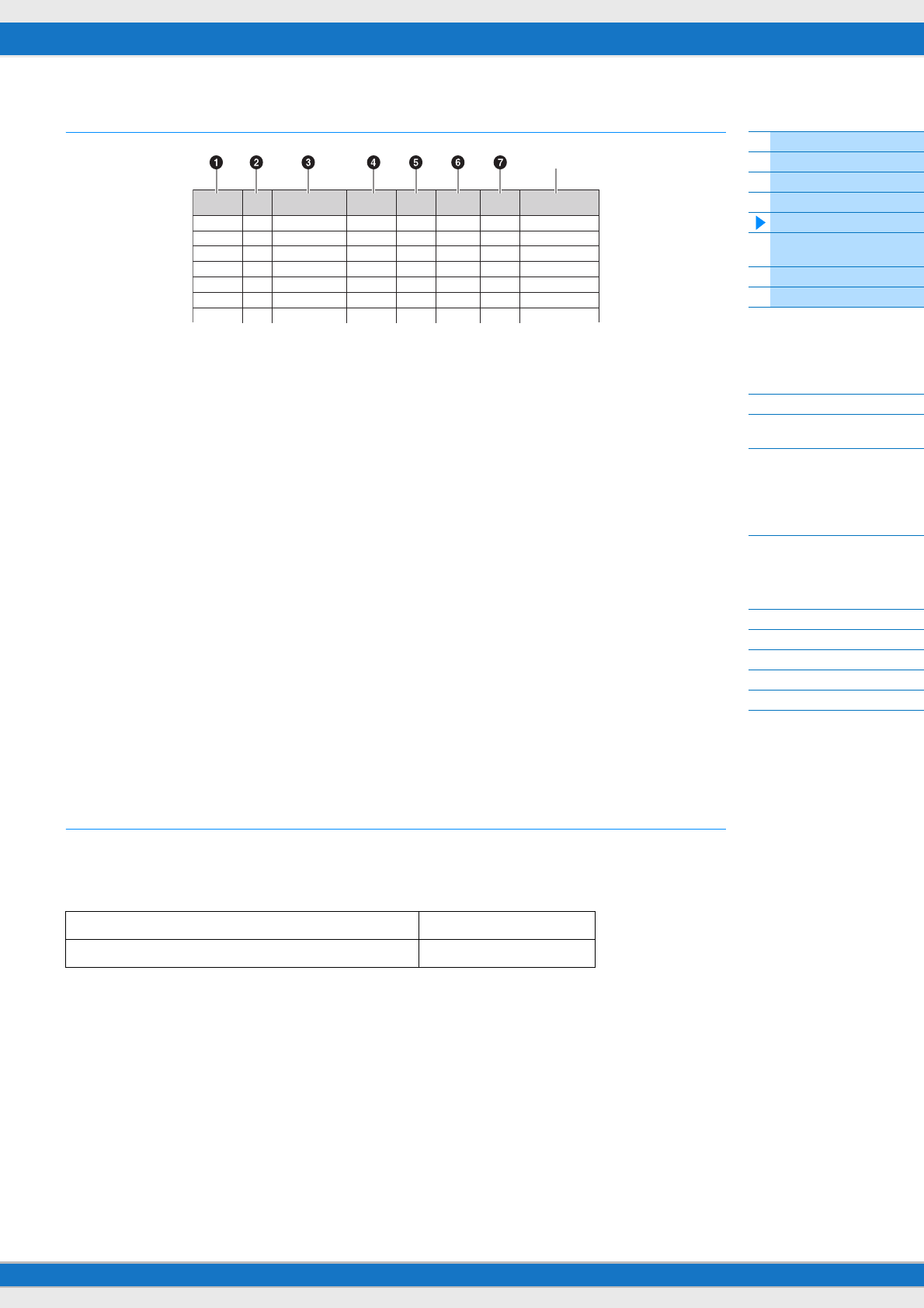
MX49/MX61 Reference Manual
Basic Structure
Using a Connected
Computer
Using iOS
Applications
Basic Structure
Controller Block
Tone Generator Block
Effect Block
Arpeggio Block
Song/Pattern
Playing Block
Internal Memory
MIDI/Audio Signal Flow
Connecting to a computer
Creating a Song with a
computer
Reference
Performance
Song/Pattern
File
Utility
Remote
14
About the Arpeggio type list
NOTE Note that this list is for illustration purposes only. For a complete listing of the Arpeggio Types, see the “Data List” PDF
document.
1Category
Indicates the Arpeggio Category.
2ARP No. (Arpeggio Number)
Indicates the Arpeggio type number.
3ARP Name (Arpeggio Name)
Indicates the Arpeggio Name.
4Time Signature
Indicates the time signature or meter of the Arpeggio type.
5Length
Indicates the data length (amount of measures) of the Arpeggio type.
6Original Tempo
Indicates the appropriate tempo value of the Arpeggio type. Note that this tempo is not set automatically when
selecting an Arpeggio type.
7Accent
The circle indicates that the Arpeggio uses the Accent Phrase feature (see below).
8Note/Chord
Indicates the Arpeggio playback type. “N (Note)” indicates that the playback method differs according to the
number of notes or the intervals between them. “C (Chord)” indicates that chords are detected from note data
played on the keyboard, and Arpeggio playback then changes with the chords. Blank cells indicate Arpeggios for
Drum Voices (page 15) or Arpeggios containing mainly controller information (page 15).
Arpeggio playback types
Turning Arpeggio playback on/off
The following two settings are available for turning Arpeggio playback on/off.
NOTE For information on the displays including the “Hold” parameters, see Arp Select display (page 49).
NOTE When “Switch (Arpeggio Switch)” is set to “on,” you can use a damper pedal switch (sending MIDI sustain messages; control
change #64) to perform the same function as setting “Hold” to “on.”
Accent Phrase
Accent Phrases are composed of sequence data included in some Arpeggio types, sounding only when you play notes
at a high (strong) velocity. For information on Arpeggio types that use this function, refer to the “Arpeggio Type List” in
the “Data List” PDF document.
To continue playing an Arpeggio only by pressing and holding a note: Set the “Hold” parameter to “off.”
To continue playing an Arpeggio even when a note is released: Set the “Hold” parameter to “on.”
Category ARP
No. ARP Name Time
Signature Length Original
Tempo Accent
ApKb 1 70sRockB 4 / 4 2 130
ApKb 2 70sRockC 4 / 4 1 130
ApKb 3 70sRockD 4 / 4 2 130
ApKb 4 70sRockE 4 / 4 4 130
ApKb 5 70sRockF 4 / 4 2 130
ApKb 6 70sRockG 4 / 4 1 130
ApKb 7 70sRockH 4 / 4 1 130
Note/Chord
N
N
N
N
C
C
8
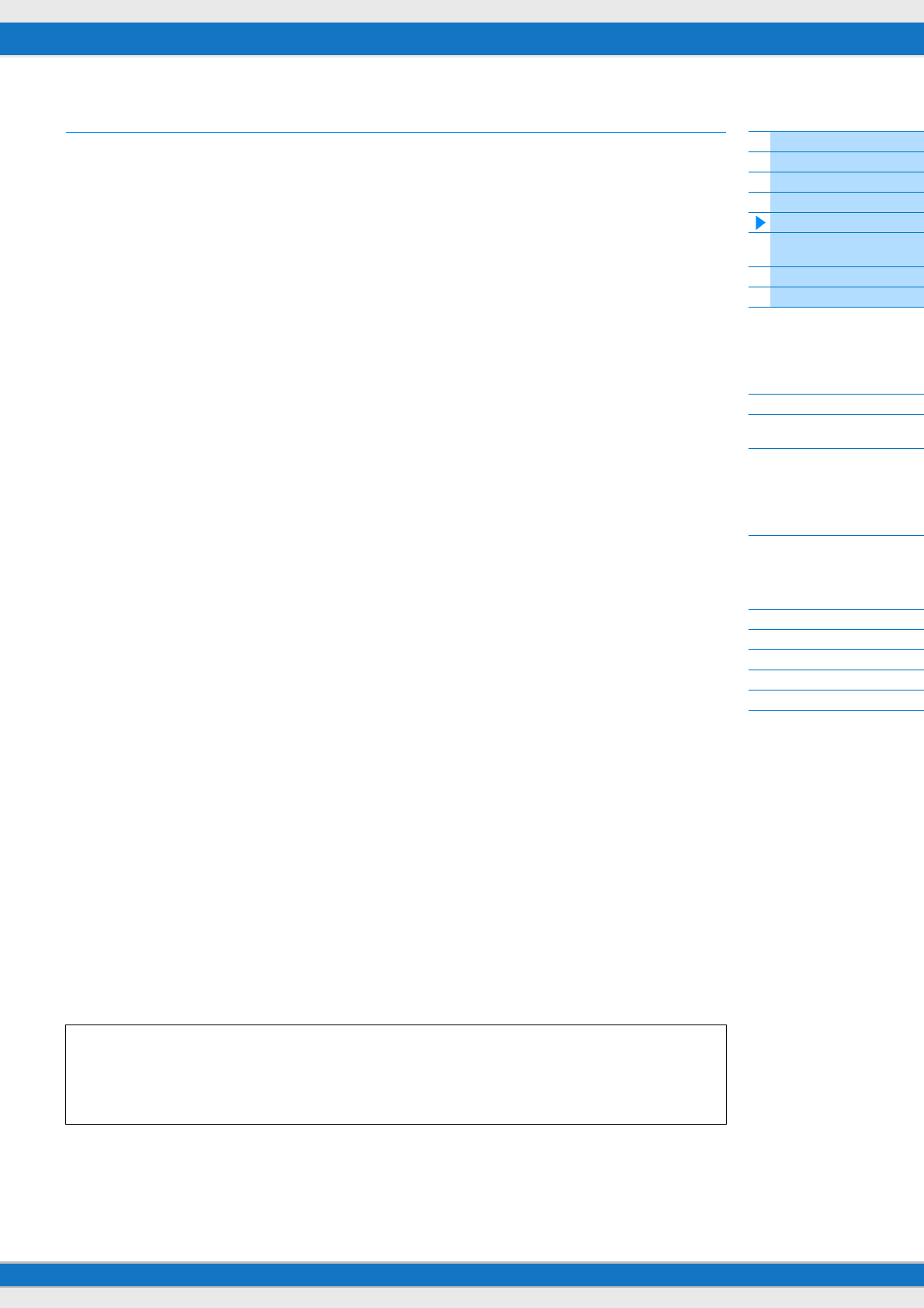
MX49/MX61 Reference Manual
Basic Structure
Using a Connected
Computer
Using iOS
Applications
Basic Structure
Controller Block
Tone Generator Block
Effect Block
Arpeggio Block
Song/Pattern
Playing Block
Internal Memory
MIDI/Audio Signal Flow
Connecting to a computer
Creating a Song with a
computer
Reference
Performance
Song/Pattern
File
Utility
Remote
15
Relation between played notes and Arpeggio types
There are three main Arpeggio playback types as described below.
Arpeggios for Normal Voices
Arpeggio types (belonging to all categories except for DrPC and Cntr) created for use of Normal Voices have the
following three playback types.
Playback of played notes only
Arpeggios are played back using only the played note(s) and octave notes.
Playback of a programmed sequence according to the played notes (Note)
These Arpeggio types have several sequences each of which is suited for a certain chord type. Even if you press only
one note, the Arpeggio is played back using the programmed sequence—meaning that notes other than the ones you
play may be sounded. Pressing another note triggers a transposed sequence using the pressed note as the new root
note. Adding notes to those already held changes the sequence accordingly. For more on this Arpeggio type, refer to
the “Arpeggio Type List” in the “Data List” PDF document.
Playback of a programmed sequence according to the played chord (Chord)
These Arpeggio types created for use with Normal Voices are played back to match the chord type that you play on the
keyboard. For more on this Arpeggio type, refer to the “Arpeggio Type List” in the “Data List” PDF document.
NOTE Since these types are programmed for Normal Voices, using them with Drum Voices may not produce musically appropriate
results.
Arpeggios for Drum Voices (Category: DrPc)
These Arpeggio types are programmed specifically for use with Drum Voices, giving you instant access to various
rhythm patterns. Three different playback types are available.
Playback of a drum pattern
Pressing any note(s) will trigger the same rhythm pattern.
Playback of a drum pattern, plus additional played notes (assigned drum instruments)
Pressing any note will trigger the same rhythm pattern. Playing additional notes to the one being held lets you add other
sounds (assigned drum instruments) to the drum pattern being played.
Playback only of the played notes (assigned drum instruments)
Playing a note or notes will trigger a rhythm pattern using only the notes played (assigned drum instruments). Keep in
mind that even if you play the same notes, the triggered rhythm pattern differs depending on the order of the notes
played. This gives you access to different rhythm patterns using the same instruments simply by changing the order in
which you play the notes, when the “KeyMode” parameter is set to “thru” or “thrudirect.”
NOTE The three playback types above are not distinguished by category name or type name. You'll have to actually play the types and
hear the difference.
NOTE Since these types are programmed for Drum Voices, using them with Normal Voices may not produce musically appropriate
results.
Arpeggios containing mainly controller information (Category: Cntr)
These arpeggio types are programmed primarily with Control Change and Pitch Bend data. They are used to change
the tone or pitch of the sound, rather than play specific notes. In fact, some types contain no note data at all.
NOTE When the Arpeggio types which belong to the “Cntr” Category and contain no note data is selected, no sound is produced,
even if the MX49/MX61 receives Note On messages.
Tips for Arpeggio playback
Arpeggios not only provide inspiration and full rhythmic passages over which you can perform, they give you
quality MIDI data you can use in creating Songs, or fully formed backing parts to be used in your live
performances. For instructions on using Arpeggio, see the “Quick Guide” in the Owner’s Manual.
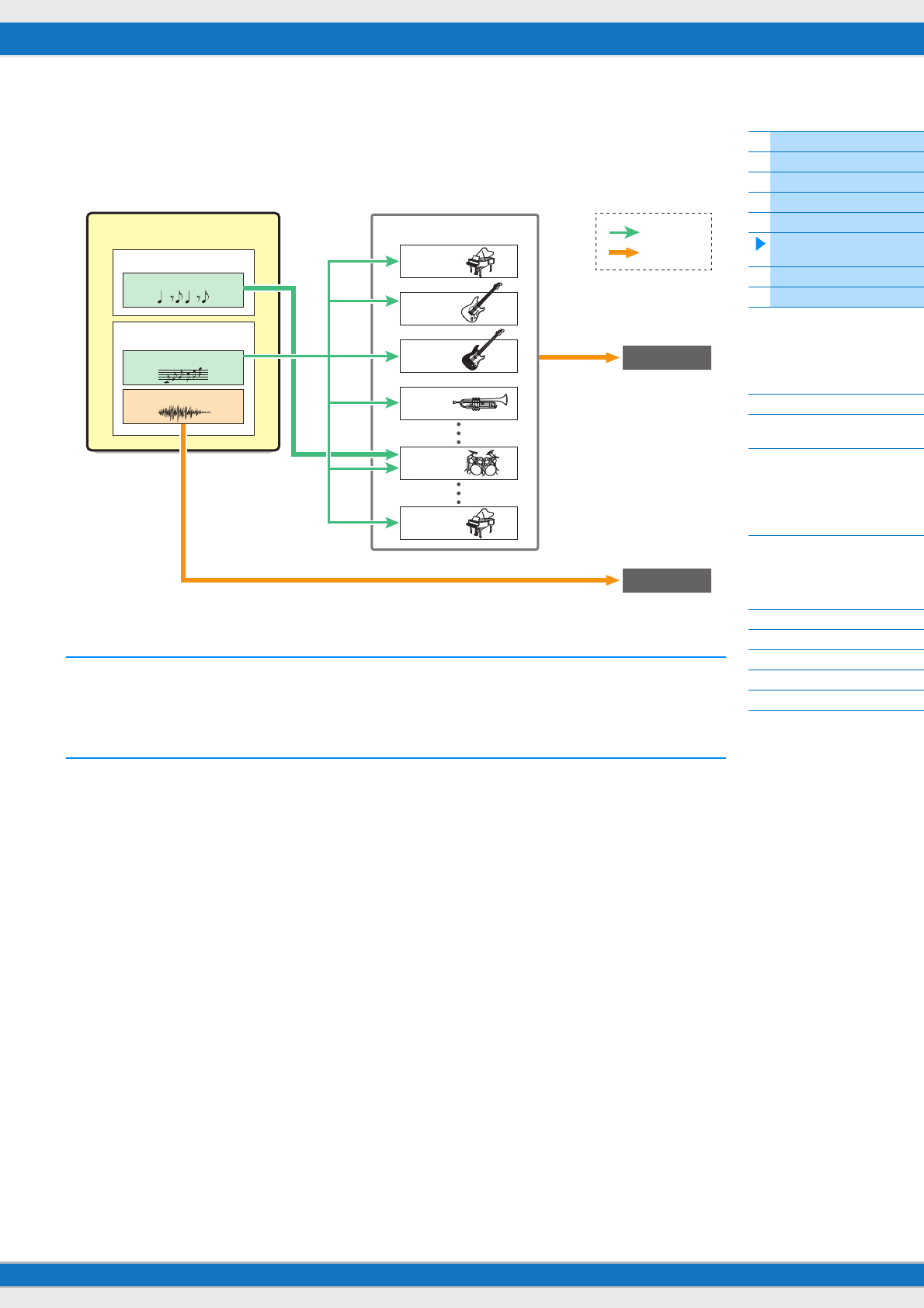
MX49/MX61 Reference Manual
Basic Structure
Using a Connected
Computer
Using iOS
Applications
Basic Structure
Controller Block
Tone Generator Block
Effect Block
Arpeggio Block
Song/Pattern
Playing Block
Internal Memory
MIDI/Audio Signal Flow
Connecting to a computer
Creating a Song with a
computer
Reference
Performance
Song/Pattern
File
Utility
Remote
16
Song/Pattern Playing Block
This block lets you play the internal Rhythm Patterns or MIDI/Audio data saved to USB flash memory which is connected
to this instrument. The MIDI data of the Rhythm Pattern and USB flash memory is sent to the internal tone generator
block, and plays back the sounds.
Rhythm Pattern
The MX49/MX61 features multiple Rhythm Patterns. The appropriate Rhythm Pattern is determined for each
Performance. This Pattern is played back using the Drum Voice assigned to Part 10 of the Performance.
Song
MIDI and Audio data saved in the root directory (page 60) of the USB flash memory can be played back as a Song on
this instrument. MIDI data uses the sounds of Parts 1 – 16 of the Performance for playback. Audio data is directly output
to the OUTPUT [L/MONO]/[R] jacks.
NOTE Only SMF (Standard MIDI File) MIDI data of format 0 can be used for playback on this instrument.
NOTE Only 44.1kHz/16-bit stereo WAV file audio data can be used for playback on this instrument.
Song/Pattern playing block
Internal memory
Rhythm Pattern (MIDI)
USB flash memoryUSB flash memory
Song (MIDI)
Song (Audio)
Performance
Part 1
Part 2
Part 3
Part 4
Part 10
Part 16
MIDI
Audio
Audio Output
Audio Output
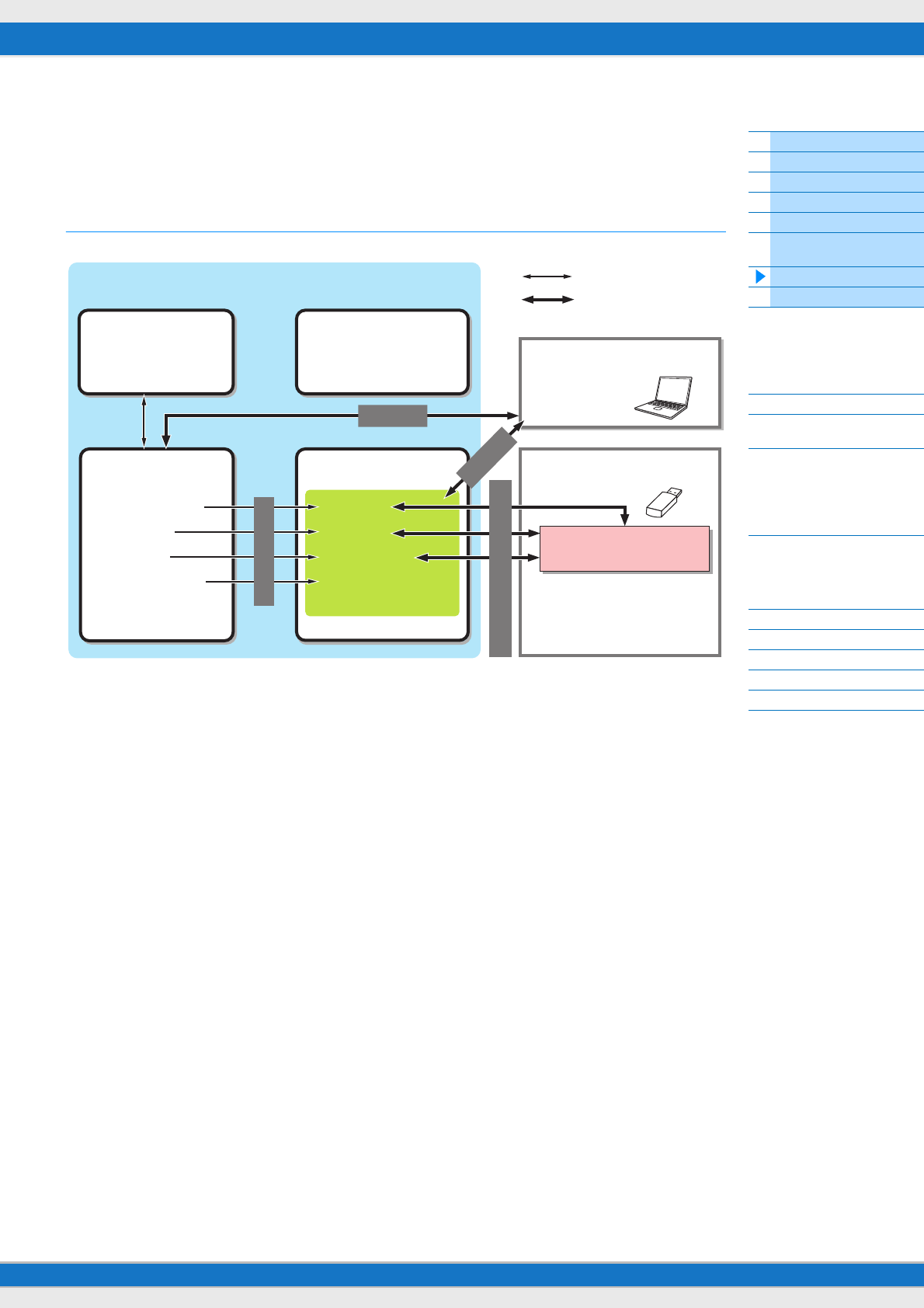
MX49/MX61 Reference Manual
Basic Structure
Using a Connected
Computer
Using iOS
Applications
Basic Structure
Controller Block
Tone Generator Block
Effect Block
Arpeggio Block
Song/Pattern
Playing Block
Internal Memory
MIDI/Audio Signal Flow
Connecting to a computer
Creating a Song with a
computer
Reference
Performance
Song/Pattern
File
Utility
Remote
17
Internal Memory
The MX49/MX61 creates a variety of different kinds of data, including Performance and Voice. This section describes
how to maintain the various types of data and use the memory devices/media for storing them.
Internal memory of the MX49/MX61
Preset memory
Preset Voices, Arpeggios, and Demo Song are stored in this memory. It is designed specifically for reading out data,
and as such data cannot be written to it.
User memory
Stored to this memory are 128 Performances, User Voices, Utility settings (global system settings), and 50 Control
templates. It is designed for both data writing and data reading operations. The contents of this memory are maintained
even when the power is turned off.
Edit buffer
The edit buffer is the memory location for edited data of the Performance and the Voices assigned to the Parts. Only a
single Performance can be held in this memory at one time. This memory is designed both for data writing and data
reading operations. The contents of this memory are lost when the power is turned off. You should always store edited
data to User memory before switching the Performance or turning off the power.
Recall buffer/ Compare buffer
The recall buffer is the backup memory for the edit buffer. If you’ve selected another Performance without storing the
one you were editing, you can use the Recall function to recover your original edits, since the edit buffer’s contents are
stored to backup memory.
The compare buffer is designed specifically for saving data that exists prior to editing. The data prior to editing will
temporarily be reinstated, then you can switch between the just-edited data and its original, unedited condition, allowing
you to hear how your edits affect the sound (Compare function). These memories are designed both for data writing and
data reading operations. The contents of this memory are lost when the power is turned off.
Internal memory
Recall buffer
Compare buffer
(excluding Utility settings)
Preset memory
• Preset Voice
• Arpeggio
• Demo Song
Edit Buffer
• Performance Edit
• Voice Edit
• Utility
• Control templates
(Remote mode)
Bulk Dump
User memory
• Performance
• User Voice
• Utility settings
• Control templates
(Remote mode)
Store
Load/ Save (executed in File display)
Internal data communication
Data communication between this
synthesizer and an external device
MIDI instrument or computer
DAW software
Remote Editor
USB flash memory
File extensions “.X5A”
(which include all data in User memory)
Bulk Dump
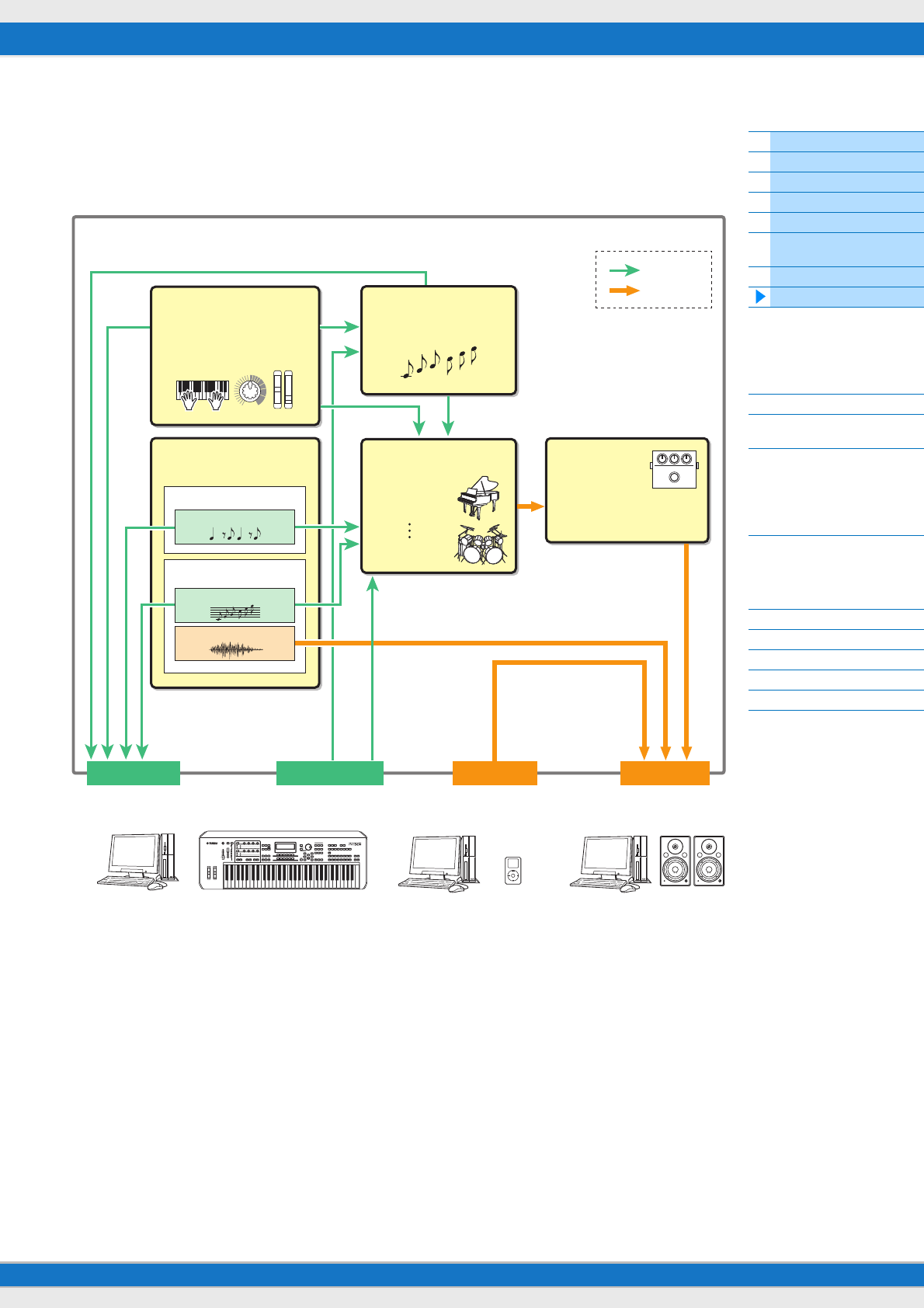
MX49/MX61 Reference Manual
Basic Structure
Using a Connected
Computer
Using iOS
Applications
Basic Structure
Controller Block
Tone Generator Block
Effect Block
Arpeggio Block
Song/Pattern
Playing Block
Internal Memory
MIDI/Audio Signal Flow
Connecting to a computer
Creating a Song with a
computer
Reference
Performance
Song/Pattern
File
Utility
Remote
18
MIDI/Audio Signal Flow
The MIDI/audio signal flow in this instrument and the flow between this instrument and an external device are shown in
the following illustration.
*1 The audio signals input via the USB [TO HOST] terminal are output only to the OUTPUT [L/MONO]/[R] jacks and [PHONE] jack. These
signals are not output to the USB [TO HOST] terminal.
*2 The audio data of the USB flash memory are output only to the OUTPUT [L/MONO]/[R] jacks and [PHONE] jack. The data is not output
to the USB [TO HOST] terminal.
MX49/MX61
Controller block
Keyboard
Controllers
Arpeggio block
Arpeggio Playback (2)
Song/Pattern
playing block
Internal memory
MIDI Output
USB [TO HOST]
MIDI [OUT]
MIDI Input
USB [TO HOST]
MIDI [IN]
Audio Input
USB [TO HOST]
[AUX IN]
Audio Output
USB [TO HOST]
OUTPUT [L/MONO]/[R]
[PHONE]
Computer External MIDI equipment Computer Audio player
(ex.: iPod)
Computer Powered
speakers, etc.
Tone Generator
Performance
• Part 1: Voice
• Part 2: Voice
• Part 16: Voice
Effects
System Effect
Insertion Effect × 4
Master EQ
MIDI
Audio
*1
Internal memory
Song (MIDI)
Song (Audio)
Rhythm Pattern (MIDI)
*2
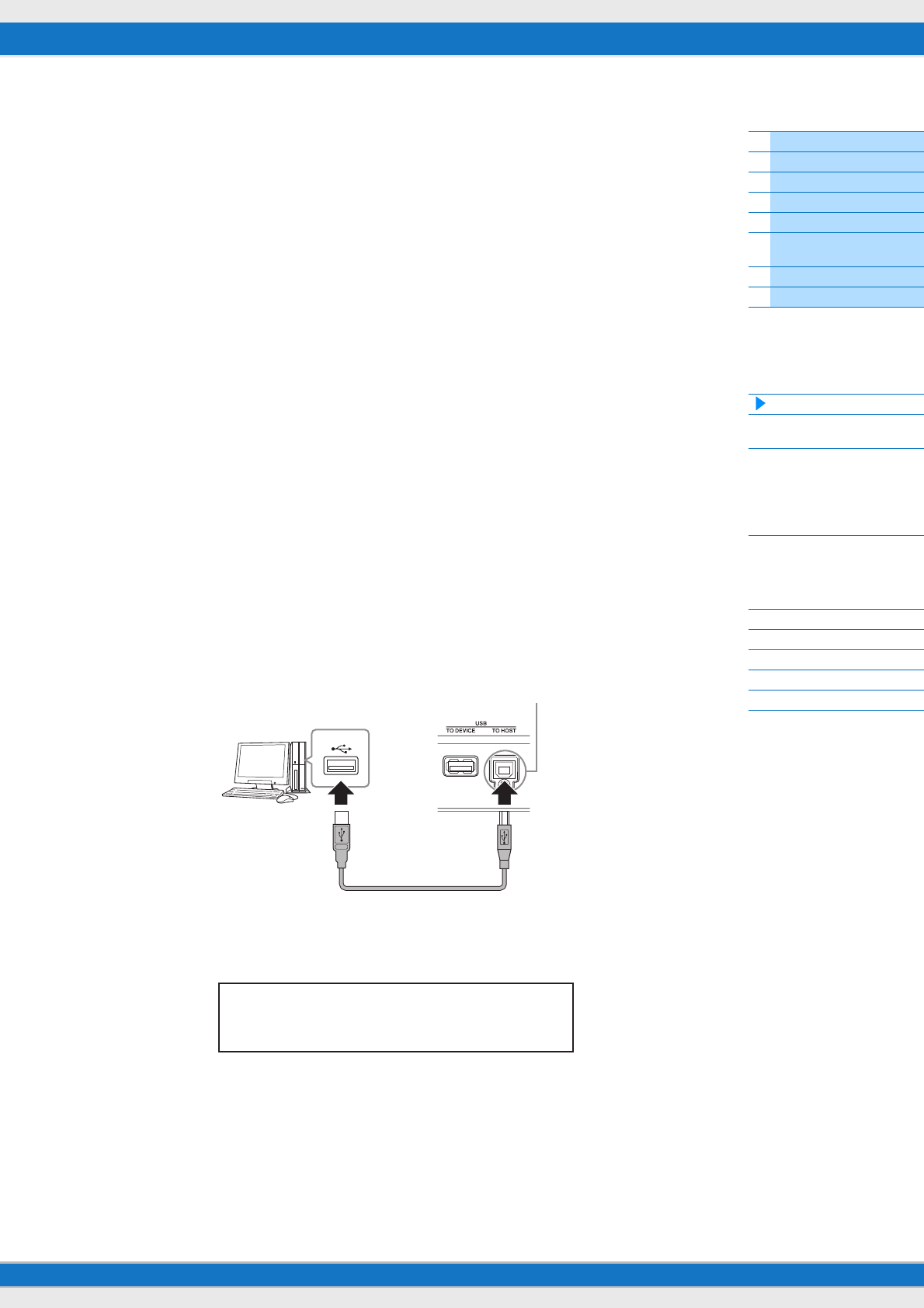
MX49/MX61 Reference Manual
Basic Structure
Using a Connected
Computer
Using iOS
Applications
Basic Structure
Controller Block
Tone Generator Block
Effect Block
Arpeggio Block
Song/Pattern
Playing Block
Internal Memory
MIDI/Audio Signal Flow
Connecting to a computer
Creating a Song with a
computer
Reference
Performance
Song/Pattern
File
Utility
Remote
19
Using a Connected Computer
Connect the MX49/MX61 to your computer (via USB) and create your own original songs, using DAW software on the
computer.
NOTE The acronym DAW (digital audio workstation) refers to music software for recording, editing and mixing audio and MIDI data.
The main DAW applications are Cubase, Logic, SONAR and Digital Performer. Though all of these can be effectively used with
the MX49/MX61, we recommend using Cubase when creating songs together with the instrument.
By connecting this instrument to a computer, you can take advantage of the following functions and applications.
• Using as an external tone generator for the DAW software and a MIDI keyboard
• Using as a remote controller of the DAW software and VSTi (software instrument)
Connecting to a computer
A USB cable and the Yamaha Steinberg USB Driver are necessary to connect the MX49/MX61 to the computer. Note
that both audio data and MIDI data can be transmitted via USB. Also, the MX49/MX61 Remote Tools and the MX Voice
List are useful for using DAW software with this instrument. Follow the instructions below.
1Download the latest Yamaha Steinberg USB Driver, MX49/MX61 Remote Tools, and MX Voice
List from our website.
After clicking the Download button, extract the compressed file.
http://download.yamaha.com/
NOTE Information on system requirements is also available at the above web site.
NOTE The Yamaha Steinberg USB Driver and Remote Tools may be revised and updated without prior notice. Make sure to
check and download the latest version from the above site.
2Install the Yamaha Steinberg USB Driver to the computer.
For instructions on installing, follow the online Installation Guide included in the downloaded file package. When
connecting this instrument to a computer, connect the USB cable to the USB [TO HOST] of this instrument and the
USB terminal of the computer as shown below.
3Make sure that the USB [TO HOST] terminal of this instrument is enabled.
Press [UTILITY] button to call up Utility display Select “02:MIDI” from list with Cursor [u] / [d] buttons, then
press [ENTER] to call up MIDI display Set “MIDI IN/OUT” parameter to “USB.”
4Press the [STORE] button to store the settings to internal memory.
USB terminal
USB cable
Rear panel
USB [TO HOST] terminal
UTILITY*MIDI*******2
a***MIDI*IN/OUT=*USB
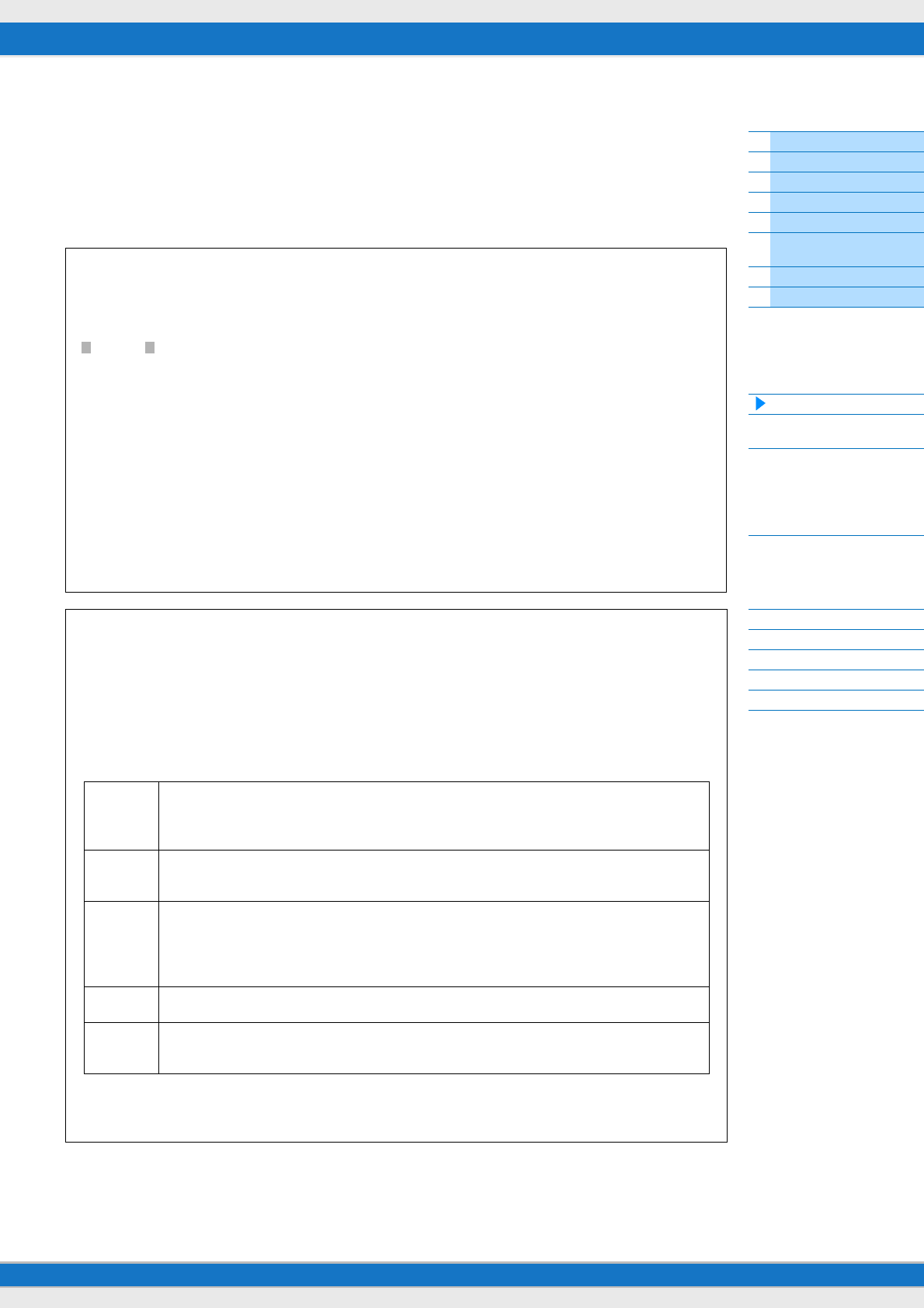
MX49/MX61 Reference Manual
Basic Structure
Using a Connected
Computer
Using iOS
Applications
Basic Structure
Controller Block
Tone Generator Block
Effect Block
Arpeggio Block
Song/Pattern
Playing Block
Internal Memory
MIDI/Audio Signal Flow
Connecting to a computer
Creating a Song with a
computer
Reference
Performance
Song/Pattern
File
Utility
Remote
20
5Install the MX49/MX61 Remote Tools (downloaded in step 1) to the computer.
Remote Tools consists of two components: the MX49/MX61 Remote Editor and MX49/MX61 Extension, which
enables you to use the MX49/MX61 along with Cubase series. For instructions on installing, refer to the online
Installation Guide included in the downloaded file package.
6Install the MX Voice List (downloaded in step 1) to the computer.
For instructions on installing, refer to the online Installation Guide included in the downloaded file package.
Precautions when using the USB [TO HOST] terminal
When connecting the computer to the USB [TO HOST] terminal, make sure to observe the following points. Failing
to do so risks freezing the computer and corrupting or losing the data. If the computer or the instrument freezes,
restart the application software or the computer OS, or turn the power to the instrument off then on again.
NOTICE
• Use an AB type USB cable of less than 3 meters. USB 3.0 cables cannot be used.
• Before connecting the computer to the USB [TO HOST] terminal, exit from any power-saving mode of the
computer (such as suspend, sleep or standby).
• Before turning on the power to the instrument, connect the computer to the USB [TO HOST] terminal.
• Execute the following before turning the power to the instrument on/off or plugging/unplugging the USB cable
to/from the USB [TO HOST] terminal.
• Quit any open application software on the computer.
• Make sure that data is not being transmitted from the instrument. (Data is transmitted by playing notes on the
keyboard, playing back a song, or etc.)
• While the computer is connected to the instrument, you should wait for six seconds or more between these
operations: (1) when turning the power of the instrument off then on again, or (2) when alternately connecting/
disconnecting the USB cable.
MIDI channels and MIDI ports
MIDI data is assigned to one of sixteen channels, and this synthesizer is capable of simultaneously playing up to
sixteen separate Parts, via the maximum sixteen MIDI channels. However, this sixteen-channel limit can be
overcome by using separate MIDI “ports”—each supporting sixteen channels—and adding another synthesizer
or tone generator for even more instrument sounds. While a single MIDI cable is equipped to handle data over
up to sixteen channels simultaneously, a USB connection is capable of handling far more—thanks to the use of
MIDI ports. Each MIDI port can handle sixteen channels, and the USB connection allows up to eight ports,
letting you use up to 128 channels (8 ports x 16 channels) on your computer. When connecting this instrument to
a computer using a USB cable, the MIDI ports are defined as follows:
Port 1 The tone generator block in this instrument can recognize and use only this port. When playing
the MX49/MX61 as a tone generator from the external MIDI instrument or computer, you should
set MIDI Port to 1 on the connected MIDI device or computer.
Port 2 This port is used to control DAW software on the computer from the MX49/MX61 by using the
Remote Control feature.
Port 3 This port is used as the MIDI Thru Port. The MIDI data received over Port 3 via the USB [TO
HOST] terminal is re-transmitted to an external MIDI device via the MIDI [OUT] terminal. Also, the
MIDI data received over Port 3 via the MIDI [IN] terminal is re-transmitted to an external device
(computer, etc.) via the USB [TO HOST] terminal.
Port 4 This port is not used for the MX49/MX61.
Port 5 This port is used only for data communication of the MX49/MX61 Remote Editor. No other
software or device can use this port.
When using a USB connection, make sure to match the MIDI transmit port and the MIDI receive port as well as
the MIDI transmit channel and the MIDI receive channel. Make sure to set the MIDI port of the external device
connected to this instrument according to the above information.
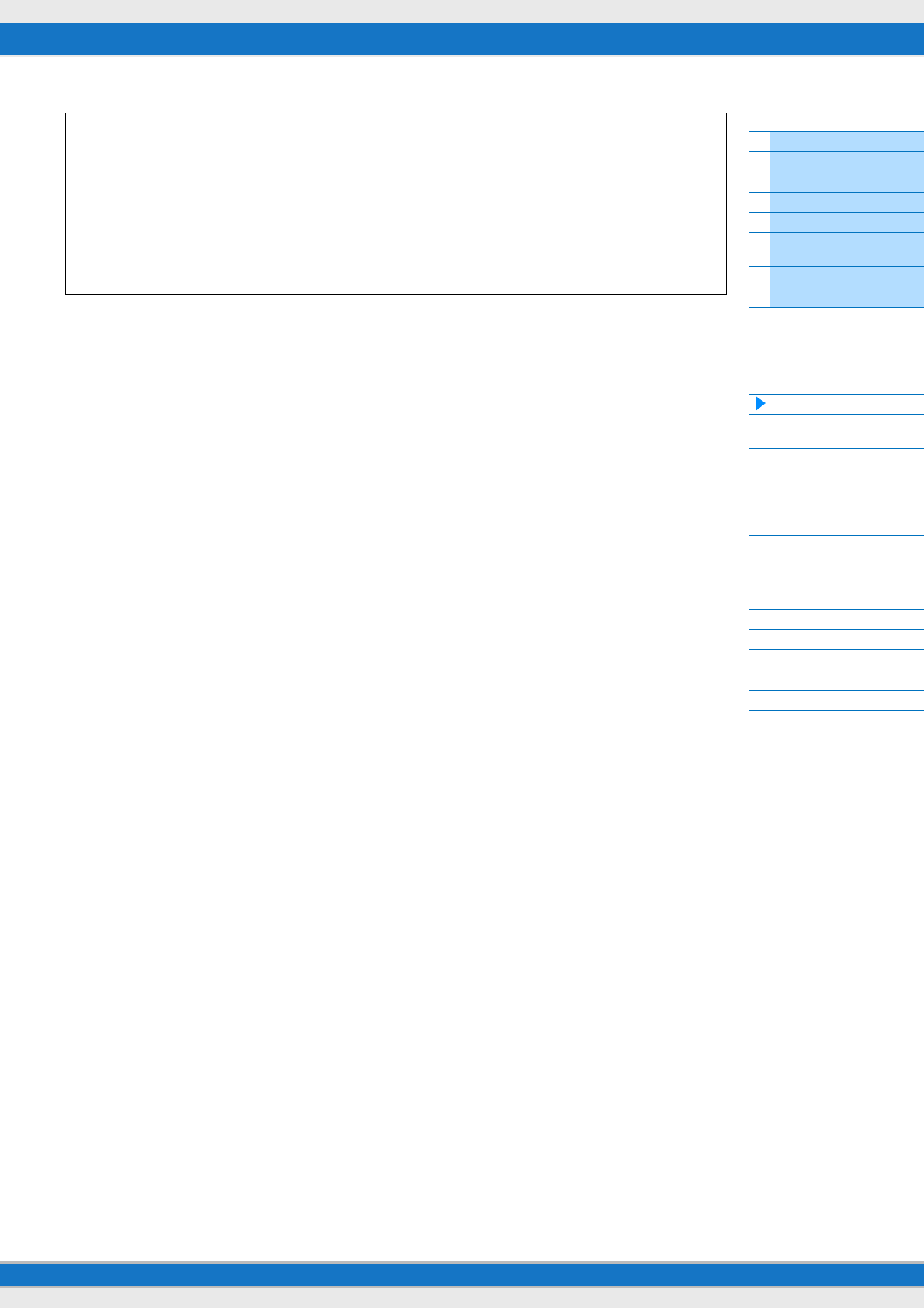
MX49/MX61 Reference Manual
Basic Structure
Using a Connected
Computer
Using iOS
Applications
Basic Structure
Controller Block
Tone Generator Block
Effect Block
Arpeggio Block
Song/Pattern
Playing Block
Internal Memory
MIDI/Audio Signal Flow
Connecting to a computer
Creating a Song with a
computer
Reference
Performance
Song/Pattern
File
Utility
Remote
21
Audio channels
The audio signals of the MX49/MX61 can be output to the USB [TO HOST] terminal and the OUTPUT [L/MONO]/
[R] jacks. When connecting to a computer, use the USB [TO HOST] terminal. In this case, up to two audio
channels (USB 1 and USB2) are available. The audio signals of the MX49/MX61 can be input from the USB [TO
HOST] terminal and the [AUX IN] jack. Up to two channels of audio can be input to the USB [TO HOST] terminal.
Set the output level by setting the “DAW Level” parameter (page 64) on the MX49/MX61. The signals are output to
the OUTPUT [L/MONO]/[R] jack. Also, up to two audio channels can be input to the [AUX IN] jacks. The signal is
sent to directly the OUTPUT [L/MONO]/[R] jack. For more details, see the “MIDI/Audio Signal Flow” section (page
18).
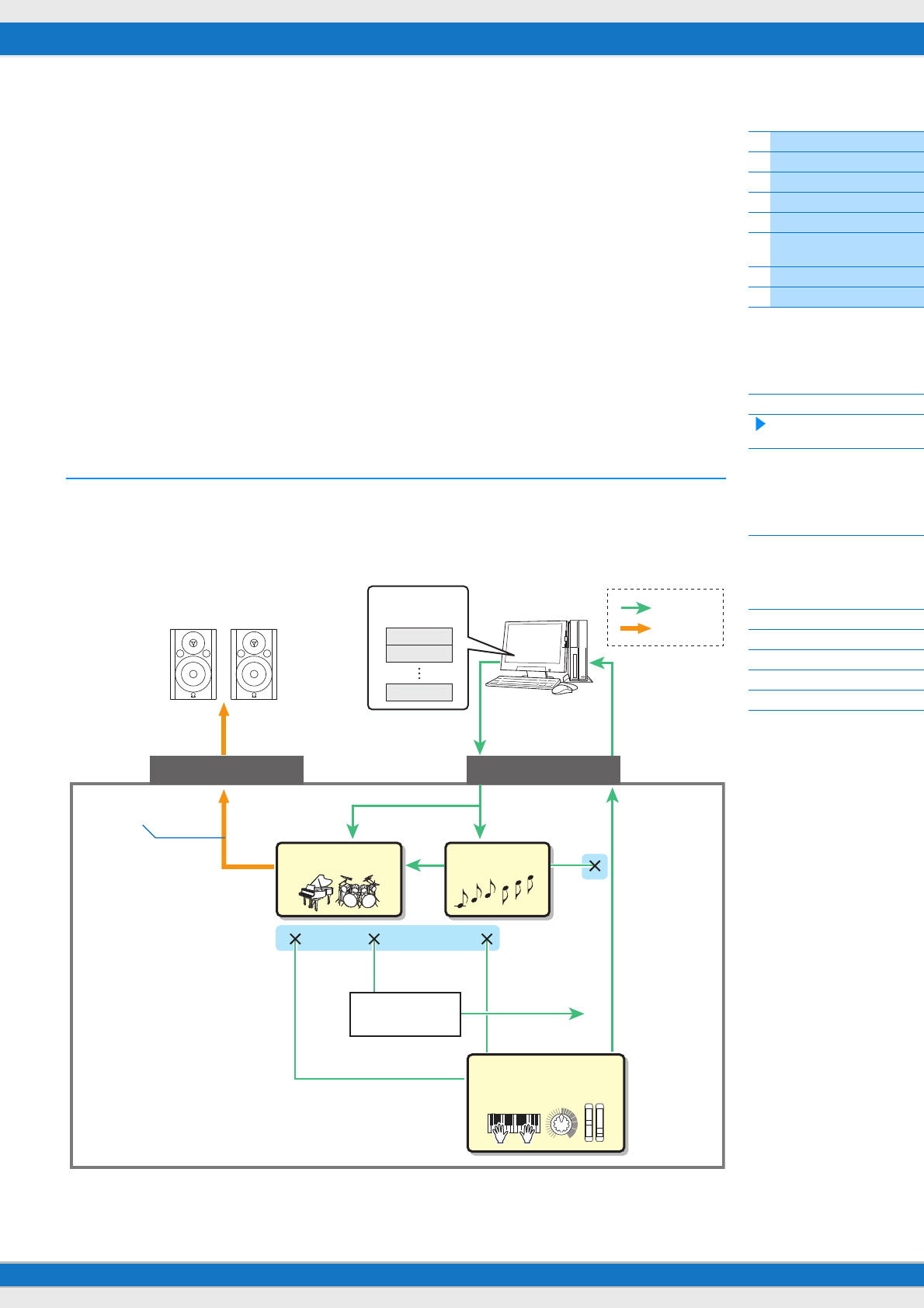
MX49/MX61 Reference Manual
Basic Structure
Using a Connected
Computer
Using iOS
Applications
Basic Structure
Controller Block
Tone Generator Block
Effect Block
Arpeggio Block
Song/Pattern
Playing Block
Internal Memory
MIDI/Audio Signal Flow
Connecting to a computer
Creating a Song with a
computer
Reference
Performance
Song/Pattern
File
Utility
Remote
22
Creating a Song with a computer
By using the MX49/MX61 with DAW software on the connected computer, you can take advantage of the following
functions and applications.
• MIDI recording of your MX49/MX61 performance to DAW software on the computer.
• Audio recording of your MX49/MX61 performance to DAW software on the computer
• Remote controlling the DAW software or VSTi (software instrument)
This section contains an overview on how to use DAW software on the computer with the MX49/MX61 after connecting.
NOTE For information on Cubase series software that supports the MX49/MX61, see the following website.
http://download.yamaha.com/
Important
For the sake of example in the explanations below, Cubase 6 is used on a computer running Windows 7. The Cubase
windows and names as shown in this section may differ according to your particular Cubase version and/or computer
environment.
Recording your performance on the MX49/MX61 to DAW
software as MIDI data
In this section, you’ll learn how to record variety of instrument Voices to multiple tracks of the Cubase to create a MIDI
song. Recording as MIDI data allows you to easily create a musical score from your performance, as well as easily
make partial corrections to the recording—for example changing the tempo or key for the whole song. In this section,
make connections and set the signal flow as shown in the following illustration. Using the Quick Setup function greatly
simplifies the connection settings on the MX49/MX61.
MX49/MX61
1
2
16
Powered speakers
DAW
MIDI Tr
Computer
MIDI Thru = on
MIDI
Audio
OUTPUT [L MONO] / [R] USB [TO HOST]
Direct Monitor = on
MIDI Out = off
LocalCtrl = off
Rhythm Pattern
(MIDI)
Controllers
(keyboard, knobs, etc.)
Tone generator Arpeggio
Port 1 Port 1
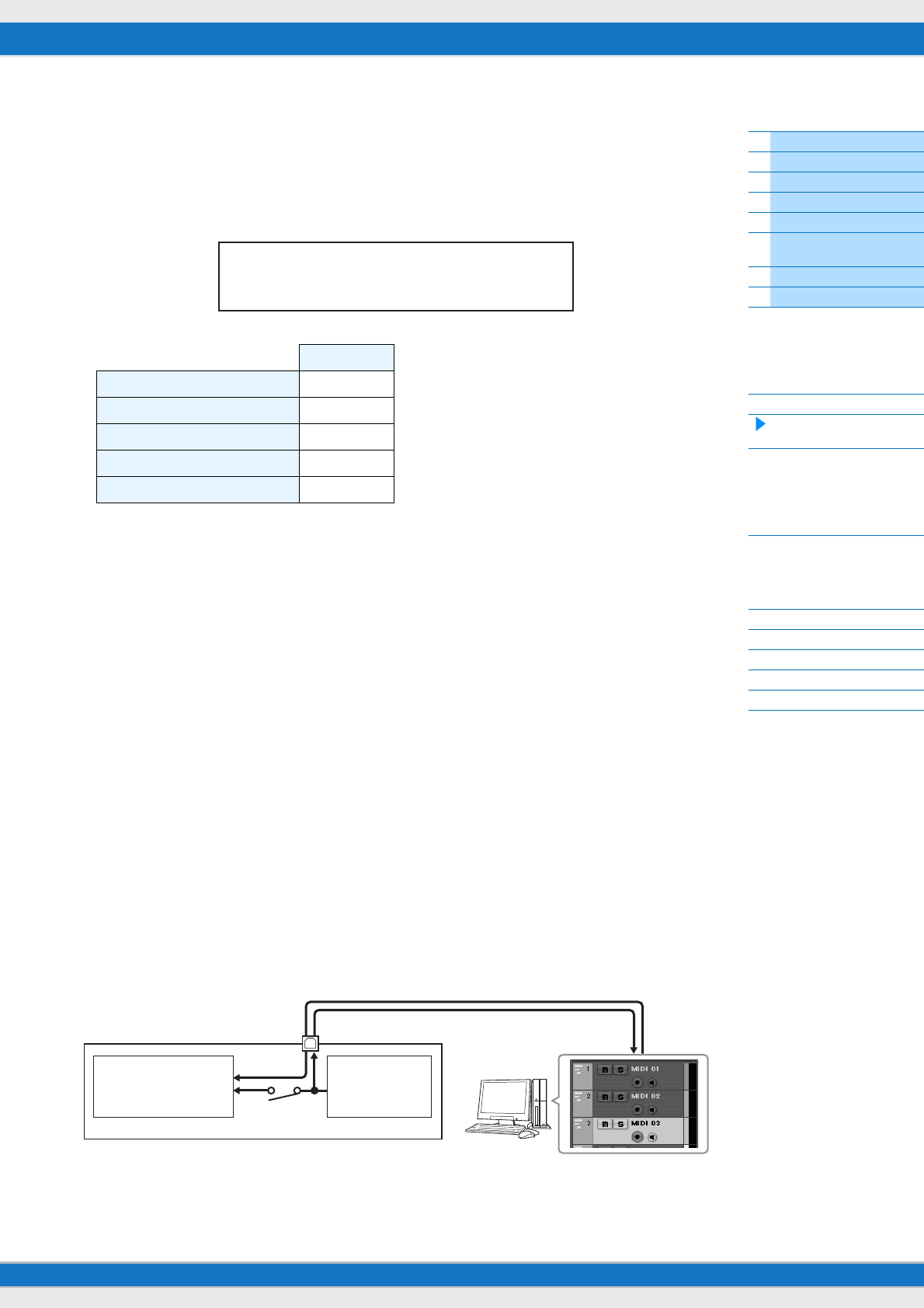
MX49/MX61 Reference Manual
Basic Structure
Using a Connected
Computer
Using iOS
Applications
Basic Structure
Controller Block
Tone Generator Block
Effect Block
Arpeggio Block
Song/Pattern
Playing Block
Internal Memory
MIDI/Audio Signal Flow
Connecting to a computer
Creating a Song with a
computer
Reference
Performance
Song/Pattern
File
Utility
Remote
23
Setting up the MX49/MX61
1Use the Quick Setup function to specify the “DAW Rec” connection.
Press [UTILITY] [JOB] Select “01:QuickSetup” [ENTER] Set “Type” to “DAW Rec” [ENTER]. The
following parameters are set as shown. Local Control (page 65) is set to off. Use this setting when you want to
record your performance on this instrument (excepting Arpeggio data) to DAW software.
2Store the settings, then return the Performance top display.
Press [STORE], then press [EXIT] repeatedly to return to the top display after storing the settings.
3Make sure that the Layer and Split functions are off.
If the lamps of the [LAYER] button and/or [SPLIT] button are lit, press the buttons to turn them off.
Setting up Cubase
1Start Cubase on your computer.
Important
Cubase cannot recognize the MX49/MX61 if you turn the power of the MX49/MX61 on after starting Cubase. Make
sure to start Cubase after turning on the power of the MX49/MX61.
2On Cubase, open a new project.
Select the “Empty” project in the “More” area of the Project Assistant window, and then click [Create].
3Confirm that MIDI Thru is set to “on” on Cubase.
Click “File” menu “Preference” “MIDI.” Confirm that “MIDI Thru Active” is checked. Then, click [OK] to close
the Preference window. When MIDI Thru is set to on, the MIDI data generated by playing the keyboard and
received by the computer is returned back to the MX49/MX61. As shown in the illustration below, this allows you to
play selected tracks on Cubase (each with a different MIDI channel) and have the respective Parts on the MX49/
MX61 sound. For example, if Tracks 1, 2 and 3 are set to MIDI channels 1, 2 and 3, respectively, and the MX49/
MX61 is set to play Piano, Bass and Strings on MIDI channels 1, 2 and 3, respectively—you can individually select
a track for playing/recording and have that respective instrument sound on the MX49/MX61. Select Track 1 and
play/record the Piano part; select Track 2 to play/record the Bass, and so on.
DAW Rec
Direct Monitor switch on
LocalCtrl off
MIDI Sync auto
Clock Out off
Arpeggio MIDI output switch off
JOB*QuickSetup
c******Type=*DAW*Rec
USB [TO HOST] terminal
Tone generator block
(recognizing MIDI
Channel 3 data)
Keyboard
(output via MIDI
Channel 1)
Local Control = off
MX49/MX61
OUT
CH3
IN
CH1
Computer
(Cubase, etc.) MIDI Thru = on
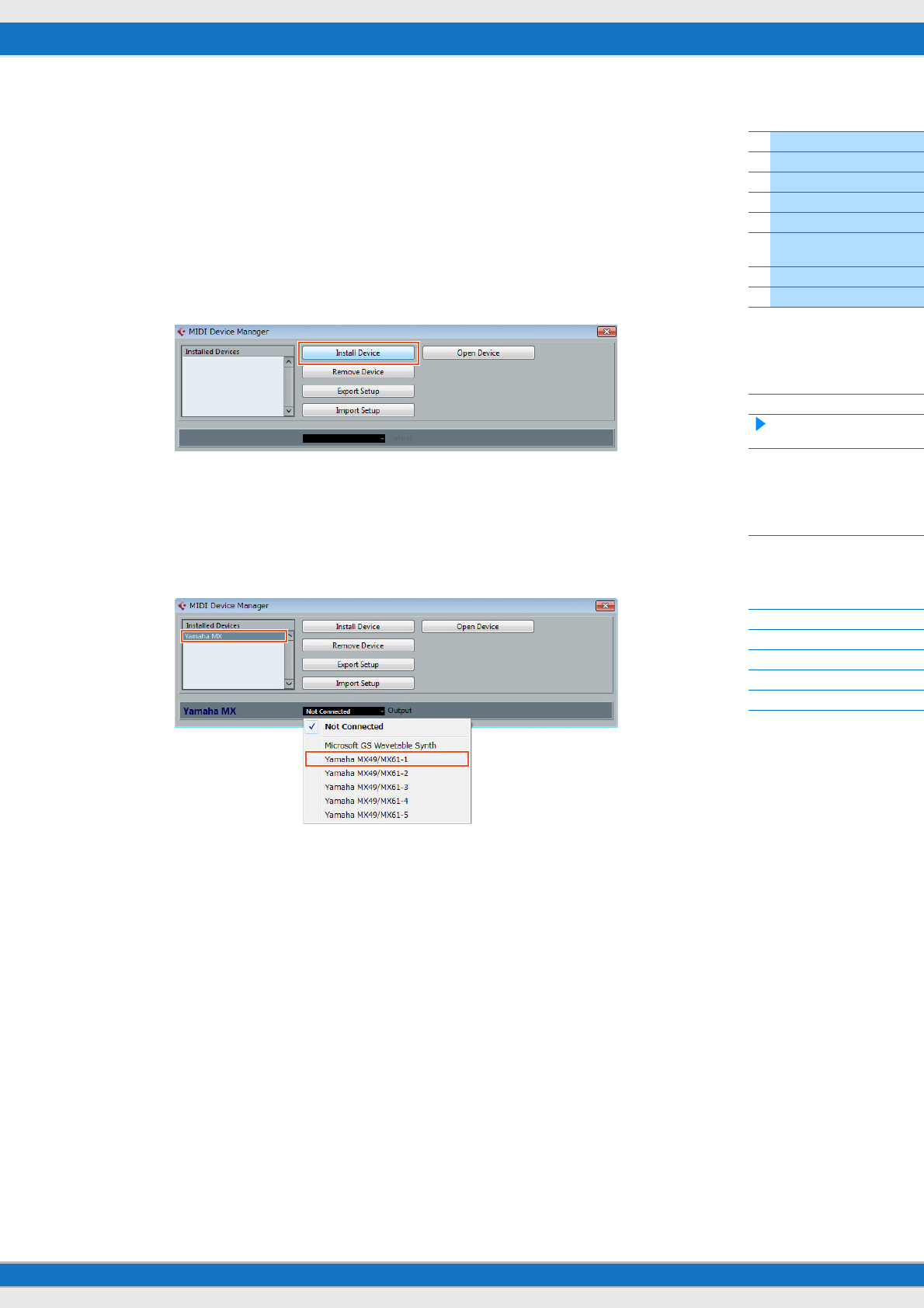
MX49/MX61 Reference Manual
Basic Structure
Using a Connected
Computer
Using iOS
Applications
Basic Structure
Controller Block
Tone Generator Block
Effect Block
Arpeggio Block
Song/Pattern
Playing Block
Internal Memory
MIDI/Audio Signal Flow
Connecting to a computer
Creating a Song with a
computer
Reference
Performance
Song/Pattern
File
Utility
Remote
24
4Confirm that ASIO Driver is set to “Yamaha Steinberg USB ASIO” or “Yamaha MX49/MX61”
Click “Devices” menu “Device Setup...” “VST Audio System.” Confirm the “ASIO Driver” setting. Then, click
[OK] to close the Device Setup window.
5Set up the MX Voice List installed in your computer for use on Cubase.
Setting up the MX Voice List makes operation smoother, easier and more convenient when creating song data with
multiple Voices of the instrument. If you don’t set the MX Voice List, you'll need to manually set the Voice assigned
to each Part on the MX49/MX61.
5-1 Click “Devices” menu “MIDI Device Manager” [Install Device].
5-2 Select “Yamaha MX” on the Add MIDI Device window, then click [OK].
5-3 After selecting “Yamaha MX” in the “Installed Devices” area on the MIDI Device Manager
window, set Output to “Yamaha MX49/MX61-1” at the lower part of the window, then close the
window.
6Create a MIDI track.
Click “Project” menu “Add Track” “MIDI” [Add Track].
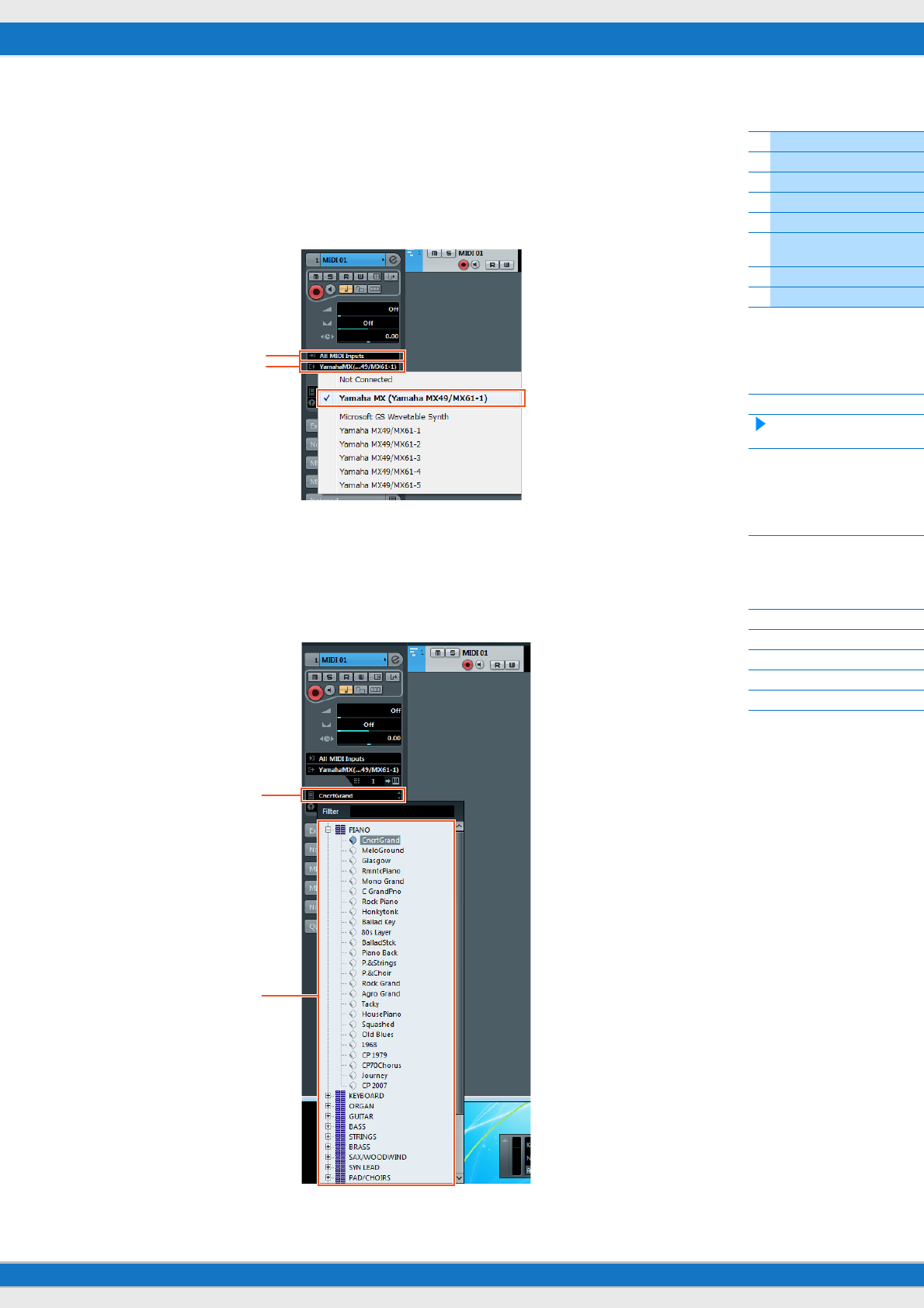
MX49/MX61 Reference Manual
Basic Structure
Using a Connected
Computer
Using iOS
Applications
Basic Structure
Controller Block
Tone Generator Block
Effect Block
Arpeggio Block
Song/Pattern
Playing Block
Internal Memory
MIDI/Audio Signal Flow
Connecting to a computer
Creating a Song with a
computer
Reference
Performance
Song/Pattern
File
Utility
Remote
25
7On the MIDI track, set the Input/ Output Routing to allow MX49/MX61 data to be input to Cubase
and to allow MIDI track data to be output to Port 1 of the MX49/MX61.
Set the Input Routing to “All MIDI Inputs” and set the Output Routing to “Yamaha MX49/MX61 (Yamaha MX49/
MX61–1).” All incoming MIDI data will be input to Cubase, and MIDI track data will be output to the channel
determined at the track on MIDI Port 1 of the MX49/MX61. Also, the MX Voice List can be shown on the track of
Cubase.
NOTE If you didn’t execute Step 5 above, set the Output Routing to “Yamaha MX49/MX61–1.”
8Determine which Voice will be used for the MIDI track data.
Click in the Program Selector to call up the MX49/MX61 Voice List, then select the desired Voice. The Voice
assigned to the MX49/MX61 Part corresponding to the output channel for the MIDI track is replaced by the Voice
you’ve selected on Cubase. Check the sound while playing the MX49/MX61 keyboard.
NOTE If you don’t select the Voice on Cubase, the Voice currently assigned to the Part on the MX49/MX61 will sound.
Input Routing
Output Routing
Program Selector
Voice List
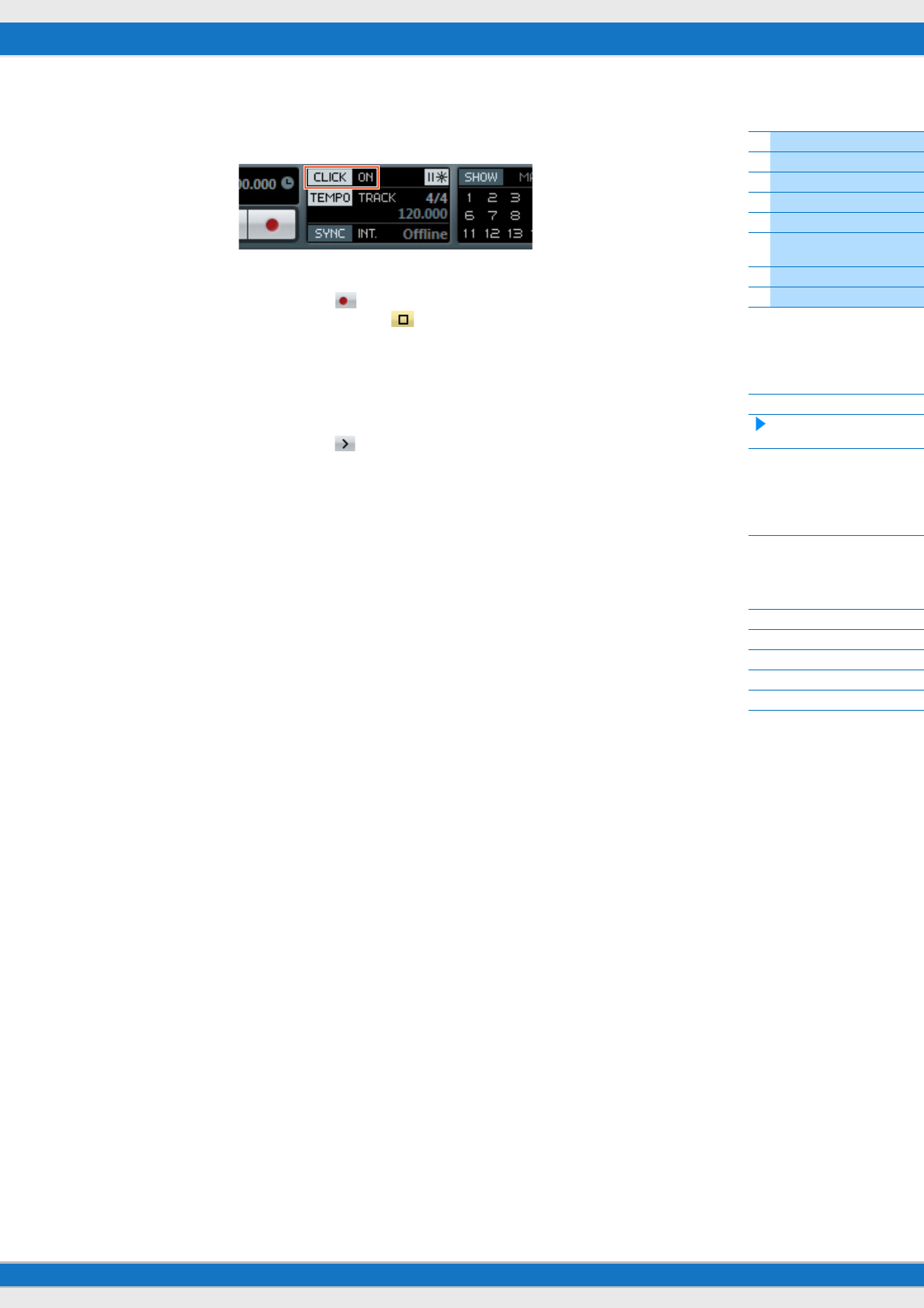
MX49/MX61 Reference Manual
Basic Structure
Using a Connected
Computer
Using iOS
Applications
Basic Structure
Controller Block
Tone Generator Block
Effect Block
Arpeggio Block
Song/Pattern
Playing Block
Internal Memory
MIDI/Audio Signal Flow
Connecting to a computer
Creating a Song with a
computer
Reference
Performance
Song/Pattern
File
Utility
Remote
26
9If necessary, turn the metronome on.
Click on “CLICK” in the Transport Panel (or press C) to turn the metronome on.
10 Record the MX49/MX61 performance to the selected MIDI track.
After setting the time position to zero, click (Record). When you begin playing the MX49/MX61, recording of
your performance starts. When you’ve finished, click (Stop) to stop recording.
11 Create other MIDI tracks as needed, and record more parts of your performance using other
Voices of the MX49/MX61.
Repeat steps 6 to 10 above. After finishing recording as desired, go on to step 12.
12 Check the recorded data in all tracks.
After setting the time position to zero, click (Start). If necessary, correct or edit the MIDI data on Cubase to
complete the song data. For instructions on using Cubase, refer to the documentation provided with the software.
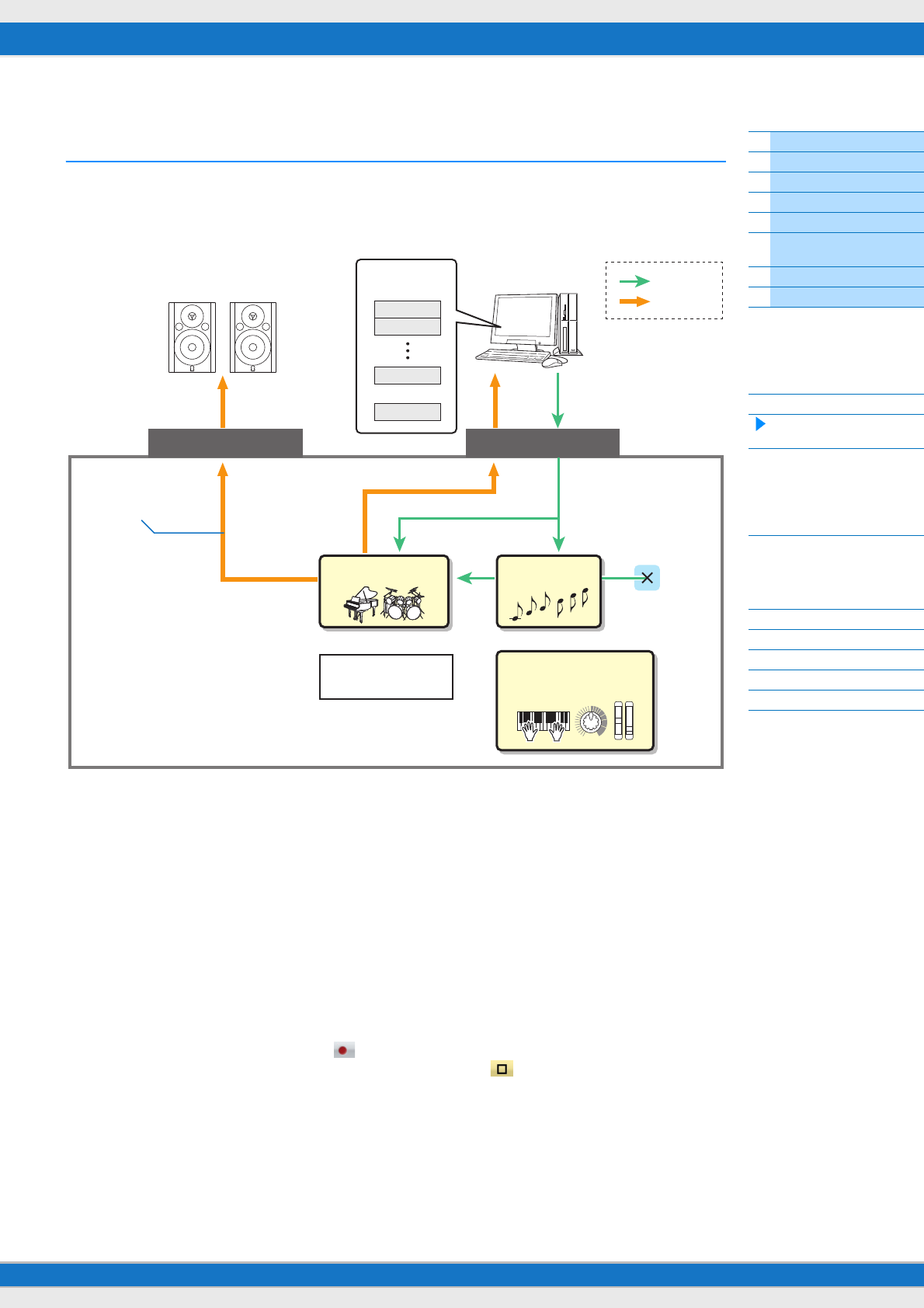
MX49/MX61 Reference Manual
Basic Structure
Using a Connected
Computer
Using iOS
Applications
Basic Structure
Controller Block
Tone Generator Block
Effect Block
Arpeggio Block
Song/Pattern
Playing Block
Internal Memory
MIDI/Audio Signal Flow
Connecting to a computer
Creating a Song with a
computer
Reference
Performance
Song/Pattern
File
Utility
Remote
27
Recording your performance on the MX49/MX61 to DAW
software as audio data
In this section, you’ll learn how to convert the MIDI data you created in the previous section to audio data using the
MX49/MX61 Voices. By recording audio data, you can create audio CDs, or use the MX49/MX61 Song data as an audio
file in other applications, such as sound editors or video production software. In this section, set up the connections and
signal flow as shown in the following illustration.
1Set up the MX49/MX61 according to the instructions in “Setting up the MX49/MX61” on page 23.
2Create a new Audio track in the Project you created in the previous section (“Recording your
performance on the MX49/MX61 to the DAW software as MIDI data”).
Click “Project” menu “Add Track” “Audio” [Add Track].
3In this new Audio track, set the Input/Output destinations for the MX49/MX61.
Set the Input Routing to “Stereo In,” and set the Output Routing to “Stereo Out.”
NOTE “Stereo In” and “Stereo Out” are the bus names set on the VST Connection window which is called up from the “Device”
menu. If you’ve added other bus names on the VST Connection window, make sure to set the routings to the appropriate
bus names.
4Using all MIDI data that was recorded to the Project, record the MX49/MX61 sound to Cubase as
audio data.
After setting the time position to zero, click (Record). The MIDI data of all tracks will be played back to record
the data to the Audio track. When the MIDI data reaches the end, click (Stop) to stop recording.
5After muting all tracks in the Project window on Cubase (except the new Audio track), check the
recorded audio data by playing the Audio track.
MX49/MX61
1
2
1
16
Powered speakers
DAW
MIDI Tracks
Computer MIDI
Audio
OUTPUT [L MONO] / [R] USB [TO HOST]
Direct Monitor = on
MIDI Out = off
Rhythm Pattern (MIDI) Controllers
(keyboard, knobs, etc.)
Tone generator Arpeggio
Port 1
Audio Track
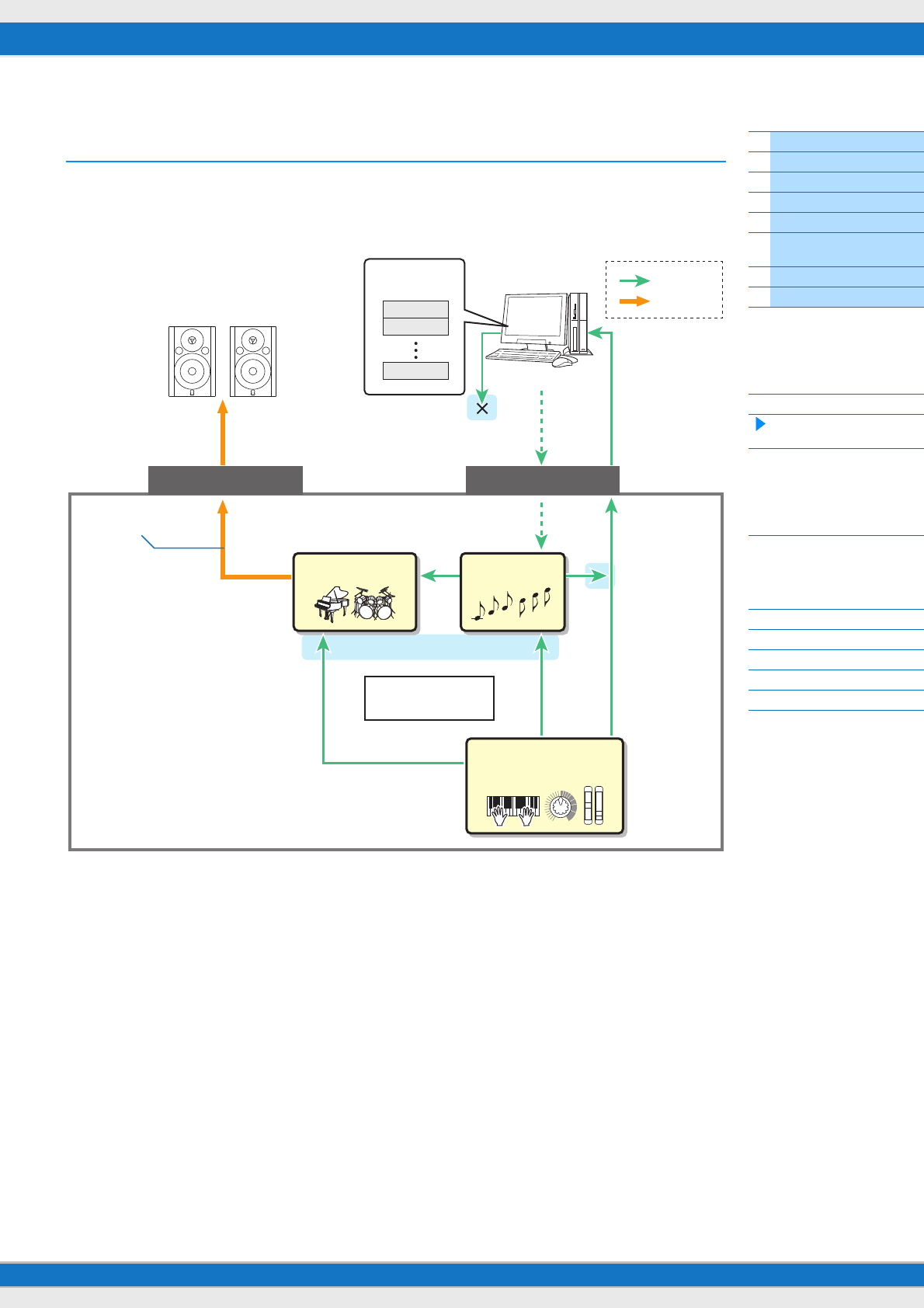
MX49/MX61 Reference Manual
Basic Structure
Using a Connected
Computer
Using iOS
Applications
Basic Structure
Controller Block
Tone Generator Block
Effect Block
Arpeggio Block
Song/Pattern
Playing Block
Internal Memory
MIDI/Audio Signal Flow
Connecting to a computer
Creating a Song with a
computer
Reference
Performance
Song/Pattern
File
Utility
Remote
28
Recording Arpeggio phrases of the MX49/MX61 to DAW software
as MIDI data
In this section, you’ll learn how to record Arpeggio phrases to Cubase as MIDI data. Doing this allows you to simply
create fully realized, comprehensive songs, without having to play difficult phrases on the keyboard. In this section, set
the signal flow as shown in the following illustration and use the convenient Quick Setup function to simplify the
connection settings on the MX49/MX61.
Setting up the MX49/MX61
1For Part 1, determine the desired Arpeggio type for recording, then set the Arpeggio switch to
on.
Press [EDIT] in the Performance display Select “02:Part” with the Cursor [d] button, then press [ENTER]
Press [PIANO] (1) Select “03:ArpSelect” with the Cursor [u]/[d] buttons, then press [ENTER] Set “Switch” to
“on,” and select desired “Category”/“Type.”
2Set the Arpeggio switch to on.
Press [ARP] so that it’s lamp lights. This functions for the entire Performance.
MX49/MX61
1
2
16
Powered speakers
DAW
MIDI Tracks
Computer MIDI
Audio
OUTPUT [L MONO] / [R] USB [TO HOST]
Direct Monitor = on
MIDI Out = on
Rhythm Pattern (MIDI)
Controllers
(keyboard, knobs, etc.)
Tone generator Arpeggio
MIDI Thru = off
MIDI
clock
Local Control = on
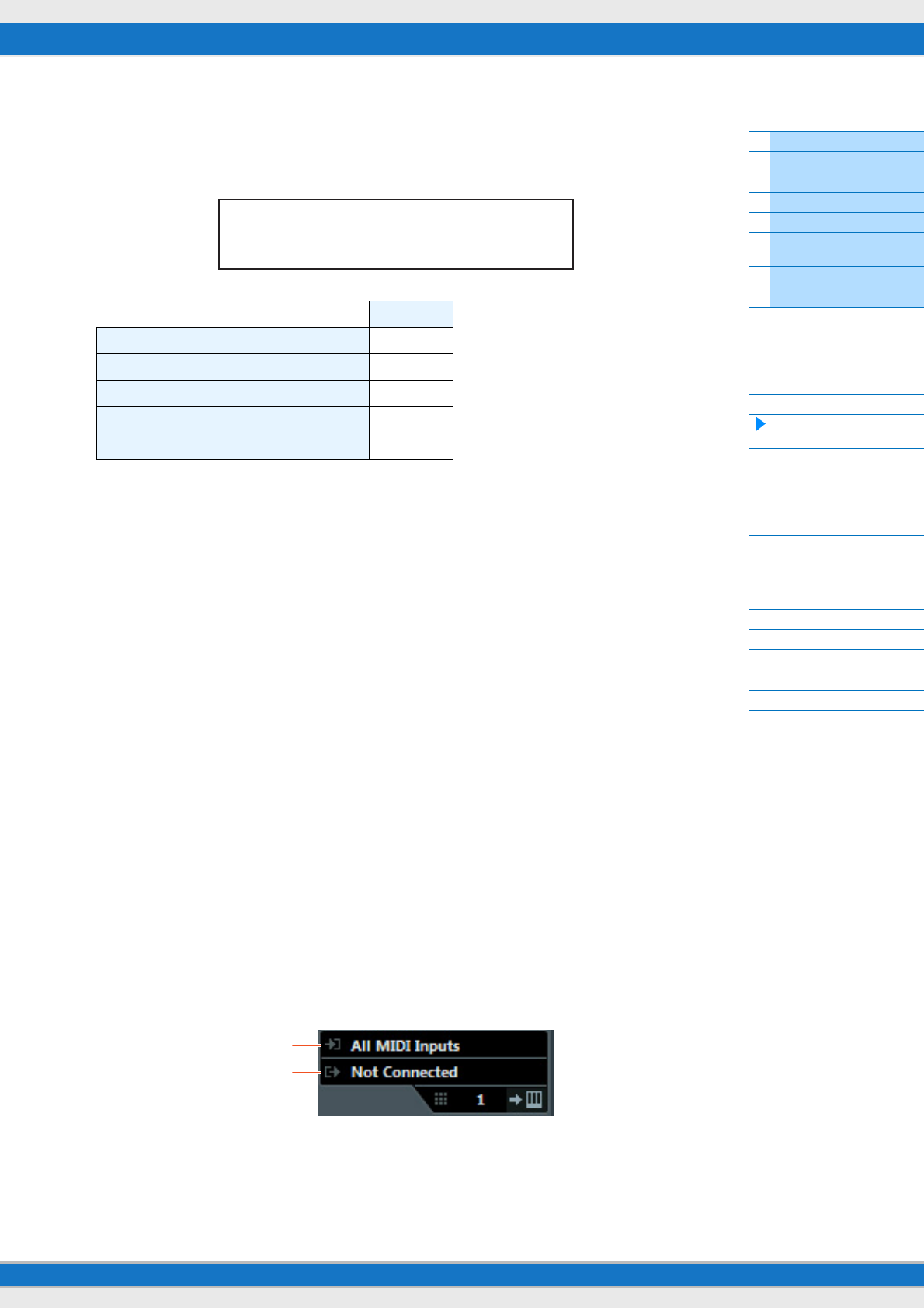
MX49/MX61 Reference Manual
Basic Structure
Using a Connected
Computer
Using iOS
Applications
Basic Structure
Controller Block
Tone Generator Block
Effect Block
Arpeggio Block
Song/Pattern
Playing Block
Internal Memory
MIDI/Audio Signal Flow
Connecting to a computer
Creating a Song with a
computer
Reference
Performance
Song/Pattern
File
Utility
Remote
29
3Use the Quick Setup function to specify the “Arp Rec” connection.
Press [UTILITY] [JOB] Select “01:QuickSetup” [ENTER] Set “Type” to “Arp Rec” [ENTER]. The
following parameters are automatically set. This setting is used for recording your performance on the instrument,
including Arpeggio data, to DAW software.
4Set the instrument so that the Sequencer Control signals—Start, Stop, etc.—are not received
from Cubase.
Press [EXIT] twice Select “02:MIDI” Press [ENTER] “SeqCtrl” = “out” or “off”.
5Store the settings, then return to the Performance top display.
Press [STORE], then press [EXIT] to return to the top display after Store is completed.
6Make sure that the Layer and Split functions are off.
If the lamps of the [LAYER] button and [SPLIT] button are lit, press the buttons to turn them off.
Setting up Cubase
1Start Cubase on your computer.
Important
Cubase cannot recognize the MX49/MX61 if you turn the power of the MX49/MX61 on after starting Cubase. Make
sure to start Cubase after turning on the power of the MX49/MX61.
2On Cubase, open a new project.
Select the “Empty” project in the “More” area of the Project Assistant window, and then click [Create].
3Create a MIDI track.
Click “Project” menu “Add Track” “MIDI” [Add Track].
4On the MIDI track, set the Input/Output Routing to disable the MIDI thru function.
Set the Input Routing to “All MIDI Input” and set the Output Routing to “Not Connected.” All MIDI data will be input
to Cubase, and MIDI track data will not be output to the MX49/MX61. Disable the MIDI thru function of the MIDI
track in order to prevent the to-be-recorded Arpeggio phrase from being output to the MX49/MX61, which would
otherwise result in a feedback loop between the instrument and the computer.
Arp Rec
DirectMonitor (Direct Monitor switch) on
LocalCtrl on
MIDI Sync auto
Clock Out off
MIDI OUT (Arpeggio MIDI output switch) on
JOB*QuickSetup
c******Type=*Arp*Rec
Input Routing
Output Routing
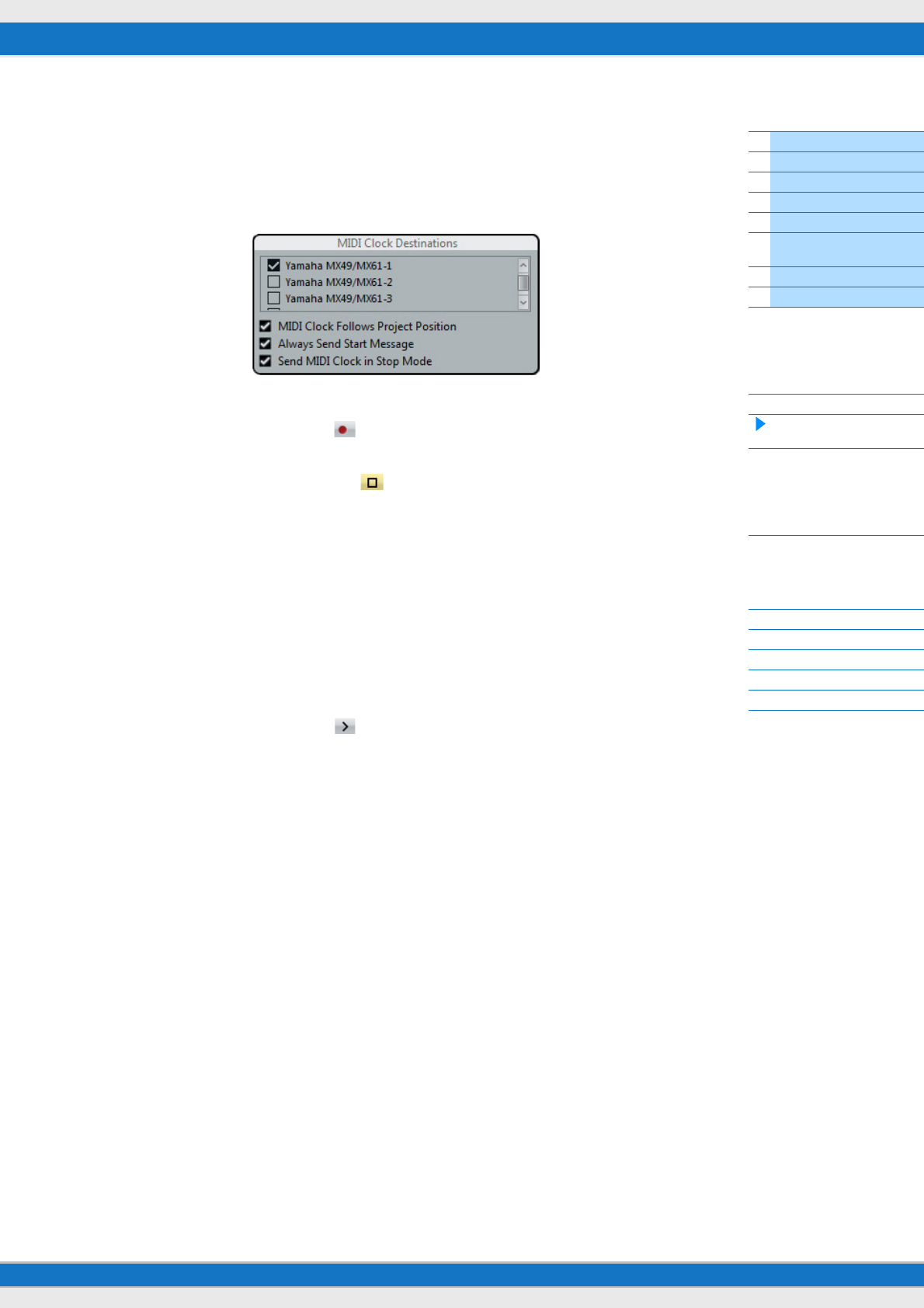
MX49/MX61 Reference Manual
Basic Structure
Using a Connected
Computer
Using iOS
Applications
Basic Structure
Controller Block
Tone Generator Block
Effect Block
Arpeggio Block
Song/Pattern
Playing Block
Internal Memory
MIDI/Audio Signal Flow
Connecting to a computer
Creating a Song with a
computer
Reference
Performance
Song/Pattern
File
Utility
Remote
30
5Set the MIDI clock so that it is transmitted from Cubase to the MX49/MX61.
Click the “Transport” menu “Project Synchronization Setup” In “MIDI Clock Destinations” area, check
“Yamaha MX49/MX61 – 1,” “MIDI Clock Follows Project Position,” and “Always Send Start Message” Click [OK].
NOTE The “Send MIDI Clock in Stop Mode” setting determines whether the Arpeggio is played back when recording or playing
is stopped on Cubase (Stop mode). If you wish to playback the Arpeggio in the Stop mode, also check the “Send MIDI
Clock in Stop Mode.”
6Record Arpeggio phrases of the MX49/MX61 to the selected MIDI track.
After setting the time position to zero, click (Record), then play the keyboard of the MX49/MX61 to playback
the Arpeggio. The Arpeggio phrases will be output as MIDI data, allowing you to record them to a MIDI track in
Cubase.
When you have finished the performance, click (Stop) to finish recording.
Playing the recorded Arpeggio phrases
1Press [ARP] on the MX49/MX61 so that the lamp turns off.
The Arpeggio switch which functions for the entire Performance is set to off.
2On the MIDI track to which the Arpeggio phrases were recorded, set the MIDI thru function to
active.
Set the Output Routing to “Yamaha MX49/MX61-1.” The recorded MIDI data will be output to the MX49/MX61.
3Check the recorded Arpeggio phrases.
After setting the time position to zero, click (Start).
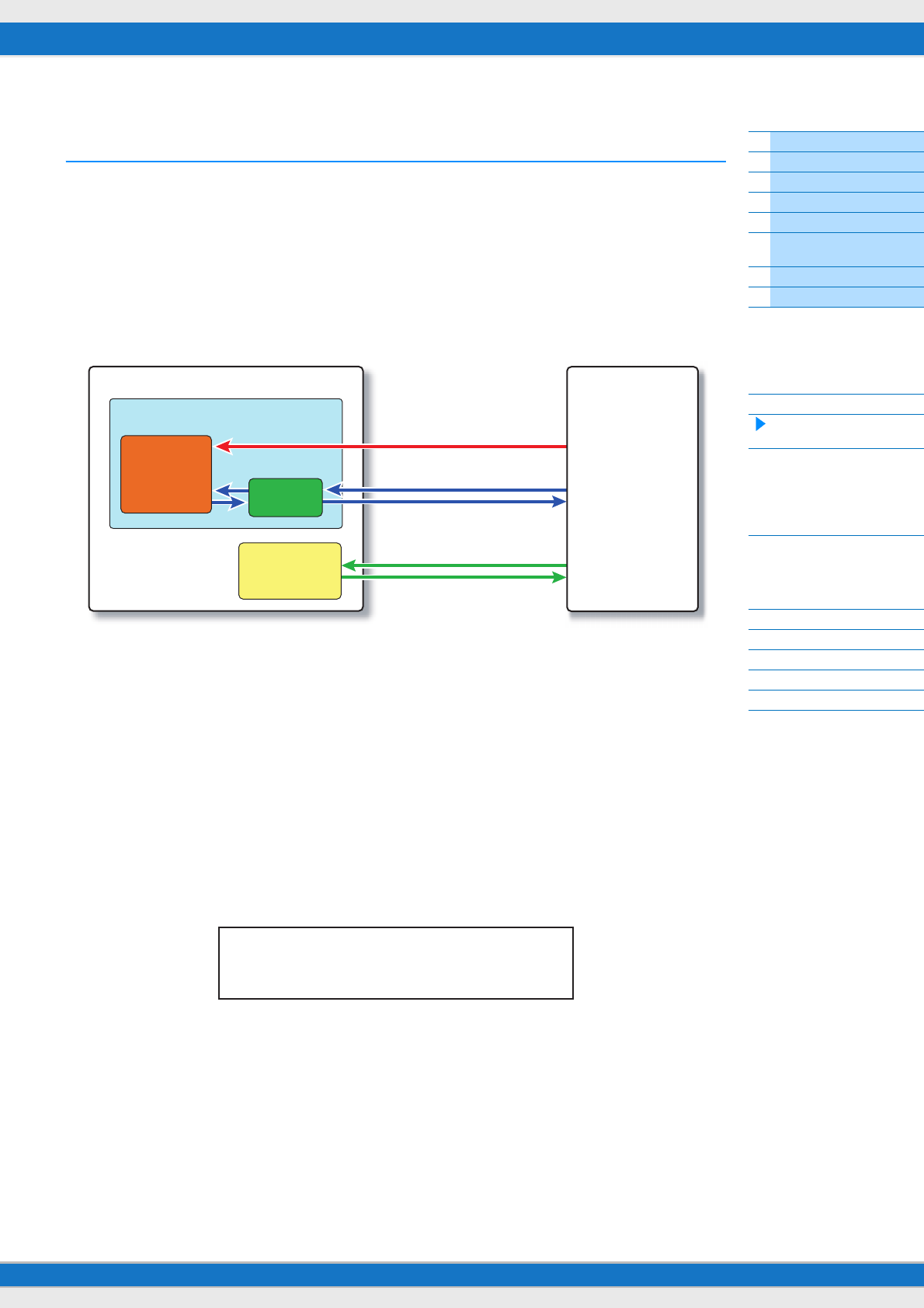
MX49/MX61 Reference Manual
Basic Structure
Using a Connected
Computer
Using iOS
Applications
Basic Structure
Controller Block
Tone Generator Block
Effect Block
Arpeggio Block
Song/Pattern
Playing Block
Internal Memory
MIDI/Audio Signal Flow
Connecting to a computer
Creating a Song with a
computer
Reference
Performance
Song/Pattern
File
Utility
Remote
31
Remote-controlling DAW software or VSTi (software
instruments) from the MX49/MX61
The MX49/MX61 features a highly convenient Remote mode which lets you control the DAW software and VSTi (software
instrument) on your computer via the panel operations of the MX49/MX61. This function enables you to control the DAW
software or VSTi efficiently from the instrument, and enables even greater ease in recording and creating a song.
When [DAW REMOTE] is turned on, the MX49/MX61 enters the Remote mode, and the remote control functions are
assigned to specific buttons on the panel. The names are printed on the panel in black on white background. For
example, the [PLAY] (R/K) button, [STOP] (J) button, and AI KNOB ([DATA] dial) can be used as transport controls for
Cubase.
DAW programs that can be controlled from the MX49/MX61 are Cubase, Logic Pro, SONAR and Digital Performer. Port
2 is used mainly to transfer MIDI data for remote control between the MX49/MX61 and the DAW software.
Before you can use the Remote Control function, you’ll need to follow the setup instructions below.
NOTE Before making the setup of DAW Remote, make sure to properly install the Yamaha Steinberg USB Driver and the MX49/MX61
Remote Tools.
Setting up the MX49/MX61
1Connect the instrument to the computer via a USB cable (page 19).
2Press the [DAW REMOTE] button to enter the Remote mode.
3Press [UTILITY] to call up the UTILITY Remote display, then set “DAW Select” to the desired
DAW software.
4Press [STORE] to store the settings to internal memory.
5Press [EXIT] to exit from the Utility display.
DAW software (Cubase, etc.)
Computer
VSTi
MX49/MX61
Extension
MX49/MX61
Remote Editor
Note On/Off, Control Change
Remote Control
VSTi parameters (names, values)
MX49/MX61 parameters
MX49/MX61 instrument
Port 1
Port 2
Port 5
UTILITY*Remote*****
a
2
DAW*Select=**Cubase
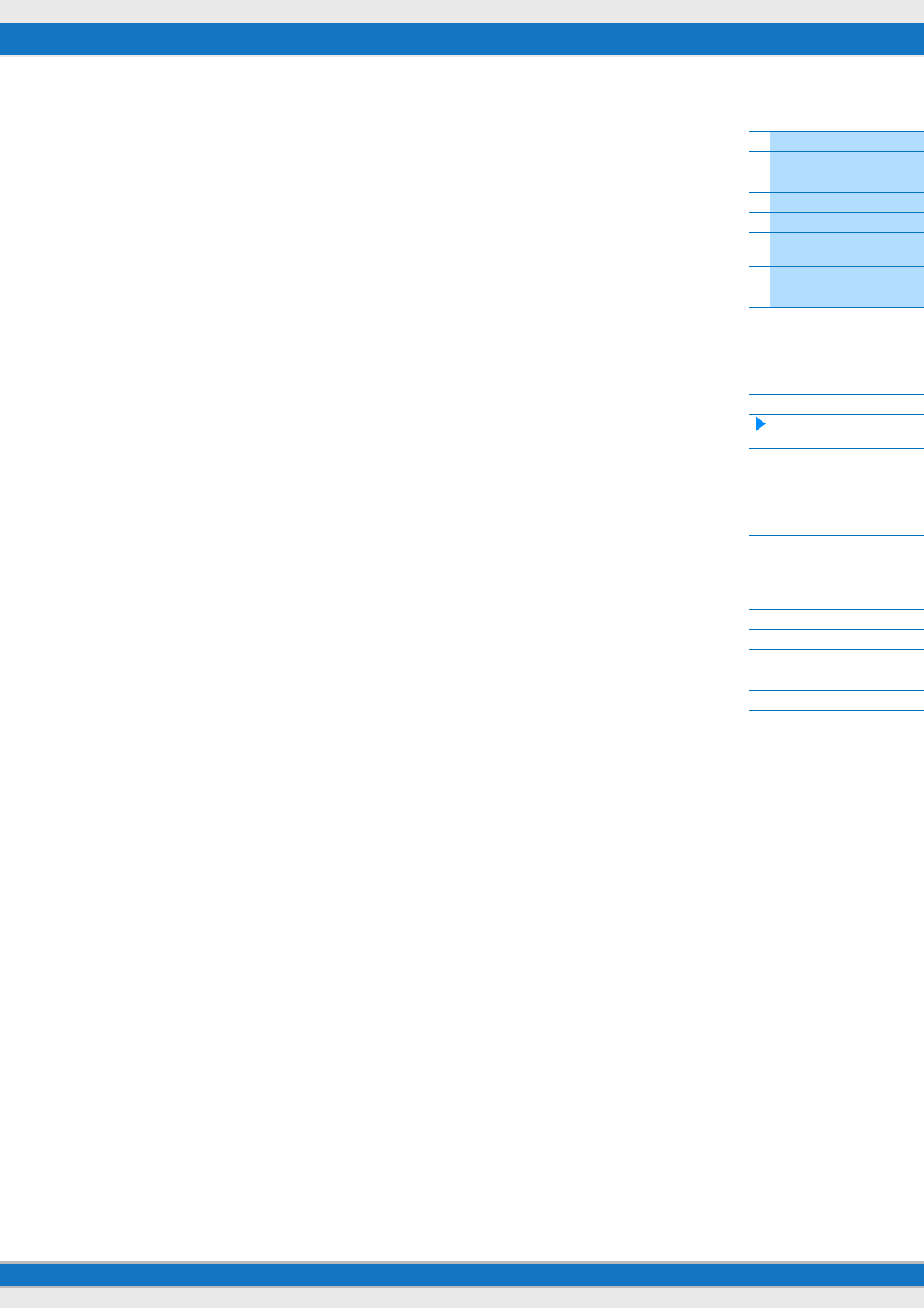
MX49/MX61 Reference Manual
Basic Structure
Using a Connected
Computer
Using iOS
Applications
Basic Structure
Controller Block
Tone Generator Block
Effect Block
Arpeggio Block
Song/Pattern
Playing Block
Internal Memory
MIDI/Audio Signal Flow
Connecting to a computer
Creating a Song with a
computer
Reference
Performance
Song/Pattern
File
Utility
Remote
32
Setting up the DAW software on the computer
Start the DAW software on the connected computer. Then, follow the setup instructions below.
NOTE When the cable connecting the MX49/MX61 to the computer is disconnected or the MX49/MX61 is turned off accidentally, the
DAW will not recognize the MX49/MX61 again. If this occurs, exit the DAW software, then restart it after setting up the MX49/
MX61 and making sure the connection is secure.
NOTE For details on DAW software versions that are compatible with the MX49/MX61, see the “Specifications” of the “Owner’s Manual”
PDF document.
NOTE Not all of the following functions may be available, depending on your particular software version or your computer environment.
Cubase
Install MX49/MX61 Remote Tools to complete the setup.
SONAR
1Pull down the [Edit] [Preferences] menu and select [Devices] of “MIDI.”
2Add “Yamaha MX49/MX61-2” to the Input Device, then add “Yamaha MX49/MX61-2” to the Output Device.
3Pull down the [Edit] [Preferences] menu and select [Control Surfaces].
4Click the [+] button, select “Mackie Control,” then set the Input Port to “Yamaha MX49/MX61-2” and set the Output
Port to “Yamaha MX49/MX61-2.”
Digital Performer
1In the Audio/MIDI setup of a Mac computer, connect Port 2 of the interface of the MX49/MX61 to Port 2 of the tone
generator. When there is only one Port for the tone generator, add the new Port, then connect it to the interface.
2Pull down the [Setup] menu and select [Control Surface Setup] to call up the Control Surface window.
3Click the [+] button.
4Select “Mackie Control” in the Driver section.
5In the box for setting “Unit” and “MIDI,” select “Mackie Control” in the “Unit” section and select “MX49/MX61 New
Port 2” in the “MIDI” section.
Logic Pro
1Select the [Preferences] menu [Control Surfaces Setup] to call up the Setup window.
2Select the [New] menu [Install].
3Select “Mackie Control” in the model list, then add it as a control surface.
4Set the MIDI Output Port to “Yamaha MX49/MX61 Port2.”
NOTE Mackie Control is the trademark of Mackie Designs, Inc.
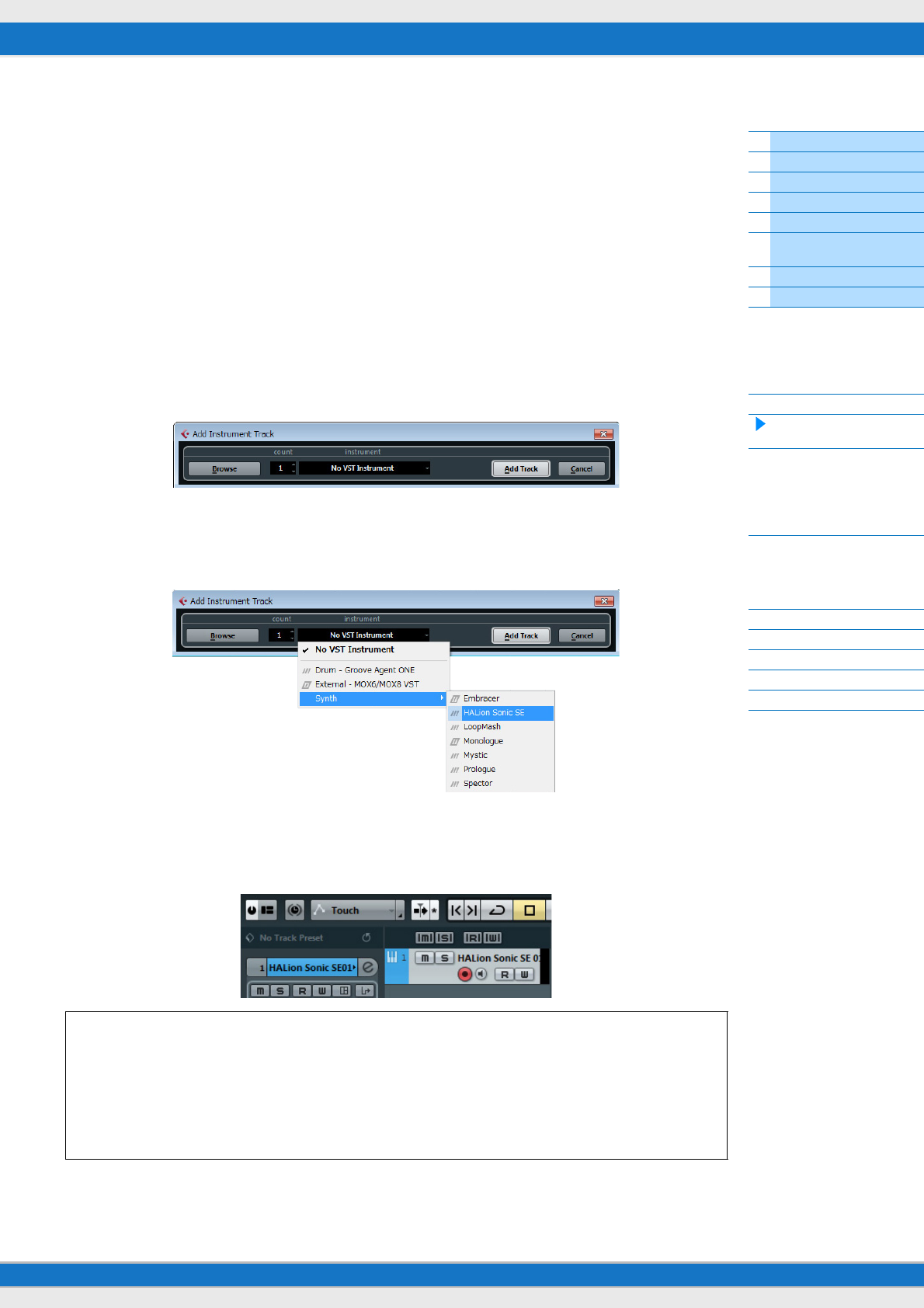
MX49/MX61 Reference Manual
Basic Structure
Using a Connected
Computer
Using iOS
Applications
Basic Structure
Controller Block
Tone Generator Block
Effect Block
Arpeggio Block
Song/Pattern
Playing Block
Internal Memory
MIDI/Audio Signal Flow
Connecting to a computer
Creating a Song with a
computer
Reference
Performance
Song/Pattern
File
Utility
Remote
33
Remote control of the VSTi
This section explains how to set up the VSTi on Cubase to enable use of the Remote Control function.
1Use the Quick Setup function of the MX49/MX61 to specify the “DAW Rec” connection.
Press [UTILITY] [JOB] Select “01:QuickSetup” [ENTER] Set “Type” to “DAW Rec” [ENTER]. Local
Control (page 65) is set to off. Use this setting when you want to record your performance on this instrument
(excepting Arpeggio data) to DAW software.
2Set up the MX49/MX61 for remote control of Cubase by following the instructions in “Setting up
the MX49/MX61” (page 31).
3Create a MIDI track.
Click “Project” menu “Add Track” “MIDI” [Add Track].
4Press [ADD INST TRACK] ([SYN COMP]) on the MX49/MX61 to display the “Add Instrument
Track” dialog in the Cubase project window.
5Select a VSTi by using the Cursor buttons of the MX49/MX61.
Press the Cursor [V] button to display the VSTi list in the dialog, then select a VSTi by using the Cursor [V]/[>]
buttons—for this example we’ll select “Synth” “HALion Sonic SE.” After selecting, press [ENTER].
6Press [ENTER] of the MX49/MX61 to close the “Add Instrument Track” dialog.
The instrument track will be created in the Cubase project window, and the Control Template for “HALion Sonic
SE” will be selected automatically on the MX49/MX61.
HINT
The MX49/MX61 features Control Templates for remote control of popular VSTi instruments. These Control
Templates let you assign the appropriate functions for your favorite VSTi to Knobs [A] – [D] on the MX49/MX61.
When using Cubase, switching the VSTi on the Cubase changes to the appropriate Control Template on the MX49/
MX61. When using other DAW software than Cubase, switching the VSTi on the DAW software does not affect the
Control Template on the MX49/MX61. You should set the appropriate Control Template manually to match the VSTi
on the DAW software. For settings of the Remote mode on the MX49/MX61, see page 70.
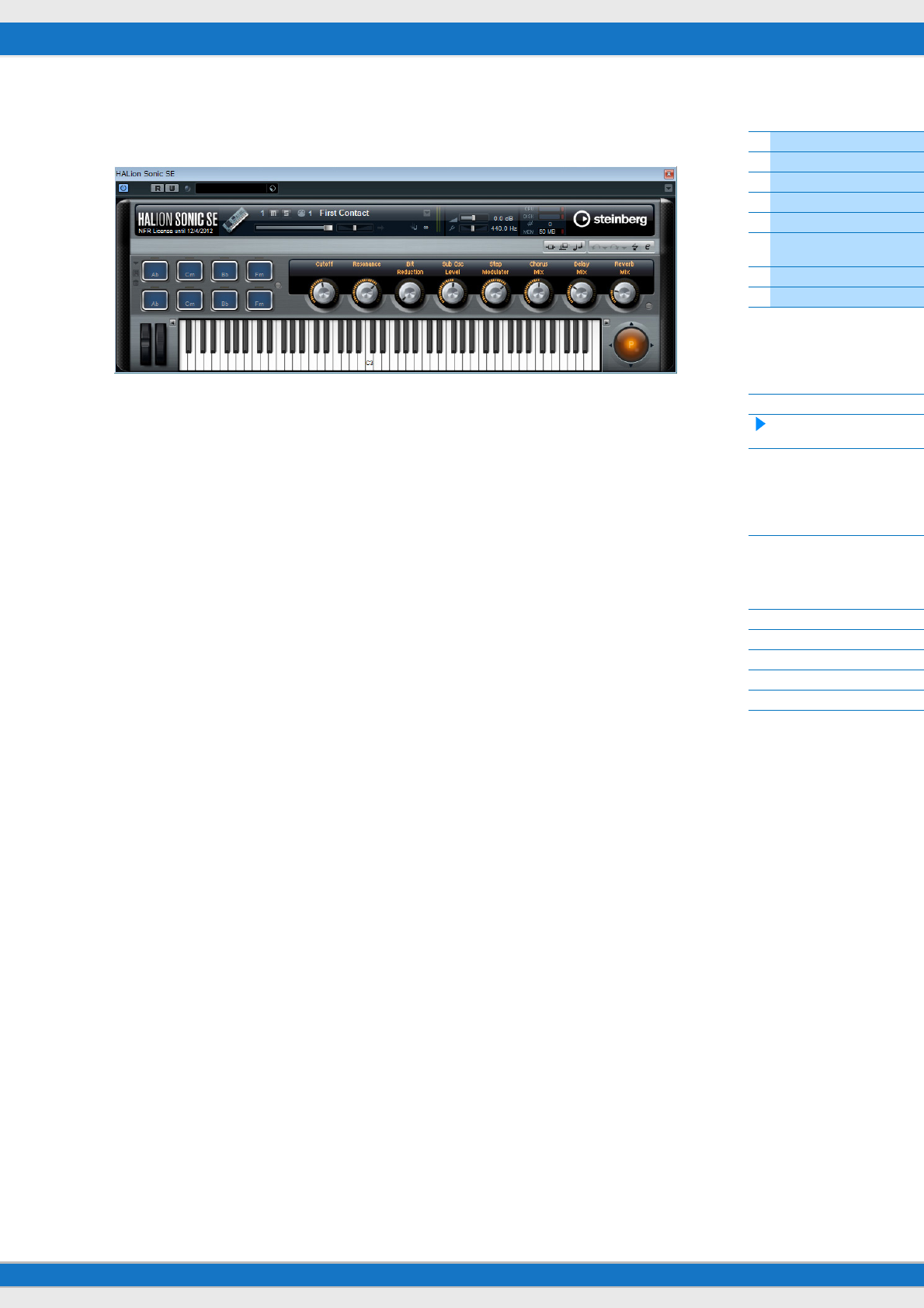
MX49/MX61 Reference Manual
Basic Structure
Using a Connected
Computer
Using iOS
Applications
Basic Structure
Controller Block
Tone Generator Block
Effect Block
Arpeggio Block
Song/Pattern
Playing Block
Internal Memory
MIDI/Audio Signal Flow
Connecting to a computer
Creating a Song with a
computer
Reference
Performance
Song/Pattern
File
Utility
Remote
34
7Press [VSTi WINDOW] ([CHROMATIC PERCUSSION]) to open the VSTi window of the selected
Instrument track.
8Select a program of the VSTi by pressing [INC/YES]/[DEC/NO] of the MX49/MX61.
9Play the VSTi by using the MX49/MX61 keyboard, or control the parameters of the VSTi by using
Knobs [A] – [D].
If you wish to edit the Control Templates, or create a new template, use the MX49/MX61 Remote Editor. For details
about how to use the Remote Editor, refer to the accompanying PDF manual.
Additional remote-control functions are available. For details, see the following “Remote Control Assignments” section.
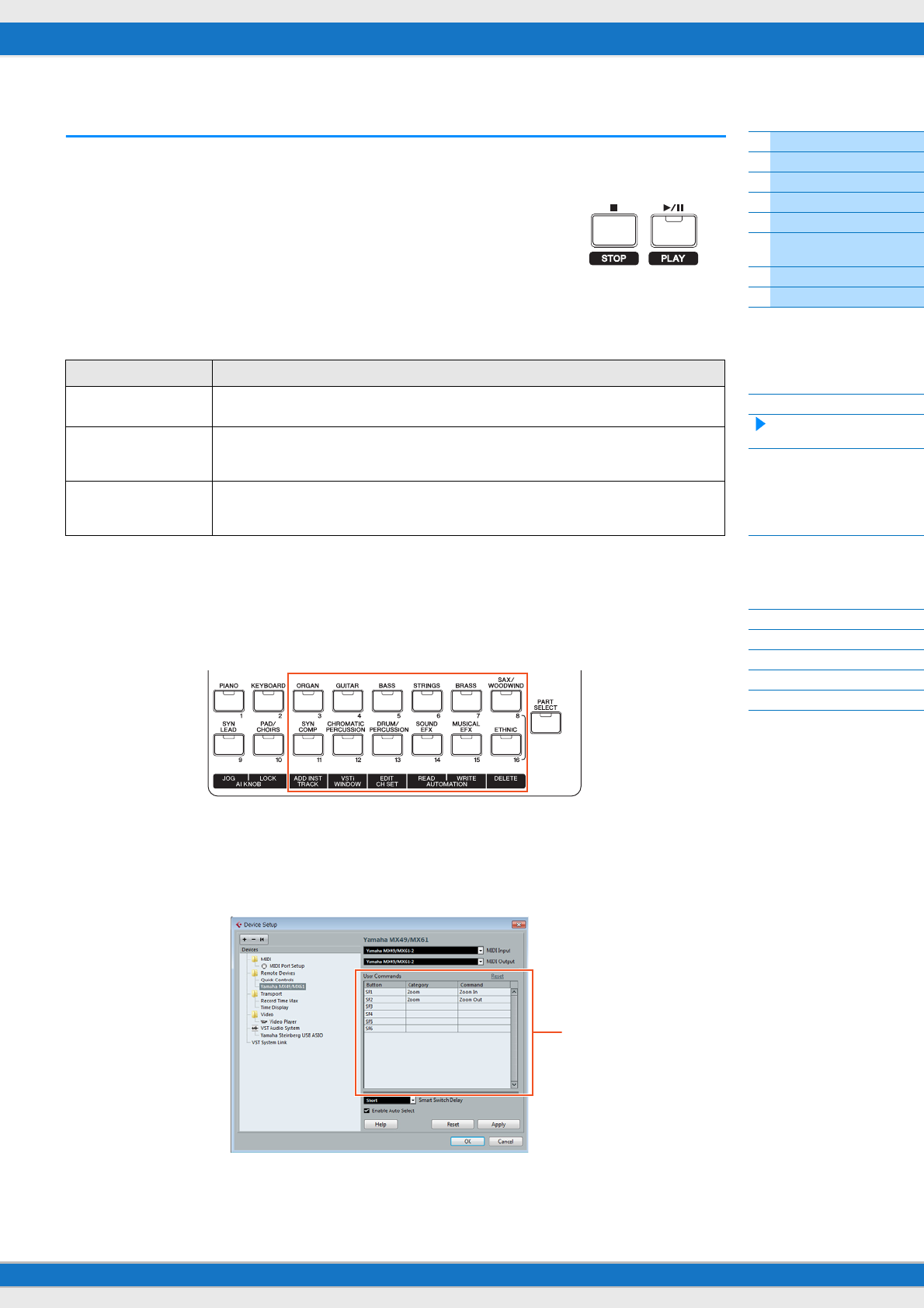
MX49/MX61 Reference Manual
Basic Structure
Using a Connected
Computer
Using iOS
Applications
Basic Structure
Controller Block
Tone Generator Block
Effect Block
Arpeggio Block
Song/Pattern
Playing Block
Internal Memory
MIDI/Audio Signal Flow
Connecting to a computer
Creating a Song with a
computer
Reference
Performance
Song/Pattern
File
Utility
Remote
35
Remote Control Assignments
In the Remote mode, you can control various functions of the DAW software by using the MX49/MX61 controllers.
NOTE Not all of the following functions may be available, depending on your particular software version or your computer environment.
Transport operation
The [PLAY] ([R/K]) button and [STOP] ([J]) button function as DAW transport controls.
Program Change function
The [INC/YES]/[DEC/NO] buttons function as program change controls in the selected track. If the selected track is an
Instrument track in which the VSTi is set, a MIDI track, or an Audio track, these buttons switch the preset program for the
track. When using Cubase, the function differs depending on the “PrgChgMode” (page 68) setting.
When using other DAW software than Cubase, the “PrgChgMode” is always set to “PC.”
NOTE When multiple tracks are selected on the DAW software, the program change function works for only the top track.
Operating by the Category buttons
The functions of the DAW software can be operated by the Category buttons.
[ORGAN] – [SAX/WOODWIND] buttons
These buttons can be assigned freely to any desired functions. No function is assigned to these buttons by default.
When you wish to assign the functions to these buttons in Cubase, click “Device” menu “Device Setup”
“Yamaha MX49/MX61” in “Remote Devices” area Assign functions to the buttons in “User Commands” area.
“PrgChgMode” setting Functions
remote Pressing [INC/YES] selects the next program, while pressing the [DEC/NO] button selects the previous
program.
PC Program change messages are sent to the DAW software by using the [INC/YES]/[DEC/NO] buttons.
However, programs of VST3 instruments cannot be changed by using the [INC/YES]/[DEC/NO]
buttons.
auto When the selected Track is a MIDI Track, and the output destination of the MIDI Track is not VSTi, the
[INC/YES]/[DEC/NO] function is same as when “PrgChgMode” is set to “PC.” In other cases, the [INC/
YES]/[DEC/NO] function is the same as when “PrgChgMode” is set to “remote.”
User Commands
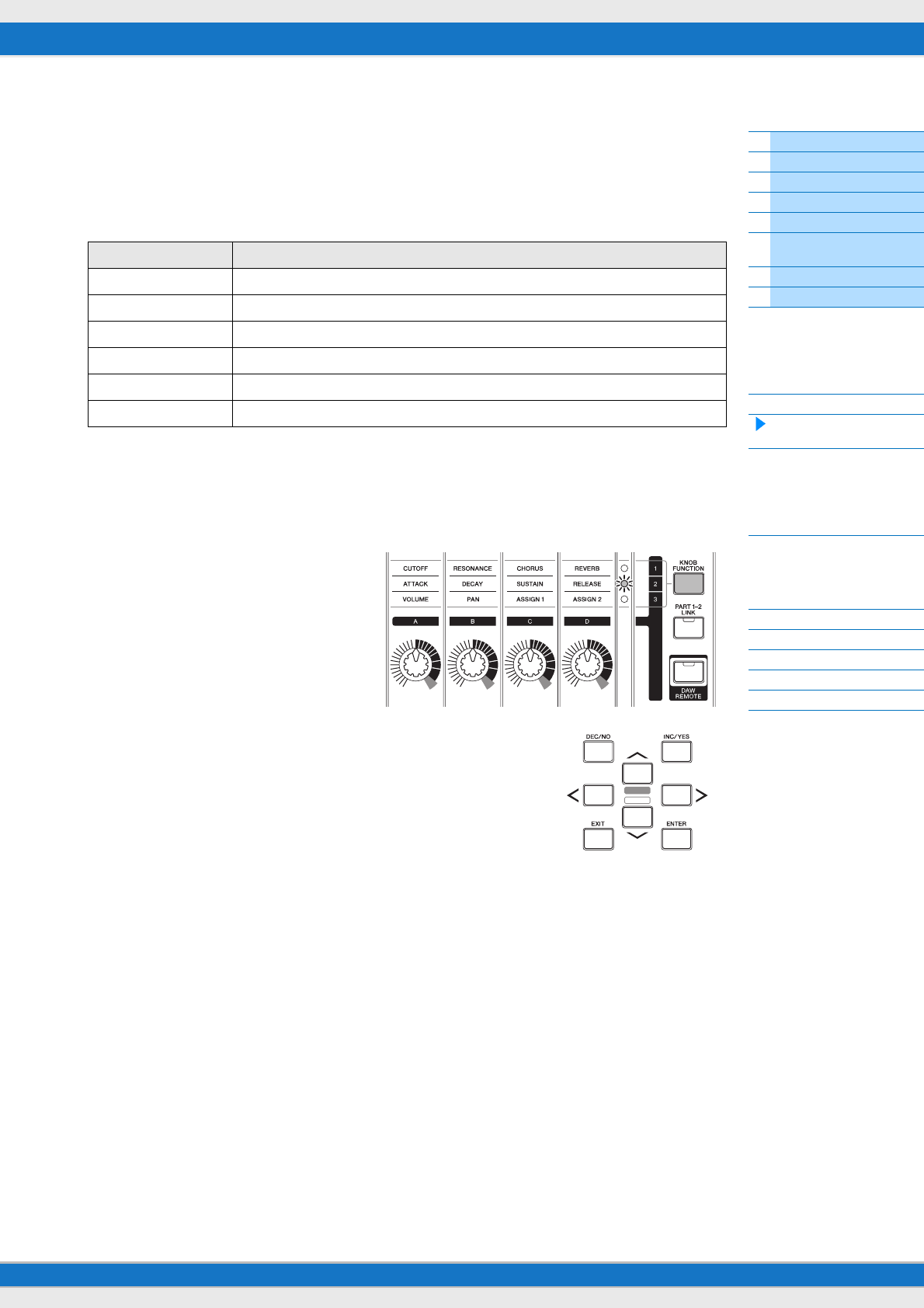
MX49/MX61 Reference Manual
Basic Structure
Using a Connected
Computer
Using iOS
Applications
Basic Structure
Controller Block
Tone Generator Block
Effect Block
Arpeggio Block
Song/Pattern
Playing Block
Internal Memory
MIDI/Audio Signal Flow
Connecting to a computer
Creating a Song with a
computer
Reference
Performance
Song/Pattern
File
Utility
Remote
36
[ADD INST TRACK]([SYN COMP]) button – [DELETE]([ETHNIC]) button
When using Cubase, the following fixed functions are assigned to [ADD INST TRACK]([SYN COMP]) –
[DELETE]([ETHNIC]). The appropriate function of Cubase is assigned to each button.
NOTE Even if you are using DAW software other than Cubase, the functions are assigned automatically to the [ADD INST
TRACK]([SYN COMP]) – [DELETE]([ETHNIC]) buttons. However, the actual functions on your DAW software may not be the
same. Before using these Category buttons, you should assign the desired functions to these buttons on your particular
software. Please note that these buttons do not work in Digital Performer.
When selecting multiple tracks, please keep in mind the following points:
• [VSTi WINDOW] function applies to the top track.
• [EDIT CH SET] function applies only to the top track.
• [AUTOMATION READ]/[AUTOMATION WRITE]/[DELETE] functions apply to all selected tacks.
Operating the Knobs [A] – [D]
Knobs [A] – [D] let you control the parameters of
the selected track or the selected VSTi. The
appropriate functions for the current VSTi are
automatically assigned by the Control Template
to the Knobs. Each Control Template features
three sets of the Knob [A] – [D] functions. You can
switch the set by pressing the [KNOB
FUNCTION] button.
Moving the cursor and other functions
The Cursor [<]/[u]/[d]/[>] buttons let you move the cursor up/down/left/right on the
DAW software. The [EXIT] button functions the same as the [Esc] key of the
computer. The [ENTER] button functions the same as the [Enter] key of the computer.
Buttons Functions
[ADD INST TRACK] Opens/closes the [Add Instrument Track] dialog.
[VSTi WINDOW] Opens/closes the VSTi display for the selected track.
[EDIT CH SET] Opens/closes the settings window for the channel of the selected track.
[AUTOMATION READ] Switches Automation Read for the selected track on or off.
[AUTOMATION WRITE] Switches Automation Write for the selected track on or off.
[DELETE] Deletes selected data in track
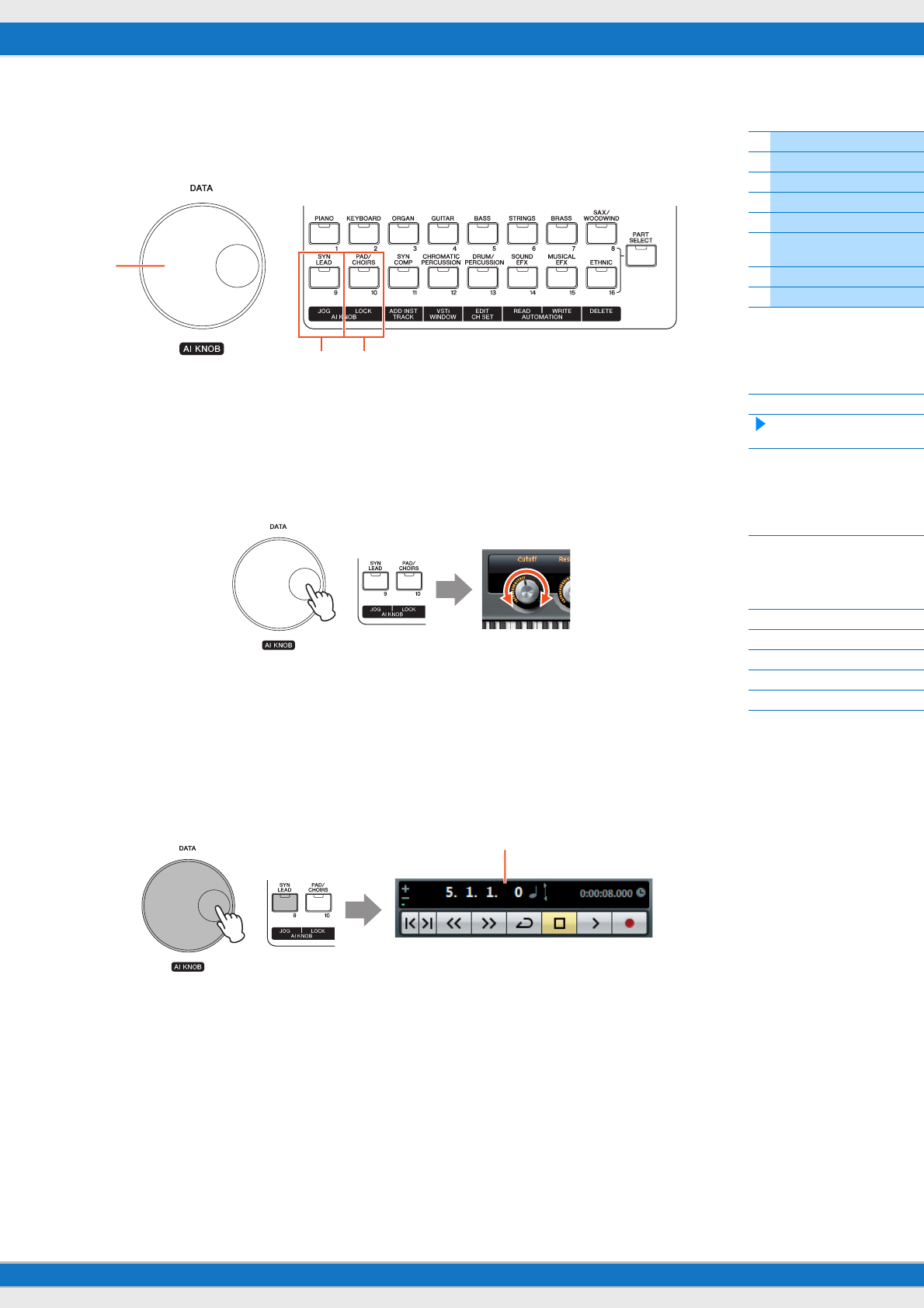
MX49/MX61 Reference Manual
Basic Structure
Using a Connected
Computer
Using iOS
Applications
Basic Structure
Controller Block
Tone Generator Block
Effect Block
Arpeggio Block
Song/Pattern
Playing Block
Internal Memory
MIDI/Audio Signal Flow
Connecting to a computer
Creating a Song with a
computer
Reference
Performance
Song/Pattern
File
Utility
Remote
37
AI KNOB functions
The AI KNOB lets you control a desired parameter specified via the mouse pointer, or move the current time position in
the project.
1AI KNOB
Here, the [DATA] dial of the MX49/MX61 works as the AI KNOB. The AI KNOB is a multi-function knob—for example, it
can control a desired parameter within the principal window and plug-in software on Cubase, and it can be used for
Jog/ Shuttle operation (as in freely moving the time position). The assignable parameters to the AI KNOB change
according to the on/off status of the [JOG] ([SYN LEAD]) button and the [LOCK] ([PAD/CHOIRS]) button. To control a
parameter specified via the mouse pointer on Cubase, make sure that the [JOG] ([SYN LEAD]) button and [LOCK]
([PAD/CHOIRS]) button are turned off.
2[JOG] button
When this button is turned on, the AI KNOB will move the time position of the current project. Rotating the AI KNOB
clockwise will move the time position forward while rotating the AI KNOB counter-clockwise will move the time position
backward. When turning on the [LOCK] button as well as [JOG] button, the moving time position will not stop even if you
release the AI KNOB. You can stop the time position at any time by rotating the AI KNOB backward or pressing the
[STOP] button.
23
1
Adjusting the parameter at which the mouse pointer is located
?
Time position
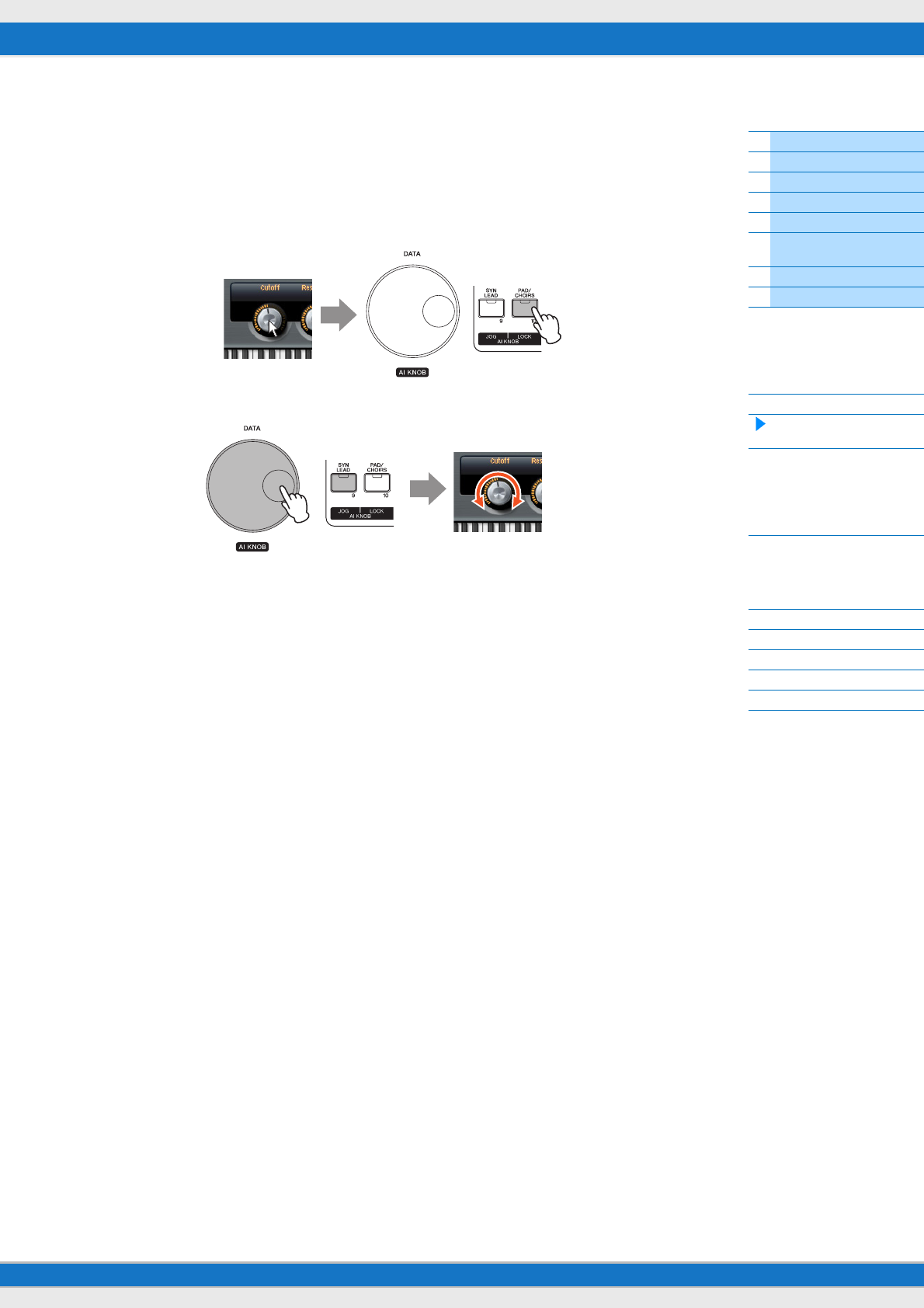
MX49/MX61 Reference Manual
Basic Structure
Using a Connected
Computer
Using iOS
Applications
Basic Structure
Controller Block
Tone Generator Block
Effect Block
Arpeggio Block
Song/Pattern
Playing Block
Internal Memory
MIDI/Audio Signal Flow
Connecting to a computer
Creating a Song with a
computer
Reference
Performance
Song/Pattern
File
Utility
Remote
38
3[LOCK] button
You can “lock” the parameter to be edited via the AI KNOB by turning this button on. When you locate the mouse pointer
to the desired parameter then turn the [LOCK] button on, the AI KNOB will control the “locked” parameter regardless of
the mouse pointer’s position. By turning the [LOCK] button off, you can unlock the parameter to be edited and the AI
KNOB can then be used to edit another parameter to which the mouse pointer is located. Turning [LOCK] on also lets
you “lock” the Jog wheel so that the time position continues moving until you reverse direction or stop it (by pressing
[STOP]).
Locking the parameter to be edited
Editing the “locked” parameter regardless of the mouse pointer’s location
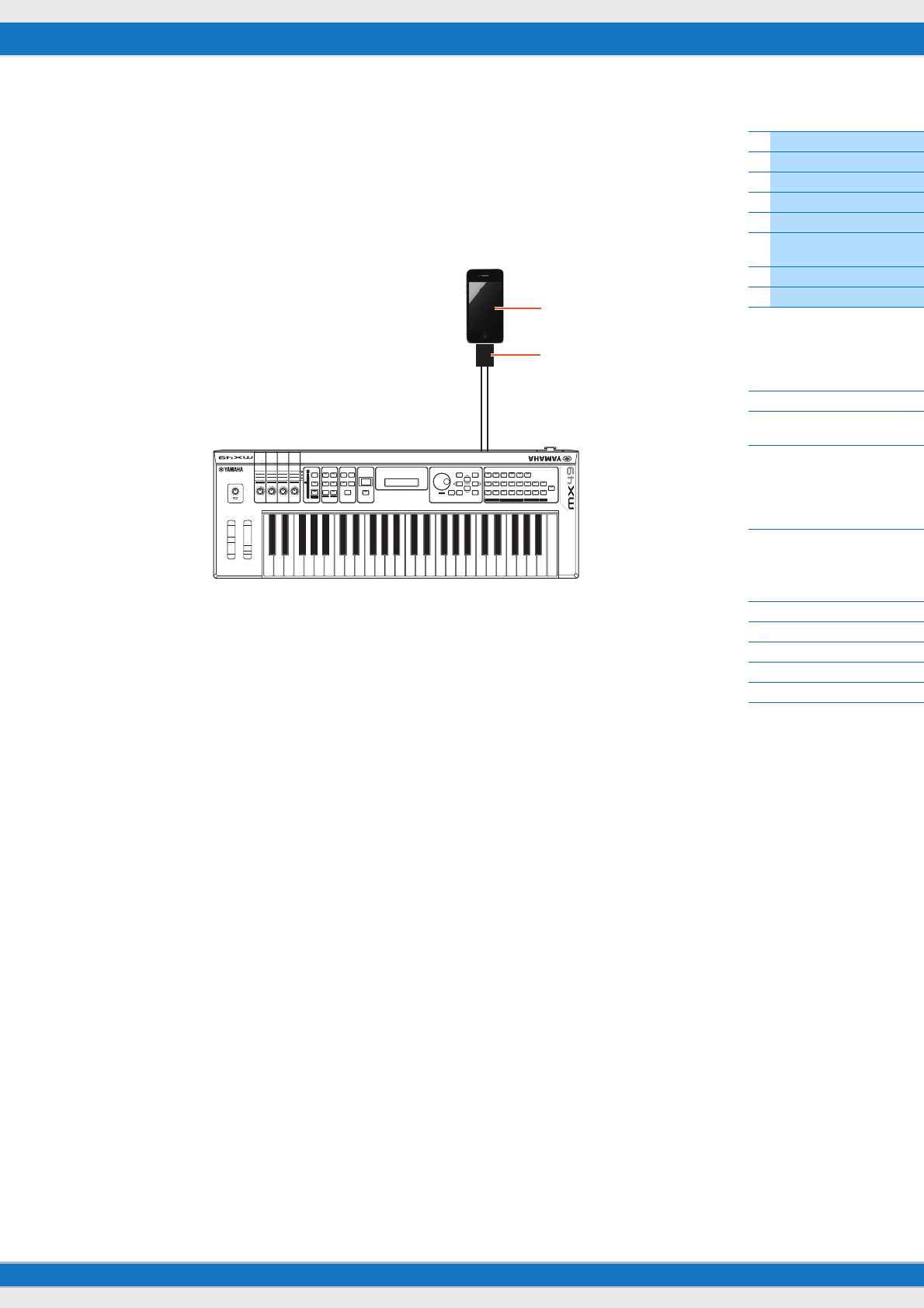
MX49/MX61 Reference Manual
Basic Structure
Using a Connected
Computer
Using iOS
Applications
Basic Structure
Controller Block
Tone Generator Block
Effect Block
Arpeggio Block
Song/Pattern
Playing Block
Internal Memory
MIDI/Audio Signal Flow
Connecting to a computer
Creating a Song with a
computer
Reference
Performance
Song/Pattern
File
Utility
Remote
39
Using iOS Applications
You can use various iOS applications with this instrument by connecting to an iPad, iPhone or iPod Touch device via the
optional i-MX1 MIDI interface—giving you even greater enjoyment and musical versatility. For details how to connect
this instrument to the iPad/iPhone/iPod Touch, refer to the i-MX1 Owner’s Manual. Also, for information on compatible
applications and details on minimum requirements for the applications, refer to the following web site.
http://www.yamaha.com/kbdapps/
NOTE When you use the instrument along with the application on your iPhone/iPad, we recommend that you set “Airplane Mode” to
“ON” on your iPhone/iPad in order to avoid noise caused by communication.
NOTE iOS applications may not be supported in your area. Please check with your Yamaha dealer.
iPhone
i-MX1
MIDI INMIDI OUT
MIDI OUTMIDI IN
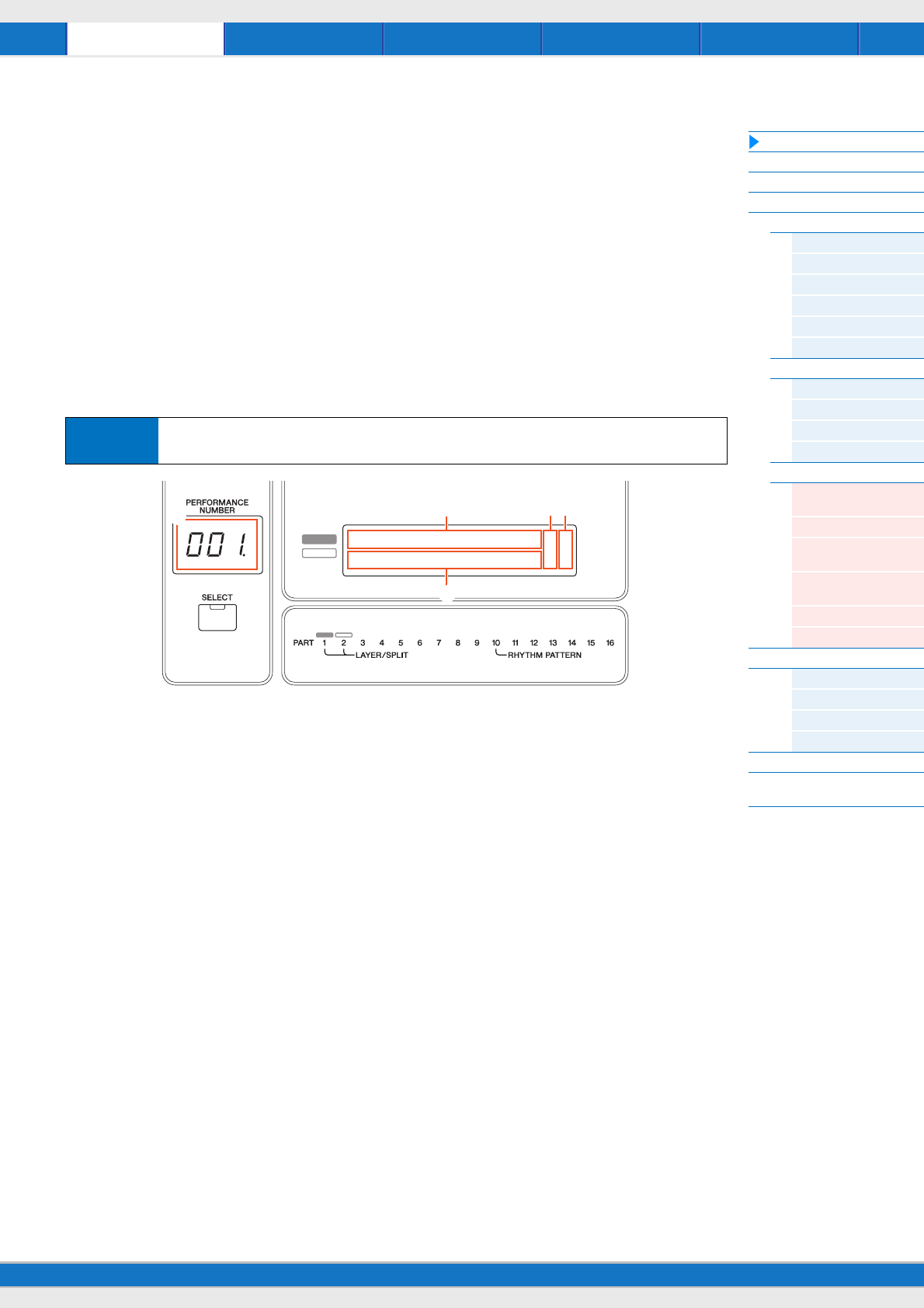
Song/Pattern File Utility RemotePerformance
MX49/MX61 Reference Manual
Performance
Performance Play
Performance Select
Performance Part Select
Performance Edit
Common Edit
Chorus Eff
Reverb Eff
Master EQ
Arp Switch
General
Name
Part Edit
Play Mode
Filter/EG
Arp Select
Receive Switch
Voice Edit
Voice Insert Eff /
DrumKit Insert Eff
Voice LFO
Voice Ctrl Set /
DrumKit Ctrl Set
Voice Name /
DrumKit Name
Voice Job
Voice Store
Performance Job
Initialize
Recall
Copy
Bulk
Performance Store
Supplementary
Information
40
Reference
Performance
A Performance is typically made up of multiple Voices, allowing you to sound them together in various ways. For
example, you can play a richly textured sound on the keyboard by combining two Voices (of Parts 1 and 2), or play
multiple Parts simultaneously by using an external sequencer or MIDI data. This section explains all the Performance
parameters, divided into six categories (Performance Play, Performance Select, Performance Part Select, Performance
Edit, Performance Job, and Performance Store).
Performance Play
This corresponds to the top or main display of the instrument. In this display, you can select/play Part 1 or Part 2, play
different Voices of Parts 1 and 2 together in a layer (Layer function), or play one Voice of Part 2 with your left hand while
you play a different Voice of Part 1 with your right (Split function).
1Performance number
The selected Performance number is always displayed in this three-digit display. When editing Performance
parameters, a dot (.) is shown in the lower right of the screen. This provides a quick confirmation that the current
Performance has been modified but not yet stored. When you want to store the current status, execute the Performance
Store function (page 56).
2Voice of Par t 1
3Voice of Par t 2
Indicates/determines the Voice assigned to Parts 1 and 2 of the selected Performance. The Voice category, Voice
number, Voice name are displayed in order from left to right. User Voices are indicated by a “u” mark at the beginning of
the Voice name. When a category contains User Voices, the User Voices are listed after the Preset Voices of the
category. A cursor (>) is displayed between the Voice category and number of the selected Part.
42 (Edit) indicator
When the Voice assigned to Part 1 or Part 2 has been modified, this indicator appears to the right of the Voice name.
This gives a quick confirmation that the Voice has been modified but not yet stored. When you want to store the current
status, execute the Voice Store function (page 53).
5Keyboard icon
When playing the keyboard, this icon appears to the right of the Part that is currently sounding. When the Layer function
is active, this icon appears to the right of both Parts, since both Parts will sound. When the Split function is active, the
icon appears at Part 1 when you play the right side of the keyboard (right of the Split Point; page 45), and appears at
Part 2 when you play the left side.
Operation Call up Performance Play display by pressing [EXIT] repeatedly Select Part 1/2 with Cursor [u]/[d]
buttons Select Voice with [DATA] dial.
AP
STR:081:AmbmPizza
001:CncrtGrandc
n2
2n
2
3
154
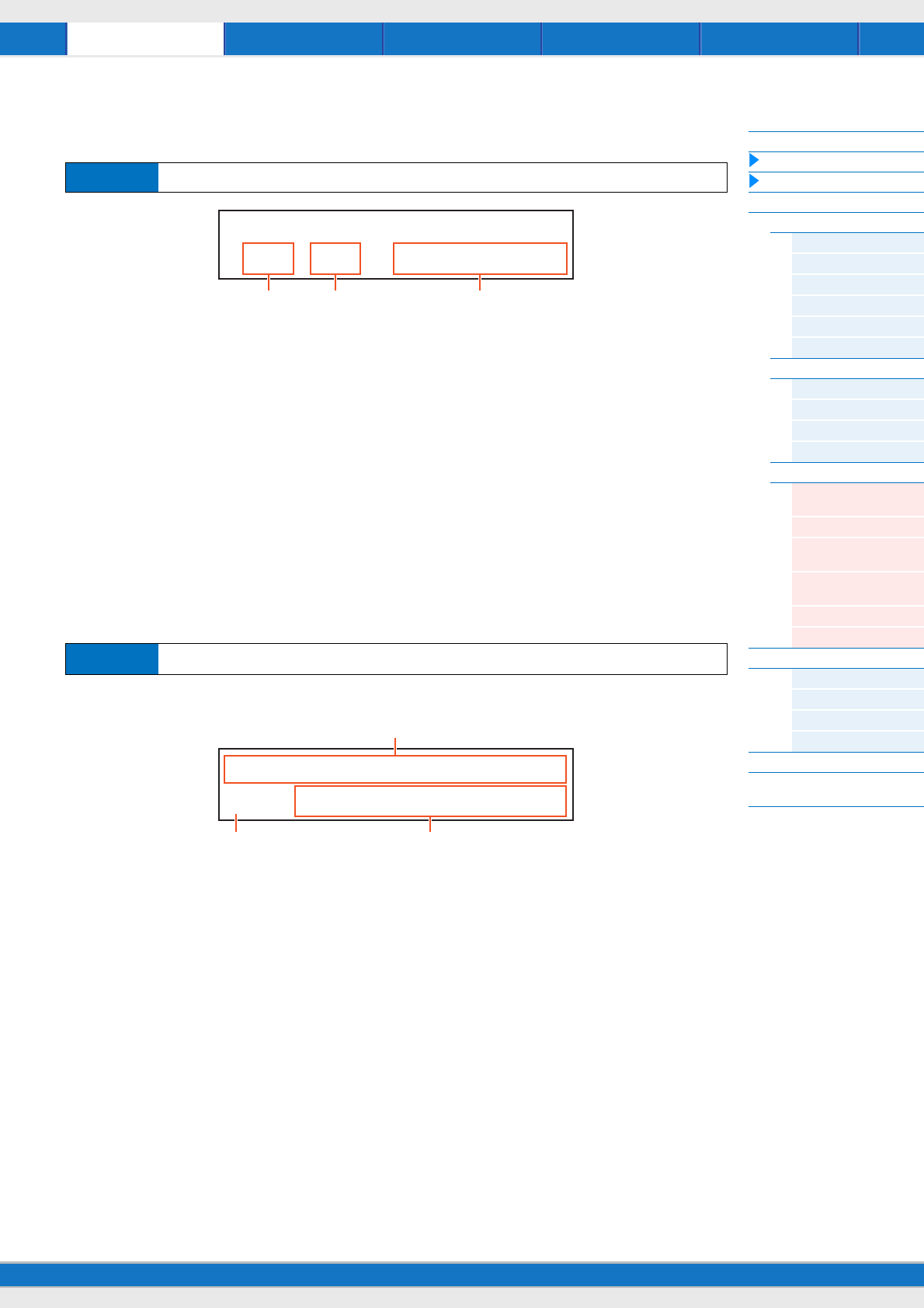
Song/Pattern File Utility RemotePerformance
MX49/MX61 Reference Manual
Performance
Performance Play
Performance Select
Performance Part Select
Performance Edit
Common Edit
Chorus Eff
Reverb Eff
Master EQ
Arp Switch
General
Name
Part Edit
Play Mode
Filter/EG
Arp Select
Receive Switch
Voice Edit
Voice Insert Eff /
DrumKit Insert Eff
Voice LFO
Voice Ctrl Set /
DrumKit Ctrl Set
Voice Name /
DrumKit Name
Voice Job
Voice Store
Performance Job
Initialize
Recall
Copy
Bulk
Performance Store
Supplementary
Information
41
Performance Select
Selects a Performance from the multiple Performances available on the instrument.
1Performance number
Indicates the number of the selected Performance. You can switch the Performance number by using the [DATA] dial or
the [INC/YES]/[DEC/NO] buttons.
2Performance group
Indicates the group (A – H) of the selected Performance. You can switch the Performance group by holding down the
[SHIFT] button and using the [DATA] dial or the [INC/YES]/[DEC/NO] buttons.
3Performance name
Indicates the name of the selected Performance.
Performance Part Select
In this display, you can select one Part from Parts 1 – 16 and play it. Also, you can change the Voice assigned to each
Part, and certain Part parameters, including Volume and Pan. There are several pages in this display, which can be
called up by using the Cursor [u]/[d] buttons.
NOTE Parameters that can be edited in the Part Select display are same as the parameters of the Part Edit display.
First page
1Voice
Indicates the category, number, and name of the Voice which is assigned to the selected Part. Using the [DATA] dial or
the [INC/YES]/[DEC/NO] buttons lets you switch the Voice category in the first page. You can also switch the Voice
number after moving the cursor of the display by pressing the Cursor [d] button one time.
2Page indicator
Indicates that the display has several pages. You can call up the next page by pressing the Cursor [d] button.
3Parts 1 – 16
Select a Part by pressing the Cursor [<]/[>] buttons or the Category buttons ([1] – [16]). The underline mark indicates
the selected Part number.
Operation Press PERFORMANCE [SELECT] button Select Performance with [DATA] dial
Operation Press [PART SELECT] Select Part with Cursor [<]/[>] buttons Edit the parameters
PerformanceaSelect
c001(A01):MXCategory
1 2 3
APA:A001:CncrtGrand
a3tyuiop@000123456789
1
2 3
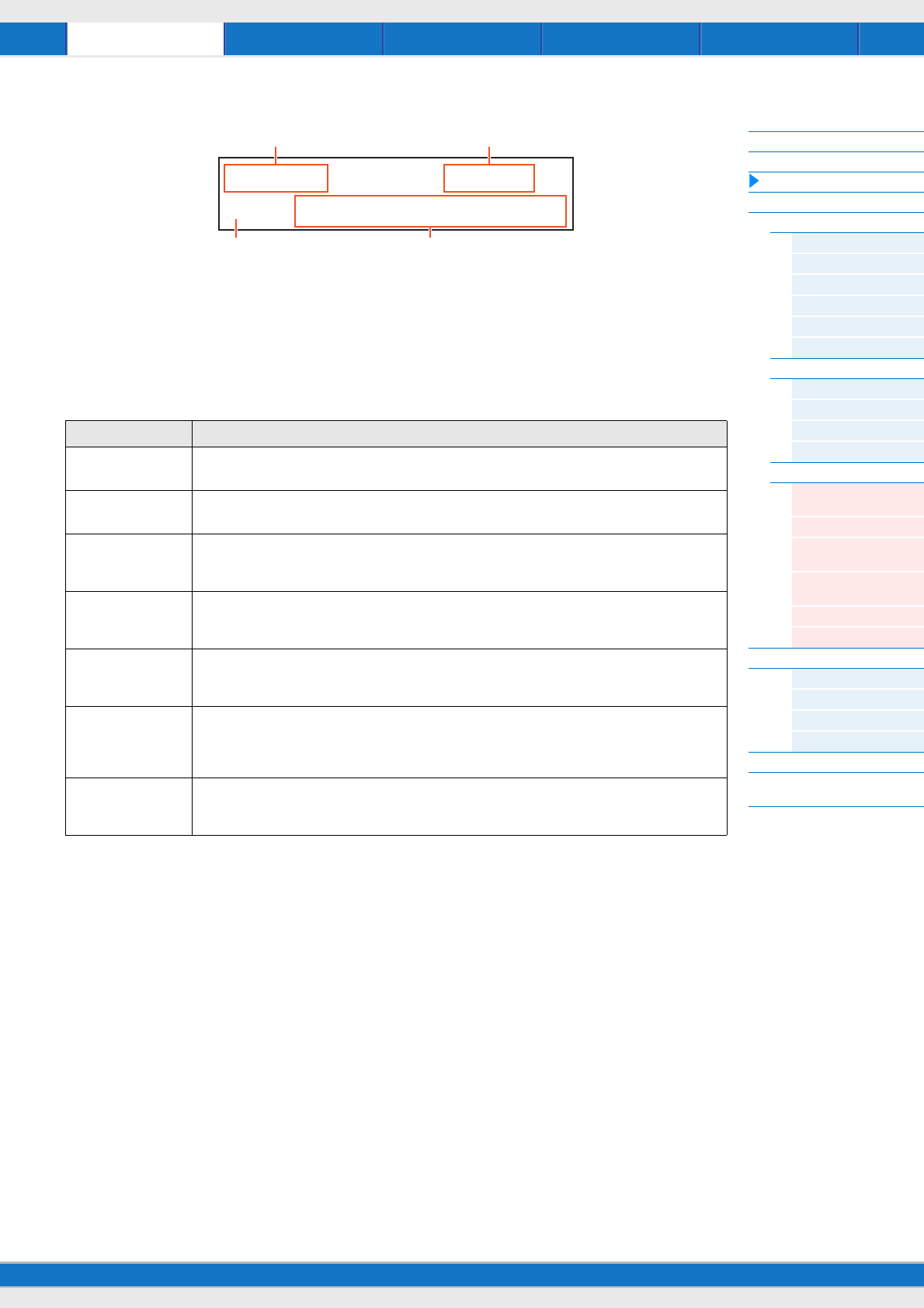
Song/Pattern File Utility RemotePerformance
MX49/MX61 Reference Manual
Performance
Performance Play
Performance Select
Performance Part Select
Performance Edit
Common Edit
Chorus Eff
Reverb Eff
Master EQ
Arp Switch
General
Name
Part Edit
Play Mode
Filter/EG
Arp Select
Receive Switch
Voice Edit
Voice Insert Eff /
DrumKit Insert Eff
Voice LFO
Voice Ctrl Set /
DrumKit Ctrl Set
Voice Name /
DrumKit Name
Voice Job
Voice Store
Performance Job
Initialize
Recall
Copy
Bulk
Performance Store
Supplementary
Information
42
Second and subsequent pages
1Part number
Indicates the selected Part number.
2Part parameter
Indicates the parameter name to be edited, and the parameter value for the selected Part. A single parameter is
indicated in each page. You can change the value of the selected Part by using the [DATA] dial or the [INC/YES]/[DEC/
NO] buttons.
3Page indicator
Indicates that the display has several pages. You can call up the previous/next page by using the Cursor [u]/[d]
buttons.
4Parameter values for Parts 1 – 16
For most parameters, the selected parameter value is also indicated as a graphic knob indicating the value (2) for
each Part. You can change the value for the selected Part by using the [DATA] dial or the [INC/YES]/[DEC/NO] buttons.
To change the Part, use the Cursor [<]/[>] buttons.
Parameter Description
Pan Determines the stereo pan position for each Part.
Settings: L63 (far left) – C (center) – R63 (far right)
Volume Determines the volume for each part, allowing you to set the optimum level balance of all the Parts.
Settings: 0 – 127
ChoSend
(Chorus Send)
Determines the Send level of the signal sent to the Chorus effect, allowing you to set the desired amount of
Chorus for each Part.
Settings: 0 – 127
RevSend
(Reverb Send)
Determines the Send level of the signal sent to the Reverb effect, allowing you to set the desired amount of
Reverb for each Part.
Settings: 0 – 127
DryLevel Determines the level of the dry sound, the sound not processed with the System Effect (Chorus, Reverb)—
letting you control the overall effect balance among the Parts.
Settings: 0 – 127
InsSw
(Insertion Effect Switch)
Determines the Parts available for the Insertion Effect. When this switch is set to on, the Insertion Effect of the
Voice assigned to the Part is enabled. The Insertion Effect can be applied to a maximum of four Parts of the
Performance.
Settings: off, on
ArpSw
(Arpeggio Switch)
Determines the Parts available for the Arpeggio function. Arpeggio can be applied to a maximum of two
Parts of the Performance.
Settings: off, on
Part01*******Pan=C
dqqqfghjkl;jjjjjjjjj
3
1
3 4
2
(Second page)
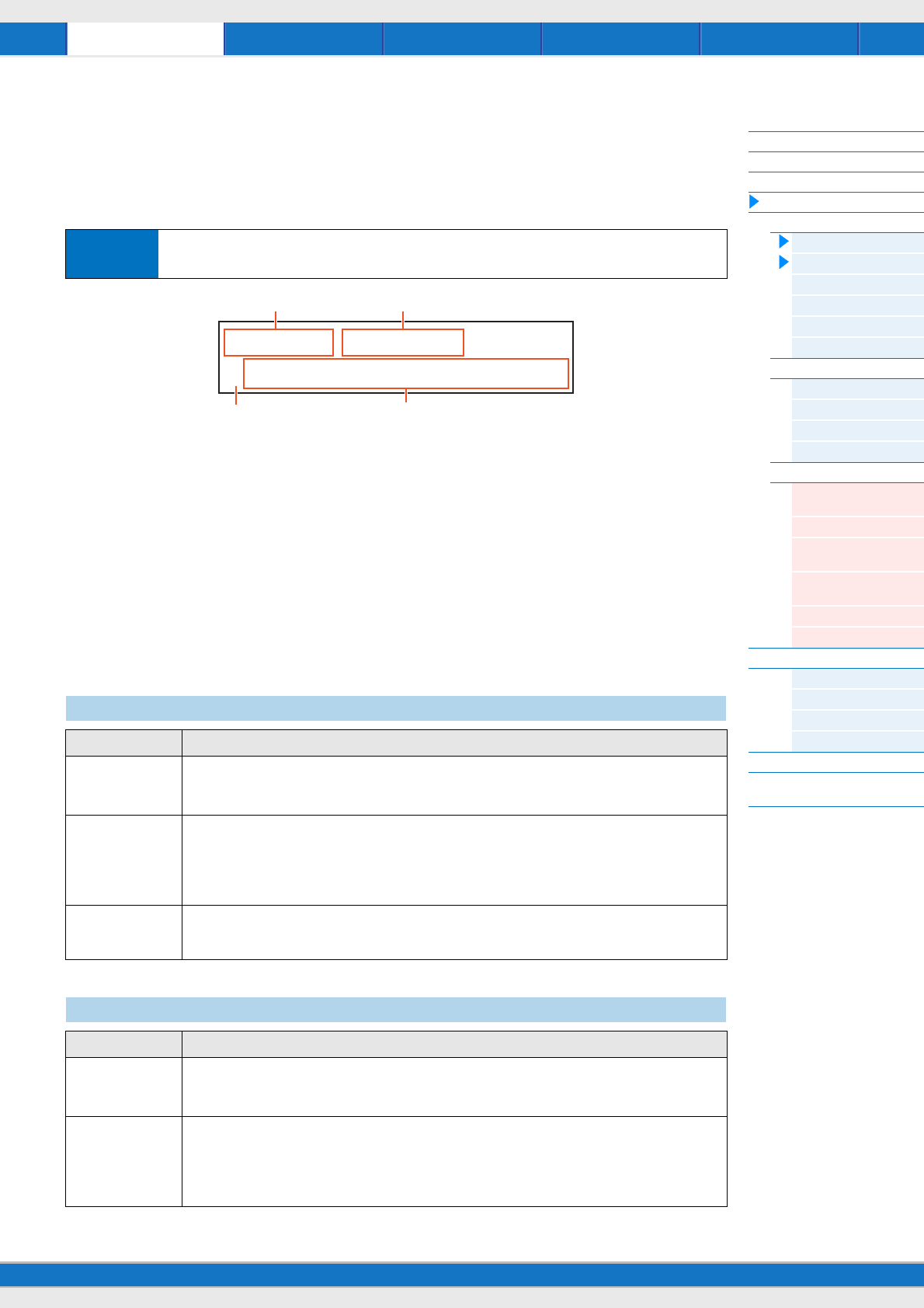
Song/Pattern File Utility RemotePerformance
MX49/MX61 Reference Manual
Performance
Performance Play
Performance Select
Performance Part Select
Performance Edit
Common Edit
Chorus Eff
Reverb Eff
Master EQ
Arp Switch
General
Name
Part Edit
Play Mode
Filter/EG
Arp Select
Receive Switch
Voice Edit
Voice Insert Eff /
DrumKit Insert Eff
Voice LFO
Voice Ctrl Set /
DrumKit Ctrl Set
Voice Name /
DrumKit Name
Voice Job
Voice Store
Performance Job
Initialize
Recall
Copy
Bulk
Performance Store
Supplementary
Information
43
Performance Edit
There are two types of Performance Edit displays: Common Edit, for editing settings common to all Parts, and Part Edit,
for editing individual Parts. You can also edit the parameters of the Voice assigned to the Part (Voice Edit) in Part Edit.
Common Edit
1Common
Indicates the current display is Common Edit.
2Display to be edited
Indicates the display name selected for editing in Common Edit.
3Page indicator
Indicates that the display has several pages. You can call up the previous/next page by using the Cursor [u]/[d]
buttons.
4Parameter
Indicates and allows editing of the selected parameter. A single parameter is indicated in each page. You can change
the value of the parameter by using the [DATA] dial or the [INC/YES]/[DEC/NO] buttons.
Operation Press [Edit] Select “01:Common” with Cursor [u] button Press [ENTER] Select desired
display with Cursor [u]/[d] buttons Press [ENTER] Edit parameters in selected display
Chorus Eff (Chorus Effect)
Parameter Description
Chorus category
Chorus type
Determines the Chorus Effect category and type.
Settings: For details on the editable Effect categories and types, see the “Data List” PDF document. Also, for
details on the description for each Effect type, see the “Synthesizer Parameter Manual” PDF document.
Preset
(Effect Preset)
Allows you to call up pre-programmed settings for each Effect type, designed to be used for specific
applications and situations. You can change how the sound is affected by the selected pre-programmed
settings.
NOTE
For a list of all Effect Presets, see the “Data List” PDF document.
Effect parameter The Effect parameter differs depending on the currently selected Effect type. For information on the editable
Effect parameters in each Effect type, see the “Data List” PDF document. Also, for detailed descriptions of the
each Effect parameter, see the “Synthesizer Parameter Manual” PDF document.
Reverb Eff (Reverb Effect)
Parameter Description
Reverb category
Reverb type
Determines the Reverb Effect category and type.
Settings: For details on the editable Effect categories and types, see the “Data List” PDF document. Also, for
detailed descriptions of each Effect type, see the “Synthesizer Parameter Manual” PDF document.
Preset
(Effect Preset)
Allows you to call up pre-programmed settings for each Effect type, designed to be used for specific
applications and situations. You can change how the sound is affected by the selected pre-programmed
settings.
NOTE
For a list of all Effect Presets, see the “Data List” PDF document.
Common0General
aKeyboardMode=single
1
3 4
2

Song/Pattern File Utility RemotePerformance
MX49/MX61 Reference Manual
Performance
Performance Play
Performance Select
Performance Part Select
Performance Edit
Common Edit
Chorus Eff
Reverb Eff
Master EQ
Arp Switch
General
Name
Part Edit
Play Mode
Filter/EG
Arp Select
Receive Switch
Voice Edit
Voice Insert Eff /
DrumKit Insert Eff
Voice LFO
Voice Ctrl Set /
DrumKit Ctrl Set
Voice Name /
DrumKit Name
Voice Job
Voice Store
Performance Job
Initialize
Recall
Copy
Bulk
Performance Store
Supplementary
Information
44
From this display you can apply five-band equalization (LOW, LOW MID, MID, HIGH MID, HIGH) to all Parts of the
selected Performance, or to all Voices.
Effect parameter The Effect parameter differs depending on the currently selected Effect type. For information on the editable
Effect parameters in each Effect type, see the “Data List” PDF document. Also, for detailed descriptions of the
each Effect parameter, see the “Synthesizer Parameter Manual” PDF document.
Master EQ
Parameter Description
Shape Determines whether the equalizer type used is Shelving or Peaking. The Peaking type attenuates/boosts the
signal at the specified Frequency setting, whereas the Shelving type attenuates/boosts the signal at
frequencies above or below the specified Frequency setting. This parameter is available only for the LOW and
HIGH frequency bands.
Settings: shelv (Shelving type), peak (Peaking type)
shelv
peak
Freq
(Frequency)
Determines the center frequency. Frequencies around this point are attenuated/boosted by the Gain setting.
Settings: LOW: Shelving 32Hz – 2.0kHz, Peaking 63Hz – 2.0kHz
LOW MID, MID, HIGH MID: 100Hz – 10.0kHz
HIGH: 500Hz – 16.0kHz
Gain Determines the level gain for Frequency (above), or the amount the selected frequency band is attenuated or
boosted.
Settings: -12dB – +0dB – +12dB
Q
(Frequency
Characteristics)
Determines the bandwidth for the Frequency (above) to create various frequency curve characteristics. Larger
values result in a narrower bandwidth.
Settings: 0.1 – 12.0
NOTE
For details on EQ structure, see the “Synthesizer Parameter Manual” PDF document.
Parameter Description
Low HighHi-MidMidLo-Mid
–
+
0
Gain Q (frequency bandwidth)
5 bands
Frequency
–
+
0
–
+
0
Frequency
EQ Low EQ High
Frequency
Gain
Frequency
Gain
Frequency
–
+
0
Frequency
Gain
Frequency
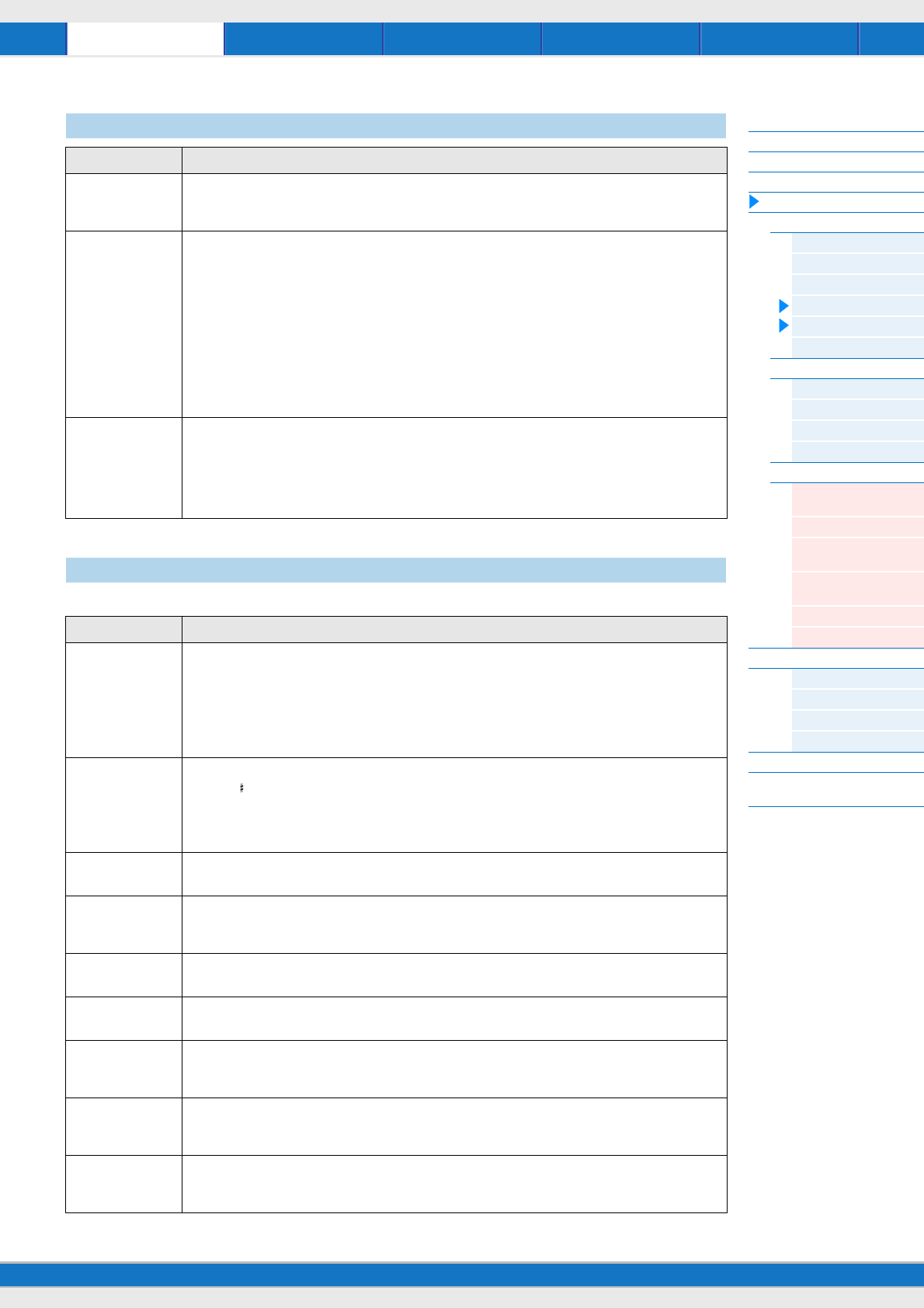
Song/Pattern File Utility RemotePerformance
MX49/MX61 Reference Manual
Performance
Performance Play
Performance Select
Performance Part Select
Performance Edit
Common Edit
Chorus Eff
Reverb Eff
Master EQ
Arp Switch
General
Name
Part Edit
Play Mode
Filter/EG
Arp Select
Receive Switch
Voice Edit
Voice Insert Eff /
DrumKit Insert Eff
Voice LFO
Voice Ctrl Set /
DrumKit Ctrl Set
Voice Name /
DrumKit Name
Voice Job
Voice Store
Performance Job
Initialize
Recall
Copy
Bulk
Performance Store
Supplementary
Information
45
The parameters of this display are applied to both Parts 1 and 2.
Arp Switch (Arpeggio Switch)
Parameter Description
Switch
(Arpeggio Common
Switch)
Determines whether Arpeggio is on or off for all Parts. This setting is the same as the [ARP] button on the
panel.
Settings: off, on
Tempo Determines the tempo for the Arpeggio.
Settings: 5 – 300
NOTE
If you are using this instrument with an external sequencer, DAW software, or MIDI device, and you want to
synchronize it with that device, set the “MIDI Sync” parameter in the MIDI display of Utility (page 66) to
“external” or “auto.” When “MIDI Sync” is set to “auto” (only when MIDI clock is transmitted continuously) or
“external,” the Tempo parameter here indicates “EXT” and cannot be changed.
NOTE
The tempo also can be set in the Tempo display by pressing the [TEMPO] button. It can also set by “playing”
or tapping the [TEMPO] button several times repeatedly at the desired tempo. This function is referred to as
“Tap Tempo.”
SyncQtzValue
(Arpeggio Sync
Quantize Value)
Determines the actual timing at which the next Arpeggio playback starts when you trigger it, while an Arpeggio
of a certain Part is playing back. This allows a more musical transition between successively played
Arpeggios. When set to “off,” the next Arpeggio starts as soon as you trigger it. The number shown at right of
each value indicates quarter-note resolution in clocks.
Settings: off, 60 (32nd note), 80 (16th note triplet), 120 (16th note), 160 (8th note triplet), 240 (8th note), 320 (1/
4 note triplet), 480 (1/4 note)
General
Parameter Description
KeyboardMode Sets keyboard splits and layers for Parts 1 and 2.
Settings: single, layer, split
single ....Only the selected Part will be sounded.
layer ......Both Parts 1 and 2 will be sounded together. They extend over the full length of the keyboard.
split .......Part 1 is used for all keys higher than the “SplitPoint” setting; Part 2 is used for all keys below the
“SplitPoint” setting.
SplitPoint Determines the point (or key) at which the keyboard is split between the left and right parts.
Settings: C-2 – G8
NOTE
When “KeyboardMode” is set to “Split,” the value also can be determined by holding down the [SPLIT] button
and pressing the desired key.
Cutoff Determines the cutoff frequency for the Filter. This is applied to both filters assigned to Parts 1 and 2.
Settings: -64 - +0 – +63
Resonance Determines the harmonic emphasis given to the Cutoff Frequency. This is applied to both filters assigned to
Parts 1 and 2.
Settings: -64 - +0 – +63
ChoSend
(Chorus Send)
Determines the Send level of the signal sent to the Chorus effect. This is applied to both Parts 1 and 2.
Settings: 0 – 127
RevSend
(Reverb Send)
Determines the Send level of the signal sent to the Reverb effect. This is applied to both Parts 1 and 2.
Settings: 0 – 127
Attack
(Attack time)
Determines how quickly the sound reaches its maximum level after a key is pressed. This is applied to both
Parts 1 and 2.
Settings: -64 - +0 – +63
Decay
(Decay time)
Determines how fast the volume falls from maximum attack level to the sustain level. This is applied to both
Parts 1 and 2.
Settings: -64 - +0 – +63
Sustain
(Sustain Level)
Determines the sustain level at which the volume will continue while a note is held, after the initial attack and
decay. This is applied to both Parts 1 and 2.
Settings: -64 - +0 – +63
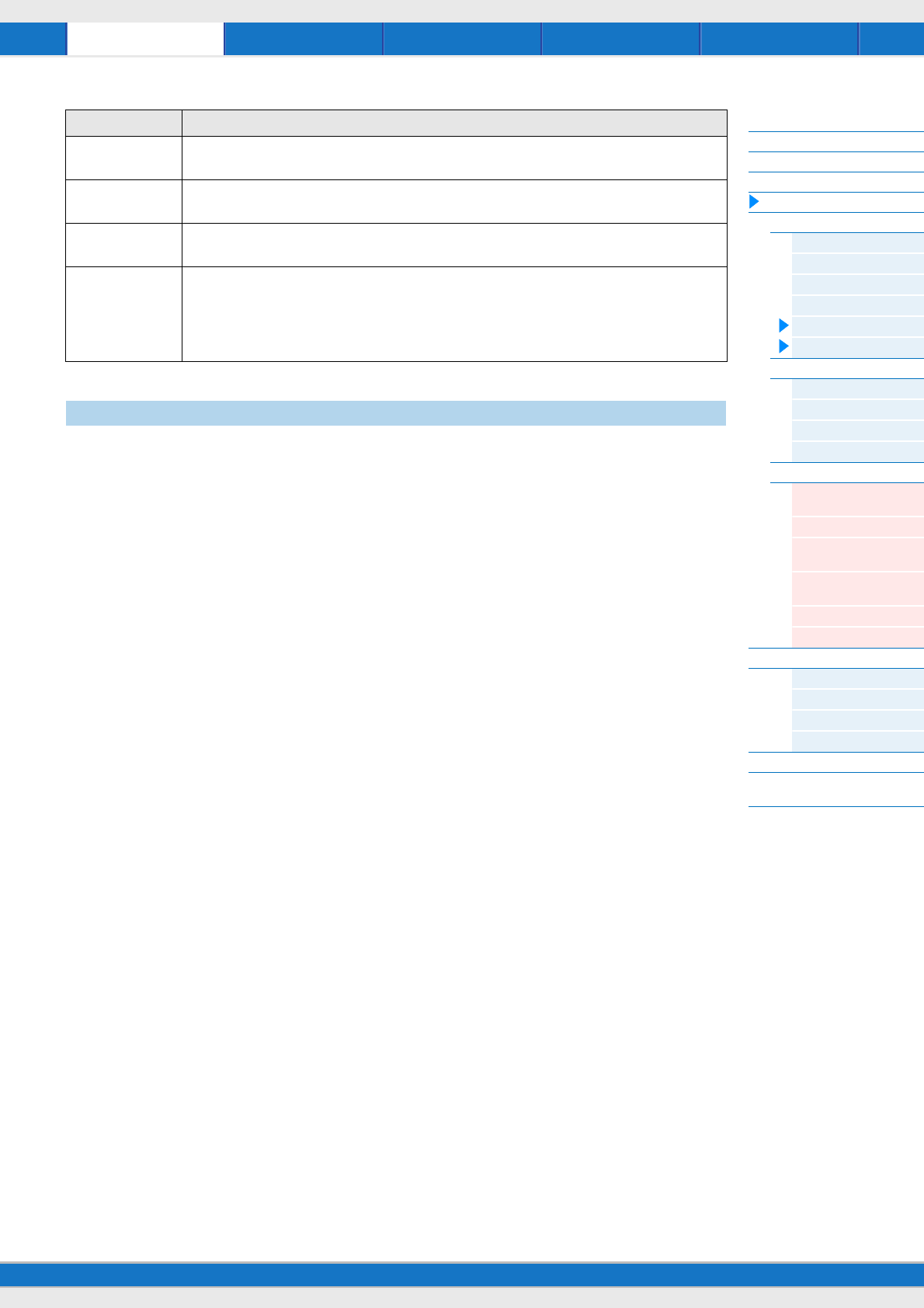
Song/Pattern File Utility RemotePerformance
MX49/MX61 Reference Manual
Performance
Performance Play
Performance Select
Performance Part Select
Performance Edit
Common Edit
Chorus Eff
Reverb Eff
Master EQ
Arp Switch
General
Name
Part Edit
Play Mode
Filter/EG
Arp Select
Receive Switch
Voice Edit
Voice Insert Eff /
DrumKit Insert Eff
Voice LFO
Voice Ctrl Set /
DrumKit Ctrl Set
Voice Name /
DrumKit Name
Voice Job
Voice Store
Performance Job
Initialize
Recall
Copy
Bulk
Performance Store
Supplementary
Information
46
Determines the name for the selected Performance. Move the cursor to the desired location by using the Cursor [<]/[>]
buttons, and select the character by using the [DATA] dial. A name can contain up to 10 alphabetic and numeric
characters.
Release
(Release time)
Determines how quickly the sound decays to silence after the key is released.
Settings: -64 - +0 – +63
Volume Determines the output level of both Parts 1 and 2.
Settings: 0 – 127
Pan Determines the stereo pan position of both Parts 1 and 2.
Settings: L63 (far left) – C (center) – R63 (far right)
Assign1
Assign2
Determines the offset value by which the functions assigned to the Assign 1/2 will be shifted from their original
settings.
Settings: -64 - +0 – +63
NOTE
The functions assigned to the ASSIGN 1/2 Knobs can be set in the Ctrl Set display (page 52) of Voice Edit.
Name (Performance Name)
Parameter Description

Song/Pattern File Utility RemotePerformance
MX49/MX61 Reference Manual
Performance
Performance Play
Performance Select
Performance Part Select
Performance Edit
Common Edit
Chorus Eff
Reverb Eff
Master EQ
Arp Switch
General
Name
Part Edit
Play Mode
Filter/EG
Arp Select
Receive Switch
Voice Edit
Voice Insert Eff /
DrumKit Insert Eff
Voice LFO
Voice Ctrl Set /
DrumKit Ctrl Set
Voice Name /
DrumKit Name
Voice Job
Voice Store
Performance Job
Initialize
Recall
Copy
Bulk
Performance Store
Supplementary
Information
47
Part Edit
NOTE Parameters that can be edited in the Part Select display are same as the parameters of the Part Edit display.
1Part**
Indicates the current display is Part Edit. In the ** column, the number of the selected Part is indicated. You can change
the Part in this display by using the Category buttons ([1] – [16]).
2Display to be edited
Indicates the display name selected for editing in Part Edit.
3Page indicator
Indicates that the display has several pages. You can call up the previous/next page by using the Cursor [u]/[d]
buttons.
4Parameter
Indicates and allows editing of the selected parameter. A single parameter is indicated in each page. You can change
the value of the parameter by using the [DATA] dial or the [INC/YES]/[DEC/NO] buttons.
Operation
Press [EDIT] Select “02:Part” with Cursor [d] button Press [ENTER] Select Part with
Category buttons ([1] – [16]) Select display to be edited with Cursor [u]/[d] buttons Press
[ENTER] Edit parameters in selected display
Play Mode
Parameter Description
Volume Determines the output level of each Part.
Settings: 0 – 127
Pan Determines the stereo pan position of each Part.
Settings: L63 (far left) – C (center) – R63 (far right)
NoteShift Determines the pitch (key transpose) setting for each Part in semitones.
Settings: -24 – +0 – +24
Detune Determines the fine tuning for each Part.
Settings: -12.8Hz – +0.0Hz – +12.7Hz
ChoSend
(Chorus Send)
Determines the Send level of each Part signal sent to the Chorus effect. The higher the value, the more
pronounced the Chorus effect.
Settings: 0 – 127
RevSend
(Reverb Send)
Determines the Send level of each Part signal sent to the Reverb effect. The higher the value, the more
pronounced the Reverb effect.
Settings: 0 – 127
DryLevel Determines the level of the selected Part which has not been processed with the System Effect (Chorus,
Reverb).
Settings: 0 – 127
InsSw
(Insertion Effect Switch)
Determines the Parts available for the Insertion Effect. When this switch is set to on, the Insertion Effect of
the Voice assigned to the Part is enabled. The Insertion Effect can be applied to a maximum of four Parts
of the Performance.
Settings: off, on
Part01*Play*Mode
a*********Volume=127
3
1
4
2
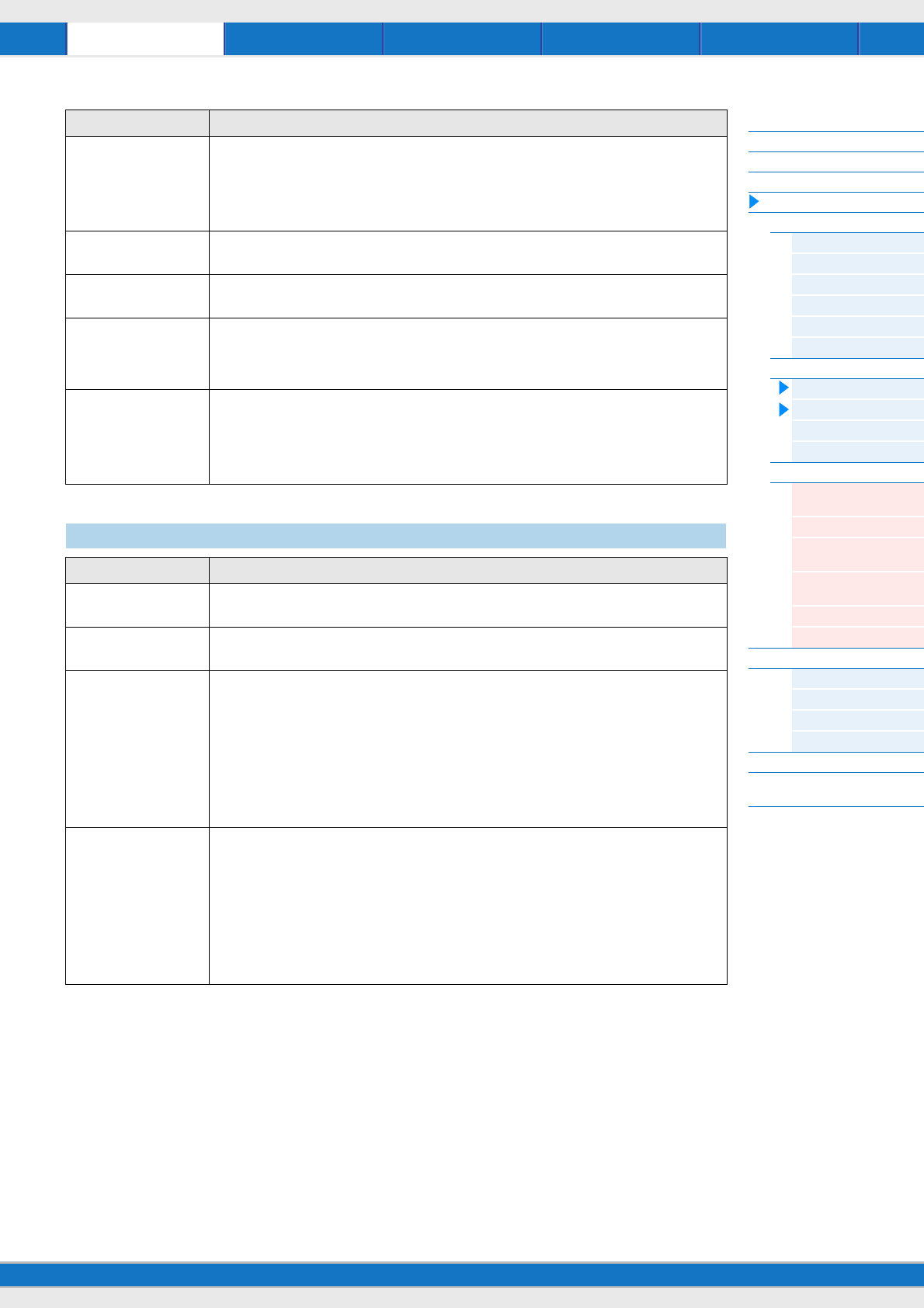
Song/Pattern File Utility RemotePerformance
MX49/MX61 Reference Manual
Performance
Performance Play
Performance Select
Performance Part Select
Performance Edit
Common Edit
Chorus Eff
Reverb Eff
Master EQ
Arp Switch
General
Name
Part Edit
Play Mode
Filter/EG
Arp Select
Receive Switch
Voice Edit
Voice Insert Eff /
DrumKit Insert Eff
Voice LFO
Voice Ctrl Set /
DrumKit Ctrl Set
Voice Name /
DrumKit Name
Voice Job
Voice Store
Performance Job
Initialize
Recall
Copy
Bulk
Performance Store
Supplementary
Information
48
Mono/Poly Selects monophonic or polyphonic playback for each Part. Monophonic is for playing single notes only,
while polyphonic is for playing multiple simultaneous notes.
Settings: mono, poly
NOTE
This parameter is not available for the Parts to which Drum Voices have been assigned.
PortaSw
(Portamento Switch)
Determines whether Portamento is applied to each Part or not.
Settings: off, on
PortaTime
(Portamento Time)
Determines the pitch transition time. Higher values result in a longer pitch change time, or a slow speed.
Settings: 0 – 127
PB Upper
(Pitch Bend Range Upper)
PB Lower
(Pitch Bend Range Lower)
Determines the maximum pitch bend range for each Part in semitones.
Settings: -48 – +0 – +12 (semitone)
Assign1
(Assign 1 Value)
Assign2
(Assign 2 Value)
Determines the value of the functions assigned to the ASSIGN 1/2 knobs.
Settings: -64 – +0 – +63
NOTE
The functions assigned to the ASSIGN 1/2 Knobs can be set in the Ctrl Set display (page 52) of Voice
Edit.
Filter/ EG
Parameter Description
Cutoff Determines the cutoff frequency of the filter for each Part.
Settings: -64 – +0 – +63
Resonance Determines the amount of filter resonance.
Settings: -64 – +0 – +63
FEG Attack
(FEG Attack Time)
FEG Decay
(FEG Decay Time)
FEG Sustain
(FEG Sustain Level)
FEG Release
(FEG Release Time)
FEG Depth
This allows you to make all time and level settings for the Filter EG, which determine how the tonal quality
of the sound changes over time. These parameters can be used to control the change in cutoff frequency
from the moment a note is pressed on the keyboard to the moment the sound stops. Keep in mind that
changes in the tonal quality also depend on the Resonance setting above.
NOTE
For details on FEG, see the “Synthesizer Parameter Manual” PDF document.
NOTE
This parameter is not available for Parts to which Drum Voices have been assigned.
Settings: -64 – +0 – +63
AEG Attack
(AEG Attack Time)
AEG Decay
(AEG Decay Time)
AEG Sustain
(AEG Sustain Level)
AEG Release
(AEG Release Time)
This allows you to make all time and level settings for the Amplitude EG, which determine how the volume
of the sound changes over time. Using the AEG, you can control the transition in volume from the
moment the sound starts is to the moment the sound stops.
NOTE
For details on FEG, see the “Synthesizer Parameter Manual” PDF document.
NOTE
The “Sustain” and “Release” parameters are not available for Parts to which Drum Voices have been
assigned.
Settings: -64 – +0 – +63
Parameter Description
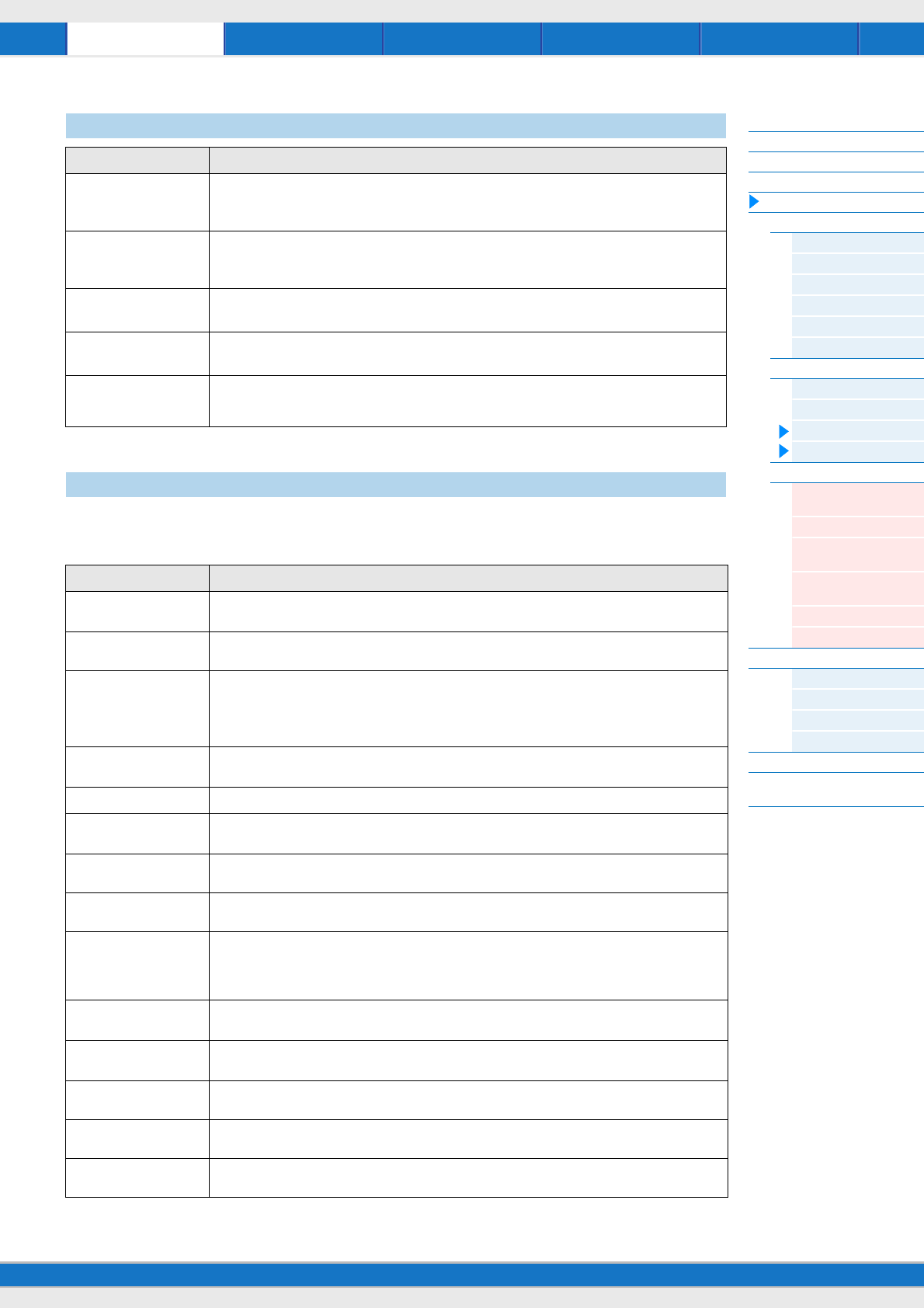
Song/Pattern File Utility RemotePerformance
MX49/MX61 Reference Manual
Performance
Performance Play
Performance Select
Performance Part Select
Performance Edit
Common Edit
Chorus Eff
Reverb Eff
Master EQ
Arp Switch
General
Name
Part Edit
Play Mode
Filter/EG
Arp Select
Receive Switch
Voice Edit
Voice Insert Eff /
DrumKit Insert Eff
Voice LFO
Voice Ctrl Set /
DrumKit Ctrl Set
Voice Name /
DrumKit Name
Voice Job
Voice Store
Performance Job
Initialize
Recall
Copy
Bulk
Performance Store
Supplementary
Information
49
From this display you can set how each individual Part responds to various MIDI data, such as Control Change and
Program Change messages. When the relevant parameter is set to “on,” the corresponding Part responds to the
appropriate MIDI data. The setting value for all parameters is “off” or “on.”
Arp Select (Arpeggio Select)
Parameter Description
Switch
(Arpeggio Switch)
Determines whether Arpeggio is on or off for the selected Parts. The Arpeggio can be applied to a
maximum of two Parts of the Performance.
Settings: off, on
Hold
(Arpeggio Hold)
Determines whether the Arpeggio continues cycling after the keys are released. For details, see the
“Synthesizer Parameter Manual” PDF document.
Settings: sync-off, off, on
Category
(Arpeggio Category)
Determines the desired Arpeggio category.
Settings: Refer to “Arpeggio categories” (page 13) in “Basic Structure.”
Type
(Arpeggio Type)
Determines the desired Arpeggio type by specifying the number.
Settings: Refer to the “Data List” PDF document.
MIDI Out
(Arpeggio MIDI Output
Switch)
Determines whether Arpeggio playback data is output via MIDI.
Settings: off, on
Receive Switch
Parameter Description
BankSel
(Bank Select)
Determines whether Bank Select MSB/LSB messages for the Voice assigned to each Part are received or
not.
PrgChange
(Program Change)
Determines whether Program Change messages for the Voice assigned to each Part are received or not.
CtrlChange
(Control Change)
Determines whether Control Change messages are received or not.
NOTE
When this parameter is set to off, the parameters related to the Control Change will not be able to be
edited.
Vol/Exp
(Volume/Expression)
Determines whether Control Number 7 (Volume)/Control Number 11 (Expression) messages are received
or not.
Pan Determines whether Control Number 10 (Pan) messages are received or not.
Sustain Determines whether Control Number 64 (Sustain) messages are received or not. This parameter is not
available for the Parts to which Drum Voices have been assigned.
PB
(Pitch Bend)
Determines whether MIDI messages generated by using the Pitch Bend Wheel are received or not.
MW
(Modulation Wheel)
Determines whether MIDI messages generated by using the Modulation Wheel are received or not.
AS1
(Assign 1)
AS2
(Assign 2)
Determines whether MIDI messages generated by using the ASSIGN 1/ASSIGN 2 (Knob 3/Knob4) are
received or not.
FS
(Foot Switch)
Determines whether MIDI messages generated by using the optional foot switch connected to the
[SUSTAIN] jack on the rear panel are received or not.
FC1
(Foot Controller 1)
Determines whether MIDI messages generated by using the optional foot controller connected to the
[FOOT CONTROLLER] jack on the rear panel are received or not.
FC2
(Foot Controller 2)
Determines whether MIDI messages for Foot Controller 2 are received or not.
BC
(Breath Controller)
Determines whether MIDI Breath Controller messages are received or not.
RB
(Ribbon Controller)
Determines whether MIDI Ribbon Controller messages are received or not.
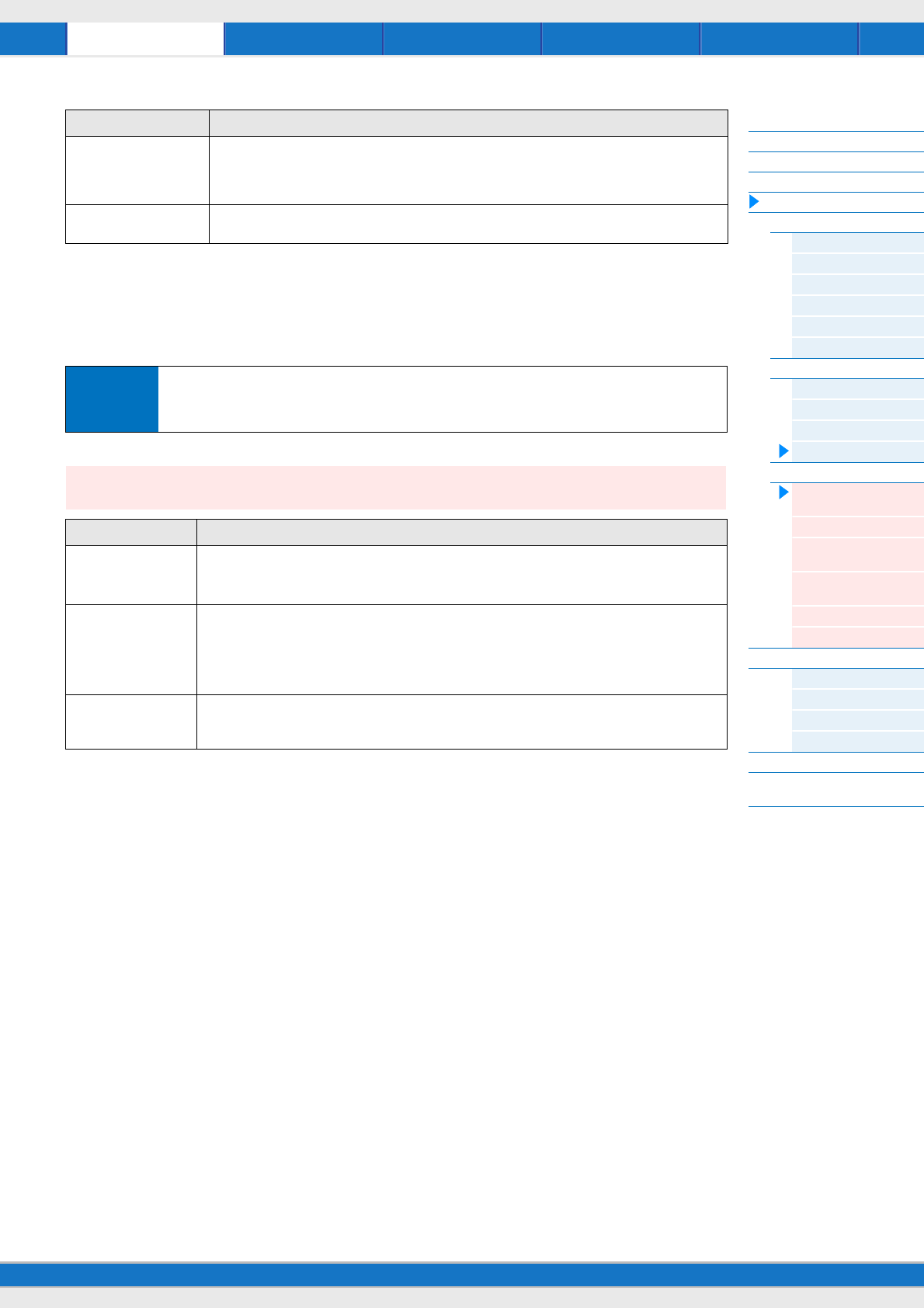
Song/Pattern File Utility RemotePerformance
MX49/MX61 Reference Manual
Performance
Performance Play
Performance Select
Performance Part Select
Performance Edit
Common Edit
Chorus Eff
Reverb Eff
Master EQ
Arp Switch
General
Name
Part Edit
Play Mode
Filter/EG
Arp Select
Receive Switch
Voice Edit
Voice Insert Eff /
DrumKit Insert Eff
Voice LFO
Voice Ctrl Set /
DrumKit Ctrl Set
Voice Name /
DrumKit Name
Voice Job
Voice Store
Performance Job
Initialize
Recall
Copy
Bulk
Performance Store
Supplementary
Information
50
Voice Edit
These parameters are for editing the Voice assigned to the selected Part.
A.Func1
(Assignable Function 1)
A.Func2
(Assignable Function 2)
Determines whether MIDI messages for the ASSIGNABLE FUNCTION 1 and 2 buttons are received or
not.
ChAT
(Channel After Touch)
Determines whether MIDI Channel After Touch messages are received or not.
Operation
Press [EDIT] Select “02:Part” with Cursor [d] button Press [ENTER] Select Part with
Category buttons ([1] – [16]) Select desired display for editing from 05 – 08 with Cursor [u]/[d]
buttons Press [ENTER] Edit parameters in selected display.
Voice Insert Eff (Voice Insertion Effect)/
DrumKit Insert Eff (Drum Voice Insertion Effect)
Parameter Description
Effect category
Effect type
Determines the Insertion Effect category and type.
Settings: For details on the editable Effect categories and types, see the “Data List” PDF document. Also,
for detailed descriptions of each Effect type, see the “Synthesizer Parameter Manual” PDF document.
Preset
(Effect Preset)
Allows you to call up pre-programmed settings for each Effect type, designed to be used for specific
applications and situations. You can change how the sound is affected by the selected pre-programmed
settings.
NOTE
For a list of all Presets, see the “Data List” PDF document.
Effect parameter
The Effect parameter differs depending on the currently selected effect type. For information on the editable
Effect parameters in each Effect type, see the “Data List” PDF document. Also, for detailed descriptions of
each Effect parameter, see the “Synthesizer Parameter Manual” PDF document.
Parameter Description
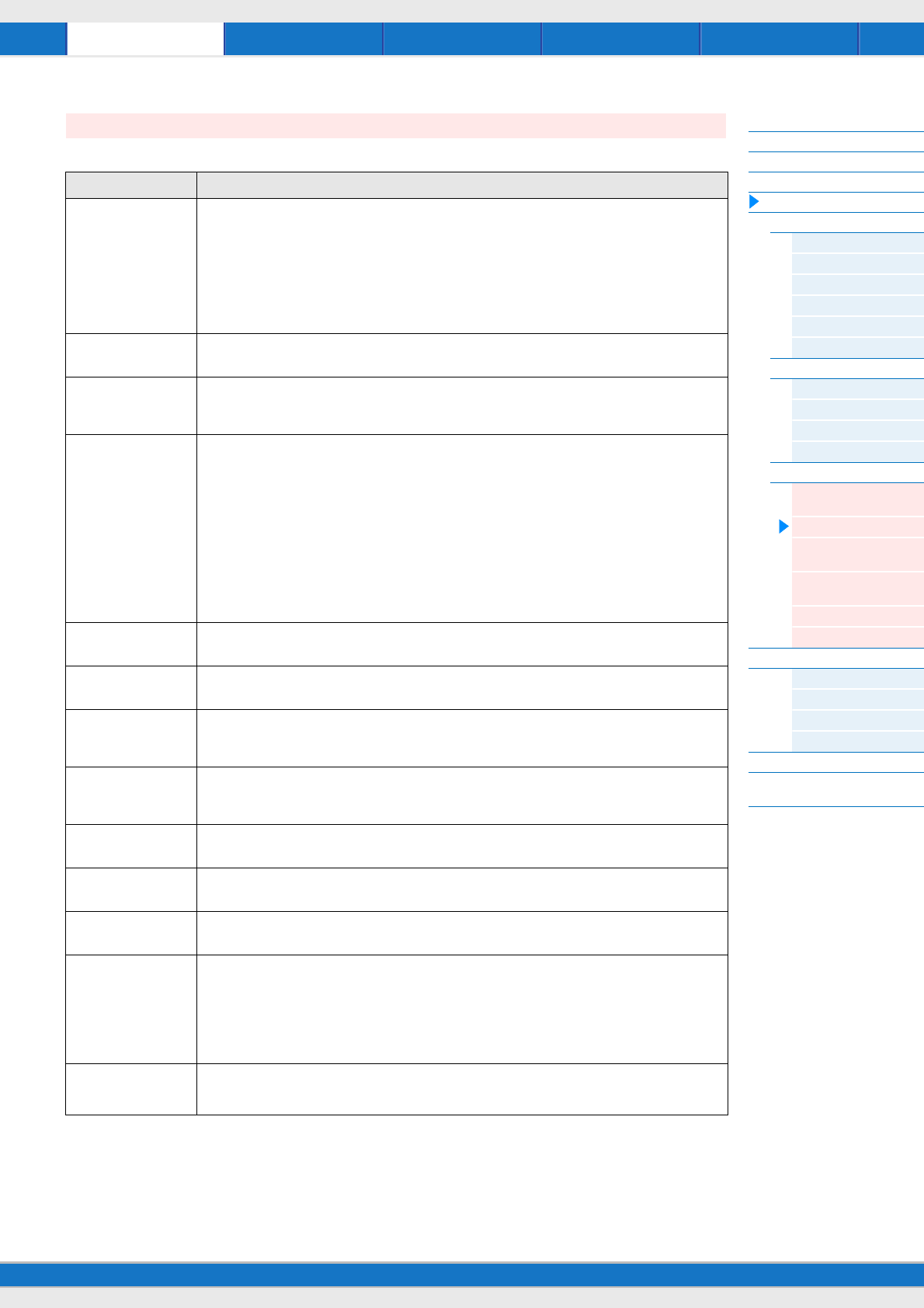
Song/Pattern File Utility RemotePerformance
MX49/MX61 Reference Manual
Performance
Performance Play
Performance Select
Performance Part Select
Performance Edit
Common Edit
Chorus Eff
Reverb Eff
Master EQ
Arp Switch
General
Name
Part Edit
Play Mode
Filter/EG
Arp Select
Receive Switch
Voice Edit
Voice Insert Eff /
DrumKit Insert Eff
Voice LFO
Voice Ctrl Set /
DrumKit Ctrl Set
Voice Name /
DrumKit Name
Voice Job
Voice Store
Performance Job
Initialize
Recall
Copy
Bulk
Performance Store
Supplementary
Information
51
This display appears only when a Normal Voice is assigned to the selected Part.
Voice LFO
Parameter Description
Wave
(LFO Wave)
Selects the LFO waveform.
Settings: tri (triangle), tri+ (triangle+), sawup, sawdwn, squ1/4 (square1/4), squ1/3 (square1/3), squ
(square), squ2/3 (square2/3), squ3/4 (square3/4), trpzd (trapezoid), S/H 1 (sample & hold 1), S/H 2 (sample
& hold 2), user
NOTE
The “user” wave is a special waveform which is assigned to some Preset Voices. You can create an original
LFO wave by receiving MIDI messages from an external device. For details, see “MIDI Data Table” in the
“Data List” PDF document.
Speed Adjusts the speed (frequency) of LFO variation.
Settings: 0 – 63
TempoSync Determines whether or not the LFO is synchronized to the tempo of the Arpeggio or sequencer (Song or
Pattern).
Settings: off (not synchronized), on (synchronized)
TempoSpeed This parameter is available only when “TempoSync” above has been set to “on.” It allows you to make
detailed note value settings that determine how the LFO pulses in sync with the Arpeggio.
Settings: 16th, 8th/3 (eighth-note triplets), 16th. (dotted sixteenth notes), 8th, 4th/3 (quarter-note triplets),
8th. (dotted eighth notes), 4th (quarter notes), 2nd/3 (half-note triplets), 4th. (dotted quarter notes), 2nd (half
notes), whole/3 (whole-note triplets), 2nd. (dotted half notes), 4th x 4 (quarter-note quadruplets; four quarter
notes to the beat), 4th x 5 (quarter-note quintuplets; five quarter notes to the beat), 4th x 6 (quarter-note
sextuplets; six quarter notes to the beat), 4th x 7 (quarter-note septuplets; seven quarter notes to the beat),
4th x 8 (quarter-note octuplets; eight quarter notes to the beat), 4th x 16 (sixteen quarter-notes to the beat),
4th x 32 (32 quarter notes to the beat), 4th x 64 (64 quarter notes to the beat)
NOTE
The actual length of the note depends on the internal or external MIDI tempo setting.
PlayMode Determines whether the LFO cycles repeatedly (loop) or only once (one shot).
Settings: loop, one shot
KeyOnRest
(Key On Reset)
Determines whether or not the LFO is reset each time a note is pressed.
Settings: off, each-on, 1st-on
RandomSpeed This parameter is available only when “TempoSync” above has been set to “off.” Determines the degree to
which the LFO speed changes at random.
Settings: 0 – 127
Delay Determines the delay time between the moment you press a key on the keyboard and the moment the LFO
comes into effect.
Settings: 0 – 127
Fade In
(Fade In Time)
Determines the amount of time for the LFO effect to fade in (after the “Delay” time has elapsed).
Settings: 0 – 127
Hold
(Hold Time)
Determines the length of time during which the LFO is held at its maximum level.
Settings: 0 – 126, hold
FadeOut
(Fade Out Time)
Determines the time over which the LFO effect is faded out (after the “Hold” time has elapsed).
Settings: 0 – 127
Dest1/2/3
(LFO Set 1/2/3 Control
Destination)
Determines the functions which will be controlled by the LFO Wave.
Settings: See the “Control List” in the “Data List” PDF document.
NOTE
Regarding “Insertion Effect Parameter 1 - 16” described in the Control List, the actual parameter names of
the selected Effect type are shown on the display. If “P*” is shown on the display, no function is assigned to
that parameter. The “*” mark indicates the parameter number.
Depth1/2/3
(LFO Set 1/2/3 Control
Depth)
Set the LFO Wave Depth.
Settings: 0 – 127
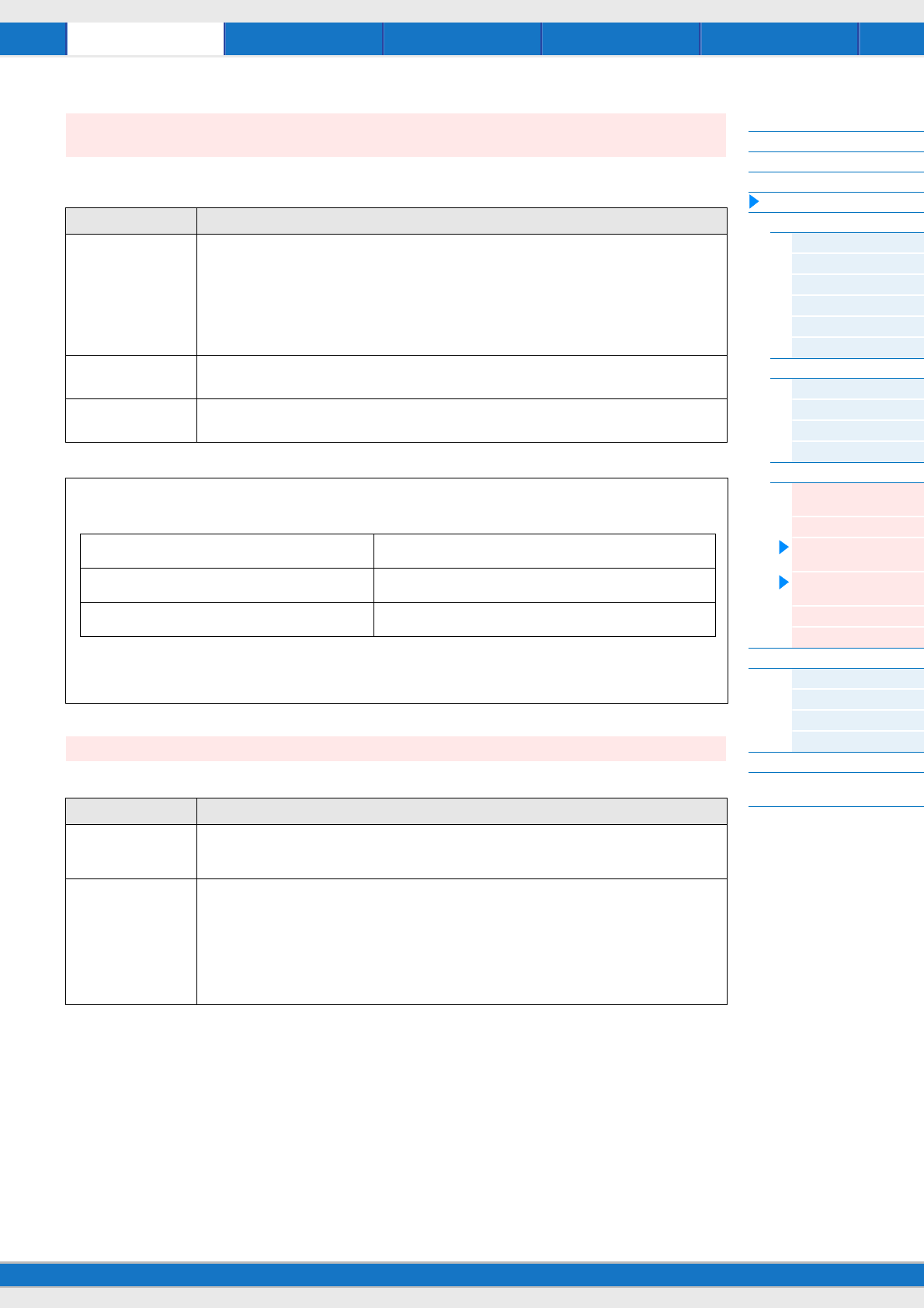
Song/Pattern File Utility RemotePerformance
MX49/MX61 Reference Manual
Performance
Performance Play
Performance Select
Performance Part Select
Performance Edit
Common Edit
Chorus Eff
Reverb Eff
Master EQ
Arp Switch
General
Name
Part Edit
Play Mode
Filter/EG
Arp Select
Receive Switch
Voice Edit
Voice Insert Eff /
DrumKit Insert Eff
Voice LFO
Voice Ctrl Set /
DrumKit Ctrl Set
Voice Name /
DrumKit Name
Voice Job
Voice Store
Performance Job
Initialize
Recall
Copy
Bulk
Performance Store
Supplementary
Information
52
Up to six Controller Sets can be assigned to each Voice. Select a Set from Sets 1 – 6 by using the Cursor [u]/[d]
buttons, then press [ENTER]. The Controller Set display is called up.
Determines the Voice name for the User Voice.
Voice Ctrl Set (Voice Controller Set)/
DrumKit Ctrl Set (Drum Voice Controller Set)
Parameter Description
Source Determines which controller is to be assigned and used for the selected Controller Set.
Settings: PB (Pitch Bend wheel), MW (Modulation wheel), AS1 (ASSIGN 1), AS2 (ASSIGN 2), FS
(Footswitch), FC1 (Foot controller 1), FC2 (Foot Controller 2), BC (Breath controller), RB (Ribbon Controller),
AF1 (ASSIGNABLE FUNCTION [1]), AF2 (ASSIGNABLE FUNCTION [2]), AT (Aftertouch)
NOTE
When the foot switch is set to a Control Change number of 96 or higher in the Controller display of the Utility,
the footswitch will not be available as a “Source” of the Controller Set for the selected Voice.
Dest
(Destination)
Determines the function that is controlled by the controller set in “Source.”
Settings: See the “Control List” in the “Data List” PDF document.
Depth Determines the degree to which the Source controller affects the Destination.
Settings: -64 – +0 – +63
Setting examples of the Destination
Here are some specific useful examples on how to set the “Dest” (Destination) assignments.
To control the volume: Volume
To change the speed of the Rotary Speaker: Insertion Effect Parameter 1 (INSA:EfSpCtl) *1
To apply a wah pedal effect to the Voice: Insertion Effect Parameter 1 (INSA:EfPdCtl ) *2
Concerning *1 and *2 respectively, the following settings are necessary in addition to the above settings.
*1 Also set Effect type = “Rotary Sp” in the Voice Insert Eff/ DrumKit Insert Eff display of Voice Edit
*2 Also set Effect type = “VCM Pedal Wah” in the Voice Insert Eff/ DrumKit Insert Eff display of Voice Edit
Voice Name /DrumKit Name
Parameter Description
Voice name Determines the Voice name which is assigned to the selected Part. Move the cursor to the desired location
by using the Cursor [<]/[>] buttons, and select the character by using the [DATA] dial. The names can
contain up to 10 alphabetic and numeric characters.
Category
(Voice category)
Determines the category to which the Voice will be registered. The categories are keywords representing
the general characteristics of the Voices. Selecting the appropriate category makes it easy to find the
desired Voice from the huge variety of Voices available.
Settings: For Normal Voice: AP, KB, ORG, GTR, BAS, STR, BRS, WND, LD, PAD, CMP, CP, SFX, MFX, ETH
For Drum Voice: DR
NOTE
For details about each category, refer to “Voice Category” of “Basic Structure” (page 7).
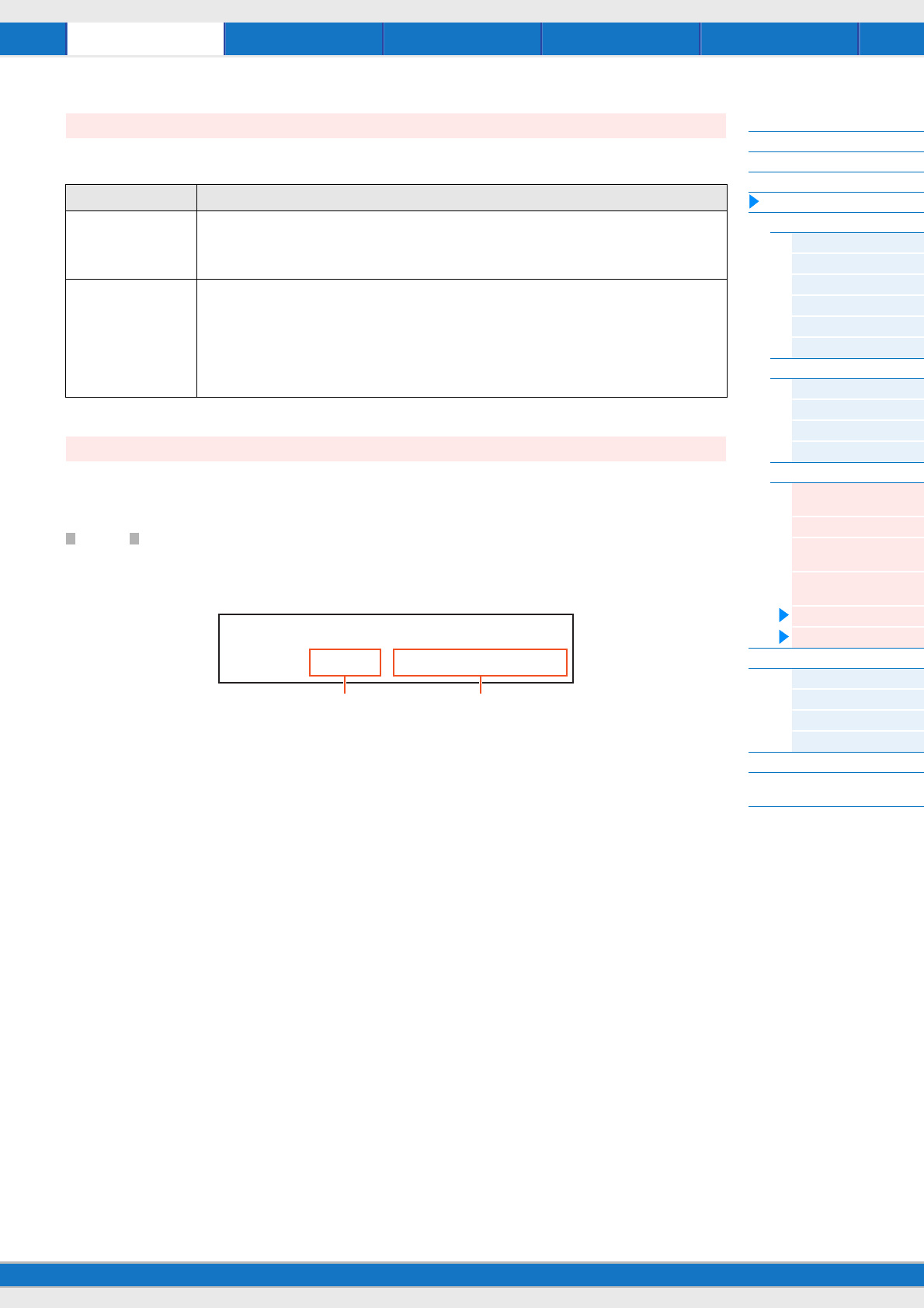
Song/Pattern File Utility RemotePerformance
MX49/MX61 Reference Manual
Performance
Performance Play
Performance Select
Performance Part Select
Performance Edit
Common Edit
Chorus Eff
Reverb Eff
Master EQ
Arp Switch
General
Name
Part Edit
Play Mode
Filter/EG
Arp Select
Receive Switch
Voice Edit
Voice Insert Eff /
DrumKit Insert Eff
Voice LFO
Voice Ctrl Set /
DrumKit Ctrl Set
Voice Name /
DrumKit Name
Voice Job
Voice Store
Performance Job
Initialize
Recall
Copy
Bulk
Performance Store
Supplementary
Information
53
This display is called up by pressing [JOB] in the Voice Edit displays. The Voice Edit displays are: “Voice (DrumKit)
Insert Eff,” “Voice LFO,” “Voice (DrumKit) Ctrl Set,” and “Voice (DrumKit) Name.”
If you press [STORE] in a Voice Edit display, you can store the edited Voice as a User Voice. After setting the following
parameters, press [ENTER], then press [INC/YES] to execute. After storing is finished, operation returns to the last
selected Part Edit display.
NOTICE
If a “Clear edit Voice” message is called up by pressing [STORE], press [DEC/NO]. This message appears when executing
Performance Store while the Voice has been modified but not yet stored. Keep in mind that the edited Voice will be erased by
executing Performance Store.
1User Voice number
Selects the User Voice number as the storing destination.
Settings: For Normal Voices: 001 – 128
For Drum Voices: 001 – 008
2Voice n ame
Indicates the current Voice name of the selected User Voice number. After storing, the name changes to the name you
entered in the Voice Name display.
Voice Job
Parameter Description
Recall If you select a different Voice or Performance without storing your edited Voice as a User Voice, all the edits
you’ve made will be erased. If this happens, you can use Recall to restore the Voice with your latest edits
intact. Select “01:Recall” and press [ENTER]. When the subsequent confirmation display appears, press
[INC/YES] to execute the Recall operation.
Bulk Allows you to send all your edited parameter settings for the currently selected Voice to a computer or
another MIDI instrument for data archiving. Select “02:Bulk” and press [ENTER]. When the subsequent
confirmation display appears, press [INC/YES] to execute the Bulk Dump operation.
NOTE
In order to execute Bulk Dump, you will need to set the correct MIDI Device Number, with the following
operation: [UTILITY] Select “02:MIDI” with Cursor [u]/[d] buttons [ENTER] Select “DeviceNo” with
Cursor [u]/[d] buttons Select/set “DeviceNo” value with [DATA] dial.
Voice Store
STORE*Voice 2
****U001:Initialize
21
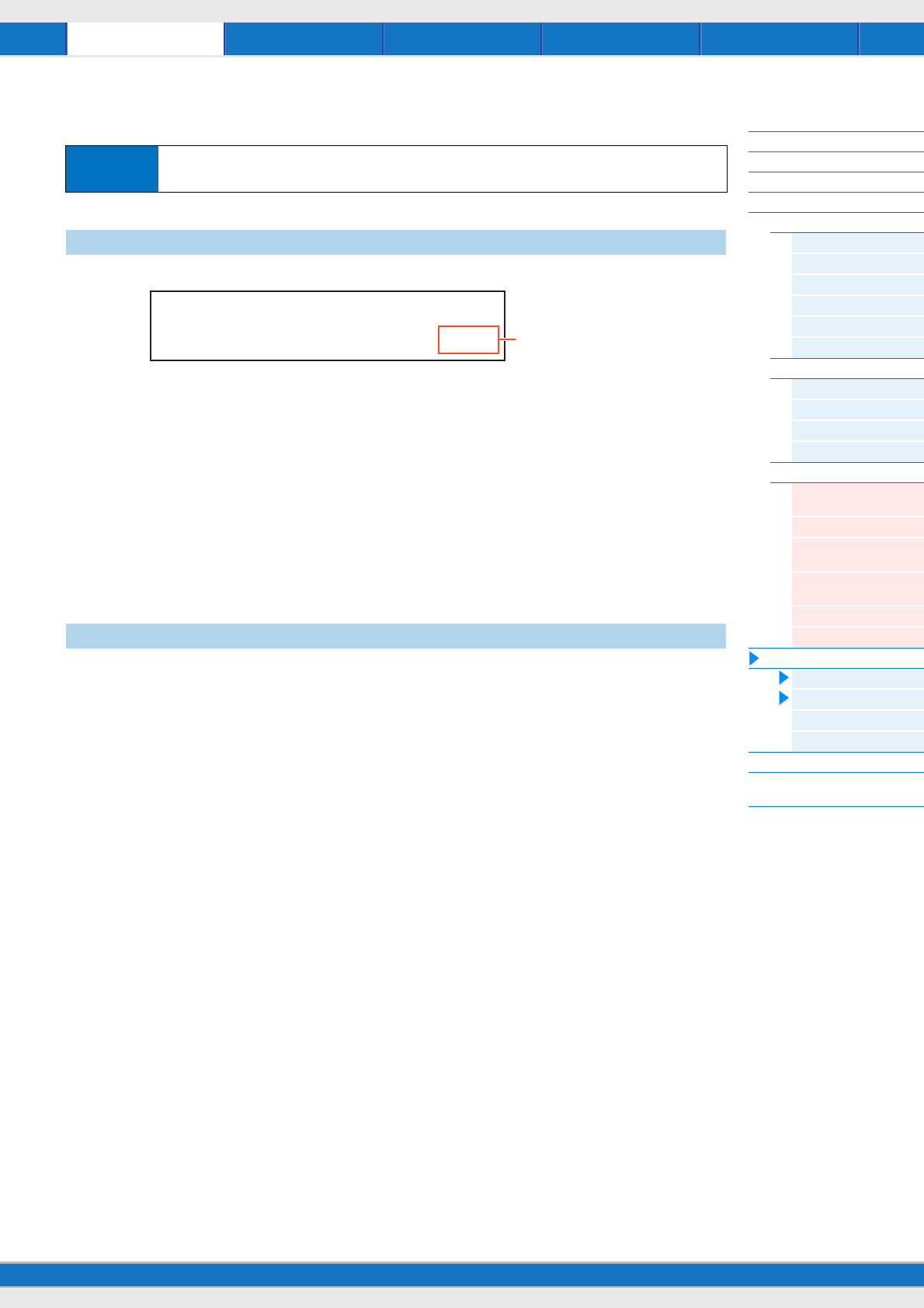
Song/Pattern File Utility RemotePerformance
MX49/MX61 Reference Manual
Performance
Performance Play
Performance Select
Performance Part Select
Performance Edit
Common Edit
Chorus Eff
Reverb Eff
Master EQ
Arp Switch
General
Name
Part Edit
Play Mode
Filter/EG
Arp Select
Receive Switch
Voice Edit
Voice Insert Eff /
DrumKit Insert Eff
Voice LFO
Voice Ctrl Set /
DrumKit Ctrl Set
Voice Name /
DrumKit Name
Voice Job
Voice Store
Performance Job
Initialize
Recall
Copy
Bulk
Performance Store
Supplementary
Information
54
Performance Job
Resets (initializes) all Performance parameters to their default settings. It also allows you to selectively initialize certain
parameters, such as Common settings, settings for each Part, and so on—very useful when creating a completely new
Performance from scratch. In this display, Press [ENTER], then press [INC/YES] to execute Initialize.
Data type to be initialized
All: All data in the Performance
Common: Data in Common Edit
Part 1 – 16: Data of the Part Edit parameters of the corresponding internal Part
PartAll: Data of the Part Edit parameters of all Parts
GM: All data in the Performance. The Voices of the GM bank will be assigned to Parts 1 – 16.
NOTE This instrument features a GM bank which contains Voices allocated according to the GM standard, allowing proper playback of
GM Song data.
If you select a different Performance without storing your edited Performance, all the edits you’ve made will be erased. If
this happens, you can use Recall to restore the Voice with your latest edits intact.
Select “02:Recall” and press [ENTER]. When the subsequent confirmation display appears, press [INC/YES] to execute
the Recall operation.
Operation Press [JOB] from one of the Performance displays (not a Voice Edit display) Select Job with Cursor
[u][/[d] buttons [ENTER] Operation depends on selected Job display
Initialize
Recall
JOB*Initialize
Current*Perf*****All
Data type to be initialized
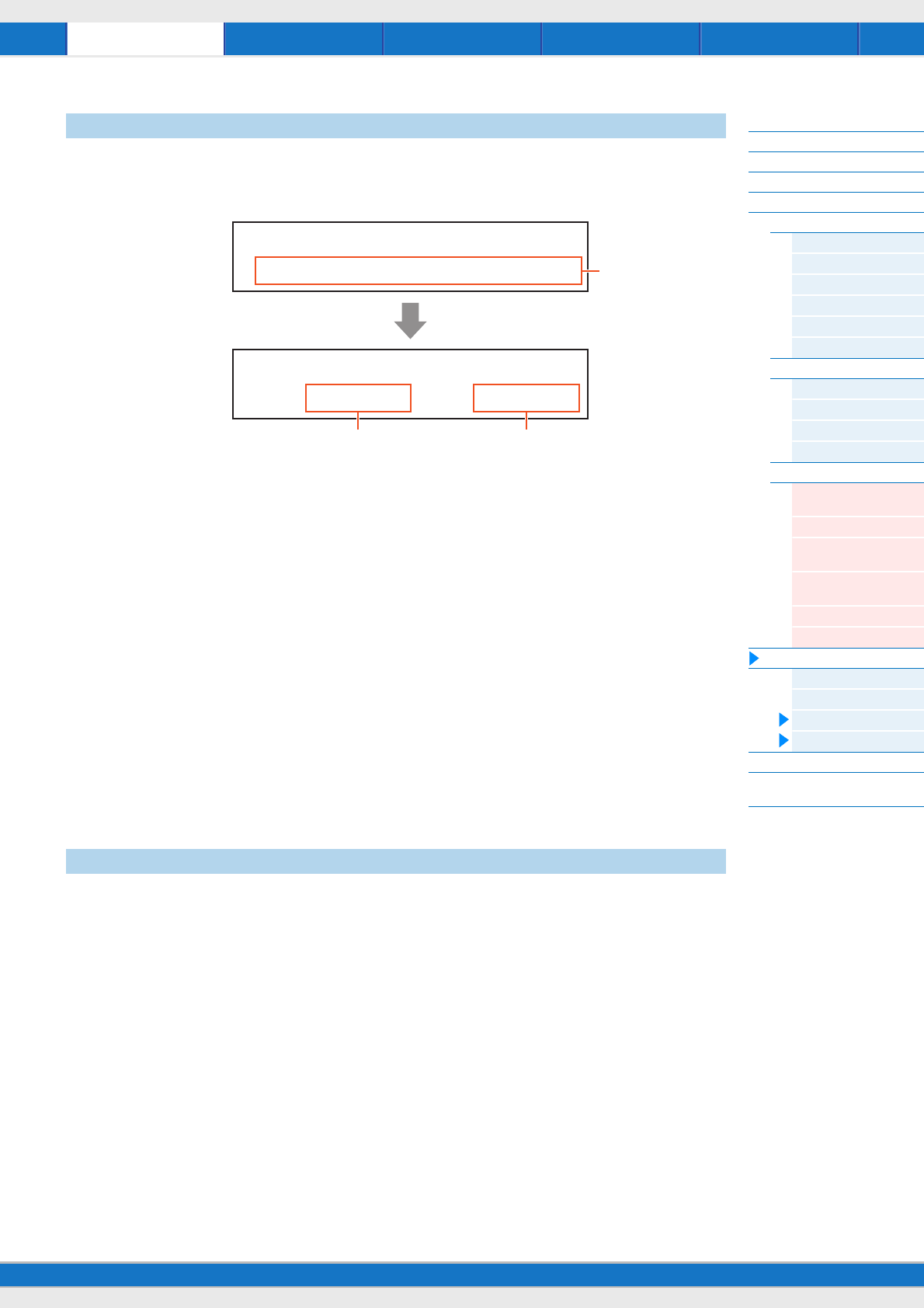
Song/Pattern File Utility RemotePerformance
MX49/MX61 Reference Manual
Performance
Performance Play
Performance Select
Performance Part Select
Performance Edit
Common Edit
Chorus Eff
Reverb Eff
Master EQ
Arp Switch
General
Name
Part Edit
Play Mode
Filter/EG
Arp Select
Receive Switch
Voice Edit
Voice Insert Eff /
DrumKit Insert Eff
Voice LFO
Voice Ctrl Set /
DrumKit Ctrl Set
Voice Name /
DrumKit Name
Voice Job
Voice Store
Performance Job
Initialize
Recall
Copy
Bulk
Performance Store
Supplementary
Information
55
This convenient operation lets you copy Common Edit and Part Edit settings of a specific Performance to the currently
edited Performance. This is useful if you are creating a Performance and wish to use certain parameter settings of
another Performance.
Display (A), which allows you to select the source Performance to be copied, appears first. Select the desired
Performance here, then press [ENTER]. Next shown is display (B), which allows you to select the data type. Select the
data type for both the source and destination, then press [ENTER]. Finally, press [INC/YES] to execute the Copy.
1Data type of Performance (source)
Determines the Performance number to be copied. When “---(---): (Current)” is selected, the current Performance is
specified as the source Performance. Accordingly, you can copy the parameter settings from a Part to a different Part of
the same Performance.
Settings: Current, 001 – 128
2Data type of the source
Determines the source data type including the Part number. Select the source setting field with the Cursor [<] button,
then select the data type with the [DATA] dial.
Settings: common, part 1 –16
3Data type of the destination
Determines the destination data type including the Part number. Select the destination setting field with the Cursor [<]
button, then select the data type with the [DATA] dial.
Settings: common, part 1 – 16
NOTE If the data type of the source or destination is set to common, the other will be automatically set to common, since Common data
cannot be copied to Part data, and vice versa. Also, if the type is set to Part data, the other will be automatically set to Part 1.
This function lets you send all your edited parameter settings for the currently selected performance including the
edited Voice data of Parts 1 – 16 to a computer or another MIDI device for data archiving.
Select “04:Bulk” and press [ENTER]. When the subsequent confirmation display appears, press [INC/YES] to execute
the Bulk Dump operation.
NOTE In order to execute Bulk Dump, you will need to set the correct MIDI Device Number, with the following operation: [UTILITY]
Select “02:MIDI” with the Cursor [u]/[d] buttons [ENTER] Select “DeviceNo” with the Cursor [u]/[d] buttons Select
“DeviceNo” value with the [DATA] dial.
Copy
Bulk
JOB*Copy*from
*001(A01):MXCategory
JOB*Copy*from
****part01/x*part01
1
23
A
B
[ENTER]
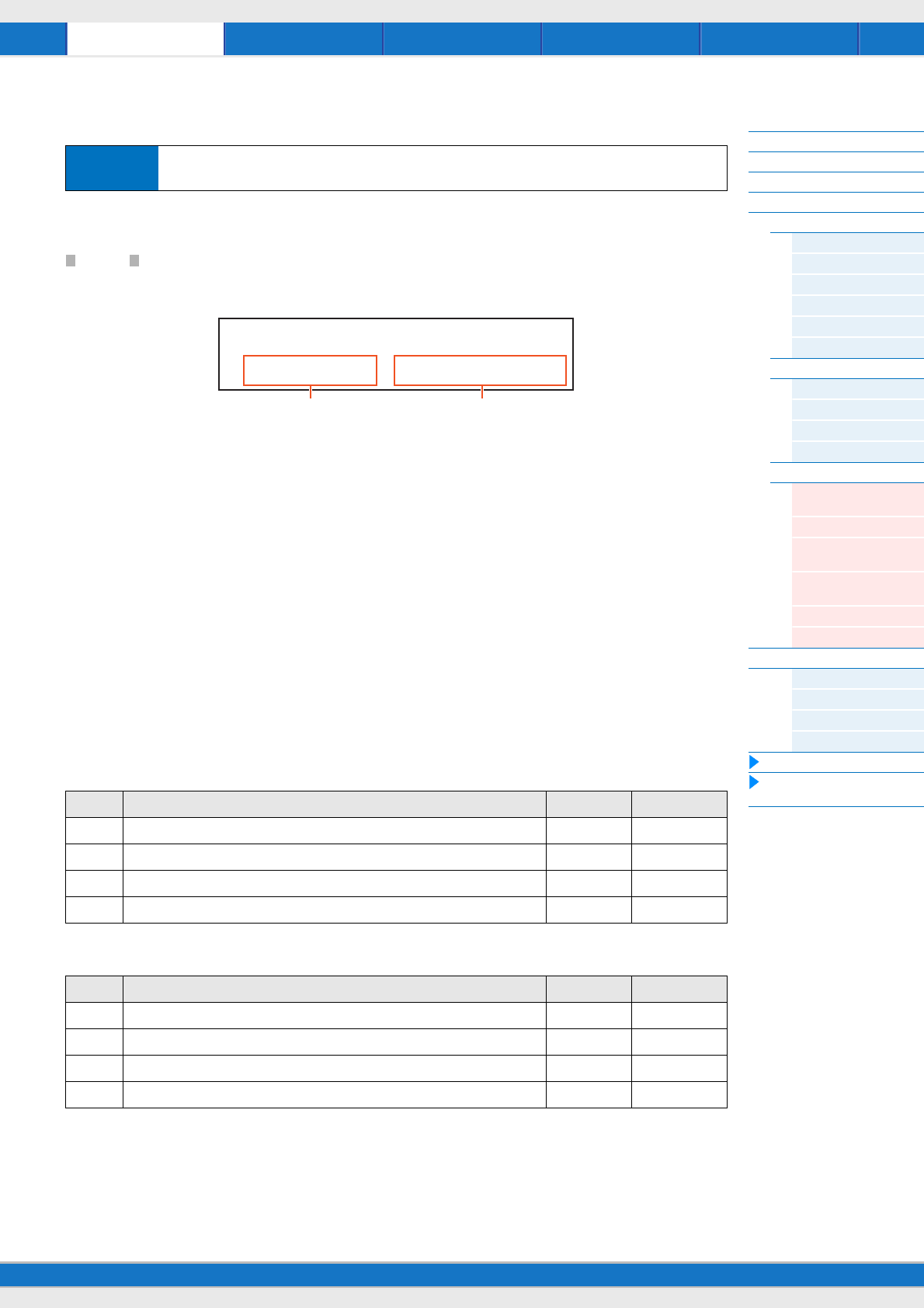
Song/Pattern File Utility RemotePerformance
MX49/MX61 Reference Manual
Performance
Performance Play
Performance Select
Performance Part Select
Performance Edit
Common Edit
Chorus Eff
Reverb Eff
Master EQ
Arp Switch
General
Name
Part Edit
Play Mode
Filter/EG
Arp Select
Receive Switch
Voice Edit
Voice Insert Eff /
DrumKit Insert Eff
Voice LFO
Voice Ctrl Set /
DrumKit Ctrl Set
Voice Name /
DrumKit Name
Voice Job
Voice Store
Performance Job
Initialize
Recall
Copy
Bulk
Performance Store
Supplementary
Information
56
Performance Store
This operation stores the selected Performance. However, the edited Voice is not stored with the Performance. After
storing, operation returns to the top display of the destination Performance.
NOTICE
If the Performance store operation is executed while the Voice has been modified but not yet stored, the edited Voice will be
erased and the Voice edits lost. Important Voice data should be stored as a User Voice (page 53) before storing a Performance.
1Performance number
Selects the Performance number as the storing destination.
Settings: 001 – 128
2Performance name
Indicates the current Performance name of the selected Performance number. After the store operation is complete, the
name changes to the name you entered in the Performance Name display (page 46).
Supplementary Information
Functions of Knobs [A] – [D]
When the [PART 1-2 LINK] button is set to on (lamp lights):
The functions of Knobs [A] – [D] are applied to both Parts 1 and 2.
When the 1st lamp is turned on:
When the 2nd lamp is turned on:
Operation Press [STORE] from one of the Performance displays (not a Voice Edit display) Select the store
destination Press [ENTER] Press [INC/YES]
Knob Parameter Settings Reference page
A CUTOFF (“Cutoff” in Common Edit) -64 – +63 page 45
B RESONANCE (“Resonance” in Common Edit) -64 – +63 page 45
C CHORUS (“ChoSend” in Common Edit) 0 – 127 page 45
D REVERB (“RevSend” in Common Edit) 0 – 127 page 45
Knob Parameter Settings Reference page
A ATTACK (“Attack” in Common Edit) -64 – +63 page 45
B DECAY (“Decay” in Common Edit) -64 – +63 page 45
C SUSTAIN (“Sustain” in Common Edit) -64 – +63 page 45
D RELEASE (“Release” in Common Edit) -64 – +63 page 46
STORE*Performance
*001(A01):MXCategory
1 2
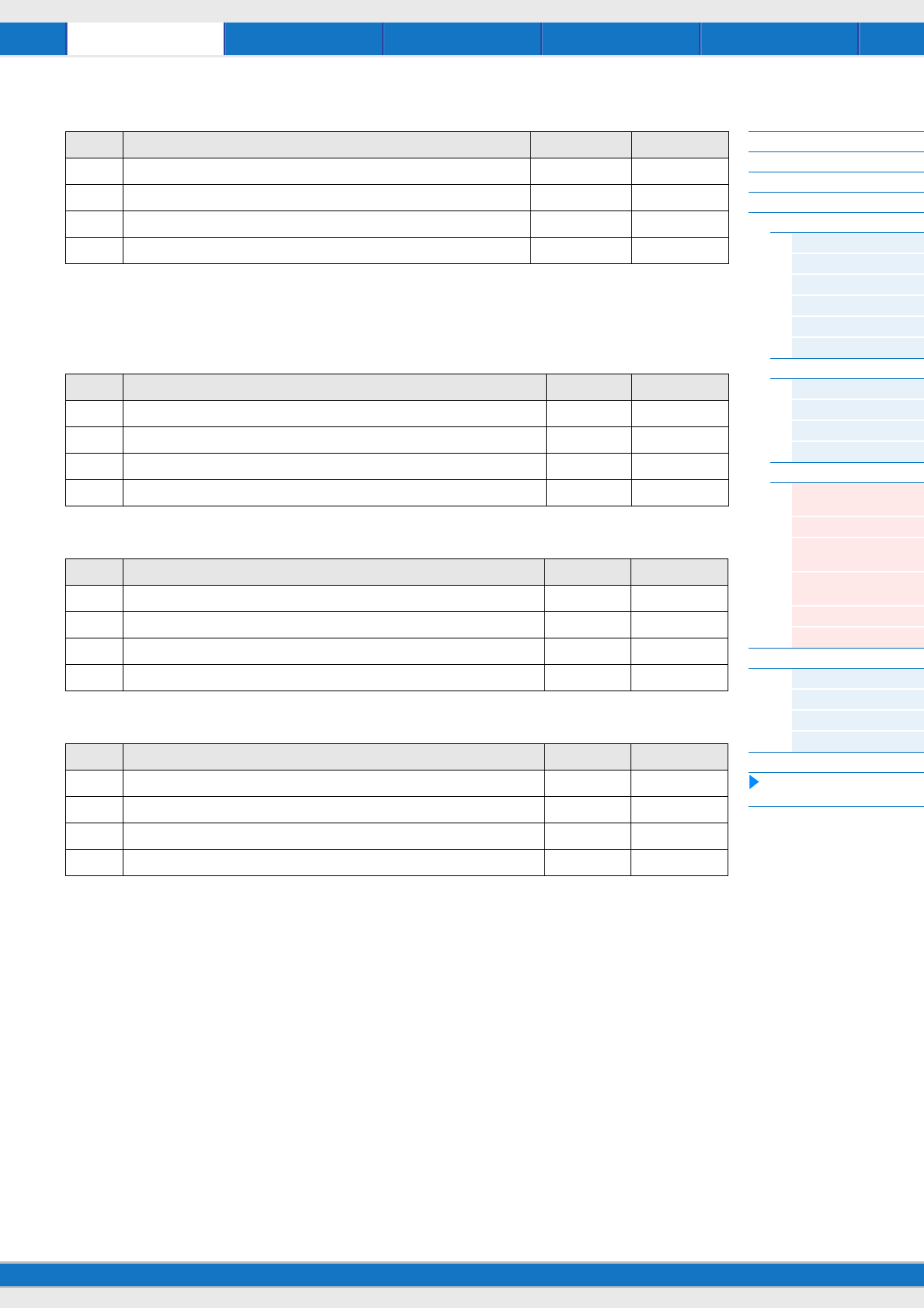
Song/Pattern File Utility RemotePerformance
MX49/MX61 Reference Manual
Performance
Performance Play
Performance Select
Performance Part Select
Performance Edit
Common Edit
Chorus Eff
Reverb Eff
Master EQ
Arp Switch
General
Name
Part Edit
Play Mode
Filter/EG
Arp Select
Receive Switch
Voice Edit
Voice Insert Eff /
DrumKit Insert Eff
Voice LFO
Voice Ctrl Set /
DrumKit Ctrl Set
Voice Name /
DrumKit Name
Voice Job
Voice Store
Performance Job
Initialize
Recall
Copy
Bulk
Performance Store
Supplementary
Information
57
When the 3rd lamp is turned on:
When the [PART 1-2 LINK] button is set to off (lamp turns off):
The functions of Knobs [A] – [D] are applied to only the selected Part
When the 1st lamp is turned on:
When the 2nd lamp is turned on:
When the 3rd lamp is turned on:
Knob Parameter Settings Reference page
A VOLUME (“Volume” in Common Edit) 0 – 127 page 46
B PAN (“Pan” in Common Edit) L63 – C – R63 page 46
C ASSIGN1 (“Assign 1” in Common Edit) -64 – +63 page 46
D ASSIGN2 (“Assign 2” in Common Edit) -64 – +63 page 46
Knob Parameter Settings Reference page
A CUTOFF (“Cutoff” in Part Edit) -64 – +63 page 48
B RESONANCE (“Resonance” in Part Edit) -64 – +63 page 48
C CHORUS (“ChoSend” in Part Edit) 0 – 127 page 47
D REVERB (“RevSend” in Common Edit) 0 – 127 page 47
Knob Parameter Settings Reference page
A ATTACK (“AEG Attack” in Part Edit) -64 – +63 page 48
B DECAY (“AEG Decay” in Part Edit) -64 – +63 page 48
C SUSTAIN (“AEG Sustain” in Part Edit) -64 – +63 page 48
D RELEASE (“AEG Release” in Part Edit) -64 – +63 page 48
Knob Parameter Settings Reference page
A VOLUME (“Volume” in Part Edit) 0 – 127 page 47
B PAN (“Pan” in Part Edit) L63 – C – R63 page 47
C ASSIGN1 (“Assign 1” in Part Edit) -64 – +63 page 48
D ASSIGN2 (“Assign 2” in Part Edit) -64 – +63 page 48
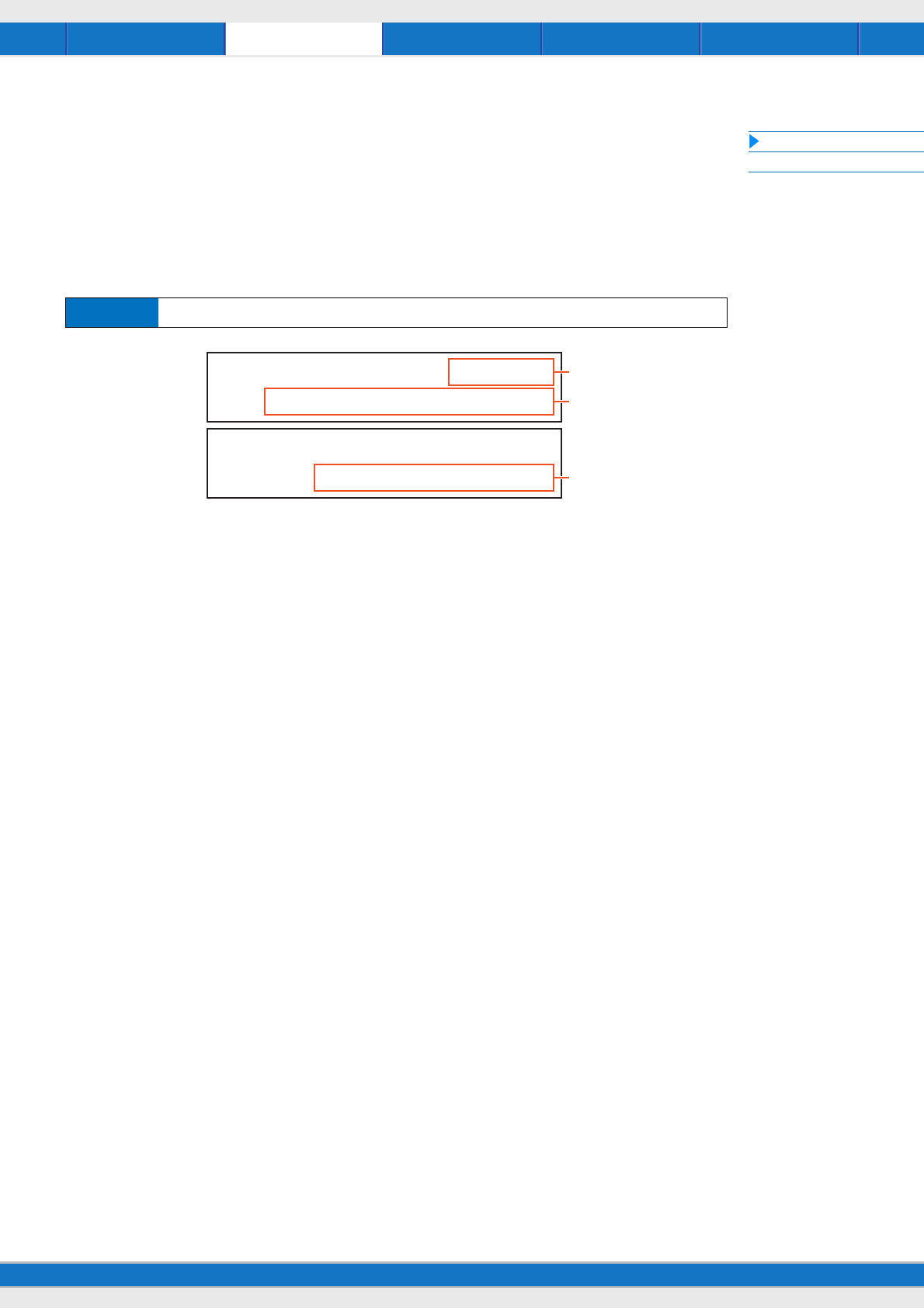
File Utility RemotePerformance Song/Pattern
MX49/MX61 Reference Manual
Song/Pattern setting
Song
Pattern
58
Song/Pattern settings
This section explains parameters related to Songs and Rhythm Patterns. You can play the Song or Pattern called up in
this display by pressing the [R/K] (Play/Pause) button, and stop it by pressing the [J] (Stop) button.
Song
MIDI data (SMF) and audio data (WAV files) in the USB flash memory connected to this instrument can be played back
as a Song on this instrument.
1Song playback location
Indicates the playback location of the selected Song. When the selected Song is MIDI data, Measure and Beat are
indicated. When the selected Song is audio data, Minutes and Seconds are indicated.
2File
Selects a desired Song from the MIDI data and audio data in the USB flash memory connected to this instrument.
NOTE Only SMF format 0 MIDI data can be played back on this instrument.
NOTE Only 44.1kHz/16-bit stereo WAV file audio data can be used for playback on this instrument.
3WAV Volume
Adjusts the volume of the audio data. This parameter is linked to the same parameter of the Utility General display
(page 64).
Settings: 0 – 127
Operation Press [EXT. SONG] Edit parameters in Song display
SONG**********001:01
a**File=MYSONG01.MID
SONG**********001:01
s*****WAV*Volume=100
1
2
3
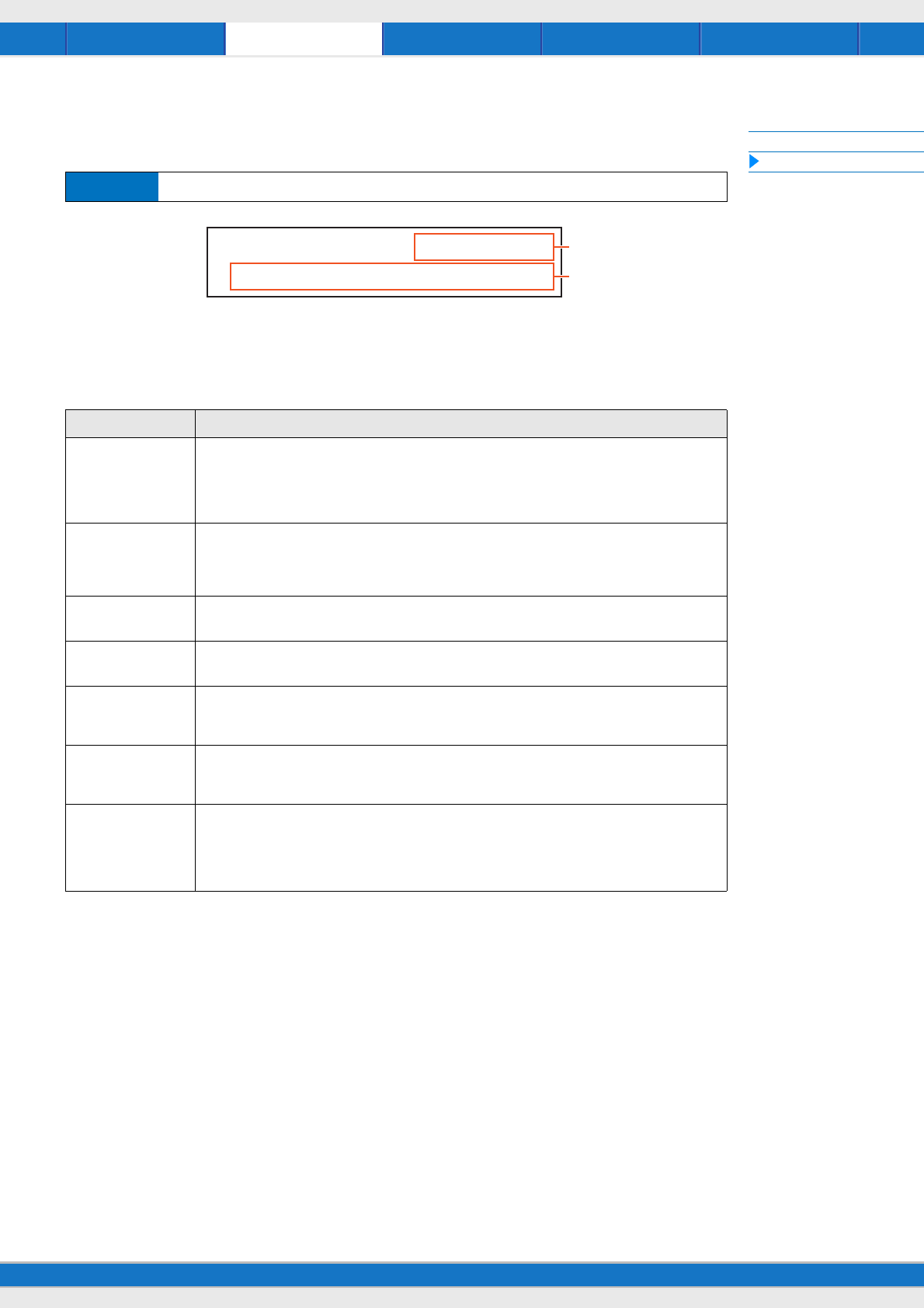
File Utility RemotePerformance Song/Pattern
MX49/MX61 Reference Manual
Song/Pattern setting
Song
Pattern
59
Pattern
The various internal Rhythm Patterns of the instrument can be played back from this display.
1Pattern playback location and length
2Pattern parameter
A single parameter for editing is indicated in each page.
Operation Press [PATTERN] Edit parameters in Pattern display
Parameter Description
Pattern category
Pattern number
Pattern name
Selects the category and number for the desired Pattern. After moving the cursor to the category indication
or number indication by using the Cursor [<]/[>] buttons, select a Pattern by changing the category or
number.
Settings: Category ......Rock, R&B, Elct, Jazz, Wrld, Orch
Number ........differs depending on the category
Voice category
Voice number
Voice name
Determines which Voice will be used for the Rhythm Pattern. If the Rhythm Pattern is changed, this
parameter will be automatically set to the appropriate Drum Voice for the Rhythm Pattern. This Voice is set
by default as the Voice of Part 10 of the selected Performance.
Settings: Refer to the “Voice List” of the “Data List” PDF document.
Volume For adjusting the Pattern volume. This parameter is linked to the “Volume” parameter of Part 10.
Settings: 0 – 127
Pan
Determines the stereo pan position for the Pattern. This parameter is linked to the “Pan” parameter of Part 10.
Settings: L63 (far left) – C (center) – R63 (far right)
ChoSend
(Chorus Send)
Determines the Send level of the signal sent to the Chorus effect. This parameter is linked to the “ChoSend”
parameter of Part 10.
Settings: 0 – 127
RevSend
(Reverb Send)
Determines the Send level of the signal sent to the Reverb effect. This parameter is linked to the “RevSend”
parameter of Part 10.
Settings: 0 – 127
AutoKeyOnStart Determines whether or not the Rhythm Pattern is played back immediately when you press any note on the
keyboard. When you switch to a Performance for which “AutoKeyStart” is set to on, the lamp of the [R/K]
(Play/ Pause) button will start to flash slowly, and the Rhythm Pattern will play back as soon as you play the
keyboard.
Settings: off, on
PATTERN*****01:01/04
aElct:132:Ambient
1
2
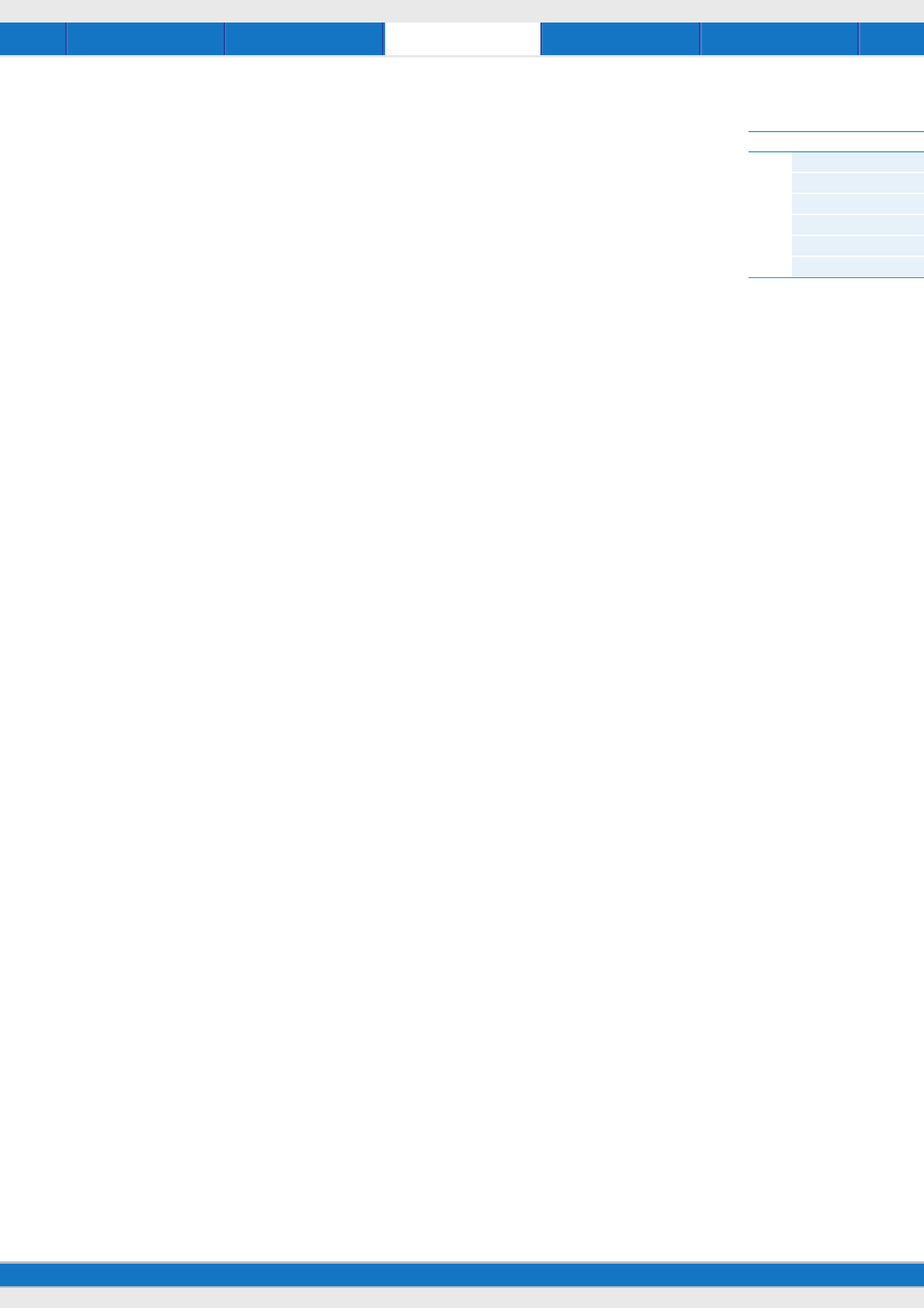
File Utility RemotePerformance Song/Pattern
MX49/MX61 Reference Manual
File
File display
Save
Load
Rename
Delete
Format
Memory Info
60
File
The File display provides tools for transferring data (such as Voice and Performance) between the MX49/MX61 and USB
flash memory connected to the USB [TO DEVICE] terminal. To return to the Performance display from a File display,
press [EXIT].
Terminology in the File operation
File
The term “file” is used to define a collection of data stored on a USB flash memory or a hard disk drive of a computer.
Just as with a computer, all data of the User memory including User Voices and Performances created on the MX49/
MX61 can be treated as a file and saved to a USB flash memory. Each file has a file name and a file extension.
File Name
Just as with a computer, you can assign the name to the file in the File display. The file name can contain up to eight
alphabetical and numerical characters on the display of the MX49/MX61. Files having the same name cannot be saved
in the same directory.
Extension
The three letters following the file name (after the period) such as “.mid” and “.wav” are referred to as a file “extension.”
The extension indicates the type of file and cannot be changed by panel operations on the MX49/MX61.
File Size
This refers to the memory amount of the file. The file size is determined by the amount of data saved to the file. File sizes
are indicated in conventional computer terms by B (byte), KB (kilobyte), MB (megabyte) and GB (gigabyte). 1KB is
equivalent to 1024 bytes, 1MB is equivalent to 1024KB, and 1GB is equivalent to 1024MB.
Directory (Dir)
This is an organizational feature on a data storage device (such as USB flash memory), allowing you to group data files
together according to type or application. Directories can be nested in hierarchical order for organizing data. In this
regard, a “directory” is equivalent to a folder as used on a computer. Please note that the directory name does not
contain an extension.
Root directory
The very top location for all your folders (which is called up when you first open the memory location) is called the “root
directory.”
Format
The operation of initializing a USB flash memory is referred to as “format.” The format operation erases all data from the
target memory device and is irreversible.
Save/Load
“Save” means that the data created on the MX49/MX61 is saved to the USB flash memory as a file, while “Store” means
that the data created on the MX49/MX61 is stored to internal memory. “Load” means that the file on the USB flash
memory is loaded to internal memory.
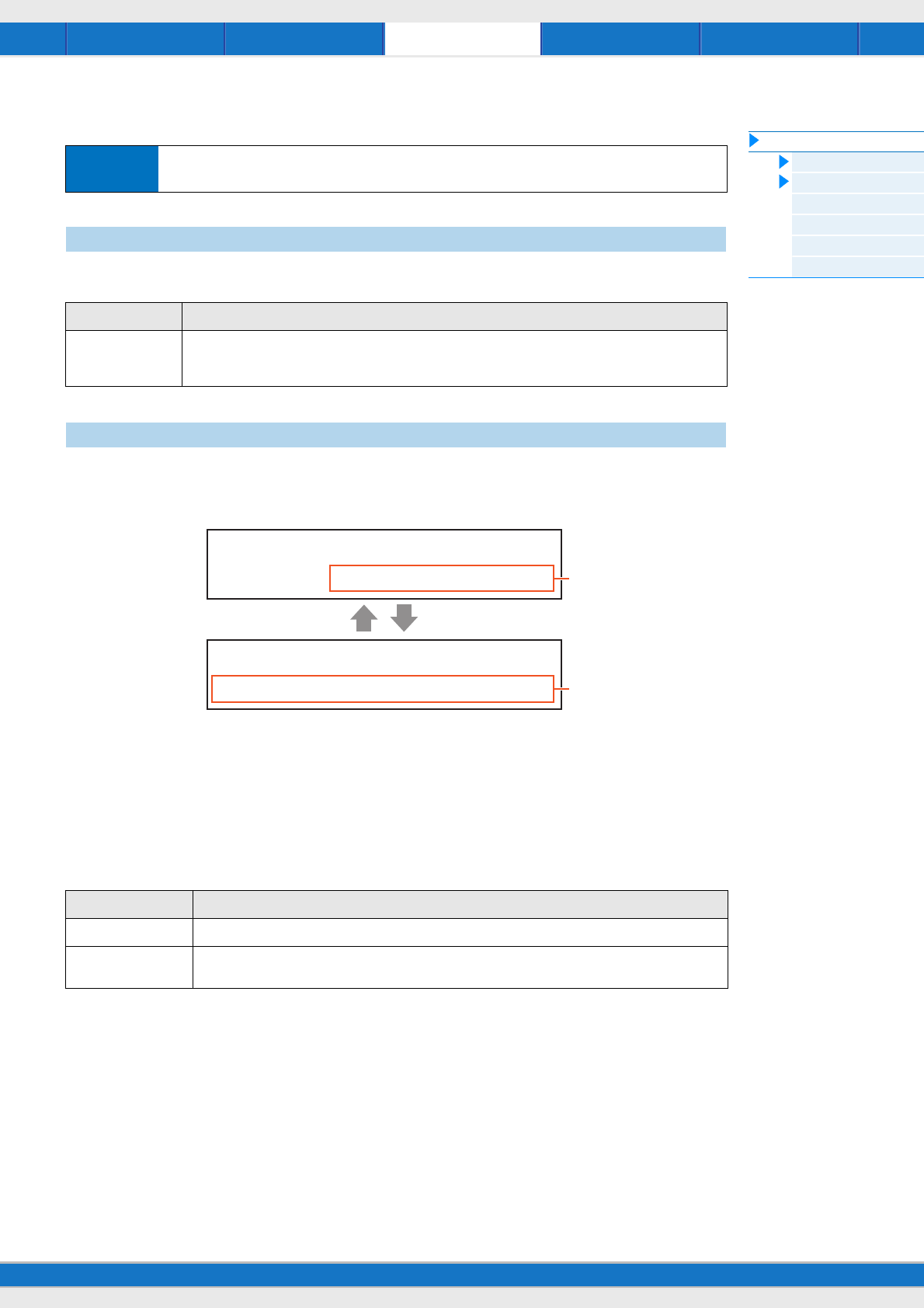
File Utility RemotePerformance Song/Pattern
MX49/MX61 Reference Manual
File
File display
Save
Load
Rename
Delete
Format
Memory Info
61
File display
All data in this synthesizer’s internal User Memory (Flash ROM) is treated as a single file (“All” file: extension is “.X5A”),
and can be saved to USB flash memory in this display.
Files in the USB flash memory can be loaded to internal memory.
NOTE If the “All” file of the MX49/MX61 is not in the root directory of the USB flash memory, a “File not found” error message appears
on the display and the Load display below is not shown.
1File
Selects the file to be loaded. Only an “All” file of the MX49/MX61 stored in the root directory of the USB flash memory
can be loaded. Press [ENTER] after selecting a file to call up the display for selecting the file type to be loaded.
2Type
Determines which specific type of data will be loaded from a single file. Press [ENTER] after selecting the type. The
display which is called up differs depending on the selected type.
Settings: File types which can be loaded are as follows.
Operation Press [FILE] Select desired display for editing with Cursor [u]/[d] buttons Press [ENTER]
Edit parameters in selected display
Save
Parameter Description
Name
(File name)
Determines the file name for saving to the USB flash memory. You can move the cursor to the desired location
by using the Cursor [<]/[>] buttons, and determine the character by using the [DATA] dial. The names can
contain up to eight alphabetic and numeric characters.
Load
Parameter Description
All An “All” file (extension is “.X5A”) saved to USB flash memory can be loaded and restored to the instrument.
All without Sys
(All without system)
All data, with the exception of the system settings in the Utility display, in an “All” file (extension is “.X5A”)
saved to USB flash memory, can be loaded.
FILE*Load
Type=************All
FILE*Load
*******File=STAGE_01
2
1
[ENTER][EXIT]
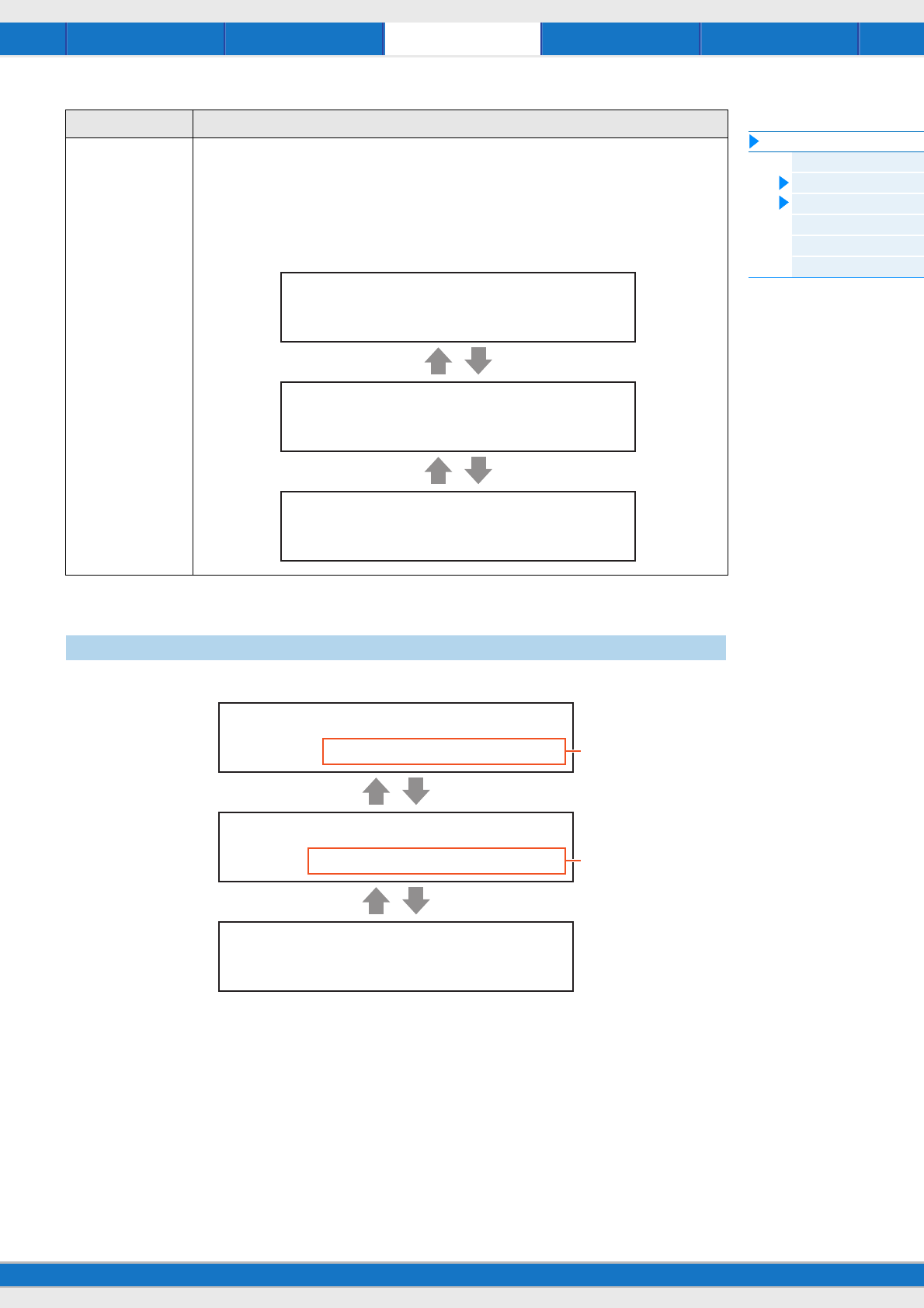
File Utility RemotePerformance Song/Pattern
MX49/MX61 Reference Manual
File
File display
Save
Load
Rename
Delete
Format
Memory Info
62
Renames the file selected here.
1File
Selects the file to be renamed. You can only select files saved in the root directory of the USB flash memory. After
selecting, press [ENTER] to call up the display for entering the file name.
2Name
Determines the name of the selected file. You can rename files using up to eight alphabetic and numeric characters. If
the file name contains spaces and other characters which are not compatible with this instrument, the entire file name
may be rendered unreadable. If this happens, you should rename the file with valid characters.
Performance A specified Performance in an “All” file that is saved to USB flash memory can be individually selected and
loaded to the instrument. When selecting this file and then pressing the [ENTER] button, the “Src
Performance” display (for selecting the Performance to be loaded) and the “Dst Performance” display (for
selecting the Performance destination) are called up. After making settings in each display as desired, press
[ENTER].
NOTE
The loaded data is Performance, and does not include User Voices.
Rename
Parameter Description
Src*Performance
001(A01):MXCategory
Dst*Performance
003(A03):Sirius
qw**Are*you*sure?***
e****[NO]/[YES]****r
[EXIT]
[EXIT]
[ENTER]
[ENTER]
FILE*Rename
******File=STAGE_01
FILE*Rename
*****Name=[STAGE_01]
qw**Are*you*sure?***
e****[NO]/[YES]****r
1
2
[EXIT] [ENTER]
[EXIT] [ENTER]
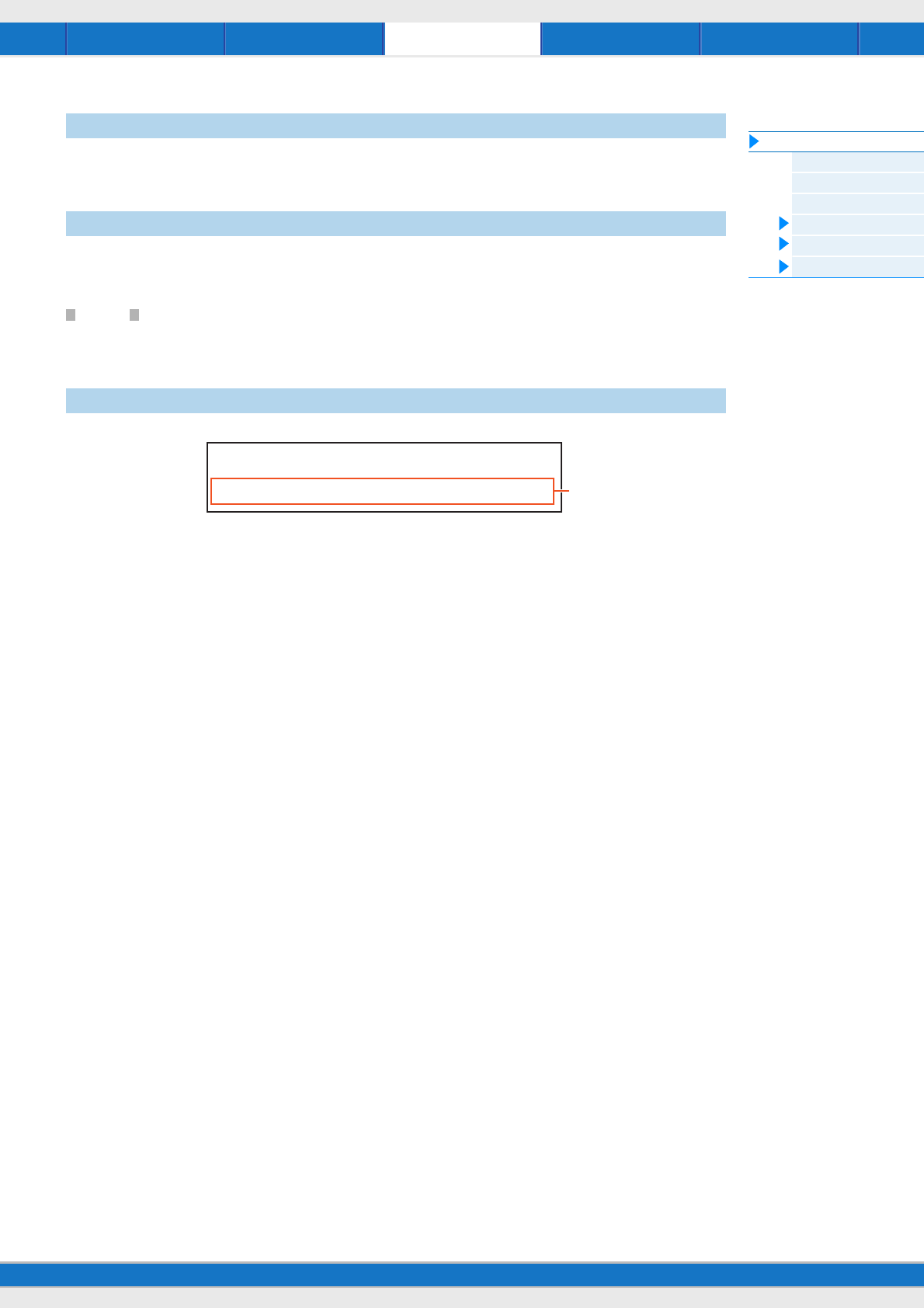
File Utility RemotePerformance Song/Pattern
MX49/MX61 Reference Manual
File
File display
Save
Load
Rename
Delete
Format
Memory Info
63
Deletes a specific file saved to the root directory of the USB flash memory. After selecting the desired file, press
[ENTER] to execute the Delete operation.
Formats the USB flash memory connected to the instrument. Before you can use a new USB flash memory with the
MX49/MX61, you will need to format it. Select “05:Format” in the top File display, then press [ENTER] to appear the
confirmation display. Then, press [INC/YES] to execute the Format operation..
NOTICE
If you format the device, all previously saved data will be deleted. Make sure to check beforehand whether or not the device
contains important data.
1Free
Indicates the amount of free/total memory for the currently recognized USB flash memory.
Delete
Format
Memory Info (Memory information)
FILE*Memory*Info
Free=867.9MB/955.0MB 1
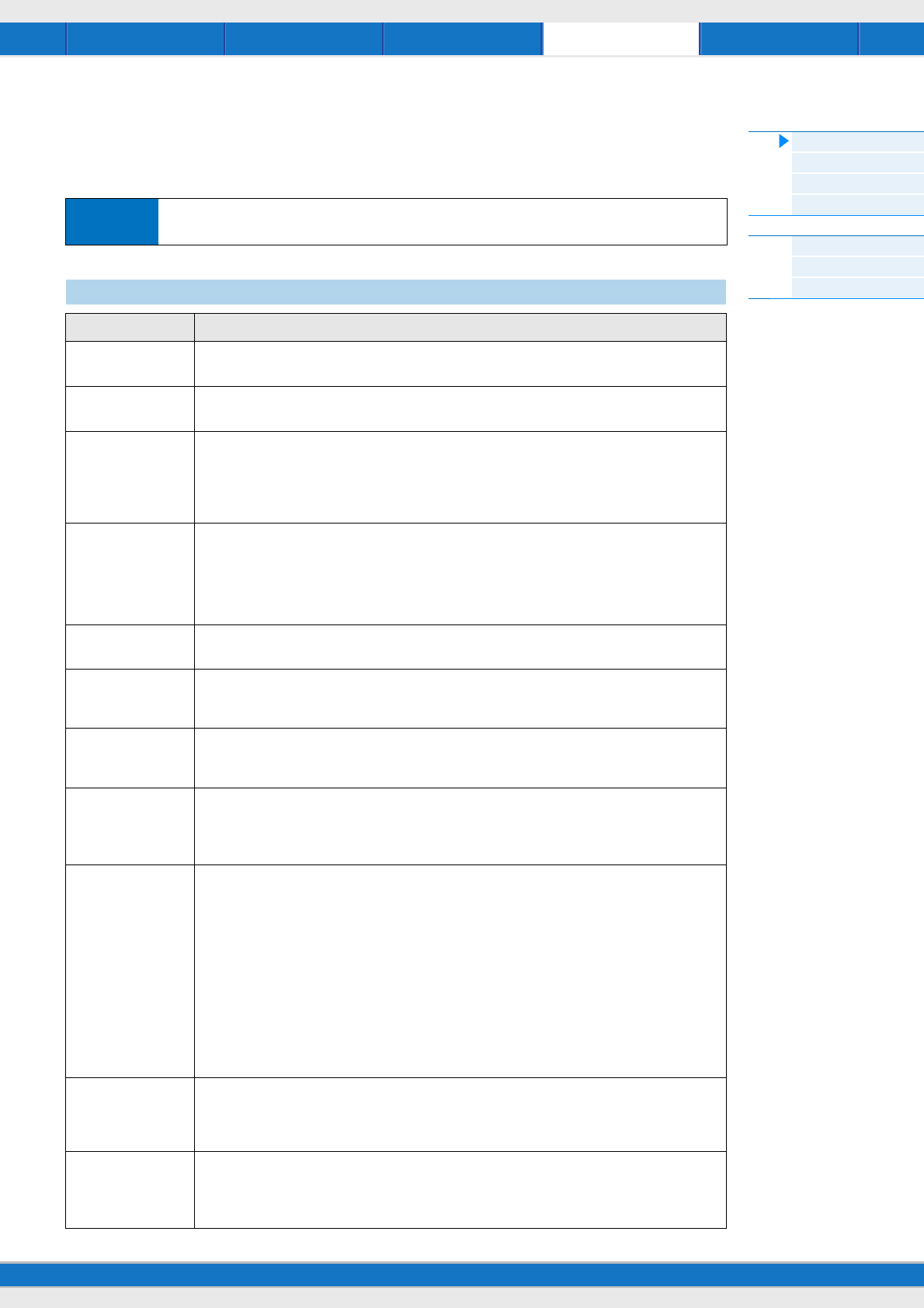
File Utility RemotePerformance Song/Pattern
MX49/MX61 Reference Manual
Utility
General
MIDI
Controllers
Remote
Utility Job
QuickSeup
Factory Set
Version
64
Utility
In the Utility display, you can set parameters that apply to the entire system of the MX49/MX61. To return to the
Performance display after making settings, press [EXIT].
Operation Press [UTILITY] Select desired display for editing by using the Cursor [u]/[d] buttons Press
[ENTER] Edit parameters in selected display
General
Parameter Description
MasterVolume Determines the overall volume of the instrument.
Settings: 0 – 127
Note Shift Determines the amount (in semitones) by which the pitch of all notes is shifted.
Settings: -24 – +0 – +24
Tune
(Master tune)
Determines the fine tuning of the MX49/MX61’s overall sound (in 0.1 cent steps).
Settings: -102.4 (414.7Hz) – +0.0 (440.0Hz) – +102.3 (466.8Hz)
NOTE
The frequency of the basic pitch (note A3) is 440 Hz. An increase of 3 or 4 cents corresponds to a
frequency increase of about 1 Hz.
DirectMonitor
(Direct monitor switch)
When using this instrument with a computer, this determines whether the audio signal of this instrument is
output or not to the OUTPUT [L/MONO]/[R] jacks and [PHONES] jack (Direct Monitoring). If you wish to hear
only the sound which is looped back from the computer via the USB [TO HOST] terminal, set this parameter
to off. You can use this setting when you want to apply a VST plug-in effect (on the computer) to the sound
of the instrument.
Settings: off, on
DAW Level Adjusts the volume of the audio data from the USB [TO HOST] terminal.
Settings: 0 – 127
WAV Volume Adjusts the volume of the audio data of the USB flash memory. This parameter is linked to the same
parameter of the Song display (page 58).
Settings: 0 – 127
Octave
(Octave shift)
Determines the amount in octaves by which the range of the keyboard is shifted up or down. This parameter
is linked with the OCTAVE [-]/[+] buttons on the panel.
Settings: -3 – +0 – +3
Transpose Determines the amount in semitones by which the range of the keyboard is shifted up or down.
Settings: -11 – +0 – +11
NOTE
If you transpose beyond the note range limits (C -2 and G8), notes in the adjacent octaves will be used.
VelCurve
(Velocity Curve)
Determines how the actual velocity will be generated and transmitted according to the velocity (strength)
with which you play notes on the keyboard.
Settings: norm, soft, hard, wide, fixed
norm (normal) .. This linear “curve” produces one-to-one correspondence between the strength of your
keyboard playing (velocity) and the actual sound change.
soft ................... This curve provides increased response, especially for lower velocities.
hard.................. This curve effectively lessens the overall response in comparison to the “norm” curve.
wide ................. This curve accentuates your playing strength by producing lower velocities in response to
softer playing and louder velocities in response to harder playing. As such, this setting
effectively expands the dynamic range.
fixed ................. This setting produces the same amount of sound change (set in “FixedVelocity” below), no
matter what your playing strength. The velocity of the notes you play are fixed at the value
set here.
FixedVelocity Determines the velocity value for the “fixed” Velocity Curve setting above. This can be used to send a fixed
velocity to the tone generator regardless of how hard or soft you play the keyboard. This parameter is only
available if you set Velocity Curve above to “fixed.”
Settings: 1 – 127
LCD Contrast Adjusts the LCD contrast.
Settings: 1 – 8
NOTE
You can also adjust the LCD contrast by holding down [UTILITY] and pressing [INC/YES]/[DEC/NO].
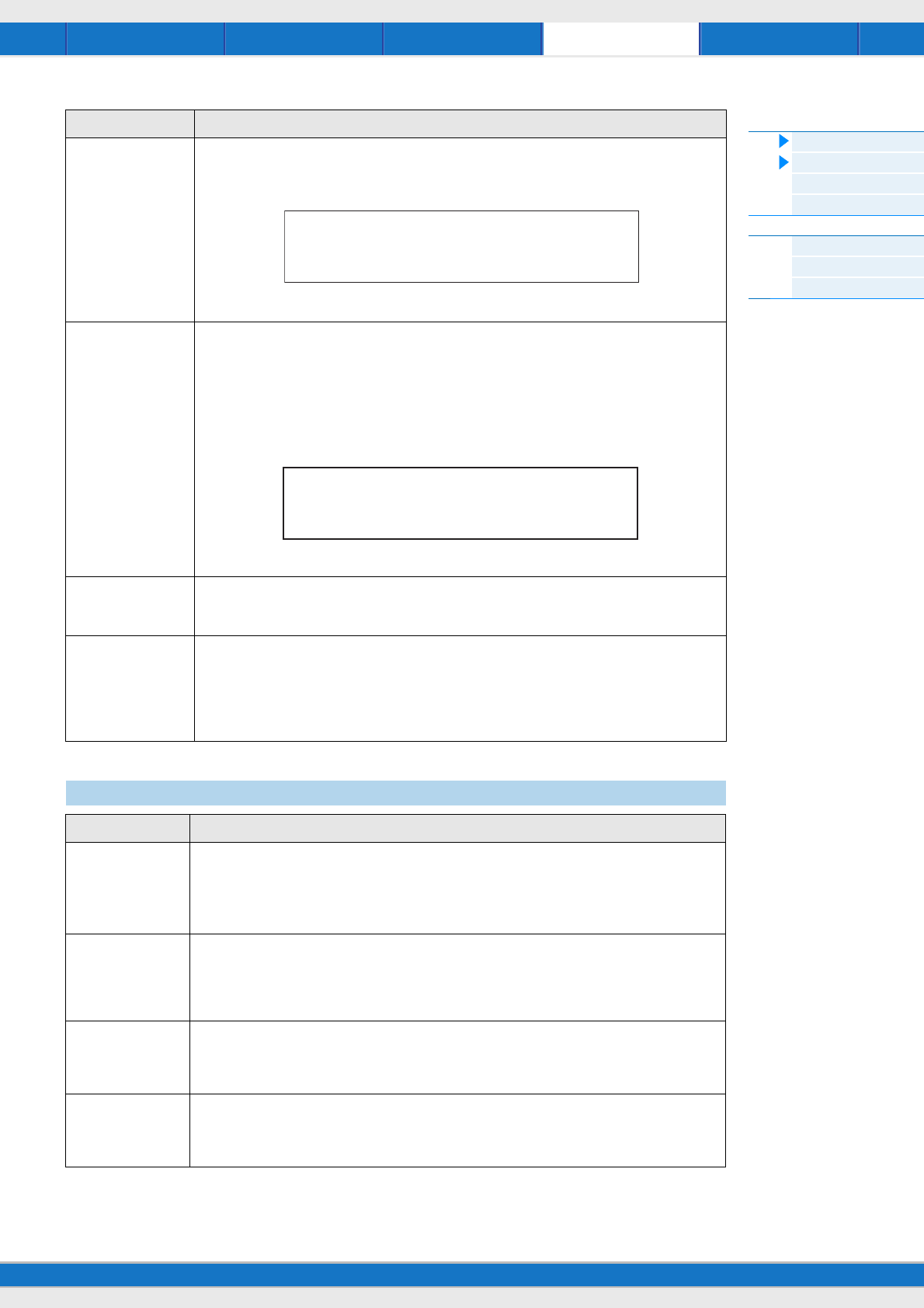
File Utility RemotePerformance Song/Pattern
MX49/MX61 Reference Manual
Utility
General
MIDI
Controllers
Remote
Utility Job
QuickSeup
Factory Set
Version
65
KnobFuncDispSw
(Knob Function display
switch)
Determines whether the Knob Function display (which shows the functions of Knobs [A] – [D] and their
settings) is called up or not when pressing the [KNOB FUNCTION] button.
Settings: Settings: off, on
KnobDispTime
(Knob Function display
switch)
Determines whether or not the Knob Function display appears when operating the Knobs, and how long the
display will continue to be shown.
Settings: off, 1 sec, 1.5 sec, 2 sec, 3 sec, 4 sec, 5 sec, keep
off..................... When this selected, the display is not called up even if you operate the Knobs.
1 sec – 5 sec.... Turning one of the Knobs will cause the display to appear after an elapsed time of between
1 – 5 seconds, and then automatically close.
keep................. Operating the Knob will cause the popup to be shown continuously until you press a
button.
StartUp Determines the default power-on Performance—letting you select which Performance is automatically
called up when you turn the power on.
Settings: 1 -128
AutoOff
(Auto Power Off time)
Determines the amount of time that elapses before the power is automatically turned off if the instrument is
not operated for a specified period of time. Default setting is “30min.”
Settings: off (Disables Auto Power Off), 5min, 10min, 15min, 30min, 60min, 120min (minutes)
NOTE
You can set this parameter to “off” by holding down the lowest key on the keyboard and turning the power
on. This operation retains the “off” setting even if the power is turned off.
MIDI
Parameter Description
MIDI IN/OUT Determines which physical output/input terminal(s) will be used for transmitting/receiving MIDI data.
Settings: MIDI, USB
NOTE
The two types of terminals above cannot be used at the same time. Only one of them can be used to
transmit/receive MIDI data at a time.
LocalCtrl
(Local Control switch)
Determines whether or not the tone generator of the instrument responds to your keyboard playing. Normally,
this should be set to “on”—since you’ll want to hear the sound of the MX49/MX61 as you play it. Even if this is
set to “off,” the data will be transmitted via MIDI. Also, the internal tone generator block will respond to
messages received via MIDI.
Settings: off (disconnect), on (connect)
BankSel
(Bank Select)
Determines whether or not this instrument enables Bank Select messages to be both transmitted and
received. When this is set to “on,” this synthesizer responds to incoming Bank Select messages, and it also
transmits appropriate Bank Select messages (when using the panel).
Settings: off, on
PgmChange
(Program Change)
Determines whether or not this instrument enables Program Change messages to be both transmitted and
received. When this is set to “on,” this synthesizer responds to incoming Program Change messages, and it
also transmits appropriate Program Change messages (when using the panel).
Settings: off, on
Parameter Description
*Cut**Rez**Cho**Rev
(+34)*:00***40***12
+
Knob Function display appears when pressing [KNOB FUNCTION].
qw**Common*Cutoff***
e*******(+15)******r
Knob Function display appears when operating the Knobs.
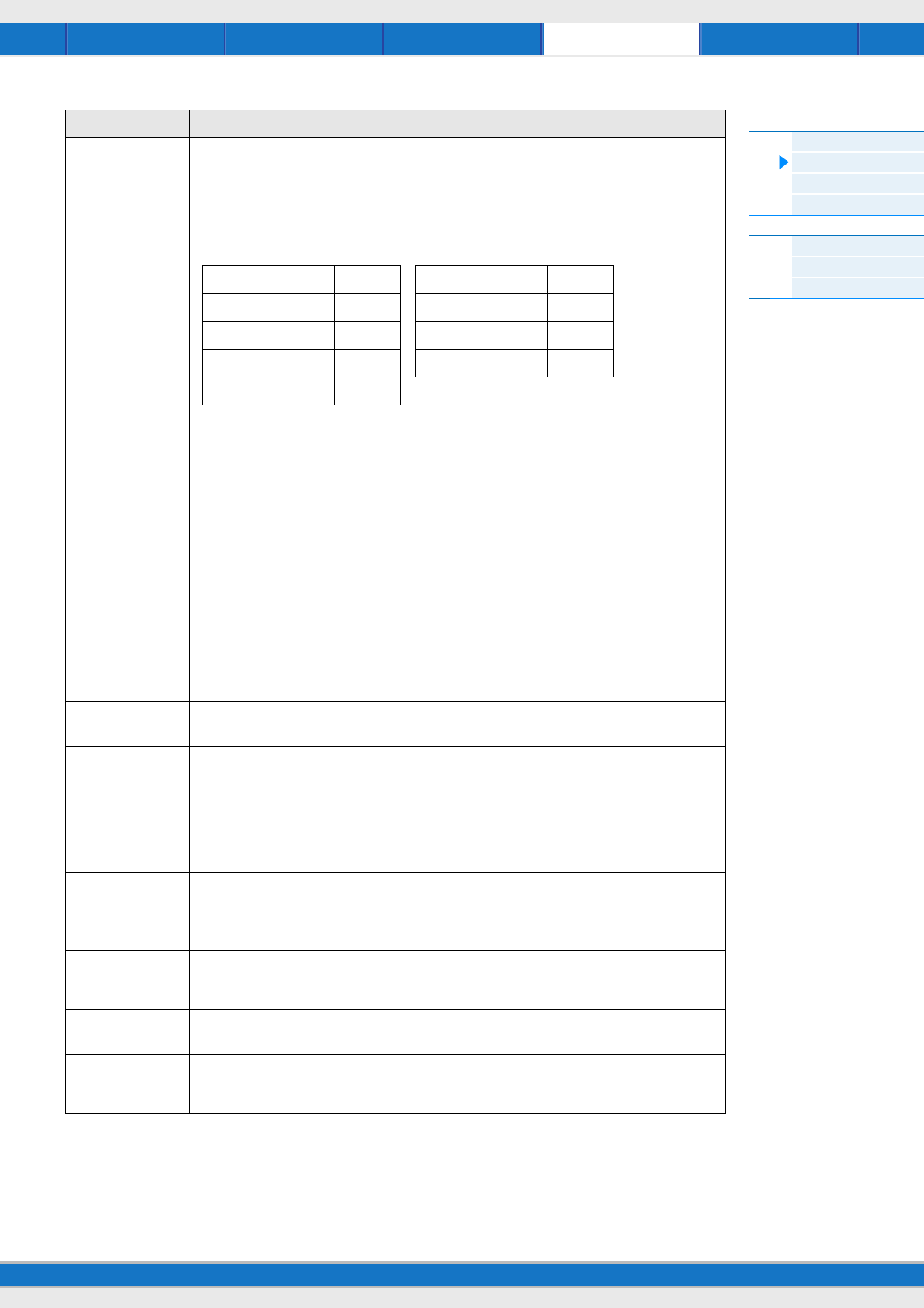
File Utility RemotePerformance Song/Pattern
MX49/MX61 Reference Manual
Utility
General
MIDI
Controllers
Remote
Utility Job
QuickSeup
Factory Set
Version
66
CtrlReset
(Controller Reset)
Determines the status of the controllers (Modulation Wheel, Foot Controller, Knobs, etc.) when switching
between Voices. When this is set to “hold,” the controllers are kept at the current setting. When this is set to
“reset,” the controllers are reset to the default states (below).
Settings: hold, reset
If you select “reset,” the controllers will be reset to the following states/positions. As for controllers that are
not actually available on the instrument itself (for example, After Touch, Ribbon Controller, and Breath
Controller), these functions can be enabled by transmitting the corresponding MIDI control number from an
external MIDI controller.
Pitch Bend Center Ribbon Controller Center
Modulation Wheel Minimum Breath Controller Maximum
After Touch Minimum Assignable Function off
Foot Controller Maximum Expression Maximum
Footswitch off
MIDI Sync Determines whether Song/Pattern/Arpeggio playback will be synchronized to the instrument’s internal clock
or an external MIDI clock.
Settings: internal, external, auto
internal..... Synchronization to internal clock. You can use this setting when this tone generator is to be used
alone or as the master clock source for other equipment.
external.... Synchronization to a MIDI clock received from an external MIDI instrument via MIDI. Use this
setting when an external sequencer is to be used as the master.
auto..........When MIDI clock is transmitted continuously from an external MIDI device or computer, the
internal clock of the MX49/MX61 is automatically disabled and the MX49/MX61 is synchronized
with the external clock. When MIDI clock is not transmitted from the external MIDI device or
computer, the internal clock of the MX49/MX61 continues to run in sync with the latest received
tempo of the external MIDI device or computer (DAW software). This setting is useful when you
wish to alternate between external clock and internal clock.
NOTE
When setting the MX49/MX61 so that Song/Pattern/Arpeggio playback is synchronized to an external MIDI
clock, make sure to set the devices so that the MIDI clock from the DAW software/ external MIDI device is
properly transmitted to the MX49/MX61.
ClockOut
(MIDI Clock Out)
Determines whether MIDI clock (F8) messages will be transmitted via the MIDI OUT/USB terminal.
Settings: off, on
SeqCtrl
(Sequencer Control)
Determines whether or not Sequencer Control signals—start, continue and stop—will be received and/or
transmitted via MIDI.
Settings: off, in, out, in/out
off............. Not transmitted/recognized.
in..............Recognized, but not transmitted.
out............Transmitted, but not recognized.
in/out........ Transmitted/recognized.
BasicCh
(Basic Channel)
Determines the MIDI transmit/receive channel for an entire Performance.
Settings: 1 – 16, off
NOTE
The MIDI transmit/receive channel for Part 1–16 is fixed to 1 – 16 regardless of the “BasicCh” setting.
DeviceNo.
(Device number)
Determines the MIDI Device Number. This number must match the Device Number of the external MIDI
device when transmitting/receiving bulk data, parameter changes or other System Exclusive messages.
Settings: 1 – 16, all, off
RcvBulk
(Receive Bulk switch)
Determines whether or not Bulk Dump data can be received.
Settings: protect (not received), on (received)
BulkInterval
(Bulk Dump Interval)
Determines the interval time of the Bulk Dump transmission when the Bulk Dump function is used or a Bulk
Dump Request is received.
Settings: 0 – 900 ms
Parameter Description

File Utility RemotePerformance Song/Pattern
MX49/MX61 Reference Manual
Utility
General
MIDI
Controllers
Remote
Utility Job
QuickSeup
Factory Set
Version
67
Determines Controller Assign settings common to the entire system of the MX49/MX61. You can assign MIDI Control
Change Numbers to the Knobs on the front panel and external controllers. For example, you could use the ASSIGN 1
and 2 knobs to control effect depth for two different effects, while using the Foot Controller to control modulation. These
Control Change Number assignments are known as “Controller Assign.”
NOTE As for controllers that are not actually available on the instrument itself, they can be controlled by transmitting the corresponding
MIDI control number from an external MIDI controller.
Controllers
Parameter Description
FS Pedal
(Foot Switch Sustain Pedal
Select)
Determines which model of an optional Foot Switch connected to the [SUSTAIN] jack is recognized.
When the FC3 is used:
When you connect an optional FC3 (compatible with the Half Damper feature) for producing the special
Half Damper effect (as on a real acoustic piano), set this parameter to “FC3 (Half on).” If you don’t need
the Half Damper feature or want to disable it while still using an FC3, set this parameter to “FC3 (Half off).”
When the FC4 or FC5 is used:
Select “FC4/5.” The FC4 and FC5 are not compatible with the Half Damper feature.
Settings: FC3 (Half on), FC3 (Half off), FC4/5
NOTE
Note that this setting is not necessary when controlling the Half Damper feature via Control Change
messages from an external MIDI device to the instrument.
FS
(Foot switch Control
Number)
Determines the Control Change number generated by using a Footswitch connected to the [SUSTAIN]
jack. Keep in mind that if the same MIDI Control Change messages set here are received from an
external device, the internal tone generator also responds to those messages as if the Footswitch of the
instrument itself was used.
Settings: off, 1 – 95, arp sw, play/stop, PC inc, PC dec, octave reset
NOTE
An FC4 or FC5 connected to the [SUSTAIN] jack can be used to start and stop the Song/Pattern by
setting this parameter to “Play/Stop.” Also, an FC4 or FC5 can be used to switch Performances by setting
this parameter to “PC inc”/”PC dec.” Keep in mind that the sustain function cannot be used in these
cases.
AS1
(Assign 1 Control number)
AS2
(Assign 2 Control Number)
Determines the Control Change number generated when you use the ASSIGN 1/2 knobs. Keep in mind
that if the same MIDI Control Change messages set here are received from an external device, the
internal tone generator also responds to those messages as if the ASSIGN 1/2 knobs of the instrument
itself were used.
Settings: off, 1 – 95
FC1
(Foot Controller 1 Control
Number)
Determines the Control Change number generated when you use the Foot Controller connected to the
[FOOT CONTROLLER] jack. Keep in mind that if the same MIDI Control Change messages set here are
received from an external device, the internal tone generator also responds to those messages as if the
Foot Controller of the instrument itself was used.
Settings: off, 1 – 95
FC2
(Foot Controller 2 Control
Number)
Determines the Control Change number corresponding to a Foot Controller 2 on an external device
connected to the MX49/MX61.
Settings: off, 1 – 95
RB
(Ribbon Controller Control
Number)
Determines the Control Change number corresponding to a Ribbon Controller on an external device
connected to the MX49/MX61.
Settings: off, 1 – 95
BC
(Breath Controller Control
Number)
Determines the Control Change number generated when you use a Breath Controller on an external
device connected to the MX49/MX61.
Settings: off, 1 – 95
AF1
(Assignable Function 1
Control Number)
AF2
(Assignable Function 2
Control Number)
Determines the Control Change number generated when you use Assignable Function 1/2 buttons on an
external device connected to the MX49/MX61.
Settings: off, 1 – 95
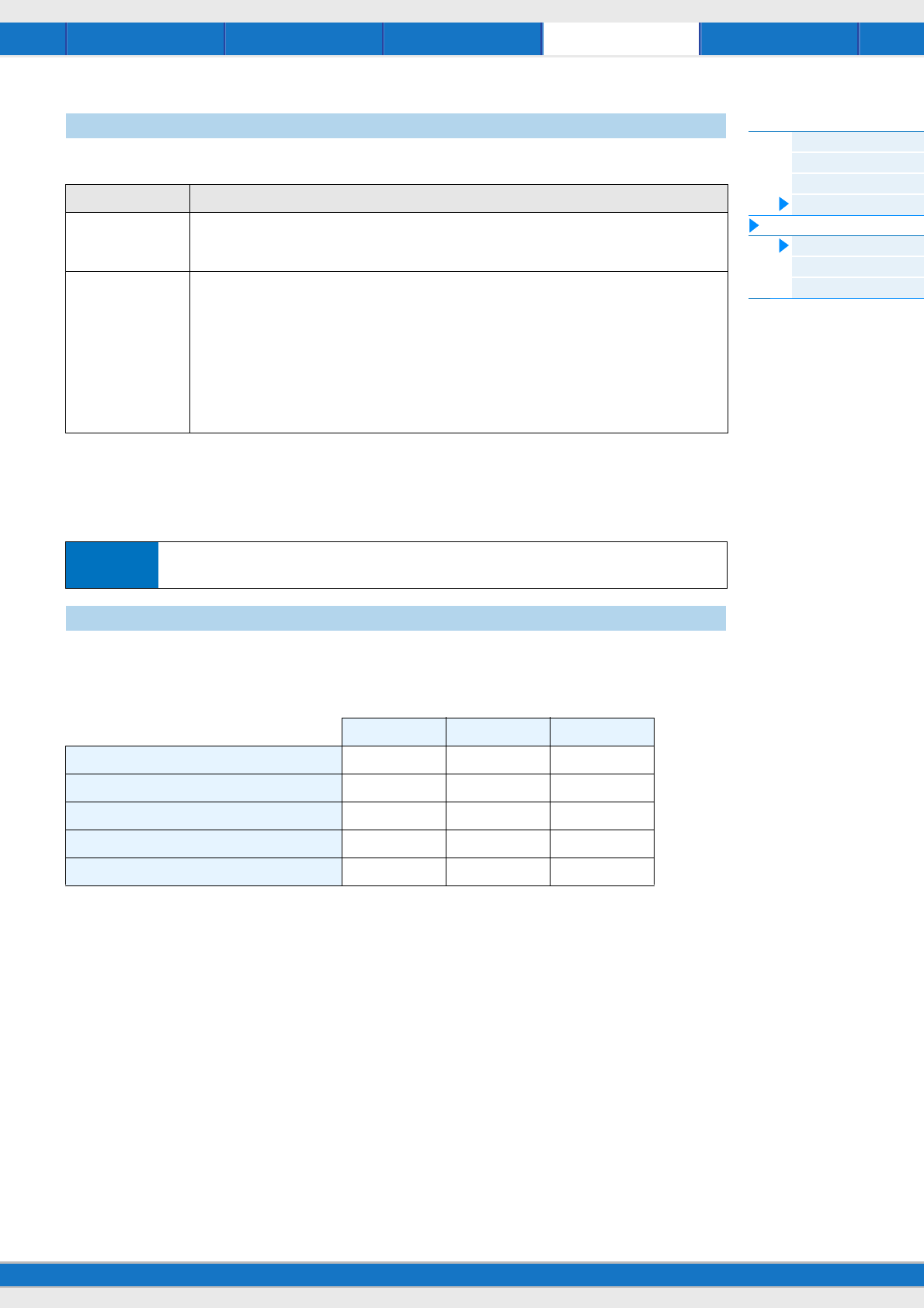
File Utility RemotePerformance Song/Pattern
MX49/MX61 Reference Manual
Utility
General
MIDI
Controllers
Remote
Utility Job
QuickSeup
Factory Set
Version
68
The Remote settings are made in this display. If you press [UTILITY] in the Remote mode, only this display will be called
up.
Utility Job
Using Quick Setup can instantly call up appropriate sequencer-related panel settings by selecting convenient preset
setups, allowing you to simultaneously and instantly set a variety of important sequencer-related parameters. Press
[ENTER] after setting to execute the setup. The settings for each preset setup are listed below.
Settings: St Alone (Stand Alone), DAW Rec (DAW Record), Arp Rec (Arpeggio Record)
Remote
Parameter Description
DAW Select Determines the DAW software to be controlled by the MX49/MX61. Simply selecting a DAW type calls up the
appropriate Remote settings automatically.
Settings: Cubase, LogicPro, DigiPerf, SONAR
PrgChgMode
(Program Change
Mode)
Determines what messages will be transmitted to the computer when you operate the [INC/YES]/[DEC/NO]
buttons or [DATA] dial. When “PC” is selected, Program Change messages will be transmitted via MIDI Port
1. When “remote” is selected, Remote Control messages will be transmitted via MIDI Port 2. When “auto” is
selected, this automatically switches whether Program Change messages will be transmitted via MIDI Port 1
or Remote Control messages will be transmitted via MIDI Port 2 according to the DAW software controlled in
the Remote mode. The Remote Control messages can be transmitted only when the VSTi in Cubase is
controlled in the Remote mode.
Settings: remote, PC, auto
NOTE
This parameter is fixed to “PC” when “DAW Select” is set to something other than “Cubase.”
Operation Press [UTILITY] Press [JOB] Select desired display for editing with the Cursor [u]/[d] buttons
Press [ENTER] Edit parameters in selected display Press [ENTER]
QuickSetup
St Alone DAW Rec Arp Rec
DirectMonitor (Direct Monitor Switch) on on on
LocalCtrl (Local Control) on off on
MIDI Sync internal auto auto
Clock Out on off off
MIDI Out (Arpeggio MIDI Output Switch) on off on
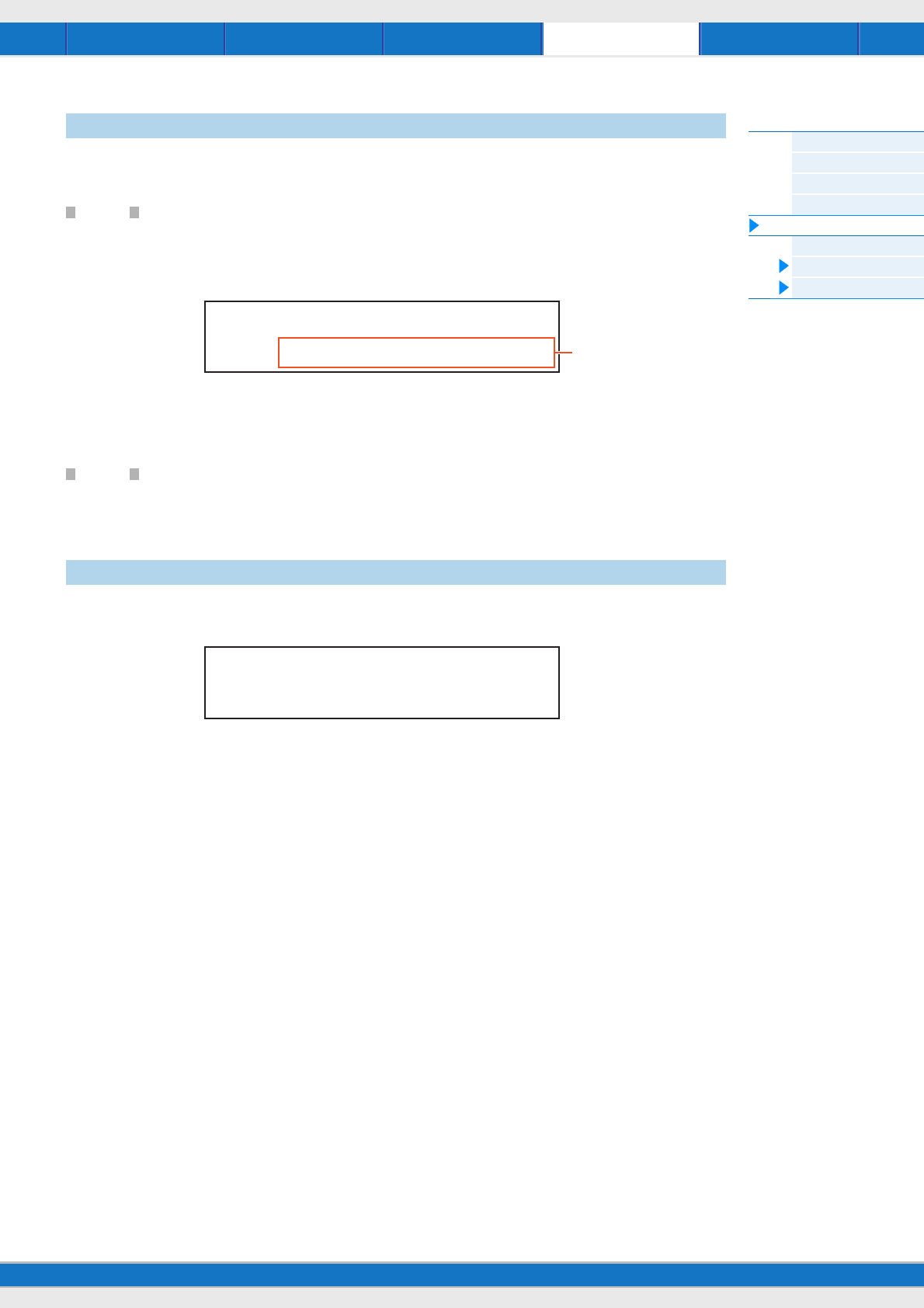
File Utility RemotePerformance Song/Pattern
MX49/MX61 Reference Manual
Utility
General
MIDI
Controllers
Remote
Utility Job
QuickSeup
Factory Set
Version
69
By pressing [ENTER] in this display, you can restore this synthesizer’s User memory (page 17) to the factory default
settings (Factory Set). Please note that the setting of “PowerOn Auto” on this display will be stored automatically by
executing FactorySet.
NOTICE
When the factory settings are restored, all User Voice, Performance, and system settings in the Utility will be erased. Therefore,
you should be careful not to overwrite irreplaceable data. Furthermore, it is wise to regularly create backup copies of important
data to a USB flash memory, computer, or other device.
NOTE For instructions on executing Factory Set, see the Owner’s Manual.
1PowerOn Auto (Power On Auto Factory Set)
When this parameter is set to on, turning the power on will restore the User memory to the factory default settings.
Normally, this should be set to off.
Settings: off, on
NOTICE
When setting “PowerOn Auto” to “on” and executing Factory Set, the Factory Set function will automatically be executed each
time you turn the power on. When setting the Auto Factory Set parameter to off and pressing the [ENTER] button, the Factory Set
will not be executed when turning the power on the next time.
Indicates the current version of this instrument and copyright. The “Firm: *.**” indication at the lower right of the 1st
display shows the instrument’s version.
Factory Set
Version
JOB*Factory*Set
****PowerOn*Auto=off 1
JOB*Version
BBoot:1.00*Firm:1.00
a
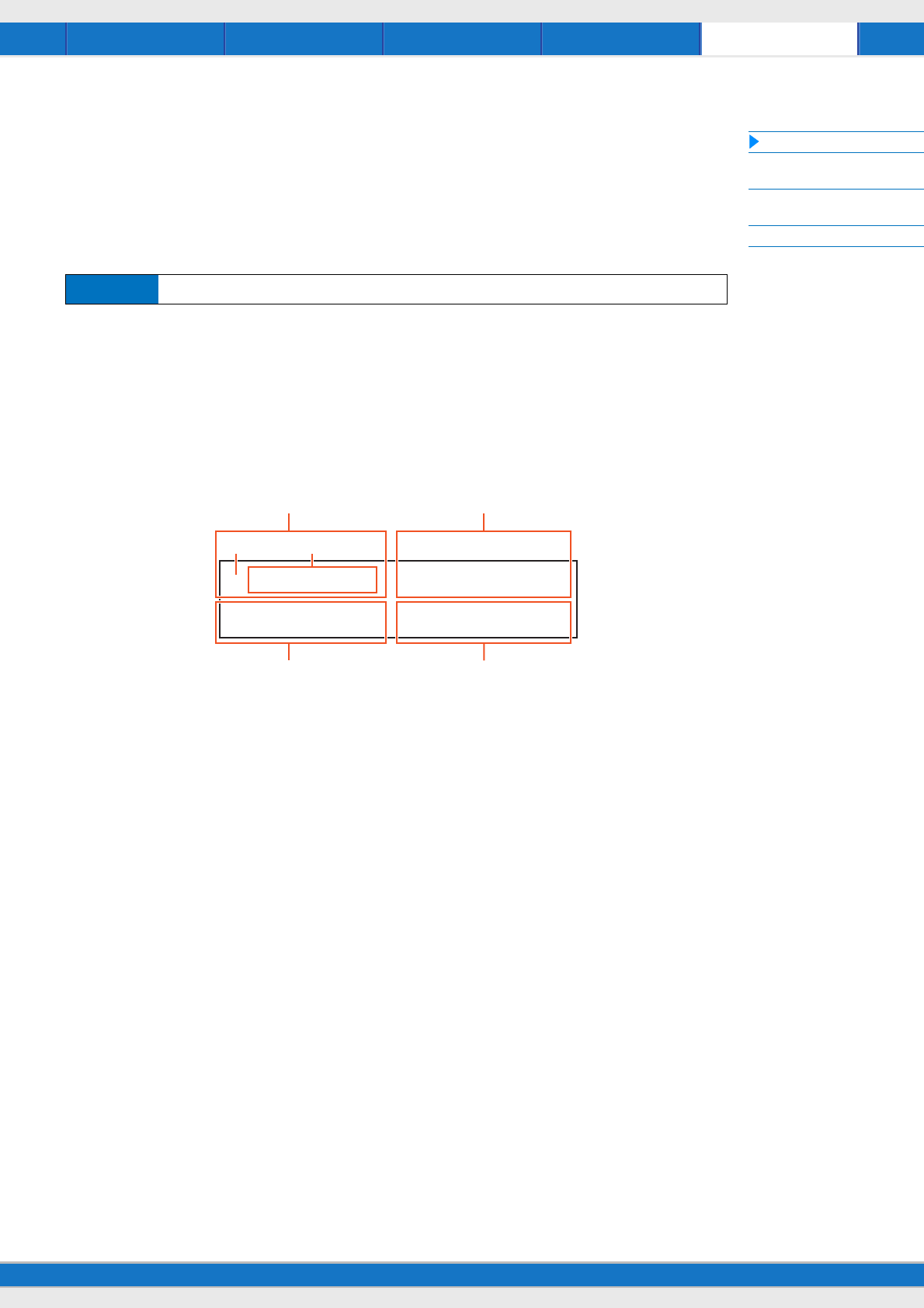
File Utility RemotePerformance Song/Pattern
MX49/MX61 Reference Manual
Remote mode
Remote display
Switching the functions for
Knobs [A] – [D]
Switching the Control
Tem p l ate
Utility settings
70
Remote mode
In the Remote mode, you can remote-control DAW software or VSTi (software instruments). The DAW software which is
compatible with the MX49/MX61 is Cubase, Logic Pro, SONAR and Digital Performer. Also, the MX49/MX61 features 50
Control Templates for remote-control of many popular VSTi’s. These Control Templates let you assign the appropriate
functions for your favorite VSTi to Knobs [A] – [D] on the MX49/MX61. In the Remote display, you can indicate the
functions assigned to Knobs [A] – [D] for the selected Control Template, change the value of the functions, switch the
Control Template, and so on. This section explains parameters shown in the Remote display and functions available for
editing.
NOTE If you wish to exit the Remote mode, press [DAW REMOTE] again.
NOTE The DAW software to be controlled can be set in the Utility Remote display (page 68).
NOTE For information of the DAW software version which is compatible with the MX49/MX61, refer to the “Specifications” of the
Owner’s Manual.
Remote display
Indicates the basic functions assigned to Knobs [A] – [D].
1Knob indicator
Indicates the current values of the parameters assigned to Knobs [A] – [D] as graphic icons. If a current value is
different from a Knob indication, the Knob indicator is highlighted. When an indicator is highlighted, moving the Knob
does not affect the value. Once you move the Knob past the current value, moving the Knob affects the value, and the
Knob indication will correspond with the current value.
2Parameter name
Indicates the functions assigned to Knobs [A] – [D]. When moving a Knob, the value of the assigned function is shown
in the display, then returns to the previous display after a specified time has elapsed. Also, by setting [PART 1-2 LINK] to
on, you can have the parameter value always be shown in the display. Setting [PART 1- 2 LINK] to off allows automatic
return to the previous display. The functions assigned to the Knobs differ depending on the “Remote” setting or “CC”
setting. This setting can be determined in the MX49/MX61 Remote Editor.
When setting the MX49/MX61 to “Remote” (only Cubase)
The VSTi parameters of Cubase are assigned to Knobs [A] – [D], and the first eight characters of the parameters are
shown in the display. To scroll through parameter names having more than eight characters, hold down [SHIFT] and
press [DAW REMOTE].
Moving a Knob transmits the MIDI message to Port 2, then the parameter assigned to the Knob will be changed on the
VSTi of Cubase. In this case, the parameter value is shown on the MX49/MX61 display for a specified time.
When setting the MX49/MX61 to “CC”
Indicates the Control Change number to be controlled by Knobs [A] – [D]. Moving a Knob transmits the Control Change
message to Port 2, and the function of the VSTi will be controlled on the DAW software.
NOTE If “DAW Select” (page 68) is set to other than “Cubase,” or “MIDI IN/OUT” (page 65) is set to “MIDI,” the MX49/MX61 is fixed to
the “CC” setting.
Operation Press [DAW REMOTE]
jQC1 Cuto***jQC2 Reso 2
jQC3 Bit***jQC4 Sub
1 2
Knob [A] Knob [B]
Knob [C] Knob [D]
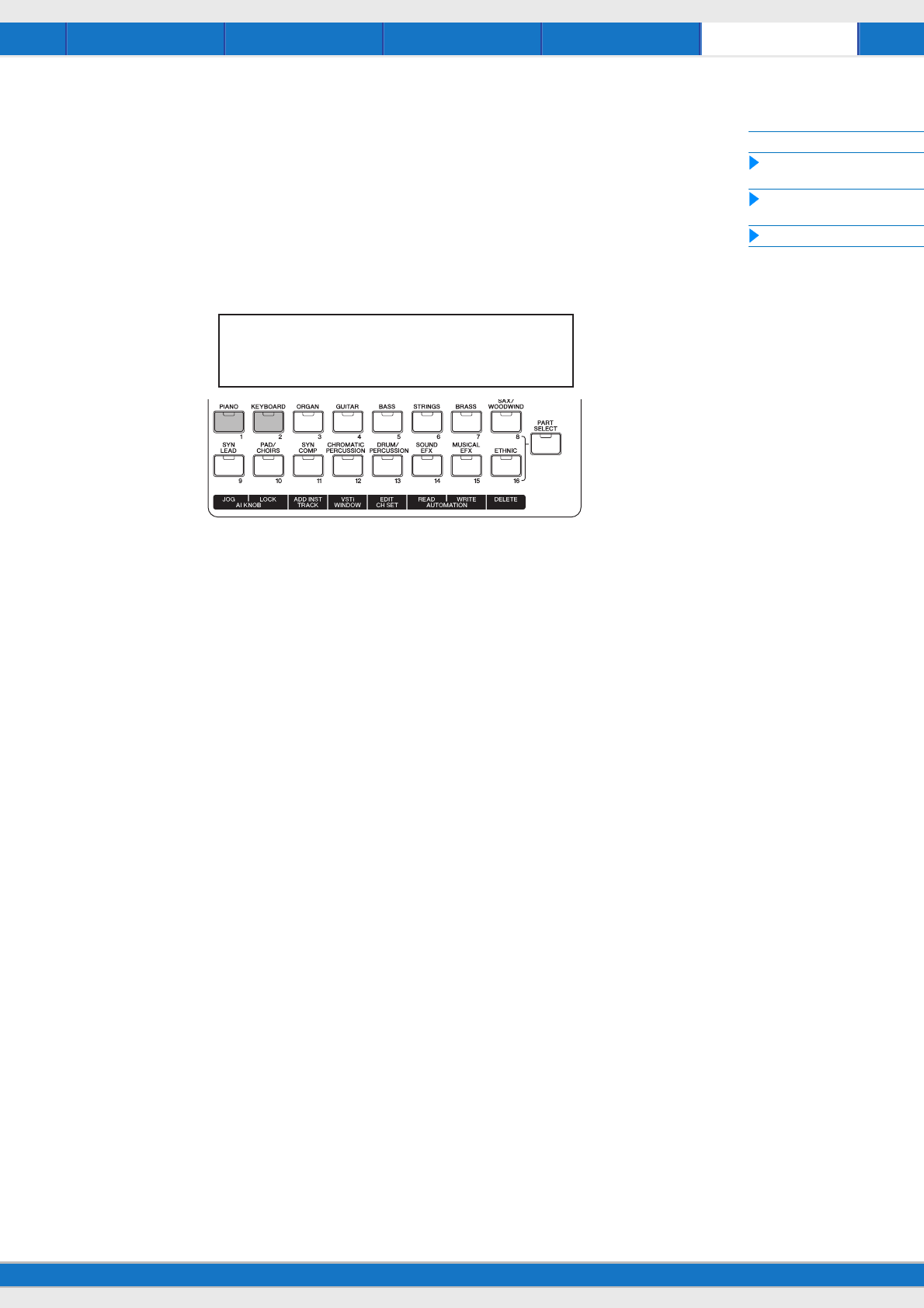
File Utility RemotePerformance Song/Pattern
MX49/MX61 Reference Manual
Remote mode
Remote display
Switching the functions for
Knobs [A] – [D]
Switching the Control
Tem p l ate
Utility settings
71
Switching the functions for Knobs [A] – [D]
Each Control Template has three sets of functions assigned to Knobs [A] – [D]. Press [KNOB FUNCTION] to switch the
function set.
Switching the Control Template
To switch the Control Templates of the MX49/MX61, use the [KEYBOARD] button or [PIANO] button. Pressing
[KEYBOARD]/[PIANO] increases or decreases the Template number. When a specified time has elapsed after the
display which switches the Template is shown, operation returns to the previous display. When the Control Template is
switched on the MX49/MX61, the Template will also be switched on the Remote Editor.
NOTE If Remote Tools has been installed in your computer, switching the VSTi on Cubase links to the Control Template on the MX49/
MX61.
NOTE If you wish to edit the Control Template or create a new Template, you need to use the MX49/MX61 Remote Editor. When editing
the Control Template, 50 Control Templates including the edited Templates can be saved to internal memory by pressing
[STORE] in the Remote Mode on the MX49/MX61.
Utility settings
Pressing [UTILITY] in the Remote mode conveniently calls up only the Utility settings relevant to the Remote mode. The
parameters of this display are linked to the Remote display (page 68) of Utility.
Remote*Template
03:HALionSonicSE
U.R.G., Digital Musical Instruments Division
©2012 Yamaha Corporation
208MW-A0