Yamaha PSR4000E1 PSR 4000 Owner's Manual PSR4000E
Yamaha Corporation PSR-4000 Owner's Manual psr4000e Yamaha Corporation - PSR-4000 - Owner's Manual
Yamaha Corporation PSR-4000 Owner's Manual psr4000e Yamaha Corporation - PSR-4000 - Owner's Manual
User Manual: Yamaha PSR-4000 Owner's Manual
Open the PDF directly: View PDF ![]() .
.
Page Count: 165 [warning: Documents this large are best viewed by clicking the View PDF Link!]
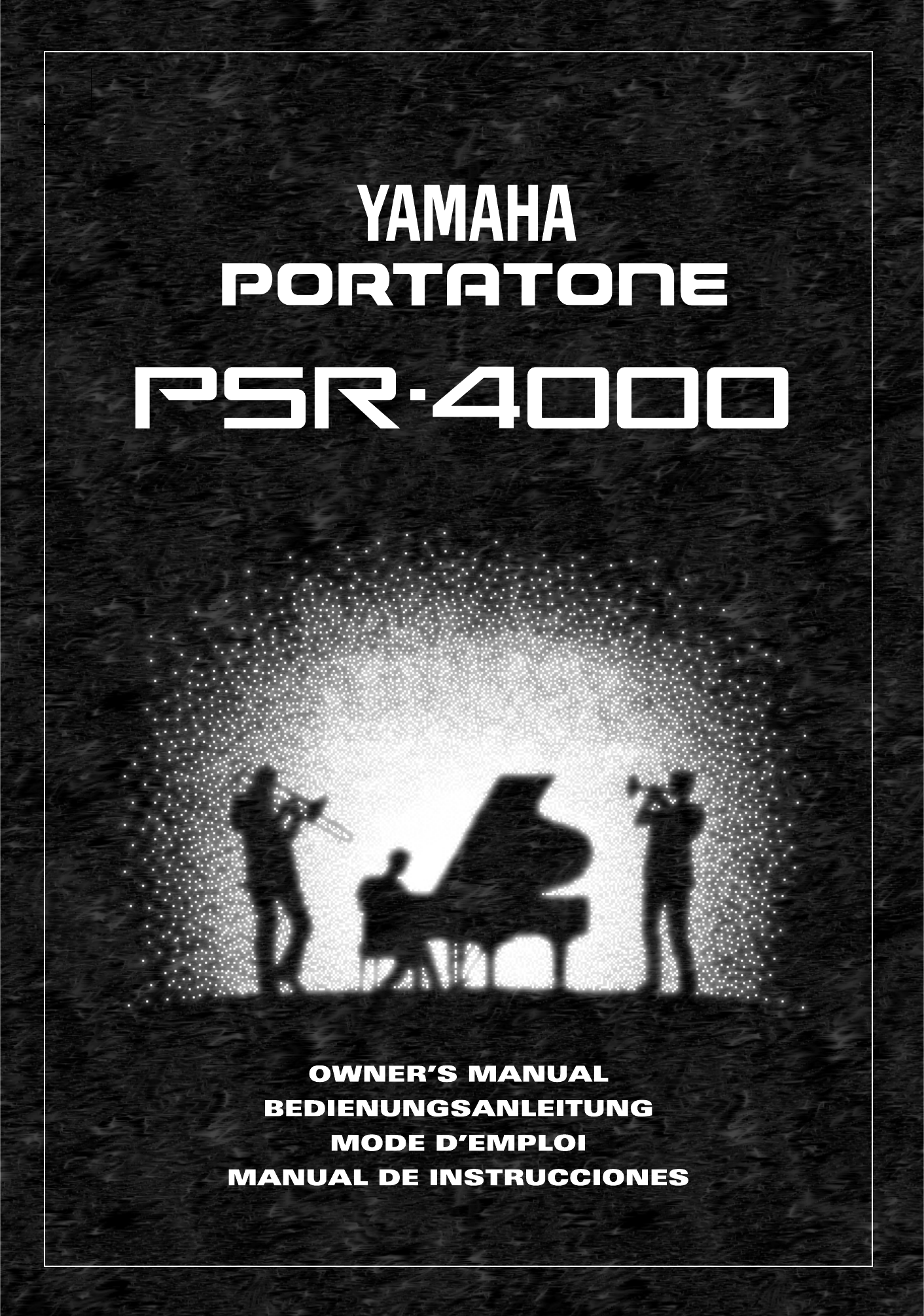
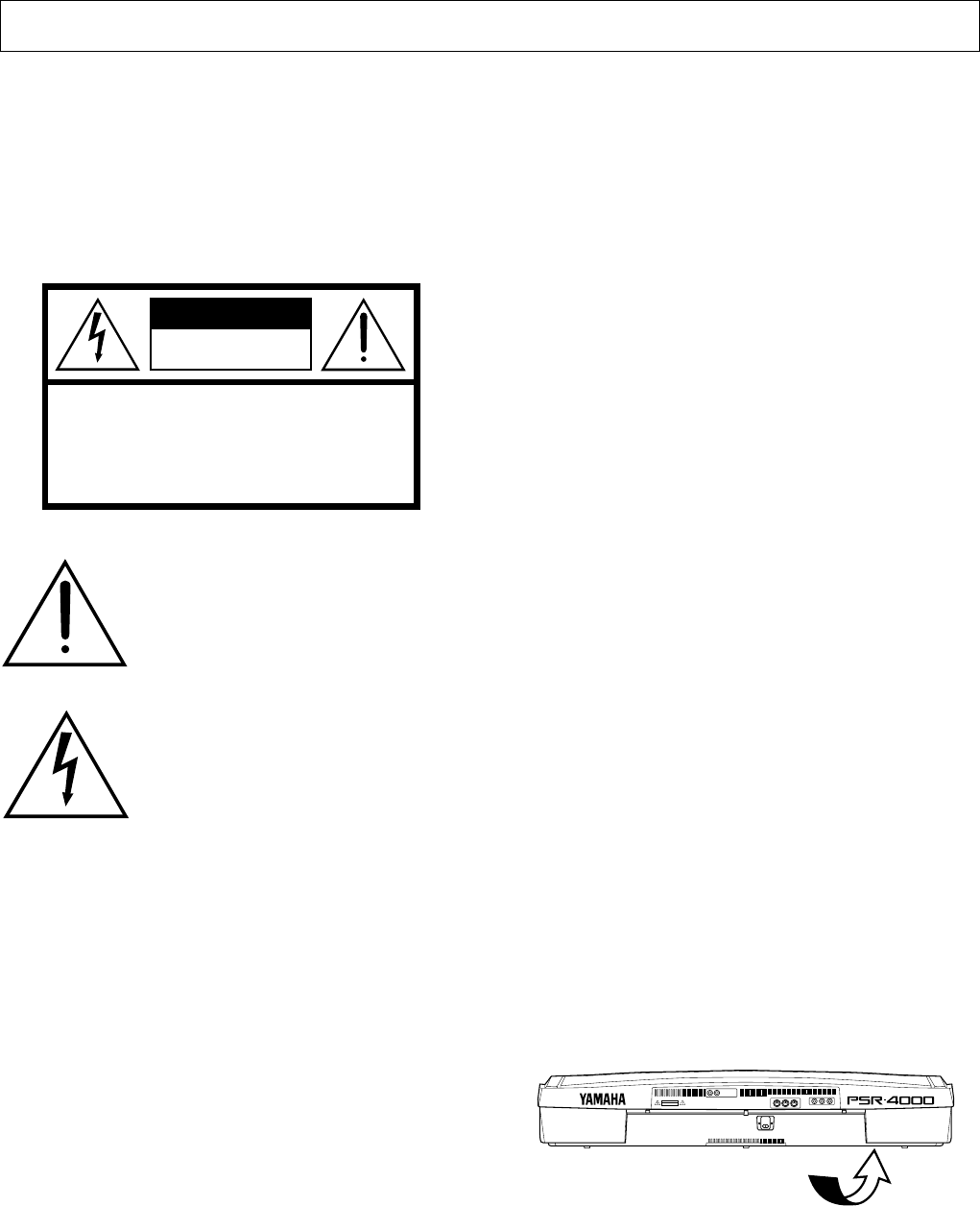
ENVIRONMENTAL ISSUES: Yamaha strives to produce
products that are both user safe and environmentally
friendly. We sincerely believe that our products and the
production methods used to produce them, meet these goals.
In keeping with both the letter and the spirit of the law, we
want you to be aware of the following:
Battery Notice: This product MAY contain a small non-
rechargable battery which (if applicable) is soldered in
place. The average life span of this type of battery is ap-
proximately five years. When replacement becomes neces-
sary, contact a qualified service representative to perform
the replacement.
Warning: Do not attempt to recharge, disassemble, or incin-
erate this type of battery. Keep all batteries away from chil-
dren. Dispose of used batteries promptly and as regulated by
applicable laws. Note: In some areas, the servicer is required
by law to return the defective parts. However, you do have
the option of having the servicer dispose of these parts for
you.
Disposal Notice: Should this product become damaged
beyond repair, or for some reason its useful life is consid-
ered to be at an end, please observe all local, state, and fed-
eral regulations that relate to the disposal of products that
contain lead, batteries, plastics, etc.
NOTICE: Service charges incurred due to lack of knowl-
edge relating to how a function or effect works (when the
unit is operating as designed) are not covered by the manu-
facturer’s warranty, and are therefore the owners responsi-
bility. Please study this manual carefully and consult your
dealer before requesting service.
NAME PLATE LOCATION: The graphic below indicates
the location of the name plate. The model number, serial
number, power requirements, etc., are located on this plate.
You should record the model number, serial number, and the
date of purchase in the spaces provided below and retain this
manual as a permanent record of your purchase.
PRODUCT SAFETY MARKINGS: Yamaha electronic
products may have either labels similar to the graphics
shown below or molded/stamped facsimiles of these graph-
ics on the enclosure. The explanation of these graphics ap-
pears on this page. Please observe all cautions indicated on
this page and those indicated in the safety instruction section.
IMPORTANT NOTICE: All Yamaha electronic products
are tested and approved by an independent safety testing
laboratory in order that you may be sure that when it is prop-
erly installed and used in its normal and customary manner,
all foreseeable risks have been eliminated. DO NOT modify
this unit or commission others to do so unless specifically
authorized by Yamaha. Product performance and/or safety
standards may be diminished. Claims filed under the ex-
pressed warranty may be denied if the unit is/has been modi-
fied. Implied warranties may also be affected.
SPECIFICATIONS SUBJECT TO CHANGE: The infor-
mation contained in this manual is believed to be correct at
the time of printing. However, Yamaha reserves the right to
change or modify any of the specifications without notice or
obligation to update existing units.
SPECIAL MESSAGE SECTION
The exclamation point within the equilat-
eral triangle is intended to alert the user to
the presence of important operating and
maintenance (servicing) instructions in
the literature accompanying the product.
The lightning flash with arrowhead sym-
bol within the equilateral triangle is in-
tended to alert the user to the presence of
uninsulated “dangerous voltage” within
the product’s enclosure that may be of
sufficient magnitude to constitute a risk of
electrical shock.
92-469 1
Model _____________________________________
Serial No. __________________________________
Purchase Date ______________________________
R L/L+R
AUX OUT
AC INLET
FOOT SWITCH
IN MIDI
OUT THRU FOOT VOLUME
12
CAUTION
RISK OF ELECTRIC SHOCK
DO NOT OPEN
AVIS:
RISQUE DE CHOC ELECTRIQUE NE PAS OUVRIR.
WARNING:
TO REDUCE THE RISK OF FIRE OR ELECTRIC SHOCK,
DO NOT EXPOSE THIS PRODUCT TO RAIN OR MOISTURE.
CAUTION
RISK OF ELECTRIC SHOCK
DO NOT OPEN
CAUTION: TO REDUCE THE RISK OF ELECTRIC SHOCK.
DO NOT REMOVE COVER (OR BACK).
NO USER-SERVICEABLE PARTS INSIDE.
REFER SERVICING TO QUALIFIED SERVICE PERSONNEL.
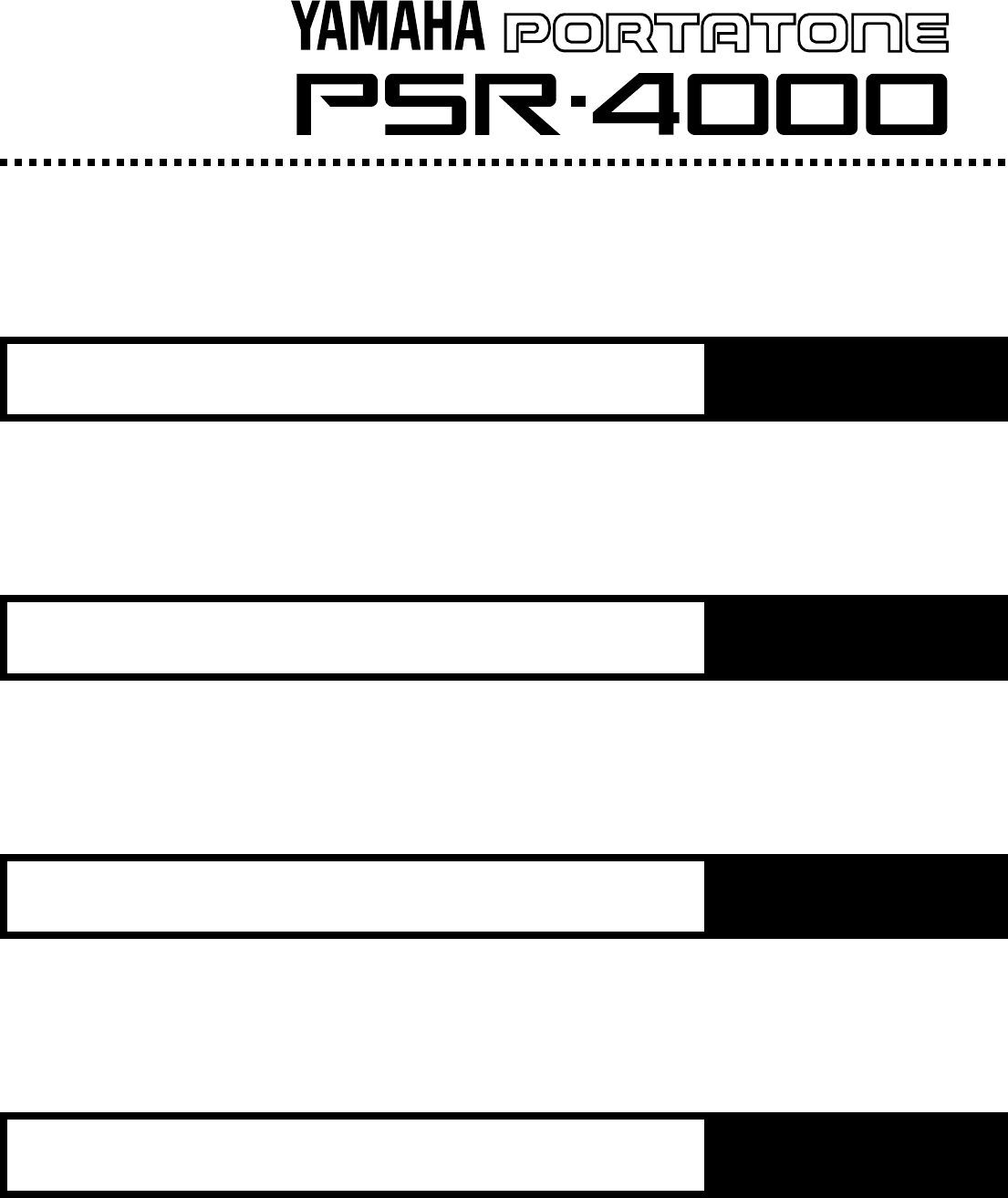
English
Owner’s Manual
Deutsch
Bedienungsanleitung
Français
Mode d’emploi
Español
Manual de instrucciones
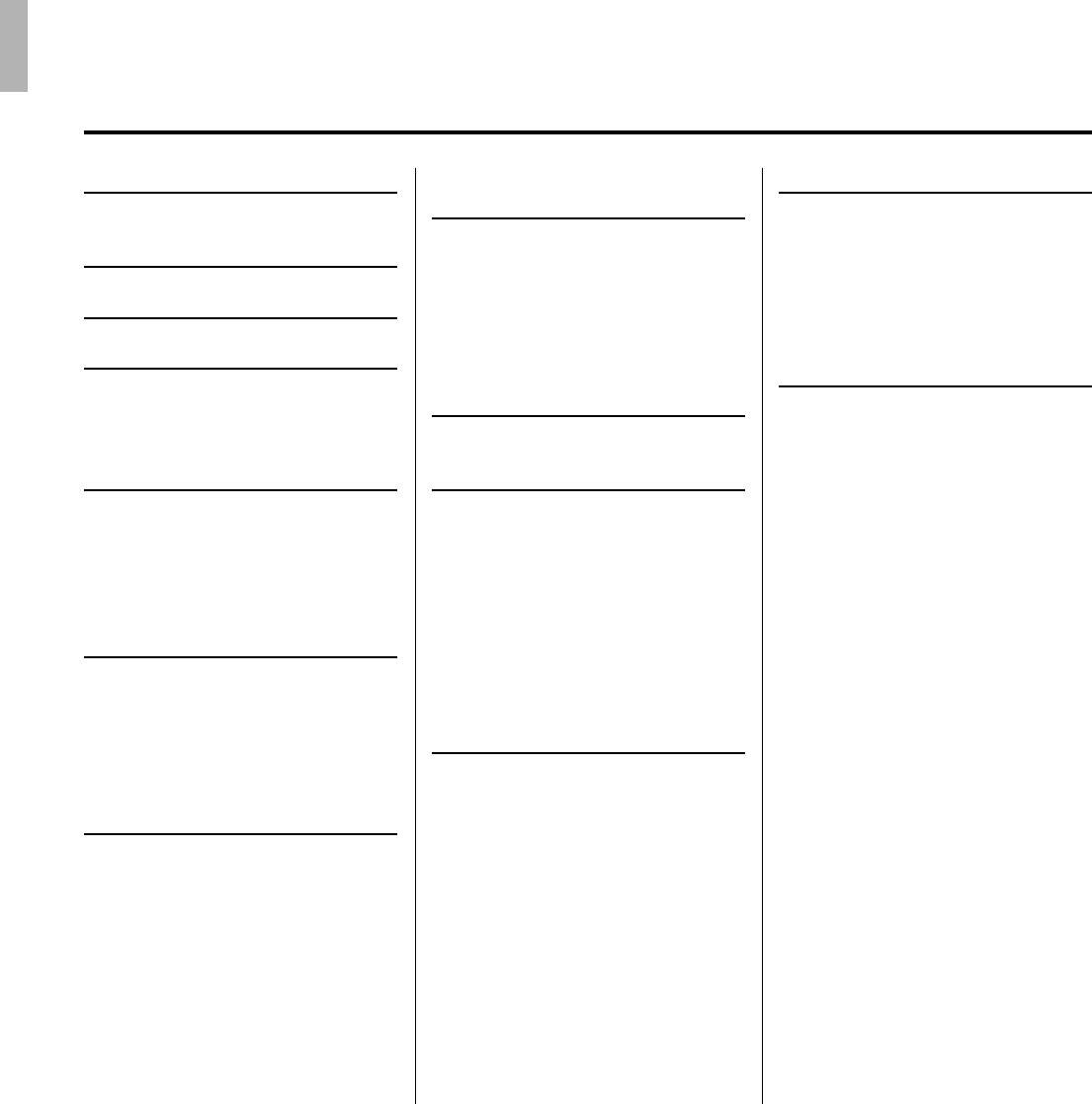
Contents
Congratulations!
You are the proud owner of an extraordinary electronic keyboard. The Yamaha
PSR-4000 PortaTone combines the most advanced AWM tone generation technol-
ogy with state-of-the-art digital electronics and features to give you stunning sound
quality with maximum musical enjoyment. The advanced Auto Accompaniment and
One Touch Setting features, in particular, are brilliant examples of how Yamaha
technology can significantly expand your musical horizons. A new large-size
graphic display and easy-to-use interface also greatly enhance the operability of
this advanced instrument.
In order to make the most of your PortaTone’s features and vast performance
potential, we urge you to read the manuals thoroughly while trying out the various
features described. Keep the manuals in a safe place for later reference.
Taking Care of Your PortaTone 2
Floppy Disks & the Disk Drive ........... 3
Panel Controls 4
Connections & Music Stand 6
The Demonstration 8
The Random & Single Demo Play
Modes ...................................................... 9
The PSR-4000 Display &
Display-based Controls 10
The Display & Multi-function
Controls ................................................ 10
■The [MIXER] Button ........................ 10
■The [LIST HOLD] Button ................. 11
■The [LCD CONTRAST] Control ...... 11
Playing the PSR-4000 12
■ Before You Begin ............................. 12
Selecting & Playing Voices ............. 12
Keyboard Percussion ....................... 15
Changing the “L” Split Point .......... 16
Transposition, Tuning, &
Octave Change 17
TRANSPOSE & TUNE........................ 17
OCTAVE CHANGE.............................. 18
Using the Accompaniment
Section 19
■Fade-ins and Fade-outs .................. 26
■Accompaniment Volume ................. 26
■The Auto Mute Function .................. 26
Changing the “A” Split Point .......... 27
The Chord Assist Function ............. 28
The Arranger Buttons ....................... 30
One Touch Setting 31
■THE TEMPO SET FUNCTION........ 32
Expression & Effects 33
■Harmony.......................................... 33
■Sustain ............................................ 33
■Touch Response ............................. 33
■Reverb............................................. 34
■Chorus............................................. 34
■DSP Effects ..................................... 34
■Left Hold .......................................... 35
■Pitch Bend Wheel............................ 35
■Modulation Wheel ........................... 35
The Multi Pads 36
The PHRASE/CHORD Mode ............ 36
The PHRASE Pads (pads 1 … 4)...... 36
■Recording Phrases.......................... 37
■Phrase Playback ............................. 38
The CHORD Pads (pads 5 … 8) ....... 38
■Recording Chords ........................... 38
■Chord Playback ............................... 39
■The Repeat & Chord Match Settings40
●REPEAT ...................................... 40
●CHORD MATCH ......................... 40
The PERCUSSION Mode .................. 41
■Assigning Different Instruments
To the PERCUSSION Pads ............ 41
■Playing the Percussion Pads .......... 42
Registration Memory 43
Registering the Panel Settings....... 43
Entering a Registration Name.......... 44
Recalling the Registered Panel
Settings ................................................. 45
The Freeze Function.......................... 46
The Freeze Group Settings .............. 46
Song Playback & Recording 47
Song Playback .................................... 47
■Pause, Fast Forward & Reverse ..... 48
Chain Playback ................................. 49
Volume & Mute/Solo Settings .......... 50
Song Recording .................................. 52
Quick Record..................................... 54
■THE TRACK INDICATORS............. 56
■TRACK DELETE ............................. 56
■PLAYBACK ..................................... 56
■EXITING .......................................... 56
Chord Step Recording ...................... 57
■DELETING EVENTS ....................... 58
Quick Record Mode Edit Functions ...
59
■SONG DELETE............................... 59
Multitrack Record.............................. 60
■THE TRACK INDICATORS............. 62
■TRACK DELETE ............................. 62
■RECORDING & EFFECTS ............. 62
■PLAYBACK ..................................... 63
■EXITING .......................................... 63
Punch-In Recording .......................... 63
Track Volume Control....................... 66
Multitrack record Mode
Edit Functions ................................... 66
■QUANTIZE ...................................... 66
■TRACK COPY/MIX ......................... 67
■INITIAL EDIT ................................... 68
■SONG DELETE............................... 68
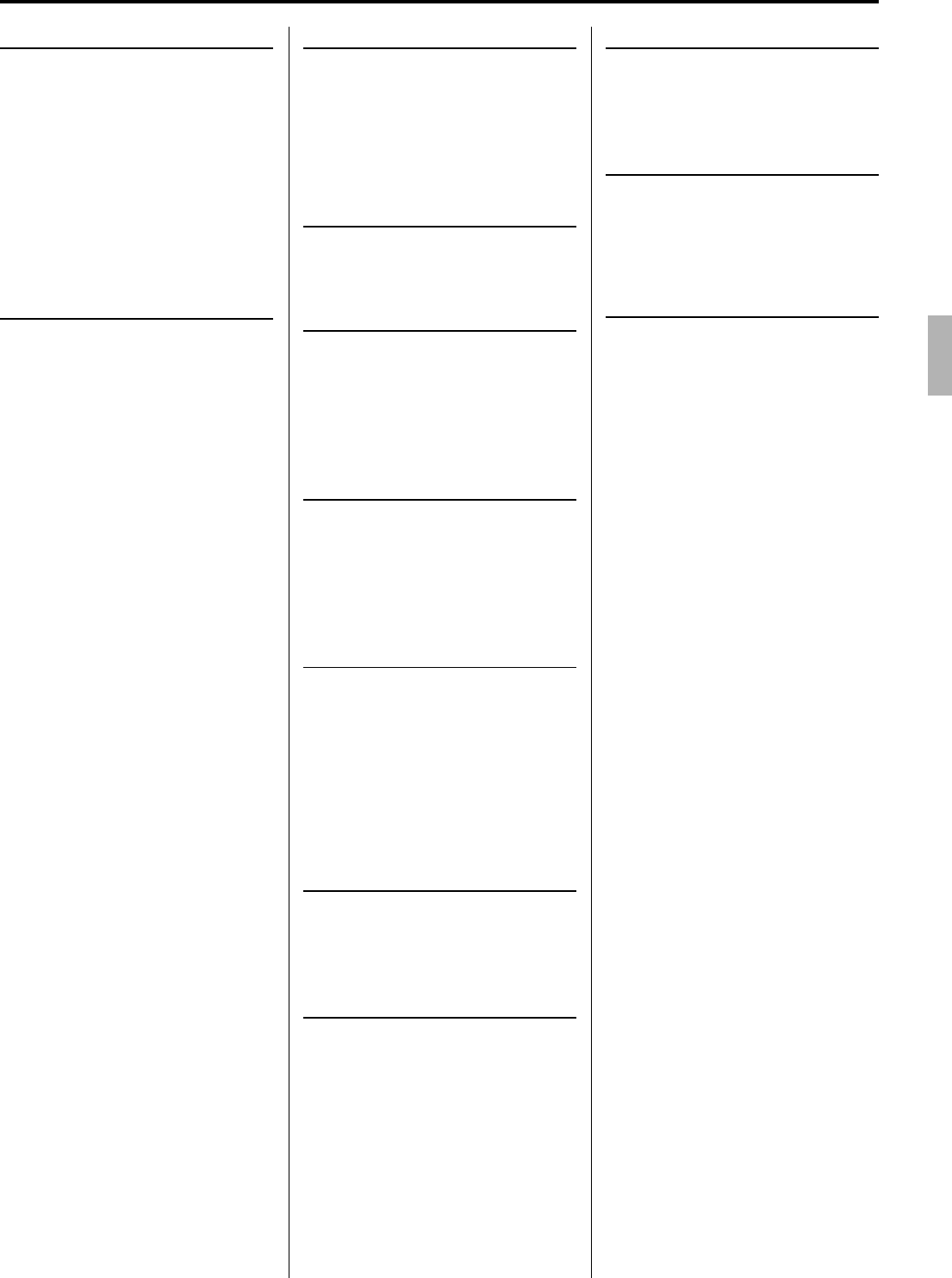
Custom Accompaniment 69
Effects ................................................ 73
■REVERB DEPTH ............................ 73
■CHORUS TYPE & DEPTH.............. 74
■PAN ................................................. 74
Edit ..................................................... 75
■QUANTIZE ...................................... 75
■COPY .............................................. 75
■REMOVE EVENT............................ 76
Store/Clear ......................................... 77
■STORE ............................................ 77
■CLEAR CUSTOM STYLE ............... 77
Custom Voice Edit 78
Engaging the Easy/Full Edit Mode 78
■EXITING .......................................... 78
The Easy Edit Parameters ............... 79
EDIT .................................................... 79
■NAME .............................................. 79
■PAN ................................................. 79
■VIBRATO ........................................ 79
■TONE .............................................. 80
■ENVELOPE ..................................... 80
STORE/CLEAR .................................. 81
■STORE ............................................ 81
■CLEAR CUSTOM VOICE ............... 81
The Full Edit Parameters.................. 82
E1:BASIC ........................................... 82
■NAME .............................................. 82
■WAVE (except for the DRUM KITS) ........... 82
■TUNE (except for the DRUM KITS) ............ 83
■VOLUME (except for the DRUM KITS) ...... 83
■KEY ON DELAY
(except for the DRUM KITS) ...................... 83
■PAN ................................................. 83
E2:CONTROLLER ............................. 83
■PITCH BEND WHEEL..................... 83
■MODULATION WHEEL .................. 84
■INITIAL TOUCH CURVE................. 84
E3:ENVELOPE ................................... 85
■AMPLITUDE ENVELOPE ............... 85
■FILTER ............................................ 86
E4:EFFECTS ...................................... 87
■LFO ................................................. 87
■DELAY VIB...................................... 87
■REVERB DEPTH ............................ 87
■CHORUS DEPTH ........................... 87
■DSP EFFECT .................................. 87
STORE/CLEAR .................................. 88
■STORE ............................................ 88
■CLEAR CUSTOM VOICE ............... 88
The Drum Kit Edit Mode ................... 89
Disk Operations 90
Load From Disk .................................. 90
Save To Disk ........................................ 92
Rename File/Song .............................. 93
Delete File/Song.................................. 95
Format FD ............................................. 96
Song Copy ............................................ 96
The PSR-4000 “Functions” 98
General Function Selection &
Editing Procedure .............................. 98
■The [EXIT] Button............................ 99
F1: Scale (Arabic)/Voice Part 100
■SCALE (ARABIC).......................... 100
■VOICE PART ................................ 100
●PART TUNE .............................. 100
●OCTAVE ................................... 101
●PAN ........................................... 101
F2: Split Point/ABC Mode/
Multi Pad 102
■SPLIT POINT/ABC MODE ............ 102
●SPLIT POINT ............................ 102
●ABC MODE ............................... 102
■MULTI PAD ................................... 103
●REPEAT .................................... 103
●CHORD MATCH ....................... 103
F3: Controller 104
■FOOT CONTROLLER................... 104
●VOLUME ................................... 104
●SW1 (FOOTSWITCH 1) &
SW2 (FOOTSWITCH 2) ............ 104
■PANEL CONTROLLER ................. 106
●SUSTAIN BUTTON ................... 106
●PITCH BEND WHEEL ............... 106
●MODULATION WHEEL............. 106
●INITIAL TOUCH ........................ 107
F4: Style Revoice 108
●VOLUME OFFSET .................... 108
●VOICE ....................................... 108
●REVERB DEPTH ...................... 109
●CHORUS DEPTH...................... 109
F5:
Reverb/Chorus/DSP Effect
110
■REVERB TYPE & DEPTH ............ 110
●REVERB TYPE ......................... 110
●REVERB PARAMETER EDIT ... 111
●REVERB DEPTH ...................... 111
■CHORUS DEPTH ......................... 112
■DSP EFFECT TYPE & DEPTH ..... 112
●DSP EFFECT TYPE ................. 112
●
DSP EFFECT PARAMETER EDIT .
113
●DSP EFFECT DEPTH ............... 113
F6: Harmony/Registration 114
■HARMONY .................................... 114
■REGISTRATION ........................... 114
●NAME ........................................ 114
●FREEZE GROUP SETTING ..... 114
F7: Utility 115
■MEMORY BACKUP ...................... 115
●MEMORY BACKUP .................. 115
●DISPLAY - MIDI BANK SEL. &
PROG. CHANGE #, TIME ......... 115
■RECALL PRESET DATA .............. 115
F8: MIDI 116
SYSTEM .............................................. 116
■LOCAL CONTROL ........................ 116
■CLOCK & TRANSPOSE ............... 117
●CLOCK ...................................... 117
●TRANSPOSE ............................ 117
■MESSAGE SWITCH ..................... 117
●START/STOP ............................ 117
●EXCLUSIVE .............................. 118
TRANSMIT..................................... 118
●TRANSMIT MONITOR .............. 118
●CHANNEL ................................. 118
●PART ......................................... 118
●NOTE, CONTROL CHANGE, PRO-
GRAM CHANGE, & PITCH BEND
SWITCH .................................... 119
RECEIVE ....................................... 120
●RECEIVE MONITOR................. 120
●CHANNEL ................................. 120
●MODE ....................................... 120
●NOTE, CONTROL CHANGE, PRO-
GRAM CHANGE, & PITCH BEND
SWITCH .................................... 120
PANEL CONTROL ........................ 121
●OCTAVE ................................... 121
●NOTE ........................................ 121
●TYPE SELECT & SUB ............. 121
Troubleshooting ............................... 123
Index .................................................... 124
Voice List ............................................ 126
Percussion Kit List .......................... 129
Style List ............................................. 130
Setup Parameters............................. 131
Fingering Chart ................................. 134
The DSP Effects & Parameters..... 143
MIDI Implementation Chart ............ 149
MIDI Data Format .............................. 152
Specifications.................................... 157
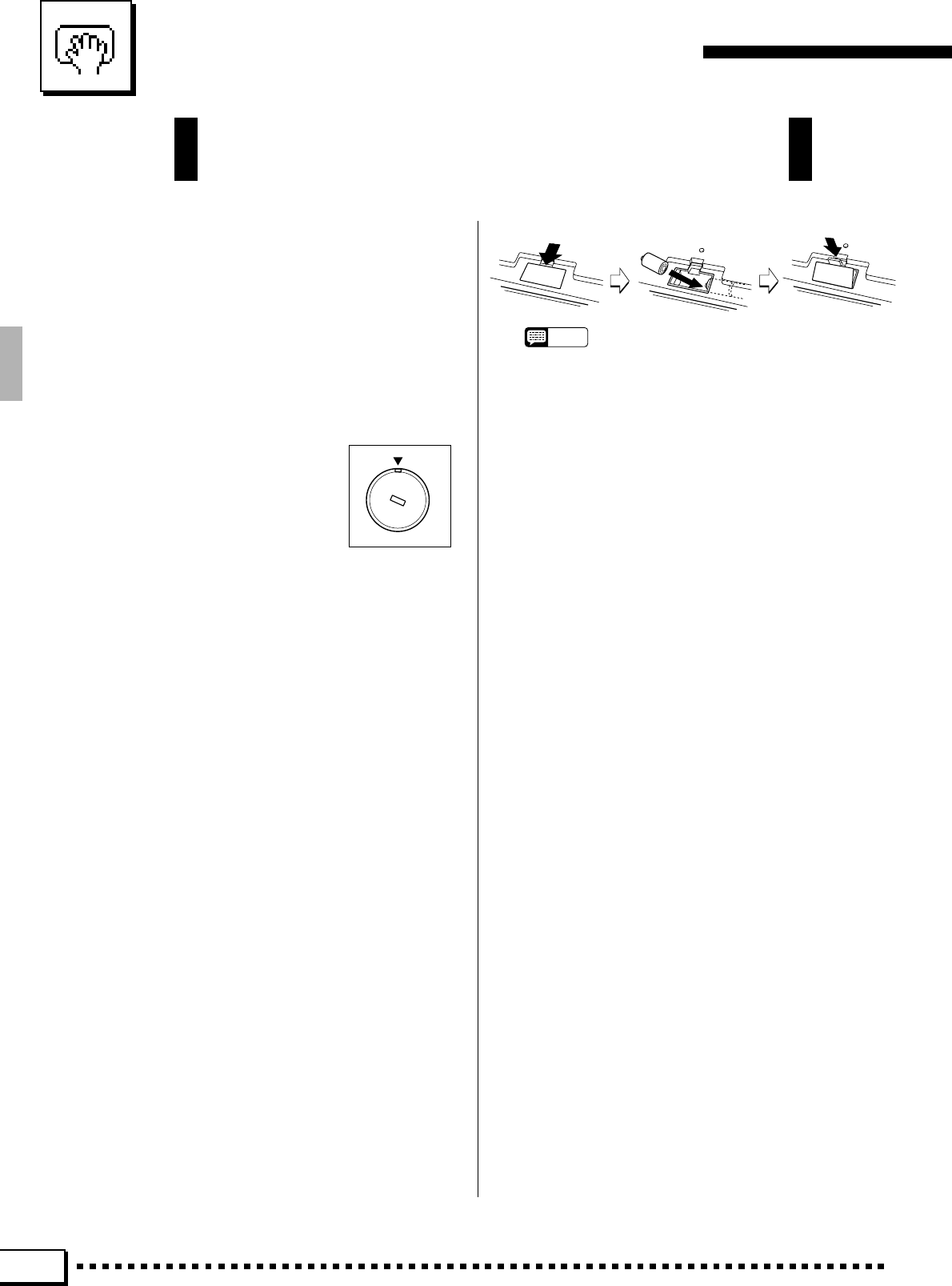
2
Taking Care of Your PortaTone
Your PortaTone will give you years of playing pleasure if you follow
the simple rules given below:
■Location
Do not expose the instrument to the following conditions
to avoid deformation, discoloration, or more serious dam-
age.
●Direct sunlight (e.g. near a window).
●High temperatures (e.g. near a heat source, outside, or
in a car during the daytime).
●Excessive humidity.
●Excessive dust.
●Strong vibration.
■Power Supply
●In some areas the PSR-4000 will
have a voltage selector on the bot-
tom panel. Make sure that the volt-
age selector is set for the AC mains
voltage in your area. The voltage
selector can be set (rotated) by us-
ing a screwdriver. If in doubt, con-
tact your Yamaha dealer.
●Turn the power switch OFF when the instrument is not
in use. (The PSR-4000 uses a very small amount of
power to maintain the internal memory contents even
when no batteries are installed and the power is turned
off.)
●The power supply cord should be unplugged from the
AC outlet if the instrument is not to be used for an
extended period of time.
●Unplug the instrument during electric storms.
●Avoid plugging the instrument into the same AC outlet
as appliances with high power consumption, such as
electric heaters or ovens. Also avoid using multi-plug
adapters since these can result in reduced sound
quality, operation errors, and possibly damage.
■Memory Backup Batteries
The PSR-4000 requires four 1.5 V C size (LR14) batteries
for memory backup power. If no backup batteries are
installed, the memory contents will be lost when then
instrument is unplugged from the AC mains supply. Please
use alkaline batteries. The average life of a set of alkaline
batteries is about 12 months.
1. Open Battery Compartment Cover
Open the battery compartment cover — located on the
instrument’s bottom panel — by pressing on the two
latches on the cover and pulling outward, as shown in
the illustration.
2. Insert Batteries
Insert the four batteries, being careful to follow the
polarity markings on the bottom panel.
3. Replace Cover
Replace the compartment cover, making sure that it
locks firmly in place.
NOTES
•Never mix old and new, or different type of batteries!
•To prevent damage due to battery leakage, it is a good idea
to remove the batteries from the PSR-4000 (after saving any
important data to disk) if it is not to be used an extended
period of time. (YAMAHA is not responsible irretrievable
internal data.)
■
Turn Power OFF When Making Connections
●To avoid damage to the instrument and other devices
to which it is connected (a sound system, for example),
turn the power switches of all related devices OFF prior
to connecting or disconnecting audio and MIDI cables.
■Handling and Transport
●Never apply excessive force to the controls, connec-
tors or other parts of the instrument.
●Always unplug cables by gripping the plug firmly, not by
pulling on the cable.
●Disconnect all cables before moving the instrument.
●Physical shocks caused by dropping, bumping, or
placing heavy objects on the instrument can result in
scratches and more serious damage.
■Cleaning
●Clean the cabinet and panel with a dry soft cloth.
●A slightly damp cloth may be used to remove stubborn
grime and dirt.
●Never use cleaners such as alcohol or thinner.
●Avoid placing vinyl objects on top of the instrument
(vinyl can stick to and discolor the surface).
■Electrical Interference
●This instrument contains digital circuitry and may cause
interference if placed too close to radio or television
receivers. If this occurs, move the instrument further
away from the affected equipment.
■Data Backup
●Save all important data to disk before turning off for
longer periods.
●Internal data (e.g. Registration data) is retained in
memory even if the power switch is turned OFF when
backup batteries are installed as described above. If
you do not intend to use the PSR-4000 for an extended
period of time, it is a good idea to unplug the instrument
from the AC outlet and remove the batteries.
240V
130V
110V
220V
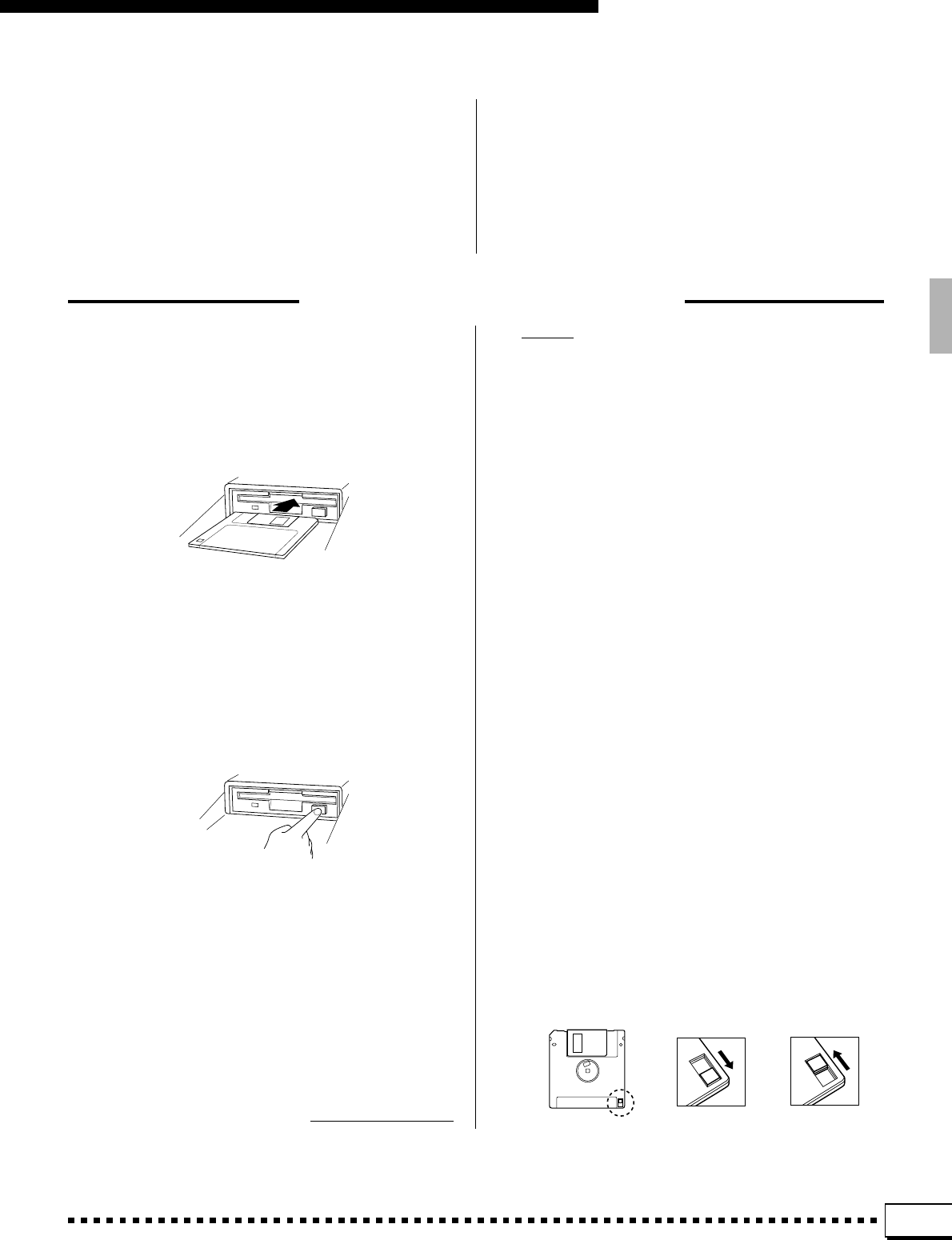
3
Taking Care of Your PortaTone
●Internal memory data can be corrupted due to incor-
rect operation. Be sure to “save” important data to a
floppy disk frequently so you have a backup to revert to
if something happens to damage the data in memory.
Also note that magnetic fields can damage data on the
disk, so it is advisable to make a second back-up copy
of disks that contain very important data, and keep
backup disks in a safe place away from stray magnetic
fields (i.e. away from speakers, appliances containing
motors, etc.).
■Service and Modification
●The PSR-4000 contains no user serviceable parts.
Opening it or tampering with it in anyway can lead to
irreparable damage and possibly electric shock. Refer
all servicing to qualified YAMAHA personnel.
■Type of Disk
Use only 3.5-inch 2DD or 2HD floppy disks.
■Disk Insertion & Removal
●To insert a floppy disk in the disk drive, hold the disk
with the label side facing up and the sliding shutter
facing the disk drive door, then insert carefully until the
disk clicks into place.
ing Disk to clean the head about once a month. Ask your
Yamaha dealer about the available of head-cleaning
disks.
■Floppy Disk Handling & Storage
The actual recording medium inside a floppy disk has a
fine coating of magnetic particles in which the data is
“stored”. To protect this coating as well as the disk drive’s
delicate read-write head, please observe the following:
●Always keep floppy disks in their case when they are
not in use. Never place heavy objects on a disk or bend
the disk in any way. Also keep disks away from liquids
and dust.
●Never open the disk’s shutter and touch the exposed
surface of the disk.
●Keep floppy disks away from strong magnetic fields
such as those produced by television sets, speakers,
motors, etc.
●Never leave floppy disks in areas exposed to strong
direct sunlight, excessively high or low temperature, or
high humidity.
●Never use a floppy disk with a deformed shutter or
housing.
●Do not attach anything other than the provided labels
to a floppy disk. Also make sure that labels are at-
tached in the proper location.
■Protecting Your data
●To prevent accidental erasure of important data you
have saved to floppy disk, be sure to slide the disk’s
write-protect tab to the “write protect” position (the tab
window should be open). When this is done the disk
cannot be written to.
●Make regular backup copies of important data to a
separate floppy disk, and keep your backup disks in a
separate, safe place.
●To ensure the safety of your data (and of the disk drive
itself) always use floppy disks from a well-known,
reliable manufacturer. “No-brand” disks can cause
trouble.
●To remove a floppy disk from the disk drive, make sure
the “DISK IN USE” light is not lit and press the disk
eject button firmly as far as it will go and then, when the
disk is full ejected, remove it by hand.
If the eject button is only partially pressed or pressed
too quickly the eject mechanism may not function
properly, leaving the disk stuck halfway. Do not attempt
to remove the disk forcefully if this happens, since
excess force can damage the disk and/or the drive
mechanism. Try either pressing the eject button care-
fully again, or push the disk all the way back into the
drive and repeat the eject procedure.
●Never attempt to remove a floppy disk during a record
or playback operation!! This can corrupt the data on the
disk, and actually damage the disk drive!
●Be sure to remove the floppy disk from the disk drive
before turning off the power. A floppy disk left in the
drive for extended periods can easily pick up dust and
dirt that can cause data read/write errors.
■Clean the Read/Write Head Regularly
This instrument employs a precision magnetic read/write
head which, after an extended period of use, will pick up
a layer of magnetic particles from the disks used that will
eventually cause read and write errors. To maintain the
disk drive in optimum working order we recommend that
you use a commercially-available Dry-type Head Clean-
Write protected Write enabled
Floppy Disks & the Disk Drive
YAMAHA is not responsible for damage caused by improper handling or operation.
YAMAHA provides no guarantee against disk damage.
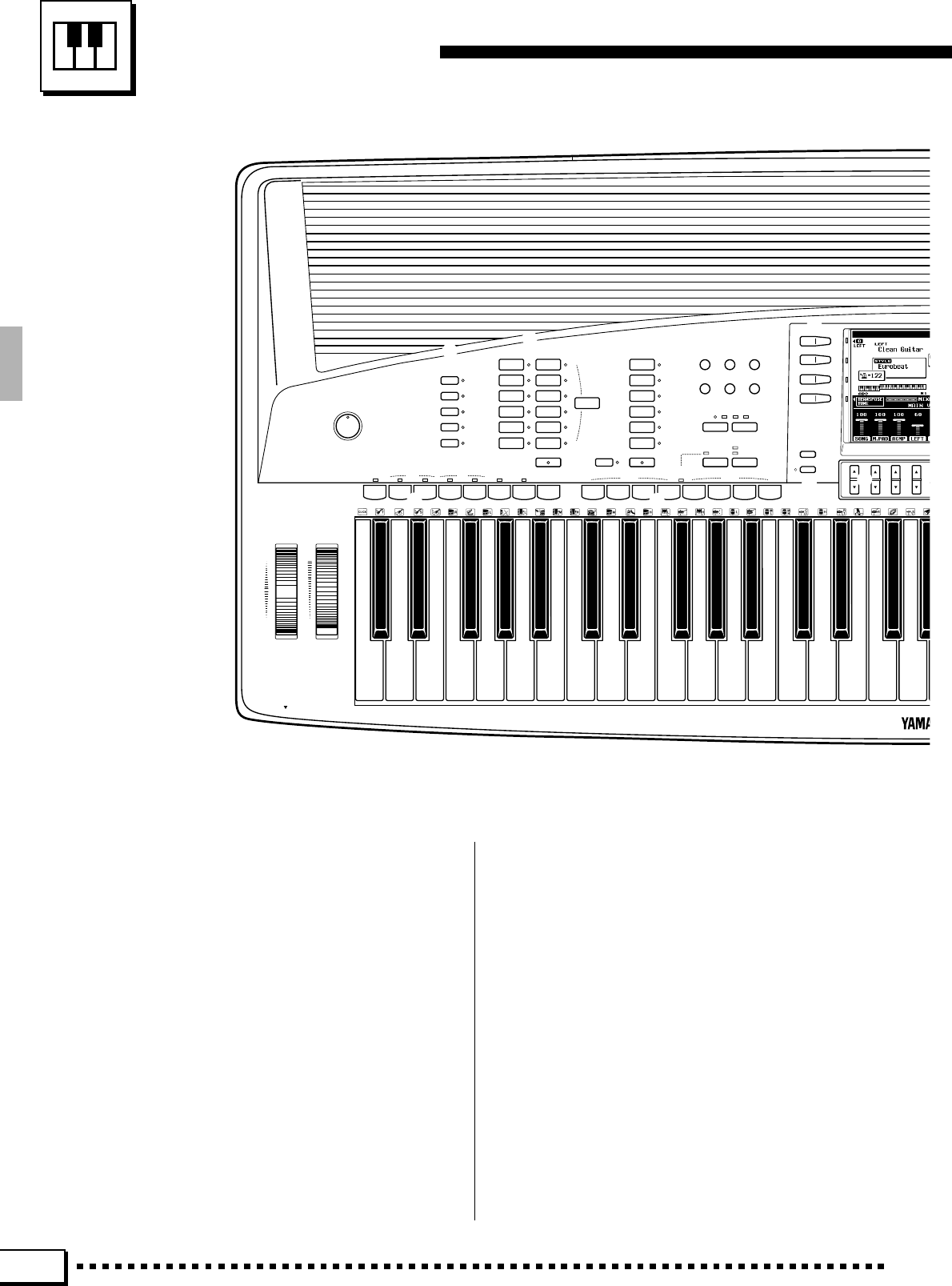
4
Panel Controls
1POWER Button .......................................... page 8
2DEMO Button ............................................. page 8
3MASTER VOLUME Control........................ page 8
4ARRANGER Buttons ............................... page 30
PHRASE, PAD, CHORD, BASS, RHYTHM
5ACCOMPANIMENT Buttons .................... page 22
6ONE TOUCH SETTING Button................ page 31
7AUTO BASS CHORD Button ................... page 19
8ACCOMPANIMENT DIRECTOR Buttons
........................................................pages 23 – 26
FADE IN/OUT, INTRO/FILL to A/B, MAIN A/B,
ENDING/rit., SYNCHRO START, START/STOP
9LEFT ORCHESTRA Buttons ............pages 13, 14
0LEFT HOLD Button .................................. page 35
!SONG PLAY Button ................................. page 47
@CUSTOM VOICE EDIT Button ................. page 78
#FUNCTION Button ................................... page 98
$SONG RECORD Button .......................... page 52
%CUSTOM ACCOMP. REC Button............. page 69
^DISK Button ............................................. page 90
&TEMPO [–] and [+] Buttons ...................... page 22
*MULTI PAD Buttons ................................. page 36
REC/STOP, PHRASE/CHORD-PERCUSSION,
1 — 8
ARRANGER
PHRASE
PAD
CHORD
BASS
RHYTHM
MASTER VOLUME
MIN •• MAX
SONG
PLAY CUSTOM
VOICE EDIT FUNCTION
SONG
RECORD CUSTOM
ACCOMP. REC DISK
MIXER
LIST
HOLD
TEMPO
+
–
FADE
IN / OUT INTRO/
FILL to MAIN ENDING/
rit. SYNCHRO
START START/STOP
ACCOMPANIMENT DIRECTOR
ABAB
REC/STOP
PERCUSSION
PHRASE/CHORD
PHRASE/CHORD
PLAYING
PHRASE CHORD
MULTI PAD
12345678
PIANO/
ORGAN
STRINGS /
CHOIR
BRASS/
WOODWIND
SYNTH /
PAD
GUITAR/
PERCUSSIVE
CUSTOM
VOICE
LEFT ORCHESTRA
LEFTLEFT HOLD
ROCK /
ROCK’N’ROLL
JAZZ
POP / BEAT
BALLAD
DANCE
DISCO
RHYTHM &
BLUES
LATIN
COUNTRY&
WESTERN
MARCH /
WALTZ
CUSTOM
STYLE
BALLROOM
ONE TOUCH
SETTING
ACCOMPANIMENT
AUTO BASS CHORD
PITCH BEND MODULATION
UP
DOWN MIN
MAX
PHONES
3
U I
45
6
7
8
0
9! @ #
(
)
e
q
w
$
&
*
% ^
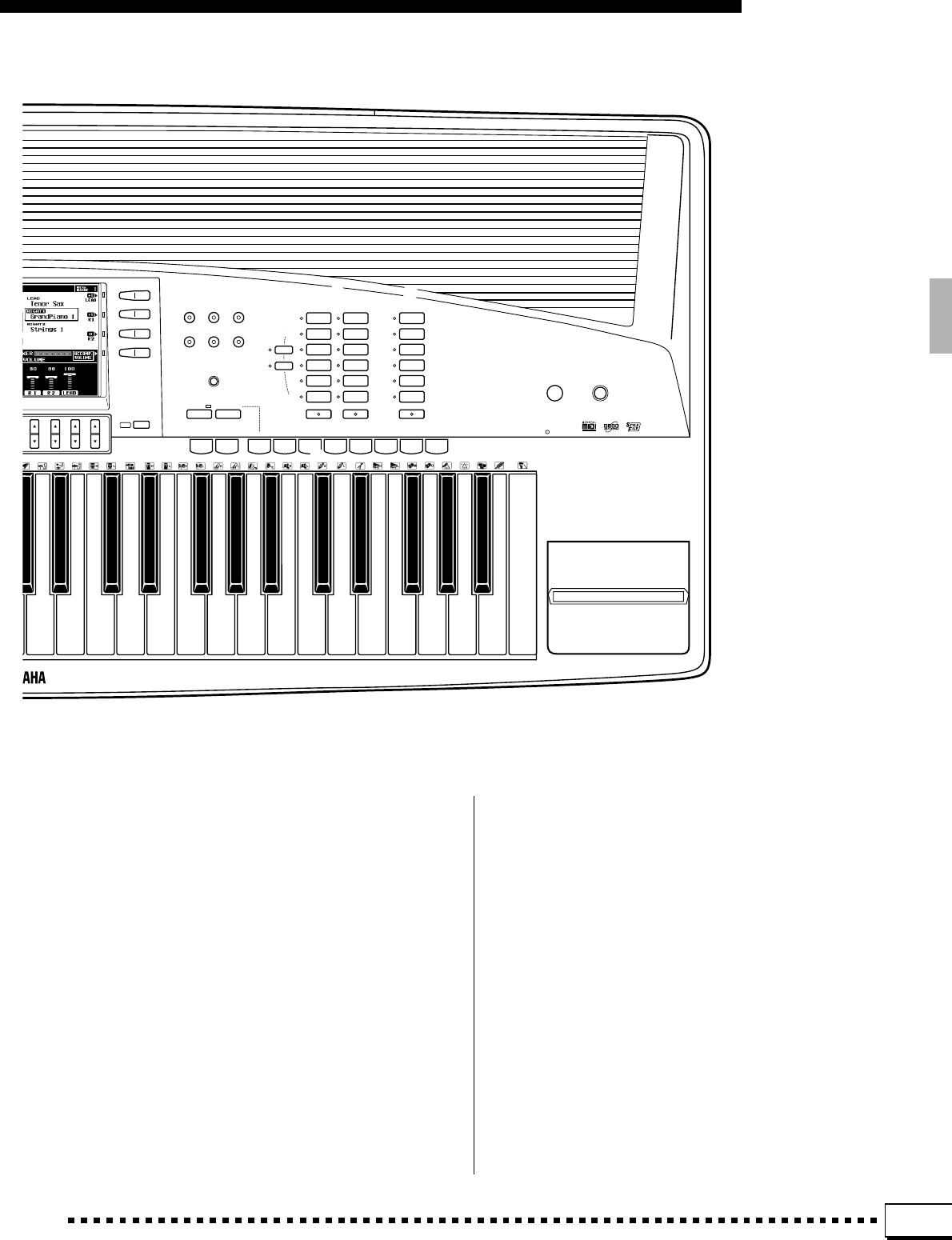
5
Panel Controls
(Liquid Crystal Display (LCD) .................... page 10
)LCD Buttons............................................. page 10
qMIXER Button .......................................... page 10
wLIST HOLD Button ................................... page 11
eLCD ▲/▼ Controls ................................... page 10
rEXIT Button.........................................pages 9, 99
tHARMONY Button ................................... page 33
ySUSTAIN Button ...................................... page 33
uTOUCH RESPONSE Button .................... page 33
iREVERB Button ....................................... page 34
oCHORUS Button ...................................... page 34
pDSP EFFECT Button ............................... page 34
QLCD CONTRAST Control ........................ page 11
WREGISTRATION Buttons ......................... page 43
FREEZE, MEMORY, BANK 1~16 [–] and [+],
1 — 8
EPART SELECT Buttons............................ page 14
R1, R2
RRIGHT ORCHESTRA Buttons ..........pages 13, 14
TLEAD Buttons ...................................pages 13, 14
YDisk Drive....................................pages 47, 52, 90
UPITCH BEND Wheel ................................ page 35
IMODULATION Wheel .............................. page 35
HARMONY SUSTAIN TOUCH
RESPONSE
REVERB CHORUS DSP
EFFECT
LCD
CONTRAST
DEMO POWER
PSR-4000
DISK IN USE
EXIT
FREEZE MEMORY
BANK 1~16
+
–
12345678
REGISTRATION
R 1
R 2
PIANO
ORGAN
STRINGS/
CHOIR
SAX/
WOODWIND
TRUMPET/
BRASS
GUITAR/
BASS
RIGHT 1
ACCORDION/
WORLD
SYNTH/
PAD
SOUND
EFFECT
PERCUSSIVE
DRUM KIT
CUSTOM
VOICE
PART SELECT
RIGHT ORCHESTRA
RIGHT 2
TRUMPET/
BRASS
SAX/
WOODWIND
STRINGS/
CHOIR
GUITAR/
BASS
SYNTH/
PERCUSSIVE
CUSTOM
VOICE
LEAD
LEAD
12
t y u
i
Q
W
Y
E
R T
o p
r
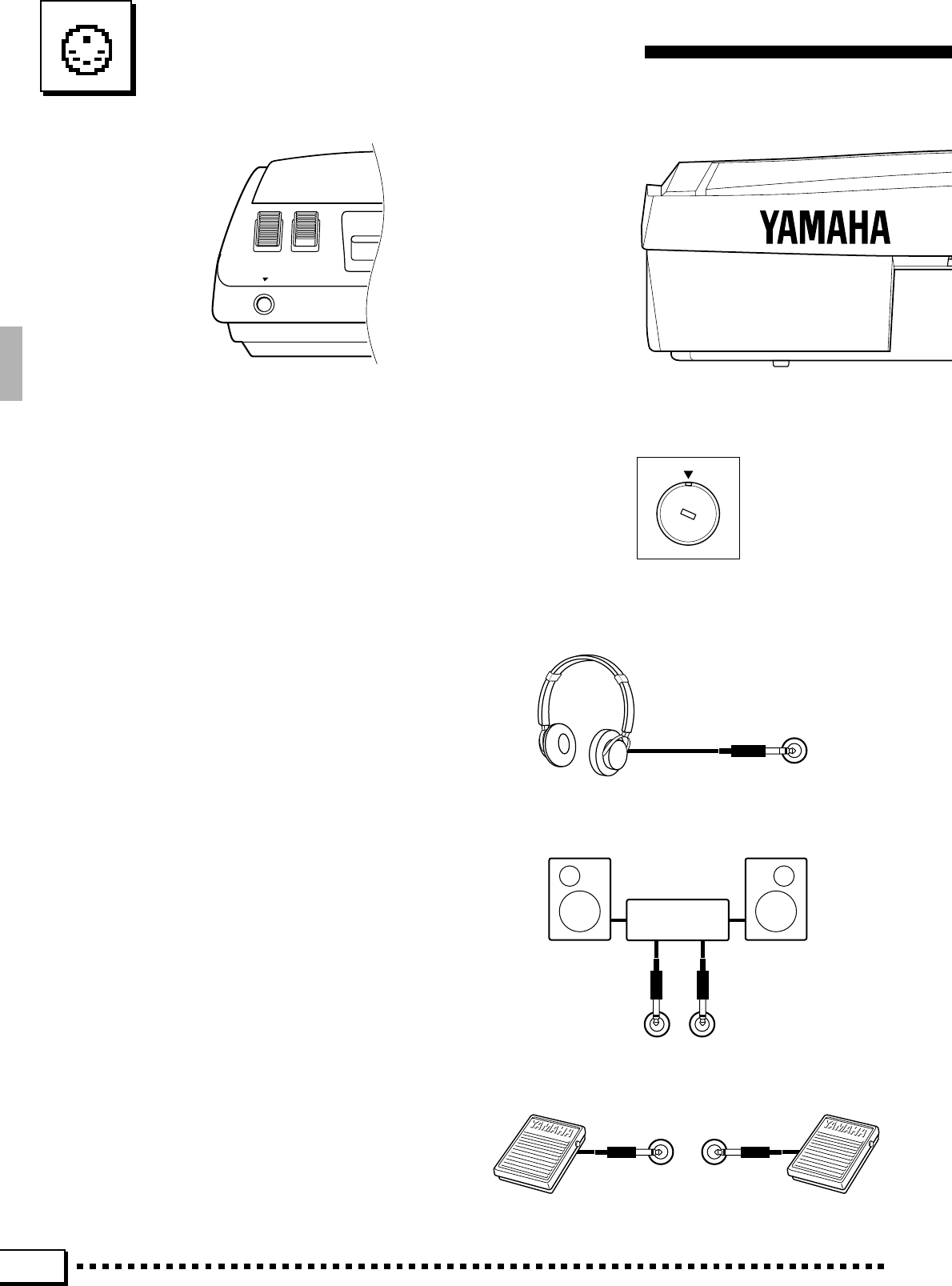
6
Connections & Music Stand
PHONES
1
■Check the Voltage (Before you connect the AC cord).........................................................................
In some areas the PSR-4000 will have a voltage
selector on the bottom panel. Make sure that the
voltage selector is set for the AC mains voltage in
your area. The voltage selector can be set (rotated)
by using a screwdriver. If in doubt, contact your
Yamaha dealer.
3FOOT SWITCH 1 and 2 Jacks.........................................................................................................................................
One or two optional Yamaha FC5 footswitches
connected to these jacks can be used to control
sustain and a range of other important functions.
Refer to the “FOOT SWITCH 1” and “FOOT SWITCH
2” functions described on page 104.
FOOT SWITCH
12
The rear-panel AUX OUT L/L+R and R jacks
deliver the output of the PSR-4000 for connection to
a keyboard amplifier, stereo sound system, a mixing
console, or tape recorder. If you will be connecting
the PSR-4000 to a monaural sound system, use only
the L/L+R jack. When a plug is inserted into the L/
L+R jack only, the left- and right-channel signals
are combined and delivered via the L/L+R jack so
you don’t lose any of the PSR-4000 sound.
2The AUX OUT L/L+R and R Jacks .............................................................................................................................
AUX OUT
L/L+RR
Stereo System
1The PHONES Jack......................................................................................................................................................................
A standard pair of stereo headphones can be
plugged in here for private practice or late-night
playing. The internal stereo speaker system is auto-
matically shut off when a pair of headphones is
plugged into the PHONES jack.
240V
130V
110V
220V
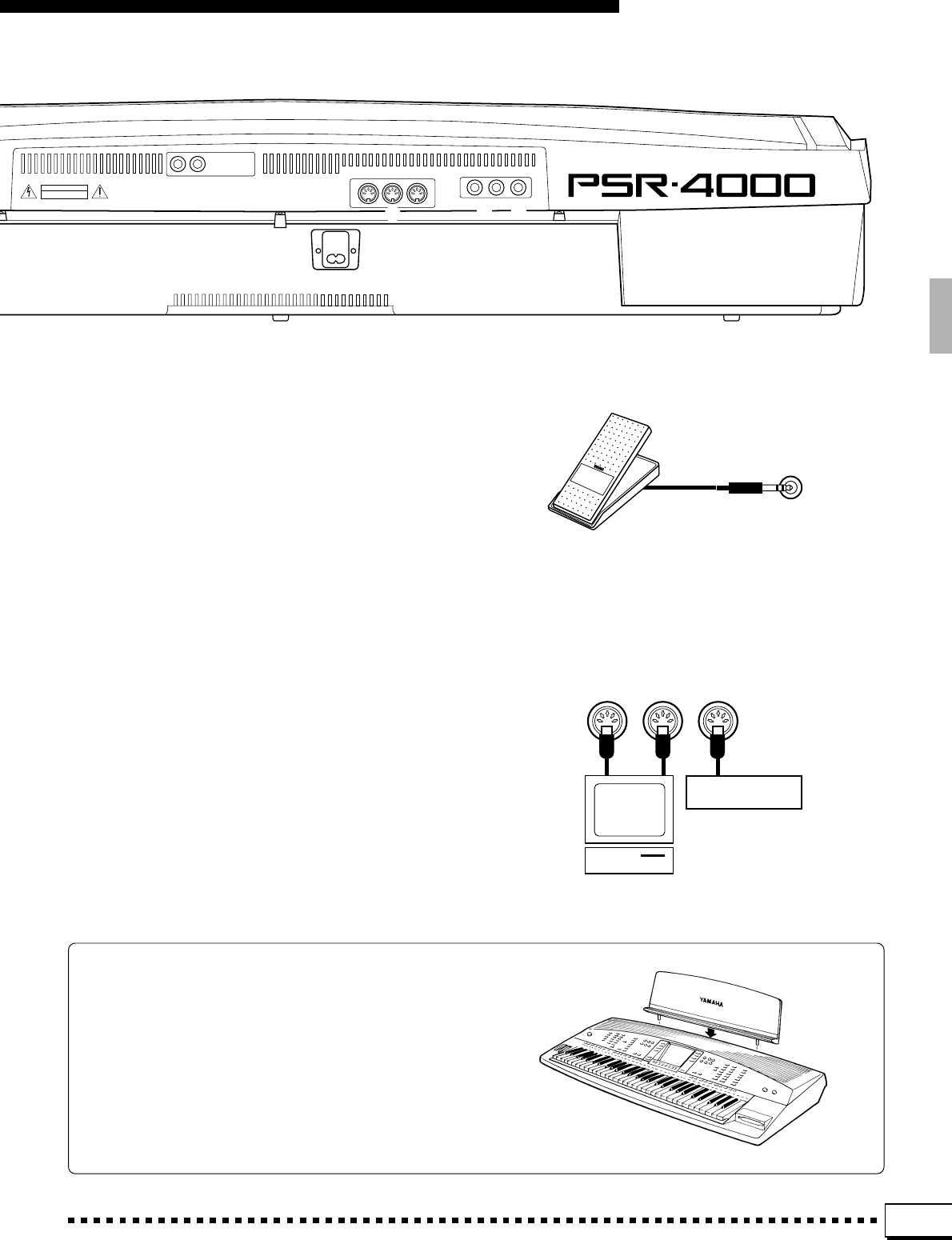
7
Connections & Music Stand
4FOOT VOLUME Jack ................................................................................................................................................................
An optional Yamaha FC7 Foot Controller can be
connected to this jack to allow foot volume (expres-
sion) control. The foot controller can be assigned to
control overall volume or the volume of individual
accompaniment and/or voices via the “FOOT VOL-
UME” function — page 104.
5MIDI IN, THRU and OUT Connectors ......................................................................................................................
The MIDI IN connector receives MIDI data
from an external MIDI device (such as a MIDI
sequencer) which can be used to control the PSR-
4000. The MIDI THRU connector re-transmits any
data received at the MIDI IN connector, allowing
“chaining” of several MIDI instruments or other
devices. The MIDI OUT connector transmits MIDI
data generated by the PSR-4000 (e.g. note and
velocity data produced by playing the keyboard).
More details on MIDI are provided on page 116.
MIDI
OUT THRUIN
Tone Generator
Music
Computer
The Music Stand
The PSR-4000 is supplied with a music stand
that can be attached to the instrument by inserting it
into the holes at the rear of the speaker panel.
FOOT VOLUME
R L/L+R
AUX OUT
AC INLET
FOOT SWITCH
IN MIDI
OUT THRU FOOT VOLUME
12
CAUTION
RISK OF ELECTRIC SHOCK
DO NOT OPEN
AVIS:
RISQUE DE CHOC ELECTRIQUE NE PAS OUVRIR.
WARNING:
TO REDUCE THE RISK OF FIRE OR ELECTRIC SHOCK,
DO NOT EXPOSE THIS PRODUCT TO RAIN OR MOISTURE.
2
53 4

8
The Demonstration
ZSwitch ON............................................................................................................................................................................................
To give you an idea of the PSR-4000’s sophisticated capabilities, it
is programmed with 14 demonstration sequences which can be played
in a number of ways.
Plug the AC power cord into a convenient AC
outlet, then press the [POWER] button to turn the
PSR-4000 ON.
XSet an Initial Volume Level ................................................................................................................................................
Set the [MASTER VOLUME] control to a
position about a quarter of the way toward the
highest setting. You can re-adjust the [MASTER
VOLUME] control for the most comfortable over-
all volume level after playback begins.
CPress the [DEMO] Button...................................................................................................................................................
Press the [DEMO] button and the PSR-4000
demo display will appear.
BExit When Done ..........................................................................................................
Press either the [DEMO] button or the [EXIT]
button to exit from the demo mode and return to the
normal play-mode display when you’ve finished
playing the demo songs.
VStart & Stop Playback as Required
Press the START LCD button to start playback of
all demo songs. Press the STOP LCD button when
you want to stop playback.
DEMO
EXIT
DEMO POWER
MASTER VOLUME
MIN •• MAX
DEMO POWER
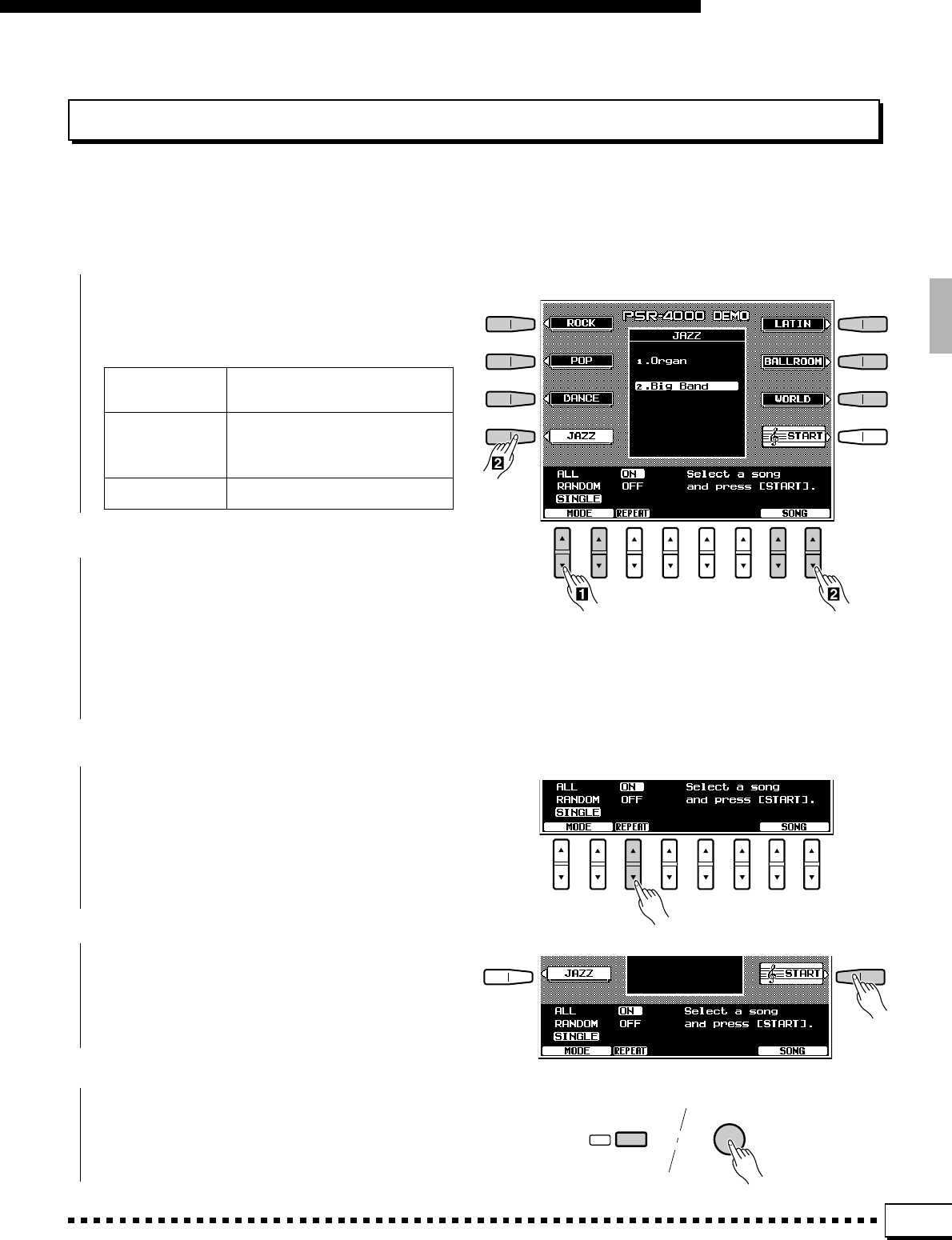
9
The Random & Single Demo Play Modes
If you play the demo as described above, you’ll hear all 14 demo songs played in random order. By selecting
an appropriate play mode you can also play back all the songs sequence, or play a single specified song.
The Demonstration
ZSelect a Play Mode ....................................................................................................................................................................
Use either of the LCD [▲/▼] controls under
MODE on the display to select one of the available
play modes.
ALL All 14 demo songs are played
back in sequence.
RANDOM All 14 demo songs are played back
in random order. This is the default
mode.
SINGLE SONG Only the selected song is played.
XSelect a Song .........................................................
Press the LCD button corresponding to the type
of demo song you want to play, then use the same
LCD button to select either of the two demo songs
in that group. You can also use either of the LCD [▲/
▼] controls under SONG on the display to select any
of the 14 demo songs.
VStart & Stop Playback as Required.........................................................................................................................
Press the START LCD button to start playback of
the selected demo song(s). Press the STOP LCD
button when you want to stop playback.
CTurn the Repeat Mode ON or OFF.............................................................................................................................
Use the REPEAT LCD [▲/▼] control to turn
repeat playback ON or OFF as required (when ON,
the selected song or sequence of songs will be
repeated until the STOP LCD button is pressed)
BExit When Done ............................................................................................................................................................................
Press either the [DEMO] button or the [EXIT]
button to exit from the demo mode and return to the
normal play-mode display when you’ve finished
playing the demo songs.
DEMO
EXIT
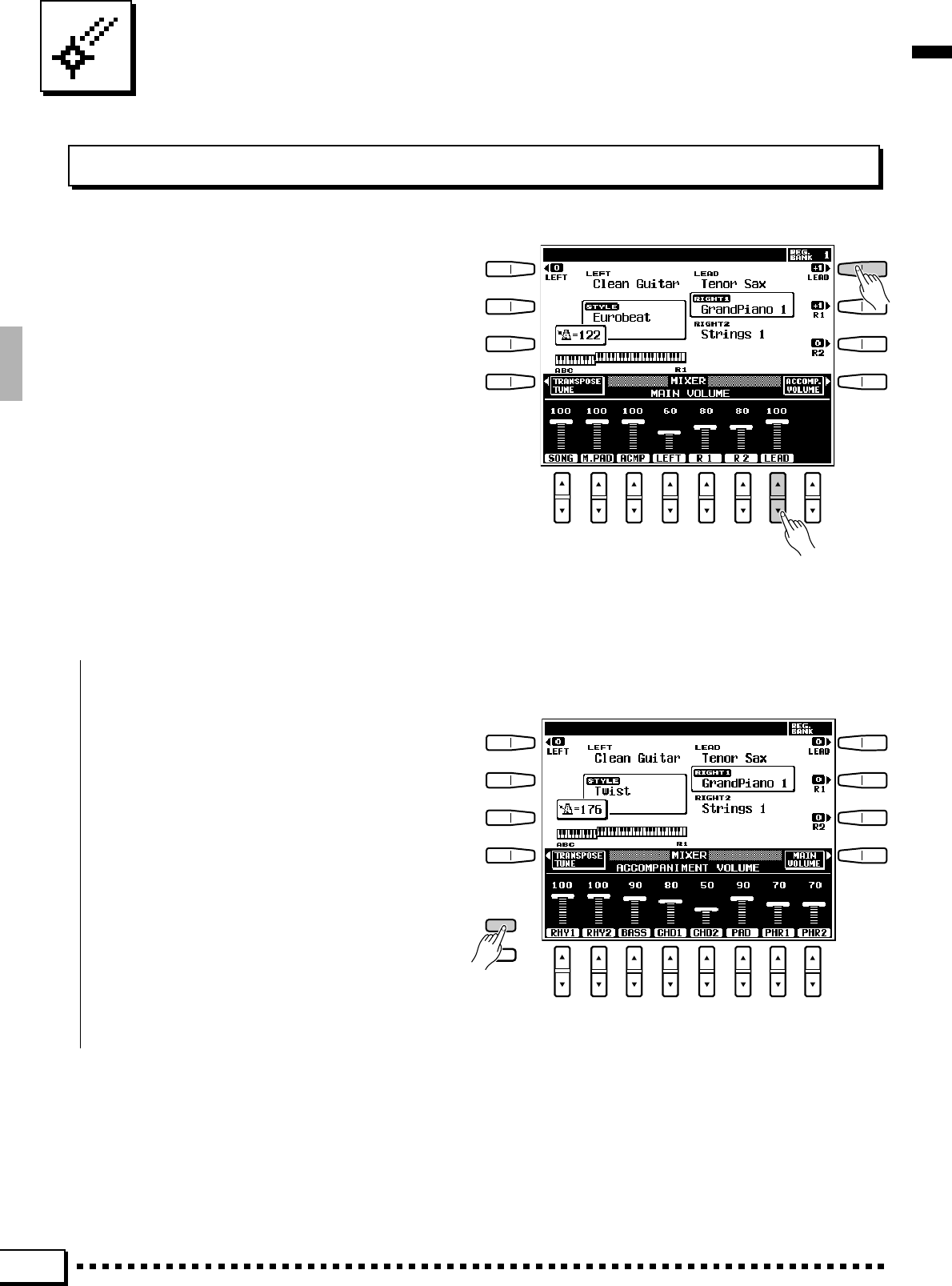
10
The PSR-4000 Display & Display-based Controls
The Display & Multi-function Controls
The PSR-4000 makes general operation and program-
ming easier than ever with a large backlit LCD display
panel and multi-function controls. The 8 LCD selectors
— four on either side of the display panel — and 8 LCD
[▲/▼] controls below the display perform the function
indicated by the adjacent section of the display. In the
example display shown here, for example, the LCD [▲/
▼] control immediately below LEAD on the display can
be used to adjust the volume of the LEAD voice. Press the
[▲] end of the control to increase the volume, or the [▼]
end of the control to decrease the volume. In the same
way, the LCD button immediately to the right of LEAD on
the display is used to set the normal octave for the lead
voice (“0”), shift it one octave up (“+1”), or one octave
down (“–1”).
■The [MIXER] Button..................................................................................................................................................................
The lower section of the normal play mode
display, shown above, provides individual volume
controls for the PSR-4000’s song, multi pad, accom-
paniment, left, right 1, right 2, and lead sound.
Pressing the ACCOMP. VOLUME LCD button
switches to the individual auto-accompaniment part
volume controls: rhythm 1, rhythm 2, bass, chord 1,
chord 2, pad, phrase 1, and phrase 2. This is essen-
tially a “mixer” that you will use the achieve the best
overall balance for your musical needs. The mixer
controls will disappear when functions which have
different displays are selected, but can be instantly
recalled without exiting from the current display
mode by pressing the [MIXER] button. Pressing the
[MIXER] button a second time (or the [EXIT]
button) causes the mixer controls to disappear.
MIXER
LIST
HOLD
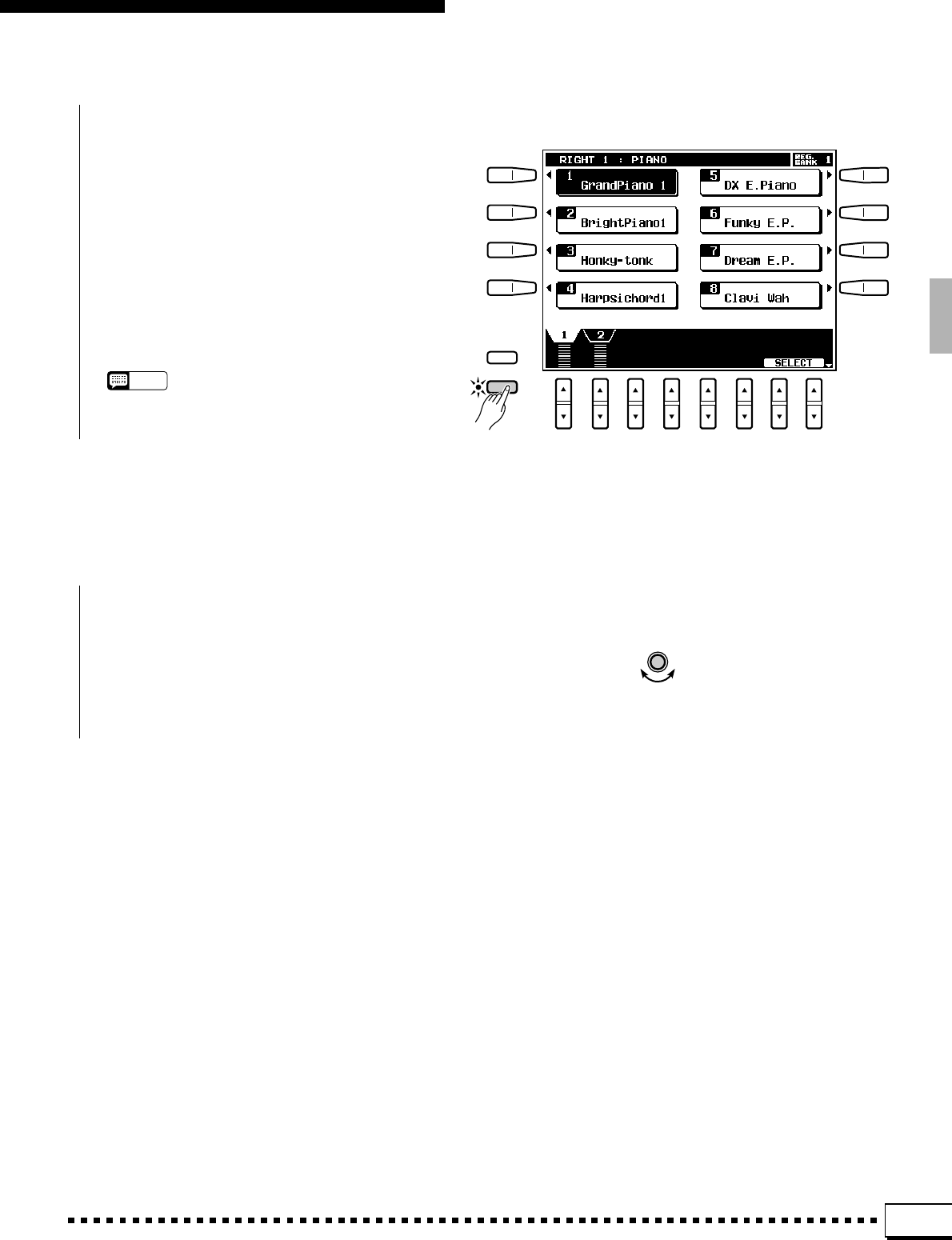
11
■The [LIST HOLD] Button......................................................................................................................................................
When selecting voices (page 14) or accompani-
ment styles (page 22), or using the ONE TOUCH
SETTING feature (page 31), the voice, style, or
ONE TOUCH SETTING list will appear on the
display, but will automatically disappear after a few
seconds if no selections are made. The list can be
kept on the display for as long as required by
pressing the [LIST HOLD] button so that its LED
lights. Press [LIST HOLD] a second time (the LED
will go out) to disengage the list hold function.
NOTES
•If the [LIST HOLD] button is engaged when a list is not
showing, the list will not appear even when a voice group,
style group, or ONE TOUCH SETTING button is pressed.
The PSR-4000 Display & Display-based Controls
■The [LCD CONTRAST] Control.....................................................................................................................................
The PSR-4000 display panel is a liquid-crystal
type which features a [LCD CONTRAST] control.
Use the [LCD CONTRAST] control to set the
display for optimum legibility.
MIXER
LIST
HOLD
LCD
CONTRAST
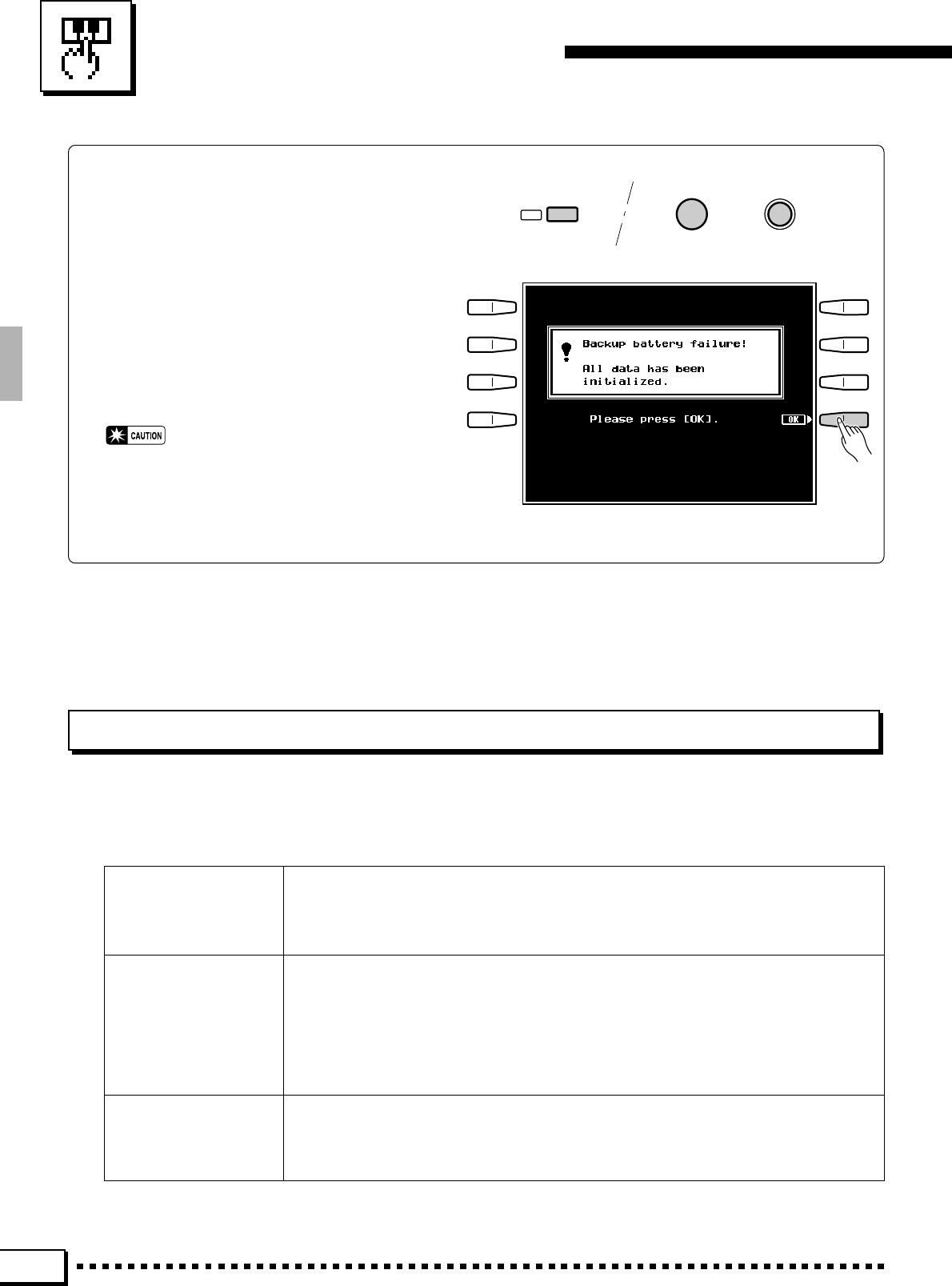
12
■ Before You Begin
Before playing your PSR-4000 for the first
time, it might be a good idea to re-initialize it to
the original factory settings just in case these have
been changed at some point before you receive
the instrument. To do this, turn the [POWER]
switch ON while holding the [DEMO] and [EXIT]
buttons.
When the display shown to the right appears
press the OK LCD button.
•When the above initialization procedure is carried
out, all internal data (e.g. REGISTRATION, CUS-
TOM ACCOMP, CUSTOM VOICE, MULTI PAD) will
also be initialized and therefore lost!
Playing the PSR-4000
Selecting & Playing Voices
The PSR-4000 allows you to individually select and play up to four “orchestra parts” at the same time in a number
of ways. A range of voices can be assigned to each orchestra part.
RIGHT ORCHESTRA 1
RIGHT ORCHESTRA 2
Both the RIGHT 1 and RIGHT 2 voices are polyphonic voices which can be played over
the entire keyboard or to the right of a specified split point. The default split point is the F#2
key. Either voice can be played alone, or both can be played simultaneously. The RIGHT 1
and RIGHT 2 voices can be selected from a range of 243 voices organized in 12 groups.
LEAD This is a monophonic voice which can be played over the entire keyboard or to the right of
a specified split point. The default split point is the F#2 key. The LEAD voice can be played
alone, or simultaneously with either or both of the RIGHT ORCHESTRA voices. The LEAD
voice can be selected from a range of 110 voices organized in 6 groups.
When only the LEAD voice is being played it has “last note priority”. That is, only the last
note played will sound. When the LEAD voice is being played with a RIGHT ORCHESTRA
voice it has “highest note priority” —the highest note is played by the LEAD voice.
LEFT ORCHESTRA A polyphonic voice which can be played to the left of a specified split point while the
RIGHT 1, RIGHT 2, and/or LEAD voices are played to the right of the split point. The de-
fault split point is the F#2 key. The LEFT voice can be selected from a range of 200 voices
organized in 6 groups.
DEMO POWER
EXIT
* Voice numbers include Custom Voice.
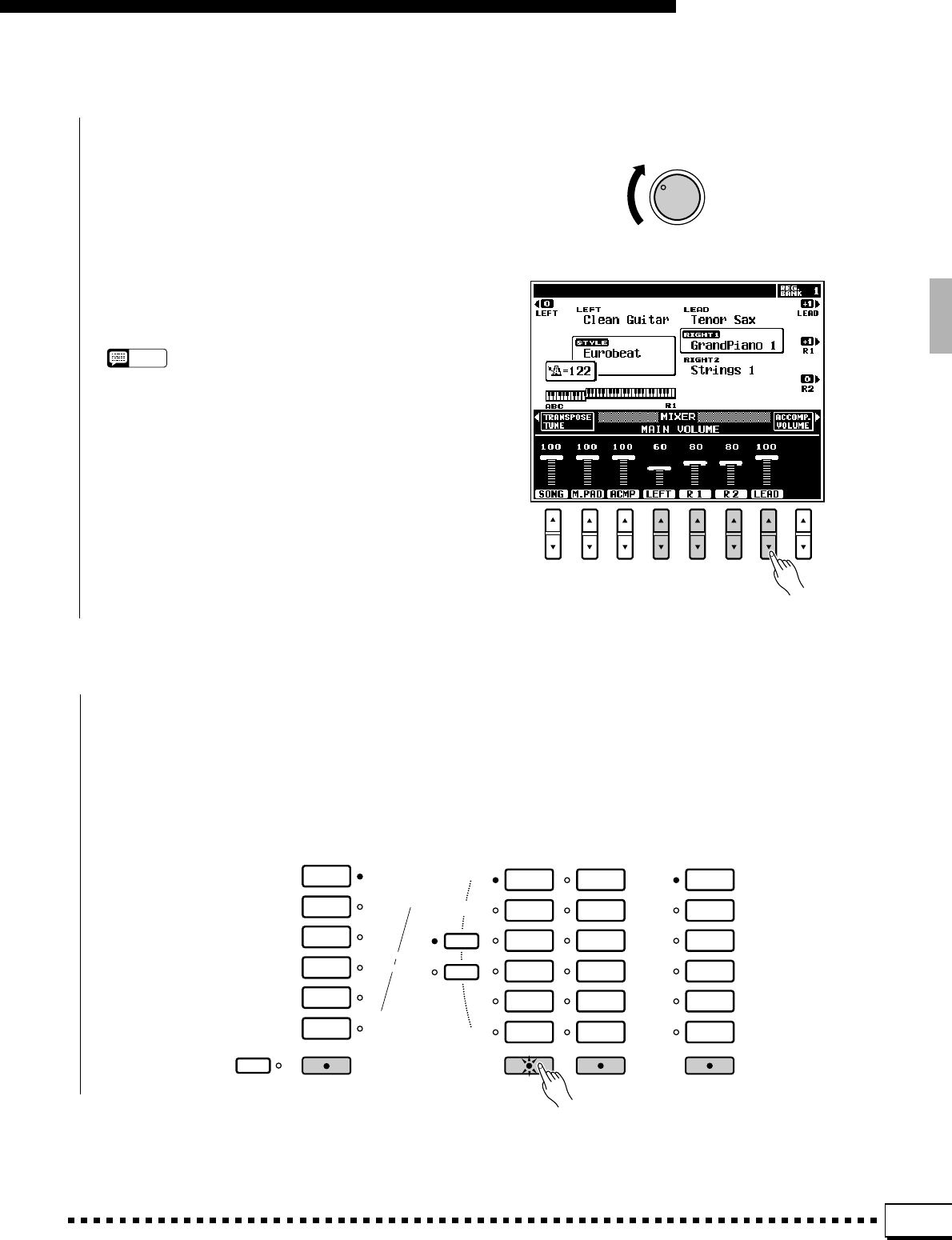
13
Playing the PSR-4000
ZSet Initial Volume Levels .....................................................................................................................................................
Set the [MASTER VOLUME] control to an
appropriate level, and make sure that the LEFT, R1,
R2, LEAD volume levels in the MIXER MAIN
VOLUME display are set to their maximum “100”
levels (use the corresponding LCD [▲/▼] controls
to set these volume levels if necessary). You can set
the [MASTER VOLUME] control for the most
comfortable overall volume level after beginning to
play.
NOTES
•No sound will be produced if all volume levels other than
the [MASTER VOLUME] control are set to their minimum
values.
MASTER VOLUME
MIN •• MAX
X Select the Orchestra Parts You Want To Play................................................................................................
Press the [RIGHT 1], [RIGHT 2], [LEAD], and/or [LEFT] button(s), turning on the
indicators corresponding to the parts you want to play.
Each time you turn a part on or off, the EASY SETTING LCD button for that part will
appear on the LCD for a few seconds.
R 1
R 2
PIANO
ORGAN
STRINGS/
CHOIR
SAX/
WOODWIND
TRUMPET/
BRASS
GUITAR/
BASS
RIGHT 1
ACCORDION/
WORLD
SYNTH/
PAD
SOUND
EFFECT
PERCUSSIVE
DRUM KIT
CUSTOM
VOICE
PART SELECT
RIGHT ORCHESTRA
RIGHT 2
TRUMPET/
BRASS
SAX/
WOODWIND
STRINGS/
CHOIR
GUITAR/
BASS
SYNTH/
PERCUSSIVE
CUSTOM
VOICE
LEAD
LEAD
PIANO/
ORGAN
STRINGS/
CHOIR
BRASS/
WOODWIND
SYNTH /
PAD
GUITAR/
PERCUSSIVE
CUSTOM
VOICE
LEFT ORCHESTRA
LEFTLEFT HOLD
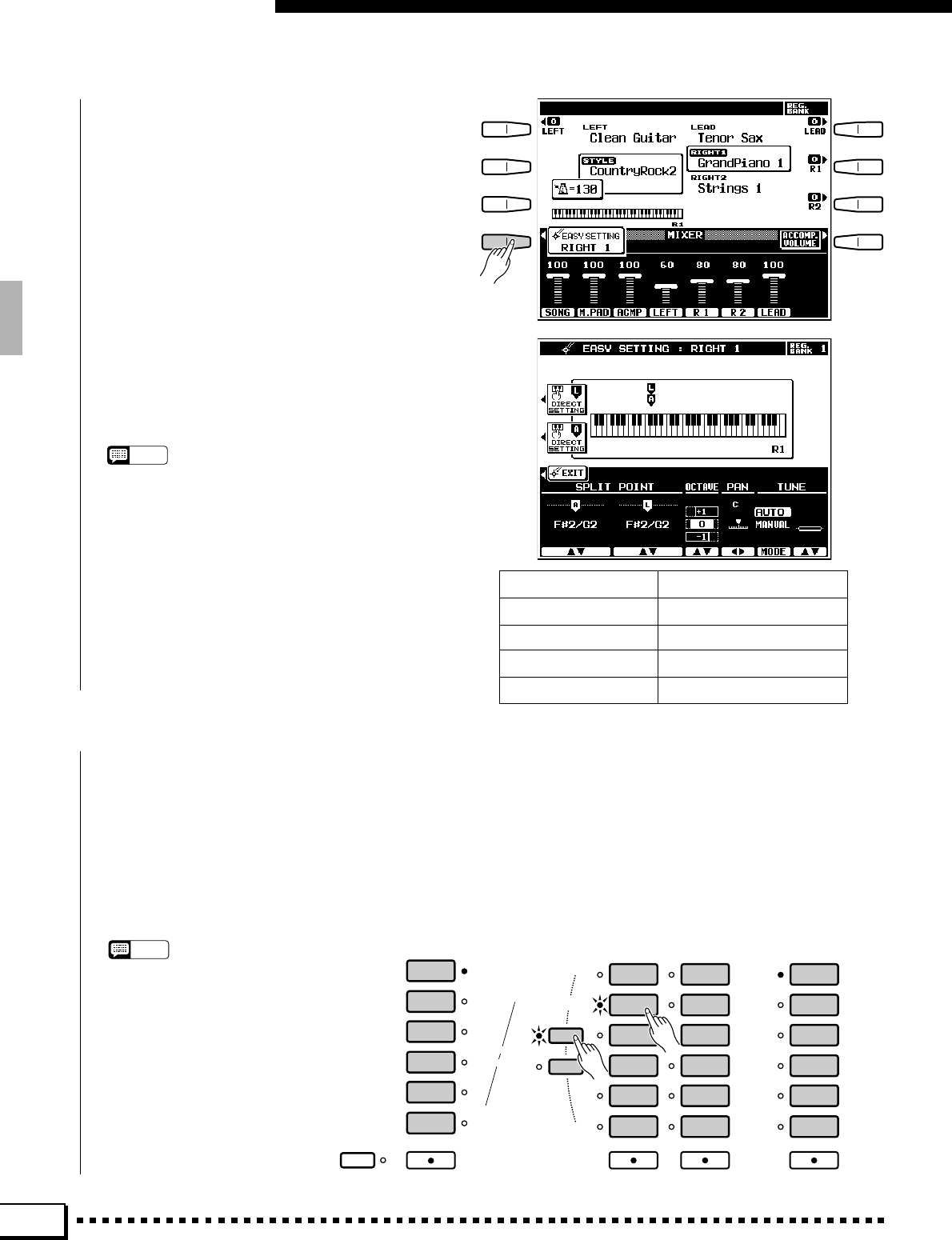
14
Playing the PSR-4000
If you press the EASY SETTING LCD button
before it disappears, the easy-setting display for that
part will appear providing access to the split point
parameters as well as the individual octave, pan, and
tune parameters for that part. These same param-
eters can be accessed via the FUNCTION displays
(page 98), but the easy-setting displays offer an
easier, more efficient way to set these parameters
when selecting parts. The easy setting display for a
part that is already on can be accessed by pressing
the EASY SETTING LCD button while holding the
corresponding part button (in this case the part
button indicator will not go out when the button is
released). See the following pages for details on
each of the orchestra part easy setting parameters:
NOTES
•The more parts you play simultaneously, the fewer the
total number of notes that can be played on the keyboard
at the same time.
•When the RIGHT 1 and RIGHT 2 parts are both on and the
same voice is selected for both parts, the sound may be
slightly different from the normal voice.
•When the LEFT part is on, the left voice will automatically
be transposed up one octave.
CSelect a Voice or Voices........................................................................................................................................................
To select a RIGHT 1 or RIGHT 2 voice use the RIGHT ORCHESTRA voice selectors, to select a LEAD
voice use the LEAD voice selectors, and to select a LEFT voice use the LEFT ORCHESTRA voice selectors.
When selecting a RIGHT 1 or RIGHT 2 voice it is also necessary to press the [R1] or [R2] PART SELECT
button prior to actually selecting the voice, according to whether you want to select a RIGHT 1 or RIGHT
2 voice (this is not necessary if the [R1] or [R2] indicator for the part you want to select is already lit).
Use the voice group buttons to select the group from which you want to select a voice. The corresponding
voice display will appear.
NOTES
•The display will automatically revert to
the main display after a few seconds if
the [LIST HOLD] button is not en-
gaged (page 11).
•Custom voices which can be selected
via the RIGHT ORCHESTRA, LEFT
ORCHESTRA, and LEAD [CUSTOM]
buttons can be created via the CUS-
TOM VOICE EDIT mode described on
page 78, or loaded from disk.
SPLIT POINT [L] Page 16
SPLIT POINT [A] Page 27
OCTAVE Page 101
PAN Page 101
TUNE Page 100
R 1
R 2
PIANO
ORGAN
STRINGS/
CHOIR
SAX/
WOODWIND
TRUMPET/
BRASS
GUITAR/
BASS
RIGHT 1
ACCORDION/
WORLD
SYNTH/
PAD
SOUND
EFFECT
PERCUSSIVE
DRUM KIT
CUSTOM
VOICE
PART SELECT
RIGHT ORCHESTRA
RIGHT 2
TRUMPET/
BRASS
SAX/
WOODWIND
STRINGS/
CHOIR
GUITAR/
BASS
SYNTH/
PERCUSSIVE
CUSTOM
VOICE
LEAD
LEAD
PIANO/
ORGAN
STRINGS/
CHOIR
BRASS/
WOODWIND
SYNTH /
PAD
GUITAR/
PERCUSSIVE
CUSTOM
VOICE
LEFT ORCHESTRA
LEFTLEFT HOLD
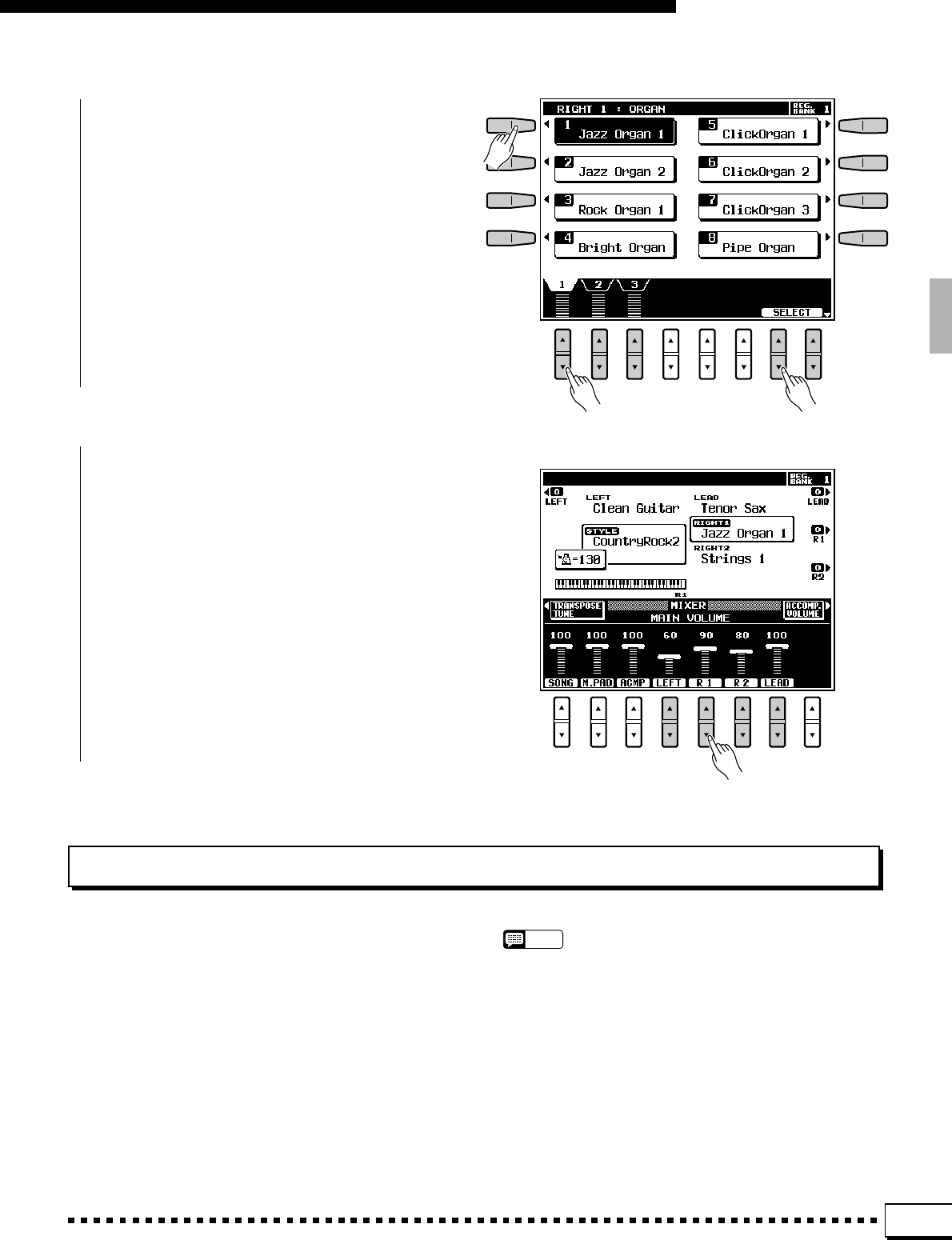
15
Playing the PSR-4000
Use the page-number LCD [▲/▼] controls the
select the page containing the voice you want if
more than one page is available, then press the LCD
button corresponding to the desired voice. You can
also use either of the SELECT LCD [▲/▼] controls
to select any of the voices within the selected group.
VPlay & Adjust Volume..............................................................................................................................................................
You can now play the selected voice or voices on
the keyboard. Use the [MASTER VOLUME] con-
trol to adjust the overall volume level, and the
MIXER MAIN VOLUME LCD [▲/▼] controls to
set the desired balance between the parts.
Keyboard Percussion
When one of the RIGHT ORCHESTRA [DRUM KIT]
voices is selected, you can play 61 different drums and
percussion instruments on the keyboard. The drums and
percussion instruments played by the various keys are
marked by symbols above the keys. Some of the instru-
ments in the different drum kit voices sound different
even though they have the same name, while others are
essentially the same.
NOTES
•When the DRUM KIT voice OCTAVE parameter is set to “–1”, 11
different instruments are available in the lowest octave.
•The Transpose, Tune, Sustain, Harmony, Left Hold, Modula-
tion, and Pitch Bend functions do not affect the DRUM KIT
voices.
•See page 129 for a complete listing of the keyboard percussion
drum instrument assignments.
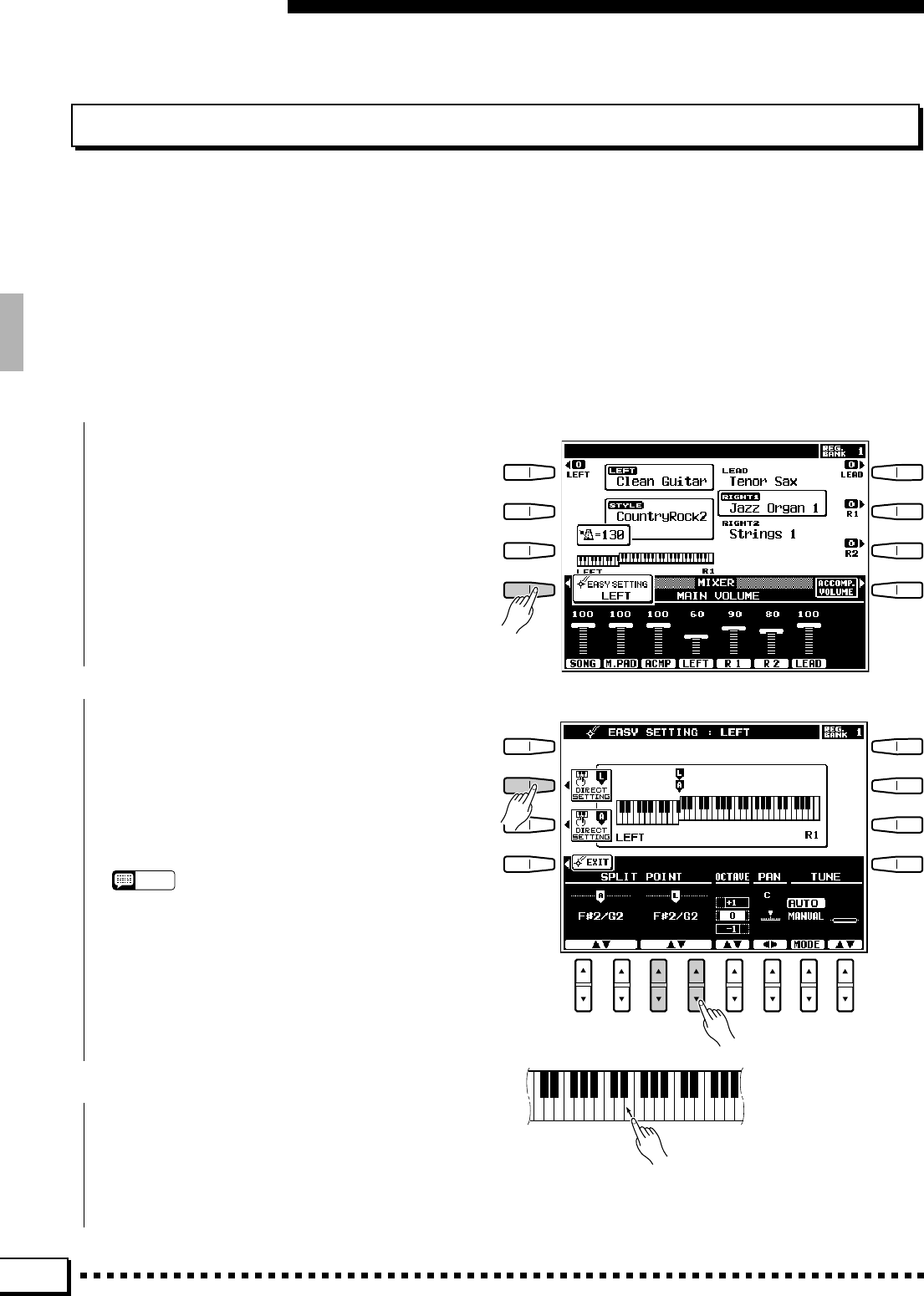
16
Changing the “L” Split Point
The PSR-4000 has two programmable split points — one which divides the LEFT and RIGHT/LEAD orchestra
parts, and one which divides the auto-accompaniment and manual sections of the keyboard when AUTO BASS
CHORD accompaniment (page 27) is engaged. In the split point displays accessed by the EASY SETTING LCD
button described below, and the FUNCTION displays (page 102), the former is indicated by the “L” marker and the
latter by the “A” marker above the graphic keyboard. The current split points are indicated on the display both by
the split markers and the “splits” in the graphic keyboard. We’ll look at the ABC (“A”) split point in more detail in
“Using the Accompaniment Section”, page 27. For now, here’s how you can change the “L” split point via the
orchestra part easy-setting displays to suit your own playing requirements.
Playing the PSR-4000
CReturn to the Previous Display
When Done .......................................
ZSelect an Orchestra Part Easy Setting Display ..........................................................................................
Select an orchestra part easy-setting display ei-
ther by turning a part on or off and pressing the
EASY SETTING LCD button before it disappears,
or by pressing the EASY SETTING LCD button
while holding an orchestra part button that is already
on.
XSet the Split Point.......................................................................................................................................................................
The split point can be set in two ways: either use
the SPLIT POINT L LCD [▲/▼] controls, or press
the desired key on the keyboard while holding the L
DIRECT SETTING LCD button (or vice-versa).
The new split point will be indicated on the graphic
keyboard in the LCD.
NOTES
•The “L” split point cannot be set lower than the “A” split
point.
•When the “L” and “A” split points are set at different keys,
the LEFT voice can be played between the “A” and “L” split
points when the AUTO BASS CHORD function on. When
the “L” and “A” split points are set to the same key, the
LEFT voice can be played anywhere to the left of the “L”
and “A” split points.
Press the EXIT LCD button or [EXIT] panel
button to return to the previous display when done.
Press a key while holding the
L DIRECT SETTING LCD but-
ton.
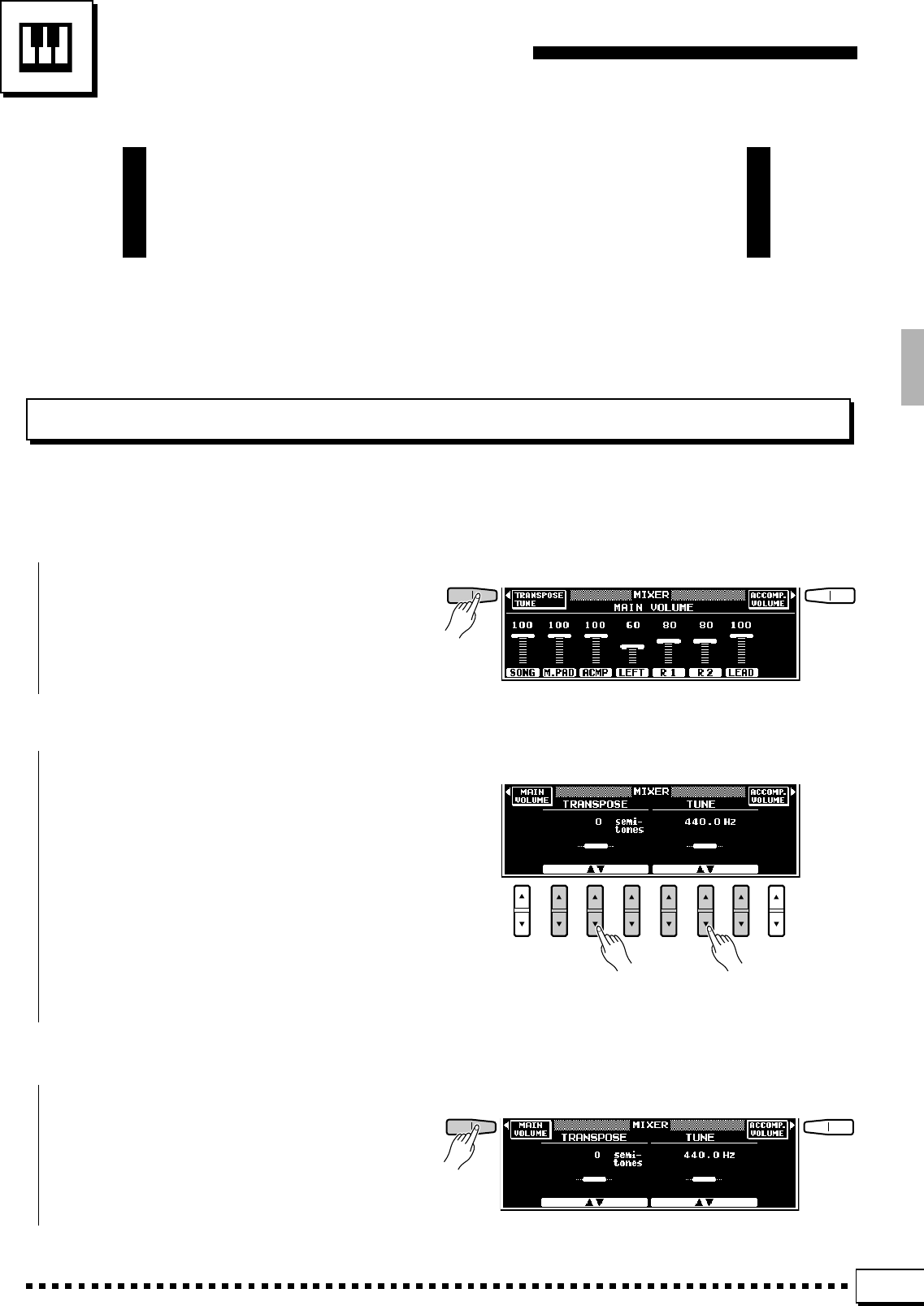
17
Transposition, Tuning,
& Octave Change
The most important and fundamental adjustment for any musical
instrument is tuning. The TRANSPOSE, TUNING, and OCTAVE
CHANGE functions described below let you control the pitch of the
PSR-4000 in a number of ways.
TRANSPOSE & TUNE
These functions allow the overall pitch of the PSR-4000 to be transposed up or down in semitone steps, and fine-
tuned in 0.2 Hertz steps.
ZPress the TRANSPOSE/TUNE LCD Button .....................................................................................................
Select the transpose and tune functions from the
normal play mode display by pressing the TRANS-
POSE/TUNE LCD button.
XSet the Transposition and/or Tuning As Required...................................................................................
Use the TRANSPOSE LCD [▲/▼] controls to
set the desired degree of transposition, and the
TUNE LCD [▲/▼] controls to set the desired de-
gree of tuning.
The transpose range is from –24 to +24, allow-
ing a maximum upward or downward transposition
of 2 octaves. A setting of “0” produces the normal
pitch.
The tuning range is from 414.6 Hertz to 466.8
Hertz, adjustable in 0.2-Hertz steps. A3 = 440.0
Hertz is “normal” pitch.
CReturn to the Main Display When Done..............................................................................................................
Press the MAIN VOLUME LCD button to exit
from the transpose and tune functions and return to
the main display.
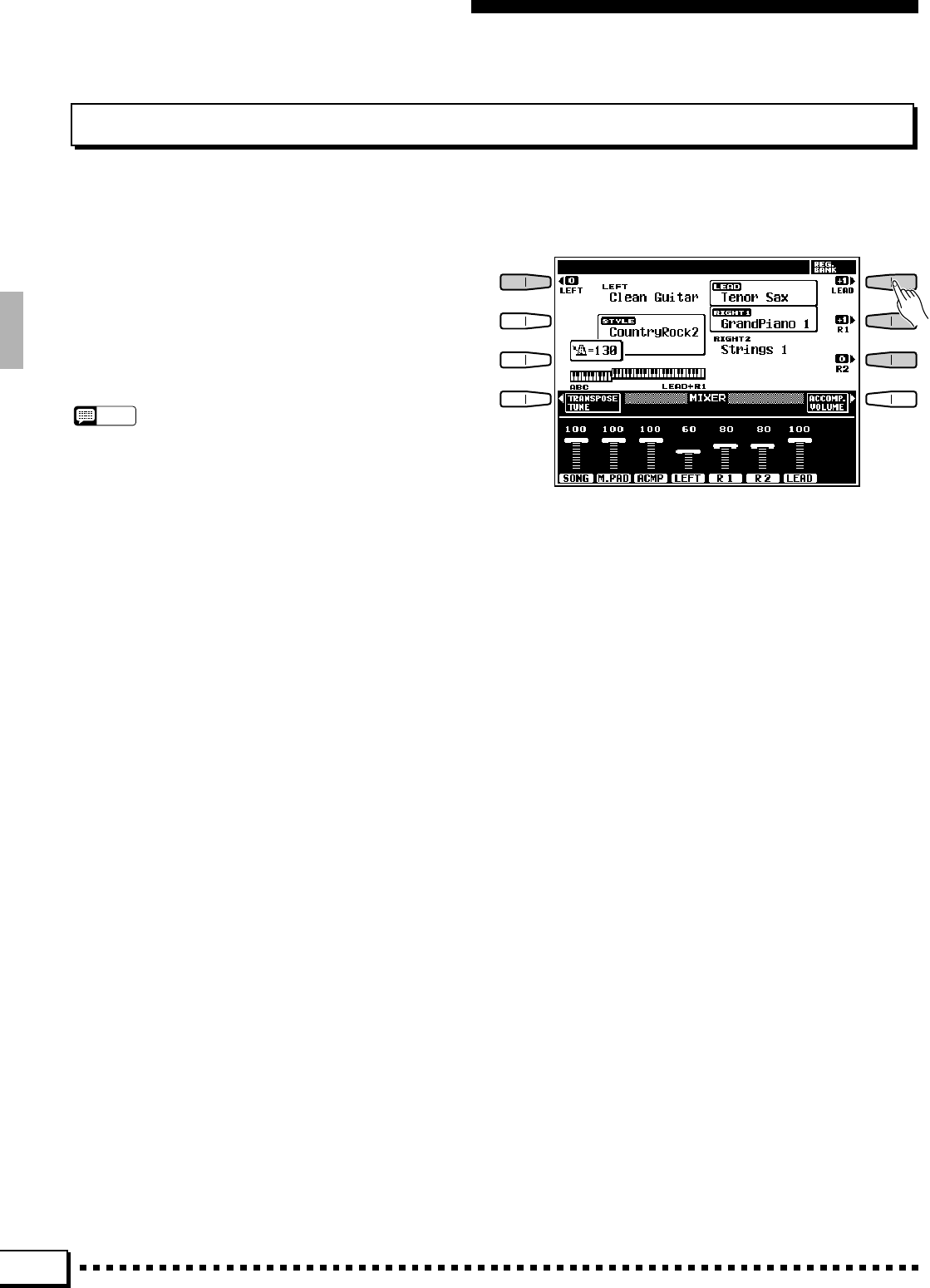
18
OCTAVE CHANGE
Transposition, Tuning, & Octave Change
This function allows the LEFT, RIGHT 1, RIGHT 2, and LEAD voices to be independently transposed up or down
by one octave.
The LEFT, R1, R2, and LEAD LCD buttons directly
set the octave of the corresponding voice. Pressing one of
these buttons changes the corresponding octave setting to
“+1”, “–1”, and then “0”, in sequence. “+1” shifts the
voice up one octave “–1” shifts the voice down one
octave, and “0” sets the voice to its normal octave.
NOTES
•These parameters are also available in the F1 VOICE PART
function display — page 101.
•Some voices may suddenly shift octaves when played at the
extreme ends of the keyboard if they are set to a lower or higher
octave than normal. This can also occur when the PITCH BEND
wheel is used on extremely low or high notes.
• If you change the transpose, octave change, or tuning settings
while playing one or more notes on the keyboard, the new octave
change settings will take effect from the next notes played while
tune and transpose settings take effect immediately.
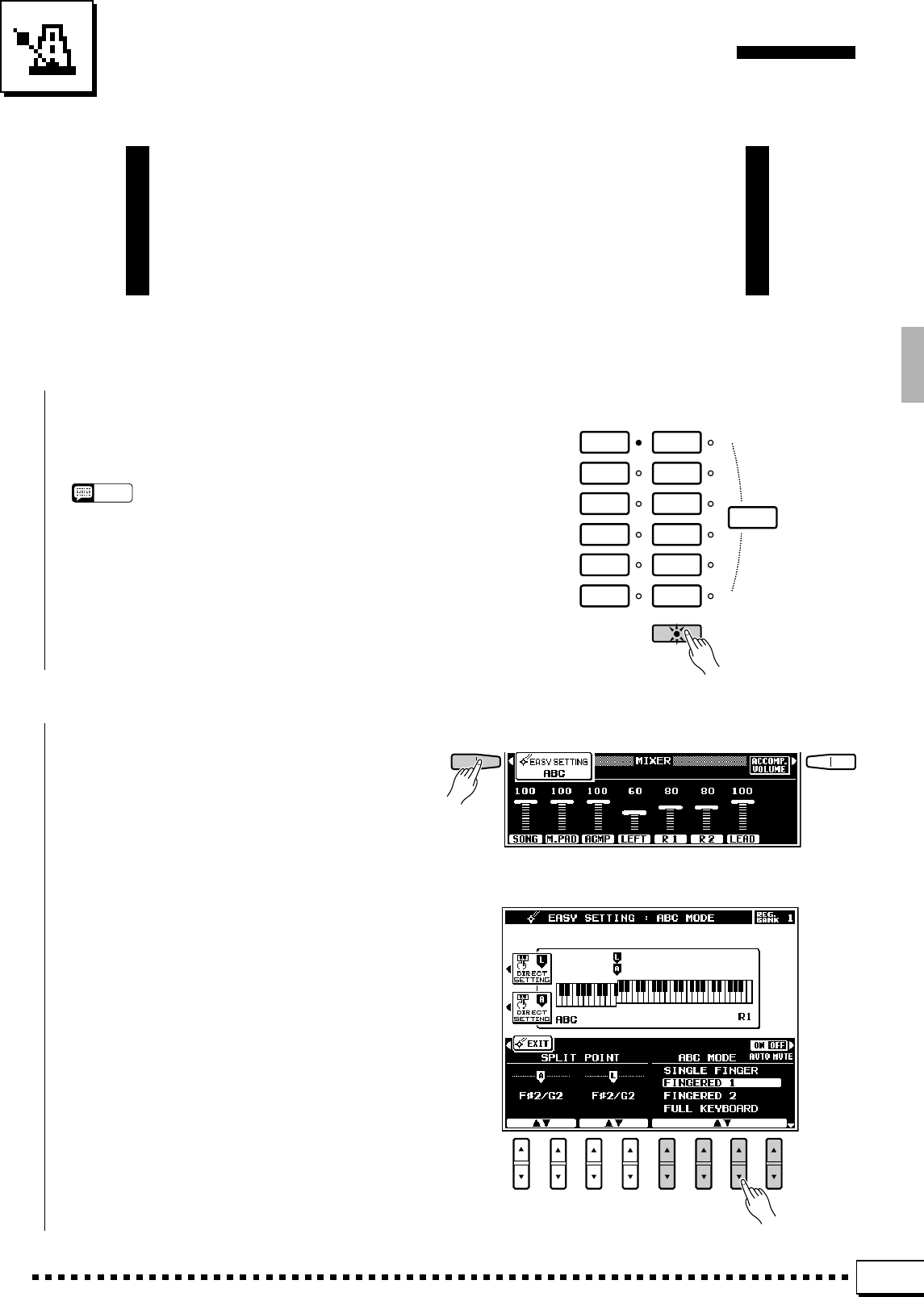
19
Using the Accompaniment Section
The PSR-4000 has 120 different preset accompaniment “styles”
and up to 12 custom accompaniment styles that can be used to pro-
vide fully-orchestrated or rhythm-only accompaniment. The PSR-
4000’s sophisticated Auto Bass Chord accompaniment system can
provide automated bass and chord backing that is perfectly matched
to the selected accompaniment style.
ZTurn ABC ON....................................................................................................................................................................................
Press the [AUTO BASS CHORD] button so that
its indicator lights, thereby turning the ABC mode
on.
NOTES
•Rhythm-only accompaniment will be produced if you don’t
turn the [AUTO BASS CHORD] button on.
•The maximum number of notes that can be played simul-
taneously on the PSR-4000 keyboard is reduced when
the Auto Bass Chord feature is used.
•The PSR-4000 employs “last-note priority”, which means
that when the number of notes played on the keyboard
exceeds the total number that can be produced by the
PSR-4000 at that time, the last notes played take priority.
ROCK /
ROCK’N’ROLL
JAZZ
PO P / BEAT
BALLAD
DANCE
DISCO
RHYTHM &
BLUES
LATIN
COUNTRY&
WESTERN
MARCH /
WALTZ
CUSTOM
STYLE
BALLROOM
ONE TOUCH
SETTING
ACCOMPANIMENT
AUTO BASS CHORD
XSelect the Desired ABC Mode .......................................................................................................................................
Press the ABC EASY SETTING LCD button
immediately after pressing the [AUTO BASS
CHORD] button to select the ABC MODE and
SPLIT POINT display. Use the ABC MODE LCD
[▲/▼] controls to select the SINGLE FINGER,
FINGERED 1, FINGERED 2, FULL KEYBOARD,
AUTO MIDI BASS, or MANUAL MIDI BASS
mode. If you select the MANUAL MIDI BASS
mode, and press the BASS VOICE LCD button
which appears, you can use the GROUP LCD [▲/
▼] controls to specify the bass voice to be used.
Press the ABC MODE LCD button to return to the
ABC MODE display as required.
Press the EXIT LCD button or [EXIT] panel
button to return to the main display when done.
The SINGLE FINGER, FINGERED 1, FIN-
GERED 2, FULL KEYBOARD, AUTO MIDI BASS
and MANUAL MIDI BASS modes function as
follows:
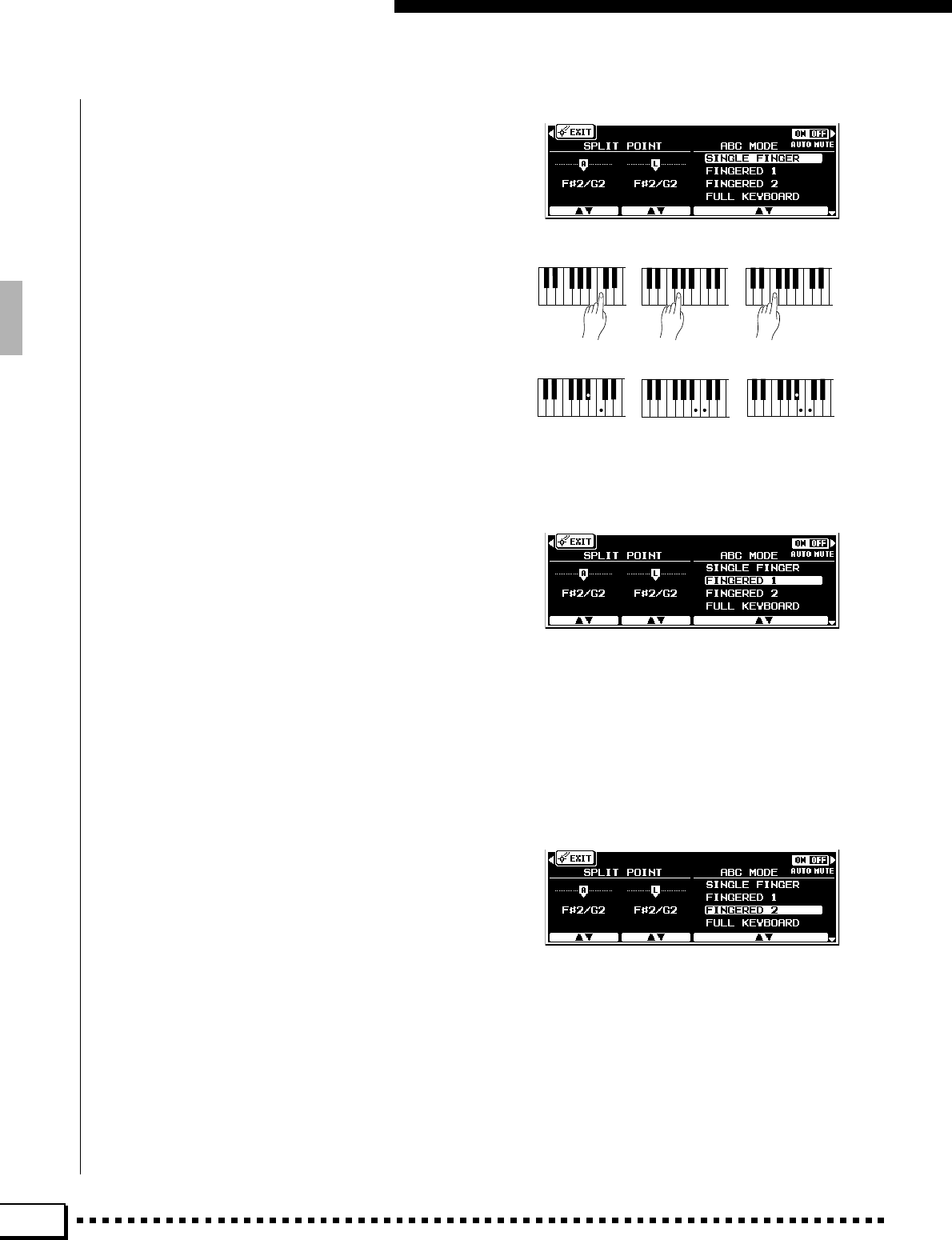
20
Using the Accompaniment Section
CGF
Cm C7Cm7
●SINGLE FINGER (SF)
Single-finger accompaniment makes it simple to
produce beautifully orchestrated accompaniment
using major, seventh, minor and minor-seventh chords
by pressing a minimum number of keys on the left-
hand section of the keyboard. The abbreviated chord
fingerings described below are used:
■For a major chord, press the root key only.
■For a minor chord, simultaneously press the root
key and a black key to its left.
■For a seventh chord, simultaneously press the root
key and a white key to its left.
■For a minor-seventh chord, simultaneously press
the root key and both a white and black key to its
left.
●FINGERED 2 (FC2)
This mode accepts the same fingerings as the
FINGERED 1 mode, but the lowest note played in
the ABC section of the keyboard is used as the bass
root, allowing you to play “on bass” or “fraction”
chords (in the FINGERED 1 mode the root of the
chord is always used as the bass root).
●FINGERED 1 (FC1)
This is the default ABC mode. The FINGERED
1 mode lets you finger your own chords on the ABC
section of the keyboard (i.e. all keys to the left of and
including the split-point key — normally F#2),
while the PSR-4000 supplies appropriately orches-
trated rhythm, bass, and chord accompaniment in
the selected style.
The FINGERED 1 mode will accept the 34 chord
types.
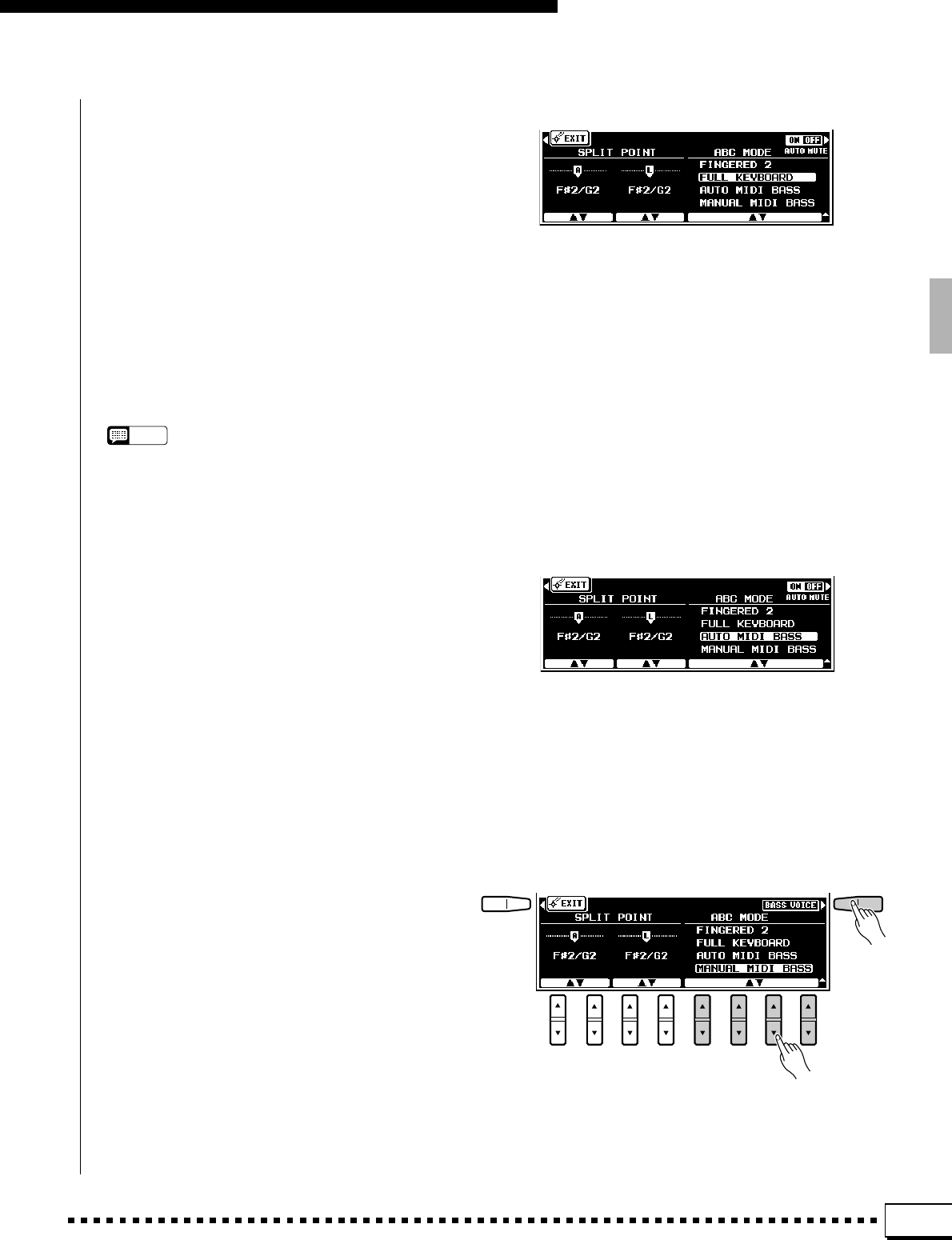
21
●FULL KEYBOARD
When this advanced auto-accompaniment mode
is engaged the PSR-4000 will automatically create
appropriate accompaniment while you play just
about anything, anywhere on the keyboard: chords,
a bass line, arpeggiated chords, a melody line. The
name of the detected chord will appear on the
display. You don’t have to worry about specifying
the accompaniment chords. Although the FULL
KEYBOARD mode is designed to work with many
songs, some arrangements may not be suitable for
use with this feature. Try playing a few simple songs
in the FULL KEYBOARD mode to get a feel for its
capabilities.
NOTES
•Chord detection occurs at approximately 8th-note inter-
vals. Extremely short chords — less than an 8th note in
length — may therefore not be detected.
Using the Accompaniment Section
●AUTO MIDI BASS
In this mode all accompaniment parts except the
bass part respond to the chord played on the key-
board. Fingering is the same as in the FINGERED 1
mode. If more than three notes are played on the
ABC section of the keyboard in this mode, and if the
chord played is not recognized by the PSR-4000,
only the top three are used for chord recognition. All
others are ignored. The bass part is determined by
the note played on an external MIDI bass keyboard
connected to the MIDI IN terminal and assigned to
the MIDI Bass channel (page 120).
●MANUAL MIDI BASS
In this no chord recognition occurs. All accom-
paniment parts other than the rhythm part are muted,
and a MIDI bass keyboard connected to the MIDI IN
connector and assigned to the MIDI Bass channel
(page 120) directly plays the bass voice selected via
the BASS VOICE parameter that appears when the
MANUAL MIDI BASS mode is selected in the ABC
easy-setting display.
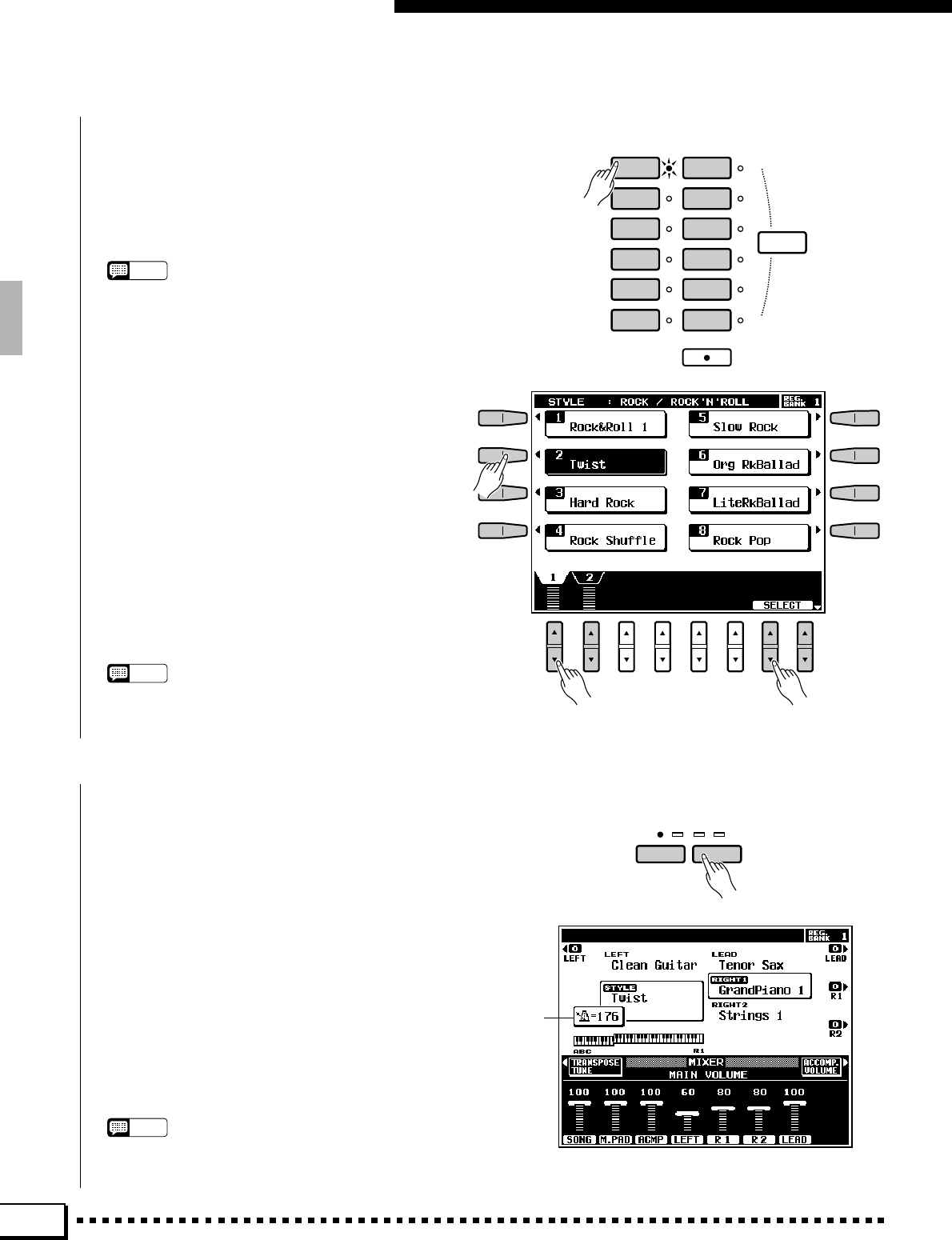
22
Using the Accompaniment Section
CSelect a Style ...................................................................................................................................................................................
The PSR-4000 has 120 preset styles organized in
11 groups (see the “Style List” on page 130).
Use the ACCOMPANIMENT group buttons to
select the group from which you want to select a
style. The corresponding style display will appear.
NOTES
•The display will automatically revert to the main display
after a few seconds if the [LIST HOLD] button is not
engaged (page 11).
•For easy selection some styles are repeated in different
groups.
•Custom styles which can be selected via the ACCOMPA-
NIMENT [CUSTOM] button can be created via the CUS-
TOM ACCOMPANIMENT RECORD mode described on
page 69, or loaded from disk.
ROCK /
ROCK’N’ROLL
JAZZ
PO P / BEAT
BALLAD
DANCE
DISCO
RHYTHM &
BLUES
LATIN
COUNTRY&
WESTERN
MARCH /
WALTZ
CUSTOM
STYLE
BALLROOM
ONE TOUCH
SETTING
ACCOMPANIMENT
AUTO BASS CHORD
Use the page-number LCD [▲/▼] controls to
select the page containing the style you want if more
than one page is available, then press the LCD
button corresponding to the desired style. You can
also use either of the SELECT LCD [▲/▼] controls
to select any of the styles within the selected group.
The PSR-4000 automatically determines the voices
to be used for the accompaniment bass and chords
according the accompaniment style you select.
NOTES
•Also see “Custom Accompaniment” on page 69.
•The custom style button can be used to access SFF
(optional style file format) disks that have been loaded.
VSet the Tempo .................................................................................................................................................................................
When you select a different style while the ac-
companiment is not playing, the “default” tempo for
that style is also selected, and the tempo is displayed
on the display in quarter-note beats per minute. If
the accompaniment is playing, the same tempo is
maintained even if you select a different style.
You can change the tempo to any value between
32 and 280 beats per minute, however, by using the
TEMPO [–] and [+] buttons. This can be done either
before the accompaniment is started or while it is
playing. To use the [–] and [+] buttons, press either
button briefly to decrement or increment the tempo
value by one, or hold the button for continuous
decrementing or incrementing.
NOTES
•The default tempo for the selected style can be recalled at
any time by pressing both the TEMPO [–] and [+] buttons
simultaneously.
TEMPO
+
–
Tempo
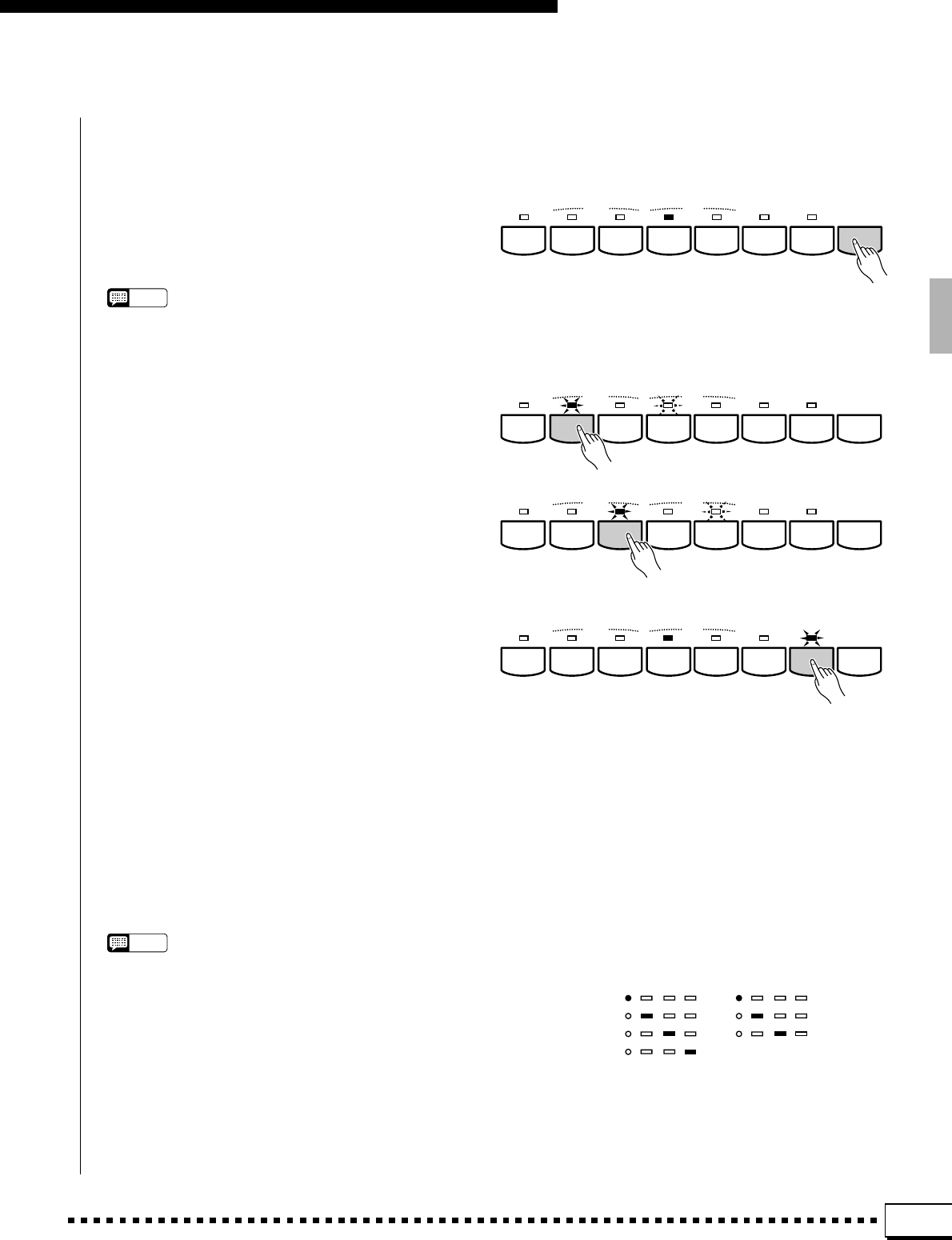
23
Using the Accompaniment Section
BStart the Accompaniment..................................................................................................................................................
There are several ways to start the accompani-
ment:
●Straight start: Press the [START/STOP] but-
ton. If you press the [START/STOP] button, the
rhythm will begin playing immediately without
bass and chord accompaniment.
NOTES
•It is also possible to select one of the several variations
available prior to a straight start — refer to “7. Select
Variations as Required,” below.
●Start with an introduction followed by the
MAIN A variation: press the [INTRO A/FILL
to A] button.
FADE
IN / OUT INTRO/
FILL to MAIN ENDING/
rit. SYNCHRO
START START/STOP
ACCOMPANIMENT DIRECTOR
ABAB
FADE
IN / OUT INTRO/
FILL to MAIN ENDING/
rit. SYNCHRO
START START/STOP
ACCOMPANIMENT DIRECTOR
ABAB
●Start with an introduction followed by the
MAIN B variation: press the [INTRO B/FILL
to B] button.
FADE
IN / OUT INTRO/
FILL to MAIN ENDING/
rit. SYNCHRO
START START/STOP
ACCOMPANIMENT DIRECTOR
ABAB
●Synchronized start: Any of the above start
types can be synchronized to the first note or
chord played on the ABC section of the keyboard
(i.e. keys to the left of and including the split-
point key — normally F#2) by first pressing the
[SYNCHRO START] button. Pressing the
[SYNCHRO START] button alone causes a
straight start to occur when the first note or chord
is played. Press [SYNCHRO START] and the
appropriate INTRO button (or vice-versa) for a
synchronized introduction start. The first dot of
the TEMPO display will flash at the current
tempo when a synchronized start mode has been
selected.
NOTES
•If you press the [SYNCHRO START] button while the
accompaniment is playing, the accompaniment will stop
and the synchro start mode will be engaged.
•The four LED dots of the TEMPO display provide a visual
indication of the selected tempo as shown to the left.
•A Yamaha FC5 footswitch plugged into a rear panel
FOOT SWITCH jack can also be used to start the accom-
paniment if the appropriate function is assigned to the
footswitch using the FOOT SWITCH functions described
on page 104.
1st Beat
2nd Beat
3rd Beat
4th Beat
TEMPO TEMPO
3/4 Time4/4 Time
FADE
IN / OUT INTRO/
FILL to MAIN ENDING/
rit. SYNCHRO
START START/STOP
ACCOMPANIMENT DIRECTOR
ABAB
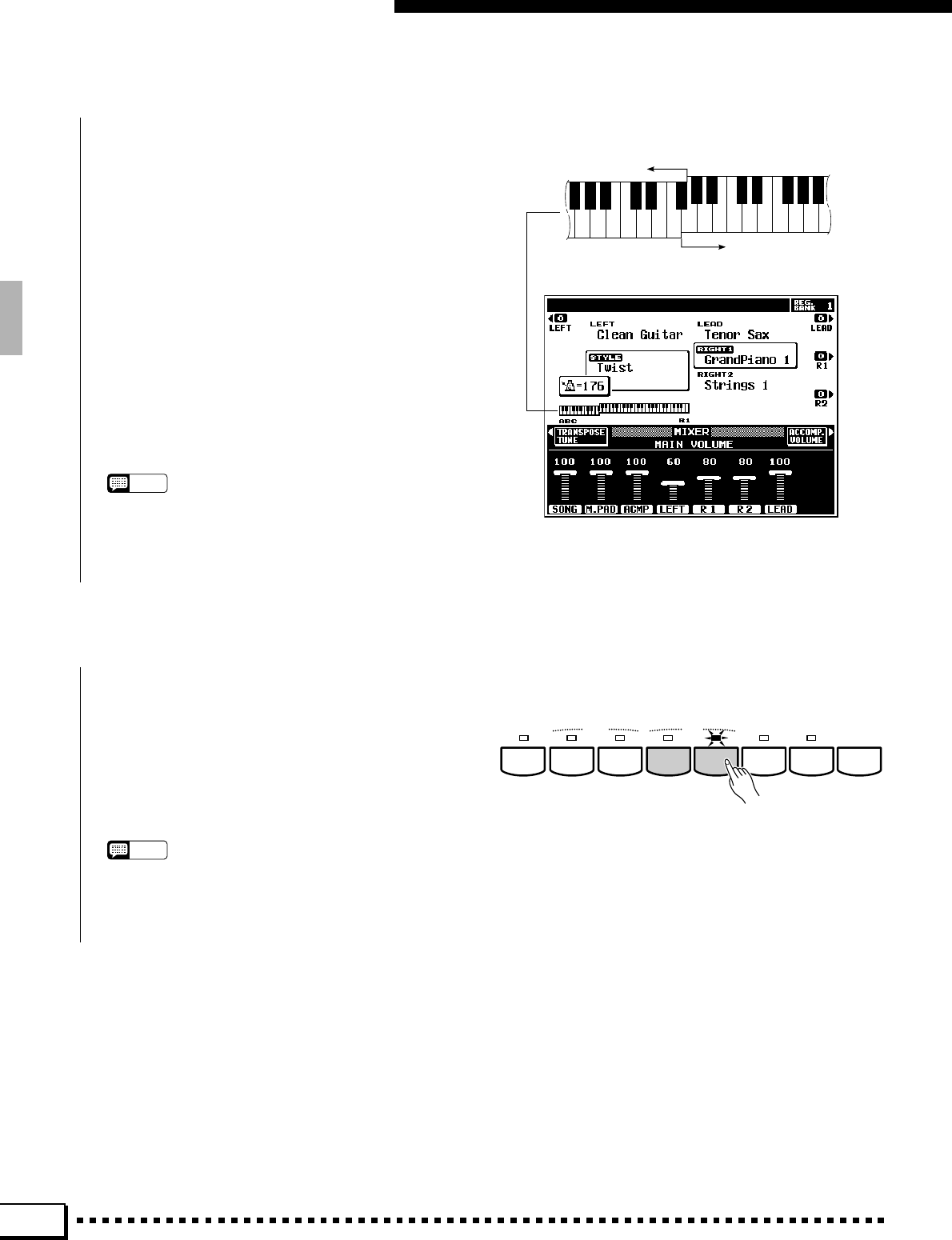
24
Using the Accompaniment Section
NPlay On the ABC Section Of the Keyboard.....................................................................................................
As soon as you play any chord that the PSR-4000
can “recognize” on the ABC section of the keyboard
in one of the FINGERED modes or the AUTO MIDI
BASS (see fingering chart on page 134), an abbre-
viated chord in the SINGLE FINGER mode, or just
about anything anywhere on the keyboard in the
FULL KEYBOARD mode, the PSR-4000 will auto-
matically begin to play the chord along with the
selected rhythm and an appropriate bass line. The
accompaniment will continue playing even if you
release the left-hand keys.
If the MANUAL MIDI BASS mode is selected
only the rhythm accompaniment will play automati-
cally, and selected bass voice can be played via a
MIDI bass keyboard.
NOTES
•The appropriate chord and bass note will sound if you play
in the ABC section of the keyboard while the ABC function
is on but the accompaniment is stopped (but not in the
FULL KEYBOARD and MANUAL MIDI BASS modes).
Please note that the Left Hold function (page 35) cannot
be applied to these chord and bass notes.
Melody Section
ABC Section
Split Point
C
3
▼
MSelect Sections as Required...........................................................................................................................................
Each accompaniment style has two sections:
MAIN A and MAIN B. There is also an ENDING
section which is described in step >. The INTRO A
and B sections can be used to start the accompani-
ment as described in the preceding step. The MAIN
A and B sections can be selected manually by
pressing the corresponding section button.
NOTES
•Some INTRO and ENDING sections have their own chord
progressions which play in the current accompaniment
key — the current chord is shown below the style name in
the LCD display.
FADE
IN / OUT INTRO/
FILL to MAIN ENDING/
rit. SYNCHRO
START START/STOP
ACCOMPANIMENT DIRECTOR
ABAB
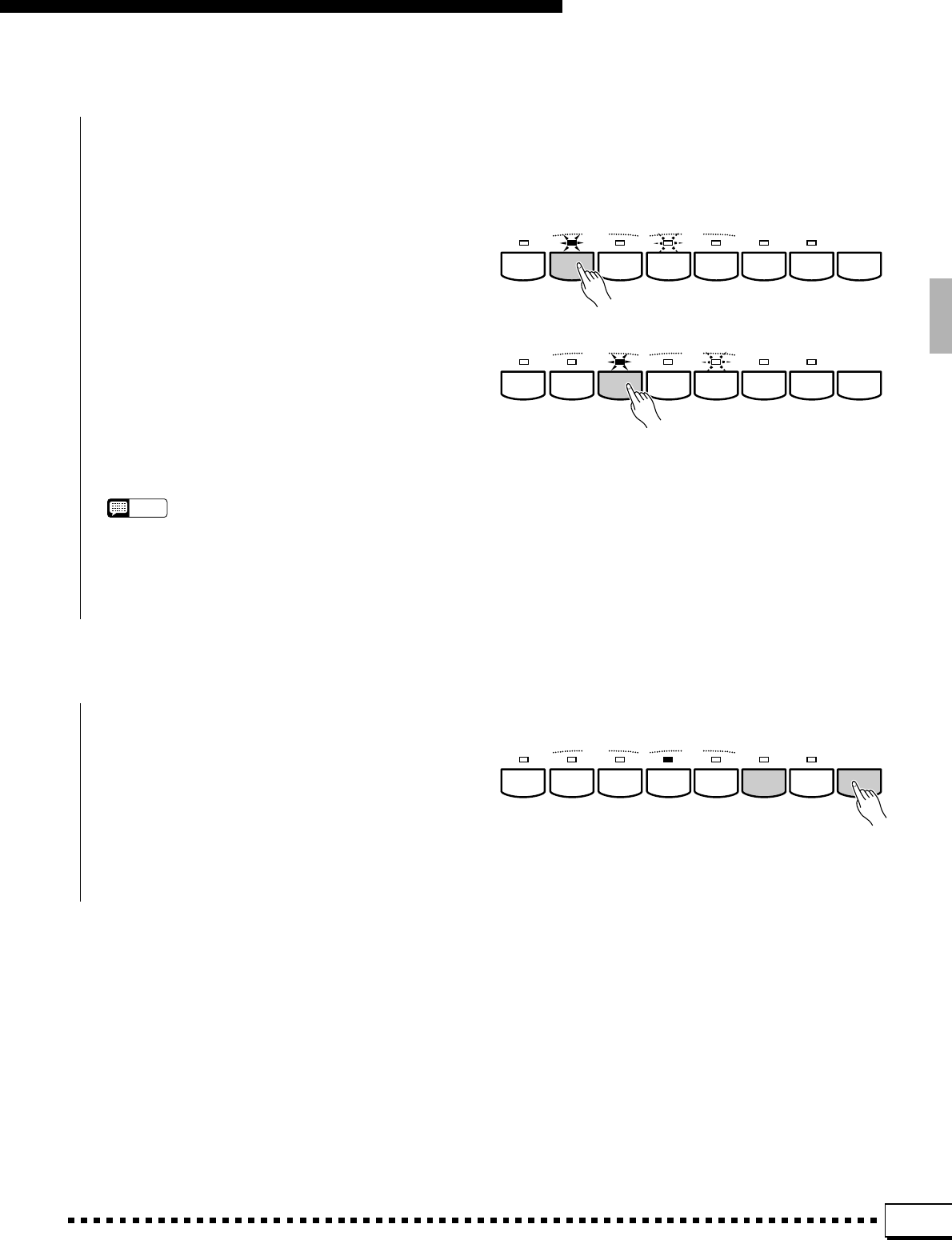
25
Using the Accompaniment Section
<Use Fill-ins..........................................................................................................................................................................................
The PSR-4000 provides two types of automatic
breaks or “fill-ins.”
●FILL to A: Press the [INTRO A/FILL to A]
button to produce a fill and go (or return) to the
MAIN A section.
FADE
IN / OUT INTRO/
FILL to MAIN ENDING/
rit. SYNCHRO
START START/STOP
ACCOMPANIMENT DIRECTOR
ABAB
FADE
IN / OUT INTRO/
FILL to MAIN ENDING/
rit. SYNCHRO
START START/STOP
ACCOMPANIMENT DIRECTOR
ABAB
●FILL to B: Press the [INTRO B/FILL to B]
button to produce a fill and then go (or return) to
the MAIN B section.
It is possible to change the section that will play
after the fill-in by pressing the appropriate section
button while the fill-in is playing.
NOTES
•A Yamaha FC5 footswitch plugged into a rear panel
FOOT SWITCH jack can also be used to activate the intro
and fill-in functions if the appropriate function is assigned
to the footswitch using the FOOT SWITCH functions
described on page 104.
>Stop the Accompaniment...................................................................................................................................................
The accompaniment can be stopped at any time
by pressing the [START/STOP] button. Press the
[ENDING/rit.] button if you want to go to the
ending section and then stop. Press the [ENDING/
rit.] button while the ending section is playing to
produce a “ritardando” ending — i.e. the tempo
gradually slows down during the ending.
FADE
IN / OUT INTRO/
FILL to MAIN ENDING/
rit. SYNCHRO
START START/STOP
ACCOMPANIMENT DIRECTOR
ABAB
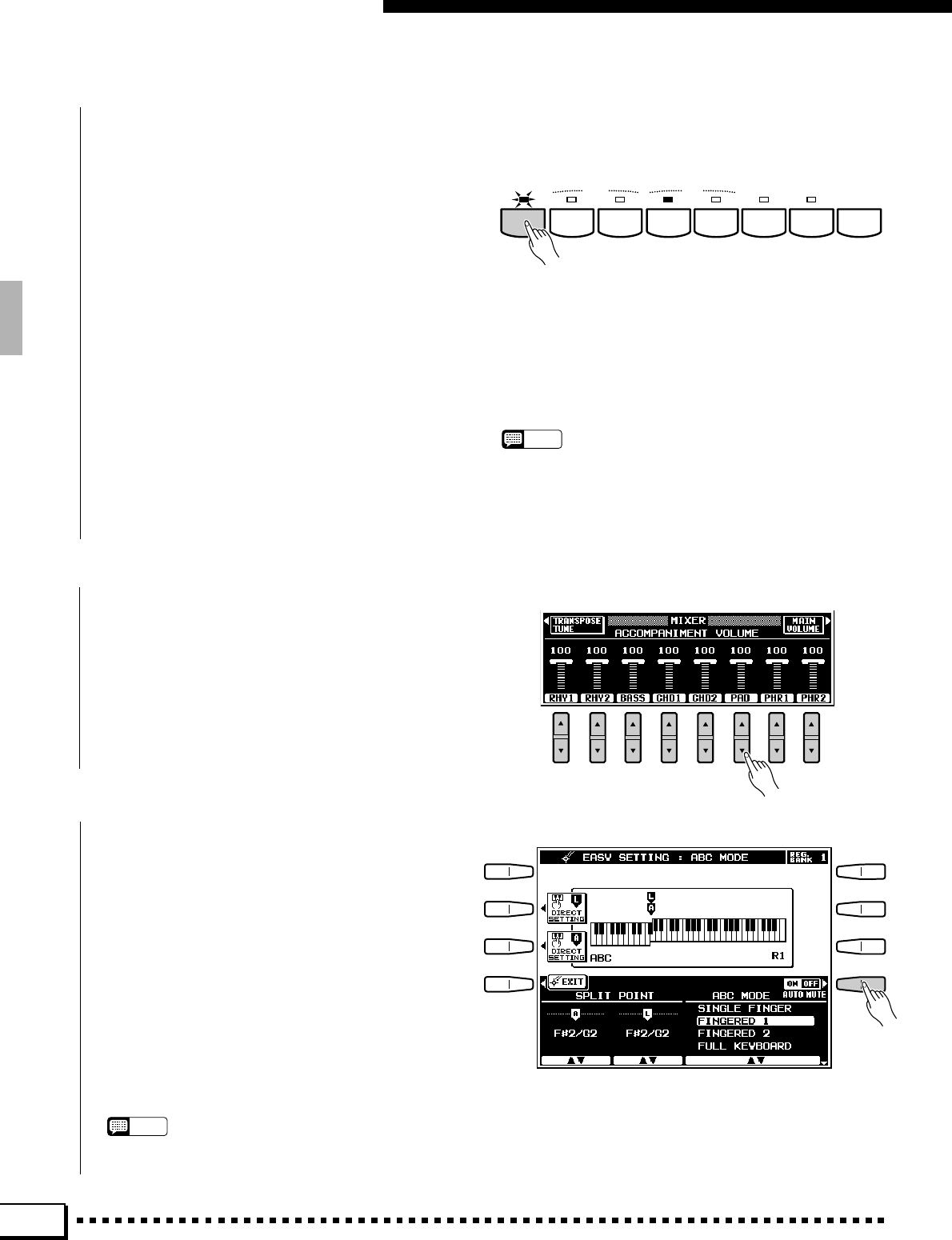
26
Using the Accompaniment Section
■Fade-ins and Fade-outs .......................................................................................................................................................
FADE
IN / OUT INTRO/
FILL to MAIN ENDING/
rit. SYNCHRO
START START/STOP
ACCOMPANIMENT DIRECTOR
ABAB
The [FADE IN/OUT] button can be used to
produce smooth fade-ins and fade-outs when start-
ing and stopping the accompaniment.
To produce a fade-in, press the [FADE IN/OUT]
button so that its indicator lights before starting the
accompaniment. Then when the accompaniment is
started the sound will gradually fade in. The [FADE
IN/OUT] indicator will flash during the fade-in,
and then go out when full volume has been reached.
To produce a fade-out press the [FADE IN/
OUT] button while the accompaniment is playing.
The indicator will flash during the fade out, then the
accompaniment will stop when the fade-out is com-
plete. The [FADE IN/OUT] button indicator will
remain lit after the fade-out, indicating that the fade-
in mode is engaged. Press the [FADE IN/OUT]
button so that its indicator goes out if you want to
disengage the fade-in mode.
■The Auto Mute Function ......................................................................................................................................................
When the EASY SETTING ABC display is se-
lected, or when the F2 SPLIT POINT/ABC MODE
display is selected, the AUTO MUTE LCD button
will appear as long as the MANUAL MIDI BASS
ABC mode is not selected. When this function is
turned ON certain AUTO BASS CHORD parts will
either stop playing or play with reduced volume
whenever the right-hand keys are played — so that
the accompaniment does not “get in the way” of
what you play on the keyboard. Normal accompani-
ment playback resumes when no right-hand keys are
being played.
NOTES
•The AUTO MUTE function will not work with some styles.
■Accompaniment Volume .....................................................................................................................................................
Use the various LCD [▲/▼] controls in the
MIXER ACCOMPANIMENT VOLUME display
to set the best balance between the corresponding
accompaniment parts, and the optimum volume of
the accompaniment parts in relation to the orchestra
part voices.
NOTES
•A Yamaha FC5 footswitch plugged into a rear panel FOOT
SWITCH jack can also be used to activate the fade-ins and fade-
outs functions if the appropriate function is assigned to the
footswitch using the FOOT SWITCH functions described on
page 104.
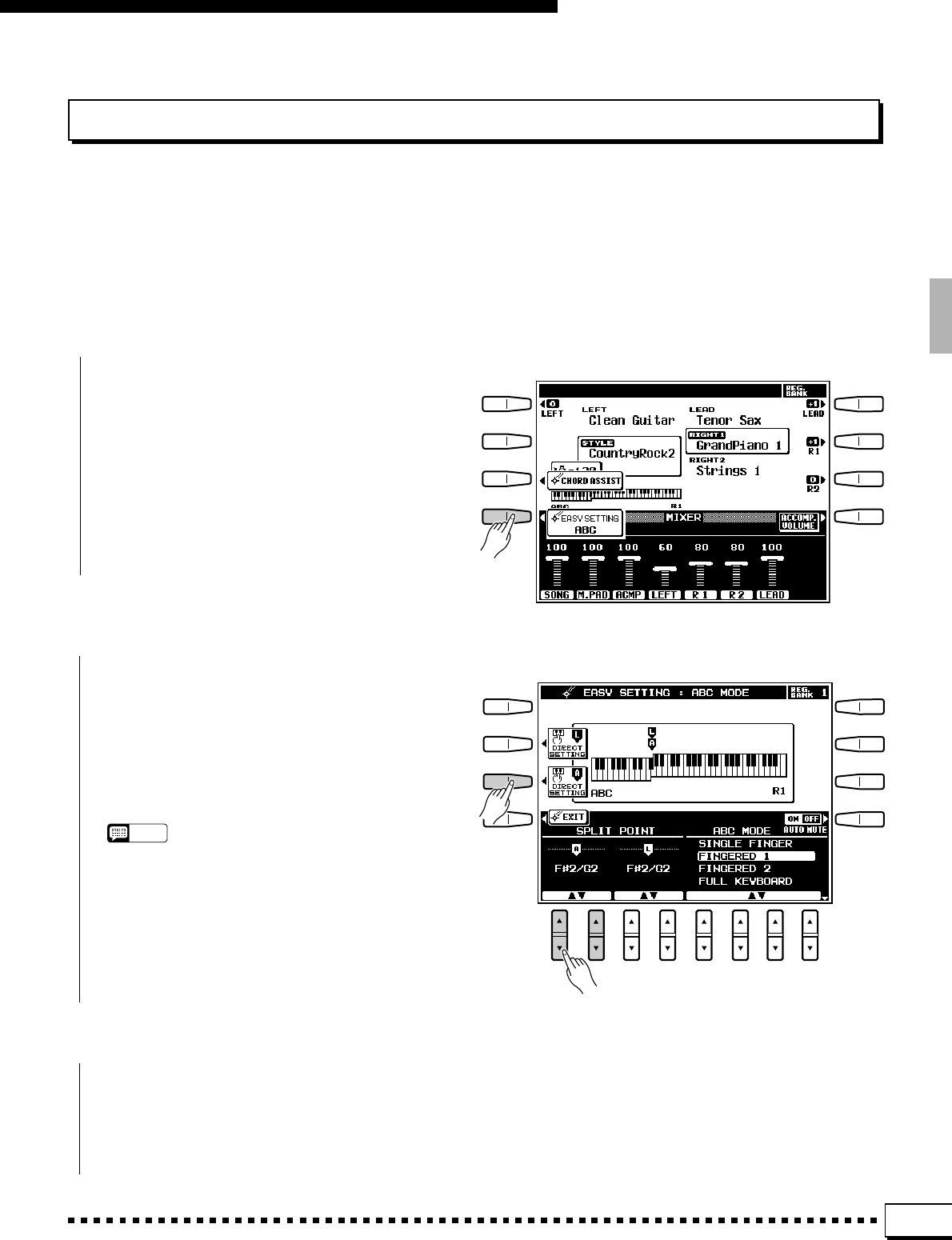
27
Using the Accompaniment Section
Changing the “A” Split Point
The “L” split point has already been described on page 16. The “A” split point divides the auto-accompaniment
and manual sections of the keyboard when AUTO BASS CHORD accompaniment (page 19) is engaged. Like the
“L” split point, the “A” split point can be changed as required via the ABC EASY SETTING display, or the SPLIT
POINT/ABC MODE/M. PAD function display (pages 102). The current split points are indicated on the display
both by the split markers and the “splits” in the graphic keyboard.
ZSelect the ABC EASY SETTING Display ............................................................................................................
XSet the Split Point .......................................................................................................................................................................
CReturn to the Previous Display When Done..................................................................................................
Press the EXIT LCD button or [EXIT] panel
button to return to the previous display when done.
Select the AUTO BASS CHORD easy-setting
display either by turning the [AUTO BASS CHORD]
button on and pressing the EASY SETTING LCD
button before it disappears, or by pressing the EASY
SETTING LCD button while holding the [AUTO
BASS CHORD] button.
The split point can be set in two ways: either use
the SPLIT POINT A LCD [▲/▼] controls, or press
the desired key on the keyboard while holding the A
DIRECT SETTING LCD button. The new split
point will be indicated on the graphic keyboard in
the LCD.
NOTES
•The “A” split point cannot be set higher than the “L” split
point.
•When the “L” and “A” split points are set at different keys,
the LEFT voice can be played between the “A” and “L” split
points when the AUTO BASS CHORD function on. When
the “L” and “A” split points are set to the same key, the
LEFT voice can be played anywhere to the left of the “L”
and “A” split points.
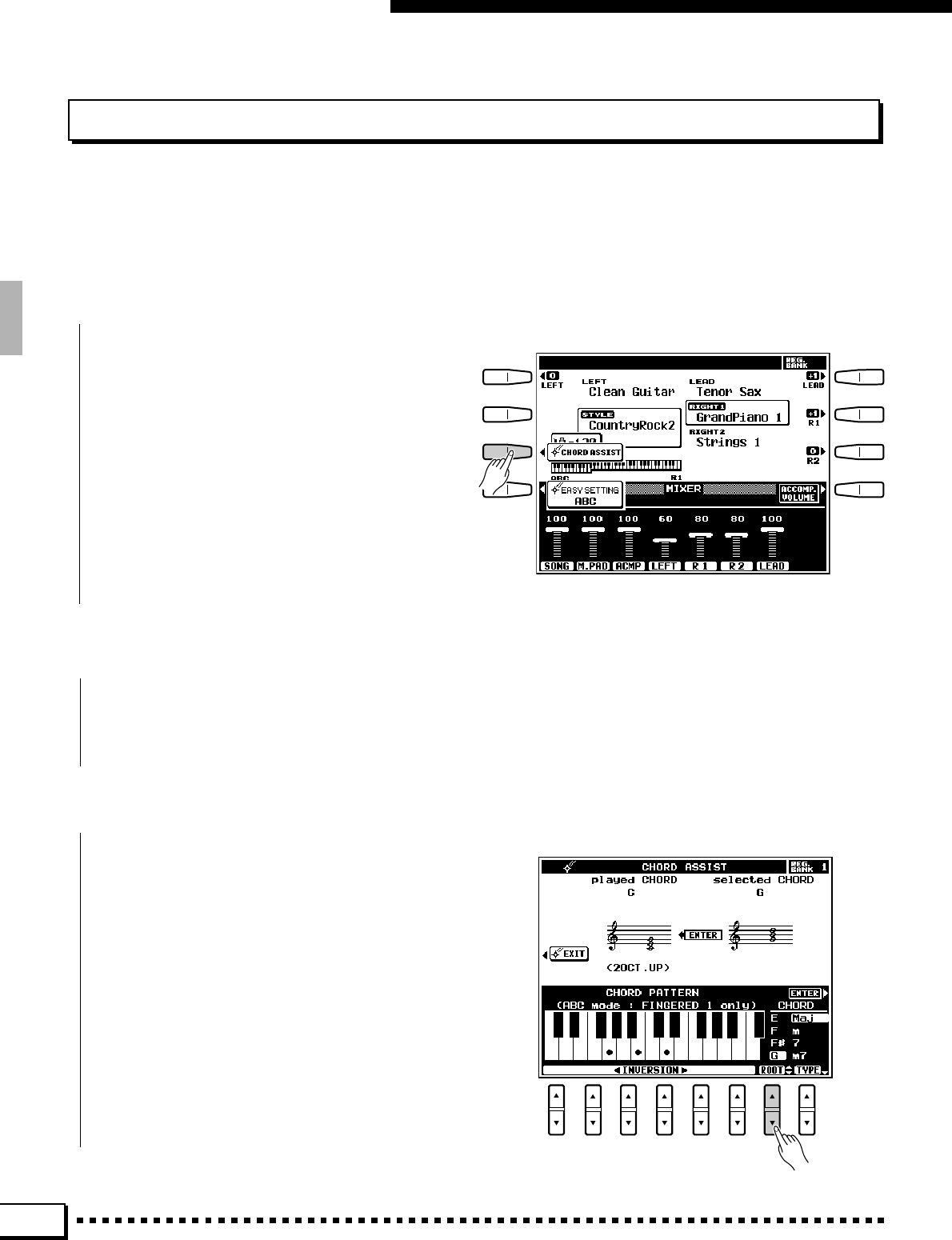
28
Using the Accompaniment Section
The Chord Assist Function
The Chord Assist function is essentially an electronic “chord book” that will show you appropriate fingerings for
chords you enter via the display. The fingerings are indicated by dots on the graphic keyboard in the display, and
correspond to those recognized in the ABC FINGERED 1 mode. You can also play chords on the keyboard in the
same way as in the ABC FINGERED 1 mode.
ZSelect the Chord Assist Function .............................................................................................................................
Select the CHORD ASSIST display either by
turning the [AUTO BASS CHORD] button on and
pressing the CHORD ASSIST LCD button before it
disappears, or by pressing the CHORD ASSIST
LCD button while holding the [AUTO BASS
CHORD] button.
When the CHORD ASSIST function is selected
the ABC FINGERED 1 mode will automatically be
selected and the split point will be set at C#3.
XStart the Accompaniment ..................................................................................................................................................
Start the accompaniment by using any of the
methods described on page 23.
CSelect the Chord Root and Type.................................................................................................................................
Use the ROOT LCD [▲/▼] control to select the
desired chord root.
Use the TYPE LCD [▲/▼] control to select the
chord type.
The selected chord root and type will appear on
the graphic keyboard display, and the same chord
will appear in notation form on the musical staff
under “selected CHORD” in the upper half of the
display.
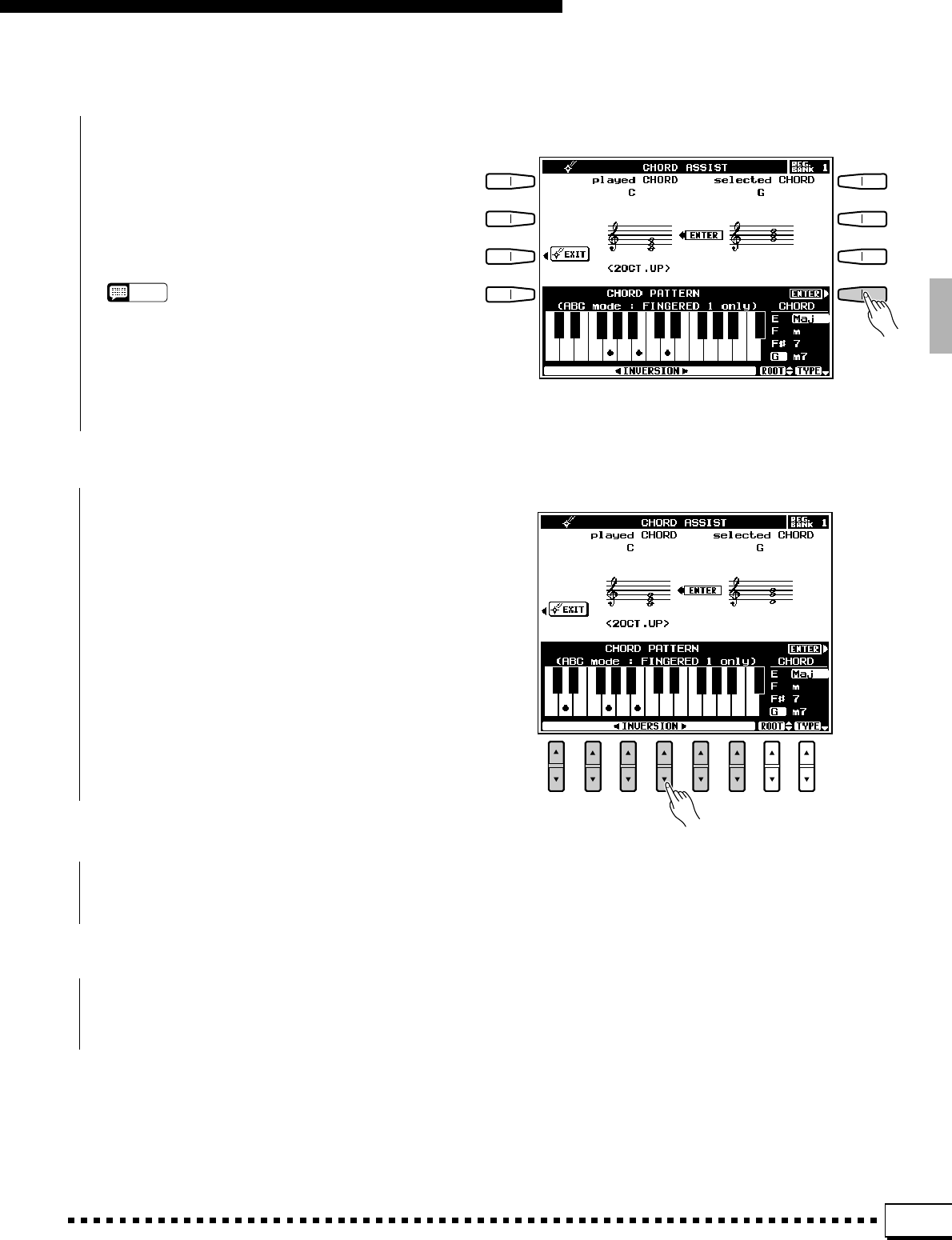
29
Using the Accompaniment Section
VHear the Chord...............................................................................................................................................................................
At this point you can “play” and hear the speci-
fied chord by pressing the ENTER LCD button —
i.e. the specified chord accompaniment will sound
and the chord will appear in notation form on the
musical staff under “played CHORD” in the upper
half of the display.
NOTES
•Chords which are recognizable by the PSR-4000 CHORD
ASSIST function can also be entered by playing them on
the ABC section of the keyboard. The chord will appear in
notation form on the musical staff under “played CHORD”
in the upper half of the display.
BInvert the Fingering as Necessary ...........................................................................................................................
Use the INVERSION LCD [▲/▼] controls to
shift the fingering up or down the keyboard. Each
time an INVERSION LCD [▲/▼] control is pressed
the next viable fingering (inversion) appears on the
graphic keyboard display and the musical staff be-
low “selected CHORD”.
NStop the Accompaniment...................................................................................................................................................
Press the [START/STOP] button to stop the
accompaniment.
MExit When Done ............................................................................................................................................................................
Press the EXIT LCD button or the panel [EXIT]
button to exit from the Chord Assist function.
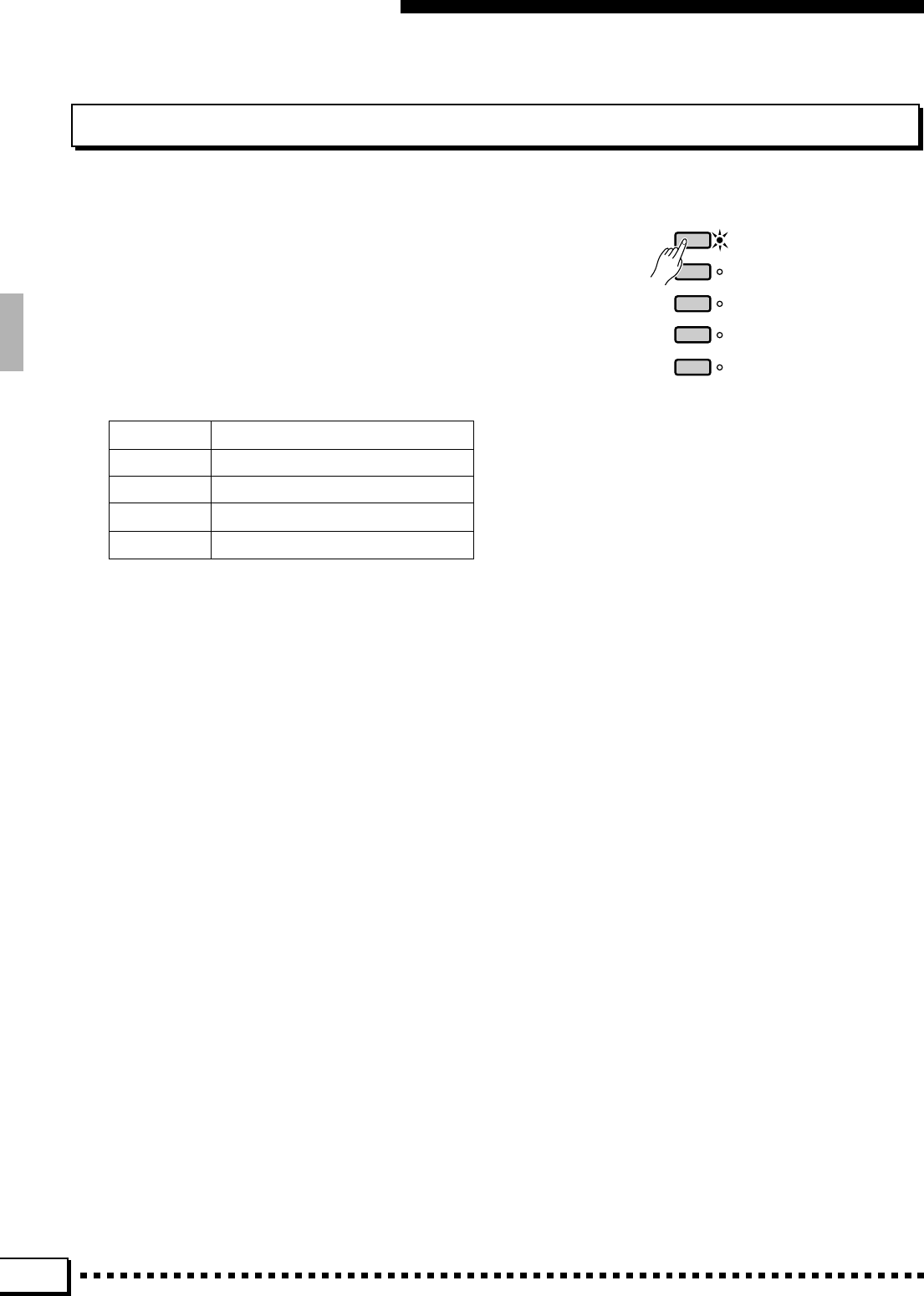
30
Using the Accompaniment Section
The Arranger Buttons
The ARRANGER buttons make it possible to indi-
vidually mute accompaniment parts to create the
blend and accompaniment “size” you want. When
an ARRANGER button is pressed so that its indica-
tor goes out, the corresponding accompaniment
part(s) are muted. Muted parts can be turned back on
by pressing the appropriate ARRANGER button so
that its indicator lights. The ARRANGER buttons
correspond to the following accompaniment parts:
ARRANGER
PHRASE
PAD
CHORD
BASS
RHYTHM
PHRASE PHRASE 1, PHRASE 2
PAD PAD
CHORD CHORD 1, CHORD 2
BASS BASS
RHYTHM RHYTHM 1, RHYTHM 2
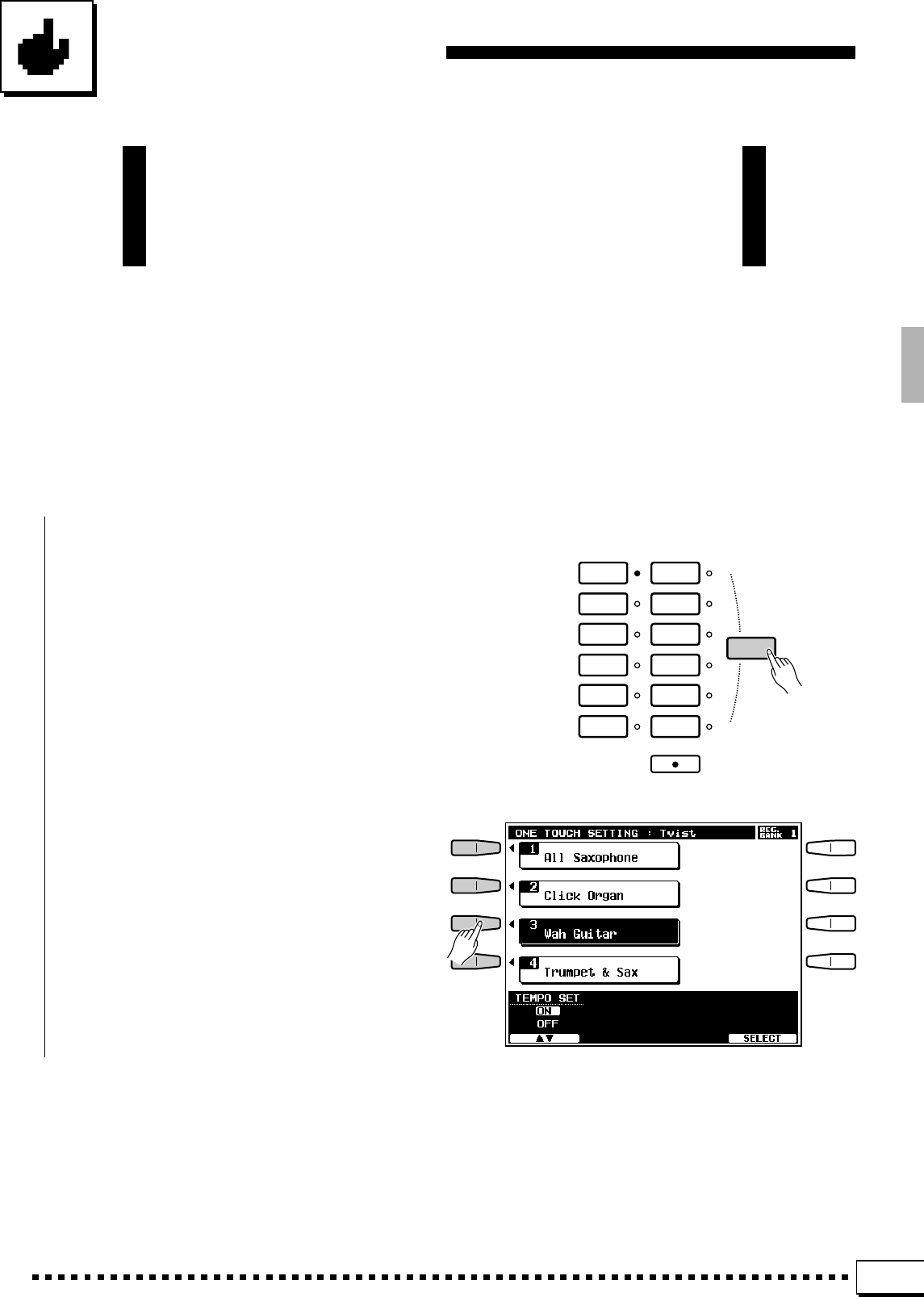
31
One Touch Setting
The PSR-4000’s 120 internal styles each have 4 different preset
“panel setups” that can be selected via the [ONE TOUCH SETTING]
buttons to create different musical textures — e.g. different voices for
the accompaniment parts.
ZEngage the One Touch Setting Feature ..............................................................................................................
The ONE TOUCH SETTING feature can be
used either while an accompaniment is playing or
prior to starting an accompaniment by simply press-
ing the [ONE TOUCH SETTING] button and
selecting the desired ONE TOUCH SETTING setup
by pressing the appropriate LCD button.
ROCK /
ROCK’N’ROLL
JAZZ
PO P / BEAT
BALLAD
DANCE
DISCO
RHYTHM &
BLUES
LATIN
COUNTRY&
WESTERN
MARCH /
WALTZ
CUSTOM
STYLE
BALLROOM
ONE TOUCH
SETTING
ACCOMPANIMENT
AUTO BASS CHORD
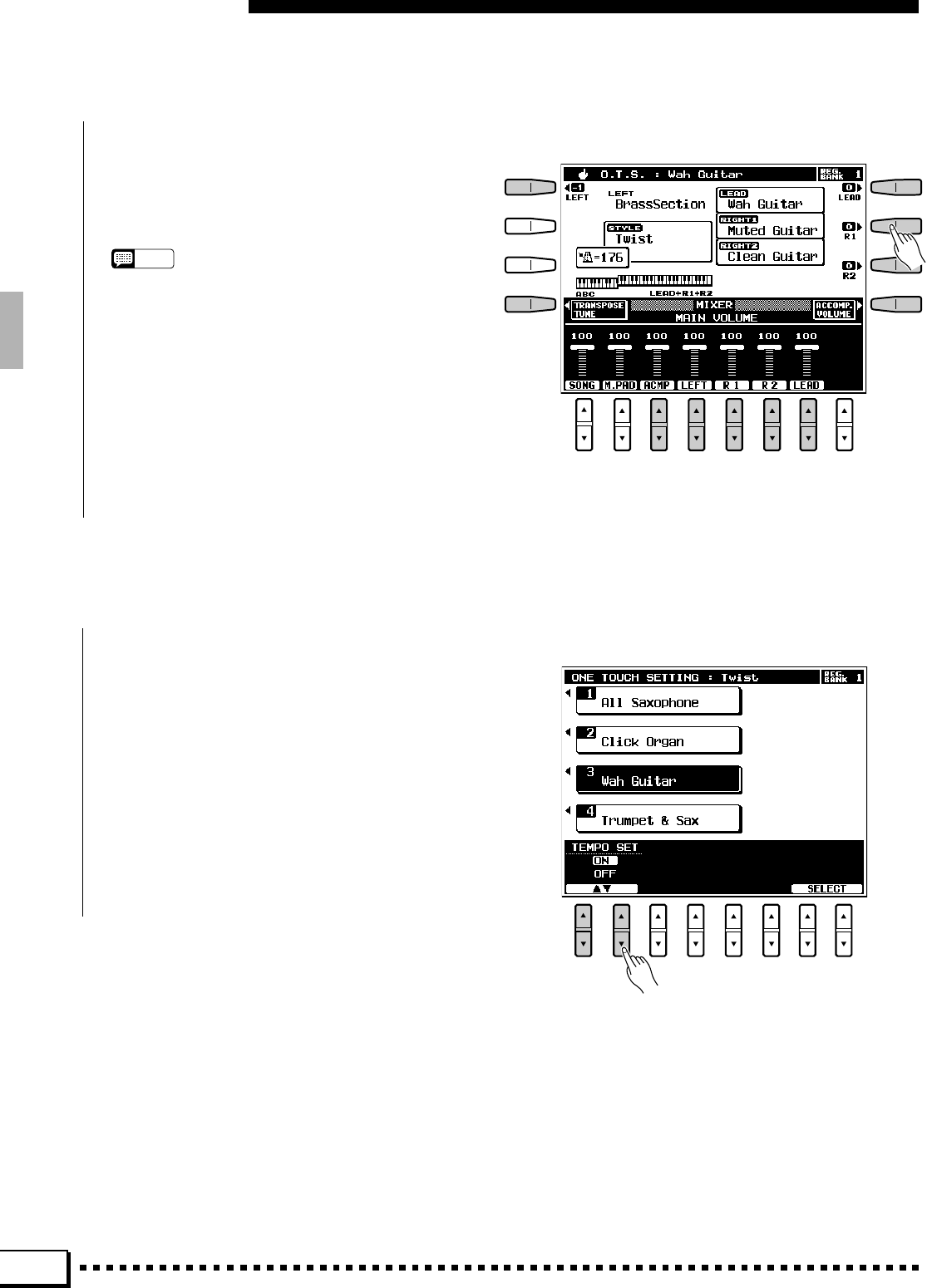
32
One Touch Setting
XAdjust The Settings If Necessary ..............................................................................................................................
■THE TEMPO SET FUNCTION ..........................................................................................................................................
The TEMPO SET LCD [▲/▼] controls in the
ONE TOUCH SETTING display can be used to turn
the ONE TOUCH SETTING TEMPO SET function
ON or OFF. When ON the tempo will change ac-
cording to the tempo setting included in each ONE
TOUCH SETTING setup whenever a different setup
is selected. When OFF the tempo will not change
when a different setup is selected, regardless of the
tempo setting it includes.
Any of the parameters set by the ONE TOUCH
SETTING feature can be adjusted to create the
desired sound after a ONE TOUCH SETTING setup
has been selected.
NOTES
•See page 131 for a complete listing of the ONE TOUCH
SETTING setup parameters
•One Touch Settings can also be stored in the REGISTRA-
TION memory.
•ONE TOUCH SETTING cannot be used with accompani-
ment styles created using the Custom Accompaniment
feature described on page 69. An error message will
appear on the display if a Custom Style is selected.
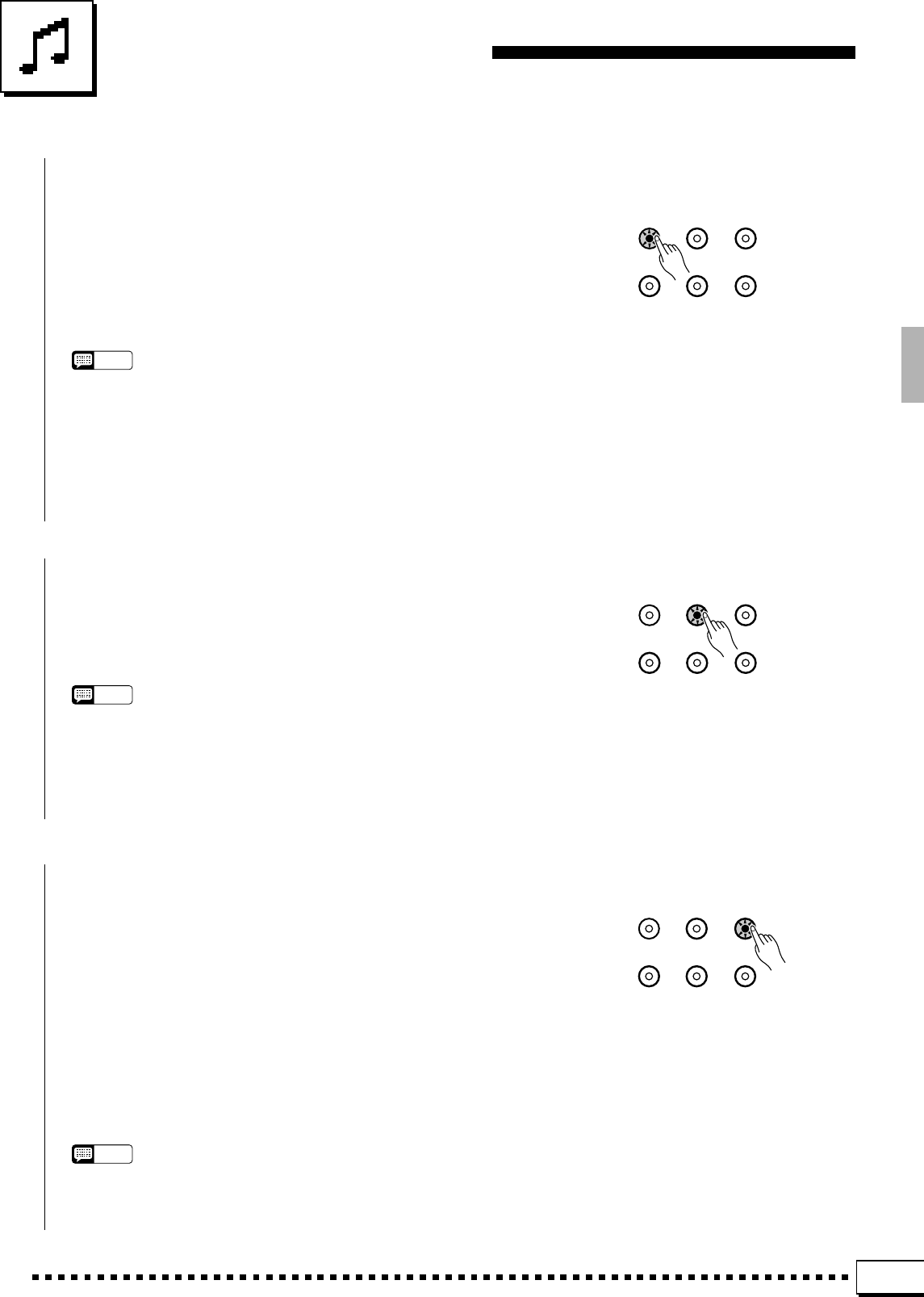
33
Expression & Effects
■Harmony................................................................................................................................................................................................
HARMONY SUSTAIN TOUCH
RESPONSE
REVERB CHORUS DSP
EFFECT
Press the [HARMONY] button to turn the HARMONY effect on or
off. When HARMONY is on (indicator lit), playing single notes or
chords on the right-hand section of the keyboard produces automatic
harmony matched to the accompaniment chords. The harmony function
can be turned on when AUTO BASS CHORD accompaniment is off, but
in this case the harmony produced will consist only of unison and/or
octave notes.
NOTES
•The type of harmony produced can be selected via the HARMONY EASY
SETTING display, or via the HARMONY function display. See page 114 for
details.
•The harmony is based on the ABC chords, and is added to the highest note played
except when only the LEAD voice is on, in which case the harmony notes are
added to the last note played.
•The HARMONY feature cannot be turned on when the FULL KEYBOARD ABC
mode is selected.
■Sustain....................................................................................................................................................................................................
HARMONY SUSTAIN TOUCH
RESPONSE
REVERB CHORUS DSP
EFFECT
Press the [SUSTAIN] button to turn the sustain effect on or off. When
on (indicator lit), extra sustain is applied to the selected voice. When
sustain is applied via a footswitch, however, the panel [SUSTAIN]
button will not function.
NOTES
•Sustain can be applied to any combination of the LEFT, RIGHT 1, RIGHT 2 and
LEAD voices via the SUSTAIN BUTTON parameter available via the SUSTAIN
EASY SETTING display or the CONTROLLER function display. See page 104 for
details.
•The sustain effect may not produce the same effect for all voices.
■Touch Response ..........................................................................................................................................................................
HARMONY SUSTAIN TOUCH
RESPONSE
REVERB CHORUS DSP
EFFECT
The touch response function turns the PSR-4000’s keyboard velocity
response on or off. Normally, touch response should be turned on — the
[TOUCH RESPONSE] button indicator should be lit — to allow
normal dynamic control via the keyboard (i.e. the harder the keys are
played, the louder the sound). In some cases, however, you might want
to turn touch response off (indicator off). For example, most organs have
no keyboard velocity response, so touch response can be turned off for
greater realism when playing organ type voices. Touch response can also
be turned off to create a constant-volume sound with any voice.
Use the [TOUCH RESPONSE] button to turn touch response on or
off as required.
NOTES
•Touch response sensitivity, off level, and voice assignments can be set via the
TOUCH EASY SETTING display, or via the CONTROLLER function display. See
page 107 for details.
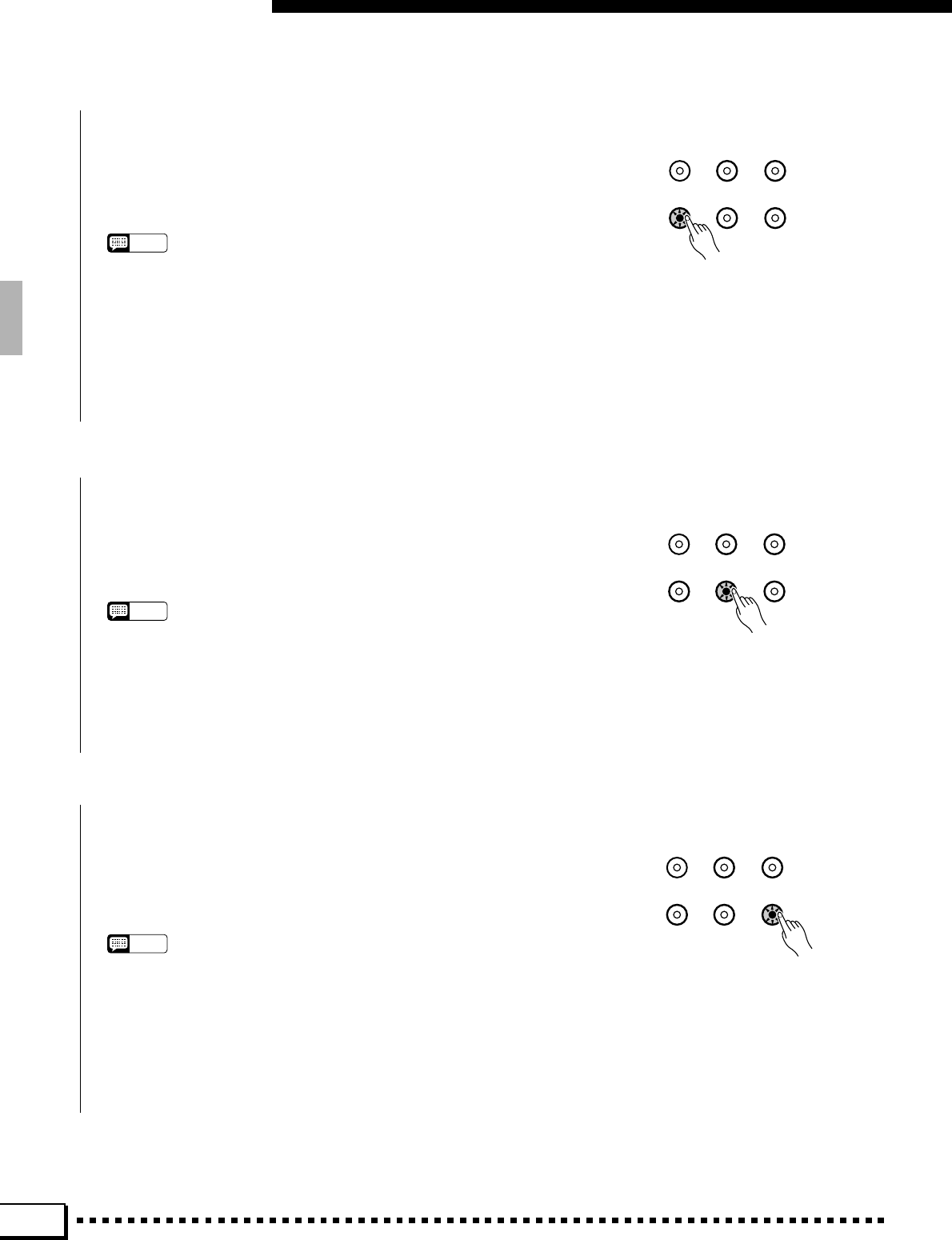
34
Expression & Effects
■Reverb .....................................................................................................................................................................................................
HARMONY SUSTAIN TOUCH
RESPONSE
REVERB CHORUS DSP
EFFECT
Press the [REVERB] button to apply the reverb effect specified by
the REVERB TYPE and DEPTH functions described on page 110. The
[REVERB] button alternately turns the reverb effect on (indicator lit) or
off (indicator out).
NOTES
•Reverb type and depth settings are available via the REVERB EASY SETTING
display, or via the REVERB/CHORUS/DSP EFFECT function display. See page
110 for details.
•Reverb type changes will apply to the note currently being played, while reverb
ON/OFF and depth changes will apply to the next note played.
•Although the [REVERB] indicator will go out, the reverb effect cannot be turned
off during accompaniment or song playback.
■Chorus ....................................................................................................................................................................................................
HARMONY SUSTAIN TOUCH
RESPONSE
REVERB CHORUS DSP
EFFECT
Press the [CHORUS] button to apply the chorus effect at a depth
specified by the CHORUS DEPTH function described on page 112. The
[CHORUS] button alternately turns the chorus effect on (indicator lit)
or off (indicator out).
NOTES
•Chorus depth settings are available via the CHORUS EASY SETTING display,
or via the REVERB/CHORUS/DSP EFFECT function display. See page 110 for
details.
•Although the [CHORUS] indicator will go out, the chorus effect cannot be turned
off during accompaniment or song playback.
■DSP Effects........................................................................................................................................................................................
HARMONY SUSTAIN TOUCH
RESPONSE
REVERB CHORUS DSP
EFFECT
Press the [DSP EFFECT] button to apply the effect specified by the
DSP EFFECT TYPE and DEPTH functions described on page 112. The
[DSP EFFECT] button alternately turns the effect on (indicator lit) or
off (indicator out).
NOTES
•In the default setting, an appropriate DSP effect will automatically be selected
whenever a new voice is selected.
•DSP effect depth, type, and individual parameter settings are available via the
DSP EFFECT EASY SETTING display, or via the REVERB/CHORUS/DSP
EFFECT function display. See page 110 for details.
•Effect type changes will apply to the note currently being played, while effect ON/
OFF and depth changes will apply to the next note played.

35
Expression & Effects
■Left Hold................................................................................................................................................................................................
This function causes the LEFT orchestra part voice to be held even
when the keys are released. Non-decaying voices such as strings are held
continuously, while decay-type voices such as piano decay more slowly
(as if the sustain pedal has been pressed).
PIANO/
ORGAN
STRINGS/
CHOIR
BRASS/
WOODWIND
SYNTH /
PAD
GUITAR/
PERCUSSIVE
CUSTOM
VOICE
LEFT ORCHESTRA
LEFTLEFT HOLD
■Pitch Bend Wheel ........................................................................................................................................................................
PITCH BEND MODULATION
UP
DOWN MIN
MAX
The PITCH BEND wheel to the left of the keyboard lets you bend
the pitch of notes played on the keyboard up or down. Normal pitch is
restored when the PITCH BEND wheel is released. The maximum pitch
bend range is preset for each voice, but can be set as required for custom
voices by using the CUSTOM VOICE EDIT feature described on page
83.
NOTES
•Pitch bend can be applied to the LEFT, RIGHT 1, RIGHT 2, and LEAD voices —
the PITCH BEND WHEEL parameter described on page 106 allows the pitch
bend wheel to be assigned any of these voices, singly or in any combination.
• The pitch bend wheel may cause sudden pitch changes when applied to notes
at the upper and lower extremes of the keyboard.
■Modulation Wheel.......................................................................................................................................................................
PITCH BEND MODULATION
UP
DOWN MIN
MAX
The MODULATION wheel to the left of the keyboard lets you apply
modulation to notes played on the keyboard using the LEFT, RIGHT 1,
RIGHT 2, and LEAD orchestra part voices. Rolling the MODULA-
TION wheel upward (away from you) increases the modulation depth.
NOTES
•Modulation can be applied to the LEFT, RIGHT 1, RIGHT 2, and LEAD voices —
the MODULATION WHEEL parameter described on page 106 allows the modu-
lation wheel to be assigned any of these voices, singly or in any combination.
•With some voices the MODULATION wheel changes the depth of effects or the
timbre of the sound.
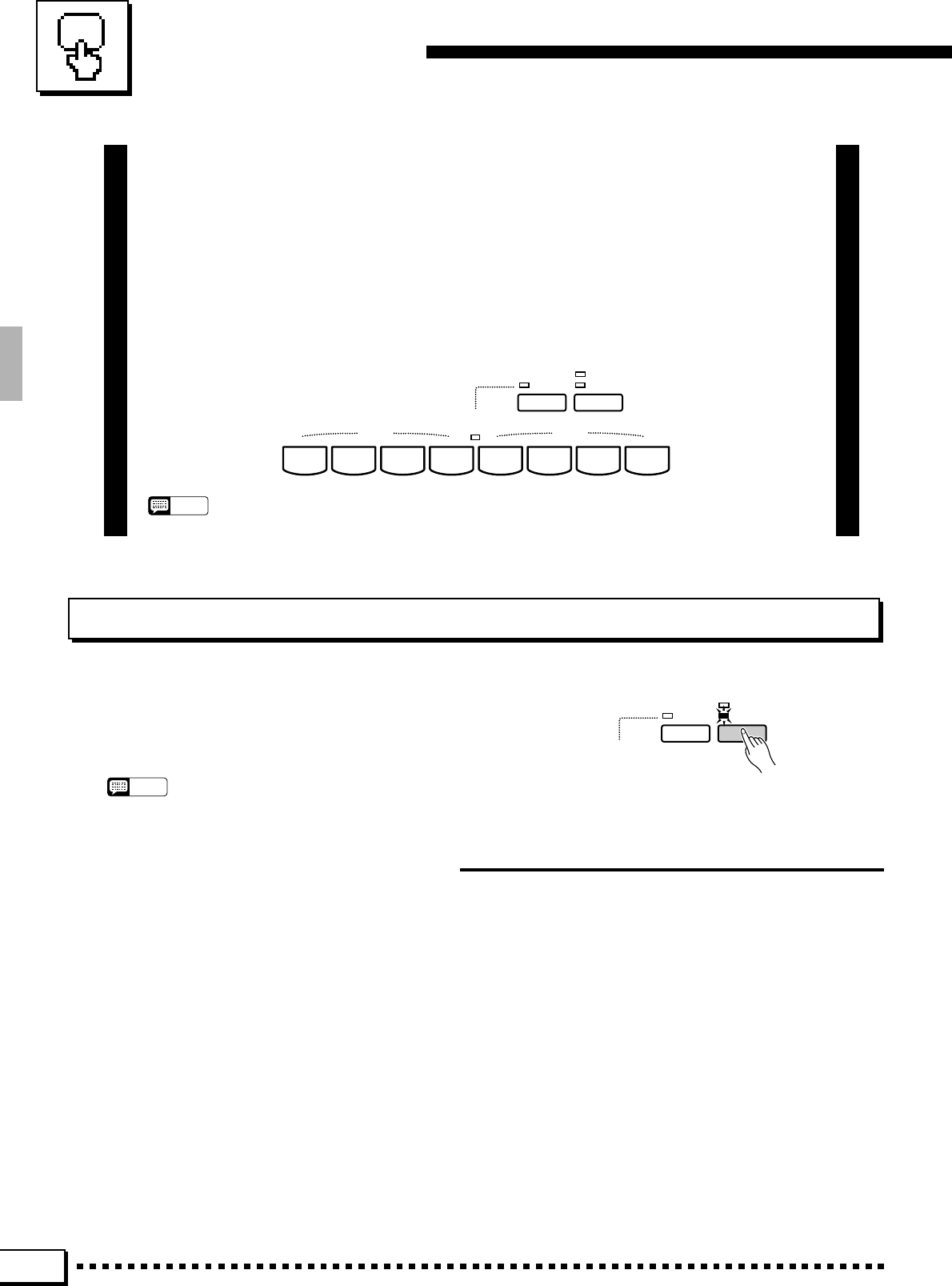
36
The Multi Pads
The PSR-4000 features 8 “MULTI PADs” above the keyboard that can be used in
two ways:
● PHRASE/CHORD: When the PHRASE/CHORD mode is selected, the 4 pads marked “PHRASE”
and the 4 pads marked “CHORD” can be used to record and play back
short sequences of notes and chords, respectively.
● PERCUSSION: In the PERCUSSION mode the pads can be used to play 8 different drum
and percussion instruments selected from the PSR-4000’s DRUM KIT
voices and Custom Voice DRUM KIT voice.
The PHRASE Pads (pads 1 … 4)
Each PHRASE pad can record up to approximately 350 notes played using the RIGHT 1,
RIGHT 2, or LEAD voices (only one of these voices is recorded). The recorded phrases can then
be played back at any time — even while playing on the keyboard, with or without accompani-
ment. The PHRASE pads record the following data:
The PHRASE/CHORD Mode
To engage the PHRASE/CHORD mode, press the [PHRASE/
CHORD - PERCUSSION] button so that the PHRASE/CHORD
indicator lights (the PHRASE/CHORD and PERCUSSION in-
dicators light alternately each time the button is pressed).
NOTES
•Preset data is initially recorded in pads 1 through 8.
•Notes
•Key velocity (touch response)
•Voice number
•Volume
•Sustain
•Modulation
•Pitch bend
•PAN
•SOSTENUTO
•SOFT PEDAL
•Reverb depth
•Part tune
REC/STOP
PERCUSSION
PHRASE/CHORD
PHRASE/CHORD
PLAYING
PHRASE CHORD
MULTI PAD
12345678
NOTES
•MULTI PAD data can be saved to floppy disk. See page 92 for details.
REC/STOP
PERCUSSION
PHRASE/CHORD
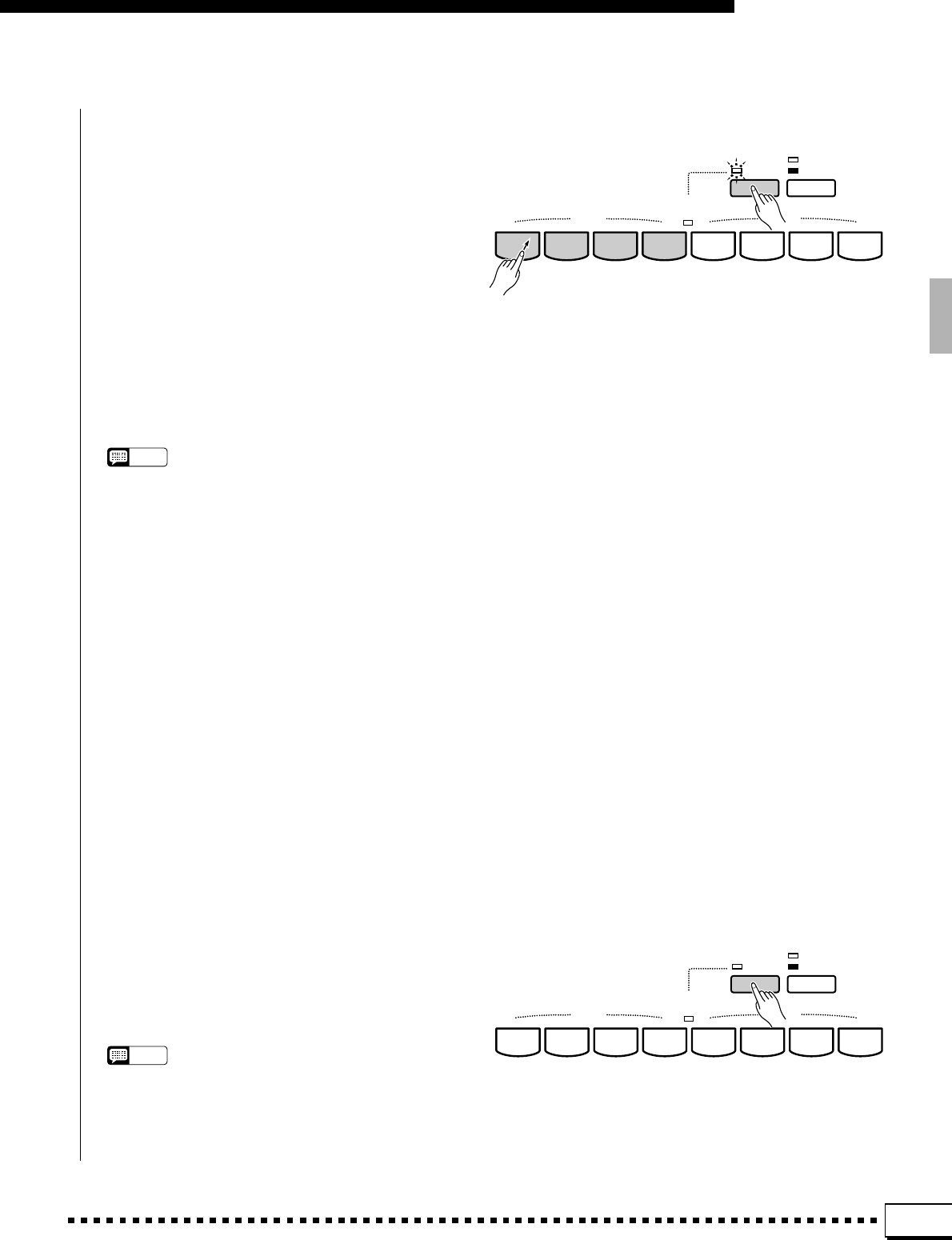
37
The Multi Pads
■Recording Phrases....................................................................................................................................................................
ZSelect a PHRASE Pad For Recording
Press the PHRASE pad you intend to record to
while holding the [REC/STOP] button. The REC/
STOP indicator will flash, indicating that the se-
lected pad is ready to record.
XPlay a Phrase
Recording begins automatically as soon as you
play on the keyboard using the RIGHT 1, RIGHT 2,
or LEAD voice (see “NOTES”, below), and the
REC/STOP indicator will light continuously as long
as recording continues.
NOTES
•Only one voice can be recorded to the pads.
•If more than one voice is selected when the pad record
mode is engaged, the voice with the highest priority will be
used for recording. The RIGHT 1 voice has the highest
priority, followed by the RIGHT 2 voice, and then the
LEAD voice.
•The RIGHT 1 voice will automatically be selected if the
RIGHT 1, RIGHT 2, and LEAD voices are off when the pad
record mode is engaged.
•When a pad is recorded all previous data in that pad will
be erased and replaced by the new data.
•The preset pad data can be reloaded via the RECALL
PRESET DATA function described on page 115.
•Recorded phrases which are to be played using the
CHORD MATCH function (page 103) should be recorded
in the key of C major 7.
•You can record phrases while AUTO BASS CHORD
accompaniment is playing or stopped. In either case the
phrase will be recorded in relation to the currently set
accompaniment tempo, so it is a good idea to record
phrases while monitoring the accompaniment to ensure
that they are reproduced at an appropriate tempo when
played back with accompaniment.
CStop Recording
Press the [REC/STOP] button to stop recording
when you’ve finished playing the phrase. The [REC/
STOP] button indicator will go out when recording
ends.
NOTES
•Recording will stop automatically if the PHRASE pad
memory becomes full (approximately 350 notes per pad),
or if another pad is pressed.
REC/STOP
PERCUSSION
PHRASE/CHORD
PHRASE/CHORD
PLAYING
PHRASE CHORD
MULTI PAD
12345678
REC/STOP
PERCUSSION
PHRASE/CHORD
PHRASE/CHORD
PLAYING
PHRASE CHORD
MULTI PAD
12345678
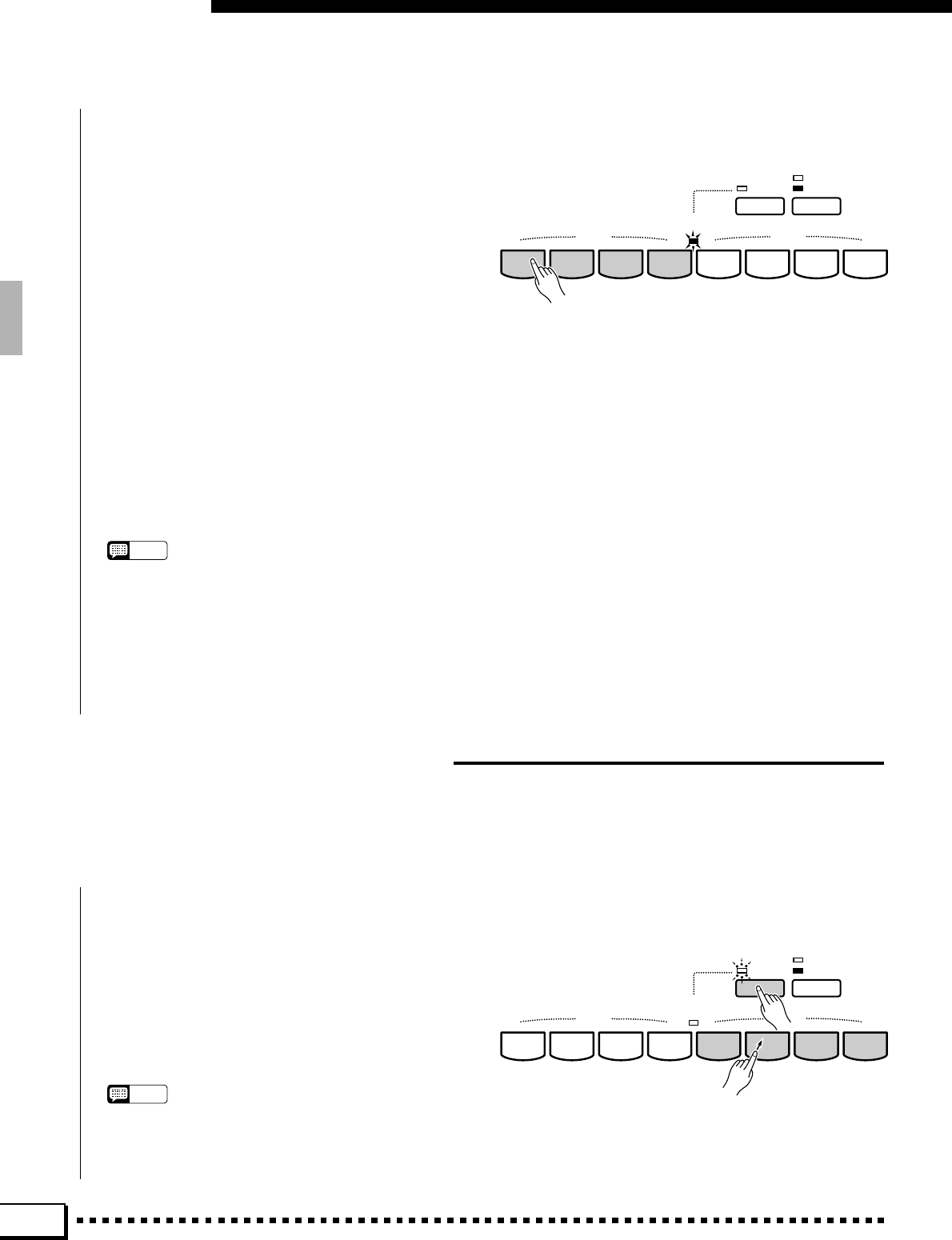
38
The Multi Pads
■Phrase Playback ..........................................................................................................................................................................
As long as the PHRASE/CHORD mode is selected,
any recorded phrase can be played back simply by
pressing the corresponding PHRASE pad. The phrase
will play back whether the accompaniment is playing or
not, but will always play at the currently set tempo. The
PHRASE/CHORD PLAYING indicator will light while
the phrase plays back, and playback will end automati-
cally as soon as the end of the phrase is reached. A
phrase can be stopped while it is playing by pressing
either the [REC/STOP] button or the corresponding
pad button. It is also possible to play back several
phrases at the same time.
If a PHRASE pad is played while AUTO BASS
CHORD accompaniment is playing and the CHORD
MATCH function for that pad is ON (see “The Repeat
& Chord Match Settings”, below), the phrase will be
automatically re-harmonized to match the accompani-
ment chords.
NOTES
•Phrase pad data can be saved to and loaded from disk (page
90), but can not be memorized by the Registration feature
(page 43).
•Use the M.PAD VOLUME control in the MIXER MAIN VOL-
UME display to adjust the playback volume of the phrase
pads.
•Only one pad can be played at a time in the SONG RECORD
mode (page 52).
REC/STOP
PERCUSSION
PHRASE/CHORD
PHRASE/CHORD
PLAYING
PHRASE CHORD
MULTI PAD
12345678
■Recording Chords......................................................................................................................................................................
ZSelect a CHORD Pad For Recording
Press the CHORD pad you intend to record to while
holding the [REC/STOP] button. The REC/STOP indi-
cator will flash, indicating that the selected pad is ready
to record. If the accompaniment is stopped when the
CHORD pad is selected for recording, the SYNCHRO
START mode will automatically be engaged.
NOTES
•If AUTO BASS CHORD is OFF when a CHORD pad is
selected for recording, it will automatically be turned ON.
Further, if the MANUAL MIDI BASS mode is selected, the
FINGERED 1 mode will automatically be selected.
The CHORD Pads (pads 5 … 8)
Each CHORD pad can record up to approximately 50 chords played on the left-hand
section of the keyboard when the AUTO BASS CHORD feature is engaged. The recorded
chords can then be played back when ABC is engaged and an accompaniment is playing.
REC/STOP
PERCUSSION
PHRASE/CHORD
PHRASE/CHORD
PLAYING
PHRASE CHORD
MULTI PAD
12345678
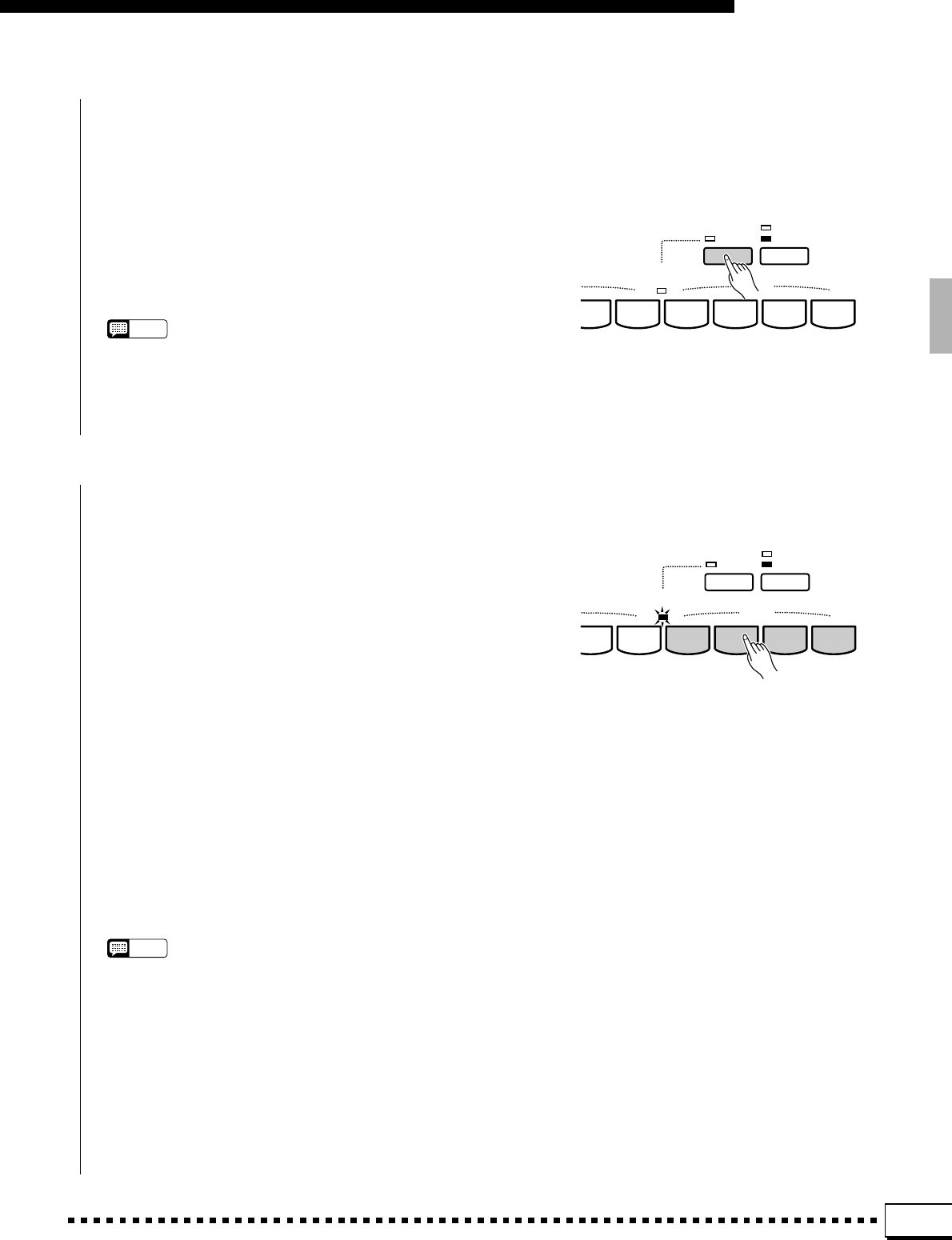
39
The Multi Pads
XPlay the Required Chords
Recording begins automatically as soon as you play a chord
on the left-hand section of the keyboard, and the REC/STOP
indicator will light continuously as long as recording continues.
CStop Recording
Press the [REC/STOP] button or the pad being recorded to
stop recording when you’ve finished playing the chords. The
[REC/STOP] button indicator will go out when recording ends.
NOTES
•Recording will stop automatically if the CHORD pad memory becomes
full (approximately 50 chords per pad); if another pad is pressed; or if the
accompaniment [START/STOP], or [SYNCHRO START] button is
pressed.
•Quarter note intervals are the smallest intervals possible to record.
REC/STOP
PERCUSSION
PHRASE/CHORD
PHRASE/CHORD
PLAYING CHORD
MULTI PAD
345678
■Chord Playback.............................................................................................................................................................................
As long as the PHRASE/CHORD mode is selected and an
AUTO BASS CHORD accompaniment is playing, any recorded
chord sequence can be played back simply by pressing the
corresponding CHORD pad. The chord sequence will play back
at the currently set tempo. The PHRASE/CHORD PLAYING
indicator will light while the chord sequence plays back, and
playback will end automatically as soon as the end of the
sequence is reached. Only one chord sequence can be played at
a time.
During chord pad playback the AUTO BASS CHORD indica-
tor will go out and the left-hand section of the keyboard plays in
the same way as the right-hand section. To indicate that the end
of the chord sequence is approaching, the PHRASE/CHORD
PLAYING indicator flashes during the last two measures (if the
REPEAT mode is not engaged — see below). A chord sequence
that is playing can be stopped by pressing the same chord pad
again, or by pressing the [REC/STOP] button. The AUTO BASS
CHORD function will continue playing the last chord played in
the chord sequence.
NOTES
•If you press a CHORD pad while the accompaniment is stopped or while
the AUTO BASS CHORD function is off, “Engage ABC to play the chord
pads” will appear on the display. Also, if AUTO BASS CHORD is on but
the MANUAL MIDI BASS mode is selected, “Engage SF, FC1, FC2,
FULL KEYBOARD, or AUTO MIDI BASS mode to play the chord pads”
will appear on the display, since chord playback will not function in the
MANUAL MIDI BASS mode.
•Chord pad data can be saved to and loaded from disk (page 90), but can
not be memorized by the Registration feature (page 43).
•Playback occurs in measure units. Playback will continue until the end of
the measure even if recording was stopped prior to the end of that
measure.
REC/STOP
PERCUSSION
PHRASE/CHORD
PHRASE/CHORD
PLAYING CHORD
MULTI PAD
345678
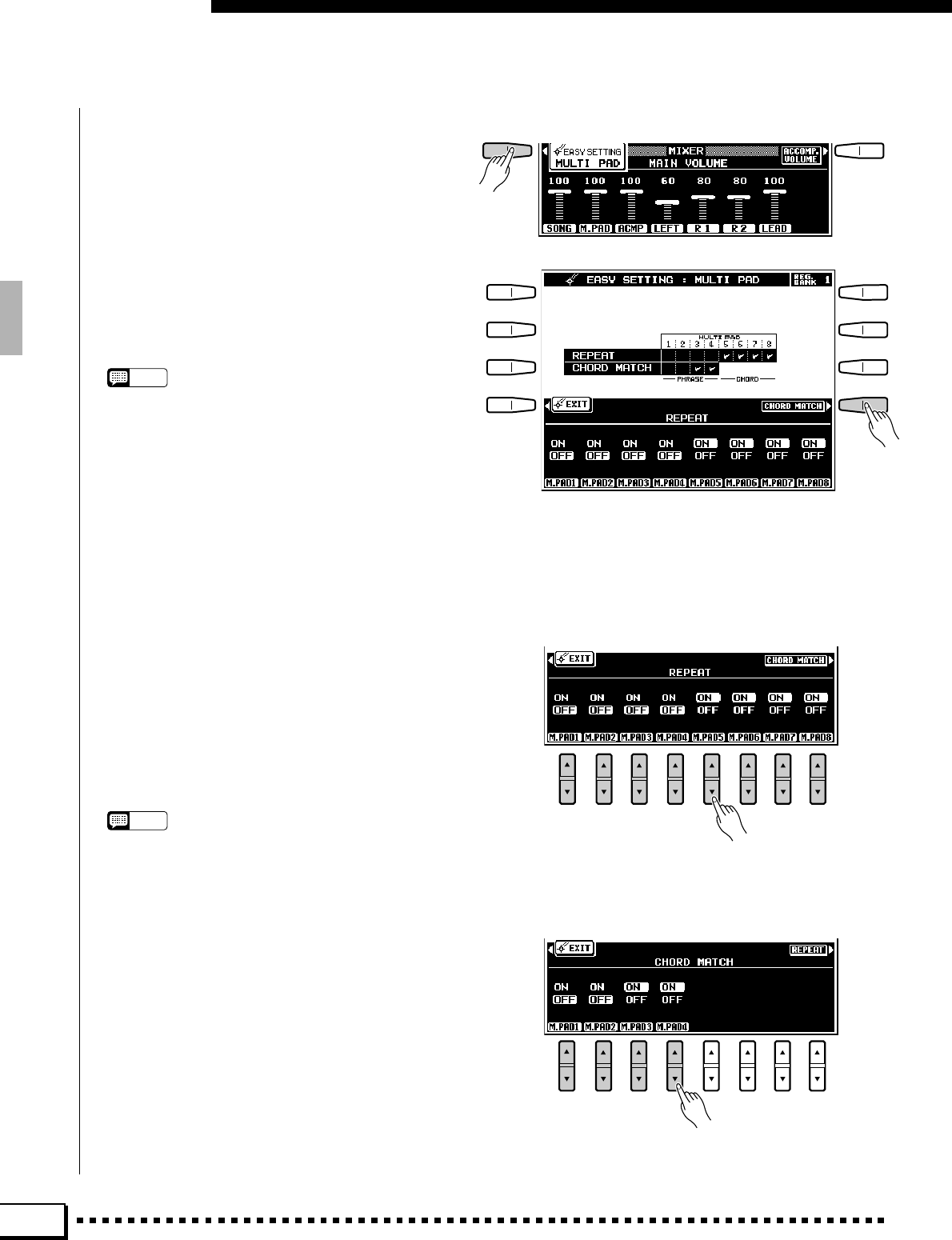
40
The Multi Pads
■The Repeat & Chord Match Settings......................................................................................................................
The repeat and chord match settings for PHRASE/
CHORD pad playback can be accessed by pressing
the EASY SETTING LCD button that appears when
the [PERCUSSION - PHRASE/CHORD] button
is pressed. Once the easy setting display has been
selected the repeat and chord match parameters can
be accessed by pressing the REPEAT or CHORD
MATCH LCD button.
Press either the EXIT LCD button or the panel
[EXIT] button when done.
NOTES
•The MULTI PAD repeat and chord match settings are also
available via the MULTI PAD FUNCTION display — page
103.
●REPEAT
When a check mark appears in a REPEAT box in
the REPEAT display, the corresponding pad —
PHRASE or CHORD — will playback repeatedly
until stopped by either pressing the same MULTI
PAD again, or by pressing the [REC/STOP] button.
Use the [▲/▼] LCD controls to turn repeat for
the corresponding pads ON or OFF as required.
NOTES
•The default repeat settings are: pads 1…4 OFF; pads
5…8 ON.
●CHORD MATCH
When a check mark appears in a CHORD MATCH
box in the CHORD MATCH display, the phrase
played by the corresponding PHRASE pad will be
automatically re-harmonized to match the accom-
paniment chords if the PHRASE pad is played while
AUTO BASS CHORD accompaniment is playing.
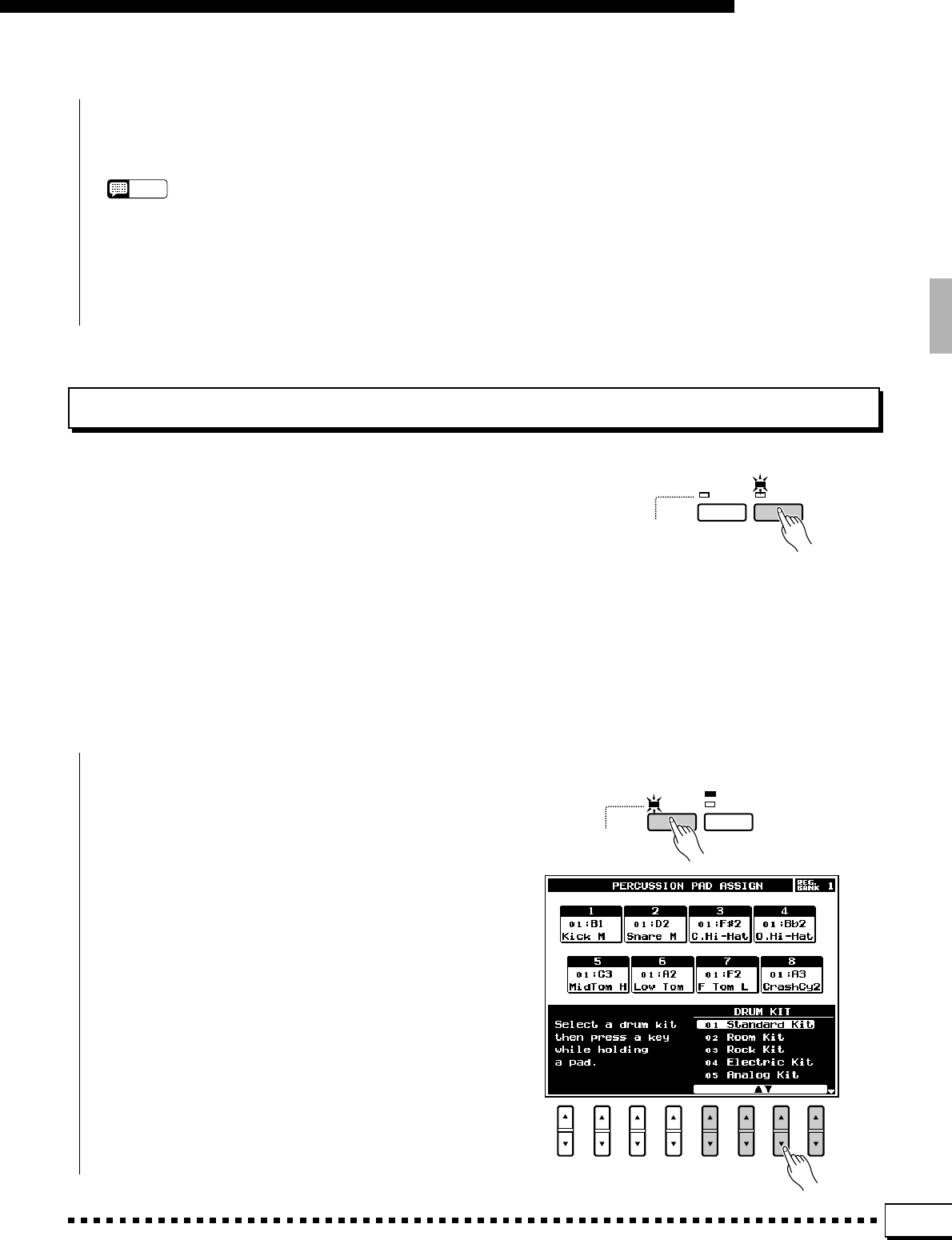
41
The Multi Pads
Use the [▲/▼] LCD controls to turn the chord match
function for the corresponding pads ON or OFF as re-
quired.
NOTES
•Phrases to be played back using the CHORD MATCH function
must be recorded in the key of C major 7.
• The chord match function is only available for pads 1 through 4 (the
PHRASE pads).
• The default chord match settings are:1 and 2 OFF; 3 and 4 ON.
■Assigning Different Instruments To the PERCUSSION Pads .....................................................
ZPress [REC/STOP]
Press the [REC/STOP] button so that its indicator
lights (make sure the PERCUSSION mode is selected
first). The PERCUSSION PAD ASSIGN display will ap-
pear, listing the percussion instruments currently assigned
to the pads.
XSelect a Drum Voice
Use the DRUM KIT LCD [▲/▼] controls to select the
drum voice which includes the percussion instruments you
want to assign.
REC/STOP
PERCUSSION
PHRASE/CHORD
5. MidTom H
6. Low Tom
7. F Tom L
8. CrashCy2
1. Kick M
2. Snare M
3. C.Hi-Hat
4. O.Hi-Hat
The PERCUSSION Mode
To engage the PERCUSSION mode, press the [PHRASE/CHORD -
PERCUSSION] button so that the PERCUSSION indicator lights (the
PHRASE/CHORD and PERCUSSION indicators light alternately each
time the button is pressed).
The 8 pads are initially programmed with the following drum and
percussion instruments which can be played via the pads when the PER-
CUSSION mode is selected:
REC/STOP
PERCUSSION
PHRASE/CHORD
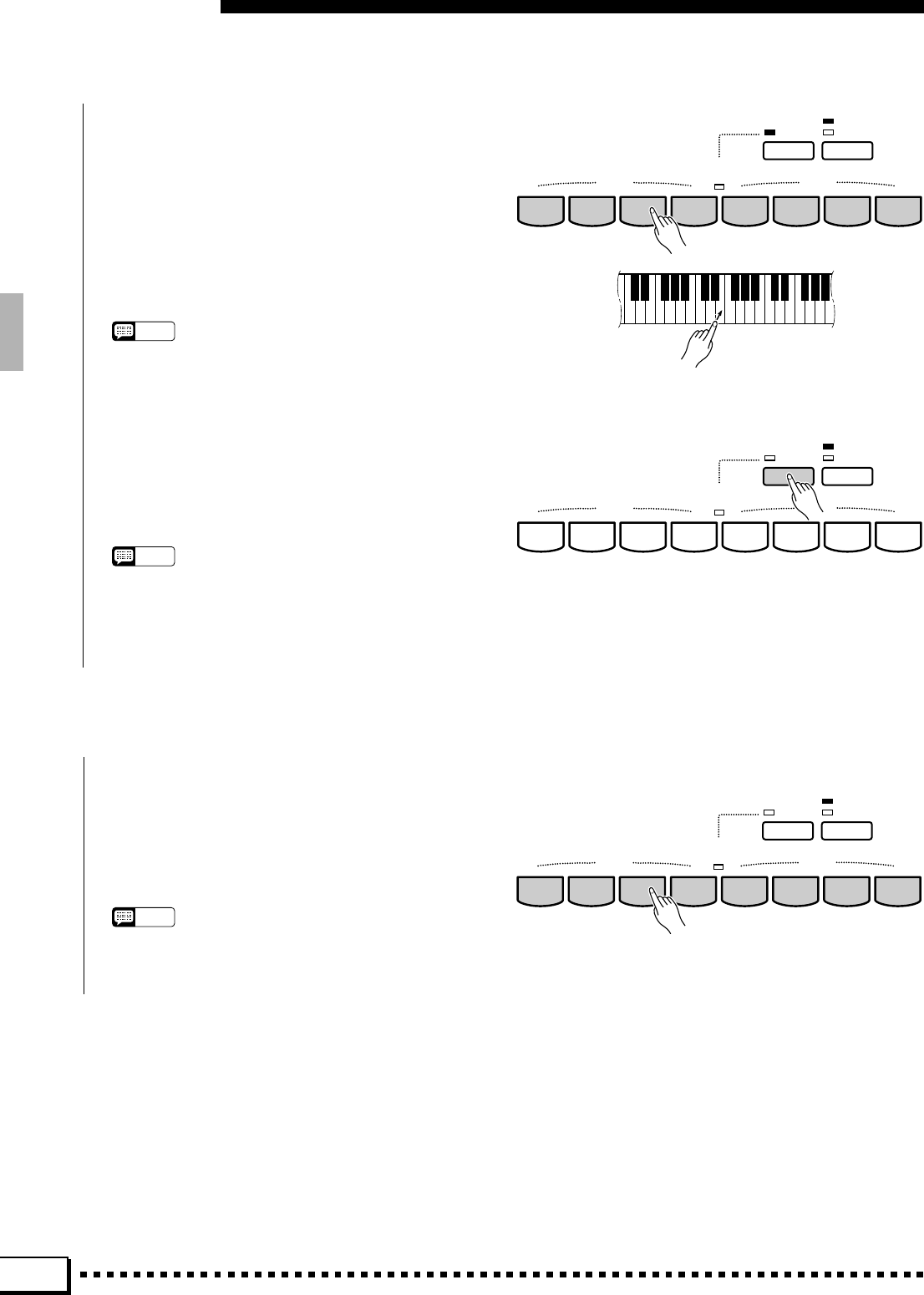
42
The Multi Pads
CAssign the Instruments
A new drum/percussion instrument is assigned
to a pad simply by playing the key corresponding to
the desired instrument while holding the pad to
which it is to be assigned. The reverse also works:
press the pad while holding the key. The velocity at
which you play the key (how hard you press the key
= how loud the note sounds) is also recorded to the
specified pad.
NOTES
•Percussion voices created using the CUSTOM VOICE
EDIT functions described on page 78 can also be as-
signed to the percussion pads.
VPress [REC/STOP] To End Assignment
When you’re finished making instrument as-
signments to the PERCUSSION pads, press the
[REC/STOP] button so that its indicator goes out.
NOTES
•Percussion pad data can be saved to and loaded from disk
(page 90), but can not be memorized by the Registration
feature (page 43).
■Playing the Percussion Pads .........................................................................................................................................
The PERCUSSION pads can be played at any
time — whether an accompaniment is playing or not
— as long as the PERCUSSION mode is selected.
Depending on the assigned instrument, some pads
will play continuously as long as they are held.
NOTES
•The PERCUSSION pad sounds are not affected by the
PSR-4000 PITCH BEND wheel or MODULATION wheel.
REC/STOP
PERCUSSION
PHRASE/CHORD
PHRASE/CHORD
PLAYING
PHRASE CHORD
MULTI PAD
12345678
REC/STOP
PERCUSSION
PHRASE/CHORD
PHRASE/CHORD
PLAYING
PHRASE CHORD
MULTI PAD
12345678
REC/STOP
PERCUSSION
PHRASE/CHORD
PHRASE/CHORD
PLAYING
PHRASE CHORD
MULTI PAD
12345678
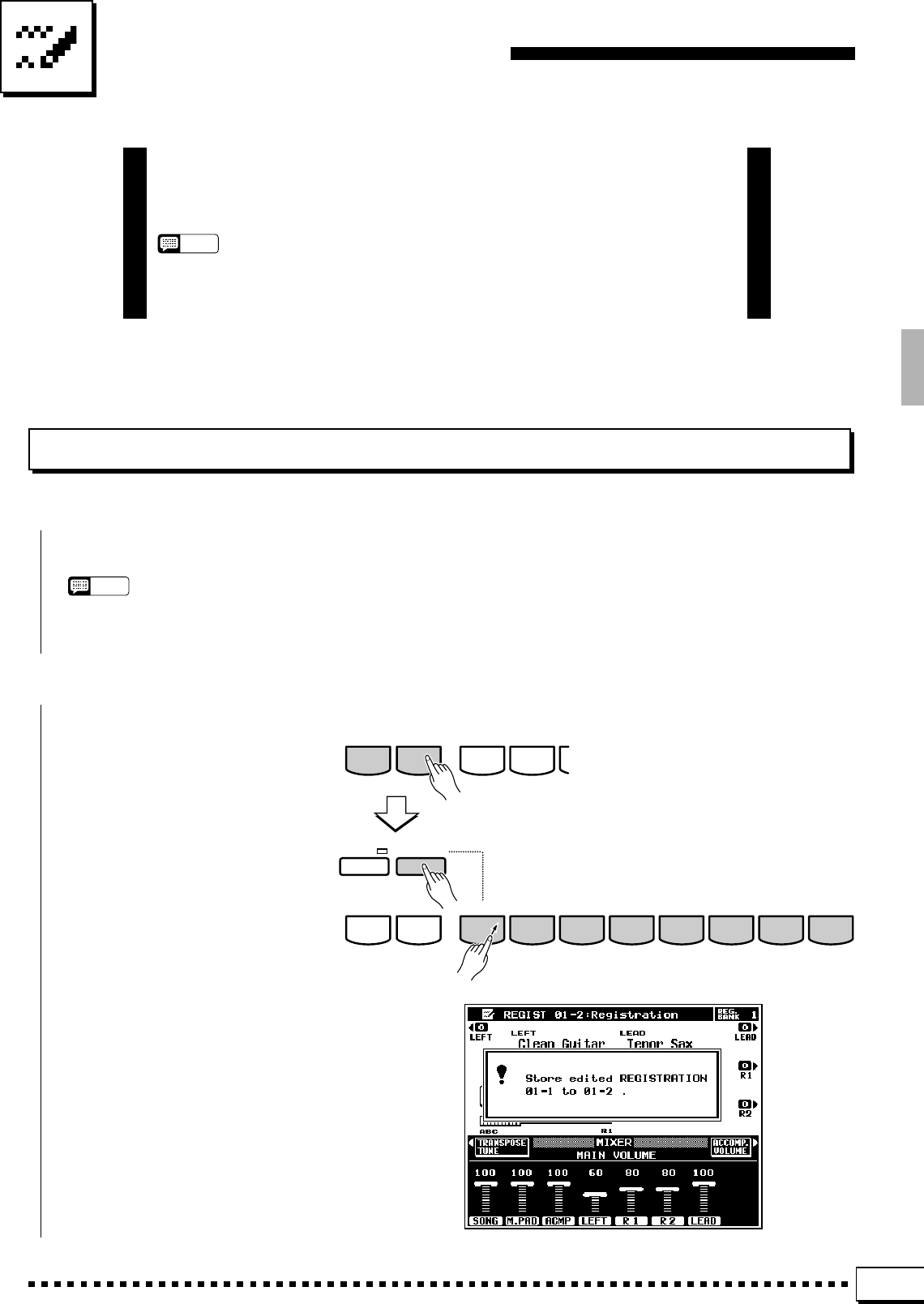
43
Registration Memory
The PSR-4000 Registration Memory feature can be used to memo-
rize 128 complete control-panel setups (16 banks, 8 setups each) that
you can recall whenever needed.
NOTES
•Registration data can be saved to and loaded from floppy disk as required (page 90).
•The disk provided with the PSR-4000 contains a number of sample registration settings.
ZSet Up the Controls as Required ...............................................................................................................................
Make the desired control settings.
NOTES
•See page 131 for a complete listing of the data stored by
the Registration function.
Registering the Panel Settings
XRegister in Memory...................................................................................................................................................................
Use the BANK [–] or [+] button
to select the desired memory bank
— the bank number is shown next to
REG. BANK in the upper right cor-
ner of the display. Press and hold the
[MEMORY] button, then press one
of the REGISTRATION buttons.
Any data that was previously in the
selected location is erased and re-
placed by the new settings.
FREEZE MEMORY
BANK 1~16
+
–12345678
REGISTRATION
BANK 1~16
+
–12
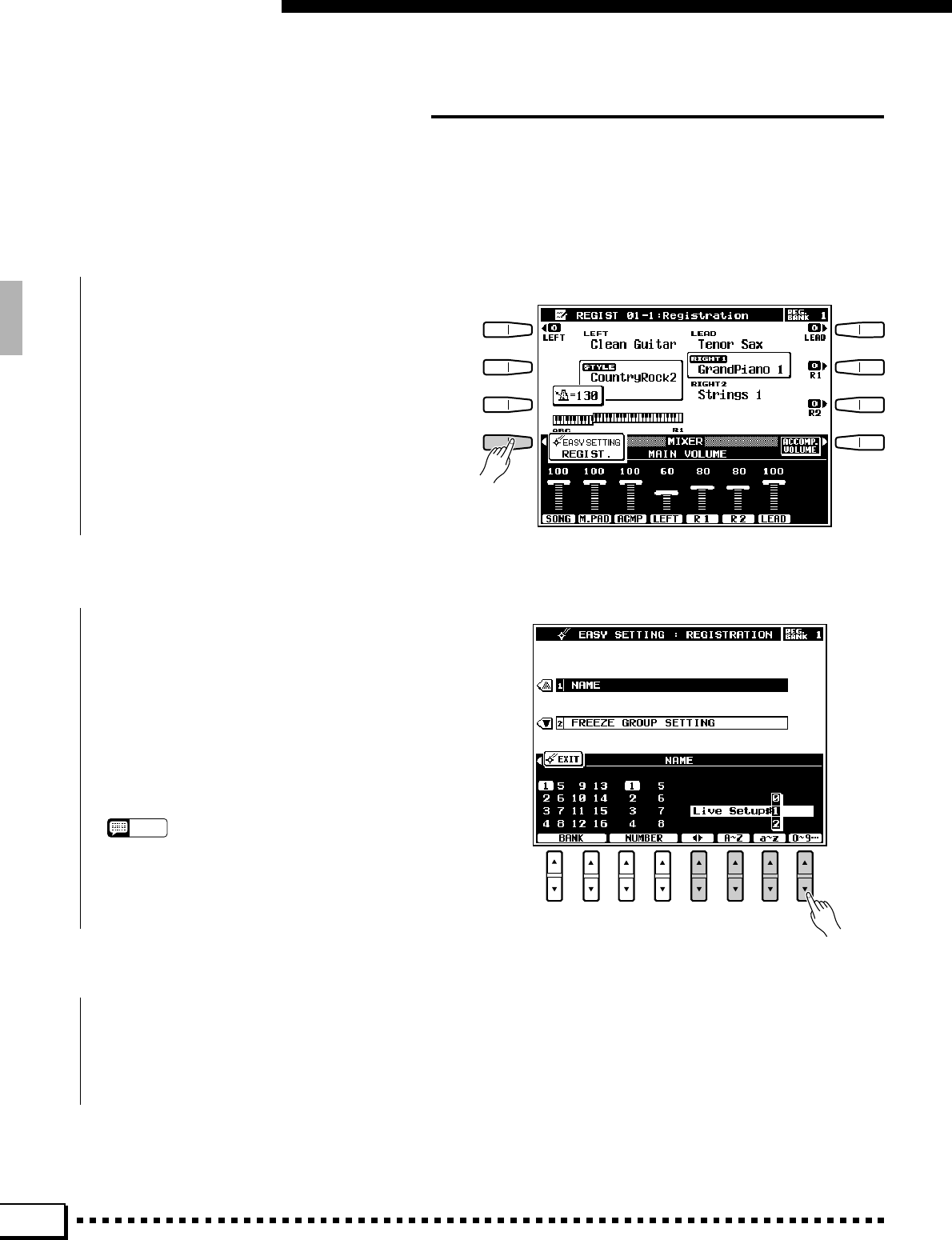
44
Registration Memory
Entering a Registration Name
You can enter descriptive names up to 16 characters in length for each registration setup via the NAME
function accessible via the registration EASY SETTING display. The same function is also available via
the FUNCTION display — page 114.
ZSelect the NAME Function ................................................................................................................................................
Press the EASY SETTING LCD button that ap-
pears when a BANK button or the [MEMORY]
button is pressed before it disappears. When the
easy setting display appears, select the NAME func-
tion by pressing the corresponding LCD button.
XEnter a Name ...................................................................................................................................................................................
Use the < > LCD [▲/▼] control to move the
name cursor to the various character positions, then
use the A~Z, a~z, or 0~9… LCD [▲/▼] control to
select the required character for each position. The
A~Z LCD [▲/▼] control selects capital letters, the
a~z LCD [▲/▼] control selects lower-case letters,
and the 0~9… LCD [▲/▼] control selects numbers
and special characters.
NOTES
•It’s a good idea to give your registration setups names that
make them easily identifiable. If you’ve created a registra-
tion setup for a song named “MySong”, a good registration
name might be something like “MySong-Reg”.
CExit When Done.............................................................................................................................................................................
Press either the EXIT LCD button or the panel
[EXIT] button when done.
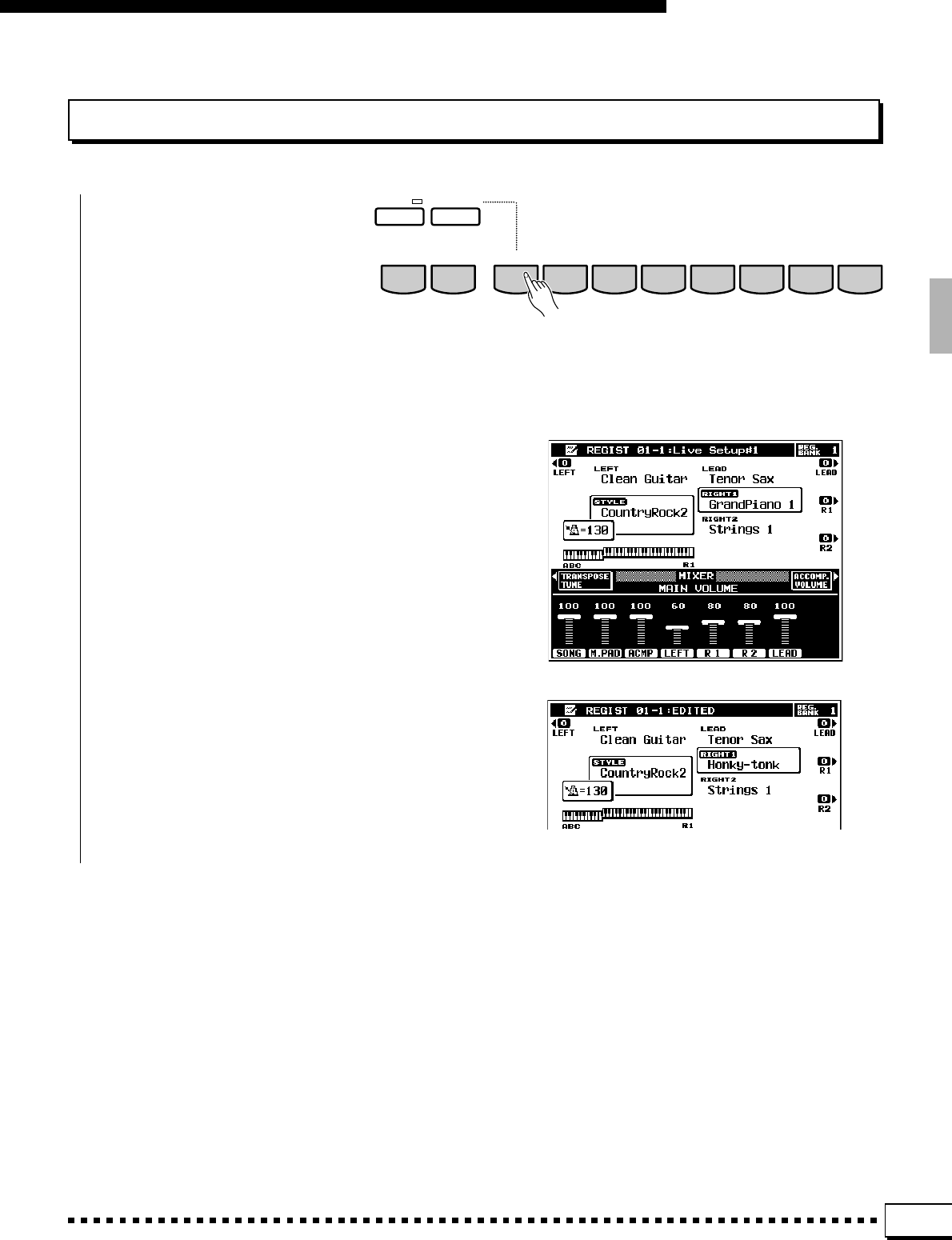
45
Registration Memory
Recalling the Registered Panel Settings
Simply select the appropriate bank
using the BANK [–] or [+] button
and press the desired REGISTRA-
TION button at any time to recall
the memorized settings. The memo-
rized settings are actually recalled
only when a REGISTRATION
button is pressed — selecting a dif-
ferent bank does not change the
settings.
FREEZE MEMORY
BANK 1~16
+
–
12345678
REGISTRATION
If any change is made to a setting memorized by
the REGISTRATION feature, “REGIST EDITED”
appears in place of the bank, number, and name to
indicate that the current panel settings do not exactly
correspond to the selected registration memory.
The selected bank and registration number ap-
pears at the top of the display. The registration name
appears to the right of the bank and number.
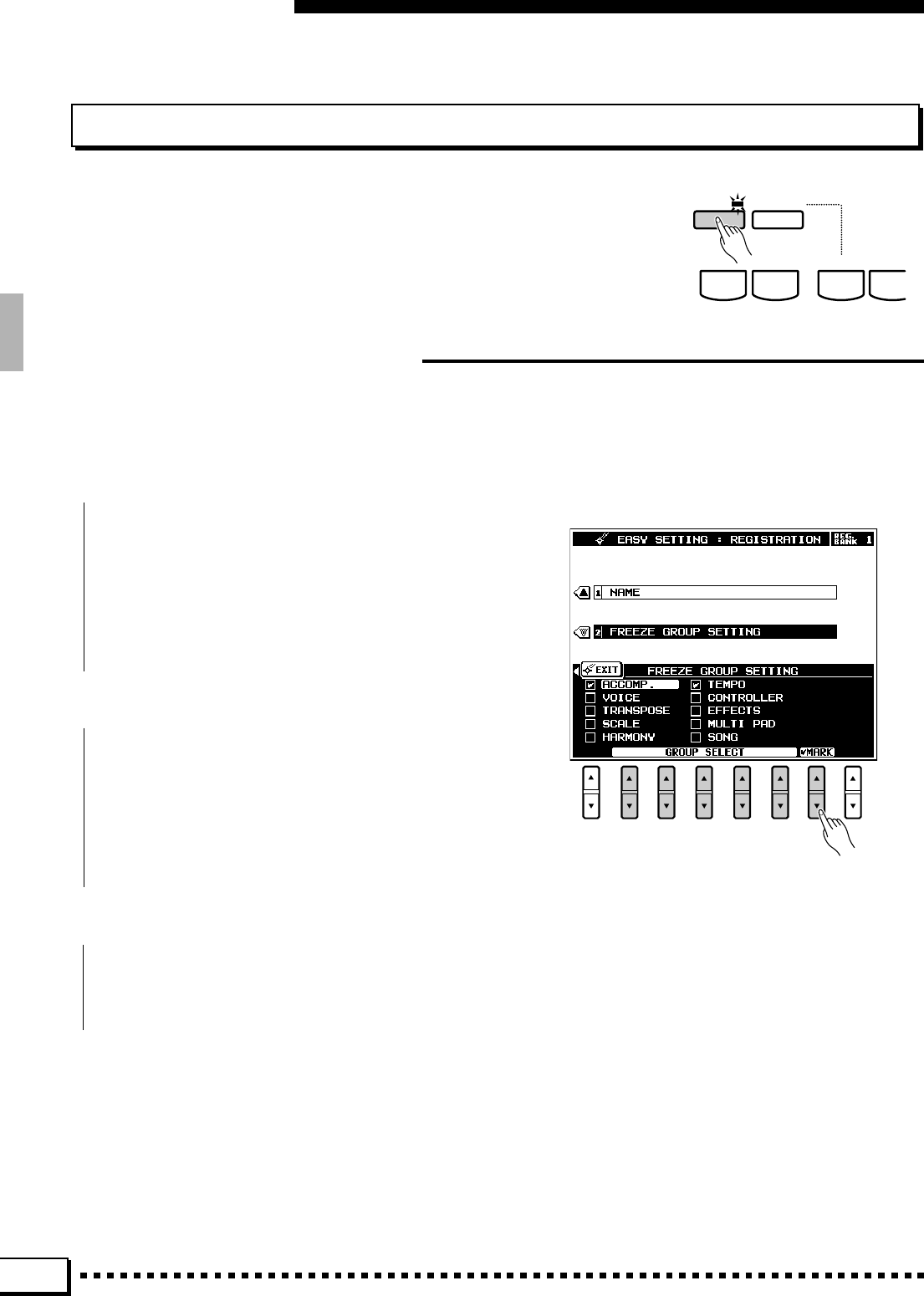
46
Registration Memory
The Freeze Function
If you press the [FREEZE] button so that its LED lights, selecting a
different registration setup will not change the settings specified in the
FREEZE GROUP SETTING display accessed either via the registration
EASY SETTING display or the [FUNCTION] button (page 114).
FREEZE MEMORY
BANK 1~16
+
–
12
You can specify which settings are affected by the FREEZE function via the FREEZE GROUP SETTING
function accessible via the registration EASY SETTING display. The same function is also available via the
FUNCTION display — page 114.
The Freeze Group Settings
ZSelect the FREEZE GROUP SETTING Function ........................................................................................
Press the EASY SETTING LCD button that ap-
pears when a BANK button or the [MEMORY]
button is pressed before it disappears. When the
easy setting display appears, select the FREEZE
GROUP SETTING function by pressing the corre-
sponding LCD button.
XMark the Settings to be “Frozen”.....
Use the GROUP SELECT LCD [▲/▼] controls
to select a setting you want to freeze or “un-freeze”,
then use the MARK LCD [▲/▼] control to set or
remove the check mark for that setting. Repeat until
all settings are marked or un-marked as required.
CExit When Done.............................................................................................................................................................................
Press either the EXIT LCD button or the panel
[EXIT] button when done.
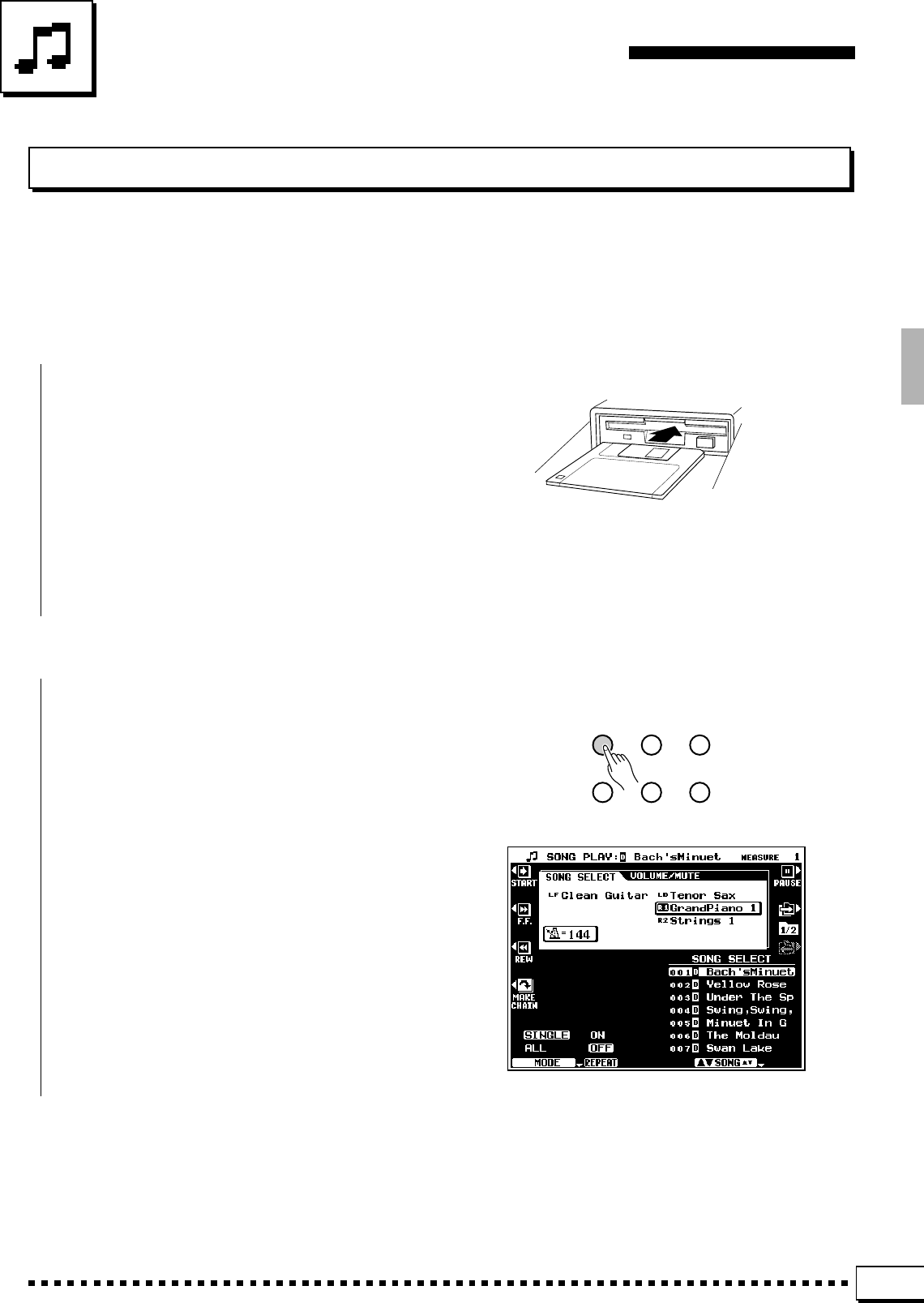
47
Song Playback & Recording
Song Playback
The PSR-4000 SONG PLAY mode allows song data to be played back from a floppy disk. The song file types
which can be played by the PSR-4000 are: songs recorded on the PSR-4000, DOC (Disk Orchestra Collection),
Disklavier and GM song (SMF format). Refer to the DOC or SMF disk manuals as necessary.
ZInsert a Song Disk......................................................................................................................................................................
Insert a song disk into the PSR-4000 disk drive
— a disk containing songs you have recorded on the
PSR-4000 yourself, a Yamaha DOC (Disk Orchestra
Collection), a Yamaha Disklavier disk, or a GM
song disk. The SONG PLAY mode will be automati-
cally engaged if a DOC, Disklavier or GM song disk
is inserted (and an accompaniment is not playing).
Otherwise engage the SONG PLAY mode as de-
scribed in the following step.
XEngage the Song Play Mode...........................................................................................................................................
Press the [SONG PLAY] button to engage the
SONG PLAY mode. The SONG PLAY display will
appear.
SONG
PLAY CUSTOM
VOICE EDIT FUNCTION
SONG
RECORD CUSTOM
ACCOMP. REC DISK
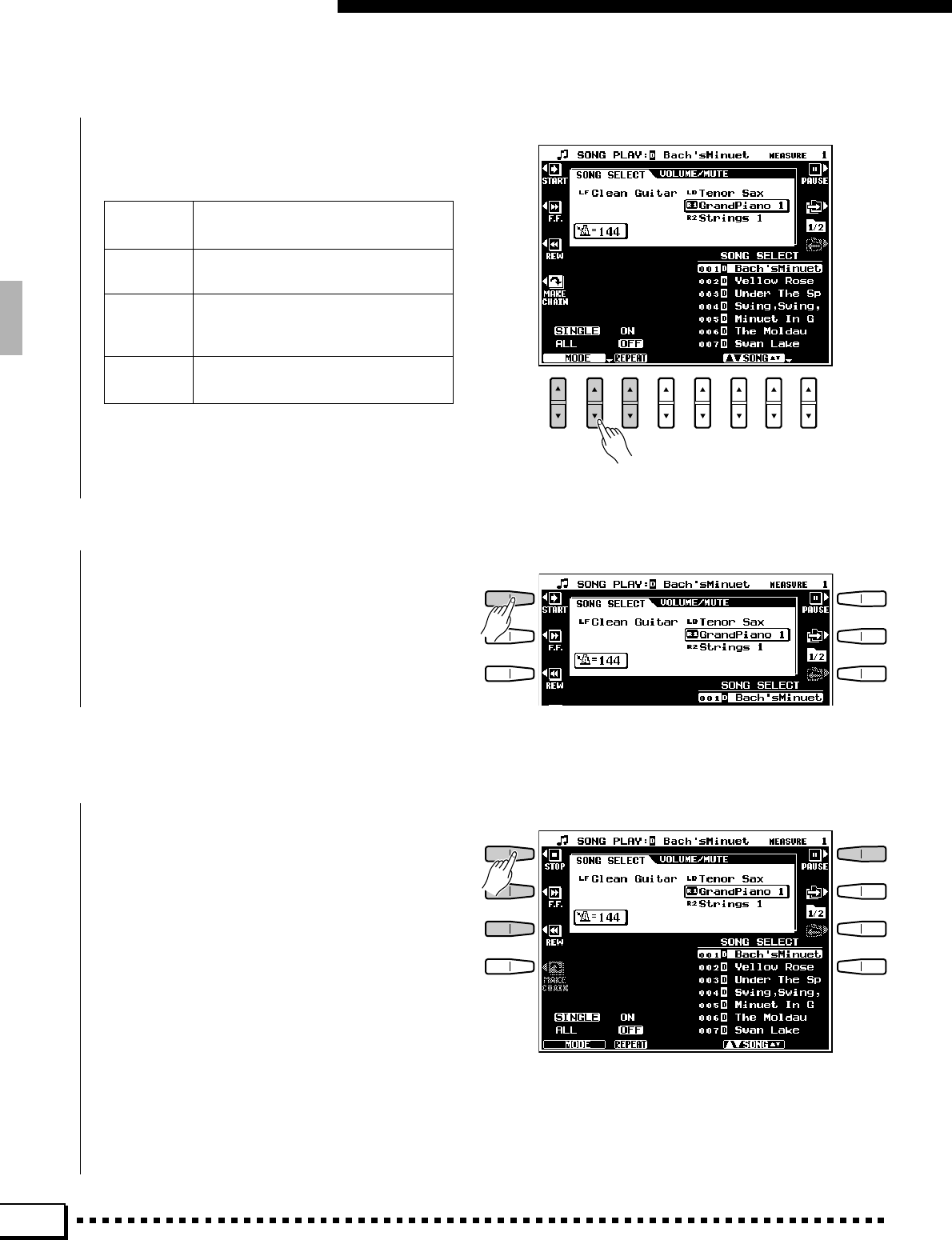
48
■Pause, Fast Forward & Reverse..................................................................................................................................
When you press the STOP [■] LCD button,
playback stops and the song position returns to the
beginning of the song. The PAUSE LCD button,
however, lets you pause playback and then start
again from the same point in the song. Playback can
be restarted either by pressing the PAUSE LCD
button again or by pressing the START LCD button.
While the PAUSE mode is engaged the F.F.
[f] (Fast Forward) and REW [r] (Reverse) LCD
buttons rapidly move the playback location forward
and backward in 1-measure steps, respectively. The
[r] and [f] buttons can be used both during
playback and while playback is paused. The REW
[r] LCD button will not appear and reverse opera-
tion will not be possible when a GM song disk (SMF
Format 1) is being played.
CSelect a Play Mode ....................................................................................................................................................................
Also, use the REPEAT LCD [▲/▼] control to
turn the repeat mode ON or OFF as required. When
ON, playback will repeat continuously until stopped.
VStart/Stop Playback..................................................................................................................................................................
Press the START LCD button to start playback.
Playback will stop automatically when the specified
song(s) have been played all the way through (un-
less the repeat mode is ON). You can also stop
playback at any time by pressing the STOP [■] LCD
button.
Song Playback & Recording
Use the MODE LCD [▲/▼] controls to select a
play mode:
SINGLE Plays the single song selected via
the SONG SELECT controls.
ALL Plays all songs in the song list in
order.
CHAIN Plays the songs specified in the
CHAIN LIST in the specified order.
Set this via the MAKE CHAIN button.
RANDOM Plays all songs in the song list in
random order.
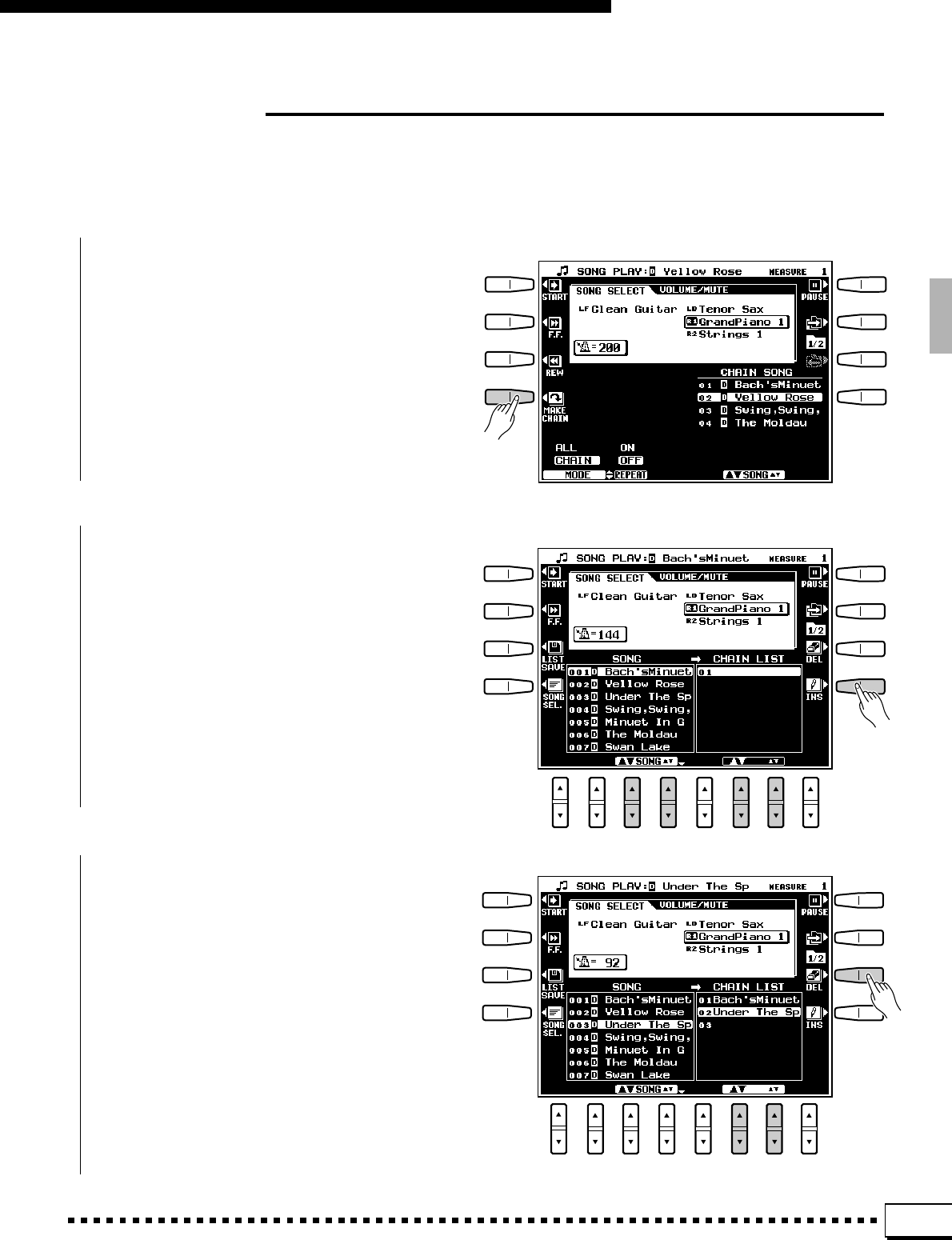
49
Chain Playback
Song Playback & Recording
ZPress the MAKE CHAIN LCD Button .....................................................................................................................
The MAKE CHAIN LCD button will take you to
the chain programming display.
Chain playback allows any number of songs to be grouped together in any order for playback.
To program a chain:
XSelect and Insert the Required Songs .................................................................................................................
Use the SONG LCD [▲/▼] controls to select a
song, use the CHAIN LIST LCD [▲/▼] controls to
select a position in the chain if the chain contains
more than one song, and finally press the INS LCD
button to insert the song at the current position.
Repeat this process to insert the required songs at
the required locations.
CDelete Songs As Required................................................................................................................................................
To delete a song from the chain list simply use
the CHAIN LIST LCD [▲/▼] controls to select the
song to be deleted, then press the DEL LCD button.
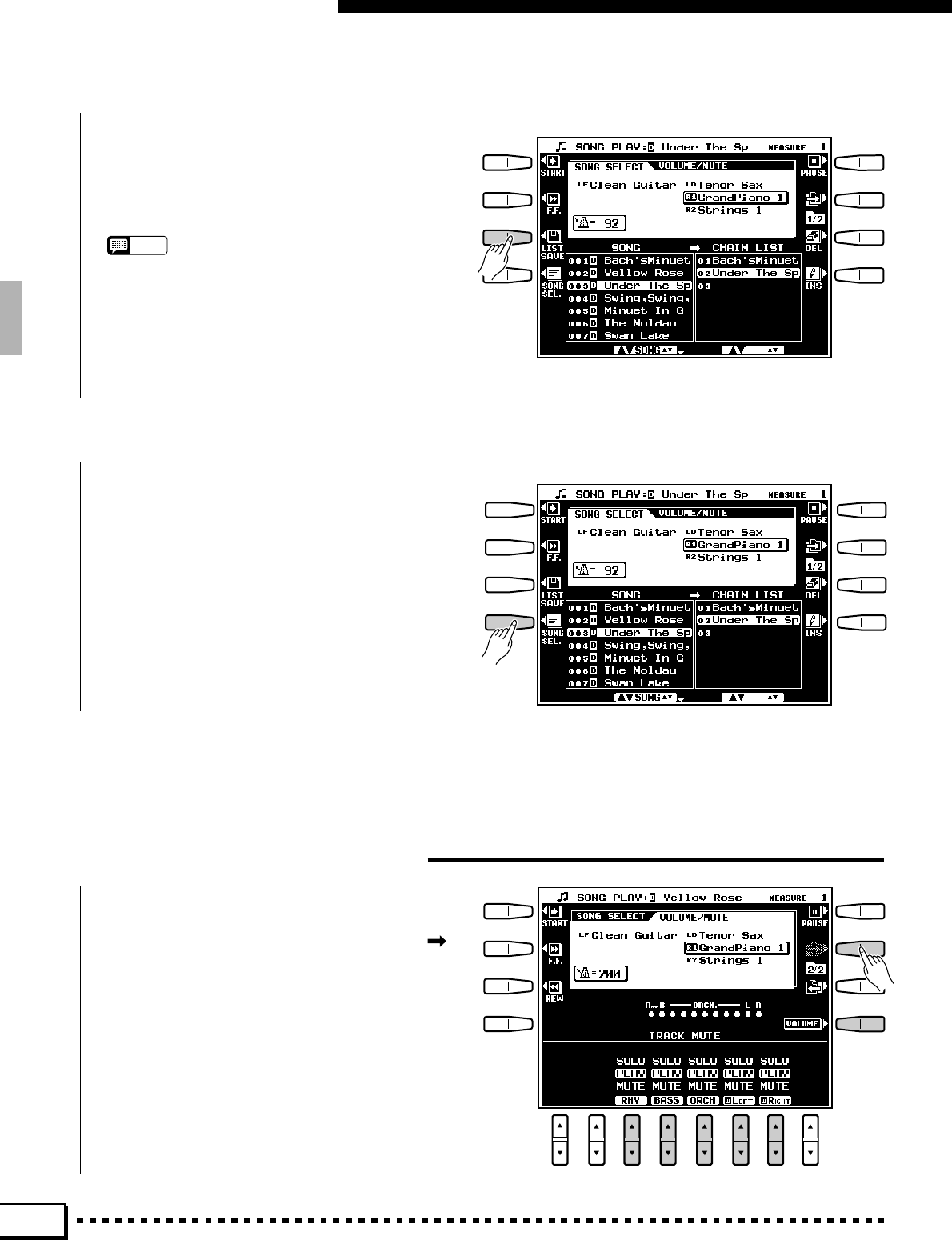
50
VSave the Chain List, If Necessary .............................................................................................................................
The completed chain list can be saved to disk by
pressing the LIST SAVE LCD button. A confirma-
tion display will appear (“OK to save chain data?”):
press YES to save the list or NO to cancel.
NOTES
•Chain list data cannot be saved to a DOC or Disklavier
disk.
Song Playback & Recording
BReturn to the Song Select Display ...........................................................................................................................
Press the SONG SEL. LCD button to return to the
SONG SELECT display.
Volume & Mute/Solo Settings
The volume, mute, and solo parameters for song
playback are available via the VOLUME/MUTE
display which can be accessed by pressing the []
LCD button to the right of the display. Press the
VOLUME or MUTE LCD button to switch to the
corresponding display.
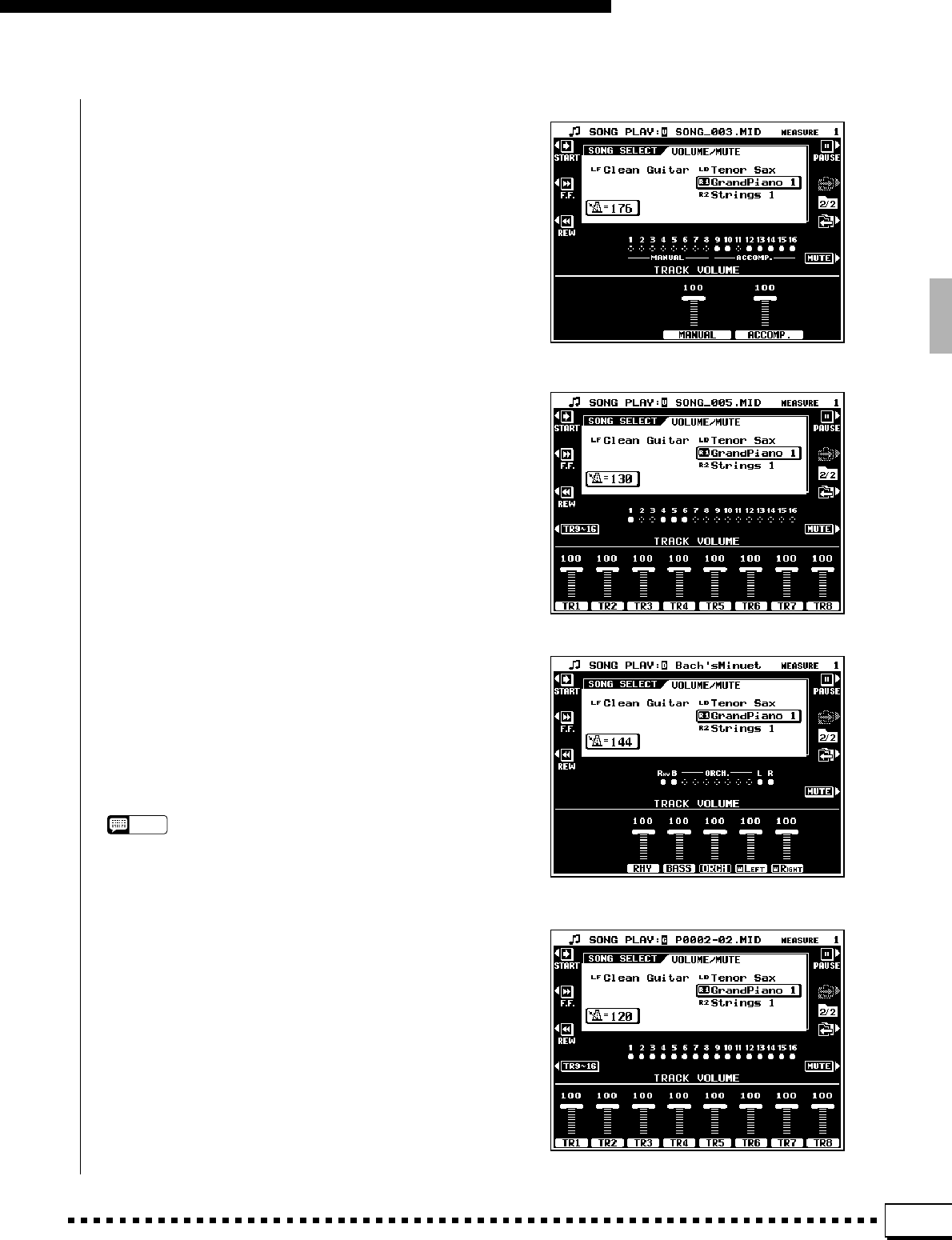
51
Song Playback & Recording
QUICK RECORD song
MULTITRACK RECORD song
DOC song
GM song
The number of volume parameters in the TRACK
VOLUME display will depend on the type of song
being played. If an original song recorded on the
PSR-4000 using the QUICK RECORD mode is
being played, two volume parameters will be avail-
able: MANUAL and ACCOMP. If an original song
recorded on the PSR-4000 using the MULTITRACK
RECORD mode or a GM song is being played,
individual parameters for all 16 tracks will be avail-
able: TR1 through TR16. Use the LCD [▲/▼]
controls to set the volume of the corresponding
tracks. If a Yamaha DOC song is being played use
the RHY, BASS, ORCH, LEFT, and RIGHT LCD
[▲/▼] controls to set the volume of the correspond-
ing tracks (see the DOC or Disklavier software
manual for more details). If a Disklavier song is
being played use the ORCH, LEFT, and RIGHT
LCD [▲/▼] controls to set the volume of the corre-
sponding tracks.
The LCD [▲/▼] controls in the TRACK MUTE
display allow PLAY, MUTE, or SOLO to be selected
for each track group. Muted tracks do not play. If a
track is set to SOLO only that track will play.
The track indicators above the volume or mute/
solo parameters indicate which tracks contain data
and which are muted. Tracks which do not contain
data are indicated by a dotted circle outline while
tracks which contain data have a solid outline. Play-
enabled tracks are indicated by a filled circle while
tracks that are muted are indicated by an outline
only.
NOTES
•When GM song is played all tracks appear on the display
as if they contain data, even if they don’t.
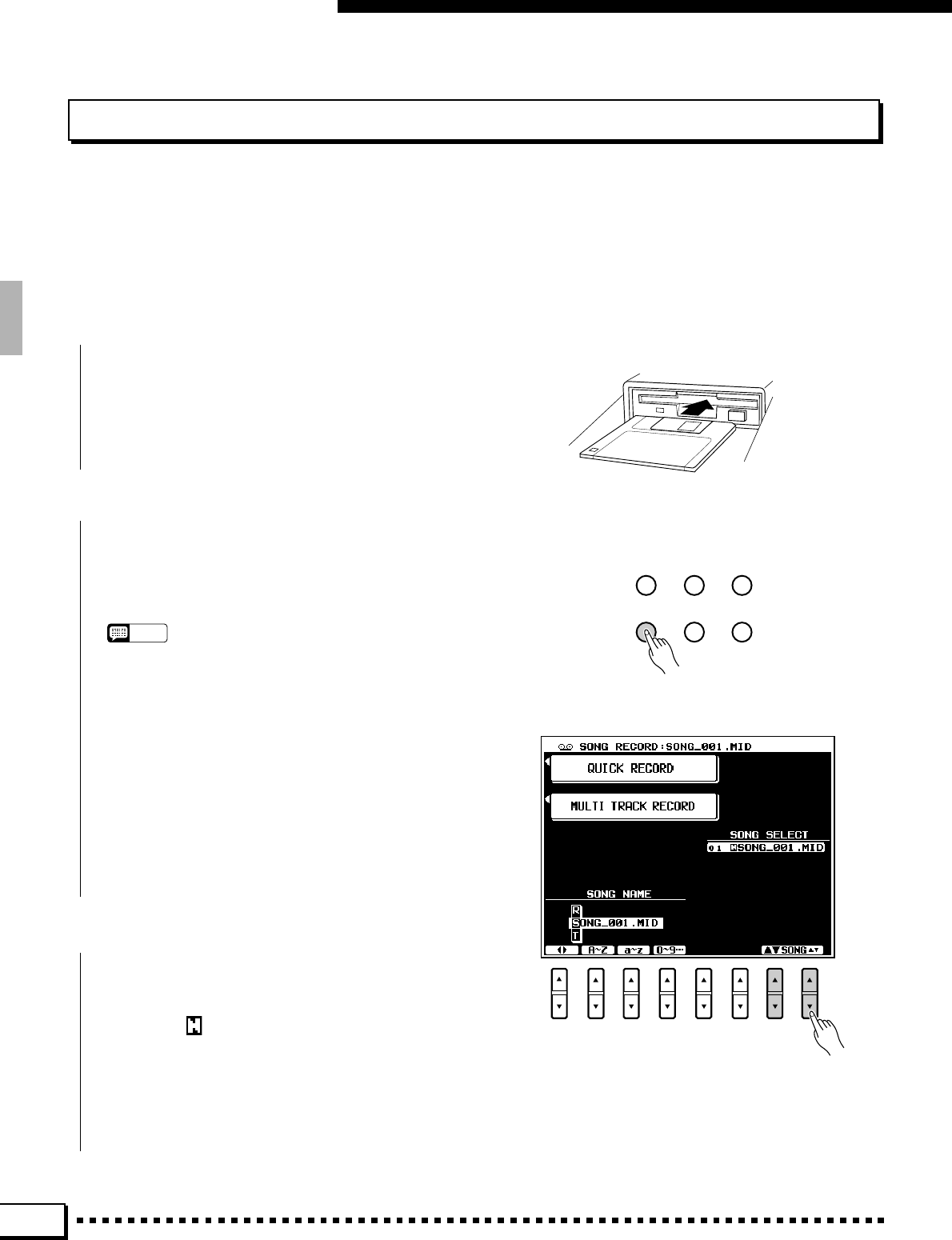
52
Song Playback & Recording
Song Recording
The PSR-4000 SONG RECORD mode allows anything you play to be recorded to floppy disk. A QUICK
RECORD mode provides an easy way to record a melody with accompaniment, while a MULTITRACK record mode
allows independent recording on up to 16 tracks. There’s also a CHORD SEQUENCE record mode available via the
QUICK record mode.
ZInsert a Recordable Disk.....................................................................................................................................................
Insert a properly formatted disk in the PSR-4000
disk drive.
XEngage the Song Record Mode...................................................................................................................................
Press the [SONG RECORD] button to engage
the SONG RECORD mode. The SONG RECORD
display will appear.
NOTES
•If an unformatted disk or a disk which has not been
formatted for use with the PSR-4000 is inserted, the
“Wrong disk format! Format disk?” confirmation message
will appear when the SONG RECORD mode is selected.
Press YES to format the disk or NO to cancel.
•If a GM disk is in the drive when the SONG RECORD
mode is engaged, the “Not a user disk! Recording to this
disk will convert it to a user disk. OK to record?” message
will appear on the display. Press YES to enter the record
mode or NO to cancel.
•If a DOC or Disklavier disk is in the drive when the SONG
RECORD mode is engaged the “Write protected!” mes-
sage will appear and it will not be possible to enter the
record mode.
SONG
PLAY CUSTOM
VOICE EDIT FUNCTION
SONG
RECORD CUSTOM
ACCOMP. REC DISK
CSelect a Song .........................................................
Use the SONG LCD [▲/▼] controls to select
either an existing song for additional recording or a
new song (“ ” on the SONG LIST) to record a new
song.
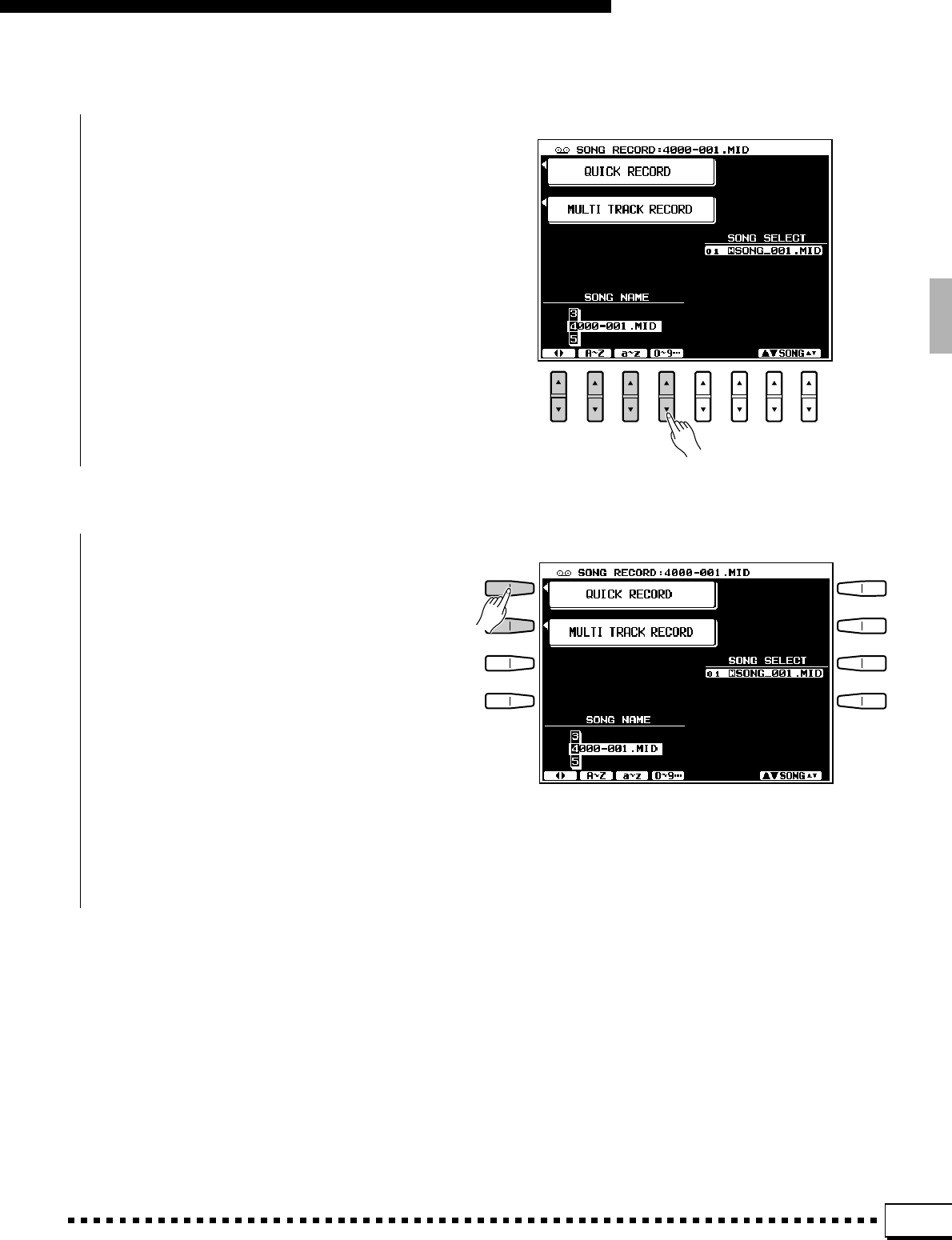
53
Song Playback & Recording
VEnter a Song Name, If Necessary .............................................................................................................................
You can enter an original name for the song at
this point. Song names can be up to 12 characters
long. Use the < > LCD [▲/▼] control to move the
name cursor to the various character positions, then
use the A~Z, a~z, or 0~9… LCD [▲/▼] control
to select the required character for each position.
The A~Z LCD [▲/▼] control selects capital letters,
the a~z control selects lower-case letters, and the
0~9… LCD [▲/▼] control selects numbers and
special characters.
BSelect a Record Mode ............................................................................................................................................................
Press the QUICK RECORD or MULTI TRACK
LCD button to select the corresponding record mode.
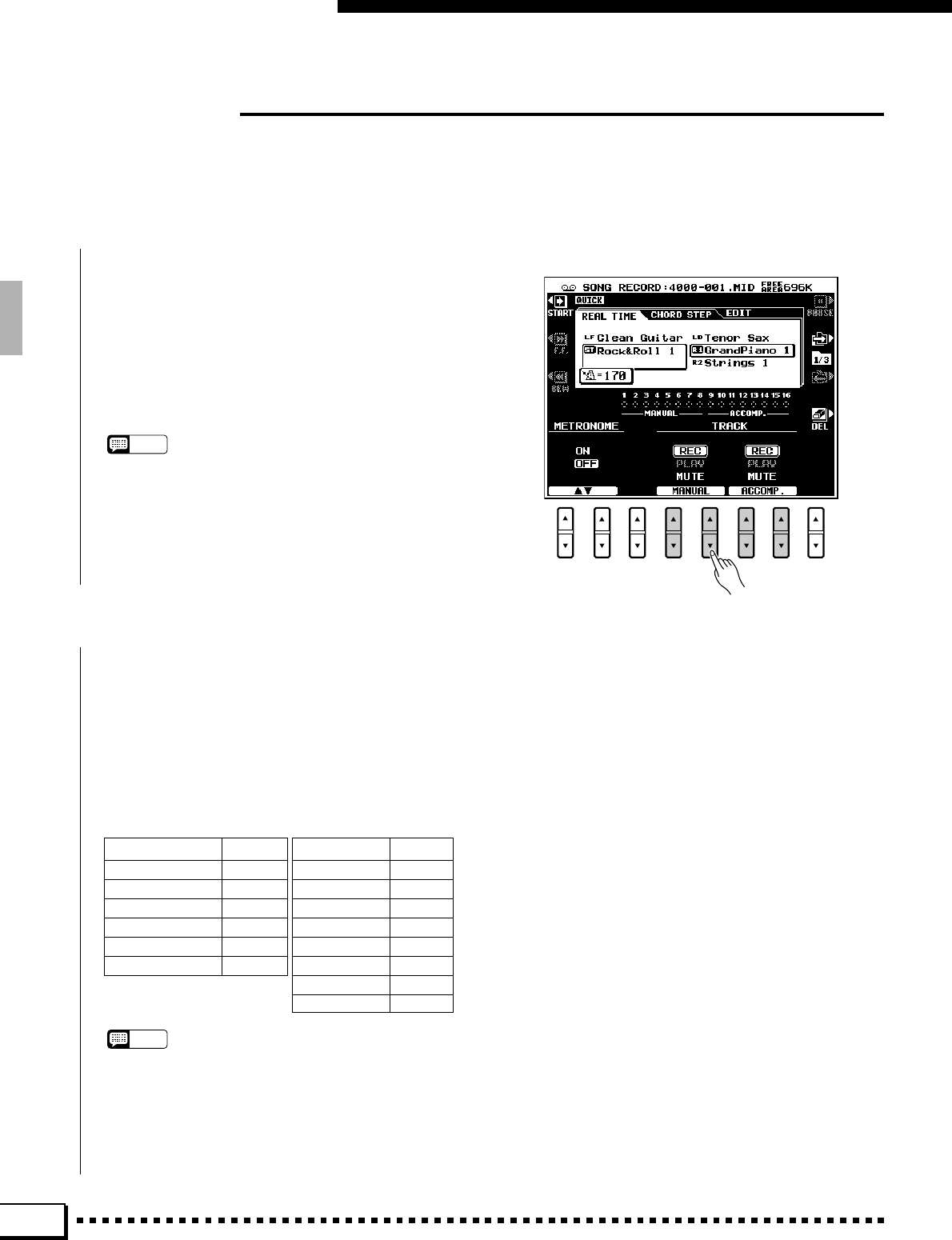
54
Song Playback & Recording
Quick Record
The QUICK RECORD mode, as its name suggests, makes track selection and recording easy by grouping the
accompaniment and manual tracks.
ZSet the Track Modes .................................................................................................................................................................
Use the MANUAL and ACCOMP. LCD [▲/▼]
controls to the select the REC mode for the track(s)
to be recorded, the PLAY mode for the tracks to be
played while recording, or the MUTE mode for
tracks neither to be played or recorded. The PLAY
mode can only be selected for tracks which contain
data.
NOTES
•Note that the SYNCHRO START mode is automatically
engaged when the QUICK RECORD mode is selected, so
be careful not to play the keyboard before you’re ready to
actually start recording, or recording will begin automati-
cally. SYNCHRO START can be disengaged by pressing
the [SYNCHRO START] button.
XSet Up For the Recording ..................................................................................................................................................
Select the required voice(s), select a style, turn
AUTO BASS CHORD on if required (see “NOTES”
below). Set up all parameters as desired for record-
ing. The voices, multi-pad notes, harmony notes,
and accompaniment parts are recorded on the vari-
ous tracks as listed below.
MANUAL
VOICE TRACK
LEAD voice 1
RIGHT 1 voice 2
RIGHT 2 voice 3
LEFT voice 4
MULTI PAD 5
HARMONY 6…8
ACCOMPANIMENT
PART TRACK
RHYTHM 1 9
RHYTHM 2 10
BASS 11
CHORD 1 12
CHORD 2 13
PAD 14
PHRASE 1 15
PHRASE 2 16
NOTES
•If you turn the panel [AUTO BASS CHORD] button on, the
ACCOMP. tracks will automatically be set to the REC
mode.
•If the REC mode is engaged for the ACCOMP. tracks the
panel [AUTO BASS CHORD] button will be turned on
automatically.
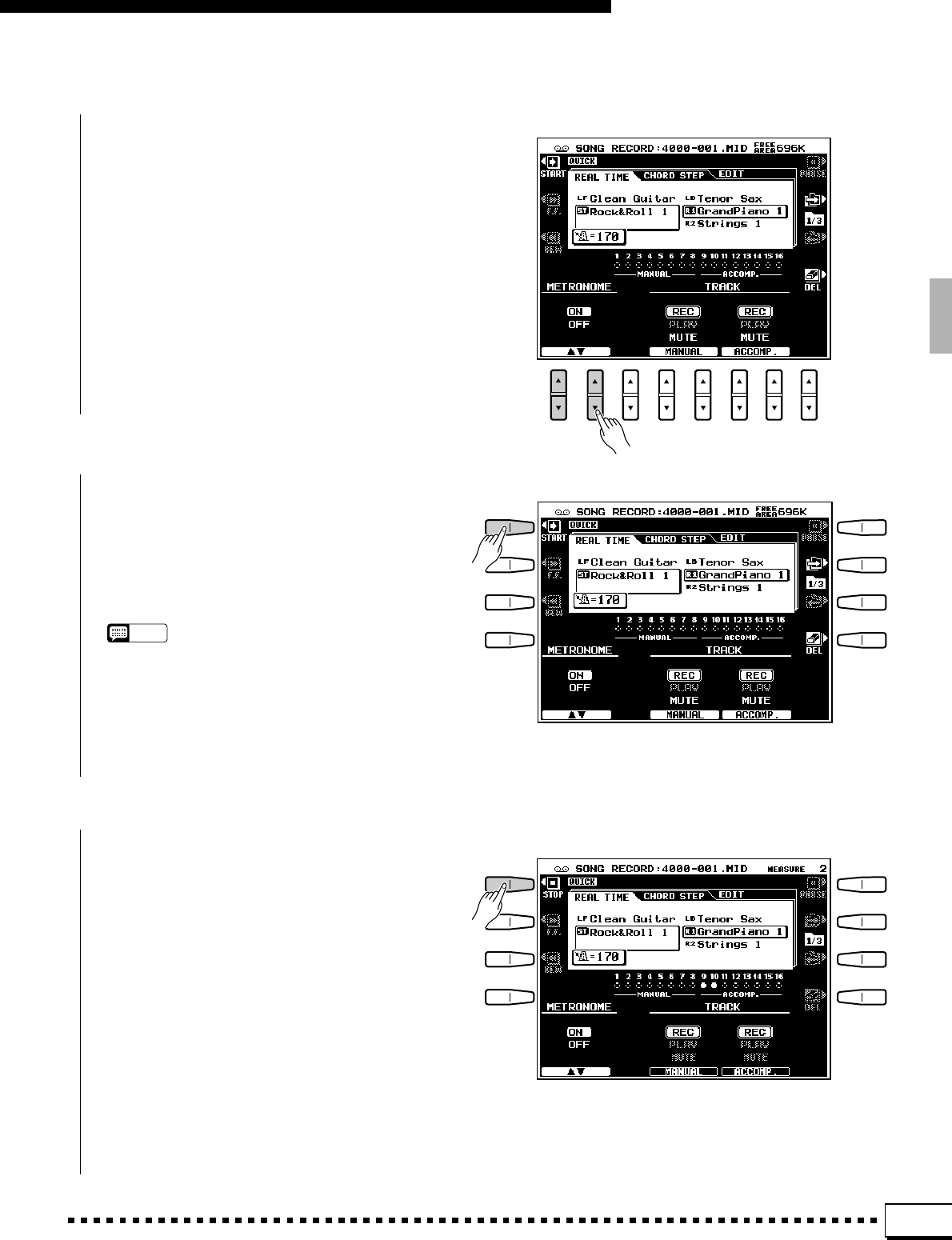
55
Song Playback & Recording
CTurn the Metronome On If Required.......................................................................................................................
Use the METRONOME LCD [▲/▼] controls to
turn the metronome ON if you want to record while
monitoring the metronome sound (the metronome
sound is not recorded).
BStop Recording .............................................................................................................................................................................
Stop recording by pressing the STOP LCD but-
ton, the panel [STOP] button or the [ENDING]
button. When recording is stopped the “Saving to
disk” message may appear on the display while the
recorded data is being saved to the disk.
VStart Recording.............................................................................................................................................................................
If the SYNCHRO START mode is engaged (it is
engaged automatically when the QUICK RECORD
mode is selected) you can start recording by simply
playing on the keyboard. Otherwise use the START
LCD button or the panel [START] button.
NOTES
•Any previous data in a track will be erased when that track
is recorded.
•When the record mode is engaged and accompaniment is
stopped, prior to actually starting recording, the amount of
available disk space will appear in the upper right corner
of the display in approximate kilobytes. The measure
number is displayed in this location when recording is
started.
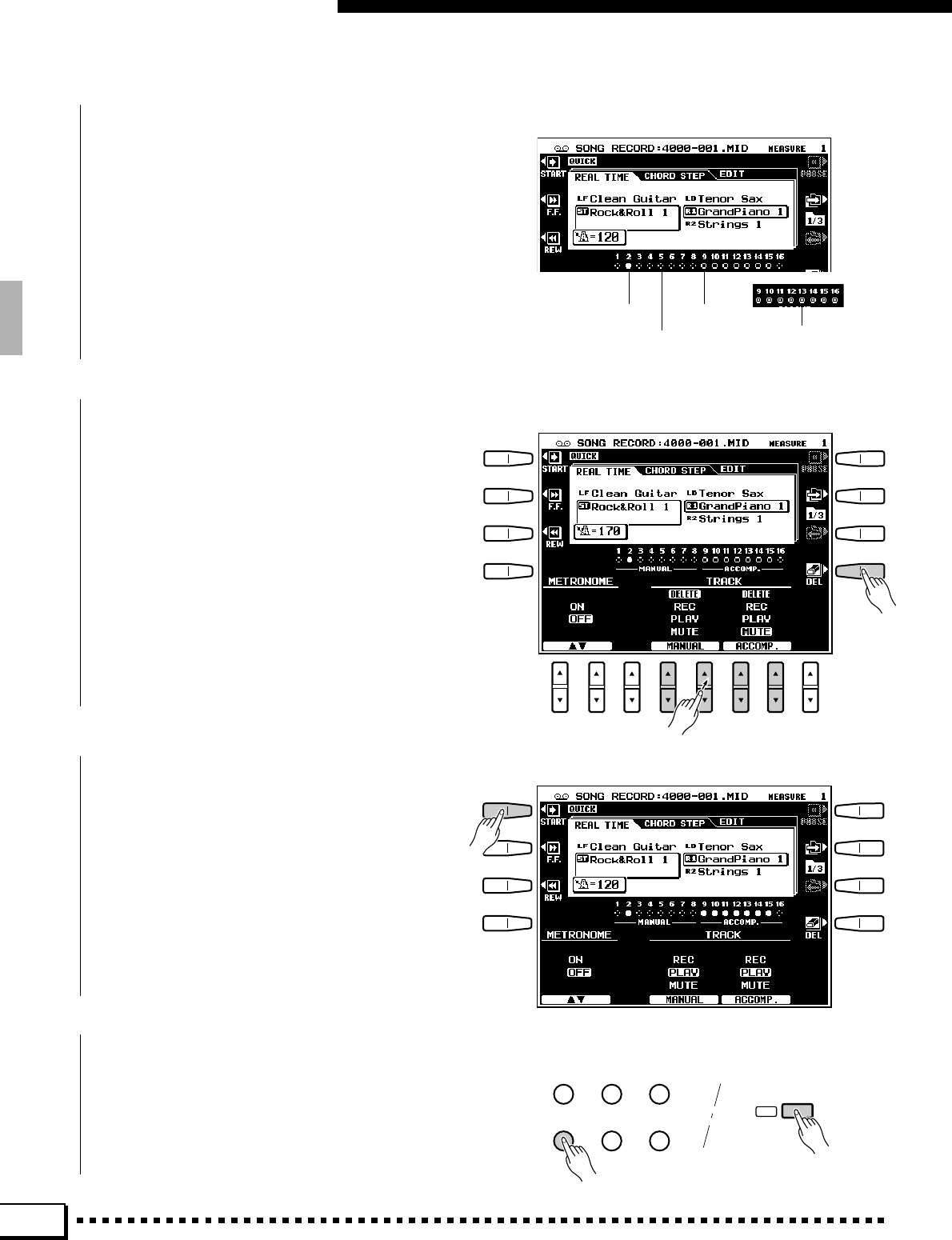
56
Song Playback & Recording
■THE TRACK INDICATORS...................................................................................................................................................
The track indicators above the track mode selec-
tors indicate which tracks contain data and which
are muted. Tracks which do not contain data are
indicated by a dotted circle outline while tracks
which contain data have a solid outline. Play-ena-
bled tracks are indicated by a filled circle while
tracks that are muted are indicated by an outline
only.
■TRACK DELETE ............................................................................................................................................................................
When the DEL LCD button is pressed DELETE
will appear for tracks which contain data. Select
DELETE via the MANUAL or ACCOMP. track
LCD [▲/▼] controls while holding the DEL button
to delete all data in the corresponding tracks. The
data is actually deleted when the DEL LCD button is
released. When the DEL LCD button is pressed,
tracks set to REC will automatically be switched to
PLAY or MUTE.
■PLAYBACK .........................................................................................................................................................................................
Recorded tracks are automatically set to the
PLAY mode when recording is stopped, so you can
simply press the START LCD button or the [START]
panel button to hear what you’ve recorded immedi-
ately after recording. All other playback functions
are the same as described on the “Song Playback”
section (page 47).
■EXITING .................................................................................................................................................................................................
Press the [SONG RECORD] or [EXIT] button
to exit from the QUICK RECORD mode and return
to the normal play mode.
SONG
PLAY CUSTOM
VOICE EDIT FUNCTION
SONG
RECORD CUSTOM
ACCOMP. REC DISK
EXIT
Play-enabled Muted
No data Record-enabled
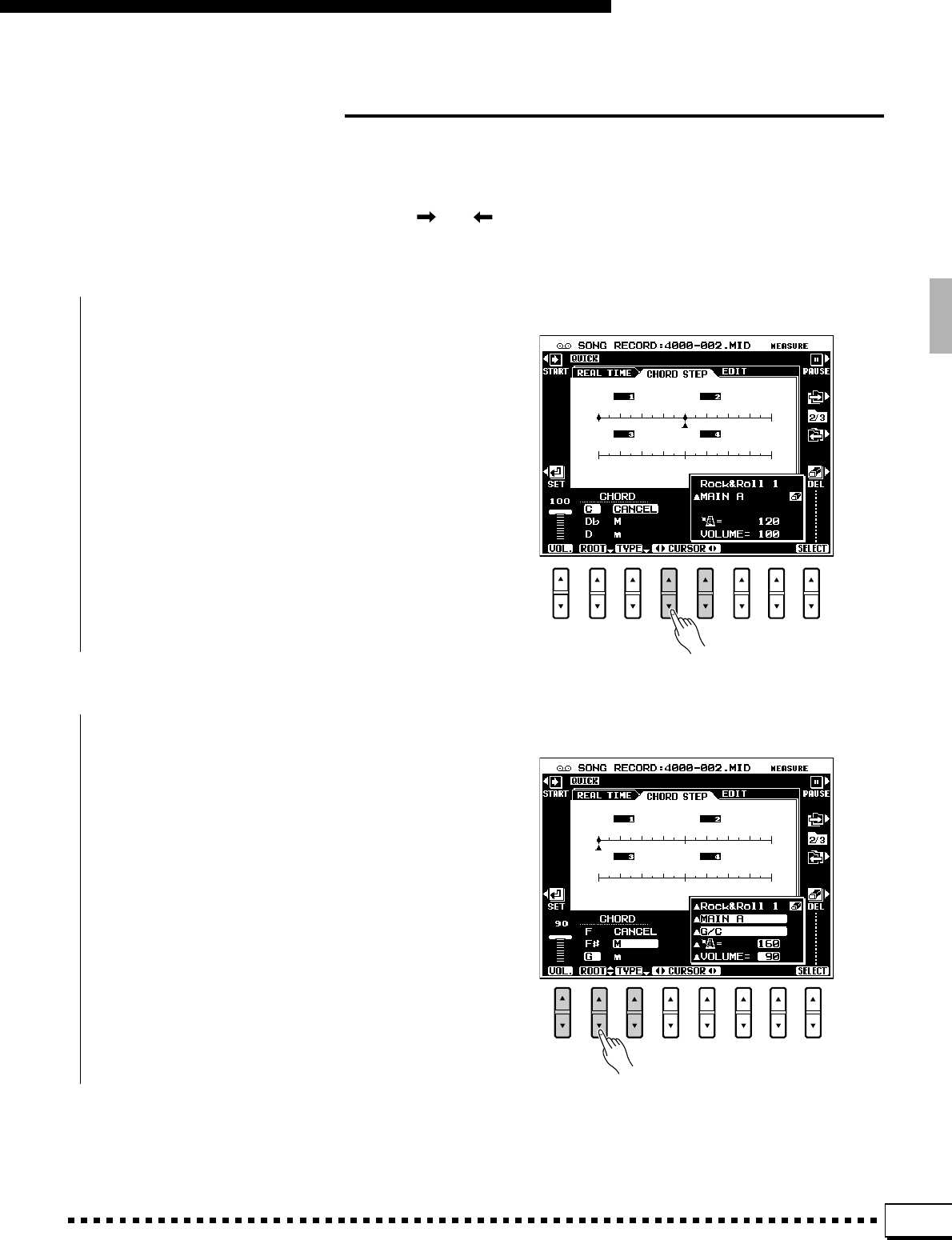
57
Song Playback & Recording
Chord Step Recording
The CHORD STEP recording feature makes it possible to record accompaniment chord changes one at a time
with precise timing. Since the changes don’t have to entered in real time, it is easy to create even complex
accompaniments before recording the melody.
Select the CHORD STEP display via the [] or [ ] LCD button to the right of the display.
ZSelect an Entry Point...............................................................................................................................................................
Use the < >CURSOR< > LCD [▲/▼] controls
to position the cursor at the measure and beat at
which you want to enter a chord or other accompa-
niment event. The large < > controls move the
cursor in 1-measure steps while the small < >
controls position the cursor in the smallest incre-
ment allowed for the current style. Measure num-
bers appear above each measure division on the
“data line”, and the smaller division represent the
smallest increment available for the current style.
The measure numbers will scroll accordingly when
the cursor is moved past the last or first measure on
the display (but not backwards past measure 1).
XSpecify a Chord, Volume Change, or Other Event..................................................................................
To specify a chord change use the ROOT and
TYPE LCD [▲/▼] controls to specify the chord. It
is also possible to enter chords directly via the
AUTO BASS CHORD section of the keyboard.
To specify a volume change use the VOL. LCD
[▲/▼] control to specify the new volume level.
Other events which can be entered via the panel
controls are: STYLE changes, [MAIN A], [MAIN
B], [INTRO A/FILL to A], [INTRO B/FILL to B],
[ENDING], and TEMPO changes. STYLE change,
[MAIN A], [MAIN B], and [ENDING] events can
only be entered at the top of each measure. The
edited event appears in inverse text.
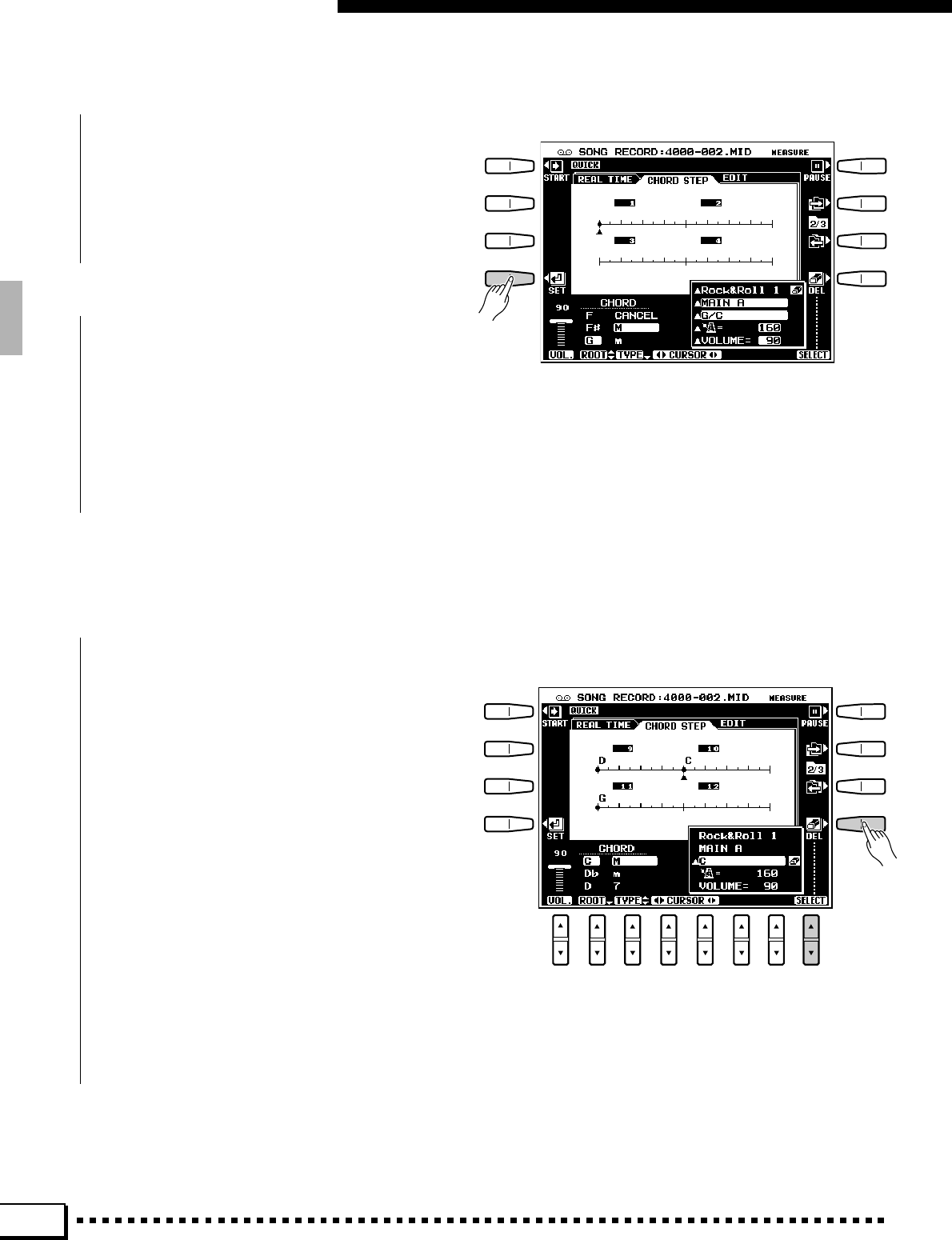
58
Song Playback & Recording
CEnter the Specified Event(s) ...........................................................................................................................................
Once the event or events to be entered have been
specified as described in the preceding step, press
the SET LCD button to actually enter the event at the
current cursor position. A dot will appear on the
CHORD STEP data line and the cursor will advance
to the top of the next measure.
VRepeat Until Done .............................................
Repeat steps 1 through 3, above, until the re-
quired number of chord changes and other accom-
paniment events have been entered. The end of the
sequence is automatically set at the end of the last
measure containing data, the insert point of an END
event (available at the bottom of the TYPE list).
■DELETING EVENTS ..................................................................................................................................................................
When the cursor is located at any previously-
entered dot on the CHORD STEP data line, the type
of event(s) recorded in that location are indicated by
triangular markers (s) to the left of the correspond-
ing event names in the event window. When only
one type of event has been entered at the cursor
location an eraser icon appears to the right of the
corresponding event in the event window, and that
event can be erased simply by pressing the DEL
LCD button. When more that one type of event has
been entered at the cursor location the SELECT
LCD [▲/▼] control can be used to place the eraser
icon next to any of these events, and the specified
event can be erased by pressing the DEL LCD
button. Events at the top of a measure can be changed
but not deleted.
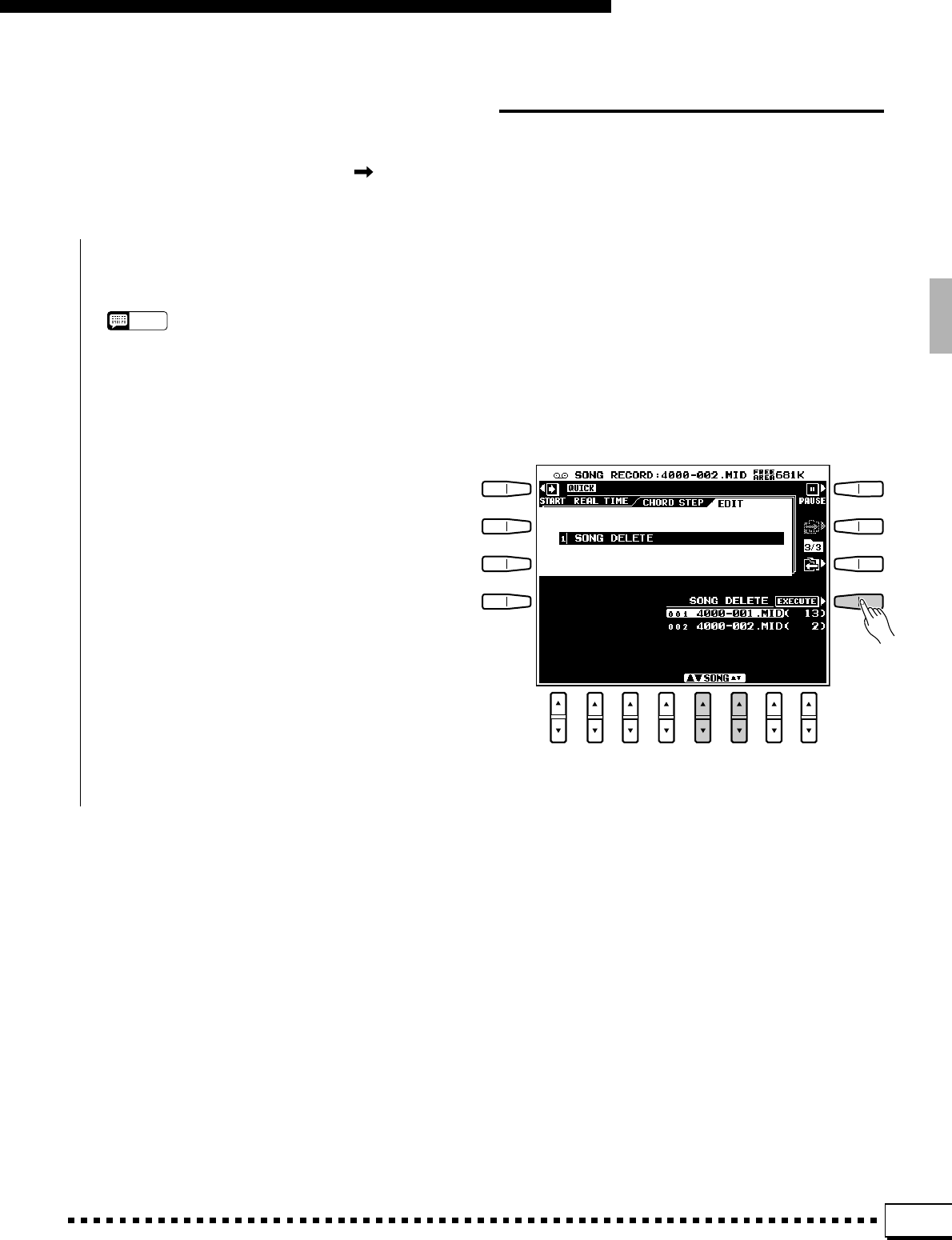
59
Song Playback & Recording
Quick Record Mode Edit Functions
The QUICK RECORD mode EDIT display includes only one function: SONG DELETE.
Select the EDIT display via the [] LCD button to the right of the display.
■SONG DELETE...............................................................................................................................................................................
This function deletes the specified song file from the disk.
NOTES
•The song currently being recorded cannot be deleted.
•The amount of remaining disk space is displayed in the
upper right corner of the display in approximate kilobytes
while recording or playback is stopped.
ZSelect a Song
Use the SONG LCD [▲/▼] controls to select the
song to be deleted.
XDelete the Song
Press the EXECUTE LCD button. The “Ready to
Delete ********. OK to delete?” confirmation
message will appear (“********” is the song name).
Press YES to delete the song or NO to cancel.
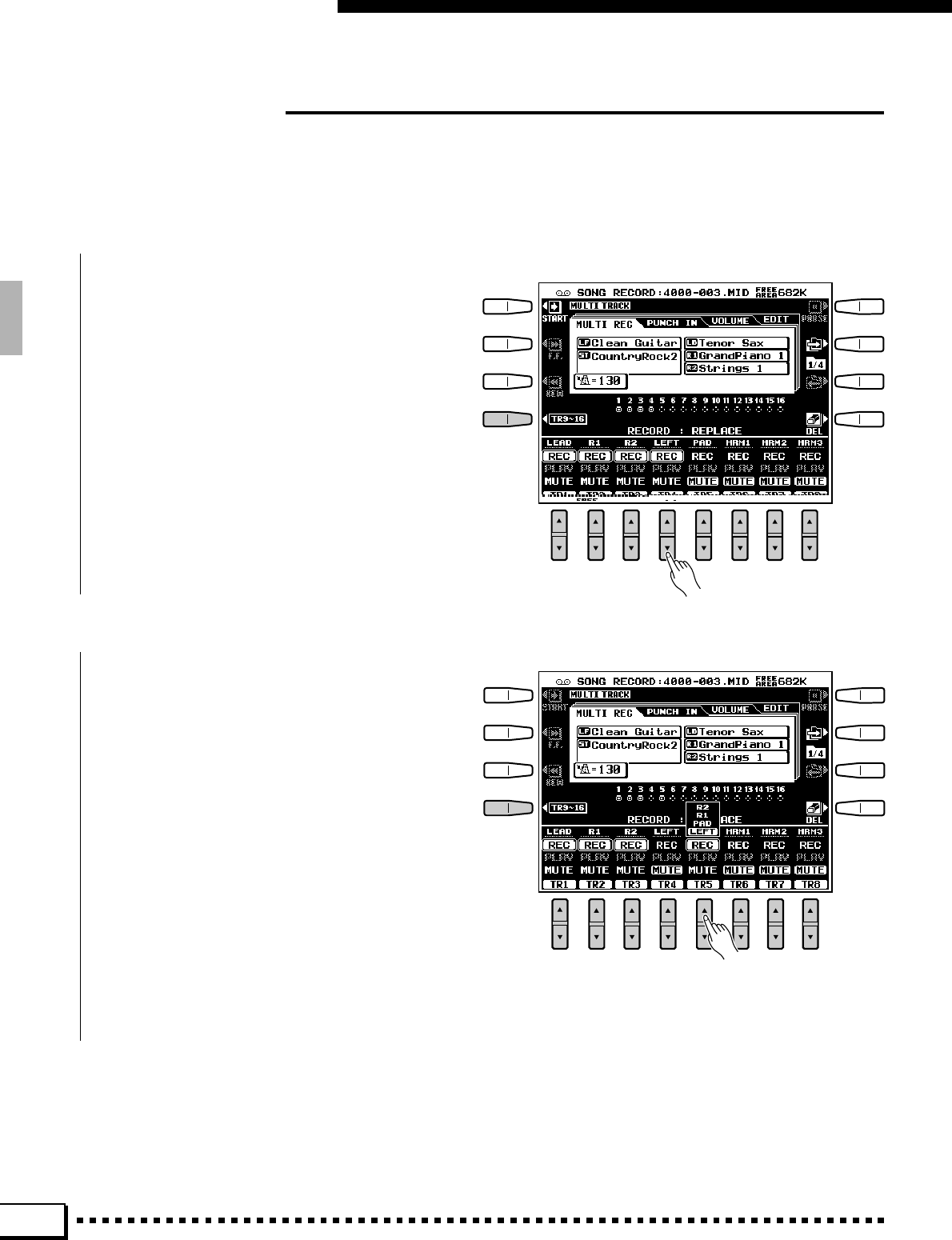
60
Song Playback & Recording
Multitrack Record
The MULTITRACK record mode allows independent recording and playback on any of 16 tracks, so even complex
songs can be built up track by track.
ZSet the Track Modes .................................................................................................................................................................
Use the TR1 through TR16 LCD [▲/▼] con-
trols to the select the REC mode for the track(s) to be
recorded, the PLAY mode for the tracks to be played
while recording, or the MUTE mode for tracks
neither to be played or recorded. The PLAY mode
can only be selected for tracks which contain data.
The TR1-8 or TR9-16 LCD button selects track
groups 1 through 8 and 9 through 16, respectively.
XChange the Track Parts, If Required.......................................................................................................................
The default part for each track is displayed above
the REC setting. The parts can be changed as re-
quired by selecting them via the ▲ end of the
corresponding LCD [▲/▼] controls. When the part
has been changed, move back down to the REC
setting.
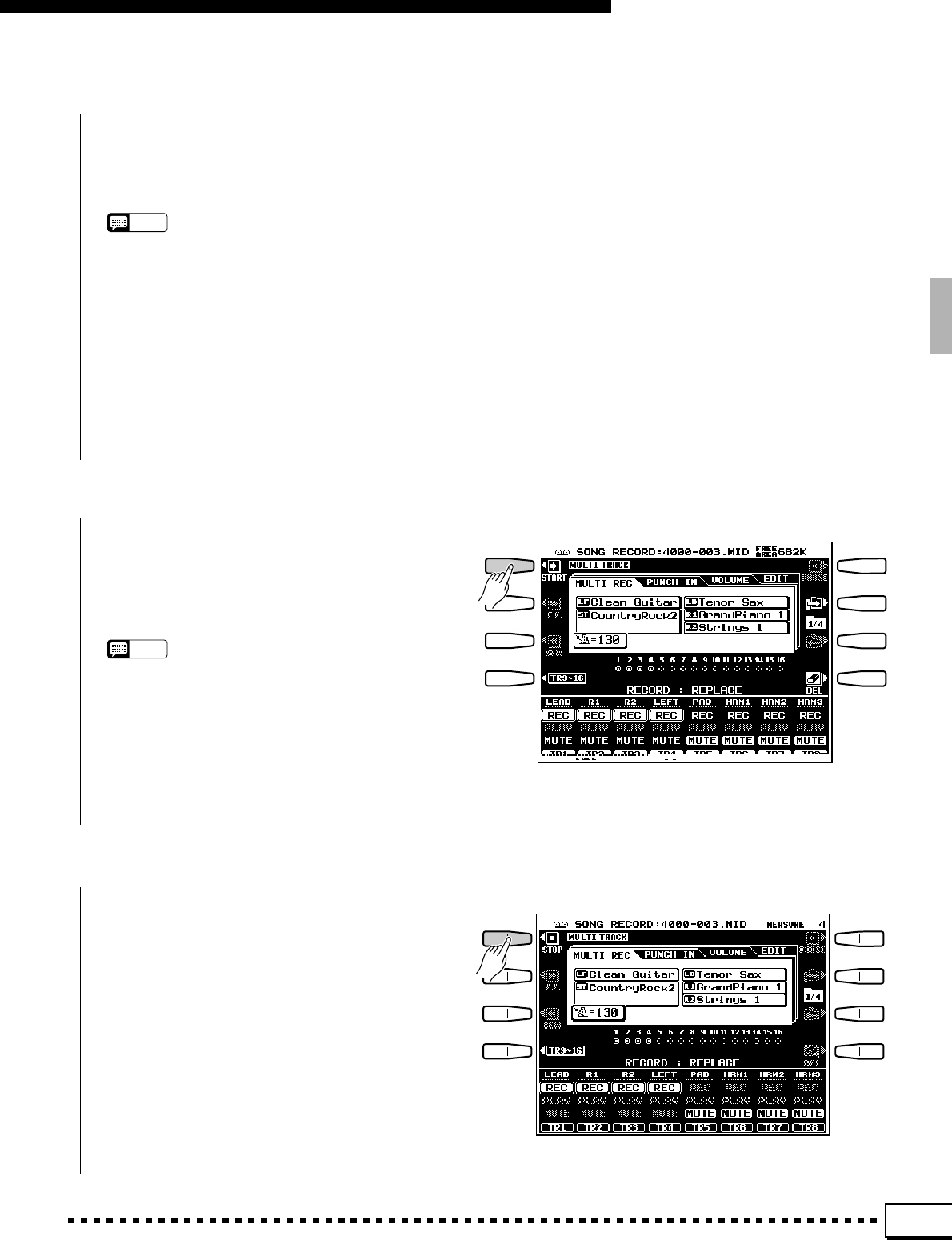
61
Song Playback & Recording
CSet Up For the Recording ..................................................................................................................................................
Select the required voice(s), select a style, turn
AUTO BASS CHORD on if required. Set up all
parameters as desired for recording.
NOTES
•If you turn the panel [AUTO BASS CHORD] button on, the
accompaniment tracks will automatically be set to the
REC mode.
• If the panel [AUTO BASS CHORD] button is turned off the
accompaniment track REC modes will be disengaged.
• If no AUTO BASS CHORD track is set to the REC mode,
the [AUTO BASS CHORD] button will automatically be
turned off.
•If the REC mode is engaged for any of the accompaniment
tracks the panel [AUTO BASS CHORD] button will be
turned on automatically.
VStart Recording.............................................................................................................................................................................
BStop Recording .............................................................................................................................................................................
Engage the SYNCHRO START mode if you
want to start recording automatically as soon as you
start playing on the keyboard. Otherwise use the
START LCD button or the panel [START] button.
NOTES
•Any previous data in a track will be erased when that track
is recorded.
•When the record mode is engaged and accompaniment is
stopped, prior to actually starting recording, the amount of
available disk space will appear in the upper right corner
of the display in approximate kilobytes. The measure
number is displayed in this location when recording is
started.
Stop recording by pressing the STOP LCD but-
ton, the panel [STOP] button or the [ENDING]
button. When recording is stopped the “Saving to
disk” message may appear on the display while the
recorded data is being saved to the disk.
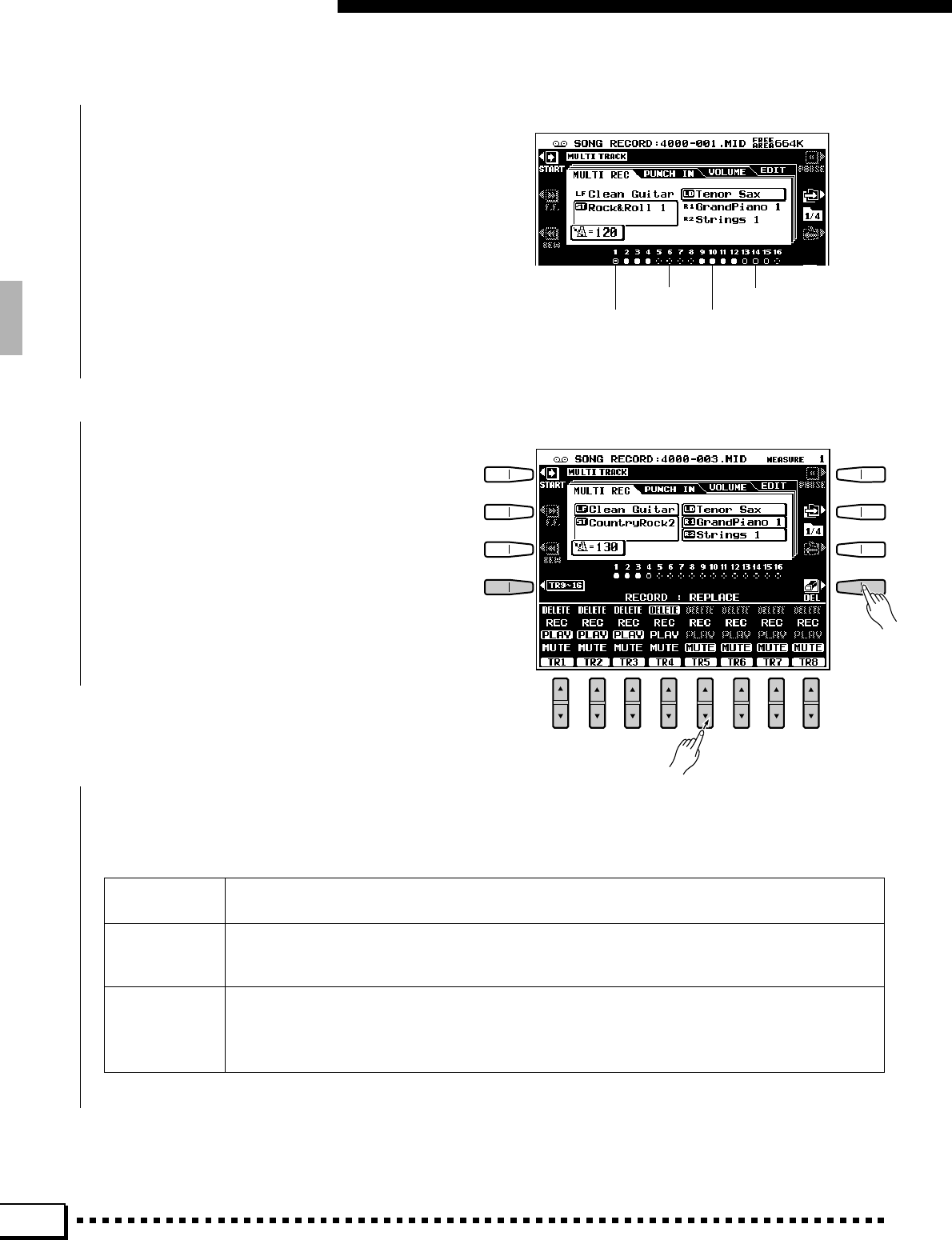
62
Song Playback & Recording
■THE TRACK INDICATORS...................................................................................................................................................
The track indicators above the track mode selec-
tors indicate which tracks contain data and which
are muted. Tracks which do not contain data are
indicated by a dotted circle outline while tracks
which contain data have a solid outline. Play-ena-
bled tracks are indicated by a filled circle while
tracks that are muted are indicated by an outline
only.
■TRACK DELETE ............................................................................................................................................................................
When the DEL LCD button is pressed DELETE
will appear for tracks which contain data. Select
DELETE via the TR1 through TR16 LCD [▲/▼]
controls while holding the DEL button to delete all
data in the corresponding tracks. The data is actu-
ally deleted when the DEL LCD button is released.
When the DEL LCD button is pressed, tracks set to
REC will automatically be switched to PLAY or
MUTE.
■RECORDING & EFFECTS...................................................................................................................................................
The reverb, chorus, and DSP effects are recorded
as follows:
REVERB The last reverb type selected during recording takes priority. No effect type is recorded if the [RE-
VERB] button is off during recording.
CHORUS The chorus type is only recorded when the accompaniment or rhythm tracks are recorded. The
chorus type is recorded even if the [CHORUS] button is off during recording. The chorus type is
selected automatically according to the selected style.
DSP EFFECT If the [DSP EFFECT] button is on during recording, the current DSP effect will be recorded only for
the tracks actually being recorded. If the [DSP EFFECT] button is off during recording or only the
accompaniment tracks are set to the REC mode, no change occurs. If the [DSP EFFECT] button is
turned on during manual track recording, however, only tracks set to the REC mode are effected.
No data Muted
Record-enabled Play-enabled
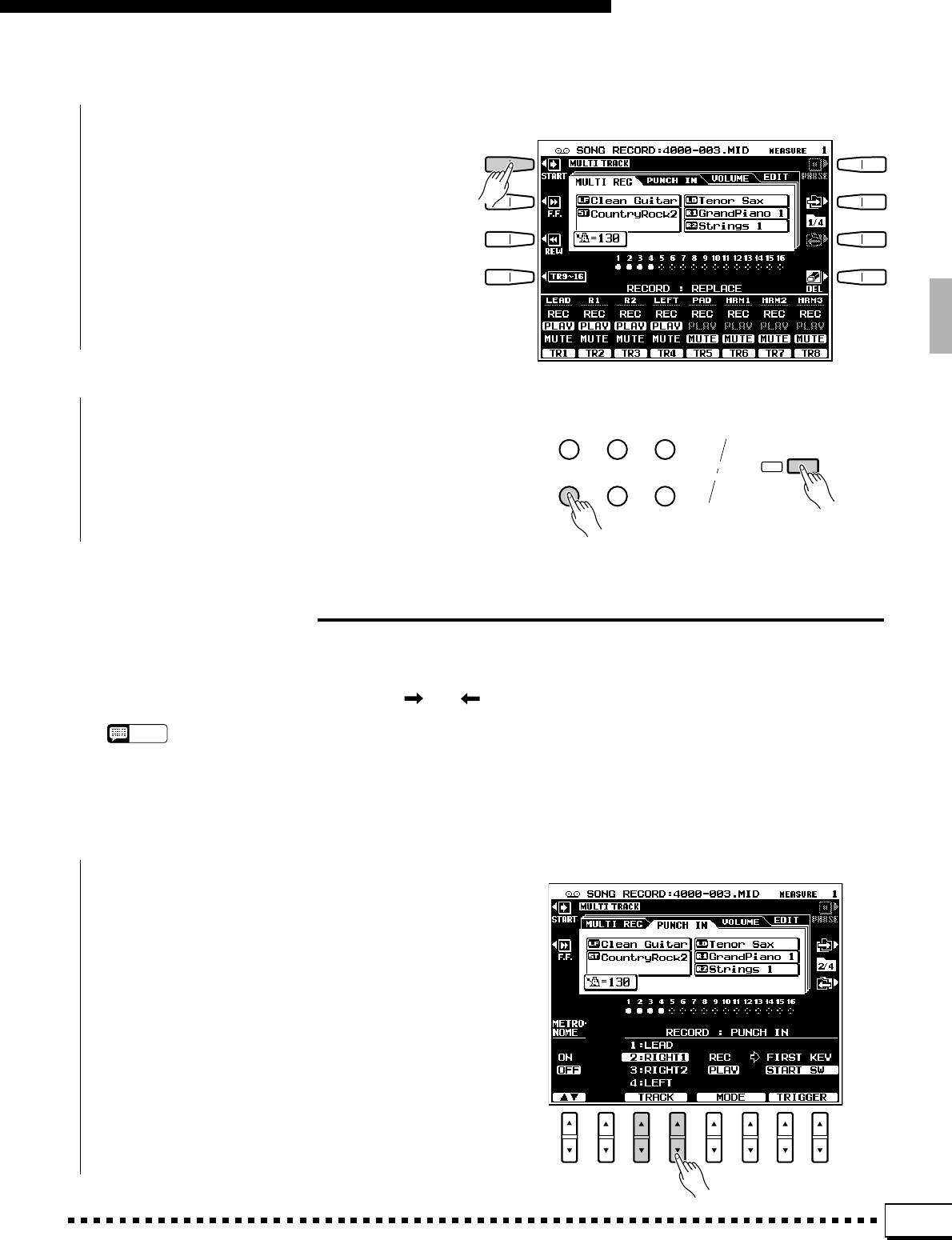
63
Song Playback & Recording
■PLAYBACK .........................................................................................................................................................................................
Recorded tracks are automatically set to the
PLAY mode when recording is stopped, so you can
simply press the START LCD button or the [START]
panel button to hear what you’ve recorded immedi-
ately after recording. All other playback functions
are the same as described on the “Song Playback”
section (page 47).
ZSelect a Track...................................................................................................................................................................................
Use the TRACK LCD [▲/▼] controls to select a
track for PUNCH IN recording: LEAD, RIGHT1,
RIGHT2, or LEFT. Only tracks which contain data
can be selected.
■EXITING .................................................................................................................................................................................................
Press the [SONG RECORD] or [EXIT] button
to exit from the MULTITRACK RECORD mode
and return to the normal play mode.
SONG
PLAY CUSTOM
VOICE EDIT FUNCTION
SONG
RECORD CUSTOM
ACCOMP. REC DISK
EXIT
Punch-In Recording
PUNCH IN recording allows only a section of a recorded track to be re-recorded without having to redo the entire
track.
Select the PUNCH IN display via the [] or [ ] LCD button to the right of the display.
NOTES
•If you require the metronome sound for punch-in record-
ing turn the METRONOME parameter ON in the PUNCH
IN display. The metronome settings are available in the
MULTI REC mode.
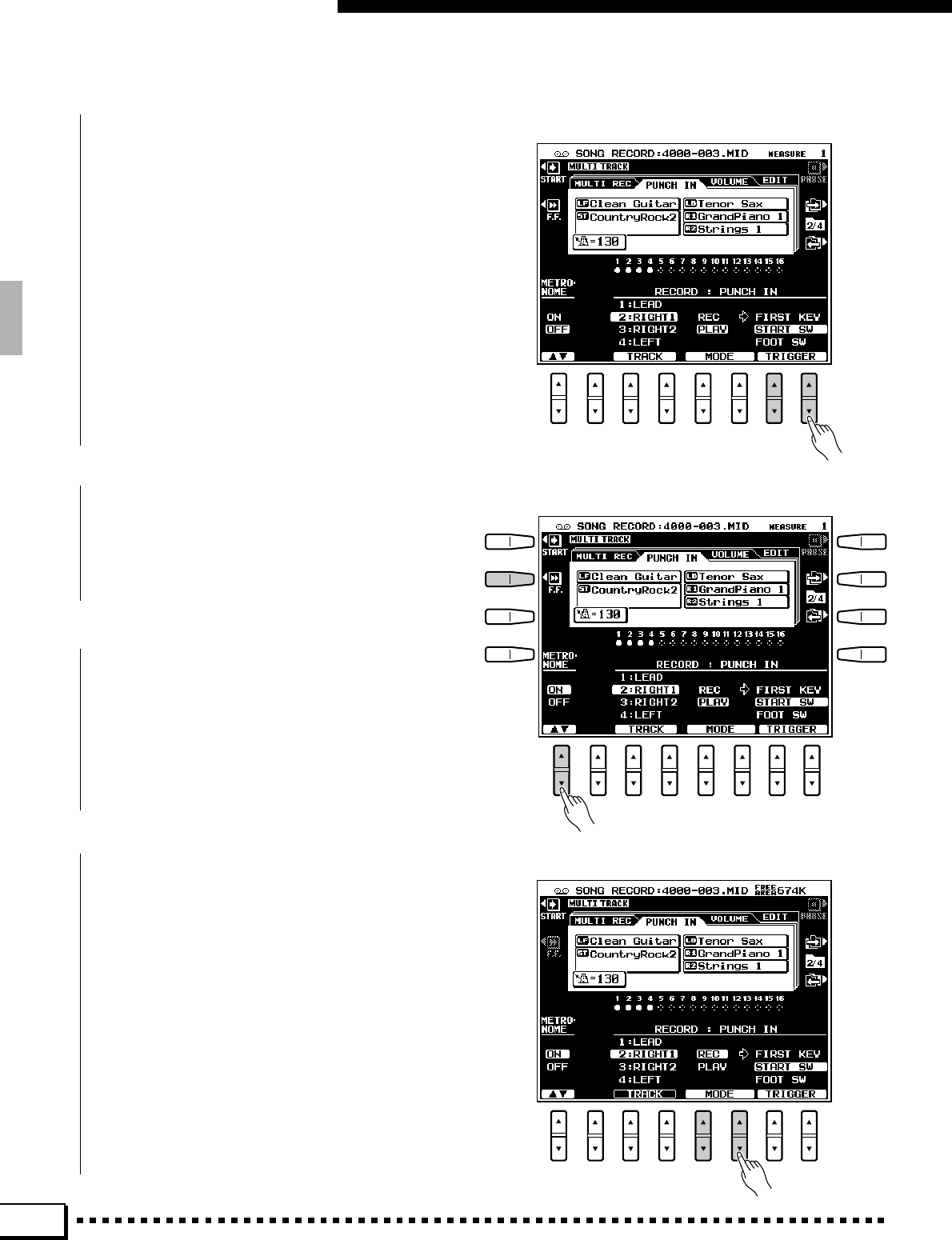
64
Song Playback & Recording
XSelect a Start Trigger Type.................................................................................................................................................
Use the TRIGGER LCD [▲/▼] controls to se-
lect the FIRST KEY or START SW start trigger.
When FIRST KEY is selected recording will begin
when the first key is played on the keyboard. When
START SW is selected recording will begin when
the START LCD button or panel [START/STOP]
button is pressed. If a footswitch has been assigned
to the PUNCH IN/OUT function via the F3 CON-
TROLLER: FOOT CONTROLLER display (page
104), FOOT SW can also be selected via the TRIG-
GER LCD [▲/▼] controls.
CTurn the Metronome On If Required.......................................................................................................................
Use the METRONOME LCD [▲/▼] control to
turn the metronome ON if you want to record while
monitoring the metronome sound (the metronome
sound is not recorded).
VLocate the Punch In Point ........................
While the PLAY mode is selected play the song
and pause playback a few measures before the
punch-in point so you have a good “lead in” prior to
actually starting recording.
BEngage the Record Mode...................................................................................................................................................
Use the MODE LCD [▲/▼] controls to select
the REC mode.
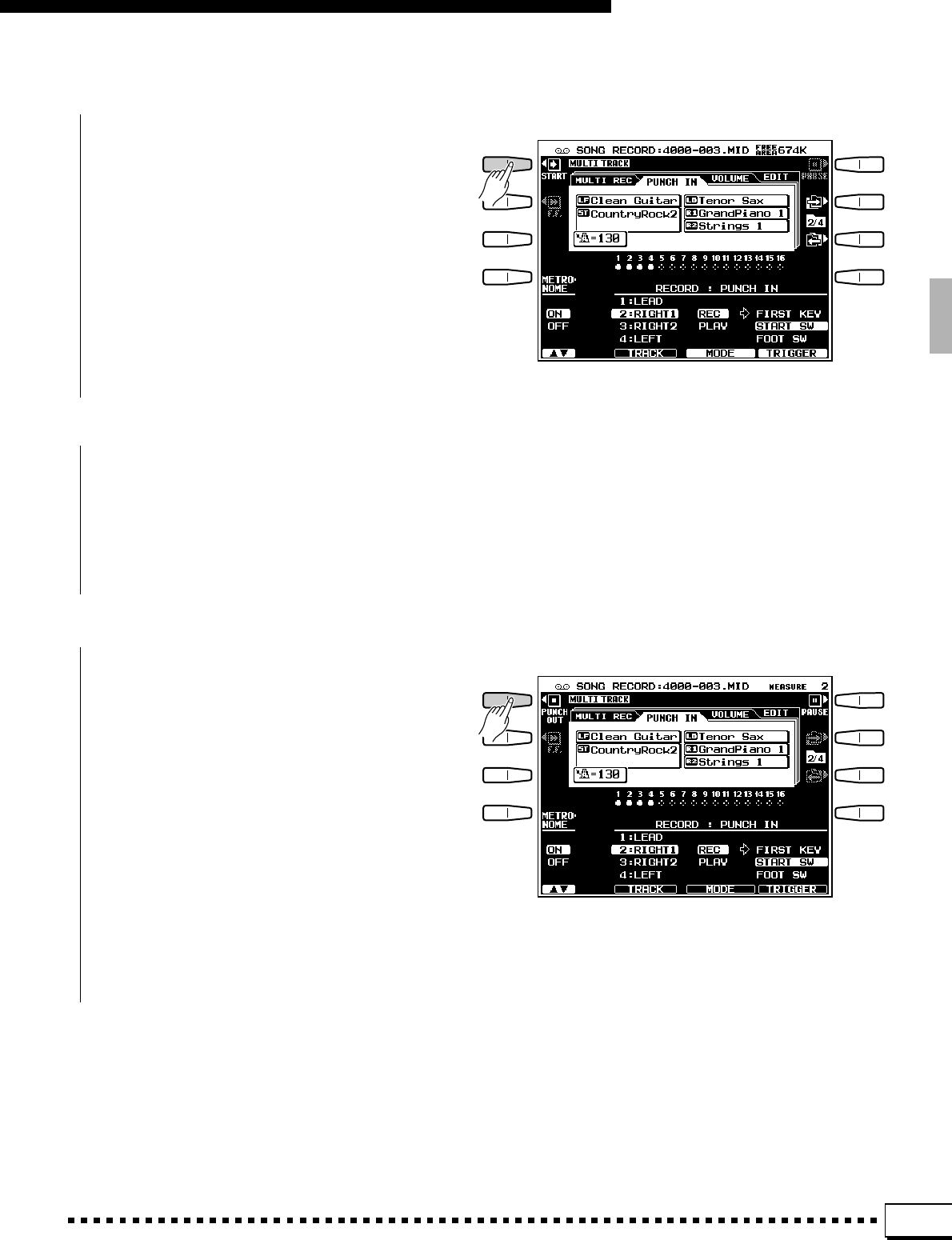
65
Song Playback & Recording
NStart Playback.................................................................................................................................................................................
Press the START LCD button or panel [START/
STOP] button to start playback from the current
PAUSE location.
MStart Recording at the Punch-in Point .................................................................................................................
Start recording at the punch-in point by either
pressing a START button, playing on the keyboard,
or pressing the footswitch, according to the start
trigger type selected in step 2, above.
<Stop Recording .............................................................................................................................................................................
Stop recording at the punch-out point by press-
ing the PUNCH OUT LCD button, the panel [START/
STOP] button, or the footswitch. If recording is
stopped via the panel [START/STOP] button, all
data following the punch-out point will be deleted.
If recording is stopped by using the PUNCH OUT
LCD button or footswitch, data following the punch-
out point will be left intact.
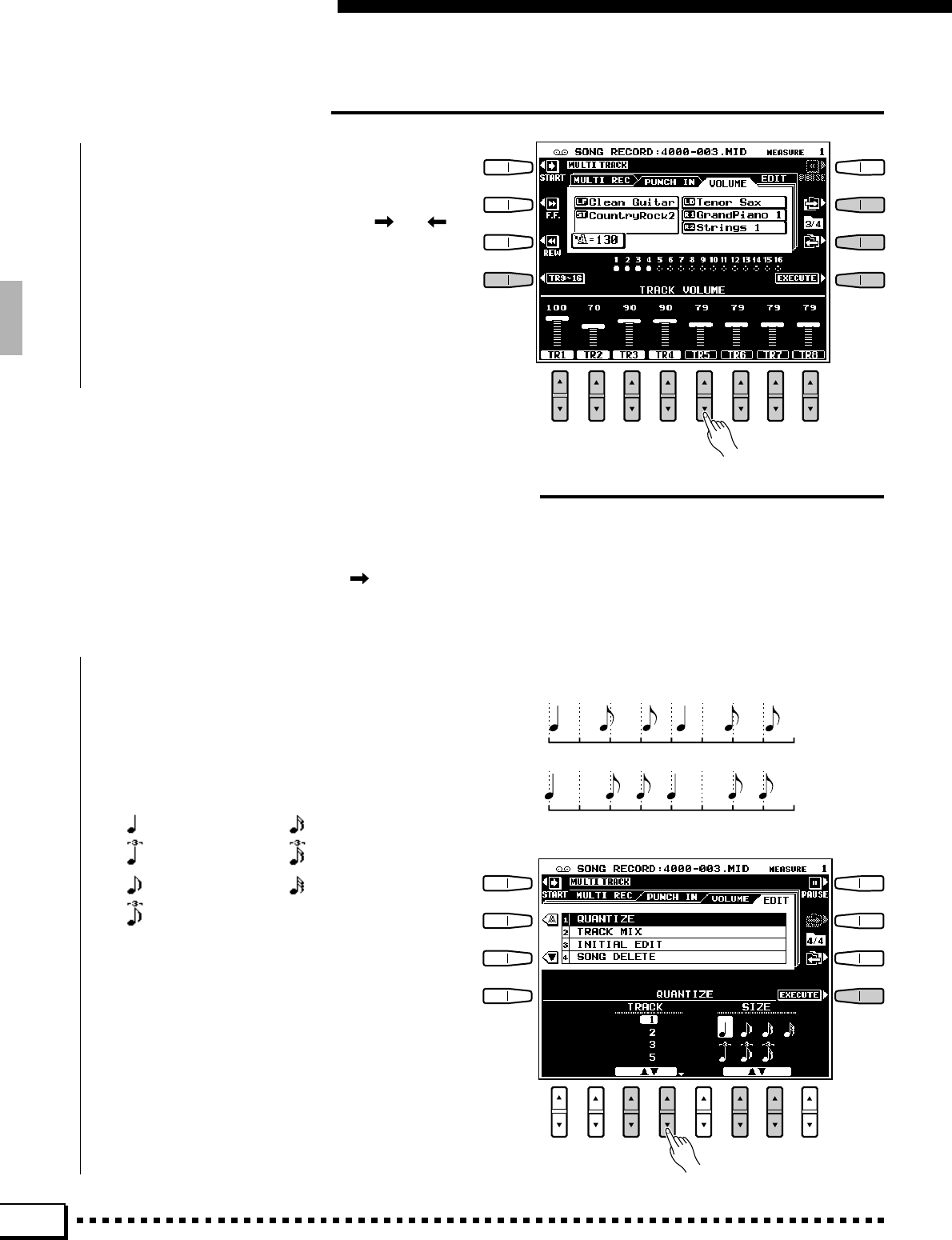
66
Song Playback & Recording
Track Volume Control
■QUANTIZE ...........................................................................................................................................................................................
The QUANTIZE function aligns recorded notes
in a specified track to the specified beats to “tighten
up” the timing of a performance.
After quantization
One measure of 8th notes before quantization
Multitrack record Mode Edit Functions
The MULTITRACK RECORD mode EDIT display includes four functions: QUANTIZE, TRACK MIX,
INITIAL EDIT, and SONG DELETE.
Select the EDIT display via the [] LCD button to the right of the display, then use the s and t LCD buttons
to the left of the display to select the desired function.
The MULTITRACK RECORD VOLUME dis-
play provides independent volume parameters for
each of the 16 tracks.
Select the VOLUME display via the [] or [ ]
LCD button to the right of the display, and use the
TR1 through TR16 LCD [▲/▼] controls to set the
volume of the corresponding tracks. The TR1-8 or
TR9-16 LCD button selects track groups 1 through
8 and 9 through 16, respectively. Press the EX-
ECUTE LCD button to save the edited volume data
to disk.
ZSelect a Track
Use the TRACK LCD [▲/▼] controls to select
the track to be quantized, and the SIZE LCD [▲/▼]
controls to select the beats to which the notes will be
aligned. Only tracks which contain data will be
available for quantization.
1/4 note
1/4 note triplet
1/8 note
1/8 note triplet
1/16 note
1/16 note triplet
1/32 note
The Quantize sizes are:
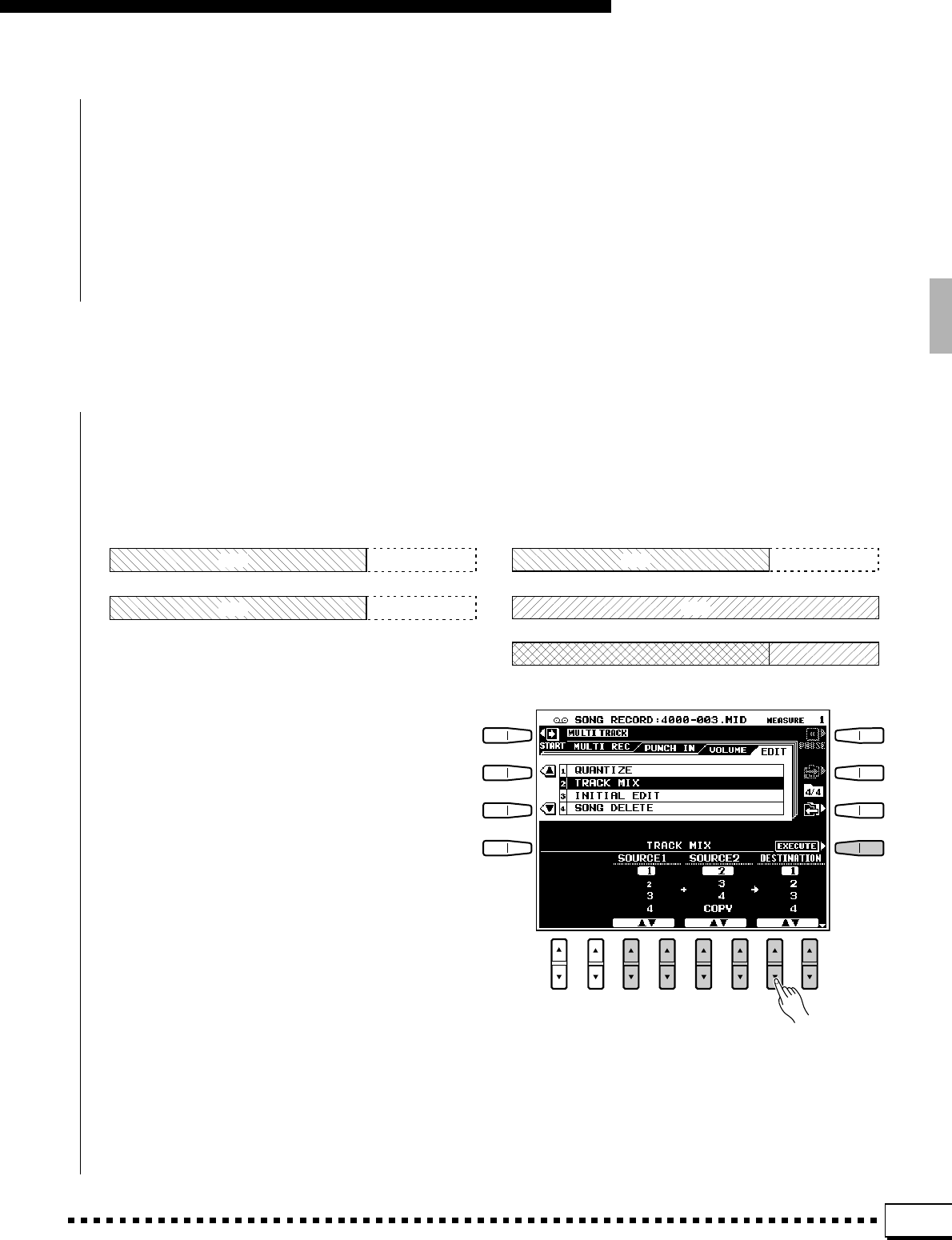
67
Song Playback & Recording
■TRACK COPY/MIX ......................................................................................................................................................................
This function allows data to be copied from one track to another, or data from two tracks can be mixed and the
results placed in a different track.
XQuantize the Track
Press the EXECUTE button. “Executing” will
appear on the display while the data is being quantized.
After quantization the EXECUTE button changes to
an UNDO button which can be used to undo the
quantize operation if the results are not satisfactory.
Source track 2
Source track 1
● Mix
Destination track
Data
Data
Data
Data
Copy to Destination track
Source track 1
● Copy
ZSelect the Source and Destination
Tracks
Use the SOURCE1 and SOURCE2 LCD [▲/▼]
controls to specify the tracks to be mixed, and the
DESTINATION LCD [▲/▼] controls to select the
track into which the results will be placed. To simply
copy from the SOURCE1 track to the DESTINA-
TION track select COPY via the SOURCE2 LCD
[▲/▼] controls.
XCopy/Mix the Data
Press the EXECUTE button. “Executing” will
appear on the display while the data is being copied.
After execution the EXECUTE button changes to an
UNDO button which can be used to undo the copy/
mix operation if the results are not satisfactory.
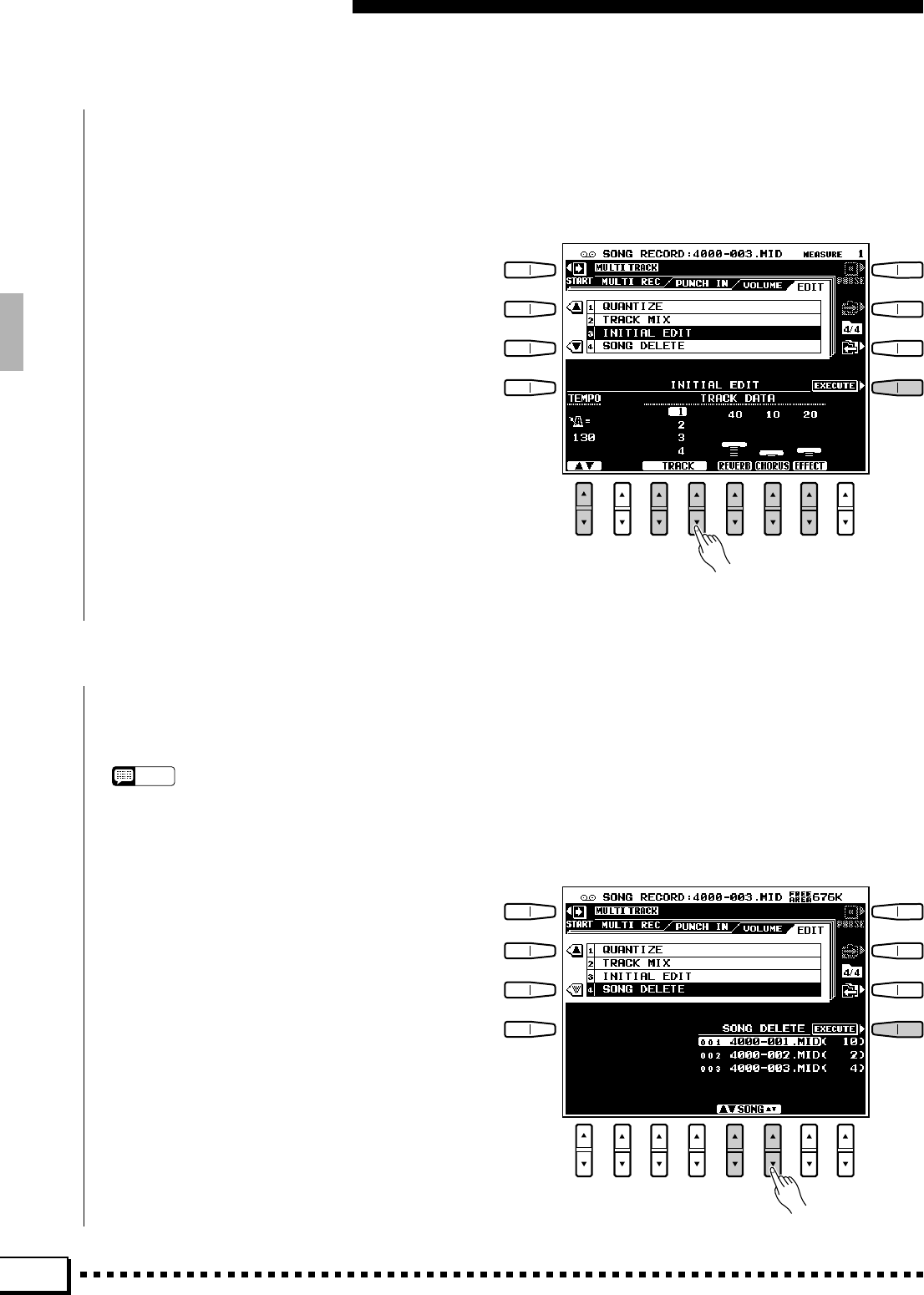
68
■INITIAL EDIT .....................................................................................................................................................................................
Song Playback & Recording
■SONG DELETE...............................................................................................................................................................................
Allows the initial REVERB DEPTH, CHORUS DEPTH, and DSP EFFECT depth settings for each track to be
edited as required.
ZSelect a Track & Set the Depth Param-
eters
Use the TRACK LCD [▲/▼] control to select a
track, and the REVERB, CHORUS, and DSP EF-
FECT LCD [▲/▼] controls to set the corresponding
depth parameters as required. Only tracks which
contain data can be selected for editing.
XEnter the Edited Data
Press the EXECUTE button. “Executing” will
appear on the display while the data is being up-
dated. After execution the EXECUTE button changes
to an UNDO button which can be used to undo the
initial edit operation if the results are not satisfac-
tory.
This function deletes the specified song file from the disk.
NOTES
•The song currently being recorded cannot be deleted.
•The amount of remaining disk space is displayed in the
upper right corner of the display in approximate kilobytes
while recording or playback is stopped.
ZSelect a Song
Use the SONG LCD [▲/▼] controls to select the
song to be deleted.
XDelete the Song
Press the EXECUTE LCD button. The “Ready to
Delete ********. OK to delete?” confirmation
message will appear (“********” is the song name).
Press YES to delete the song or NO to cancel.
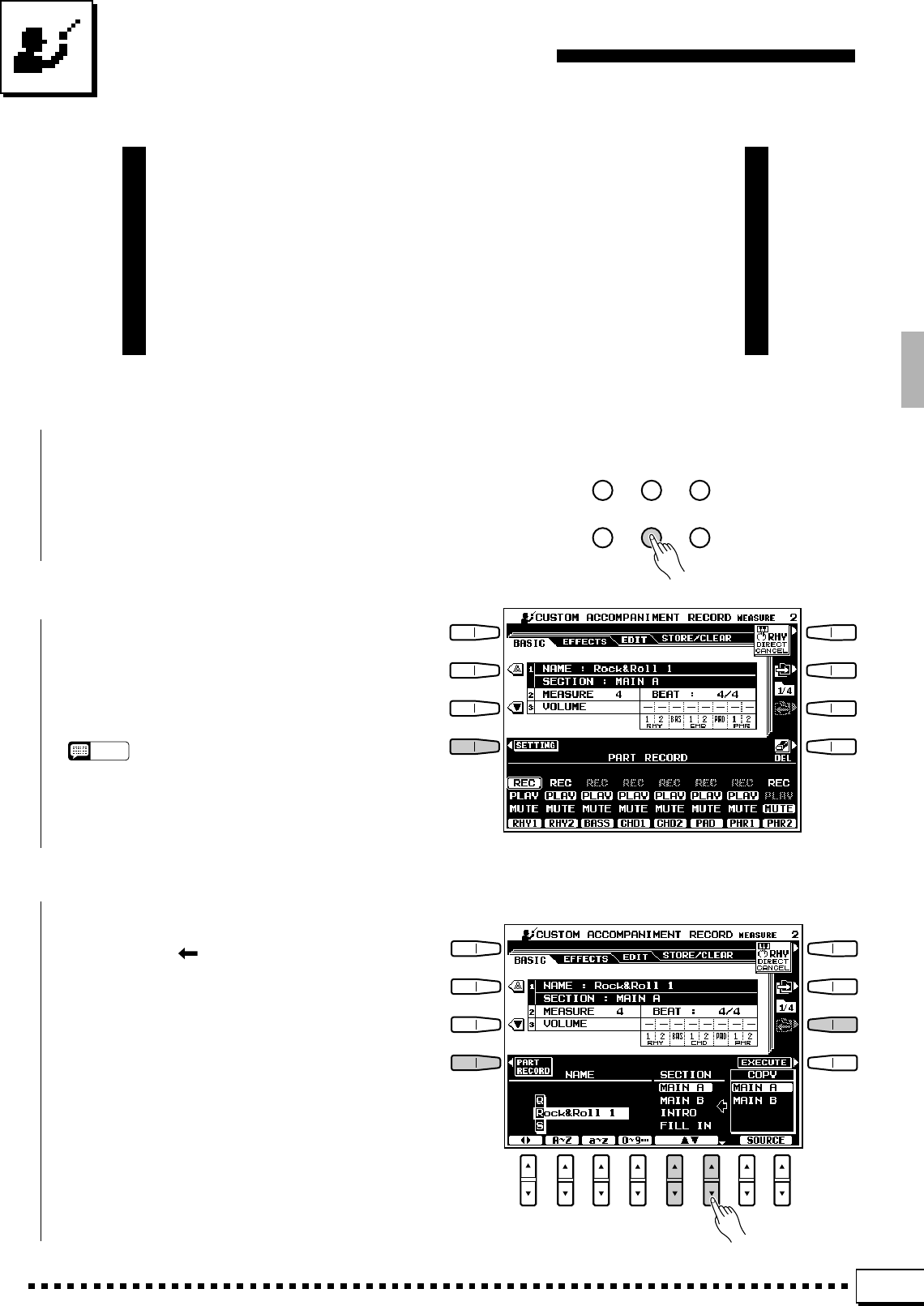
69
The CUSTOM ACCOMPANIMENT RECORD mode allows you to
create original accompaniment styles that can be later recalled and
played at any time, just like the presets. Up to 12 custom accompani-
ment styles can be maintained in internal memory at the same time,
and any number can be saved to disk for later reloading and use. 5
sections can be created for each custom style: MAIN A, MAIN B,
INTRO, FILL IN, and ENDING.
The basic custom style recording procedure is outlined below.
Custom Accompaniment
ZEngage the CUSTOM ACCOMP. RECORD Mode ......................................................................................
Press the [CUSTOM ACCOMP. RECORD]
button. The current [CUSTOM] style will begin
playing in the key of C major 7 and the REC mode
for the RHY1 track will be automatically engaged.
CSelect the Section You Want to Record ...............................................................................................................
After making sure that the BASIC page is se-
lected (use the [] LCD button to the right of the
display if necessary), press the SETTING LCD
button if it is showing to access the NAME, SEC-
TION, and COPY parameters. Use the SECTION
LCD [▲/▼] controls to select the section you want
to program first: MAIN A, MAIN B, INTRO, FILL
IN, or ENDING. The MAIN A section is initially
selected.
XSelect a Style ..........................................................
Select one of the [CUSTOM] styles or a preset
style that is close to the style you want to create.
Style selection is carried out in the normal way
(page 22).
NOTES
•If you select a different style after any data has been edited
a confirmation display will appear. This is necessary
because loading a new style will erase any edits you have
already made.
SONG
PLAY CUSTOM
VOICE EDIT FUNCTION
SONG
RECORD CUSTOM
ACCOMP. REC DISK
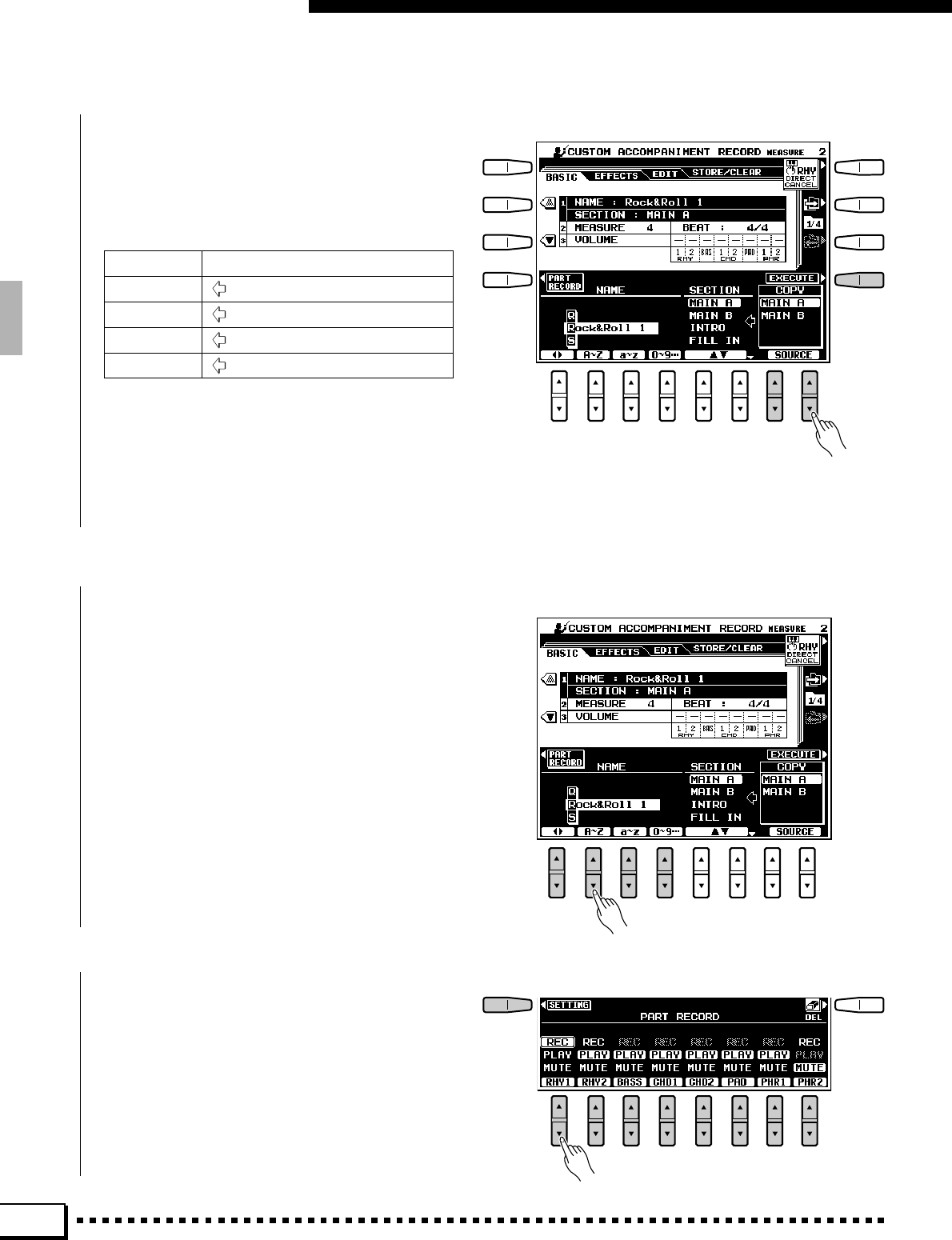
70
Custom Accompaniment
VCopy the Data For the A or B Variation ...............................................................................................................
The COPY parameter makes it possible to copy
the A or B variation to the selected section, depend-
ing on the variation you want to program. The
possibilities are listed below:
SECTION COPY SOURCE
MAIN A or B MAIN A, MAIN B
INTRO INTRO A, INTRO B
FILL IN
FILL AA, FILL AB, FILL BB, FILL BA
ENDING ENDING A, ENDING B
Use the SOURCE LCD [▲/▼] controls to select
the section to be copied to the current section. Press
the EXECUTE button, then press YES to copy the
data when the confirmation display appears (or NO
to cancel).
BEnter a Style Name, If Necessary ..............................................................................................................................
You can enter an original name for the custom
accompaniment style at this point. Style names can
be up to 12 characters long. Use the < > LCD [▲/
▼] control to move the name cursor to the various
character positions, then use the A~Z, a~z or
0~9… LCD [▲/▼] control to select the required
character for each position. The A~Z LCD [▲/▼]
control selects capital letters, the a~z LCD [▲/▼]
control selects lower-case letters, and the 0~9…
LCD [▲/▼] control selects numbers and special
characters.
NGo to the PART RECORD Display and Set Up the Tracks ...............................................................
Press the PART RECORD LCD button to go to
the PART RECORD display and use the LCD [▲/
▼] controls to set the REC mode for the part you
want to record. Other parts can be play-enabled or
muted as required. Parts which contain no data are
automatically set to MUTE.
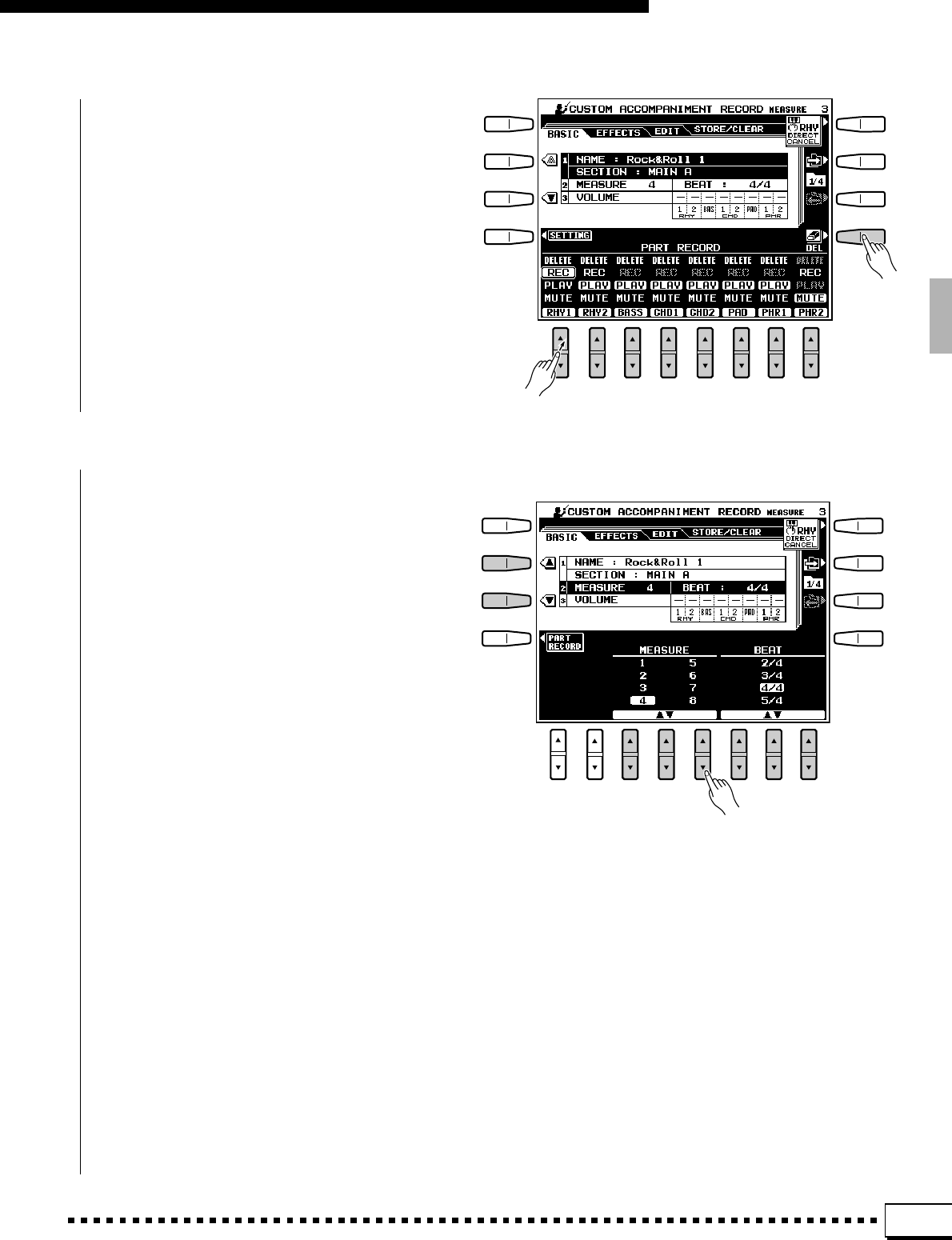
71
Custom Accompaniment
Parts can be cleared completely before recording
if you want to record “from scratch”, or change the
number of measures in the section, as described
below. When the DEL LCD button is pressed DE-
LETE will appear for tracks which contain data.
Select DELETE via the track LCD [▲/▼] controls
while holding the DEL button to delete all data in the
corresponding tracks. The data is actually deleted
when the DEL button is released.
The entire custom accompaniment style can be
cleared (in order to change the time signature, for
example) by using the CLEAR CUSTOM STYLE
function described on page 77.
MChange the Time Signature & Number Of Measures, If Required..........................................
If you want to create a style in a different time
signature than the current style, or change the number
of measures in the selected section, use the ▼ LCD
button to the left of the display to select the MEAS-
URE and BEAT parameters.
Use the BEAT LCD [▲/▼] controls to select a
different time signature: 2/4, 3/4, 4/4, or 5/4. Please
note that the time signature can only be changed if
all sections of the current custom style have been
cleared. If any data remains in any section “All
sections must be clear to set beat” will appear in the
BEAT parameter position (use the CLEAR CUS-
TOM STYLE function described on page 77 to clear
all sections of the current custom style).
Use the MEASURE LCD [▲/▼] controls to
select a different number of measures for the se-
lected section. Please note that the number of meas-
ures can only be changed if all parts of the current
section have been cleared. If any data remains in any
part “All parts must be clear to set measures” will
appear in the MEASURE parameter position (the
parts can be cleared as described in the previous
step) Once the parts have been cleared you can
select a new number of measures as required: 1
through 8.
Once the BEAT and/or MEASURE parameters
have been set as required, press the PART RECORD
button to the left of the display to go back to the
PART RECORD display.

72
Custom Accompaniment
<Record the Selected part....................................................................................................................................................
You can now add new notes to the selected part
by playing the keyboard at the appropriate timing.
All parts must be entered in the key of C major 7. If
both the RHY1 and RHY2 parts are cleared the
metronome will sound to provide a timing guide (the
metronome sound is not recorded). A single drum
instrument can be cleared from the RHY1 and/or
RHY2 track by pressing the key corresponding to
the instrument to be cleared while holding the RHY
DIRECT CANCEL LCD button.
NOTES
•Key On/Off ,Voice , Volume , Pitch Bend and Modulation
data can be recorded.
•When the RHY1 or RHY2 part is selected the keyboard
percussion mode is automatically engaged. In this case
the drum kit voice can be changed via the RIGHT 1 voice
selectors. All voices in the [CUSTOM] group can be
selected — but only drum kit voices will sound.
•If a preset style or an SFF style loaded from disk is being
used unedited, or a part contains no data, REC will appear
in gray for all except the RHYTHM parts and the REC
mode cannot be selected. New data can be recorded for
such parts by first deleting all data from the part.
•Playback can be started and stopped via the [START/
STOP] button as required while in the CUSTOM ACCOMP.
RECORD mode — data cannot be recorded while play-
back is stopped. It is a good idea, however, to use
[SYNCHRO START] if you want to record from the top of
the first measure.
?Set the Part Volume Levels...............................................................................................................................................
Use the ▼ LCD button to the left of the display
to select the VOLUME parameters. Then use the
VOLUME OFFSET LCD [▲/▼] controls to adjust
the volume of each part to create the best overall
balance. Since these are “offset” parameters, both
“+” and “–” settings are possible to increase or
decrease the volume from the preset level, respec-
tively. These settings apply to the corresponding
parts in all sections of the accompaniment.
•The volume of the voice being edited can be adjusted by
pressing the [MIXER] button and using the R1 [
s
/
t
] LCD
controls.
•A “KEY OFF” event will automatically be recorded after the last
note in the accompaniment.
•If a custom accompaniment which includes an empty section is
saved to disk, the empty section will be replaced by a suitable
section when the accompaniment is later loaded and played.
>Repeat Until All Parts Have Been Recorded..................................................................................................
Continue selecting the REC mode for the various
tracks and recording them as required until all parts
have been recorded.
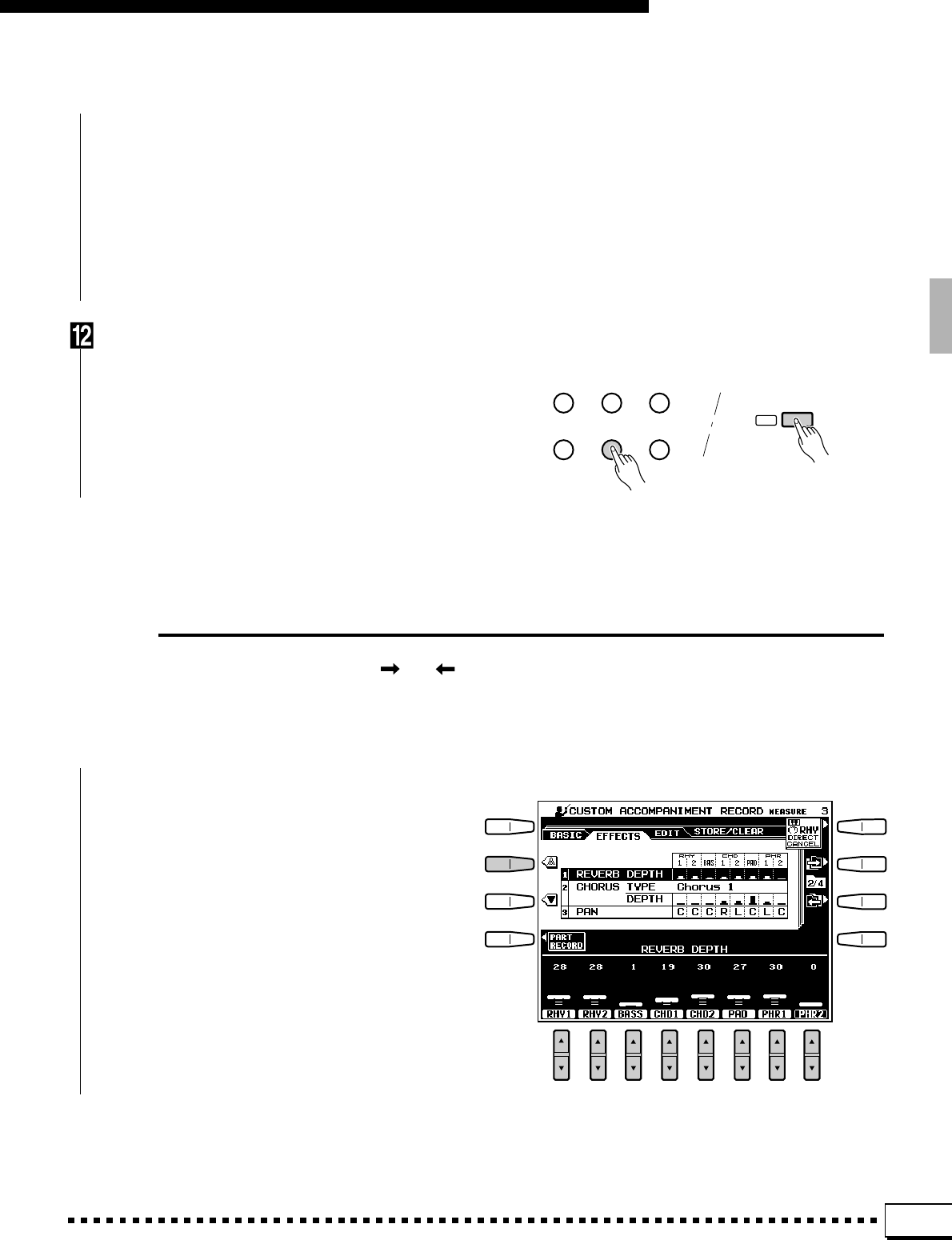
73
Custom Accompaniment
[Go On to EFFECTS, EDIT, and STORE ................................................................................................................
You can now stop the accompaniment by press-
ing the [START/STOP] button (or leave it running,
as required), and go on to the EFFECTS and EDIT
functions described below. When your custom ac-
companiment is complete, be sure to use the STORE
function, also described below, to store the style to
one of the CUSTOM memory locations.
Exit When Done.............................................................................................................................................................................
When your custom accompaniment is complete,
press the [CUSTOM ACCOMP. REC] or [EXIT]
button to exit from the CUSTOM ACCOMPANI-
MENT RECORD mode.
Effects
Select the EFFECTS display via the [ ] or [ ] LCD button to the right of the display. If not already selected,
press the SETTING LCD button to access the REVERB DEPTH, CHORUS TYPE/DEPTH, and PAN parameters for
the current section.
■REVERB DEPTH...........................................................................................................................................................................
Use the ▲ and ▼ buttons to the left of the display
to select the REVERB DEPTH parameters, then use
the RHY1, RHY2, BASS, CHD1, CHD2, PAD,
PHR1, and PHR2 LCD [▲/▼] controls to set the
reverb depth for the corresponding parts.
SONG
PLAY CUSTOM
VOICE EDIT FUNCTION
SONG
RECORD CUSTOM
ACCOMP. REC DISK
EXIT
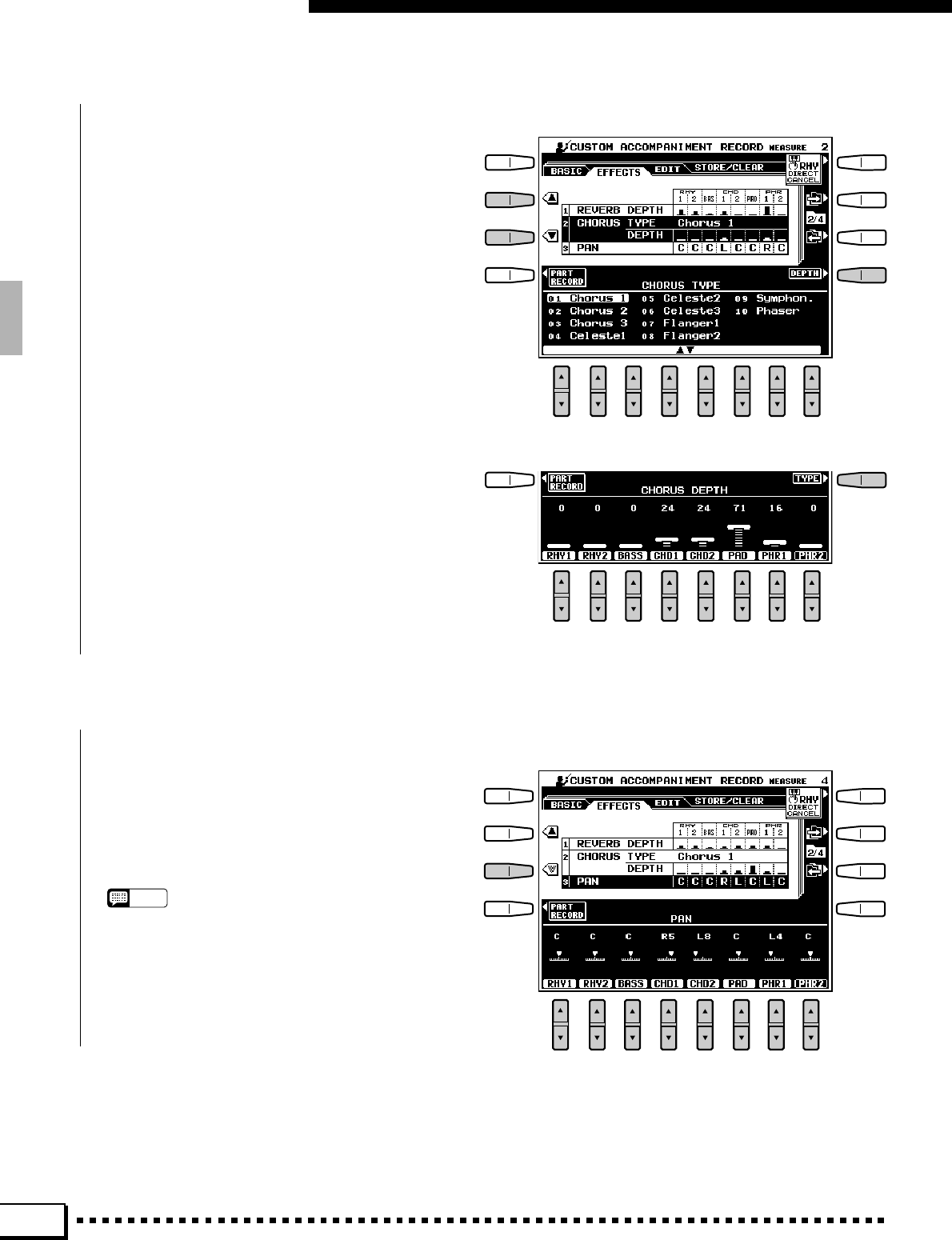
74
Custom Accompaniment
■CHORUS TYPE & DEPTH....................................................................................................................................................
Use the ▲ and ▼ buttons to the left of the display
to select the CHORUS TYPE/DEPTH parameters.
To select a chorus type use the TYPE LCD button
to select the CHORUS TYPE display. Use the LCD
[▲/▼] controls to select the desired chorus type.
To set the chorus depth parameters use the DEPTH
LCD button to select the CHORUS DEPTH display
(if it isn’t already selected). Use the RHY1, RHY2,
BASS, CHD1, CHD2, PAD, PHR1, and PHR2
LCD [▲/▼] controls to set the chorus depth for the
corresponding parts.
■PAN .............................................................................................................................................................................................................
Use the ▲ and ▼ buttons to the left of the display
to select the PAN parameters. Use the RHY1, RHY2,
BASS, CHD1, CHD2, PAD, PHR1, and PHR2
LCD [▲/▼] controls to set the pan position for the
corresponding parts.
NOTES
•The REVERB, CHORUS, and PAN parameters can not
be edited for parts which contain no data.
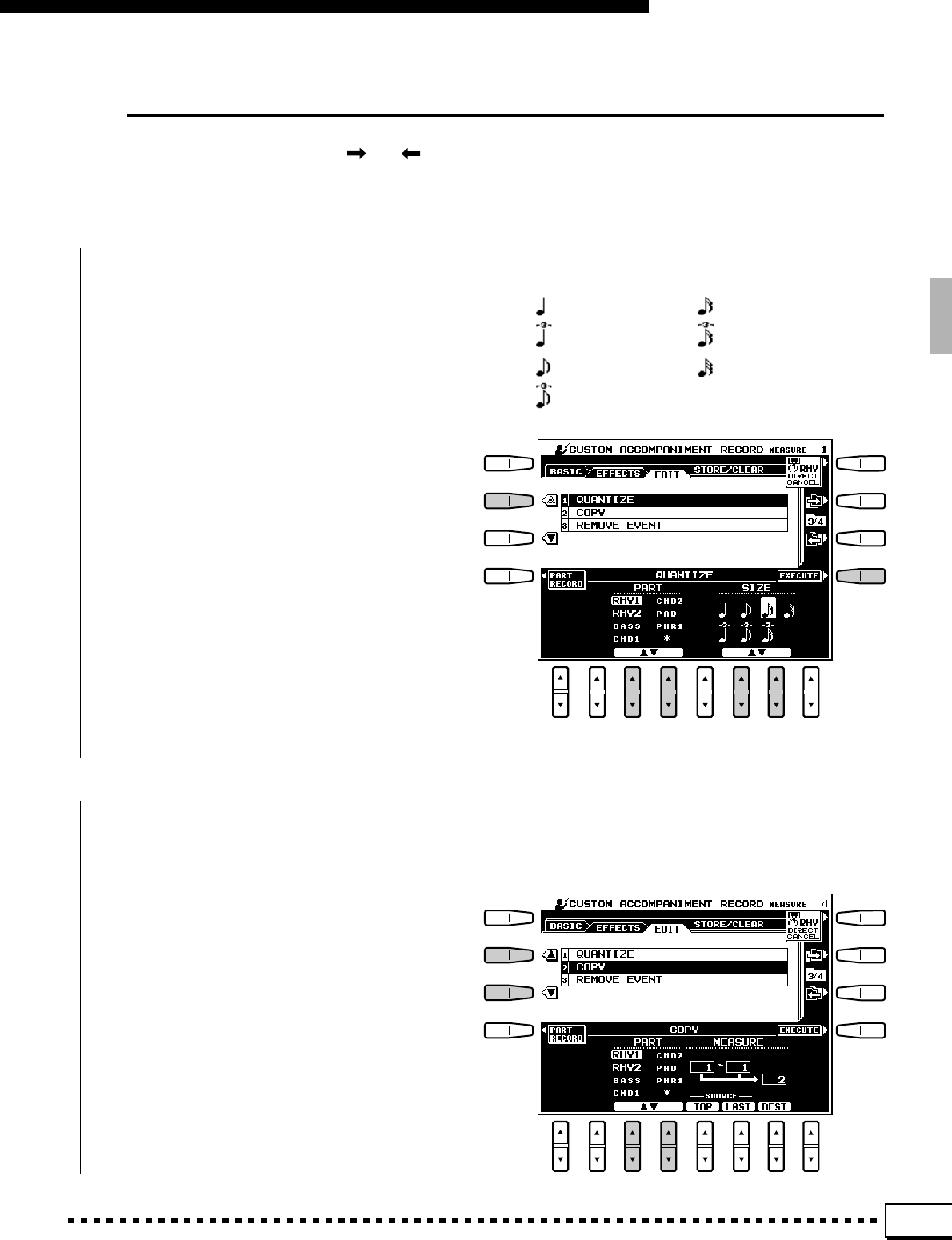
75
Custom Accompaniment
Edit
Select the EDIT display via the [ ] or [ ] LCD button to the right of the display. If not already selected, press
the SETTING LCD button to access the QUANTIZE, COPY, and REMOVE EVENT parameters. Use the ▲ and ▼
LCD buttons to the left of the display to select the desired function.
■QUANTIZE ...........................................................................................................................................................................................
1/4 note
1/4 note triplet
1/8 note
1/8 note triplet
1/16 note
1/16 note triplet
1/32 note
The Quantize sizes are:
The QUANTIZE function aligns recorded notes
in a specified part to the specified beats to “tighten
up” the timing of a performance.
ZSelect a Part
Use the PART LCD [▲/▼] controls to select the
part to be quantized, and the SIZE LCD [▲/▼]
controls to select the beats to which the notes will be
aligned.
The part name for parts which are being used
unedited from a preset style will appear in small
letters. “*” will appear for parts which contain no
data. Neither can be selected for quantization.
XQuantize the Part
Press the EXECUTE button. The “Completed”
display will appear briefly when the quantize opera-
tion has finished. After quantization the EXECUTE
button changes to an UNDO button which can be
used to undo the quantize operation if the results are
not satisfactory.
This function allows data to be copied from one measure or group of measures to another location within the same
part.
ZSelect a Part
Use the PART LCD [▲/▼] controls to select the
part to be edited.
The part name for parts which are being used
unedited from a preset style will appear in small
letters. “*” will appear for parts which contain no
data. Neither can be selected for editing.
■COPY ........................................................................................................................................................................................................
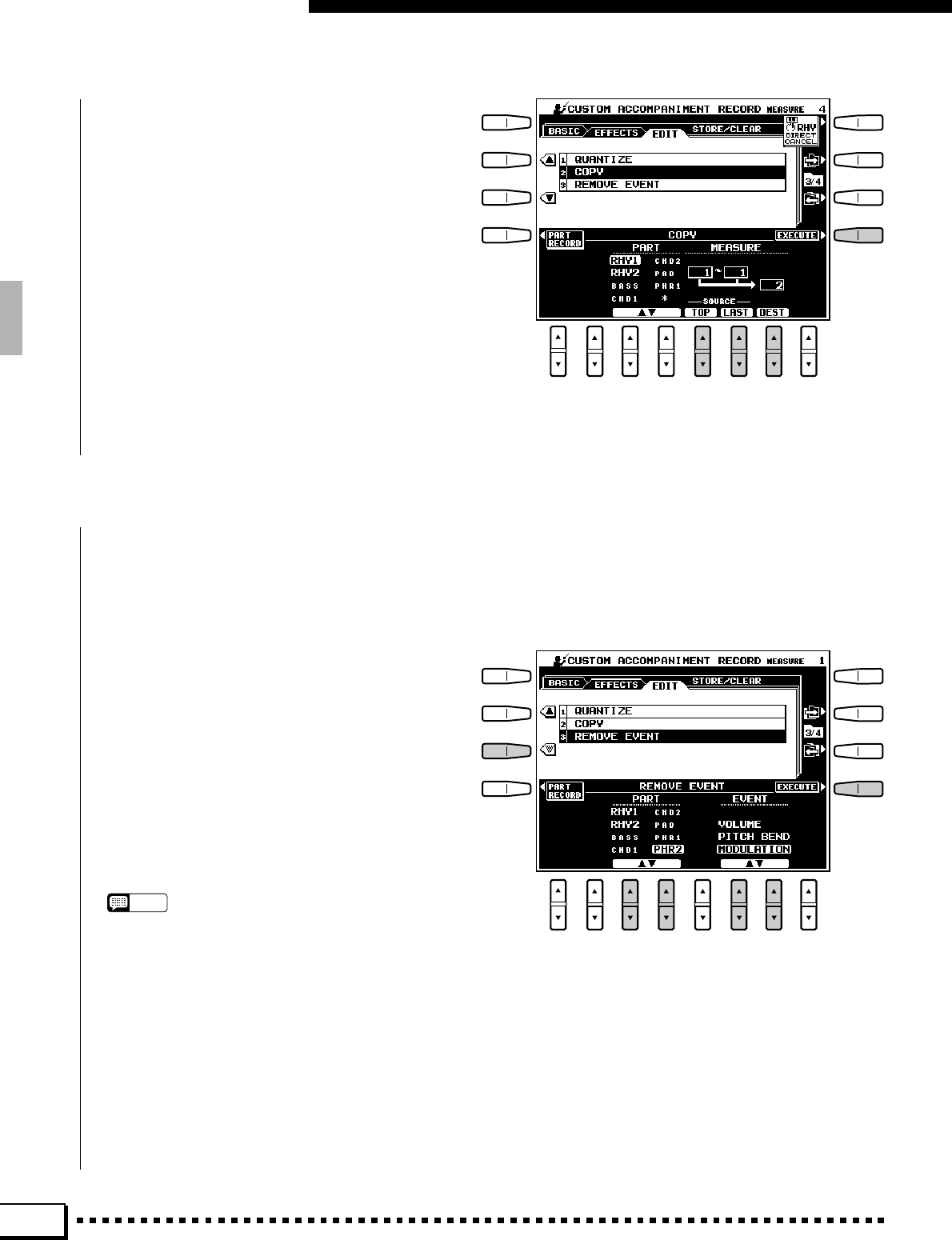
76
Custom Accompaniment
XSelect the Top, Last, and Destination
Measures
Use the TOP and LAST LCD [▲/▼] controls to
specify the first and last measures in the region to be
copied. Use the DEST LCD [▲/▼] control to specify
the top of the measure to which the data is to be
copied.
CCopy the Data
Press the EXECUTE button. The “Completed”
display will appear briefly when the copy operation
has finished. After execution the EXECUTE button
changes to an UNDO button which can be used to
undo the copy operation if the results are not satis-
factory.
■REMOVE EVENT...........................................................................................................................................................................
This function can be used to remove all occurrences of a specified type of event — VOLUME, PITCH BEND,
or MODULATION — from a specified part.
ZSelect a Part
Use the PART LCD [▲/▼] controls to select the
part from which a type of event is to be removed.
The part name for parts which are being used
unedited from a preset style will appear in small
letters. “*” will appear for parts which contain no
data. Neither can be selected for editing.
XSelect an Event Type
Use the EVENT LCD [▲/▼] controls to select
the type of event to be removed.
NOTES
•MODULATION events cannot be removed from the RHY1
and RHY2 parts.
CRemove the Specified Events
Press the EXECUTE button. “Completed” will
appear on the display briefly when the data has been
removed. After execution the EXECUTE button
changes to an UNDO button which can be used to
undo the copy operation if the results are not satis-
factory.
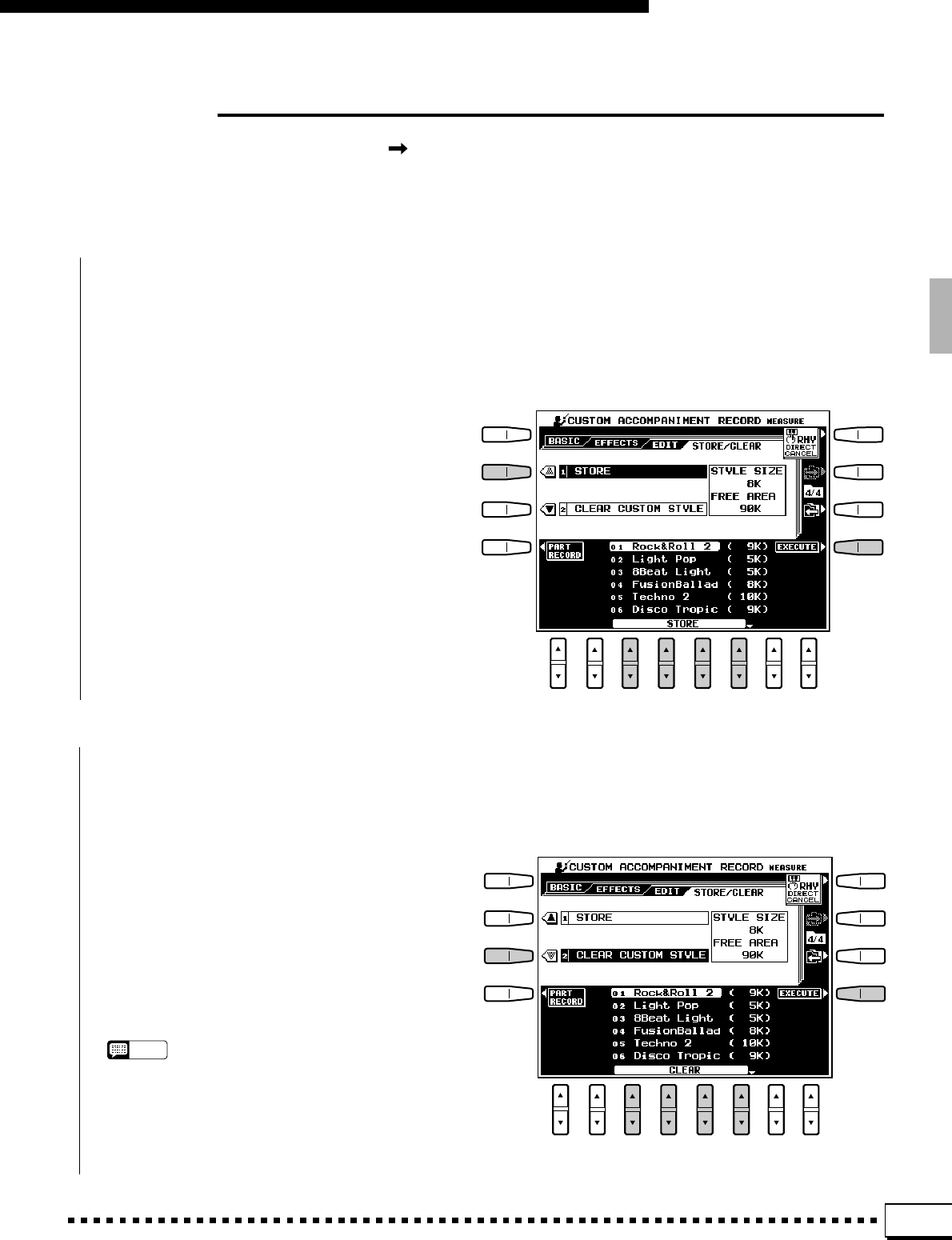
77
Custom Accompaniment
Store/Clear
Select the STORE display via the [ ] LCD button to the right of the display. If not already selected, press
the SETTING LCD button to access the STORE and CLEAR CUSTOM STYLE parameters. Use the ▲ and ▼ LCD
buttons to the left of the display to select the desired function.
■STORE .....................................................................................................................................................................................................
Stores the recorded custom accompaniment data for use with the PSR-4000 accompaniment feature. When this
function is selected the size of the current style and the remaining memory capacity available for style storage are
displayed to the right of the display. The names and sizes of all other styles currently in memory are shown in the
lower section of the display.
ZSelect a Custom Style Number
Use the STORE LCD [▲/▼] controls to select
the custom style number to which you want to store
the newly created custom style.
XStore the Custom Style
Press the EXECUTE button, then press YES to
store the style when the confirmation display ap-
pears (or NO to cancel).
■CLEAR CUSTOM STYLE .....................................................................................................................................................
Clears unwanted custom styles from memory, making more memory available for custom style storage.
ZSelect a Custom Style Number
Use the CLEAR LCD [▲/▼] controls to select
the custom style you want to clear.
XClear the Custom Style
Press the EXECUTE button, then press YES to
clear the style when the confirmation display ap-
pears (or NO to cancel).
NOTES
•If you change styles or exit from the CUSTOM ACCOMP.
REC mode before storing an edited style, a store confir-
mation display will appear. Press YES to store the data,
NO to exit without storing, or CANCEL to continue editing.
The YES button returns you to the STORE/CLEAR dis-
play.
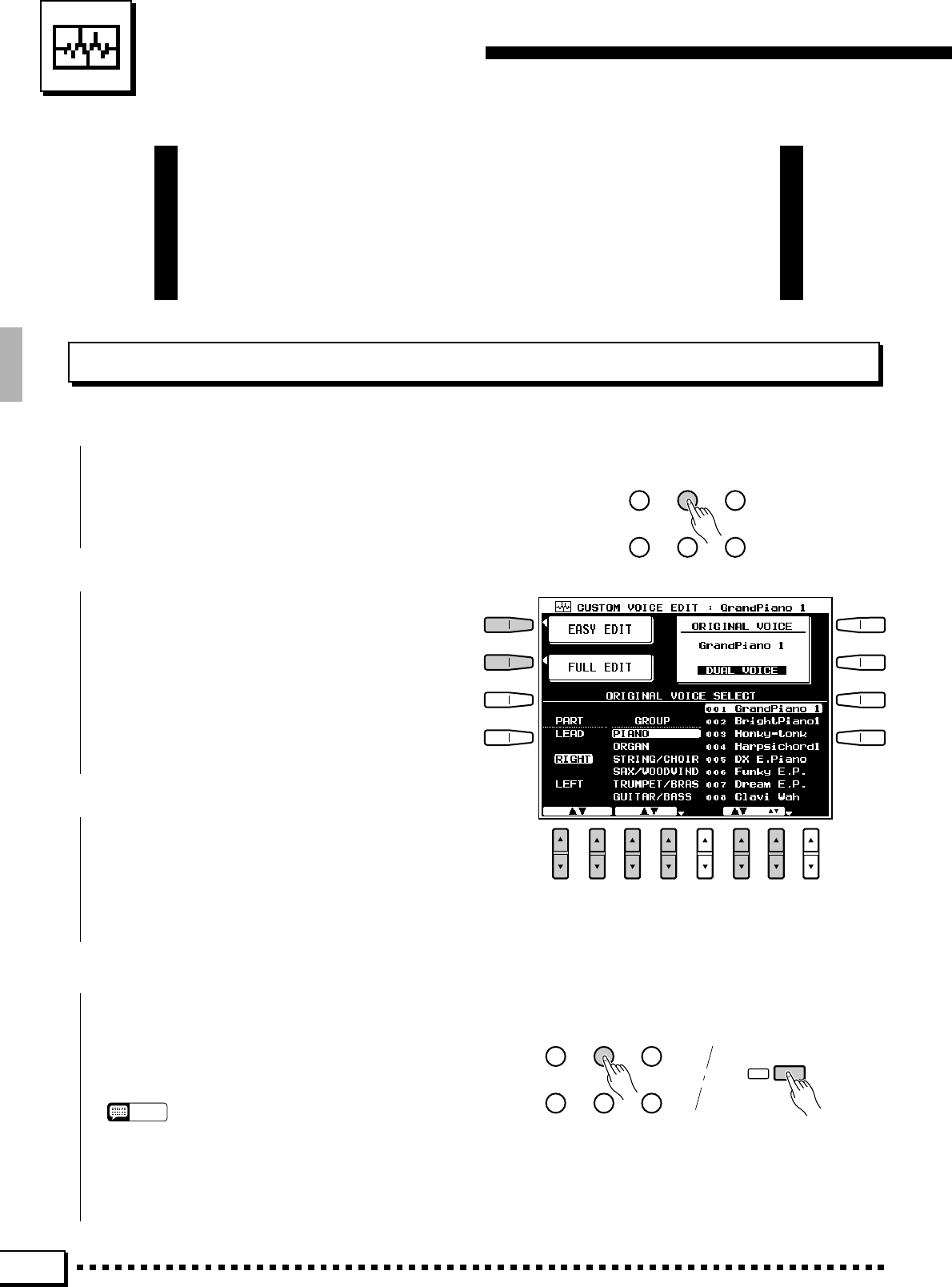
78
Custom Voice Edit
This mode makes it possible to create new voices by editing some
parameters of the preset voices. A simple EASY EDIT mode and full-
parameter FULL EDIT mode are available. Both modes can be used to
customize voice data loaded from disk. Up to 32 custom voices can be
retained in memory and selected via the RIGHT 1, RIGHT 2, LEFT, and
LEAD voice [CUSTOM] buttons.
ZEngage the CUSTOM VOICE EDIT Mode............................................................................................................
Engaging the Easy/Full Edit Mode
Press the [CUSTOM VOICE EDIT] button to
engage the CUSTOM VOICE EDIT mode. The
CUSTOM VOICE EDIT display will appear.
SONG
PLAY CUSTOM
VOICE EDIT FUNCTION
SONG
RECORD CUSTOM
ACCOMP. REC DISK
XSelect a Preset Voice ......................................
Select the preset voice on which the custom
voice will be based via the PART, GROUP, and
VOICE LCD [▲/▼] controls. The control below the
large ▲ and ▼ symbols scrolls quickly through the
voice list while the control below the smaller ▲ and
▼ symbols scroll more slowly.
CSelect Easy or Full Edit ...............................
■EXITING .................................................................................................................................................................................................
Exit from the CUSTOM VOICE EDIT mode
when done by pressing either the [CUSTOM VOICE
EDIT] or [EXIT] button.
NOTES
•If the edited data was not stored to disk before pressing
the “EXIT” button, the “Edited data not stored! Store
data?” confirmation will appear on the display. Pressing
“YES” will go to the STORE function, “NO” will exit from the
CUSTOM VOICE EDIT mode, or CANCEL will return to
the previous display.
Press the EASY EDIT or FULL EDIT LCD
button to go to the corresponding mode. The EASY
EDIT mode cannot be selected when a drum kit
voice is selected for editing.
SONG
PLAY CUSTOM
VOICE EDIT FUNCTION
SONG
RECORD CUSTOM
ACCOMP. REC DISK
EXIT
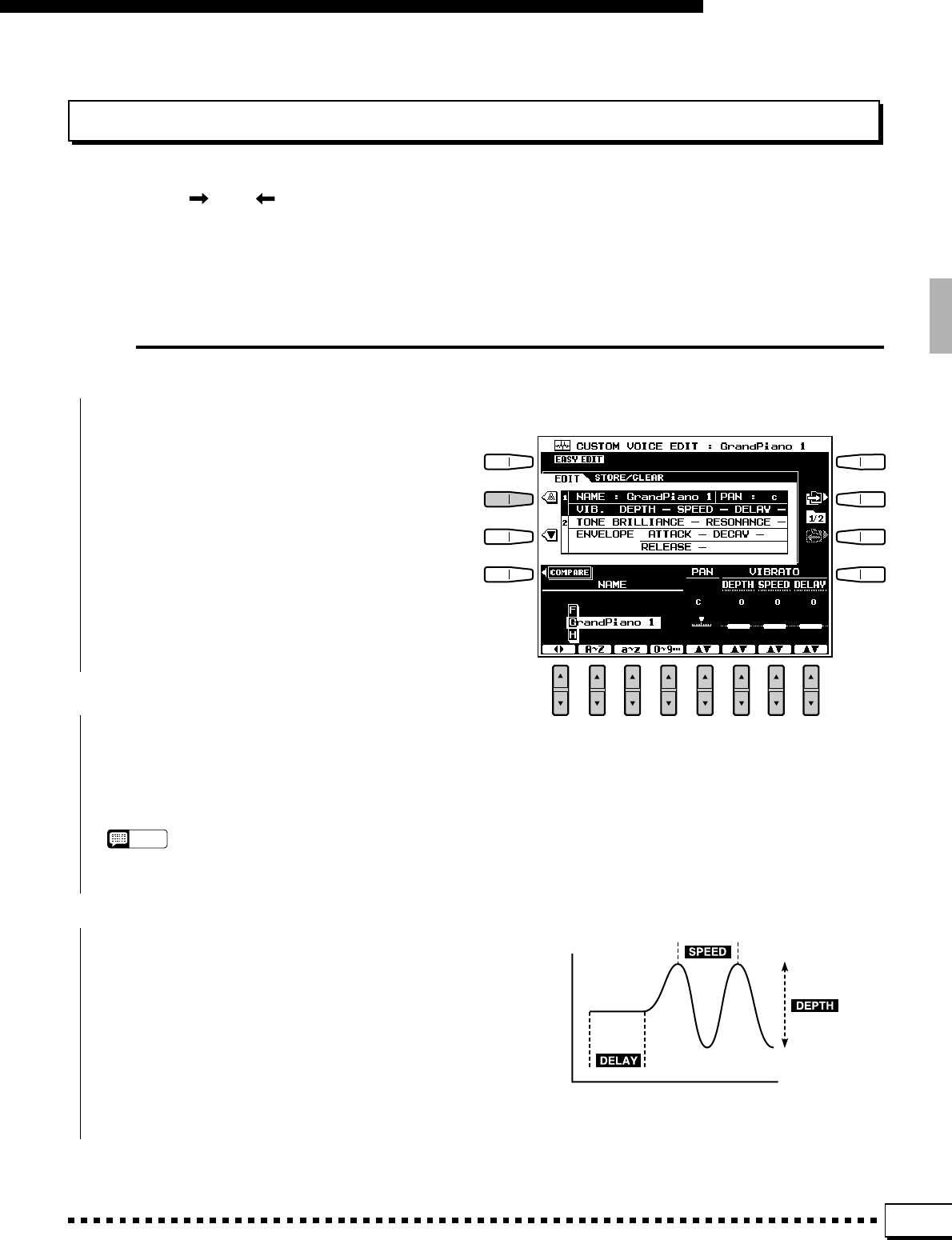
79
Custom Voice Edit
The Easy Edit Parameters
Use the [ ] and [ ] LCD buttons to the right of the display to select the EDIT and STORE/CLEAR display
pages. Use the ▲ and ▼ buttons to the left of the display to select the various parameters within each page.
The COMPARE LCD button can be used during editing to compare the sound of the original voice with the edited
voice.
■NAME........................................................................................................................................................................................................
A name of up to 12 characters can be entered for
each custom voice. Use the < > LCD [▲/▼]
control to move the name cursor to the various
character positions, then use the A~Z, a~z or
0~9… LCD [▲/▼] control to select the required
character for each position. The A~Z LCD [▲/▼]
control selects capital letters, the a~z LCD [▲/▼]
control selects lowercase letters, and
the 0~9… LCD [▲/▼] control selects numbers
and special characters.
■PAN ....................................................................................
The PAN LCD [▲/▼] control can be used to
position the voice in the center of the stereo sound
field, or to the left or right in 10 steps.
NOTES
•Depending upon the selected DSP EFFECT type, some
PAN parameters may not function.
EDIT
■VIBRATO ......................................................................
Use the DEPTH, SPEED and DELAY LCD [▲/
▼] controls to set up the vibrato effect. DELAY
produces a delay between the time a key is pressed
and the beginning of the vibrato effect. “0” is the
preset value for all parameters. “+” settings increase
while “–” settings decrease the range of the effect.
TIME
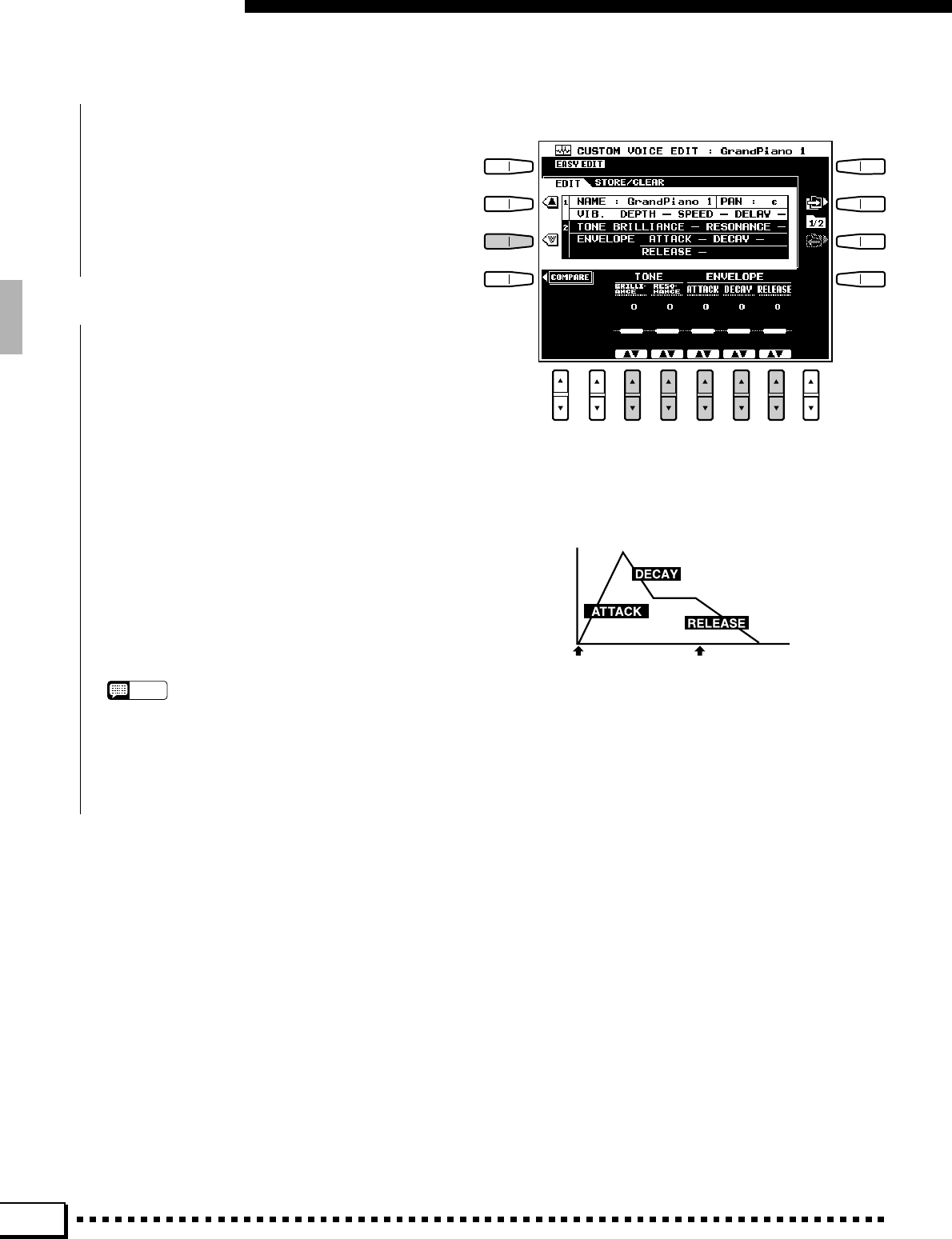
80
Custom Voice Edit
■TONE.........................................................................................................................................................................................................
The timbre of the voice can be varied via the
BRILLIANCE and RESONANCE LCD [▲/▼] con-
trols. “0” is the preset value for both parameters. “+”
BRILLIANCE settings produce a brighter sound,
while “+” RESONANCE settings produce a more
“peaky” sound.
■ENVELOPE................................................................
The ENVELOPE parameters affect the volume
envelope of the voice.
The ATTACK LCD [▲/▼] control sets the time
it takes for maximum level to be reached after a key
is pressed. “0” is the preset value. “+” settings
produce a faster attack.
The DECAY LCD [▲/▼] control sets the time it
takes to reach the sustain level after the maximum
attack level has been reached. “0” is the preset value.
“+” settings produce a faster decay.
The RELEASE LCD [▲/▼] control sets the time
it takes for the sound to diminish to zero after a key
is released. “0” is the preset value. “+” settings
produce a faster release.
NOTES
•An exclamation mark (!) will appear to the right of a
parameter when the maximum setting for that parameter
has been reached.
•These parameters may have different effects on different
voices.
TIME
KEY ON KEY OFF
LEVEL
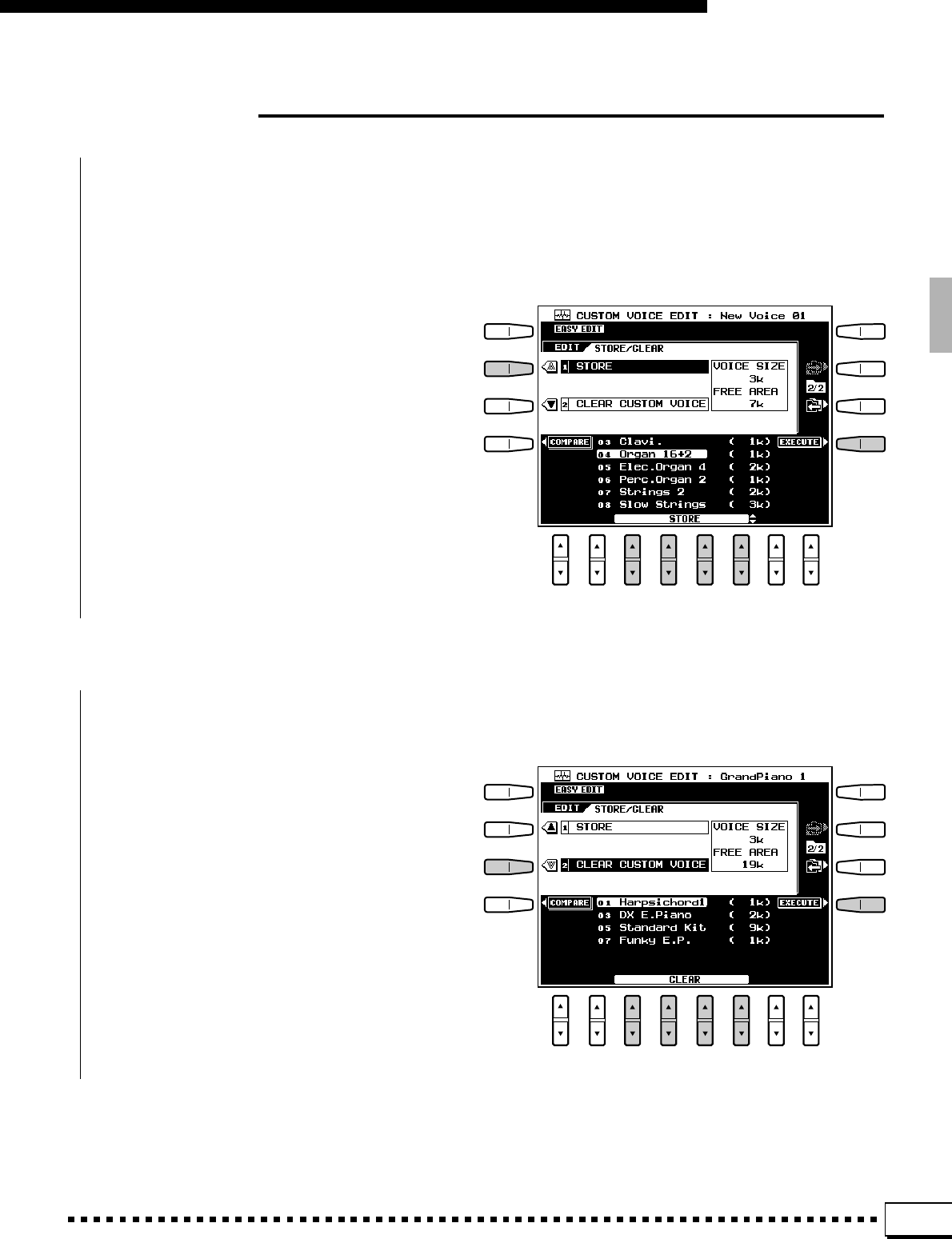
81
Custom Voice Edit
STORE/CLEAR
■STORE .....................................................................................................................................................................................................
Stores the edited custom voice data in the specified custom voice memory location. When this function is selected
the size of the current voice and the remaining memory capacity available for voice storage are displayed to the right
of the display. The names and sizes of all other voices currently in memory are shown in the lower section of the
display.
ZSelect a Custom Voice Number
Use the STORE LCD [▲/▼] controls to select
the custom voice number to which you want to store
the newly created custom voice.
XStore the Custom Voice
Press the EXECUTE button, then press YES to
store the voice when the confirmation display ap-
pears (or NO to cancel).
■CLEAR CUSTOM VOICE.......................................................................................................................................................
Clears unwanted custom voices from memory, making more memory available for custom voice storage.
ZSelect a Custom Voice Number
Use the CLEAR LCD [▲/▼] controls to select
the custom voice you want to clear.
XClear the Custom Voice
Press the EXECUTE button, then press YES to
clear the voice when the confirmation display ap-
pears (or NO to cancel).
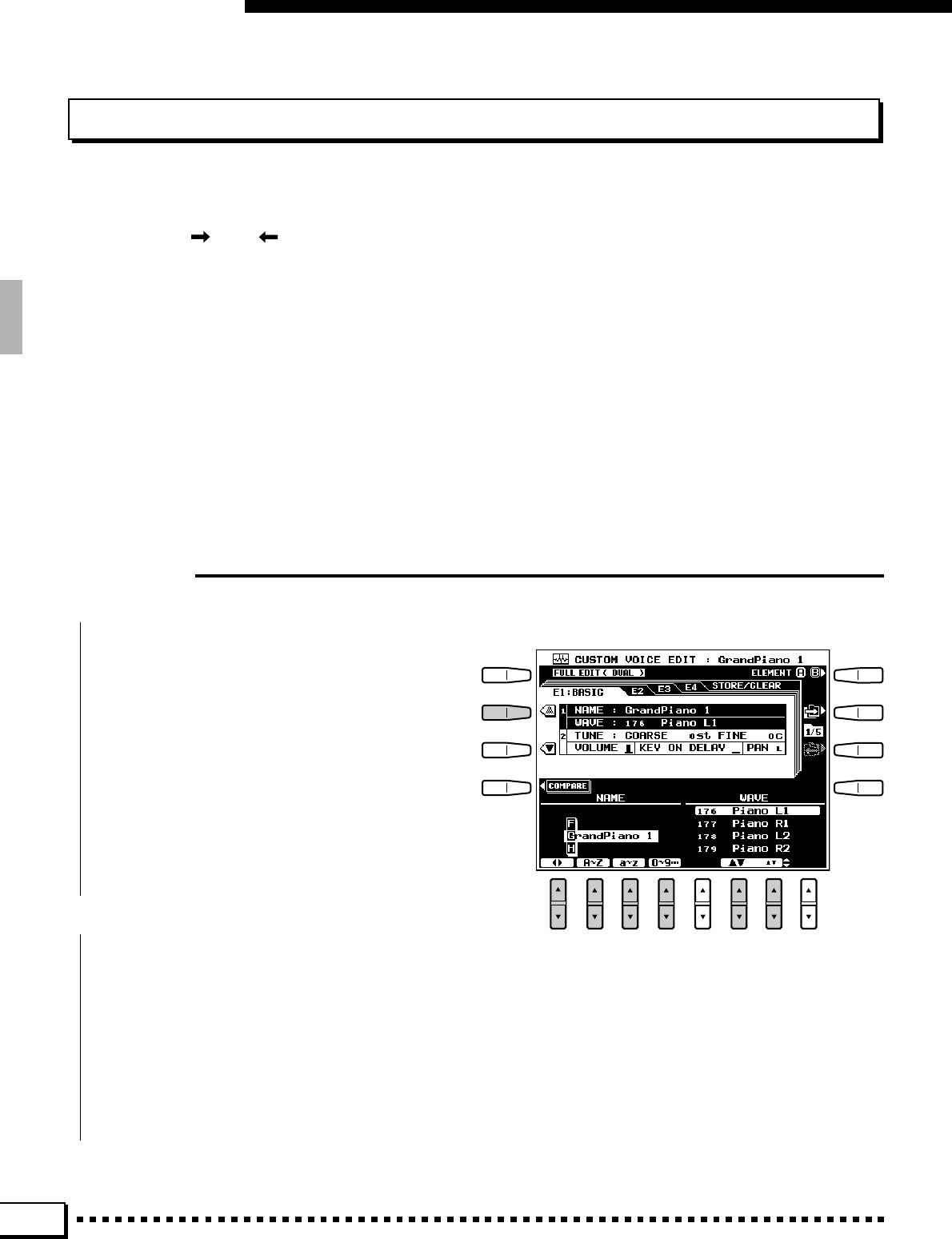
82
Custom Voice Edit
The Full Edit Parameters
The FULL EDIT mode can be entered as described on page 78. The FULL EDIT mode can be used to edit both
internal voices and voices in the custom voice group.
Use the [] and [ ] LCD buttons to the right of the display to select the E1:BASIC, E2:CONTROLLER,
E3:ENVELOPE, E4:EFFECTS and STORE/CLEAR display pages. Use the ▲ and ▼ buttons to the left of the
display to select the various parameters within each page.
Many PSR-4000 orchestra voices are actually made up of two sounds “layered” together. Each of these layers
is called an “element”. SINGLE will appear in the upper left corner of the display when a 1-element voice is being
selected for editing, and DUAL will appear when a 2-element voice is selected. DRUM will appear when a drum kit
voice has been selected (drum kit voices are all single-element). When a 2-element voice which allows individual
editing of each element is selected the ELEMENT LCD button can be used to select the element to be edited: A or
B. The COMPARE LCD button can be used during editing to compare the sound of the original voice with the edited
voice.
E1:BASIC
■NAME........................................................................................................................................................................................................
■WAVE (except for the DRUM KITS)...................
A name of up to 12 characters can be entered for
each custom voice. Use the < > LCD [▲/▼]
control to move the name cursor to the various
character positions, then use the A~Z, a~z or
0~9… LCD [▲/▼] control to select the required
character for each position. The A~Z LCD [▲/▼]
control selects capital letters, the a~z LCD [▲/▼]
control selects lowercase letters, and the 0~9…
LCD [▲/▼] control selects numbers and special
characters.
Use the WAVE ▲▼ LCD [▲/▼] controls to
select a wave. The “wave” is the raw sound on which
the voice is based. 2-element voices use two waves.
The PSR-4000 has 450 waves in internal read-only
memory. Waves from custom voices can also be
used.
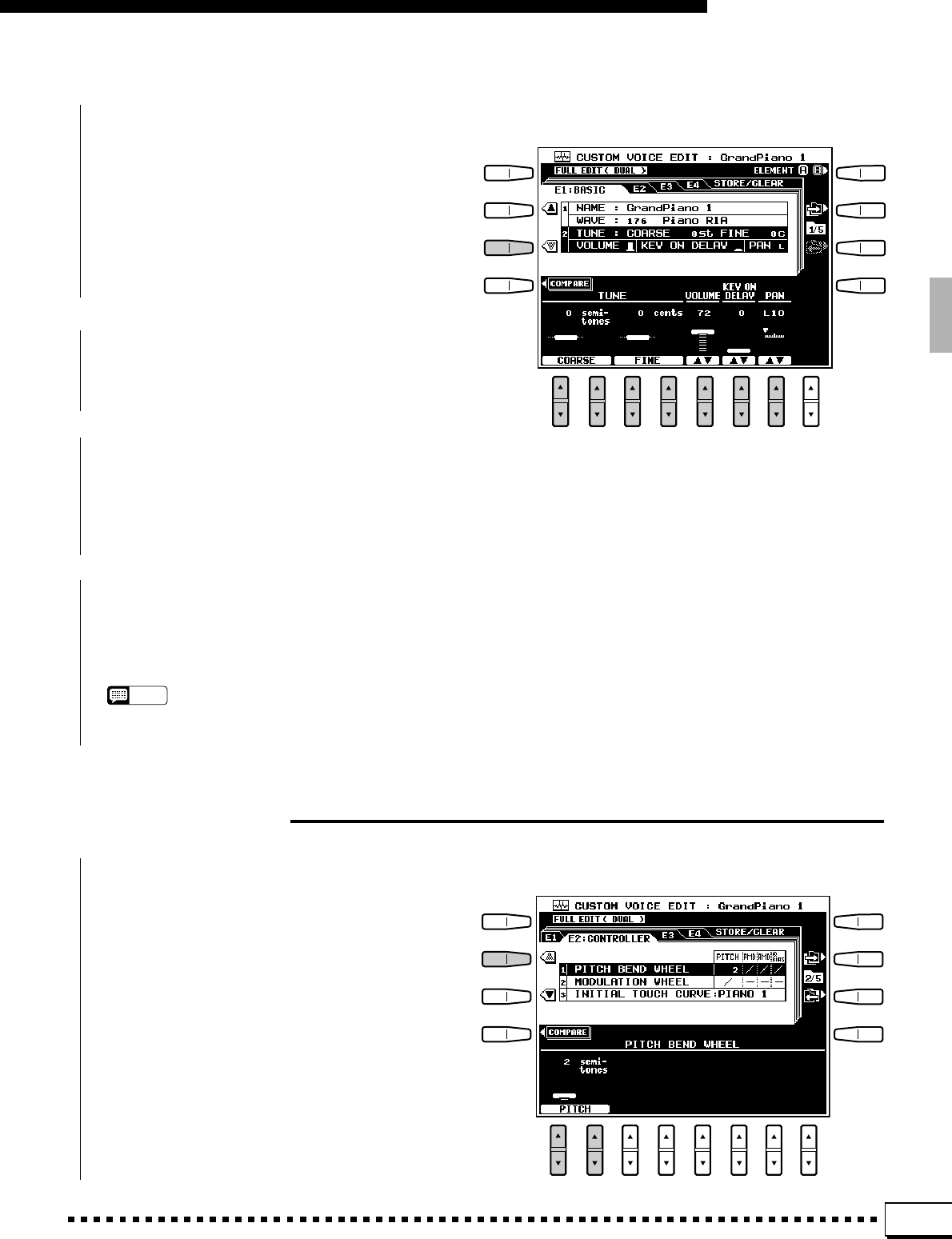
83
Custom Voice Edit
■TUNE (except for the DRUM KITS).............................................................................................................................................
These parameters adjust the pitch of the voice.
COARSE tunes in semitone steps and FINE tunes in
1-cent steps (a cent is 1/100th of a semitone). The
maximum COARSE range is from –24 to +24 semi-
tones (plus or minus two octaves), and the maximum
FINE range is from –50 to +50 cents. Normal pitch
is produced when both parameters are set to “0”.
■VOLUME (except for the DRUM KITS)...........
■KEY ON DELAY
(except for the DRUM KITS) .....................................
Sets the time before the envelope begins after a
key is pressed. The higher the value the longer the
delay.
■PAN ....................................................................................
Sets the element volume. The higher the value
the higher the volume.
The PAN LCD [▲/▼] control can be used to
position the voice in the center of the stereo sound
field, or to the left or right in 10 steps.
NOTES
•Depending upon the selected DSP EFFECT type, some
PAN parameters may not function.
E2:CONTROLLER
■PITCH BEND WHEEL...............................................................................................................................................................
Use the PITCH LCD [▲/▼] controls to set the
maximum PITCH BEND wheel range in semitone
steps. The maximum pitch bend wheel range is from
0 to 12 semitones.
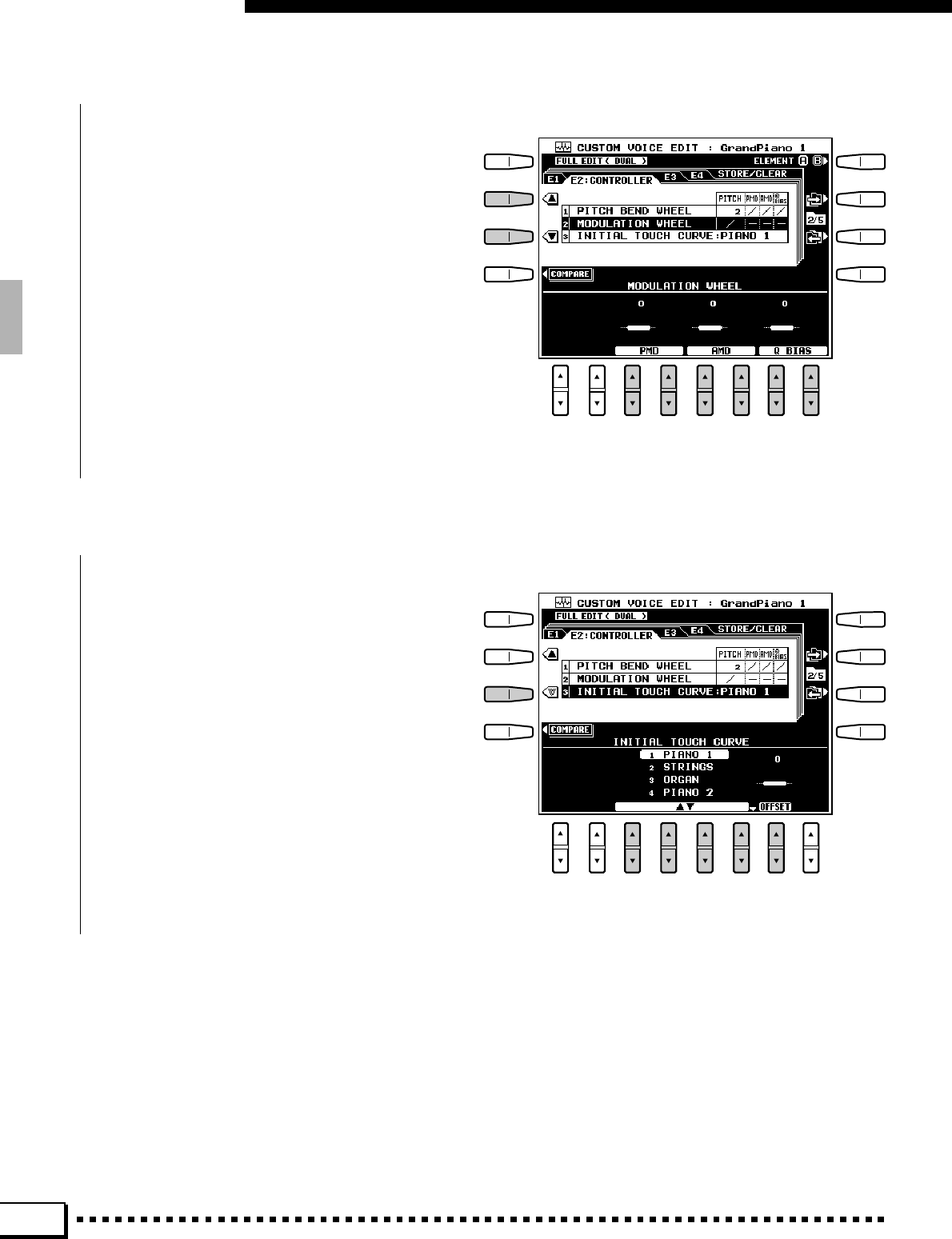
84
Custom Voice Edit
■MODULATION WHEEL ...........................................................................................................................................................
The PMD (phase modulation), AMD (ampli-
tude modulation), and Q BIAS (resonance) LCD
[▲/▼] controls set the corresponding modulation
parameter. “0” is the preset value. “+” settings
increase the maximum modulation depth while “–”
settings decrease the maximum modulation depth
achievable with the modulation wheel. In the case of
AMD, moving the modulation wheel while a key is
already pressed will produce no effect. The effect
will be produced if the next key is pressed.
■INITIAL TOUCH CURVE .........................................................................................................................................................
Use the ▲▼ LCD [▲/▼] controls to select any
of 6 keyboard touch response speed sensitivities:
PIANO 1, STRINGS, ORGAN, PIANO 2, WOOD
WIND, or E.PIANO. The OFFSET LCD [▲/▼]
control sets the velocity offset. “0” is the preset
value.
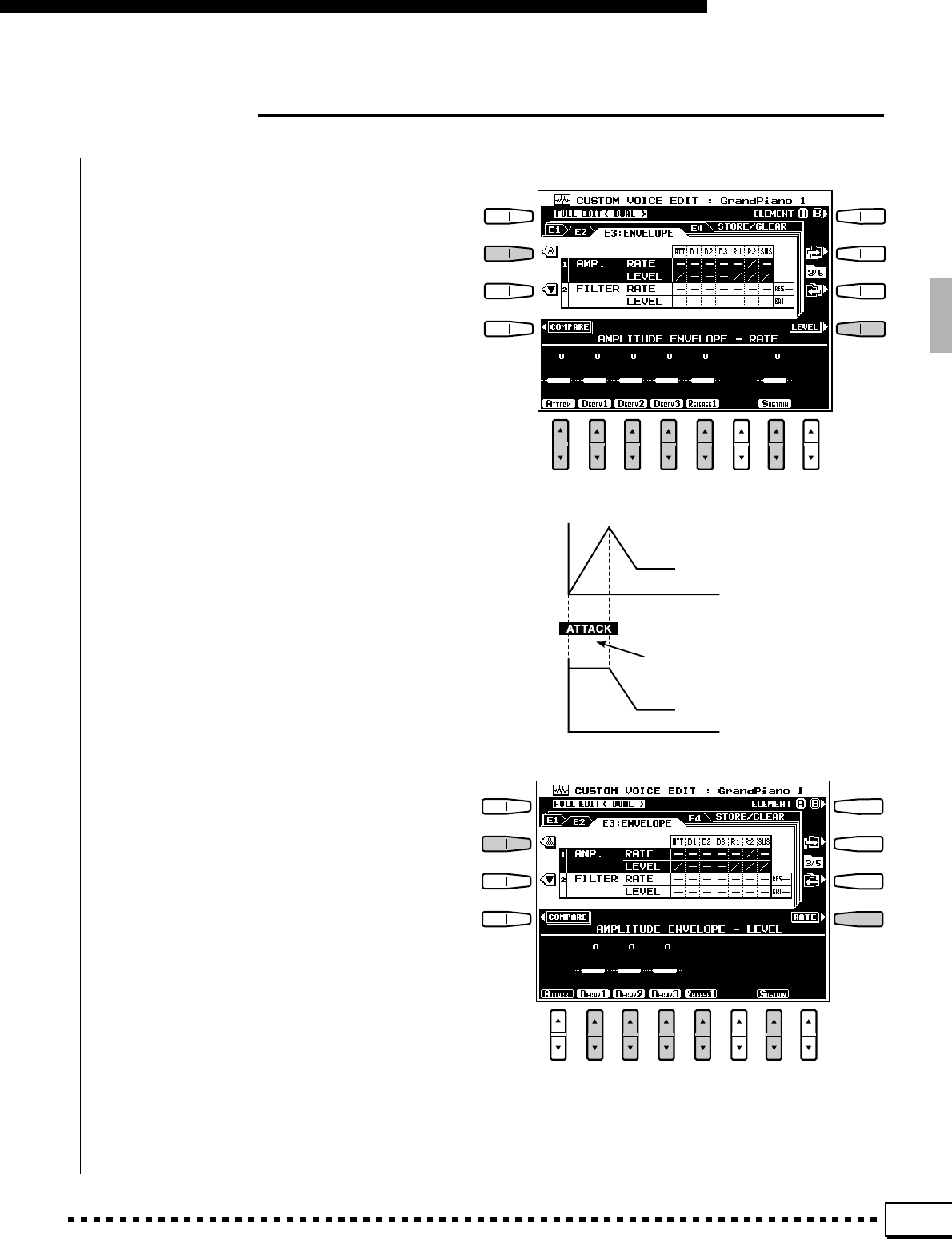
85
Custom Voice Edit
E3:ENVELOPE
■AMPLITUDE ENVELOPE .....................................................................................................................................................
The AMPLITUDE ENVELOPE LCD [▲/▼]
controls are used to set the amplitude envelope
RATE and LEVEL parameters. Use the RATE or
LEVEL LCD button to select the corresponding
group of parameters.
RATE
These parameters set the rate of output level
variation. Higher values produce faster variation.
ATTACK: Sets the speed of variation from key-on to
the maximum attack level.
DECAY1, DECAY2, DECAY3: Set the speed of varia-
tion between the maximum attack level and the
levels set by the LEVEL DECAY1, DECAY2, and
DECAY3 parameters, respectively.
RELEASE1: Sets the rate of variation from the level at
key-release to level 0 when SUSTAIN is off.
SUSTAIN: Sets the rate of variation from the level at
key-release to level 0 when SUSTAIN is on.
LEVEL
These parameters sets the envelope output level.
Higher values produce higher output.
The ATTACK level is fixed at maximum and cannot be
changed.
DECAY1, DECAY2, DECAY3: Set the levels after
DECAY1, DECAY2, and DECAY3 variation.
TIME
LEVELLEVEL
TIME
e.g. Some PIANO voice can be
assigned in this point.
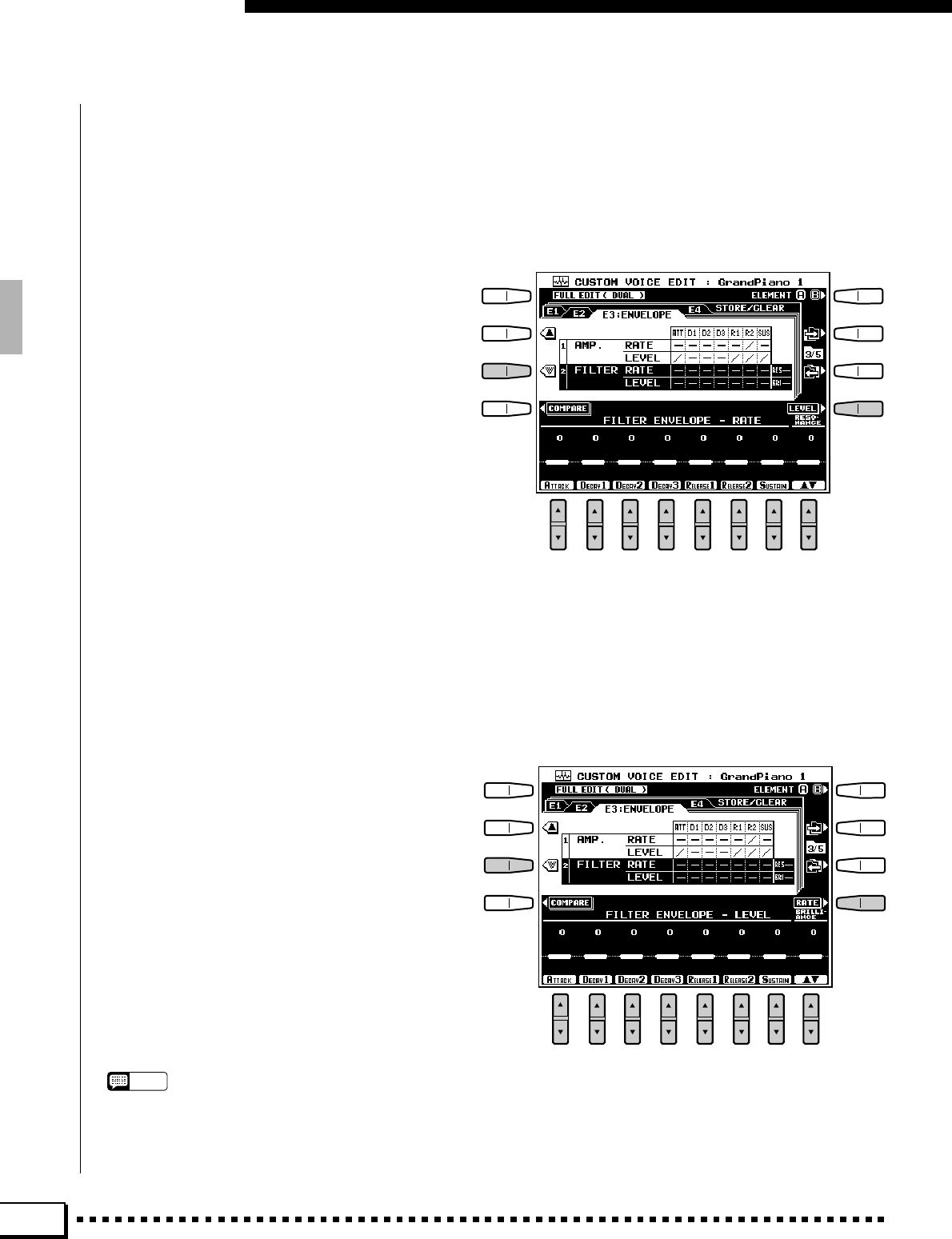
86
Custom Voice Edit
■FILTER.....................................................................................................................................................................................................
The FILTER ENVELOPE LCD [▲/▼] controls
are used to set the filter envelope RATE and LEVEL
parameters. Use the RATE or LEVEL LCD button to
select the corresponding group of parameters.
RATE
Set the rate of cutoff frequency variation. Higher
values produce faster variation.
ATTACK: Sets the speed of variation from key-on
(BRILLIANCE LEVEL) to the level set by the
ATTACK LEVEL parameter.
DECAY1, DECAY2, DECAY3: Set the speed of varia-
tion between the attack level and the levels set by
the LEVEL DECAY1, DECAY2, and DECAY3 pa-
rameters, respectively.
RELEASE1: Sets the rate of variation from the level at
key-release to the level set by the LEVEL RE-
LEASE1 parameter when SUSTAIN is off.
RELEASE2: Sets the rate of variation from the level
set by the LEVEL RELEASE1 parameter to that set
by the LEVEL RELEASE2 parameter when SUS-
TAIN is off.
SUSTAIN: Sets the rate of variation from the level at
key-release to the level set by the LEVEL SUS-
TAIN parameter when SUSTAIN is on.
RESONANCE: Sets the amount of emphasis at the
cutoff frequency (resonance).
LEVEL
These parameters set the amount of variation
from the preset cutoff frequency. Level “0” is the
preset value.
ATTACK: Sets the attack level after key-on.
DECAY1, DECAY2, DECAY3: Set the levels after
DECAY1, DECAY2, and DECAY3 variation.
RELEASE1, RELEASE2: Set the levels after RATE
RELEASE1 and RELEASE2 variation after key-
release when SUSTAIN is off.
SUSTAIN: Sets the level after RATE SUSTAIN varia-
tion after key-release when SUSTAIN is on.
BRILLIANCE: Sets the brilliance level.
NOTES
•If DRUM kit is selected , SUSTAIN parameters in the
AMPLITUDE ENVELOPE or FILTER ENVELOPE can-
not be changed.
•Some parameter settings may have minimal or no effect
with some voices.
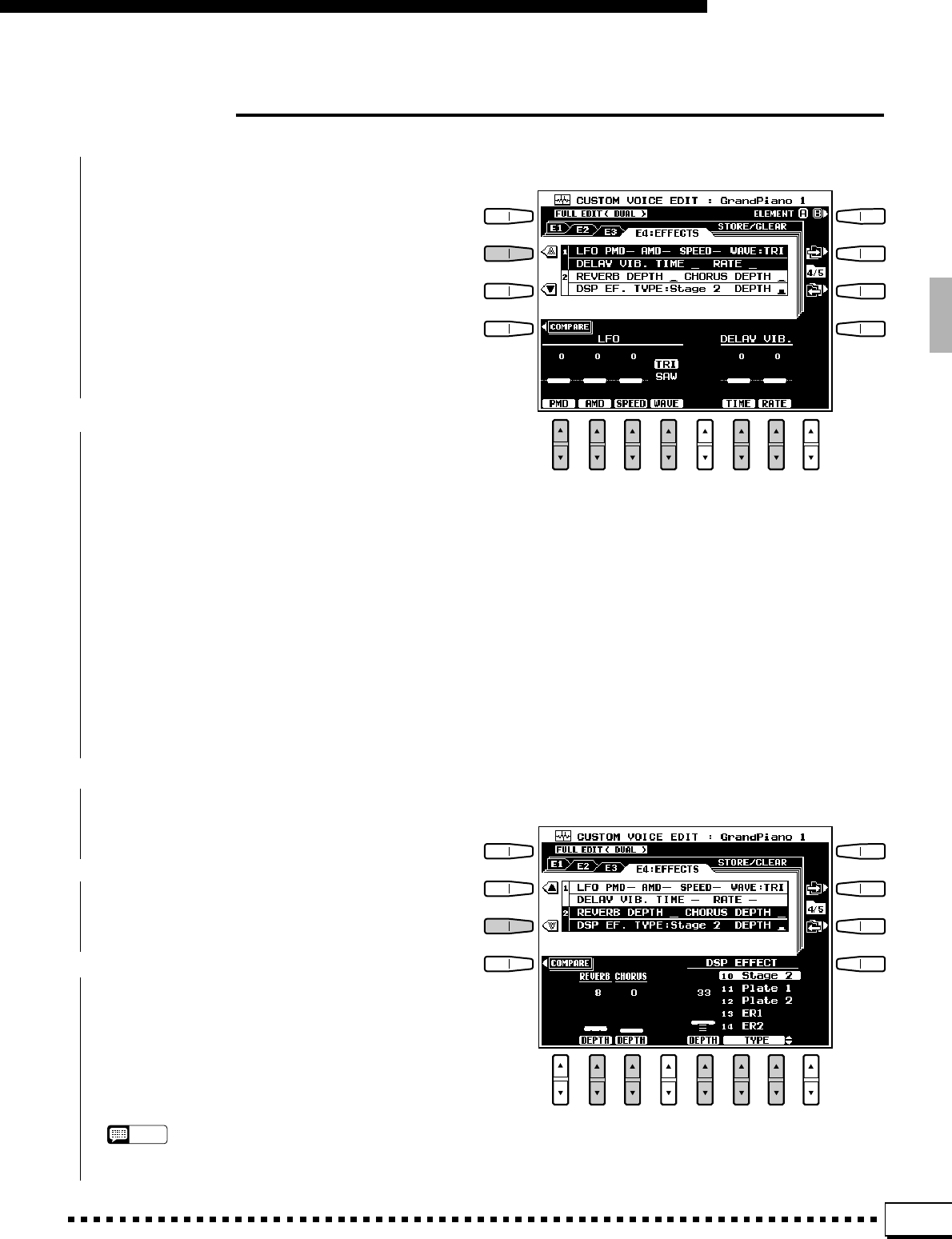
87
Custom Voice Edit
E4:EFFECTS
■LFO .............................................................................................................................................................................................................
The LFO parameters set the LFO (Low Fre-
quency Oscillator) to produce cyclic pitch and am-
plitude modulation.
PMD: Sets the phase modulation depth. Higher
values produce deeper modulation.
AMD: Sets the amplitude modulation depth. Higher
values produce deeper modulation.
SPEED: Sets the speed of LFO variation.
WAVE: Sets the waveform of the LFO: TRI (trian-
gular) or SAW (sawtooth).
■DELAY VIB..................................................................
Delay Vibrato is a vibrato effect based on LFO
modulation which has a variable delay between the
time a key is played and the beginning of the vibrato
effect.
TIME: Sets the delay between key-on and the begin-
ning of LFO modulation. No delay is produced
when TIME is set to its minimum value. In this
case, only normal vibrato is produced (this has no
relation to the RATE value).
RATE: Sets the rate at which LFO phase modulation is
applied after the delay time — i.e. how long it takes
to reach maximum modulation level after modula-
tion begins. The AMD has no RATE parameters.
■REVERB DEPTH ...........................................................................................................................................................................
Sets the depth of the reverb effect. The higher the
value the greater the reverb depth.
■CHORUS DEPTH .................................................
Sets the depth of the chorus effect. The higher the
value the greater the chorus depth.
■DSP EFFECT ...........................................................
Use the TYPE LCD [▲/▼] controls to select a
DSP EFFECT type, and the DEPTH LCD [▲/▼]
control to set the depth of the selected DSP effect.
For some DSP effect types the DEPTH parameter is
fixed at “100” and cannot be changed.
NOTES
•Depending upon the selected DSP EFFECT type, some
PAN parameters may not function.
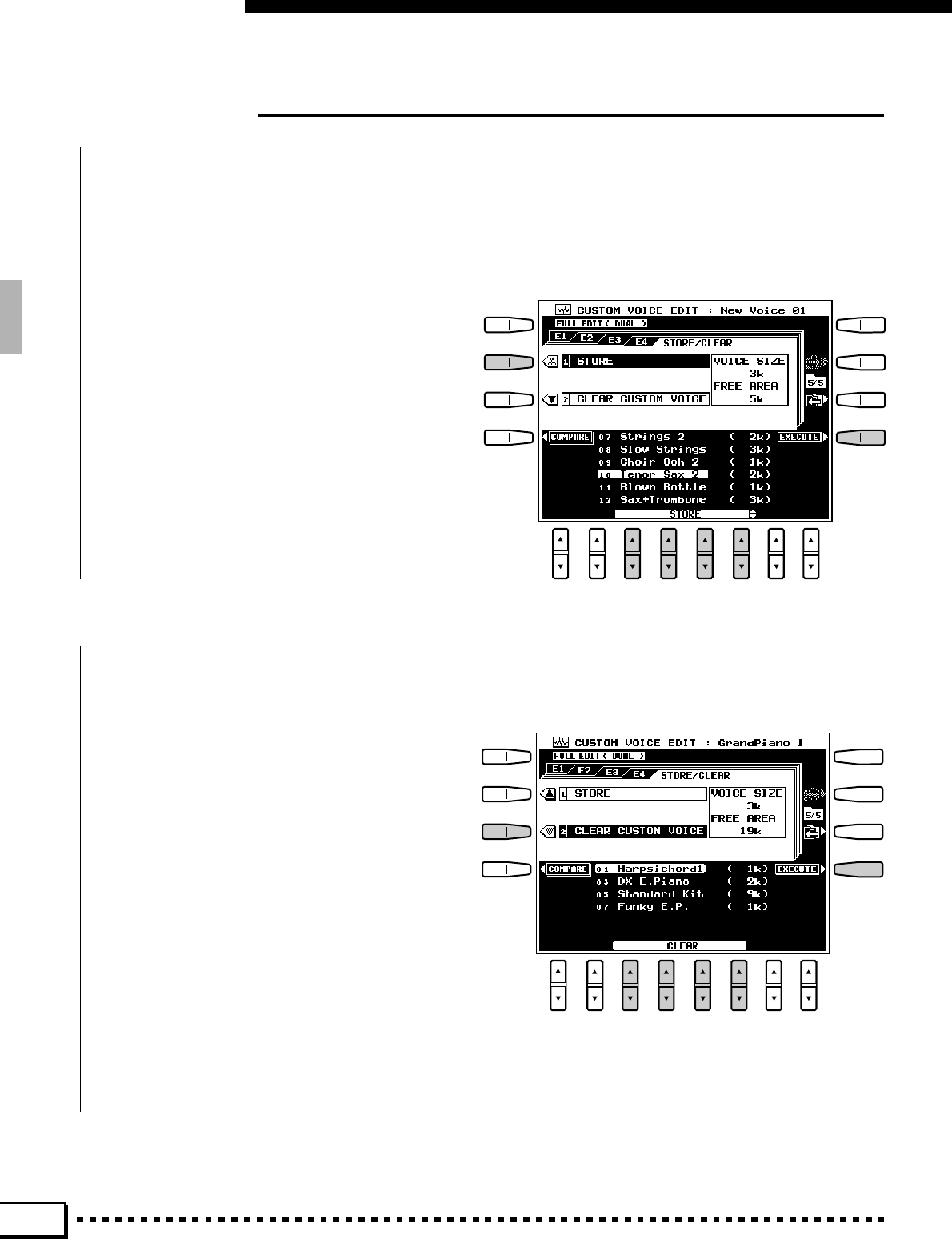
88
Custom Voice Edit
STORE/CLEAR
■STORE .....................................................................................................................................................................................................
Stores the edited custom voice data in the specified custom voice memory location. When this function is selected
the size of the current voice and the remaining memory capacity available for voice storage are displayed to the right
of the display. The names and sizes of all other voices currently in memory are shown in the lower section of the
display.
ZSelect a Custom Voice Number
Use the STORE LCD [▲/▼] controls to select
the custom voice number to which you want to store
the newly created custom voice.
XStore the Custom Voice
Press the EXECUTE button, then press YES to
store the voice when the confirmation display ap-
pears (or NO to cancel).
■CLEAR CUSTOM VOICE.......................................................................................................................................................
Clears unwanted custom voices from memory, making more memory available for custom voice storage.
ZSelect a Custom Voice Number
Use the CLEAR LCD [▲/▼] controls to select
the custom voice you want to clear.
XClear the Custom Voice
Press the EXECUTE button, then press YES to
clear the voice when the confirmation display ap-
pears (or NO to cancel).
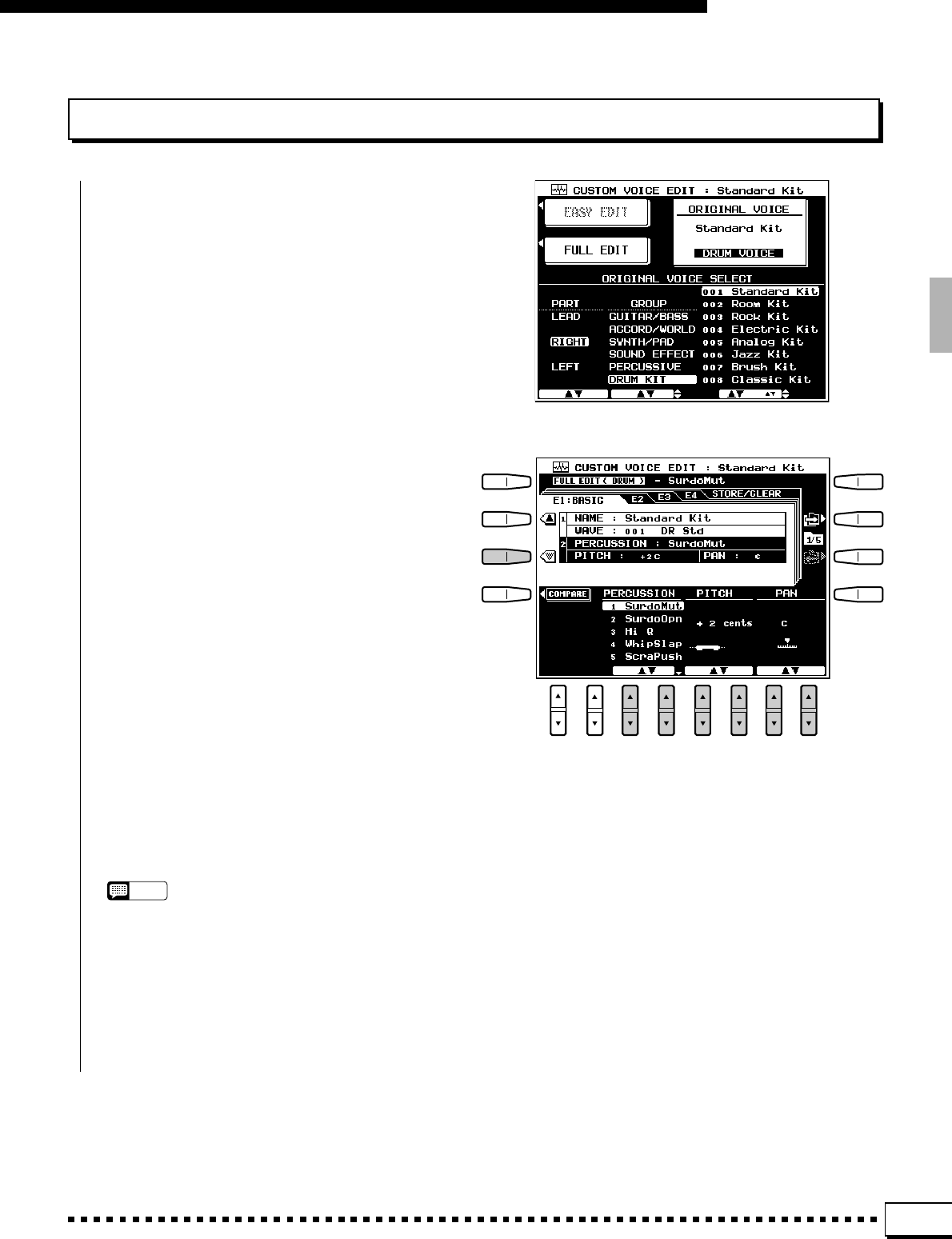
89
Custom Voice Edit
The Drum Kit Edit Mode
When a drum kit voice is selected for editing the
parameters and functions available are essentially
the same as those for the orchestra voices in the
FULL EDIT mode. Many parameters of individual
percussion voices within the DRUM KIT can be
edited independently.
The only differences are in the E1:BASIC dis-
play:
●Use the PERCUSSION parameter function to
select the desired percussion sound for editing.
Pressing any key on the keyboard will directly
select that keys percussion sound.
●The drum kit voices have no VOLUME or KEY
ON DELAY parameters.
●The PITCH parameter functions in the same way
as the TUNE FINE parameter provided for the
orchestra voices.
The E2:CONTROLLER, E3:ENVELOPE,
E4:EFFECTS, and STORE/CLEAR display param-
eters and functions are the same as in the orchestra
voice FULL EDIT mode.
NOTES
•Some parameters may not effect the drum kit voices in
exactly the same way as the orchestra voices.
•Some settings may result in no sound, depending on the
drum kit voice and parameter.
•The SUSTAIN parameter cannot be changed in the E3
setting.
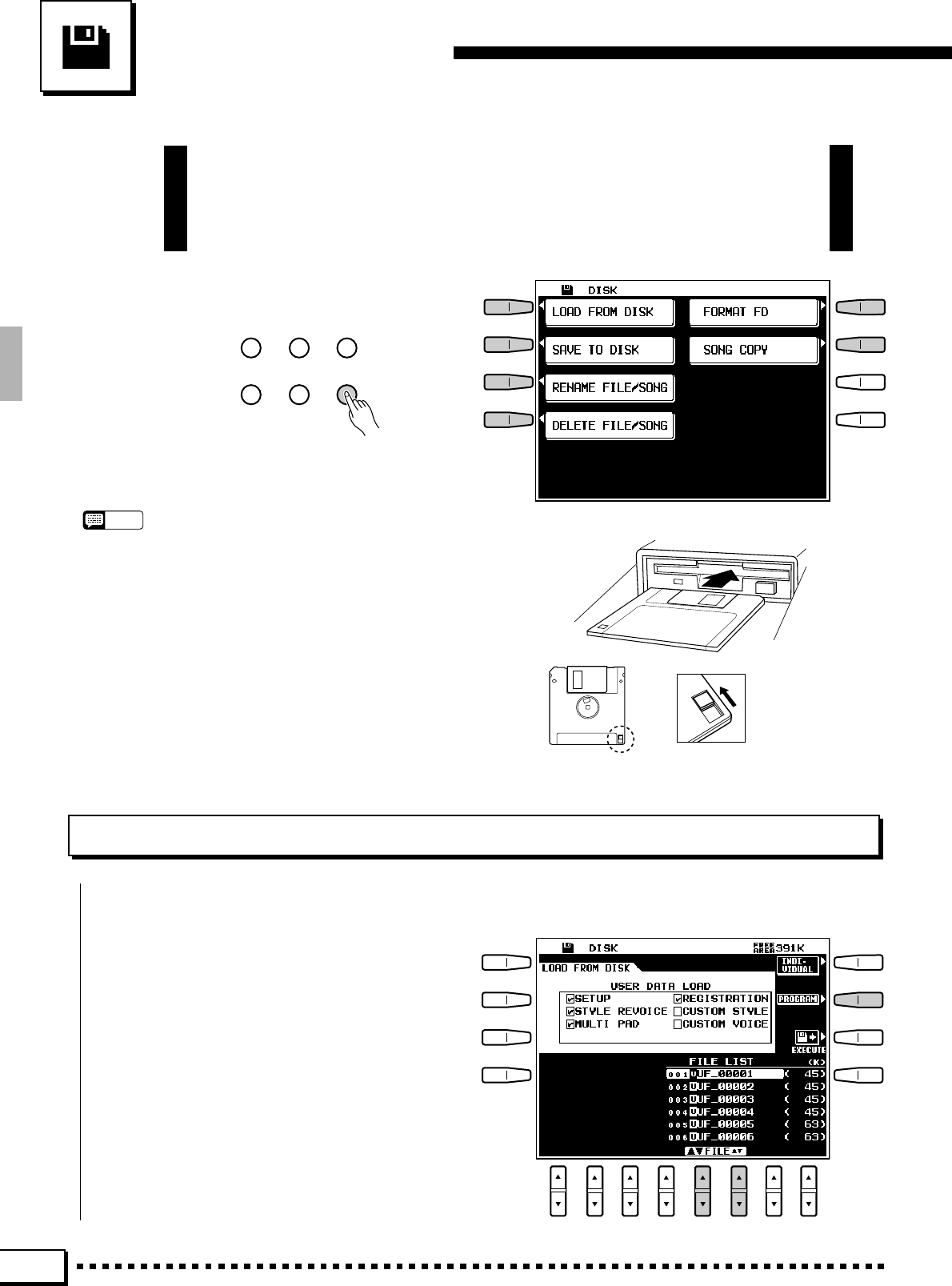
90
Disk Operations
The PSR-4000 [DISK] button accesses a range of functions that are used
for storage and retrieval of floppy disk data. To select a disk operation first
press the [DISK] button, then press the LCD button corresponding to the
operation you want to perform.
If the FILE LIST display shown to the right is
not showing, press the LIST LCD button to select it.
Use the FILE LCD [▲/▼] controls to select the file
to load. The name of the selected file is displayed to
the right of the file number, and the size of the file
appears to the right of the file name in kilobytes
(approximate).
If you want to select a specific type of data to
load, press the PROGRAM LCD button.
Loads the specified file from a floppy disk inserted into the PSR-4000 disk drive.
Load From Disk
NOTES
•Please note that no other PSR-4000 functions will operate while a disk
function is in progress.
•For any disk operation an appropriate floppy disk must first be properly
inserted into the PSR-4000 disk drive. The PSR-4000 uses only 3.5"
2DD and 2HD type floppy disks. Make sure the disk write protect tab
is set to the “write enable” position if you intend to save any data to the
disk, and insert the disk with the sliding disk cover facing the disk drive
and the disk label facing upward. Before a new disk can be used to
save data, it must be formatted using the “FORMAT FD” function
described on page 96.
• If you select a disk function when no disk is present in the drive, the
“No disk! Please insert a disk.” error message will appear on the
display.
Write protect tab
closed (unlocked
— write enabled)
SONG
PLAY CUSTOM
VOICE EDIT FUNCTION
SONG
RECORD CUSTOM
ACCOMP. REC DISK
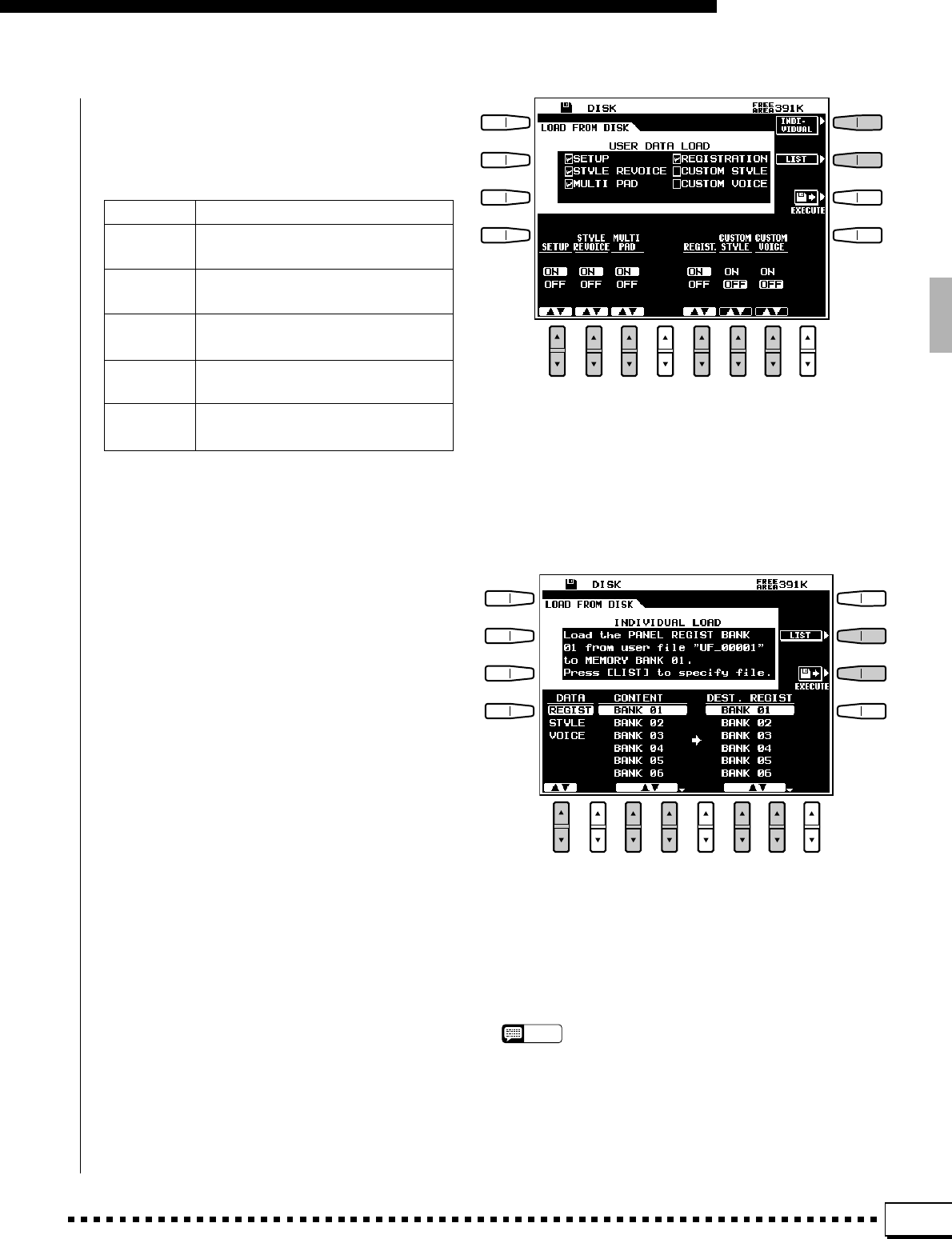
91
Disk Operations
The LCD [▲/▼] controls can now be used to
select the type(s) of data to be loaded from the
selected file. Data types which are turned ON are
loaded.
SETUP
STYLE
REVOICE
MULTI
PAD
REGIST-
RATION
CUSTOM
STYLE
CUSTOM
VOICE
All setup data — see list on page 131.
All STYLE REVOICE settings - page
108.
All MULTI PAD phrase, percussion,
and chord data - page 36.
All REGISTRATION memory data -
page 131.
All CUSTOM STYLE data - page 69.
All CUSTOM VOICE data - page 78.
Press the LIST LCD button when you want to go
back to the FILE LIST display.
If you want to load an individual registration,
style, or voice, press the INDIVIDUAL LCD but-
ton.
In the INDIVIDUAL LOAD display use the
DATA LCD [▲/▼] control to select REGIST, STYLE
or VOICE, the CONTENT LCD [▲/▼] controls to
select the individual file to be loaded, and the DEST.
REGIST, CUSTOM STYLE, or CUSTOM VOICE
LCD [▲/▼] controls to select the destination for the
selected individual file.
When the INDIVIDUAL mode is selected and
STYLE is selected for loading, a PRE-LOAD LIS-
TEN LCD button appears which lets you listen to the
style before actually loading it. The PRE-LOAD
LISTEN function will not work if there is too much
style data, however.
Press the LIST LCD button when you want to go
back to the FILE LIST display.
When the file and data types have been specified,
press the EXECUTE LCD button to actually begin
the load operation — the “OK to load?” confirma-
tion display will appear.
If you want to execute the load operation press
the YES LCD button (or press the NO LCD button
to cancel the operation). “Don’t remove disk” will
appear while the data is being loaded, and the
progress of the load operation will be indicated by a
bar graph on the display.
NOTES
•Data spanning two or more disks (i.e. “split” data) cannot be
loaded by using the INDIVIDUAL LOAD function.
•When loading CUSTOM STYLE or CUSTOM VOICE data — not
in the INDIVIDUAL mode — all data will be loaded even if the
loaded file contains empty styles or voices.
•In the case of the custom style load function, SFF (optional style
file format) disks can also be loaded.
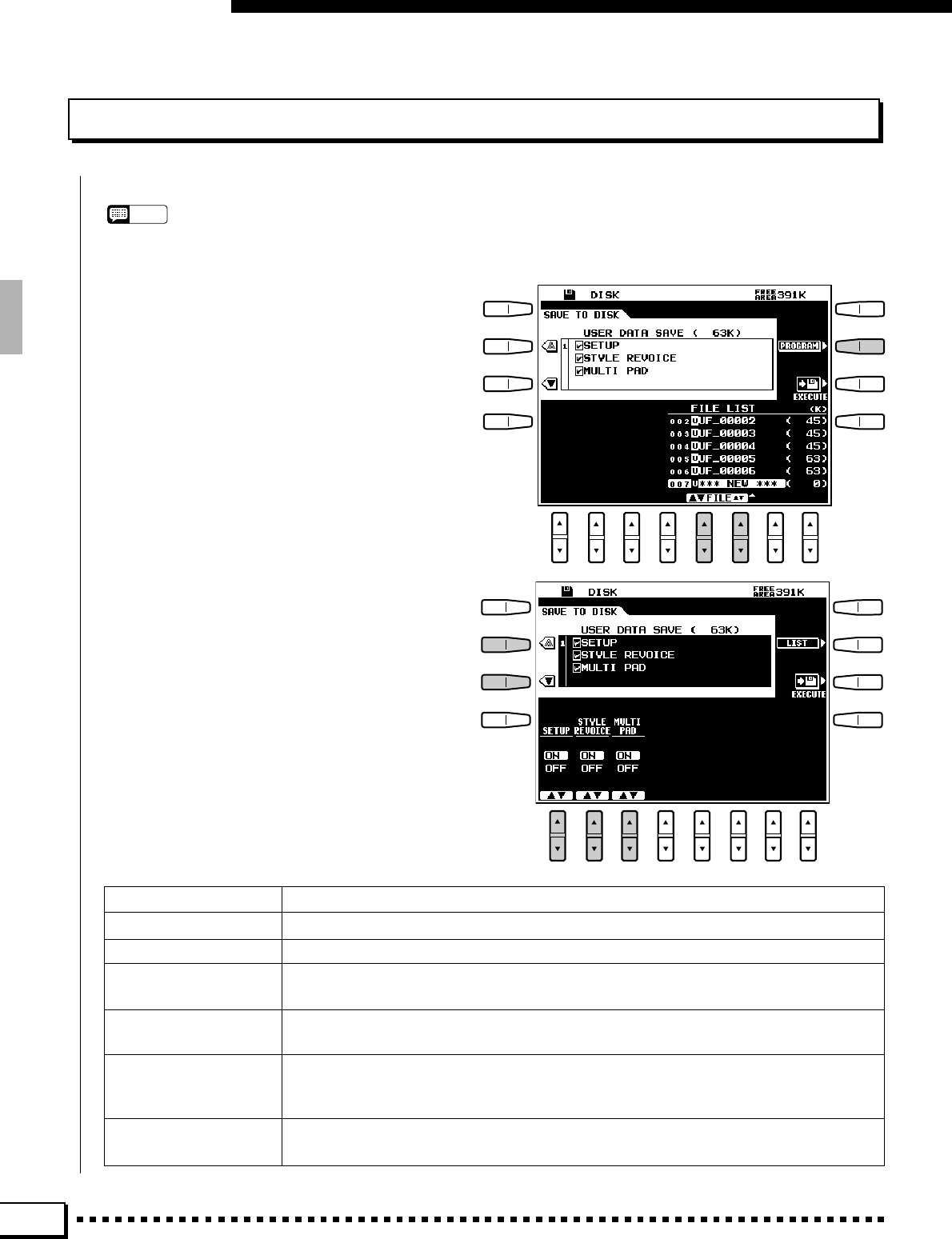
92
Disk Operations
Save To Disk
NOTES
•If an unformatted disk or a disk which has not been
formatted for use with the PSR-4000 is inserted, the
“Wrong disk type or format! Format disk?” confirmation
message will appear when the SAVE TO DISK function is
selected. Press YES to format the disk or NO to cancel.
If the FILE LIST display shown to the right is
not showing, press the LIST LCD button to select it.
Use FILE LCD [▲/▼] controls to select the file to
which you want to save the data. The file list at the
bottom of the display includes all files which cur-
rently exist on the disk and one “*** NEW ***”
file. Select an existing file if you want to overwrite
the file with the new data, or select the “*** NEW
***” file if you want to create a new file. With the
exception of the “*** NEW ***” file, the size of
each file will appear to the right of the file name in
kilobytes (approximate).
If you want to specify the type(s) of data to be
saved, press the PROGRAM LCD button.
The ▲ and ▼ LCD buttons to the left of the
display can now be used to select various groups of
data, and the LCD [▲/▼] controls can be used to
select the individual type(s) of data to be saved to the
selected file. Data types which are turned ON are
saved.
SETUP All setup data — see list on page 131.
STYLE REVOICE All STYLE REVOICE settings - page 108.
MULTI PAD All MULTI PAD phrase, percussion, and chord data - page 36.
REGISTRATION BANK The ▲ and ▼ LCD buttons select REGISTRATION memory bank groups 1… 8 and 9 …
16. The LCD [▲/▼] controls turn the individual banks within the selected group ON or OFF.
CUSTOM STYLE The ▲ and ▼ LCD buttons select CUSTOM STYLE memory groups 1… 8 or 9…12. The
LCD [▲/▼] controls turn the individual custom style within the selected group ON or OFF.
CUSTOM VOICE The ▲ and ▼ LCD buttons select CUSTOM VOICE memory groups 1… 8, 9 … 16, 17 …
24, or 25 … 32. The LCD [▲/▼] controls turn the individual custom voice within the se-
lected group ON or OFF.
SONG SETUP Determines whether the above data will be loaded before song playback is started in the
SONG PLAY mode.
Saves the data listed below to a floppy disk inserted into the PSR-4000 disk drive.
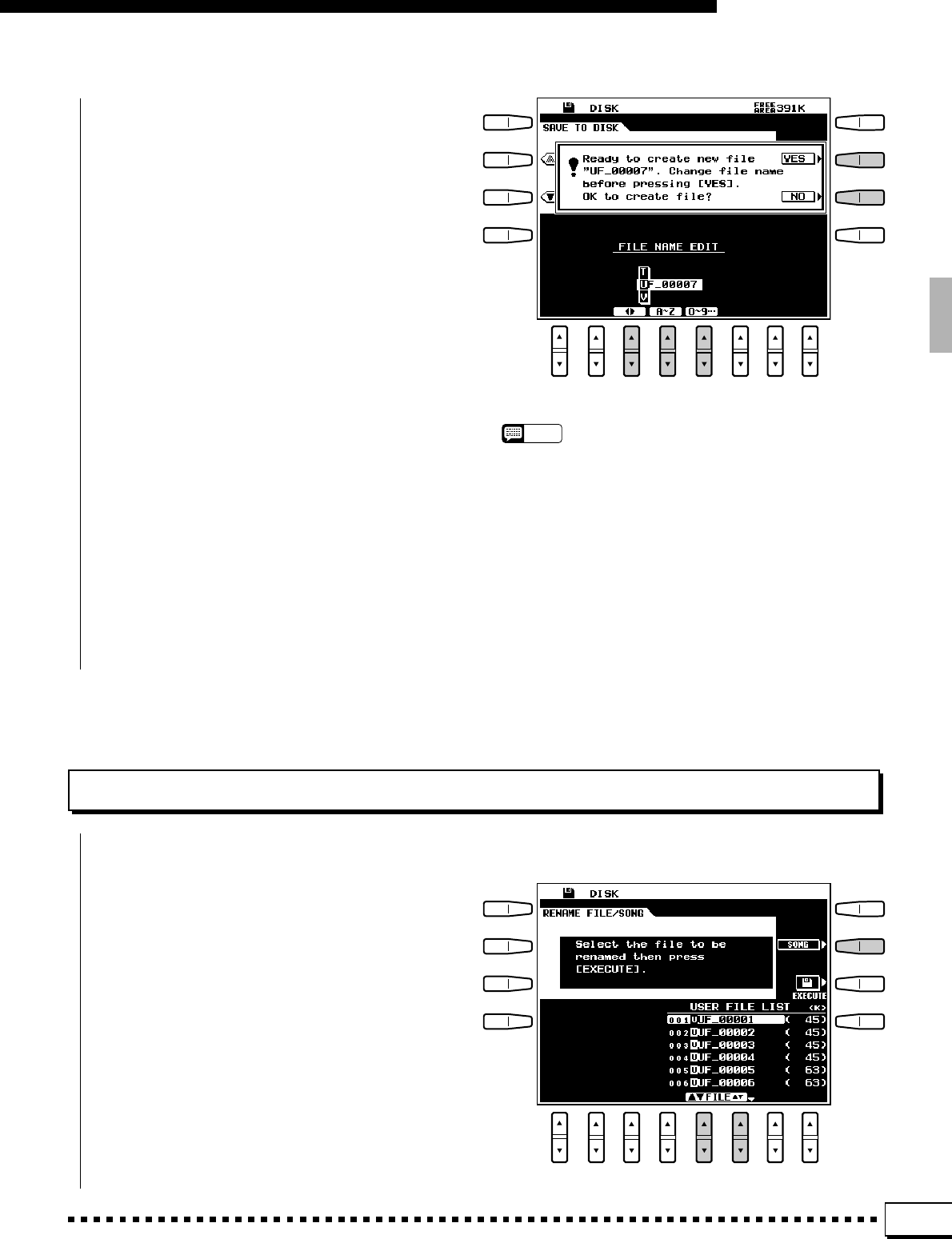
93
Disk Operations
Press the LIST LCD button when you want to go
back to the FILE LIST display.
When the file and data types have been specified,
press the EXECUTE LCD button to actually begin
the save operation — the confirmation display shown
to the right will appear.
If you want to give the file to be saved an original
file name, be sure to do so before pressing the YES
LCD button. File names can be up to 8 characters
long. Use the < > LCD [▲/▼] control to move the
name cursor to the various character positions, then
use the A~Z or 0~9… LCD [▲/▼] control to
select the required character for each position. The
A~Z LCD [▲/▼] control selects capital letters and
the 0~9… LCD [▲/▼] control selects numbers
and special characters.
When you’re ready to execute the save operation
press the YES LCD button (or press the NO LCD
button to cancel the operation). “Don’t remove disk”
will appear while the data is being saved, and the
progress of the save operation will be indicated by a
bar graph on the display.
Press the SONG LCD button to if the SONG
LIST is not showing in order to rename a song file,
or the USER FILE LCD button if the USER FILE
LIST is not showing in order to rename a user file.
Use the FILE or SONG LCD [▲/▼] controls to
select the file you want to rename. The name of the
selected file is displayed to the right of the file
number, and the size of the file appears to the right
of the file name in kilobytes (approximate).
Rename File/Song
Allows the name of the specified user-recorded song or user file to be changed as required.
NOTES
•When the data to be saved is larger than the remaining disk
memory, the following message will appear in the display.
Not enough disk space!
Press [RD] to reduce the amount of data;
[CD] to use a different disk;
or [SP] to split the data into more than one file.
(Split data can not be loaded individually.)
•Using “AUTOLXXX” (X = any character) as a file name or using
spaces only as a file name is not permitted. If spaces are used
as a file name they will automatically be changed to the charac-
ter “_”.
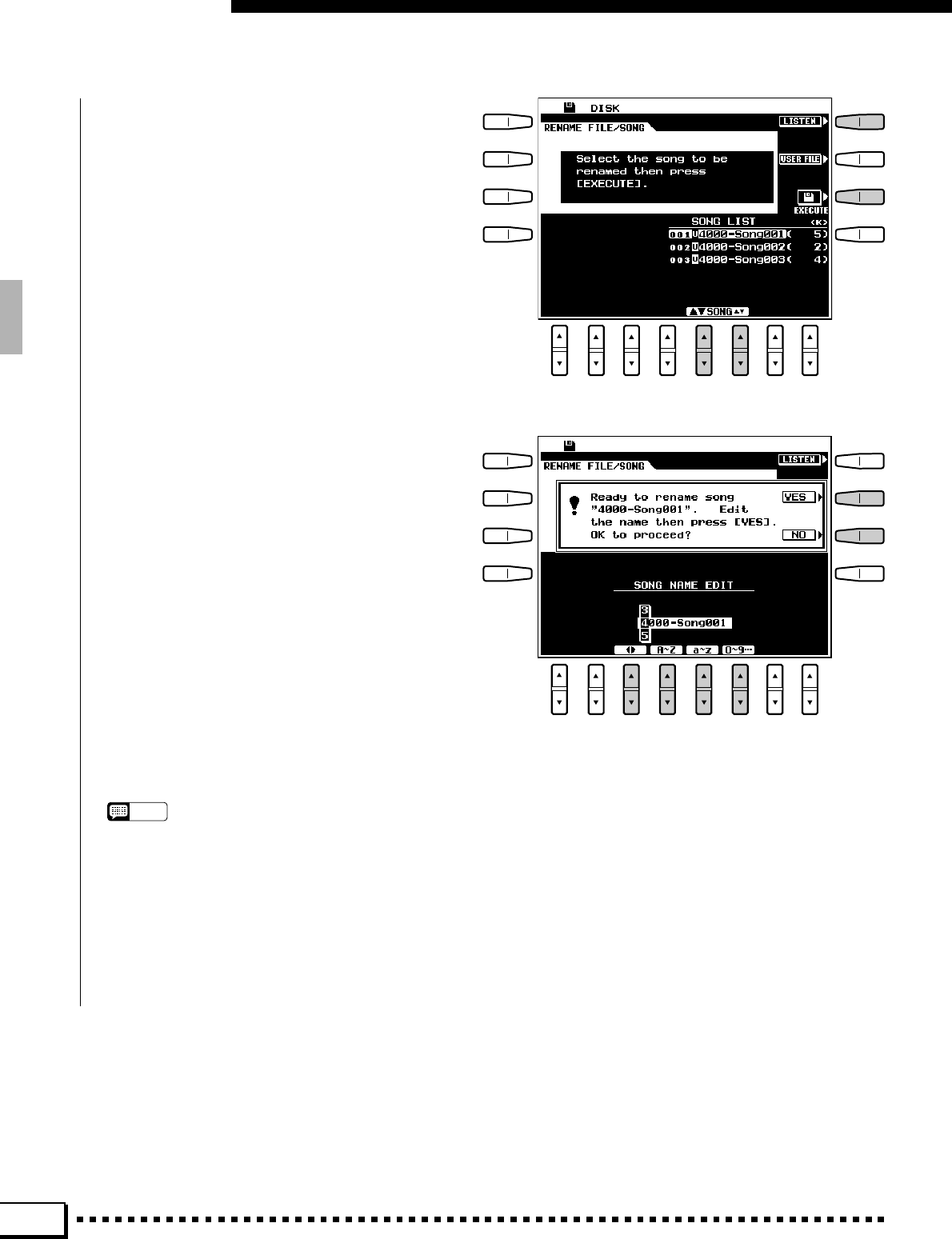
94
The LISTEN LCD button which appears when
the SONG LIST is selected can be used to listen to
the currently selected song — press LISTEN again
to stop playback when done.
When the user or song file to be renamed has
been selected, press the EXECUTE LCD button.
The following display will appear.
Disk Operations
Song file names can be up to 12 characters long
and user file names can be up to 8 characters long.
Use the < > LCD [▲/▼] control to move the name
cursor to the various character positions, then use
the A~Z or 0~9… LCD [▲/▼] control to select the
required character for each position. The A~Z LCD
[▲/▼] control selects capital letters and the 0~9…
LCD [▲/▼] control selects numbers and special
characters. When a song file is selected the “a~z”
LCD [▲/▼] control is also available for lower-case
character entry.
When the file and file name have been specified,
press the YES LCD button to actually begin the
rename operation (or press the NO LCD button to
cancel the operation). “Don’t remove disk” will
appear while the file is being renamed.
NOTES
•User file names which already exist cannot be entered.
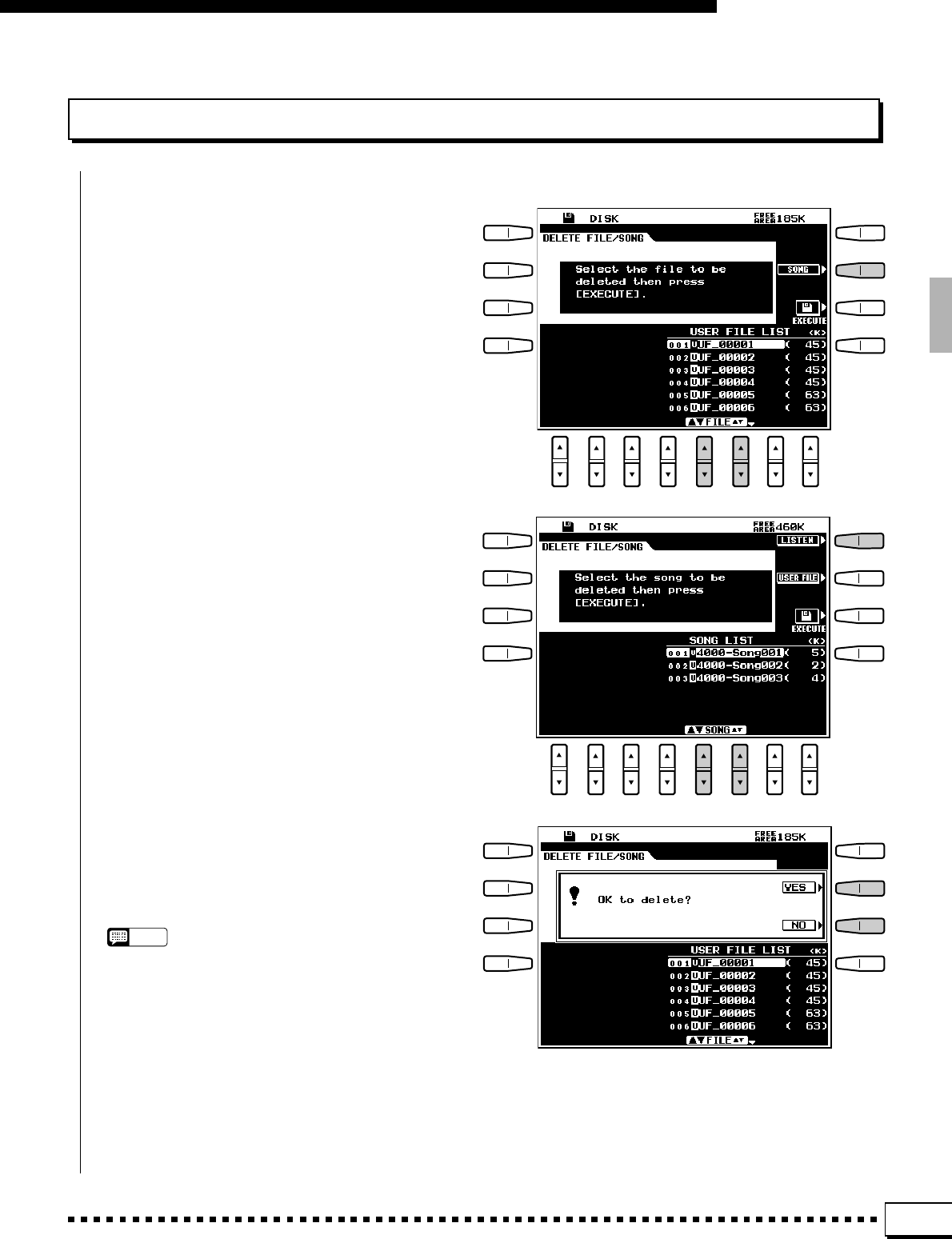
95
Disk Operations
Delete File/Song
Deletes the specified song or user file from the disk.
Press the SONG LCD button to if the SONG
LIST is not showing in order to delete a song file, or
the USER FILE LCD button if the USER FILE
LIST is not showing in order to delete a user file.
Use the FILE or SONG LCD [▲/▼] controls to
select the file you want to delete. The name of the
selected file is displayed to the right of the file
number, and the size of the file appears to the right
of the file name in kilobytes (approximate).
The LISTEN LCD button which appears when
the SONG LIST is selected can be used to listen to
the currently selected song — press LISTEN again
to stop playback when done.
When the file to be deleted has been selected,
press the EXECUTE LCD button. The “OK to de-
lete? display will appear.
If you want to execute the delete operation press
the YES LCD button (or press the NO LCD button
to cancel the operation). “Don’t remove disk” will
appear while the file is being deleted.
NOTES
•Files deleted from disk can not be restored (there is no
“Undo” function), so be sure you’ve selected the right file
before actually executing the delete operation.
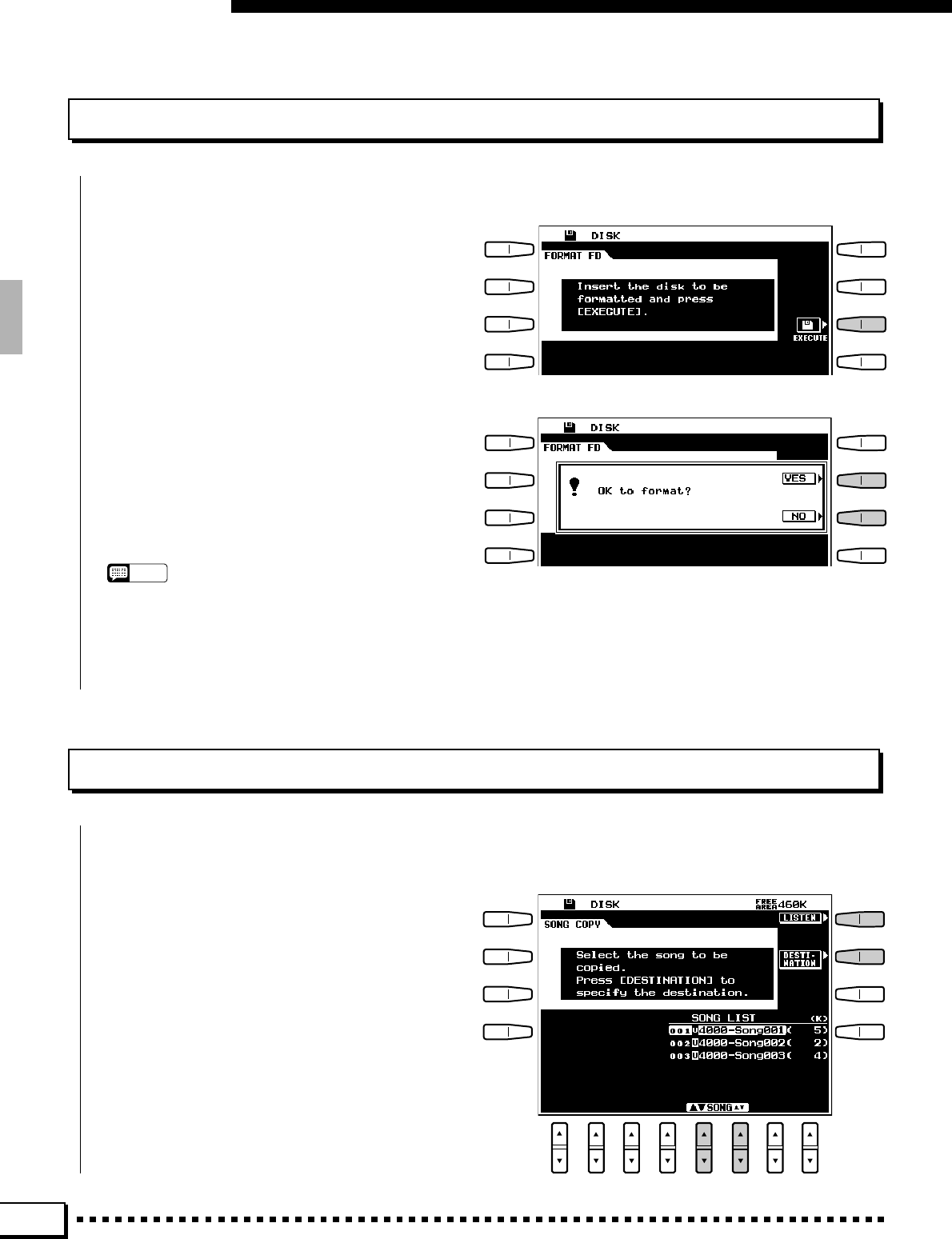
96
Disk Operations
Format FD
Formats a floppy disk for use with the PSR-4000.
After inserting a new floppy disk into the disk
drive, press the EXECUTE LCD button to actually
begin the format operation — the “OK to format?”
confirmation display will appear.
If you want to execute the format operation press
the YES LCD button (or press the NO LCD button
to cancel the operation). “Don’t remove disk” will
appear while the disk is being formatted, and the
progress of the format operation will be indicated by
a bar graph on the display.
NOTES
•The PSR-4000 uses only 3.5" 2DD or 2HD type floppy
disks.
•Formatting a disk completely erases all data on the disk,
so be sure that the disk you’re formatting does not contain
important data!
Song Copy
This function can be used to copy songs recorded on the PSR-4000 to a different number/name on the same
floppy disk, or from one floppy disk to another. A perfect way to make backup copies of important songs.
If the SONG LIST display shown to the right is
not showing, press the SOURCE LCD button to
select it. Use the SONG LCD [▲/▼] controls to
select the file to copy. The name of the selected file
is displayed to the right of the file number, and the
size of the file appears to the right of the file name
in kilobytes (approximate). The LISTEN LCD but-
ton can be used to listen to the currently selected
source song — press LISTEN again to stop play-
back when done.
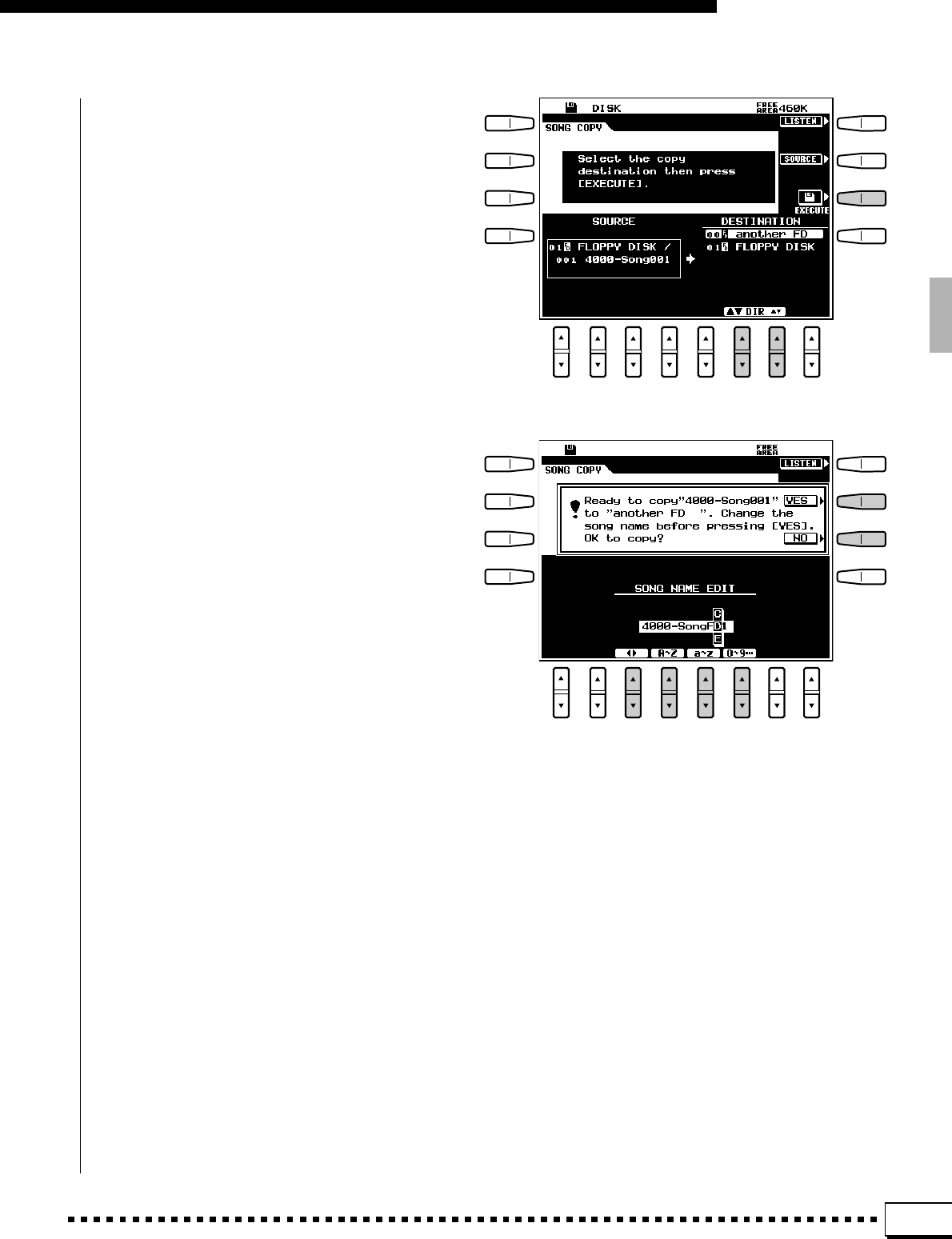
97
Disk Operations
When the source song has been selected press the
DESTINATION LCD button and use the DIR ▲▼
LCD [▲/▼] controls to select the destination disk.
Select “another FD” to copy to a different floppy
disk, or “FLOPPY DISK” to copy to the same
floppy disk.
Press the EXECUTE LCD button to begin the
copy operation. At this point the display shown
below will appear and you will have a chance to
change the song name before it is copied.
If you want to give the file to be copied an
original file name, be sure to do so before pressing
the YES LCD button. File names can be up to 12
characters long. Use the < > LCD [▲/▼] control to
move the name cursor to the various character posi-
tions, then use the A~Z or 0~9… LCD [▲/▼]
control to select the required character for each
position. The A~Z LCD [▲/▼] control selects capi-
tal letters and the 0~9… LCD [▲/▼] control
selects numbers and special characters.
When you’re ready to execute the copy operation
press the YES LCD button (or press the NO LCD
button to cancel the operation). “Don’t remove disk”
will appear while the data is being copied. If you’re
copying to a different floppy disk the PSR-4000 will
prompt when to insert the copy destination disk.
Follow the on-screen instructions.
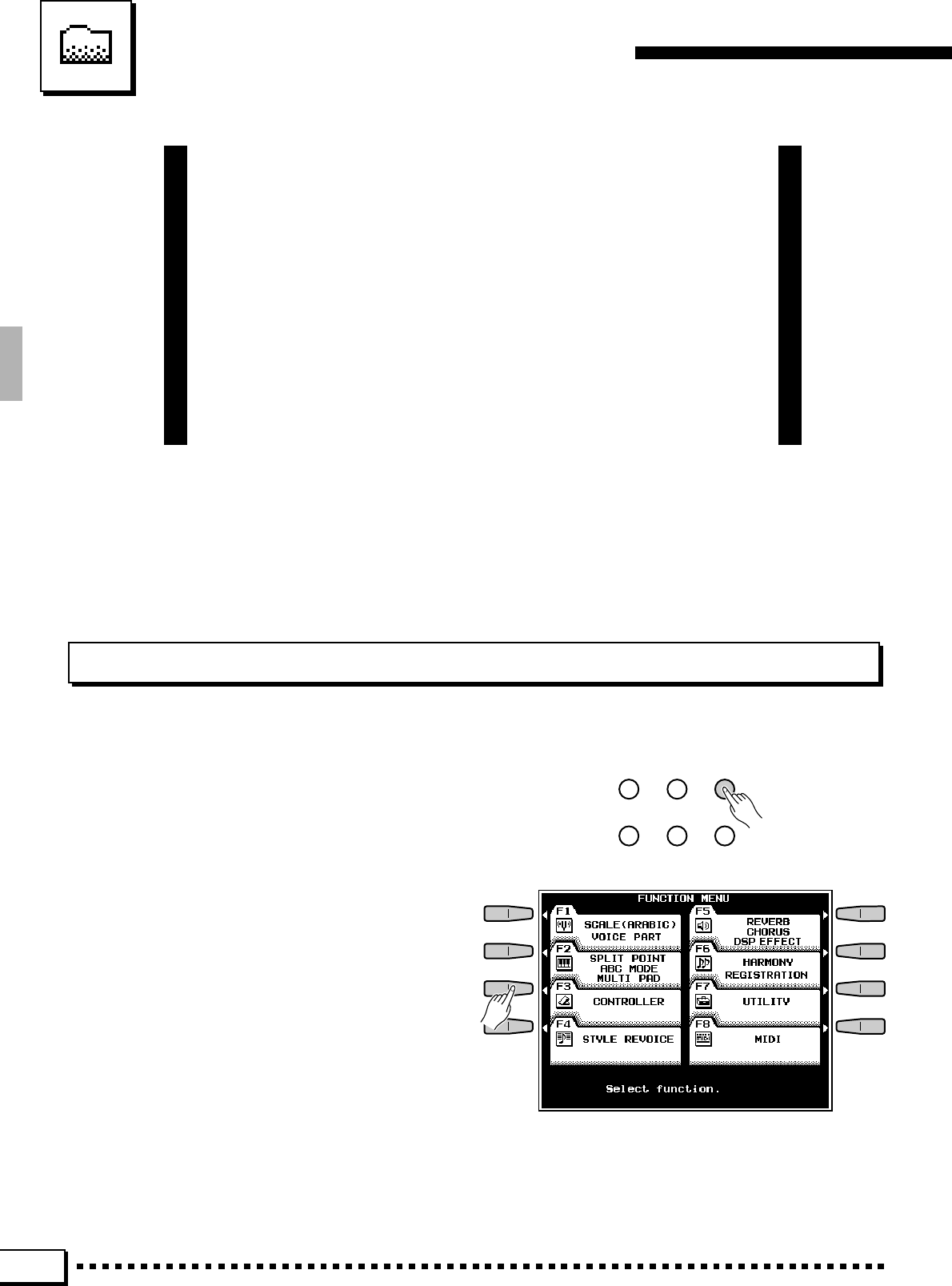
98
The PSR-4000 “Functions”
The PSR-4000 [FUNCTION] button selects 8 groups of functions
that access a number of related parameters. Here’s a list of the func-
tions and the manual page numbers on which they are described in
detail.
[F1] SCALE (ARABIC)/VOICE PART ..................................................100
[F2] SPLIT POINT/ABC MODE/MULTI PAD .......................................102
[F3] CONTROLLER .............................................................................104
[F4] STYLE REVOICE..........................................................................108
[F5] REVERB/CHORUS/DSP EFFECT ...............................................110
[F6] HARMONY/REGISTRATION........................................................114
[F7] UTILITY .........................................................................................115
[F8] MIDI ...............................................................................................116
General Function Selection & Editing Procedure
Press the [FUNCTION] button to engage the function mode.
SONG
PLAY CUSTOM
VOICE EDIT FUNCTION
SONG
RECORD CUSTOM
ACCOMP. REC DISK
Each of the function groups is selected by press-
ing the corresponding LCD button. In some cases all
of the parameters included in a function group will
be available in a single display “page”, and the
various parameters can be accessed via the ▲ and ▼
LCD buttons — as in the F3: CONTROLLER dis-
play, below.
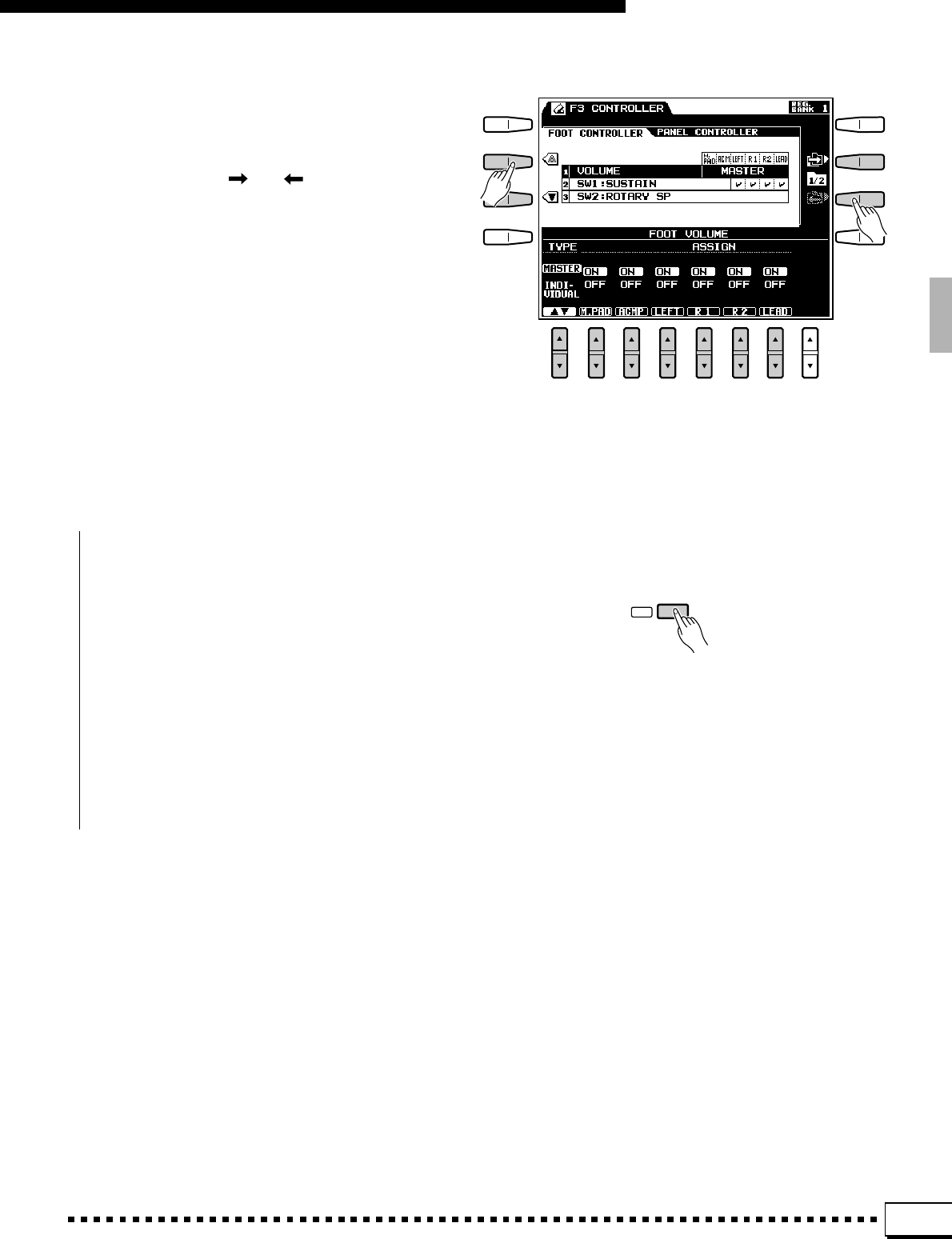
99
The PSR-4000 “Functions”
In cases where the number of parameters in-
cluded in the function group is too large to fit on a
single display page, several pages may be available,
selectable via the and LCD buttons.
■The [EXIT] Button .......................................................................................................................................................................
The [EXIT] or [FUNCTION] button can be
used at any time to exit from a function and return to
the function menu. Pressing the [EXIT] or [FUNC-
TION] button while the FUNCTION MENU is
showing will return you to the normal play mode.
EXIT
In all cases the selected parameter can be edited
via the appropriated labeled or positioned LCD [▲/
▼] controls.
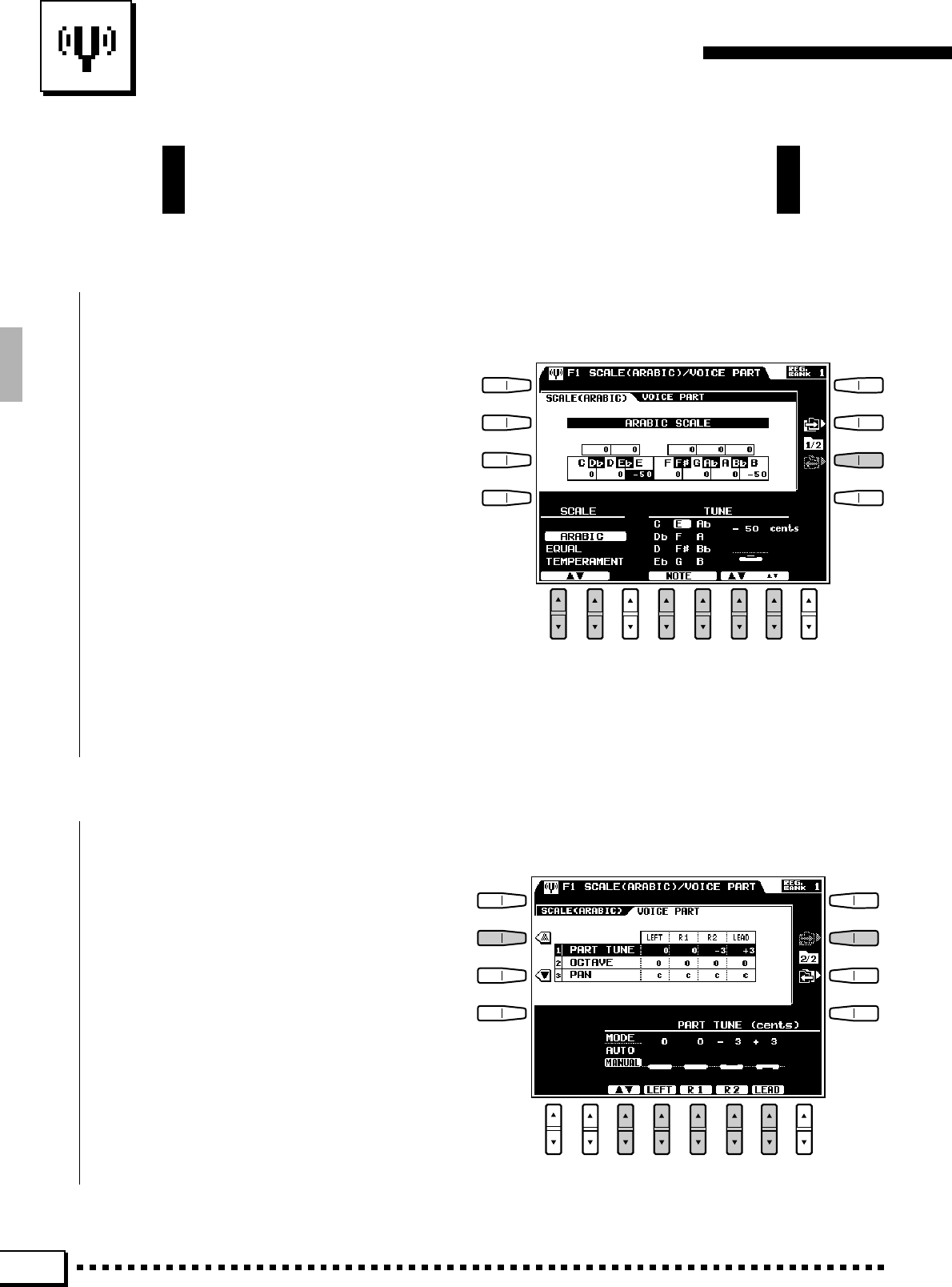
100
F1: Scale (Arabic)/Voice Part
The PSR-4000 has a range of advanced tuning and other voice-
related functions which are all included in the F1 function group.
■SCALE (ARABIC).........................................................................................................................................................................
Selects either the normal equal temperament scale
or an “arabic” scale in which each note can be tuned
over a 127-cent range.
Use the SCALE LCD [▲/▼] controls to select
either the EQUAL TEMPERAMENT or ARABIC
scale.
When the ARABIC scale is selected you can use
the TUNE NOTE LCD [▲/▼] controls to select the
note you want to tune (the selected note will be
highlighted in the graphic keyboard in the upper
section of the display), then use the large ▲ and ▼
LCD [▲/▼] control to coarse-tune the selected key
in 25-cent steps, and the small ▲ and ▼ LCD [▲/▼]
control to fine-tune the selected note in 1-cent steps.
The tuning range is from “–64” through “0” to
“+63”. Each increment equals one cent (one “cent”
is one hundredth of a semitone). The current tuning
of each note is shown in the corresponding key of the
graphic keyboard display.
■VOICE PART ......................................................................................................................................................................................
●PART TUNE
Individual tuning parameters are provided for
the LEFT, RIGHT 1, RIGHT 2, and LEAD voices,
allowing each voice to be tuned over a ±100-cent
range.
When the AUTO mode is selected, part tuning is
automatic and the individual parts cannot be tuned
manually. To tune manually, first use the MODE
LCD [▲/▼] control to select the MANUAL mode,
then use the LEFT, R1, R2, or LEAD LCD [▲/
▼]control to tune the corresponding voice as re-
quired. The current tuning value for each part is
shown next to the PART TUNE parameter in the
upper section of the display.
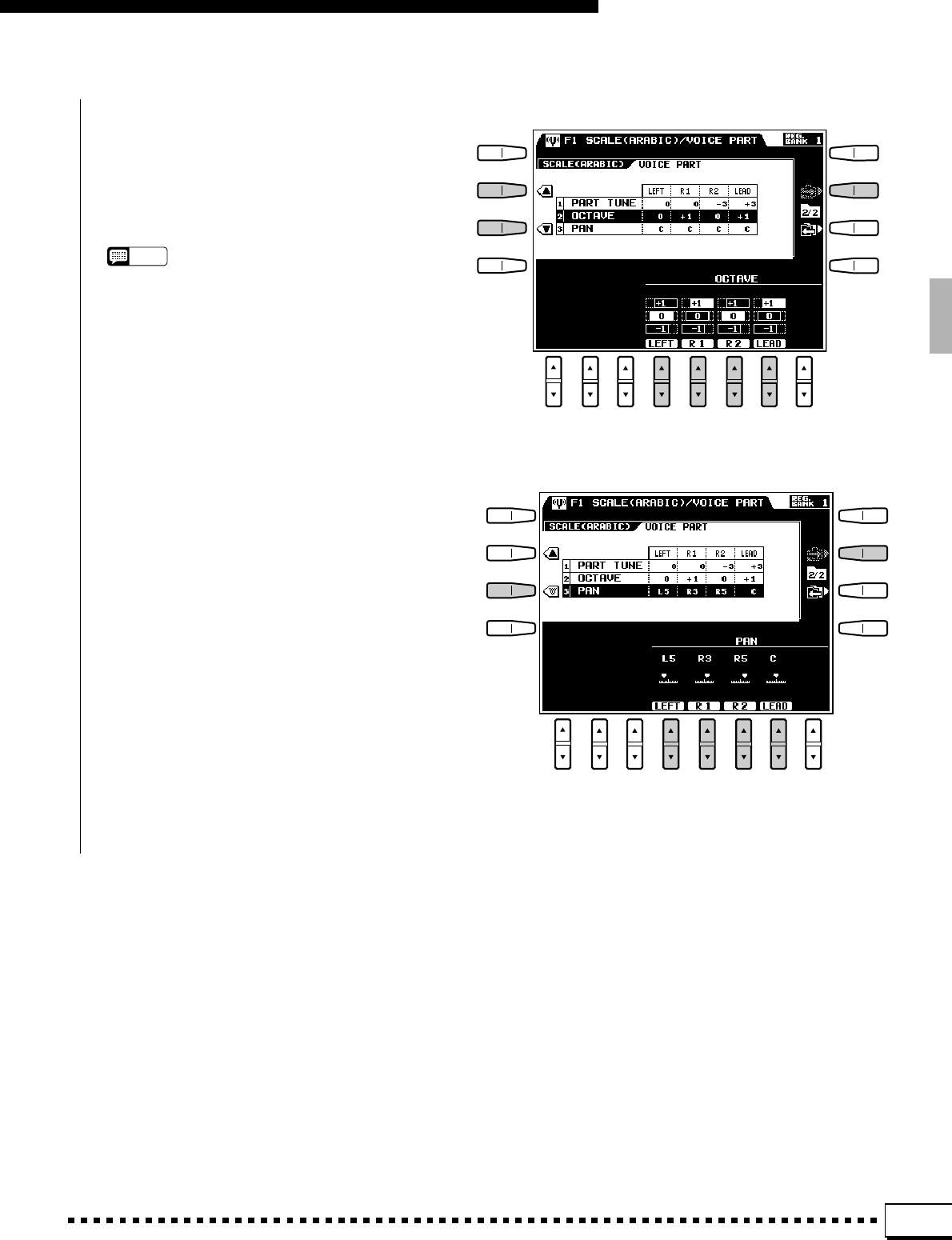
101
F1: Scale (Arabic)/Voice Part
●OCTAVE
Shifts the pitch of the LEFT, RIGHT 1, RIGHT
2, or LEAD voice up one octave (“+1”) or down one
octave (“–1”). A setting of “0” produces the normal
pitch for that voice. Use the LEFT, R1, R2, or LEAD
LCD [▲/▼] control to set as required.
NOTES
•These parameters are also available in the Octave Change
function — page 18.
•Some voices may exhibit sudden pitch changes in the
highest and lowest ranges of the keyboard when shifted
up or down by an octave. The pitch bend wheel may also
cause sudden pitch changes.
●PAN
Sets the apparent position of the LEFT, RIGHT
1, RIGHT 2, or LEAD voice in the stereo sound
field. The graphic display indicates the approximate
location of the sound between the left and right
speakers. Use the LEFT, R1, R2, or LEAD LCD [▲/
▼] control to set as required.
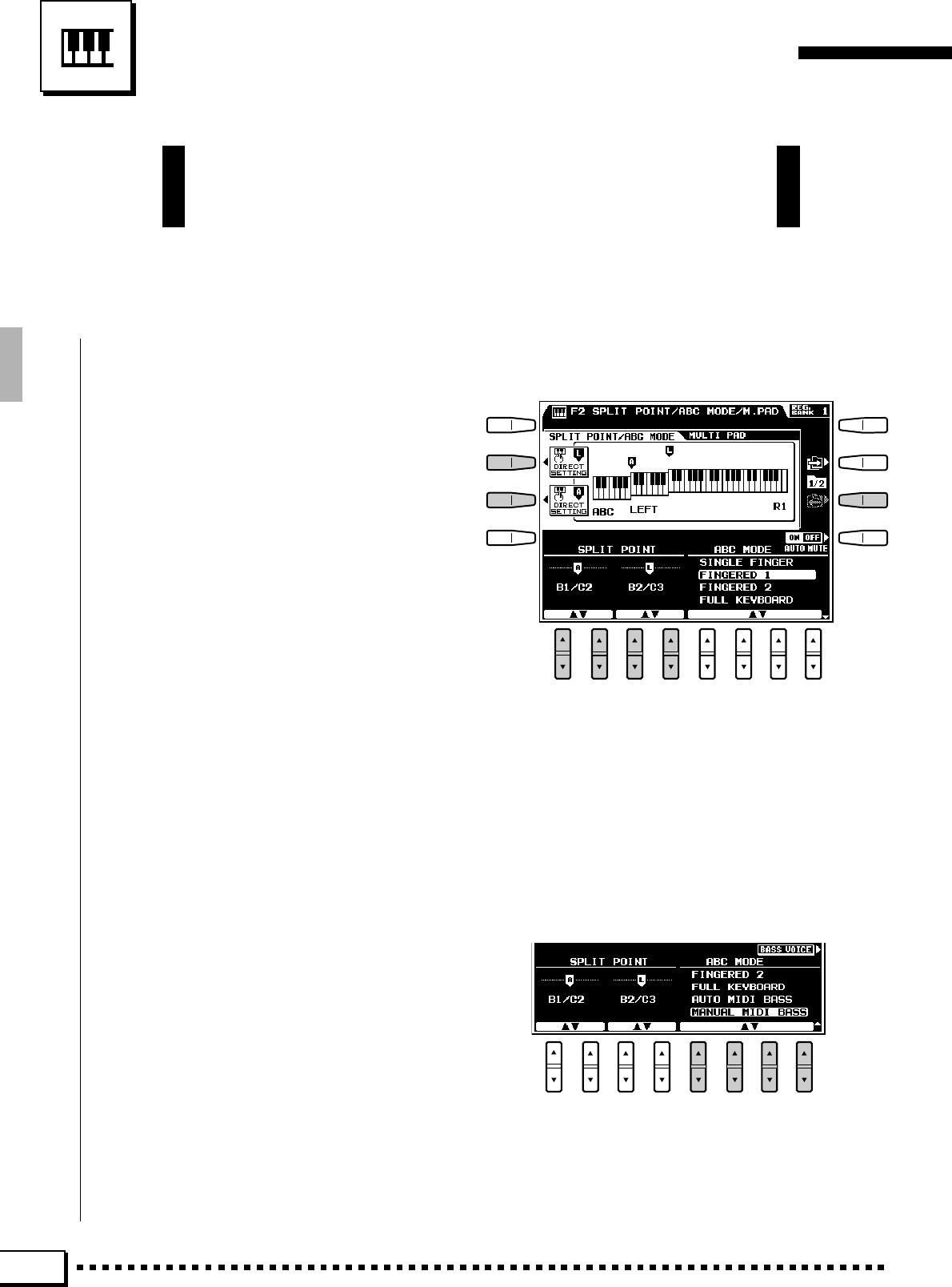
102
F2: Split Point/ABC Mode/Multi Pad
The F2 functions all pertain to the PSR-4000’s accompaniment fea-
tures — i.e. the accompaniment split point, the ABC mode, and the
multi-pad repeat and chord match modes.
■SPLIT POINT/ABC MODE ...................................................................................................................................................
●SPLIT POINT
The PSR-4000 has two programmable split points
— one which divides the LEFT and RIGHT/LEAD
orchestra parts (page 16), and one which divides the
auto-accompaniment and manual sections of the
keyboard when AUTO BASS CHORD accompani-
ment is engaged (page 27). The former is indicated
by the “L” marker and the latter by the “A” marker
above the graphic keyboard. The current split points
are indicated on the display both by the split markers
and the “splits” in the graphic keyboard. The “L”
split point only appears on the graphic keyboard
display when the LEFT orchestra part is on, and the
“A” split point only appears when the AUTO BASS
CHORD auto accompaniment feature is on.
The split points can be set in two ways: either use
the SPLIT POINT A and SPLIT POINT L LCD
[▲/▼] controls, or press the desired key on the
keyboard while holding the A or L DIRECT SET-
TING LCD button (or vice-versa). The new split
point will be indicated on the graphic keyboard in
the LCD.
●ABC MODE
Use the ABC MODE LCD [▲/▼] controls to
select the SINGLE FINGER, FINGERED 1, FIN-
GERED 2, FULL KEYBOARD, AUTO MIDI BASS,
or MANUAL MIDI BASS mode. If you select the
MANUAL MIDI BASS mode, and press the BASS
VOICE LCD button which appears, you can use the
GROUP and ▲/▼ LCD [▲/▼] controls to specify
the bass voice to be used. Press the ABC MODE
LCD button to return to the ABC MODE display as
required.
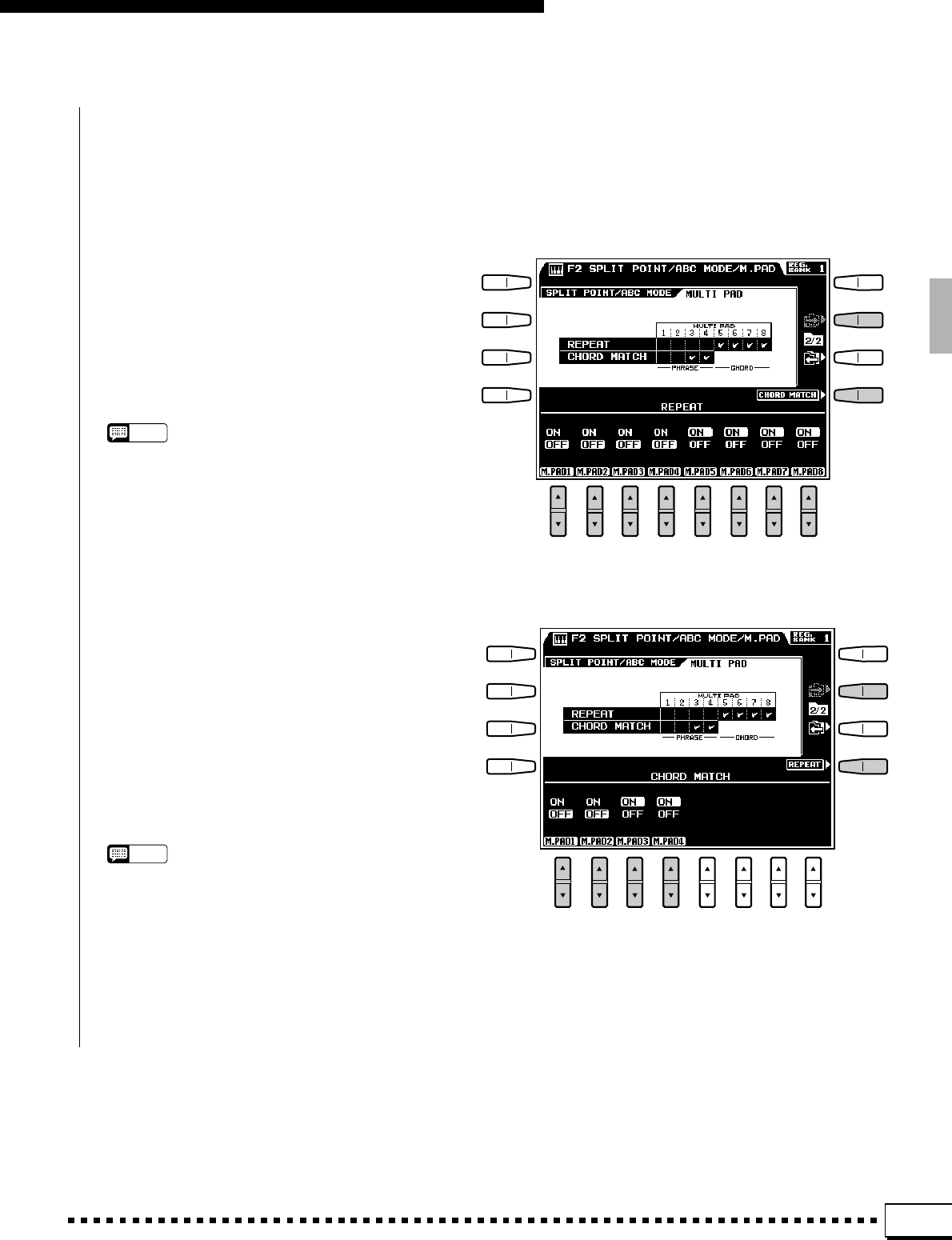
103
F2: Split Point/ABC Mode/Multi Pad
■MULTI PAD ..........................................................................................................................................................................................
The repeat and chord match settings for PHRASE/CHORD MULTI PAD playback can be accessed
via this display. The repeat and chord match parameters can be accessed by pressing the REPEAT or
CHORD MATCH LCD button.
●REPEAT
When a check mark appears in a REPEAT box in
the MULTI PAD display, the corresponding pad —
PHRASE or CHORD — will playback repeatedly
until stopped by either pressing the same MULTI
PAD again, or by pressing the [REC/STOP] button.
Use the LCD [▲/▼] controls to turn repeat for
the corresponding pads ON or OFF as required.
NOTES
•The default repeat settings are: pads 1…4 OFF; pads
5…8 ON.
●CHORD MATCH
When a check mark appears in a CHORD MATCH
box in the MULTI PAD display, the phrase played
by the corresponding PHRASE pad will be auto-
matically re-harmonized to match the accompani-
ment chords if the PHRASE pad is played while
AUTO BASS CHORD accompaniment is playing.
Use the LCD [▲/▼] controls to turn the chord
match function for the corresponding pads ON or
OFF as required.
NOTES
•The chord match function is only available for pads 1
through 4 (the PHRASE pads).
•The default chord match settings are: 1 & 2 OFF; 3 & 4 ON.
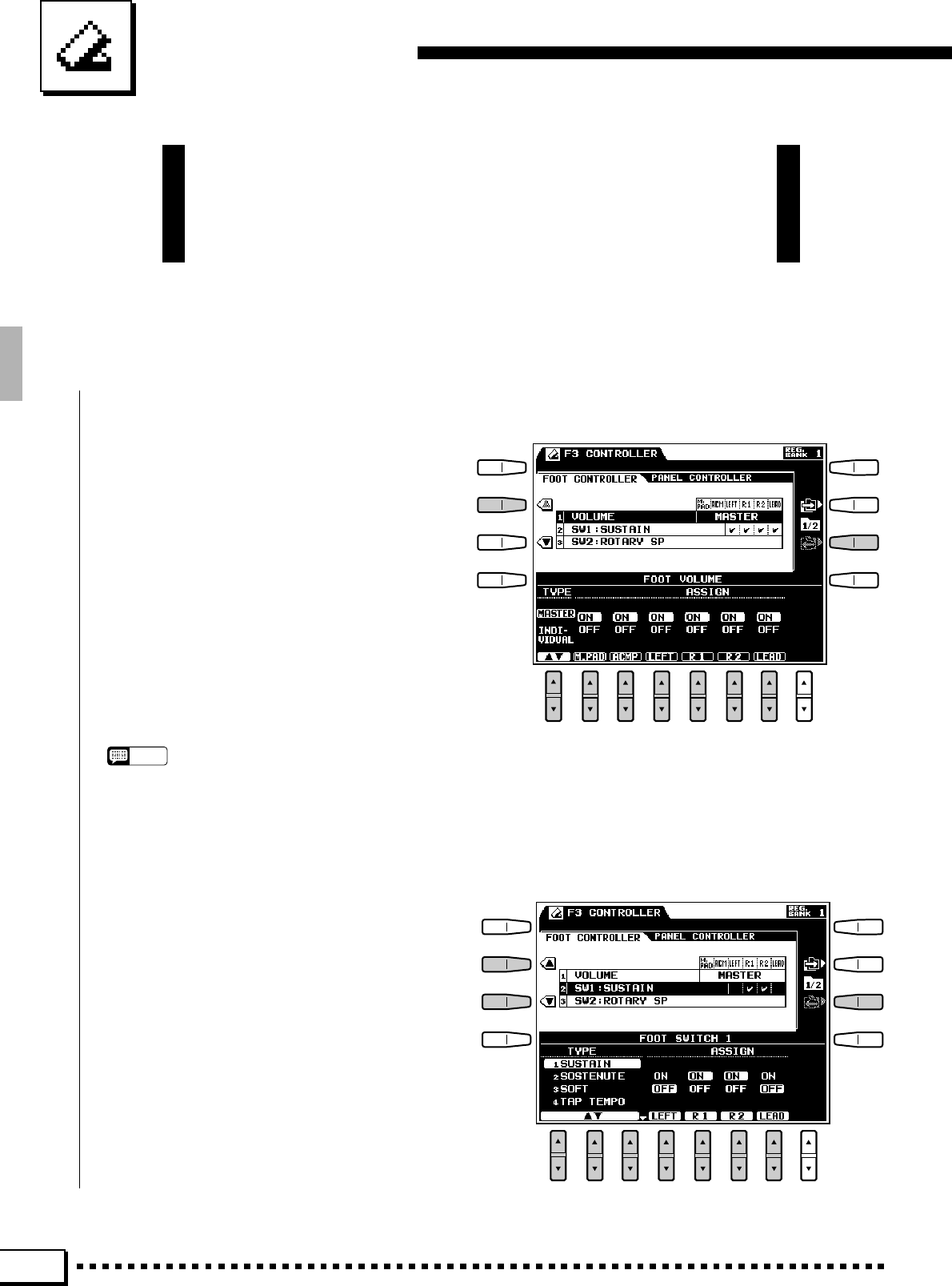
104
F3: Controller
The F3 function group includes a range of functions that affect how
the PSR-4000 responds to control via the keyboard, a foot controller
plugged into the rear-panel FOOT VOLUME jack, footswitches
plugged into the rear-panel FOOT SW jacks, the [SUSTAIN] button,
the PITCH BEND wheel, and the MODULATION wheel.
●VOLUME
Determines whether an optional YAMAHA FC7
Foot Controller plugged into the rear-panel FOOT
VOLUME jack will control master volume, or only
the volume of specified parts and voices.
Use the TYPE LCD [▲/▼] control to select
VOLUME for master volume control or INDI-
VIDUAL for individual part/voice volume control.
Individual part and voice assignment parameters
for the M.PAD, ACMP, LEFT, R1, R2, and LEAD
parts are available when the INDIVIDUAL type is
selected. Use the corresponding LCD [▲/▼] con-
trols to turn volume control for the corresponding
parts ON or OFF as required.
NOTES
•Normally you’ll want to be able to apply expression control
to the orchestra voices without affecting the accompani-
ment and rhythm sound, so the INDIVIDUAL type should
be selected and the voices you want to control turned on
while the remaining parts are turned off.
●SW1 (FOOTSWITCH 1) &
SW2 (FOOTSWITCH 2)
Determine the functions of footswitches plugged
into the rear-panel FOOT SWITCH 1 and FOOT
SWITCH 2 jacks, and to which of the PSR-4000
voices the footswitches will apply.
Use the TYPE LCD [▲/▼] controls to select one
of the following footswitch functions:
■FOOT CONTROLLER...............................................................................................................................................................
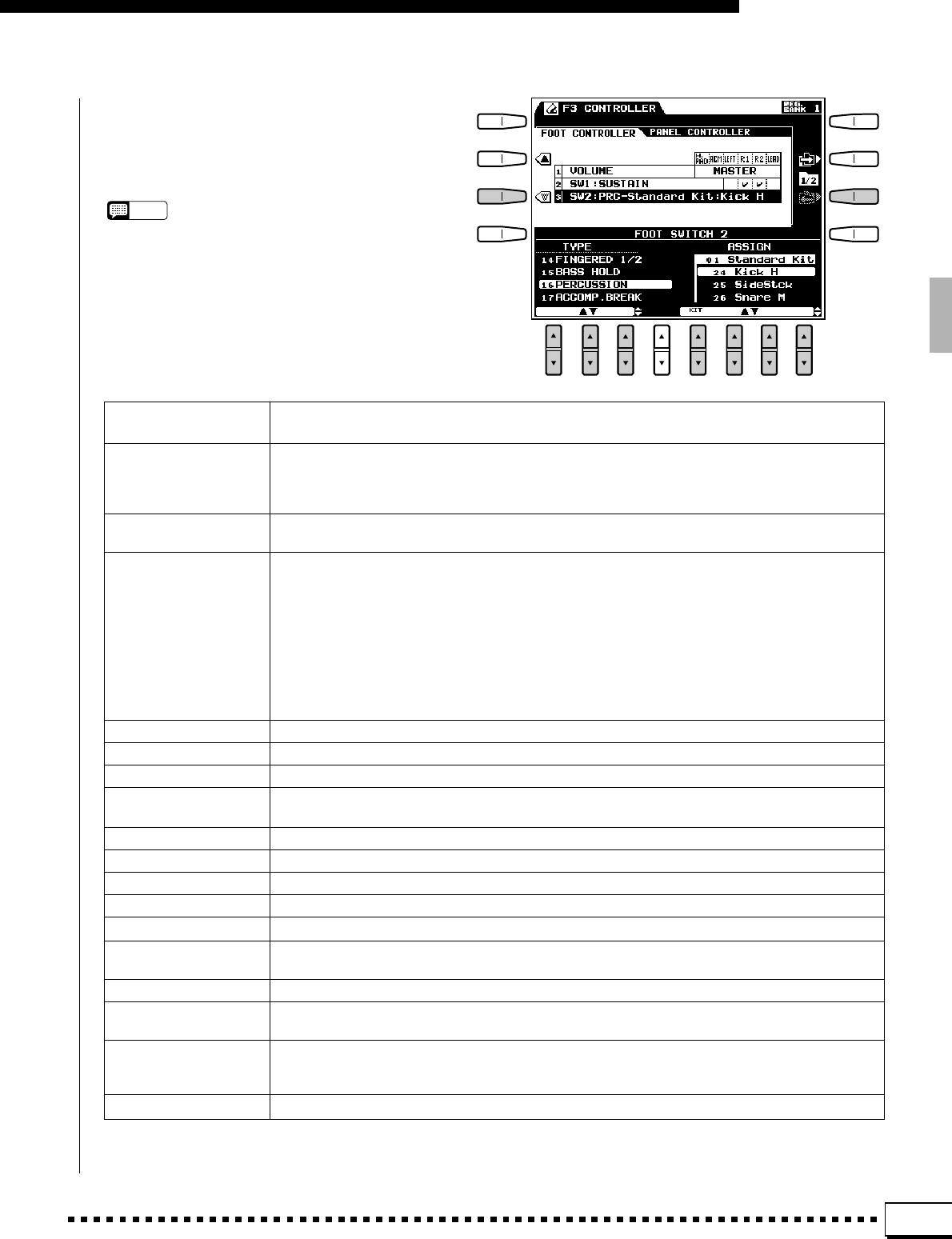
105
F3: Controller
When the SUSTAIN, SOSTENUTO, or SOFT
type is selected, use the LEFT, R1, R2, and LEAD
LCD [▲/▼] controls to turn footswitch control for
the corresponding parts ON or OFF as required.
NOTES
•The sustain effect is applied to the specified orchestra
part(s) only when the panel [SUSTAIN] button is turned on
or when the sustain pedal is pressed.
•The panel [SUSTAIN] button will not function while a
footswitch to which the sustain effect is assigned is used.
SUSTAIN Standard sustain footswitch operation. When the footswitch is pressed notes played have a
long sustain. Releasing the footswitch immediately stops (damps) any sustained notes.
SOSTENUTO If you play a note or chord on the keyboard and press the footswitch while the note(s) are
held, those notes will be sustained as long as the footswitch is held (as if the damper pedal
had been pressed) but all subsequently played notes will not be sustained. This makes it
possible to sustain a chord, for example, while other notes are played “staccato.”
SOFT Pressing the footswitch subtly reduces the volume and slightly changes the timbre of notes
played. The SOFT effect only applies to certain voices — PIANO, for example.
TAP TEMPO While the accompaniment is stopped, or during the SYNCHRO START mode before the
accompaniment is started, the footswitch can be used to set any desired tempo (within the
PSR-4000’s 32 to 280 beats per minute range) by simply tapping on the switch at the re-
quired tempo.
Tap 4 times for an accompaniment with a 4/4 time signature, 3 times for 3/4, and 5 times for
5/4.
If the accompaniment is started before the required number of taps has been entered, the
Tap Start setting will be ignored. The Tap Start setting will also be ignored if several sec-
onds elapse before the required number of taps have been entered, if a different style is
selected, or if the accompaniment [START/STOP] button is pressed.
REGISTRATION + Recall next highest (increment) registration. “1-1” is selected after “16-8”.
REGISTRATION –Recall next lowest (decrement) registration. “16-8” is selected after “1-1”.
START/STOP Same as panel [START/STOP] button.
ROTARY SPEAKER Alternately selects the SLOW and FAST speeds of the rotary speaker when a DSP EFFECT
Rotary Speaker effect is selected (page 112).
HARMONY Harmony occurs only while footswitch pressed.
INTRO/FILL to A Same as panel [INTRO/FILL to A] button.
INTRO/FILL to B Same as panel [INTRO/FILL to B] button.
ENDING/rit. Same as panel [ENDING/rit.] button.
FADE IN/OUT Same as panel [FADE IN/OUT] button.
F.CHORD 1/2 The footswitch alternately switches between the ABC FINGERED 1 and FINGERED 2
modes (page 20).
BASS HOLD Holds the bass note so that “pedal bass” progressions can be produced using ABC.
PERCUSSION Footswitch plays a percussion instrument selected by the ASSIGN LCD [▲/▼] controls (the
latter appears when the PERCUSSION type is selected).
ACCOMP. BREAK Pressing the footswitch produces a break in the accompaniment for as long as the pedal is
held. The accompaniment will start again from the top of the next odd-numbered measure
when the pedal is released.
PUNCH IN/OUT Sets punch-in and punch-out points when song record mode is set to “Punch” (page 63).
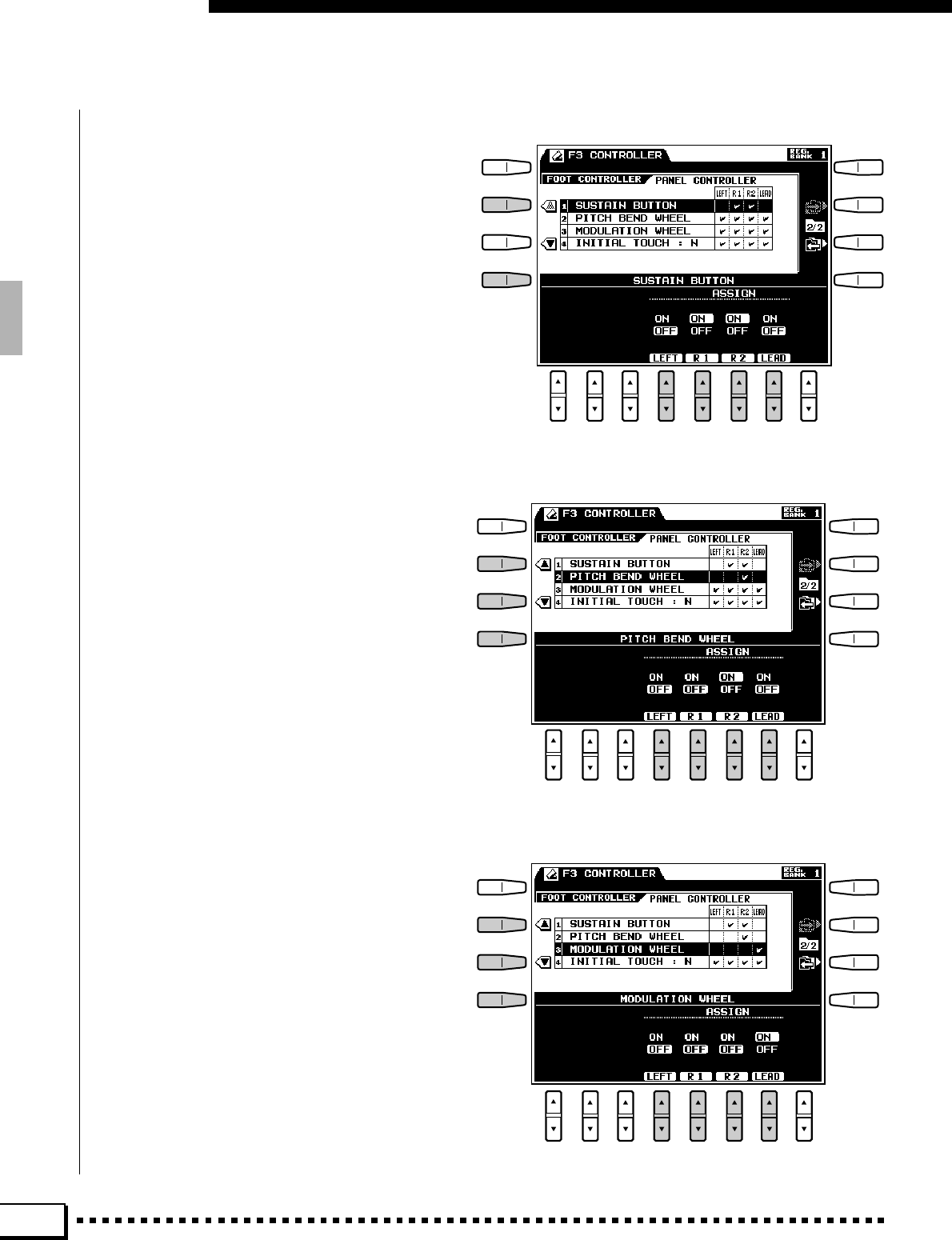
106
F3: Controller
■PANEL CONTROLLER ...........................................................................................................................................................
●SUSTAIN BUTTON
Determines to which of the PSR-4000 voices the
panel [SUSTAIN] button will apply.
Use the LEFT, R1, R2, and LEAD LCD [▲/▼]
controls to turn [SUSTAIN] button control for the
corresponding voices ON or OFF as required. Ac-
companiment part assignments are the same as those
set for the footswitch.
●PITCH BEND WHEEL
Determines to which of the PSR-4000 voices the
PITCH BEND wheel will apply.
Use the LEFT, R1, R2, and LEAD LCD [▲/▼]
controls to turn PITCH BEND wheel control for the
corresponding voices ON or OFF as required.
●MODULATION WHEEL
Determines to which of the PSR-4000 voices the
MODULATION wheel will apply.
Use the LEFT, R1, R2, and LEAD LCD [▲/▼]
controls to turn MODULATION wheel control for
the corresponding parts ON or OFF as required.
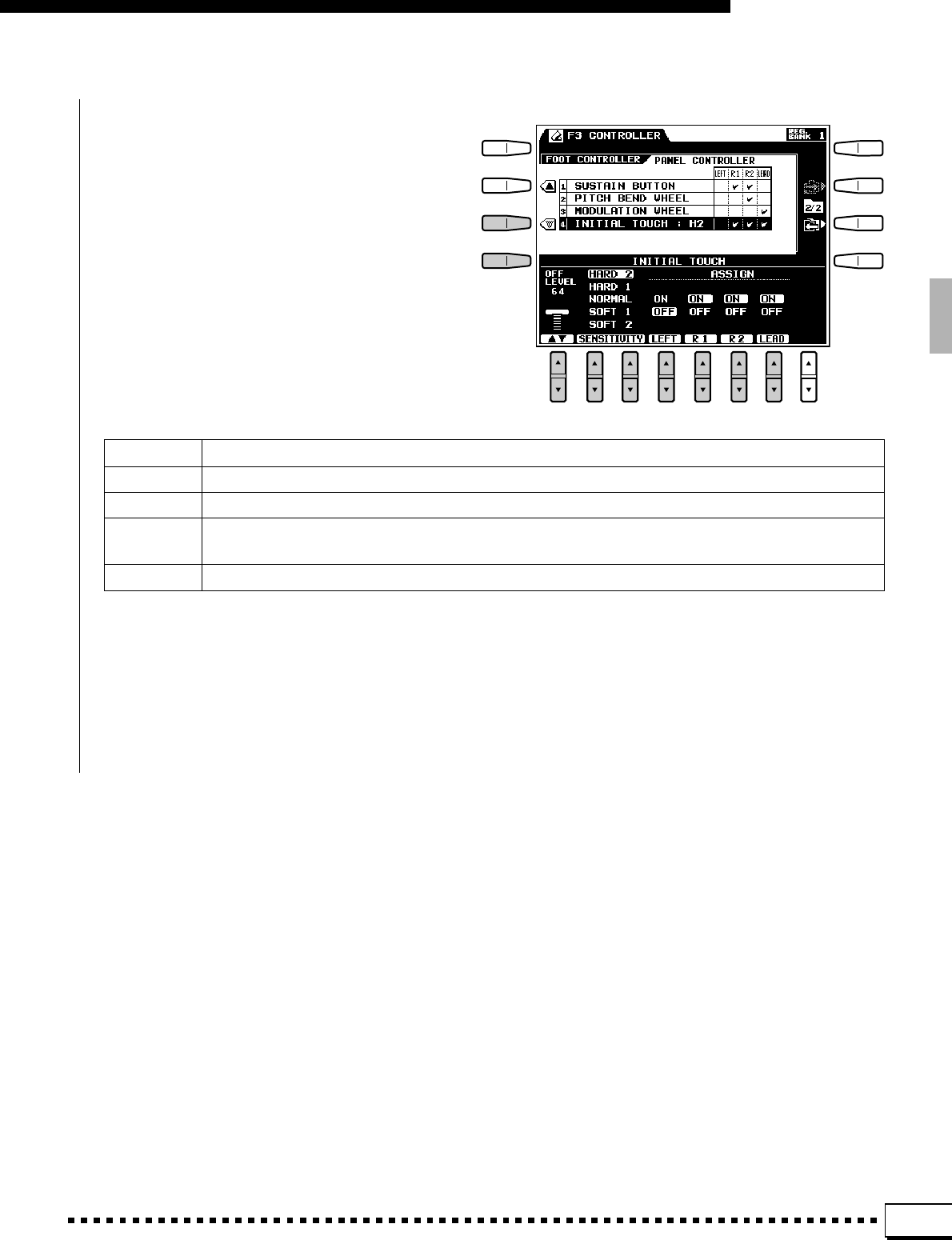
107
F3: Controller
●INITIAL TOUCH
Sets the touch response OFF level and sensitivity
curve of the keyboard initial touch response, and
determines to which of the PSR-4000 voices touch
response will apply.
Use the OFF LEVEL LCD [▲/▼] control to set
the level at which touch response is turned off.
Use the SENSITIVITY LCD [▲/▼] controls to
select the desired sensitivity curve.
HARD 2 Requires the keys to be played very hard to produce maximum loudness.
HARD 1 Requires the keys to be played quite hard to produce maximum loudness.
NORMAL Produces a fairly “standard” keyboard response.
SOFT 1 Not a sensitivity as the “SOFT 2” setting, but maximum loudness can still be easily produced with rela-
tively light key pressure.
SOFT 2 Allows maximum loudness to be produced with very light key pressure.
Use the LEFT, R1, R2, and LEAD LCD [▲/
▼]controls to turn initial touch response control for
the corresponding parts ON or OFF as required.
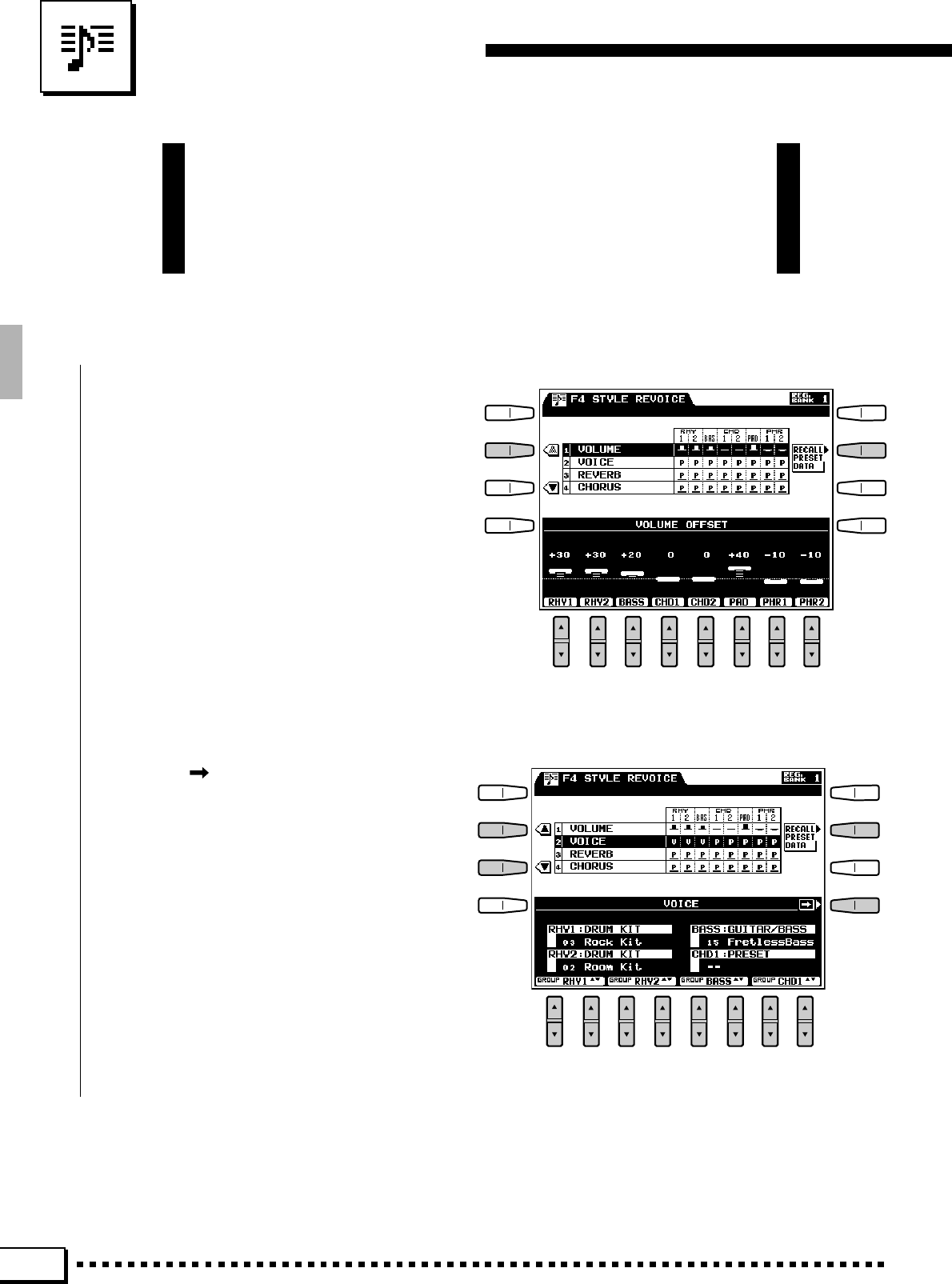
108
This function allows you to “revoice” the currently selected style: i.e.
change the volume, voice, reverb depth, and chorus depth settings for
each accompaniment part. Style Revoice settings are retained in
memory if the MEMORY BACKUP parameter in the F7 UTILITY page
is ON as long as a good set of backup batteries is installed.
F4: Style Revoice
●VOLUME OFFSET
Use the RHY1, RHY2, BASS, CHD1, CHD2,
PAD, PHR1, and PHR2 LCD [▲/▼] controls to set
the volume offset for the corresponding accompani-
ment parts. The volume offset range is from “–50”
to “+50”. These settings are relative to the volume
parameters available via the ACCOMPANIMENT
VOLUME MIXER display. The amount of volume
offset set for each part is shown by a graphic volume
bar to the right of the VOLUME parameter in the
upper section of the display. Press the RECALL
PRESET DATA LCD button to recall all preset
volume offset settings (all “0”).
●VOICE
Use the [ ] LCD button to switch between the
RHY1/RHY2/BASS/CHD1 and CHD2/PAD/PHR1/
PHR2 parameter groups. Use the GROUP LCD [▲/
▼] controls for each part to select the voice group,
and the ▲/▼ LCD [▲/▼] controls to select the
individual voice for that part. Select “– –” to specify
the preset voice for any individual part. When the
preset voice is selected a “P” appears in the corre-
sponding box to the right of the VOLUME param-
eter in the upper section of the display. A “V”
appears when a non-preset voice has been specified.
Press the RECALL PRESET DATA LCD button to
recall all preset voices.
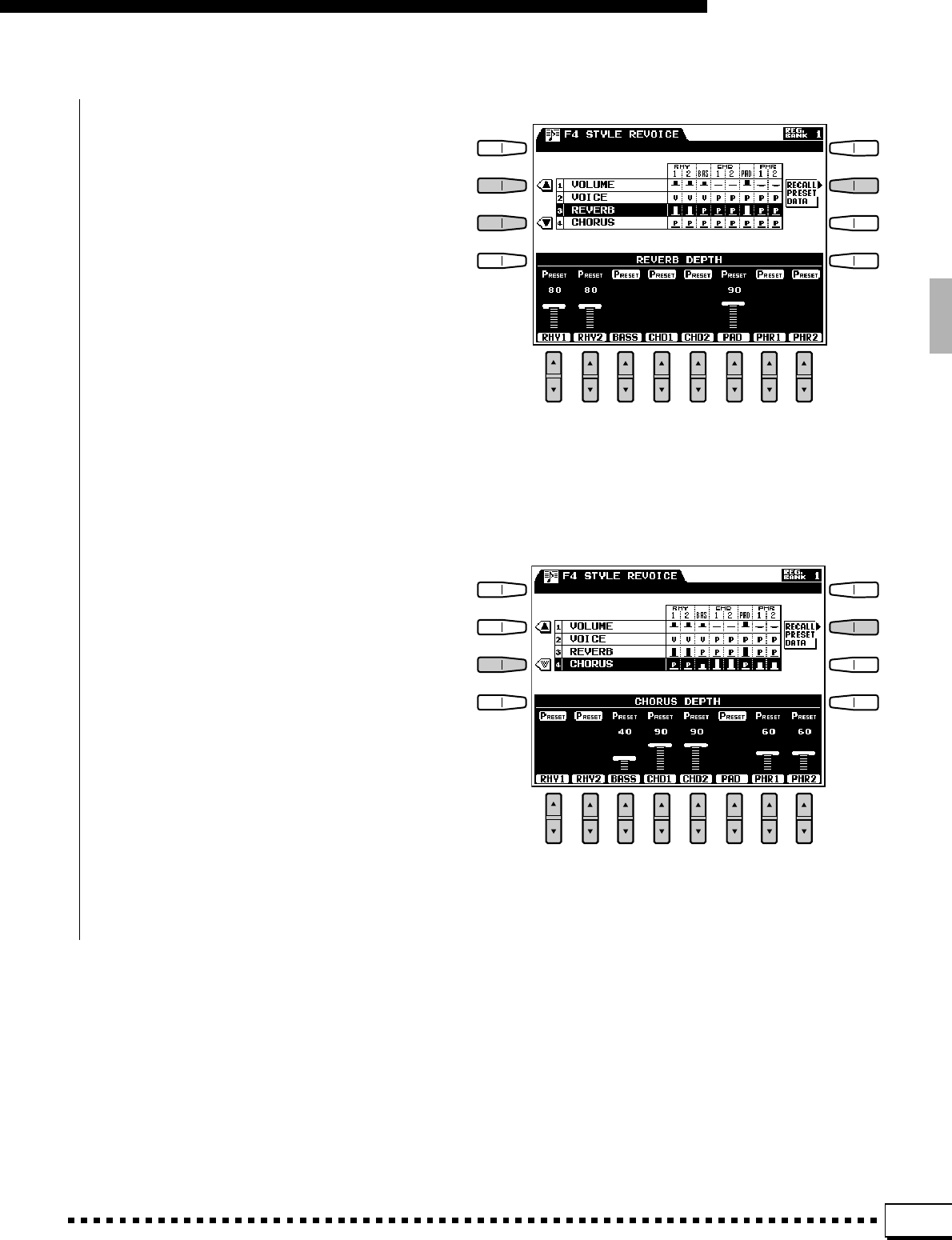
109
F4: Style Revoice
●REVERB DEPTH
Use the RHY1, RHY2, BASS, CHD1, CHD2,
PAD, PHR1, and PHR2 LCD [▲/▼] controls to set
the reverb depth for the corresponding accompani-
ment parts. The reverb depth range is from “0” (no
reverb) to “100” (maximum reverb), or “PRESET”.
When the preset reverb depth is selected a “P”
appears in the corresponding box to the right of the
REVERB parameter in the upper section of the
display. The reverb depth for each part which has a
non-preset setting is shown by a graphic depth bar to
the right of the REVERB parameter in the upper
section of the display. Press the RECALL PRESET
DATA LCD button to recall all preset reverb depth
settings.
●CHORUS DEPTH
Use the RHY1, RHY2, BASS, CHD1, CHD2,
PAD, PHR1, and PHR2 LCD [▲/▼] controls to set
the chorus depth for the corresponding accompani-
ment parts. The chorus depth range is from “0” (no
chorus) to “100” (maximum chorus), or “PRESET”.
When the preset chorus depth is selected a “P”
appears in the corresponding box to the right of the
CHORUS parameter in the upper section of the
display. The chorus depth for each part which has a
non-preset setting is shown by a graphic depth bar to
the right of the CHORUS parameter in the upper
section of the display. Press the RECALL PRESET
DATA LCD button to recall all preset chorus depth
settings.
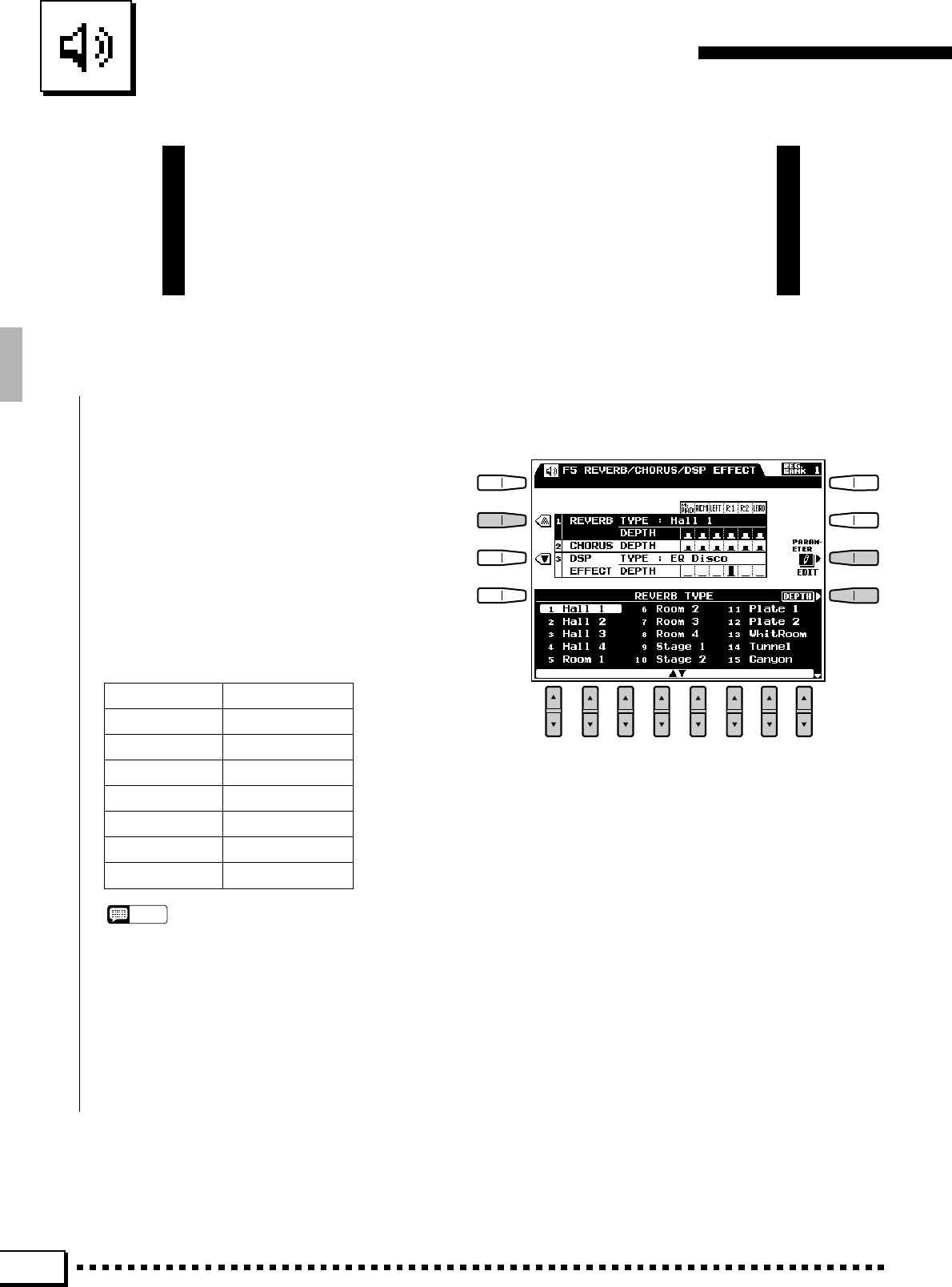
110
F5: Reverb/Chorus/DSP Effect
The PSR-4000 has 16 reverb-based effects, a chorus effect, and 50
DSP (Digital Signal Processor) effects that can be selected via the
REVERB/CHORUS/DSP EFFECT function display. The selected
reverb, chorus, and DSP effect settings are applied to the sound when
the [REVERB], [CHORUS], and [DSP EFFECT] buttons are used (see
page34).
■REVERB TYPE & DEPTH.....................................................................................................................................................
●REVERB TYPE
Selects the reverb type.
If the REVERB TYPE parameters are not show-
ing on the lower section of the display, press the
TYPE LCD button. Use the LCD [▲/▼] controls to
select the desired reverb effect. The name of the
current reverb type is shown to the right of the
REVERB TYPE parameter in the upper section of
the display.
The Reverb Effects
1 Hall 1 9 Stage 1
2 Hall 2 10 Stage 2
3 Hall 3 11 Plate 1
4 Hall 4 12 Plate 2
5 Room 1 13 White Room
6 Room 2 14 Tunnel
7 Room 3 15 Canyon
8 Room 4 16 Basement
NOTES
•Try out all of the effects to get a feel for what they can do
to your sound.
•When a new style is selected, an appropriate reverb type
for that style is automatically selected.
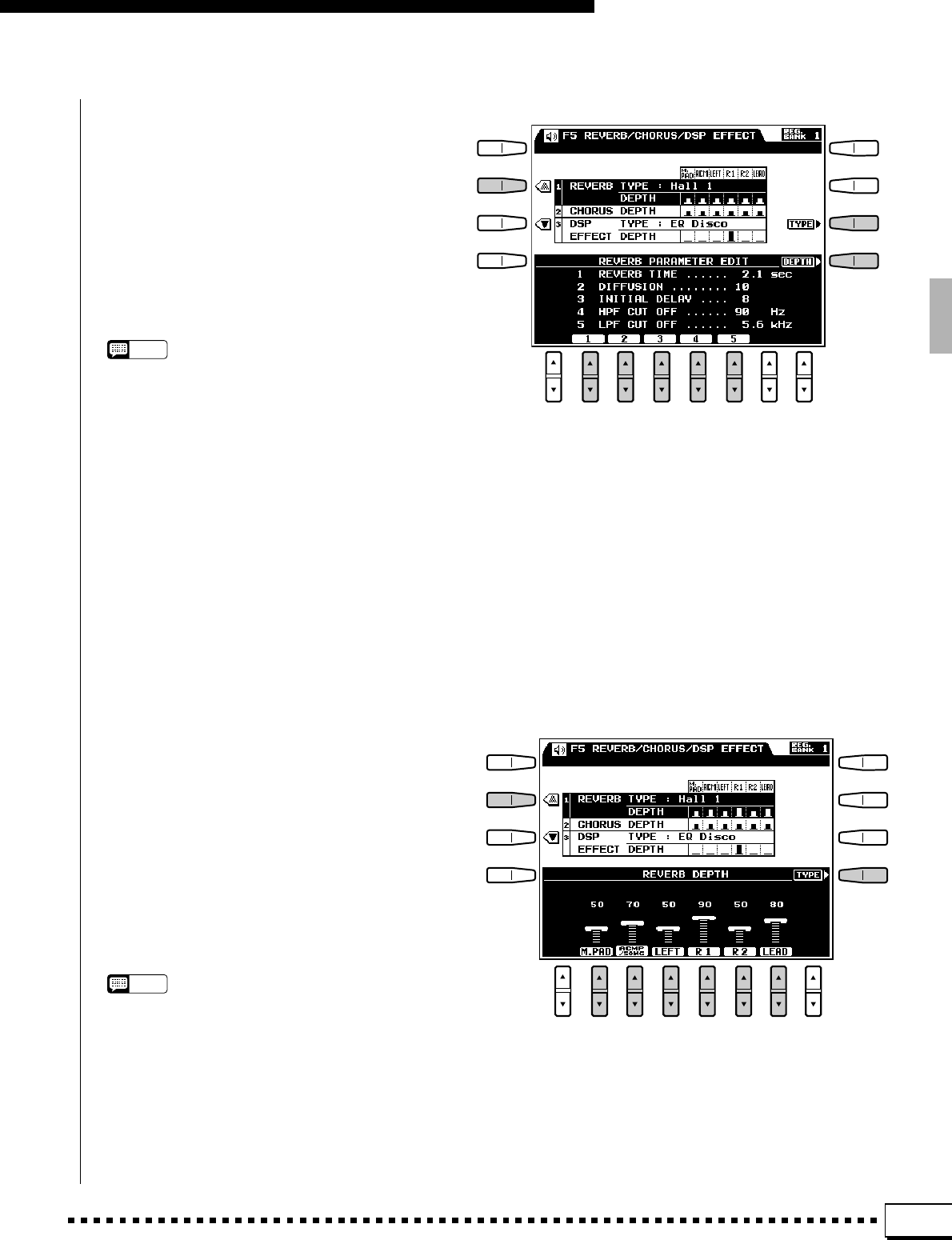
111
F5: Reverb/Chorus/DSP Effect
●REVERB PARAMETER EDIT
When the REVERB TYPE parameters are se-
lected as described above, the PARAMETER EDIT
LCD button will appear, pressing this button gives
you access to the individual reverb parameters for
the currently selected reverb type. Use the LCD [▲/
▼] control below the number corresponding to the
parameter you want to edit. Press the TYPE LCD
button to return to the REVERB TYPE parameters
when done.
1. REVERB TIME Range: 0.3 … 30 sec.
Sets the amount of time it takes for the reverb sound to decay by 60 dB (virtually to silence).
2. DIFFUSION Range: 0 … 10
Adjusts the left-right “spread” of the reverb sound. The higher the value the greater the spread.
3. INITIAL DELAY Range: 0 … 63
The length of the initial delay before the actual reverb sound begins (in milliseconds). The higher the value the
longer the initial delay.
4. HPF CUTOFF Range: Thru, 22Hz … 8.0kHz
The cutoff frequency of the high-pass filter applied to the reverb sound. No filter is applied when set to “Thru”.
5. LPF CUTOFF Range: 1.0kHz … 18kHz, Thru
The cutoff frequency of the low-pass filter applied to the reverb sound. No filter is applied when set to “Thru”.
NOTES
•The default parameters will automatically be reselected
whenever a new reverb type is selected.
●REVERB DEPTH
Independently sets the depth of the selected
reverb effect for the multi pads, accompaniment,
left voice, right 1 voice, right 2 voice, and lead voice
If the REVERB DEPTH parameters are not showing
on the lower section of the display, press the DEPTH
LCD button. Use the M.PAD, ACMP, LEFT, R1,
R2, and LEAD LCD [▲/▼] controls to set the depth
of the reverb effect as required for the corresponding
parts. The depth range is from “0” (no reverb effect)
to “100” (maximum reverb depth).
NOTES
•In addition to the graphic depth controls directly above the
LCD [
▲
/
▼
] controls, reverb depth for each part is repre-
sented by a vertical bar to the right of the REVERB DEPTH
parameter in the upper section of the display. The longer
the bar, the greater the reverb depth.
•When a new reverb type is selected, the preset depth
value for that type is automatically recalled.
•Each part and voice has a preset depth value and range
over which the depth can be varied. Depth variations may
therefore not have the same audible effect with all voices.
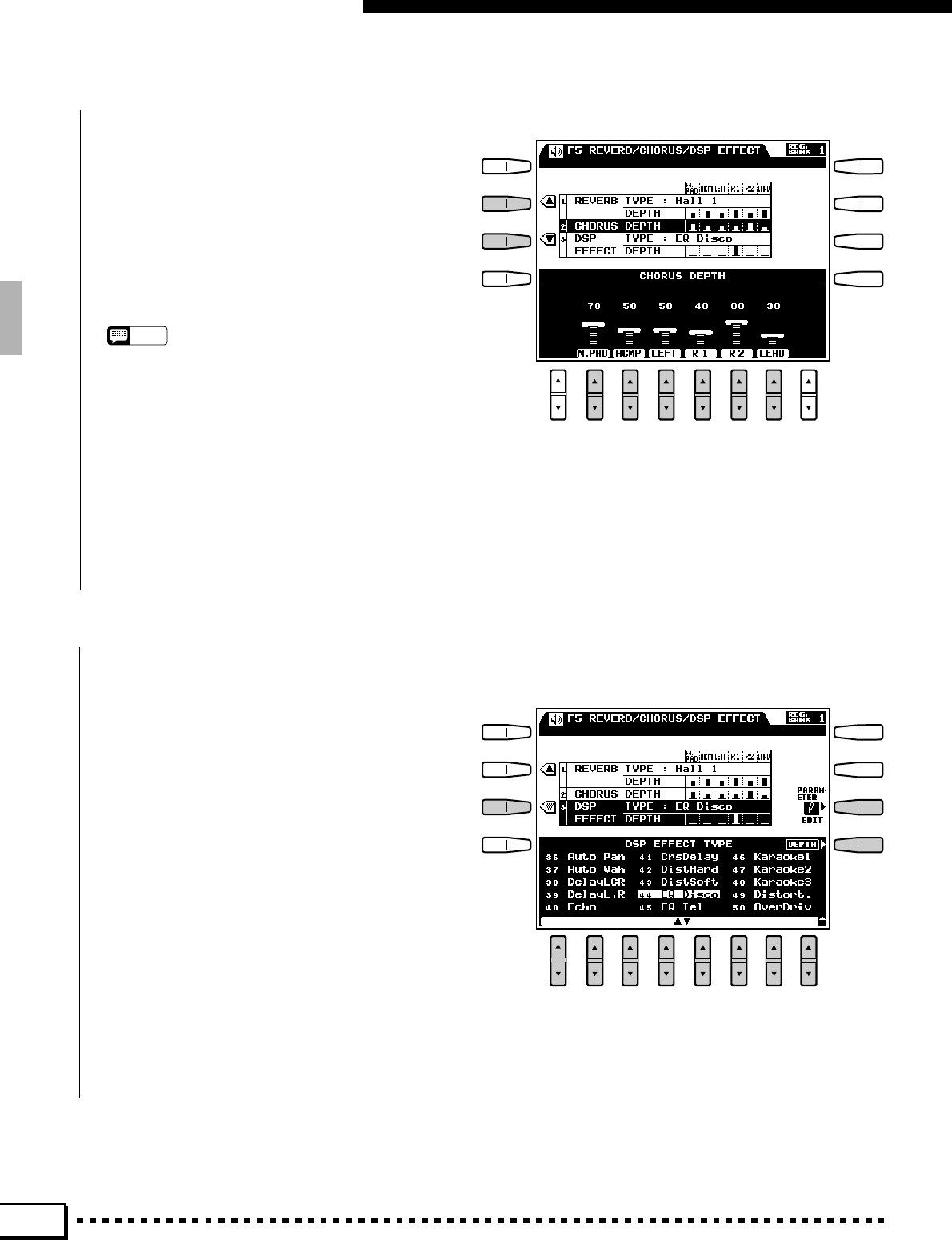
112
■CHORUS DEPTH ..........................................................................................................................................................................
F5: Reverb/Chorus/DSP Effect
Independently sets the depth of the chorus effect
for the multi pads, accompaniment, left voice, right
1 voice, right 2 voice, and lead voice
Use the M.PAD, ACMP, LEFT, R1, R2, and
LEAD LCD [▲/▼] controls to set the depth of the
chorus effect as required for the corresponding parts.
The depth range is from “0” (no chorus effect) to
“100” (maximum chorus depth).
NOTES
•In addition to the graphic depth controls directly above the
LCD [
▲
/
▼
] controls, the chorus depth for each part is
represented by a vertical bar to the right of the CHORUS
DEPTH parameter in the upper section of the display. The
longer the bar, the greater the chorus depth.
•When a new style is selected, the preset chorus type and
depth value for that style is automatically recalled.
•Each part and voice has a preset depth value and range
over which the depth can be varied. Depth variations may
therefore not have the same audible effect with all voices.
■DSP EFFECT TYPE & DEPTH ........................................................................................................................................
●DSP EFFECT TYPE
Selects the effect to be applied when the [DSP
EFFECT] button is turned on (page 34).
If the DSP EFECT TYPE parameters are not
showing on the lower section of the display, press
the TYPE LCD button. Use the LCD [▲/▼] controls
to select the desired type. The name of the current
DSP effect type is shown to the right of the DSP
EFFECT parameter in the upper section of the
display. See “THE DSP EFFECTS AND PARAM-
ETERS”, below for a list of the effects and their
parameters.
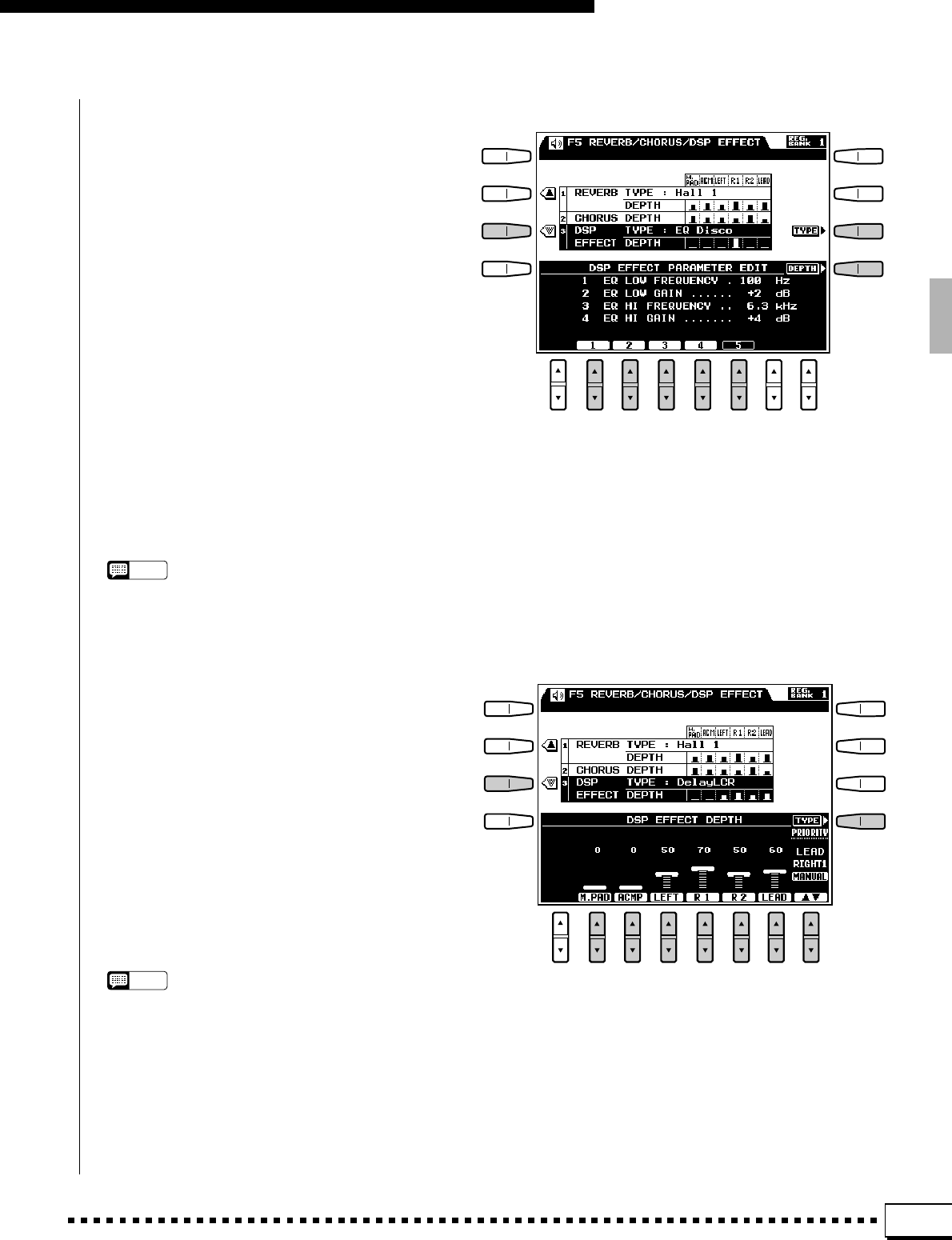
113
F5: Reverb/Chorus/DSP Effect
●DSP EFFECT PARAMETER EDIT
When the DSP EFFECT TYPE parameters are
selected as described above, the PARAMETER EDIT
LCD button will appear, pressing this button gives
you access to the individual DSP effect parameters
for the currently selected DSP type. Use the LCD
[▲/▼] control below the number corresponding to
the parameter you want to edit. Press the TYPE LCD
button to return to the DSP EFFECT TYPE param-
eters when done. See “THE DSP EFFECTS AND
PARAMETERS”, below for a list of the effects and
their parameters.
The PRIORITY LCD [▲/▼] control lets you
determine whether the preset DSP EFFECT type
and depth settings for the LEAD or RIGHT 1 voice
will be selected whenever a voice is selected, or
whether the settings you make in this display affect
all voices. Select LEAD or RIGHT 1 to use the
preset DSP EFFECT settings for those voices, or
MANUAL to use your own settings for all voices.
NOTES
•The default parameters will automatically be reselected
whenever a new DSP effect type is selected.
•Some of the DSP TYPEs contain parts which cannot be
selected and changed. Such parts will appear inverted.
●DSP EFFECT DEPTH
Independently sets the depth of the selected DSP
effect for the multi pads, accompaniment, left voice,
right 1 voice, right 2 voice, and lead voice
If the DSP EFFECT DEPTH parameters are not
showing on the lower section of the display, press
the DEPTH LCD button. Use the M.PAD, ACMP,
LEFT, R1, R2, and LEAD LCD [▲/▼] controls to
set the depth of the DSP effect as required for the
corresponding parts. The depth range is from “0”
(no DSP effect) to “100” (maximum DSP effect
depth).
NOTES
•In addition to the graphic depth controls directly above the
LCD [
▲
/
▼
] controls, DSP effect depth for each part is
represented by a vertical bar to the right of the DSP
EFFECT DEPTH parameter in the upper section of the
display. The longer the bar, the greater the DSP effect
depth.
•For a list and description of DSP effects and parameters,
refer to page 143.
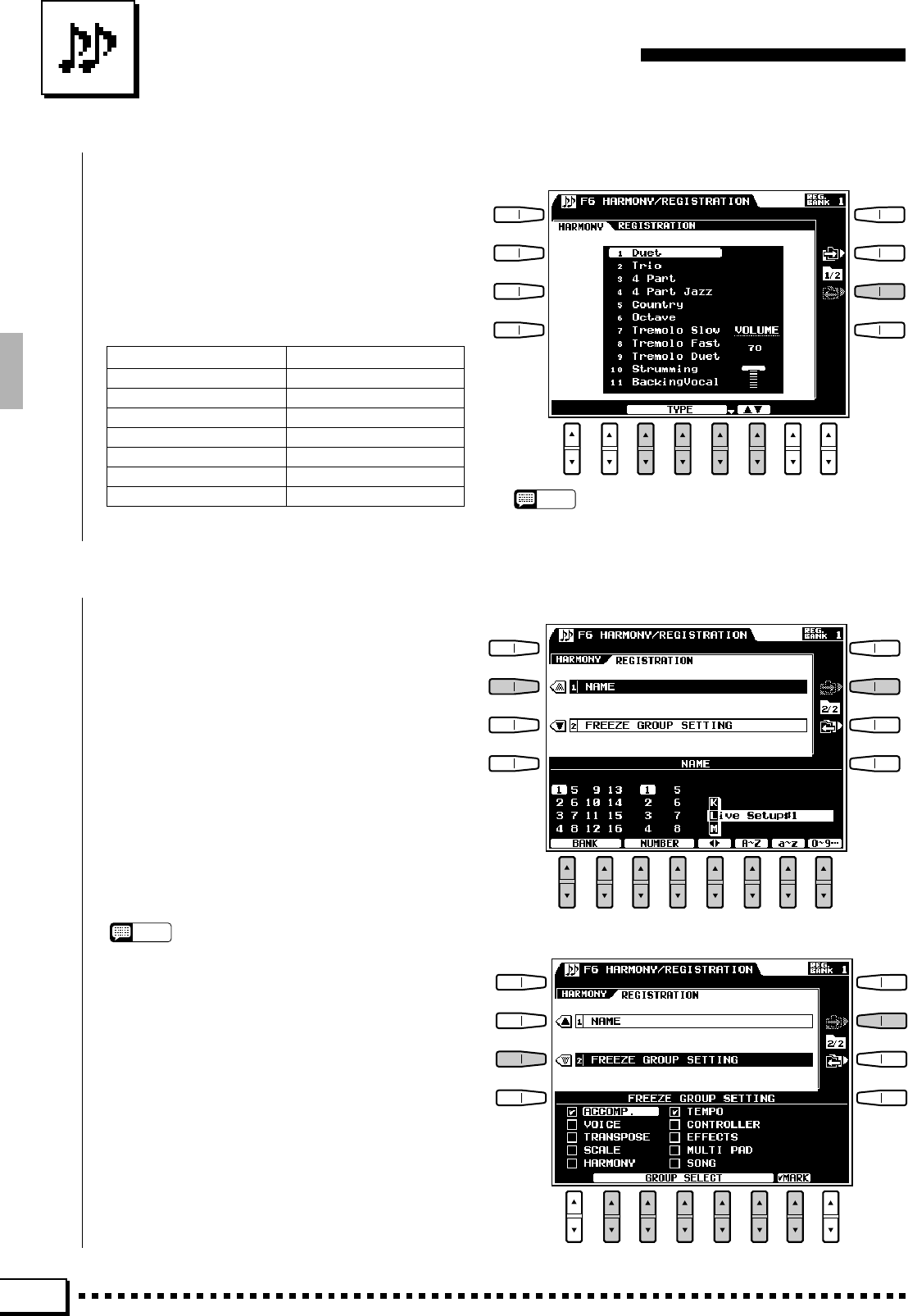
114
F6: Harmony/Registration
■HARMONY...........................................................................................................................................................................................
Selects the type of harmony to be applied when
the [HARMONY] button is turned on (page 33),
and the volume of the harmony sound.
Use the TYPE LCD [▲/▼] controls to select the
desired harmony type. Use the VOLUME LCD [▲/
▼] control to set the volume of the harmony sound.
The Harmony Types
1. Duet
2. Trio
3. 4 Part
4. 4 Part Jazz
5. Country
6. Octave
7. Tremolo Slow
8. Tremolo Fast
9. Tremolo Duet
10. Strumming
11. BackingVocal
12. Add Trp.&Sax
13. Add Strings
14. Gtr. Picking
15. Banjo Player
16. In The Forest
■REGISTRATION .............................................................................................................................................................................
●NAME
You can enter descriptive names up to 16 charac-
ters in length for each registration setup via the
NAME function. The name entered is applied to the
currently selected registration setup.
If necessary, begin by select the desired registration
bank ad number. Use the < > LCD [▲/▼] controls to
move the name cursor to the various character posi-
tions, then use the A~Z, a~z, or 0~9… LCD [▲/▼]
control to select the required character for each posi-
tion. The A~Z LCD [▲/▼] control selects capital
letters, the a~z LCD [▲/▼] control selects lower-
case letters, and the 0~9… LCD [▲/▼] control se-
lects numbers and special characters.
NOTES
•It’s a good idea to give your registration setups names that
make them easily identifiable. If you’ve created a registra-
tion setup for a song named “MySong”, a good registration
name might be something like “MySong-Reg”.
●FREEZE GROUP SETTING
You can specify which settings are affected by
the FREEZE function via the FREEZE GROUP
SETTING function.
Use the GROUP SELECT LCD [▲/▼] controls
to select a setting you want to freeze or “un-freeze”,
then use the MARK LCD [▲/▼] control to set or
remove the check mark for that setting. Repeat until
all settings are marked or un-marked as required.
NOTES
•The HARMONY feature cannot be turned on when the FULL
KEYBOARD ABC mode is selected.
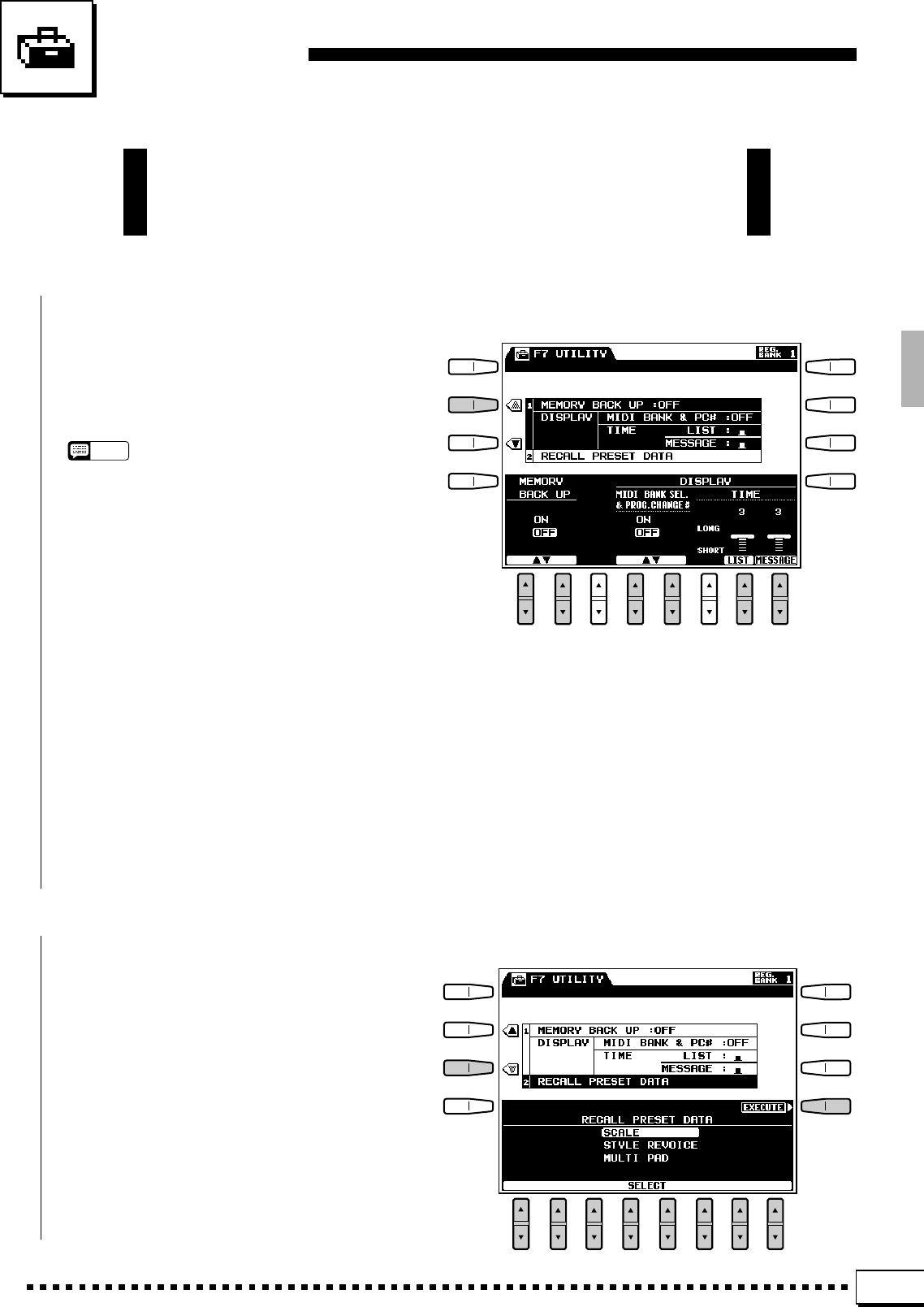
115
F7: Utility
The F7: UTILITY function accesses utility functions that let you turn
memory backup on or off, set a number of display modes, and recall
the factory preset data.
■RECALL PRESET DATA........................................................................................................................................................
Recalls the specified initial factory settings.
Use any of the LCD [▲/▼] controls to select the
type of factory preset data you want to recall (see list
below), then press the EXECUTE LCD button — the
“Ready to recall preset data” confirmation display
will appear.
If you want to execute the recall preset data
operation press the YES LCD button (or press the
NO LCD button to cancel the operation). “Com-
pleted” will appear briefly when the job is finished.
■MEMORY BACKUP ....................................................................................................................................................................
●MEMORY BACKUP
This function turns memory backup on or off.
Use the MEMORY BACK UP LCD [▲/▼] controls
to turn memory backup ON or OFF.
NOTES
•The data backed up (retained in memory even when the
power is turned off) by the PSR-4000 are listed on page
131 in the MEMORY BACKUP column. When memory
backup is turned OFF, the initial factory settings are
automatically recalled whenever the power is turned on.
●DISPLAY - MIDI BANK SEL. & PROG.
CHANGE #, TIME
Determines whether the MIDI bank select and
program change numbers for each voice will be
shown along with the voice number and name on the
voice list display, and how long the list and message
displays remain on the LCD before they disappear.
Use the MIDI BANK SEL. & PROG. CHANGE
# LCD [▲/▼] controls to turn the MIDI bank select
and program change numbers ON or OFF.
Use the TIME LIST and MESSAGE LCD [▲/
▼]controls to set the on-screen time of the list and
message displays, respectively. The higher the value
the longer the on-screen time.
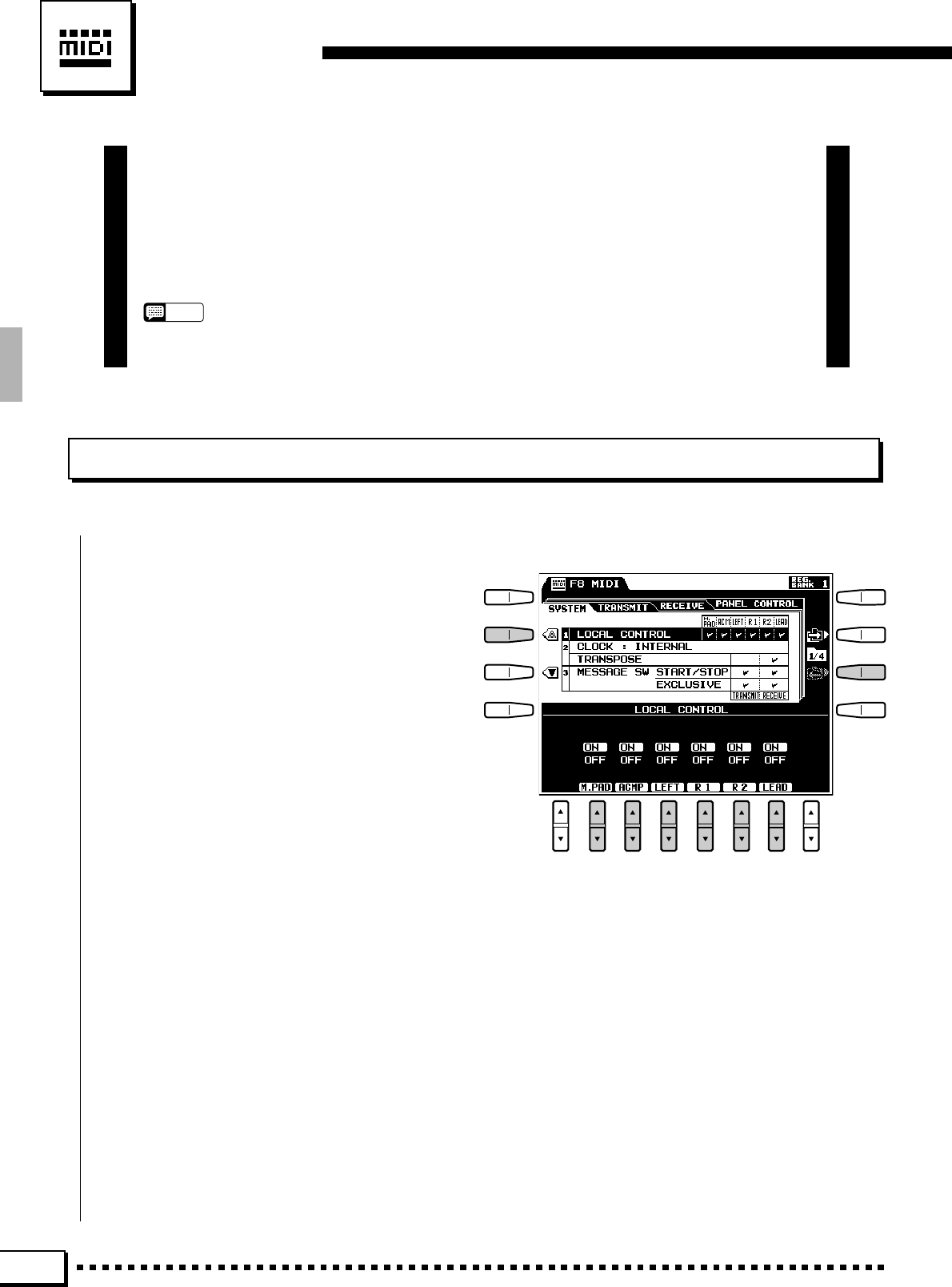
116
F8: MIDI
MIDI, the Musical Instrument Digital Interface, is a world-standard communica-
tion interface that allows MIDI-compatible musical instruments and equipment to
share musical information and control one another. This makes it possible to create
“systems” of MIDI instruments and equipment that offer far greater versatility and
control than is available with isolated instruments. The PSR-4000 offers a range of
MIDI functions that allow it to be used in even sophisticated MIDI systems.
NOTES
•Always use a high-quality MIDI cable to connect MIDI OUT to MIDI IN terminals. Never use MIDI cables longer
than about 15 meters, since cables longer than this can pick up noise which can cause data errors.
SYSTEM
■LOCAL CONTROL ......................................................................................................................................................................
The LOCAL CONTROL parameters determine
whether the corresponding PSR-4000 parts/voices
are controlled via the PSR-4000 keyboard or not.
When local control is on, the PSR-4000 keyboard
controls its internal tone generator, allowing the
internal voices to be played directly from the key-
board. Local control can be turned off, however, so
that the PSR-4000 keyboard does not play the speci-
fied voices, but the appropriate MIDI information is
still transmitted via the MIDI OUT connector when
notes are played on the keyboard. At the same time,
the internal tone generator responds to MIDI infor-
mation received via the MIDI IN connector. This
means that while an external sequencer or MIDI
computer, for example, plays the PSR-4000’s voices,
an external tone generator can be played from the
PSR-4000 keyboard.
Use the M.PAD, ACMP, LEFT, R1, R2, and
LEAD LCD [▲/▼] controls to turn local control of
the corresponding parts/voices ON or OFF. A check
mark appears in the appropriate LOCAL CONTROL
box in the upper part of the display when local
control of the corresponding part/voice is turned on.
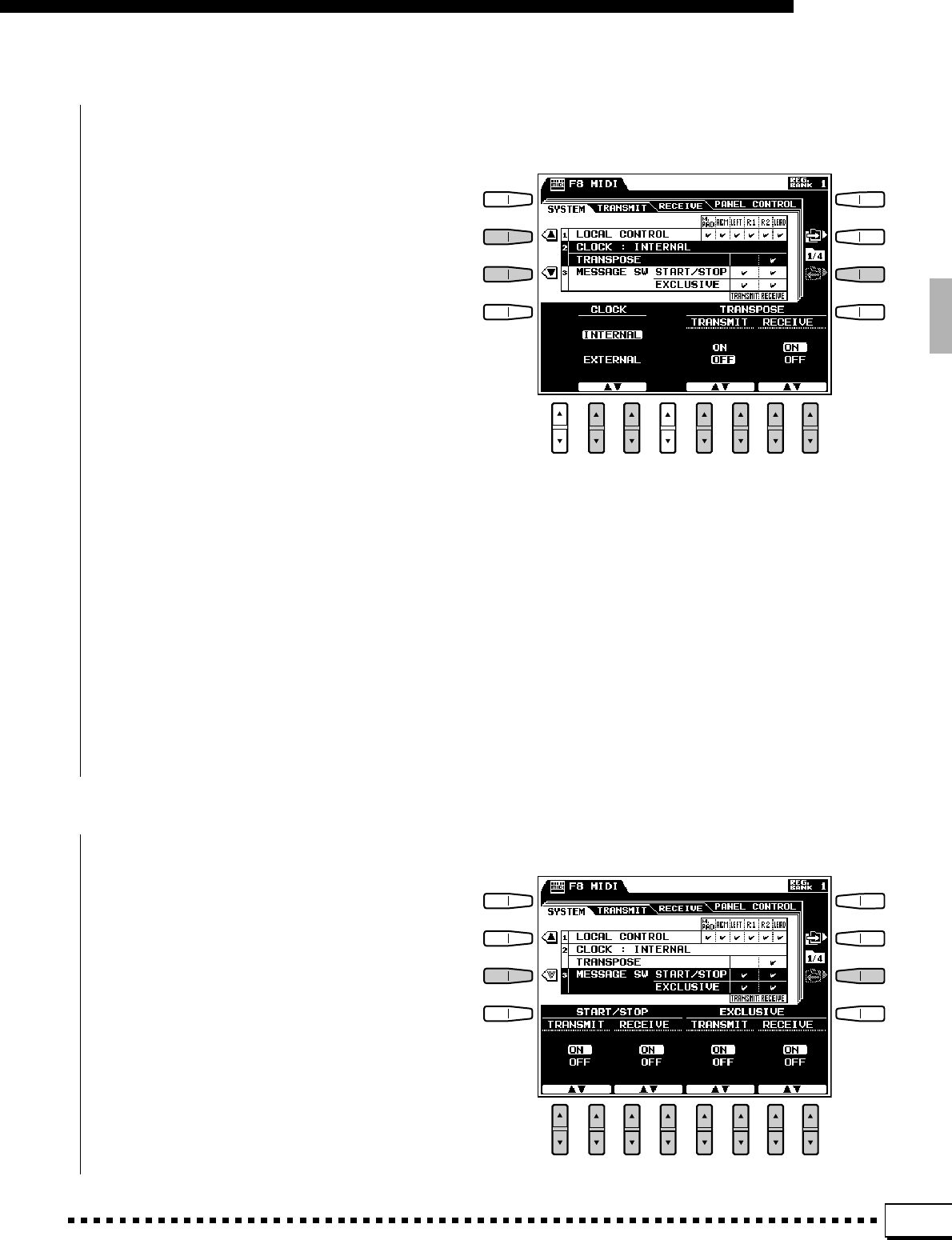
117
F8: MIDI
■CLOCK & TRANSPOSE.........................................................................................................................................................
●CLOCK
Determines whether the PSR-4000 is controlled
by its own internal clock or a MIDI clock signal
received from an external device. INTERNAL is the
normal CLOCK setting when the PSR-4000 is being
used alone. If you are using the PSR-4000 with an
external sequencer, MIDI computer, or other MIDI
device, and you want the PSR-4000 to be synchro-
nized to the external device, set this function to
EXTERNAL. In the latter case, the external device
must be connected to the PSR-4000 MIDI IN con-
nector, and must be transmitting an appropriate
MIDI clock signal.
●TRANSPOSE
When the TRANSPOSE TRANSMIT parameter
is turned OFF, the PSR-4000 transpose settings are
not applied to transmitted MIDI data. When turned
ON, the PSR-4000 transpose settings apply to trans-
mitted MIDI data in the same they do to notes played
on the PSR-4000 itself. When the TRANSPOSE
RECEIVE parameter is turned OFF note data re-
ceived by the PSR-4000 is not transposed, and when
set to ON the received note data is transposed ac-
cording to the current PSR-4000 transpose setting.
A check mark appears in the TRANSPOSE TRANS-
MIT or RECEIVE box when the corresponding
parameter is ON.
■MESSAGE SWITCH ...................................................................................................................................................................
●START/STOP
The START/STOP TRANSMIT parameter turns
MIDI transmission of MIDI start and stop com-
mands corresponding to starting or stopping the
PSR-4000 accompaniment or song play/record func-
tions ON or OFF. The START/STOP RECEIVE
parameter turns MIDI reception of MIDI start and
stop commands generated by external equipment
ON or OFF. A check mark appears in the MESSAGE
SW START/STOP TRANSMIT or RECEIVE box
when the corresponding parameter is ON.
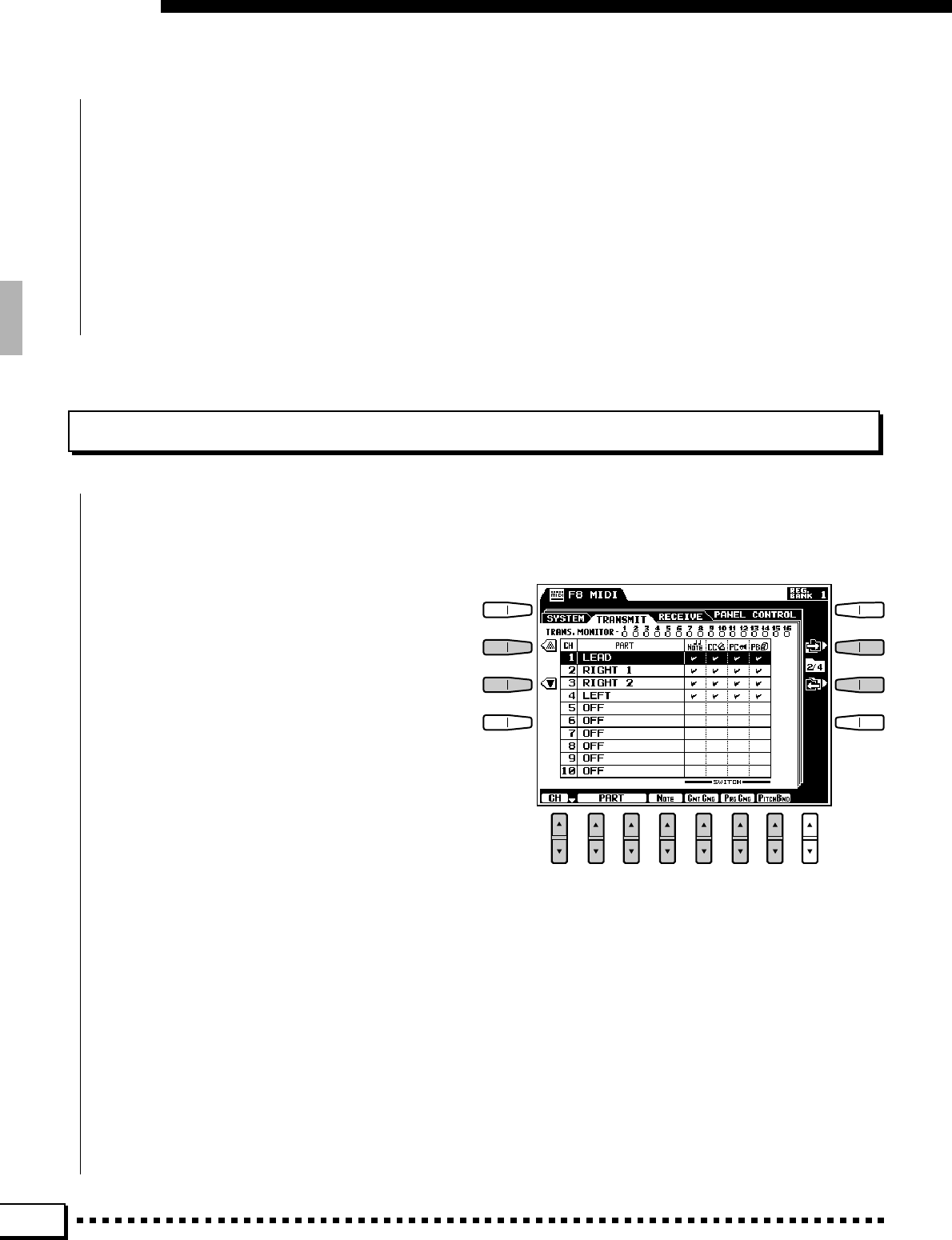
118
F8: MIDI
●EXCLUSIVE
The EXCLUSIVE TRANSMIT parameter turns
MIDI transmission of MIDI exclusive data (voice
and setup data) ON or OFF. The EXCLUSIVE
RECEIVE parameter turns MIDI reception of MIDI
exclusive data generated by external equipment ON
or OFF. A check mark appears in the MESSAGE
SW EXCLUSIVE TRANSMIT or RECEIVE box
when the corresponding parameter is ON.
TRANSMIT
This display page allows you to specify which PSR-4000 voices and parts will be transmitted via which MIDI
channels (there are 16 MIDI channels), and to specify which types of data will be transmitted for each channel.
●TRANSMIT MONITOR
The TRANS. MONITOR (transmit monitor) at
the top of the display indicates when data is being
transmitted on any of the 16 MIDI channels: The
dots corresponding to each channel (1 … 16) flash
briefly whenever any data is transmitted on the
channel(s).
●CHANNEL
Use either the ▲ and ▼ LCD buttons to the left
of the display, or the CH LCD [▲/▼] control to
select the channel to which you want to assign a part
or change a data switch setting. The channel num-
bers are show in the leftmost column in the display.
●PART
The PART LCD [▲/▼] controls select the voice
or part which will be transmitted via the currently
selected channel. Only one voice or part can be
specified per channel. Any of the parts listed below
can be selected. If one part is assigned to multiple
channels, only the lowest-numbered channel will be
used.
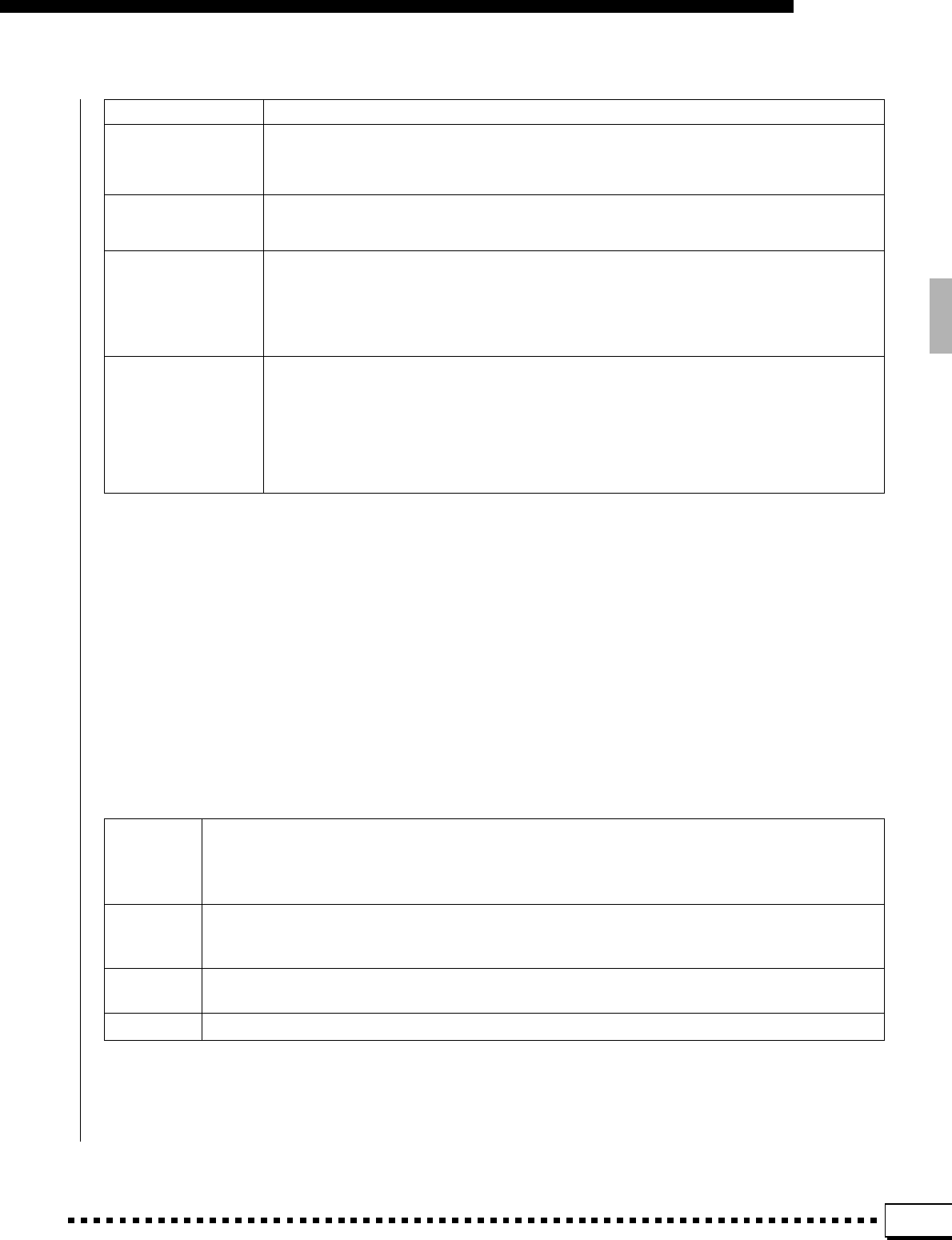
119
F8: MIDI
OFF
RIGHT 1
RIGHT 2
LEAD
LEFT
HARMONY 1
HARMONY 2
HARMONY 3
MULTI PAD 1
MULTI PAD 2
MULTI PAD 3
MULTI PAD 4
ACCOMP RHY 1
ACCOMP RHY 2
ACCOMP BASS
ACCOMP CHORD 1
ACCOMP CHORD 2
ACCOMP PAD
ACCOMP PHRASE1
ACCOMP PHRASE2
No data will be transmitted on the selected channel.
Only data corresponding to the specified voice will be transmitted on the selected channel.
The Harmony feature (page 33) produces a maximum of three harmony notes. These settings
correspond to each of the harmony notes.
Multi pad phrases from the corresponding pad are transmitted via the selected channel. When a
pad is played in the PERCUSSION mode, however, the data is transmitted on the channel to
which MULTI PAD 1 is assigned.
CHORD pad data is transmitted as note data on the channels to which the appropriate accom-
paniment parts are assigned (RHY 1 … ACCOMP PHRASE2).
The specified accompaniment part is transmitted via the selected channel.
NOTE This switch turns transmission of the note data on or off. When off, no notes will be produced by an
external instrument or tone generator even when the voice or part assigned to the selected channel is
played. Note transmission can be turned off, for example, you only want the external device to respond
to program change numbers, changing the selected voice without actually playing it.
CNTCNG Turns transmission of control change data on or off. Control change data includes modulation wheel,
foot controller, and any other controller data (except the pitch bend wheel, which has its own switch,
below).
PRGCNG Turns transmission of program change data on or off. Program change data corresponds to voice or
“patch” numbers, and is used to select the corresponding voices on an external MIDI device.
PITCHBND Turns transmission of pitch bend wheel data on or off.
●NOTE, CONTROL CHANGE,
PROGRAM CHANGE, & PITCH BEND
SWITCH
These “switches” turn transmission of the speci-
fied data type on or off. Use the NOTE, CNTCNG,
PRGCNG, and PITCHBND LCD [▲/▼] controls to
turn transmission of the corresponding data on or
off. A check mark appears in the appropriate box
when the corresponding switch is turned on.
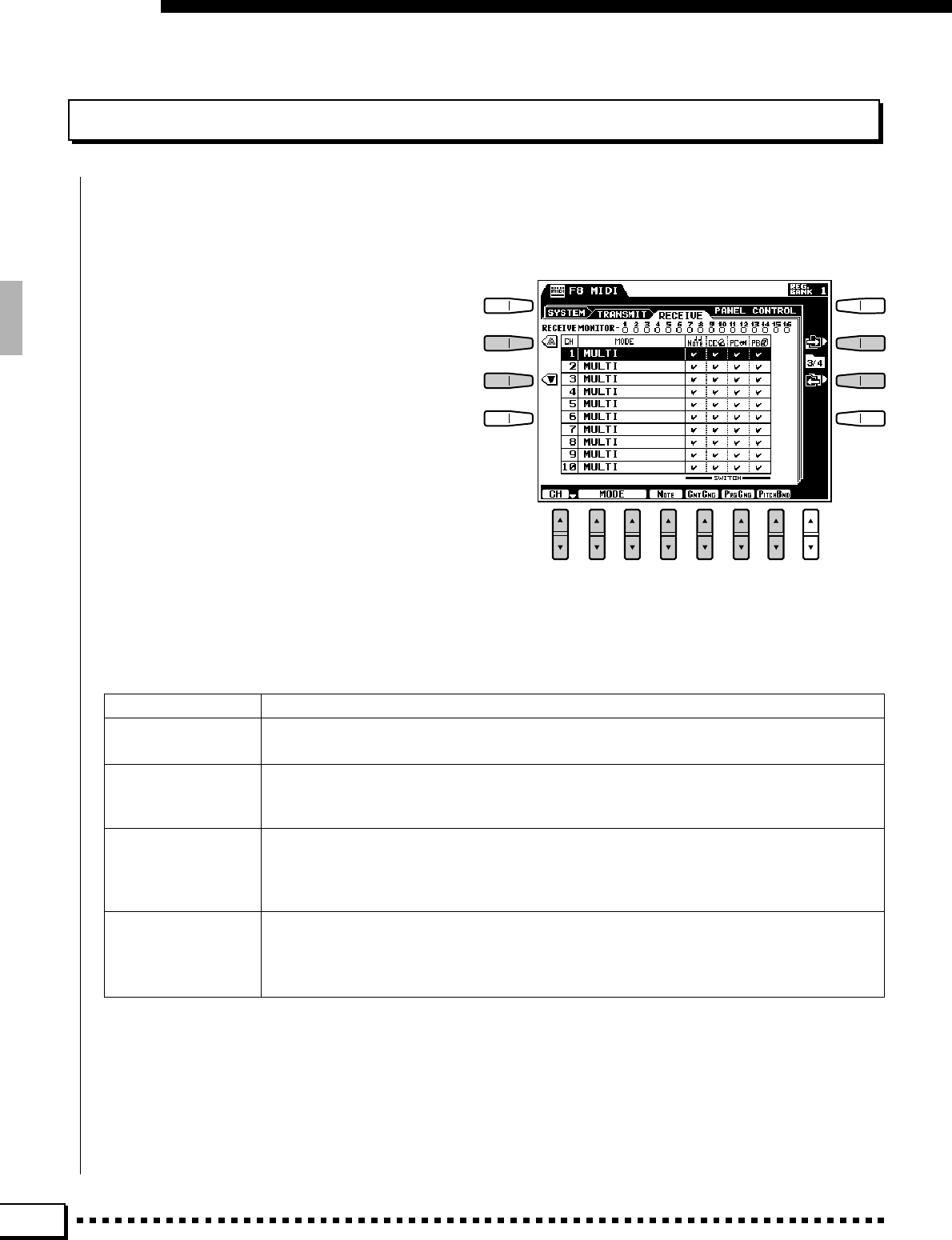
120
F8: MIDI
RECEIVE
This display page allows you to specify the MIDI receive mode for each PSR-4000 MIDI channels, and to
specify which types of data will be received via each channel.
●RECEIVE MONITOR
The RECEIVE MONITOR at the top of the
display indicates when data is being received on any
of the 16 MIDI channels: The dots corresponding to
each channel (1 … 16) flash briefly whenever any
data is received on the channel(s).
●CHANNEL
Use either the ▲ and ▼ LCD buttons to the left
of the display, or the CH LCD [▲/▼] control to
select the channel to which you want to assign a
mode or change a data switch setting. The channel
numbers are show in the leftmost column in the
display.
●MODE
The MODE LCD [▲/▼] controls select the re-
ceive mode for the currently selected channel. Any
of the following modes can be selected:
OFF No data will be received on the selected channel.
MULTI This is the “Multi-Timbre” mode in which the corresponding channel of the internal tone gen-
erator is directly controlled by the received MIDI data.
MIDI BASS When the AUTO MIDI BASS or MANUAL MIDI BASS ABC accompaniment mode is selected
this receive mode can be selected to allow reception of bass note data from an external MIDI
bass pedal unit or other device.
PANEL CONTROL When this mode is selected the received MIDI data controls the PSR-4000 panel operations
rather than playing the internal tone generator. Which panel operations are controlled by
which types of MIDI data are specified in the PANEL CONTROL display page, described
below.
KEYBOARD This is the “normal” receive mode in which MIDI note data received by the PSR-4000 (A-1 …
C7) plays the corresponding notes in the same way as if they were played on the keyboard.
Pitch bend, modulation, expression, and sustain control data is also accepted. Program
change and main volume data affects the RIGHT 1 voice only.
●NOTE, CONTROL CHANGE, PROGRAM CHANGE, & PITCH
BEND SWITCH
These “switches” turn reception of the specified data type on or off. Use
the NOTE, CNTCNG, PRGCNG, and PITCHBND LCD [▲/▼] controls to turn
reception of the corresponding data on or off. A check mark appears in the
appropriate box when the corresponding switch is turned on.
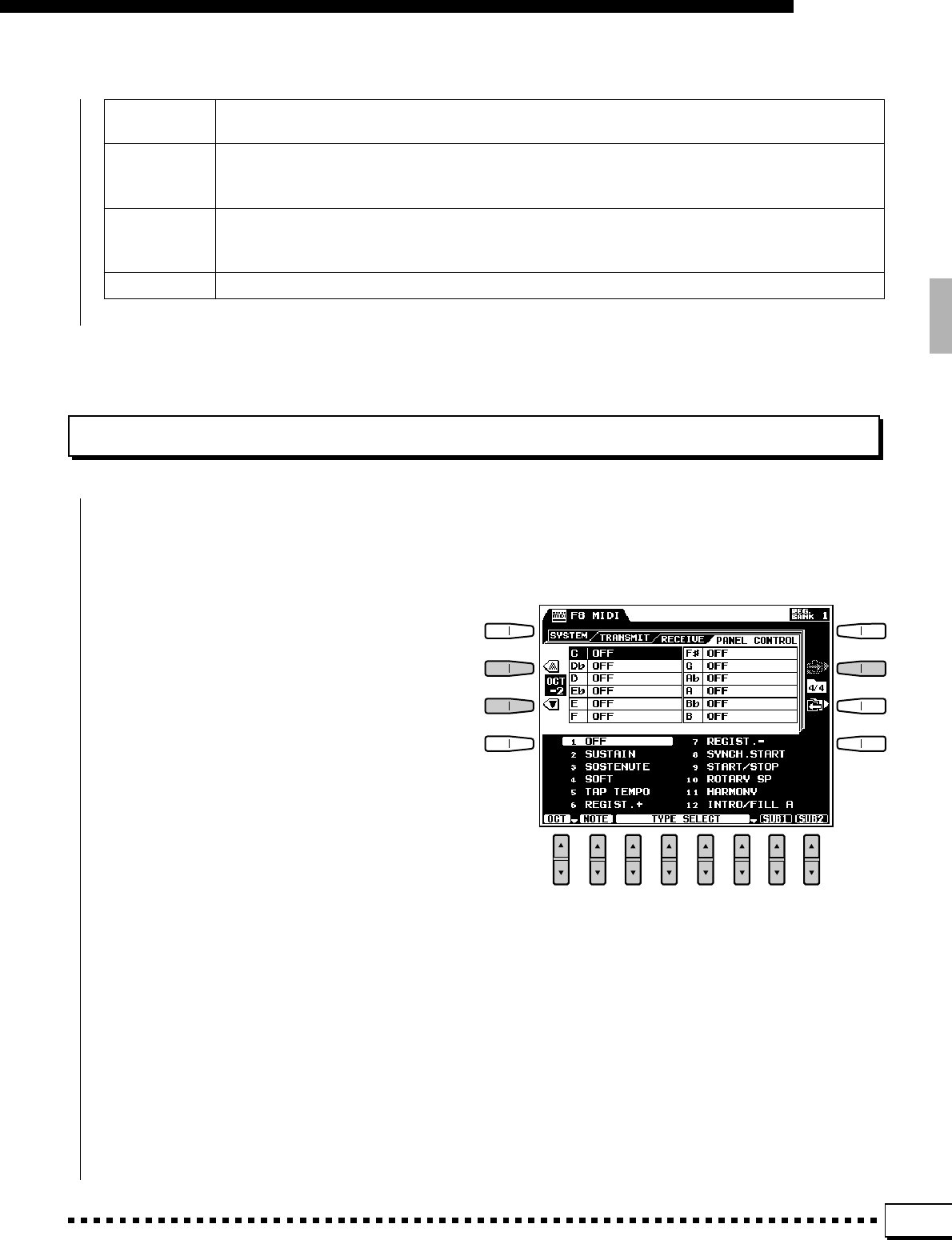
121
F8: MIDI
NOTE This switch turns reception of the note data on or off. When off, no notes will be produced by the
PSR-4000 even when note data is received on the selected channel.
CNTCNG Turns reception of control change data on or off. Control change data includes modulation wheel, foot
controller, and any other controller data (except the pitch bend wheel, which has its own switch, be-
low).
PRGCNG Turns reception of program change data on or off. Program change data corresponds to voice or
“patch” numbers, and will select the corresponding voices on the PSR-4000 when the PRGCNG pa-
rameter is on.
PITCHBND Turns reception of pitch bend wheel data on or off.
PANEL CONTROL
The parameters in this display page assign specific PSR-4000 panel controls to notes. The assigned notes
then control the corresponding panel control operations when received via a MIDI channel which is set to the
PANEL CONTROL receive mode in the RECEIVE display, above.
●OCTAVE
Use either the s and t LCD buttons to the left
of the display, or the OCT LCD [▲/▼] control to
select the octave in which you want to assign a note.
The selected octave appears between the s and t
LCD buttons to the left of the display. The “C” note
in octave “3” corresponds to C3 (middle C) on the
keyboard.
●NOTE
Use the NOTE LCD [▲/▼] control to select the
note to which you want to assign a panel control
function.
●TYPE SELECT & SUB
Use the TYPE SELECT LCD [▲/▼] controls to
assign a panel control function to the selected note.
The available panel control function types are listed
below along with the corresponding note-on (note
played) and note-off (note released) events for each
type. In some cases the SUB1 and SUB2 LCD [▲/
▼] controls are also used for type selection, as listed
below.
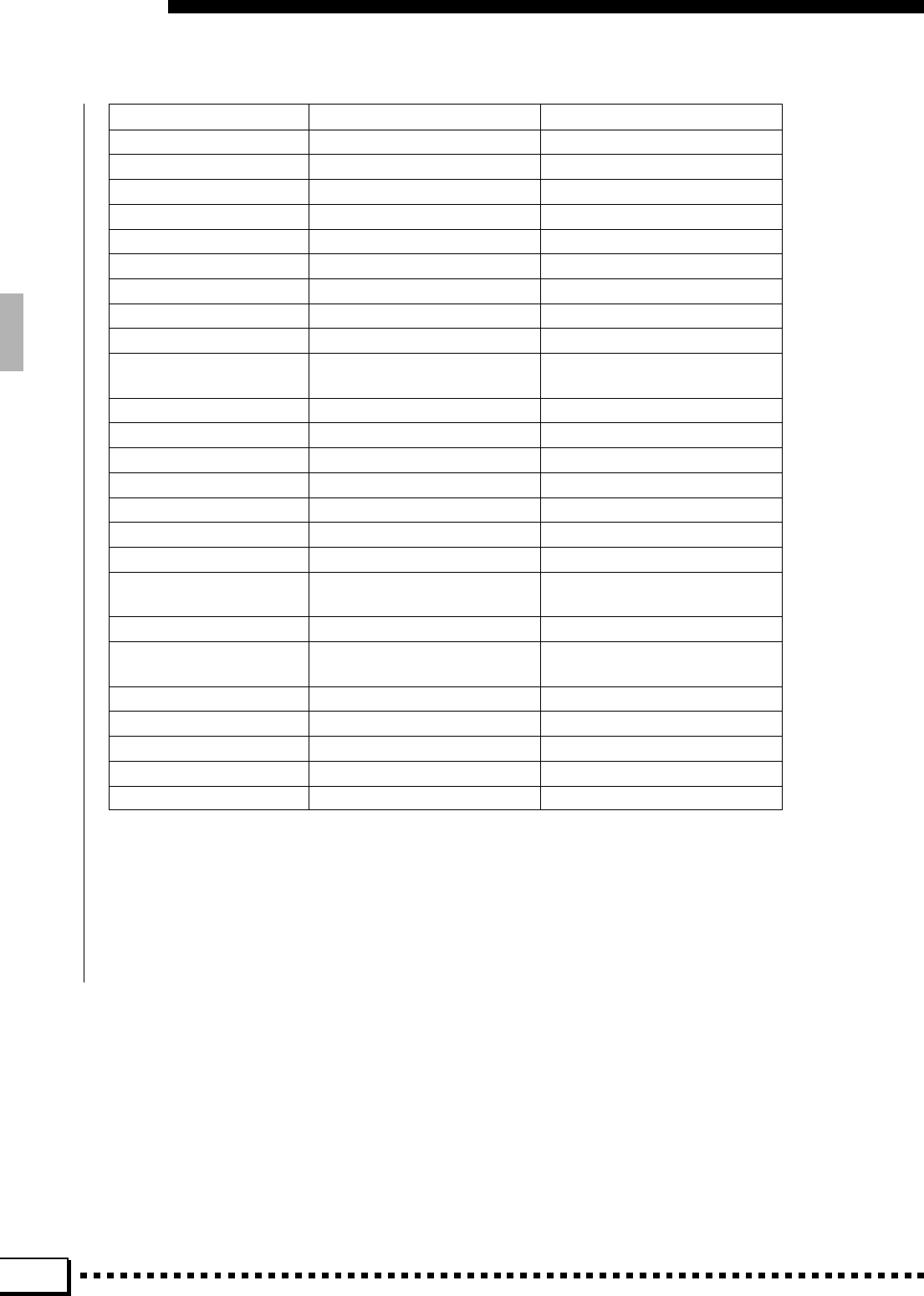
122
F8: MIDI
TYPE Note-on event Note-off event
1. OFF None None
2. SUSTAIN SUSTAIN ON SUSTAIN OFF
3. SOSTENUTO SOSTENUTO ON SOSTENUTO OFF
4. SOFT SOFT ON SOFT OFF
5. TAP TEMPO TAP TEMPO ON —
6. REGIST.+ REGISTRATION UP —
7. REGIST.–REGISTRATION DOWN —
8. SYNCHRO START [SYNCHRO START] ON —
9. START/STOP [START/STOP] ON —
10. ROTARY SP ROTARY SPEAKER
SLOW n FAST
11. HARMONY HARMONY ON HARMONY OFF
12. INTRO/FILLtoA [INTRO/FILL to A] ON [INTRO/FILL to A] RELEASED
13. INTRO/FILLtoB [INTRO/FILL to B] ON [INTRO/FILL to B] RELEASED
14. MAIN A [MAIN A] ON —
15. MAIN B [MAIN B] ON —
16. ENDING/rit. [ENDING/rit.] ON —
17. FADE IN/OUT [FADE IN/OUT] ON —
18. FINGERED1/2 Switch between —
FINGERED 1 and 2
19. BASS HOLD BASS HOLD ON BASS HOLD OFF
20. PERCUSSION PERCUSSION KEY ON PERCUSSION KEY OFF.
with velocity*
21. ACCOMP. BREAK ACCOMP. BREAK ON ACCOMP. BREAK OFF
22. TEMPO + TEMPO [+] ON TEMPO [+] RELEASED
23. TEMPO –TEMPO [–] ON TEMPO [–] RELEASED
24. MULTI PAD Specified MULTI PAD ON** MULTI PAD RELEASED
25. CHORD Enter specified chord***
* Use SUB1 LCD [
▲
/
▼
] control to select PERCUSSION 1 or PERCUSSION 2. The PERCUSSION 1 and 2
voices are the same as those assigned to the footswitches — SW1 and SW2 — via the FOOT
CONTROLLER function display (page 104).
** Use SUB1 LCD [
▲
/
▼
] control to select MULTI PAD 1 … MULTI PAD 8.
*** Use SUB1 LCD [
▲
/
▼
] control to select chord root, and SUB2 LCD [
▲
/
▼
] control to select chord type.
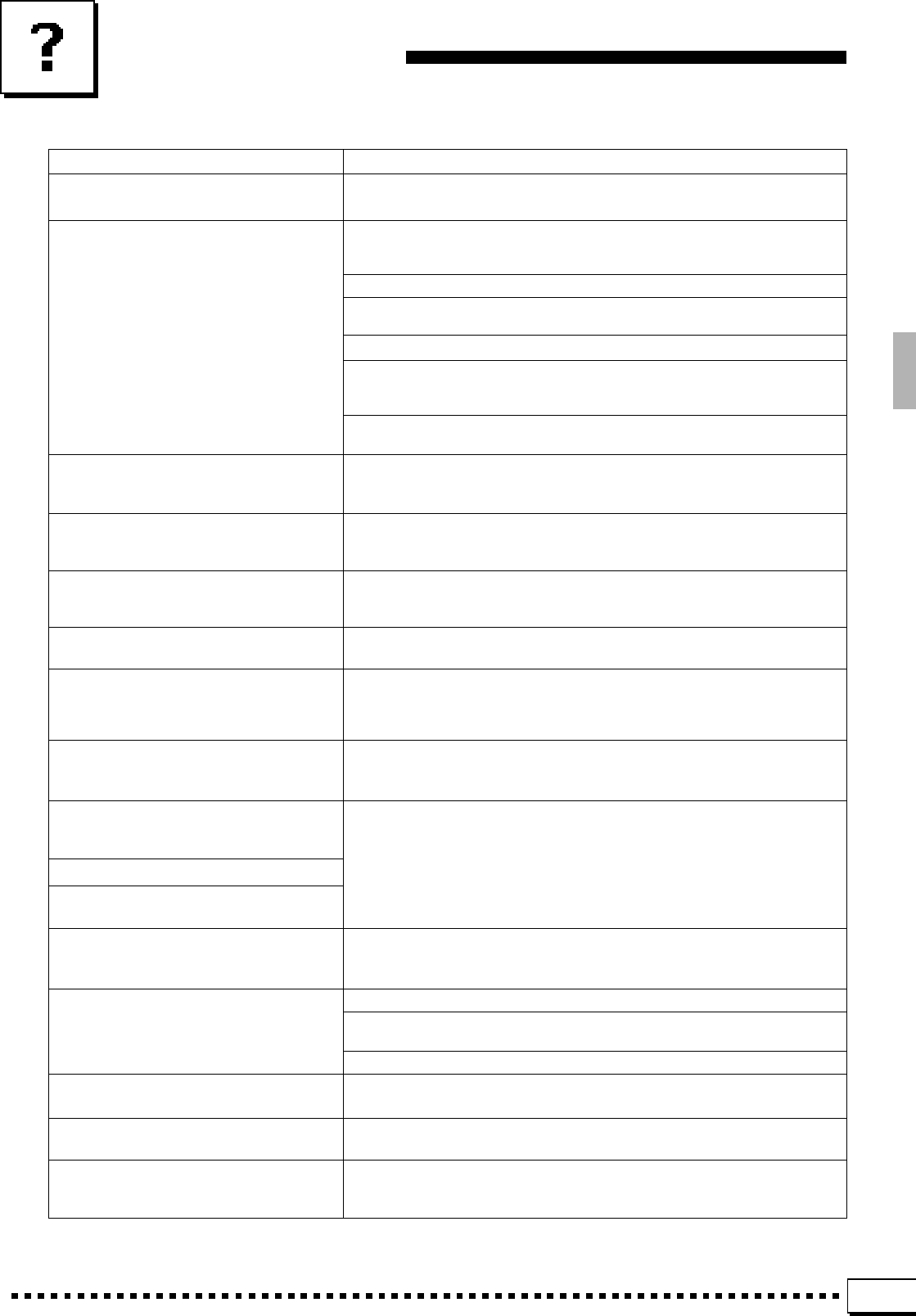
123
Troubleshooting
This is a normal result of the power surge that occurs when the unit is
turned on or off. No solution necessary.
The volume controls or foot volume are turned all the way down.
Set the volume controls and foot volume to a reasonable listening
level.
Are the desired parts turned on?
A pair of headphones is plugged into the PHONES jack. Unplug the head-
phones.
Is the FOOT SWITCH connected to the FOOT VOLUME connector?
The FADE OUT switch is on and has reached the end of its duration,
muting the sound. Press the FADE IN/OUT switch so that its indicator
goes out.
MIDI local control is turned OFF. Turn MIDI local control ON using F8
MIDI function.
The [LIST HOLD] button is engaged (its LED is lit). Press the [LIST
HOLD] button so that its indicator goes out, then try selecting a style or
voice (page 11).
The [LIST HOLD] button is engaged (its LED is lit). Press the [LIST
HOLD] button so that its indicator goes out.
The panel SUSTAIN button does not function when SUSTAIN is assigned
to the connected FOOT SWITCH. Disconnect the FOOT SWITCH or use
the FOOT SWITCH to control sustain.
The MIDI CLOCK setting is set to EXTERNAL. Reset the MIDI CLOCK to
INTERNAL using F8 MIDI function.
The maximum polyphony has been exceeded. You can play up to 32
notes at the same time—including auto-accompaniment, song memory,
multi pad notes etc.. Notes exceeding this limit will not sound. When using
ABC or HARMONY, be careful not to exceed the limit.
This is normal, each voice or style has its own suitable preset values.
This is normal and is a result of the PSR-4000’s sampling system.
Some voice’s have a pitch limit which has been reached. This is normal.
Are you sure you’re playing on the left-hand section of the keyboard?
You are using single-finger type fingering in the fingered mode, or vice-
versa. Use the correct type of chord fingering for the selected ABC mode.
Is the ABC MODE set to MANUAL MIDI BASS?
The value is an approximate value.
It will depend on the selected voice.
Turn the power off and remove the AC cord from wall and then try to
change the backup batteries or take out the backup batteries and replace
them after approximately 1 minute.
Noise is heard when the power is
turned on or off.
No sound.
Symptom Possible Cause/Solution
The style list or voice list does not ap-
pear even when a style or voice group
button is pressed.
The style list, voice list or one touch
setting list does not automatically
disappear.
Pressing the SUSTAIN button on the
panel will not switch on the SUSTAIN
function.
The accompaniment does not start.
Some notes do not sound or are prema-
turely cut off.
When a voice or style is changed, the
previously selected effect is changed or
the sound is prematurely cut off.
There is a slight difference in sound
quality between notes played on the
keyboard.
Some voice’s have a looping sound.
Some voice’s will jump an octave in pitch
when playing up or down scales in the
upper or lower registers.
Some noise or vibrato is noticeable in
higher pitches depending upon the voice.
The ABC chord does not change even
when a different chord is played or the
chord is not recognized.
The disk’s remaining memory value does
not coincide with the actual value.
When using a MIDI controller, effects do
not function as usual or not at all.
If any trouble other than what is listed
above occurs try the solution at the right.
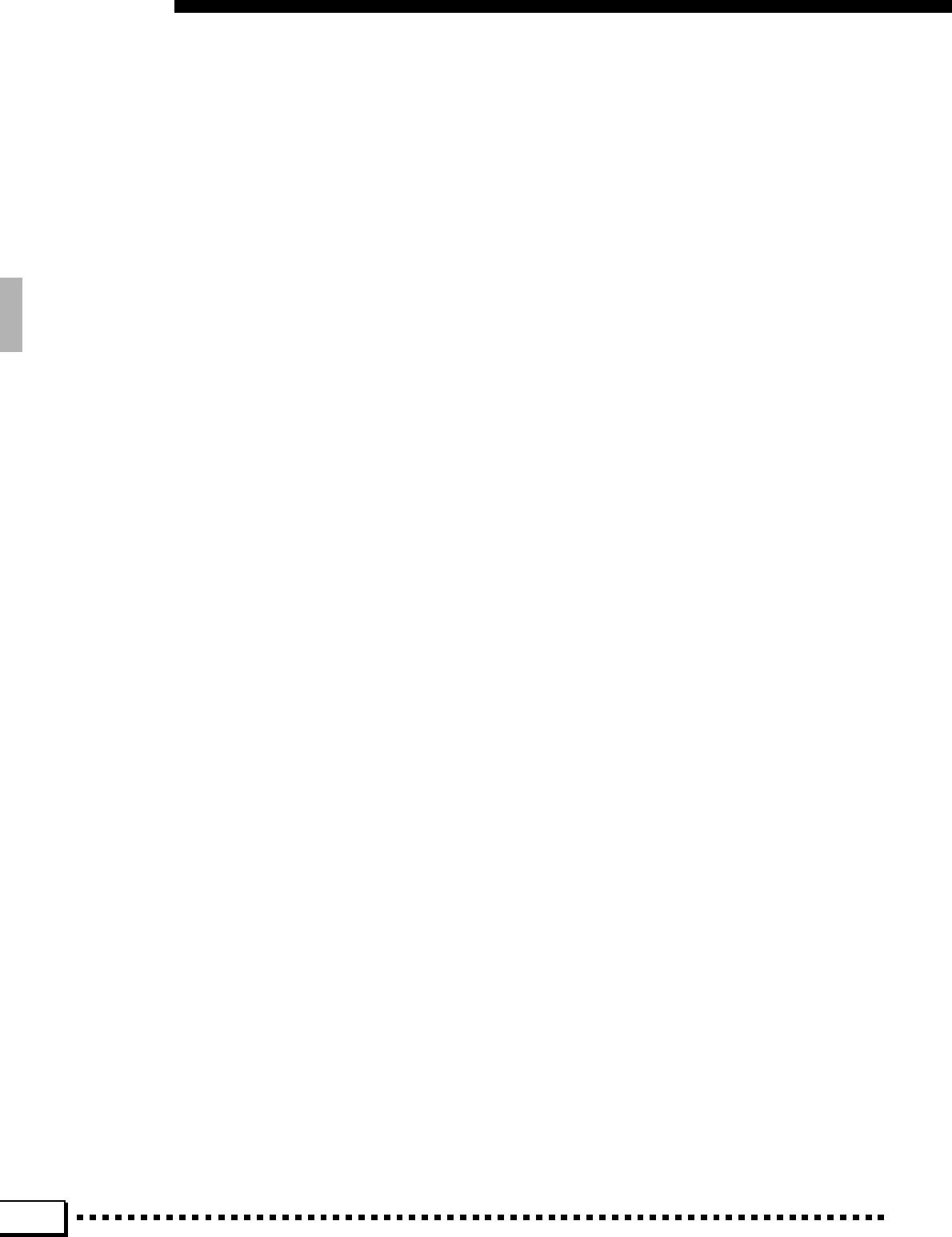
124
Index
A
Accomp volume.............................. 26
Accompaniment ............................. 19
Accompaniment director ........ 23 – 26
Arabic ........................................... 100
Arranger ......................................... 30
Attack ................................. 80, 85, 86
Auto bass chord (ABC) .................. 19
Auto MIDI bass ......................... 21
Fingered 1/2 ............................. 20
Full keyboard ............................ 21
Manual MIDI bass .................... 21
Single finger ............................. 20
Auto mute ....................................... 26
Aux out ............................................. 6
B
Bank (registration) .......................... 43
Bank select (MIDI)........................ 115
Bass ................................... 19, 21, 30
Batteries ........................................... 2
Beet .......................................... 23, 71
Brilliance................................... 80, 86
C
Chain .............................................. 49
Chord ............................................. 30
Chord assist ................................... 28
Chord match........................... 40, 103
Chord pad ...................................... 38
Chord root ...................................... 28
Chord step record .......................... 57
Chord type...................................... 28
Chorus.................................... 34, 112
Clear................................... 77, 81, 88
Compare .................................. 79, 82
Controller...................................... 104
Copy (custom accomp) .................. 75
Copy (song track) ........................... 67
Cursor .................... 44, 53, 69, 79, 82
Custom accomp ............................. 69
Custom voice ................................. 78
D
Decay ................................. 80, 85, 86
Delay vibrato .................................. 87
Delete ................................. 56, 59, 71
Demonstration .................................. 8
Depth.................................... 111, 112
Destination ............................... 76, 96
Direct setting ............................ 16, 27
Disk
Disklavier .................................. 47
DOC ......................................... 47
GM............................................ 47
Disk button ..................................... 90
Disk drive ........................... 47, 52, 90
Disk in use........................................ 3
Drum kit .......................................... 15
Drum voice ..................................... 89
DSP effect .............................. 34, 112
Dual voice ...................................... 82
E
Easy edit ........................................ 79
Easy setting.................................... 14
Ending/rit ........................................ 25
Event .............................................. 76
Exit button .................................. 9, 99
Expression ............................... 7, 104
F
Fade in / out ................................... 26
Fill ................................................. 25
Fingered 1/2 ................................... 20
First key.......................................... 64
Foot switch ............................... 6, 104
Foot volume ............................. 7, 104
Freeze (Registration) ............. 46, 114
Full edit........................................... 82
Full keyboard.................................. 21
G
Group ....................................... 14, 22
H
Harmony................................. 33, 114
Headphones ..................................... 6
I
Individual (Foot volume) ............... 104
Individual load (Disk function) ........ 91
Initial touch ................................... 107
Initial touch curve ........................... 84
Intro/fill...................................... 23, 25
Inversion......................................... 29
K
Keyboard percussion ..................... 15
L
LCD [▲/▼] control.................. 5, 9, 10
LCD button ............................. 5, 9, 10
LCD Contrast control...................... 11
Lead ............................................... 13
Left hold ......................................... 35
Left orchestra ................................. 13
List hold .......................................... 11
Listen...................................... 94 – 96
Load ............................................... 90
M
Main A/B......................................... 24
Main volume ................................... 15
Manual (song) ................................ 54
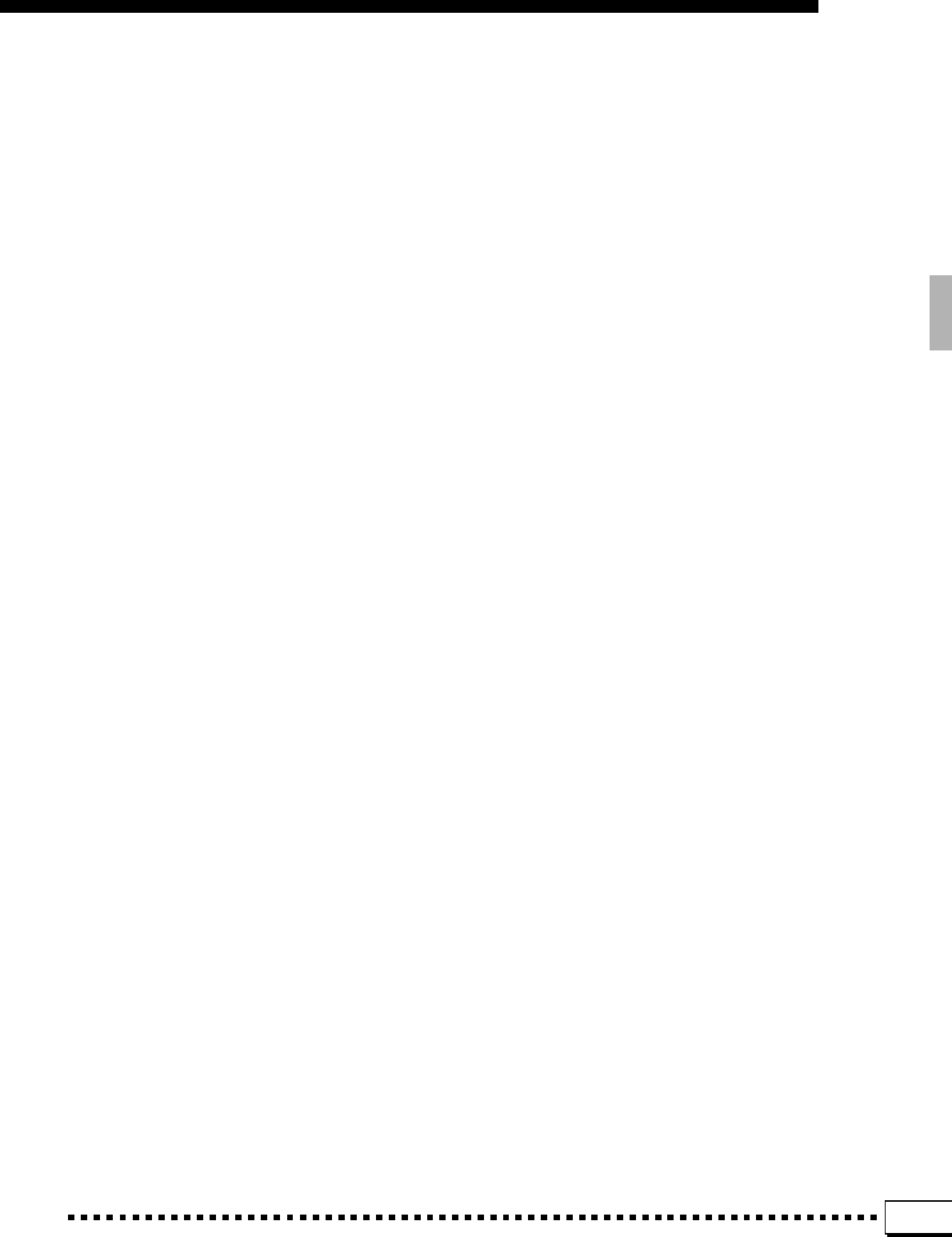
125
Index
Manual MIDI bass .......................... 21
Master volume.................................. 8
Measure ......................................... 71
Memory ........................................ 115
Metronome ..................................... 54
MIDI.............................................. 116
Mix (song) ...................................... 67
Mixer .............................................. 10
Modulation wheel ................... 35, 106
Multi pad......................................... 36
Multi pad mode select .................... 36
Music stand ...................................... 7
N
Name...................... 44, 53, 69, 79, 82
O
Octave .............................. 14, 18, 101
Off level ........................................ 107
Off set........................................... 108
One touch setting ........................... 31
Orchestra ....................................... 13
P
Pad ................................................. 30
Pan ......................................... 14, 101
Panel control ................................ 121
Parameter ............................ 111, 113
Part................................................. 13
Part select ...................................... 14
Part tune....................................... 100
Pause (song) .................................. 48
Percussion ..................................... 41
Percussion pad .............................. 41
Phrase ............................................ 30
Phrase pad ............................. 36, 103
Pitch bend wheel .................... 35, 106
Power button .................................... 8
Preset ........................................... 115
Priority .......................................... 113
Program change........................... 115
Punch in/out ................................... 63
Q
Quantize ................................... 66, 75
R
Registration .................................... 43
Release .............................. 80, 85, 86
Repeat
Chord pad................................. 40
Demo .......................................... 9
Resonance ............................... 80, 86
Reverb.................................... 34, 110
Rhythm ........................................... 30
Right orchestra ............................... 13
Root................................................ 57
Rotary speaker ..................... 105, 122
S
Scale ............................................ 100
Section ..................................... 24, 69
Sensitivity ..................................... 107
Single (Custom voice) .................... 82
Single finger ................................... 20
Single play (demo) ........................... 9
Soft pedal ..................................... 105
Song copy ...................................... 96
Song play ....................................... 47
Song record.................................... 52
Sostenuto ..................................... 105
Source ...................................... 67, 96
Split point ......................... 16, 27, 102
Start/stop .................................. 23, 25
Store................................... 77, 81, 88
Style revoice................................. 108
Sustain ................................... 33, 104
Synchro start .................................. 23
T
Tap tempo ............................ 105, 122
Tempo ............................................ 22
Time ............................................. 115
Time signature ............................... 71
Touch response ..................... 33, 107
Track .................................. 54, 60, 62
Transpose ...................................... 17
Trigger ............................................ 64
Tune ............................................... 17
Type ............................................... 57
U
Undo........................... 66 – 68, 75, 76
Utility ............................................ 115
V
Voice .............................................. 14
W
Wave .............................................. 82
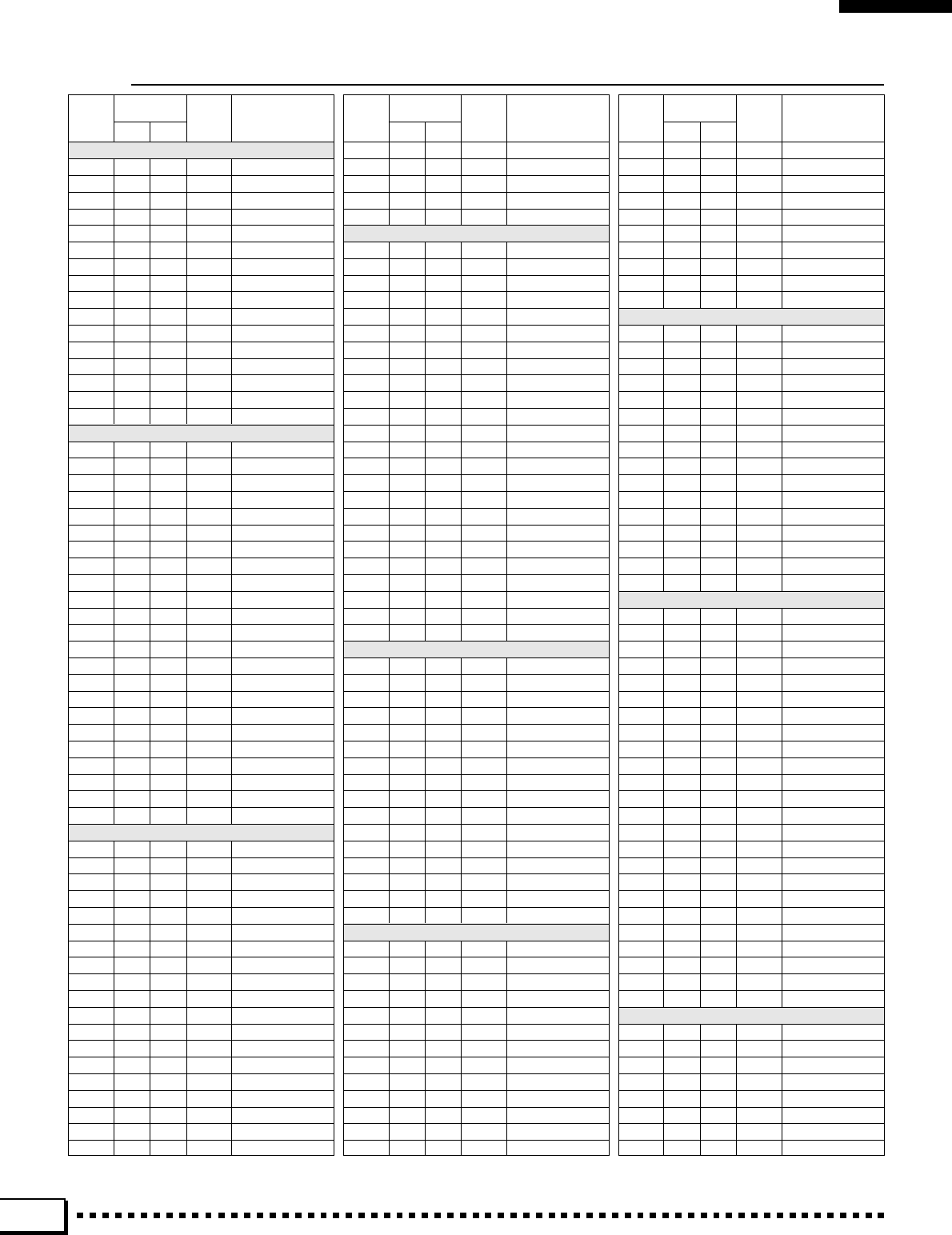
126
Voice List • Stimmenverzeichnis • Liste des voix • Lista de voces
Display BankSelect
Program
Change
Voice Name
No. MSB LSB No.
PIANO
1 0 112 0 GrandPiano 1
2 0 112 1 BrightPiano1
3 0 0 3 Honky-tonk
4 0 0 6 Harpsichord1
5 0 0 5 DX E.Piano
6 0 0 4 Funky E.P.
7 0 112 5 Dream E.P.
8 0 112 7 Clavi Wah
9 0 0 0 GrandPiano 2
10 0 0 1 BrightPiano2
11 0 0 2 MIDI Grand
12 0 112 6 Harpsichord2
13 0 112 4 E.Piano
14 0 113 4 Bell E.Piano
15 0 113 5 Ice E.Piano
16 0 0 7 Clavi.
ORGAN
1 0 112 16 Jazz Organ 1
2 0 0 16 Jazz Organ 2
3 0 112 18 Rock Organ 1
4 0 118 16 Bright Organ
5 0 115 17 ClickOrgan 1
6 0 118 17 ClickOrgan 2
7 0 119 16 ClickOrgan 3
8 0 0 19 Pipe Organ
9 0 116 16 Rock Organ 2
10 0 0 18 Rock Organ 3
11 0 113 17 Organ 16+2
12 0 114 17 Organ 16+4
13 0 115 16 Drawbar Org1
14 0 114 16 Drawbar Org2
15 0 119 17 Drawbar Org3
16 0 120 16 Drawbar Org4
17 0 117 16 Elec.Organ 1
18 0 117 17 Elec.Organ 2
19 0 113 16 Elec.Organ 3
20 0 112 17 Elec.Organ 4
21 0 0 17 Perc.Organ 1
22 0 116 17 Perc.Organ 2
23 0 0 20 Reed Organ
STRINGS/CHOIR
1 0 112 48 Strings 1
2 0 0 50 Syn.Strings1
3 0 0 88 Bell Strings
4 0 0 40 Violin
5 0 112 45 PizzStrings1
6 0 0 52 Choir Aahs
7 0 112 53 Choir Ooh 1
8 0 112 46 Harp 1
9 0 0 54 Synth Voice
10 0 0 48 Strings 2
11 0 113 48 Slow Strings
12 0 0 110 Fiddle
13 0 0 45 PizzStrings2
14 0 112 49 Chamber Str.
15 0 0 44 Tremolo Str.
16 0 0 51 Syn.Strings2
17 0 0 46 Harp 2
18 0 0 49 Strings 3
19 0 112 52 Big Choir
Display BankSelect
Program
Change
Voice Name
No. MSB LSB No.
20 0 0 53 Choir Ooh 2
21 0 112 54 Xenon Pad
22 0 0 55 OrchestraHit
23 0 0 41 Viola
24 0 0 42 Cello
SAX/WOODWIND
1 0 112 64 Soprano Sax1
2 0 112 65 Alto Sax 1
3 0 112 66 Tenor Sax 1
4 0 112 67 BaritoneSax1
5 0 112 73 Flute 1
6 0 0 75 Pan Flute
7 0 0 68 Oboe
8 0 0 71 Clarinet
9 0 0 64 Soprano Sax2
10 0 0 65 Alto Sax 2
11 0 0 66 Tenor Sax 2
12 0 0 67 BaritoneSax2
13 0 0 73 Flute 2
14 0 0 76 Blown Bottle
15 0 0 69 English Horn
16 0 0 70 Bassoon
17 0 113 65 Sax+Clarinet
18 0 113 66 Sax+Trombone
19 0 0 72 Piccolo
20 0 0 74 Recorder
21 0 0 79 Ocarina
22 0 0 82 Calliope
23 0 0 78 Whistle
24 0 0 77 Shakuhachi
TRUMPET/BRASS
1 0 113 56 Trumpet 1
2 0 112 59 MuteTrumpet1
3 0 114 56 Flugel Horn
4 0 0 57 Trombone 1
5 0 0 61 BrassSection
6 0 113 61 Brass+Tromb.
7 0 0 62 Synth Brass1
8 0 0 60 French Horn
9 0 112 56 Trumpet 2
10 0 0 56 Trumpet 3
11 0 0 59 MuteTrumpet2
12 0 113 57 Trombone 2
13 0 0 63 Synth Brass2
14 0 112 57 Trombone Sec
15 0 112 61 Brass+Sax
16 0 114 61 Brass+Trmpet
GUITAR/BASS
1 0 0 24 Nylon Guitar
2 0 0 25 Steel Guitar
3 0 112 25 12String Gtr
4 0 0 26 Jazz Guitar
5 0 112 27 Hawaiian Gtr
6 0 0 27 Clean Guitar
7 0 0 29 OverdriveGtr
8 0 0 28 Muted Guitar
9 0 0 30 DistortionGt
10 0 0 31 GtrHarmonics
11 0 112 26 Octave Gtr.
12 0 0 32 AcousticBass
13 0 0 33 FingeredBass
Display BankSelect
Program
Change
Voice Name
No. MSB LSB No.
14 0 0 34 Picked Bass
15 0 0 35 FretlessBass
16 0 0 43 Contrabass
17 0 112 36 Slap Bass 1
18 0 0 36 Slap Bass 2
19 0 0 37 Slap Bass 3
20 0 112 38 Techno Bass
21 0 0 38 Synth Bass 1
22 0 0 39 Synth Bass 2
23 0 0 58 Tuba
ACCORDION/WORLD
1 0 112 21 Trad.Accord.
2 0 0 21 Musette
3 0 112 23 TangoAccord.
4 0 0 23 Bandoneon
5 0 0 22 Harmonica
6 0 0 105 Banjo
7 0 0 109 Bagpipe
8 0 0 108 Kalimba
9 0 113 21 Soft Accord.
10 0 114 21 Small Accord
11 0 113 23 BrightAccord
12 0 0 107 Koto
13 0 0 106 Shamisen
14 0 0 104 Sitar
15 0 0 15 Dulcimer
16 0 0 111 Shanai
SYNTH/PAD
1 0 112 81 Analog Lead
2 0 112 80 Sub Aqua
3 0 113 81 RainHold
4 0 112 90 Dark Moon
5 0 112 82 70’s Lead
6 0 114 5 Synth EP
7 0 0 99 Atmosphere
8 0 0 91 Choir Pad
9 0 112 63 Reso.Brass
10 0 114 81 Reso.Saw
11 0 0 80 Square Lead
12 0 0 81 Saw. Lead
13 0 0 89 Warm Pad
14 0 112 91 Bell Pad
15 0 0 90 PolysynthPad
16 0 112 92 Cyber Pad
17 0 0 87 Bass & Lead
18 0 0 85 Voice Lead
19 0 0 84 Charang Lead
20 0 0 83 Chiff Lead
21 0 0 92 Bowed Pad
22 0 0 93 Metallic Pad
23 0 0 94 Halo Pad
24 0 0 86 Fifth Lead
SOUND EFFECT
1 0 112 95 Transform
2 0 112 101 Wave 2001
3 0 113 82 Dragon Flute
4 0 0 101 Goblins
5 0 112 98 QuackBell
6 0 0 100 Brightness
7 0 0 96 Rain
8 0 0 103 Sci-Fi
RIGHT
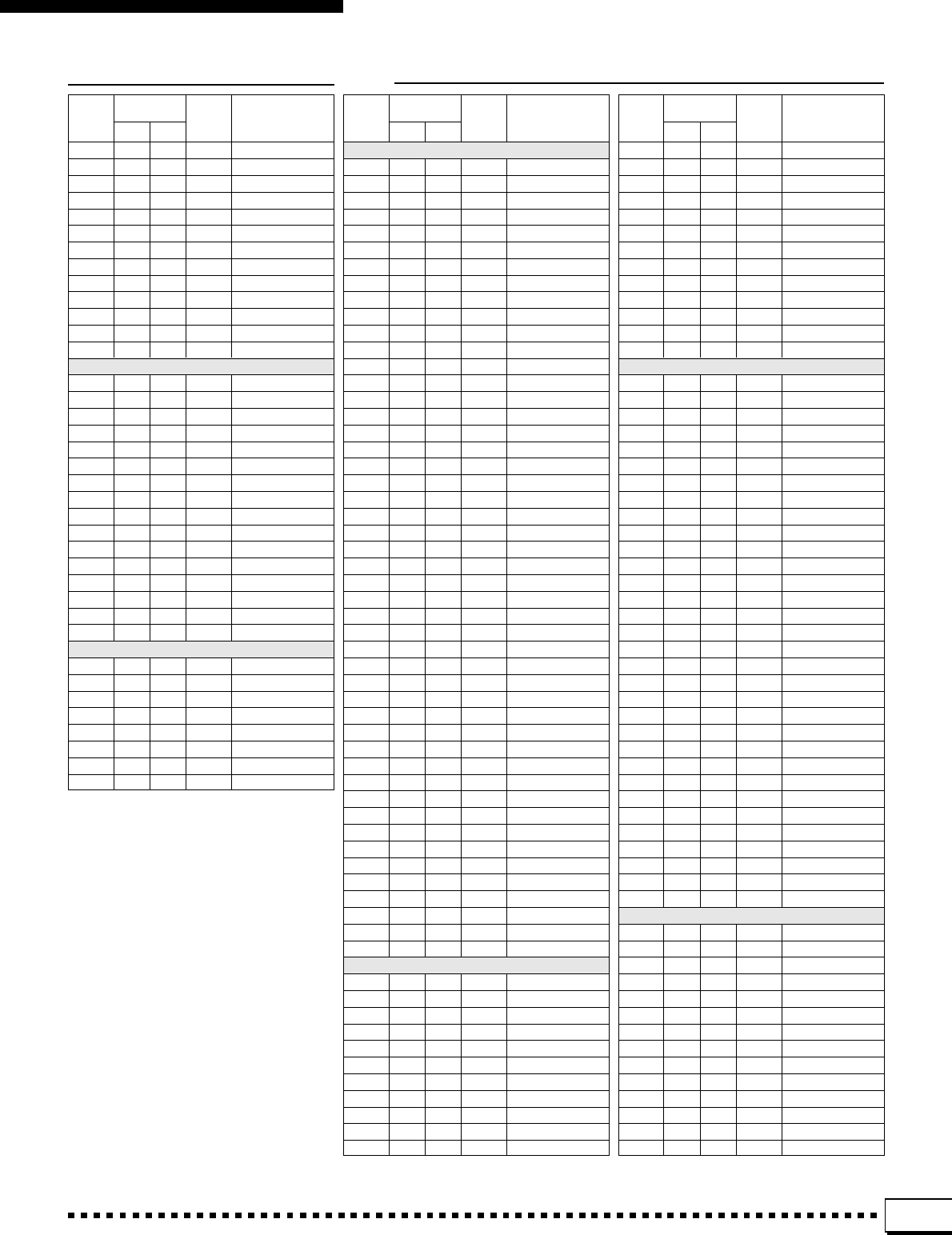
127
Voice List • Stimmenverzeichnis • Liste des voix • Lista de voces
Display BankSelect
Program
Change
Voice Name
No. MSB LSB No.
9 0 0 97 Soundtrack
10 0 0 95 Sweep Pad
11 0 0 98 Crystal
12 0 0 102 Echoes
13 0 0 120 GtrFretNoise
14 0 0 121 Breath Noise
15 0 0 122 Seashore
16 0 0 123 Bird Tweet
17 0 0 124 Telephone
18 0 0 125 Helicopter
19 0 0 119 Rev.Cymbal
20 0 0 126 Applause
21 0 0 127 Gunshot
PERCUSSIVE
1 0 112 11 Vibraphone1
2 0 0 12 Marimba
3 0 0 13 Xylophone
4 0 0 114 Steel Drums
5 0 0 9 Glockenspiel
6 0 0 8 Celesta
7 0 0 14 TubularBells
8 0 0 47 Timpani
9 0 0 11 Vibraphone2
10 0 0 10 Music Box
11 0 0 112 Tinkle Bell
12 0 0 113 Agogo
13 0 0 115 Woodblock
14 0 0 116 Taiko Drum
15 0 0 117 Melodic Tom
16 0 0 118 Synth Drum
DRUM KIT
1 127 0 0 Standard Kit
2 127 0 8 Room Kit
3 127 0 16 Rock Kit
4 127 0 24 Electric Kit
5 127 0 25 Analog Kit
6 127 0 32 Jazz Kit
7 127 0 40 Brush Kit
8 127 0 48 Classic Kit
Display BankSelect
Program
Change
Voice Name
No. MSB LSB No.
PIANO/ORGAN
1 0 112 0 GrandPiano 1
2 0 0 6 Harpsichord1
3 0 0 5 DX E.Piano
4 0 0 4 Funky E.P.
5 0 0 16 Jazz Organ 2
6 0 114 17 Organ 16+4
7 0 112 18 Rock Organ 1
8 0 0 21 Musette
9 0 0 0 GrandPiano 2
10 0 112 1 BrightPiano1
11 0 0 1 BrightPiano2
12 0 0 3 Honky-tonk
13 0 112 6 Harpsichord2
14 0 112 7 Clavi Wah
15 0 0 7 Clavi.
16 0 0 2 MIDI Grand
17 0 112 4 E.Piano
18 0 112 5 Dream E.P.
19 0 113 4 Bell E.Piano
20 0 113 5 Ice E.Piano
21 0 112 16 Jazz Organ 1
22 0 116 16 Rock Organ 2
23 0 118 16 Bright Organ
24 0 115 17 ClickOrgan 1
25 0 118 17 ClickOrgan 2
26 0 112 17 ClickOrgan 3
27 0 119 16 ClickOrgan 4
28 0 0 18 Rock Organ 3
29 0 113 17 Organ 16+2
30 0 115 16 Drawbar Org1
31 0 114 16 Drawbar Org2
32 0 119 17 Drawbar Org3
33 0 120 16 Drawbar Org4
34 0 117 16 Elec.Organ 1
35 0 117 17 Elec.Organ 2
36 0 113 16 Elec.Organ 3
37 0 0 17 Perc.Organ 1
38 0 116 17 Perc.Organ 2
39 0 0 20 Reed Organ
40 0 0 19 Pipe Organ
41 0 112 21 Trad.Accord.
42 0 0 23 Bandoneon
43 0 112 23 TangoAccord.
44 0 113 21 Soft Accord.
45 0 114 21 Small Accord
46 0 113 23 BrightAccord
47 0 0 22 Harmonica
48 0 0 109 Bagpipe
STRINGS/CHOIR
1 0 112 48 Strings 1
2 0 0 50 Syn.Strings1
3 0 0 88 Bell Strings
4 0 112 54 Xenon Pad
5 0 0 52 Choir Aahs
6 0 112 53 Choir Ooh 1
7 0 112 52 Big Choir
8 0 0 54 Synth Voice
9 0 0 48 Strings 2
10 0 0 49 Strings 3
11 0 113 48 Slow Strings
Display BankSelect
Program
Change
Voice Name
No. MSB LSB No.
12 0 112 49 Chamber Str.
13 0 0 44 Tremolo Str.
14 0 0 51 Syn.Strings2
15 0 112 45 PizzStrings1
16 0 0 45 PizzStrings2
17 0 0 40 Violin
18 0 0 110 Fiddle
19 0 0 41 Viola
20 0 0 42 Cello
21 0 112 46 Harp 1
22 0 0 46 Harp 2
23 0 0 53 Choir Ooh 2
24 0 0 55 OrchestraHit
BRASS/WOODWIND
1 0 0 61 BrassSection
2 0 113 61 Brass+Tromb.
3 0 0 62 Synth Brass1
4 0 0 63 Synth Brass2
5 0 0 60 French Horn
6 0 112 61 Brass+Sax
7 0 114 61 Brass+Trmpet
8 0 113 66 Sax+Trombone
9 0 113 56 Trumpet 1
10 0 112 56 Trumpet 2
11 0 112 59 MuteTrumpet1
12 0 0 59 MuteTrumpet2
13 0 114 56 Flugel Horn
14 0 0 57 Trombone 1
15 0 113 57 Trombone 2
16 0 112 57 Trombone Sec
17 0 112 64 Soprano Sax1
18 0 112 65 Alto Sax 1
19 0 112 66 Tenor Sax 1
20 0 112 67 BaritoneSax1
21 0 112 73 Flute 1
22 0 0 75 Pan Flute
23 0 0 68 Oboe
24 0 0 71 Clarinet
25 0 0 64 Soprano Sax2
26 0 0 65 Alto Sax 2
27 0 0 66 Tenor Sax 2
28 0 0 73 Flute 2
29 0 0 76 Blown Bottle
30 0 0 69 English Horn
31 0 0 70 Bassoon
32 0 113 65 Sax+Clarinet
SYNTH/PAD
1 0 112 91 Bell Pad
2 0 0 89 Warm Pad
3 0 112 101 Wave 2001
4 0 113 82 Dragon Flute
5 0 112 90 Dark Moon
6 0 114 5 Synth EP
7 0 0 99 Atmosphere
8 0 0 91 Choir Pad
9 0 112 81 Analog Lead
10 0 112 80 Sub Aqua
11 0 113 81 RainHold
12 0 112 82 70’s Lead
13 0 112 63 Reso.Brass
14 0 114 81 Reso.Saw
LEFT
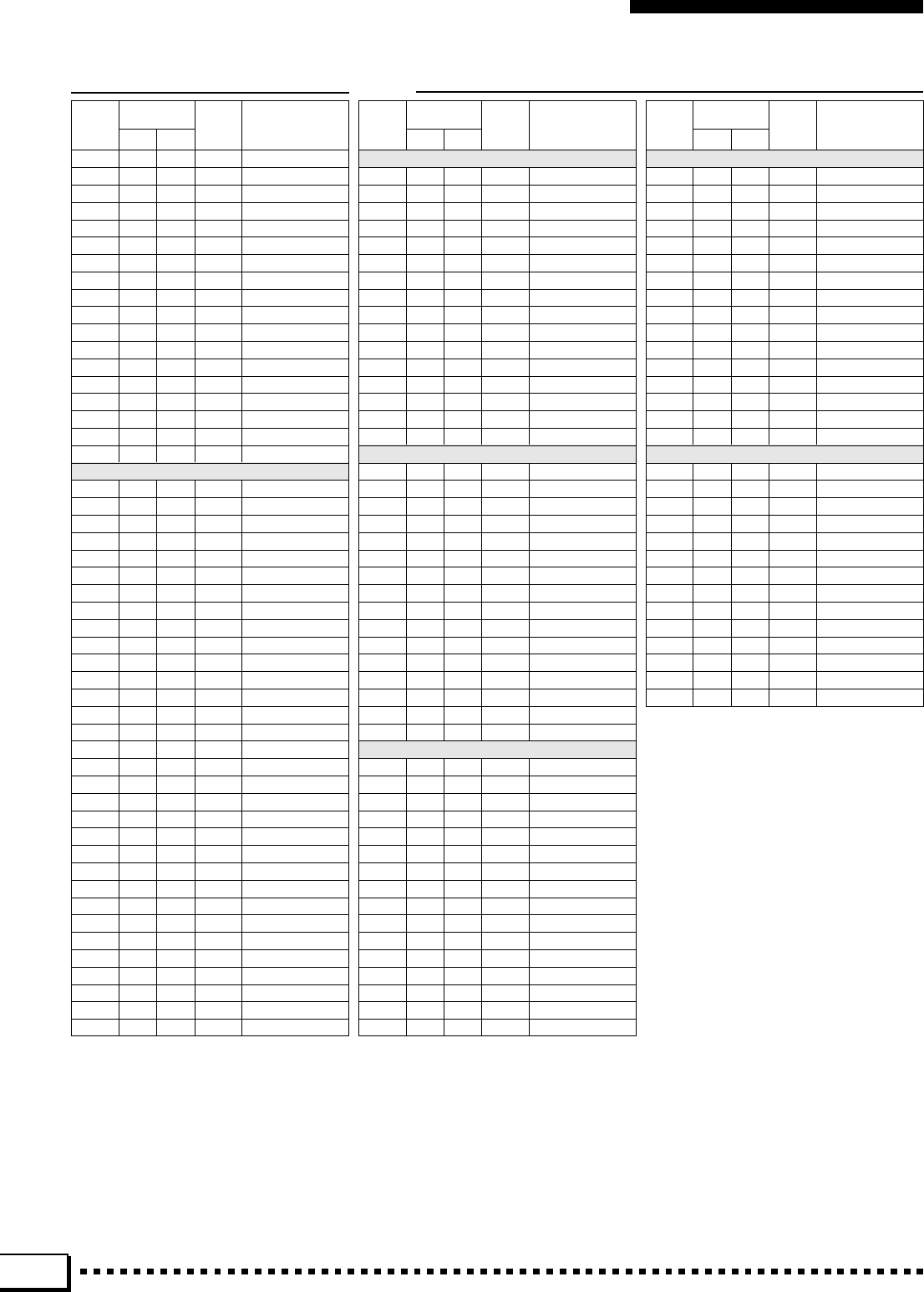
128
Voice List • Stimmenverzeichnis • Liste des voix • Lista de voces
LEAD
Display BankSelect
Program
Change
Voice Name
No. MSB LSB No.
15 0 0 80 Square Lead
16 0 0 81 Saw. Lead
17 0 112 95 Transform
18 0 0 95 Sweep Pad
19 0 0 92 Bowed Pad
20 0 0 94 Halo Pad
21 0 112 92 Cyber Pad
22 0 0 90 PolysynthPad
23 0 0 101 Goblins
24 0 0 103 Sci-Fi
25 0 0 87 Bass & Lead
26 0 0 85 Voice Lead
27 0 0 83 Chiff Lead
28 0 0 100 Brightness
29 0 0 96 Rain
30 0 0 97 Soundtrack
31 0 0 102 Echoes
32 0 112 98 QuackBell
GUITAR/PERCUSSIVE
1 0 0 24 Nylon Guitar
2 0 0 25 Steel Guitar
3 0 112 25 12String Gtr
4 0 0 26 Jazz Guitar
5 0 112 27 Hawaiian Gtr
6 0 0 27 Clean Guitar
7 0 0 29 OverdriveGtr
8 0 0 30 DistortionGt
9 0 112 26 Octave Gtr.
10 0 0 28 Muted Guitar
11 0 0 32 AcousticBass
12 0 0 33 FingeredBass
13 0 0 34 Picked Bass
14 0 0 35 FretlessBass
15 0 0 43 Contrabass
16 0 0 58 Tuba
17 0 112 36 Slap Bass 1
18 0 0 36 Slap Bass 2
19 0 0 37 Slap Bass 3
20 0 0 38 Synth Bass 1
21 0 0 39 Synth Bass 2
22 0 112 38 Techno Bass
23 0 0 9 Glockenspiel
24 0 0 10 Music Box
25 0 112 11 Vibraphone1
26 0 0 11 Vibraphone2
27 0 0 12 Marimba
28 0 0 14 TubularBells
29 0 0 112 Tinkle Bell
30 0 0 13 Xylophone
31 0 0 108 Kalimba
32 0 0 105 Banjo
Display BankSelect
Program
Change
Voice Name
No. MSB LSB No.
TRUMPET/BRASS
1 0 127 56 Solo Trumpet
2 0 126 56 Mellow Trp.
3 0 127 59 Mute Trumpet
4 0 125 56 Flugel Horn
5 0 127 57 Trombone
6 0 126 57 SoftTrombone
7 0 127 61 BrassSection
8 0 127 63 Analog Brass
9 0 127 62 SynthBrass 1
10 0 126 62 SynthBrass 2
11 0 127 60 French Horn
12 0 126 63 Wah Brass
13 0 125 62 Brass Lead 1
14 0 125 63 Brass Lead 2
15 0 124 56 Soft Trumpet
16 0 127 58 Tuba
SAX/WOODWIND
1 0 127 64 Soprano Sax
2 0 127 65 Alto Sax
3 0 127 66 Tenor Sax
4 0 127 67 Baritone Sax
5 0 127 71 Clarinet
6 0 127 22 Harmonica
7 0 127 73 Flute
8 0 127 75 Panflute
9 0 127 68 Oboe
10 0 127 69 English Horn
11 0 127 70 Bassoon
12 0 126 66 Chorus Sax
13 0 127 72 Piccolo
14 0 127 78 Whistle
15 0 127 77 Shakuhachi
16 0 127 76 Blown Bottle
STRINGS/CHOIR
1 0 127 40 Violin
2 0 126 40 Soft Violin
3 0 125 40 Arco Violin
4 0 127 42 Cello
5 0 127 52 Choir Aah
6 0 127 53 Choir Ooh
7 0 126 52 Big Choir
8 0 127 54 Synth Voice
9 0 125 48 Violin Str.
10 0 127 110 Fiddle
11 0 127 41 Viola
12 0 127 43 Contrabass
13 0 127 48 Strings
14 0 127 50 Synth String
15 0 126 48 Slow Strings
16 0 126 54 Bell Voice
Display BankSelect
Program
Change
Voice Name
No. MSB LSB No.
GUITAR/BASS
1 0 127 24 Concert Gtr
2 0 127 25 Folk Guitar
3 0 126 25 12String Gtr
4 0 127 26 Jazz Guitar
5 0 124 27 Hawaiian Gtr
6 0 127 27 Clean Guitar
7 0 127 29 OverdriveGtr
8 0 125 27 Wah Guitar
9 0 126 26 OctaveGuitar
10 0 126 27 Tremolo Gtr
11 0 127 30 DistortionGt
12 0 126 30 Fuzz Guitar
13 0 127 36 Slap Bass 1
14 0 127 37 Slap Bass 2
15 0 127 32 Double Bass
16 0 127 39 Reso. Bass
SYNTH/PERCUSSIVE
1 0 125 81 Analog Lead
2 0 126 80 Sub Aqua
3 0 127 81 Saw. Lead
4 0 126 81 Reso. Saw.
5 0 126 82 70’s Lead
6 0 127 90 Dark Moon
7 0 127 80 Mini Lead
8 0 124 81 Big Lead
9 0 127 101 Wave 2001
10 0 123 81 Blowing Lead
11 0 127 82 Dragon Flute
12 0 122 81 Rain Hold
13 0 127 98 Quack Bell
14 0 124 63 Reso. Brass
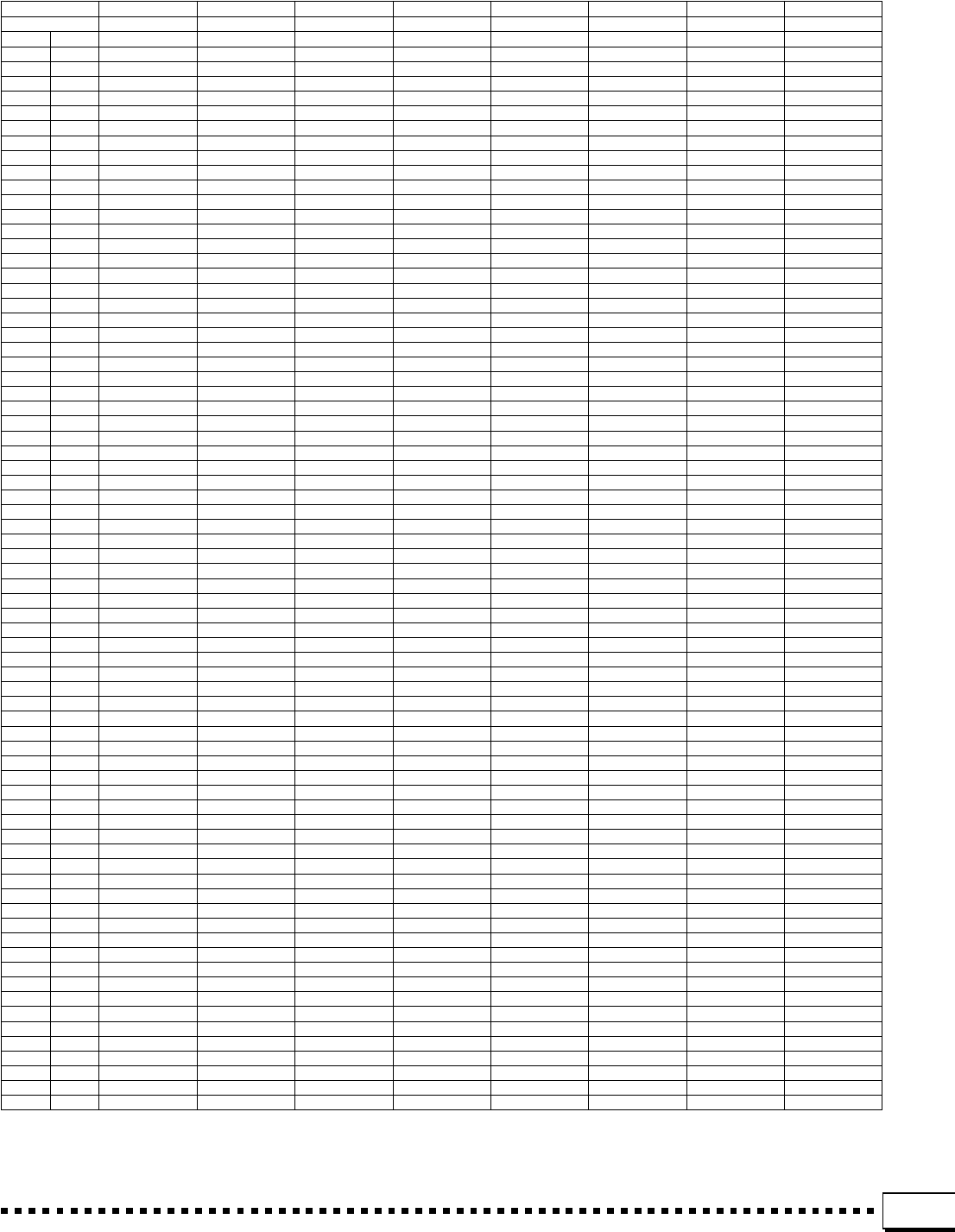
129
Bank MSB# 127 127 127 127 127 127 127 127
Program # 1 9 17 25 26 33 41 49
Note# Note Standard Kit Room Kit Rock Kit Electro Kit Analog Kit Jazz Kit Brush Kit Classic Kit
13 C#0 SurdoMut <—— <—— <—— <—— <—— <—— <——
14 D0 SurdoOpn <—— <—— <—— <—— <—— <—— <——
15 D#0 Hi Q <—— <—— <—— <—— <—— <—— <——
16 E0 WhipSlap <—— <—— <—— <—— <—— <—— <——
17 F0 ScraPush <—— <—— <—— <—— <—— <—— <——
18 F#0 ScraPull <—— <—— <—— <—— <—— <—— <——
19 G0 FingSnap <—— <—— <—— <—— <—— <—— <——
20 G#0 Click <—— <—— <—— <—— <—— <—— <——
21 A0 MetroClk <—— <—— <—— <—— <—— <—— <——
22 A#0 MetroBel <—— <—— <—— <—— <—— <—— <——
23 B0 SeqClckL <—— <—— <—— <—— <—— <—— <——
24 C1 SeqClckH <—— <—— <—— <—— <—— <—— <——
25 C#1 BrushTap <—— <—— <—— <—— <—— <—— <——
26 D1 BrshSwlL <—— <—— <—— <—— <—— <—— <——
27 D#1 BrshSlap <—— <—— <—— <—— <—— <—— <——
28 E1 BrshSwlH <—— <—— RevCymbl RevCymbl <—— <—— <——
29 F1 SnareRol <—— <—— <—— <—— <—— <—— <——
30 F#1 Castanet <—— <—— Hi Q Hi Q <—— <—— <——
31 G1 Snare L <—— SDRock M Snare M SDRock H <—— BrshSlpL <——
32 G#1 Sticks <—— <—— <—— <—— <—— <—— <——
33 A1 Kick L <—— Kick M Kick H 4 Kick M <—— <—— <——
34 A#1 Open Rim <—— <—— <—— <—— <—— <—— <——
35 B1 Kick M <—— Kick H 3 KickRock KickAnaL <—— <—— <——
36 C2 Kick H KickRoom KickRock KickGate KickAnaH KickJazz KickSoft GranCasa
37 C#2 SideStck <—— <—— <—— A.SdeStk <—— <—— <——
38 D2 Snare M <—— SD Rock SDRock L AnaSD L <—— BrshSlap <——
39 D#2 HandClap <—— <—— <—— <—— <—— <—— <——
40 E2 Snare H <—— SDRokRim SDRock H AnSD H <—— BrushTap <——
41 F2 F Tom L RoomTom1 RockTom1 E Tom 1 AnaTom 1 JazzTom1 BrshTom1 JazzTom1
42 F#2 C.Hi-Hat <—— <—— <—— AnaC.HH1 <—— <—— <——
43 G2 F Tom H RoomTom2 RockTom2 E Tom 2 AnaTom 2 JazzTom2 BrshTom2 JazzTom2
44 G#2 P.Hi-Hat <—— <—— <—— AnaC.HH2 <—— <—— <——
45 A2 Low Tom RoomTom3 RockTom3 E Tom 3 AnaTom 3 JazzTom3 BrshTom3 JazzTom3
46 A#2 O.Hi-Hat <—— <—— <—— Ana O.HH <—— <—— <——
47 B2 MidTom L RoomTom4 RockTom4 E Tom 4 AnaTom 4 JazzTom4 BrshTom4 JazzTom4
48 C3 MidTom H RoomTom5 RockTom5 E Tom 5 AnaTom 5 JazzTom5 BrshTom5 JazzTom5
49 C#3 CrashCy1 <—— <—— <—— AnaCymbl <—— <—— HndCymOL
50 D3 High Tom RoomTom6 RockTom6 E Tom 6 AnaTom 6 JazzTom6 BrshTom6 JazzTom6
51 D#3 RideCym1 <—— <—— <—— <—— <—— <—— HndCymCL
52 E3 ChineCym <—— <—— <—— <—— <—— <—— <——
53 F3 Ride Cup <—— <—— <—— <—— <—— <—— <——
54 F#3 Tambourn <—— <—— <—— <—— <—— <—— <——
55 G3 SplashCy <—— <—— <—— <—— <—— <—— <——
56 G#3 Cowbell <—— <—— <—— AnaCwbel <—— <—— <——
57 A3 CrashCy2 <—— <—— <—— <—— <—— <—— HndCymOH
58 A#3 Vibraslp <—— <—— <—— <—— <—— <—— <——
59 B3 RideCym2 <—— <—— <—— <—— <—— <—— HndCymCH
60 C4 Bongo H <—— <—— <—— <—— <—— <—— <——
61 C#4 Bongo L <—— <—— <—— <—— <—— <—— <——
62 D4 CongaMut <—— <—— <—— AnaCongH <—— <—— <——
63 D#4 CongaOpn <—— <—— <—— AnaCongM <—— <—— <——
64 E4 Conga L <—— <—— <—— AnaCongL <—— <—— <——
65 F4 TimbaleH <—— <—— <—— <—— <—— <—— <——
66 F#4 TimbaleL <—— <—— <—— <—— <—— <—— <——
67 G4 Agogo H <—— <—— <—— <—— <—— <—— <——
68 G#4 Agogo L <—— <—— <—— <—— <—— <—— <——
69 A4 Cabasa <—— <—— <—— <—— <—— <—— <——
70 A#4 Maracas <—— <—— <—— AnaMarcs <—— <—— <——
71 B4 SambaWhH <—— <—— <—— <—— <—— <—— <——
72 C5 SambaWhL <—— <—— <—— <—— <—— <—— <——
73 C#5 GuiroSht <—— <—— <—— <—— <—— <—— <——
74 D5 GuiroLng <—— <—— <—— <—— <—— <—— <——
75 D#5 Claves <—— <—— <—— AnaClavs <—— <—— <——
76 E5 WdBlockH <—— <—— <—— <—— <—— <—— <——
77 F5 WdBlockL <—— <—— <—— <—— <—— <—— <——
78 F#5 CuicaMut <—— <—— ScraPush ScraPush <—— <—— <——
79 G5 CuicaOpn <—— <—— ScraPull ScraPull <—— <—— <——
80 G#5 TrianglM <—— <—— <—— <—— <—— <—— <——
81 A5 TrianglO <—— <—— <—— <—— <—— <—— <——
82 A#5 Shaker <—— <—— <—— <—— <—— <—— <——
83 B5 JinglBel <—— <—— <—— <—— <—— <—— <——
84 C6 BellTree <—— <—— <—— <—— <—— <—— <——
Percussion Kit List • Verzeichnis der Schlagzeug- und Percussion-Sets
Liste des kits de percussion • Lista de juegos de percusión
* “<——” indicates the content is the same as that of Standard Kit.
* “<——” zeigt an, daß der Inhalt identisch mit dem Standardset ist.
* “<——” indique que le contenu est le même que celui du kit standard.
* “<——” indica que el contenido es el mismo que el del juego estándar.
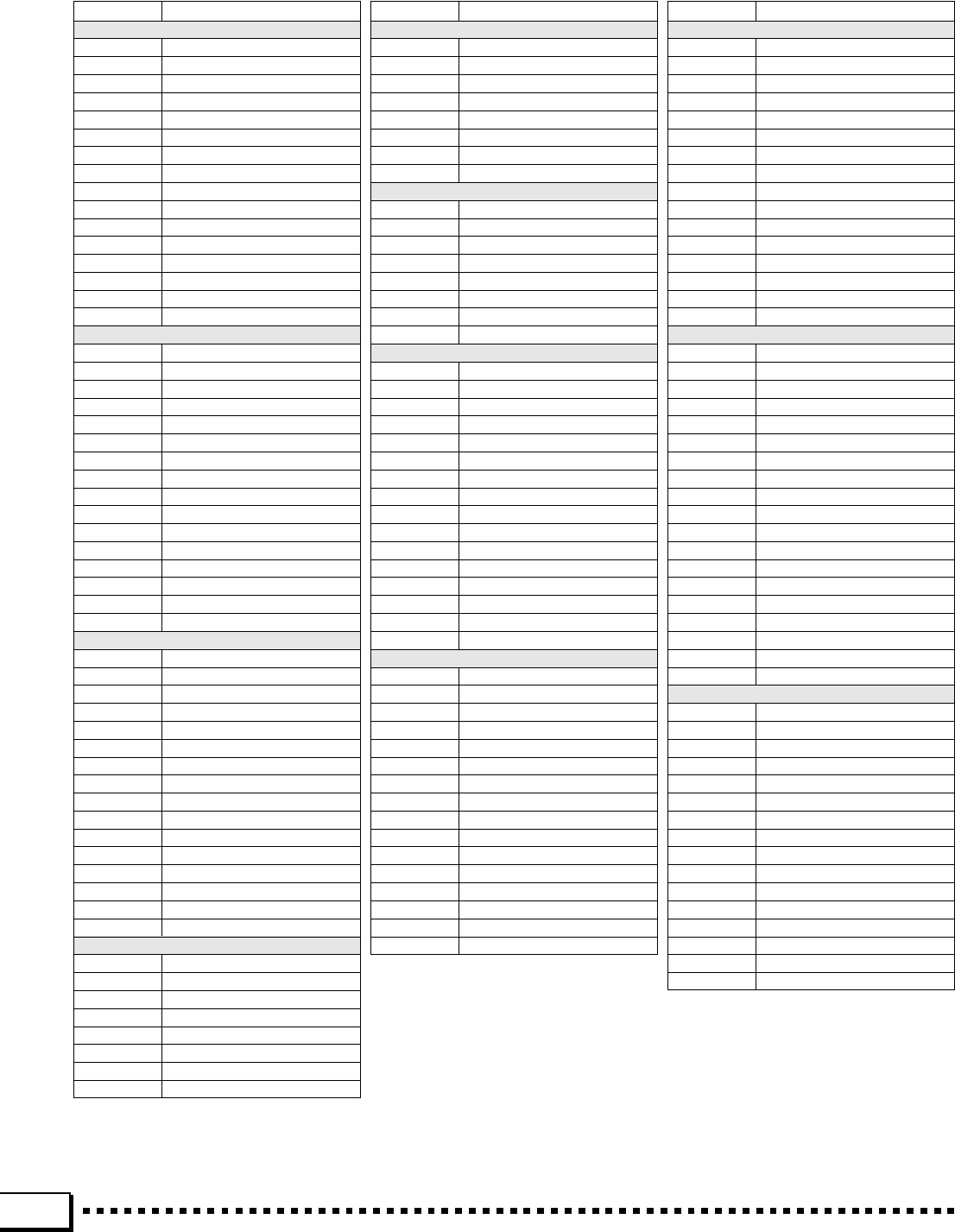
130
Style List • Rhythmusverzeichnis • Liste des styles • Lista de estilos
Display No. Style Name
ROCK/ROCK’N’ROLL
1 Rock&Roll 1*
2 Twist
3 Hard Rock
4 Rock Shuffle
5 Slow Rock*
6 Org RkBallad*
7 LiteRkBallad*
8 Rock Pop
9 Rock&Roll 2*
10 BoogieWoogie
11 Speed Metal
12 Rock Ballad*
13 6/8 Heavy Rk
14 Upbeat Pop*
15 CowboyBoogie*
16 Jive*
POP/BEAT
1 16Beat Pop
2 8Beat Light*
3 Pop Shuffle
4 Up Pop Shfle*
5 Detroit Pop
6 Pop Rock*
7 Upbeat Pop*
8 Guitar Pop*
9 Pop Rhumba 1
10 Pop Rhumba 2
11 Light Pop*
12 Folk Rock*
13 Surf Shuffle
14 Disco Pop*
15 Dance Pop*
16 Party Pop 1*
BALLAD
1 8Beat Ballad
2 6/8 Ballad 1*
3 Epic Ballad
4 Slow Ballad
5 16Bt Ballad1*
6 16Bt Ballad2
7 16Bt Ballad3
8 Piano Ballad
9 8Beat Light*
10 6/8 Ballad 2
11 Slow Rock*
12 FusionBallad*
13 Rock Ballad*
14 Org RkBallad*
15 LiteRkBallad*
16 Cntry Ballad*
DANCE
1 Dance Pop*
2 Eurobeat
3 Dance Party
4 Pop Rap
5 Techno 1
6 Techno 2
7 Synth Boogie
8 Acid Jazz
Display No. Style Name
DISCO
1 Disco Party
2 Disco Soul*
3 Disco Pop*
4 Disco Fox
5 Party Pop 1*
6 Party Pop 2
7 70s Disco
8 Disco Tropic
RHYTHM&BLUES
1 R&B
2 Funk
3 Soul
4 6/8 Blues*
5 6/8 Gospel
6 Gospel Waltz*
7 Disco Soul*
8 16Bt Ballad1*
JAZZ/SWING
1 Swing*
2 Big Band
3 BigBndBallad
4 Jazz Ballad
5 Cool Jazz
6 Uptempo Jazz
7 Swing Waltz*
8 Dixieland
9 Ragtime
10 Charleston
11 Gypsy Jazz
12 Fusion
13 Fusion Shfle
14 FusionBallad*
15 Jazz Waltz*
16 6/8 Blues*
LATIN
1 Pop Samba
2 Samba 1
3 Salsa
4 Bossa Fast
5 Pop Bossa
6 Beguine*
7 Pop Reggae
8 Merengue
9 Samba 2*
10 Reggae 16
11 Reggae 12
12 Bossa Slow
13 Mambo
14 Son
15 Bolero Lento
16 Espagnole
Display No. Style Name
COUNTRY&WESTERN
1 CountryRock1
2 CountryRock2
3 Bluegrass
4 Cntry Ballad*
5 CowboyBoogie*
6 Two Step
7 CountryShfle
8 Cntry Waltz1*
9 Cntry Waltz2*
10 Folk Rock*
11 Light Pop*
12 Up Pop Shfle*
13 Guitar Pop*
14 Pop Rock*
15 6/8 Ballad 1*
16 Rock&Roll 1*
MARCH/WALTZ
1 March 1
2 6/8 March 1
3 Trad. Waltz1*
4 Polka 1
5 Tarantella
6 Musette
7 Showtune
8 Polka Pop
9 March 2
10 6/8 March 2
11 Trad. Waltz2
12 Polka 2
13 Cntry Waltz1*
14 Cntry Waltz2*
15 Vienn.Waltz*
16 EnglishWaltz*
17 Jazz Waltz*
18 Swing Waltz*
19 Gospel Waltz*
BALLROOM
1 Vienn.Waltz*
2 EnglishWaltz*
3 Slowfox
4 Foxtrot
5 Quickstep
6 TangoArgent
7 Cha Cha
8 Rhumba
9 Samba 2*
10 Conga
11 Pasodoble
12 Jive
13 Rock&Roll 2*
14 Swing*
15 Beguine*
16 Trad. Waltz1*
* The styles with an asterisk (*) alonside appear in more than one group. They can be selected
from within any group.
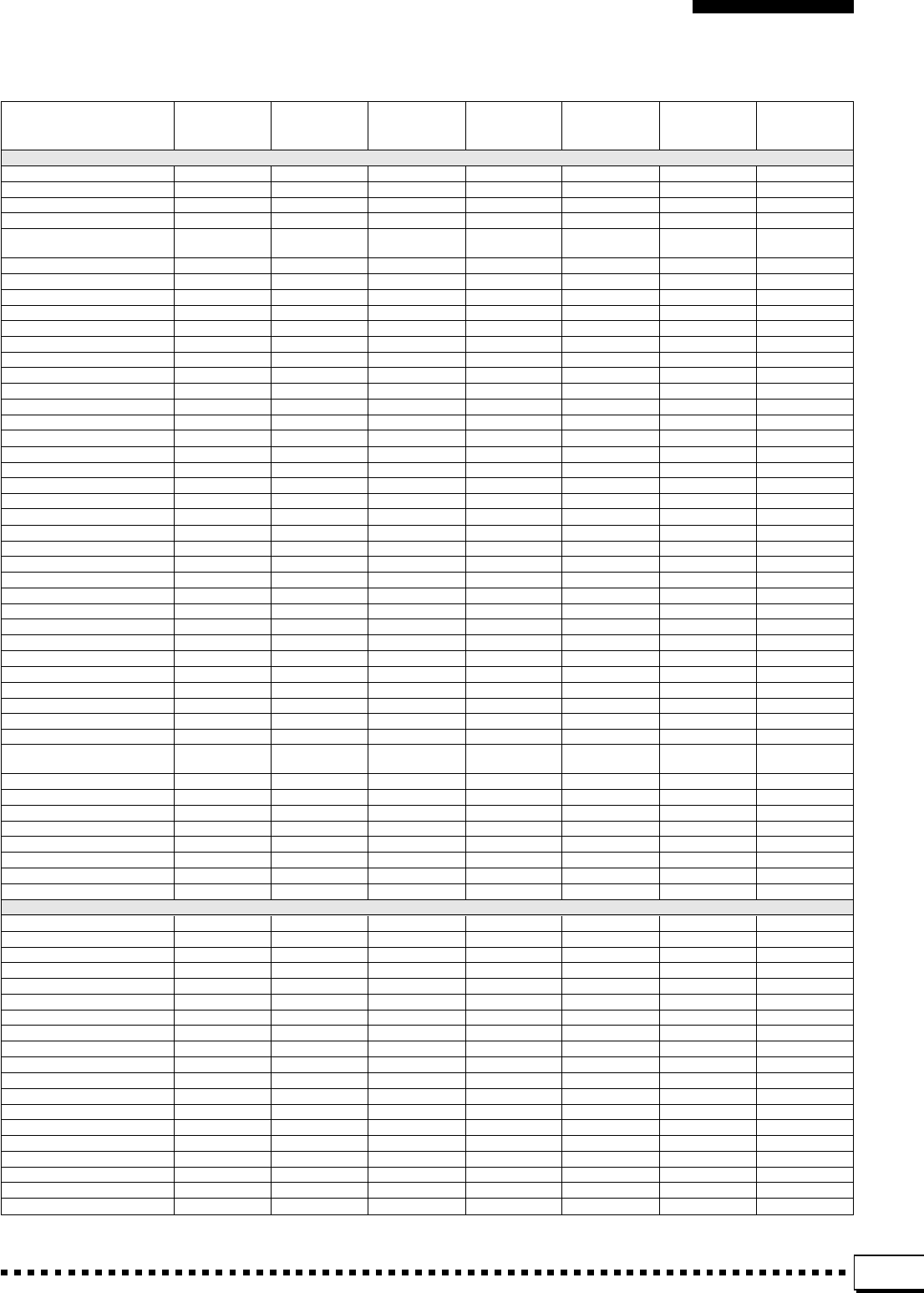
131
O: YES
X: NO
REGISTRATION
ONE TOUCH DISK DATA MEMORY RECALL FACTORY
REGISTRATION
FREEZE SETTING group BACK UP group name PRESET
group name
PANEL
LEAD VOICE OVOICE OSETUP O— Tenor Sax
RIGHT1 VOICE OVOICE OSETUP O— GrandPiano 1
RIGHT2 VOICE OVOICE OSETUP O— Strings 1
LEFT VOICE OVOICE OSETUP O— Strings 1
RIGHT ORCHESTRA X—XXO—R1
PART SELECT
LEAD ON/OFF OVOICE OSETUP O— OFF
RIGHT1 ON/OFF OVOICE OSETUP O—ON
RIGHT2 ON/OFF OVOICE OSETUP O— OFF
LEFT ON/OFF OVOICE OSETUP O— OFF
LEFT HOLD OVOICE OSETUP O— OFF
HARMONY OHARMONY OSETUP O— OFF
SUSTAIN OVOICE OSETUP O— OFF
TOUCH RESPONSE OVOICE OSETUP O—ON
REVERB OEFFECTS OSETUP O—ON
CHORUS OEFFECTS OSETUP O—ON
DSP EFFECT OEFFECTS OSETUP O—ON
REGISTRATION
NUMBER X—XXX——
BANK X—XXX—1
FREEZE X—XXO— OFF
STYLE OACCOMP. XSETUP O— Eurobeat
ACCOMP. DIRECTOR
FADE IN/OUT X—XXX— OFF
INTRO A/FILL to A X—XXX— OFF
INTRO B/FILL to B X—XXX— OFF
MAIN A,MAIN B OACCOMP. XSETUP O— MAIN A
ENDING/rit. X—XXX— OFF
SYNCHRO START X—XXX— OFF
ARRANGER
PHRASE OACCOMP. OSETUP O—ON
PAD OACCOMP. OSETUP O—ON
CHORD OACCOMP. OSETUP O—ON
BASS OACCOMP. OSETUP O—ON
RHYTHM OACCOMP. OSETUP O—ON
ABC OACCOMP. OSETUP O—ON
ONE TOUCH SETTING X—XXX——
MULTI PAD SELECT OMULTI PAD XSETUP O— PHRASE/
CHORD
TEMPO OTEMPO OSETUP O— 122
LIST HOLD X—XXX— OFF
SONG PLAY X—XXX— OFF
SONG RECORD X—XXX— OFF
CUSTOM VOICE EDIT X—XXX— OFF
CUSTOM ACCOMP. REC X—XXX— OFF
FUNCTION X—XXX— OFF
DISK X—XXX— OFF
MIXER
MAIN
LEAD OVOICE OSETUP OX100
RIGHT1 OVOICE OSETUP OX80
RIGHT2 OVOICE OSETUP OX80
LEFT OVOICE OSETUP OX60
ACCOMP. OACCOMP. OSETUP OX100
MULTI PAD OMULTI PAD XSETUP OX100
SONG OSONG XSETUP OX100
ACCOMPANIMENT
PHRASE1 OACCOMP. OSETUP OX100
PHRASE2 OACCOMP. OSETUP OX100
PAD OACCOMP. OSETUP OX100
CHORD1 OACCOMP. OSETUP OX100
CHORD2 OACCOMP. OSETUP OX100
BASS OACCOMP. OSETUP OX100
RHYTHM1 OACCOMP. OSETUP OX100
RHYTHM2 OACCOMP. OSETUP OX100
TRANSPOSE OTRANSPOSE XSETUP OX0
TUNE X—XSETUP OX440.0Hz
Setup Parameters • Setup-Parameter
Paramètres de réglage général • Parámetros de ajuste
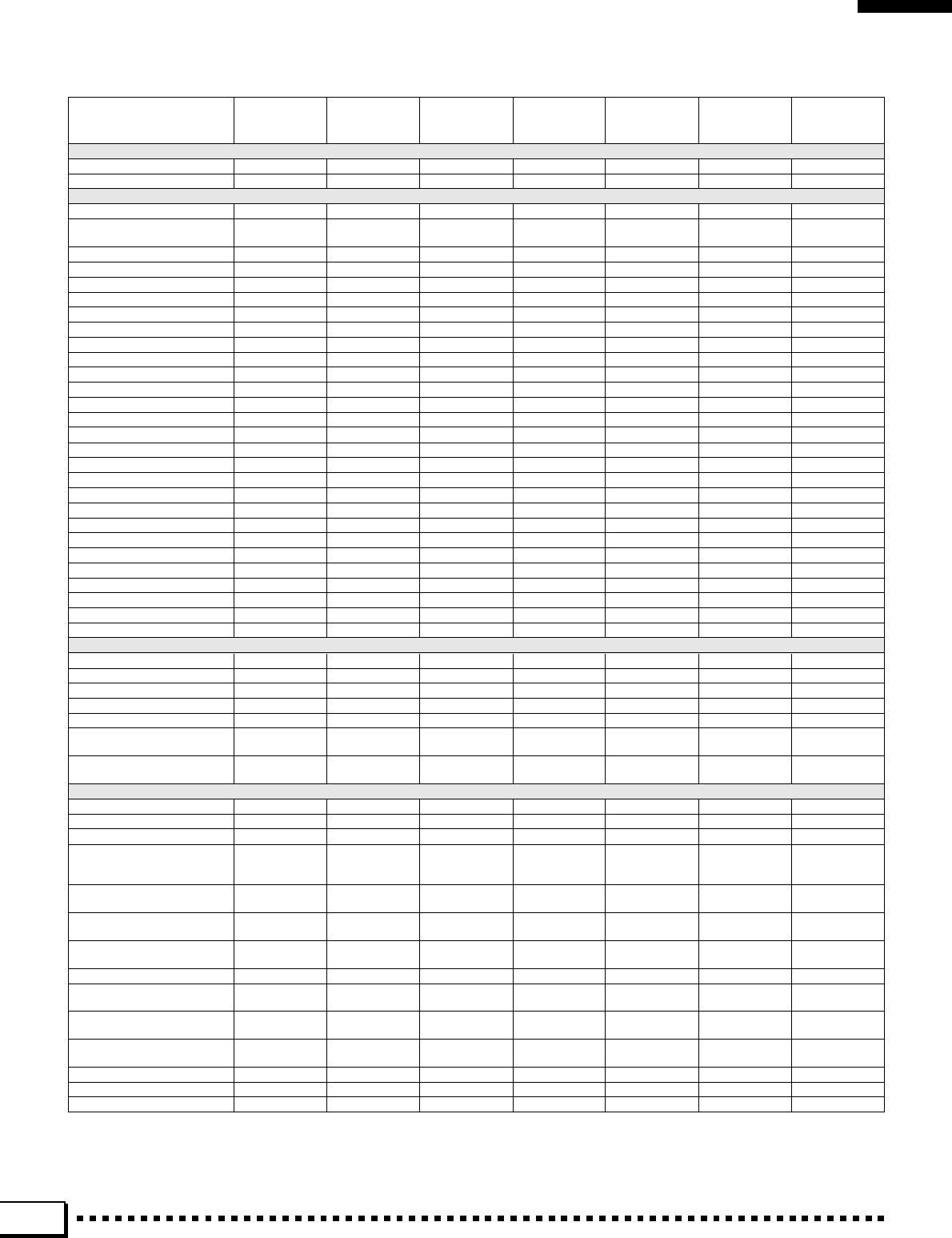
132
REGISTRATION
ONE TOUCH DISK DATA MEMORY RECALL FACTORY
REGISTRATION
FREEZE SETTING group BACK UP group name PRESET
group name
O.T.S.
NUMBER for each style X—XSETUP OX1
TEMPO SET ON/OFF X—XSETUP OXON
F1
SCALE
SCALE OSCALE OSETUP OXEQUAL TEM-
PERAMENT
TUNE (NOTE:C) OSCALE OSETUP OSCALE 0
TUNE (NOTE:Db) OSCALE OSETUP OSCALE 0
TUNE (NOTE:D) OSCALE OSETUP OSCALE 0
TUNE (NOTE:Eb) OSCALE OSETUP OSCALE 0
TUNE (NOTE:E) OSCALE OSETUP OSCALE -50
TUNE (NOTE:F) OSCALE OSETUP OSCALE 0
TUNE (NOTE:F#) OSCALE OSETUP OSCALE 0
TUNE (NOTE:G) OSCALE OSETUP OSCALE 0
TUNE (NOTE:Ab) OSCALE OSETUP OSCALE 0
TUNE (NOTE:A) OSCALE OSETUP OSCALE 0
TUNE (NOTE:Bb) OSCALE OSETUP OSCALE 0
TUNE (NOTE:B) OSCALE OSETUP OSCALE -50
VOICE PART
PART TUNE MODE OVOICE OSETUP OXAUTO
TUNE (LEAD) OVOICE OSETUP OX+3cent
TUNE (RIGHT1) OVOICE OSETUP OX0cent
TUNE (RIGHT2) OVOICE OSETUP OX-3cent
TUNE (LEFT) OVOICE OSETUP OX0cent
OCTAVE (LEAD) OVOICE OSETUP OX0
OCTAVE (RIGHT1) OVOICE OSETUP OX0
OCTAVE (RIGHT2) OVOICE OSETUP OX0
OCTAVE (LEFT) OVOICE OSETUP OX0
PAN (LEAD) OVOICE OSETUP OXCENTER
PAN (RIGHT1) OVOICE OSETUP OXCENTER
PAN (RIGHT2) OVOICE OSETUP OXCENTER
PAN (LEFT) OVOICE OSETUP OXCENTER
F2
SPLIT POINT (ABC) OACCOMP. OSETUP OXF#2/G2
SPLIT POINT (LEFT) OVOICE OSETUP OXF#2/G2
ABC MODE OACCOMP. XSETUP OXFINGERED 1
AUTO MUTE OACCOMP. XSETUP OXON
MANUAL MIDI BASS VOICE OACCOMP. XSETUP OXAcousticBass
M.PAD REPEAT OMULTI PAD XSETUP OXPHRASE: OFF,
CHORD: ON
M.PAD CODE MATCH OMULTI PAD XSETUP OXM.PAD1/2:OFF,
M.PAD3/4:ON
F3
FOOT VOLUME TYPE OCONTROLLER XSETUP OXMASTER
FOOT VOLUME ASSIGN OCONTROLLER XSETUP OXALL ON
FOOT SW1 TYPE OCONTROLLER XSETUP OXSUSTAIN
SUSTAIN ASSIGN for OCONTROLLER OSETUP OXALL ON
FOOT SW1/2,
SUSTAIN BUTTON
SOSTENUTO ASSIGN for OCONTROLLER XSETUP OXALL ON
FOOT SW1/2
SOFT ASSIGN for OCONTROLLER XSETUP OXALL ON
FOOT SW1/2
PERCUSSION for OCONTROLLER XSETUP OX
01 STANDARD KIT/
FOOT SW1 37 CrashCy1
FOOT SW2 TYPE OCONTROLLER XSETUP OXROTARY SP
PERCUSSION for OCONTROLLER XSETUP OX
01 STANDARD KIT/
FOOT SW2 24 Kick H
PITCH BEND WHEEL OCONTROLLER OSETUP OXALL ON
ASSIGN
MODULATION WHEEL OCONTROLLER OSETUP OXALL ON
ASSIGN
INITIAL TOUCH SENS. OCONTROLLER OSETUP OXNORMAL
INITIAL TOUCH ASSIGN OCONTROLLER OSETUP OXALL ON
INITIAL TOUCH OFF LEVEL OCONTROLLER OSETUP OX64
Setup Parameters • Setup-Parameter • Paramètres de réglage général • Parámetros de ajuste
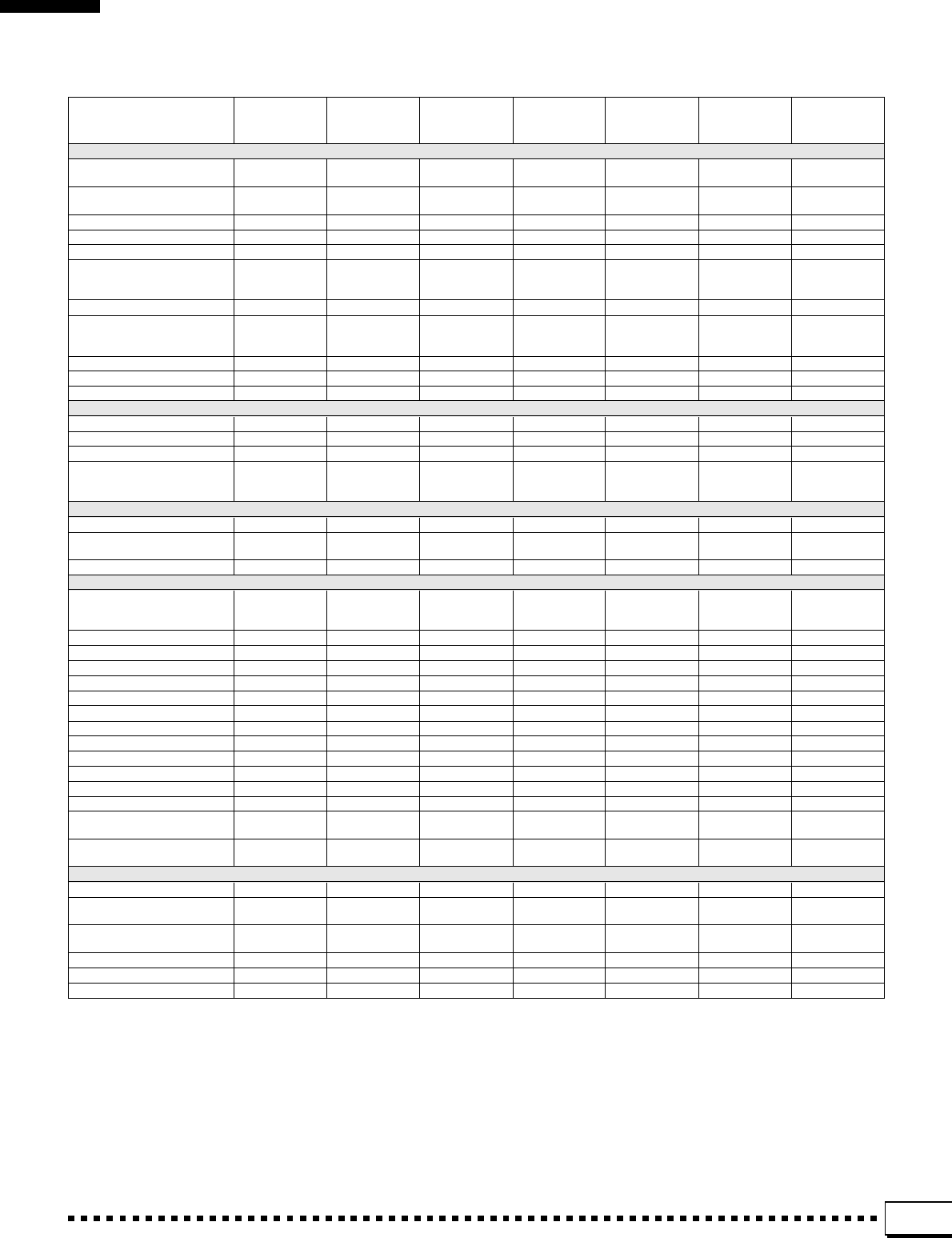
133
*1 MIDI PANEL CONTROL default
NOTE C-2 ~ B0, Db2 ~ G8 :OFF
NOTE C1 :START/STOP Db1 :INTRO/FILL A D1 :INTRO/FILL B
Eb1 :ENDING/rit. E1 :REGIST+ F1 :REGIST-
F#1 :ROTARY SP G1 :HARMONY Ab1 :CHD C
A1 :CHD F7 Bb1 :CHD G B1 :CHD G7
C2 :FADE IN/OUT
*2 This data is backed up irrespective of F7 BACK UP=ON /OFF.
REGISTRATION
ONE TOUCH DISK DATA MEMORY RECALL FACTORY
REGISTRATION
FREEZE SETTING group BACK UP group name PRESET
group name
F5
REVERB DEPTH OVOICE OSETUP OXALL PARTS 50
(LEAD,R1,R2,LEFT)
REVERB DEPTH OACCOMP. OSETUP OX50
(ACMP/SONG)
REVERB DEPTH (M.PAD) OMULTI PAD OSETUP OX50
REVERB TYPE OEFFECTS XSETUP OXHALL 1
REVERB PARAMETER 1~5 OEFFECTS XSETUP OXTYPE default
CHORUS DEPTH OVOICE OSETUP OXALL PARTS 50
(LEAD, R1, R2, LEFT,
ACMP, M.PAD)
EFFECT PRIORITY OEFFECTS OSETUP OXRIGHT1
EFFECT DEPTH OEFFECTS OSETUP OX0
(LEAD, R2,LEFT,
ACMP,M.PAD)
EFFECT DEPTH (RIGHT1) OEFFECTS OSETUP OX33
EFFECT TYPE OEFFECTS OSETUP OXStage 2
EFFECT PARAMETER 1~5 OEFFECTS OSETUP OXTYPE default
F6
HARMONY TYPE OHARMONY OSETUP OX2 Trio
HARMONY VOLUME OHARMONY OSETUP OX50
REGISTRATION NAME O—O
REGISTRATION
OXRegistration
REGISTRATION FREEZE X—XSETUP OXACCOMP,
GROUP TEMPO:ON,
OTHERS:OFF
F7
MEMORY BACK UP X—X—O*2 XOFF
DISPLAY- MIDI BANK SEL. & X—XSETUP OXOFF
PROG. CHANGE #
TIME OUT (LIST,MESSAGE) X—XSETUP OX3
F8
LOCAL CONTROL X—XSETUP OXALL PARTS ON
(LEAD, R1, R2, LEFT,
ACMP, M.PAD)
CLOCK X—XSETUP OXINTERNAL
TRANSPOSE TRANSMIT X—XSETUP OXOFF
TRANSPOSE RECEIVE X—XSETUP OXON
START/STOP TRANS. X—XSETUP OXON
START/STOP RECEIVE X—XSETUP OXON
EXCLUSIVE TRANS. X—XSETUP OXON
EXCLUSIVE RECEIVE XXSETUP OXON
TRNS. CH1 PART,SWITCH XXSETUP OXLEAD,ALL ON
TRNS. CH2 PART,SWITCH XXSETUP OXRIGHT1,ON
TRNS. CH3 PART,SWITCH XXSETUP OXRIGHT2,ON
TRNS. CH4 PART,SWITCH XXSETUP OXLEFT,ON
TRNS. CH5~16 PART,SWITCH
XXSETUP OXOFF,ALL OFF
RECEIVE CH1~16 XXSETUP OXMULTI,ALL ON
MODE, SWITCH
PANEL CONTROL XXSETUP OX*1
DATA
SONG X—X(DISK DIRECT) X——
CUSTOM STYLE X—X
CUSTOM STYLE
O*2 Xdefault
(some of preset)
CUSTOM VOICE X—X
CUSTOM VOICE
O*2 Xdefault
(some of preset)
REGISTRATION — — X
REGISTRATION
O*2 Xdefault (1data)
MULTI PAD X—XMULTI PAD O*2 MULTI PAD default data
F4 STYLE REVOICE XX
STYLE REVOICE
O*2
STYLE REVOICE
default (preset)
Setup Parameters • Setup-Parameter • Paramètres de réglage général • Parámetros de ajuste
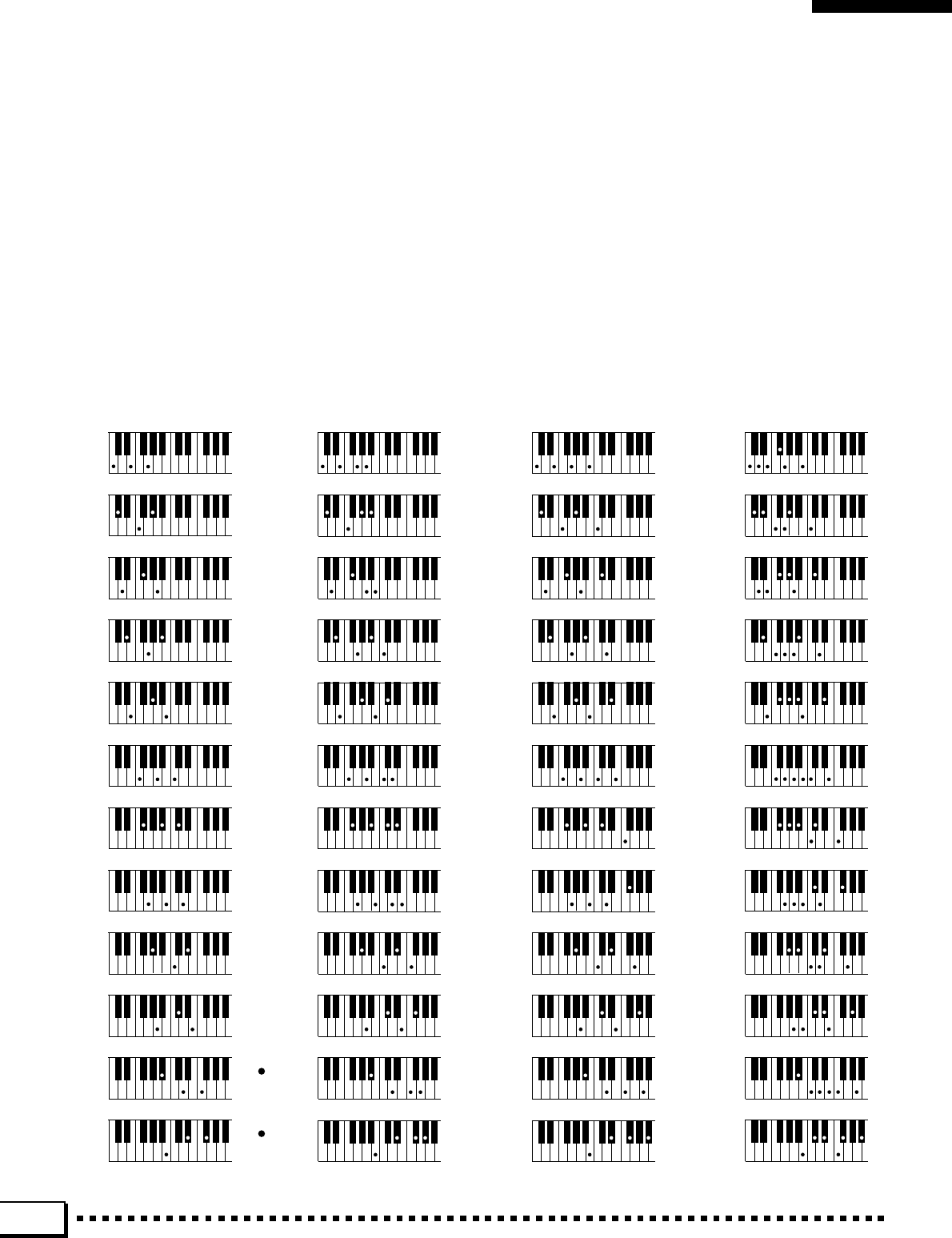
134
Fingering Chart • Akkordliste • Tablature • Gráfica de digitado
•Notes in parentheses ( ) can be omitted.
•Chord types marked with an asterisk (*) can be played in any
inversion (i.e. the root does not have to be the lowest note in the
chord).
•If you play any three adjacent keys (including black keys), the
chord sound will be canceled and only the rhythm instruments will
continue playing (CHORD CANCEL function).
•Please determine which chords you are going to use before
playing a song. In the case of chords marked with a “
●
” it may be
necessary to shift the split to allow easy fingering.
•Noten in Klammern ( ) können ausgelassen werden.
•Mit einem Sternchenzeichen (*) versehene Akkorde können in
jeder Umkehrung gespielt werden (d.h. der Grundton muß nicht
die tiefste angeschlagene Note sein).
•Wenn Sie drei nebeneinanderliegende Tasten (weiße und
schwarze Tasten) anschlagen, wird die Akkordbegleitung unter-
drückt, so daß lediglich der Rhythmus zu hören ist.
•Überlegen Sie sich bitte vor dem Spielen eines Stücks, welche
Akkorde gebraucht werden. Bei Akkorden, die mit einem “
●
”
gekennzeichnet sind, ist unter Umständen eine Verlagerung des
Splitpunkts vorteilhaft, um das Greifen dieser Akkorde zu
erleichtern.
C
D
(E )
D
E
F
G
A
B
#
b
C
(D )
#
b
F
(G )
#
b
G
(A )
#
b
A
(B )
#
b
C
D
(E )
D
E
F
G
A
B
#
b
C
(D )
#
b
F
(G )
#
b
G
(A )
#
b
A
(B )
#
b
6
6
6
6
6
6
6
6
6
6
6
6
6
6
6
6
6
CM
D M
(E M )
DM
EM
FM
GM
AM
BM
#
b
C M
(D M )
#
b
F M
(G M )
#
b
G M
(A M )
#
b
A M
(B M )
#
b
7
7
7
7
7
7
7
7
7
7
7
7
7
7
7
7
7
( )
( )
( )
( )
( )
( )
( )
( )
( )
( )
( )
( )
( )
( )
( )
( )
( )
( )
( )
( )
( )
( )
( )
( )
(
#
11)
(
#
11)
(
#
11)
(
#
11)
(
#
11)
(
#
11)
(
#
11)
(
#
11)
(
#
11)
(
#
11)
(
#
11)
(
#
11)
CM
D M
(E M )
DM
EM
FM
GM
AM
BM
#
b
C M
(D M )
#
b
F M
(G M )
#
b
G M
(A M )
#
b
A M
(B M )
#
b
7
7
7
7
7
7
7
7
7
7
7
7
7
7
7
7
7
(
#
11)
(
#
11)
(
#
11)
(
#
11)
(
#
11)
( )
( )
( )
( )
( )
( )
( )
( )
( )
( )
( )
( )
Major*
Dur*
Majeur*
Mayor*
Sixth
Dur-Akkord mit
hinzugefügter Sexte
Sixte
Sexta
Major seventh*
Dur-Akkord mit großer
Septime*
Majeure septième*
Mayor de séptima*
Major seventh sharp eleventh*
Dur-Akkord mit großer Septime
und übermäßiger Undezime*
Septième majeure onzième
dièse*
Mayor de séptima y onceava
sostenida*
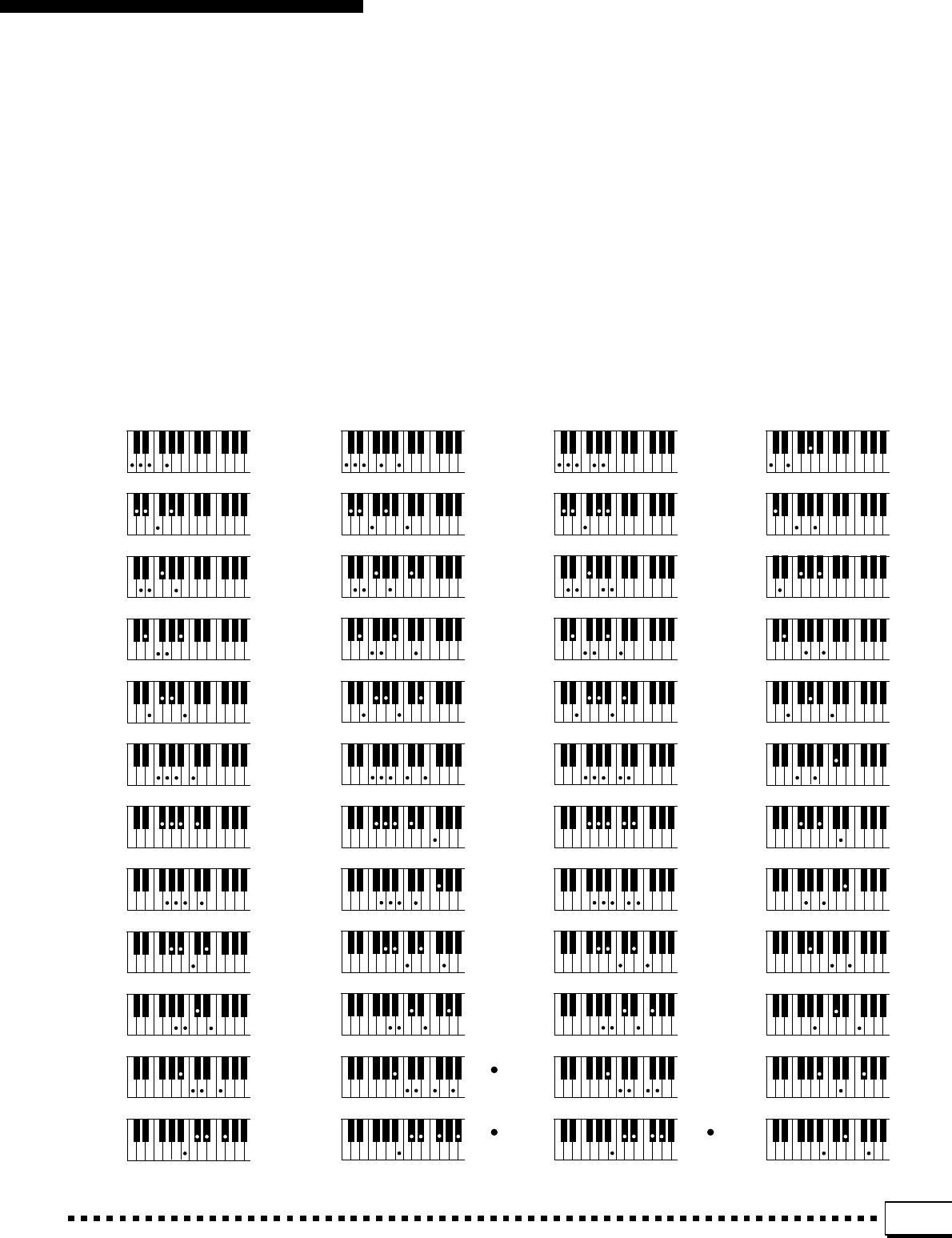
135
•Les notes entre parenthèses ( ) peuvent être omises.
•Les accords marqués d’un astérisque (*) peuvent être joués dans
n’importe qu’elle inversion (il n’est pas nécessaire que la note
fondamentale de l’accord soit la note la plus basse).
•Si vous jouez trois touches adjacentes (y compris les touches
noires), le son de la partie accords sera annulé et seuls les in-
struments rythmiques continueront à jouer (fonction CHORD
CANCEL, annulation d’accord).
•Veuillez déterminer quels accords que vous allez utiliser avant de
commencer l’exécution d’un morceau. Dans le cas des accords
marqués par “
●
”, il peut s’avérer nécessaire de déplacer le point
de partage pour faciliter l’exécution.
Fingering Chart • Akkordliste • Tablature • Gráfica de digitado
•Las notas entre paréntesis ( ) pueden omitirse.
•Los tipos de acordes marcados con un asterisco (*) pueden
reproducirse en cualquier inversión (es decir, la nota fundamental
no tiene por qué ser la nota más baja del acorde).
•Si se tocan simultáneamente tres teclas adyacentes (incluyendo
teclas negras), se cancelará el sonido del acorde y sólo seguirán
sonando los instrumentos rítmicos (función CHROD CANCEL).
•Determine los acordes que se proponga utilizar antes de
reproducir una canción. En el caso de los acordes marcados con
“
●
” puede resultar necesario desplazar la división para permitir
un digitado más fácil.
Cadd
D add
(E add )
Dadd
Eadd
Fadd
Gadd
Aadd
Badd
#
b
C add
(D add )
#
b
F add
(G add )
#
b
G add
(A add )
#
b
A add
(B add )
#
b
9
9
9
9
9
9
9
9
9
9
9
9
(9)
(9)
(9)
(9)
(9)
(9)
(9)
(9)
(9)
(9)
(9)
(9)
CM
D M
(E M )
DM
EM
FM
GM
AM
BM
#
b
C M
(D M )
#
b
F M
(G M )
#
b
G M
(A M )
#
b
A M
(B M )
#
b
7
7
7
7
7
7
7
7
7
7
7
7
7
7
7
7
7
9
9
9
9
9
(9)
(9)
(9)
(9)
(9)
( )
( )
( )
( )
( )
( )
( )
( )
( )
( )
( )
( )
( )
( )
( )
( )
( )
( )
( )
( )
( )
( )
( )
( )
(9)
(9)
(9)
(9)
(9)
(9)
(9)
(9)
(9)
(9)
(9)
(9)
C
D
(E )
D
E
F
G
A
B
#
b
C
(D )
#
b
F
(G )
#
b
G
(A )
#
b
A
(B )
#
b
6
6
6
6
6
6
6
6
6
6
6
6
6
6
6
6
6(9)
(9)
(9)
(9)
(9)
Caug
D aug
(E aug)
Daug
Eaug
Faug
Gaug
Aaug
Baug
#
b
C aug
(D aug)
#
b
F aug
(G aug)
#
b
G aug
(A aug)
#
b
A aug
(B aug)
#
b
Added ninth*
Hinzugefügte None*
Neuvième ajoutée*
Novena añadida*
Six ninth
Dur-Akkord mit Sexte
und None
Neuvième sur sixte
majeure
Sexta y novena
Major seventh ninth*
Dur-Akkord mit großer
Septime und None*
Neuvième sur septième
majeure*
Mayor de séptima y novena*
Augmented
Übermäßig
Augmenté
Aumentada
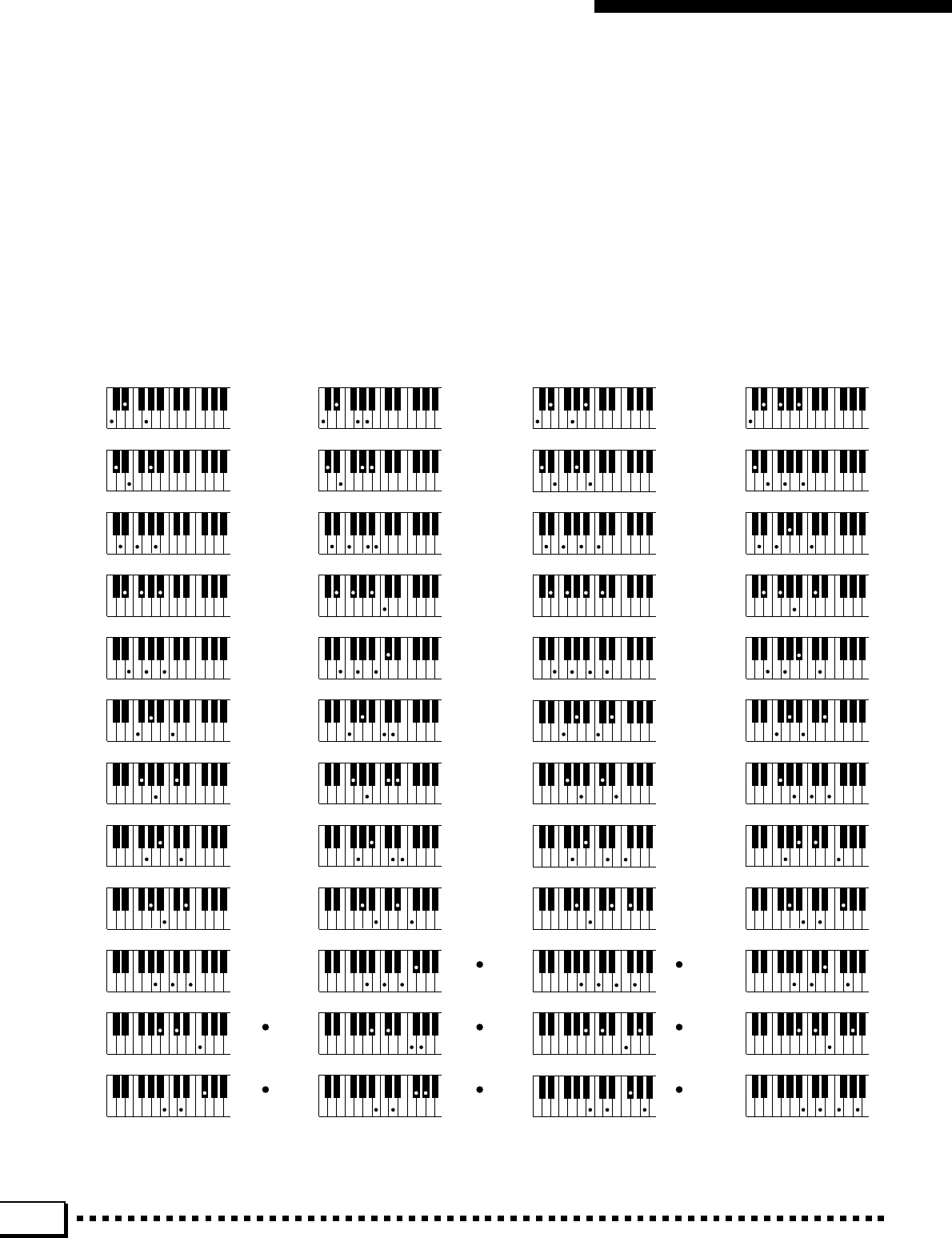
136
Fingering Chart • Akkordliste • Tablature • Gráfica de digitado
Minor*
Moll*
Mineur*
Menor*
Cm
D m
(E m )
Dm
Em
Fm
Gm
Am
Bm
#
b
C m
(D m )
#
b
F m
(G m )
#
b
G m
(A m )
#
b
A m
(B m )
#
b
6
6
6
6
6
6
6
6
6
6
6
6
6
6
6
6
6
Cm
D m
(E m)
Dm
Em
Fm
Gm
Am
Bm
#
b
C m
(D m)
#
b
F m
(G m)
#
b
G m
(A m)
#
b
A m
(B m)
#
b
Cm
D m
(E m )
Dm
Em
Fm
Gm
Am
Bm
#
b
C m
(D m )
#
b
F m
(G m )
#
b
G m
(A m )
#
b
A m
(B m )
#
b
7
7
7
7
7
7
7
7
7
7
7
7
7
7
7
7
7
(b5)
(b5)
(b5)
(b5)
(b5)
(b5)
Cm
D m
(E m )
Dm
Em
Fm
Gm
Am
Bm
#
b
C m
(D m )
#
b
F m
(G m )
#
b
G m
(A m )
#
b
A m
(B m )
#
b
7
7
7
7
7
7
7
7
7
7
7
7
7
7
7
7
7
(b5)
(b5)
(b5)
(b5)
(b5)
(b5)
(b5)
( )
( )
(b5)
(b5)
(b5)
(b5)
( )
( )
( )
( )
( )
( )
( )
( )
( )
( )
Minor sixth
Moll-Akkord mit
hinzugefügter Sexte
Mineure sixte
Menor de sexta
Minor seventh
Moll-Septakkord
Mineure septième
Menor de séptima
Minor seventh flatted fifth
Moll-Septakkord mit
verminderter Quinte
Quinte diminuée sur
mineure septième
Menor de séptima y quinta
bemol
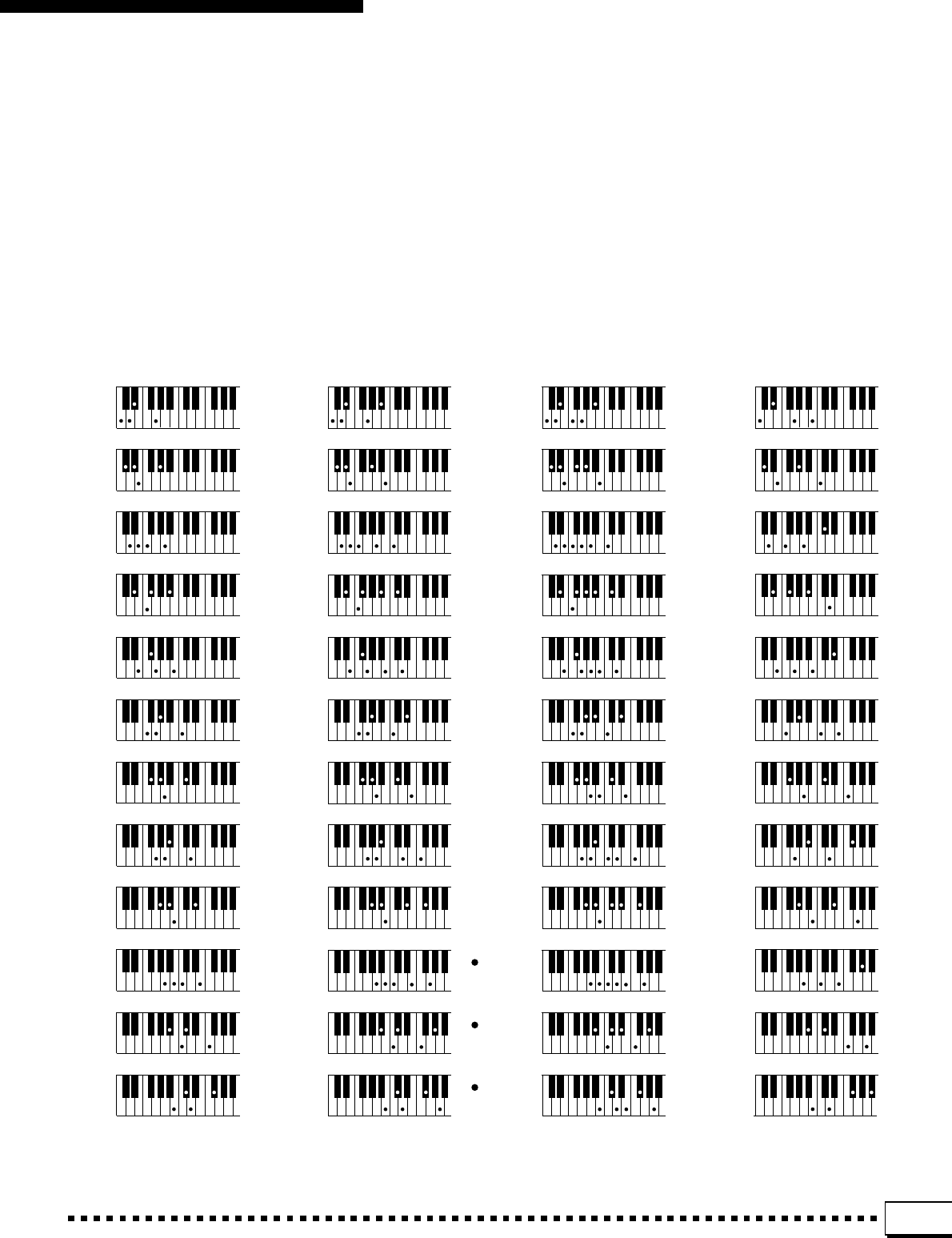
137
Fingering Chart • Akkordliste • Tablature • Gráfica de digitado
(9)
(9)
(9)
(9)
(9)
(9)
Cm
D m
(E m )
Dm
Em
Fm
Gm
Am
Bm
#
b
C m
(D m )
#
b
F m
(G m )
#
b
G m
(A m )
#
b
A m
(B m )
#
b
7
7
7
7
7
7
7
7
7
7
7
7
7
7
7
7
7
(9)
(9)
(9)
(9)
(9)
(9)
( )
( )
( )
( )
( )
( )
( )
( )
( )
( )
( )
( )
(9)
(9)
(9)
(9)
(9)
(9)
(9)
(9)
(9)
(9)
(9)
Cm
D m
(E m )
Dm
Em
Fm
Gm
Am
Bm
#
b
C m
(D m )
#
b
F m
(G m )
#
b
G m
(A m )
#
b
A m
(B m )
#
b
(9)
(9)
(9)
(9)
(9)
(9)
(9)
(9)
(9)
(9)
(9)
(11)
(11)
(11)
(11)
(11)
(11)
Cm
D m
(E m )
Dm
Em
Fm
Gm
Am
Bm
#
b
C m
(D m )
#
b
F m
(G m )
#
b
G m
(A m )
#
b
A m
(B m )
#
b
7
7
7
7
7
7
7
7
7
7
7
7
7
7
7
7
7
(11)
(11)
(11)
(11)
(11)
(11)
( )
( )
( )
( )
( )
( )
( )
( )
( )
( )
(11)
(11)
(11)
(11)
(11)
( )
( )
( )
( )
( )
( )
( )
( )
( )
( )
( )
( )
( )
( )
CmM
D mM
(E mM )
DmM
EmM
FmM
GmM
AmM
BmM
#
b
C mM
(D mM )
#
b
F mM
(G mM )
#
b
G mM
(A mM )
#
b
A mM
(B mM )
#
b
7
7
7
7
7
7
7
7
7
7
7
7
7
7
7
7
7
( )
( )
( )
( )
( )
( )
( )
( )
( )
( )
( )
( )
Minor added ninth*
Moll-Septakkord mit
hinzugefügter None*
Neuvième sur mineure*
Menor de novena añadida*
Minor seventh ninth*
Moll-Septakkord mit None*
Neuvième sur septième
mineure*
Menor de séptima y novena*
Minor seventh eleventh
Moll-Septakkord mit
Unidezime
Onzième sur septième
mineure
Menor de séptima y
onceava
Minor major seventh*
Moll-Akkord mit großer
Septime*
Septième majeure sur
mineur*
Menor mayor de séptima*
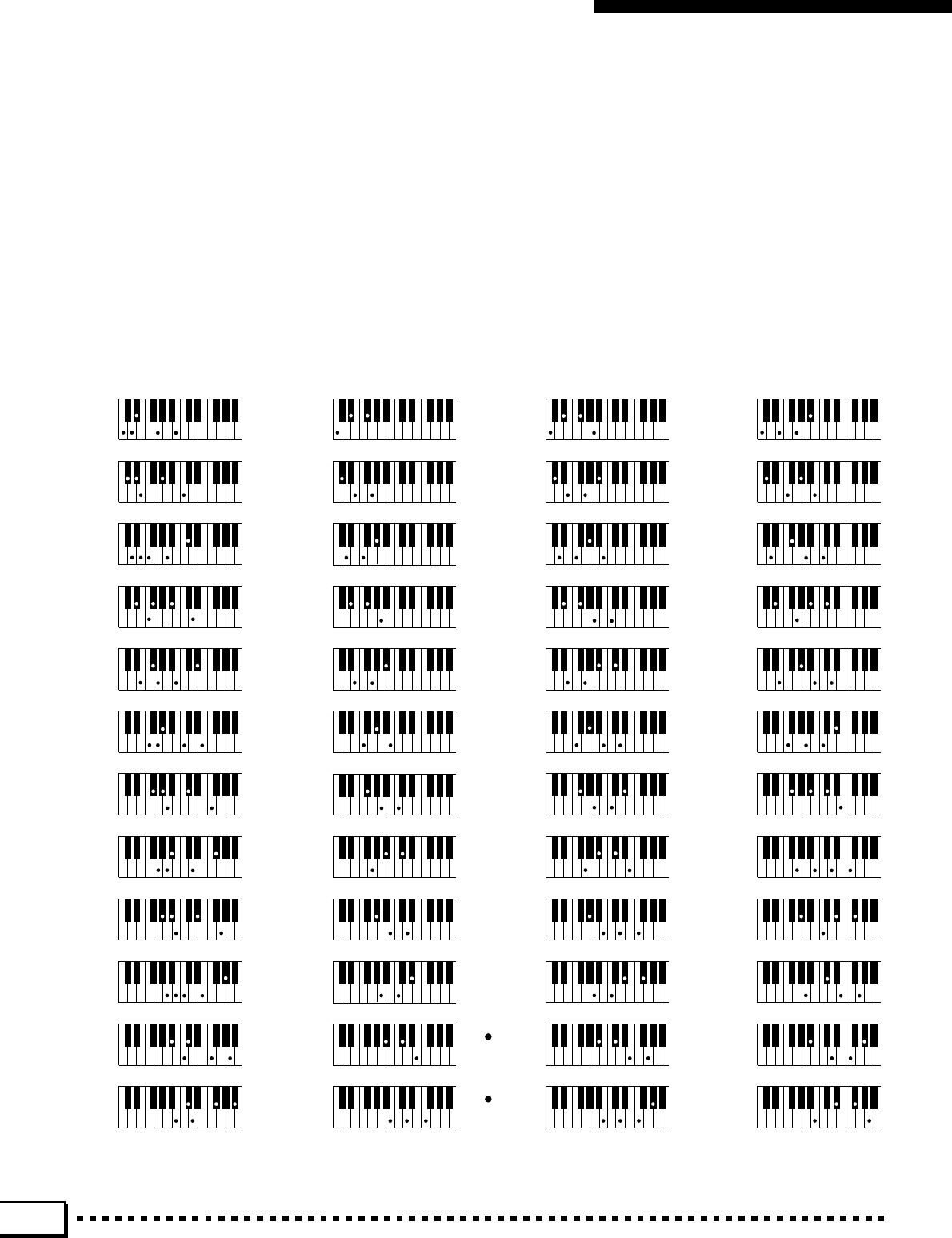
138
Fingering Chart • Akkordliste • Tablature • Gráfica de digitado
Minor major seventh ninth*
Moll-Akkord mit großer
Septime und None*
Neuvième sur septième
majeure sur mineur*
Menor mayor de séptima y
novena*
Diminished*
Vermindert*
Diminué*
Disminuida*
Diminished seventh
Verminderter Septakkord
Septième diminuée
Séptima disminuida
Seventh*
Septakkord*
Septième*
Séptima*
Cdim
D dim
(E dim)
Ddim
Edim
Fdim
Gdim
Adim
Bdim
#
b
C dim
(D dim)
#
b
F dim
(G dim)
#
b
G dim
(A dim)
#
b
A dim
(B dim)
#
b
Cdim
D dim
(E dim )
Ddim
Edim
Fdim
Gdim
Adim
Bdim
#
b
C dim
(D dim )
#
b
F dim
(G dim )
#
b
G dim
(A dim )
#
b
A dim
(B dim )
#
b
( )
( )
( )
( )
( )
( )
( )
( )
( )
( )
( )
( )
CmM
D mM
(E mM )
DmM
EmM
FmM
GmM
AmM
BmM
#
b
C mM
(D mM )
#
b
F mM
(G mM )
#
b
G mM
(A mM )
#
b
A mM
(B mM )
#
b
7
7
7
7
7
7
7
7
7
7
7
7
7
7
7
7
7
(9)
(9)
(9)
(9)
(9)
(9)
(9)
(9)
(9)
(9)
(9)
(9)
(9)
(9)
(9)
(9)
(9)
7
7
7
7
7
7
7
7
7
7
7
7
7
7
7
7
7
7
7
7
7
7
7
7
7
7
7
7
7
C
D
(E )
D
E
F
G
A
B
#
b
C
(D )
#
b
F
(G )
#
b
G
(A )
#
b
A
(B )
#
b
7
7
7
7
7
( )
( )
( )
( )
( )
( )
( )
( )
( )
( )
( )
( )
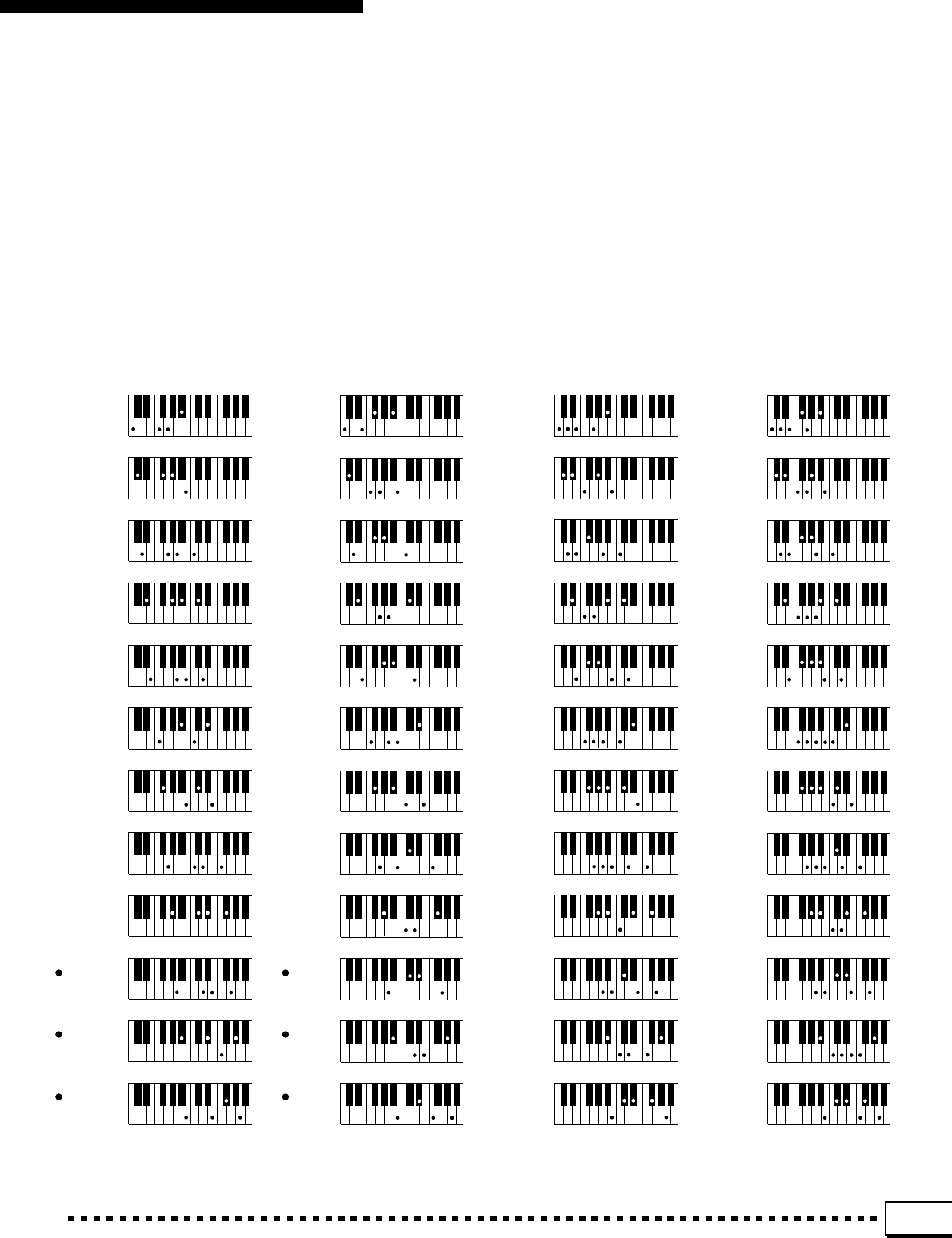
139
Fingering Chart • Akkordliste • Tablature • Gráfica de digitado
Seventh suspended fourth
Dur-Septakkord mit
vorgehaltener Quarte
Quarte sur septième sensible
Séptima y cuarta suspendida
Seventh flatted fifth
Dur-Septakkord mit
verminderter Quinte
Quinte diminuée en
septième
Séptima y quinta bemol
Seventh ninth*
Dur-Septakkord mit
None*
Neuvième sur septième*
Séptima y novena*
Seventh sharp eleventh*
Dur-Septakkord mit
übermäßiger Unidezime*
Septième onzième dièse*
Séptima y onceava
sostenida*
C sus
D sus
(E sus )
D sus
E sus
F sus
G sus
A sus
B sus
#
b
C sus
(D sus )
#
b
F sus
(G sus )
#
b
G sus
(A sus )
#
b
A sus
(B sus )
#
b
4
4
4
4
4
4
4
4
4
4
4
4
4
4
4
4
4
7
7
7
7
7
7
7
7
7
7
7
7
7
7
7
7
7
( )
( )
( )
( )
( )
( )
( )
( )
( )
( )
( )
( )
( )
( )
( )
( )
( )
( )
( )
( )
( )
( )
( )
( )
(9)
(9)
(9)
(9)
(9)
(9)
(9)
(9)
(9)
(9)
(9)
C
D
(E )
D
E
F
G
A
B
#
b
C
(D )
#
b
G
(A )
#
b
A
(B )
#
b
7
7
7
7
7
7
7
7
7
7
7
7
7
7(9)
(9)
(9)
(9)
(9)
F
(G )
#
b
7
7(9)
7
(#11)
(#11)
(#11)
(#11)
(#11)
(#11)
(#11)
(#11)
(#11)
(#11)
(#11)
C
D
(E )
D
E
F
G
A
B
#
b
C
(D )
#
b
G
(A )
#
b
A
(B )
#
b
7
7
7
7
7
7
7
7
7
7
7
7
7
7(#11)
(#11)
(#11)
(#11)
(#11)F
(G )
#
b
7
7(#11)
7
( )
( )
( )
( )
( )
( )
( )
( )
( )
( )
( )
( )
7
7
7
7
7
7
7
7
7
7
7
7
C
D
(E )
D
E
F
G
A
B
#
b
C
(D )
#
b
F
(G )
#
b
G
(A )
#
b
A
(B )
#
b
7
7
7
7
(b5)
(b5)
(b5)
(b5)
(b5)
(b5)
(b5)
(b5)
(b5)
(b5)
(b5)
(b5)
(b5)
(b5)
(b5)
(b5)
(b5)
7
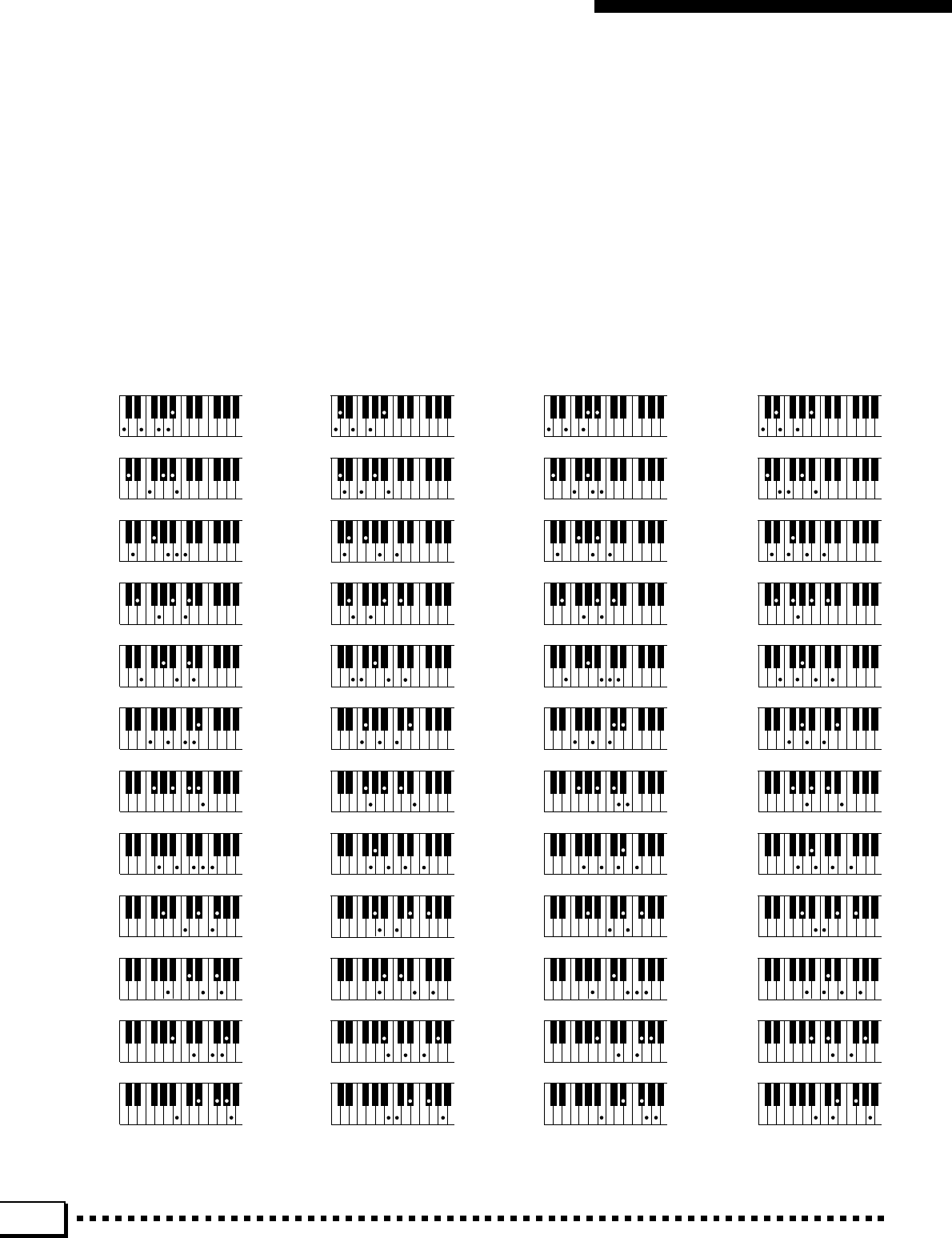
140
Fingering Chart • Akkordliste • Tablature • Gráfica de digitado
Seventh added thirteenth*
Dur-Septakkord mit
hinzugefügter Tredezime*
Treizième ajoutée sur septième*
Séptima y decimotercera
añadida*
Seventh flatted ninth*
Dur-Septakkord mit
verminderter None*
Neuvième diminuée en
septième*
Séptima y novena bemol*
Seventh sharp ninth*
Dur-Septakkord mit
übermäßiger None*
Neuvième dièse sur
septième*
Séptima y novena
sostenida*
Seventh added flatted thir-
teenth*
Dur-Septakkord mit
hinzugefügter verminderter
Tredezime*
Treizième diminuée ajoutée
sur septième*
Séptima y decimotercera
bemol añadida*
( )
( )
( )
( )
( )
( )
( )
( )
( )
( )
( )
( )
(13)
(13)
(13)
(13)
(13)
(13)
(13)
(13)
(13)
(13)
(13)
C
D
(E )
D
E
F
G
A
B
#
b
C
(D )
#
b
G
(A )
#
b
A
(B )
#
b
7
7
7
7
7
7
7
7
7
7
7
7
7
7(13)
(13)
(13)
(13)
(13)
F
(G )
#
b
7
7(13)
7
7
7
7
7
7
7
7
7
7
7
7
7
C
D
(E )
D
E
F
G
A
B
#
b
C
(D )
#
b
F
(G )
#
b
G
(A )
#
b
A
(B )
#
b
7
7
7
7
(
b
9)
(
b
9)
(
b
9)
(
b
9)
(
b
9)
(
b
9)
(
b
9)
(
b
9)
(
b
9)
(
b
9)
(
b
9)
(
b
9)
(
b
9)
(
b
9)
(
b
9)
(
b
9)
(
b
9)
7
( )
( )
( )
( )
( )
( )
( )
( )
( )
( )
( )
( )
(
b
13)
(
b
13)
(
b
13)
(
b
13)
(
b
13)
(
b
13)
(
b
13)
(
b
13)
(
b
13)
(
b
13)
(
b
13)
C
D
(E )
D
E
F
G
A
B
#
b
C
(D )
#
b
G
(A )
#
b
A
(B )
#
b
7
7
7
7
7
7
7
7
7
7
7
7
7
7(
b
13)
(
b
13)
(
b
13)
(
b
13)
(
b
13)
F
(G )
#
b
7
7(
b
13)
7
7
7
7
7
7
7
7
7
7
7
7
7
C
D
(E )
D
E
F
G
A
B
#
b
C
(D )
#
b
F
(G )
#
b
G
(A )
#
b
A
(B )
#
b
7
7
7
7
(
#
9)
(
#
9)
(
#
9)
(
#
9)
(
#
9)
(
#
9)
(
#
9)
(
#
9)
(
#
9)
(
#
9)
(
#
9)
(
#
9)
(
#
9)
(
#
9)
(
#
9)
(
#
9)
(
#
9)
7
( )
( )
( )
( )
( )
( )
( )
( )
( )
( )
( )
( )
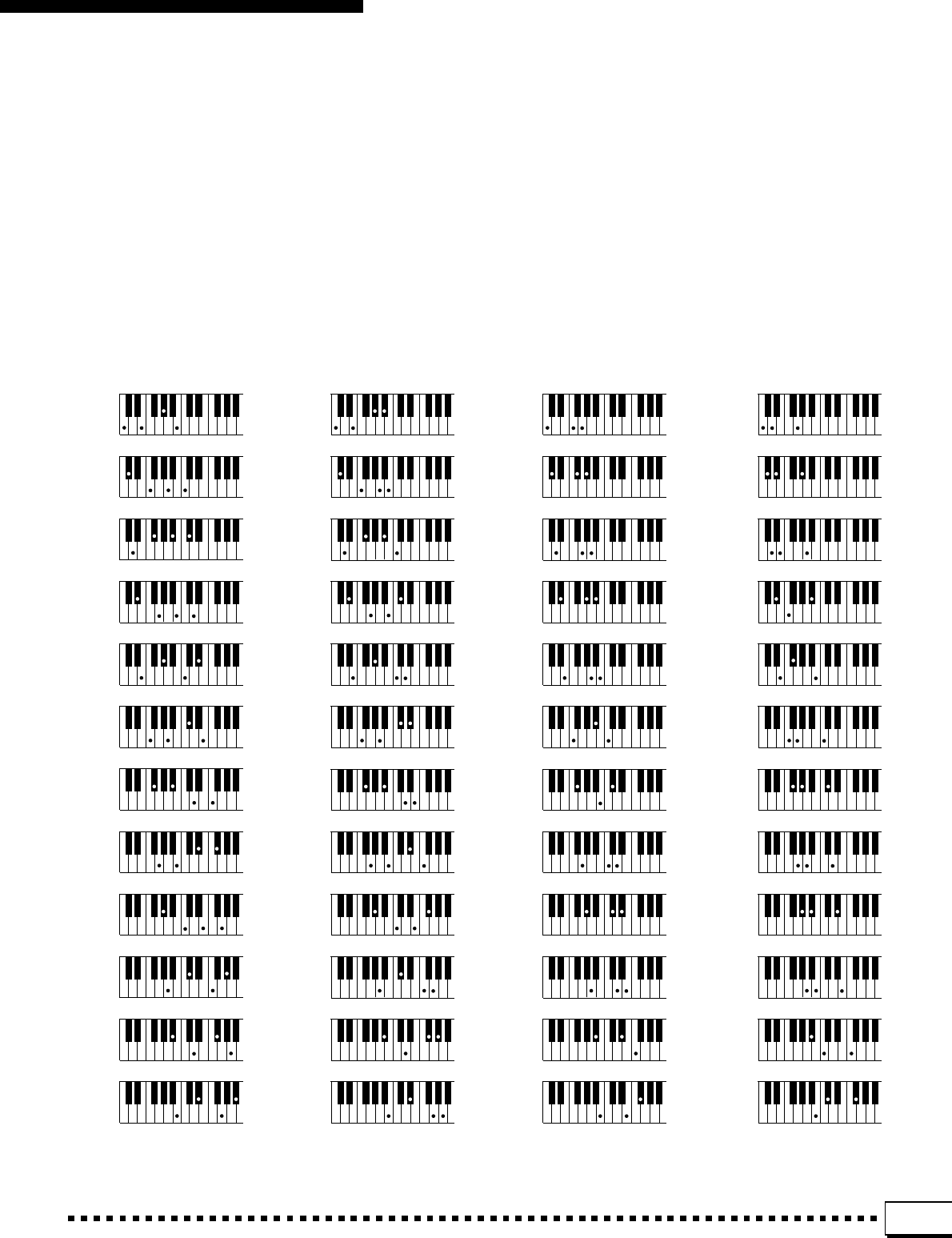
141
Fingering Chart • Akkordliste • Tablature • Gráfica de digitado
Major seventh augmented*
Dur-Akkord mit großer
Septime und übermäßiger
Quinte*
Quinte sur septième
majeure augmentée*
Mayor de séptima y quinta
aumentada*
Seventh augmented*
Übermäßiger Dur-
Septakkord*
Septième augmentée*
Séptima aumentada*
Suspended fourth
Vorgehaltene Quarte
Quarte sur sensible
Cuarta suspendida
One plus two plus five
Eines plus Zwei plus Fünf
Un + deux + cinq
Uno más dos más cinco
Csus
D sus
(E sus )
Dsus
Esus
Fsus
Gsus
Asus
Bsus
#
b
C sus
(D sus )
#
b
F sus
(G sus )
#
b
G sus
(A sus )
#
b
A sus
(B sus )
#
b
4
4
4
4
4
4
4
4
4
4
4
4
4
4
4
4
4
C1+2+5
D 1+2+5
(E 1+2+5)
D1+2+5
E1+2+5
F1+2+5
G1+2+5
A1+2+5
B1+2+5
#
b
C 1+2+5
(D 1+2+5)
#
b
F 1+2+5
(G 1+2+5)
#
b
G 1+2+5
(A 1+2+5)
#
b
A 1+2+5
(B 1+2+5)
#
b
G M aug
(A M aug)
CM aug
D M aug
(E M aug)
DM aug
EM aug
FM aug
GM aug
AM aug
BM aug
#
b
C M aug
(D M aug)
#
b
F M aug
(G M aug)
#
b
#
b
A M aug
(B M aug)
#
b
7
7
7
7
7
7
7
7
7
7
7
7
7
7
7
7
7
( )
( ) ( )
( )
( )
( )
( )
( )
( )
( )
( )
( )
C aug
D aug
(E aug)
D aug
E aug
F aug
G aug
A aug
B aug
#
b
C aug
(D aug)
#
b
F aug
(G aug)
#
b
G aug
(A aug)
#
b
A aug
(B aug)
#
b
7
7
7
7
7
7
7
7
77
7
7
7
7
7
7
7
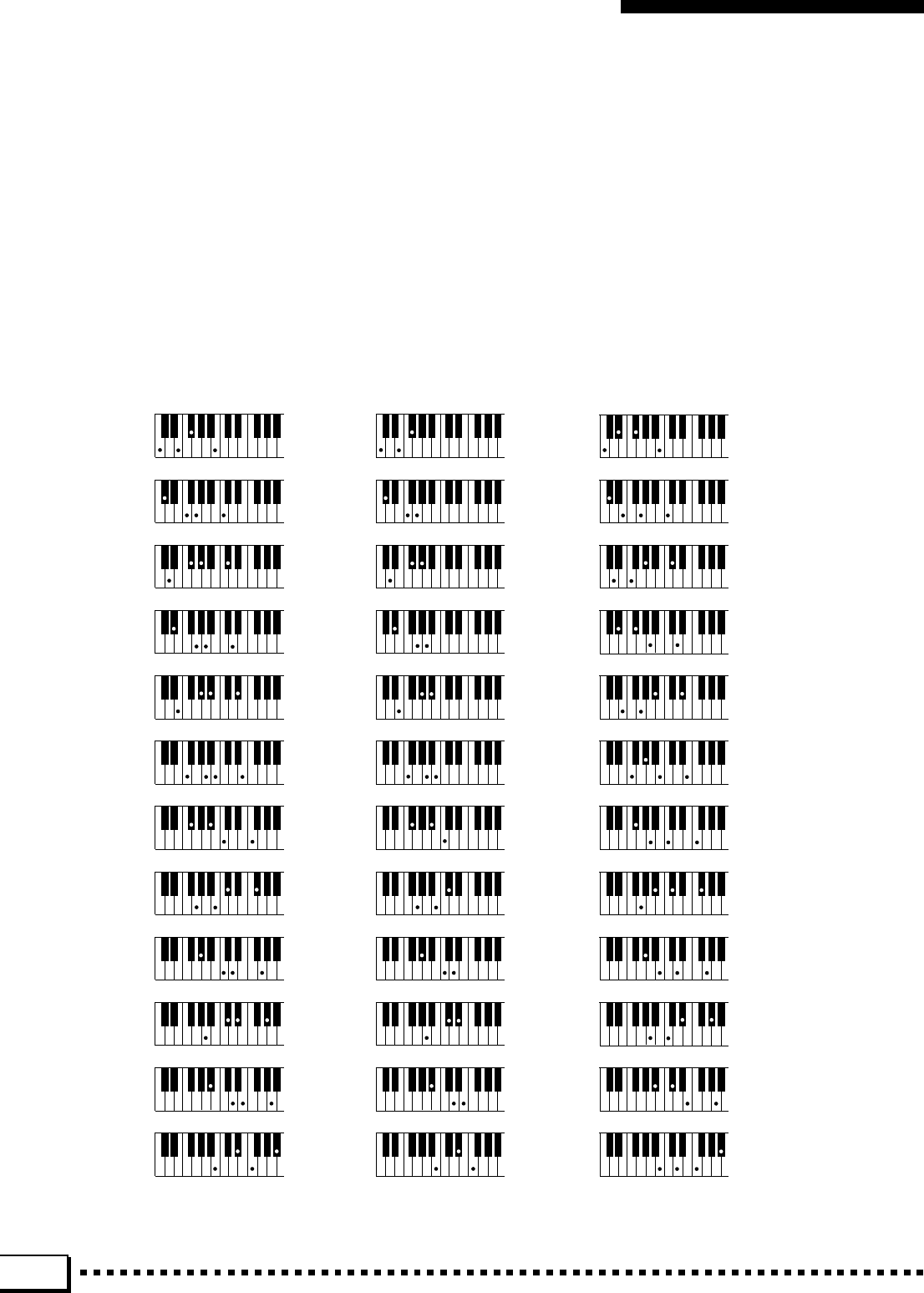
142
Fingering Chart • Akkordliste • Tablature • Gráfica de digitado
Major seventh flatted fifth*
Dur-Akkord mit großer
Septime und
verminderter Quinte*
Quinte diminuée sur
majeure septième*
Mayor de séptima y quinta
bemol*
Flatted fifth*
Dur-Akkord mit
verminderter Quinte*
Quinte diminuée*
Quinta bemol*
Minor major seventh flatted fifth*
Moll-Akkord mit großer Septime
und verminderter Quinte*
Quinte diminuée sur septième
majeure sur mineur*
Menor mayor de séptima y quinta
bemol*
C
D
(E )
D
E
F
G
A
B
#
b
C
(D )
#
b
F
(G )
#
b
G
(A )
#
b
A
(B )
#
b
(b5)
(b5)
(b5)
(b5)
(b5)
(b5)
(b5)
(b5)
(b5)
(b5)
(b5)
(b5)
(b5)
(b5)
(b5)
(b5)
(b5)
CmM
D mM
(E mM )
DmM
EmM
FmM
GmM
AmM
BmM
#
b
C mM
(D mM )
#
b
F mM
(G mM )
#
b
G mM
(A mM )
#
b
A mM
(B mM )
#
b
7
7
7
7
7
7
7
7
7
7
7
7
7
7
7
7
7
(b5)
(b5)
(b5)
(b5)
(b5)
(b5)
(b5)
(b5)
(b5)
(b5)
(b5)
(b5)
(b5)
(b5)
(b5)
(b5)
(b5)
(b5)
(b5)
(b5)
(b5)
(b5)
(b5)
(b5)
(b5)
(b5)
(b5)
(b5)
(b5)
CM
D M
(E M )
DM
EM
FM
GM
AM
BM
#
b
C M
(D M )
#
b
F M
(G M )
#
b
G M
(A M )
#
b
A M
(B M )
#
b
7
7
7
7
7
7
7
7
7
7
7
7
7
7
7
7
(b5)
(b5)
(b5)
7
(b5)
(b5)
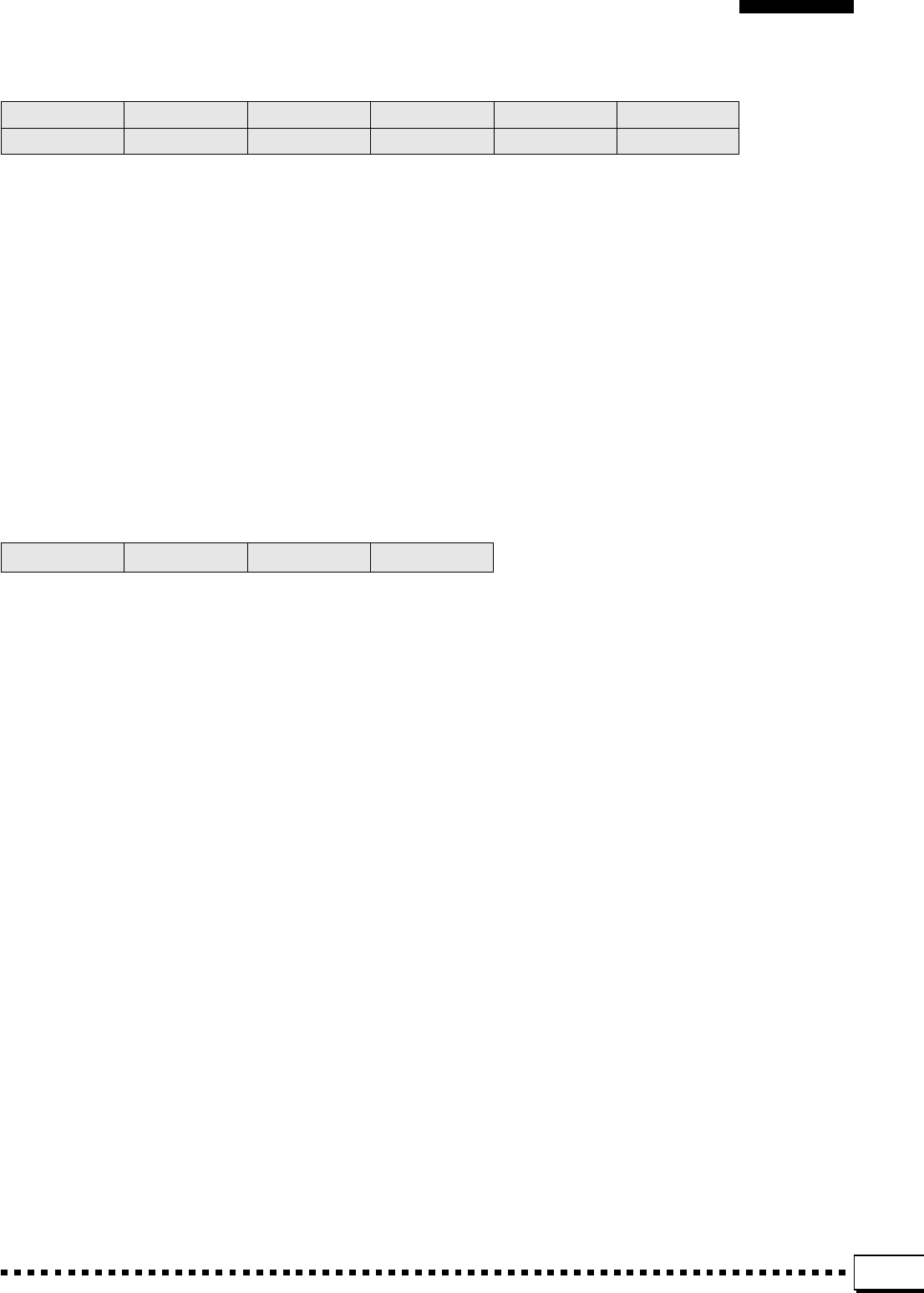
143
EaryRef (Early Reflections) effects are created using different groupings of “early reflections” — the first
cluster of reflections that occurs after the direct sound but before the dense reflections that are known as re-
verberation begin.
The GateRev (Gate Reverb) and RevrsGat (Reverse Gate) effects combine reverb with a selectable “gate”.
1. EARLY REF TYPE (EarlyRef1 & 2) Range: S-H, L-H, RDM, RVS, PLT, SPR
The “S-H” and “L-H” settings select typical groupings of early reflections that would occur in a small or large
hall, respectively. “RDM” (Random) produces an irregular series of reflections that could not occur naturally.
“RVS” (Reverse) generates a series of reflections that increase in level — like the effect produced by playing a
recorded reverberation sound backwards. “PLT” (Plate) produces a typical grouping of reflections that would
occur in a plate reverb unit, and “SPR (Spring) simulates the early reflections of a spring type reverb unit.
1. GATE TYPE (Gaterev. & RevrsGat) Range: TYPE A, TYPE B
2. ROOM SIZE Range: 0.1 … 7.0
Sets the separation between reflections. Higher values produce greater separation between reflections, and
therefore the effect of a bigger room.
3. DIFFUSION Range: 0 … 10
Adjusts the left-right “spread” of the early reflection or gated reverb sound. The higher the value the greater the
spread.
4. INITIAL DELAY Range: 0 … 63
Sets the delay time before the early reflection or gated reverb sound begins.
5. FEEDBACK LEVELRange: –63 … 0 … +63
Determines the amount of effect-sound feedback returned to the input of the effect stage. Higher negative or
positive values produce a more extended effect.
These are all reverberation (“reverb” for short) effects. Reverb is the warm musical “ambience” you expe-
rience when listening to music in a hall or other natural environment.
1. REVERB TIME Range: 0.3 … 30 sec.
Sets the amount of time it takes for the reverb sound to decay by 60 dB (virtually to silence).
2. DIFFUSION Range: 0 … 10
Adjusts the left-right “spread” of the reverb sound. The higher the value the greater the spread.
3. INITIAL DELAY Range: 0 … 63
The length of the initial delay before the actual reverb sound begins (in milliseconds). The higher the value the
longer the initial delay.
4. HPF CUTOFF Range: Thru, 22Hz … 8.0kHz
The cutoff frequency of the high-pass filter applied to the reverb sound. No filter is applied when set to “Thru”.
5. LPF CUTOFF Range: 1.0kHz … 18kHz, Thru
The cutoff frequency of the low-pass filter applied to the reverb sound. No filter is applied when set to “Thru”.
1. Hall 1 2. Hall 2 3. Hall 3 4. Hall 4 5. Room 1 6. Room 2
7. Room 3 8. Room 4 9. Stage 1 10. Stage 2 11. Plate 1 12. Plate 2
13. EaryRef1 14. EaryRef2 15. GateRev. 16. RevrsGat
The DSP Effects & Parameters • DSP-Effekte und -Parameter
Effets et paramètres DSP • Efectos de DSP y parámetros
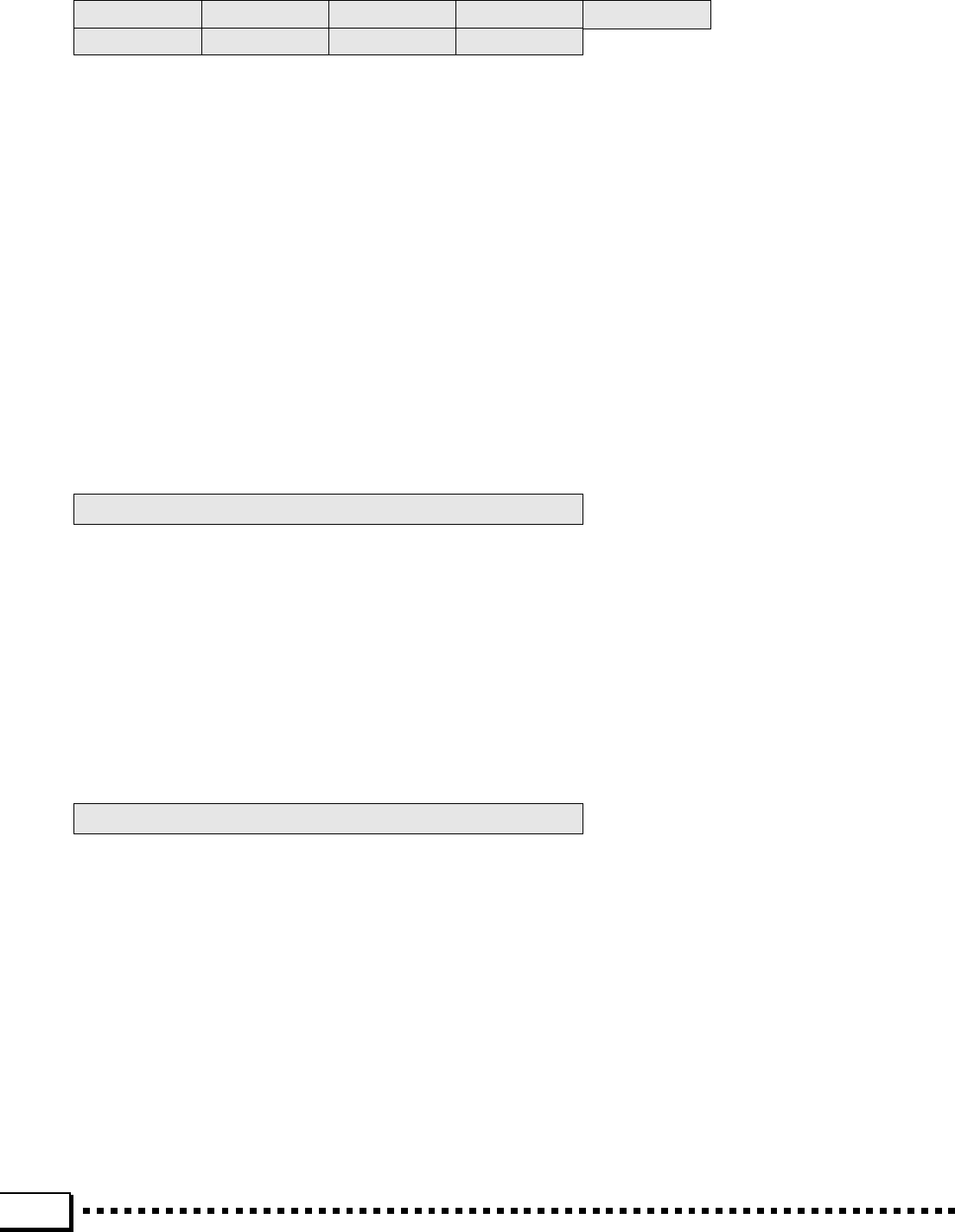
144
Symphonic is a broad, sweeping effect that adds a sense of scale to the sound.
1. LFO FREQUENCY Range: 0 … 127
Sets the speed of LFO (Low Frequency Oscillator) modulation, and therefore the rate of effect variation.
2. LFO DEPTH Range: 0 … 127
Sets the depth of modulation. Higher values produce deeper modulation and therefore a more pronounced
effect.
3. DELAY OFFSET Range: 0 … 63
Varies the symphonic effect delay time (the Symphonic effect is basically produced by modulating the delay
time of one signal in relation to another). Shorter delay times produce the greatest effect in the high-frequency
range, while longer delay times extend the effect to the middle and lower frequencies.
The chorus effects combine delay and modulation to effectively thicken and add warmth to the sound.
Flanging is a fairly pronounced effect based primarily on delay time modulation. By adjusting the vari-
ous parameters you should be able to create an extremely broad range of sounds, from gentle shimmering
to wild sweeps.
1. LFO FREQUENCY Range: 0 … 127
Sets the speed of LFO (Low Frequency Oscillator) modulation, and therefore the rate of effect variation.
2. LFO PM DEPTH Range: 0 … 127
Sets the depth of phase modulation. Higher values produce deeper modulation and therefore a more pro-
nounced effect.
3. FEEDBACK LEVELRange: –63 … 0 … +63
Determines the amount of effect-sound feedback returned to the input of the effect stage. Higher negative or
positive values produce a more pronounced effect.
4. DELAY OFFSET Range: 0 … 63
Varies the flanger delay time (the flanger effect is basically produced by modulating the delay time of one
signal in relation to another). Shorter delay times produce the greatest effect in the high-frequency range,
while longer delay times extend the effect to the middle and lower frequencies.
A traditional “phaser” effect, producing a gentle phase-shift sound that can be used to add extra animation to
your sound.
1. LFO FREQUENCY Range: 0 … 127
Sets the speed of LFO (Low Frequency Oscillator) modulation, and therefore the rate of effect variation.
2. LFO DEPTH Range: 0 … 127
Sets the depth of modulation. Higher values produce deeper modulation and therefore a more pronounced effect.
3. PHASE SHIFT Range: 0 … 127
Sets the phase difference between the left and right channel phaser signals. The larger the value, the greater the
“spread” in the sound. A setting of “0” produces a centered effect.
4. FEEDBACK LEVEL Range: –63 … 0 … +63
Determines the amount of effect-sound feedback returned to the input of the effect stage. Higher negative or posi-
tive values produce a more pronounced effect.
17. Chorus 1 18. Chorus 2 19. Chorus 3 20. Chorus 4 21. Chorus 5
22. Flanger1 23. Flanger2 24. Flanger3 25. Flanger4
26. Symphon.
27. Phaser
The DSP Effects & Parameters • DSP-Effekte und -Parameter • Effets et paramètres DSP •
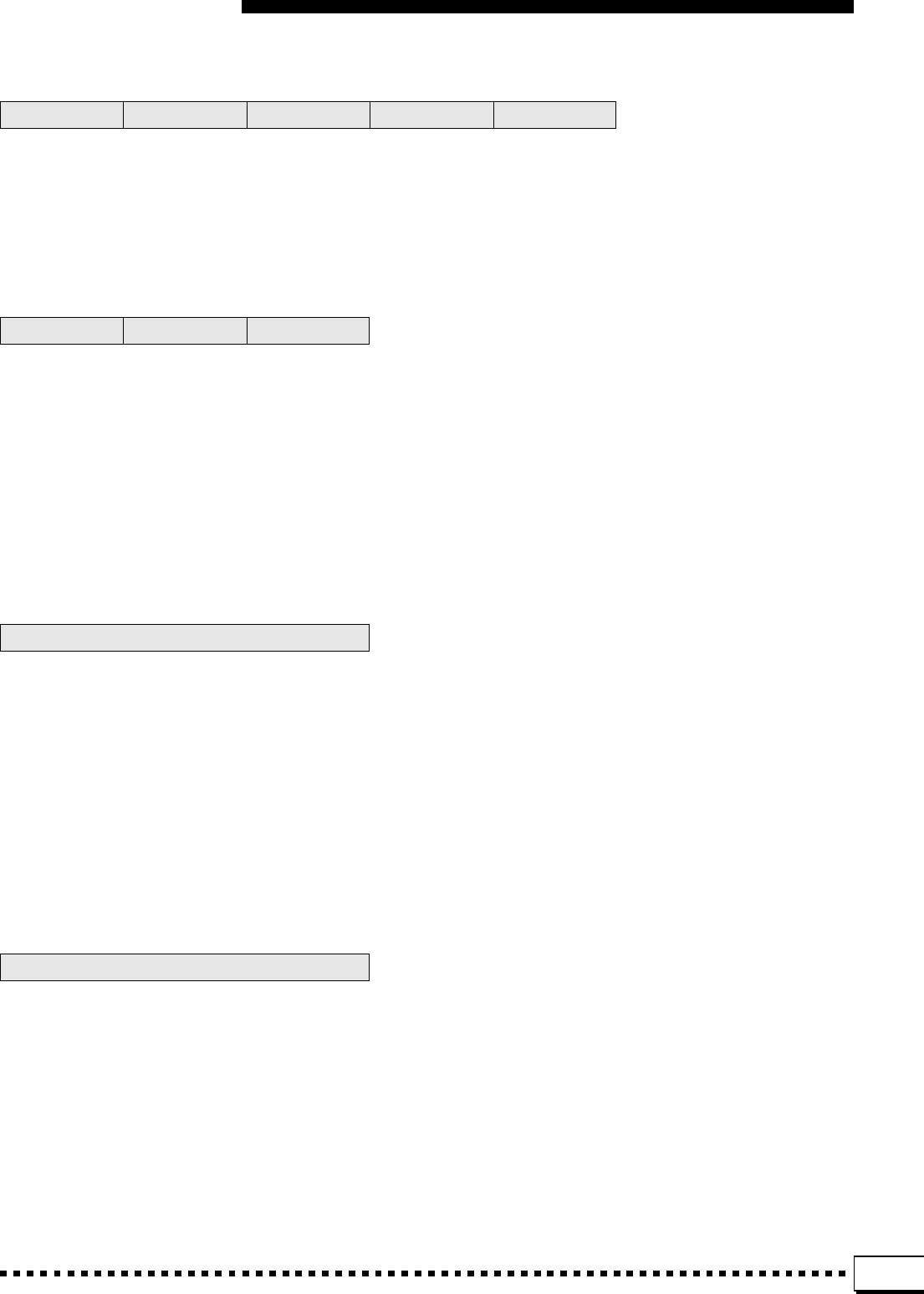
145
These effects simulate the swirling sound of the rotary speakers often used with electronic organs.
1. LFO FREQUENCY Range: 0 … 127
Sets the speed of LFO (Low Frequency Oscillator) modulation, and therefore the rate of effect variation.
2. LFO DEPTH Range: 0 … 127
Sets the depth of modulation. Higher values produce deeper modulation and therefore a more pronounced
effect.
Although “tremolo” effects, these effects also include a pitch-modulation depth parameter that can be
used to add a touch of vibrato.
1. LFO FREQUENCY Range: 0 … 127
Sets the speed of LFO (Low Frequency Oscillator) modulation, and therefore the rate of effect variation.
2. AM DEPTH Range: 0 … 127
Sets the depth of amplitude modulation. Higher values produce deeper modulation and therefore a more
pronounced tremolo effect.
3. PM DEPTH Range: 0 … 127
Sets the depth of pitch modulation. Higher values produce deeper modulation and therefore a more pro-
nounced vibrato effect.
This is a sophisticated pan program that allows creation of “rotary” pan in addition to straightfor-
ward pan effects.
1. LFO DEPTH Range: 0 … 127
Sets the overall depth of modulation. Higher values produce deeper modulation and therefore a more
pronounced pan sweep.
2. L/R DEPTH Range: 0 … 127
Sets the “depth” of the pan sweep from left to right and right to left.
3. F/R DEPTH Range: 0 … 127
This parameter sets the apparent depth of the sweep from front to rear.
4. PAN DIRECTION Range: L<>R, L>R, L<R, Lturn, Rturn, L/R
Determines the direction in which the sound sweeps across the stereo sound field.
A fully automatic wah effect that can be set to produce a wide range of sounds.
1. LFO FREQUENCY Range: 0 … 127
Sets the speed of LFO (Low Frequency Oscillator) modulation, and therefore the rate of effect variation.
2. LFO DEPTH Range: 0 … 127
Sets the depth of modulation. Higher values produce deeper modulation and therefore a more pronounced
effect.
28. Rot.Sp.1 29. Rot.Sp.2 30. Rot.Sp.3 31. Rot.Sp.4 32. Rot.Sp.5
33. Tremolo1 34. Tremolo2 35. GtrTrem.
36. Auto Pan
37. Auto Wah
Efectos de DSP y parámetros
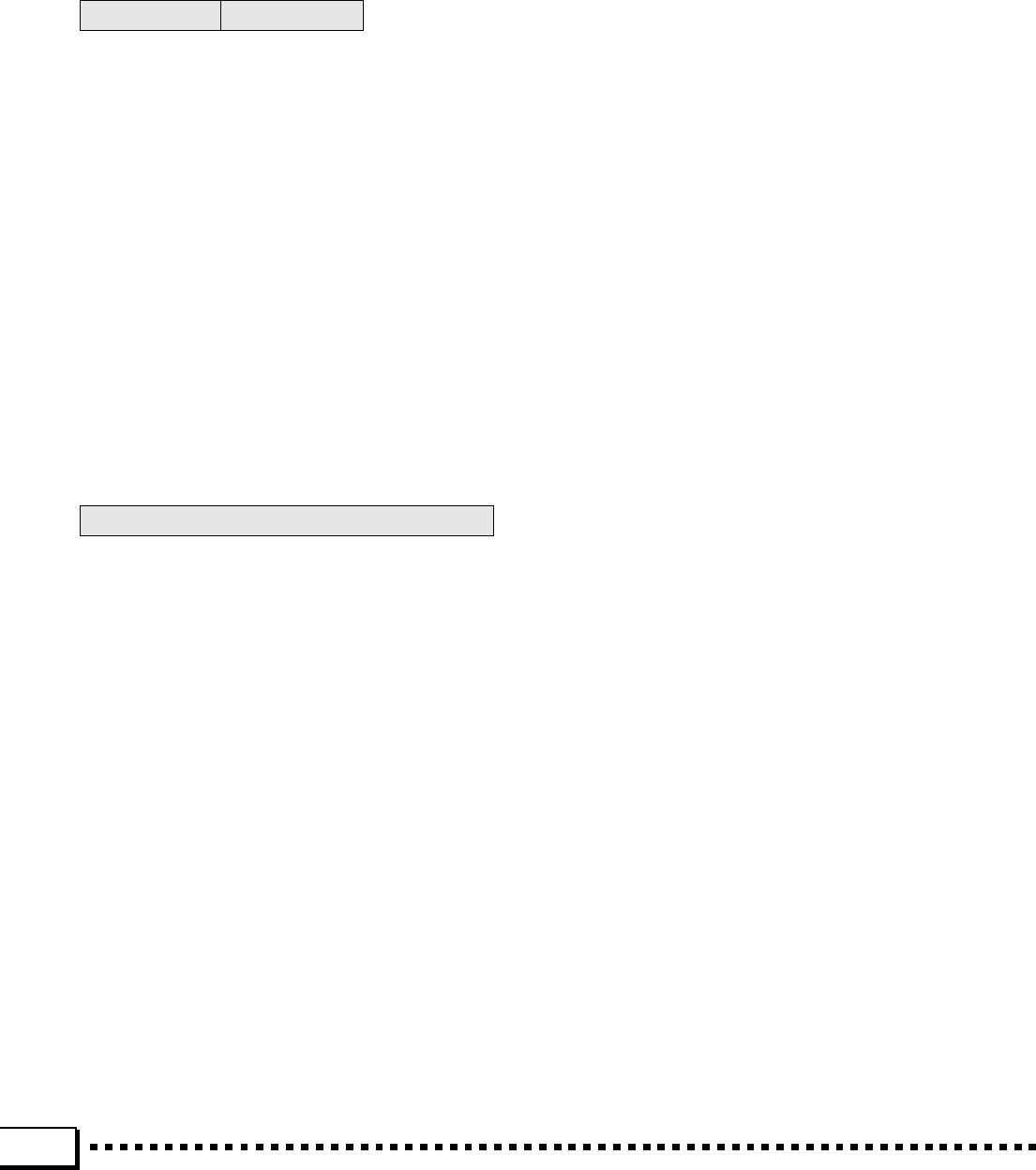
146
3. CUTOFF FREQUENCY Range: 0 … 127
Sets the basic frequency around which the wah filter sweep will occur.
4. RESONANCE Range: 1 … 12
Creates a resonant peak at the frequency determined by the CUTOFF FREQUENCY parameter, above.
The higher the value the higher the peak, and the more the sound at that frequency is emphasized.
In the DelayLCR effect, independent delays are provided for the left and right channels, plus a center
delay. The DelayL,R variation provides independently programmable delays for the left and right chan-
nels.
1. L CH DELAY
2. R CH DELAY
3. C CH DELAY Range: 0.1 … 715 ms
Set the delay time between the direct sound and the first repeat. Independent parameters are provided for
the left (“L CH”), center (“C CH”), and right (“R CH”) channels. Only the L CH DELAY and R CH DELAY
time parameters are available for the DelayL,R effect.
4. FEEDBACK DELAY (DelayLCR)
3. FEEDBACK DELAY 1 & 4.FEEDBACK DELAY2 (DelayL,R) Range: 0.1 … 715 ms
Sets the delay time between repeats. The higher the value the longer the delay. In the DelayL,R effect
independent feedback delay parameters are provided for the left and right channels.
5. FEEDBACK LEVELRange: –63 … 0 … +63
Determines the amount of effect-sound feedback returned to the input of the delay stage. Higher values
produce a greater number of repeats.
Although similar to the DelayL,R effect, Echo features independent feedback level parameters for the
left and right channels, plus a “high damp” parameter that simulates the high-frequency damping charac-
teristics of most natural acoustic environments.
1. L CH DELAY
3. R CH DELAY Range: 0.1 … 715 ms
Set the delay time between the direct sound and the first repeat. Independent parameters are provided for
the left (“L CH”) and right (“R CH”) channels.
2. L CH FB LEVEL
4. R CH FB LEVEL Range: –63 … 0 … +63
Determine the amount of effect-sound feedback returned to the input of the corresponding delay stage
channel: L CH FB LEVEL for the left channel and R CH FB LEVEL for the right channel. Higher values
produce a greater number of repeats.
5. HIGH DAMP Range: 0.1 … 1
Produces a natural decay in the high-frequency components of subsequent repeats. The lower the value
the faster and more pronounced the drop-off in high-frequencies.
38. DelayLCR 39. DelayL,R
40. Echo
The DSP Effects & Parameters • DSP-Effekte und -Parameter • Effets et paramètres DSP •
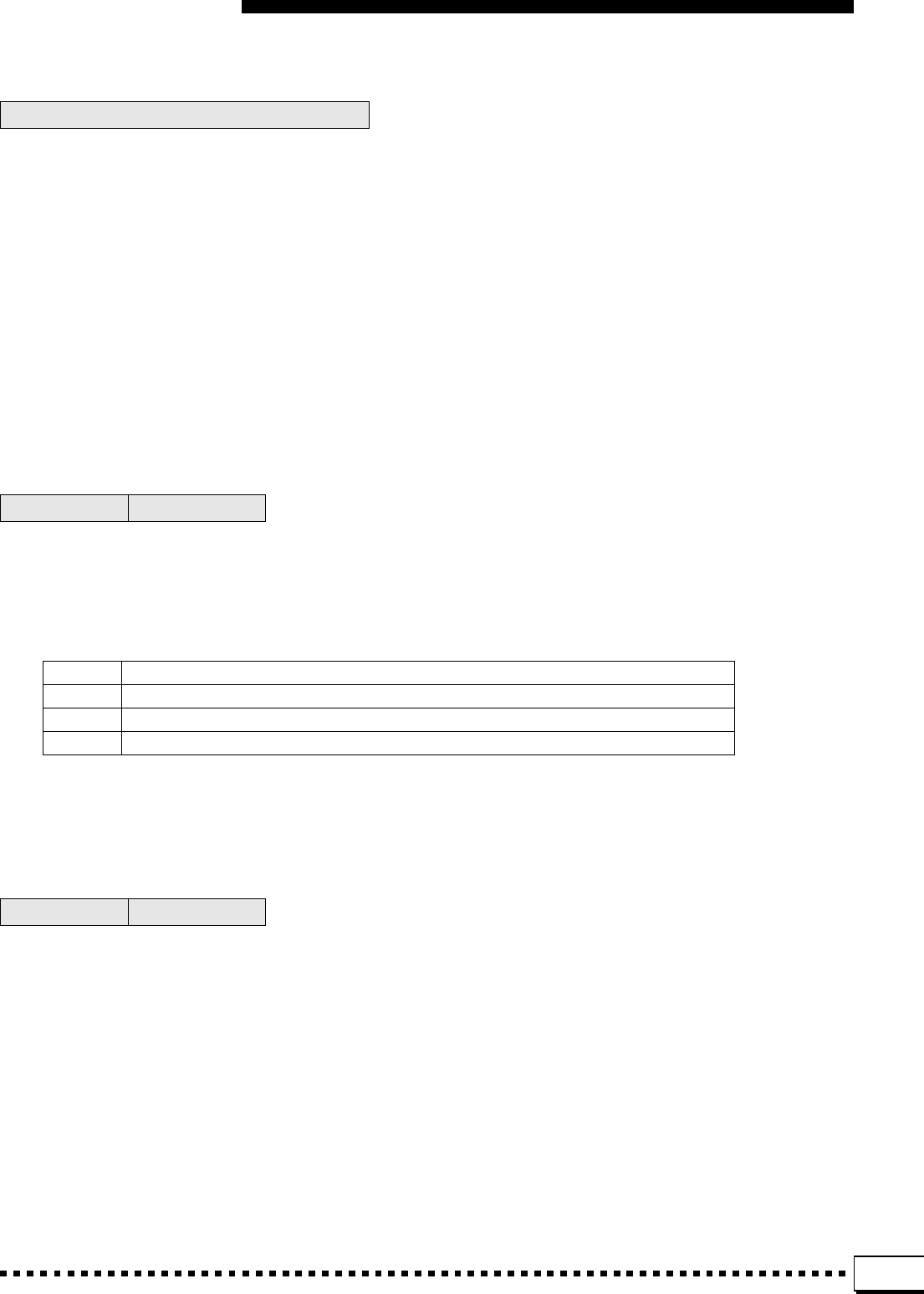
147
This is a “cross delay” effect in which the repeats from a sound in one channel are produced in the oppo-
site channel.
1. LmR DELAY
2. RmL DELAY Range: 0.1 … 355 ms
The LmR DELAY and RmL DELAY parameters independently set the delay times for repeats crossing from
left to right, and from right to left, respectively.
3. FEEDBACK LEVELRange: –63 … 0 … +63
Determines the amount of effect-sound feedback returned to the input of the delay stage. Higher values pro-
duce a greater number of repeats.
4. INPUT SELECT Range: L, R, L&R
Selects the first channel to be delayed (“L”, “R”), or both channels simultaneously (“L&R”).
5. HIGH DAMP Range: 0.1 … 1
Produces a natural decay in the high-frequency components of subsequent repeats. The lower the value the
faster and more pronounced the drop-off in high-frequencies.
Both of these effects are based on a two-band equalizer with independent high and low frequency and
gain parameters.
1. EQ LOW FREQUENCY Range: 50Hz … 2.0kHz
Sets the boost/cut frequency of the low equalizer.
2. EQ LOW GAIN Range: –12dB … 0dB … +12dB
Sets the amount of boost or cut applied to the low-band frequencies. A setting of “0” produces no boost or
cut. Minus values produce cut and plus values produce boost.
3. EQ HI FREQUENCY Range: 500Hz … 16kHz
Sets the boost/cut frequency of the high equalizer band.
4. EQ HI GAIN Range: –12dB … 0dB … +12dB
Sets the amount of boost or cut applied to the high-band frequencies. A setting of “0” produces no boost or
cut. Minus values produce cut and plus values produce boost.
Two distortion effects that can drastically alter you sound.
1. DRIVE Range: 0 … 127
Sets the intensity of the distortion effect. Higher values produce more distortion.
2. AMP TYPE Range: OFF, STACK, COMBO, TUBE
Simulates a variety of amplifier types via which the distortion sound might be reproduced.
OFF Flat amp — the sound of a “direct feed” to a recording or sound reinforcement console.
STACK The powerful, expansive sound of “stackable” speaker cabinets.
COMBO A single 12" speaker unit in a compact enclosure.
TUBE Simulates the warm, relatively “soft” distortion produced by vacuum tube amplifiers.
3. LPF CUTOFF RANGE: 1.0kHz … 18kHz, Thru
The cutoff frequency of the low-pass filter applied to the distortion sound. No filter is applied when set to
“Thru”.
4. OUTPUT LEVEL Range: 0 … 127
Sets the output level of the distortion sound. Higher values produce higher level.
41. CrossDly
44. EQ DISCO 45. EQ TEL.
42. DistHARD 43. DistSOFT
Efectos de DSP y parámetros
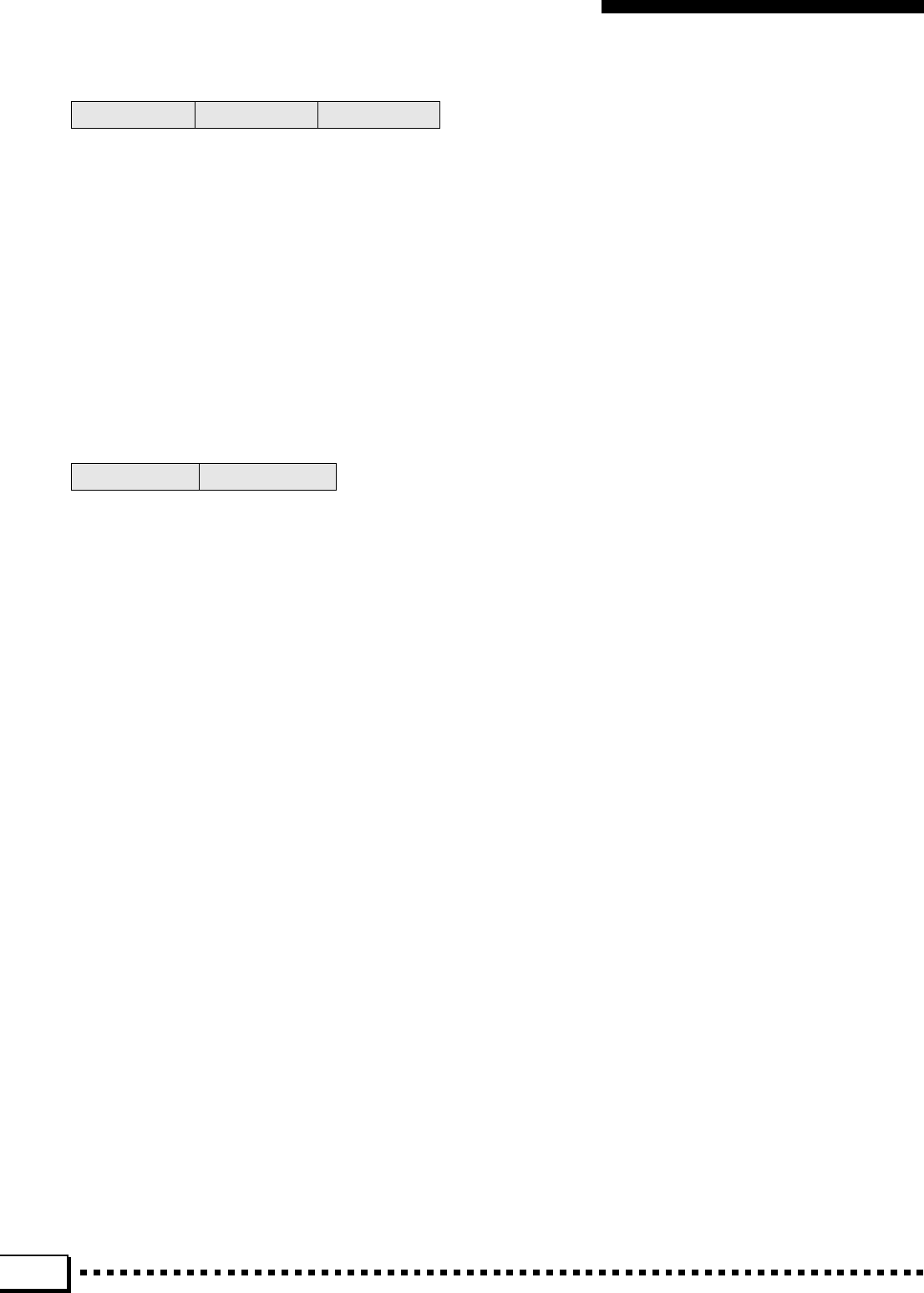
148
The “Karaoke” effects are simple delay effects that simulate the type of “echo” used in most karaoke
systems.
1. DELAY TIME Range: 0 … 63
Sets the delay time between the direct sound and the first repeat.
2. FEEDBACK LEVELRange: –63 … 0 … +63
Determines the amount of effect-sound feedback returned to the input of the delay stage. Higher values
produce a greater number of repeats.
3. HPF CUTOFF Range: Thru, 22Hz … 8.0kHz
The cutoff frequency of the high-pass filter applied to the delay sound. No filter is applied when set to
“Thru”.
4. LPF CUTOFF Range: 1.0kHz … 18kHz, Thru
The cutoff frequency of the low-pass filter applied to the delay sound. No filter is applied when set to “Thru”.
Distortion and overdrive effects that can produce distortion ranging from subtle to sizzling.
1. DRIVE Range: 0 … 127
Sets the intensity of the distortion or overdrive effect. Higher values produce more distortion.
2. EQ LOW FREQUENCY Range: 50Hz … 2.0kHz
Sets the boost/cut frequency of the low equalizer.
3. EQ LOW GAIN Range: –12dB … 0dB … +12dB
Sets the amount of boost or cut applied to the low-band frequencies. A setting of “0” produces no boost or
cut. Minus values produce cut and plus values produce boost.
4. LPF CUTOFF RANGE: 1.0kHz … 18kHz, Thru
The cutoff frequency of the low-pass filter applied to the distortion sound. No filter is applied when set to
“Thru”.
5. OUTPUT LEVEL Range: 0 … 127
Sets the output level of the distortion sound. Higher values produce higher level.
46. Karaoke1 47. Karaoke2 48. Karaoke3
49. Distort. 50. OverDriv
The DSP Effects & Parameters • DSP-Effekte und -Parameter
Effets et paramètres DSP • Efectos de DSP y parámetros
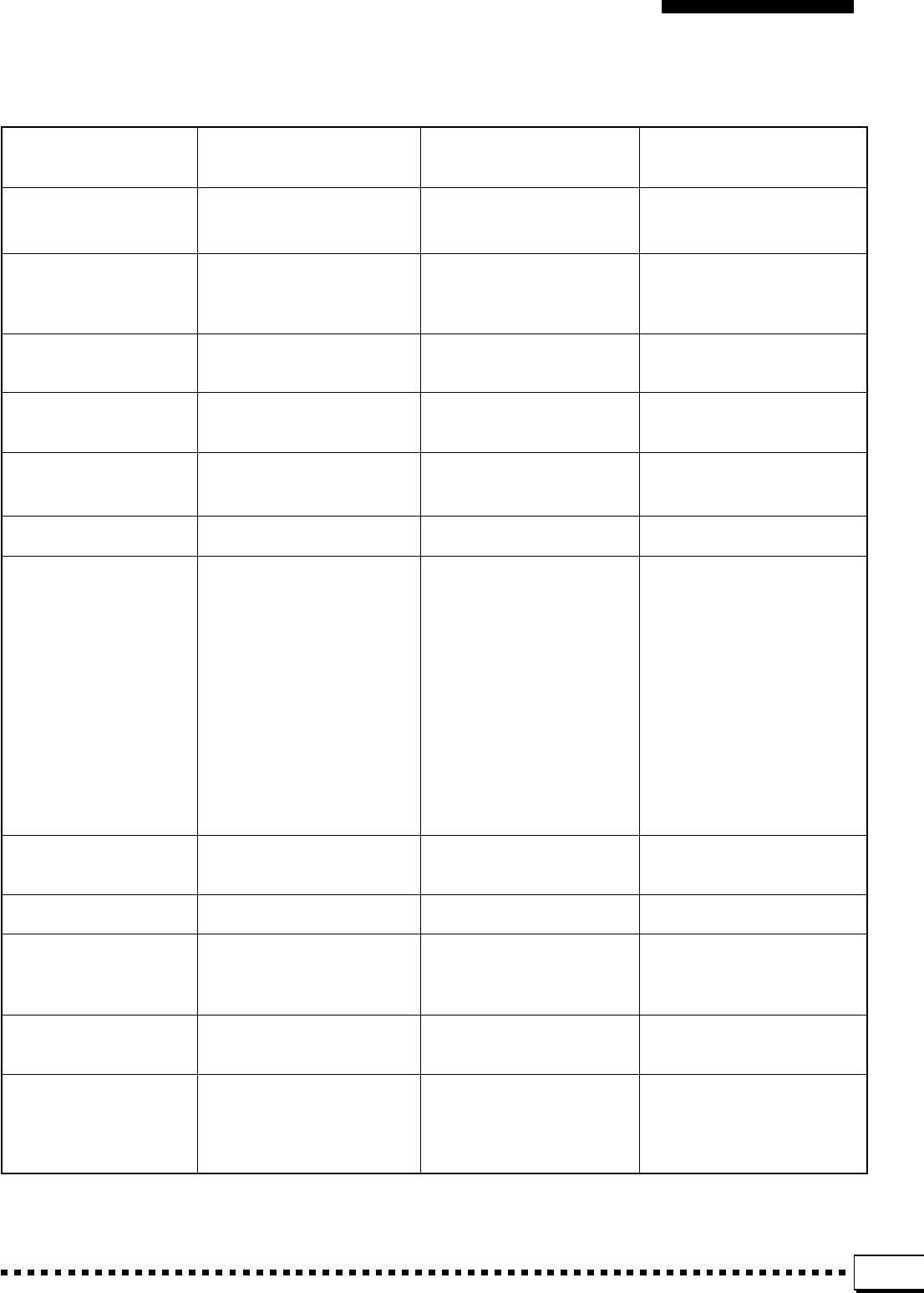
149
[PortaTone] Date: 1995. 5. 25
Model: PSR-4000 MIDI Implementation Chart Version: 1.0
Function Transmitted Recognized Remarks
Basic Default 1~16 CH (*1) 1~16 CH (*2)
Channel Changed 1~16 CH (*1) 1~16 CH (*2)
Default 3 3
Mode Messages XX
Altered ***************** X
Note 0~127 0~127 (*3)
Number : True voice ***************** 0~127
Velocity Note on O 9nH, v=1~127 O 9nH, v=1~127
Note off X 9nH, v=0 X
After key’sXX
Touch Ch’sXX
Pitch Bender OO
Control Change 0, 32 OOBank select MSB, LSB (*4)
1OOModulation
6, 38 OOData entry MSB, LSB
7OOVolume
10 OOPan
11 OOExpression
64 OOSustain
66 OOSostenuto
67 OOSoft pedal
71 X (*5) OHarmonic content
72 X (*5) ORelease time
73 X (*5) OAttack time
74 X (*5) OBrightness
84 X (*5) OPortamento control
91 OOReverb send level
93 OOChorus send level
94 OOVariation effect send level
96, 97 XOData increment, decrement
98, 99 X (*5) ONRPN LSB, MSB (*6)
100, 101 OORPN LSB, MSB (*7)
120 XOAll sound off
121 XOReset all controllers (*8)
Program O 0~127 O0~127
Change : True # ***************** 0~127
System Exclusive OO (*9)
System : Song Position XX
: Song Select XX
Common : Tune XX
System : Clock OO
Real Time : Commands OO
Aux : Local ON/OFF XX
: All Notes Off OO (123 – 127)
Messages : Active Sense OO
: Reset XX
Mode 1: OMNI ON, POLY Mode 2: OMNI ON, MONO O: Yes
Mode 3: OMNI OFF, POLY Mode 4: OMNI OFF, MONO X: No
MIDI Implementation Chart • Implementierungstabelle
Table d’implémentation • Gráfico de implementación
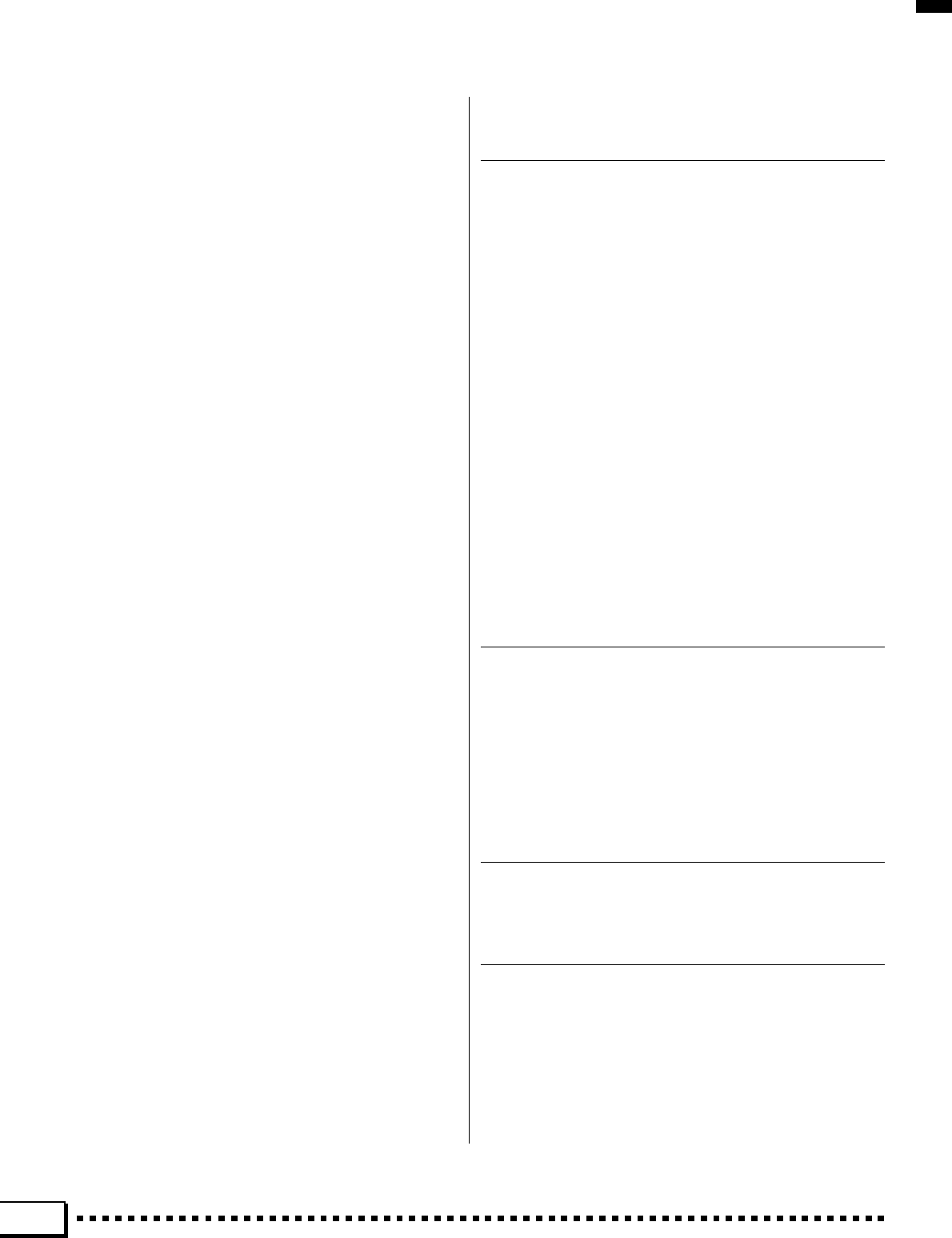
150
*1 The RIGHT1, RIGHT2, LEAD, LEFT, HARMONY, MULTI PAD,
and ACCOMPANIMENT parts can be independently transmitted
via the panel controls.
*2 The tone generator normally functions as a 16-channel multi-timbre
tone generator in response to MIDI input. MIDI messages therefore
do not normally affect the panel voices or other panel settings. The
MIDI messages listed below, however, do affect the panel voice,
style, multi pad, and song settings:
•MIDI master tuning, MIDI master volume, MASTER TRANS-
POSE.
•Drum setup-related exclusive messages.
•System exclusive messages which change the reverb, chorus,
or DSP effect settings.
The KEYBOARD mode can be selected via panel control. Note on/
off messages received on KEYBOARD MODE channels are han-
dled in the same way as note on/off data from the internal key-
board.
Only the following channel messages are recognized in this mode:
•Key on/key off.
•Control change: bank select (RIGHT1 only), modulation, main
volume, (RIGHT1 only), expression, sustain.
•Program change (RIGHT1 only).
•Pitch bend, all notes off.
*3 Limited to the range 21…108 on KEYBOARD MODE channels.
*4 BANK SELECT MSB
MSB 00H LSB 00H Preset GM tone generator.
MSB 00H LSB 70H~7FH Non-GM preset panel voices.
MSB 6FH LSB 60H~7FH Custom voice orchestra voices.
MSB 7FH LSB 00H Preset drum kit voices.
MSB 7FH LSB 6FH Custom voice drum kit voices.
Channel 10 is reserved for drum kit voices after a GM ON mes-
sage is received.
No voice change occurs when only a bank change message is
received. The latest bank change message is applied when a
program change message is received.
*5 These Control Change messages are not transmitted by the PSR-
4000 panel operation, but may be transmitted by the accompani-
ment style playing.
*6 NRPN transmission/reception
The following parameters are supported.
NRPN Data entry
MSB LSB MSB LSB Parameter Name/Range Default
01H 08H mmH - - Vibrato Rate 40H
mm : 00H - 40H - 7FH (-64 - 0 - +63)
01H 09H mmH - - Vibrato Depth 40H
mm : 00H - 40H - 7FH (-64 - 0 - +63)
01H 0AH mmH - - Vibrato Delay 40H
mm : 00H - 40H - 7FH (-64 - 0 - +63)
01H 20H mmH - - Filter Cutoff Freq. 40H
mm : 00H - 40H - 7FH (-64 - 0 - +63)
01H 21H mmH - - Filter Resonance 40H
mm : 00H - 40H - 7FH (-64 - 0 - +63)
01H 63H mmH - - EG Attack Time 40H
mm : 00H - 40H - 7FH (-64 - 0 - +63)
01H 64H mmH - - EG Decay Time 40H
mm : 00H - 40H - 7FH (-64 - 0 - +63)
01H 66H mmH - - EG Release Time 40H
mm: 00H - 40H - 7FH (-64 - 0 - +63)
14H rrH mmH - - Drum Filter Cutoff Freq. 40H
rr: drum instrument note number mm: 00H - 40H - 7FH (-64 - 0 - +63)
15H rrH mmH - - Drum Filter Resonance 40H
rr: drum instrument note number mm: 00H - 40H - 7FH (-64 - 0 - +63)
16H rrH mmH - - Drum EG Attack Rate 40H
rr: drum instrument note number mm: 00H - 40H - 7FH (-64 - 0 - +63)
17H rrH mmH - - Drum EG Decay Rate 40H
rr: drum instrument note number mm: 00H - 40H - 7FH (-64 - 0 - +63)
18H rrH mmH - - Drum Instrument Pitch Course 40H
rr: drum instrument note number mm: 00H - 40H - 7FH (-64 - 0 - +63)
19H rrH mmH - - Drum Instrument Pitch Fine 40H
rr: drum instrument note number mm: 00H - 40H - 7FH (-64 - 0 - +63)
1AH rrH mmH - - Drum Instrument Level Depends on note
rr: drum instrument note number mm: 00H - 7FH (0 - 127)
1CH rrH mmH - - Drum Instrument Panpot Depends on note
rr: drum instrument note number mm: 00H - 40H - 7FH (L - Center - R)
1DH rrH mmH - - Drum Instrument Reverb Send Level Depends on note
rr: drum instrument note number mm: 00H - 7FH (0 - 127)
1EH rrH mmH - - Drum Instrument Chorus Send Level Depends on note
rr: drum instrument note number mm: 00H - 7FH (0 - 127)
1FH rrH mmH - - Drum Instrument DSP Send Level Depends on note
rr: drum instrument note number mm : 00H - 7FH (0 - 127)
Data entry LSB is ignored.
If MSB data is 14H through 1FH, it is applied as available data
when the channel is set to the drum mode and when DRUM SET
UP 2 or 3 is selected. (default set is SET UP 2)
Note: The PSR-4000 contains 3 drum setups (1-3). Drum setup 1 being the
preset drum setup, its parameters cannot be rewritten.
*7 RPN transmission/reception
The following parameters are supported.
RPN Data entry
MSB LSB MSB LSB Parameter Name/Range Default
00H 00H mmH - - Pitch bend Sensitivity 02H
mm: 00H - 02H - 0CH (0 - 2 - 12)
00H 01H mmH - - Fine Tuning 40H
mm: 00H - 40H - 7FH (-64 - 0 - +63)
00H 02H mmH - - Course Tuning 40H
mm: 00H - 40H - 7FH (-64 - 0 - +63)
7FH 7FH - - - - RPN Null - -
Clears current RPN and NRPN number settings.
Data entry LSB is ignored.
*8 Pitch Bend, modulation, expression, sustain, sostenuto and
softpedal are returned to their default values.
Clears current RPN and NRPN number settings.
Resets portamento source note number.
MIDI Implementation Chart • Implementierungstabelle • Table d’implémentation • Gráfico de implementación
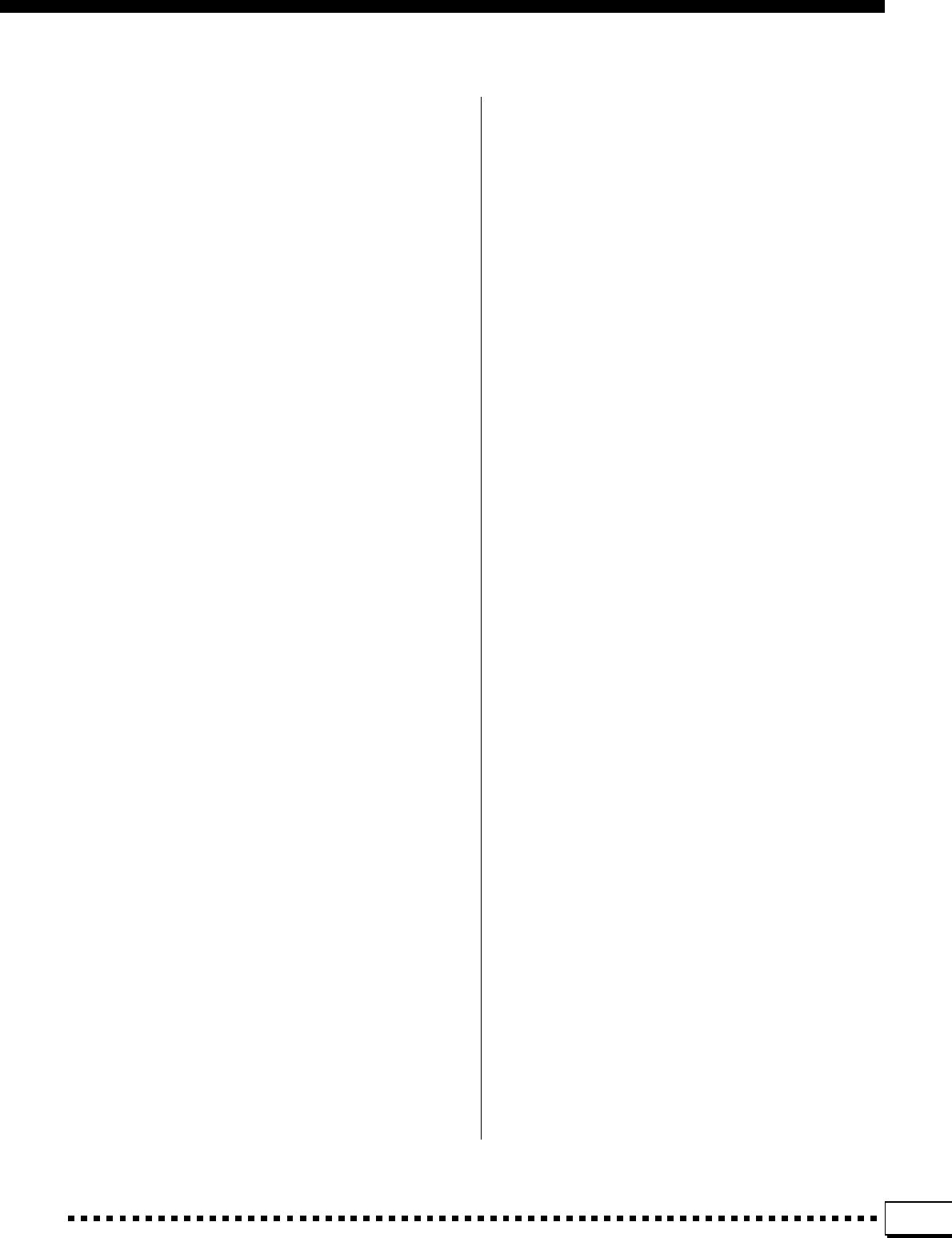
151
*9 Exclusive
The following system exclusive messages are recognized.
<GM system ON> FOH, 7EH, 7FH, 09H, 01H, F7H
All parameters except MIDI master Tuning and Dsp setting are
reset to their default values.
Remote Channel setting is cancelled.
This message requires approximately 50ms to execute, so
sufficient time should be allowed before the next message is
sent.
<MIDI Master Volume> F0H, 7FH, 7FH, 04H, 01H, ll, mm, F7H
Allows the volume of all channels to be changed simultane-
ously.
“mm” is used as the MIDI Master Volume value (“ll” is ignored).
The default value for “mm” is 7FH.
<MIDI Master Tuning>
F0H, 43H, 1nH, 27H, 30H, 00H, 00H, mm, ll, cc, F7H
“mm, ll” is used as the MIDI Master Tuning value.
The tuning value is represented as follows:
T=M-128 (28<
=M<
=228), T=-100 (M<28), T=100 (M>228)
T is the actual tuning value in cents.
M is decimal value represented by 1-byte using bits 0..3 of
“mm” as the MSB and bits 0..3 of “ll” as the LSB.
The default values of “mm” and “ll” are 08H and 00H respec-
tively.
n and cc are also recognized.
This value is not reset by a GM System ON or Reset All Con-
trollers message.
This value affects not only MIDI reception part but the entire
system of the PSR-4000.
<XG Native Parameter Change>
F0H, 43H, 1nH, 4CH, aaH, bbH, ccH, ddH........F7H
n: device number (n=0~FH)
aa,bb,cc: address High, Mid, Low
dd: data
A corresponding data size is transmitted when the data size is
2 or 4 parameters.
Note: This product is compatible with the XG format param-
eters listed in the chart, but not with the many other
parameters included in the XG full format.
<XG System On> F0H, 43H, 1nH, 4CH, 00H, 00H, 7E, 00H, F7H
n: device number (n=0~FH)
All parameters other than MIDI master tuning are reset to their
default values.
This message requires approximately 50ms to execute, so
sufficient time should be allowed before the next message is
sent.
<XG System Data Parameter Change>
See Tables 1-1, 1-2.
<Multi Effect1 Data Parameter Change>
See Tables 1-1, 1-3.
<Multi Part Data Parameter Change>
See Tables 1-1, 1-4.
<Drums Setup Data Parameter Change>
See Tables 1-1, 1-5.
<XG Native Bulk Dump>
F0H, 43H, 0nH, 4CH, bl, bh, aaH, bbH, ccH, <Data>, cs, F7H
n: device number (n=0~FH)
bl, bh: byte count (only data portion shown)
aa,bb,cc: address High, Mid, Low (Refer to the accompany-
ing chart)
cs: Checksum (Byte Count + Start Address + Data +
Checksum=0 : calculated binary in first 7 bit)
The data series listed under “Total Size” in the chart is one
bulk dump. Only the header address is used as the bulk
data address.
Since an error can occur when a large amount of bulk data
is received, data series longer than 512 bytes are divided
into groups of less than 512 bytes each, and transmitted
with a time interval of greater than 120 ms between each
group.
Note: This product is compatible with the XG format param-
eters listed in the chart, but not with the many other param-
eters included in the XG full format.
<XG System Data Bulk Dump>
See Tables 1-1, 1-2.
<Multi Effect1 Data Bulk Dump>
See Tables 1-1, 1-3.
<Drums Setup Data Bulk Dump>
See Tables 1-1, 1-5.
<Parameter Request>
F0H, 43H, 3nH, 4CH, aaH, bbH, ccH, F7H
n: device number (n=0~FH)
aa,bb,cc: address High, Mid, Low
Requests are accepted for parameters which can be changed.
Only the header address is interpreted as the parameter re-
quest address for a Data Size of 2 or 4 parameters.
<Dump Request>
F0H, 43H, 2nH, 4CH, aaH, bbH, ccH, F7H
n: device number (n=0~FH)
aa,bb,cc: address High, Mid, Low
The data series listed under “Total Size” in the chart is one bulk
dump. Only the header address is interpreted as the bulk data
address.
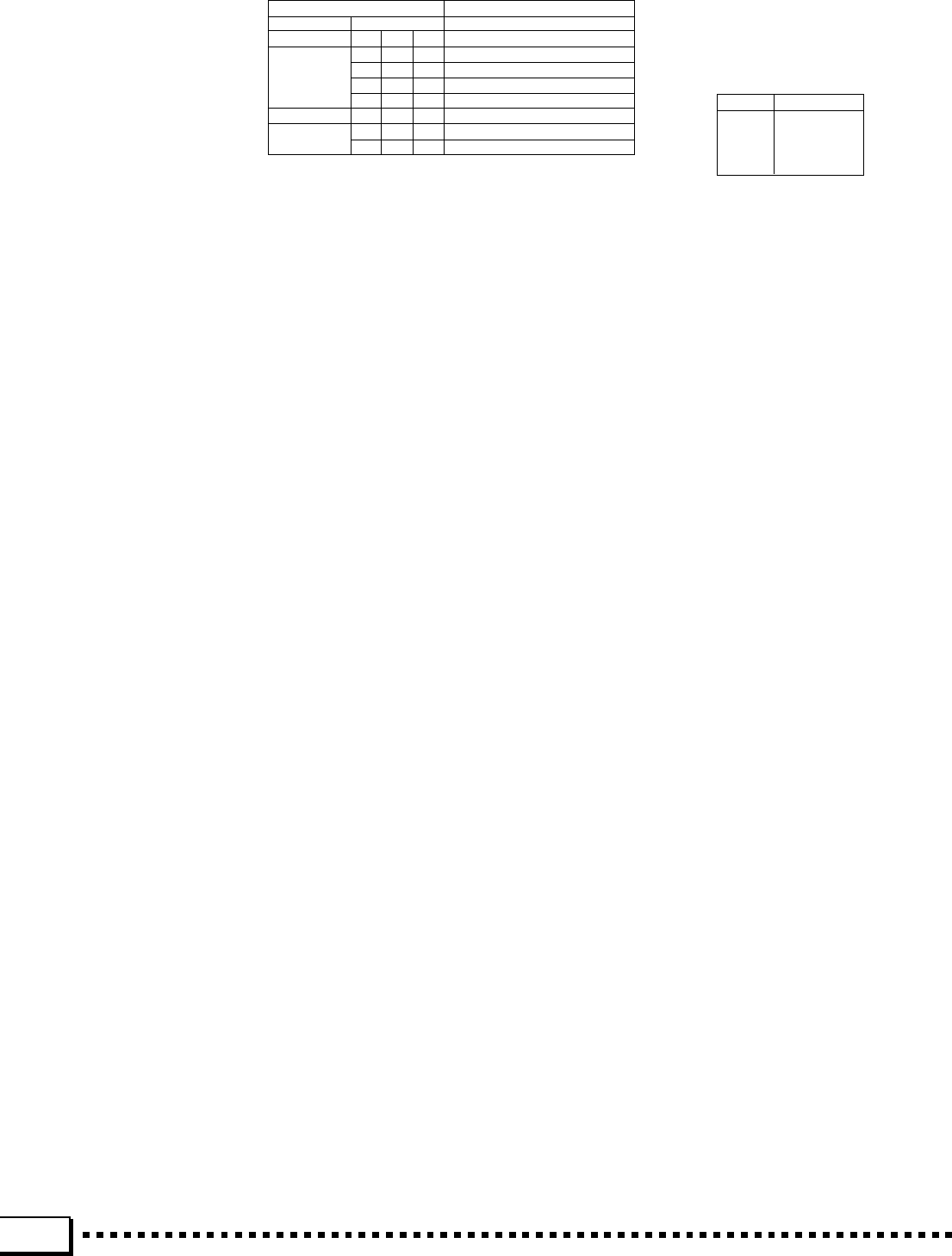
152
MIDI Data Format • MIDI-Datenformat • Format des donées MIDI •
<Table 1-1>
Parameter Base Address
Model ID = 4C
Parameter Change
Address
(H) (M) (L) Description
XG 00 00 00 System
SYSTEM 00 00 7D Drum Setup Reset
00 00 7E XG System On
00 00 7F Reset All Parameters
EFFECT 1 02 01 00 Effect1(Reverb,Chorus,Variation )
DRUM 30 18 00 Drum Setup 1
31 18 00 Drum Setup 2
Address Parameter
3n 0B 00 note number 13
3n 0C 00 note number 14
::
3n 5B 00 note number 91
<Table 1-2>
MIDI Parameter Change table ( SYSTEM )
Address Size Data Parameter Description Default value
(H) (H) (H) (H)
00 00 00 4 0000 - 07FF MASTER TUNE -102.4 - +102.3[cent] 00 04 00 00
01 1st bit3-0→bit15-12 -400
02 2nd bit3-0→bit11-8
03 3rd bit3-0→bit7-4
4th bit3-0→bit3-0
04 1 00 - 7F MASTER VOLUME 0 - 127 7F
06 1 28 - 58 TRANSPOSE -24 - +24[semitones] 40
7D n DRUM SETUP RESET n=Drum setup number
7E 00 XG SYSTEM ON 00=XG sytem ON
7F 00 RESET ALL PARAMETERS 00=ON (receive only)
TOTAL SIZE 07
<Table 1-3>
MIDI Parameter Change table ( EFFECT 1)
Refer to the “Effect MIDI Map” for a complete list of Reverb, Chorus and Variation type numbers.
Refer to the “Effect Parameter List” for a detailed description of each parameter.
Address Size Data Parameter Description Default value
(H) (H) (H) (H)
02 01 00 2 00-7F REVERB TYPE MSB Refer to Effect Program List 01(=HALL1)
00-7F REVERB TYPE LSB 00 : basic type 00
02 1 00-7F REVERB PARAMETER 1 Refer to Effect Parameter List Depends on reverb type
03 1 00-7F REVERB PARAMETER 2 Refer to Effect Parameter List Depends on reverb type
04 1 00-7F REVERB PARAMETER 3 Refer to Effect Parameter List Depends on reverb type
05 1 00-7F REVERB PARAMETER 4 Refer to Effect Parameter List Depends on reverb type
06 1 00-7F REVERB PARAMETER 5 Refer to Effect Parameter List Depends on reverb type
07 1 00-7F REVERB PARAMETER 6 Refer to Effect Parameter List Depends on reverb type
08 1 00-7F REVERB PARAMETER 7 Refer to Effect Parameter List Depends on reverb type
09 1 00-7F REVERB PARAMETER 8 Refer to Effect Parameter List Depends on reverb type
0A 1 00-7F REVERB PARAMETER 9 Refer to Effect Parameter List Depends on reverb type
0B 1 00-7F REVERB PARAMETER 10 Refer to Effect Parameter List Depends on reverb type
0C 1 00-7F REVERB RETURN -∞dB...0dB...+6dB(0...64...127) 40
0D 1 01-7F REVERB PAN L63...C...R63(1...64...127) 40
TOTAL SIZE 0E
02 01 10 1 00-7F REVERB PARAMETER 11 Refer to Effect Parameter List Depends on reverb type
11 1 00-7F REVERB PARAMETER 12 Refer to Effect Parameter List Depends on reverb type
12 1 00-7F REVERB PARAMETER 13 Refer to Effect Parameter List Depends on reverb type
13 1 00-7F REVERB PARAMETER 14 Refer to Effect Parameter List Depends on reverb type
14 1 00-7F REVERB PARAMETER 15 Refer to Effect Parameter List Depends on reverb type
15 1 00-7F REVERB PARAMETER 16 Refer to Effect Parameter List Depends on reverb type
TOTAL SIZE 6
02 01 20 2 00-7F CHORUS TYPE MSB Refer to Effect MIDI Map 41(=CHORUS1)
00-7F CHORUS TYPE LSB 00 : basic type 00
22 1 00-7F CHORUS PARAMETER 1 Refer to Effect Parameter List Depends on chorus type
23 1 00-7F CHORUS PARAMETER 2 Refer to Effect Parameter List Depends on chorus type
24 1 00-7F CHORUS PARAMETER 3 Refer to Effect Parameter List Depends on chorus type
25 1 00-7F CHORUS PARAMETER 4 Refer to Effect Parameter List Depends on chorus type
26 1 00-7F CHORUS PARAMETER 5 Refer to Effect Parameter List Depends on chorus type
27 1 00-7F CHORUS PARAMETER 6 Refer to Effect Parameter List Depends on chorus type
28 1 00-7F CHORUS PARAMETER 7 Refer to Effect Parameter List Depends on chorus type
29 1 00-7F CHORUS PARAMETER 8 Refer to Effect Parameter List Depends on chorus type
2A 1 00-7F CHORUS PARAMETER 9 Refer to Effect Parameter List Depends on chorus type
2B 1 00-7F CHORUS PARAMETER 10 Refer to Effect Parameter List Depends on chorus type
2C 1 00-7F CHORUS RETURN -∞dB...0dB...+6dB(0...64...127) 40
2D 1 01-7F CHORUS PAN L63...C...R63(1...64...127) 40
2E 1 00-7F SEND CHORUS TO REVERB -∞dB...0dB...+6dB(0...64...127) 00
TOTAL SIZE 0F
02 01 30 1 00-7F CHORUS PARAMETER 11 Refer to Effect Parameter List Depends on chorus type
31 1 00-7F CHORUS PARAMETER 12 Refer to Effect Parameter List Depends on chorus type
32 1 00-7F CHORUS PARAMETER 13 Refer to Effect Parameter List Depends on chorus type
33 1 00-7F CHORUS PARAMETER 14 Refer to Effect Parameter List Depends on chorus type
34 1 00-7F CHORUS PARAMETER 15 Refer to Effect Parameter List Depends on chorus type
35 1 00-7F CHORUS PARAMETER 16 Refer to Effect Parameter List Depends on chorus type
TOTAL SIZE 6
02 01 40 2 00-7F VARIATION TYPE MSB Refer to Effect Program List 05(=DELAY L,C,R)
00-7F VARIATION TYPE LSB 00 : basic type 00
42 2 00-7F VARIATION PARAMETER 1 MSB Refer to Effect Parameter List Depends on variation type
00-7F VARIATION PARAMETER 1 LSB Refer to Effect Parameter List Depends on Variation type
m
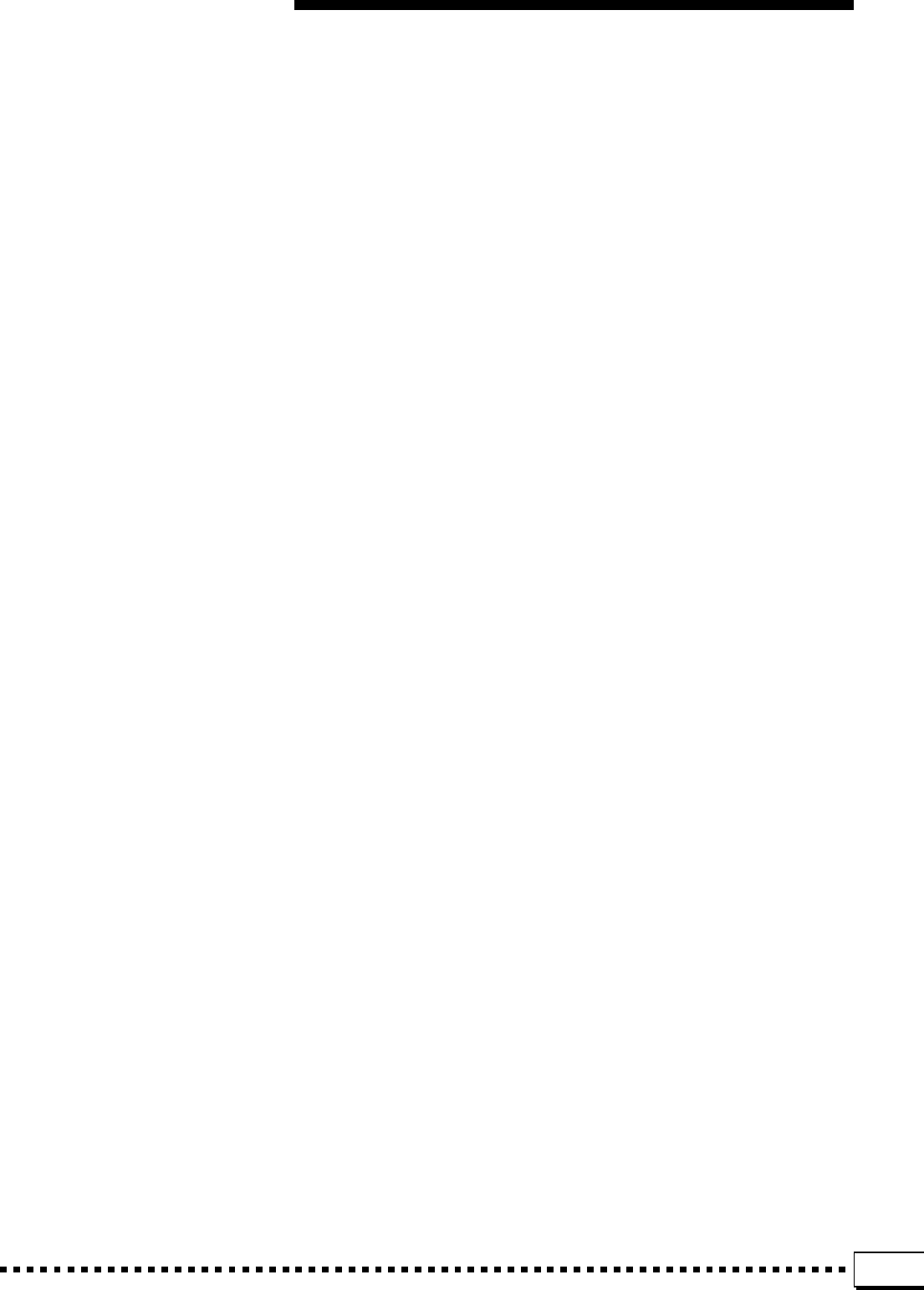
153
44 2 00-7F VARIATION PARAMETER 2 MSB Refer to Effect Parameter List Depends on Variation type
00-7F VARIATION PARAMETER 2 LSB Refer to Effect Parameter List Depends on Variation type
46 2 00-7F VARIATION PARAMETER 3 MSB Refer to Effect Parameter List Depends on Variation type
00-7F VARIATION PARAMETER 3 LSB Refer to Effect Parameter List Depends on Variation type
48 2 00-7F VARIATION PARAMETER 4 MSB Refer to Effect Parameter List Depends on Variation type
00-7F VARIATION PARAMETER 4 LSB Refer to Effect Parameter List Depends on Variation type
4A 2 00-7F VARIATION PARAMETER 5 MSB Refer to Effect Parameter List Depends on Variation type
00-7F VARIATION PARAMETER 5 LSB Refer to Effect Parameter List Depends on Variation type
4C 2 00-7F VARIATION PARAMETER 5 MSB Refer to Effect Parameter List Depends on Variation type
00-7F VARIATION PARAMETER 6 LSB Refer to Effect Parameter List Depends on Variation type
4E 2 00-7F VARIATION PARAMETER 7 MSB Refer to Effect Parameter List Depends on Variation type
00-7F VARIATION PARAMETER 7 LSB Refer to Effect Parameter List Depends on Variation type
50 2 00-7F VARIATION PARAMETER 8 MSB Refer to Effect Parameter List Depends on Variation type
00-7F VARIATION PARAMETER 8 LSB Refer to Effect Parameter List Depends on Variation type
52 2 00-7F VARIATION PARAMETER 9 MSB Refer to Effect Parameter List Depends on Variation type
00-7F VARIATION PARAMETER 9 LSB Refer to Effect Parameter List Depends on Variation type
54 2 00-7F VARIATION PARAMETER 10 MSB Refer to Effect Parameter List Depends on Variation type
00-7F VARIATION PARAMETER 10 LSB Refer to Effect Parameter List Depends on Variation type
56 1 00-7F VARIATION RETURN -∞dB...0dB...+6dB(0...64...127) 40
57 1 01-7F VARIATION PAN L63...C...R63(1...64...127) 40
58 1 00-7F SEND VARIATION TO REVERB -∞dB...0dB...+6dB(0...64...127) 00
59 1 00-7F SEND VARIATION TO CHORUS -∞dB...0dB...+6dB(0...64...127) 00
5A 1 00-01 VARIATION CONNECTION 0:INSERTION,1:SYSTEM 00
5B 1 00-01 VARIATION PART OFF(127) 7F
Part 1-16 (0-15)
TOTAL SIZE 21
02 01 70 1 00-7F VARIATION PARAMETER 11 Refer to Effect Parameter List Depends on variation type
71 1 00-7F VARIATION PARAMETER 12 Refer to Effect Parameter List Depends on variation type
72 1 00-7F VARIATION PARAMETER 13 Refer to Effect Parameter List Depends on variation type
73 1 00-7F VARIATION PARAMETER 14 Refer to Effect Parameter List Depends on variation type
74 1 00-7F VARIATION PARAMETER 15 Refer to Effect Parameter List Depends on variation type
75 1 00-7F VARIATION PARAMETER 16 Refer to Effect Parameter List Depends on variation type
TOTAL SIZE 6
* “VARIATION” refers to the DSP EFFECT on the panel.
<Table 1-4>
MIDI Parameter Change table ( MULTI PART )
Address Size Data Parameter Description Default value
(H) (H) (H) (H)
08 nn 07 1 00 - 01 PART MODE 0:NORMAL 00 (Part other than 10)
1:Preset Drum 01 (Part10)
2 - 3:Drum Setup 1 – 2
nn 11 1 00 - 7F DRY LEVEL 0 - 127 7F
nn 41 1 00 - 7F SCALE TUNING C -64 - +63[cent] 40
nn 42 1 00 - 7F SCALE TUNING C# -64 - +63[cent] 40
nn 43 1 00 - 7F SCALE TUNING D -64 - +63[cent] 40
nn 44 1 00 - 7F SCALE TUNING D# -64 - +63[cent] 40
nn 45 1 00 - 7F SCALE TUNING E -64 - +63[cent] 40
nn 46 1 00 - 7F SCALE TUNING F -64 - +63[cent] 40
nn 47 1 00 - 7F SCALE TUNING F# -64 - +63[cent] 40
nn 48 1 00 - 7F SCALE TUNING G -64 - +63[cent] 40
nn 49 1 00 - 7F SCALE TUNING G# -64 - +63[cent] 40
nn 4A 1 00 - 7F SCALE TUNING A -64 - +63[cent] 40
nn 4B 1 00 - 7F SCALE TUNING A# -64 - +63[cent] 40
nn 4C 1 00 - 7F SCALE TUNING B -64 - +63[cent] 40
nn = MIDI Channel (00 – 0F)
<Table 1-5>
MIDI Parameter Change table ( DRUM SETUP )
Address Size Data Parameter Description Default value
(H) (H) (H) (H)
3n rr 00 1 00 - 7F PITCH COARSE -64 - +63 40
3n rr 01 1 00 - 7F PITCH FINE -64 - +63[cent] 40
3n rr 02 1 00 - 7F LEVEL 0 - 127 Depends on note
3n rr 04 1 00 - 7F PAN 0:random Depends on note
1: L63
:
64: C (center)
:
127: R63
3n rr 05 1 00 - 7F REVERB SEND 0 - 127 Depends on note
3n rr 06 1 00 - 7F CHORUS SEND 0 - 127 Depends on note
3n rr 07 1 00 - 7F VARIATION SEND 0 - 127 7F
3n rr 0B 1 00 - 7F FILTER CUTOFF FREQUENCY -64 - 63 40
3n rr 0C 1 00 - 7F FILTER RESONANCE -64 - 63 40
3n rr 0D 1 00 - 7F EG ATTACK -64 - 63 40
3n rr 0E 1 00 - 7F EG DECAY1 -64 - 63 40
3n rr 0F 1 00 - 7F EG DECAY2 -64 - 63 40
TOTAL SIZE 10
[Note]
n: Drum Setup number (0 to 1)
rr: Note number (0D to 54)
Receipt of “XG System On” or “GM System On” message generates reinitialization of all DRUM SETUP parameters.
“Drum Setup Reset” message can be used to reinitialize drum setup parameters.
Formato de datos MIDI
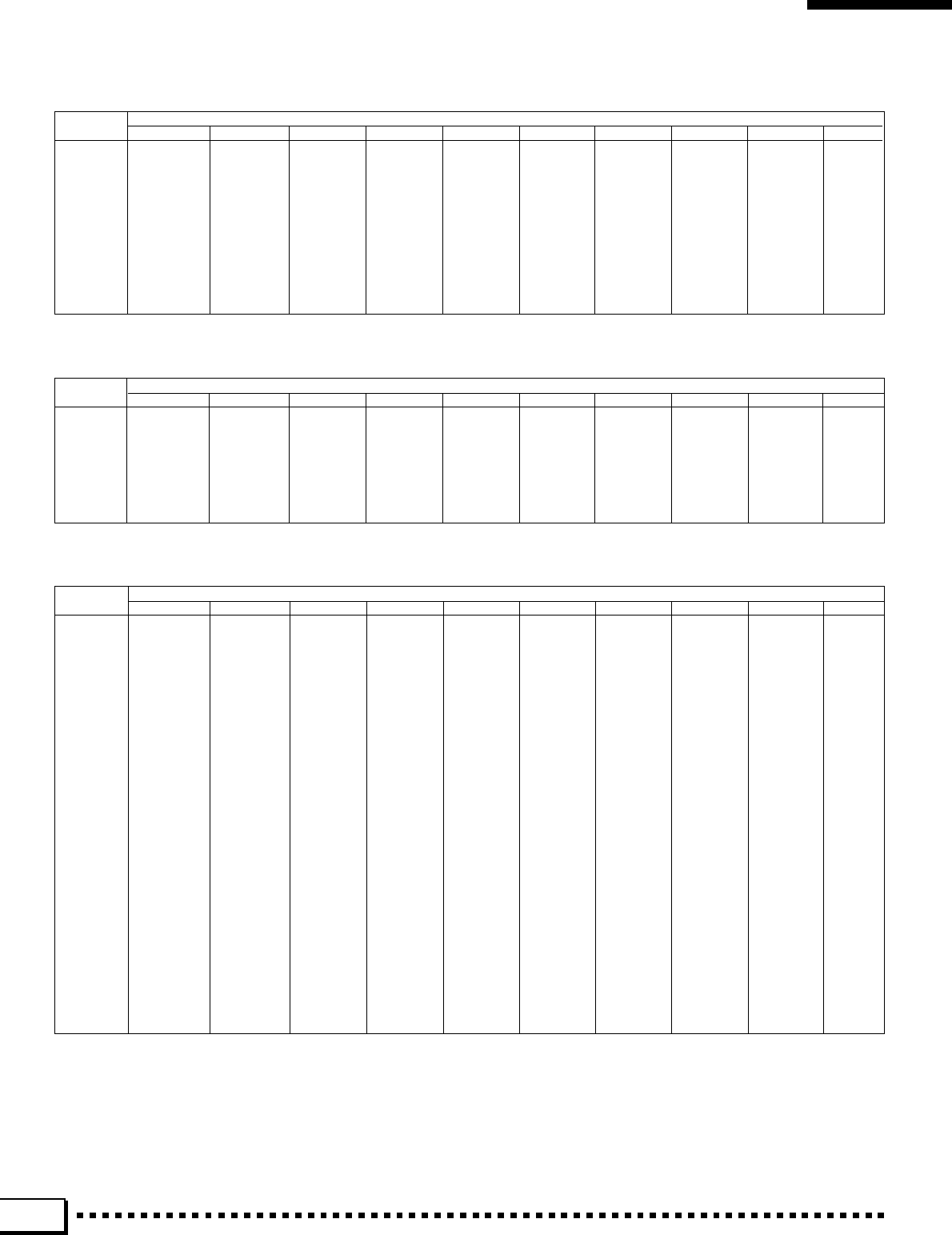
154
MIDI Data Format • MIDI-Datenformat • Format des donées MIDI • Formato de datos MIDI
● Effect MIDI Map
Reverb Type
MSB (HEX) TYPE LSB (HEX)
00 01 02 03~07 08 09 0A 0B 0C 0D~
00 No Effect <—— <—— <—— <—— <—— <—— <—— <—— <——
01 [1]Hall 1 Hall 2 <—— <—— [2]Hall 2 [3]Hall 3 [4]Hall 4 <—— <—— <——
02 Room 1 Room 2 Room 3 <—— [5]Room 1 [6]Room 2 [7]Room 3 [8]Room 4 <——
03 Stage 1 Stage 2 <—— <—— [9]Stage 1 [10]Stage 2 <—— <—— <—— <——
04 Plate <—— <—— <—— [11]Plate 1 [12]Plate 2 <—— <—— <—— <——
05 No Effect <—— <—— <—— <—— <—— <—— <—— <—— <——
: : <—— <—— <—— <—— <—— <—— <—— <—— <——
00F No Effect <—— <—— <—— <—— <—— <—— <—— <—— <——
10 [13]WhiteRoom <—— <—— <—— <—— <—— <—— <—— <—— <——
11 [14]Tunnel <—— <—— <—— <—— <—— <—— <—— <—— <——
12 [15]Canyon <—— <—— <—— <—— <—— <—— <—— <—— <——
13 [16]Basement <—— <—— <—— <—— <—— <—— <—— <—— <——
14 No Effect <—— <—— <—— <—— <—— <—— <—— <—— <——
: : <—— <—— <—— <—— <—— <—— <—— <—— <——
7F No Effect <—— <—— <—— <—— <—— <—— <—— <—— <——
<—— .......... same as BASIC EFFECT(LSB=0) [ ] ........... Panel Effect Number
Chorus Type
MSB (HEX) TYPE LSB (HEX)
00 01 02 03~07 08 09 0A 0B 0C 0D~
00 No Effect <—— <—— <—— <—— <—— <—— <—— <—— <——
01 No Effect <—— <—— <—— <—— <—— <—— <—— <—— <——
: : <—— <—— <—— <—— <—— <—— <—— <—— <——
40 No Effect <—— <—— <—— <—— <—— <—— <—— <—— <——
41 Chorus 1 Chorus 5 Chorus 3 <—— <—— <—— <—— <—— <—— <——
42 Chorus 4 Celeste 2 Celeste 3 <—— Chorus 2 Chorus 3 Chorus 1 <—— <—— <——
43 Flanger 1 Flanger 4 <—— <—— Flanger 1 Flanger 2 Flanger 3 <—— <—— <——
44 No Effect <—— <—— <—— <—— <—— <—— <—— <—— <——
: : <—— <—— <—— <—— <—— <—— <—— <—— <——
7F No Effect <—— <—— <—— <—— <—— <—— <—— <—— <——
<—— .......... same as BASIC EFFECT(LSB=0)
Variation Type (DSP EFFECT)
MSB (HEX) TYPE LSB (HEX)
00 01 02 03~07 08 09 0A 0B 0C 0D~
00 No Effect <—— <—— <—— <—— <—— <—— <—— <—— <——
01 [1]Hall 1 Hall 2 <—— <—— [2]Hall 2 [3]Hall 3 [4]Hall 4 <—— <—— <——
02 Room 1 Room 2 Room 3 <—— [5]Room 1 [6]Room 2 [7]Room 3 [8]Room 4 <—— <——
03 Stage 1 Stage 2 <—— <—— [9]Stage 1 [10]Stage 2 <—— <—— <—— <——
04 Plate <—— <—— <—— [11]Plate 1 [12]Plate 2 <—— <—— <—— <——
05 Delay L,C,R <—— <—— <—— [38]Delay LCR <—— <—— <—— <—— <——
06 [39]Delay L,R <—— <—— <—— <—— <—— <—— <—— <—— <——
07 [40]Echo <—— <—— <—— <—— <—— <—— <—— <—— <——
08 [41]Cross Delay <—— <—— <—— <—— <—— <—— <—— <—— <——
09 [13]Early Ref 1 [14]Early Ref 2 <—— <—— <—— <—— <—— <—— <—— <——
0A [15]Gate Reverb <—— <—— <—— <—— <—— <—— <—— <—— <——
0B
[16]ReverseGate
<—— <—— <—— <—— <—— <—— <—— <—— <——
0C No Effect <—— <—— <—— <—— <—— <—— <—— <—— <——
: : <—— <—— <—— <—— <—— <—— <—— <—— <——
13 No Effect <—— <—— <—— <—— <—— <—— <—— <—— <——
14 [46]Karaoke1 [47]Karaoke2 [48]Karaoke3 <—— <—— <—— <—— <—— <—— <——
15 No Effect <—— <—— <—— <—— <—— <—— <—— <—— <——
: : <—— <—— <—— <—— <—— <—— <—— <—— <——
3F No Effect <—— <—— <—— <—— <—— <—— <—— <—— <——
40 True <—— <—— <—— <—— <—— <—— <—— <—— <——
41 Chorus 1 [21]Chorus 5 Chorus 3 <—— <—— <—— <—— <—— <——
42 [20]Chorus 4 Celeste 2 Celeste 3 <—— [18]Chorus 2 [19]Chorus 3 [17]Chorus 1
[32]Rotary Sp5
<—— <——
43 Flanger 1 [25]Flanger 4 <—— <—— [22]Flanger 1 [23]Flanger 2 [24]Flanger 3 <—— <—— <——
44 Symphonic <—— <—— <—— [26]Symphonic <—— <—— <—— <—— <——
45 Rotary SP. <—— <—— <—— [28]Rotary Sp1 <—— Rotary Sp3 Rotary Sp4 <—— <——
46 Tremolo <—— <—— <—— [33]Tremolo1 <——
[31]Rotary Sp4
Tremolo 4 <—— <——
47 Auto Pan <—— <—— <—— [36]AutoPan
[29]Rotary Sp2
[30]Rotary Sp3
[34]Tremolo2
[35]Gtr Tremolo <
——
48 [27]Phaser <—— <—— <—— <—— <—— <—— <—— <—— <——
49 [49]Distortion <—— <—— <—— <—— <—— <—— <—— <—— <——
4A [50]Over Drive <—— <—— <—— <—— <—— <—— <—— <—— <——
4B Amp Sim. <—— <—— <——
[42]Dist. HARD [43]Dist. SOFT
<—— <—— <—— <——
4C 3Band EQ <—— <—— <—— [44]EQ DISCO [45]EQ TEL <—— <—— <—— <——
4D 2Band EQ <—— <—— <—— <—— <—— <—— <—— <—— <——
4E Auto Wah <—— <—— <—— [37]Auto Wah <—— <—— <—— <—— <——
4F No Effect <—— <—— <—— <—— <—— <—— <—— <—— <——
: : <—— <—— <—— <—— <—— <—— <—— <—— <——
7F No Effect <—— <—— <—— <—— <—— <—— <—— <—— <——
<—— .......... same as BASIC EFFECT(LSB=0) [ ] ........... Panel Effect Number
* The effect name appearing in the LCD display may be abbreviated.
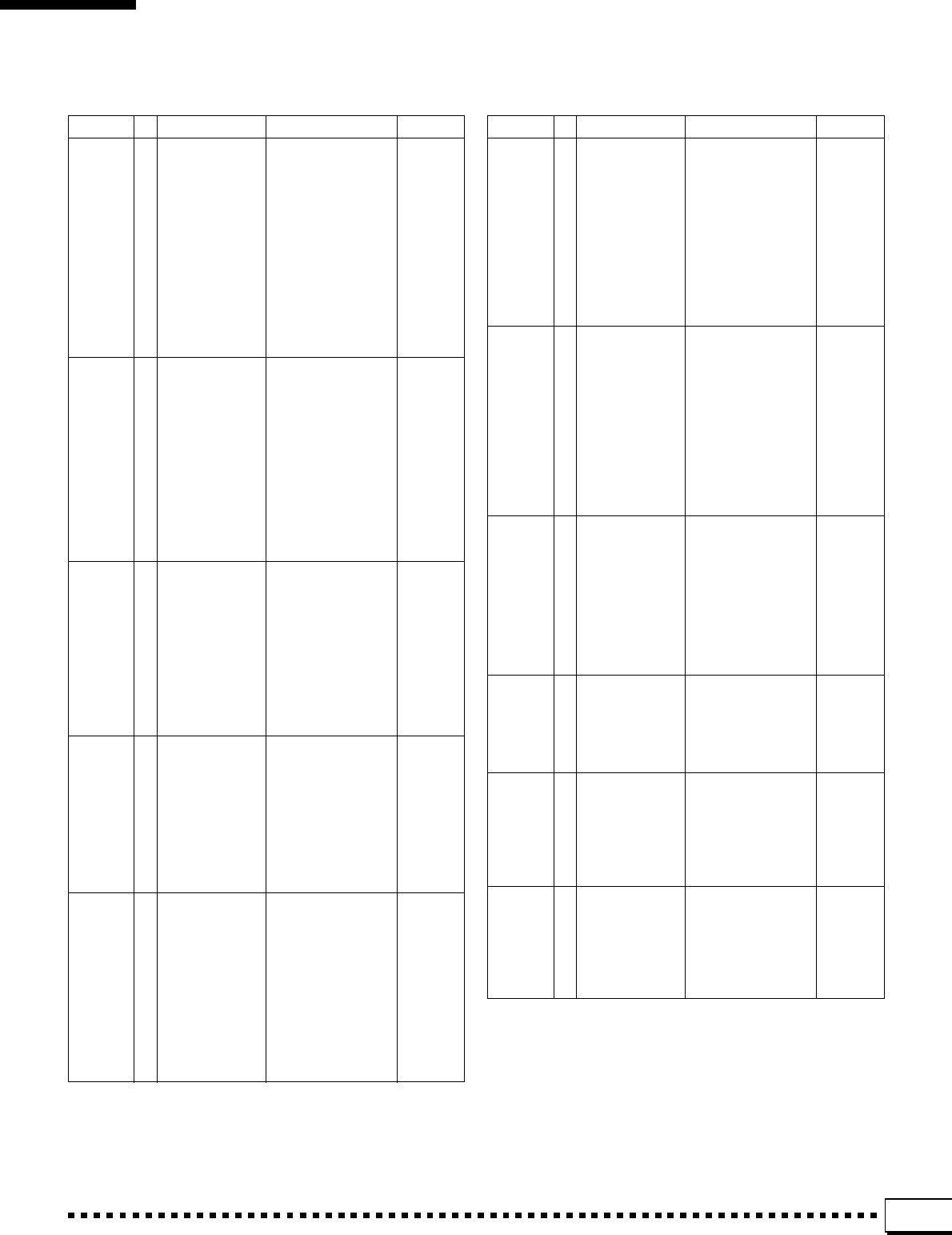
155
MIDI Data Format • MIDI-Datenformat • Format des donées MIDI • Formato de datos MIDI
● Effect Parameter List
BASIC TYPE No. Parameter Display* Value
CHORUS 1 LFO Frequency 0.00~39.7Hz 0-127
CELESTE 2 LFO PM Depth 0~127 0-63
3 Feedback Level -63~+63 1-127
4 Delay Offset 0~127 0-127
6 EQ Low Frequency 50Hz~2.0kHz 8-40
7 EQ Low Gain -12~+12dB 52-76
8 EQ High Frequency 500Hz~16.0kHz 28-58
9 EQ High Gain -12~+12dB 52-76
10 Dry/Wet D63>W ~ D=W ~ D<W63 1-127
11 EQ Mid Frequency 100Hz~10.0kHz 14-54
12 EQ Mid Gain -12~+12dB 52-76
13 EQ Mid Width 1.0~12.0 10-120
14 LFO AM Depth 0~127 0-127
15 Input Mode mono/stereo 0-1
FLANGER 1 LFO Frequency 0.00~39.7Hz 0-127
2 LFO Depth 0~127 0-127
3 Feedback Level -63~+63 1-127
4 Delay Offset 0~63 0-63
6 EQ Low Frequency 50Hz~2.0kHz 8-40
7 EQ Low Gain -12~+12dB 52-76
8 EQ High Frequency 500Hz~16.0kHz 28-58
9 EQ High Gain -12~+12dB 52-76
10 Dry/Wet D63>W ~ D=W ~ D<W63 1-127
11 EQ Mid Frequency 100Hz~10.0kHz 14-54
12 EQ Mid Gain -12~+12dB 52-76
13 EQ Mid Width 1.0~12.0 10-120
14 LFO Phase Difference -180~+180deg 4-124
SYMPHONIC
1 LFO Frequency 0.00~39.7Hz 0-127
2 LFO Depth 0~127 0-127
3 Delay Offset 0~127 0-127
6 EQ Low Frequency 50Hz~2.0kHz 8-40
7 EQ Low Gain -12~+12dB 52-76
8 EQ High Frequency 500Hz~16.0kHz 28-58
9 EQ High Gain -12~+12dB 52-76
10 Dry/Wet D63>W ~ D=W ~ D<W63 1-127
11 EQ Mid Frequency 100Hz~10.0kHz 14-54
12 EQ Mid Gain -12~+12dB 52-76
13 EQ Mid Width 1.0~12.0 10-120
ROTARY 1 LFO Frequency 0.00~39.7Hz 0-127
SPEAKER 2 LFO Depth 0~127 0-127
6 EQ Low Frequency 50Hz~2.0kHz 8-40
7 EQ Low Gain -12~+12dB 52-76
8 EQ High Frequency 500Hz~16.0kHz 28-58
9 EQ High Gain -12~+12dB 52-76
10 Dry/Wet D63>W ~ D=W ~ D<W63 1-127
11 EQ Mid Frequency 100Hz~10.0kHz 14-54
12 EQ Mid Gain -12~+12dB 52-76
13 EQ Mid Width 1.0~12.0 10-120
TREMOLO 1 LFO Frequency 0.00~39.7Hz 0-127
2 AM Depth 0~127 0-127
3 PM Depth 0~127 0-127
6 EQ Low Frequency 50Hz~2.0kHz 8-40
7 EQ Low Gain -12~+12dB 52-76
8 EQ High Frequency 500Hz~16.0kHz 28-58
9 EQ High Gain -12~+12dB 52-76
11 EQ Mid Frequency 100Hz~10.0kHz 14-54
12 EQ Mid Gain -12~+12dB 52-76
13 EQ Mid Width 1.0~12.0 10-120
14 LFO Phase Difference -180~+180deg 4-124
15 Input Mode mono/stereo 0-1
BASIC TYPE No. Parameter Display* Value
AUTO PAN 1 LFO Frequency 0.00~39.7Hz 0-127
2 L/R Depth 0~127 0-127
3 F/R Depth 0~127 0-127
4 PAN Direction L<->R,L->R,L<-R,Lturn,
Rturn,L/R 0-5
6 EQ Low Frequency 50Hz~2.0kHz 8-40
7 EQ Low Gain -12~+12dB 52-76
8 EQ High Frequency 500Hz~16.0kHz 28-58
9 EQ High Gain -12~+12dB 52-76
11 EQ Mid Frequency 100Hz~10.0kHz 14-54
12 EQ Mid Gain -12~+12dB 52-76
13 EQ Mid Width 1.0~12.0 10-120
PHASER 1 LFO Frequency 0.00~39.7Hz 0-127
2 LFO Depth 0~127 0-127
3 Phase Shift Offset 0~127 0-127
4 Feedback Level -63~+63 1-127
6 EQ Low Frequency 50Hz~2.0kHz 8-40
7 EQ Low Gain -12~+12dB 52-76
8 EQ High Frequency 500Hz~16.0kHz 28-58
9 EQ High Gain -12~+12dB 52-76
10 Dry/Wet D63>W ~ D=W ~ D<W63 1-127
11 Stage 3~10 3-10
12 Diffusion Mono/Stereo 0-1
13 LFO Phase Difference -180~+180deg. 4-124
DISTORTION 1 Drive 0~127 0-127
OVERDRIVE 2 EQ Low Frequency 50Hz~2.0kHz 8-40
3 EQ Low Gain -12~+12dB 52-76
4 LPF Cutoff 1.0k~Thru 34-60
5 Output Level 0~127 0-127
7 EQ Mid Frequency 500Hz~10.0kHz 28-54
8 EQ Mid Gain -12~+12dB 52-76
9 EQ Mid Width 1.0~12.0 10-120
10 Dry/Wet D63>W ~ D=W ~ D<W63 1-127
11 Edge(Clip Curve) 0~127 0-127
GUITAR AMP
1 Drive 0~127 0-127
SIMULATOR 2 AMP Type Off,Stack,Combo,Tube 0-3
3 LPF Cutoff 1.0k~Thru 34-60
4 Output Level 0~127 0-127
10 Dry/Wet D63>W ~ D=W ~ D<W63 1-127
11 Edge(Clip Curve) 0~127 0-127
3BAND EQ 1 EQ Low Gain -12~+12dB 52-76
2 EQ Mid Frequency 500Hz~10.0kHz 28-54
3 EQ Mid Gain -12~+12dB 52-76
4 EQ Mid Width 1.0~12.0 10-120
5 EQ High Gain -12~+12dB 52-76
6 EQ Low Frequency 50Hz~2.0kHz 8-40
7 EQ High Frequency 500Hz~16.0kHz 28-58
2BAND EQ 1 EQ Low Frequency 50Hz~2.0kHz 8-40
2 EQ Low Gain -12~+12dB 52-76
3 EQ High Frequency 500Hz~16.0kHz 28-58
4 EQ High Gain -12~+12dB 52-76
11 EQ Mid Frequency 100Hz~10.0kHz 14-54
12 EQ Mid Gain -12~+12dB 52-76
13 EQ Mid Width 1.0~12.0 10-120
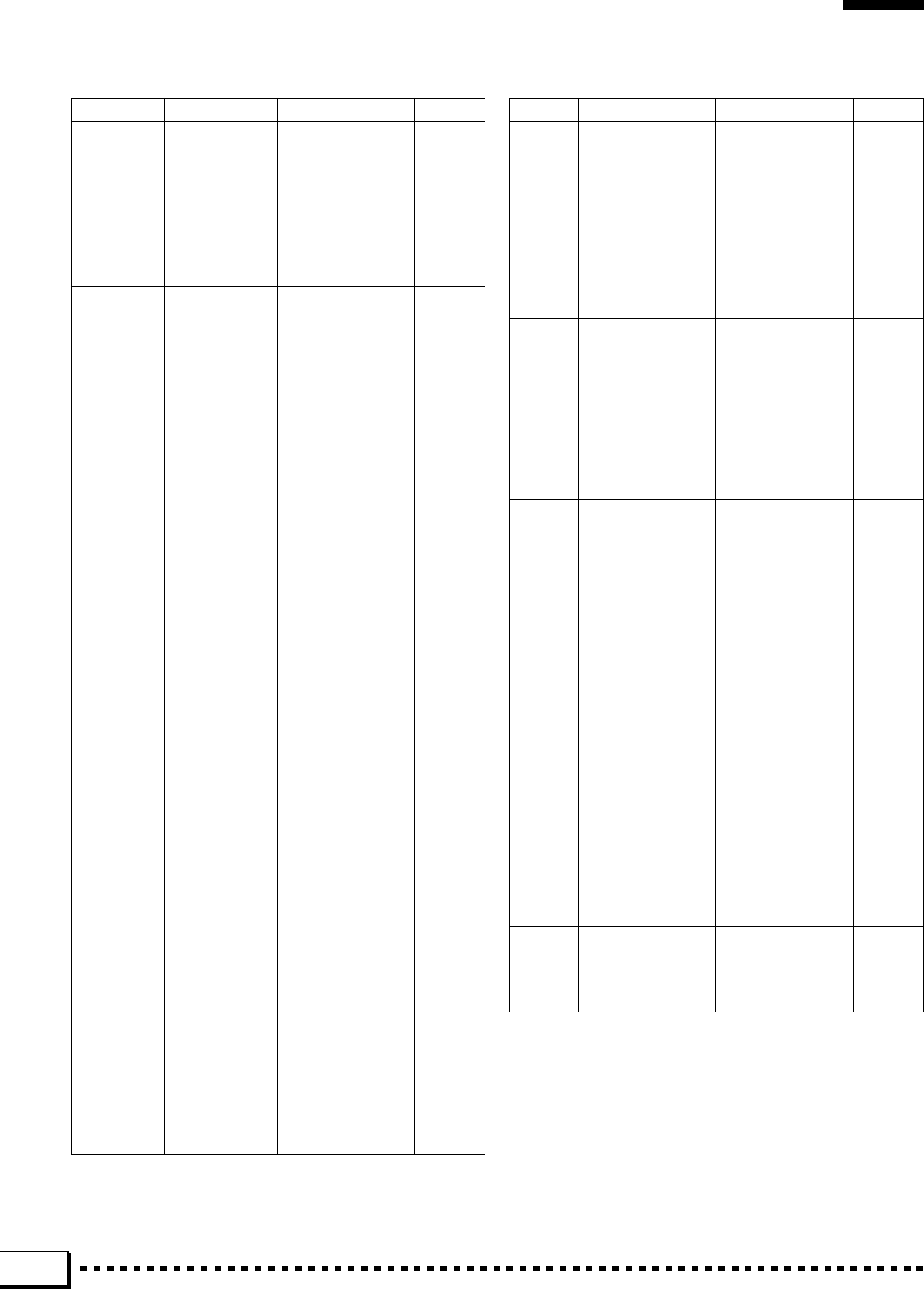
156
MIDI Data Format • MIDI-Datenformat • Format des donées MIDI • Formato de datos MIDI
BASIC TYPE No. Parameter Display* Value
AUTO WAH 1 LFO Frequency 0.00~39.7Hz 0-127
2 LFO Depth 0~127 0-127
3
Cutoff Frequency Offset
0~127 0-127
4 Resonance 1.0~12.0 10-120
6 EQ Low Frequency 50Hz~2.0kHz 8-40
7 EQ Low Gain -12~+12dB 52-76
8 EQ High Frequency 500Hz~16.0kHz 28-58
9 EQ High Gain -12~+12dB 52-76
10 Dry/Wet D63>W ~ D=W ~ D<W63 1-127
11 Drive 0~127 0-127
HALL 1 Reverb Time 0.3~30.0s 0-69
ROOM 2 Diffusion 0~10 0-10
STAGE 3 Initial Delay 0~63 0-63
PLATE 4 HPF Cutoff Thru~8.0kHz 0-52
5 LPF Cutoff 1.0k~Thru 34-60
10 Dry/Wet D63>W ~ D=W ~ D<W63 1-127
11 Rev Delay 0~63 0-63
12 Density 0~3 0-3
13 Er/Rev Balance E63>R ~ E=R ~ E<R63 1-127
14 High Damp 0.1~1.0 1-10
15 Feedback Level -63~+63 1-127
DELAY L,C,R 1 Lch Delay 0.1~715.0ms 1-7150
2 Rch Delay 0.1~715.0ms 1-7150
3 Cch Delay 0.1~715.0ms 1-7150
4 Feedback Delay 0.1~715.0ms 1-7150
5 Feedback Level -63~+63 1-127
6 Cch Level 0~127 0-127
7 High Damp 0.1~1.0 1-10
10 Dry/Wet D63>W ~ D=W ~ D<W63 1-127
11 HPF Cutoff Thru~8.0kHz 0-52
12 LPF Cutoff 1.0k~Thru 34-60
13 EQ Low Frequency 50Hz~2.0kHz 8-40
14 EQ Low Gain -12~+12dB 52-76
15 EQ High Frequency 500Hz~16.0kHz 28-58
16 EQ High Gain -12~+12dB 52-76
DELAY L,R 1 Lch Delay 0.1~715.0ms 1-7150
2 Rch Delay 0.1~715.0ms 1-7150
3 Feedback Delay 1 0.1~715.0ms 1-7150
4 Feedback Delay 2 0.1~715.0ms 1-7150
5 Feedback Level -63~+63 1-127
6 High Damp 0.1~1.0 1-10
10 Dry/Wet D63>W ~ D=W ~ D<W63 1-127
11 HPF Cutoff Thru~8.0kHz 0-52
12 LPF Cutoff 1.0k~Thru 34-60
13 EQ Low Frequency 50Hz~2.0kHz 8-40
14 EQ Low Gain -12~+12dB 52-76
15 EQ High Frequency 500Hz~16.0kHz 28-58
16 EQ High Gain -12~+12dB 52-76
ECHO 1 Lch Delay1 0.1~355.0ms 1-3550
2 Lch Feedback Level -63~+63 1-127
3 Rch Delay1 0.1~355.0ms 1-3550
4 Rch Feedback Level -63~+63 1-127
5 High Damp 0.1~1.0 1-10
6 Lch Delay2 0.1~355.0ms 1-3550
7 Rch Delay2 0.1~355.0ms 1-3550
8 Delay2 Level 0~127 0-127
10 Dry/Wet D63>W ~ D=W ~ D<W63 1-127
11 HPF Cutoff Thru~8.0kHz 0-52
12 LPF Cutoff 1.0k~Thru 34-60
13 EQ Low Frequency 50Hz~2.0kHz 8-40
14 EQ Low Gain -12~+12dB 52-76
15 EQ High Frequency 500Hz~16.0kHz 28-58
16 EQ High Gain -12~+12dB 52-76
BASIC TYPE No. Parameter Display* Value
CROSS 1 L->R Delay 0.1~355.0ms 1-3550
DELAY 2 R->L Delay 0.1~355.0ms 1-3550
3 Feedback Level -63~+63 1-127
4 Input Select L,R,L&R 0-2
5 High Damp 0.1~1.0 1-10
10 Dry/Wet D63>W ~ D=W ~ D<W63 1-127
11 HPF Cutoff Thru~8.0kHz 0-52
12 LPF Cutoff 1.0k~Thru 34-60
13 EQ Low Frequency 50Hz~2.0kHz 8-40
14 EQ Low Gain -12~+12dB 52-76
15 EQ High Frequency 500Hz~16.0kHz 28-58
16 EQ High Gain -12~+12dB 52-76
EARLY REF 1 Type
S-H, L-H, Rdm, Rvs, Plt, Spr
0-5
2 Room Size 0.1~7.0 0-44
3 Diffusion 0~10 0-10
4 Initial Delay 0~63 0-63
5 Feedback Level -63~+63 1-127
6 HPF Cutoff Thru~8.0kHz 0-52
7 LPF Cutoff 1.0k~Thru 34-60
10 Dry/Wet D63>W ~ D=W ~ D<W63 1-127
11 Liveness 0~10 0-10
12 Density 0~3 0-3
13 High Damp 0.1~1.0 1-10
GATE REVERB
1 Type TypeA,TypeB 0-1
REVERSE 2 Room Size 0.1~7.0 0-44
GATE 3 Diffusion 0~10 0-10
4 Initial Delay 0~63 0-63
5 Feedback Level -63~+63 1-127
6 HPF Cutoff Thru~8.0kHz 0-52
7 LPF Cutoff 1.0k~Thru 34-60
10 Dry/Wet D63>W ~ D=W ~ D<W63 1-127
11 Liveness 0~10 0-10
12 Density 0~3 0-3
13 High Damp 0.1~1.0 1-10
WHITE ROOM
1 Reverb Time 0.3~30.0s 0-69
TUNNEL 2 Diffusion 0~10 0-10
CANYON 3 Initial Delay 0~63 0-63
BASEMENT 4 HPF Cutoff Thru~8.0kHz 0-52
5 LPF Cutoff 1.0k~Thru 34-60
6 Width 0.5~10.2m 0-37
7 Heigt 0.5~20.2m 0-73
8 Depth 0.5~30.2m 0-104
9 Wall Vary 0~30 0-30
10 Dry/Wet D63>W ~ D=W ~ D<W63 1-127
11 Rev Delay 0~63 0-63
12 Density 0~3 0-3
13 Er/Rev Balance E63>R ~ E=R ~ E<R63 1-127
14 High Damp 0.1~1.0 1-10
15 Feedback Level -63~+63 1-127
KARAOKE 1 Delay Time 0~127 0-127
2 Feedback Level -63~+63 1-127
3 HPF Cutoff Thru~8.0kHz 0-52
4 LPF Cutoff 1.0k~Thru 34-60
10 Dry/Wet D63>W ~ D=W ~ D<W63 1-127
* Only parameters 1 through 5 can be edited via panel control for
effects which can be selected via panel control. The 3 band equal-
izer is an exception to this rule.
* Basic Type effects are different from DSP Effect Types appearing
in the LCD display.
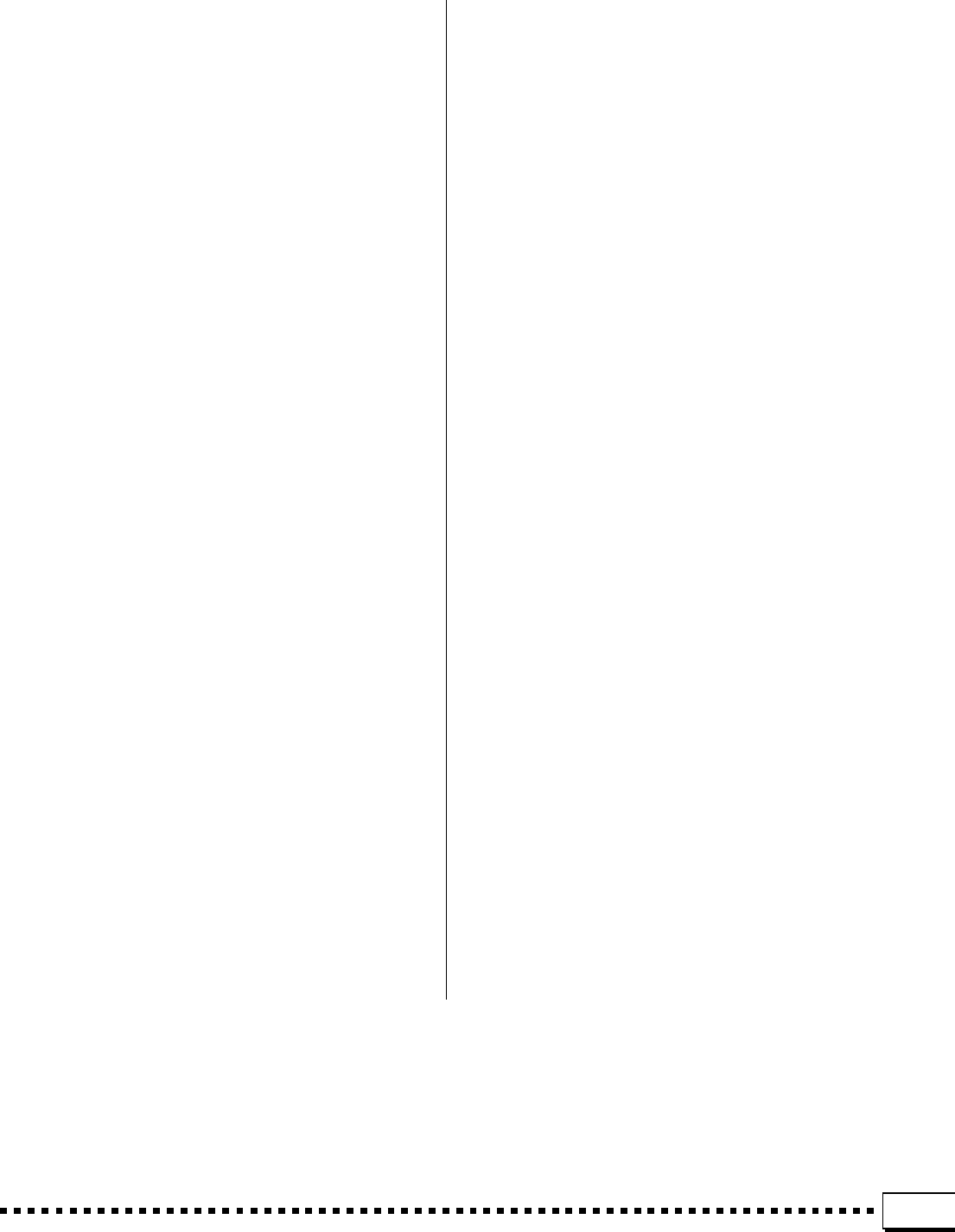
157
Specifications • Technische Daten • Spécifications • Especificaciones
KEYBOARD:
61 Keys (C1~C6) with Touch Response
POLYPHONY:
32 Notes max.
VOICES:
Preset 367 voices (including 9 Percussion kits)
Custom 32 voices (Programmable)
ACCOMPANIMENT:
Accompaniment styles:
Preset 120 + Disk 12 styles
Custom 12 styles
Auto Bass Chord:
Single Finger/Fingered 1/Fingered 2/Full Keyboard/
Auto MIDI Bass/Manual MIDI Bass
Chord Assist
Arranger:
RHYTHM, BASS, CHORD, PAD, PHRASE
ONE TOUCH SETTING:
4 settings are available for each preset style
EXPRESSION & EFFECT:
Reverb 16 types
Chorus 10 types
DSP Effect 50 types
Harmony 16 types
Sustain
Left Hold
Pitch Bend Wheel
Modulation Wheel
MULTI PAD:
1~8 (Phrase/Chord, Percussion)
SONG RECORD:
Quick Record:
Manual/Accomp. Tracks
Chord Step Record, Edit (Delete)
Multi Track Record:
1~16 Tracks
Punch In, Volume, Edit (Quantize, Track Mix, Initial
Edit, Delete)
SONG PLAY:
Single, All, Chain, Random
Solo/Play/Mute
REGISTRATION MEMORY:
16 banks x 8 setups, Freeze
DISPLAY:
LCD (240 x 320 dots)
DISK:
Load from Disk, Save to Disk, Rename File/Song,
Delete File/Song, Format FD, Song Copy
* 3.5" FDD, Compatibility with DOC (Yamaha Disk Orchestra
Collection) Disklavier, General MIDI, and SFF software.
FUNCTIONS:
F1: Scale (Arabic)/Voice Part
F2: Split Point/ABC Mode/Multi Pad
F3: Controller
F4: Style Revoice
F5: Reverb/Chorus/DSP Effect
F6: Harmony/Registration
F7: Utility
F8: MIDI
DEMONSTRATIONS:
14 Songs
CONNECTORS:
MIDI (IN/OUT/THRU), AUX OUT (R, L/L+R),
FOOT SWITCH 1/2, FOOT VOLUME, PHONES
AMPLIFIER:
9W x 2
SPEAKERS:
12cm x 2
DIMENSIONS (W x H x D):
1058 mm (41-2/3") x 446 mm (17-1/2") x 176 mm (7")
WEIGHT:
12 kg (26 lbs. 7 oz)
SUPPLIED ACCESSORIES:
• AC Cord
• Music Stand
• Supplied Disk
• Owner’s Manual
OPTIONAL ACCESSORIES:
• Foot switch FC5
• Foot Volume FC7
• Headphones HPE-150
• Keyboard stand L-5, LW-12
* Specifications subject to change without notice.
* Änderungen ohne Vorankündigung vorbehalten.
* Sous toute réserve de modification des caractéristiques sans préavis.
* Especificaciones sujetas a cambios sin previo aviso.
MEMO
NOTIZEN
NOTES
MEMORANDUM ............................................................................................................................
....................................................................................................................................................................................................................................
....................................................................................................................................................................................................................................
....................................................................................................................................................................................................................................
....................................................................................................................................................................................................................................
....................................................................................................................................................................................................................................
....................................................................................................................................................................................................................................
....................................................................................................................................................................................................................................
....................................................................................................................................................................................................................................
....................................................................................................................................................................................................................................
....................................................................................................................................................................................................................................
....................................................................................................................................................................................................................................
....................................................................................................................................................................................................................................
....................................................................................................................................................................................................................................
....................................................................................................................................................................................................................................
....................................................................................................................................................................................................................................
....................................................................................................................................................................................................................................
....................................................................................................................................................................................................................................
....................................................................................................................................................................................................................................
....................................................................................................................................................................................................................................
....................................................................................................................................................................................................................................
....................................................................................................................................................................................................................................
....................................................................................................................................................................................................................................
....................................................................................................................................................................................................................................
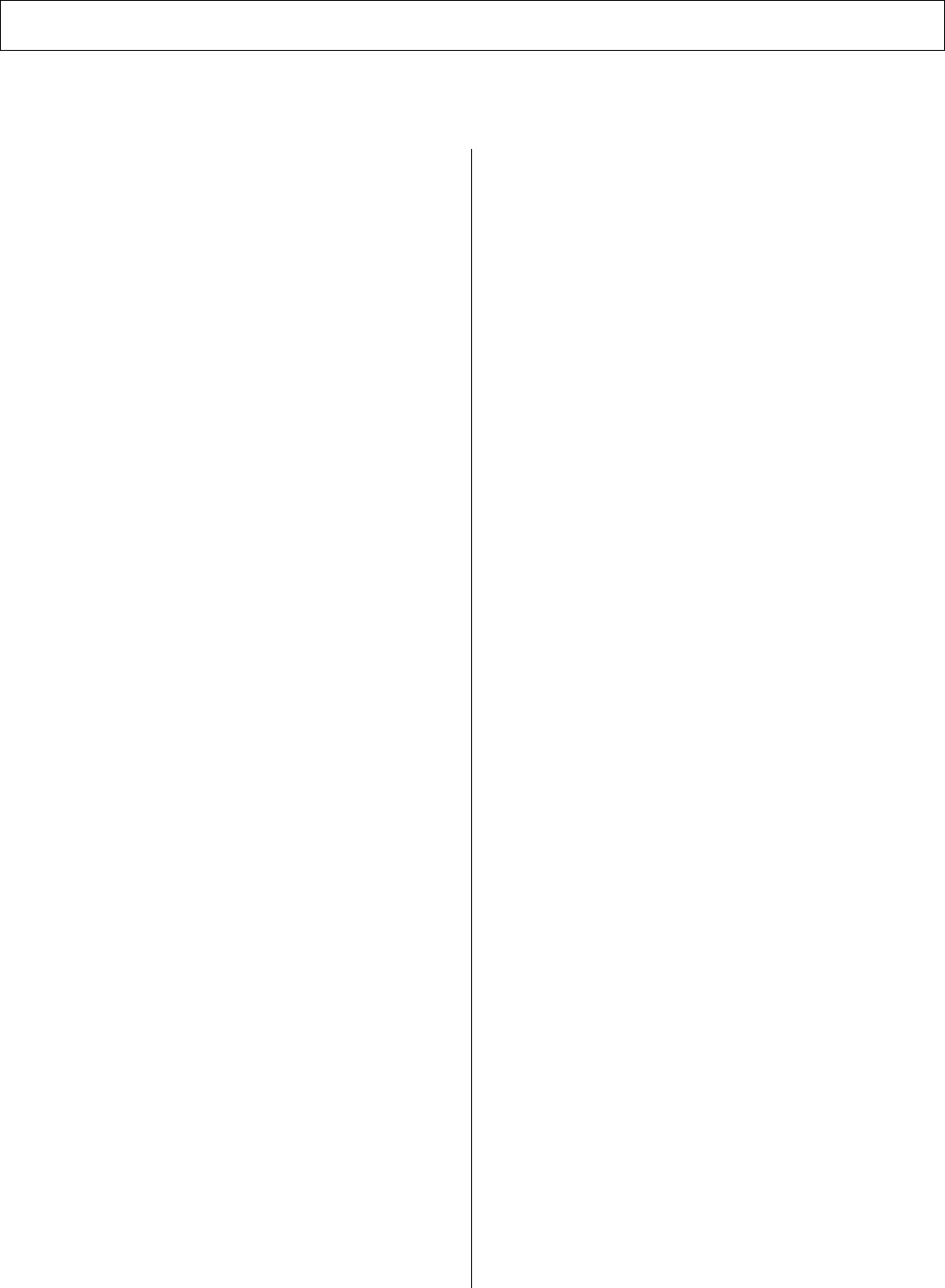
IMPORTANT SAFETY INSTRUCTIONS
92-469-2 PLEASE KEEP THIS MANUAL
INFORMATION RELATING TO PERSONAL INJURY, ELECTRICAL SHOCK,
AND FIRE HAZARD POSSIBILITIES HAS BEEN INCLUDED IN THIS LIST.
8. This product was NOT designed for use in wet/damp
locations and should not be used near water or exposed to rain.
Examples of wet/damp locations are; near a swimming pool, spa,
tub, sink, or wet basement.
9. This product should be used only with the components
supplied or; a cart, rack, or stand that is recommended by the
manufacturer. If a cart, rack, or stand is used, please observe all
safety markings and instructions that accompany the accessory
product.
10. The power supply cord (plug) should be disconnected
from the outlet when electronic products are to be left unused for
extended periods of time. Cords should also be disconnected when
there is a high probability of lightening and/or electrical storm
activity.
11. Care should be taken that objects do not fall and liquids
are not spilled into the enclosure through any openings that may
exist.
12. Electrical/electronic products should be serviced by a
qualified service person when:
a. The power supply cord has been damaged; or
b. Objects have fallen, been inserted, or liquids have been
spilled into the enclosure through openings; or
c. The product has been exposed to rain: or
d. The product dose not operate, exhibits a marked change
in performance; or
e. The product has been dropped, or the enclosure of the
product has been damaged.
13. Do not attempt to service this product beyond that de-
scribed in the user-maintenance instructions. All other servicing
should be referred to qualified service personnel.
14. This product, either alone or in combination with an am-
plifier and headphones or speaker/s, may be capable of producing
sound levels that could cause permanent hearing loss. DO NOT
operate for a long period of time at a high volume level or at a
level that is uncomfortable. If you experience any hearing loss or
ringing in the ears, you should consult an audiologist.
IMPORTANT: The louder the sound, the shorter the time period
before damage occurs.
15. Some Yamaha products may have benches and/or acces-
sory mounting fixtures that are either supplied as a part of the
product or as optional accessories. Some of these items are de-
signed to be dealer assembled or installed. Please make sure that
benches are stable and any optional fixtures (where applicable) are
well secured BEFORE using. Benches supplied by Yamaha are
designed for seating only. No other uses are recommended.
WARNING- When using any electrical or electronic product,
basic precautions should always be followed. These precautions
include, but are not limited to, the following:
1. Read all Safety Instructions, Installation Instructions, Spe-
cial Message Section items, and any Assembly Instructions found
in this manual BEFORE marking any connections, including con-
nection to the main supply.
2.Main Power Supply Verification: Yamaha products are
manufactured specifically for the supply voltage in the area where
they are to be sold. If you should move, or if any doubt exists about
the supply voltage in your area, please contact your dealer for
supply voltage verification and (if applicable) instructions. The
required supply voltage is printed on the name plate. For name
plate location, please refer to the graphic found in the Special
Message Section of this manual.
3. This product may be equipped with a polarized plug (one
blade wider than the other). If you are unable to insert the plug into
the outlet, turn the plug over and try again. If the problem persists,
contact an electrician to have the obsolete outlet replaced. Do NOT
defeat the safety purpose of the plug.
4. Some electronic products utilize external power supplies or
adapters. Do NOT connect this type of product to any power sup-
ply or adapter other than one described in the owners manual, on
the name plate, or specifically recommended by Yamaha.
5. WARNING: Do not place this product or any other objects
on the power cord or place it in a position where anyone could
walk on, trip over, or roll anything over power or connecting cords
of any kind. The use of an extension cord is not recommended! If
you must use an extension cord, the minimum wire size for a 25'
cord (or less) is 18 AWG. NOTE: The smaller the AWG number,
the larger the current handling capacity. For longer extension
cords, consult a local electrician.
6. Ventilation: Electronic products, unless specifically de-
signed for enclosed installations, should be placed in locations that
do not interfere with proper ventilation. If instructions for enclosed
installations are not provided, it must be assumed that unobstructed
ventilation is required.
7. Temperature considerations: Electronic products should be
installed in locations that do not significantly contribute to their
operating temperature. Placement of this product close to heat
sources such as; radiators, heat registers and other devices that
produce heat should be avoided.
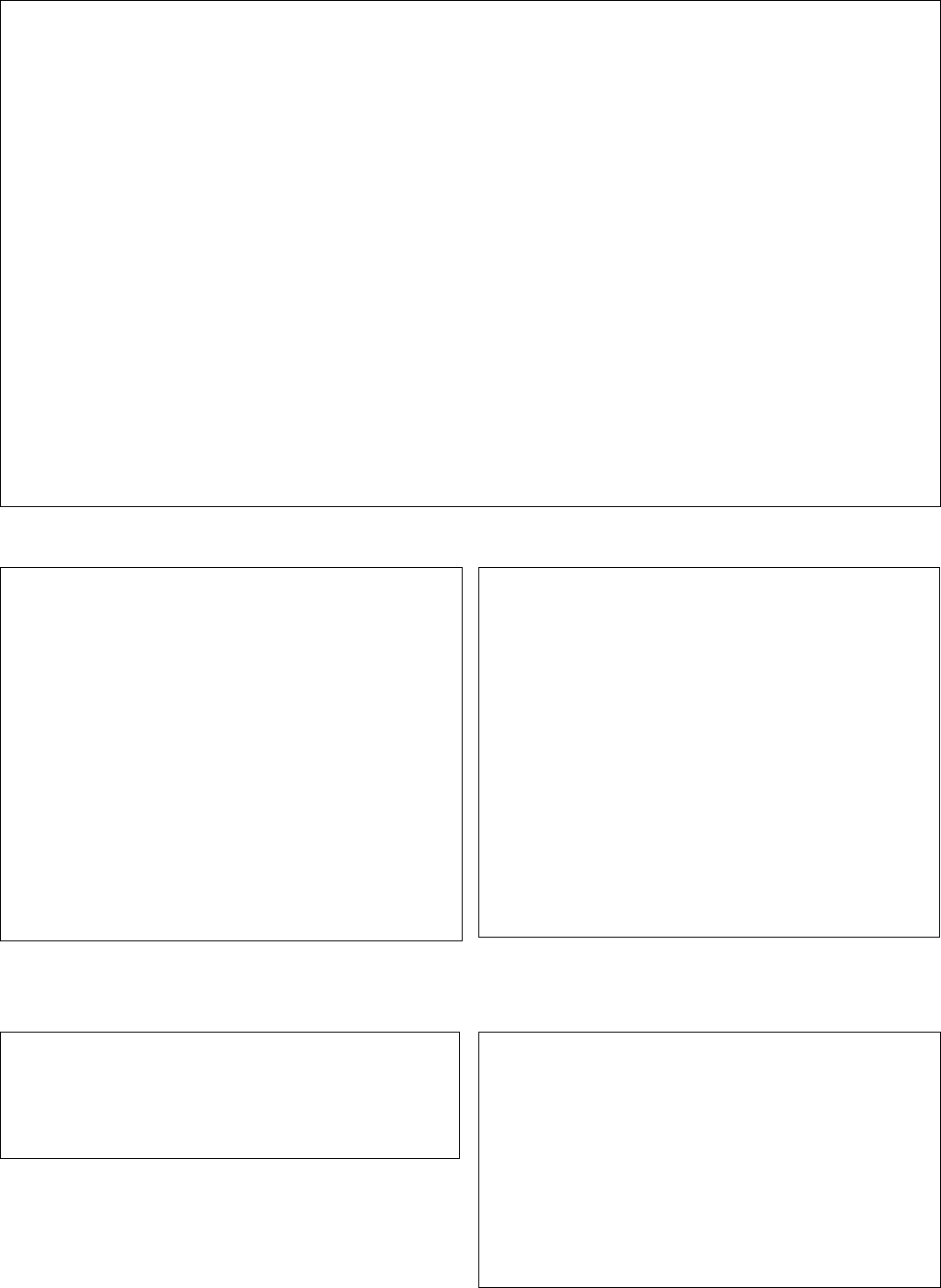
FCC INFORMATION (U.S.A.)
1. IMPORTANT NOTICE: DO NOT MODIFY THIS UNIT!
This product, when installed as indicated in the instructions contained in this manual, meets FCC requirements. Modi-
fications not expressly approved by Yamaha may void your authority, granted by the FCC, to use the product.
2. IMPORTANT: When connecting this product to accessories and/or another product use only high quality shielded
cables. Cable/s supplied with this product MUST be used. Follow all installation instructions. Failure to follow instruc-
tions could void your FCC authorization to use this product in the USA.
3. NOTE: This product has been tested and found to comply with the requirements listed in FCC Regulations, Part 15
for Class “B” digital devices. Compliance with these requirements provides a reasonable level of assurance that your
use of this product in a residential environment will not result in harmful interference with other electronic devices.
This equipment generates/uses radio frequencies and, if not installed and used according to the instructions found in
the users manual, may cause interference harmful to the operation of other electronic devices. Compliance with FCC
regulations does not guarantee that interference will not occur in all installations. If this product is found to be the
source of interference, which can be determined by turning the unit “OFF” and “ON”, please try to eliminate the prob-
lem by using one of the following measures:
Relocate either this product or the device that is being affected by the interference.
Utilize power outlets that are on different branch (circuit breaker or fuse) circuits or install AC line filter/s.
In the case of radio or TV interference, relocate/reorient the antenna. If the antenna lead-in is 300 ohm ribbon lead,
change the lead-in to co-axial type cable.
If these corrective measures do not produce satisfactory results, please contact the local retailer authorized to distrib-
ute this type of product. If you can not locate the appropriate retailer, please contact Yamaha Corporation of America,
Electronic Service Division, 6600 Orangethorpe Ave, Buena Park, CA90620
The above statements apply ONLY to those products distributed by Yamaha Corporation of America or its subsidiaries.
IMPORTANT NOTICE FOR THE UNITED KINGDOM
Connecting the Plug and Cord
IMPORTANT. The wires in this mains lead are coloured in
accordance with the following code:
BLUE : NEUTRAL
BROWN : LIVE
As the colours of the wires in the mains lead of this apparatus
may not correspond with the coloured makings identifying the
terminals in your plug proceed as follows:
The wire which is coloured BLUE must be connected to the
terminal which is marked with the letter N or coloured BLACK.
The wire which is coloured BROWN must be connected to the
terminal which is marked with the letter L or coloured RED.
Making sure that neither core is connected to the earth terminal
of the three pin plug.
CANADA
THIS DIGITAL APPARATUS DOES NOT EXCEED THE “CLASS
B” LIMITS FOR RADIO NOISE EMISSIONS FROM DIGITAL
APPARATUS SET OUT IN THE RADIO INTERFERENCE REGU-
LATION OF THE CANADIAN DEPARTMENT OF COMMUNI-
CATIONS.
LE PRESENT APPAREIL NUMERIQUE N’EMET PAS DE
BRUITS RADIOELECTRIQUES DEPASSANT LES LIMITES
APPLICABLES AUX APPAREILS NUMERIQUES DE LA
“CLASSE B” PRESCRITES DANS LE REGLEMENT SUR LE
BROUILLAGE RADIOELECTRIQUE EDICTE PAR LE
MINISTERE DES COMMUNICATIONS DU CANADA.
CAUTION: TO PREVENT ELECTRIC SHOCK, MATCH
WIDE BLADE OF PLUG TO WIDE SLOT, FULLY INSERT.
ATTENTION: POUR ÉVITER LES CHOCS
ÉLECTRIQUES, INTRODUIRE LA LAME LA PLUS LARGE DE
LA FICHE DANS LA BORNE CORRESPONDANTE DE LA PRISE
ET POUSSER JUSQU’AU FOND.
•This applies only to products distributed by Yamaha Canada Music Ltd.
•
Dies bezieht sich nur auf die von der Yamaha Canada Music Ltd. vertriebenen Produkte.
•Ceci ne s’applique qu’aux produits distribués par Yamaha Canada Music Ltd.
•Esto se aplica solamente a productos distribuidos por Yamaha Canada Music Ltd.
OBSERVERA!
Apparaten kopplas inte ur växelströmskällan (nätet) sá länge som
den ar ansluten till vägguttaget, även om själva apparaten har
stängts av.
ADVARSEL: Netspæendingen til dette apparat er IKKE afbrudt,
sálæenge netledningen siddr i en stikkontakt, som er t endt —
ogsá selvom der or slukket pá apparatets afbryder.
VAROITUS: Laitteen toisiopiiriin kytketty käyttökytkin ei irroita
koko laitetta verkosta.
•This applies only to products distributed by Yamaha-Kemble Music (U.K.) Ltd.
Entsorgung leerer Batterien (nur innerhalb Deutschlands)
Leisten Sie einen Beitrag zum Umweltschutz. Verbrauchte
Batterien oder Akkumulatoren dürfen nicht in den Hausmüll. Sie
können bei einer Sammelstelle für Altbatterien bzw. Sondermüll
abgegeben werden. Informieren Sie sich bei Ihrer Kommune.
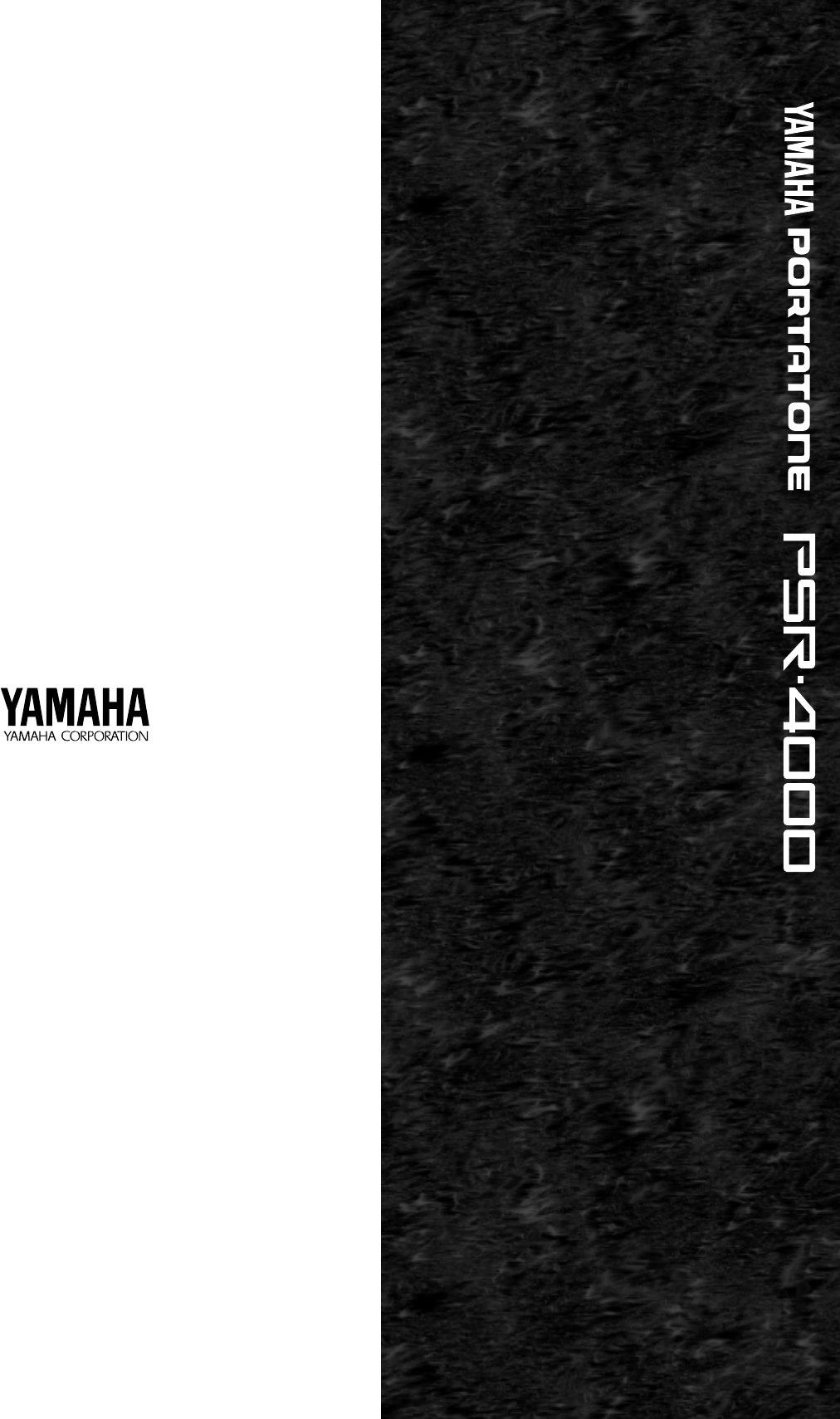
M.D.G., EMI Division © 1995 Yamaha Corporation
VT76580 507POCP3.3-01A0 Printed in Japan