Yamaha RX A3030/RX A2030 Quick Guide For Multi Zone And Remote Control Functions A3030 U
User Manual: Yamaha RX-A3030/RX-A2030 Quick Guide for Multi-zone and Remote Control Functions
Open the PDF directly: View PDF ![]() .
.
Page Count: 8
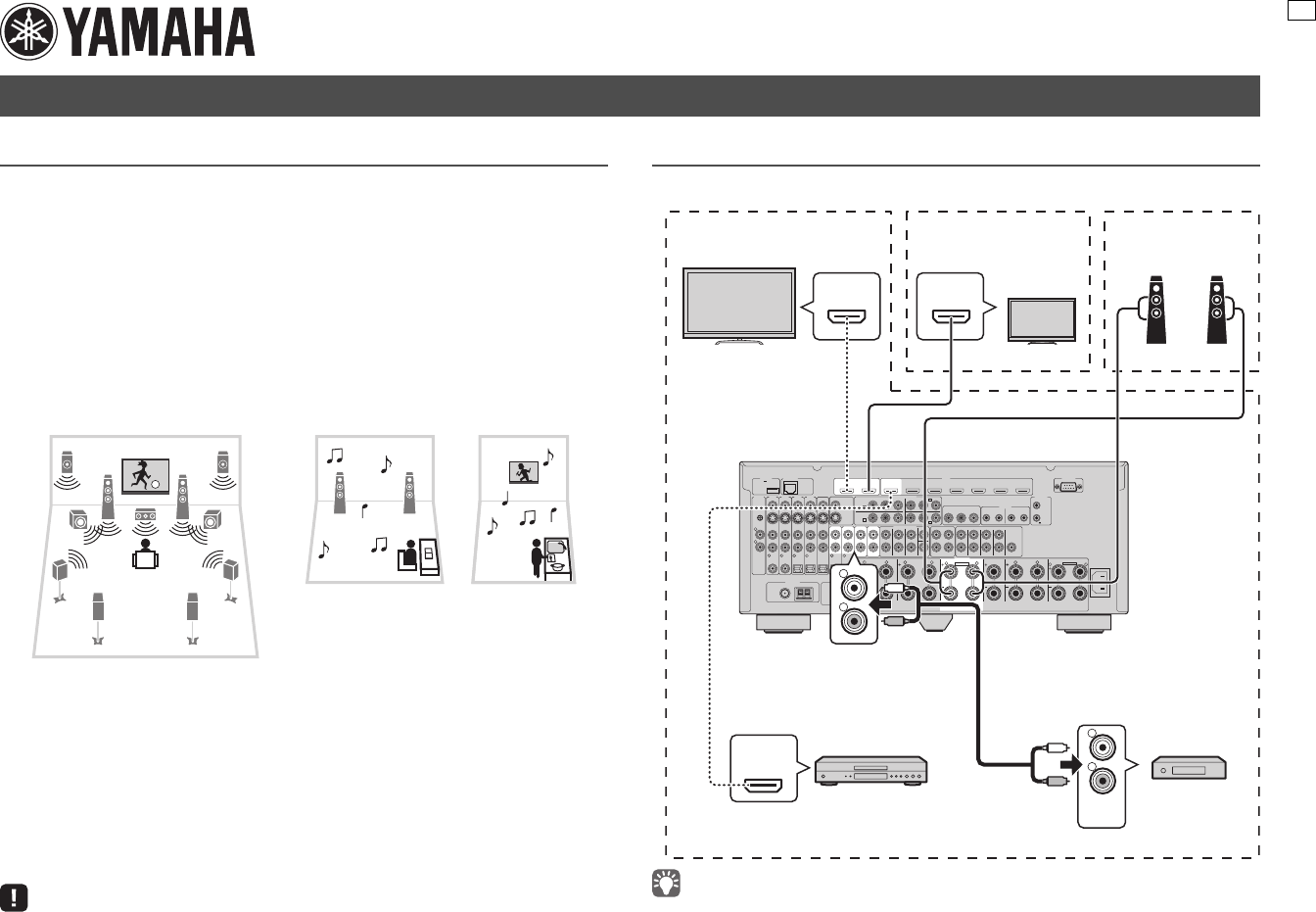
1
RX-A3030/RX-A2030
Quick Guide for Multi-zone and Remote Control Functions
What is the multi-zone function?
The multi-zone function allows you to play back different input sources in the room
where the unit is installed (main zone) and in other rooms (Zone2, Zone3 and Zone4).
For example, while you are watching TV in the living room (main zone), another person
can listen to PC music in the study room (Zone2), and another can listen to radio in the
guest room (Zone3), and the other can watch a DVD in the kitchen (Zone4).
This guide explains how to set up a Zone2 system using the unit’s internal amplifier and
a Zone4 system using a TV. This will enable you to use the 7.2-channel speaker system
in the main zone, 2-channel speaker system in Zone2, and enjoy HDMI videos/audio in
Zone4 simultaneously. (When Zone2 output is disabled, you can use the 9.2-channel
speaker system in the main zone.)
For information on other multi-zone configurations, refer to the Owner’s Manual in the
supplied CD-ROM.
You can select the following input sources for Zone2:
You can select the following input sources for Zone4:
• HDMI input (AV 1–7, V-AUX)
• AirPlay is available in Zone2 only when AirPlay playback is ongoing in the main zone.
Preparations
■Connection overview
• For information on how to connect speakers or a TV in the main zone, refer to the Easy Setup Guide.
Multi-zone function
• Digital audio input (2-channel PCM only)
(AV 1–7, V-AUX, AUDIO 1–2)
• Analog audio input
(AV 1–4, V-AUX, AUDIO 1–4, PHONO)
• TUNER (FM/AM radio)
• USB (including iPod)
• SERVER
•AirPlay
• Network streaming services
(available on some models)
Living room (main zone)
Study room (Zone2) Kitchen (Zone4)
NETWORKDC OUT
5V
0.5A
( 3 NET )
MONITOR OUT/
ZONE OUT
HDMI OUT
ARC
(ZONE OUT)
12
HDMI
(1 BD/DVD)
AV 1 AV 2 AV 3 AV 4 AV 5 AV 6 AV 7
TRIGGER
OUT
1
2
RS-232C
YPBPR
YPBPR
YPBPR
MONITOR OUT/ZONE OUT
IN OUT IN OUT
AV 1
AV 3
REMOTE
12
COMPONENT VIDEO
A
AV 2
B
C
AV 4 D
AV OUT
R
L
AV 3 AV 4AV 2AV 1
(1 BD/DVD)
OPTICAL
4
OPTICAL
3
COAXIAL
2
COAXIAL
1
PHONO
GND
AC IN
OPTICAL
1
2
AUDIO 4
MULTI CH INPUT
ZONE OUT/PRE OUT
AUDIO 3AUDIO 2AUDIO 1
(2 TV)
CENTER
SUBWOOFER
ZONE 2 /
F.PRESENSE
ZONE 3 /
R.PRESENSE
FRONT
SURROUND SUR. BACK
SPEAKERS
CENTER FRONT
SURROUND BACKSURROUND
BI–AMP
ZONE 2/ZONE 3/F.PRESENCE/
ZONE 2/ZONE 3/R.PRESENCE
R
5
COAXIAL
6
L
R L RRR
LLL
SINGLE
PRE OUT
SUBWOOFER
CENTER
FRONT
SURROUND SUR. BACK
(SINGLE) (FRONT)
(REAR)
EXTRA SP1
EXTRA SP2
12V 0.1A
FM
75Ω
ANTENNA
HD Radio
AM
(4 RADIO)
HDMI IN HDMI IN
HDMI
OUT
AUDIO
OUT
R
L
R
L
L
R
L
R
Left Right
TV Speakers
BD/DVD player Playback device
(such as a CD player)
Already connected
(refer to Easy Setup Guide)
Zone2Main zone
The unit (rear)
Already connected
(refer to Easy Setup Guide)
Zone4
TV
U
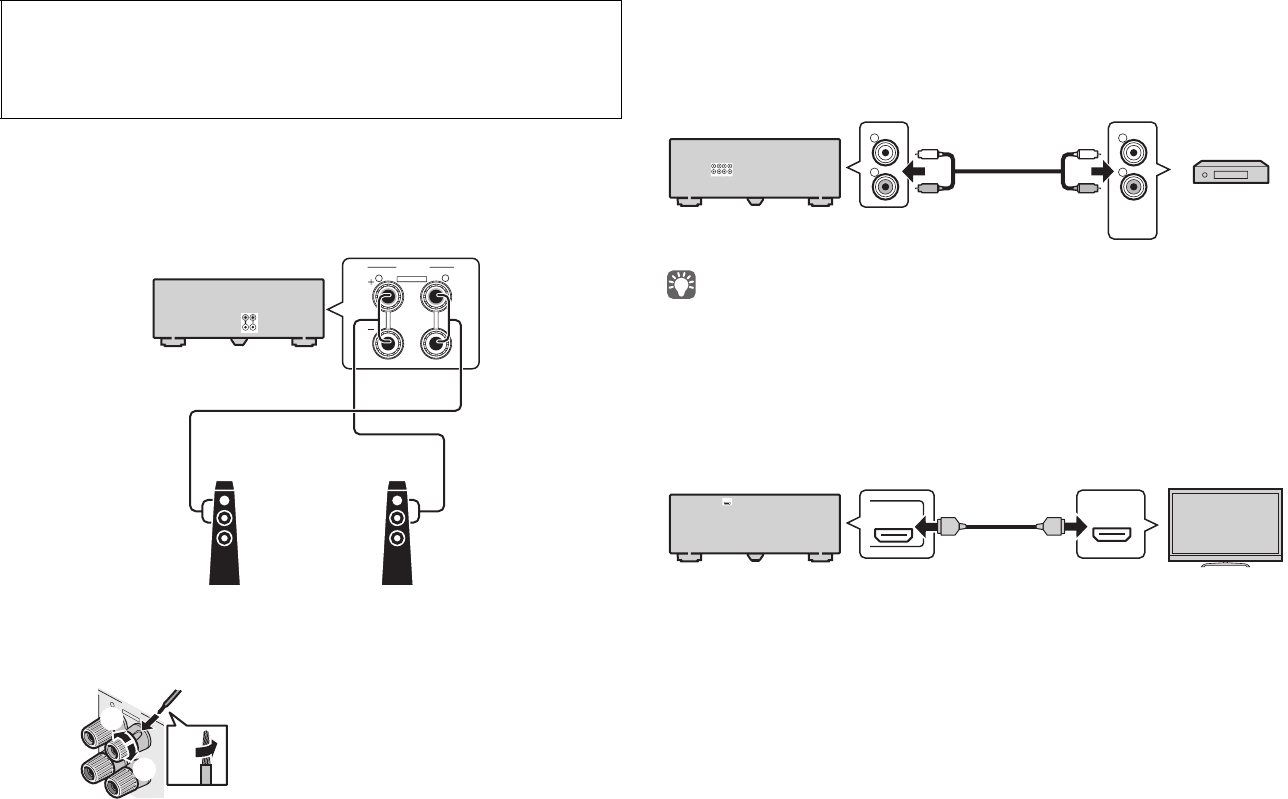
2
■Connections
1Connect the speakers in Zone2 to the EXTRA SP 2 terminals with
speaker cables.
Skip this step if you do not use Zone2.
To connect speaker cables
2Connect the playback devices (such as CD players) in the main zone
to the analog stereo input jacks with stereo pin cables (RCA stereo
cables).
Skip this step if you do not use Zone2.
• This guide explains how to connect a playback device to the unit with an analog stereo connection for
example. If you want to connect a playback device with a digital connection (HDMI, digital optical or digital
coaxial), refer to the Owner’s Manual in the supplied CD-ROM.
3Connect the TV in Zone4 to the HDMI OUT 2 (ZONE OUT) jack with an
HDMI cable.
Skip this step if you do not use Zone4.
4Connect the power cable to an AC wall outlet.
To operate the unit and external devices from other rooms
You can operate the unit and external devices from other rooms using the supplied
remote control if you connect an infrared signal receiver/emitter to the unit’s REMOTE
IN/OUT jacks. For details, refer to the Owner’s Manual in the supplied CD-ROM.
Caution
• Before connecting the speakers, remove the unit’s power cable from the AC wall outlet.
• Ensure that the core wires of the speaker cable do not touch each other or come into contact with the
unit’s metal areas. This may damage the unit or the speakers.
• Connect the speakers with the correct polarity.
SPEAKERS
ZONE 2/ZONE 3/R.PRESENCE
RL
EXTRA SP2
EXTRA SP 2 terminals
Left
Speakers (Zone2)
Right
The unit (rear)
-
+
aa
SPEAKERS
ZONE 2/ZONE 3/R.PRESENCE
RL
EXTRA SP2
b
d
c
+ (red)
- (black)
AUDIO
OUT
R
L
R
L
L
R
L
R
Analog stereo input jacks
(such as AUDIO 1–4)
The unit (rear) Playback device
(such as a CD player)
O
UT
(ZONE OUT)
2HDMI IN
HDMI
HDMI
HDMI OUT 2 (ZONE OUT)
jack
The unit (rear)
TV (Zone4)
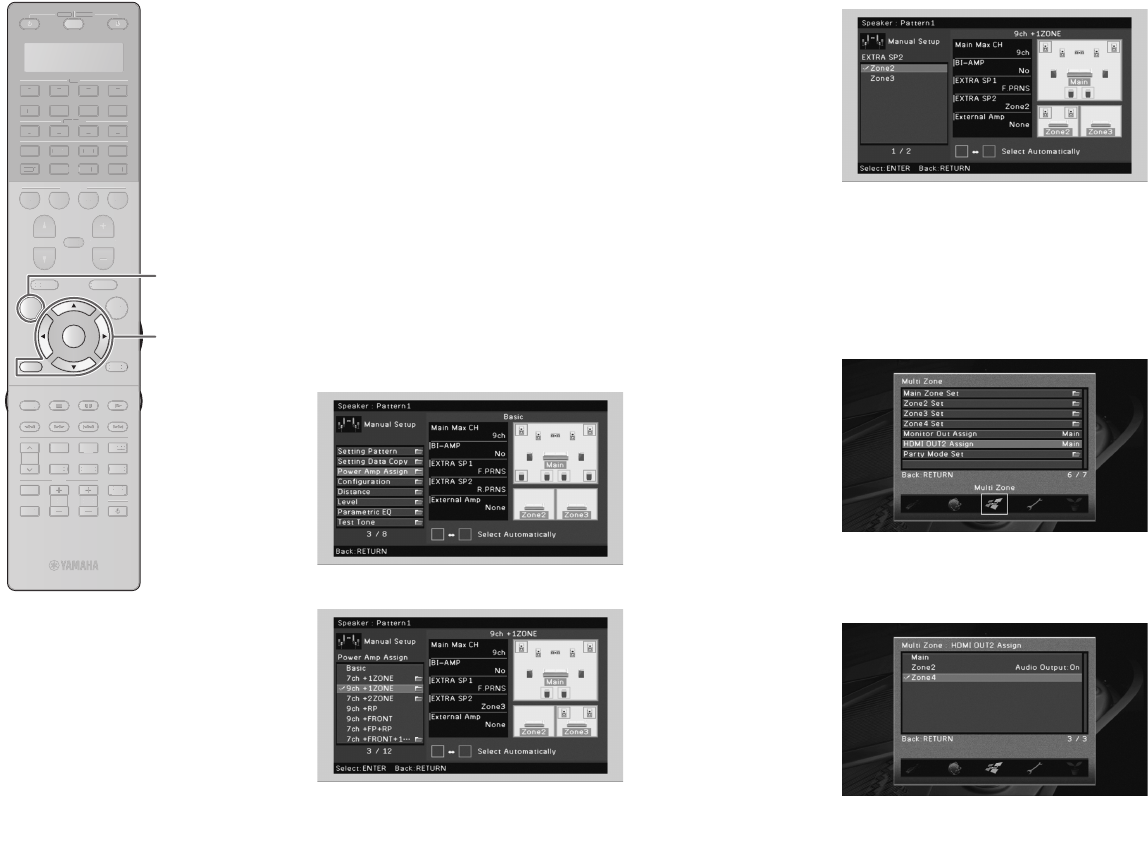
3
■Zone2/Zone4 setup
Use the supplied remote control to set the Zone2/Zone4 function.
1Turn on the unit and TV in the main zone.
2Switch the TV input to display video from the unit.
3Press ON SCREEN to display the on-screen menu
on the TV.
4Use the cursor keys to select “Setup” and press
ENTER.
5
Follow the procedure below to set the Zone2 function.
Skip this step if you do not use Zone2.
aUse the cursor keys and ENTER to select “Speaker” → “Manual
Setup” → “Power Amp Assign”.
bUse the cursor keys to select “9ch +1ZONE” and press ENTER.
cPress ENTER twice, use the cursor keys to select “Zone2”, and
press ENTER again.
This sets the EXTRA SP 2 terminals to be used for Zone2
output.
dPress RETURN four times to go back to the top “Setup” menu
screen.
6
Follow the procedure below to set the Zone4 function.
Skip this step if you do not use Zone4.
aUse the cursor keys and ENTER to select “Multi Zone” → “HDMI
OUT2 Assign”.
bUse the cursor keys to select “Zone4”.
This sets the HDMI OUT 2 (ZONE OUT) jack to be used for
Zone4 output.
7Press ON SCREEN to exit from the on-screen menu.
SOURCE RECEIVER
AV
AUDI O
1 2 3 4
5 6 7
V-AUX
1 2 3 4
MULTI
PHONO
USB NET
TUNER
[ C ][ A ] [ B ]
CLASSICAL
LIVE
CLUB
ENTERTAIN
MOVIE
STEREO STRAIGHT
INPUT PURE
DIRECT
MUTE
TV
SCENE
1 2 3 4
PROGRAM
VOLUME
TV VOL
MUTE
MODE
TOP MENU
RETURN DISPLAY
POP-UP/MENU
TV CH
PRESET
ENTER
ON SCREEN
OPTION
SOU
R
CE
RE
C
EIVE
R
AV
A
U
DI
O
1
2
3
4
5
6
7
V-
AU
X
1
2
3
4
MUL
T
I
L
L
PH
O
N
O
US
B
N
E
T
T
U
N
E
R
[
C
]
[
A
]
[
B
]
CLASSICAL
C
LA
SS
I
C
A
L
LIVE
C
L
UB
ENTE
RT
AI
T
T
N
M
O
VI
E
S
TERE
O
S
TRAI
GH
T
INPUT
PURE
DIRE
CT
MUTE
TV
SC
E
N
E
1
2
3
4
PR
OGR
A
M
V
O
LUME
TV
VO
L
MUTE
M
O
D
E
T
O
P
MENU
DISPLA
Y
A
A
P
O
P-
U
P
/
MEN
U
TV
CH
PRE
SE
T
O
PTI
O
N
ON SCREEN ON SCREEN
ENTER
RETURN
Cursor keys
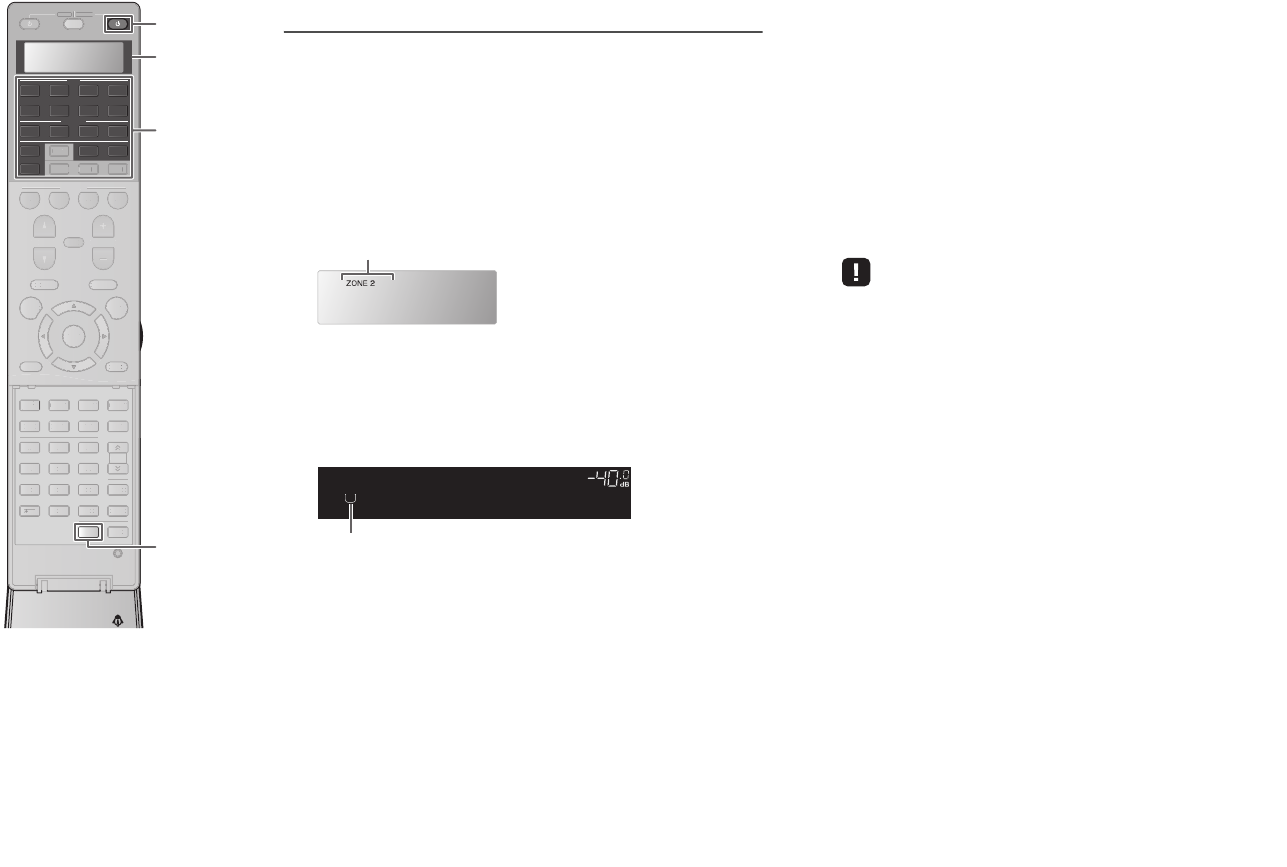
4
SOURCE RECEIVER
AV
AUDI O
1 2 3 4
5 6 7
V-AUX
1 2 3 4
MULTI
PHONO
USB NET
TUNER
[ C ][ A ] [ B ]
CLASSICAL
LIVE
CLUB
ENTERTAIN
MOVIE
STEREO STRAIGHT
INPUT PURE
DIRECT
MUTE
TV
SCENE
1 2 3 4
PROGRAM
VOLUME
TV VOL
MUTE
MODE
TOP MENU
RETURN DISPLAY
POP-UP/MENU
TV CH
PRESET
ENTER
ON SCREEN
OPTION
2 3
5
1
46
TUN./ CH
ENHANCER
SUR.
DECODE
HDMI OUT
MEMORY
INFO AM
PAR T Y
FM
0
10
LEVELENT
SETUPZONE
87
SLEEP
9
SOU
R
CE
RECEIVE
R
SC
E
N
E
1
2
3
4
PR
OGR
A
M
V
O
LUME
MUTE
T
O
P
MENU
RETURN
DISPLA
Y
A
A
P
O
P-
U
P
/
MEN
U
ENTER
O
N
SC
REE
N
O
PTI
O
N
2
3
5
1
4
6
TUN.
/
CH
ENHAN
CE
R
SU
R
.
DE
CO
D
E
HDMI
OU
T
M
EM
O
RY
I
NF
O
AM
PA
RT
Y
FM
0
10
LEVEL
EN
T
S
ET
U
P
8
7
S
LE
E
P
9
ZONE
[
C
]
[
A
]
[
B
]
MUL
TI
L
L
AV 1–7
V-AUX
AUDIO 1–4
PHONO
USB
NET
TUNER
RECEIVER z RECEIVER z
Controlling Zone2 or Zone4
■Controlling Zone2
Follow the procedure below to enable Zone2 output and select an
input source for Zone2.
1Press ZONE repeatedly until “ZONE2” lights up in
the display window.
This enables you to control Zone2 with the remote control.
2Press RECEIVER z.
Each time you press the key, Zone2 is enabled or disabled.
When Zone2 is enabled, “ZONE2” lights up in the front
display.
3Use the following keys to select an input source.
AV 1–7: AV 1–7 jacks
V-AUX: VIDEO AUX jacks (on the front panel)
AUDIO 1–4: AUDIO 1–4 jacks
PHONO: PHONO jacks
USB: USB jack (on the front panel)
NET: NETWORK jack (press repeatedly to select a desired
network source)
TUNER: FM/AM radio
• If you have made more than one audio connection for AV 1–4, V-AUX or
AUDIO 1–2, audio signals input to the unit from the external device is
determined according to the “Audio Select” setting in the “Option” menu. For
details, refer to the Owner’s Manual in the supplied CD-ROM.
• You cannot select USB and network sources exclusively for each zone. For
example, if you select “SERVER” for Zone2 when “USB” is selected for the
main zone, the input source for the main zone also switches to “SERVER”.
• Digital audio signals (HDMI, digital optical or digital coaxial signals) input to
the unit is available in Zone2 only when 2-channel PCM signals are input.
4Start playback on the external device or select a
radio station.
For details about the playback operation, refer to the
instruction manual for the external device or Owner’s
Manual on the supplied CD-ROM.
RECEIVER
Selected zone (turns off when main zone is selected)
OUT
1
IN
OUT
2
VOLUME
MUTE
DRCADAPTIVE
3
ZONE
2
SBLPL SBRSB PR
SW1
SL
SW2SW
SR
PL
CL R
PR
STEREO
ENHANCER
SLEEP
HD
TUNED
PRE
AMP
PAR T Y
ZONE
3
ZONE
4
HD
TAG
DOCK
SPIMP.-
Zone2:On
Lights up
Display window
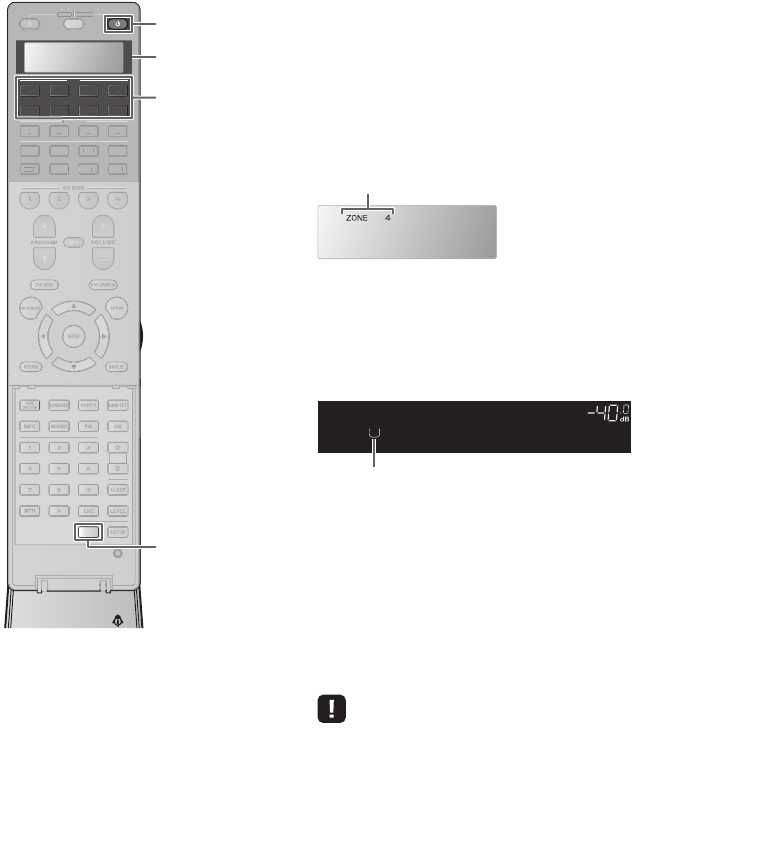
5
■Controlling Zone4
Follow the procedure below to enable Zone4 output and select an
input source for Zone4.
1Press ZONE repeatedly until “ZONE4” lights up in
the display window.
This enables you to control Zone4 with the remote control.
2Press RECEIVER z.
Each time you press the key, Zone4 is enabled or disabled.
When Zone4 is enabled, “ZONE4” lights up in the front
display.
3Use the following keys to select an input source.
AV 1–7: AV 1–7 (HDMI) jacks
V-AUX: VIDEO AUX (HDMI IN) jack (on the front panel)
4Start playback on the external device.
For details about the playback operation, refer to the
instruction manual for the external device.
• We recommend that you disable HDMI Control on the playback devices
connected to the unit when using the Zone4 function.
RECEIVER
Selected zone (turns off when main zone is selected)
OUT
1
IN
OUT
2
VOLUME
MUTE
DRCADAPTIVE
3
SBLPL SBRSBPR
SW1
SL
SW2SW
SR
PL
CL R
PR
STEREO
ENHANCER
SLEEP
HD
TUNED
PRE
AMP
PAR T Y
ZONE
3
ZONE
4
HD
TAG
DOCK
SPIMP.-
Zone4:On
Lights up
SOURCE RECEIVER
AV
AUDI O
1 2 3 4
5 6 7
V-AUX
1 2 3 4
MULTI
PHONO
USB NET
TUNER
[ C ][ A ] [ B ]
CLASSICAL
LIVE
CLUB
ENTERTAIN
MOVIE
STEREO STRAIGHT
INPUT PURE
DIRECT
MUTE
TV
SCENE
1 2 3 4
PROGRAM
VOLUME
TV VOL
MUTE
MODE
TOP MENU
RETURN DISPLAY
POP-UP/MENU
TV CH
PRESET
ENTER
ON SCREEN
OPTION
2 3
5
1
46
TUN./ CH
ENHANCER
SUR.
DECODE
HDMI OUT
MEMORY
INFO AM
PAR T Y
FM
0
10
LEVELENT
SETUPZONE
87
SLEEP
9
SOU
R
CE
RE
C
EIVE
R
AU
DI
O
1
2
3
4
MUL
T
I
L
L
PH
O
N
O
US
B NE
T
TUNE
R
[
C
]
[
A
]
[
B
]
TU
N.
/
CH
ZONE
AV 1–7
V-AUX
RECEIVER z RECEIVER z
Display window
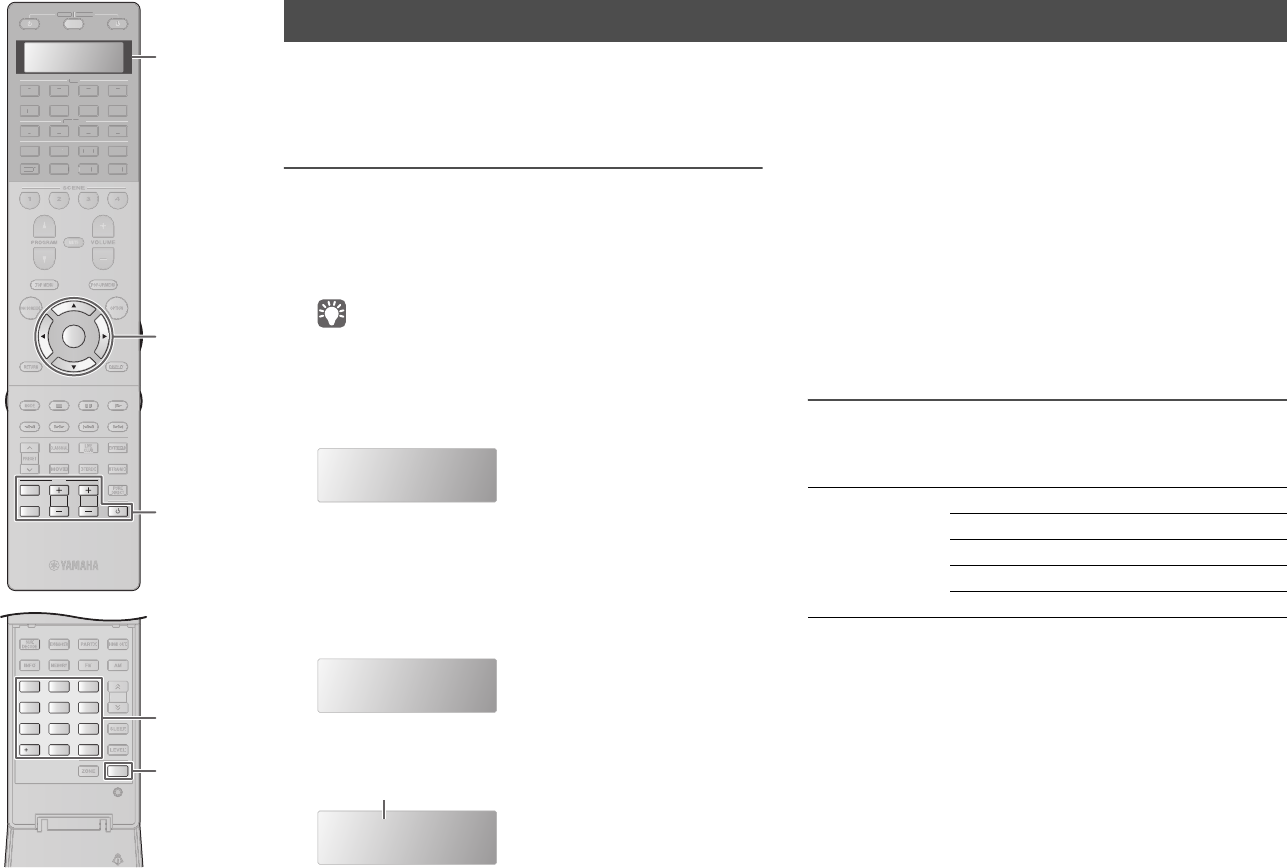
6
By registering the remote control code for your TV, you can operate it with the remote control of the unit.
For information on how to register remote control codes for other external devices, refer to the Owner’s Manual in the supplied CD-ROM.
Registering the remote control code
1See “List of TV’s remote control codes” (p.7) to find
your TV’s remote control code.
If you cannot find your TV’s manufacturer, use “Remote
Control Code Search” in the supplied CD-ROM to find it.
• If there are multiple remote control codes, register the first code in the list. If
that does not work, try the other codes.
2Press SETUP.
“SETUP” appears in the display window.
Perform each of the following steps within 30 seconds.
Otherwise, the setting will be canceled. If this happens,
repeat from Step 2.
3Use the cursor keys (q/w) to select “PRESET” and
press ENTER.
4Press TV z and press ENTER.
5Use the numeric keys or cursor keys to enter the
4-digit remote control code and press ENTER.
Once the remote control code is successfully registered,
“OK” appears in the display window.
If “ERROR” appears, registration has failed. Repeat from
Step 3.
6To exit from the setup menu, press SETUP.
TV operations
Once you have registered the remote control code for your TV, you
can control it using the TV operation keys, regardless of the input
source selected on the unit.
Controlling your TV with the remote control of the unit
SETUP
PRESET
----
“----” (empty) or code currently registered
TV operation keys
INPUT Switches the video inputs of the TV.
MUTE Mutes the audio output of the TV.
TV VOL Adjust the volume of the TV.
TV CH Switch the channels of the TV
TV zTurns on/off the TV.
2 3
5
1
4 6
TUN./ CH
ENHANCER
SUR.
DECODE
HDMI OUT
MEMORY
INFO AM
PAR T Y
FM
0
10
LEVELENT
SETUPZONE
87
SLEEP
9
SOURCE RECEIVER
AV
AUDI O
1 2 3 4
5 6 7
V-AUX
1 2 3 4
MULTI
PHONO
USB NET
TUNER
[ C ][ A ] [ B ]
CLASSICAL
LIVE
CLUB
ENTERTAIN
MOVIE
STEREO STRAIGHT
INPUT PURE
DIRECT
MUTE
TV
SCENE
1 2 3 4
PROGRAM
VOLUME
TV VOL
MUTE
MODE
TOP MENU
RETURN DISPLAY
POP-UP/MENU
TV CH
PRESET
ENTER
ON SCREEN
OPTION
T
UN.
/
CH
SOU
R
CE
RECEIVE
R
A
V
AU
DI
O
1
2
3
4
5
6
7
V-
AUX
1
2
3
4
MUL
T
I
L
L
PH
O
N
O
US
B NE
T
TUNE
R
[
C
]
[
A
]
[
B
]
SETUP
TV z
ENTER
Numeric keys
TV operation keys
Cursor keys
Display window

7
List of TV’s remote control codes
Elite 0320, 0340, 0350
Hitachi 0008. 0012, 0026, 0066, 0084,
0092, 0093, 0120, 0172, 0173,
0255, 0270, 0271, 0282, 0320,
0335, 0338, 0342, 0344, 0346,
0347, 0365, 0382, 0448, 0456,
0467, 0482, 0484, 0487
LG 0031, 0053, 0066, 0116, 0117,
0140, 0161, 0164, 0175, 0195,
0269, 0277, 0282, 0300, 0309,
0317, 0320, 0323, 0328, 0342,
0343, 0346, 0349, 0350, 0366,
0368, 0377, 0466, 0471, 0478
Mitsubishi 0008, 0026, 0031, 0053, 0066,
0084, 0093, 0098, 0150, 0178,
0289, 0320, 0339, 0344, 0350,
0376
NEC 0008, 0026, 0050, 0052, 0053,
0072, 0103, 0282, 0344
Panasonic 0016, 0017, 0020, 0022, 0023,
0035, 0052, 0056, 0084, 0085,
0133, 0163, 0193, 0284, 0286,
0290, 0292, 0320, 0325, 0347,
0356, 0483, 0485, 0490
Philips 0008, 0009, 0010, 0011, 0012,
0032, 0048, 0049, 0052, 0122,
0128, 0134, 0186, 0187, 0213,
0221, 0224, 0226, 0239, 0256,
0257, 0259, 0261, 0263, 0267,
0280, 0281, 0287, 0296, 0299,
0301, 0303, 0305, 0313, 0319,
0320, 0324, 0333, 0339, 0342,
0349, 0350, 0353, 0357, 0360,
0380, 0383, 0452, 0459, 0460
Pioneer 0008, 0026, 0094, 0095, 0161,
0320, 0345, 0347, 0349, 0350,
0458, 0480
Samsung 0004, 0005, 0006, 0007, 0008,
0012, 0026, 0031, 0036, 0050,
0053, 0076, 0077, 0079, 0114,
0124, 0125, 0126, 0127, 0139,
0161, 0183, 0185, 0190, 0191,
0258, 0264, 0277, 0282, 0320,
0323, 0334, 0337, 0342, 0343,
0349, 0350, 0351, 0373, 0453,
0468
Sharp 0000, 0001, 0002, 0003, 0007,
0008, 0012, 0026, 0060, 0088,
0089, 0091, 0138, 0165, 0170,
0178, 0198, 0229, 0262, 0278,
0279, 0291, 0308, 0312, 0336,
0344, 0354, 0370, 0449, 0450,
0451, 0464, 0474, 0476, 0481
Sony 0038, 0044, 0045, 0047, 0055,
0090, 0104, 0105, 0107, 0110,
0123, 0184, 0220, 0248, 0249,
0251, 0252, 0254, 0326, 0343,
0344, 0371, 0374, 0457, 0475,
0486
Toshiba 0018, 0019, 0040, 0041, 0046,
0073, 0100, 0103, 0108, 0109,
0111, 0121, 0132, 0166, 0208,
0210, 0214, 0217, 0260, 0268,
0282, 0283, 0293, 0304, 0306,
0307, 0329, 0344, 0355, 0454,
0491
Vizio 0008, 0177, 0218, 0242, 0500,
0501, 0502, 0503, 0506
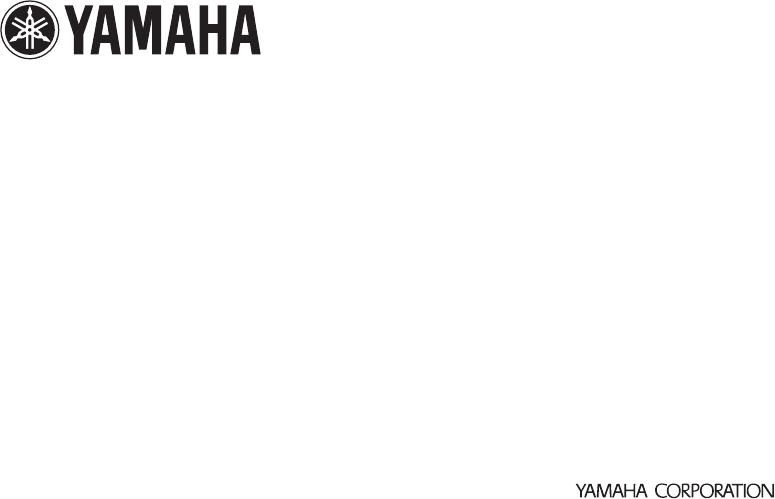
© 2013 Yamaha Corporation Printed in Malaysia ZF81830