Yamaha RX S600/RX S600D Easy Setup Guide S600 Esg UAB
User Manual: Yamaha RX-S600/RX-S600D Easy Setup Guide
Open the PDF directly: View PDF ![]() .
.
Page Count: 8
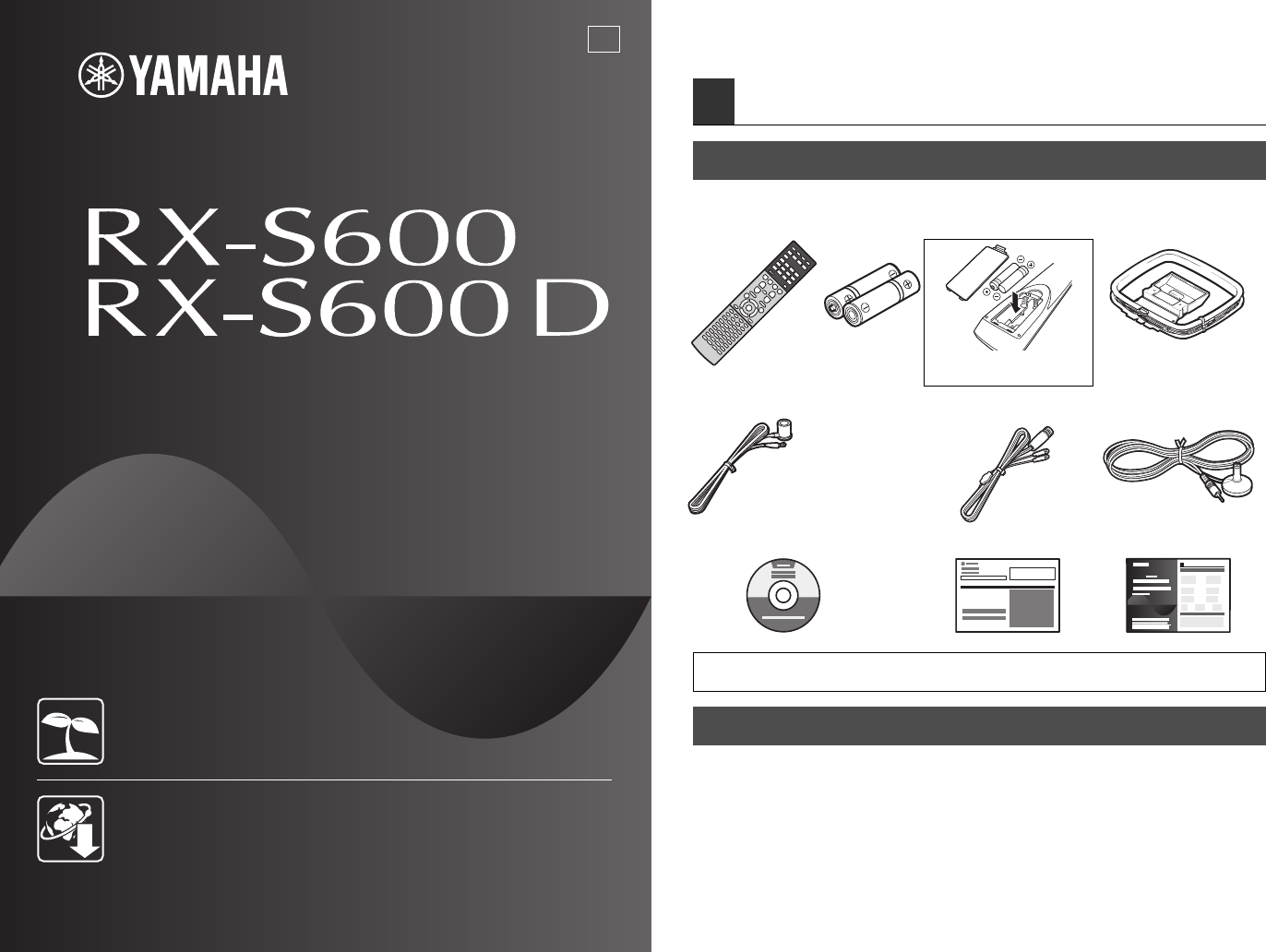
Check that the following accessories are supplied with the product.
The following cables (not supplied) are required to build the system described in this
document.
• Speaker cables (depending on the number of speakers)
• HDMI cable (x2)
• Audio pin cable (x1)
• Digital optical cable (x1) (not required if your TV supports ARC [Audio Return Channel])
1Preparation
Accessories
Remote control Batteries (AAA, R03, UM-4) (x2) AM antenna (RX-S600)
Insert the batteries the right way
round.
FM antenna (RX-S600) DAB/FM antenna
(RX-S600D)
YPAO microphone
CD-ROM (Owner’s Manual) Safety Brochure Easy Setup Guide
*The supplied FM antenna varies
depending on the region of
purchase.
• The illustrations of the main unit and remote control used in this guide are of the RX-S600 (U.S.A.
model), unless otherwise specified.
Cables required for connections
Easy Setup Guide
English
AV Receiver
This document explains how to set up a 5.1-channel system and play back
surround sound from a BD/DVD on the unit.
To reduce the impact on natural resources, the Owner’s Manual for this product is
supplied on CD-ROM. For more information about this product, refer to the
Owner’s Manual on the supplied CD-ROM.
PDF versions of this guide and “Owner’s Manual” can be downloaded from the
following website.
http://download.yamaha.com/
[For U.S. customers only]
Visit the following website for additional information, FAQ’s, downloads such as
“Owner’s Manual” and product updates.
http://usa.yamaha.com/support/
UAB
RX-S600_S600D_esg_En.fm Page 1 Monday, May 20, 2013 2:18 PM
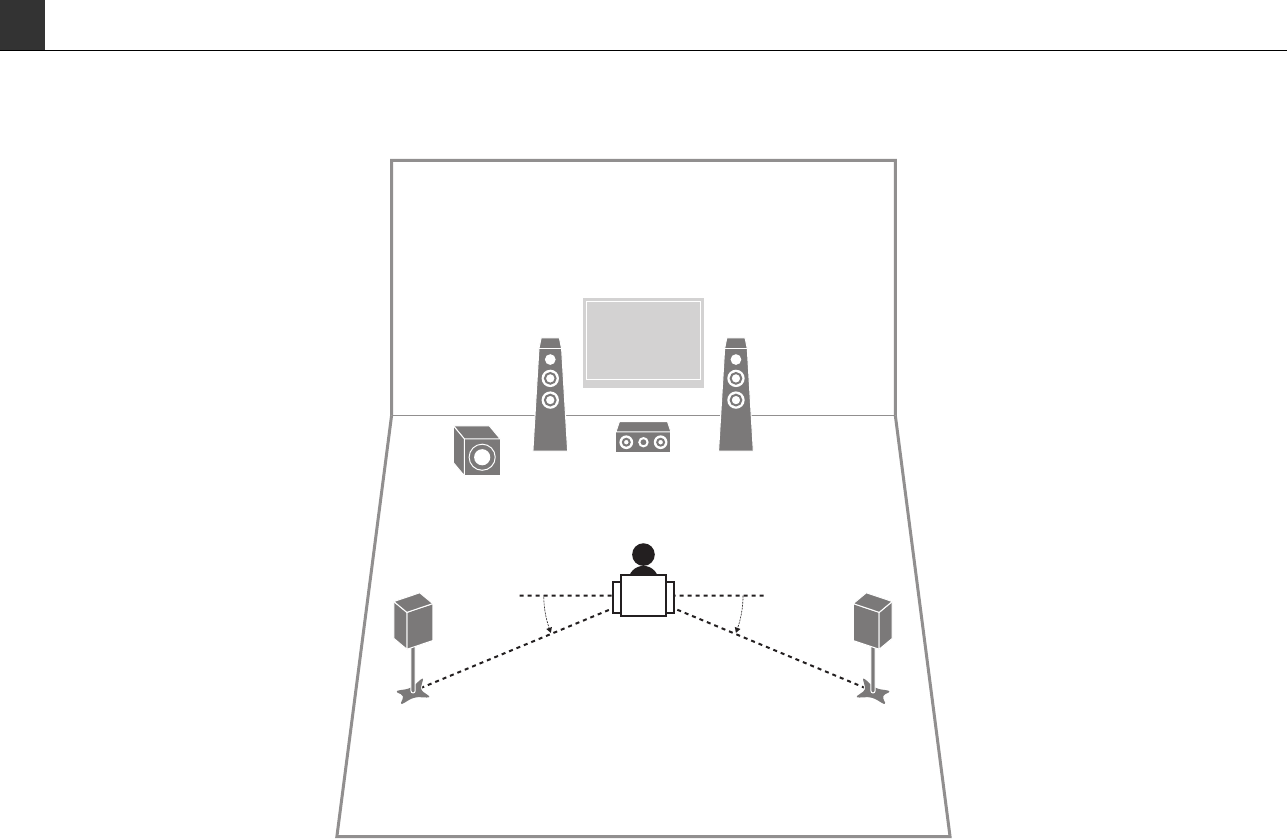
2En
Set up the speakers in the room using the following diagram as a reference.
For information on other speaker systems, refer to “Owner’s Manual”.
2Placing speakers
12
39
45
10° to 30°10° to 30°
1Front speaker (L)
2Front speaker (R)
3Center speaker
4Surround speaker (L)
5Surround speaker (R)
9Subwoofer
RX-S600_S600D_esg_En.fm Page 2 Monday, May 20, 2013 2:18 PM
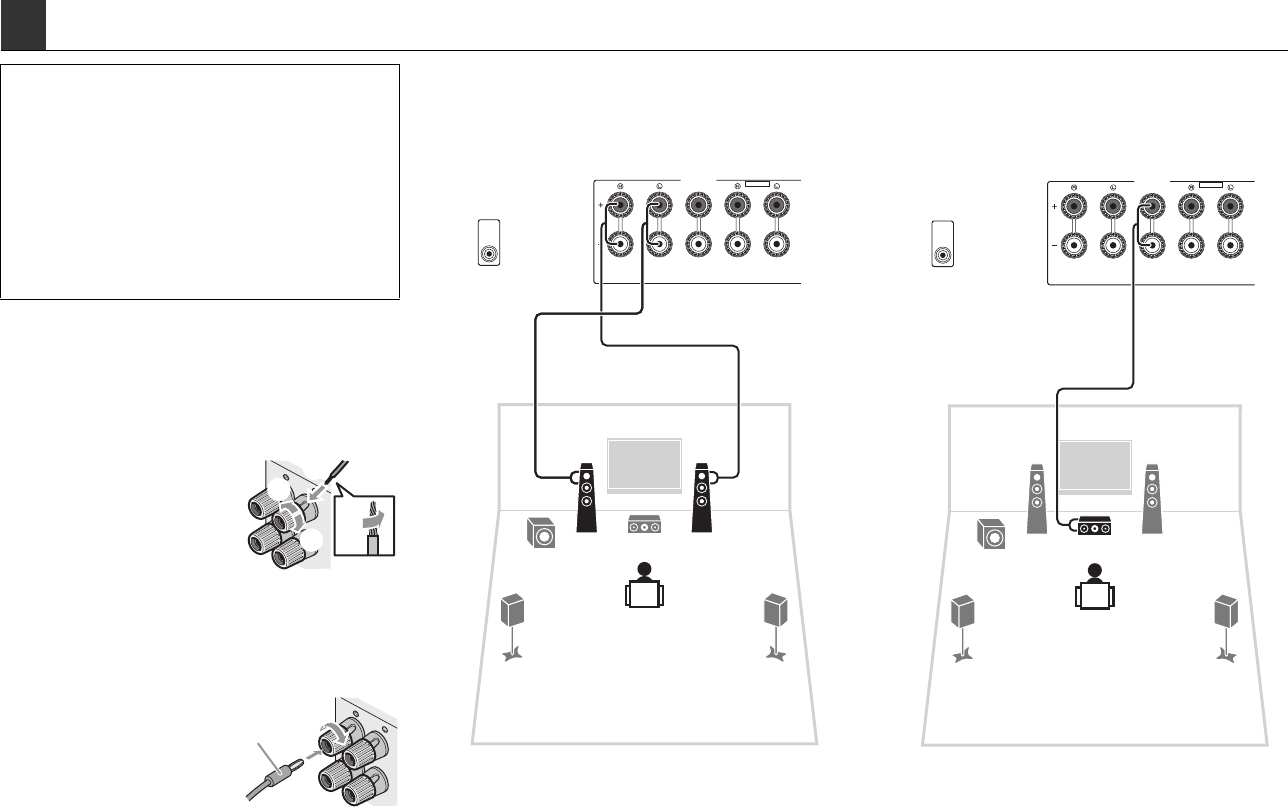
En 3
■Connecting speaker cables
Speaker cables have two wires. One is for connecting the
negative (–) terminals of the unit and the speaker, and the
other is for the positive (+) terminals. If the wires are
colored to prevent confusion, connect the black wire to
the negative and the other wire to the positive terminals.
aRemove approximately 10
mm (3/8”) of insulation
from the ends of the
speaker cable and twist
the bare wires of the cable
firmly together.
bLoosen the speaker terminal.
cInsert the bare wires of the cable into the gap on the side
(upper right or bottom left) of the terminal.
dTighten the terminal.
Using a banana plug
(U.S.A., Canada, China,
Australia and General
models only)
aTighten the speaker
terminal.
bInsert a banana plug into the end of the terminal.
1Connect the front speakers (1/2)
to the FRONT (//\) terminals. 2Connect the center speaker (3) to the
CENTER terminal.
3Connecting speakers/subwoofer
• Under its default settings, the unit is configured for 6-ohm
speakers. When connecting speakers with impedance of 8 ohm
or more, set the unit’s speaker impedance to “8 MIN”. For
details, see “Setting the speaker impedance” in “Owner’s
Manual”.
• Use a subwoofer equipped with built-in amplifier.
• Before connecting the speakers, remove the unit’s power cable
from the AC wall outlet and turn off the subwoofer.
• Ensure that the core wires of the speaker cable do not touch
each other or come into contact with the unit’s metal areas. This
may damage the unit or the speakers. If the speaker cables
short circuit, “Check SP Wires” will appear on the front display
when the unit is turned on.
FRONT
-
+
aa
b
d
c
– (black)
+ (red)
FRONT
+
a
b
Banana plug
SPEAKERS
CENTER
EXTRA SP
FRONT
DC OUT
COMPONENT
VIDEO
VIDEO
MONITOR
OUT
SUBWOOFER
PRE OUT
SURROUND / ZONE 2
/BI-AMP
5V 0.5A
YPBPR
A
AM FM
75
12
3
45
9
The unit (rear)
SPEAKERS
CENTER
EXTRA SP
FRONT
DC OUT
COMPONENT
VIDEO
VIDEO
MONITOR
OUT
SUBWOOFER
PRE OUT
SURROUND / ZONE 2
/BI-AMP
5V 0.5A
YPBPR
A
AM FM
75
12
3
45
9
The unit (rear)
RX-S600_S600D_esg_En.fm Page 3 Monday, May 20, 2013 2:18 PM
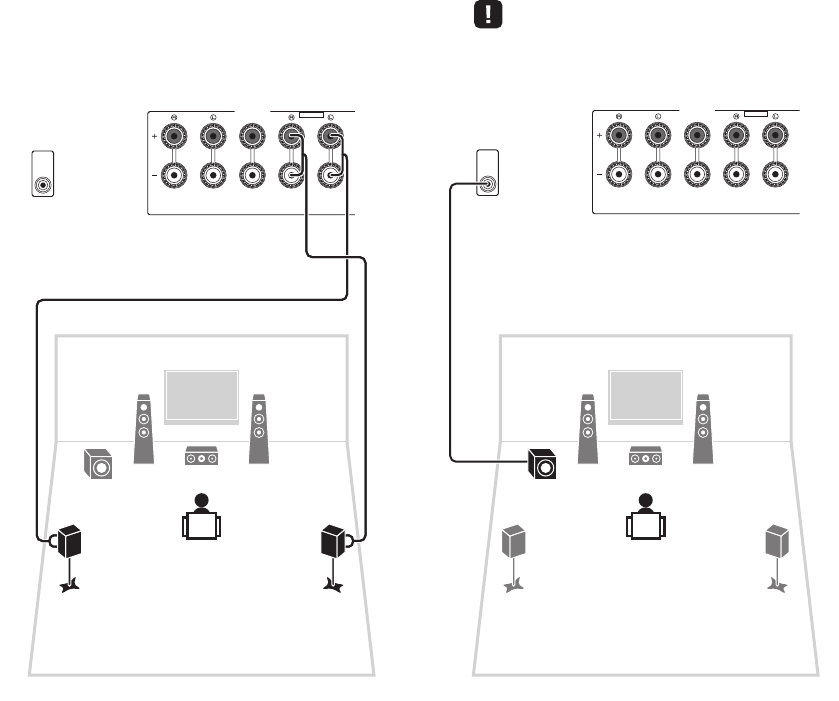
4En
3Connect the surround speakers (4/
5) to the SURROUND (//\)
terminals.
4Connect the subwoofer (9) to the
SUBWOOFER PRE OUT jack.
• Use a subwoofer equipped with built-in amplifier.
SPEAKERS
CENTER
EXTRA SP
FRONT
DC OUT
COMPONENT
VIDEO
VIDEO
MONITOR
OUT
SUBWOOFER
PRE OUT
SURROUND / ZONE 2
/BI-AMP
5V 0.5A
YPBPR
A
AM FM
75
12
3
45
9
The unit (rear)
SPEAKERS
CENTER
EXTRA SP
FRONT
DC OUT
COMPONENT
VIDEO
VIDEO
MONITOR
OUT
SUBWOOFER
PRE OUT
SURROUND / ZONE 2
/BI-AMP
5V 0.5A
YPBPR
A
AM FM
75
12
3
45
9
Audio pin cable
The unit (rear)
RX-S600_S600D_esg_En.fm Page 4 Monday, May 20, 2013 2:18 PM
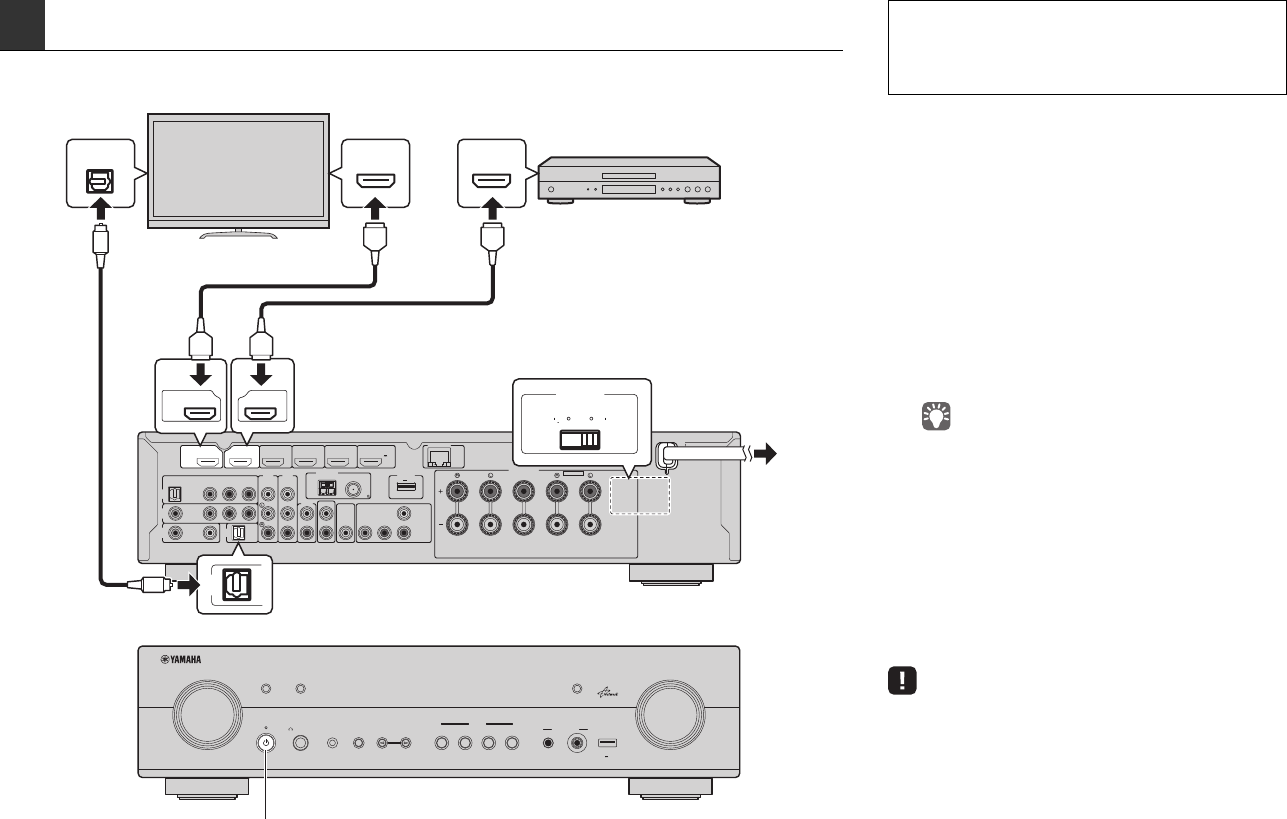
En 5
4Connecting external devices
SPEAKERS
CENTER
EXTRA SP
FRONT
NETWORK
DC OUT
AV
5
AUDIO
2
AUDI O
OUT
COMPONENT
VIDEO
VIDEO
MONITOR
OUT
SUBWOOFER
PRE OUT
AV
4
AV
1
OPTICAL
COAXIAL
AUDIO 1
(TV)
COAXIAL
VIDEO
VIDEO
CONPONENT
VIDEO
YP
B
P
R
AV
2
AV
3
HDMI 4HDMI 3HDMI 2HDMI 1
HDMI
OUT
ARC
(BD/DVD)
HDMI 5
SURROUND / ZONE 2
/BI-AMP
MHL
5V 1A
5V 0.5A
(NET)
YP
B
P
R
ANTENNA
AM FM
75
(RADIO)
INFO DIRECT
V
O
L
U
M
E
ZONE
INPUT
PHONES
SILENT CINEMA
YPAO MIC
STRAIGHT
BD/DVD
TV NET RADIO
VIDEO AUX
SCENE
AUDIO V IDE O
PROGRA
M
5V
2.1A
VOLTAGE
SELECTOR
110 V
120V
220V
240V
HDMIOPTICAL
HDMI
HDMI
HDMI HDMI
HDMI
O
O
a
cb
d
AUDIO 1
(TV)
HDMI 1
HDMI
OUT
ARC
(BD/DVD)
TV
Audio out
(optical) HDMI in HDMI out
BD/DVD player
HDMI OUT
jack
HDMI 1 jack
AUDIO 1 (OPTICAL) jack
The unit (rear)
To an AC wall
outlet
Turn on the unit
The unit (front)
VOLTAGE SELECTOR
(General model only)
1Connect external devices to the unit.
aConnect a BD/DVD player to the unit with an HDMI
cable.
If the BD/DVD player is currently connected to the
TV directly with an HDMI cable, disconnect the
cable from the TV and connect it to this unit.
bConnect a TV to the unit with the other HDMI cable.
cConnect a TV to the unit with a digital optical cable.
This connection is required to play back TV audio
on the unit. This connection is not required if your
TV supports ARC (Audio Return Channel).
dConnect the power cable to an AC wall outlet.
• For information on how to connect radio antennas or other
external devices, see “PREPARATIONS” in “Owner’s Manual”.
2Turn on the unit, the TV and the BD/DVD
player.
3Use the TV remote control to change the
TV input to video from the unit.
The connections are complete. Proceed to the next
page to optimize the speaker settings.
• By connecting a TV to the unit with an HDMI cable, you can
configure the unit’s settings with the menu displayed on the TV. In
addition, you can select the on-screen menu language from English
(default), Japanese, French, German, Spanish, Russian, Italian and
Chinese. For details, refer to “Owner’s Manual”. In this guide,
illustrations of English menu screens are used as examples.
Before connecting the power cable (General model only)
Make sure you set the switch position of
VOLTAGE SELECTOR according to your local voltage.
Voltages are AC 110-120/220-240 V, 50/60 Hz.
RX-S600_S600D_esg_En.fm Page 5 Monday, May 20, 2013 2:18 PM
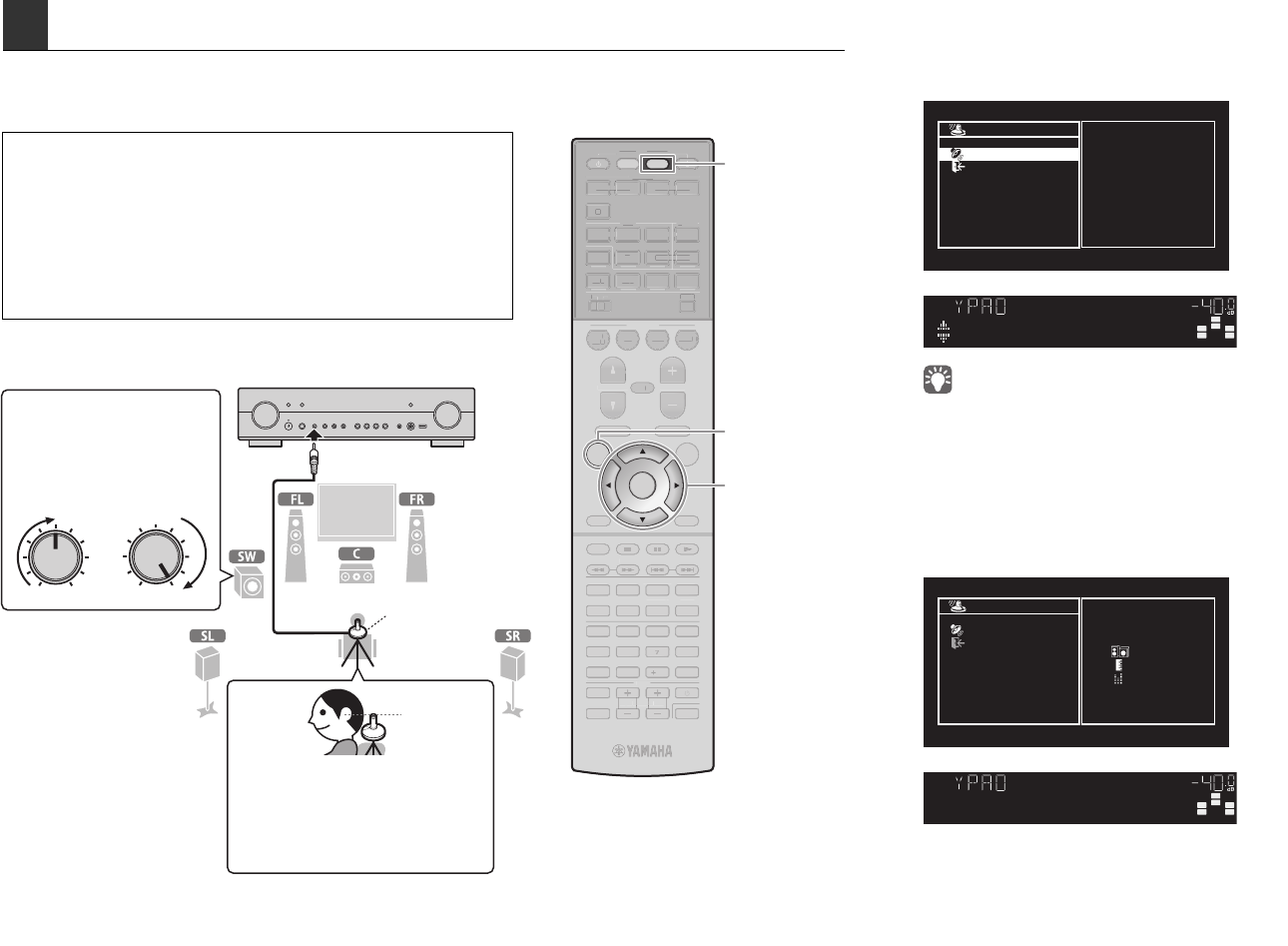
6En
The Yamaha Parametric room Acoustic Optimizer (YPAO) function detects speaker connections, measures the
distances from them to your listening position(s), and then automatically optimizes the speaker settings, such as
volume balance and acoustic parameters, to suit your room.
Preparing for YPAO
5
Optimizing the speaker settings automatically (YPAO)
• During the measuring process, test tones are output at high volume. Ensure that
the test tones do not frighten small children. Also, refrain from using this function at
night when it may be a nuisance to others.
• During the measuring process, you cannot adjust the volume.
• During the measuring process, keep the room as quiet as possible.
• Do not connect headphones.
• Do not stand between the speakers and the YPAO microphone during the
measurement process (about 3 minutes).
• Move to the corner of the room or leave the room.
1Connect the YPAO microphone to the
YPAO MIC jack on the front panel.
The following screen appears.
• To cancel the operation, disconnect the YPAO microphone, or
use the cursor keys to select “Exit” and press ENTER, before
starting the measurement.
2To start the measurement, press SETUP.
The measurement will start in 10 seconds.
The following screen appears on the TV when
the measurement finishes.
Auto Setup
Start
Exit
Press SETUP key
to Start
Power Amp Assign
Basic
VOL.
SW
L
SL
C
SR
R
[SETUP]:Start
Auto Setup
Start
Exit
Measurement
Finished
Result
3 / 2 / 0.1 ch
3.0 / 10.5 m
-3.0 / +10.0 dB
OK:ENTER
VOL.
SW
L
SL
C
SR
R
Finished
TV VOL TV CH
TV
INPUT
MUTE
CODE SET
90
10
ENT
5687
1234
MOVIE
ENHANCER
TUNING PRESET
MEMORY
DISPLAYRETURN
ENTER
SETUP OPTION
TOP MENU
MUTE
PROGRAM VOLUME
POP-UP/MENU
DIRECT
STRAIGHT
INFO SLEEP
MUSIC
FM
PARTY
MAIN
ZONE 2
NET
MODE
SCENE
BD
DVD TV
NET
RADIO
SOURCE
RECEIVER
HDMI
AV
AUDIO
5
4
1234
12
52
31
SUR. DECODE
V-AUX
USB
AM
TV
VO
T
L
V
C
H
TV
INP
U
T
MUTE
CO
DE
S
E
T
9
0
10
ENT
5
6
8
1 2
3
4
MO
VIE
E
NHANCE
R
T
U
NIN
G
P
R
E
S
ET
MEM
O
RY
DI
S
PLA
Y
RETURN
O
P
TI
O
N
T
OP MENU
M
U
T
E
P
R
OG
RA
M
V
O
L
U
M
E
P
O
P-UP
/
MEN
U
DIREC
T
S
TRAI
GH
T
INF
O
S
LEE
P
MUS
I
C
FM
PART
Y
MAIN
Z
O
NE
2
NE
T
M
O
DE
SC
EN
E
BD
DV
D
TV
NET
RADI
O
SO
UR
C
E
R
E
C
EIVE
R
HDMI
AV
A
U
DI
O
5
4
1
2
3
4
1
2
2
5
1
3
SU
R. DE
CO
D
E
V
-
AUX
US
B
AM
SETUP
RECEIVER
Cursor keys
ENTER
VOLUME HIGH CUT
CROSSOVER/
MIN MAXMIN MAX
The unit (front)
Place the YPAO microphone at your
listening position (same height as your
ears). We recommend the use of a
tripod as a microphone stand. You can
use the tripod screws to fix the
microphone in place.
YPAO microphone
Listening position
Ear height
Turn on the subwoofer and set
the volume to half. If the
crossover frequency is
adjustable, set it to maximum.
RX-S600_S600D_esg_En.fm Page 6 Monday, May 20, 2013 2:18 PM
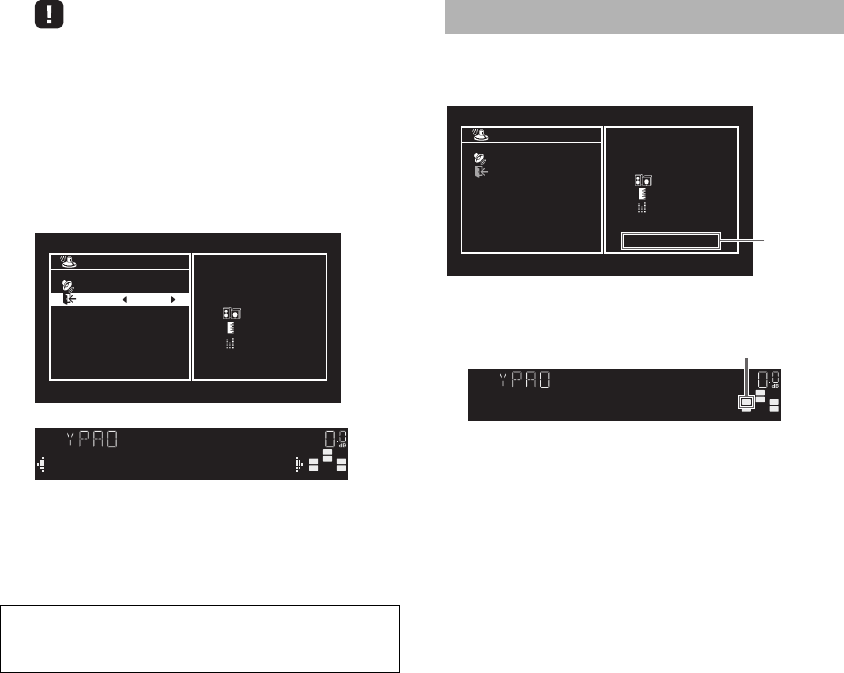
En 7
• If the cursor keys do not work, press RECEIVER and then use
the cursor keys.
• If any error message (such as E-1) or warning message (such
as W-2) appears, see “Error messages” or “Warning
messages” in “Owner’s Manual”.
• If the warning message “W-1:Out of Phase” appears, see “If
“W-1:Out of Phase” appears”.
3Use the cursor keys (e/r) to select
“SAVE” (Save) and press ENTER.
4Disconnect the YPAO microphone from the
unit.
This completes optimization of the speaker settings.
Follow the procedure below to check the speaker
connections.
aCheck for the blinking of the front display’s indicator to
identify the problem speaker.
bCheck the cable connections (+/-) of the problem
speaker.
If the speaker is connected correctly:
Depending on the type of speakers or room
environment, this message may appear even if the
speakers are connected correctly.
In this case, you can ignore the message.
Proceed to step 3.
If the speaker is connected incorrectly:
Turn off the unit, reconnect the speaker cable, and then
try YPAO measurement again.
• The YPAO microphone is sensitive to heat, so should not be
placed anywhere where it could be exposed to direct sunlight or
high temperatures (such as on top of AV equipment).
Auto Setup
Start
Exit
Measurement
Finished
Result
3 / 2 / 0.1 ch
3.0 / 10.5 m
-3.0 / +10.0 dB
SAVE
VOL.
SW
L
SL
C
SR
R
>SaveCancel
If “W-1:Out of Phase” appears
Warning
message
Auto Setup
Start
Exit
Measurement
Finished
Result
3 / 2 / 0.1 ch
3.0 / 10.5 m
-3.0 / +10.0 dB
W-1:Out of Phase
OK:ENTER
VOL.
SW
L
SL
C
SR
R
W-1:PHASE
Problem speaker (blinks)
RX-S600_S600D_esg_En.fm Page 7 Monday, May 20, 2013 2:18 PM
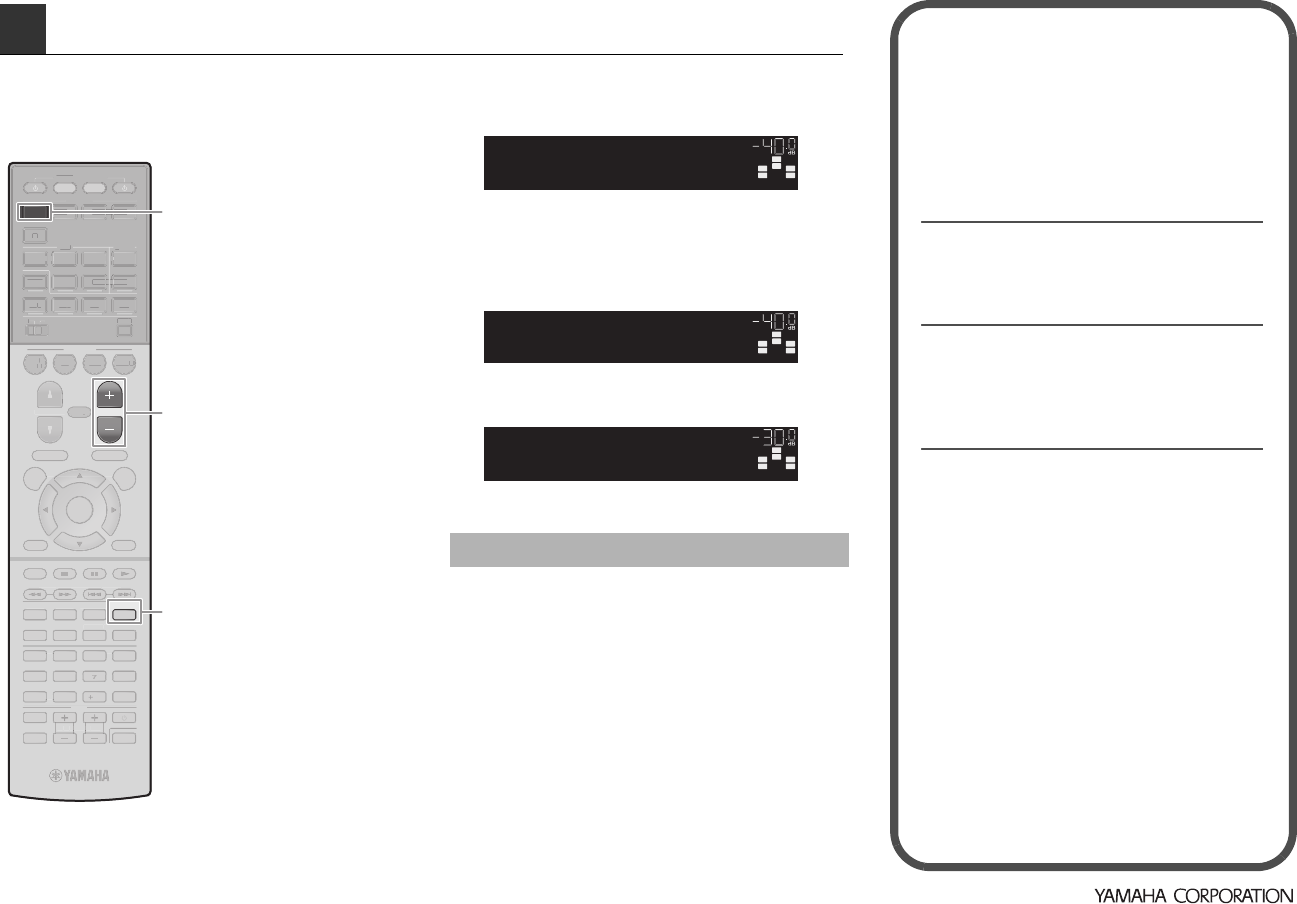
© 2013 Yamaha Corporation Printed in Malaysia ZG86200
Now let’s play back a BD/DVD.
We recommend playing back multichannel audio
(5.1-channel or more) to feel surround sound produced
by the unit.
1Press HDMI 1 to select “HDMI 1” as the
input source.
2Start playback on the BD/DVD player.
3Press STRAIGHT repeatedly to select
“STRAIGHT”.
4Press VOLUME to adjust the volume.
This completes the basic setup procedure.
Sound is only being output from the front speakers
during multichannel audio playback
Check the digital audio output setting on the BD/DVD
player.
It may be set to 2-channel output (such as PCM).
No sound is coming from a specific speaker
See “Troubleshooting” in “Owner’s Manual”.
6Playing back a BD/DVD
TV VOL TV CH
TV
INPUT
MUTE
CODE SET
90
10
ENT
5687
1234
MOVIE
ENHANCER
TUNING PRESET
MEMORY
DISPLAYRETURN
ENTER
SETUP OPTION
TOP MENU
MUTE
PROGRAM VOLUME
POP-UP/MENU
DIRECT
STRAIGHT
INFO SLEEP
MUSIC
FM
PARTY
MAIN
ZONE 2
NET
MODE
SCENE
BD
DVD TV
NET
RADIO
SOURCE
RECEIVER
HDMI
AV
AUDIO
5
4
1234
12
52
31
SUR. DECODE
V-AUX
USB
AM
TV
VO
T
L
V
C
H
TV
INP
U
T
MUTE
CO
DE
S
E
T
9
0
10
ENT
5
6
8
1 2
3
4
MO
VIE
E
NHANCE
R
T
U
NIN
G
P
R
E
S
ET
MEM
O
RY
DI
S
PLA
Y
RETURN
ENTE
R
S
ET
U
P
O
P
TI
O
N
T
OP MENU
M
U
T
E
P
R
OG
RA
M
P
O
P-UP
/
MEN
U
DIREC
T
INF
O
S
LEE
P
MUS
I
C
FM
PART
Y
MAIN
Z
O
NE
2
NE
T
M
O
DE
SC
EN
E
BD
DV
D
TV
NET
RADI
O
SO
UR
C
E
R
E
C
EIVE
R
HDMI
AV
A
U
DI
O
5
4
2
3
4
1
2
2
5
1
3
SU
R. DE
CO
D
E
V
-
AUX
US
B
AM
HDMI 1
VOLUME
STRAIGHT
If surround sound is not working
SW
C
L
SLSR
R
HDMI1
VOL.
SW
C
L
SLSR
R
VOL.
STRAIGHT
SW
C
L
SLSR
R
Volume -30.0dB
VOL.
Many more features!
The unit has various other functions.
Please refer to “Owner’s Manual” on the supplied
CD-ROM to help you get the most out of the unit.
Connecting other playback
devices
Connect audio devices (such as CD player),
game consoles, camcorders, and many others.
Selecting the sound mode
Select the desired sound program (CINEMA
DSP) or surround decoder suitable for movies,
music, games, sports programs, and other uses.
Playing back from iPod
By using a USB cable supplied with iPod, you
can enjoy iPod music on the unit.
■
Listening to FM/AM radio
(RX-S600)
■Listening to DAB/FM radio
(RX-S600D)
■Playing back music stored on
a USB storage device
■
Playing back the network
contents
■
Selecting the input source and
favorite settings at once
For more information, see “What you can do
with the unit”.
RX-S600_S600D_esg_En.fm Page 8 Monday, May 20, 2013 2:18 PM