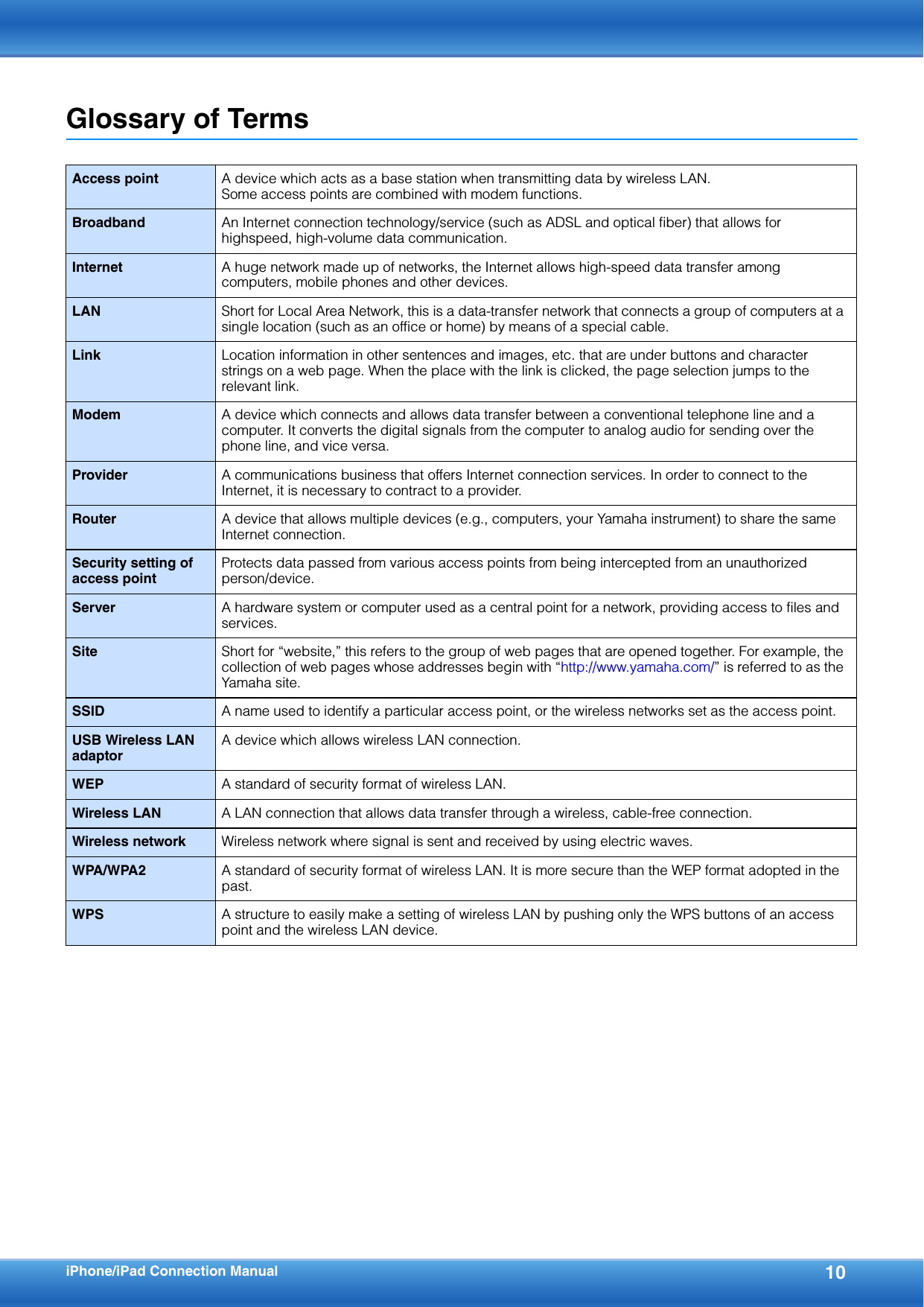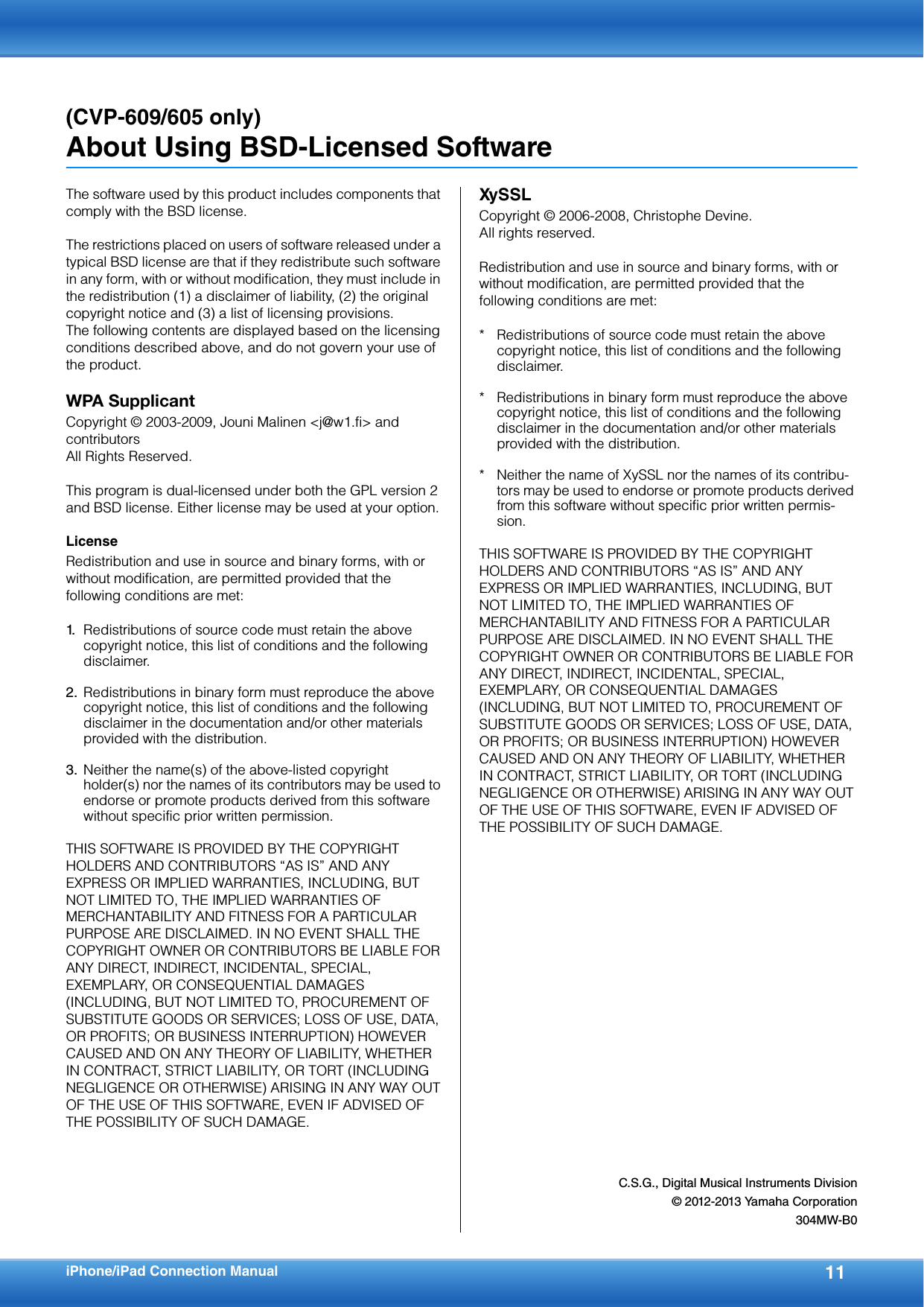Yamaha UDWL01 USB WIRELESS LAN ADAPTOR User Manual iPhone iPad Connection Manual
Yamaha Corporation USB WIRELESS LAN ADAPTOR iPhone iPad Connection Manual
Yamaha >
Contents
- 1. (Short-Term Confidential) User Manual
- 2. (Short-Term Confidential) User Manual-2
- 3. (Short-Term Confidential) User Manual-3
- 4. User Manual
(Short-Term Confidential) User Manual-3
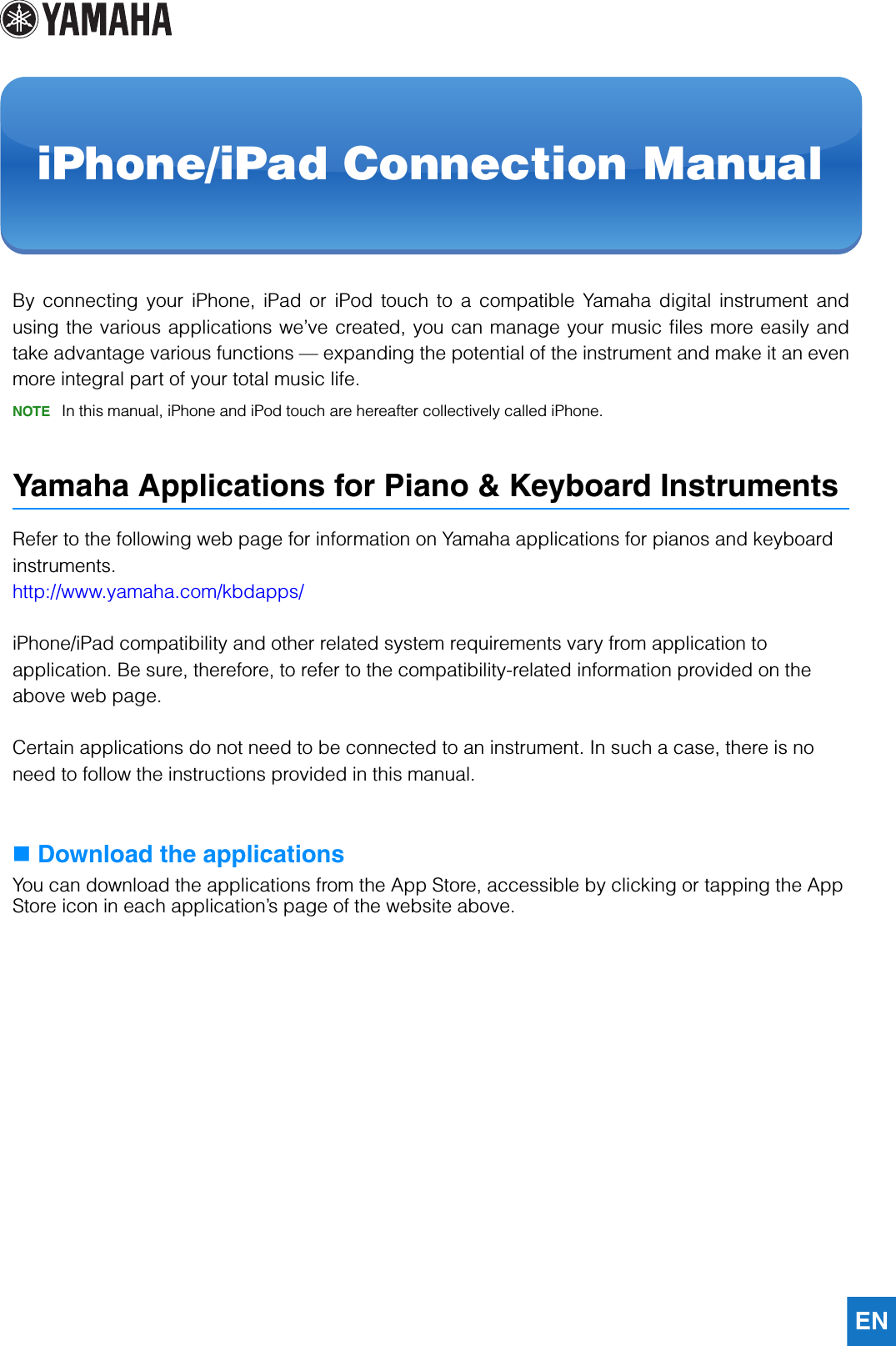
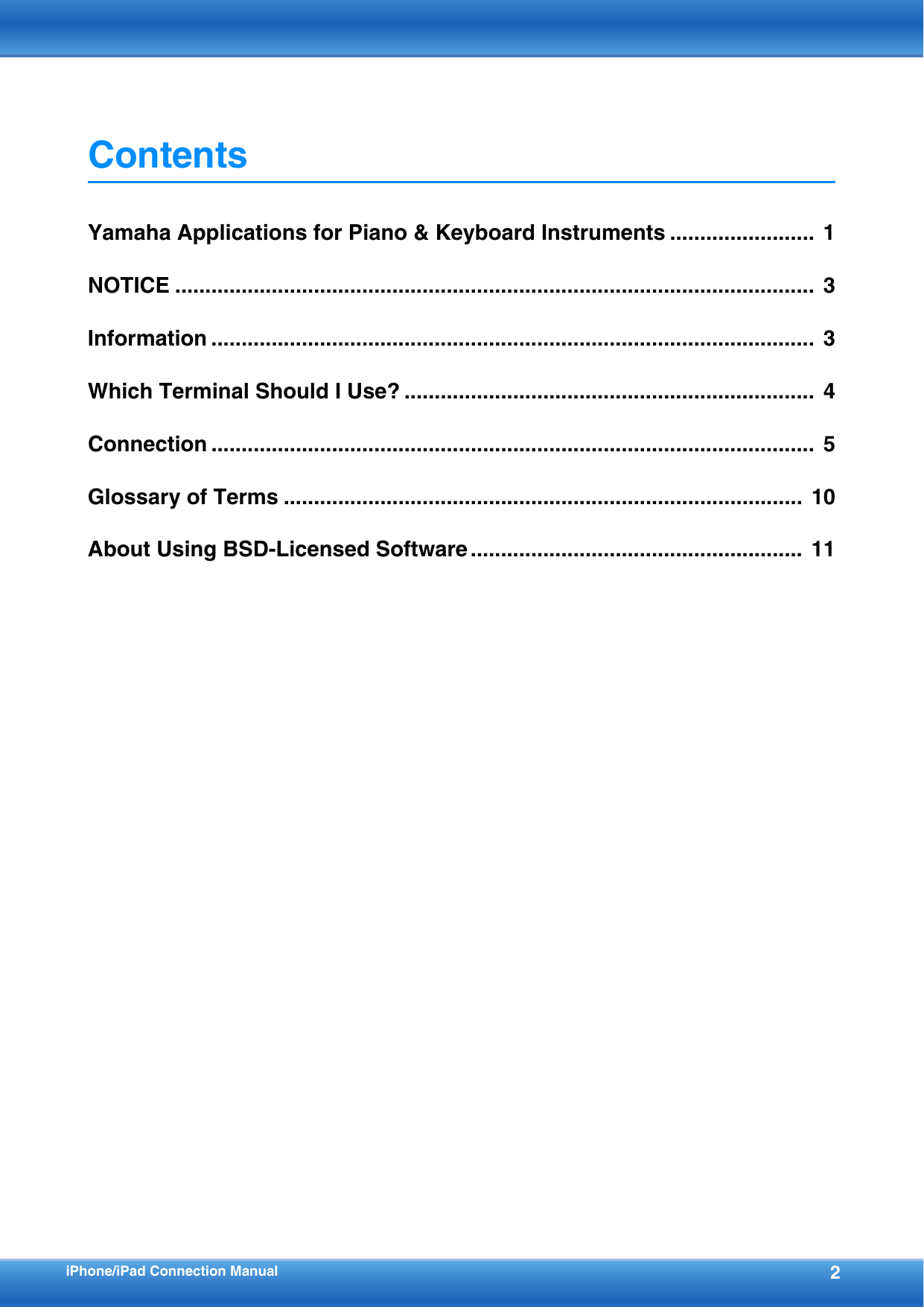
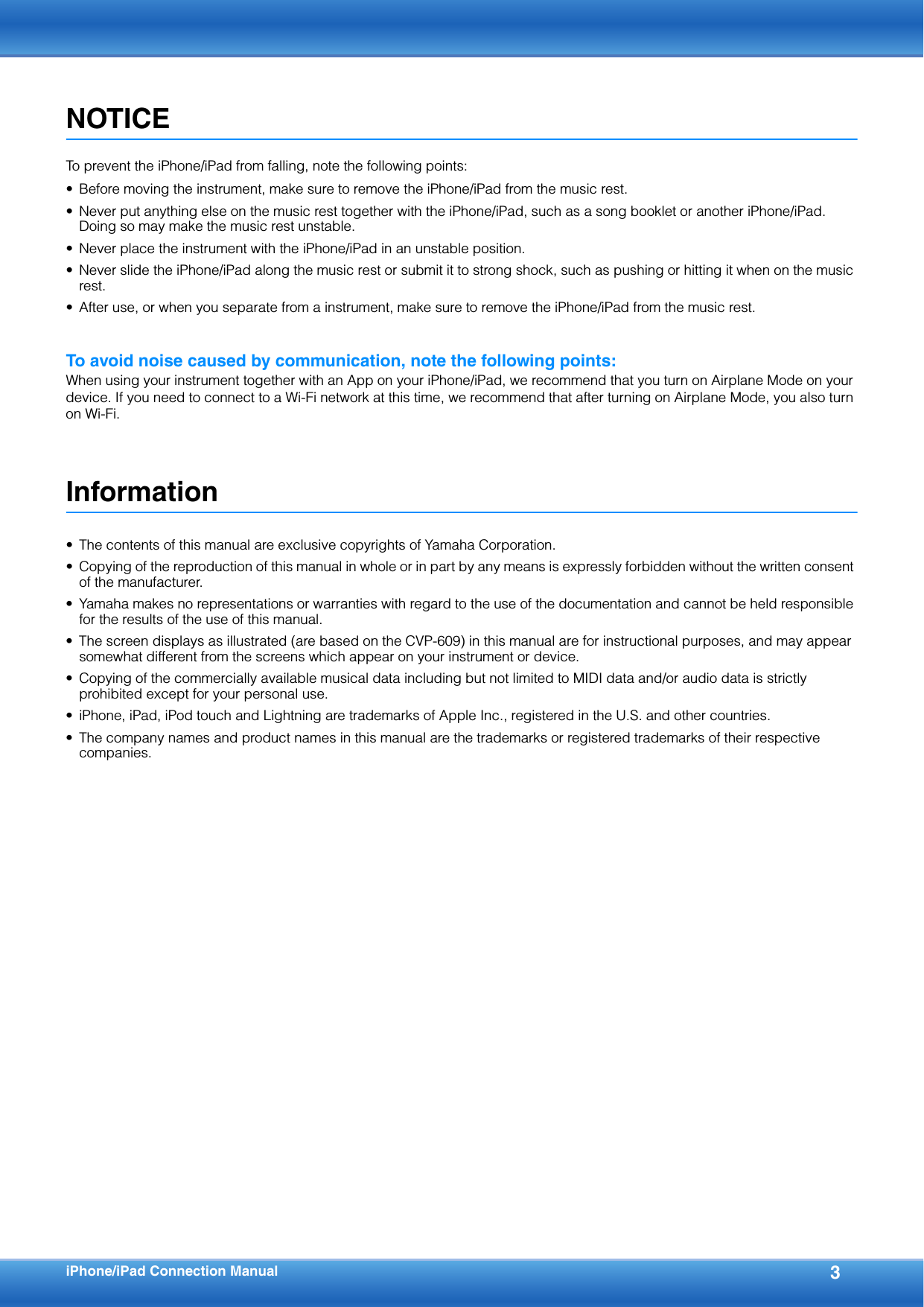
![iPhone/iPad Connection Manual 4Which Terminal Should I Use?You can connect your iPhone/iPad to instruments equipped with MIDI terminals or a [USB TO HOST] terminal, or to instruments which include a USB wireless LAN adaptor. Since the connection procedures differ depending on the terminal, confirm which terminal your instrument is equipped with and whether or not a USB wireless LAN adaptor is included. When equipped with MIDI terminals: page 5 When equipped with a [USB TO HOST] terminal: page 6 When a USB Wireless LAN adaptor is included with your instrument: page 7NOTE A USB Wireless LAN Adaptor may not be included depending on your locale, even if your instrument can be connected to an iPhone/iPad. Make sure to use the included USB Wireless LAN adaptor. Other USB Wireless LAN adaptors are not compatible with the instrument.NOTE Please note that you cannot connect your instrument to your iPhone/iPad using Wireless LAN connection unless the USB Wireless LAN adaptor is included, even if your instrument features the Internet Direct Connection (IDC) function using the Wireless LAN connection. (Cable connection is available with MIDI terminals or [USB TO HOST] terminal.)NOTE You need to make sure that the applications you want to use support wireless LAN connection. Check the information in the website described on page 1.Required devices•Yamaha MIDI interface i-MX1•(When using iPhone 5/iPod touch; 5th generation/iPad; 4th generation/iPad mini) Apple Lightning to 30-pin AdapterRequired devices•Yamaha USB MIDI interface i-UX1•(When using iPhone 5/iPod touch; 5th generation/iPad; 4th generation/iPad mini) Apple Lightning to 30-pin AdapterRequired devices•USB wireless LAN adaptor included with your instrument•Access point with router (This is unnecessary if your modem has router capability.)MIDIUSB](https://usermanual.wiki/Yamaha/UDWL01.Short-Term-Confidential-User-Manual-3/User-Guide-2037898-Page-4.png)
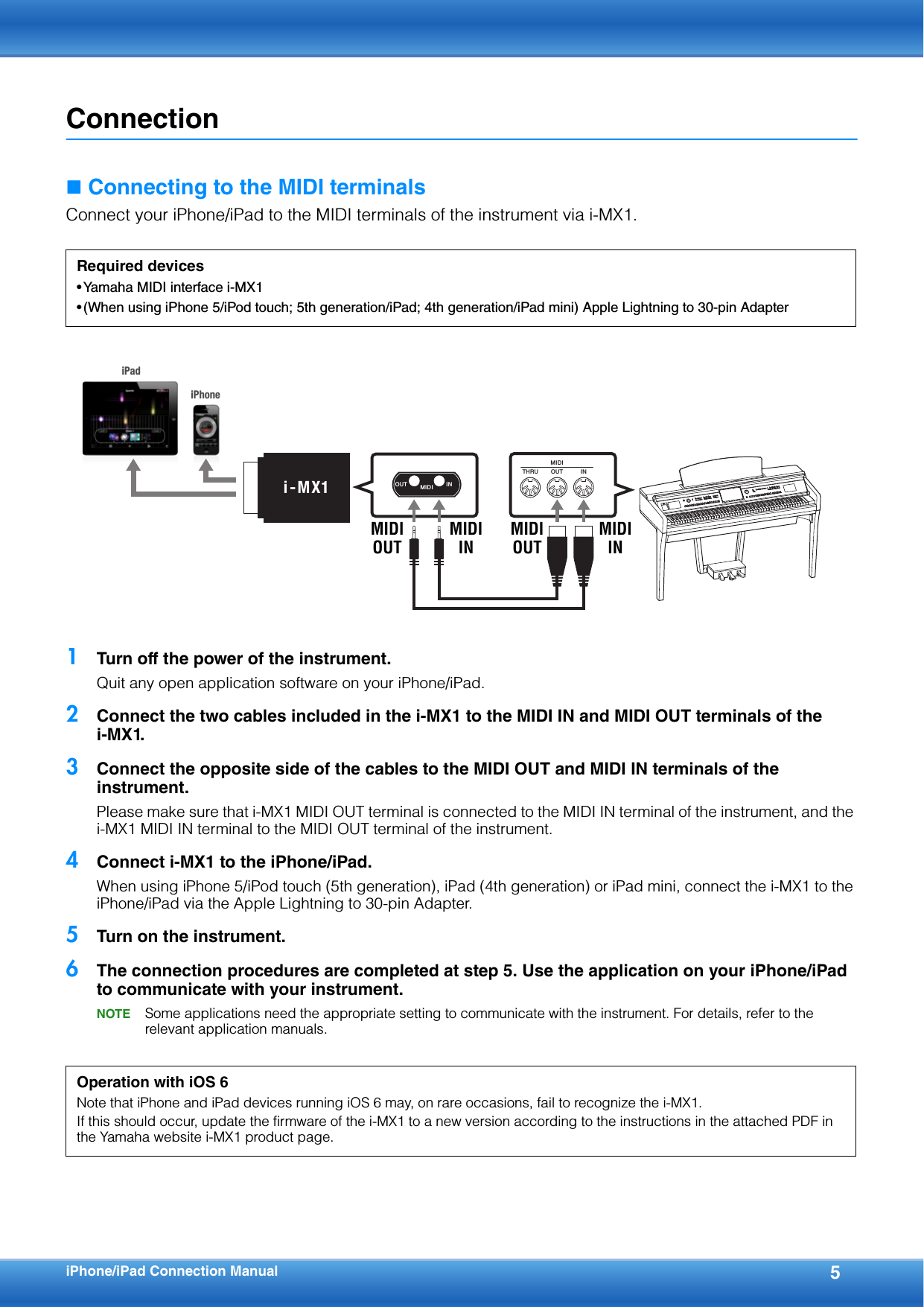
![iPhone/iPad Connection Manual 6 Connecting to the [USB TO HOST] terminalConnect your iPhone/iPad to the [USB TO HOST] terminal of the instrument via i-UX1.1Turn off the power to the instrument.Quit any open application software on your iPhone/iPad.2Connect the opposite side of the cable to the [USB TO HOST] terminal of the instrument.3Connect i-UX1 to the iPhone/iPad.When using iPhone 5/iPod touch (5th generation), iPad (4th generation) or iPad mini, connect the i-UX1 to the iPhone/iPad via the Apple Lightning to 30-pin Adapter.4Turn on the power to the instrument.5The connection procedures are completed at step 4. Use the application on your iPhone/iPad to communicate with your instrument.NOTE Some applications need the appropriate setting to communicate with the instrument. For details, refer to the relevant application manuals.Required devices•Yamaha USB MIDI interface i-UX1•(When using iPhone 5/iPod touch; 5th generation/iPad; 4th generation/iPad mini) Apple Lightning to 30-pin Adapter iPadiPhoneUSBi -UX1USB TO HOST](https://usermanual.wiki/Yamaha/UDWL01.Short-Term-Confidential-User-Manual-3/User-Guide-2037898-Page-6.png)
![iPhone/iPad Connection Manual 7 Connecting with a USB wireless LAN adaptorConnect your iPhone/iPad with the included accessory “USB wireless LAN adaptor” via the access point such as a router.1Turn off the power to the instrument.Quit any open application software on your iPhone/iPad.2Connect the USB wireless LAN adaptor to the [USB TO DEVICE] terminal of the instrument.3Turn on the power to the instrument.4Display the Networks in the wireless LAN display of the instrument.For example, on the CVP-609/605: Menu [Wireless LAN] NOTE If no signal from the access point is received, the access point cannot be listed. Also, closed access points cannot be listed.5Connect the instrument to the access point.From the Networks listed on the display, select the desired one. For a network with a lock icon ( ), you need to enter the password, and for the network without the lock icon, you can connect the network only by selecting it.When connection is done successfully, “Connected” is shown at the top of the display, and the icon shown below appears according to the signal strength.Required devices•USB wireless LAN adaptor included with your instrument•Access point with router (This is unnecessary if your modem has router capability.)iPadiPhoneAccess point Wireless LANWireless LANUSB Wireless LAN adaptorStrong Weak](https://usermanual.wiki/Yamaha/UDWL01.Short-Term-Confidential-User-Manual-3/User-Guide-2037898-Page-7.png)
![iPhone/iPad Connection Manual 8The connection between the instrument and the access point is complete. Proceed to step 6 on page 9 to connect the access point and iPhone/iPad. If you cannot find the desired network on the display or you want to set by a method other than described above, see the operations on page 8-9. NOTE The name of the function described above may differ or the function may not be supported depending on the instrument.Automatic Setup by WPSIf your access point supports WPS, you can easily connect the instrument to access point by WPS, without making settings, such as key input, etc.NOTE Check whether your access point supports WPS by referring to the owner’s manual for the access point you are using.NOTE The following procedure is for CVP-609. The button name and displayed name differ depending on the instrument.1As illustrated, press the [Start WPS] button via the display of the instrument.2Press the WPS button on your access point within two minutes after step 1 above.NOTE For details about the operations in the setting of the access point, read the owner’s manual for the product you are using.The necessary information is automatically set, and the connection between access point and the instrument has been completed. Proceed to step 6 on page 9 to connect the access point and iPhone/iPad.For example, on the CVP-609/605](https://usermanual.wiki/Yamaha/UDWL01.Short-Term-Confidential-User-Manual-3/User-Guide-2037898-Page-8.png)
![iPhone/iPad Connection Manual 96Connect the iPhone/iPad to the access point.6-1 Call up the Wi-Fi display on your iPhone/iPad by tapping Settings Wi-Fi.6-2 Turn ON the Wi-Fi.6-3 Tap the same Network selected in step 5 from the Network list. If the key is required, input the key, then connect.7The connection procedures are completed at step 6. Use the application on your iPhone/iPad to communicate with your instrument.NOTE Some applications need the appropriate setting to communicate with the instrument. For details, refer to the relevant application manuals.Manual SetupIf you cannot find the desired network on the display, it may be a network with closed or non-disclosure. In this case, you will need to manually input SSID, security and key settings for connection.NOTE Check whether your access point supports WPS by referring to the owner’s manual for the access point you are using.NOTE The following procedure is for CVP-609. The button name and displayed names differ depending on the instruments.1As illustrated, input in succession the SSID, Security and Password on the display of the instrument.2Press the [Connect] button as illustrated.2For example: CVP-609/605Please set these to the same as the settings on the access point.](https://usermanual.wiki/Yamaha/UDWL01.Short-Term-Confidential-User-Manual-3/User-Guide-2037898-Page-9.png)