Yamaha UDWL01 USB WIRELESS LAN ADAPTOR User Manual iPhone iPad Connection Manual
Yamaha Corporation USB WIRELESS LAN ADAPTOR iPhone iPad Connection Manual
Yamaha >
Contents
- 1. (Short-Term Confidential) User Manual
- 2. (Short-Term Confidential) User Manual-2
- 3. (Short-Term Confidential) User Manual-3
- 4. User Manual
(Short-Term Confidential) User Manual-3
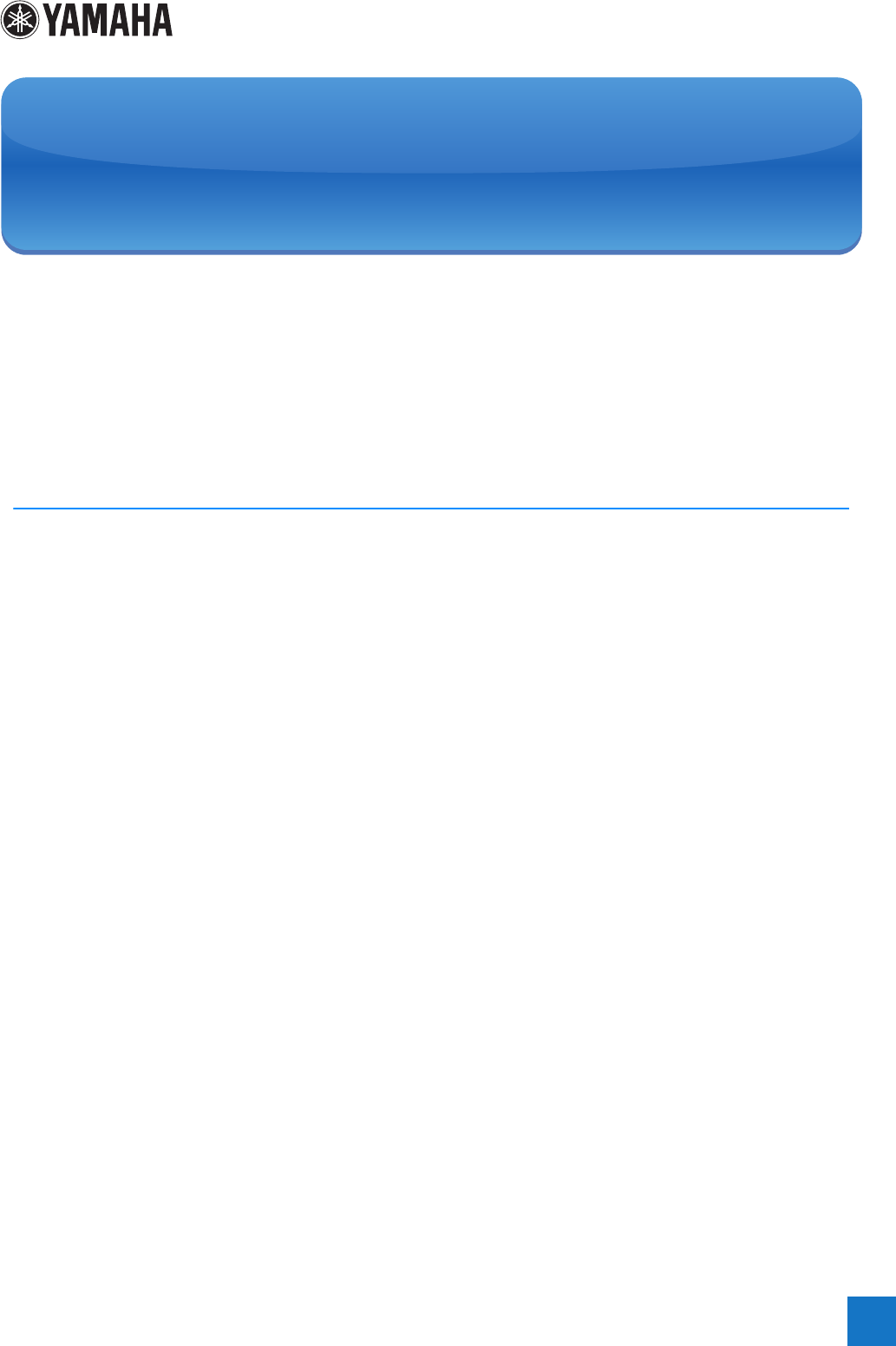
By connecting your iPhone, iPad or iPod touch to a compatible Yamaha digital instrument and
using the various applications we’ve created, you can manage your music files more easily and
take advantage various functions — expanding the potential of the instrument and make it an even
more integral part of your total music life.
NOTE In this manual, iPhone and iPod touch are hereafter collectively called iPhone.
Yamaha Applications for Piano & Keyboard Instruments
Refer to the following web page for information on Yamaha applications for pianos and keyboard
instruments.
http://www.yamaha.com/kbdapps/
iPhone/iPad compatibility and other related system requirements vary from application to
application. Be sure, therefore, to refer to the compatibility-related information provided on the
above web page.
Certain applications do not need to be connected to an instrument. In such a case, there is no
need to follow the instructions provided in this manual.
Download the applications
You can download the applications from the App Store, accessible by clicking or tapping the App
Store icon in each application’s page of the website above.
EN
iPhone/iPad Connection Manual
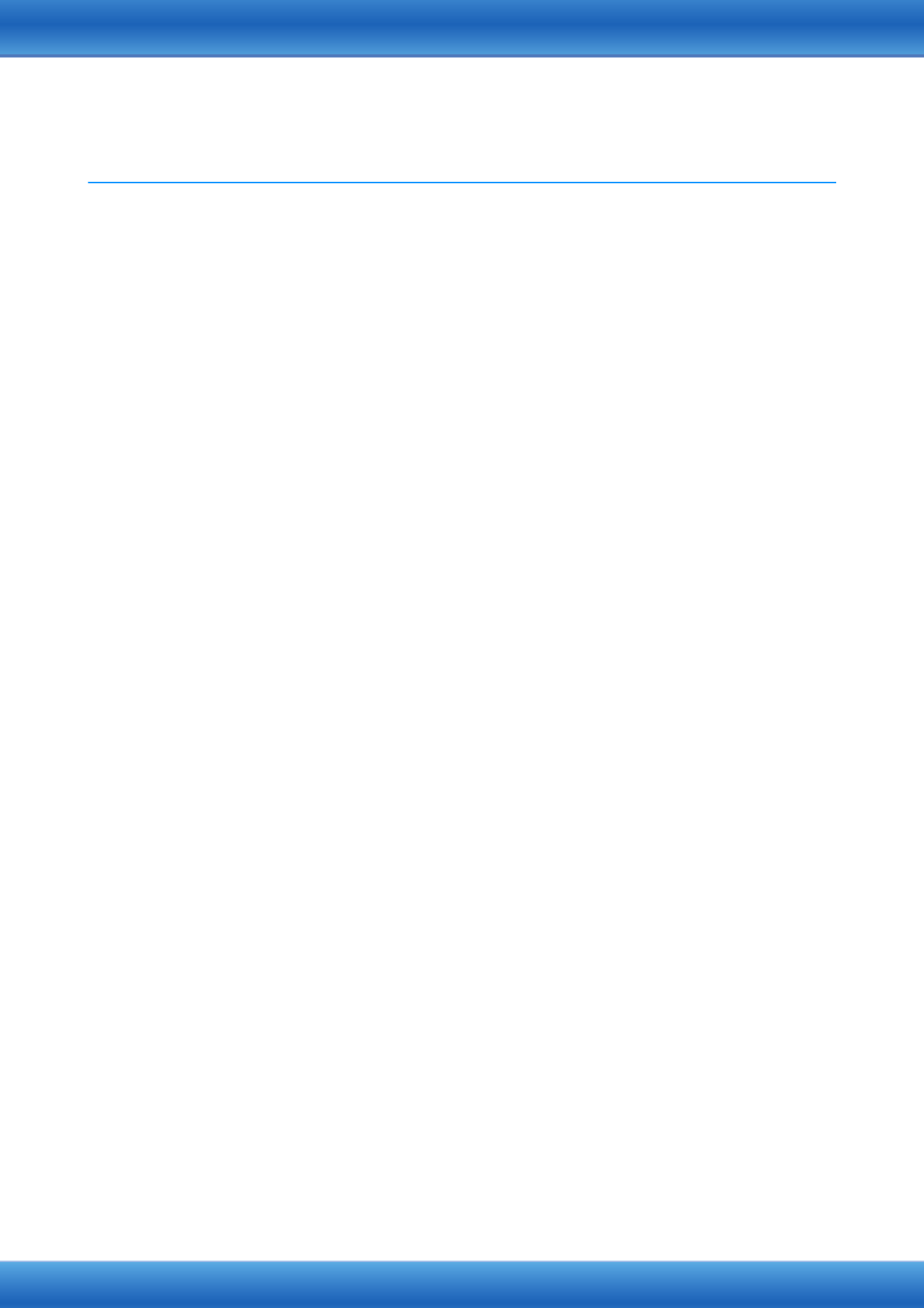
Contents
Yamaha Applications for Piano & Keyboard Instruments ........................ 1
NOTICE .......................................................................................................... 3
Information .................................................................................................... 3
Which Terminal Should I Use? .................................................................... 4
Connection .................................................................................................... 5
Glossary of Terms ...................................................................................... 10
About Using BSD-Licensed Software ....................................................... 11
iPhone/iPad Connection Manual 2
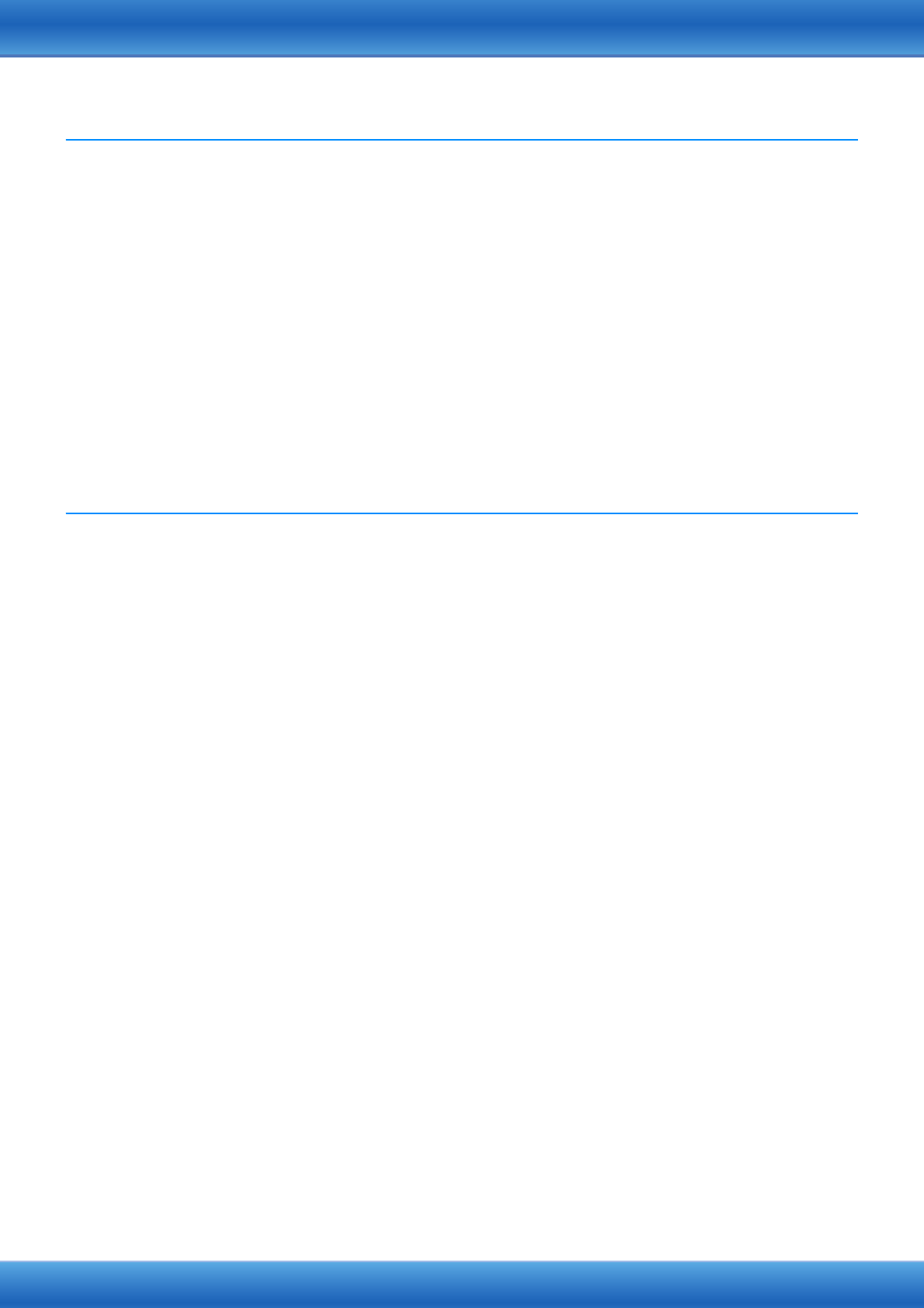
iPhone/iPad Connection Manual 3
NOTICE
To prevent the iPhone/iPad from falling, note the following points:
• Before moving the instrument, make sure to remove the iPhone/iPad from the music rest.
• Never put anything else on the music rest together with the iPhone/iPad, such as a song booklet or another iPhone/iPad.
Doing so may make the music rest unstable.
• Never place the instrument with the iPhone/iPad in an unstable position.
• Never slide the iPhone/iPad along the music rest or submit it to strong shock, such as pushing or hitting it when on the music
rest.
• After use, or when you separate from a instrument, make sure to remove the iPhone/iPad from the music rest.
To avoid noise caused by communication, note the following points:
When using your instrument together with an App on your iPhone/iPad, we recommend that you turn on Airplane Mode on your
device. If you need to connect to a Wi-Fi network at this time, we recommend that after turning on Airplane Mode, you also turn
on Wi-Fi.
Information
• The contents of this manual are exclusive copyrights of Yamaha Corporation.
• Copying of the reproduction of this manual in whole or in part by any means is expressly forbidden without the written consent
of the manufacturer.
• Yamaha makes no representations or warranties with regard to the use of the documentation and cannot be held responsible
for the results of the use of this manual.
• The screen displays as illustrated (are based on the CVP-609) in this manual are for instructional purposes, and may appear
somewhat different from the screens which appear on your instrument or device.
• Copying of the commercially available musical data including but not limited to MIDI data and/or audio data is strictly
prohibited except for your personal use.
• iPhone, iPad, iPod touch and Lightning are trademarks of Apple Inc., registered in the U.S. and other countries.
• The company names and product names in this manual are the trademarks or registered trademarks of their respective
companies.
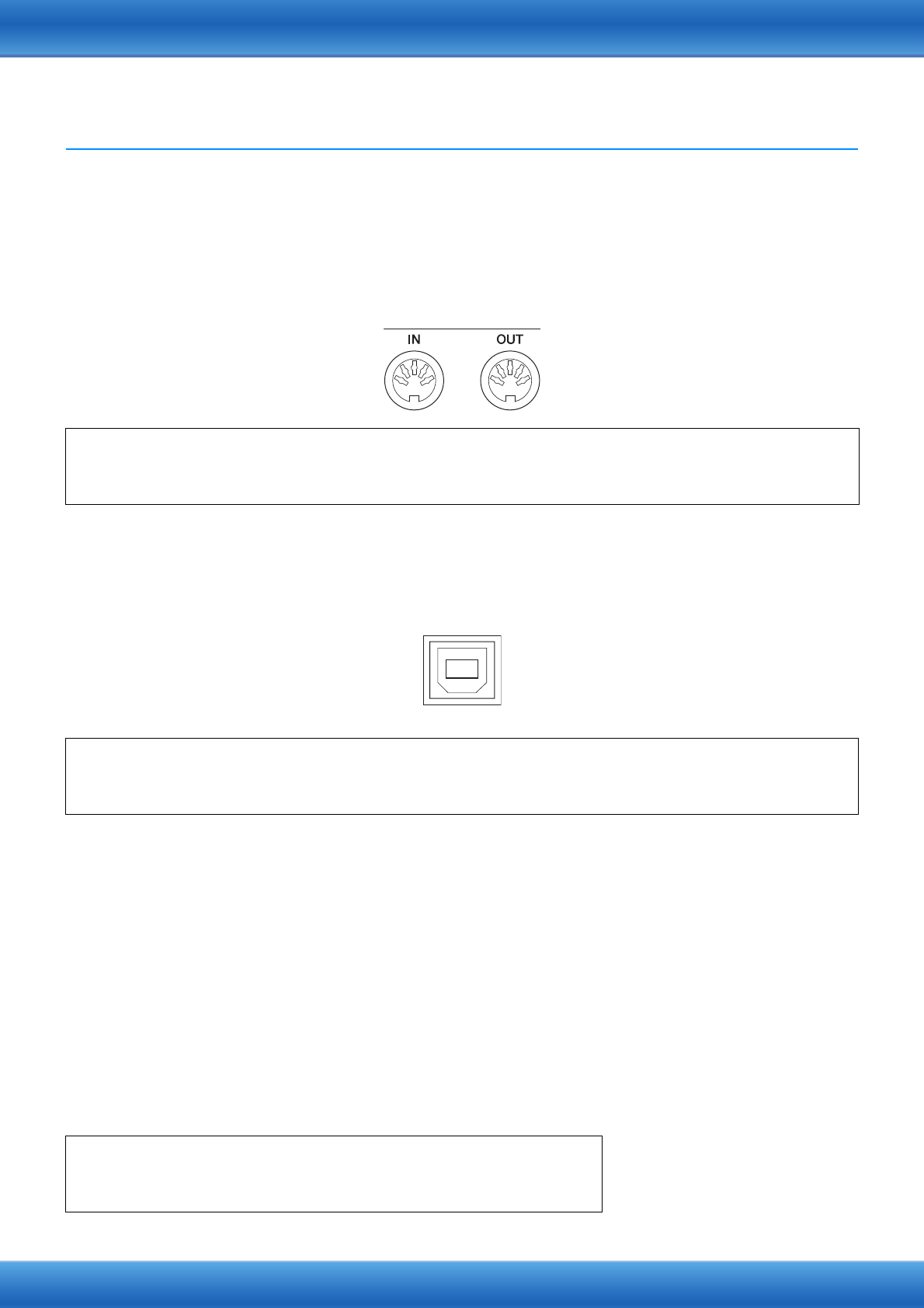
iPhone/iPad Connection Manual 4
Which Terminal Should I Use?
You can connect your iPhone/iPad to instruments equipped with MIDI terminals or a [USB TO HOST]
terminal, or to instruments which include a USB wireless LAN adaptor. Since the connection procedures
differ depending on the terminal, confirm which terminal your instrument is equipped with and whether or
not a USB wireless LAN adaptor is included.
When equipped with MIDI terminals: page 5
When equipped with a [USB TO HOST] terminal: page 6
When a USB Wireless LAN adaptor is included with your instrument:
page 7
NOTE A USB Wireless LAN Adaptor may not be included depending on your locale, even if your instrument can be connected
to an iPhone/iPad.
Make sure to use the included USB Wireless LAN adaptor. Other USB Wireless LAN adaptors are not
compatible with the instrument.
NOTE Please note that you cannot connect your instrument to your iPhone/iPad using Wireless LAN connection unless the USB
Wireless LAN adaptor is included, even if your instrument features the Internet Direct Connection (IDC) function using the
Wireless LAN connection. (Cable connection is available with MIDI terminals or [USB TO HOST] terminal.)
NOTE You need to make sure that the applications you want to use support wireless LAN connection. Check the information in
the website described on page 1.
Required devices
•Yamaha MIDI interface i-MX1
•(When using iPhone 5/iPod touch; 5th generation/iPad; 4th generation/iPad mini) Apple Lightning to 30-pin Adapter
Required devices
•Yamaha USB MIDI interface i-UX1
•(When using iPhone 5/iPod touch; 5th generation/iPad; 4th generation/iPad mini) Apple Lightning to 30-pin Adapter
Required devices
•USB wireless LAN adaptor included with your instrument
•Access point with router (This is unnecessary if your modem has router capability.)
MIDI
USB
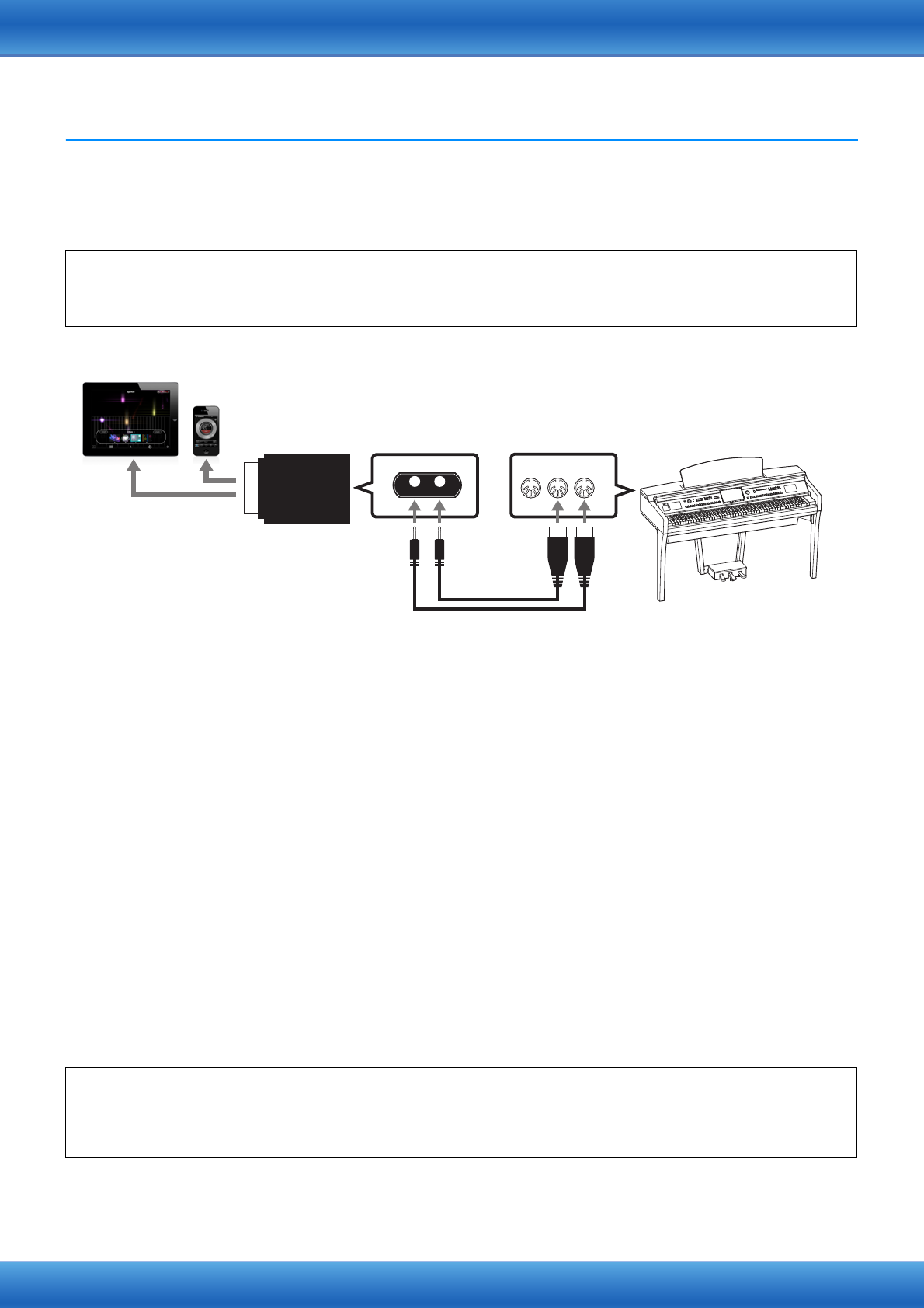
iPhone/iPad Connection Manual 5
Connection
Connecting to the MIDI terminals
Connect your iPhone/iPad to the MIDI terminals of the instrument via i-MX1.
1Turn off the power of the instrument.
Quit any open application software on your iPhone/iPad.
2Connect the two cables included in the i-MX1 to the MIDI IN and MIDI OUT terminals of the
i-MX1.
3Connect the opposite side of the cables to the MIDI OUT and MIDI IN terminals of the
instrument.
Please make sure that i-MX1 MIDI OUT terminal is connected to the MIDI IN terminal of the instrument, and the
i-MX1 MIDI IN terminal to the MIDI OUT terminal of the instrument.
4Connect i-MX1 to the iPhone/iPad.
When using iPhone 5/iPod touch (5th generation), iPad (4th generation) or iPad mini, connect the i-MX1 to the
iPhone/iPad via the Apple Lightning to 30-pin Adapter.
5Turn on the instrument.
6The connection procedures are completed at step 5. Use the application on your iPhone/iPad
to communicate with your instrument.
NOTE Some applications need the appropriate setting to communicate with the instrument. For details, refer to the
relevant application manuals.
Required devices
•Yamaha MIDI interface i-MX1
•(When using iPhone 5/iPod touch; 5th generation/iPad; 4th generation/iPad mini) Apple Lightning to 30-pin Adapter
Operation with iOS 6
Note that iPhone and iPad devices running iOS 6 may, on rare occasions, fail to recognize the i-MX1.
If this should occur, update the firmware of the i-MX1 to a new version according to the instructions in the attached PDF in
the Yamaha website i-MX1 product page.
iPad
iPhone
i-MX1
OUT
MIDI
IN
THRU
MIDI IN
OUT
MIDI
OUT
MIDI
IN
MIDI
OUT
MIDI
IN
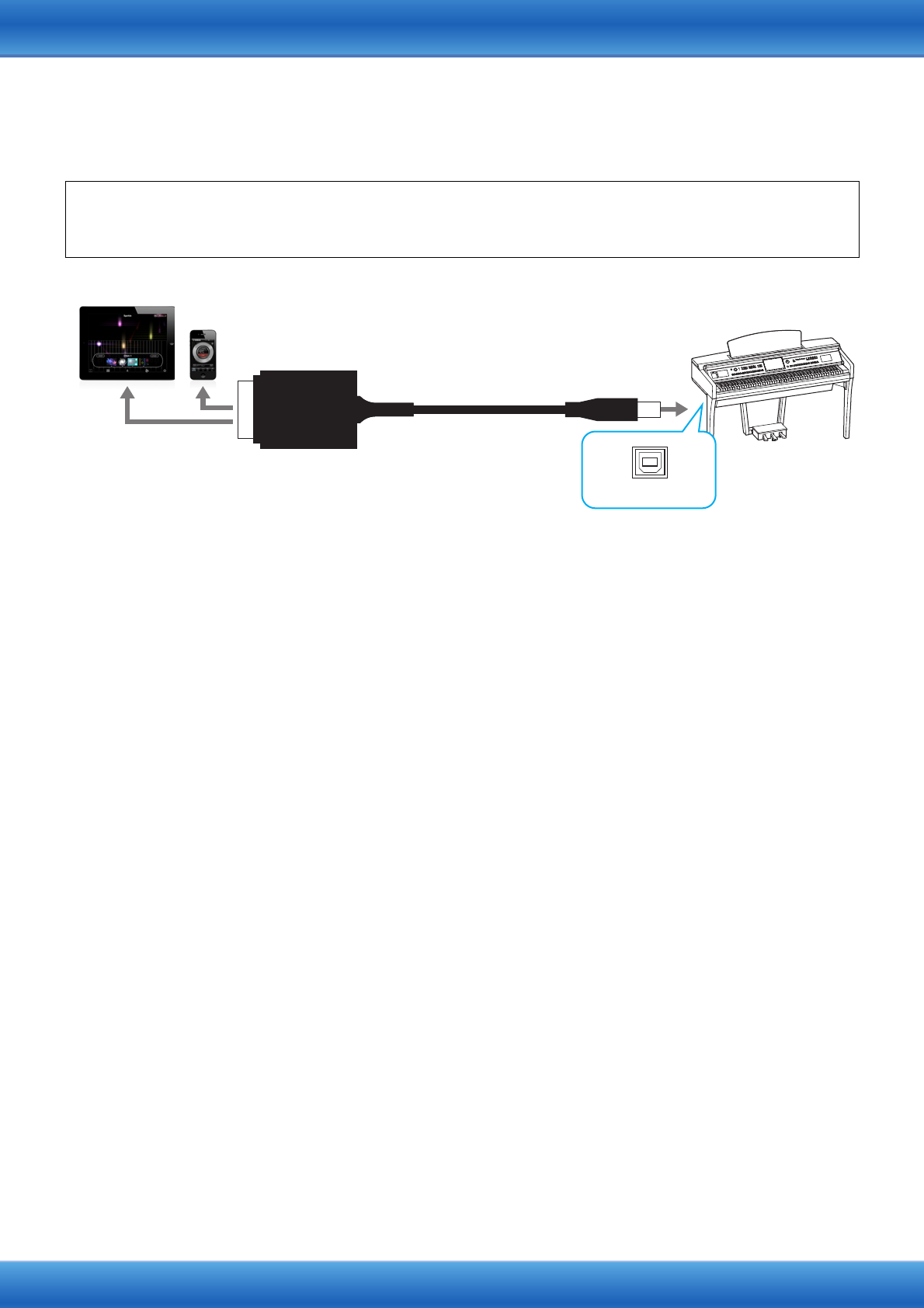
iPhone/iPad Connection Manual 6
Connecting to the [USB TO HOST] terminal
Connect your iPhone/iPad to the [USB TO HOST] terminal of the instrument via i-UX1.
1Turn off the power to the instrument.
Quit any open application software on your iPhone/iPad.
2Connect the opposite side of the cable to the [USB TO HOST] terminal of the instrument.
3Connect i-UX1 to the iPhone/iPad.
When using iPhone 5/iPod touch (5th generation), iPad (4th generation) or iPad mini, connect the i-UX1 to the
iPhone/iPad via the Apple Lightning to 30-pin Adapter.
4Turn on the power to the instrument.
5The connection procedures are completed at step 4. Use the application on your iPhone/iPad
to communicate with your instrument.
NOTE Some applications need the appropriate setting to communicate with the instrument. For details, refer to the
relevant application manuals.
Required devices
•Yamaha USB MIDI interface i-UX1
•(When using iPhone 5/iPod touch; 5th generation/iPad; 4th generation/iPad mini) Apple Lightning to 30-pin Adapter
iPad
iPhone
USB
i -UX1
USB TO HOST
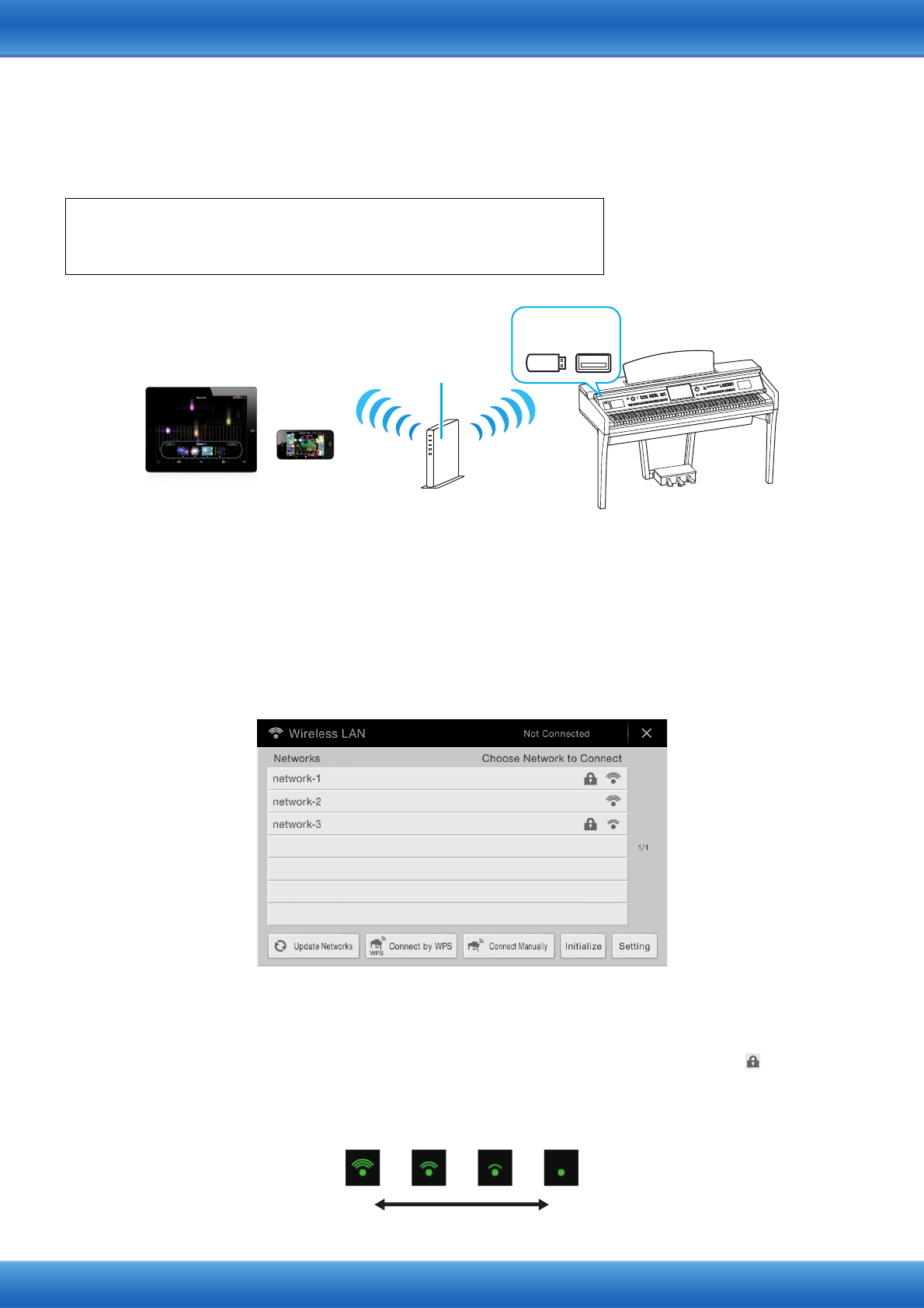
iPhone/iPad Connection Manual 7
Connecting with a USB wireless LAN adaptor
Connect your iPhone/iPad with the included accessory “USB wireless LAN adaptor” via the access point
such as a router.
1Turn off the power to the instrument.
Quit any open application software on your iPhone/iPad.
2Connect the USB wireless LAN adaptor to the [USB TO DEVICE] terminal of the instrument.
3Turn on the power to the instrument.
4Display the Networks in the wireless LAN display of the instrument.
For example, on the CVP-609/605: Menu [Wireless LAN]
NOTE If no signal from the access point is received, the access point cannot be listed. Also, closed access points cannot
be listed.
5Connect the instrument to the access point.
From the Networks listed on the display, select the desired one. For a network with a lock icon ( ), you need to
enter the password, and for the network without the lock icon, you can connect the network only by selecting it.
When connection is done successfully, “Connected” is shown at the top of the display, and the icon shown
below appears according to the signal strength.
Required devices
•USB wireless LAN adaptor included with your instrument
•Access point with router (This is unnecessary if your modem has router capability.)
iPad
iPhone
Access point
Wireless
LAN
Wireless
LAN
USB Wireless
LAN adaptor
Strong Weak
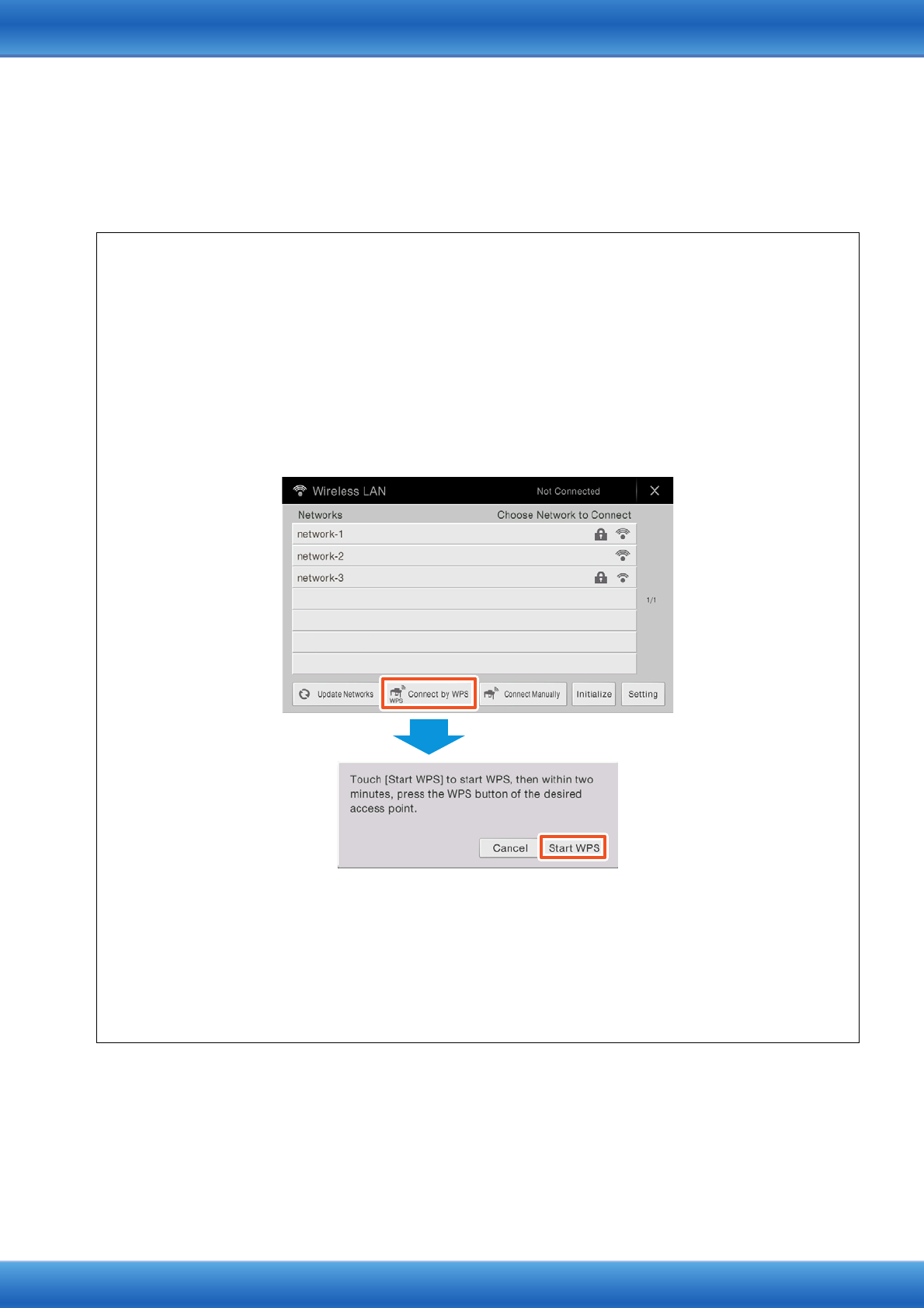
iPhone/iPad Connection Manual 8
The connection between the instrument and the access point is complete. Proceed to step 6 on page 9
to connect the access point and iPhone/iPad. If you cannot find the desired network on the display or
you want to set by a method other than described above, see the operations on page 8-9.
NOTE The name of the function described above may differ or the function may not be supported depending on the instrument.
Automatic Setup by WPS
If your access point supports WPS, you can easily connect the instrument to access point by WPS, without making
settings, such as key input, etc.
NOTE Check whether your access point supports WPS by referring to the owner’s manual for the access point you
are using.
NOTE The following procedure is for CVP-609. The button name and displayed name differ depending on the
instrument.
1As illustrated, press the [Start WPS] button via the display of the instrument.
2Press the WPS button on your access point within two minutes after step 1 above.
NOTE For details about the operations in the setting of the access point, read the owner’s manual for the
product you are using.
The necessary information is automatically set, and the connection between access point and the
instrument has been completed. Proceed to step 6 on page 9 to connect the access point and iPhone/
iPad.
For example, on the CVP-609/605
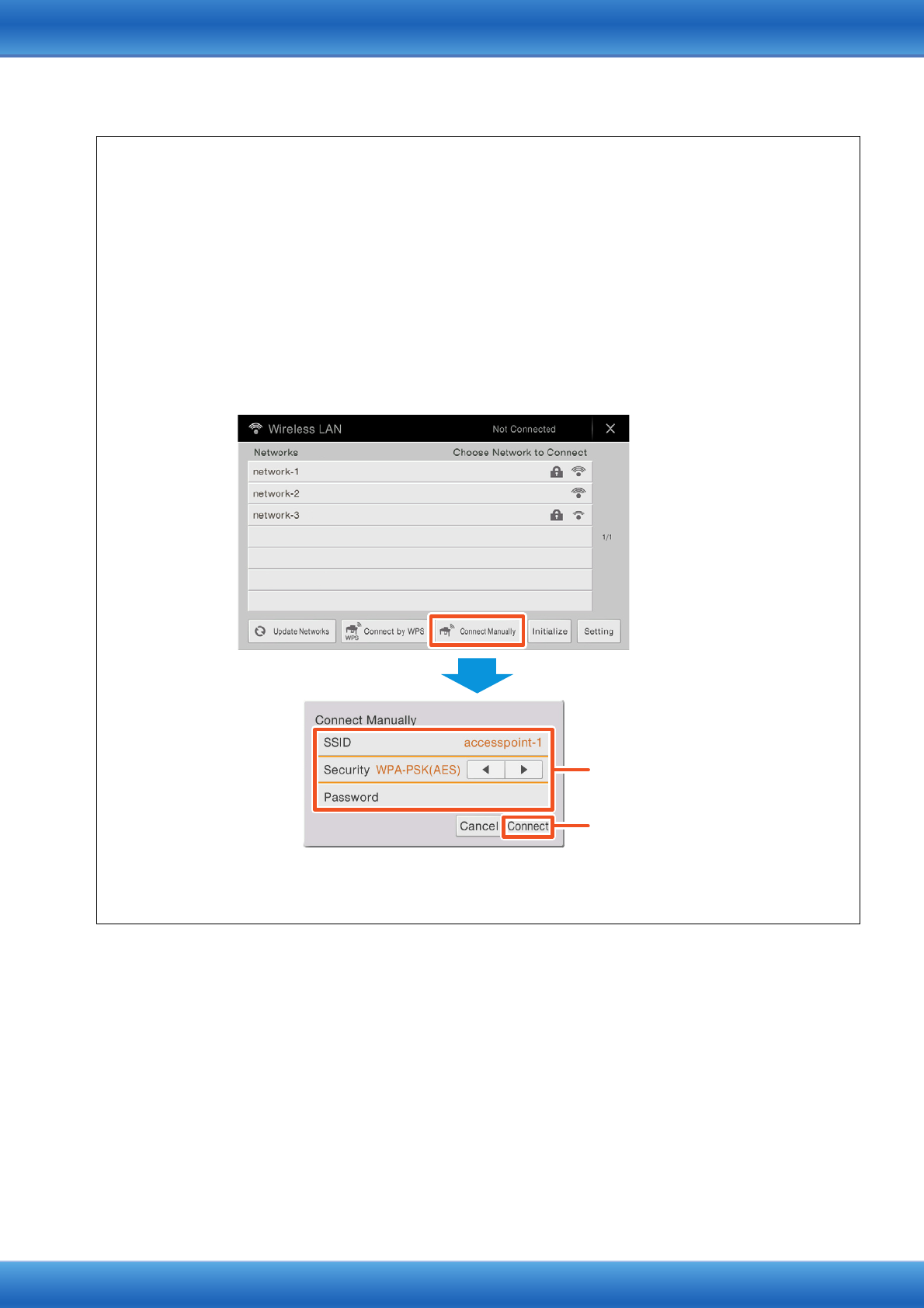
iPhone/iPad Connection Manual 9
6Connect the iPhone/iPad to the access point.
6-1 Call up the Wi-Fi display on your iPhone/iPad by tapping Settings Wi-Fi.
6-2 Turn ON the Wi-Fi.
6-3 Tap the same Network selected in step 5 from the Network list. If the key is required, input the key, then connect.
7The connection procedures are completed at step 6. Use the application on your iPhone/iPad
to communicate with your instrument.
NOTE Some applications need the appropriate setting to communicate with the instrument. For details, refer to the
relevant application manuals.
Manual Setup
If you cannot find the desired network on the display, it may be a network with closed or non-disclosure. In this case,
you will need to manually input SSID, security and key settings for connection.
NOTE Check whether your access point supports WPS by referring to the owner’s manual for the access point you
are using.
NOTE The following procedure is for CVP-609. The button name and displayed names differ depending on the
instruments.
1As illustrated, input in succession the SSID, Security and Password on the display of the
instrument.
2Press the [Connect] button as illustrated.
2
For example: CVP-609/605
Please set these to the
same as the settings on
the access point.
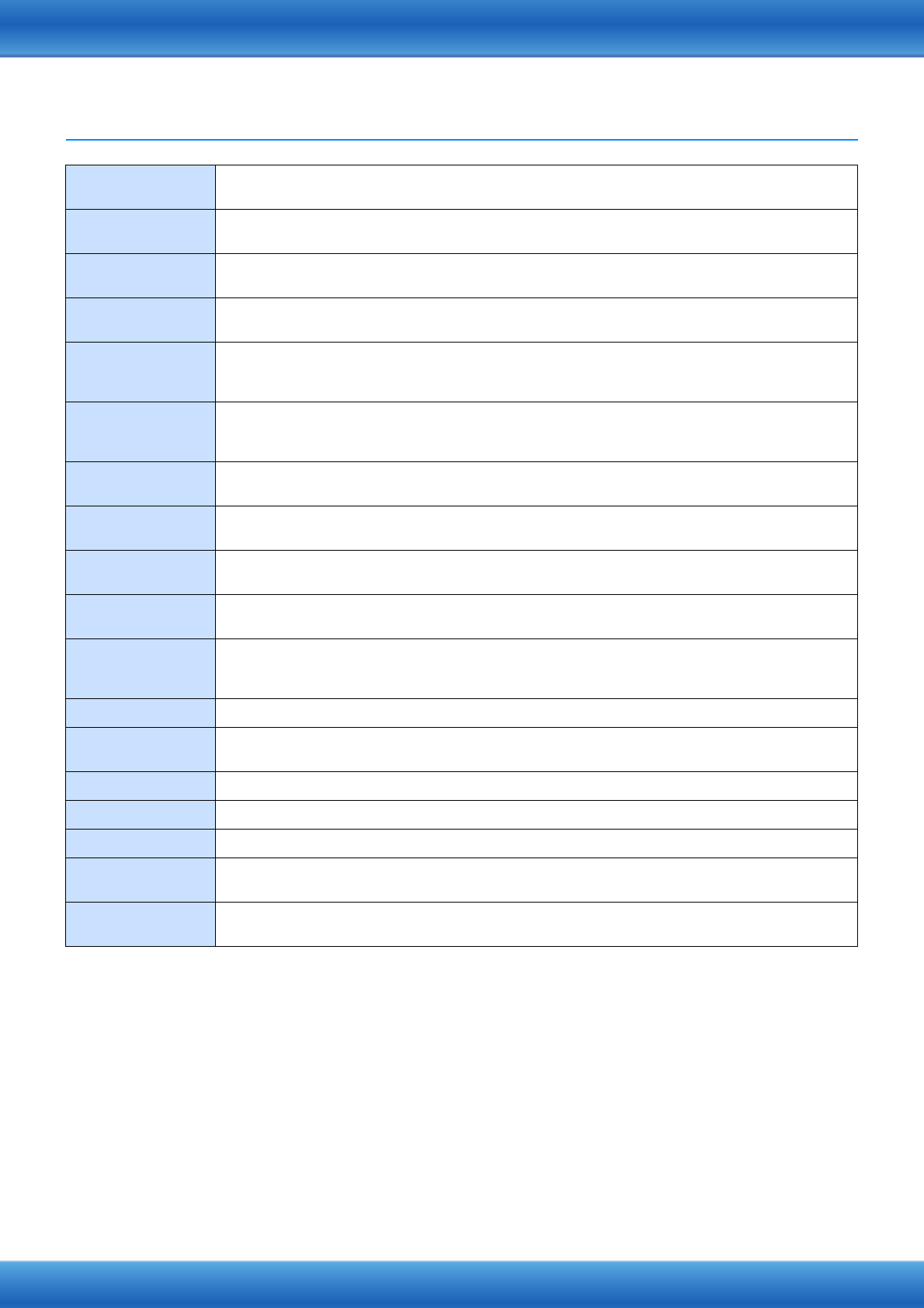
iPhone/iPad Connection Manual 10
Glossary of Terms
Access point A device which acts as a base station when transmitting data by wireless LAN.
Some access points are combined with modem functions.
Broadband An Internet connection technology/service (such as ADSL and optical fiber) that allows for
highspeed, high-volume data communication.
Internet A huge network made up of networks, the Internet allows high-speed data transfer among
computers, mobile phones and other devices.
LAN Short for Local Area Network, this is a data-transfer network that connects a group of computers at a
single location (such as an office or home) by means of a special cable.
Link Location information in other sentences and images, etc. that are under buttons and character
strings on a web page. When the place with the link is clicked, the page selection jumps to the
relevant link.
Modem A device which connects and allows data transfer between a conventional telephone line and a
computer. It converts the digital signals from the computer to analog audio for sending over the
phone line, and vice versa.
Provider A communications business that offers Internet connection services. In order to connect to the
Internet, it is necessary to contract to a provider.
Router A device that allows multiple devices (e.g., computers, your Yamaha instrument) to share the same
Internet connection.
Security setting of
access point
Protects data passed from various access points from being intercepted from an unauthorized
person/device.
Server A hardware system or computer used as a central point for a network, providing access to files and
services.
Site Short for “website,” this refers to the group of web pages that are opened together. For example, the
collection of web pages whose addresses begin with “http://www.yamaha.com/” is referred to as the
Yamaha site.
SSID A name used to identify a particular access point, or the wireless networks set as the access point.
USB Wireless LAN
adaptor
A device which allows wireless LAN connection.
WEP A standard of security format of wireless LAN.
Wireless LAN A LAN connection that allows data transfer through a wireless, cable-free connection.
Wireless network Wireless network where signal is sent and received by using electric waves.
WPA/WPA2 A standard of security format of wireless LAN. It is more secure than the WEP format adopted in the
past.
WPS A structure to easily make a setting of wireless LAN by pushing only the WPS buttons of an access
point and the wireless LAN device.
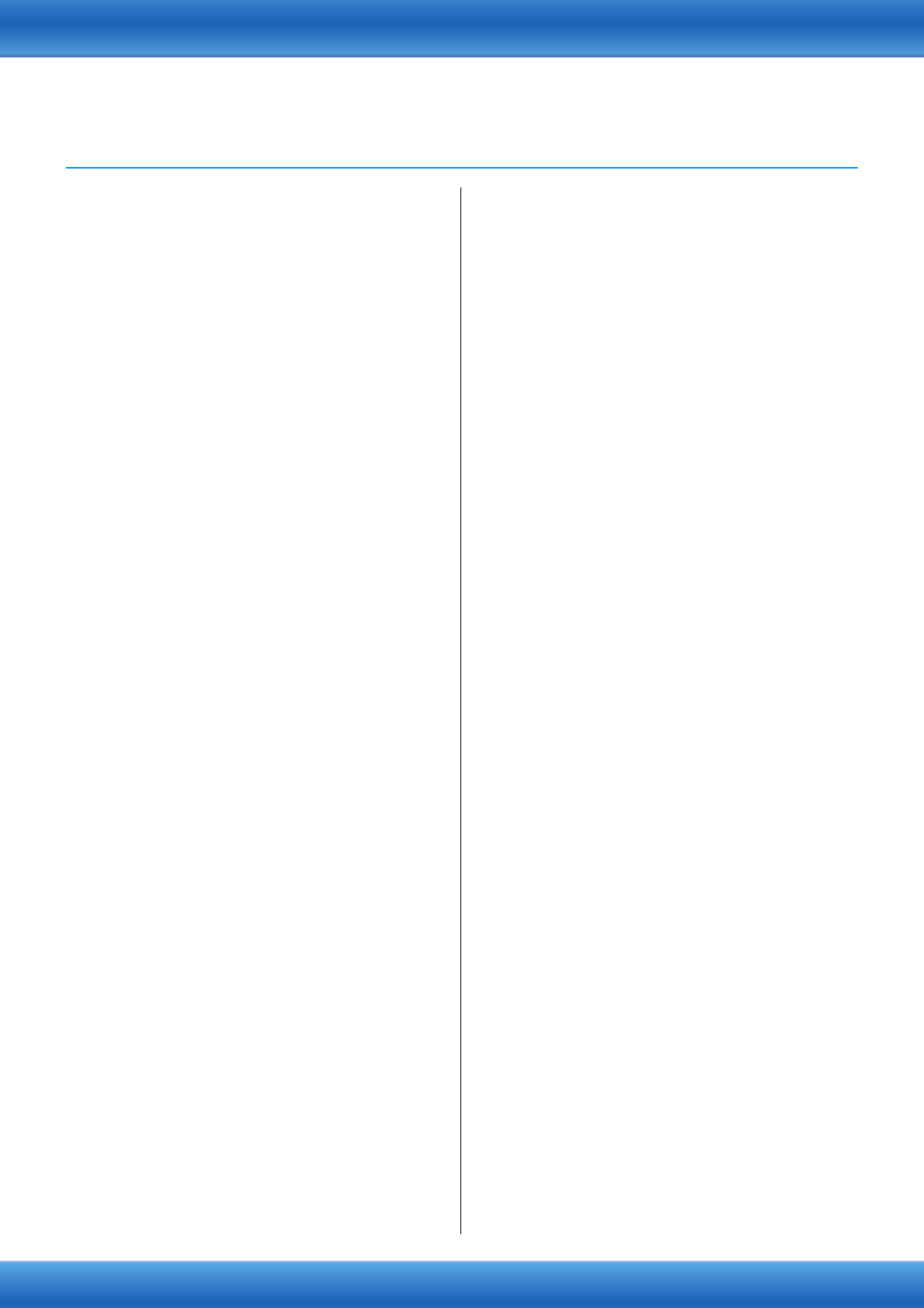
iPhone/iPad Connection Manual 11
(CVP-609/605 only)
About Using BSD-Licensed Software
The software used by this product includes components that
comply with the BSD license.
The restrictions placed on users of software released under a
typical BSD license are that if they redistribute such software
in any form, with or without modification, they must include in
the redistribution (1) a disclaimer of liability, (2) the original
copyright notice and (3) a list of licensing provisions.
The following contents are displayed based on the licensing
conditions described above, and do not govern your use of
the product.
WPA Supplicant
Copyright © 2003-2009, Jouni Malinen <j@w1.fi> and
contributors
All Rights Reserved.
This program is dual-licensed under both the GPL version 2
and BSD license. Either license may be used at your option.
License
Redistribution and use in source and binary forms, with or
without modification, are permitted provided that the
following conditions are met:
1. Redistributions of source code must retain the above
copyright notice, this list of conditions and the following
disclaimer.
2. Redistributions in binary form must reproduce the above
copyright notice, this list of conditions and the following
disclaimer in the documentation and/or other materials
provided with the distribution.
3. Neither the name(s) of the above-listed copyright
holder(s) nor the names of its contributors may be used to
endorse or promote products derived from this software
without specific prior written permission.
THIS SOFTWARE IS PROVIDED BY THE COPYRIGHT
HOLDERS AND CONTRIBUTORS “AS IS” AND ANY
EXPRESS OR IMPLIED WARRANTIES, INCLUDING, BUT
NOT LIMITED TO, THE IMPLIED WARRANTIES OF
MERCHANTABILITY AND FITNESS FOR A PARTICULAR
PURPOSE ARE DISCLAIMED. IN NO EVENT SHALL THE
COPYRIGHT OWNER OR CONTRIBUTORS BE LIABLE FOR
ANY DIRECT, INDIRECT, INCIDENTAL, SPECIAL,
EXEMPLARY, OR CONSEQUENTIAL DAMAGES
(INCLUDING, BUT NOT LIMITED TO, PROCUREMENT OF
SUBSTITUTE GOODS OR SERVICES; LOSS OF USE, DATA,
OR PROFITS; OR BUSINESS INTERRUPTION) HOWEVER
CAUSED AND ON ANY THEORY OF LIABILITY, WHETHER
IN CONTRACT, STRICT LIABILITY, OR TORT (INCLUDING
NEGLIGENCE OR OTHERWISE) ARISING IN ANY WAY OUT
OF THE USE OF THIS SOFTWARE, EVEN IF ADVISED OF
THE POSSIBILITY OF SUCH DAMAGE.
XySSL
Copyright © 2006-2008, Christophe Devine.
All rights reserved.
Redistribution and use in source and binary forms, with or
without modification, are permitted provided that the
following conditions are met:
* Redistributions of source code must retain the above
copyright notice, this list of conditions and the following
disclaimer.
* Redistributions in binary form must reproduce the above
copyright notice, this list of conditions and the following
disclaimer in the documentation and/or other materials
provided with the distribution.
* Neither the name of XySSL nor the names of its contribu-
tors may be used to endorse or promote products derived
from this software without specific prior written permis-
sion.
THIS SOFTWARE IS PROVIDED BY THE COPYRIGHT
HOLDERS AND CONTRIBUTORS “AS IS” AND ANY
EXPRESS OR IMPLIED WARRANTIES, INCLUDING, BUT
NOT LIMITED TO, THE IMPLIED WARRANTIES OF
MERCHANTABILITY AND FITNESS FOR A PARTICULAR
PURPOSE ARE DISCLAIMED. IN NO EVENT SHALL THE
COPYRIGHT OWNER OR CONTRIBUTORS BE LIABLE FOR
ANY DIRECT, INDIRECT, INCIDENTAL, SPECIAL,
EXEMPLARY, OR CONSEQUENTIAL DAMAGES
(INCLUDING, BUT NOT LIMITED TO, PROCUREMENT OF
SUBSTITUTE GOODS OR SERVICES; LOSS OF USE, DATA,
OR PROFITS; OR BUSINESS INTERRUPTION) HOWEVER
CAUSED AND ON ANY THEORY OF LIABILITY, WHETHER
IN CONTRACT, STRICT LIABILITY, OR TORT (INCLUDING
NEGLIGENCE OR OTHERWISE) ARISING IN ANY WAY OUT
OF THE USE OF THIS SOFTWARE, EVEN IF ADVISED OF
THE POSSIBILITY OF SUCH DAMAGE.
C.S.G., Digital Musical Instruments Division
© 2012-2013 Yamaha Corporation
304MW-B0