Yunlink Technology XD3200 Wireless Access Point User Manual pt 2
Shenzhen Yunlink Technology Co., Ltd Wireless Access Point pt 2
Contents
- 1. User Manual pt 1
- 2. User Manual pt 2
- 3. User Manual pt 3
User Manual pt 2
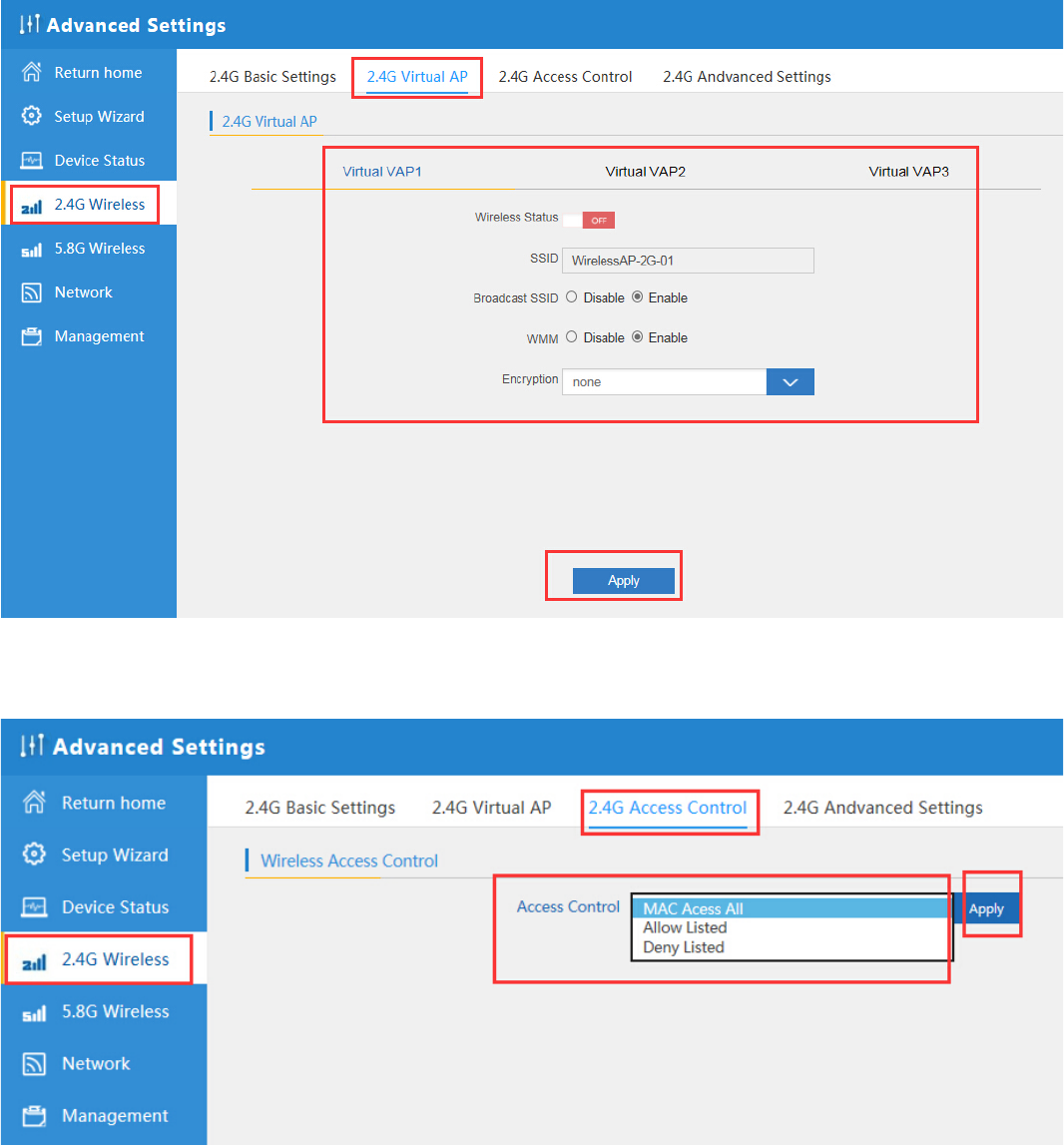
P35 Virtual AP
2.4G Access Control: Mainly show MAC allow or deny:
P36 MAC Access Control
2.4G Advanced Settings:
In this page, will show the regional, RF Power, Max user access...
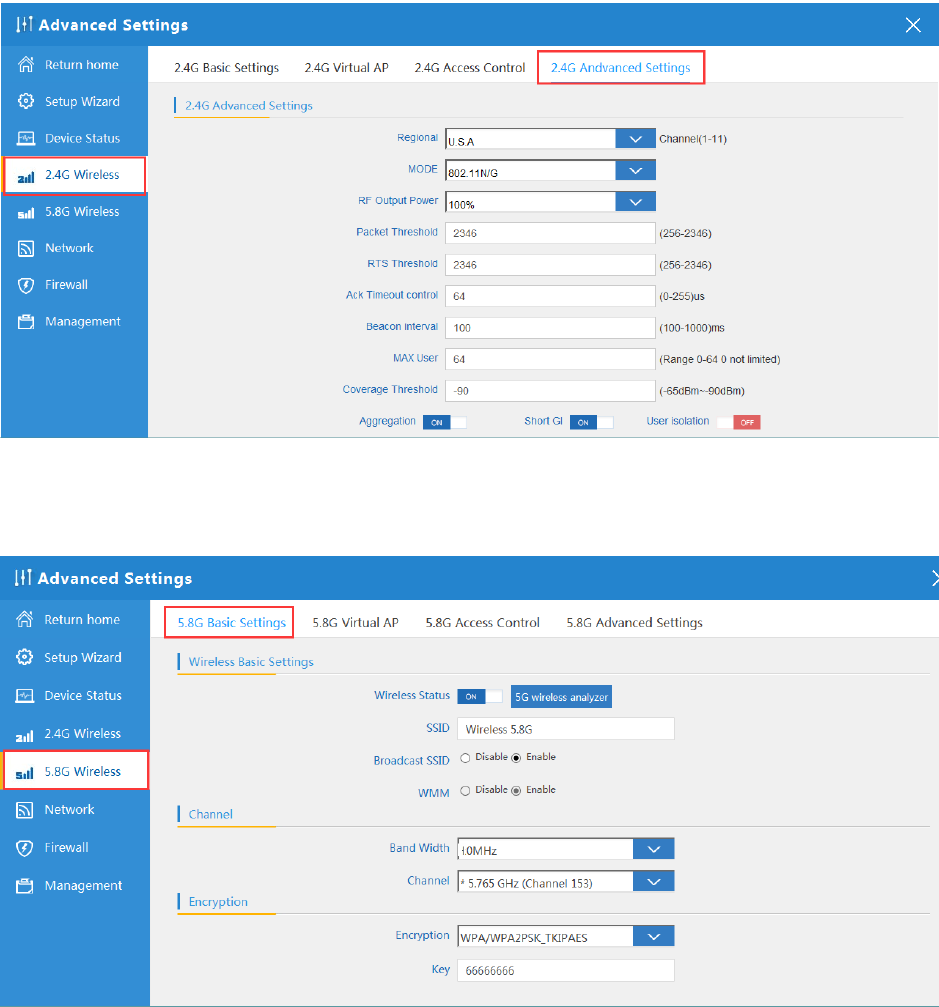
P37 Advanced Setting
5.8G Wireless Setting: Almost same as 2.4G Wireless:
P38 5.8G Wireless Setting
Network setting:
In this page, mainly to show the LAN setting and VLAN as follow:
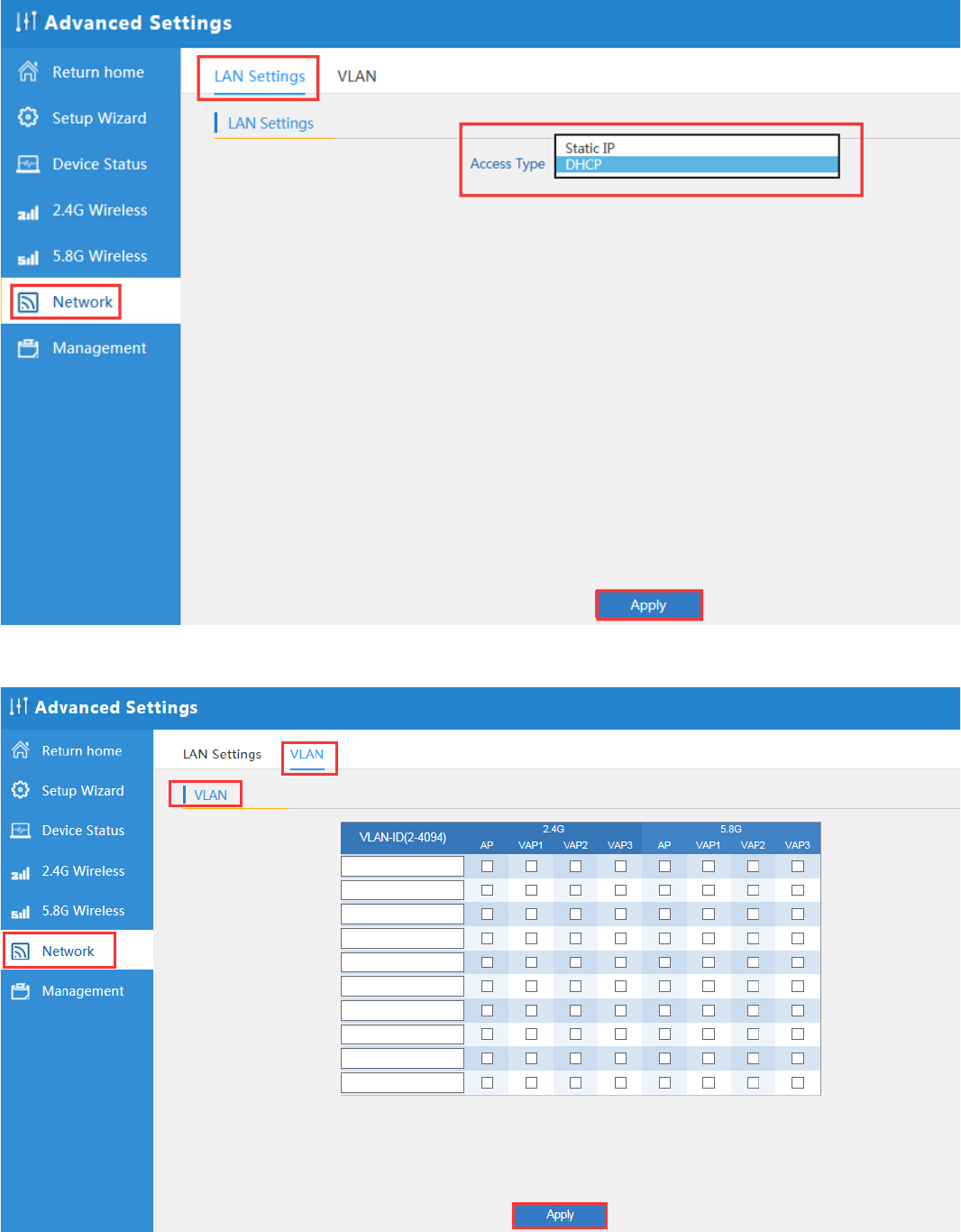
P39 Network Setting
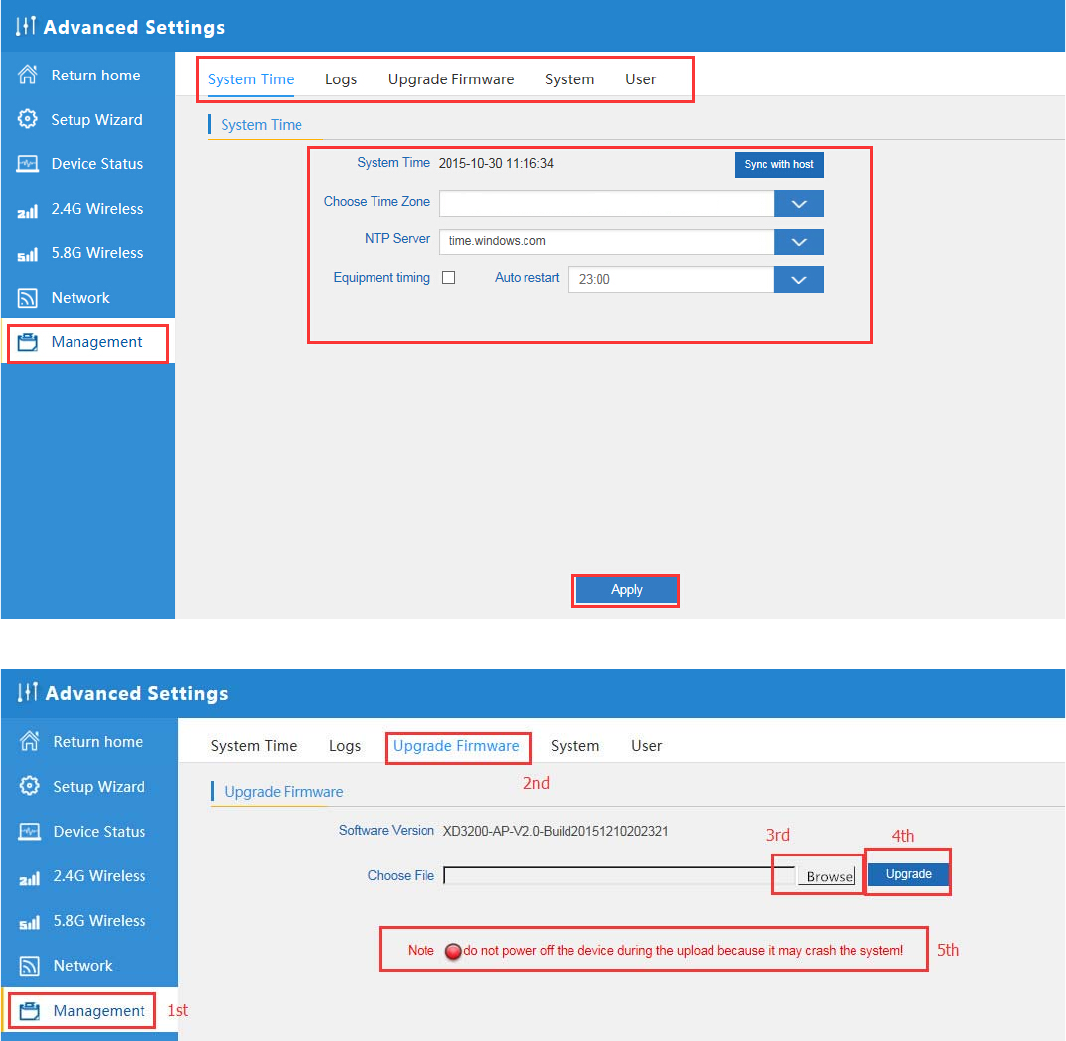
P40 Tag VLAN Setting
Management:
In this part, show the system time, Logs, upgrade firmware, system, user info.
And we show System time, how to upgrade firmware and system page to users:
P41 System Time
P42 Firmware Upgrade
United States
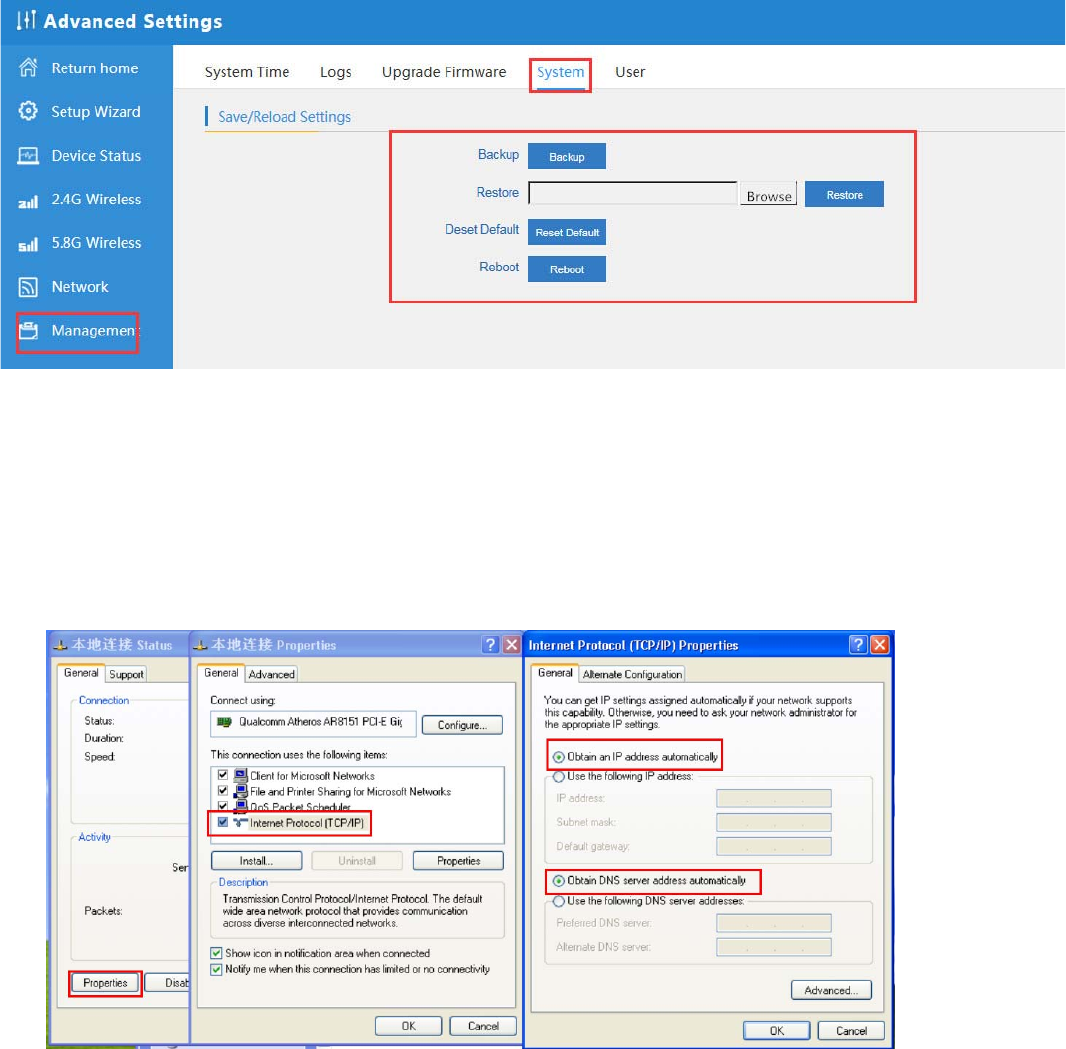
P43 System info
4th Share Internet and Obtain IP address automatically
Set computer’s TPC/IP as Obtain an IP address automatically, Obtain DNS server address automatically as
following picture showed.
the computer will obtain the IP address from router or base station to get Internet.
Tr oubl e Sh oo ti n g :
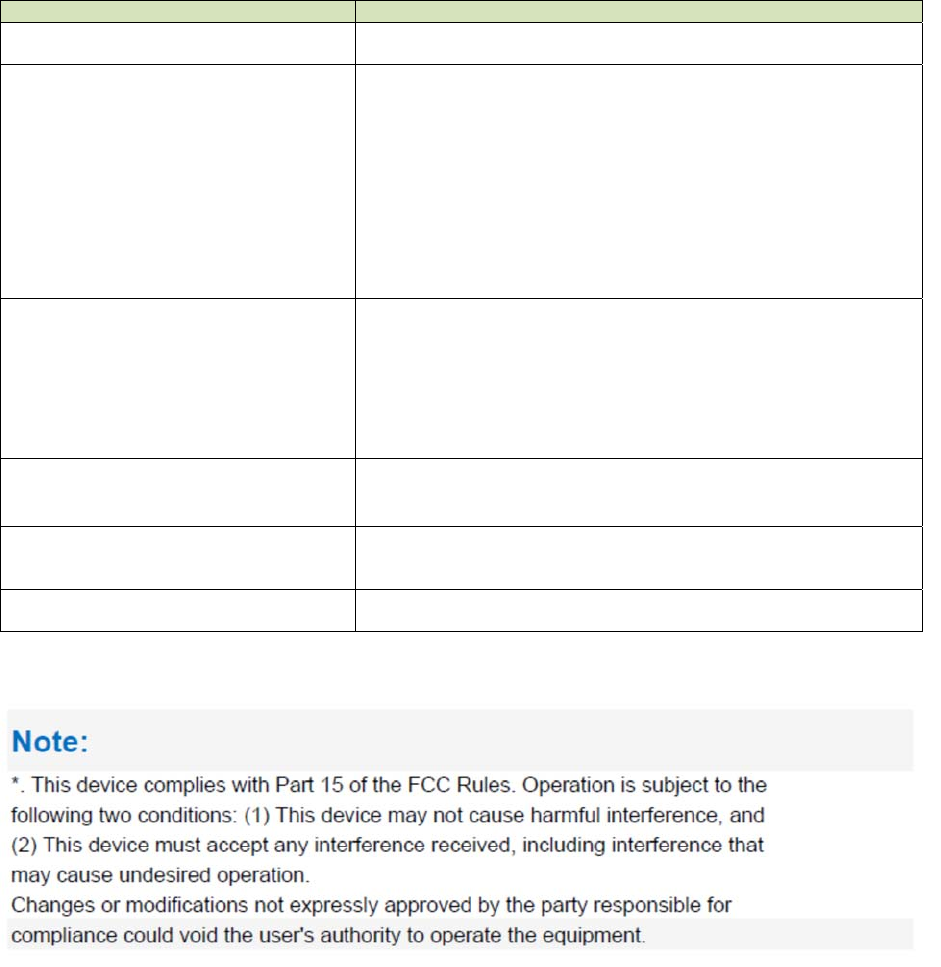
F 1 The Failure phenomenon and solution
Failure phenomenon Solution
SYS Indicator off Pls make sure the PoE module connection is right. POE Port
connect with AP, LAN port connect with computer
Can’t land to Wireless AP through Web
page
Pls check the IP address of computer and Wireless AP to see
whether they are in same networking segment, The method is click
“start”-“Run” input“cmd”,ping 192.168.188.253 to test the Wireless
AP connectivity.
Reset Wireless AP and load it again;
Pls make sure the IP address 192.168.188.253 is not occupied by
other device in Wireless AP’s networking;
Check computer and cable problem, recommend to use 10/100M
UTP unshielded cable;
Clean up Arp binding from “Start”-“Run” input“cmd” arp –d
Clean the IE Brower’s temporary files and Cache file。
Wireless AP can’t connect with AP
(the status display unconnected)
Try to scan the avaliable wireless networking again;
Make sure the Wireless AP’s wireless standard(11b/g/n, 2.4G)is
correct;
The Security and passwords are matched between Wireless AP and
AP;
The signal strength of AP is too weak to connect, should be more
than -75dBm;
Can’t scan the wireless AP
Scan it several times more;
Make sure there are 5G signal existed.
Reset the Wireless AP, scan it again after Wireless AP restart;
The connection of Wireless AP and AP is
success, but the computer can’t share
internet
Pls Check the computer’s IP address and DNS setting. If it is
dynamin, set the network card as automatically obtain. If it is static
IP, pls contact with ISP for correct IP address and DNS address.
How to Reset Wireless AP Press the “Reset” button more than 15 seconds after power on. The
Wireless AP will restore factory default after the Wireless AP restart.