ZIONCOM ELECTRONICS IP04325 AC1200 Wireless Dual Band Gigabit Router User Manual
ZIONCOM ELECTRONICS (SHENZHEN) LTD. AC1200 Wireless Dual Band Gigabit Router
Contents
- 1. User manual
- 2. User Manual
User Manual
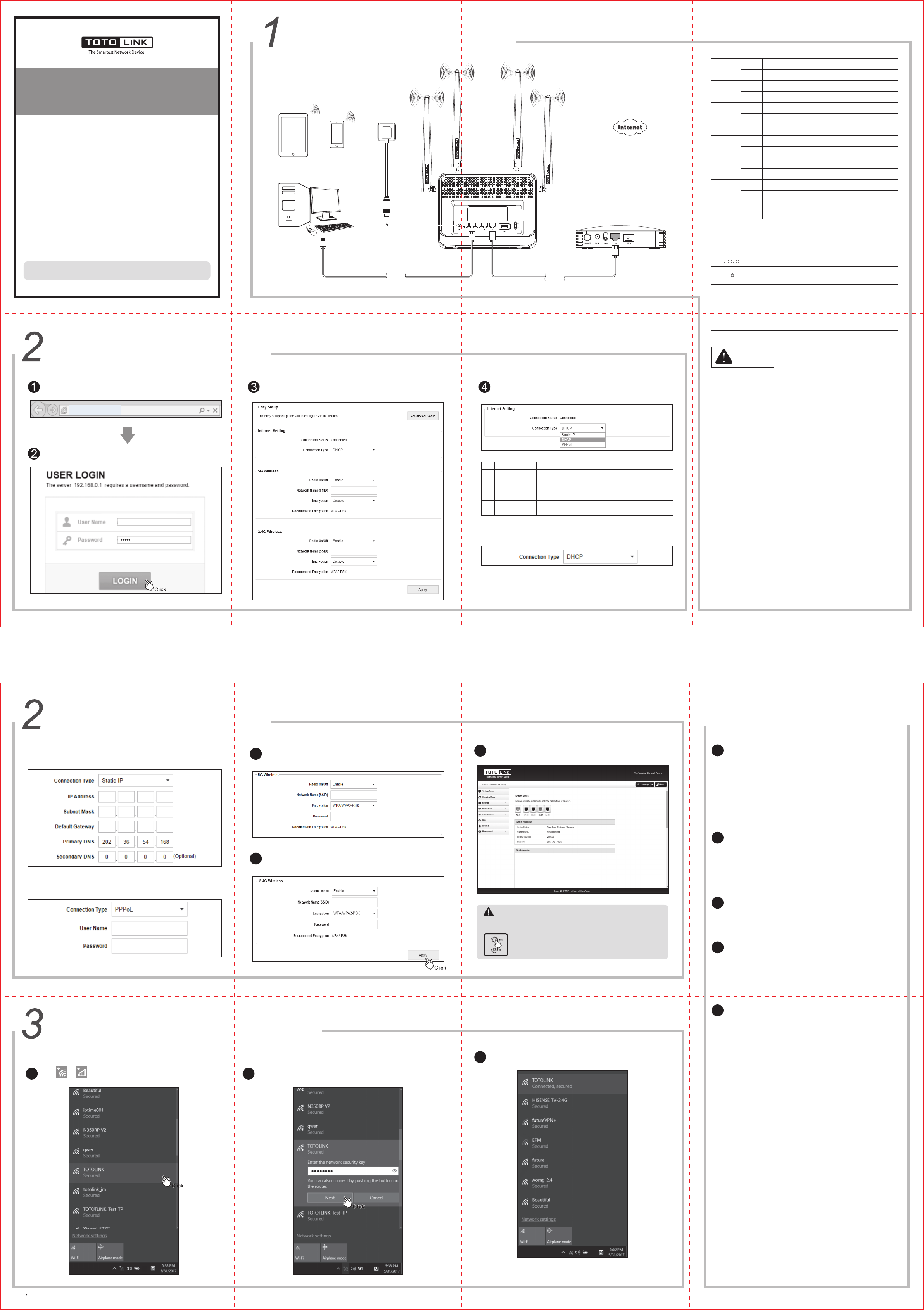
Hardware Installation
Quick Installation Guide
AC1200 Wireless Dual Band Gigabit Route
Suitable for:A3000RU
V1.1706
Information in this document is subject to change without prior notice.
Copyrights by TOTOLINK All rights reserved.Website:http://www.totolink.net
For simplicity, we will take A3000RU for example throughout this guide.
GPON TerminalRouter
PC
IPad
Smart Phone
Network
Cable
Network
Cable
Wall Socket
Default SSID
2.4G: TOTOLINK_Mode No.
5G: TOTOLINK_Mode No._5G
Configure the Router
Configure the Router
Internet Settings. Connection Status shows physical connection
of router’s WAN port. Choose one Connection Type according to your
ISP(Internet Service Provider).
DescriptionConnection TypeNO.
No configuration, simply connect the WAN port to existing
Ethernet port by cable.
DHCPA
You’re required to enter IP Address, Subnet Mask, Default
Gateway and DNS information provided by your ISP.
Static IPB
You’re required to enter User Name and Password provided
by your ISP.
PPPoEC
A.DHCP. After choose DHCP, you can go on with the 5GHz & 2.4GHz
Wireless Settings.
1. Please disconnect the power adapter and all cables during thunderstorm
weather;
2. Keep away from heat source and keep well ventilated;
3. Please pay attention to the waterproofing and moisture-proof
when storing, transporting and running.
4. Please use the power adapter provided with the router.
NOTE:
B.Static IP. If you choose Static IP, please enter IP Address, Subnet
Mask, Default Gateway and DNS information provided by your ISP.
C.PPPoE. If you choose PPPoE, please enter the User Name and
Password provided by your ISP.
USB(only for
A3000RU)
WAN
LAN
Ports Description
The DC in socket is where you will connect the power adapter.
These ports connect the router to local PCs.
This WAN port is where you will connect the DSL/cable modem or
Ethernet.
This USB port is where you will connect USB device. It supports
SAMBA and DLNA service.
RST Press this button for more than 5 seconds, the device will restore to
factory default settings.
DC in
Press this button for 2-3 seconds, WPS function enabled.WPS
LED Indicators
Power is off.
Power is on.
Off
On
There is no USB device connected.
There is USB device connected or during data transfer.
Off
On
USB
(only for
A3000RU)
POWER
(only for
A950RG)
After WPS button pressed, it keeps on for 2 minutes.
The device is working properly.
On
Flashing
The device is not powered on.Off
CPU
5G Wi-Fi is not enabled.
5G Wi-Fi is enabled.
Off
On
5G
2.4G Wi-Fi is not enabled.
2.4G Wi-Fi is enabled.
Off
On
2.4G
There is device connected to the corresponding port but no
data transfer.
An active device is connected to the corresponding device.
On
Flashing
There is no device connected to the corresponding port.Off
WAN
LAN 1~4
Run any Web browser. Enter 192.168.0.1 in the address bar.
http://192.168.0.1/
Enter admin for both User Name and Password, then click LOGIN.
admin
Now you can see the Easy Setup page. All basic settings could be done
here, including Internet Settings and 5GHz & 2.4GHz Wireless
Settings.
TOTOLINK_A3000RU_5G
TOTOLINK_A3000RU
55G Wireless Settings. You could customize your 5GHz wireless
Network Name(SSID) and Password. The WPA/WPA2-PSK is
recommended for Encryption.
TOTOLINK_A3000RU_5G
TOTOLINK
62.4G Wireless Settings. Verify or change your 2.4GHz wireless Network
Name(SSID) and Password. The WPA/WPA2-PSK is
recommended for Encryption. Click Apply.
TOTOLINK
TOTOLINK_A3000RU
For more information, please go to www.totolink.net
Connect Wireless Network
After router settings, please follow below steps to connect wireless network:
2Choose the SSID that you have set on Configure the Router. Enter correct
password. Click Connect or Next.
7Wait for a few seconds, the router’s Status interface turns up, showing all
connection information.
3Wireless network connected. Enjoy your Wi-Fi☺.
For Mobile device users, please go to Settings—Wi-Fi to connect wireless network.
What can I do if the login page does not appear?
1.Check your computer’s IP address, make sure it is set to “Obtain an IP
address automatically”. Steps: right click Network—Properties—Change
adapter settings---Local Area Connection—Properties—Internet
Protocol Version 4(TCP/IPv4).
2.Make sure you enter the correct default access: 192.168.0.1.
Try again.
3.Use another web browser and try again.
4.Reboot your router and try again.
1
What can I do if I cannot access the Internet?
1.Check the Internet status by connecting a computer directly to the modem
via Ethernet cable. If it is not working properly, contact your Internet
Service Provider.
2.Setup your router again according to part 2 Configure the Router.
3.Reboot your cable modem (if have) and router, then try again.
2
By default, TOTOLINK router don’t have any wireless network password.
If you have set one, please log in to router’s Web Management page, go
to 5G Wireless---Basic Settings or 2.4G Wireless --- Basic
Settings to obtain or reset your password.
What can I do if I forget my wireless network Password?
5
What can I do if I forget the router’s Web login User Name
and Password?
In case you changed your router’s Login User Name and Password, we
suggest you reset your router to factory default settings by above operations.
Then use the following parameters to login the router’s Web interface:
Default IP address: 192.168.0.1, User Name: admin, Password: admin
4
How to reset the router to factory default Settings?
Keep the router powered on, press the RST button on router about 10
seconds, it will restore to factory default settings.
3
Click or icon on the right bottom of your desktop:
1
WPS: press for about 1~3 seconds, the system LED indicator keep solid
light, it means WPS working;
RST: press for about 5~8 seconds, all LEDs blinks quickly, the device will
restore to factory default settings.
NOTE:
After you set the Key, please remember your SSID and the Key to connect with
your wireless LAN.
(Frequently Asked Questions)
FAQ
4
Connection Status PPPoE, Connected
Connection Time 0day,0hour,0minute,0second
IP Address 164.126.106.178
Subnet Mask 255.255.255.255
Default Gateway 164.126.96.1
DNS Server 202.96.134.133
MAC Address F4:28:53:00:01:84
sz83830116@163.gd
●●●●●●●●●●●●●●●
FCC warning:
This device complies with Part 15 of the FCC Rules. Operation is subject to the
following two conditions:
(1) this device may not cause harmful interference, and
(2) this device must accept any interference received, including interference that
may cause undesired operation.
Any changes or modifications not expressly approved by the party responsible for
compliance could void the user's authority to operate the equipment.
NOTE: This equipment has been tested and found to comply with the limits for a
Class B digital device, pursuant to Part 15 of the FCC Rules. These limits are
designed to provide reasonable protection against harmful interference in a
residential installation. This equipment generates, uses and can radiate radio
frequency energy and, if not installed and used in accordance with theinstructions,
may cause harmful interference to radio communications. However,there is no
guarantee that interference will not occur in a particular installation.
If this equipment does cause harmful interference to radio or television reception,
which can be determined by turning the equipment off and on, the user is
encouraged to try to correct the interference by one or more of the following
measures:
-- Reorient or relocate the receiving antenna.
-- Increase the separation between the equipment and receiver.
-- Connect the equipment into an outlet on a circuit different
from that to which the receiver is connected.
-- Consult the dealer or an experienced radio/TV technician for help.
FCC Radiation Exposure Statement:
This equipment complies with FCC radiation exposure limits set forth for an
uncontrolled environment .
This transmitter must not be co-located or operating in conjunction with any other
antenna or transmitter.
This equipment should be installed and operated with minimum distance 20cm
between the radiator& your body.