ZTE AC2791V2 cdma2000 wireless data terminal User Manual AC2791 UserMan
ZTE Corporation cdma2000 wireless data terminal AC2791 UserMan
ZTE >
User manual

CDMA2000 1X EV-DO Wireless Data Terminal User Guide
ZTE Corporation http://www.zte.com.cn
CDMA2000 1X EV-DO
Wireless Data Terminal
User Guide
This User Guide is used for Wireless Data Terminal of AC2791.

CDMA2000 1X EV-DO Wireless Data Terminal User Guide
ZTE Corporation http://www.zte.com.cn
Copyright Statement
Copyright © 2012 by ZTE Corporation
All rights reserved.
No part of this publication may be excerpted, reproduced, translated or utilized in any form or by
any means, electronic or mechanical, including photocopying and microfilm, without the prior
written permission of ZTE Corporation.
ZTE Corporation reserves the right to make modifications on print errors or update specifications
in this manual without prior notice.

CDMA2000 1X EV-DO Wireless Data Terminal User Guide
ZTE Corporation http://www.zte.com.cn
Table of Contents
1. Introduction ............................................................................................................................. 1
2. Precautions .............................................................................................................................. 1
3. Appearance ............................................................................................................................. 2
3.1 Insert R-UIM Card .............................................................................................................. 2
3.2 Operation Guide of Data Cable ........................................................................................... 2
4. Install and Uninstall ................................................................................................................ 3
4.1 System Requirements .......................................................................................................... 3
4.2 Installation Guide ............................................................................................................... 3
4.2.1 Install ........................................................................................................................ 3
4.2.2 Uninstall ................................................................................................................... 3
5. Run the Application ................................................................................................................ 4
6. Connect/Disconnect ................................................................................................................ 4
7. NetConnect Log ...................................................................................................................... 5
8. SMS ........................................................................................................................................... 5
9. Phonebook ................................................................................................................................. 6
10. Settings .................................................................................................................................... 7
11. Help ......................................................................................................................................... 9
12. Trouble-shooting .................................................................................................................... 10
13. FCC Regulations .................................................................................................................... 12
14. 4RF Exposure Information (SAR) ....................................................................................... 12

CDMA2000 1X EV-DO Wireless Data Terminal User Guide
ZTE Corporation 1 http://www.zte.com.cn
1. Introduction
Thank you for choosing ZTE Corporation’s CDMA2000 Wireless Data Terminal (hereinafter
referred to as Data Terminal).
Data Terminal supports both CDMA2000 1X EV-DO and CDMA2000 1X network. In the area
where there is signal, it allows you to go surfing on the Internet, send & receive short messages.
The pictures in this help are only used to demonstrate your Data Terminal’s functions, so they are
maybe different from what you see on your Data Terminal. Please refer to your Data Terminal if
they are differences.
2. Precautions
Use the original accessories or those authenticated by the manufacturer. Using any
unauthenticated accessories may affect the data terminal’s performance, violate the warranty
provisions or relevant national regulations about telecom terminals, or even cause body
injury.
Do not disassemble, modify, frequently pull/plug the antenna, stretch, rotate or bend the
antenna with great force.
Before pulling out the data terminal, please use Windows safely removing the hardware and
make sure to exit the application. Do not directly pull out the terminal to avoid the damage of
data terminal or the influence on the normal operation of operating system.
Do not forcefully plug/pull the data terminal to avoid the damage of connector.
Do not use your data terminal near weak signal or high-precision electronic devices. Radio
wave interference may cause misoperation of electronic devices or other problems.
Turn off your data terminal on airplane where it’s forbidden to use it. The data terminal may
affect the normal operation of electronic devices, therefore please follow the relevant
regulations when using your mobile phone on airplane.
Turn off your data terminal in hospital where it’s forbidden to use it. The data terminal may
affect the normal operation of medical apparatus, therefore please follow the relevant
regulations when using your mobile phone in hospital.
Please do not use the data terminal near flammable or explosive materials; otherwise it might
cause failure or fire.
Keep your data terminal away from water. This may cause overheating or failure if water or
any other kind of liquid enters your mobile phone. Please do not use your data terminal near
high temperature, damp or dusty place.
Keep your data terminal away from children to avoid shock, plunge or impact. It may cause
body injury when the data terminal is used as a toy.
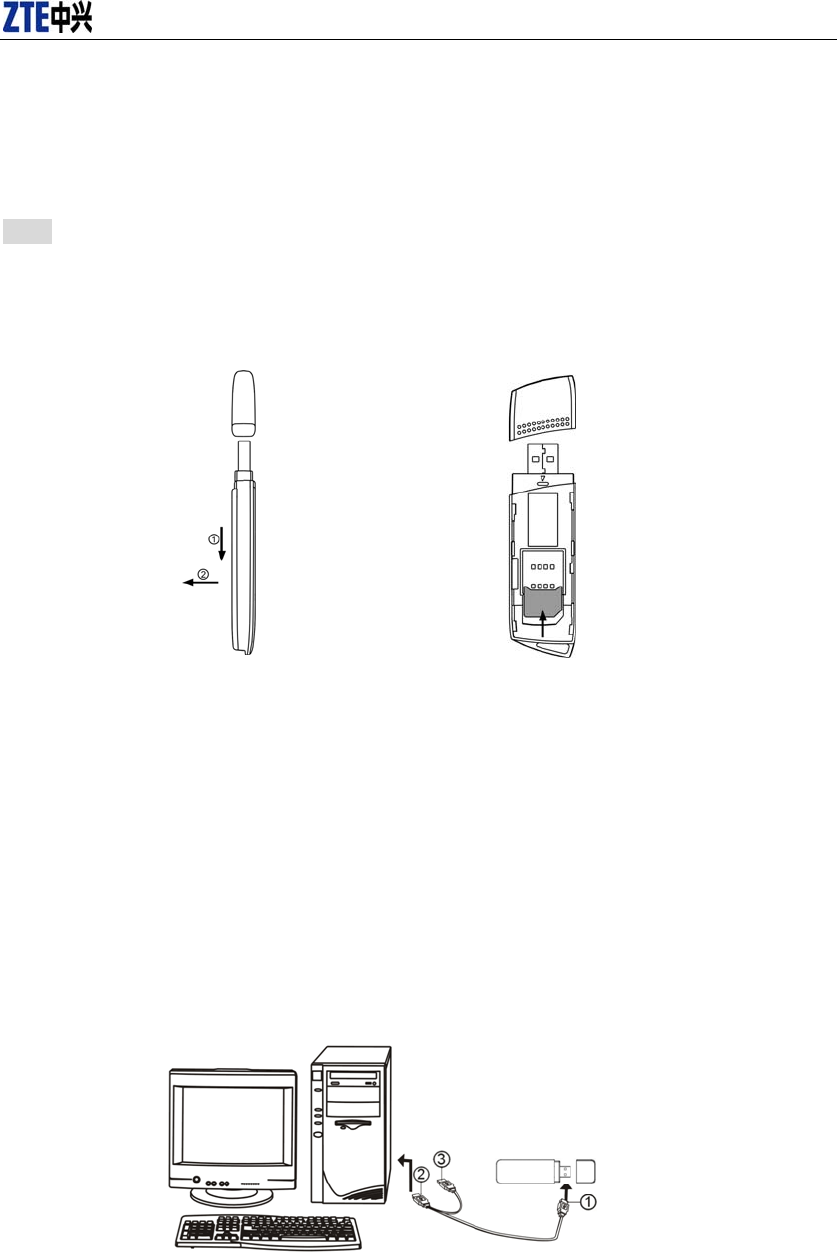
CDMA2000 1X EV-DO Wireless Data Terminal User Guide
ZTE Corporation 2 http://www.zte.com.cn
3. Appearance
3.1 Insert R-UIM Card
Note: If your data terminal doesn’t need R-UIM card, please skip this section.
1. Pull out the tap;
2. Take out the R-UIM card cover in the direction indicated by the arrow;
3. Insert R-UIM card as below figure;
4. Push back R-UIM card cover.
3.2 Operation Guide of Data Cable
Generally, the Data Terminal could be directly connected with USB port. You could also connect
the Data Terminal with PC by using the accompanying data cable, as shown in the following
figure. Connect Interface ① with Data Terminal, and interface ② with PC's USB port. If the
power supply from USB port is insufficient, connect both interface ② and ③ with USB port
together.
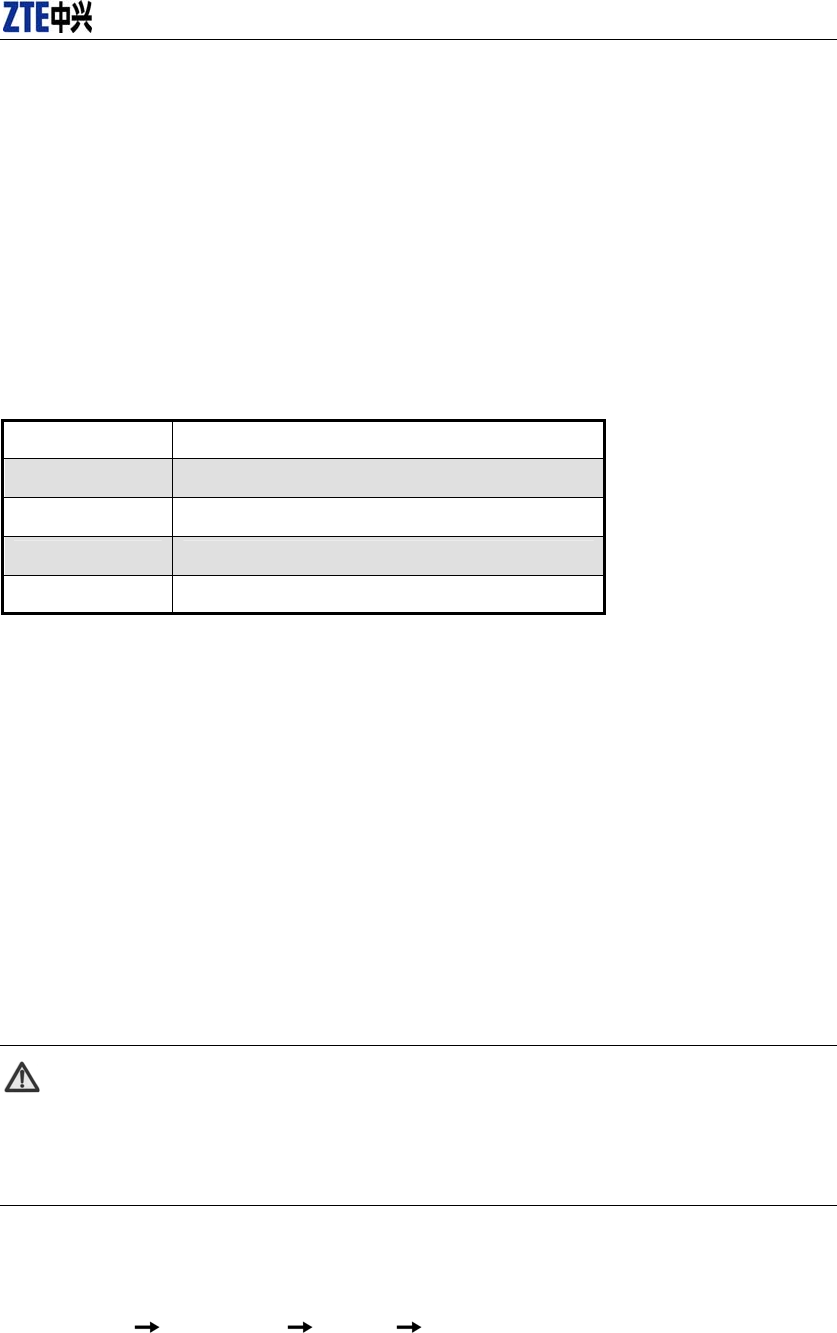
CDMA2000 1X EV-DO Wireless Data Terminal User Guide
ZTE Corporation 3 http://www.zte.com.cn
4. Install and Uninstall
4.1 System Requirements
The Data Terminal supports the following operating system:
Windows 2000
Windows XP
Windows Vista
PC minimum configurations:
CPU Pentium-II/233MHz
USB interface 2.0 (USB1.0 and 1.1 compatible)
Optical Drive CD-ROM (for installation only)
Memory 64 MB
Disk Space 50 MB (used for installation of application)
4.2 Installation Guide
Take Windows XP for example. Under other operating systems, please refer to the installation
under Windows XP. Do not insert the Data Terminal before installation.
4.2.1 Install
1. Please connect Data Terminal to PC through USB interface. You could use the data cable to
connect.
2. The installation driver will automatically run. Please install according to the installation wizard.
3. The system will automatically find new hardware and install the driver. Wait for a while. Click
"Finish" after the installation is completed.
Note:
Please connect the Data Terminal and PC with USB extension cable under weak
signal to obtain the optimal performance. If necessary, adjust the Data Terminal's
position.
4.2.2 Uninstall
1. Select Start All Programs ZTEMT Uninstall ZTEMT UI, and you will be asked if
you want to remove the program. Click “Yes”.
2. Please wait and then click “OK” when un-installation is completed.
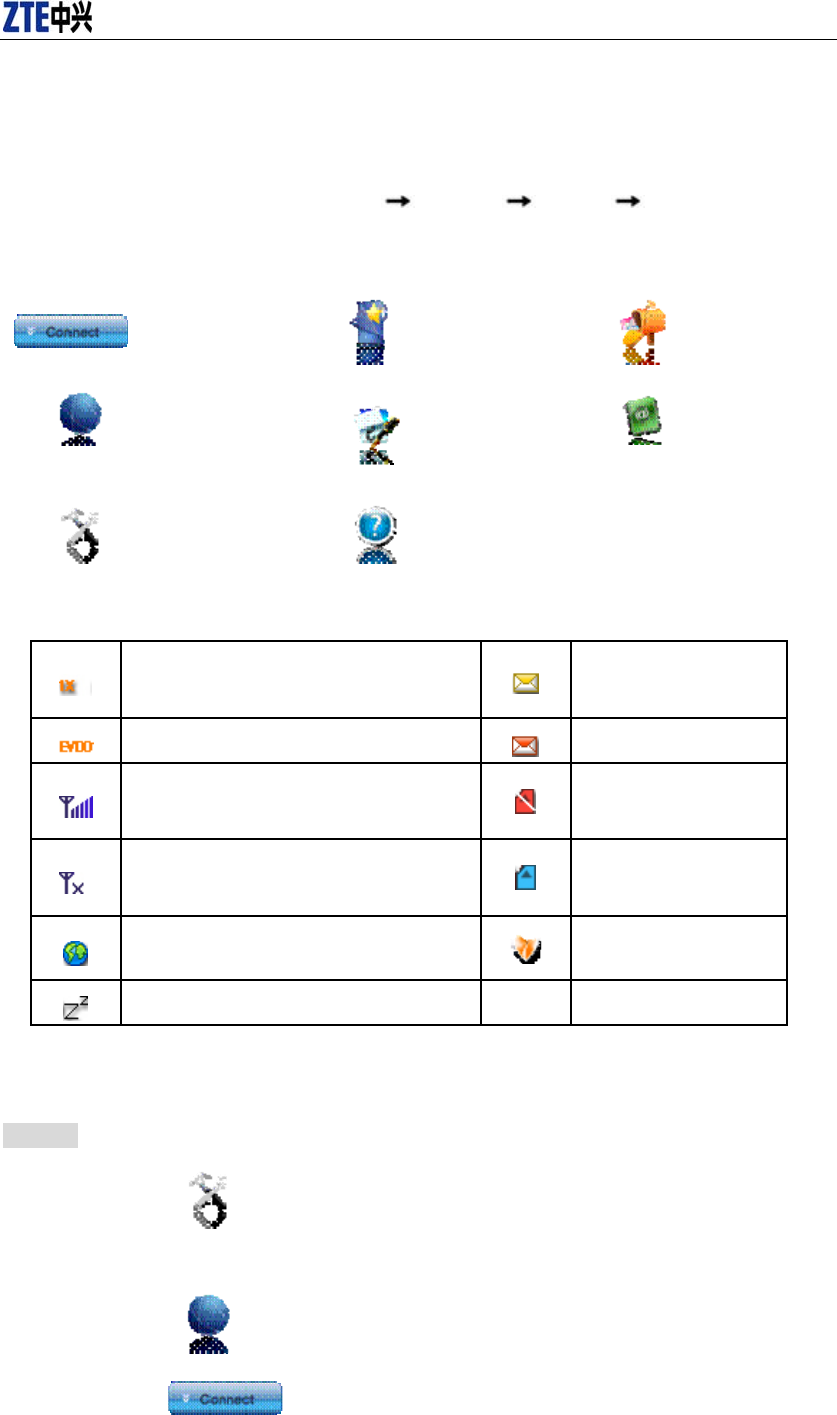
CDMA2000 1X EV-DO Wireless Data Terminal User Guide
ZTE Corporation 4 http://www.zte.com.cn
5. Run the Application
After the application is installed successfully, the application icon will appear on your desktop.
Double-click this icon or select from Start Programs ZTEMT ZTEMT. UI Run the
application to display the user interface.
The icons on the interface are used to access the function, which indicate as below:
Connect Value Add SMS
NetConnect
NetConnect
Log Phonebook
Settings Help
Status Bar:
1X indication Unread message
indication
EV-DO indication Inbox full indication
Signal strength indication. The more
bars there are, the stronger signals are. No R-UIM card
inserted indication
CDMA network unavailable R-UIM card inserted
indication
Connection indication Roaming indication
Sleep indication
6. Connect/Disconnect
Connect
Click icon to set the relevant parameters. For details, please refer to 12
“Setting” for details.
Click to enter the interface.
Click .
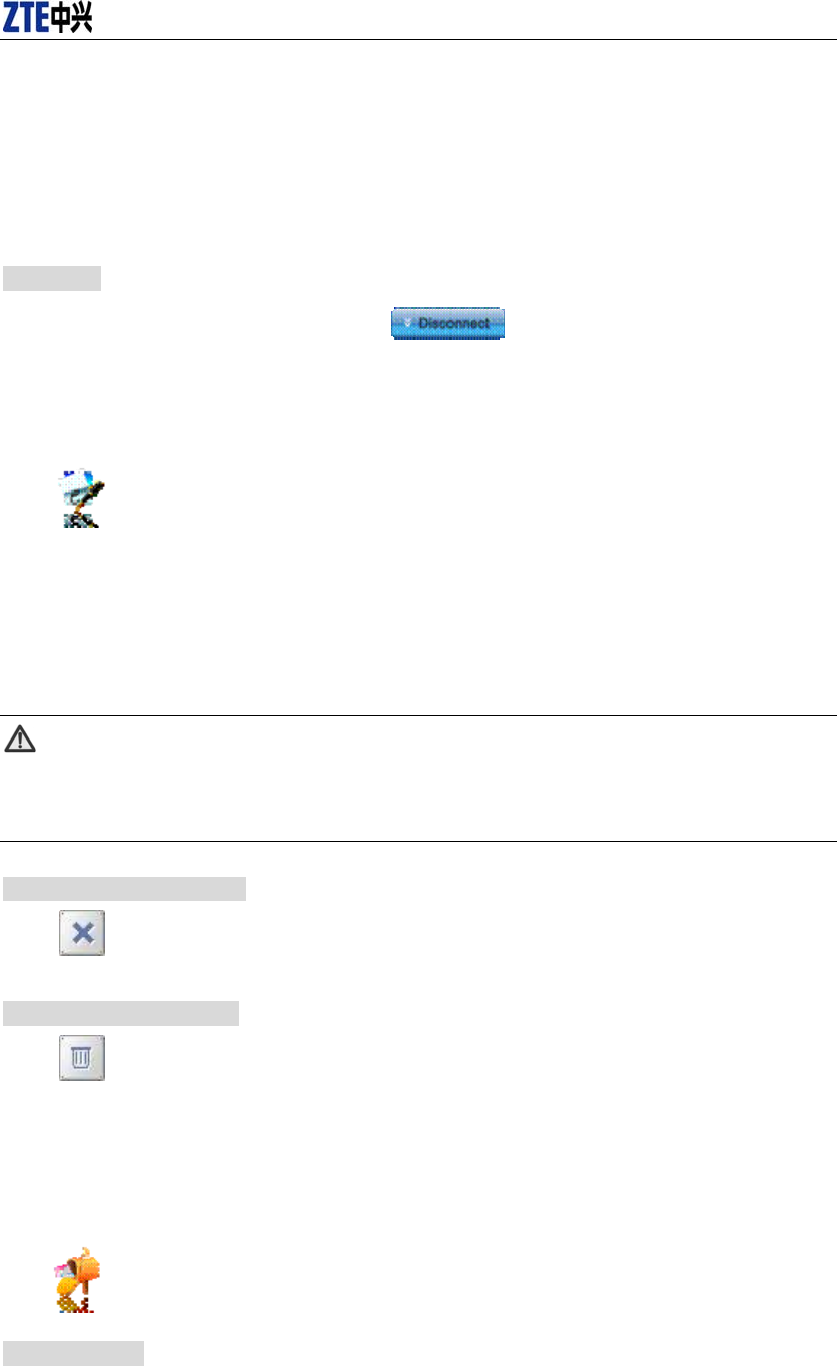
CDMA2000 1X EV-DO Wireless Data Terminal User Guide
ZTE Corporation 5 http://www.zte.com.cn
After connecting to Internet, the current network information will appear on the
interface. Double-click any place in the display area to view the connection
drawing.
Please connect the Data Terminal and PC with USB extension cable under weak
signal to obtain the optimal performance. If necessary, adjust the Data Terminal's
position and the antenna's direction.
Disconnect
After connecting to Internet, click .
7. NetConnect Log
Click icon to view NetConnect Log. NetConnect Log save the previous relevant
information including Start at, Duration and Transmit bytes, which will help you know the status
easily.
By switching among “List”, “Monthly” and “Statistic”, you could inquire the records every time,
by month or by time.
Note:
The relevant information contained in NetConnect Log are just for user’s reference
rather than the charging basis.
Delete Connection Records
Click button to delete the records you have selected on the interface.
Clear Connection Records
Click button to delete all the records.
8. SMS
(If this feature is not supported by your Data Terminal, please skip over this chapter.)
Click icon to enter SMS interface.
Send a Message
Input the text and the recipient’s number.
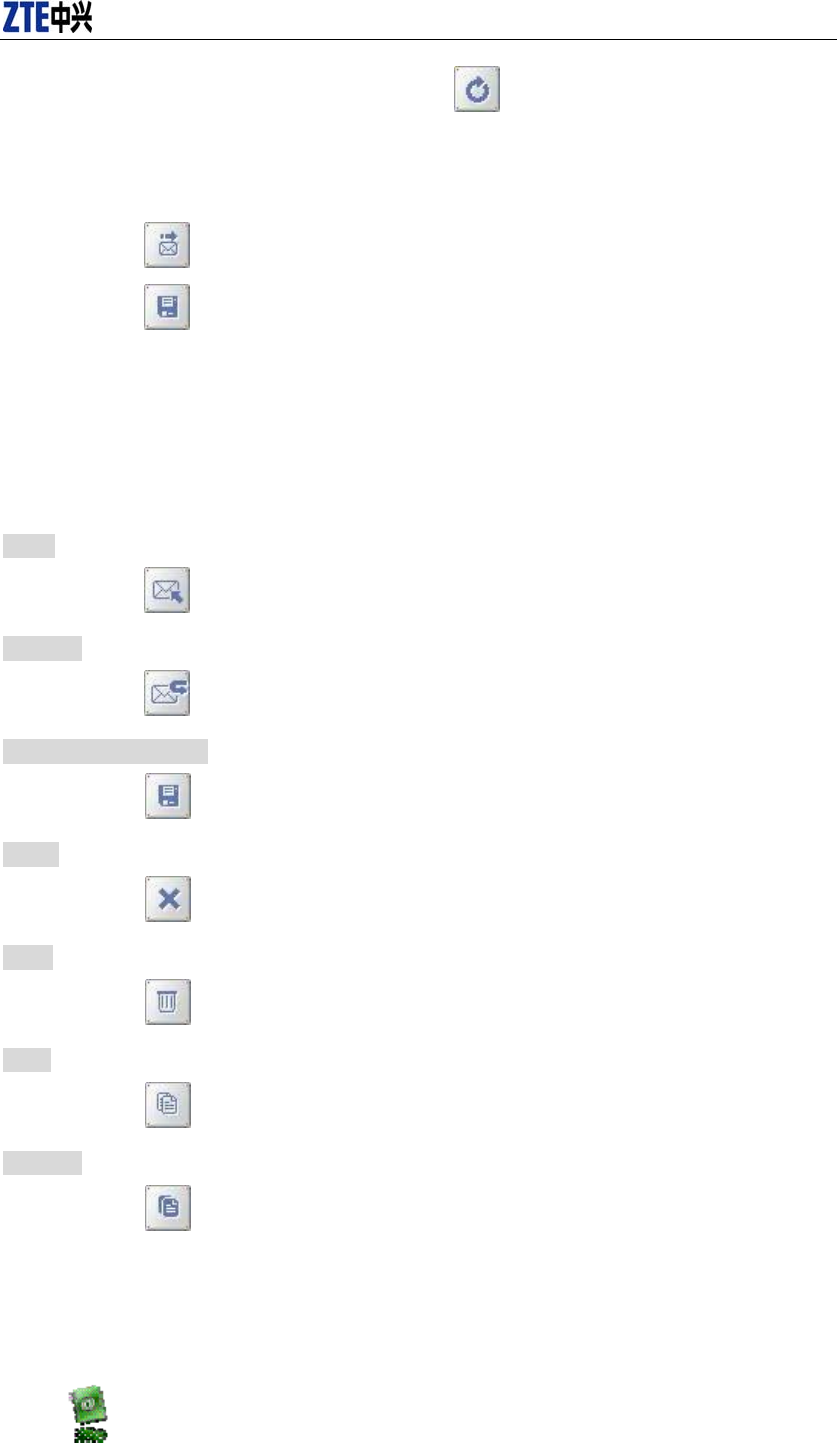
CDMA2000 1X EV-DO Wireless Data Terminal User Guide
ZTE Corporation 6 http://www.zte.com.cn
Input the recipient’s number or click button to select the recipient from
Phonebook.
Add more recipients if you like.
Select priority.
Click button to send a message.
Click button to save the text into Draftbox.
The received messages will be saved in the Data Terminal In-box.
You could copy the messages from the Data Terminal In-box to PC In-box by selecting Copy or
Copy All; you could also copy the messages from PC In-box to the Data Terminal In-box by
selecting Copy.
Take Data Terminal In-box as an example:
Reply
Click to reply to the sender.
Forward
Click to forward this message to other recipients.
Save Sender’s Number
Click to save the sender’s number into Phonebook.
Delete
Click to delete your selected records.
Clear
Click to delete all the records in the inbox..
Copy
Click to copy your selected record into PC.
Copy All
Click to copy all the records from the data terminal to PC.
9. Phonebook
(If this feature is not supported by your Data Terminal, please skip over this chapter.)
Click to view the Phonebook. You could select to save the contacts in the PC, Normal
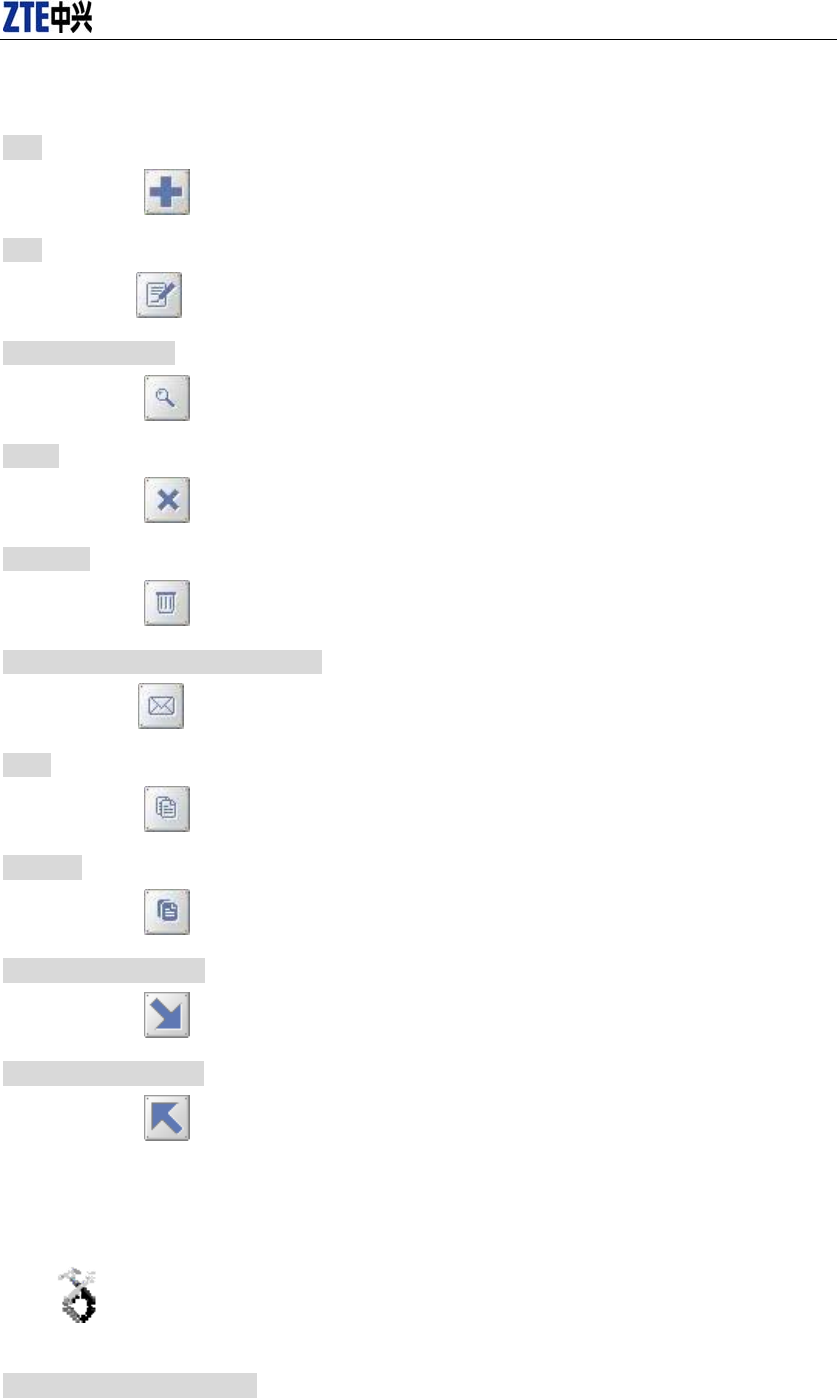
CDMA2000 1X EV-DO Wireless Data Terminal User Guide
ZTE Corporation 7 http://www.zte.com.cn
(Data Terminal), R-UIM and Emergent.
Take “Save the call Log in PC” for example in the following:
Add
Click then input the contents and select “OK” to add a new contact.
Edit
Click then edit the contents and select “OK” to edit the contact information.
Search for contacts
Click to search for the contacts by name or number.
Delete
Click to delete your selected contact.
Delete All
Click to delete all the contacts.
Send messages from the Phonebook
Click to compose the text. You could send the message to multiple recipients.
Copy
Click to copy your selected contacts to other storage location.
Copy All
Click to copy all contacts to other storage location.
Import the call history
Click to import the Phonebook (*.txt format) in PC to the terminal.
Export the call history
Click to export the Phonebook (*.txt format) in the terminal to PC.
10. Settings
Click to enter the settings interface.
Network Connection Setting
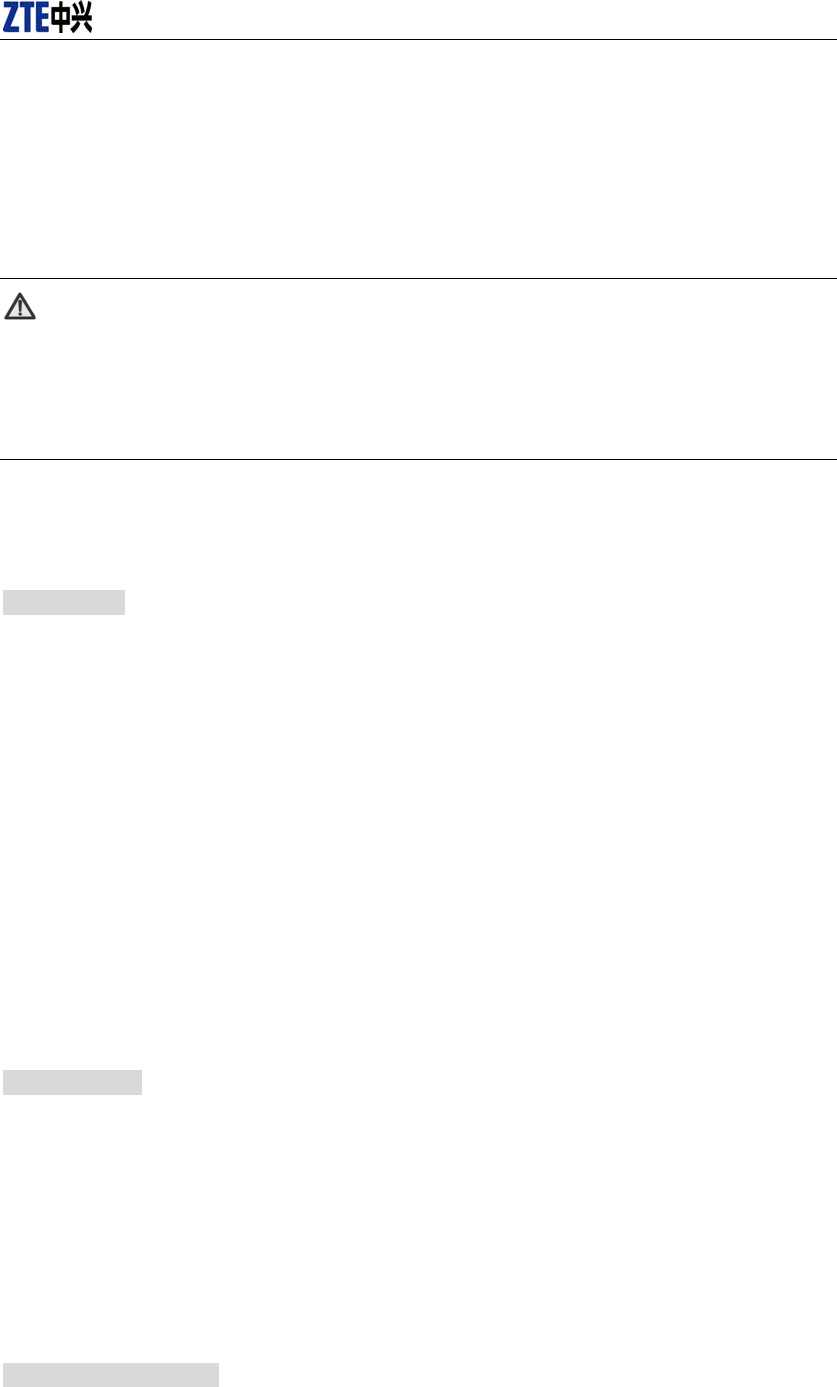
CDMA2000 1X EV-DO Wireless Data Terminal User Guide
ZTE Corporation 8 http://www.zte.com.cn
Set the network parameters (phone number, username, password), work mode, etc.
After the setting, click “Apply” button to save the settings on the current interface.
Click “Default” button and then “Apply” button to restore the settings on the current
interface to factory default.
Note:
The default network setup parameters are as below. Different regions may have
different network setup parameters, so please consult your local telecom operator.
Phone: #777
User: card
Password: card
If your Data Terminal does not support some following functions, please neglect relevant
description.
Other Setting
Click “Options” to switch the interface, and you could set URL and language, etc. If
you want to use conference call, please select “Show 3 way call button during calling”;
After the setting, click “Apply” button to save the settings on the current interface.
Click “Change Password” button to set lock device. The password is required when
you start the application. The setting has nothing to do with "Default" button.
Click the button “Enable Pin”. PIN code is needed when the application is started. The
setting has nothing to do with "Default" button.
Click “Default” button and then “Apply” button to restore the settings on the current
interface to factory default.
Select ring tone
After clicking “Ring”, you could set different ring tones for Unconditional forwarding,
No answer forwarding, Busy forwarding and Call waiting.
After the setting, click “Apply” button to save the settings on the current interface.
Click “Default” button and then “Apply” button to restore the settings on the current
interface to factory default.
Supplementary Services
After clicking “Service”, you could set “Busy Forwarding”, “No answer forwarding”,
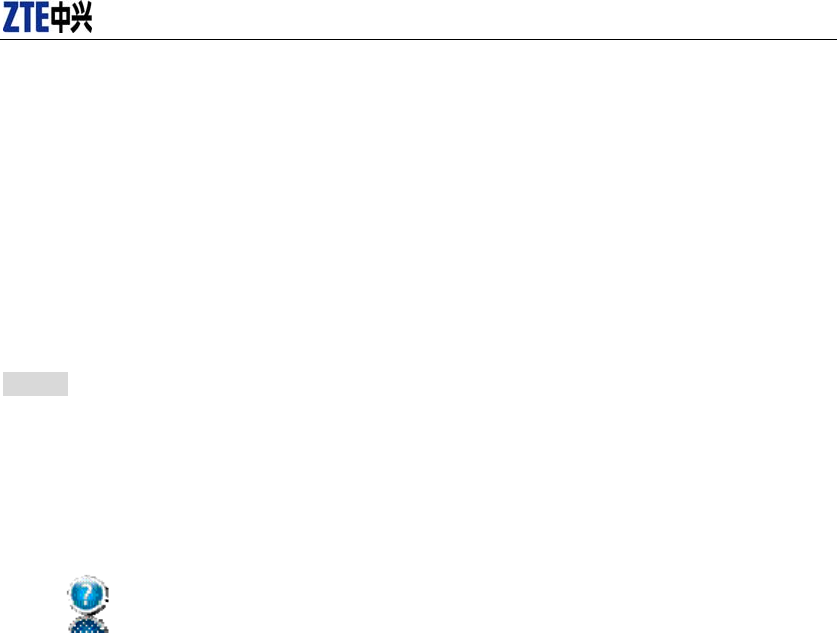
CDMA2000 1X EV-DO Wireless Data Terminal User Guide
ZTE Corporation 9 http://www.zte.com.cn
“Unconditional forwarding”, “Call waiting”, etc. Double-click the selected option to
modify the service number and forwarding number.
After the setting, click “call” button to send the corresponding request to the network
system.
After the setting, click “Apply” button to save the settings on the current interface.
Click “Default” button and then “Apply” button to restore the settings on the current
interface to factory default.
Update
Select Manual Upgrade or Auto Upgrade for the software.
11. Help
Click button to view the help file.
Click “Help” button to view the relevant help file; click “Online service” to enter our
company’s website.
You could view the software version information under “About”.
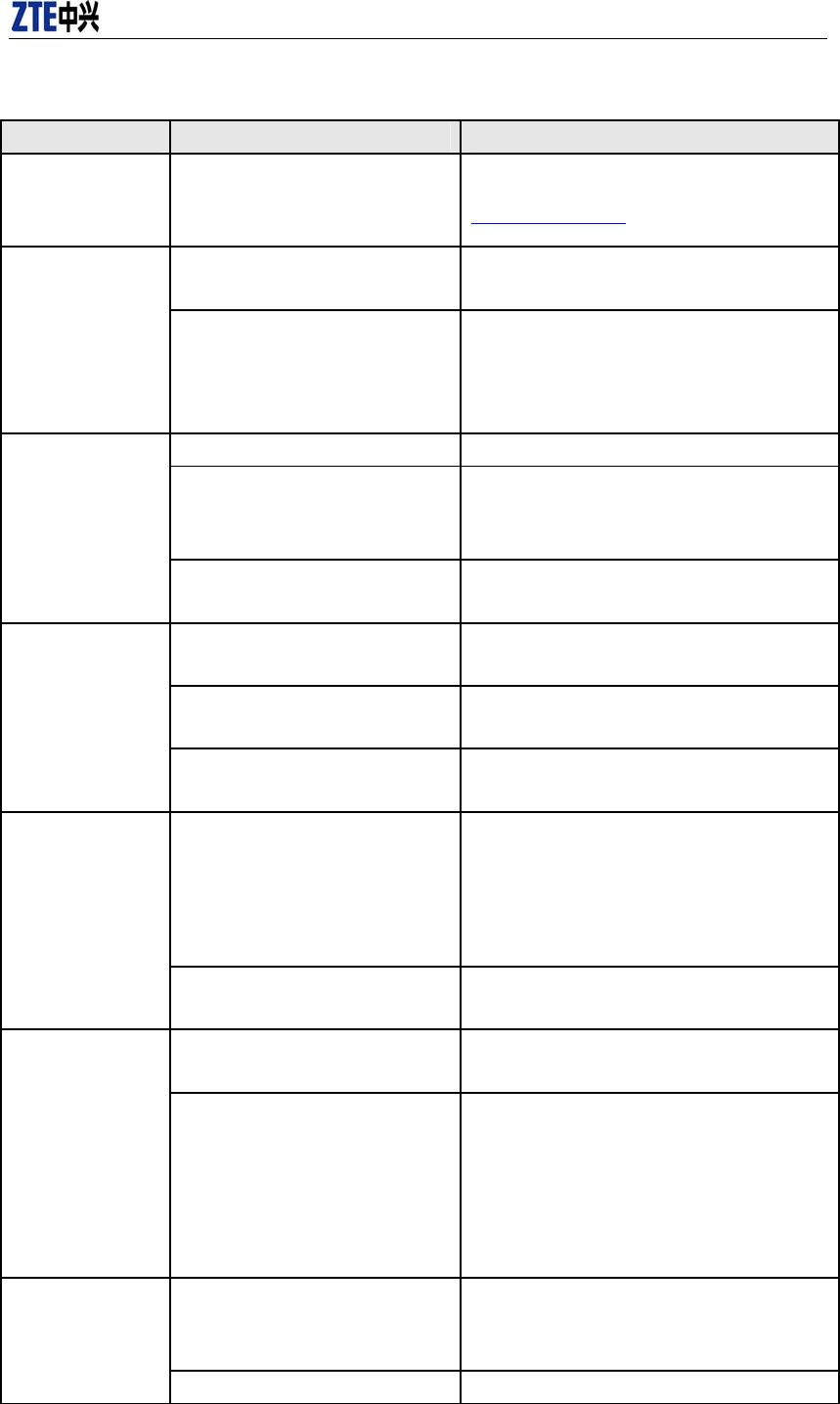
CDMA2000 1X EV-DO Wireless Data Terminal User Guide
ZTE Corporation 10 http://www.zte.com.cn
12. Trouble-shooting
Failures Causes Solutions
Error occurs during
the program
installation.
The setup file may be damaged. Please download the program on our website
WWW.ZTEMT.COM and reinstall it.
Open port failed.
Directly run the software before the
Data Terminal is plugged in.
Close the software, plug in the Data Terminal and
run it again.
The port is occupied by other
applications, such as “Hyper
terminal”, or the software is already
run.
Close relevant software and run the software
again.
No R-UIM card.
R-UIM card is not inserted. Insert R-UIM card.
R-UIM card is not inserted properly.
Sometimes the front side and back
side are confused.
Please refer to User Guide. Properly insert R-UIM
card.
R-UIM card is damaged. Validate by
using a CDMA terminal. Replace R-UIM card.
No signal indicated.
Antenna is not connected to the
Access Box. Insert the antenna into the Data Terminal.
Out of the network service area. Make sure it is in the CDMA network service
area.
The antenna or RF component is
damaged. Replace relevant damaged parts.
Internet connection
failure.
The Data Terminal is being
connected. (It usually occurs when
the Internet connection is
immediately made after the call is
dialed.)
Reconnect.
Poor network signal. View signal strength indication and check if the
antenna is properly inserted.
The installation
program can't auto
set up. (If the Data
Terminal supports
auto setup function.)
The program has already been
installed in current system.
Firstly remove the original program and insert the
terminal again.
Autorun function in CD-ROM is
disabled because of installation of
anti-virus software in the system, or
Windows Vista system itself disabled
Autorun function in CD-ROM in
default.
Open "My Computer" to enter CD-ROM disk
ordinal, and double-click Setup.exe to install
manually.
No CD-ROM disk
ordinal in "My
Computer".
CD-ROM will automatically
disappear once the program is
installed successfully.
This is normal. If you want to display CD-ROM
disk ordinal, you could firstly remove the program
and then insert the terminal again.
The program is not yet installed, and Please restart your computer. Please contact your
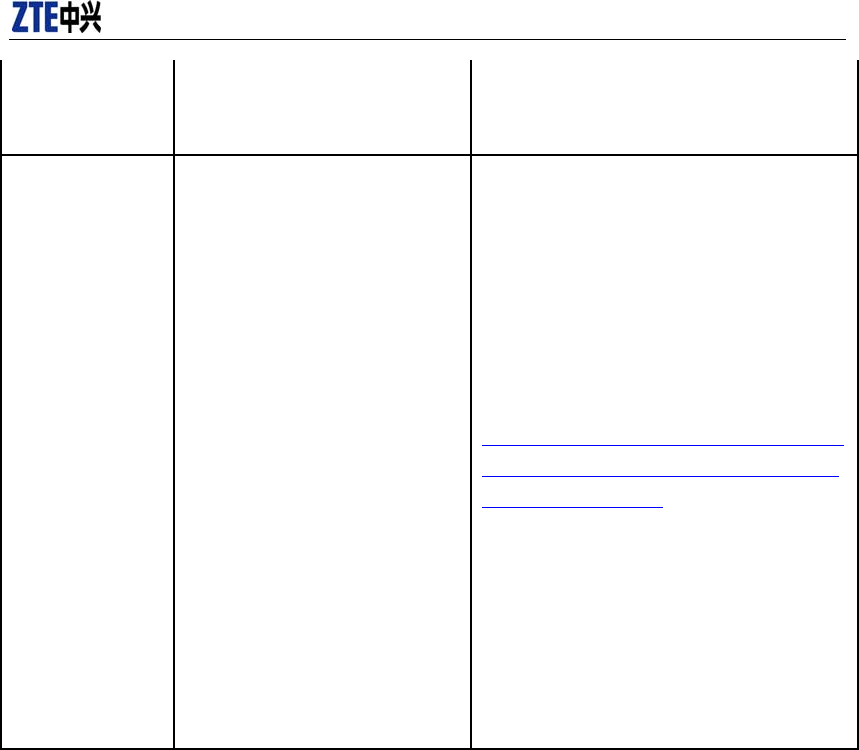
CDMA2000 1X EV-DO Wireless Data Terminal User Guide
ZTE Corporation 11 http://www.zte.com.cn
no other previous version was
installed in the system.
local operator or product technical support center
if CD-ROM disk ordinal doesn't appear after your
computer is restarted.
The driver might be
unable to work and
the application is
unable to run
normally if the
terminal is pulled
out and plugged in
again when the
application is being
used under Win2000
(SP4) operating
system .In this case,
the device in device
manager will be
marked with yellow
exclamation mark,
and the system must
be restarted to run
normally.
The operating system needs installing
Update Roll 1 patch for Win2K SP4.
Please download the patch from the following
web site and install it.
http://www.microsoft.com/downloads/details.aspx
?familyid=B54730CF-8850-4531-B52B-BF28B3
24C662&displaylang=en

CDMA2000 1X EV-DO Wireless Data Terminal User Guide
ZTE Corporation 12 http://www.zte.com.cn
13. FCC Regulations
This device complies with part 15 of the FCC Rules. Operation is subject to the following two
conditions: (1) This device may not cause harmful interference, and (2) this device must
accept any interference received, including interference that may cause undesired operation.
Caution: Changes or modifications not expressly approved by the manufacturer could void
the user’s authority to operate the equipment.
NOTE: This equipment has been tested and found to comply with the limits for a Class B
digital device, pursuant to part 15 of the FCC Rules. These limits are designed to provide
reasonable protection against harmful interference in a residential installation. This equipment
generates, uses and can radiate radio frequency energy and, if not installed and used in
accordance with the instructions, may cause harmful interference to radio communications.
However, there is no guarantee that interference will not occur in a particular installation. If
this equipment does cause harmful interference to radio or television reception, which can be
determined by turning the equipment off and on, the user is encouraged to try to correct the
interference by one or more of the following measures:
—Reorient or relocate the receiving antenna.
—Increase the separation between the equipment and receiver.
—Connect the equipment into an outlet on a circuit different from that to which the receiver is
connected.
—Consult the dealer or an experienced radio/TV technician for help.
14. 4RF Exposure Information (SAR)
This device meets the government’s requirements for exposure to radio waves. This device is
designed and manufactured not to exceed the emission limits for exposure to radio frequency (RF)
energy set by the Federal Communications Commission of the U.S. Government. The exposure
standard for wireless device employs a unit of measurement known as the Specific Absorption
Rate, or SAR. The SAR limit set by the FCC is 1.6W/kg. *Tests for SAR are conducted using
standard operating positions accepted by the FCC with the device transmitting at its highest
certified power level in all tested frequency bands. Although the SAR is determined at the highest
certified power level, the actual SAR level of the device while operating can be well below the
maximum value. This is because the device is designed to operate at multiple power levels so as to
use only the poser required to reach the network. In general, the closer you are to a wireless base
station antenna, the lower the power output. SAR compliance has been established in the host
product(s) (laptop computers), tested at 5mm separation distance to the human body, and tested
with USB slot configurations including Horizontal-UP, Horizontal-Down, Vertical-Front,
Vertical-Back. This device can be used in host product(s) with substantially similar physical
dimensions, construction, and electrical and RF characteristics. The highest SAR value, tested per
FCC RF exposure guidelines for USB dongle, as described in this user guide, is 1.18 W/kg. The
FCC has granted an Equipment Authorization for this device with all reported SAR levels
evaluated as in compliance with the FCC RF exposure guidelines. SAR information on this device

CDMA2000 1X EV-DO Wireless Data Terminal User Guide
ZTE Corporation 13 http://www.zte.com.cn
is on file with the FCC and can be found under the Display Grant section of
www.fcc.gov/oet/ea/fccid after searching on FCC ID: Q78-AC2791V2.