ZTE AC8710 CDMA20001x/EVDO Wireless Data Terminal User Manual AC8710 user guide V1 0 071128
ZTE Corporation CDMA20001x/EVDO Wireless Data Terminal AC8710 user guide V1 0 071128
ZTE >
User Manual

CDMA2000 1X EV-DO Wireless Data Terminal User Guide
ZTE Corporation http://www.zte.com.cn
CDMA2000 1X EV-DO
Wireless Data Terminal
User Guide
This User Guide is used for Wireless Data Terminal of AC8710.

CDMA2000 1X EV-DO Wireless Data Terminal User Guide
ZTE Corporation http://www.zte.com.cn
Copyright Statement
Copyright © 2007 by ZTE Corporation
All rights reserved.
No part of this publication may be excerpted, reproduced, translated or utilized in any form or by
any means, electronic or mechanical, including photocopying and microfilm, without the prior
written permission of ZTE Corporation.
ZTE Corporation reserves the right to make modifications on print errors or update specifications
in this manual without prior notice.
V1.0, Nov. 2007

CDMA2000 1X EV-DO Wireless Data Terminal User Guide
ZTE Corporation http://www.zte.com.cn
Table of Contents
1. Introduction.............................................................................................................................1
2. Precautions..............................................................................................................................1
3. Appearance .............................................................................................................................2
3.1 Introduction.........................................................................................................................2
3.2 Insert R-UIM Card..............................................................................................................2
3.3 Operation Guide of Data Cable...........................................................................................3
4. Install and Uninstall................................................................................................................4
4.1 Windows 2000 ...................................................................................................................5
4.1.1 Install........................................................................................................................5
4.1.2 Uninstall...................................................................................................................9
4.2 Windows XP ....................................................................................................................10
4.2.1 Install......................................................................................................................10
4.2.2 Uninstall.................................................................................................................15
4.3 Windows Vista .................................................................................................................16
4.3.1 Install......................................................................................................................16
4.3.2 Uninstall.................................................................................................................20
4.4 Manually Install Through Other USB Port .......................................................................21
4.4.1 Windows 2000........................................................................................................21
5. Run the Application ..............................................................................................................22
6. Connect/Disconnect..............................................................................................................23
7. Connection Records..............................................................................................................24
8. Voice Call.................................................................................................................................25
9. Call History .............................................................................................................................28
10. Short Message........................................................................................................................29
11. Phone Book............................................................................................................................31
12. Setting....................................................................................................................................33
13. Help .......................................................................................................................................36
14. Connect to the Website ..........................................................................................................36
15. Trouble-shooting....................................................................................................................37

CDMA2000 1X EV-DO Wireless Data Terminal User Guide
ZTE Corporation http://www.zte.com.cn
1. Introduction
Thank you for choosing AC8710 CDMA2000 1X EV-DO Wireless Data Terminal (hereinafter
referred to as Data Terminal) of ZTE Corporation.
The Data Terminal equips with a standard USB interface and supports both CDMA2000 1X
EV-DO and CDMA2000 1X network. In the area where there is signal, it allows you to go surfing
on the Internet, send & receive short messages, and make & receive phone calls.
2. Precautions
¾ Please don’t use the product near flammable or explosive materials because it might cause
failure or fire.
¾ Keep the product away from high temperature, humidity, or dust because it might cause
failure.
¾ Avoid shock, cast or impact. Please keep the product well when you don’t use it.
¾ Do not unplug the antenna. Damage cause by misuse is not covered by this warranty.
¾ Don’t use the product near the place where is weak signal or high-precision electronic device
because the magnetic interference might cause the misoperation of electronic device or other
problems.
¾ Please make sure to quit the application before pulling out the terminal, otherwise it would
damage the terminal or affect the normal operation of the system.
¾ Please don’t insert or pull out the card with great force to avoid damaging the interface.
¾ This device has been tested for FCC RF exposure body SAR compliance with typical laptop
computers. In order to comply with FCC RF exposure requirements, AC8710 CDMA data
terminal user is recommended to have good knowledge on RF exposure. During operation,
a 1.5cm separation distance should be maintained between the antenna, whether extended or
retracted, and the user’s/bystander’s body (excluding hands, wrists, feet, and ankles) to
ensure FCC RF exposure compliance.
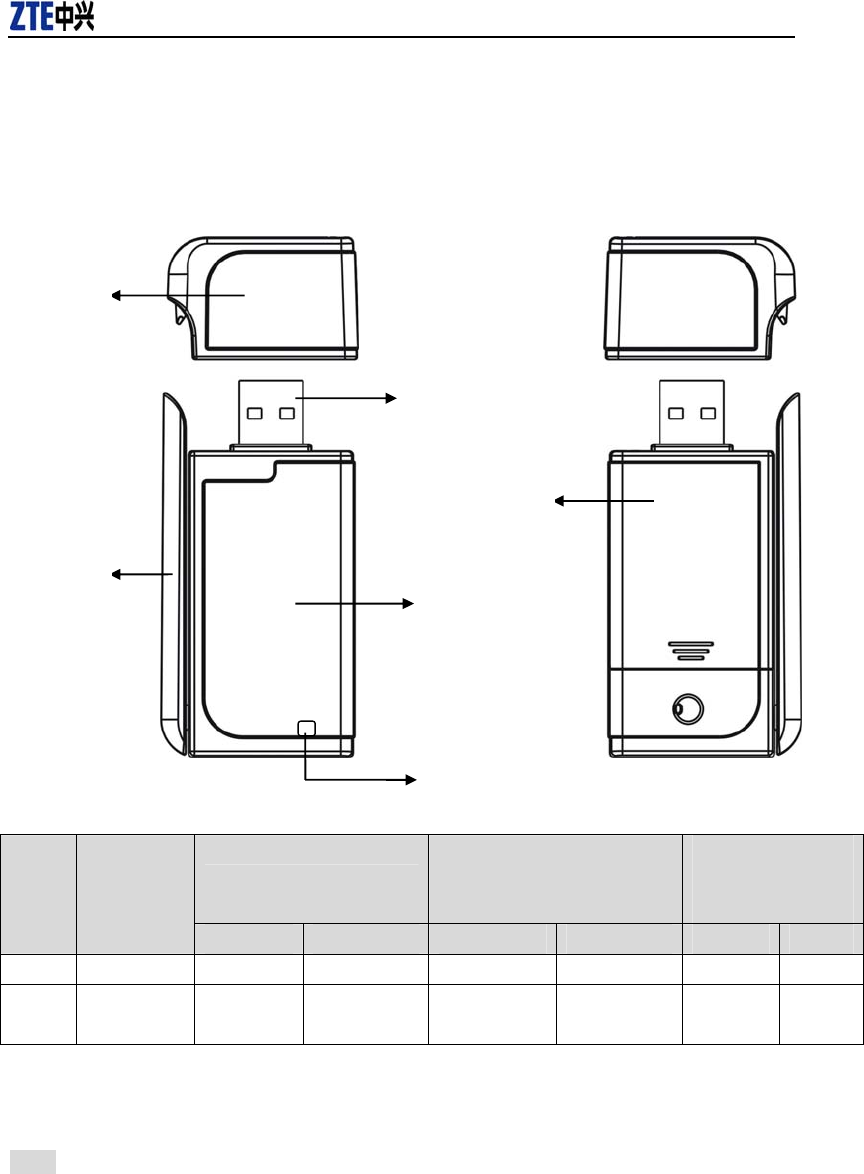
CDMA2000 1X EV-DO Wireless Data Terminal User Guide
ZTE Corporation http://www.zte.com.cn
3. Appearance
3.1 Introduction
Top View Rear View
LED status descriptions:
Network Registered Service available or
Searching for the network
Upon an incoming
call(as the terminal
supports voice call)
LED
Inserting
the data
terminal EV-DO 1X EV-DO 1X EV-DO 1X
Yellow ON OFF Slow Flash OFF Quick Flash OFF Flash
Green ON Slow
Flash OFF Quick Flash OFF Flash OFF
3.2 Insert R-UIM Card
Note: If your data terminal doesn’t need R-UIM card, please skip this section.
1. Pull out the tap;
2. Take out the R-UIM card cover in the direction indicated by the arrow;
USB Interface
Host
Tap
Antenna
LED
R-UIM Card Cover
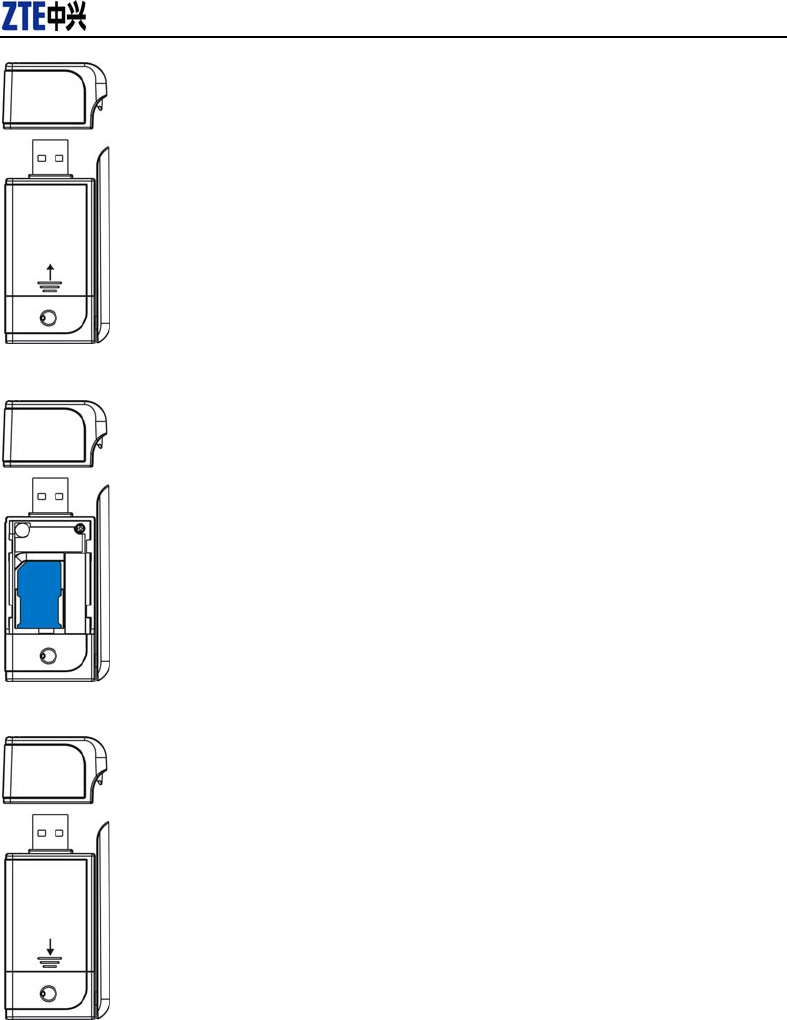
CDMA2000 1X EV-DO Wireless Data Terminal User Guide
ZTE Corporation http://www.zte.com.cn
3. Insert R-UIM card as below figure;
4. Push back R-UIM card cover in the direction indicated by the arrow.
3.3 Operation Guide of Data Cable
Generally, the Data Terminal could be directly connected with USB port. You could also connect
the Data Terminal with PC by using the accompanying data cable, as shown in the following
figure. Connect Interface ① with Data Terminal, and interface ② with PC's USB port. If the
power supply from USB port is insufficient, connect both interface ② and ③ with USB port
together.
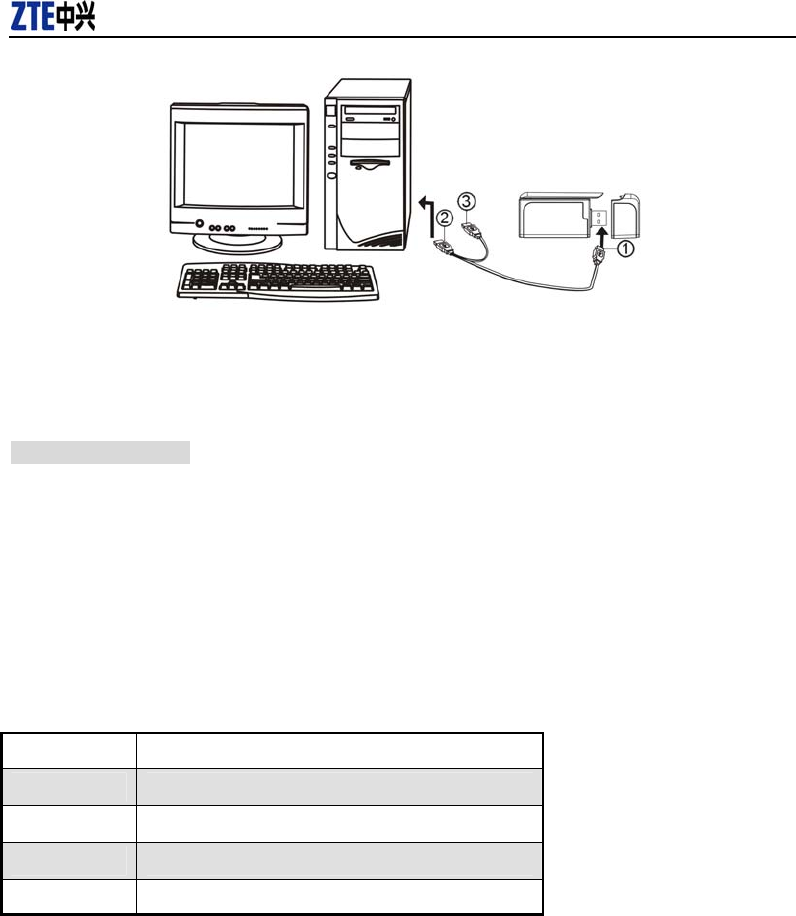
CDMA2000 1X EV-DO Wireless Data Terminal User Guide
ZTE Corporation http://www.zte.com.cn
4. Install and Uninstall
System Requirements:
The Data Terminal supports the following operating system:
¾ Windows 2000
¾ Windows XP
¾ Windows Vista
PC minimum configurations:
CPU Pentium-II/233MHz
USB interface 2.0 (USB1.0 and 1.1 compatible)
Optical Drive CD-ROM (for installation only)
Memory 64 MB
Disk Space 50 MB (used for installation of application)

CDMA2000 1X EV-DO Wireless Data Terminal User Guide
ZTE Corporation http://www.zte.com.cn
4.1 Windows 2000
4.1.1 Install
Note: Do not insert the Data Terminal before installation.
1、Find “Setup.exe” firstly in Data Terminal CD-ROM, double-click it to display the Welcome
picture, and then click “Next”;
2、Select the location where you want the program to be installed, and then click “Next”;
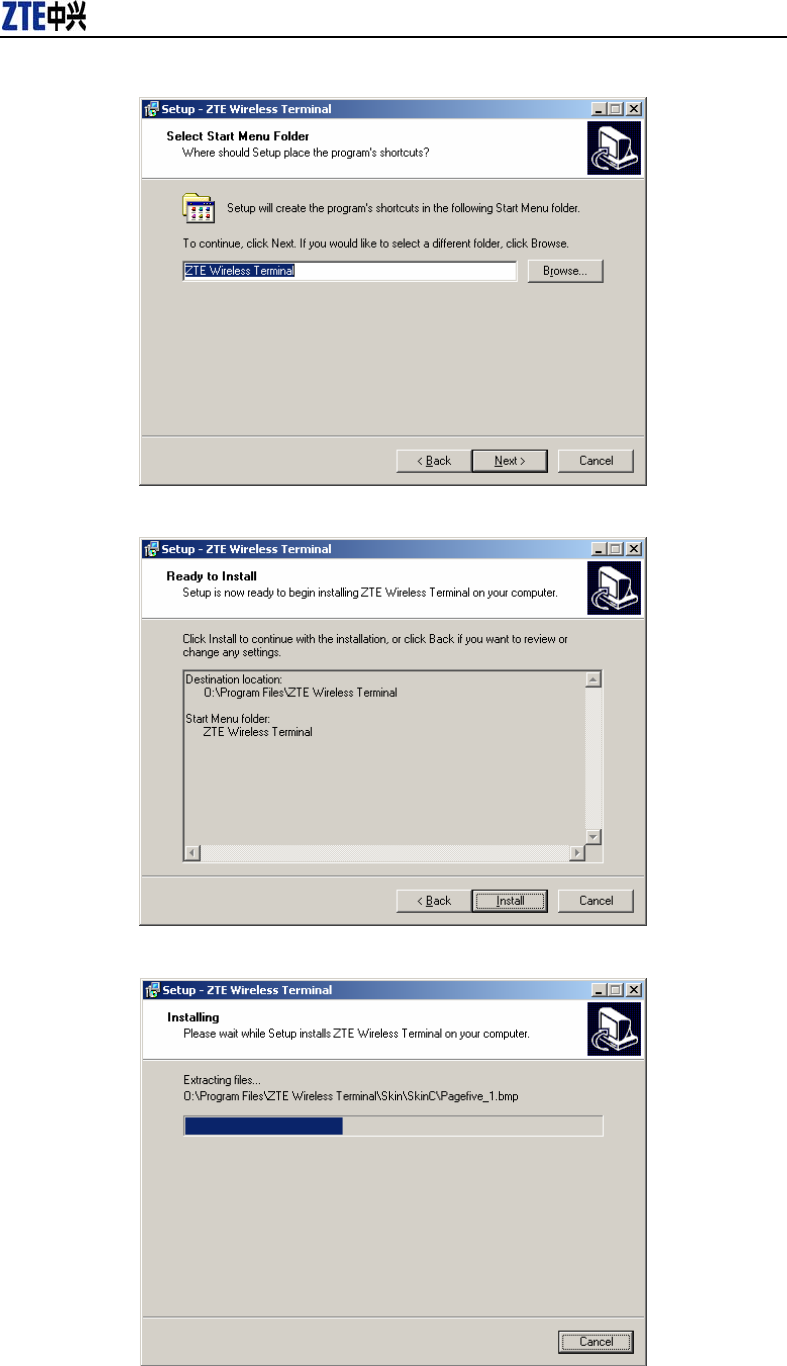
CDMA2000 1X EV-DO Wireless Data Terminal User Guide
ZTE Corporation http://www.zte.com.cn
3、Select Start Menu folder, and then click “Next”;
4、When you see the window below, please click “Install”;
5、Please wait for installation.
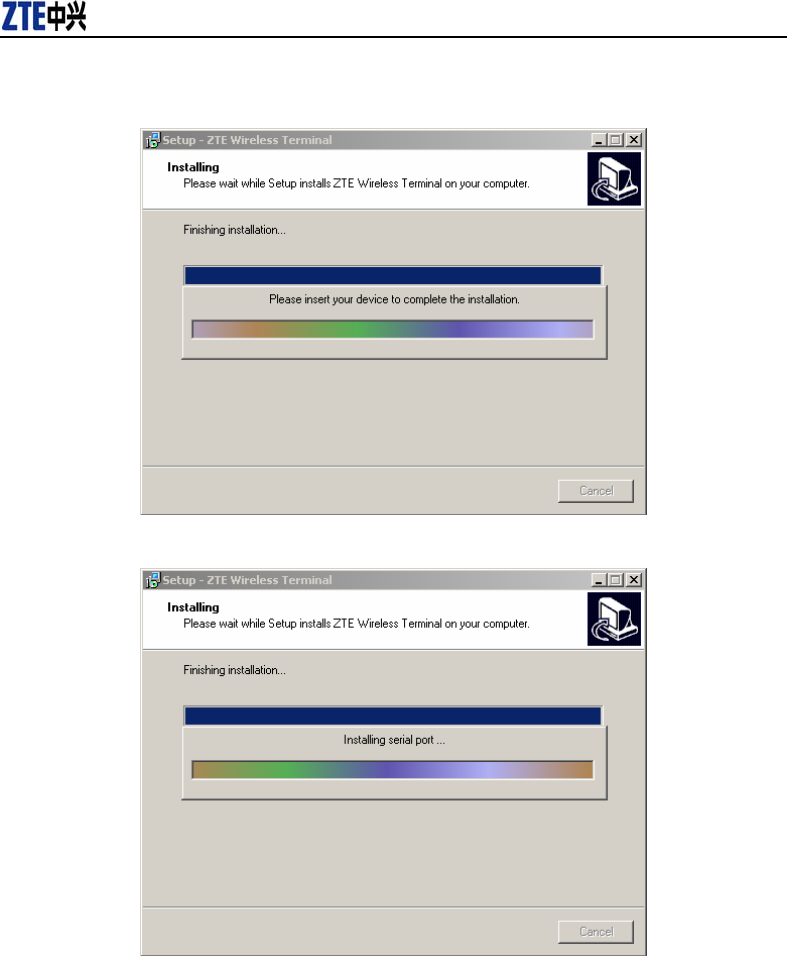
CDMA2000 1X EV-DO Wireless Data Terminal User Guide
ZTE Corporation http://www.zte.com.cn
6、Please insert the Data Terminal into USB interface if the system prompts you to insert the
hardware (If it has been inserted, please unplug it and insert again.)
7、The system shall find the new hardware and install the driver automatically. Just wait a minute;
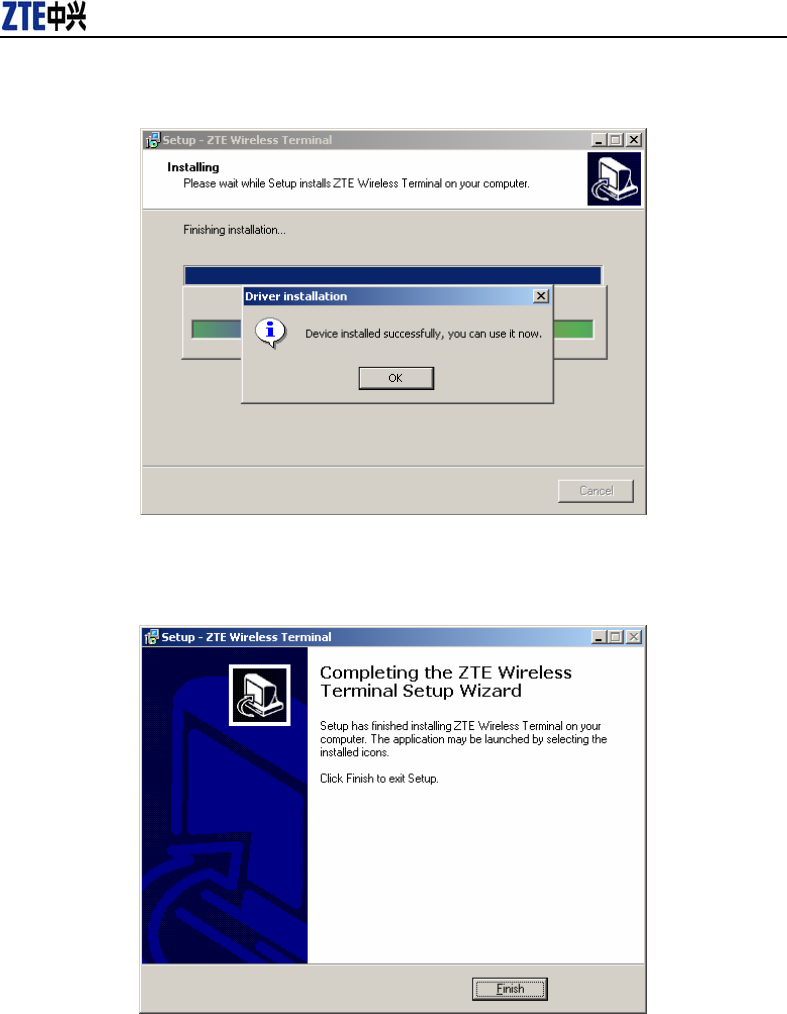
CDMA2000 1X EV-DO Wireless Data Terminal User Guide
ZTE Corporation http://www.zte.com.cn
8、The driver is installed successfully. Pleas click “OK”;
9、Click “Finish” to close the last screen of the wizard. Now you can start the application for Data
Terminal.
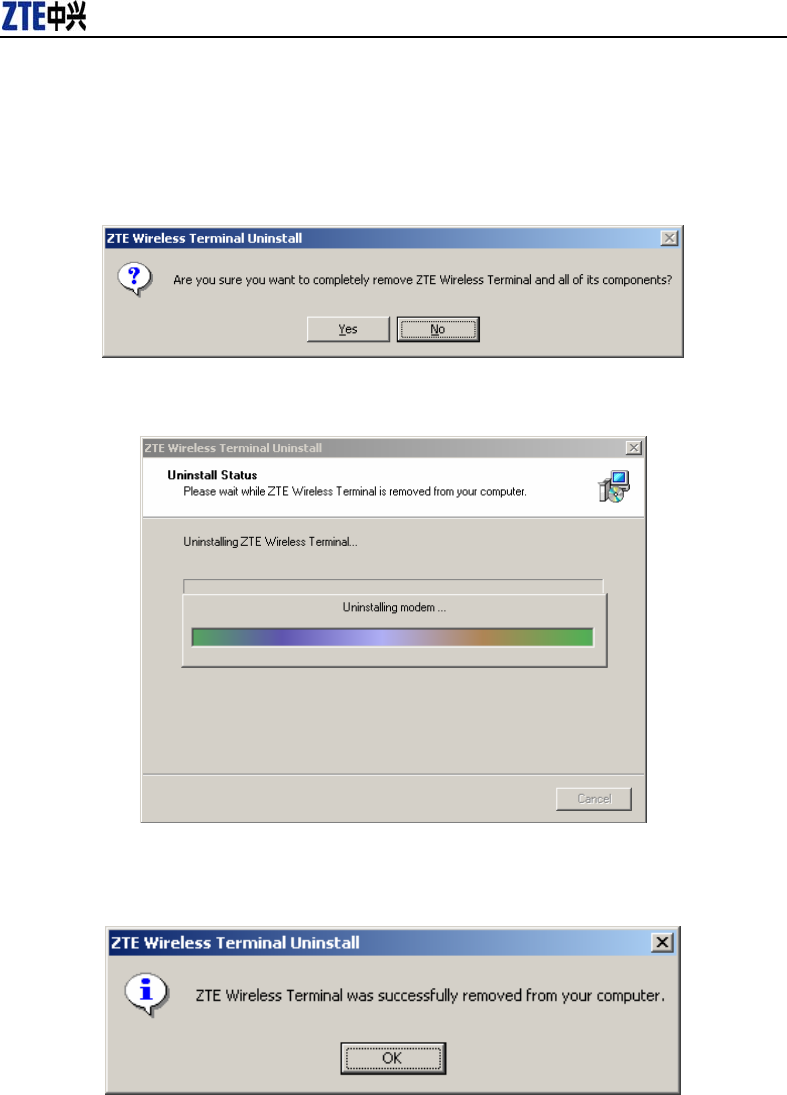
CDMA2000 1X EV-DO Wireless Data Terminal User Guide
ZTE Corporation http://www.zte.com.cn
4.1.2 Uninstall
1、Select Start -> Programs -> ZTE Wireless Terminal -> Uninstall ZTE Wireless Terminal. Click
“Uninstall ZTE Wireless Terminal”, and you will be asked if you want to remove the program.
Click “Yes”;
2、Please wait;
3、Click “OK” when un-installation is completed;
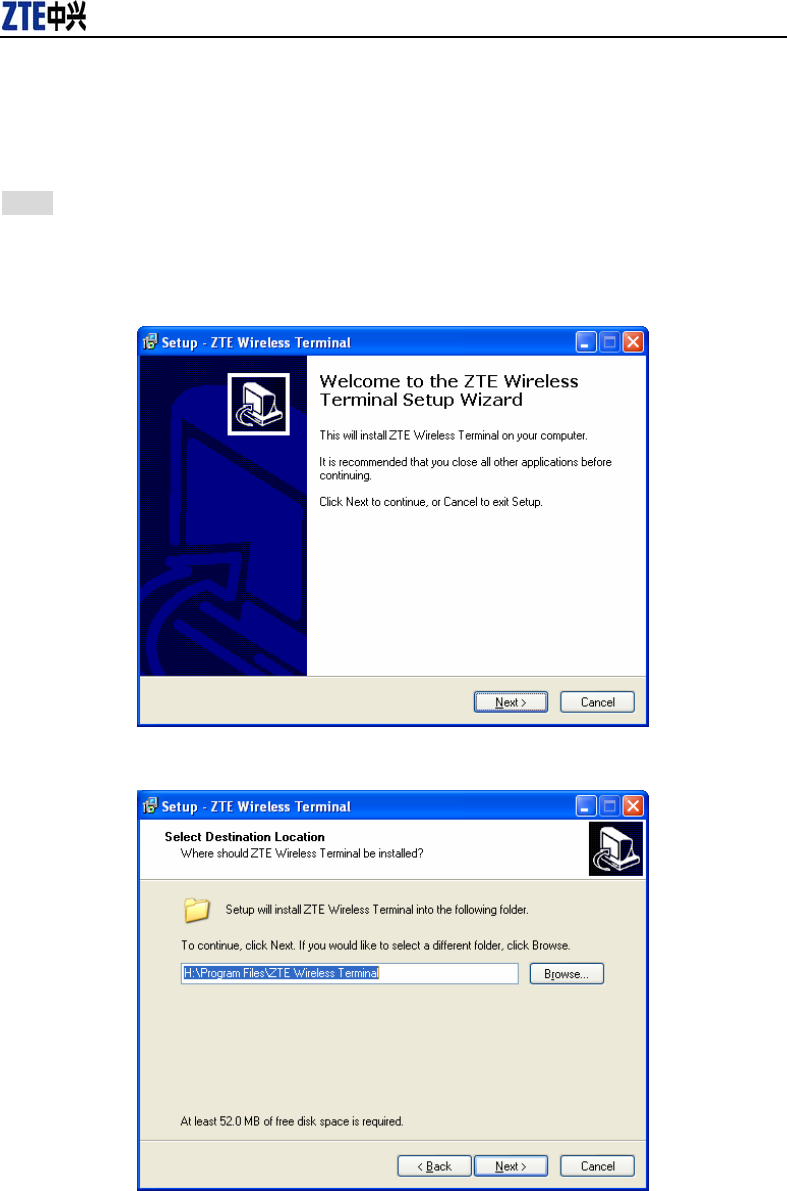
CDMA2000 1X EV-DO Wireless Data Terminal User Guide
ZTE Corporation http://www.zte.com.cn
4.2 Windows XP
4.2.1 Install
Note: Do not insert the Data Terminal before installation.
1. Find “setup.exe” firstly in the Data Terminal CD-ROM, double-click it to display the
Welcome picture, and then click “Next”;
2. Select the location where you want the program to be installed, and then click “Next”;
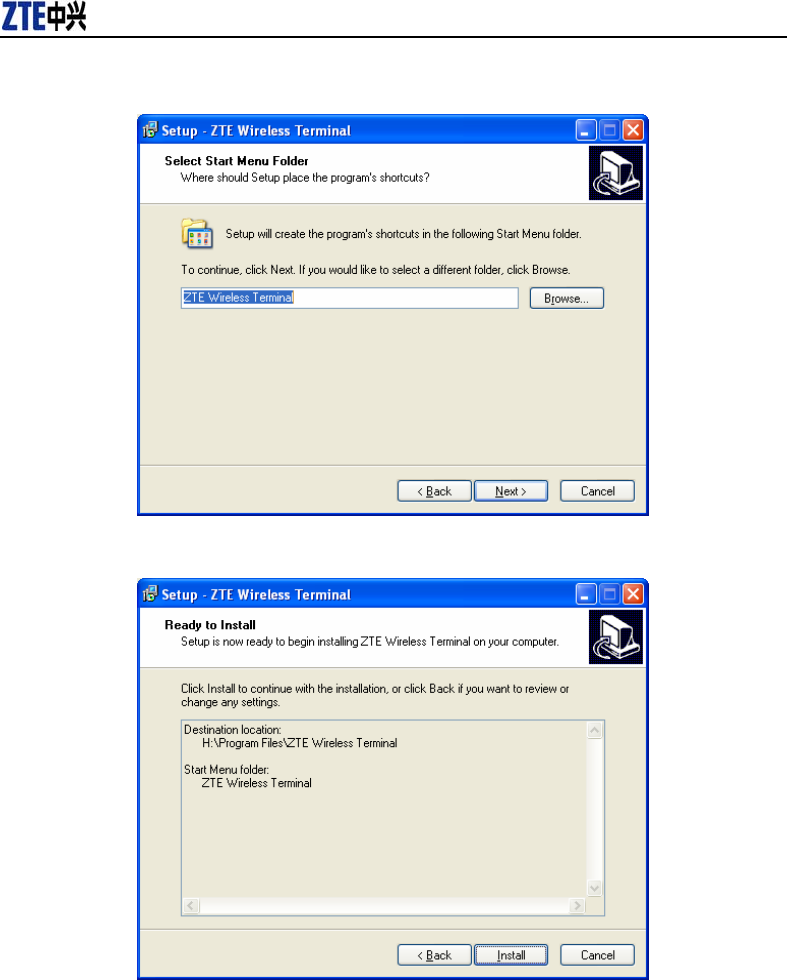
CDMA2000 1X EV-DO Wireless Data Terminal User Guide
ZTE Corporation http://www.zte.com.cn
3. Select Start Menu folder, and then click “Next”;
4. When you see the window below, please click “Install”;
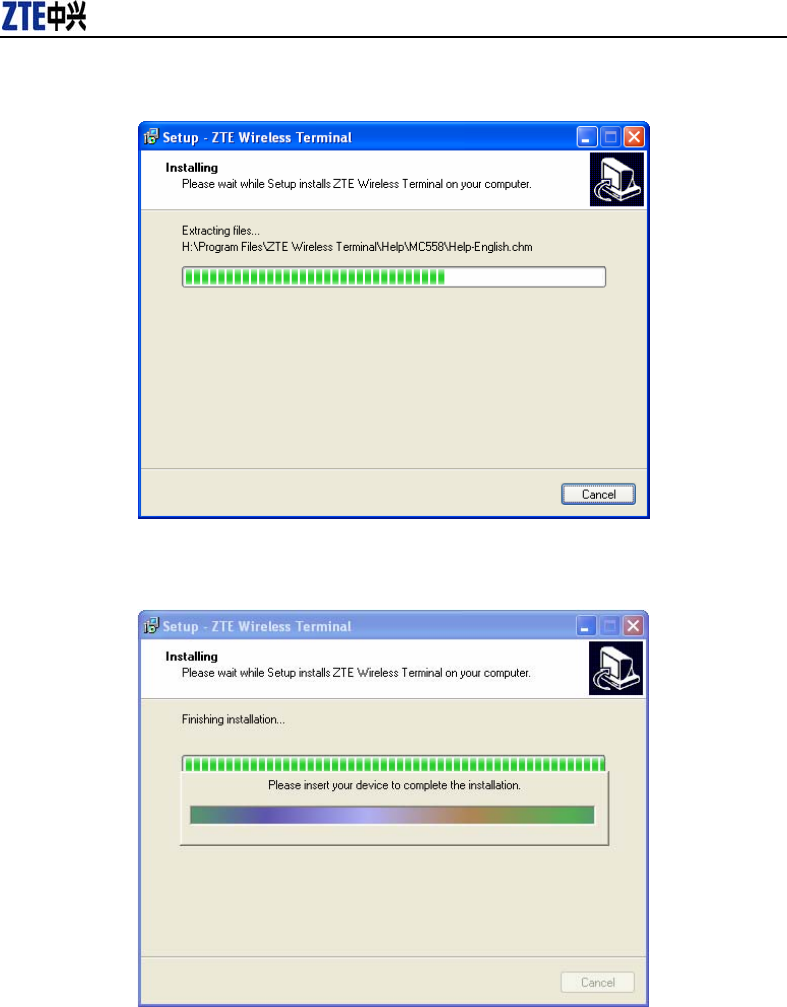
CDMA2000 1X EV-DO Wireless Data Terminal User Guide
ZTE Corporation http://www.zte.com.cn
5. Please wait for installation;
6. Please insert the Data Terminal into USB interface if the system prompts you to insert the
hardware; (If it has been inserted, please unplug it and insert again.)
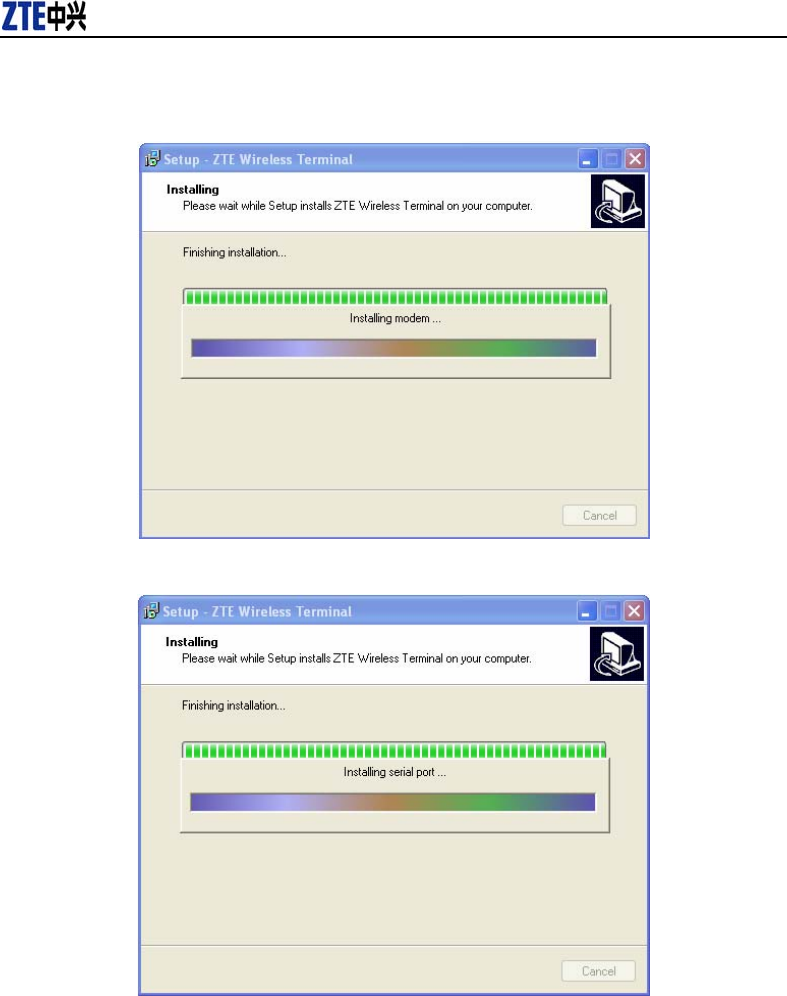
CDMA2000 1X EV-DO Wireless Data Terminal User Guide
ZTE Corporation http://www.zte.com.cn
7. The system shall find the new hardware and install the driver automatically. Just wait a
minute;
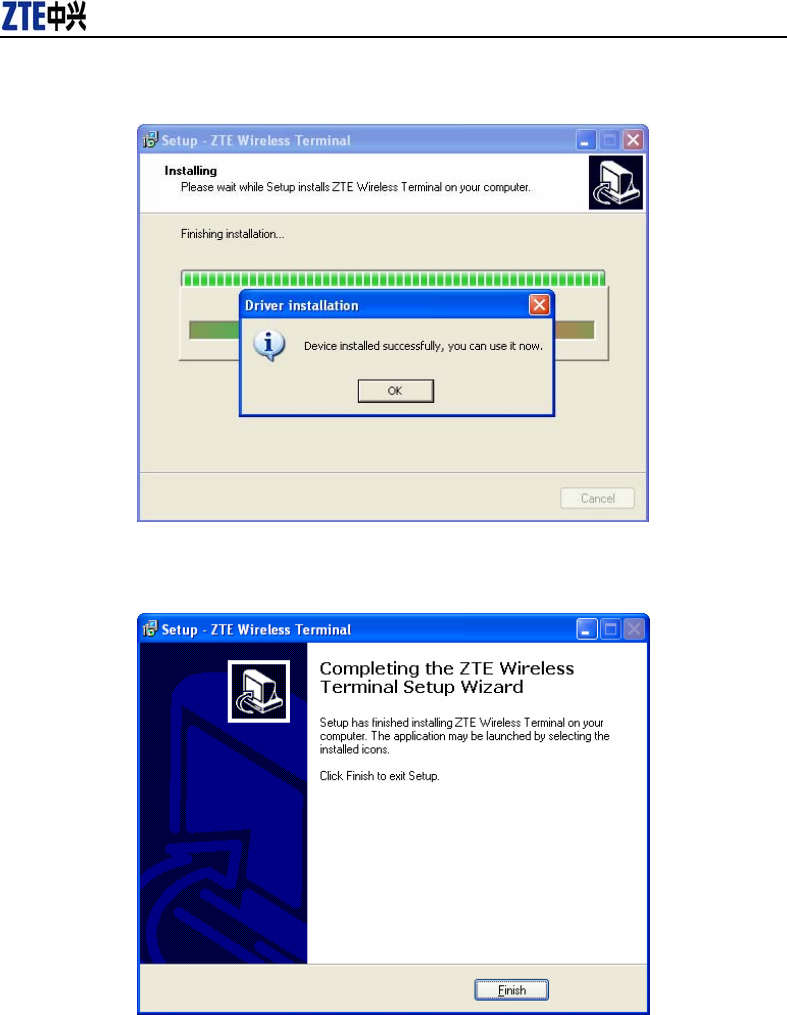
CDMA2000 1X EV-DO Wireless Data Terminal User Guide
ZTE Corporation http://www.zte.com.cn
8. The driver is installed successfully. Pleas click “OK”;
9. Click “Finish” to close the last screen of the wizard. Now you can start the application for
data terminal.
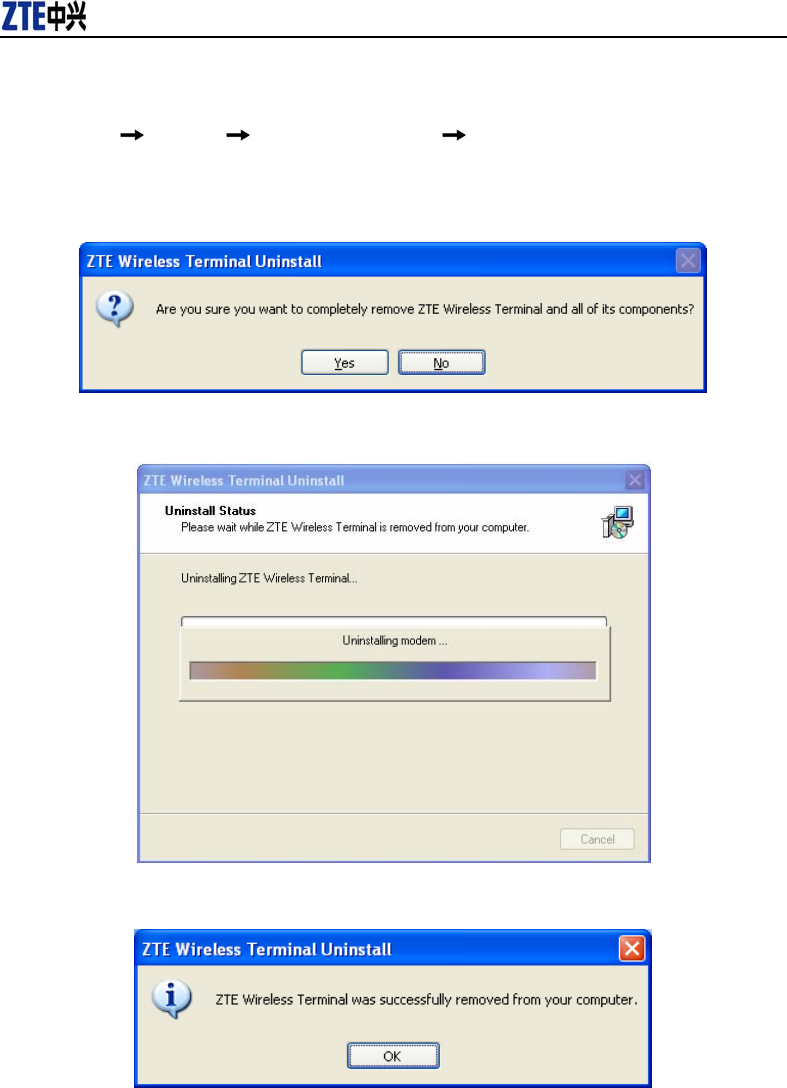
CDMA2000 1X EV-DO Wireless Data Terminal User Guide
ZTE Corporation http://www.zte.com.cn
4.2.2 Uninstall
1. Select Start Programs ZTE Wireless Terminal Uninstall ZTE Wireless Terminal. Click
“Uninstall ZTE Wireless Terminal”, and you will be asked if you want to remove the program.
Click “Yes”.
2. Please wait.
3. Click “OK” when un-installation is completed.
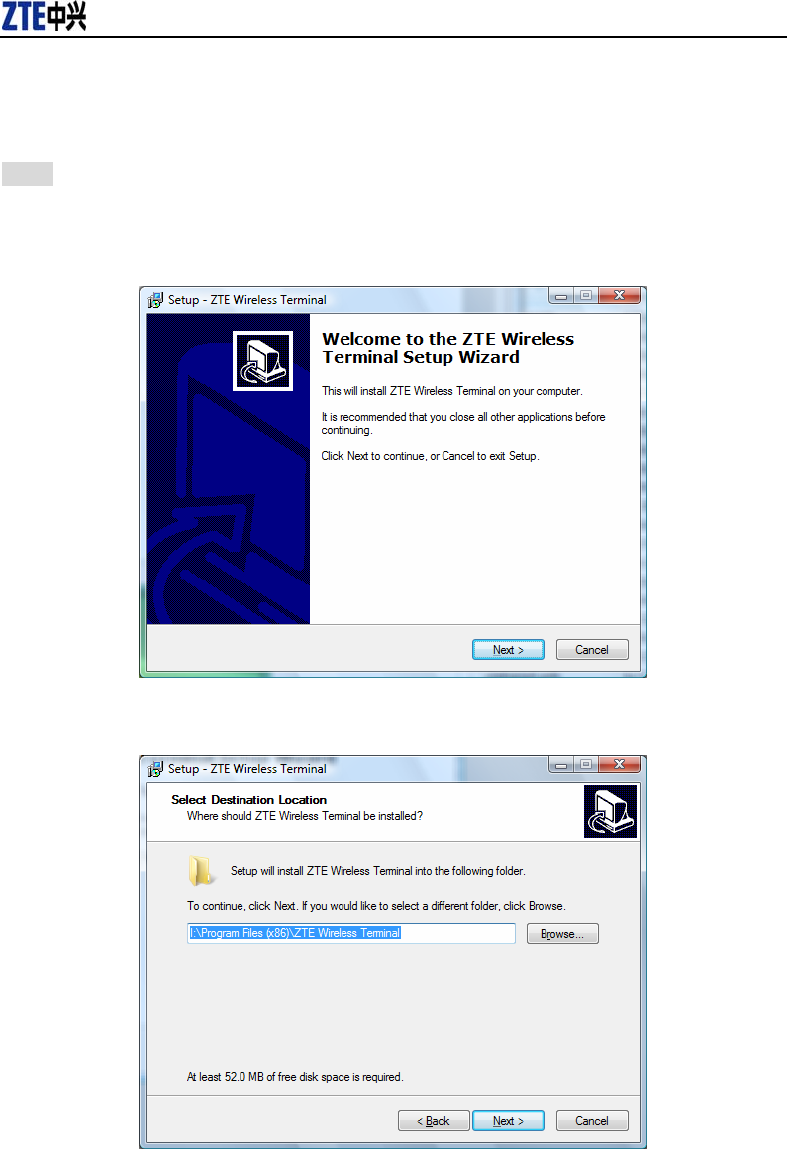
CDMA2000 1X EV-DO Wireless Data Terminal User Guide
ZTE Corporation http://www.zte.com.cn
4.3 Windows Vista
4.3.1 Install
Note: Do not insert the Data Terminal before installation.
1、Find “Setup.exe” firstly in the Data Terminal CD-ROM, double-click it to display the Welcome
picture, and then click “Next”;
2、Select the location where you want the program to be installed, and then click “Next”;
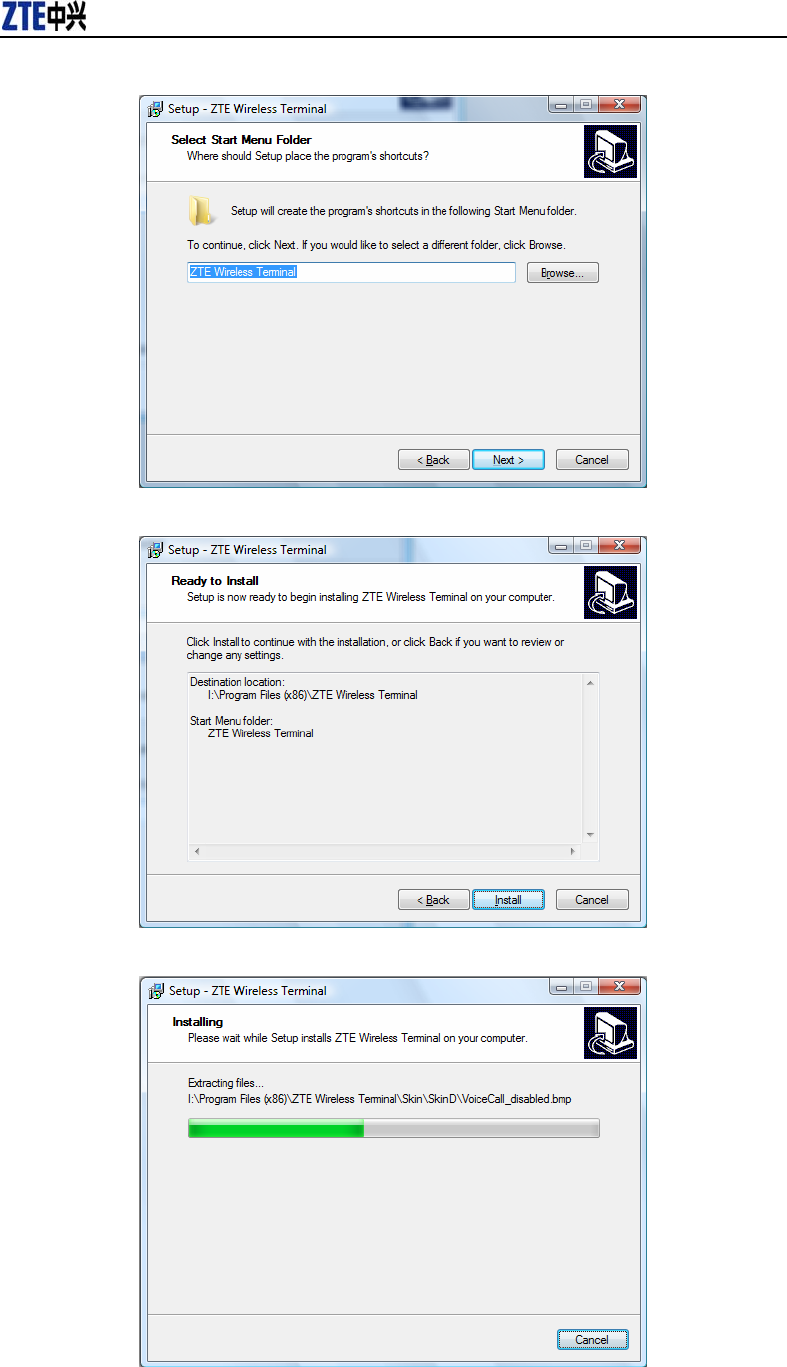
CDMA2000 1X EV-DO Wireless Data Terminal User Guide
ZTE Corporation http://www.zte.com.cn
3、Select Start Menu folder, and then click “Next”;
4、When you see the window below, please click “Install”;
5、Please wait for installation;
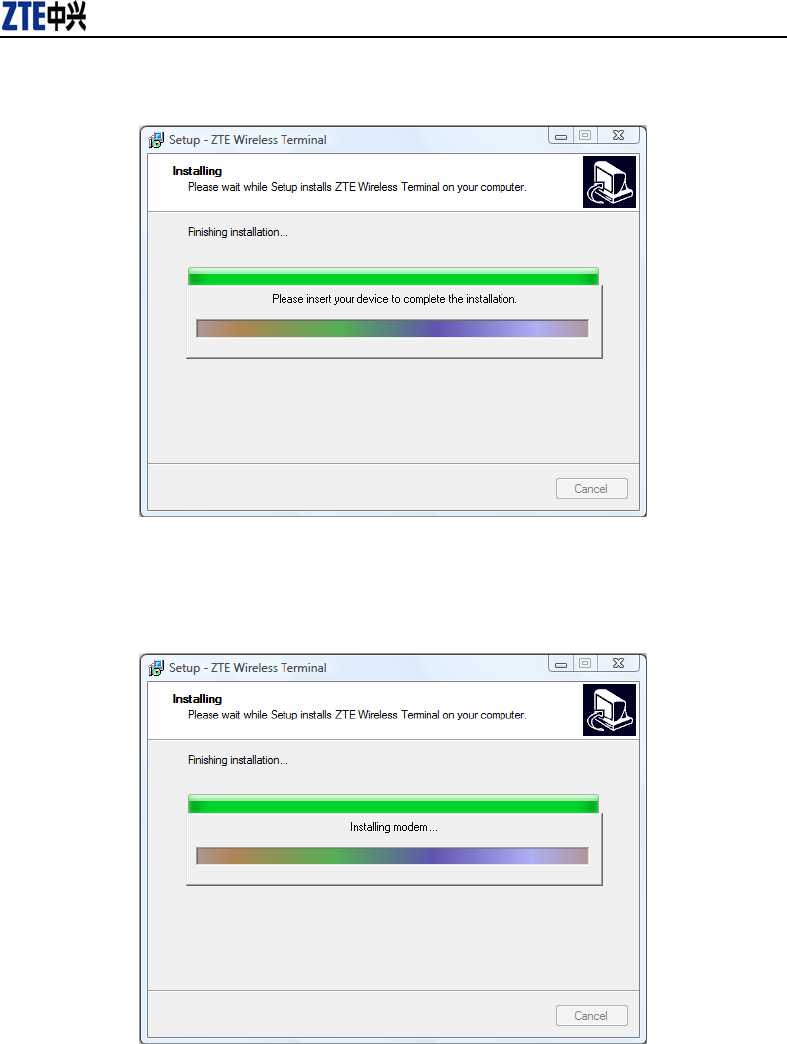
CDMA2000 1X EV-DO Wireless Data Terminal User Guide
ZTE Corporation http://www.zte.com.cn
6、Please insert the Data Terminal into USB interface if the system prompts you to insert the
hardware (If it has been inserted, please unplug it and insert again.)
7、The system shall find the new hardware and install the driver automatically. Just wait a minute.
(Please ignore the prompt during the installation, such as “USB device not recognized” or “Your
hardware might not be able to work normally because there is an error during the hardware
installation.”)
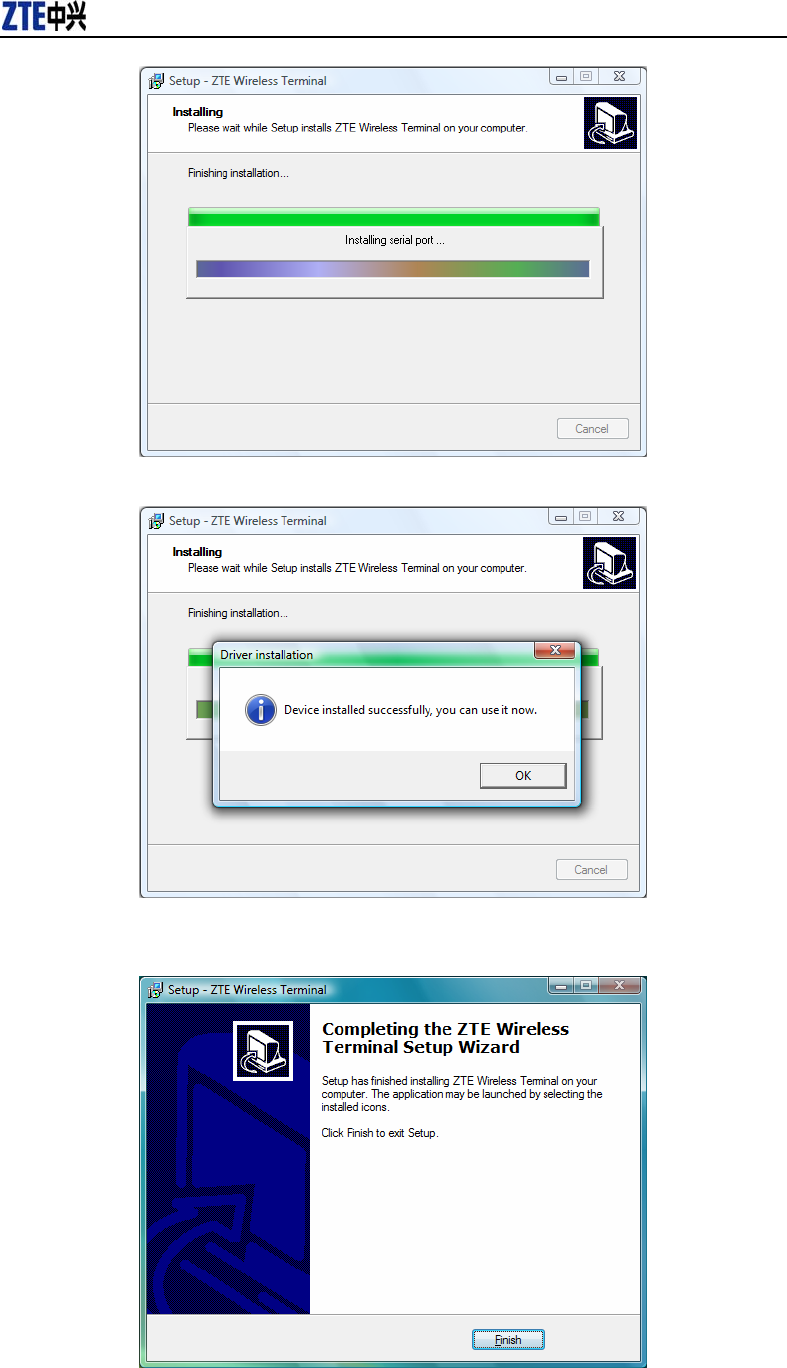
CDMA2000 1X EV-DO Wireless Data Terminal User Guide
ZTE Corporation http://www.zte.com.cn
8、The driver is installed successfully. Pleas click “OK”;
9、Click “Finish” to close the last screen of the wizard. Now you can start the application for data
terminal.
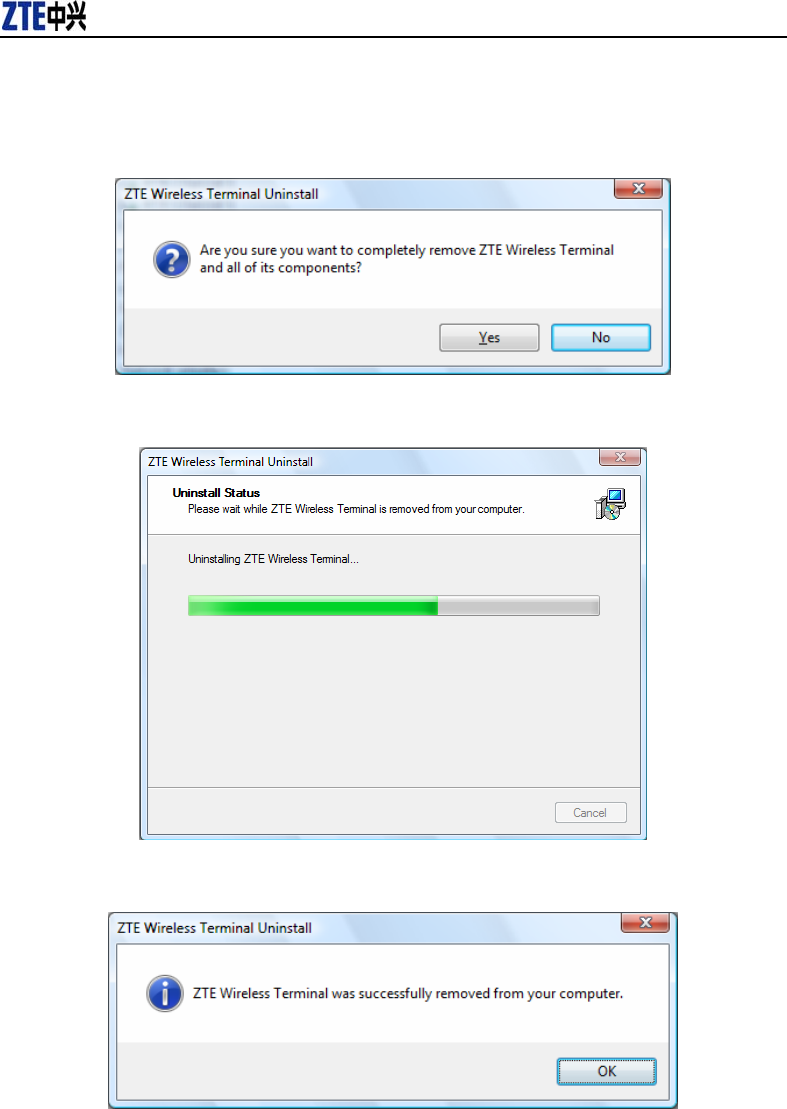
CDMA2000 1X EV-DO Wireless Data Terminal User Guide
ZTE Corporation http://www.zte.com.cn
4.3.2 Uninstall
1、Select Start -> All Programs -> ZTE Wireless Terminal -> Uninstall ZTE Wireless Terminal.
Click “Uninstall ZTE Wireless Terminal”, and you will be asked if you want to remove the
program. Click “Yes”;
2、Please wait;
3、Click “OK” when un-installation is completed.

CDMA2000 1X EV-DO Wireless Data Terminal User Guide
ZTE Corporation http://www.zte.com.cn
4.4 Manually Install Through Other USB Port
If the data terminal doesn't work through other USB ports after the driver is installed successfully
through a USB port, you could manually install the driver in the following method. Please make
sure to quit other applications during the installation.
4.4.1 Windows 2000
Insert the data terminal to another port, and the system will find new hardware and automatically
install the driver. When the following prompt appears, click “Yes”. Now you can start the
application for data terminal.
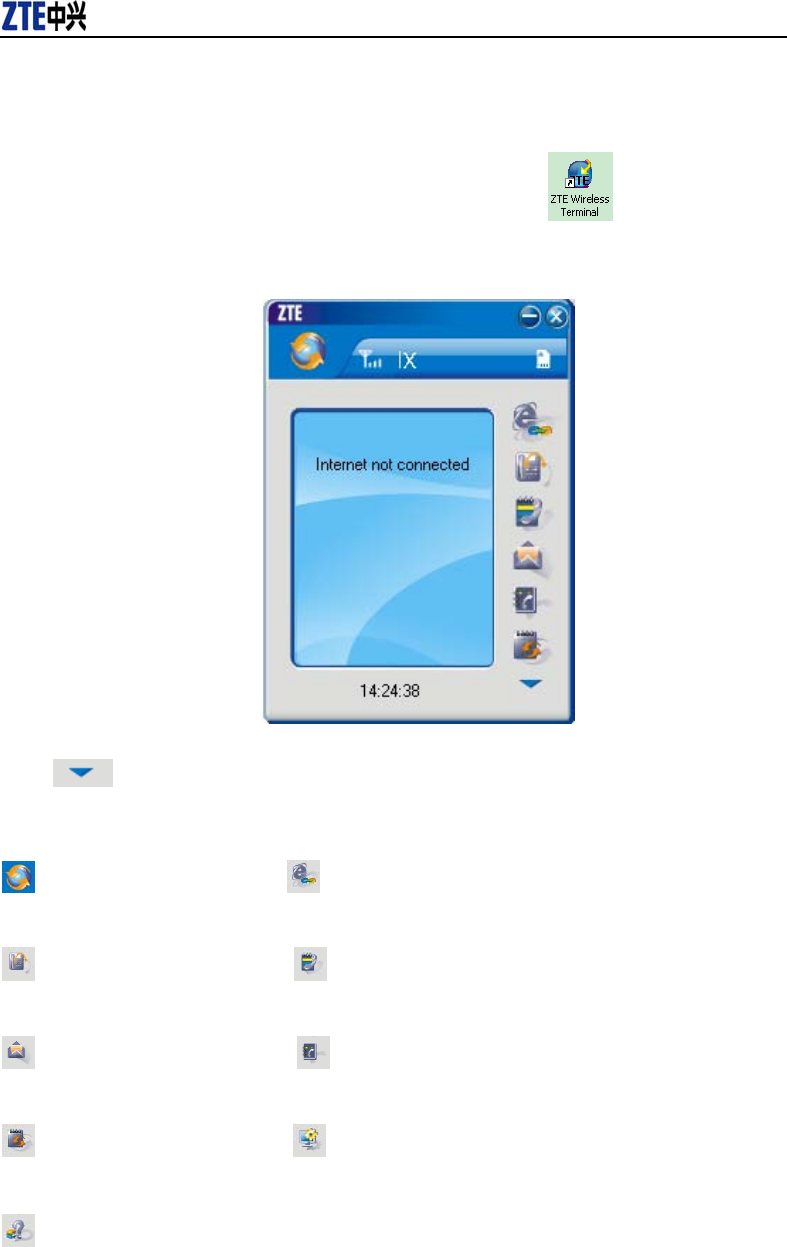
CDMA2000 1X EV-DO Wireless Data Terminal User Guide
ZTE Corporation http://www.zte.com.cn
5. Run the Application
After the application is installed successfully, the application icon will appear on your
desktop. Double-click this icon or select from Start -> Programs ->ZTE Wireless Terminal -> ZTE
Wireless Terminal. Run the application to display the following user interface.
Press to display other icons. The icons on the interface are used to access the function,
which indicate as below:
Connect / Disconnect Open URL
Voice Call Call History
Short message Phone book
Connection Records Setting
Help
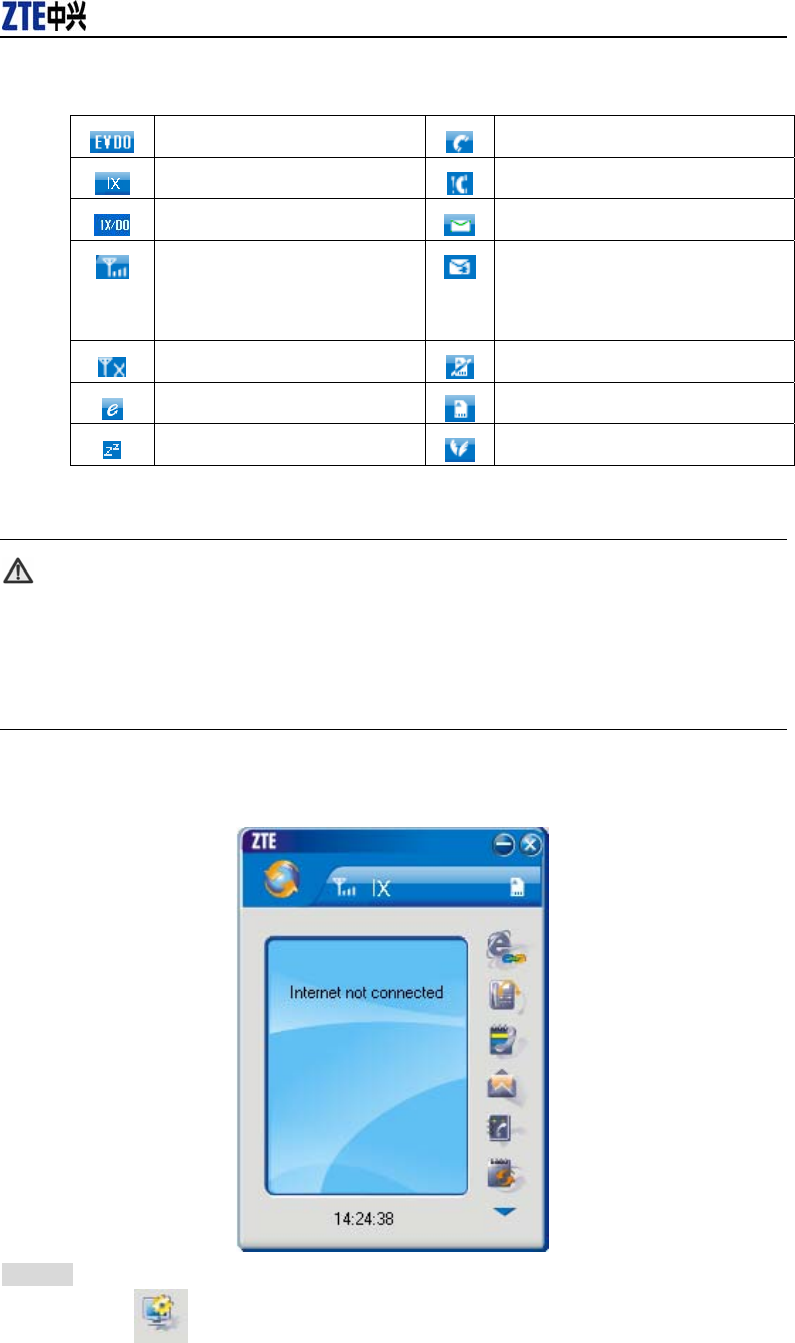
CDMA2000 1X EV-DO Wireless Data Terminal User Guide
ZTE Corporation http://www.zte.com.cn
Status Bar:
EV-DO indication Call indication
1X indication Missed call indication
1X/DO indication Unread message indication
Signal strength indication. The
more bars there are, the
stronger signals are.
Inbox full indication
CDMA network unavailable No R-UIM card inserted indication
Connection indication R-UIM card inserted indication
Sleep indication Roaming indication
Note:
Some features like Voice Call, Call History, Short Message, and Phone Book may
not be supported by your Data Terminal; the corresponding icons will not appear in
the main window.
6. Connect/Disconnect
Connect
Click icon to set the relevant parameters. For details, please refer to Chapter 12
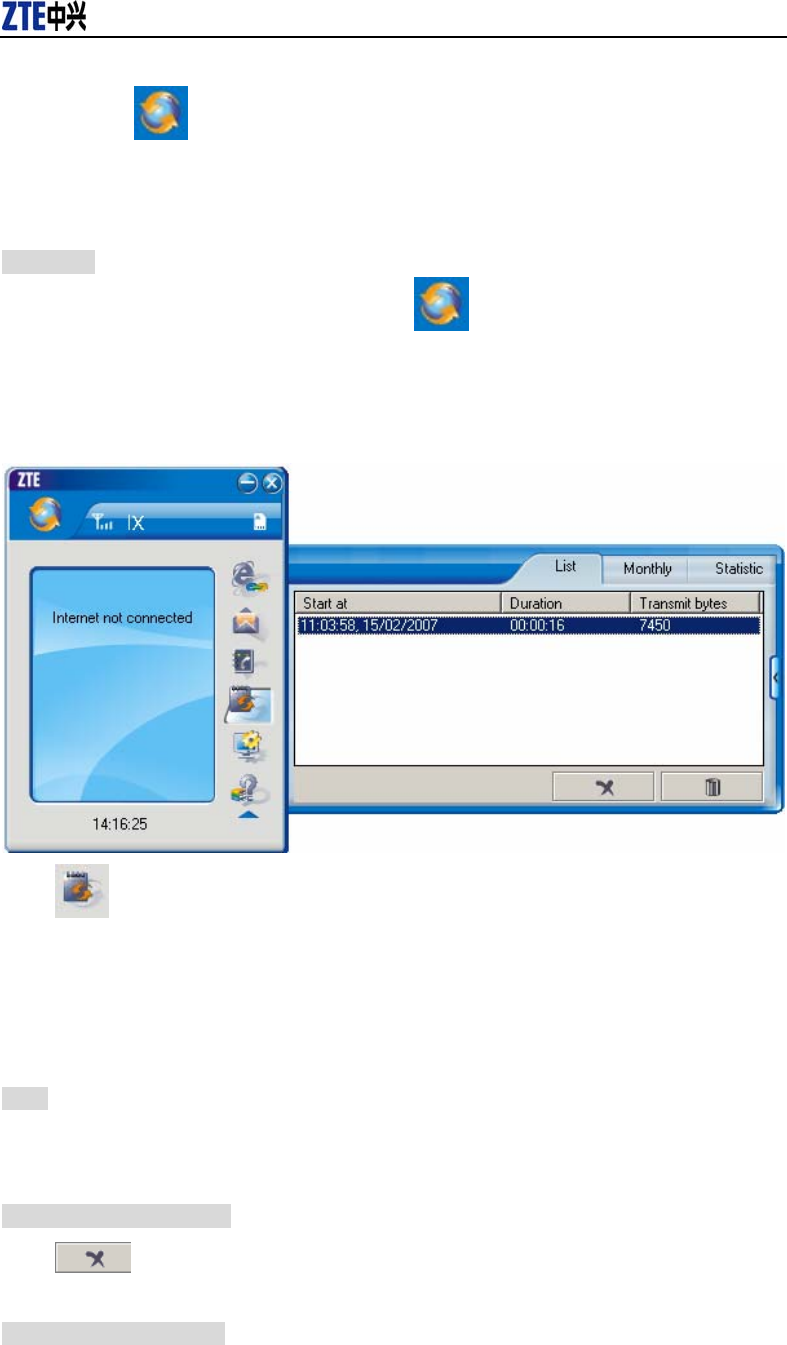
CDMA2000 1X EV-DO Wireless Data Terminal User Guide
ZTE Corporation http://www.zte.com.cn
“Setting” for details.
Click icon at the left-up corner of the interface.
After connecting to Internet, the current network information will appear on the
interface. Double-click any place in the display area to view the connection drawing.
Disconnect
After connecting to Internet, click the rotating icon at the left-up corner of the interface.
7. Connection Records
Click icon to view connection records. Connection records save the previous relevant
information including Start at, Duration and Transmit bytes, which will help you know the status
easily.
By switching among “List”, “Monthly” and “Statistic”, you could inquire the records every time,
by month or by time.
Note:
The relevant information contained in connection records are just for user’s reference rather than
the charging basis.
Delete Connection Records
Click button to delete the records you have selected on the interface.
Clear Connection Records
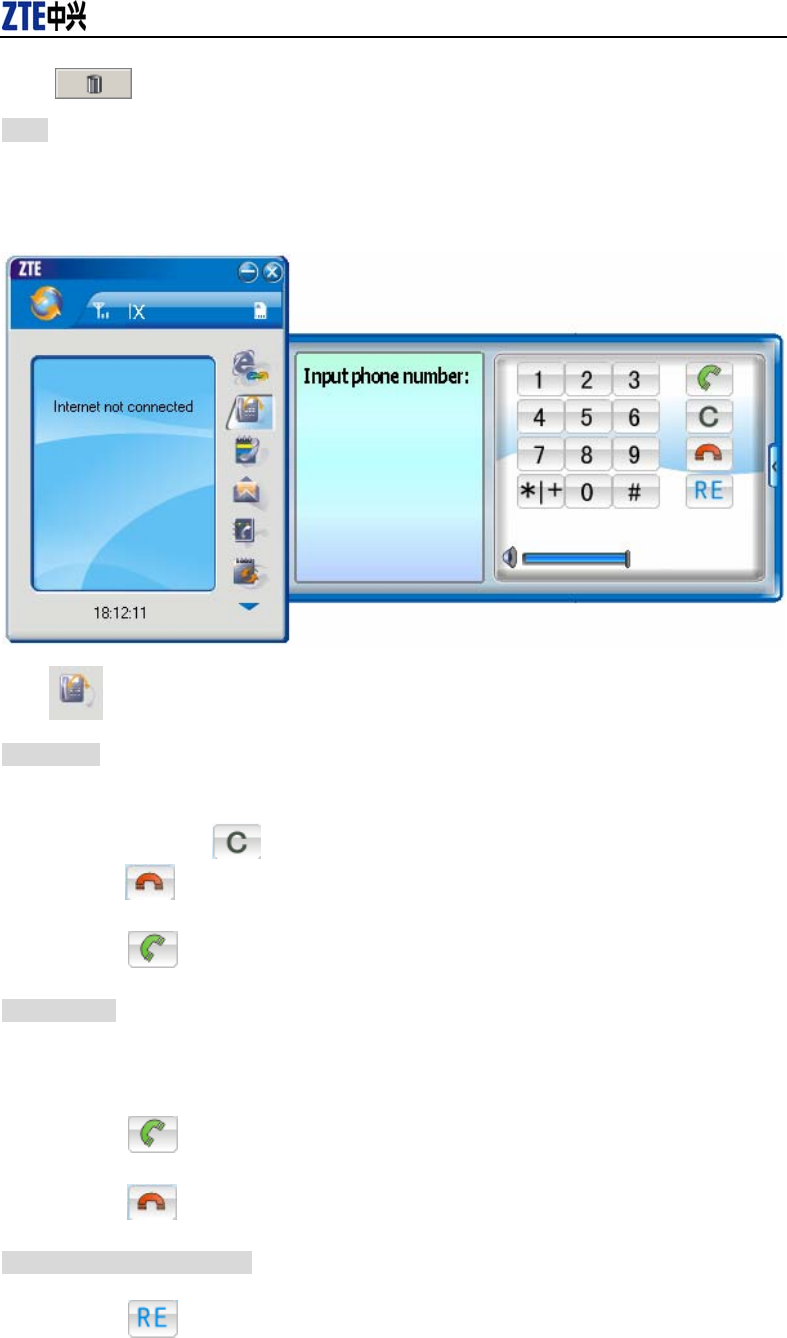
CDMA2000 1X EV-DO Wireless Data Terminal User Guide
ZTE Corporation http://www.zte.com.cn
Click button to delete all the records.
Note: If your data terminal doesn’t support Voice Call, Call History, Short Message, and Phone
Book features, please skip 8-11 sections.
8. Voice Call
Click to enter voice call interface.
Make a call
Click the digits in the right side of the interface, or input the digits directly from
keyboard. Press button or press “Backspace” to delete the previous input digit;
press button or press “Esc” to clear all the inputs.
Click button in the right side of the interface or press “Enter” to make a call.
Receive a call
When there is an incoming call, your computer will alert and the incoming caller ID will
appear on the interface.
Click button in the right side of the interface or press “Enter” to receive the call.
Press button or press “Esc” to reject the call.
Redial the latest outgoing call
Click button in the right side of the interface.
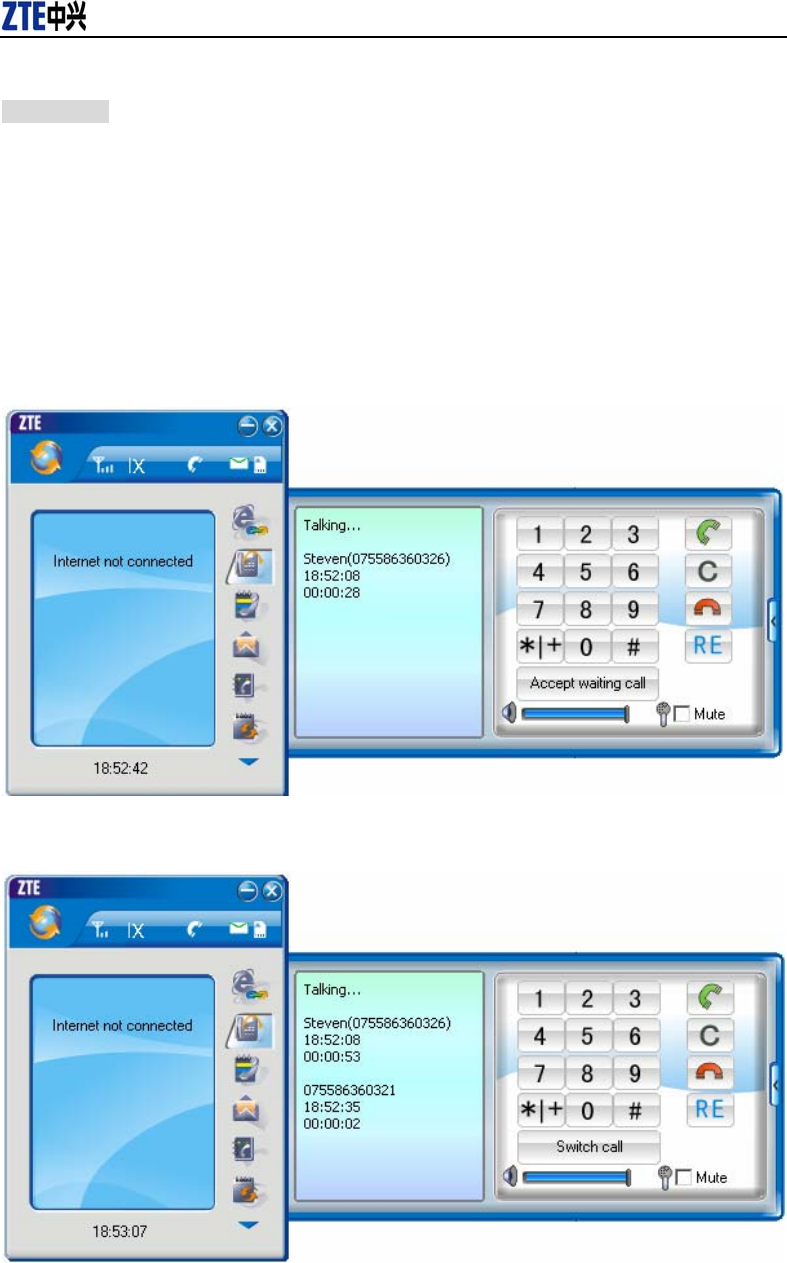
CDMA2000 1X EV-DO Wireless Data Terminal User Guide
ZTE Corporation http://www.zte.com.cn
Call Waiting
During a call, you could select to answer the second incoming call, and then you could switch
between the two incoming calls.
Please firstly apply for this service from your local telecom operator.
During a call, if there is a new incoming call, a pop-up window will prompt you that you
have the second incoming call.
If you select to answer, please click “Accept waiting call” button. The previous call
won’t be ended, but temporarily paused.
You could switch between two incoming calls by clicking “Switch call”.
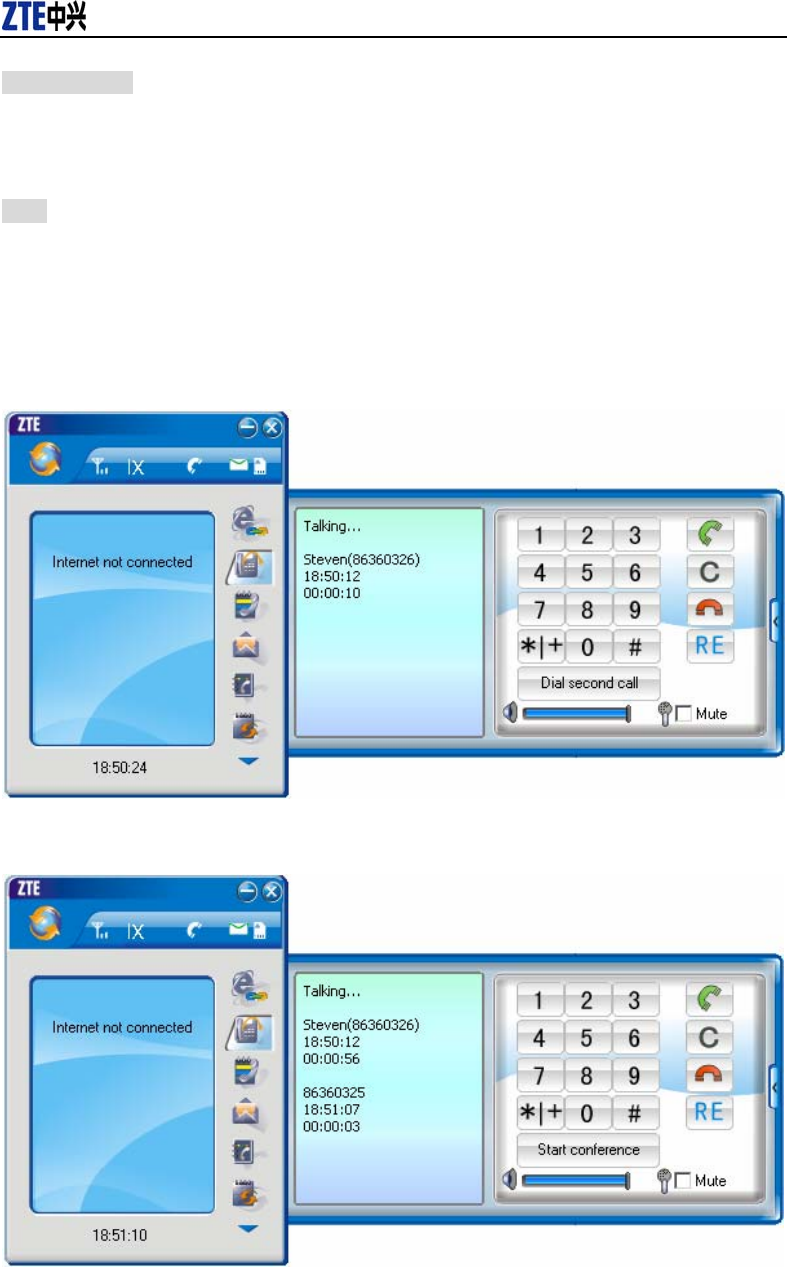
CDMA2000 1X EV-DO Wireless Data Terminal User Guide
ZTE Corporation http://www.zte.com.cn
Three-way Call
This function allows for the call among three parties. Please firstly apply for this service from
your local telecom operator.
Note:
You need set “Show 3 way call button during calling”. Please perform the setting according to
chapter 12.
You could click “Dial second call” button during a call, input the third-party number in
the pop-up window, and then press “OK” button to call the third party. In this case, the
original call won’t be ended, but temporarily paused.
If the third party answers the call, click “Start conference” to enter the conference call.
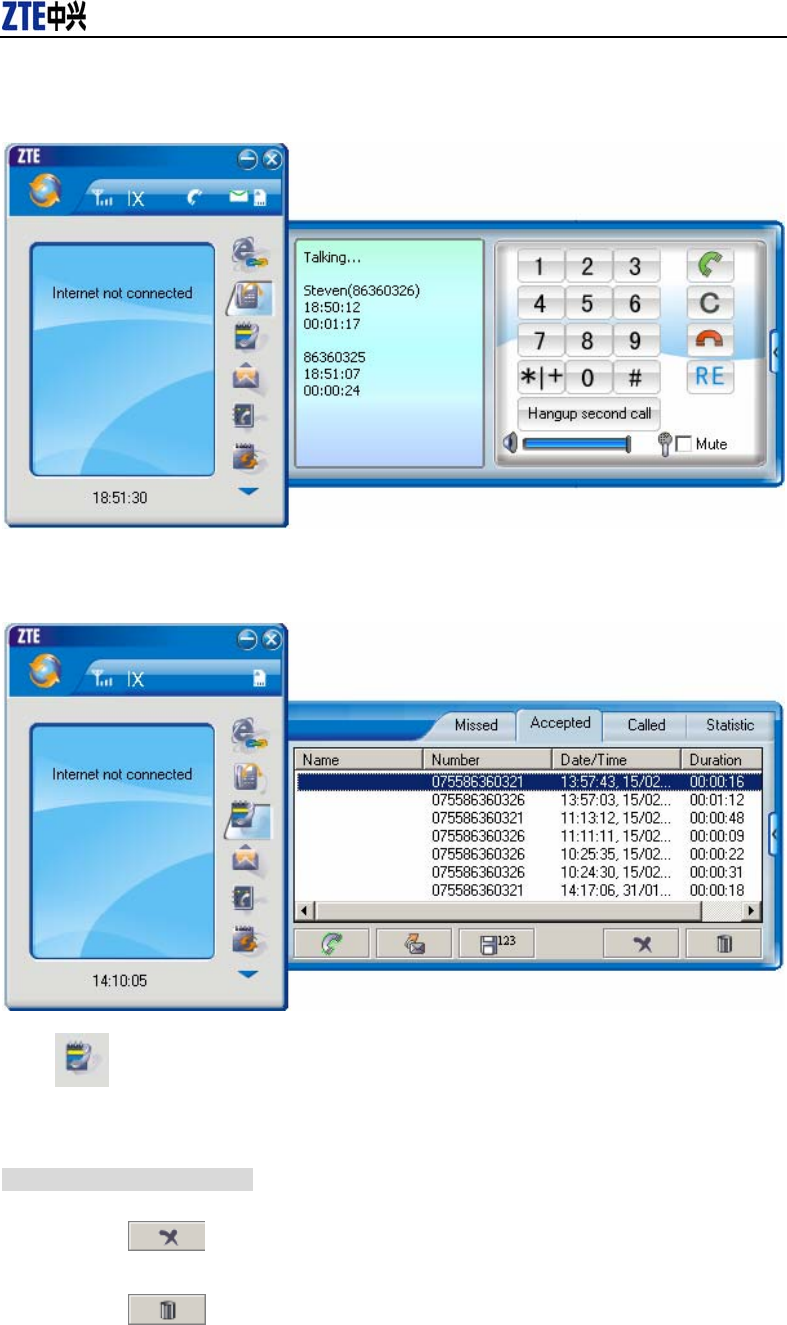
CDMA2000 1X EV-DO Wireless Data Terminal User Guide
ZTE Corporation http://www.zte.com.cn
During three-way conference call, click “Hangup second call” button to end the
conference call, and return to the original call.
9. Call History
Click icon to view the call history. The outgoing/incoming calls are saved in call history,
including missed calls; incoming calls, outgoing calls, and talk duration. You could select the type
you want to view.
Missed/Accepted/Called Calls
Click button to delete your selected record.
Click button to delete all records in Missed/Incoming/Outgoing catalog.
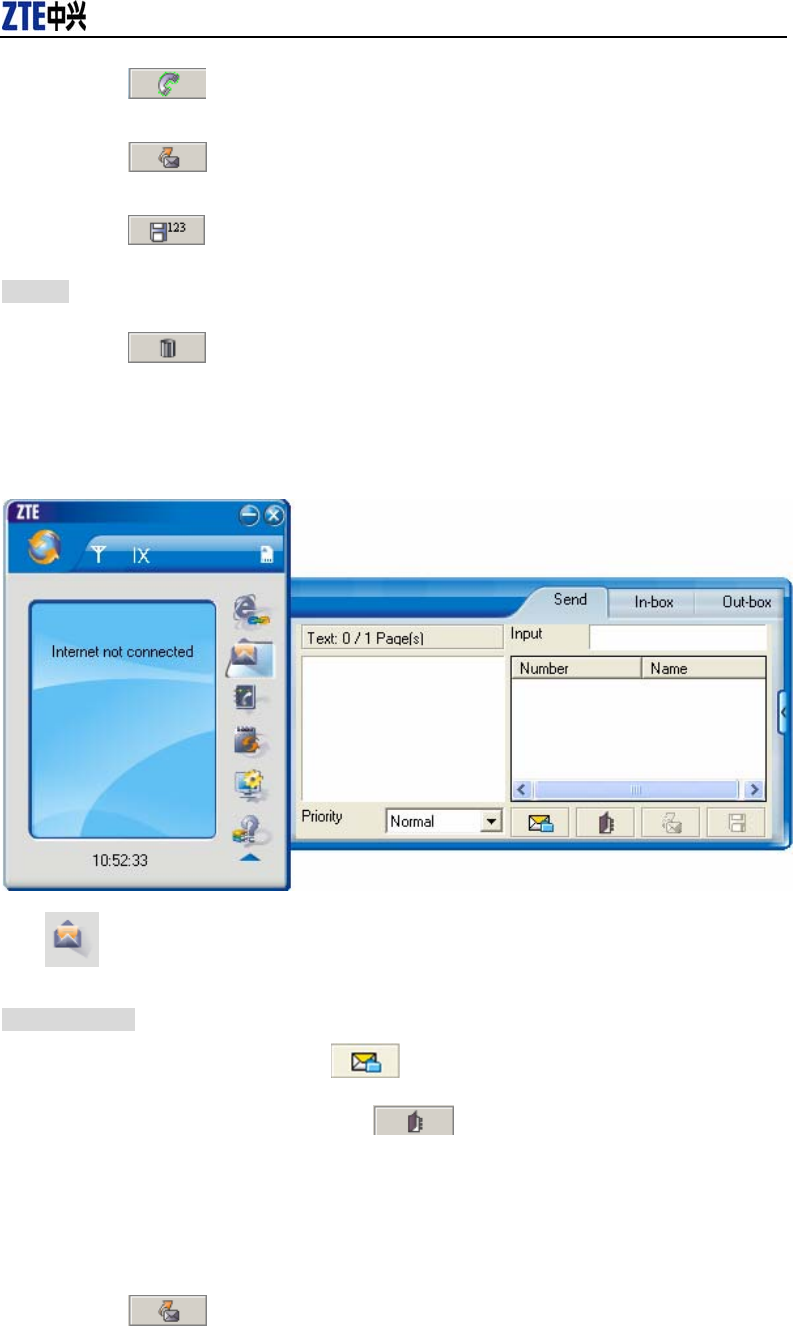
CDMA2000 1X EV-DO Wireless Data Terminal User Guide
ZTE Corporation http://www.zte.com.cn
Click button to dial the number.
Click button to send a short message to this number.
Click button to save this number to the phone book.
Statistic
Click button to clear the talk duration.
10. Short Message
Click icon to enter Short message interface.
Send a Message
Input the text to send,or click button to select the preset message to send.
Input the recipient’s number or click button to select the recipient from phone
book.
Add more recipients if you like.
Select priority.
Click button to send a message.
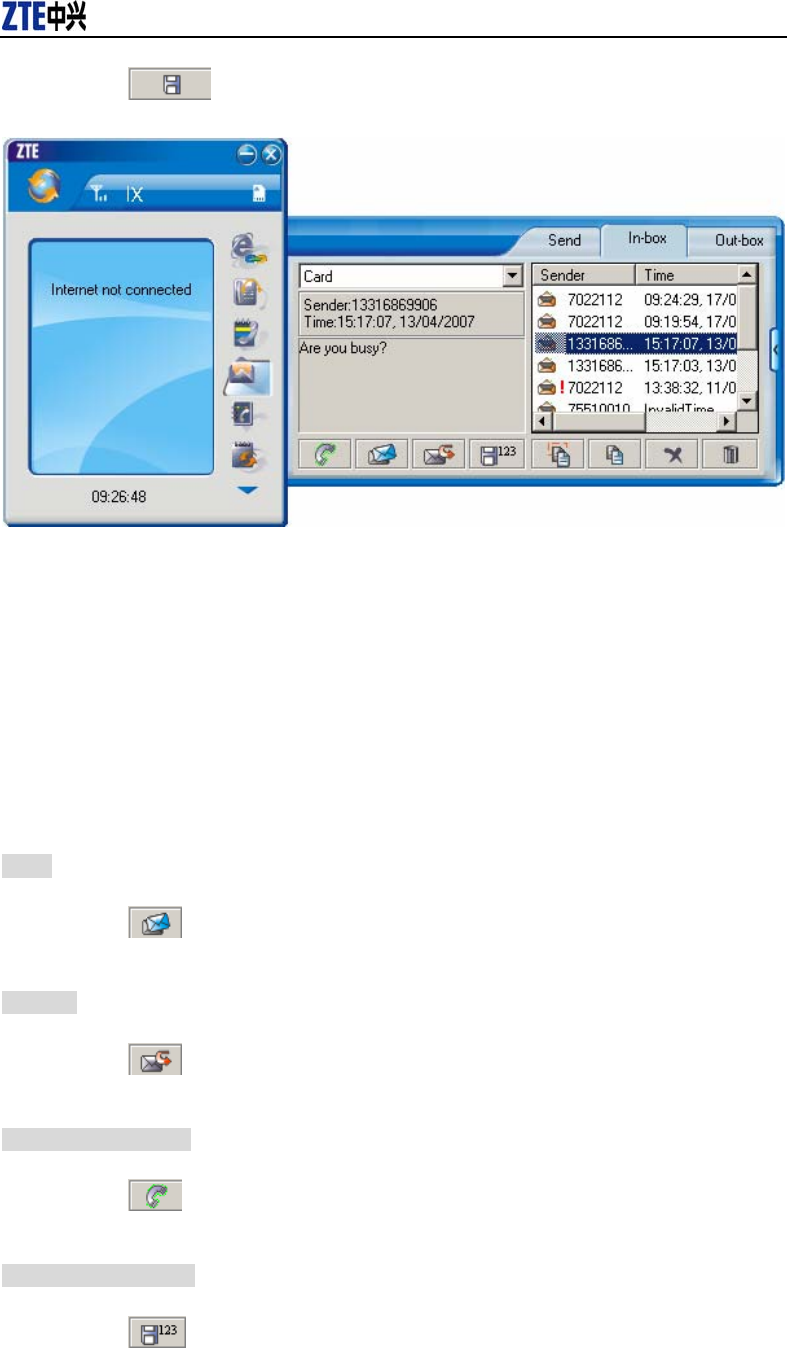
CDMA2000 1X EV-DO Wireless Data Terminal User Guide
ZTE Corporation http://www.zte.com.cn
Click button to save the text into outbox.
The received messages will be saved in the Data Terminal In-box. After the Data Terminal In-box
is full, the system will automatically move the messages in the Data Terminal In-box to the PC
In-box, and clean out the Data Terminal In-box.
You could copy the messages from the Data Terminal In-box to PC In-box by selecting Copy or
Copy All; you could also copy the messages from PC In-box to the Data Terminal In-box by
selecting Copy.
The sent messages and unsent but saved messages will be all saved in the Out-box.
Take Data Terminal In-box as an example:
Reply
Click to reply to the sender.
Forward
Click to forward this message to other recipients.
Dial Sender’s Number
Click to dial the sender’s phone number.
Save Sender’s Number
Click to save the sender’s number into phone book.
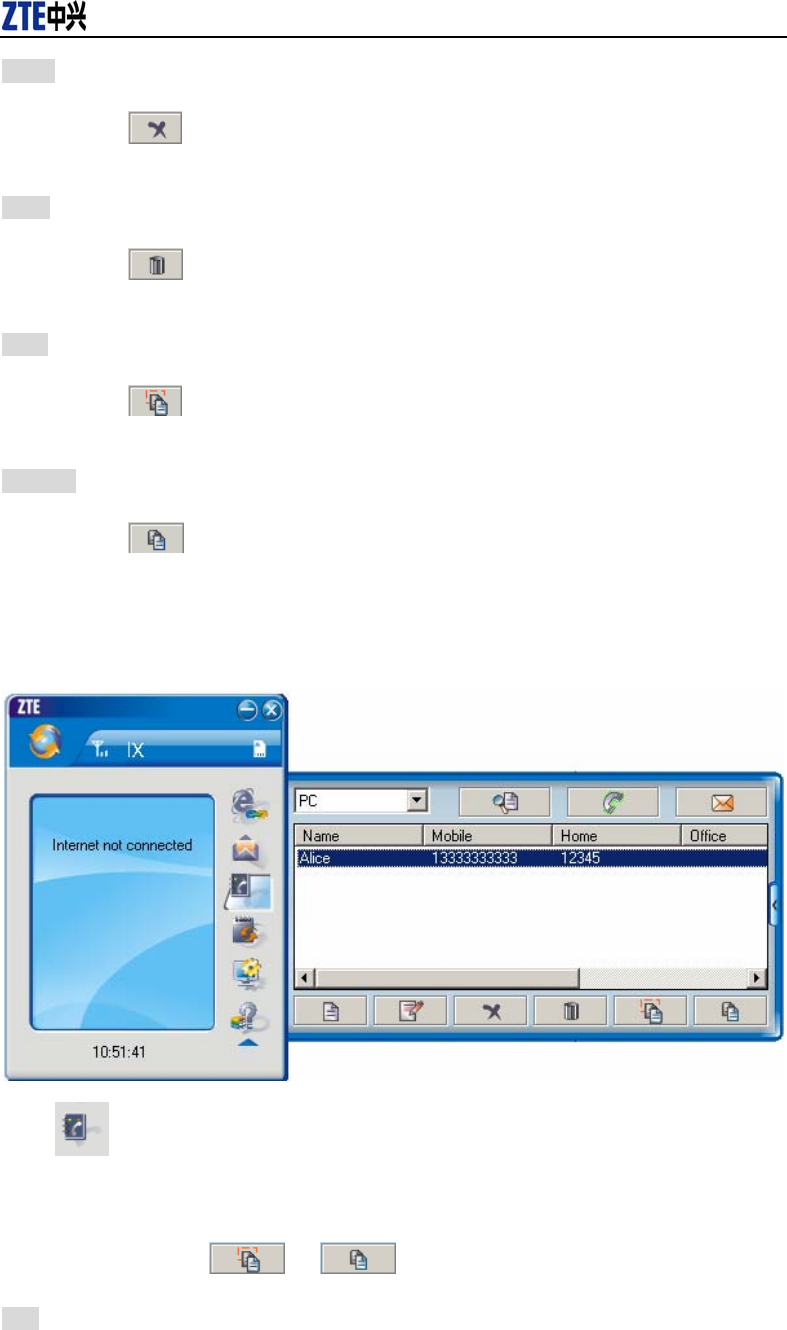
CDMA2000 1X EV-DO Wireless Data Terminal User Guide
ZTE Corporation http://www.zte.com.cn
Delete
Click to delete your selected records.
Clear
Click to delete all the records in the inbox.
Copy
Click to copy your selected record into PC.
Copy All
Click to copy all the records from the data terminal to PC.
11. Phone Book
Click to view the Phone book. You could select to save the contacts either in the data
terminal、R-UIM Card or in the computer. Click the pull-down menu to select the storage location.
You could copy the contacts from the data terminal to your computer or from the computer to the
data terminal by clicking or .
Add
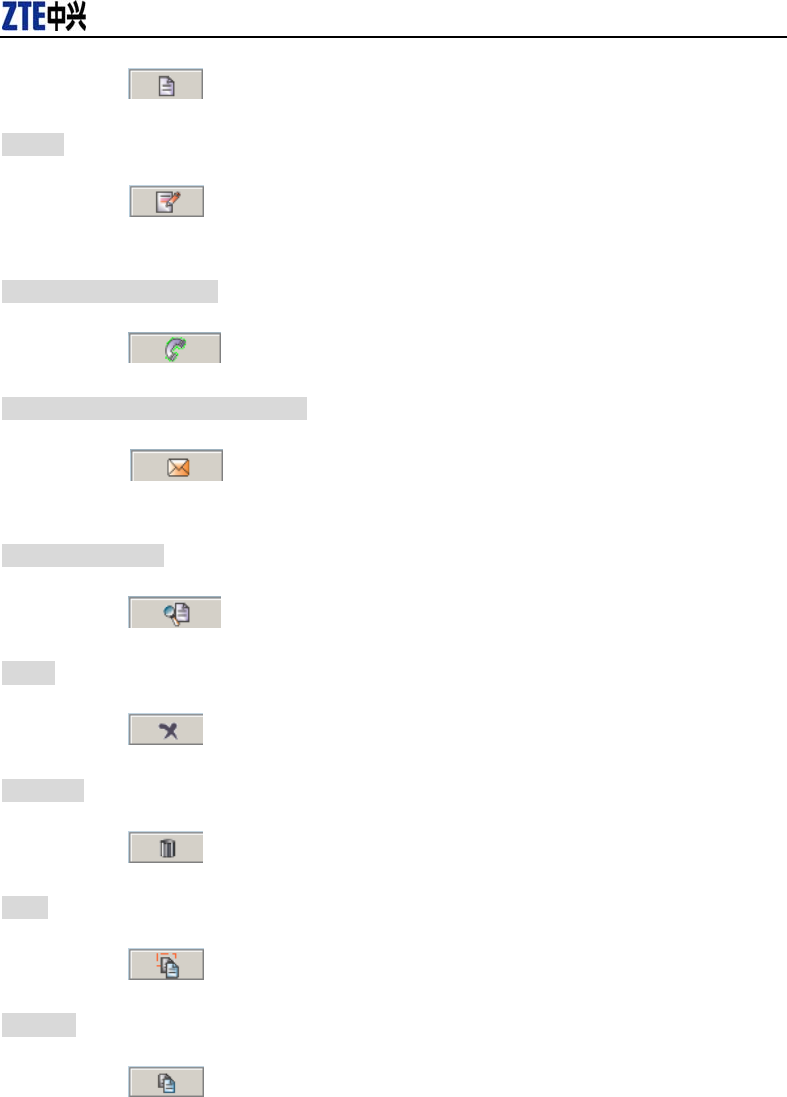
CDMA2000 1X EV-DO Wireless Data Terminal User Guide
ZTE Corporation http://www.zte.com.cn
Click then input the contents and select “OK” to add a new contact.
Modify
Click then modify the contents and select “OK” to modify the contact
information.
Dial from the phone book
Click to dial your selected phone number.
Send messages from the phone book
Click to compose the text. You could send the message to multiple
recipients.
Search for contacts
Click to search for the contacts by name or number.
Delete
Click to delete your selected contact.
Delete All
Click to delete all the contacts.
Copy
Click to copy your selected contacts to other storage location.
Copy All
Click to copy all contacts to other storage location.
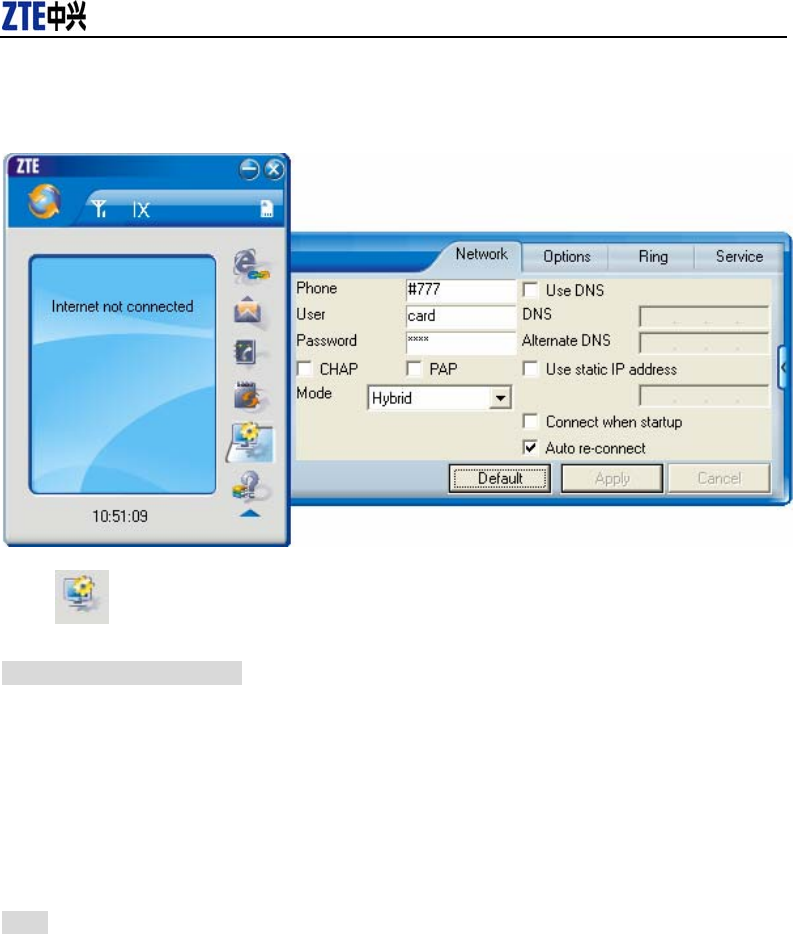
CDMA2000 1X EV-DO Wireless Data Terminal User Guide
ZTE Corporation http://www.zte.com.cn
12. Setting
Click to enter the setting interface.
Network Connection Setting
Set up the relevant parameters, work mode on the “Network” interface.
After the setting, click “Apply” button to save the settings on the current interface.
Click “Default” button and then “Apply” button to restore the settings on the current
interface to factory default.
Note:
The default network setup parameters are as below. Different regions may have different network
setup parameters, so please consult your local telecom operator.
Phone: #777
User: card
Password: card
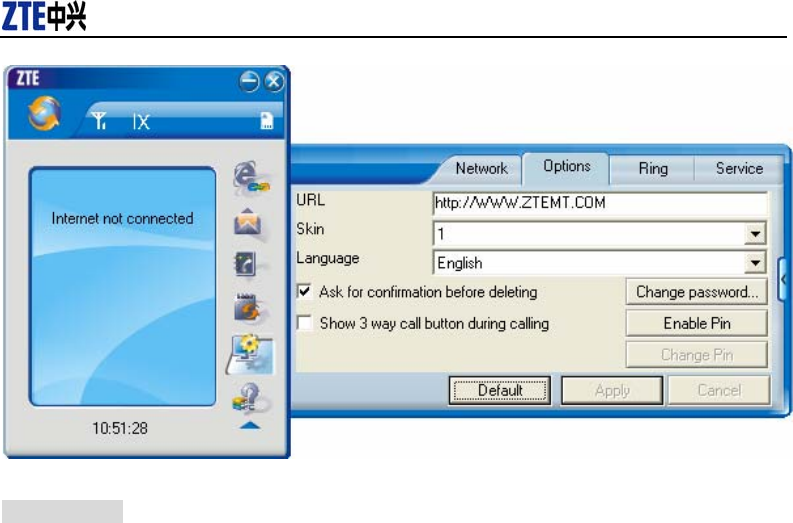
CDMA2000 1X EV-DO Wireless Data Terminal User Guide
ZTE Corporation http://www.zte.com.cn
Other Setting:
Click “Options” to switch the interface, and you could set URL and select the skin,
language, etc. If you want to use conference call, please select “Show 3 way call button
during calling”;
After the setting, click “Apply” button to save the settings on the current interface.
Click “Change Password” button to set lock device. The password is required when you
start the application. The setting has nothing to do with "Default" button.
If your data terminal needs R-UIM card, please click the button “Enable Pin”. PIN code
is needed when the application is started. The setting has nothing to do with "Default"
button.
Click “Default” button and then “Apply” button to restore the settings on the current
interface to factory default.
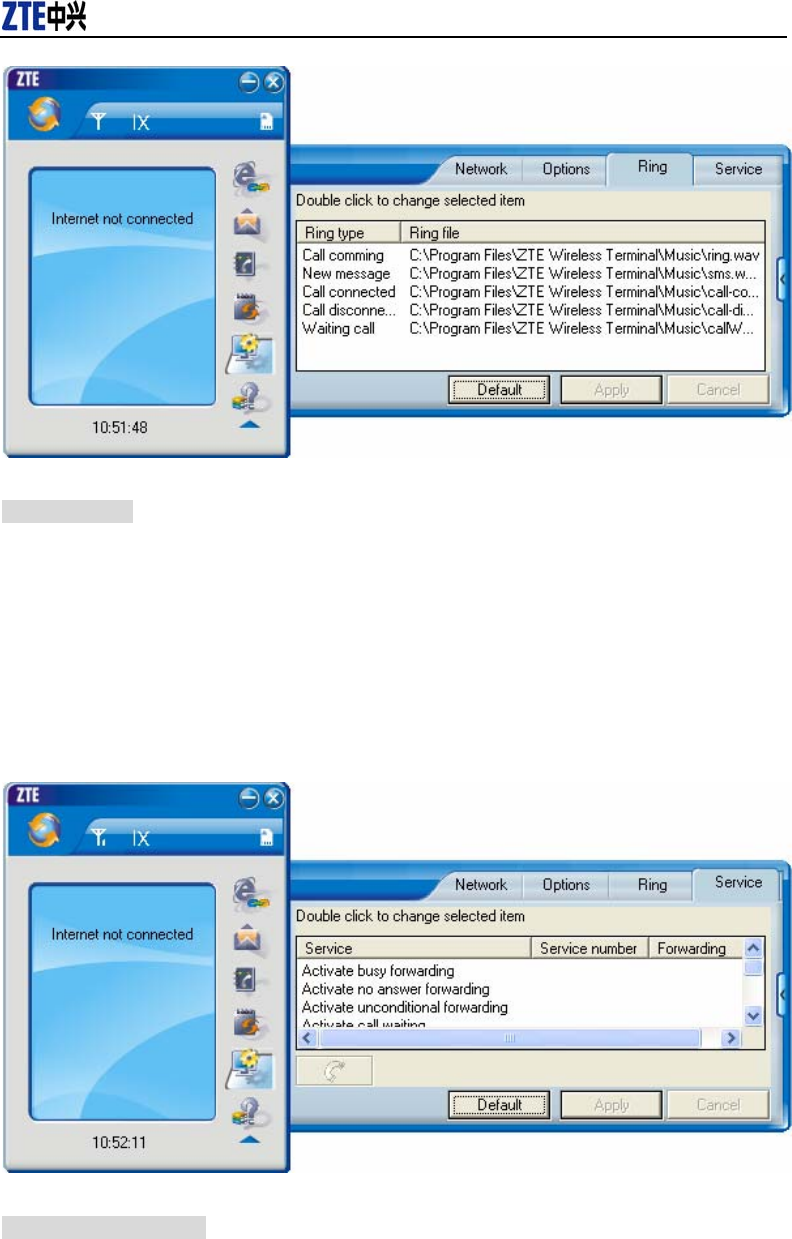
CDMA2000 1X EV-DO Wireless Data Terminal User Guide
ZTE Corporation http://www.zte.com.cn
Select ring tone
After clicking “Ring”, you could set different ring tones for Call coming, New message,
Call connected, Call disconnected and Waiting call.
After the setting, click “Apply” button to save the settings on the current interface.
Click “Default” button and then “Apply” button to restore the settings on the current
interface to factory default.
Supplementary Services
After clicking “Service”, you could set “Unconditional forwarding”, “Busy Forwarding”,
“No answer forwarding”, “Call waiting”, etc. Double-click the selected option to modify
the service number and forwarding number.
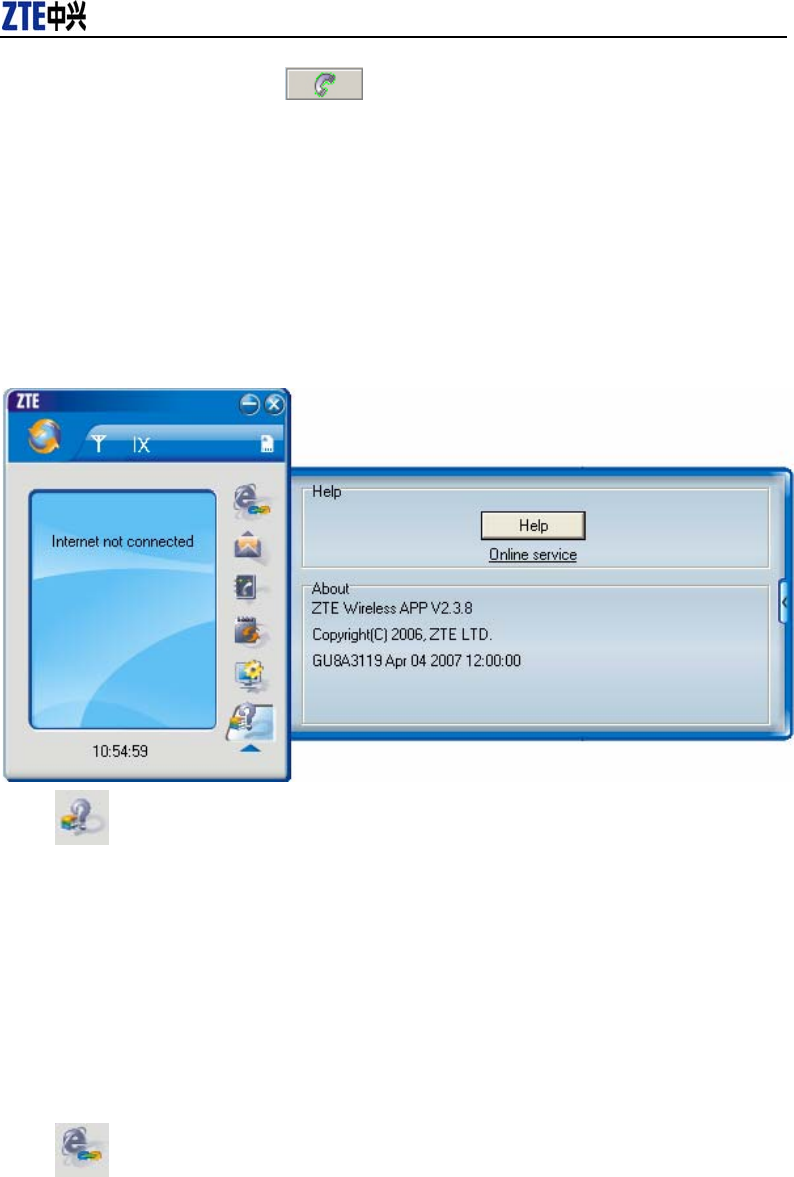
CDMA2000 1X EV-DO Wireless Data Terminal User Guide
ZTE Corporation http://www.zte.com.cn
After the setting, click button to send the corresponding request to the
network system.
After the setting, click “Apply” button to save the settings on the current interface.
Click “Default” button and then “Apply” button to restore the settings on the current
interface to factory default.
13. Help
Click button to view the help file.
Click “Help” button to view the relevant help file; click “Online service” to enter our
company’s website.
You could view the software version information under “About”.
14. Connect to the Website
Click button to directly connect the website you set. For details on the website setting,
please refer to Chapter 12 “Setting”.
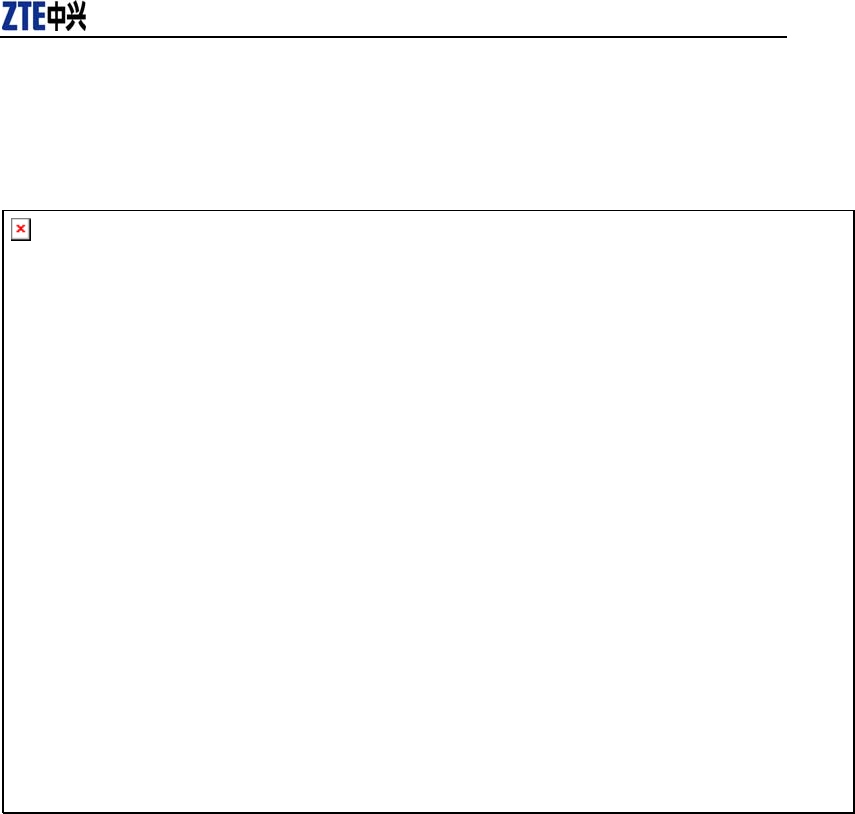
CDMA2000 1X EV-DO Wireless Data Terminal User Guide
ZTE Corporation http://www.zte.com.cn
15. Trouble-shooting
After the installation, go to device manager and find “ZTE USB Modem FFFF” under “Modem”
and “ZTE Service Port FFFF”, “ZTE Voice Port FFFF” under “Port”. If they are not found, please
remove the software and reinstall.
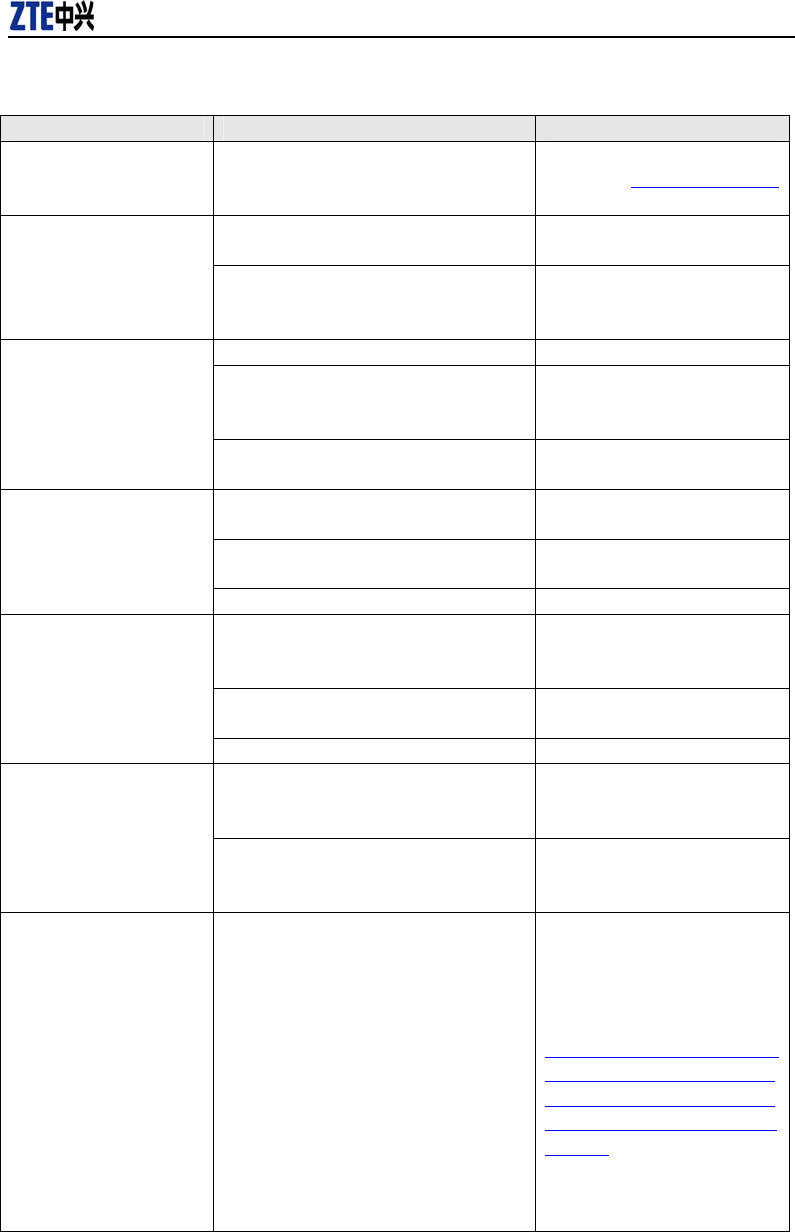
CDMA2000 1X EV-DO Wireless Data Terminal User Guide
ZTE Corporation http://www.zte.com.cn
Common Failures Table:
Failures Causes Solutions
Error occurs when running
setup.exe file. The setup file may be damaged.
Please download the program on
our website WWW.ZTEMT.COM
and reinstall it.
Directly run the software before the Data
Terminal is plugged in.
Close the software, plug in the
Data Terminal and run it again.
Open port failed. The port is occupied by other applications,
such as “Hyper terminal”, or the software is
already run.
Close relevant software and run
the software again.
R-UIM card is not inserted. Insert R-UIM card.
R-UIM card isn’t inserted properly.
Sometimes the front side and back side are
confused.
Please refer to section 3.2.
Properly insert R-UIM card.
No R-UIM card.
R-UIM card is damaged. Validate by using
a CDMA terminal. Replace R-UIM card.
Antenna is not connected to the Access
Box.
Insert the antenna into the Data
Terminal.
Out of the network service area. Make sure it is in the CDMA
network service area.
No signal indicated.
The antenna or RF component is damaged. Replace relevant damaged parts.
Wrong setting of parameters (Phone, User,
Password)
Correct the parameter settings.
Consult your service provider for
details.
Not enough money in R-UIM card. Consult your service provider for
details.
Dialing failed
Network congestion or failure. Try again later.
The Data Terminal is being connected. (It
usually occurs when the Internet connection
is immediately made after the call is dialed)
Reconnect.
Internet connection failure.
Poor network signal.
View signal strength indication
and check if the antenna is
properly inserted.
The driver might be unable
to work and the application
is unable to run normally if
the terminal is pulled out
and plugged in again when
the application is being used
under Win2000 operating
system (SP4).In this case,
the device in device
manager will be marked
with yellow exclamation
mark, and the system must
be restarted to run normally.
The operating system needs installing
Update Roll 1 patch for Win2K SP4.
Please download the patch from
the following web site and install
it.
http://www.microsoft.com/do
wnloads/details.aspx?familyi
d=B54730CF-8850-4531-B5
2B-BF28B324C662&display
lang=en

CDMA2000 1X EV-DO Wireless Data Terminal User Guide
ZTE Corporation http://www.zte.com.cn
Warning:
This device complies with part 15 of the FCC Rules. Operation is subject
to the following two conditions:
(1) This device may not cause harmful interference, and (2) this device must accept
any interference received, including interference that may cause undesired operation.
Changes or modifications to this unit not expressly approved by the party responsible
for compliance will void the user’s authority to operate the equipment. Any change to
the equipment will void FCC grant.
This equipment has been tested and found to comply with the limits for a Class B
digital device, pursuant to part 15 of the FCC Rules. These limits are designed to
provide reasonable protection against harmful interference in a residential installation.
This equipment generates uses and can radiate radio frequency energy and, if not
installed used in accordance with the instructions, may cause harmful interference to
radio communications. However, there is no guarantee that interference will not occur
in a particular installation. If this equipment does cause harmful interference to radio
or television reception, which can be determined by turning the equipment off and on,
the user is encouraged to try to correct the interference by one or more of the
following measures:
--Reorient or relocate the receiving antenna.
--Increase the separation between the equipment and receiver.
--Connect the equipment into an outlet on a circuit different from that to which the
receiver is connected.
--Consult the dealer or an experienced radio/TV technician for help.
The equipment compliance with FCC radiation exposure limit set forth for
uncontrolled Environment