Contents
- 1. Users Manual
- 2. User Manual
- 3. User manual
Users Manual
MF971V
Quick Start Guide
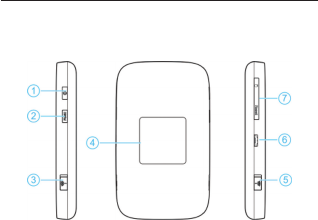
Getting to Know Your Device
Appearance
The following gure is for your reference only.
1. Power key
2. FUNC key
3. External antenna connector
4. LCD screen
5. External antenna connector
6. Charging/micro-USB jack
7. micro-SIM card slot and reset hole
2
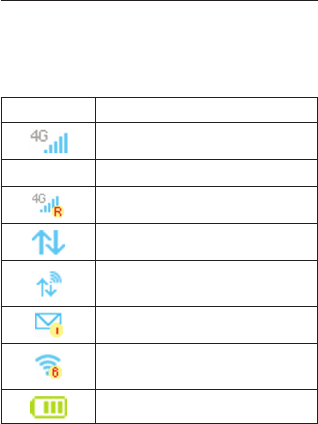
Getting to Know Your Device
Indicators
When the device is powered on, the following icons
may be displayed on the LCD screen. For a de-
scription of the icons, refer to the following table.
Icon Description
Network signal strength
4G/3G/2G Network type
The user is in roaming status.
Connected to the Internet.
Connected to the Internet in the
Internet Wi-Fi mode.
New message(s)
Wi-Fi status and the number of
connected users
Battery level
3
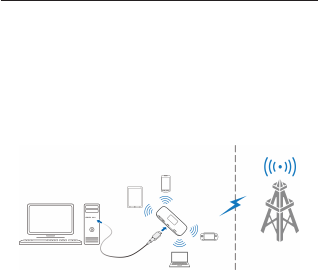
Getting to Know Your Device
Connection Scenarios
The device allows multiple clients to surf on the
Internet at the same time. The following gures are
for your reference only.
A micro-SIM card can be used to access the
Internet.
4
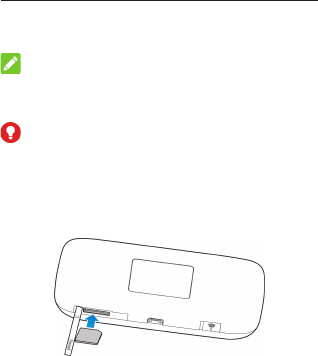
1. Open the micro-SIM card slot cover, and install
a micro-SIM card to the micro-SIM card slot.
NOTE:
Do not remove the cover rudely, because it is con-
nected with the device.
WARNING!
To avoid damage to the device, do not use any oth-
er kind of SIM cards, or any non-standard micro-
SIM card cut from a SIM card. You can get a stan-
dard micro-SIM card from your service provider.
2. Close the micro-SIM card slot cover.
Installing the micro-SIM Card
5
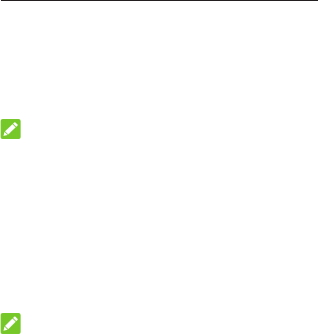
Connecting to Your Device
Using Wi-Fi
1. Power on your device.
2. Ensure that your computer or other client de-
vices have enabled Wi-Fi, and search for avail-
ab l e wi r e le s s ne t w or k s .
NOTE:
Refer to your Wi-Fi-enabled client device manual
for further details on how to search for wireless net-
works. If you use a computer, you need to set your
computer to obtain an IP address automatically.
3. Select the Wi-Fi name (SSID) of your device,
and click Connect.
4. Enter the Wi-Fi password if necessary, and
click OK.
NOTE:
Refer to the chapter Getting to Know the Wi-Fi
SSID and Password to get the default Wi-Fi SSID
and password.
5. Wait until the client device is connected to your
device successfully.
6
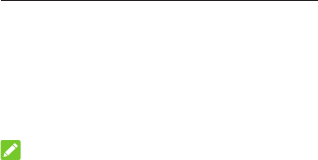
Connecting to Your Device
Using a USB Cable
1. Connect a computer to your device with a USB
cable.
2. Power on your device. The operating system
detects and identies new hardware, and auto-
matically installs the software.
NOTE:
If the system does not automatically launch instal-
lation, you can Double-click the device installation
icon in My Computer to install the software.
3. Wait until the computer is connected to your
device successfully.
7
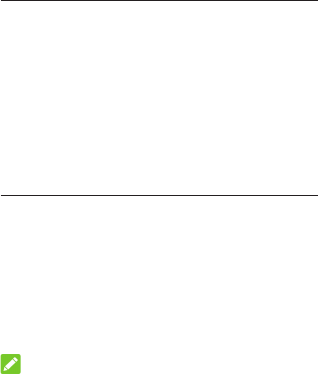
Getting to Know the Wi-Fi SSID and
Password
You can use the following methods to get the de-
fault Wi-Fi SSID and password.
• View the label on the device.
• Press the FUNC key to access the options
menu. Select Device Info and the Wi-Fi SSID
and password are displayed on the screen.
Logging in to the 4G Mobile Hotspot
Conguration Page
1. Ensure that the connection between your de-
vice and the client device is correct.
2. Launch the Internet browser and enter
http://192.168.0.1 or http://u.ztedevice.com
in the address bar.
3. Enter the password to log in to the 4G Mobile
Hotspot conguration page.
NOTE:
The default password is admin.
8
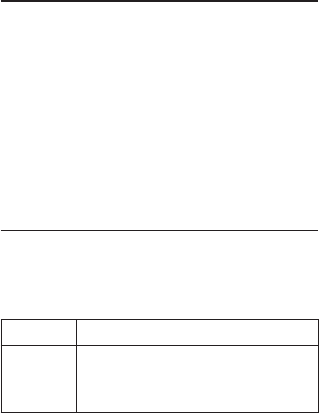
Changing the Wi-Fi SSID or Password
1. Log in to the 4G Mobile Hotspot conguration
page.
2. Select Settings below Wi-Fi and then click
Main SSID.
3. Change the Network Name (SSID) or the
Password in the Main SSID area.
4. Click Apply.
Accessing the Internet
After a client device is successfully connected to
your device, you can access the Internet in Auto-
matic or Manual mode. The default mode is Auto-
matic.
Mode Operation
Automatic
Your device is automatically connect-
ed to the Internet, and you can surf
on the Internet through the client.
9
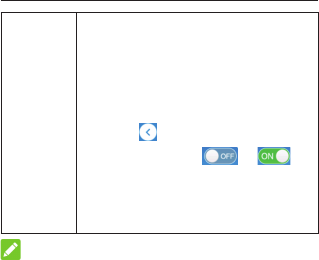
Manual
1. Log in to the 4G Mobile Hotspot
conguration page.
2. Select Settings > Connection
Mode > Manual, and then click
Apply.
3. Click to back to the home
page, and click or .
You can also press the FUNC
key and select Network Connec-
tion. Select Yes or No.
NOTE:
To modify the parameters of your device, log in to
the 4G Mobile Hotspot conguration page.
10
Accessing the Internet

Using the FUNC Key
• When the screen is off:
Press the FUNC key to turn on the screen.
• When the screen is on:
Press the FUNC key to access the options
menu. You can connect or disconnect with the
Internet, view device information or Wi-Fi QR
code, activate WPS function, enable/disable
global roaming or quick boot function without
logging in to the 4G Mobile Hotspot Congura-
tion Page.
11

Conguring Your PC
The following describes how to congure the Inter-
net Protocol in the Windows 7 for your Wi-Fi con-
nection.
1. Right-click Network and select Properties.
2. Select Change adapter settings.
3. Right-click Wireless Network Connection and
select Properties.
4. Select Internet Protocol Version 4 (TCP/
IPv4), and click Properties.
5. Select Obtain an IP address automatically
and Obtain DNS server address automati-
cally, and click OK.
12

Warning and Notice
To the Owner
• If inadequately shielded, some electronic de-
vices, for example, the electronic system of ve-
hicles, may be affected by the electromagnetic
interference caused by the device. Consult the
manufacturers of such devices before using the
device if necessary.
• Operating the device may interfere with medi-
cal instruments such as hearing aids and pace-
makers. Always keep the device more than 20
centimeters away from such medical instru-
ments when your device is powered on. Power
off the device if necessary. Consult a physician
or the manufacturers of medical instruments
before using the device if necessary.
• Be aware of the usage limitation when using
the device at places such as oil warehouses or
chemical factories, where there are explosive
gases or explosive products being processed.
Power off the device if necessary.
13

• Do not use electronic transmission devices in
aircrafts, at petrol stations or in hospitals. Ob-
serve and obey all warning signs, and power off
the device in these conditions.
• Do not touch the inner antenna area unless
necessary. Otherwise the performance of the
device may be affected.
• Do not use the device in an enclosed environ-
ment or where heat dissipation is poor. Pro-
longed work in such space may cause exces-
sive heat and raise ambient temperature, which
may lead to automatic shutdown of the device
for your safety. In the case of such event, cool
the device in a well-ventilated place before
turning on for normal use.
• Keep the device out of the reach of small chil-
dren. The device may cause an injury if used
as a toy.
• When the device is operating, do not touch
the metallic parts. Failing to do so may cause
burns.
14
Warning and Notice

To the Users
• Use original accessories or accessories that
are authorized. Using any unauthorized acces-
sories may affect the performance of the device
and violate the related national regulations
about telecom terminals.
• Avoid using the device near or inside metallic
constructions or establishments that can emit
electromagnetic waves, because signal recep-
tion may be affected.
• The device is not waterproof. Keep the device
dry and store it in a shady and cool place.
• Do not use the device immediately after a sud-
den temperature change, because dew may be
generated inside and outside the device. Do
not use it until it becomes dry.
• Handle the device carefully. Do not drop, bend
or strike it. Otherwise the device may be dam-
aged.
• Only qualied personnel can dismantle and re-
pair the device.
15
Warning and Notice

• An operating temperature between 0°C and
+35°C and humidity between 5% and 95% are
recommended.
Using Battery
Do not change the built-in rechargeable battery in
your device by yourself. The battery can only be
changed by ZTE or ZTE authorized service pro-
vider.
Limited Warranty
This warranty does not apply to defects or errors in
the product caused by:
i. Reasonable abrasion.
ii. End users’ failure to follow ZTE’s installation,
operation or maintenance instructions or proce-
dures.
iii. End users’ mishandling, misuse, negligence,
or improper installation, disassembly, storage,
servicing or operation of the product.
iv. Modications or repairs not provided by ZTE or
a ZTE-certied individual.
16
Warning and Notice

v. Power failures, surges, re, ood, accidents,
and actions of third parties or other events out-
side ZTE’s reasonable control.
vi. Usage of third-party products or usage in con-
junction with third-party products if such defects
are due to the combined usage.
vii. Any other cause beyond the range of normal
usage intended for the product.
End users have no right to reject or return the prod-
uct, or receive a refund for the product from ZTE
under the above-mentioned situations.
This warranty is end users’ sole remedy and ZTE’
s sole liability for defective or nonconforming items,
and is in lieu of all other warranties, expressed,
implied or statutory, including but not limited to the
implied warranties of merchantability and fitness
for a particular purpose, unless otherwise required
under the mandatory provisions of the law.
Warning and Notice
17

Limitation of Liability
ZTE shall not be liable for any loss of prots or indi-
rect, special, incidental or consequential damages
resulting from or arising out of or in connection with
using of this product, no matter whether or not ZTE
had been advised, knew or should have known of
the possibility of such damages, including, but not
limited to lost prots, interruption of business, cost
of capital, cost of substitute facilities or product, or
any downtime cost.
Warning and Notice
18

Copyright © 2017 ZTE CORPORATION.
All rights reserved.
No part of this publication may be excerpted, re-
produced, translated or utilized in any form or by
any means, electronic or mechanical, including
photocopying and microlm, without the prior writ-
ten permission of ZTE Corporation.
The manual is published by ZTE Corporation. We
reserve the right to make modications on print er-
rors or update specications without prior notice.
Version No.: R1.0
19
LEGAL INFORMATION
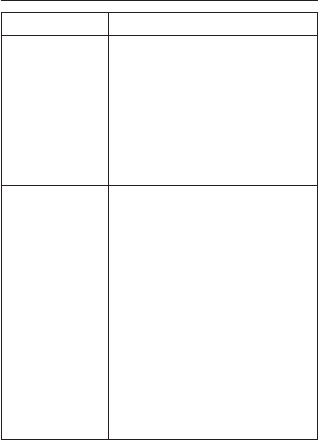
Troubleshooting
Problem Recommended Action
The connection
between your
device and a
PC through
a USB cable
cannot be
established.
• Install the software, and run
the installation program in
the path of My Computer.
• If the driver of your device
is abnormal, reinstall the
software. You need to
uninstall the software rst.
The connection
between your
device and a
client through
Wi-Fi cannot be
established.
• Ensure that the Wi-Fi
function is enabled.
• Refresh the network list and
select the correct SSID.
• Check the IP address, and
ensure that your client can
automatically obtain an IP
address.
• Enter the correct network
key (Wi-Fi password) when
you connect the client to
your device.
20
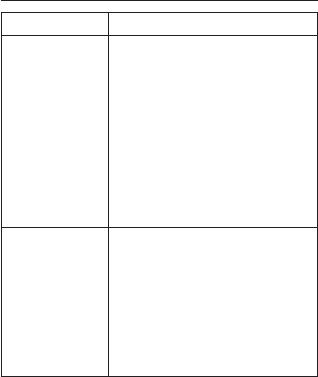
Troubleshooting
Problem Recommended Action
The client
connected
to the device
cannot access
the Internet.
• Ensure that your micro-SIM
card is available.
• Change the location and nd
a place with good signal.
• Check the settings of the
WAN connection mode.
• Contact your service
provider and conrm your
APN settings.
The 4G Mobile
Hotspot
conguration
page cannot be
visited.
• Enter the correct address.
The default address is
http://192.168.0.1 or http://
u.ztedevice.com.
• Use only one network
adapter in your PC.
• Do not use any proxy server.
21

Getting More Help
You can get help by:
• Sending an email to mobile@zte.com.cn
• Visiting www.ztedevice.com
22
ZTE CORPORATION
NO. 55, Hi-tech Road South, Shenzhen, P.R.China
Postcode: 518057
FCC RF Exposure Information (SAR)
Thisdeviceisdesignedandmanufacturednot
toexceedtheemissionlimitsforexposureto
radiofrequency(RF)energysetbytheFederal
CommunicationsCommissionoftheUnited
States.
DuringSARtesting,thisdevicewassetto
transmitatitshighestcertifiedpowerlevelin
alltestedfrequencybands,andplacedin
positionsthatsimulateRFexposureinusage
nearthebodywiththeseparationof10mm.
AlthoughtheSARisdeterminedatthehighest
certifiedpowerlevel,theactualSARlevelof
thedevicewhileoperatingcanbewellbelow
themaximumvalue.Thisisbecausethedevice
isdesignedtooperateatmultiplepowerlevels
soastouseonlythepowerrequiredtoreach
thenetwork.Ingeneral,thecloseryouaretoa
wirelessbasestationantenna,thelowerthe
poweroutput.
Theexposurestandardforwirelessdevices
employingaunitofmeasurementisknownas
theSpecificAbsorptionRate,orSAR.
TheSARlimitsetbytheFCCis1.6W/kg.This
deviceiscompliedwithSARforgeneral
population/uncontrolledexposurelimitsin
ANSI/IEEEC95.1‐1992andhadbeentestedin
accordancewiththemeasurementmethods
andproceduresspecifiedinIEEE1528.
TheFCChasgrantedanEquipment
Authorizationforthismodeldevicewithall
reportedSARlevelsevaluatedasincompliance
withtheFCCRFexposureguidelines.
Forthisdevice,thehighestreportedSARvalue
forusagenearthebodyis1.372W/kg.
Whiletheremaybedifferencesbetweenthe
SARlevelsofvariouspositions,theyallmeet
thegovernmentrequirements.
SARcomplianceforbody‐wornoperationis
basedonaseparationdistanceof10mm
betweentheunitandthehumanbody.Carry
thisdeviceatleast10mmawayfromyour
bodytoensureRFexposurelevelcompliantor
lowertothereportedlevel.Tosupport
bodywornoperation,choosethebeltclipsor
holsters,whichdonotcontainmetallic
components,tomaintainaseparationof10
mmbetweenthisdeviceandyourbody.
RFexposurecompliancewithanybody‐worn
accessory,whichcontainsmetal,wasnot
testedandcertified,andusesuchbody‐worn
accessoryshouldbeavoided.
FCCRegulations
Thisdevicecomplieswithpart15oftheFCC
Rules.Operationissubjecttothefollowing
twoconditions:(1)Thisdevicemaynotcause
harmfulinterference,and(2)thisdevicemust
acceptanyinterferencereceived,including
interferencethatmaycauseundesired
operation.
Thisdevicehasbeentestedandfoundto
complywiththelimitsforaClassBdigital
device,pursuanttoPart15oftheFCCRules.
Theselimitsaredesignedtoprovide
reasonableprotectionagainstharmful
interferenceinaresidentialinstallation.This
equipmentgenerates,usesandcanradiate
radiofrequencyenergyand,ifnotinstalled
andusedinaccordancewiththeinstructions,
maycauseharmfulinterferencetoradio
communications.
CAUTION:Changesormodificationsnot
expresslyapprovedbythepartyresponsible
forcompliancecouldvoidtheuser’sauthority
tooperatetheequipment.
Theantenna(s)usedforthistransmittermust
notbeco‐locatedoroperatinginconjunction
withanyotherantennaortransmitter.
Thedeviceonlybeusedindoor.