ZTE ZTEWP659 GSM Fixed Wireless Phone User Manual WP659 x
ZTE Corporation GSM Fixed Wireless Phone WP659 x
ZTE >
Contents
- 1. user manual rev
- 2. UserGuide.pdf
user manual rev
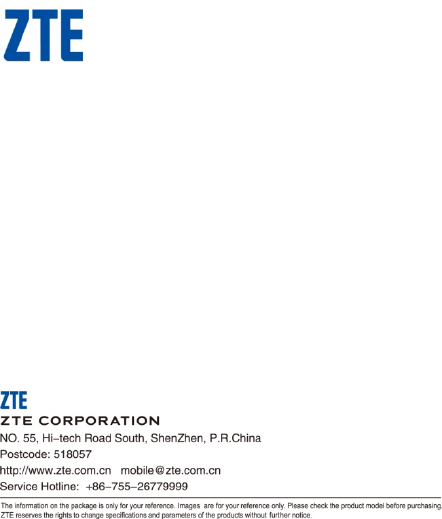
1
ZTE WP659
GSM Wireless Phone
User Guide
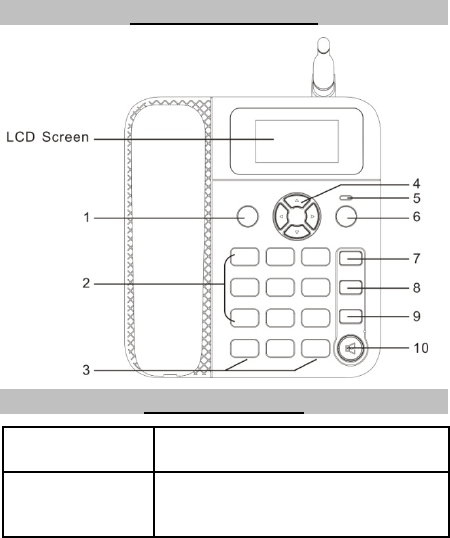
2
Know Your Phone
Key Instruction
Key Description
1. MENU/SELECT • Enter main menu.
• Performs the function indicated at the left bottom
of the screen.
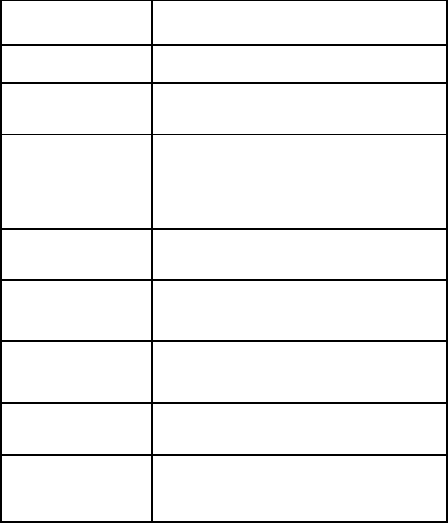
3
Key Description
2. Number • Use these keys to enter numbers and characters.
3. # , * • Perform different functions under different
conditions.
4.Scrolling • Press these keys to scroll cursor to the left, right,
up or down when inputting characters or
selecting items.
• Default functions in standby mode are set in
Settings menu.
5. EXT PWR • Lights up when the phone is connected to
external power outlet.
6. NAMES/CLR/BACK • Performs the function indicated at the right bottom
of the screen.
7.MESSAGE • This is the shortcut key to enter message menu
in standby mode.
8. EXIT • End an active call or reject calls.
• Power on/power off the phone.
9. CALL/REDIAL • Make a call or answer an incoming call.
• In standby mode, press this key to enter Dialed
calls list.
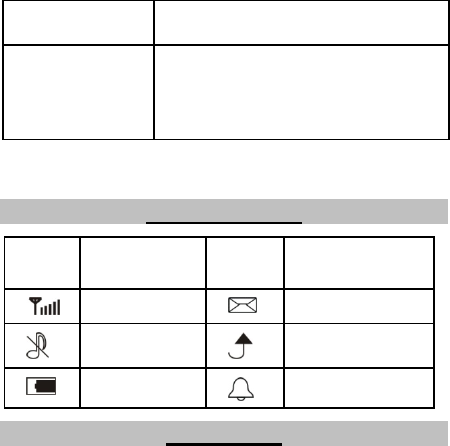
4
Key Description
10.HANDS-FREE • If you are using the handset to call and want to
transfer the call to the speakerphone, press this
key and hang up the handset to put conversation
on the speakerphone.
• Press this key to end a hands-free call.
Notes:
In this manual, “press” a key means to press the key once, “hold” a
key means to press the key for 2 or 3 seconds.
Interface Icons
Icon Description Icon Description
Signal strength New message
Silent Unconditional divert
Power indicator Alarm clock
Installation
1. Handset
Connect phone and handset via the phone cord.
2. External power adapter
Plug the external power adapter to the external AC socket.
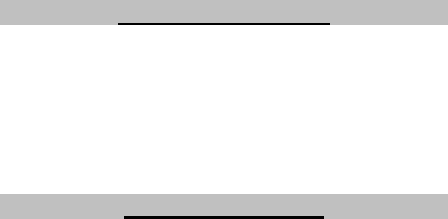
5
3. SIM card
Always switch the phone off before removing or inserting SIM card.
Open the bottom cover of the battery. Remove the battery, slide the SIM card into
the SIM card slot. Make sure that the contact area of the card is facing down, and
the beveled corner matches with the SIM card slot. Put in the battery and install the
bottom cover.
How to Power on/off
To power on the phone, connect phone and external power outlet with the
power adapter and then hold the EXIT key till the phone is powered on.
To power off the phone, at standby mode, hold the EXIT key till the phone is
powered off.
Notes:
It is strongly recommended to connect the phone to external power
outlet, and use internal battery to power your phone only when external
power fails or is not available. The phone will charge the internal battery
automatically when it is connected to external power outlet.
How to Make a Call
There are two methods for making a call.
The first method:
1. Pick up the handset or press the HANDS-FREE key.
2. Enter the phone number, press CALL/REDIAL key to make the call.
The second method:
Enter the number or select recipient’s number from Contacts, or press
CALL/REDIAL key to select a number from the Dialed calls list, then press
CALL/REDIAL key to make the call.
Notes:
Add the international prefix, country code and area code (without the
leading 0) before the number when making an international call.
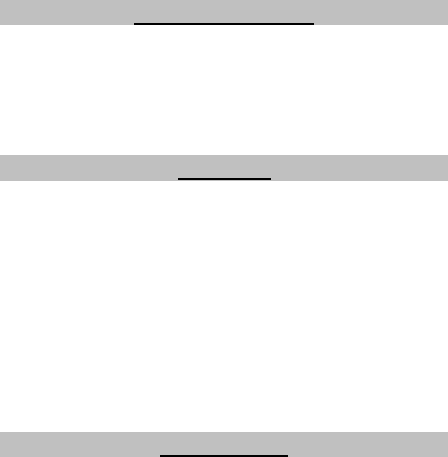
6
Voice mail server
Before using voice mail, please contact service provider to confirm that the
voicemail has been activated.
The system automatically sends a message to your phone to inform you that there
is a new voice mail. Read the message and then dial voice mailbox number to listen
to your voice mail.
To read or send your voice mail, please hold “1” key to dial voice mail box number in
standby mode.
Message
Select Message in Menu.
• Select Write message to write message, Press Options select Send or Save as
draft .
• Select Inbox to view messages received.
• Select Outbox to view the failure messages.
• Select Drafts to view the draft messages.
• Select Sentbox to view the successfully sent messages.
• Select Templates to View the template messages.
• Select Voice mail server to listen to your voice mail messages, or set the voice
mailbox number.
• Select Settings to make some necessary short message settings.
• Select Message capacity to View the message of saved entries and maximum
number of entries capacity in phone and SIM.
Phone Code
Phone code could prevent your phone from unauthorized use. The default phone
code is 1234. Change it to your own as soon as possible.
If you change the default phone code to a new one, remember it or place it at
secure place.
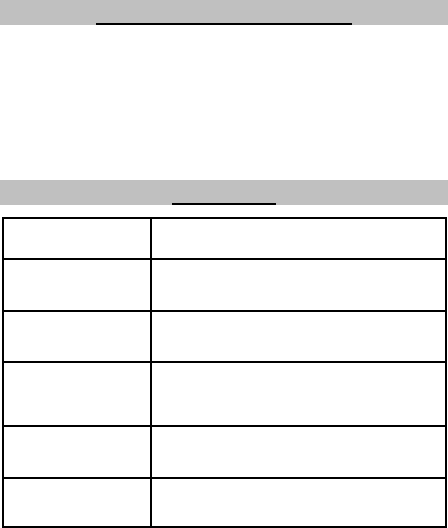
7
PIN Code and PUK Code
• PIN code: PIN code could prevent your SIM card from illegal use. When PIN code
is enabled, you should enter the PIN code when powering on the phone again.
Change the default PIN code to your own as soon as possible.
• PUK code: The SIM card will be locked if you enter a wrong PIN code consecutively for
three times. To unlock, you need PUK code.
Notes:
PIN code and PUK code may be offered together with the SIM card. If
not, contact your service provider.
Text Input
Operation Method
Input digits “123”, press the Number keys to input the digits
you want directly.
Input letters “Abc”, “abc”, “ABC”, press corresponding letter
key till the letter appears.
Input words “En”, “en”, “EN”, press the Number keys to input
the characters of the word. Then press
MENU/SELECT key to confirm.
Input symbol Press * key, and then select corresponding symbol
by using Scrolling keys.
Input space Apart from Numbers input mode, press “0” key to
add space.
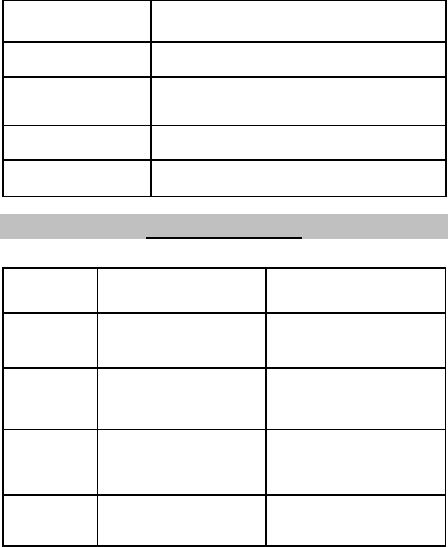
8
Operation Method
Erase character Press NAMES/CLR/BACK key.
Erase all the
characters Hold NAMES/CLR/BACK key until the cursor before
the character be erased.
Move the cursor Press Scrolling keys.
Change input mode Press # key to change text input mode.
Menu Function
Hereinafter are brief instructions for menu functions of the phone.
Function Description Selection
Create
message Create message and send
to others. Menu→ Message→ Write
message
Read
message Read message in Inbox,
Outbox, Drafts, Sentbox. Menu→ Message→
Inbox/Outbox/Drafts/Sentbox
Voice mail Receive and listen to voice
mail messages. Set voice
mailbox number.
Menu→ Message→ Voice
mail server
Message
settings Make some necessary
short message settings. Menu→ Message→ settings
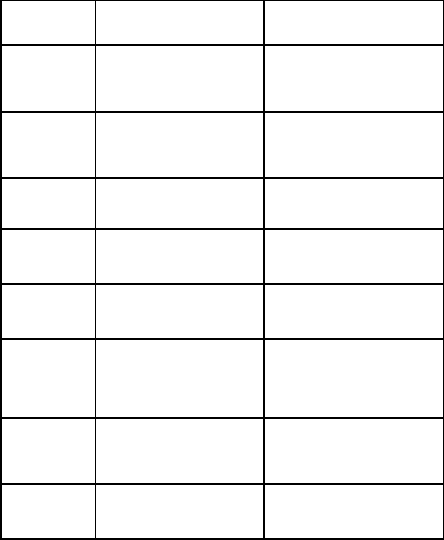
9
Function Description Selection
Recent calls View or dial all recent calls. Menu→ Call logs→ Missed
calls/Dialed calls/Received
calls
Call duration Check the Last call,
Received calls, Dialed calls
or Call history duration.
Menu→ Call logs→ Call
timers
Browse
contact View contacts Menu→ Contacts
Add contact Save phone number. Menu→ Contacts→ Options
→ New
Speed dial list Set and view speed dial list. Menu→ Contacts→ Options
→ Others→ Speed dial
Call divert Specify the conditions
under which the call types
should be diverted to
another number.
Menu→ Settings→ Call
settings→ Call divert
Call waiting Put the current call on hold
to answer the other
incoming call.
Menu→ Settings→ Call
settings→ Call waiting
Call barring Restrict the dialing or
receiving of certain calls. Menu→ Settings→ Call
settings→ Call barred
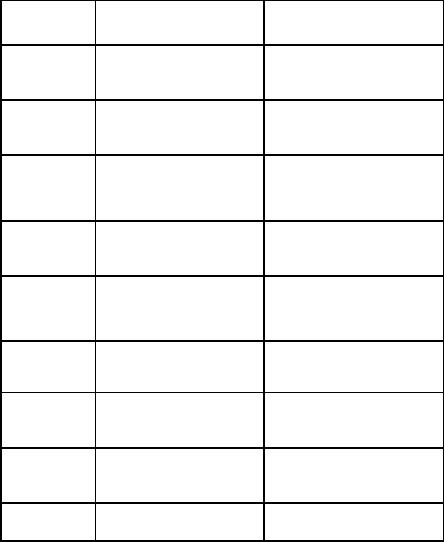
10
Function Description Selection
Minute beep Set Minute beep Menu→ Settings→ Call
settings→ Minute beep
Auto redial Set auto redial function. Menu→ Settings→ Call
settings→ Auto redial
Time and
date Set the date and the time,
and the date and time
format.
Menu→ Settings→ Phone
settings→ Time & date
Shortcut key Set the scrolling key as
shortcut key of some menu. Menu→ Settings→ Phone
settings→ Shortcut settings
Keypad lock Lock the keypad
automatically. Press # key,
then * key to unlock.
Menu→ Settings→ Phone
settings→ Auto keypad lock
Backlight Set the backlight time,
when using the phone. Menu→ Settings→ Backlight
PIN code Set or change the PIN code Menu→ Settings→ Security
→ PIN
Phone code Set or change the phone
lock code. Menu→ Settings→ Security
→ Phone locked
Restore Switch to the factory default Menu→ Settings→ Security
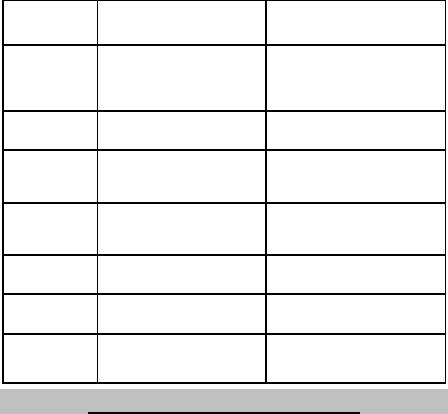
11
Function Description Selection
factory
settings settings. The phone will
clew input password, the
password default 1234.
→ Restore factory settings
Profiles Set profiles of your phone. Menu→ Settings→ Profiles
Network
Settings Set the way of searching
network. Menu→ Settings→ Network
selection
Calculator Execute basic math
calculation. Menu→ Tools→ Calculator
Alarm clock Set alarm clock. Menu→ Tools→ Alarm
FM radio Listen to FM radio. Menu→ Tools→ FM radio.
STK SIM Card Tool Kit (various
for different SIM card). Menu→ STK
Warning and Maintenance
• Some electronic devices are susceptible to electromagnetic interference sent by
the phone if inadequately shielded. Keep using the phone at least 20 cm or as far
away as you can from TV sets, radio and other automated office equipment so as
to avoid electromagnetic interference.
• Operating the phone may interfere with medical devices like hearing aides and
pacemakers, or other medical devices in hospital. Consult a physician or the
manufacturer of the medical device before using the phone.
• Be aware of the usage limitation when using the phone at places such as oil
12
warehouses, or chemical factories, where there are explosive gases or explosive
products being processed, because even if your phone is in idle state, it still
transmits radio frequency (RF) energy. Therefore, power off your phone if
required.
• Do not touch the antenna while calling. Otherwise it will affect the quality of calling
and waste battery energy. The damaged antenna will cause slight burn while
touching your skin.
• Keep the antenna free from obstructions and position the antenna straight up. This
will ensure best call quality.
• Keep the phone out of the reach of small children. The phone may cause injury if
used as a toy.
• Do not put other things on the terminal to avoid overlaying radiator.
• Use original accessories or accessories that are authorized by the manufacturer.
Using any unauthorized accessories may affect your phone’s performance, and
violate related national regulations about telecom terminals, or even endanger
your body.
• As your phone can produce electromagnetic field, do not place it near magnetic
items such as computer disks.
• Do not expose your phone to direct sunlight or store it in hot areas. High
temperature can shorten the life of electronic devices.
• Prevent liquid from leaking into your phone.
• Disconnect external power supply and do not use your phone during
thunderstorm.
• Unplug the external power adapter or remove battery when your phone is not in
use, esp. for a long period of time.
• It is highly recommended to charge the battery before initial use. The battery might
have been discharged during storage and delivery.
• Do not unplug the connector of the data cable from the phone, and not install or
remove battery, when the power is on.
• Do not attempt to disassemble the phone by yourself. Non-expert handling of the
devices may damage them.
• The phone is non-waterproof, keep it dry and store in shady and cool place.
• If you want to clean your phone, please use clean fabric that is a bit wet or
anti-static. Do not use harsh chemical cleaning solvents or strong detergents to
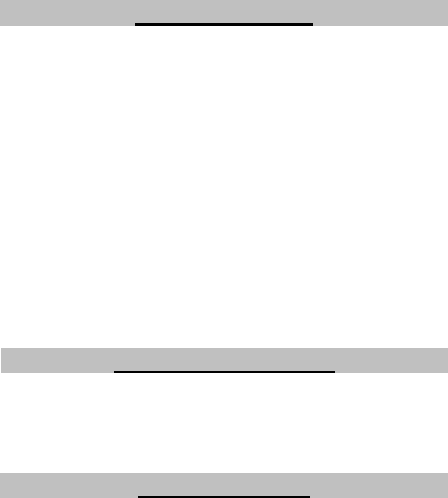
13
clean your phone, such as alcohol, dilution agent and benzene. Power off your
phone before you clean it.
Limited Warranty
• This warranty does not apply to defects or errors in the Product caused by:
i. Reasonable Router Appearance Disfiguration.
ii. End User’s failure to follow ZTE’s installation, operation or maintenance
instructions or procedures.
iii. End User’s mishandling, misuse, negligence, or improper installation,
disassemble, storage, servicing or operation of the Product.
iv. Modifications or repairs not made by ZTE or a ZTE-certified individual.
v. Power failures, surges, fire, flood, accident, actions of third parties or other
events outside ZTE’s reasonable control.
vi. Usage of products of third Parties, or usage in conjunction with third party
products provided that such defects is due to the combined usage.
vii. Any other cause beyond the range of normal usage for Products.
End User shall have no right to reject, return, or receive a refund for any product
from ZTE under the above-mentioned situations.
• This warranty is end user’s sole remedy and ZTE’s sole liability for defective or
nonconforming items, and is in lieu of all other warranties, expressed, implied or
statutory, including but not limited to the implied warranties of merchantability and
fitness for a particular purpose, unless otherwise required under the mandatory
provisions of the law.
Limitation of Liability
ZTE shall not be liable for any loss of profits or indirect, special, incidental or
consequential damages resulting from or arising out of or in connection with using
of this product, whether or not ZTE had been advised, knew or should have known
of the possibility of such damages, including, but not limited to lost profits,
interruption of business, cost of capital, cost of substitute facilities or product, or any
downtime cost.
Troubleshooting
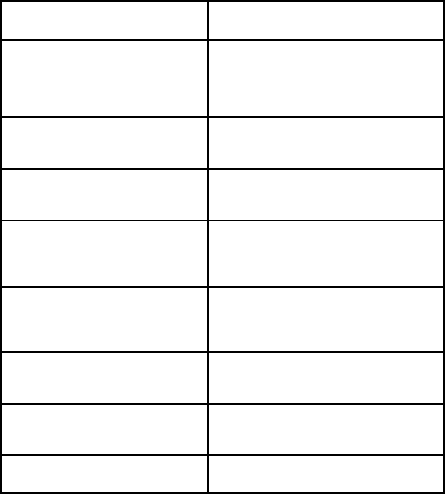
14
If your phone appears following phenomenon in the process of application, read
following relative information at first. If the problems still can not be solved, please
contact with the distributor or service provider.
Problem Check Point
When switching on the phone, it
prompts Enter “PIN”. Input your PIN code which offered with
SIM card together. If you have
changed PIN code, input the new PIN
code.
When switching on the phone, it
prompts “Emergency”. Check whether valid SIM card is
inserted or not.
When switching on the phone, it
prompts Enter “Phone locked”. Enter lock code you set already to
unlock the phone.
No ring tone prompt for a
incoming call. Check volume setting of ring tone.
And check whether "mute" is set in Profil
es.
No display on screen when
disconnect external power
supply.
Check whether the battery has
electricity, or it is damaged; or power
on the phone again.
Press CALL/REDIAL key, but no
number is sent. Check whether you have set call
barring.
Certain call cannot be received. Check whether the number is
restricted.
Cannot send short messages. Check the network condition, or
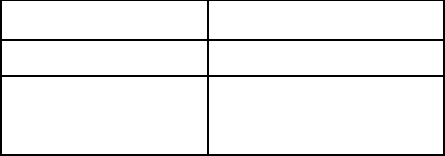
15
Problem Check Point
message center setting.
Other abnormal phenomenon. First refer to the user manual, and then
check whether the power is connected
correctly or not. If there is no problem,
restart the phone.
FCC Regulations:
This device complies with part 15 of the FCC Rules. Operation is subject to the
following two conditions: (1) This device may not cause harmful interference, and (2)
this device must accept any interference received, including interference that may
cause undesired operation.
This device has been tested and found to comply with the limits for a Class B digital
device, pursuant to Part 15 of the FCC Rules. These limits are designed to provide
reasonable protection against harmful interference in a residential installation. This
equipment generates, uses and can radiated radio frequency energy and, if not
installed and used in accordance with the instructions, may cause harmful
interference to radio communications. However, there is no guarantee that
interference will not occur in a particular installation If this equipment does cause
harmful interference to radio or television reception, which can be determined by
turning the equipment off and on, the user is encouraged to try to correct the
interference by one or more of the following measures:
-Reorient or relocate the receiving antenna.
-Increase the separation between the equipment and receiver.
-Connect the equipment into an outlet on a circuit different from that to which the
receiver is connected.
-Consult the dealer or an experienced radio/TV technician for help.
Changes or modifications not expressly approved by the party responsible for
compliance could void the user‘s authority to operate the equipment.
16
RF Exposure Information
This device meets the government’s requirements for exposure to radio waves.
This device is designed and manufactured not to exceed the emission limits for
exposure to radio frequency (RF) energy set by the Federal Communications
Commission of the U.S. Government.
This device complies with FCC radiation exposure limits set forth for an
uncontrolled environment. In order to avoid the possibility of exceeding the FCC
radio frequency exposure limits, human proximity to the antenna shall not be less
than 20cm (8 inches) during normal operation.