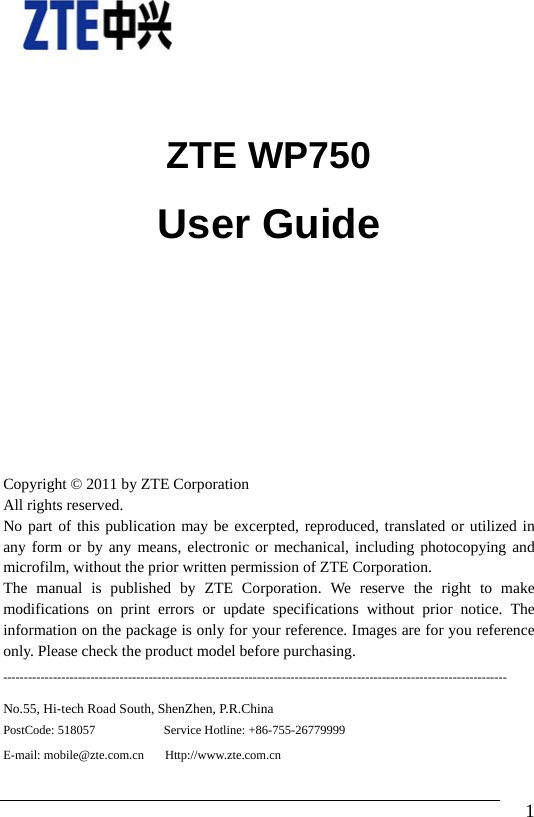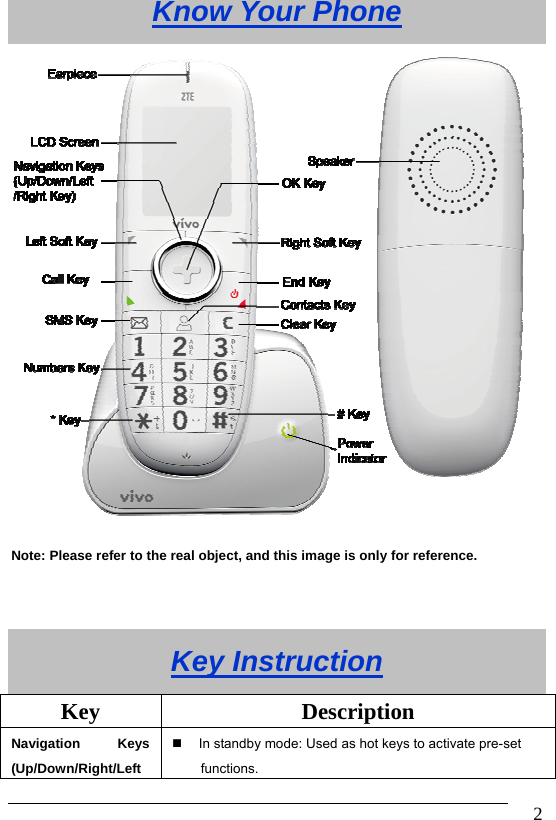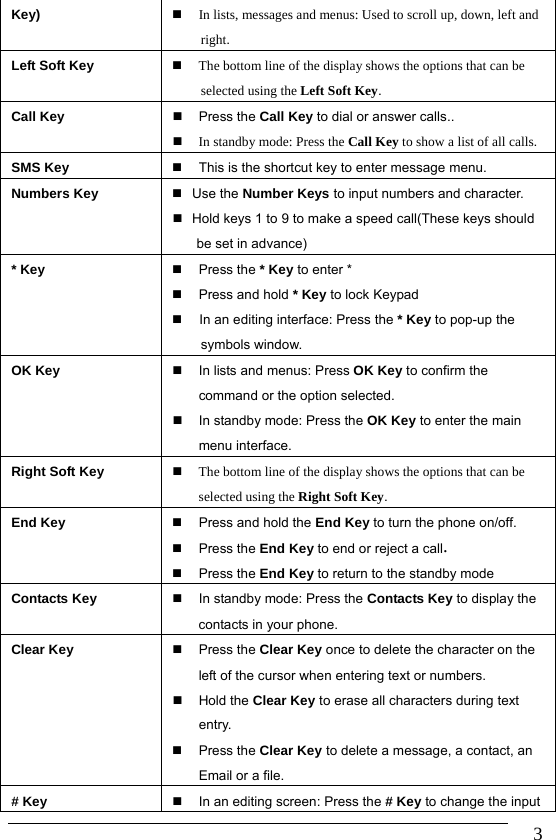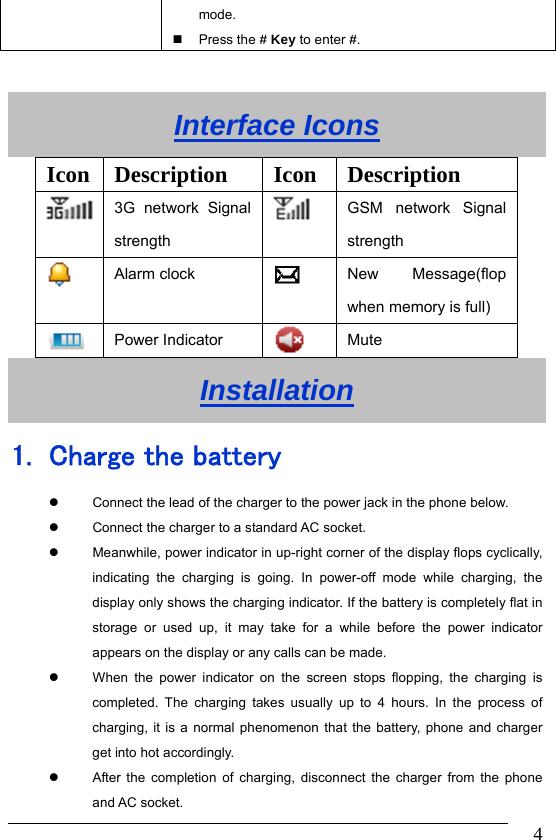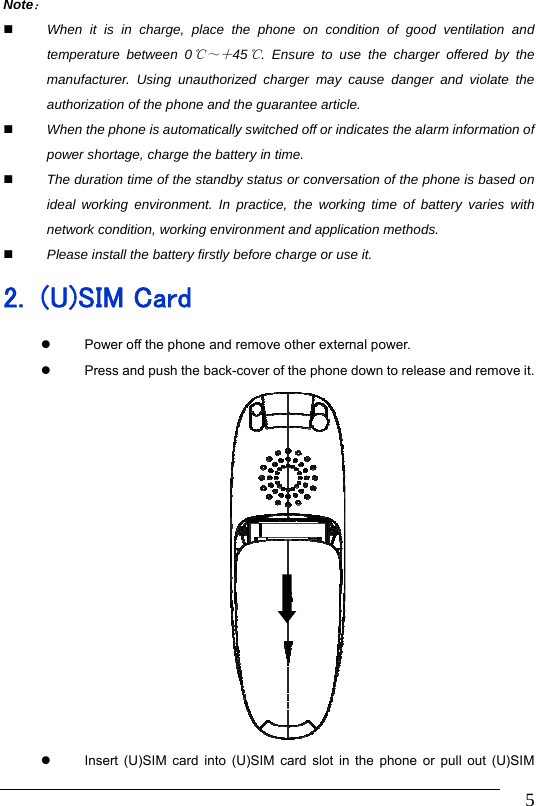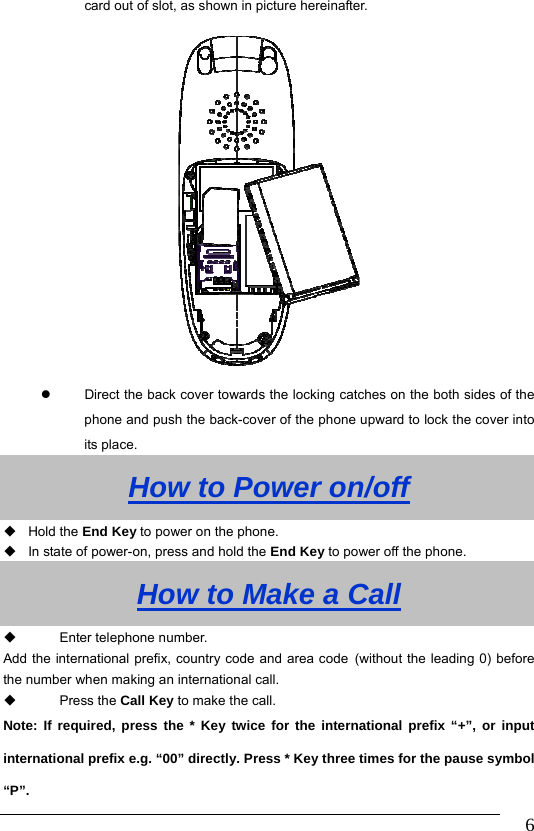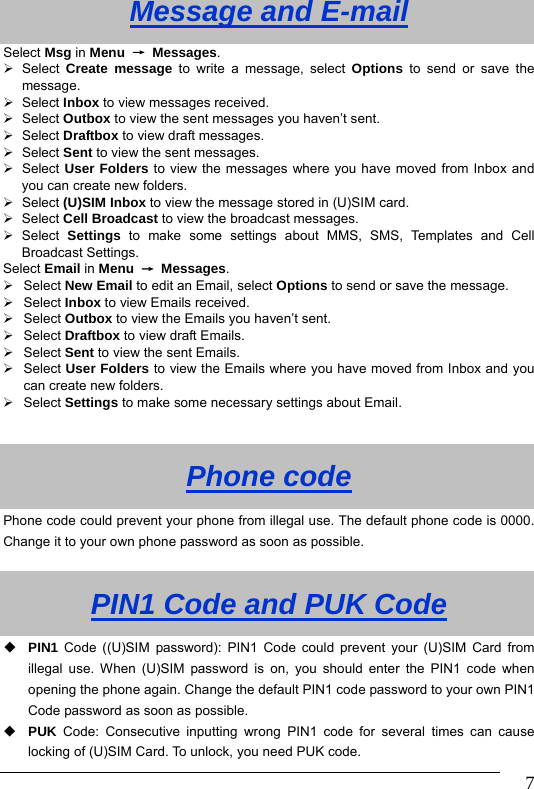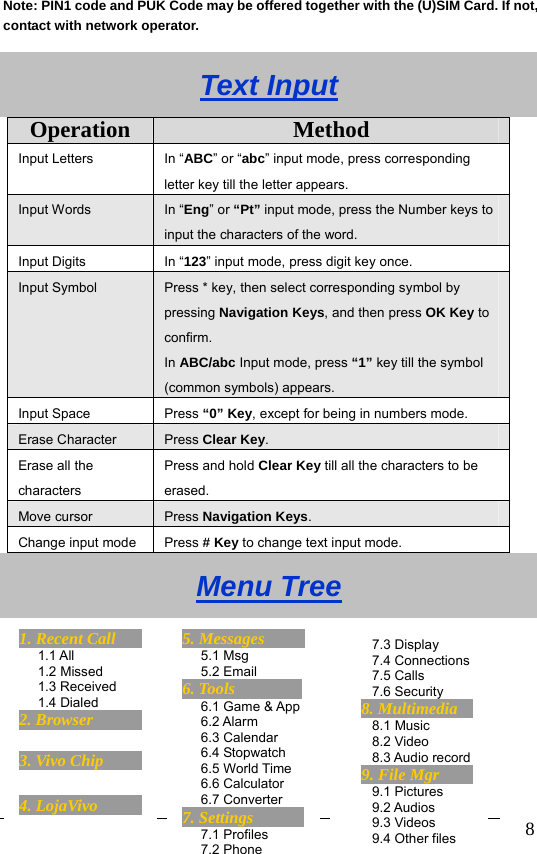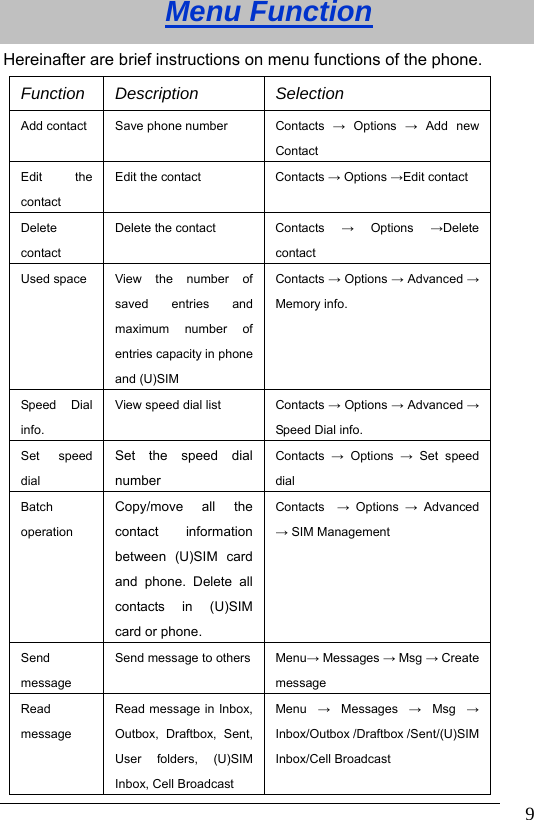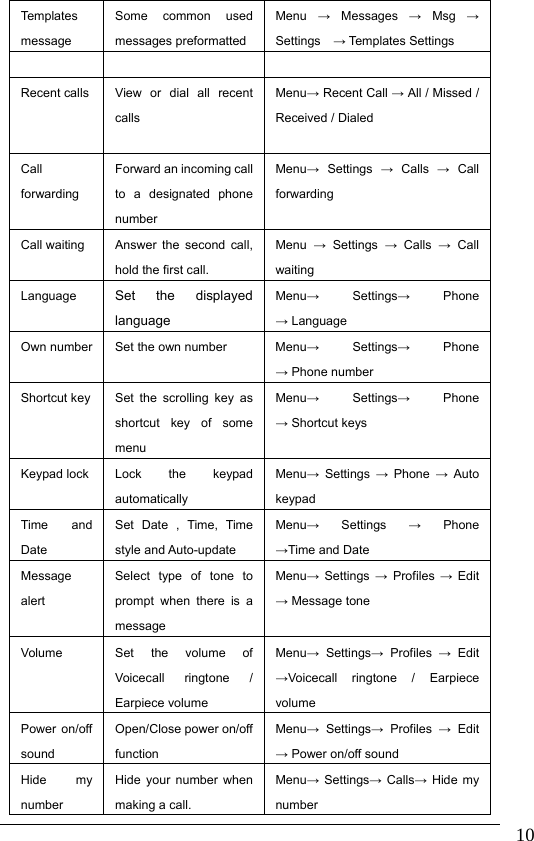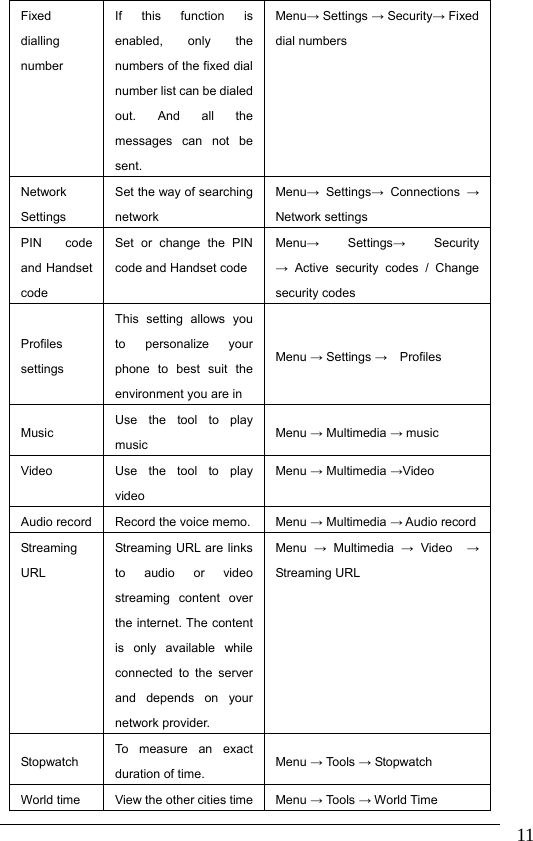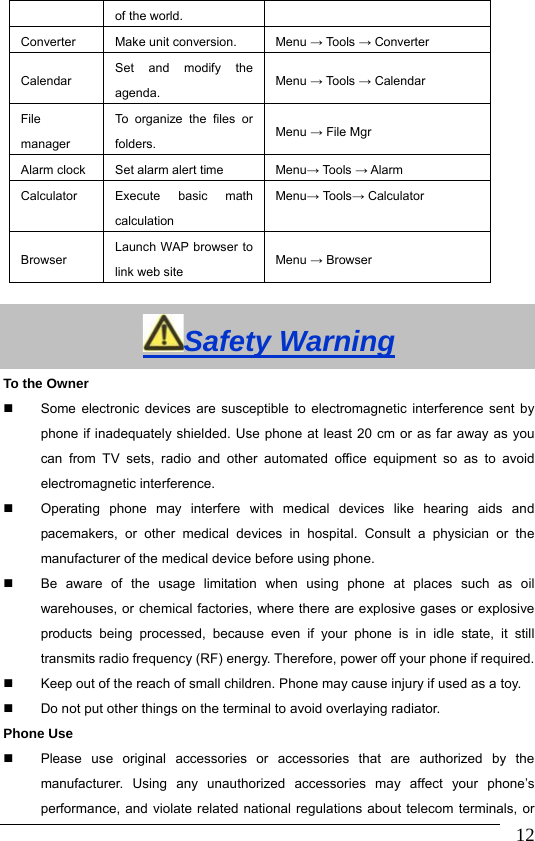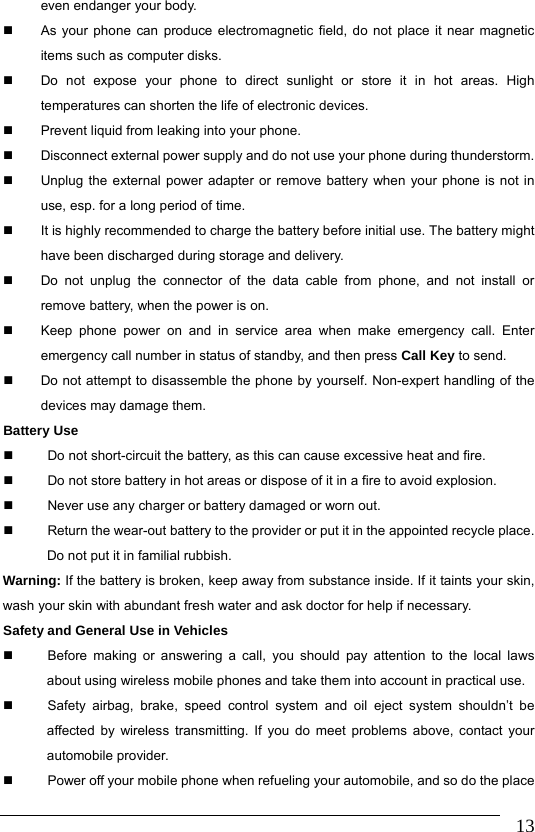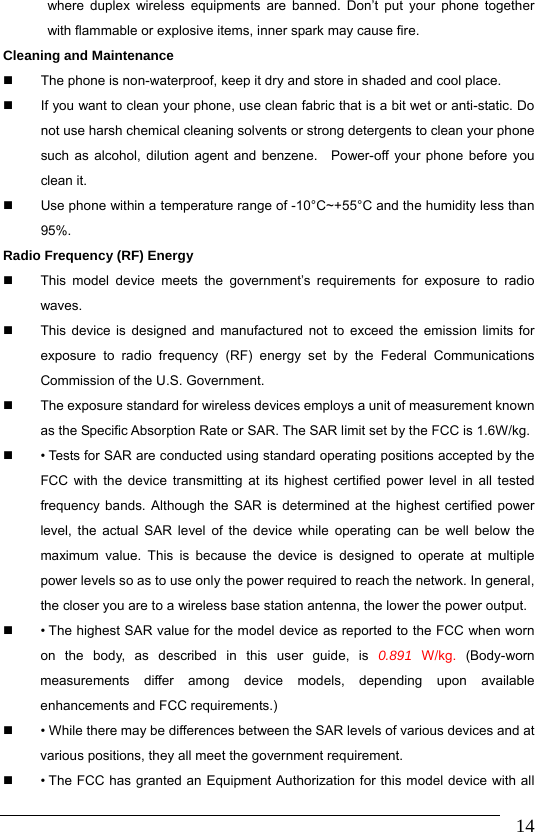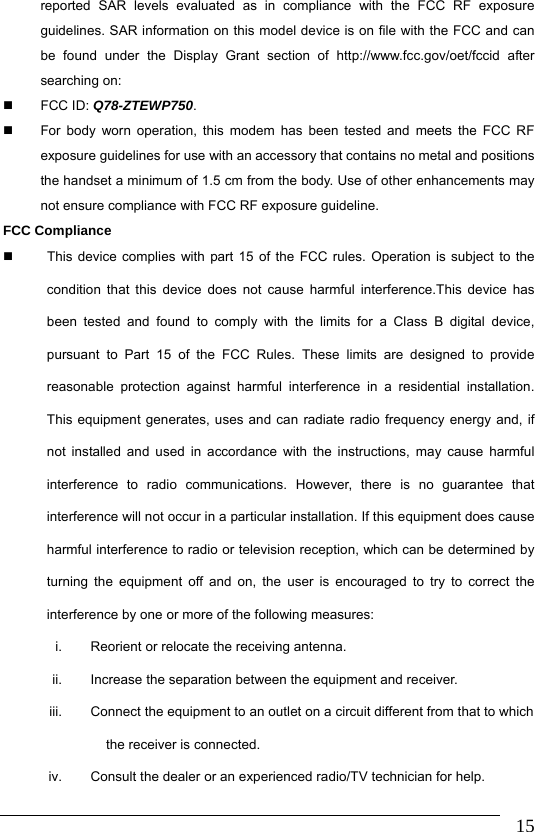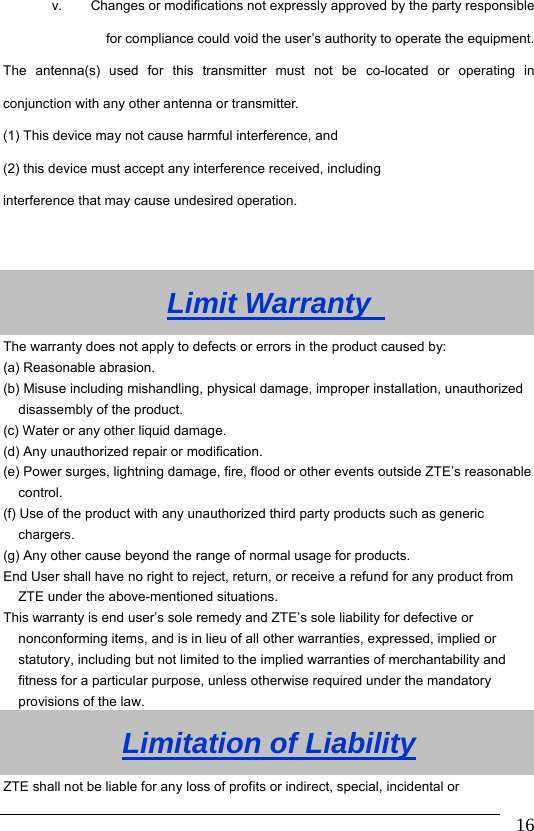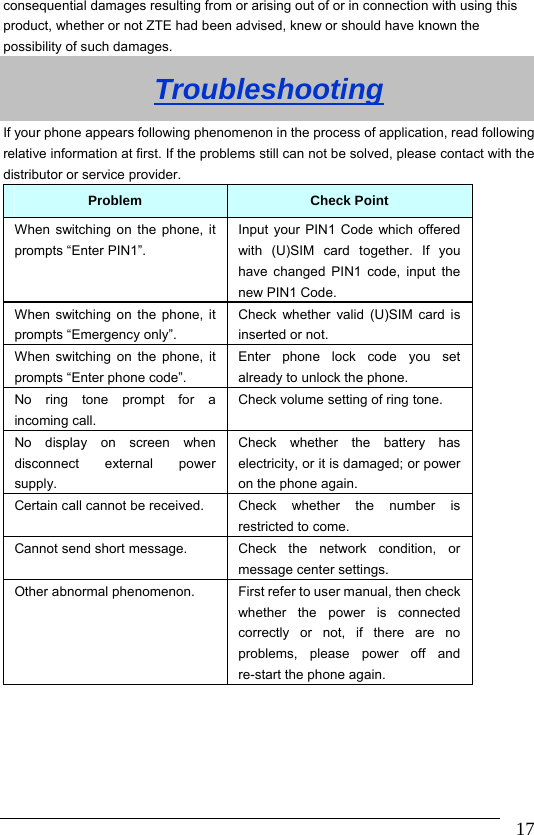ZTE ZTEWP750 WCDMA/GSM(GPRS) Dual-Mode Digital Mobile Phone User Manual WP750 User Guide Brazil VIVO EN V1 1
ZTE Corporation WCDMA/GSM(GPRS) Dual-Mode Digital Mobile Phone WP750 User Guide Brazil VIVO EN V1 1
ZTE >
Exhibit09.WP750 User Guide& 65288;Brazil VIVO-EN& 65289;V1.1_Rev2