ZTE ZTEWP750 WCDMA/GSM(GPRS) Dual-Mode Digital Mobile Phone User Manual WP750 User Guide Brazil VIVO EN V1 1
ZTE Corporation WCDMA/GSM(GPRS) Dual-Mode Digital Mobile Phone WP750 User Guide Brazil VIVO EN V1 1
ZTE >
Exhibit09.WP750 User Guide& 65288;Brazil VIVO-EN& 65289;V1.1_Rev2
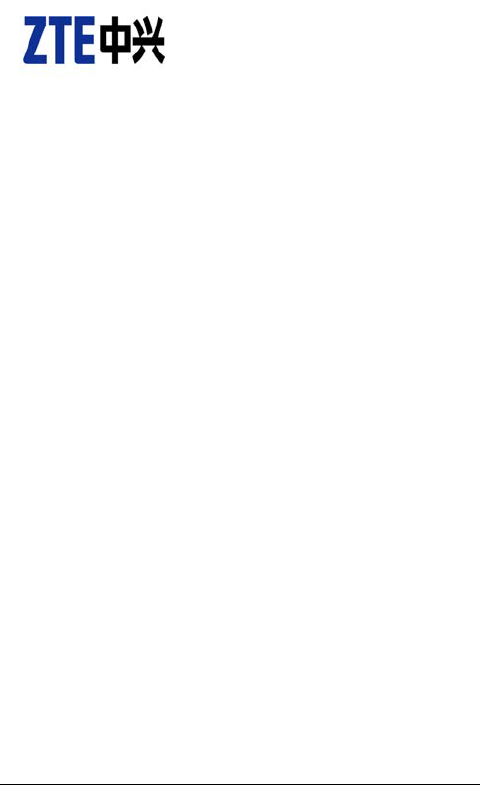
1
ZTE WP750
User Guide
Copyright © 2011 by ZTE Corporation
All rights reserved.
No part of this publication may be excerpted, reproduced, translated or utilized in
any form or by any means, electronic or mechanical, including photocopying and
microfilm, without the prior written permission of ZTE Corporation.
The manual is published by ZTE Corporation. We reserve the right to make
modifications on print errors or update specifications without prior notice. The
information on the package is only for your reference. Images are for you reference
only. Please check the product model before purchasing.
-------------------------------------------------------------------------------------------------------------------------
No.55, Hi-tech Road South, ShenZhen, P.R.China
PostCode: 518057 Service Hotline: +86-755-26779999
E-mail: mobile@zte.com.cn Http://www.zte.com.cn
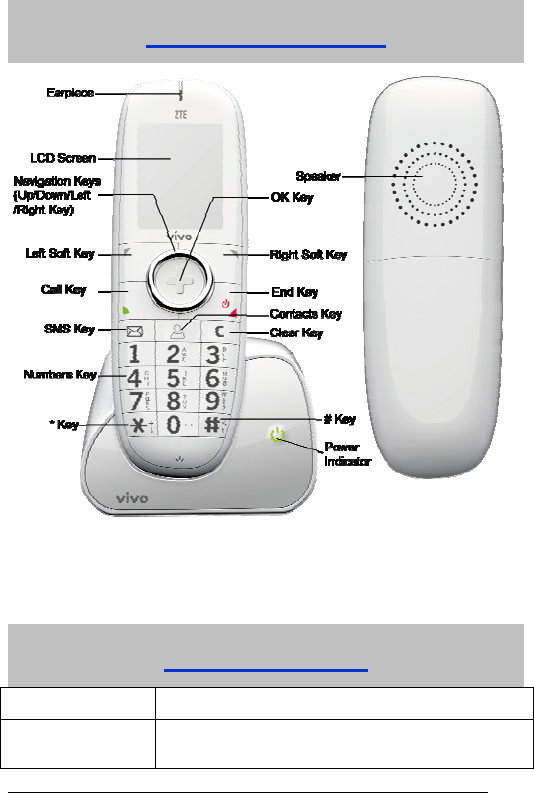
2
Know Your Phone
Note: Please refer to the real object, and this image is only for reference.
Key Instruction
Key Description
Navigation Keys
(Up/Down/Right/Left
In standby mode: Used as hot keys to activate pre-set
functions.
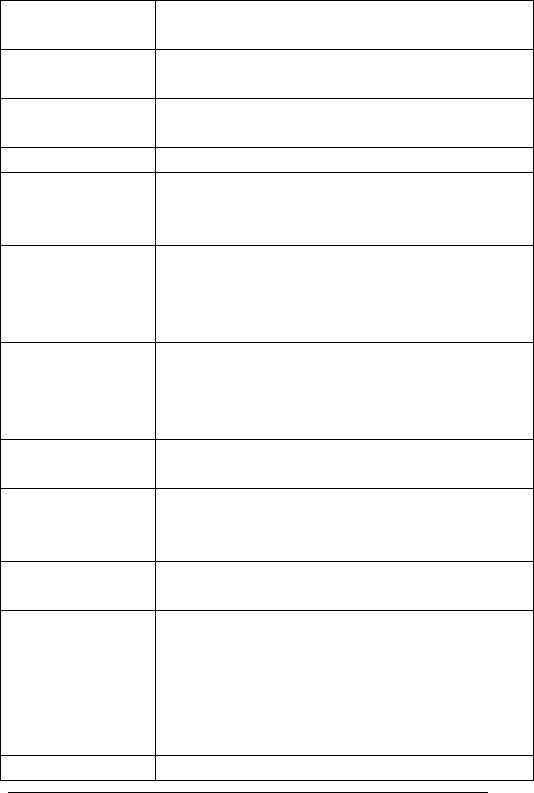
3
Key) In lists, messages and menus: Used to scroll up, down, left and
right.
Left Soft Key The bottom line of the display shows the options that can be
selected using the Left Soft Key.
Call Key Press the Call Key to dial or answer calls..
In standby mode: Press the Call Key to show a list of all calls.
SMS Key This is the shortcut key to enter message menu.
Numbers Key Use the Number Keys to input numbers and character.
Hold keys 1 to 9 to make a speed call(These keys should
be set in advance)
* Key Press the * Key to enter *
Press and hold * Key to lock Keypad
In an editing interface: Press the * Key to pop-up the
symbols window.
OK Key In lists and menus: Press OK Key to confirm the
command or the option selected.
In standby mode: Press the OK Key to enter the main
menu interface.
Right Soft Key The bottom line of the display shows the options that can be
selected using the Right Soft Key.
End Key Press and hold the End Key to turn the phone on/off.
Press the End Key to end or reject a call.
Press the End Key to return to the standby mode
Contacts Key In standby mode: Press the Contacts Key to display the
contacts in your phone.
Clear Key Press the Clear Key once to delete the character on the
left of the cursor when entering text or numbers.
Hold the Clear Key to erase all characters during text
entry.
Press the Clear Key to delete a message, a contact, an
Email or a file.
# Key In an editing screen: Press the # Key to change the input
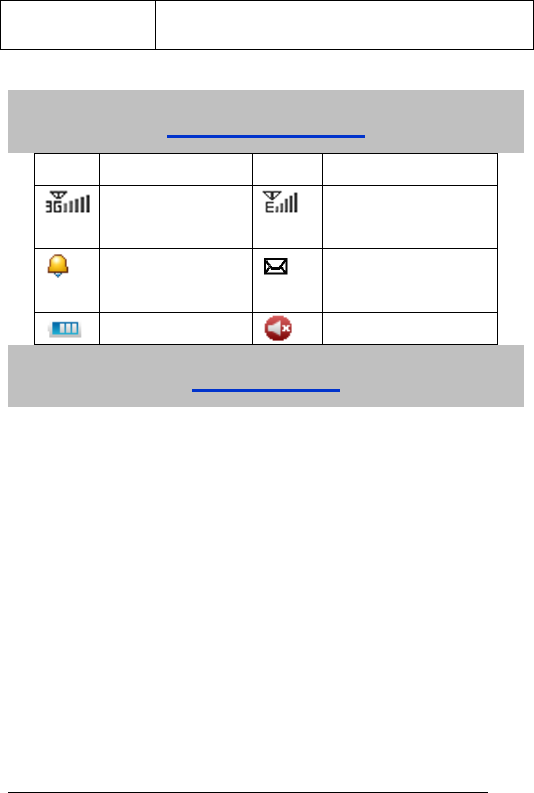
4
mode.
Press the # Key to enter #.
Interface Icons
Icon Description Icon Description
3G network Signal
strength
GSM network Signal
strength
Alarm clock New Message(flop
when memory is full)
Power Indicator Mute
Installation
1. Charge the battery
Connect the lead of the charger to the power jack in the phone below.
Connect the charger to a standard AC socket.
Meanwhile, power indicator in up-right corner of the display flops cyclically,
indicating the charging is going. In power-off mode while charging, the
display only shows the charging indicator. If the battery is completely flat in
storage or used up, it may take for a while before the power indicator
appears on the display or any calls can be made.
When the power indicator on the screen stops flopping, the charging is
completed. The charging takes usually up to 4 hours. In the process of
charging, it is a normal phenomenon that the battery, phone and charger
get into hot accordingly.
After the completion of charging, disconnect the charger from the phone
and AC socket.
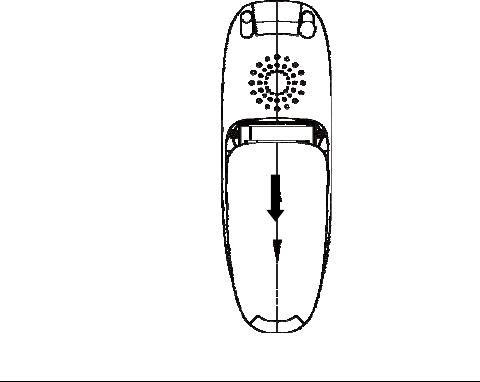
5
Note
:
When it is in charge, place the phone on condition of good ventilation and
temperature between 0
℃~+
45
℃
. Ensure to use the charger offered by the
manufacturer. Using unauthorized charger may cause danger and violate the
authorization of the phone and the guarantee article.
When the phone is automatically switched off or indicates the alarm information of
power shortage, charge the battery in time.
The duration time of the standby status or conversation of the phone is based on
ideal working environment. In practice, the working time of battery varies with
network condition, working environment and application methods.
Please install the battery firstly before charge or use it.
2. (U)SIM Card
Power off the phone and remove other external power.
Press and push the back-cover of the phone down to release and remove it.
Insert (U)SIM card into (U)SIM card slot in the phone or pull out (U)SIM

6
card out of slot, as shown in picture hereinafter.
Direct the back cover towards the locking catches on the both sides of the
phone and push the back-cover of the phone upward to lock the cover into
its place.
How to Power on/off
Hold the End Key to power on the phone.
In state of power-on, press and hold the End Key to power off the phone.
How to Make a Call
Enter telephone number.
Add the international prefix, country code and area code (without the leading 0) before
the number when making an international call.
Press the Call Key to make the call.
Note: If required, press the * Key twice for the international prefix “+”, or input
international prefix e.g. “00” directly. Press * Key three times for the pause symbol
“P”.
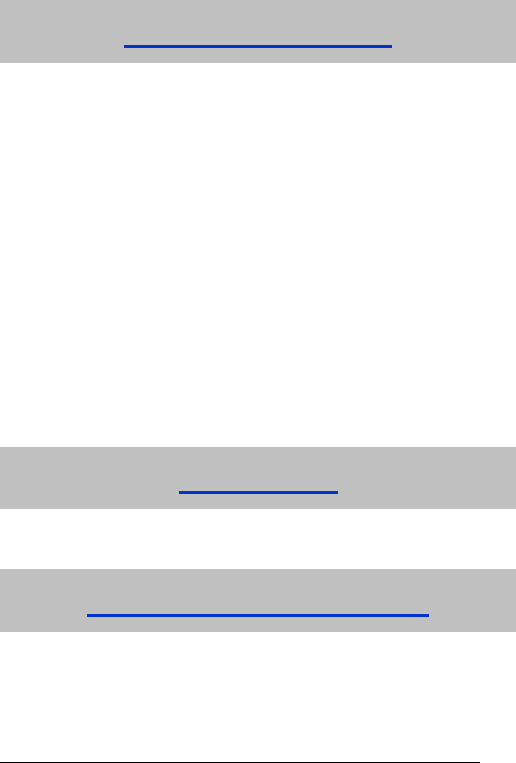
7
Message and E-mail
Select Msg in Menu → Messages.
Select Create message to write a message, select Options to send or save the
message.
Select Inbox to view messages received.
Select Outbox to view the sent messages you haven’t sent.
Select Draftbox to view draft messages.
Select Sent to view the sent messages.
Select User Folders to view the messages where you have moved from Inbox and
you can create new folders.
Select (U)SIM Inbox to view the message stored in (U)SIM card.
Select Cell Broadcast to view the broadcast messages.
Select Settings to make some settings about MMS, SMS, Templates and Cell
Broadcast Settings.
Select Email in Menu → Messages.
Select New Email to edit an Email, select Options to send or save the message.
Select Inbox to view Emails received.
Select Outbox to view the Emails you haven’t sent.
Select Draftbox to view draft Emails.
Select Sent to view the sent Emails.
Select User Folders to view the Emails where you have moved from Inbox and you
can create new folders.
Select Settings to make some necessary settings about Email.
Phone code
Phone code could prevent your phone from illegal use. The default phone code is 0000.
Change it to your own phone password as soon as possible.
PIN1 Code and PUK Code
PIN1 Code ((U)SIM password): PIN1 Code could prevent your (U)SIM Card from
illegal use. When (U)SIM password is on, you should enter the PIN1 code when
opening the phone again. Change the default PIN1 code password to your own PIN1
Code password as soon as possible.
PUK Code: Consecutive inputting wrong PIN1 code for several times can cause
locking of (U)SIM Card. To unlock, you need PUK code.
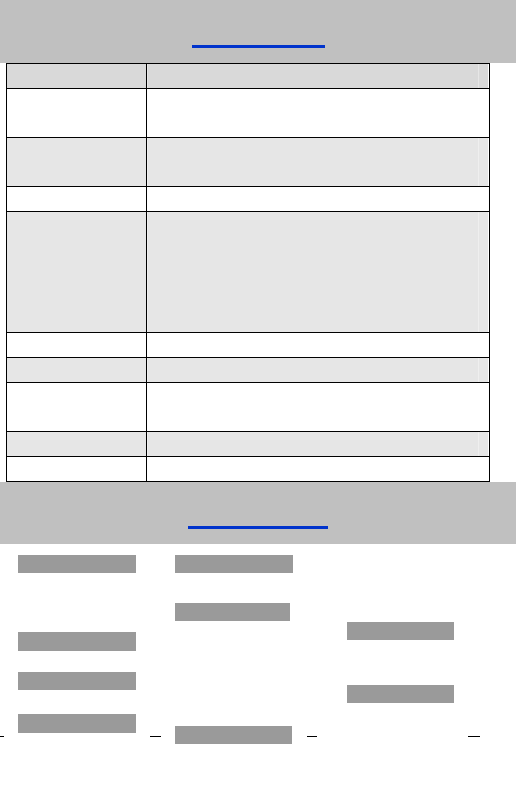
8
1. Recent Call
1.1 All
1.2 Missed
1.3 Received
1.4 Dialed
2. Browser
3. Vivo Chip
4. LojaVivo
7.3 Display
7.4 Connections
7.5 Calls
7.6 Security
8. Multimedia
8.1 Music
8.2 Video
8.3 Audio record
9. File Mgr
9.1 Pictures
9.2 Audios
9.3 Videos
9.4 Other files
5. Messages
5.1 Msg
5.2 Email
6. Tools
6.1 Game & App
6.2 Alarm
6.3 Calendar
6.4 Stopwatch
6.5 World Time
6.6 Calculator
6.7 Converter
7. Settings
7.1 Profiles
7.2 Phone
Note: PIN1 code and PUK Code may be offered together with the (U)SIM Card. If not,
contact with network operator.
Text Input
Operation Method
Input Letters In “ABC” or “abc” input mode, press corresponding
letter key till the letter appears.
Input Words In “Eng” or “Pt” input mode, press the Number keys to
input the characters of the word.
Input Digits In “123” input mode, press digit key once.
Input Symbol Press * key, then select corresponding symbol by
pressing Navigation Keys, and then press OK Key to
confirm.
In ABC/abc Input mode, press “1” key till the symbol
(common symbols) appears.
Input Space Press “0” Key, except for being in numbers mode.
Erase Character Press Clear Key.
Erase all the
characters
Press and hold Clear Key till all the characters to be
erased.
Move cursor Press Navigation Keys.
Change input mode Press # Key to change text input mode.
Menu Tree
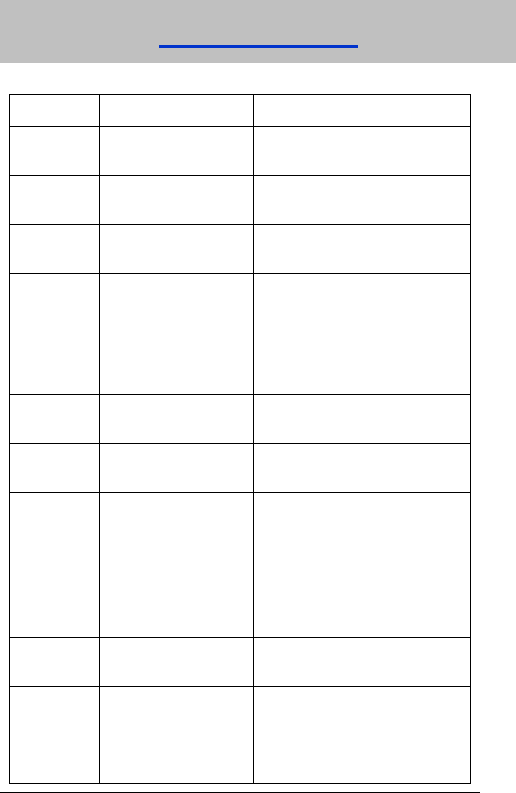
9
Menu Function
Hereinafter are brief instructions on menu functions of the phone.
Function Description Selection
Add contact Save phone number Contacts → Options → Add new
Contact
Edit the
contact
Edit the contact Contacts → Options →Edit contact
Delete
contact
Delete the contact Contacts → Options →Delete
contact
Used space View the number of
saved entries and
maximum number of
entries capacity in phone
and (U)SIM
Contacts → Options → Advanced →
Memory info.
Speed Dial
info.
View speed dial list Contacts → Options → Advanced →
Speed Dial info.
Set speed
dial
Set the speed dial
number
Contacts → Options → Set speed
dial
Batch
operation
Copy/move all the
contact information
between (U)SIM card
and phone. Delete all
contacts in (U)SIM
card or phone.
Contacts → Options → Advanced
→ SIM Management
Send
message
Send message to others Menu→ Messages → Msg → Create
message
Read
message
Read message in Inbox,
Outbox, Draftbox, Sent,
User folders, (U)SIM
Inbox, Cell Broadcast
Menu → Messages → Msg →
Inbox/Outbox /Draftbox /Sent/(U)SIM
Inbox/Cell Broadcast
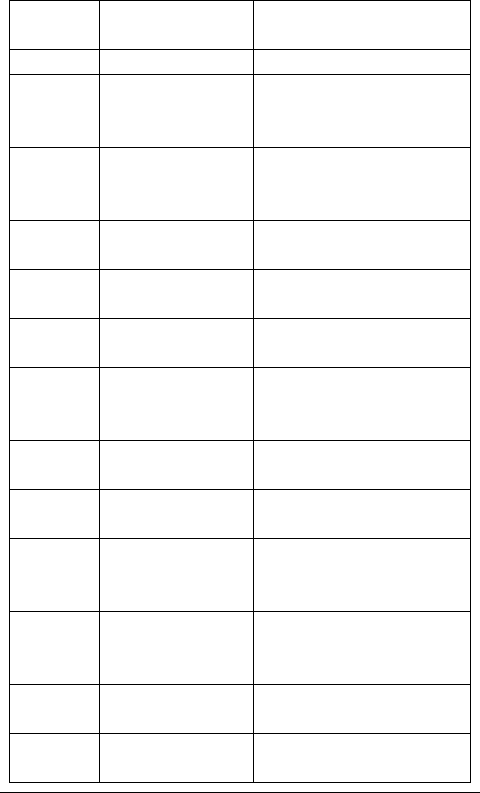
10
Temp la t e s
message
Some common used
messages preformatted
Menu → Messages → Msg →
Settings → Templates Settings
Recent calls View or dial all recent
calls
Menu→ Recent Call → All / Missed /
Received / Dialed
Call
forwarding
Forward an incoming call
to a designated phone
number
Menu→ Settings → Calls → Call
forwarding
Call waiting Answer the second call,
hold the first call.
Menu → Settings → Calls → Call
waiting
Language Set the displayed
language
Menu→ Settings→ Phone
→ Language
Own number Set the own number Menu→ Settings→ Phone
→ Phone number
Shortcut key Set the scrolling key as
shortcut key of some
menu
Menu→ Settings→ Phone
→ Shortcut keys
Keypad lock Lock the keypad
automatically
Menu→ Settings → Phone → Auto
keypad
Time and
Date
Set Date , Time, Time
style and Auto-update
Menu→ Settings → Phone
→Time and Date
Message
alert
Select type of tone to
prompt when there is a
message
Menu→ Settings → Profiles → Edit
→ Message tone
Volume Set the volume of
Voicecall ringtone /
Earpiece volume
Menu→ Settings→ Profiles → Edit
→Voicecall ringtone / Earpiece
volume
Power on/off
sound
Open/Close power on/off
function
Menu→ Settings→ Profiles → Edit
→ Power on/off sound
Hide my
number
Hide your number when
making a call.
Menu→ Settings→ Calls→ Hide my
number
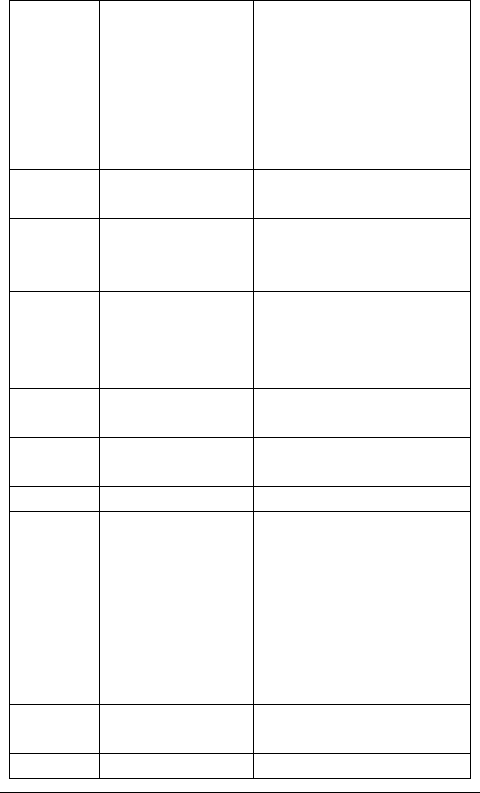
11
Fixed
dialling
number
If this function is
enabled, only the
numbers of the fixed dial
number list can be dialed
out. And all the
messages can not be
sent.
Menu→ Settings → Security→ Fixed
dial numbers
Network
Settings
Set the way of searching
network
Menu→ Settings→ Connections →
Network settings
PIN code
and Handset
code
Set or change the PIN
code and Handset code
Menu→ Settings→ Security
→ Active security codes / Change
security codes
Profiles
settings
This setting allows you
to personalize your
phone to best suit the
environment you are in
Menu → Settings → Profiles
Music
Use the tool to play
music
Menu → Multimedia → music
Video Use the tool to play
video
Menu → Multimedia →Video
Audio record Record the voice memo. Menu → Multimedia → Audio record
Streaming
URL
Streaming URL are links
to audio or video
streaming content over
the internet. The content
is only available while
connected to the server
and depends on your
network provider.
Menu → Multimedia → Video →
Streaming URL
Stopwatch
To measure an exact
duration of time.
Menu → To o l s → Stopwatch
World time View the other cities time Menu → Too l s → World Time
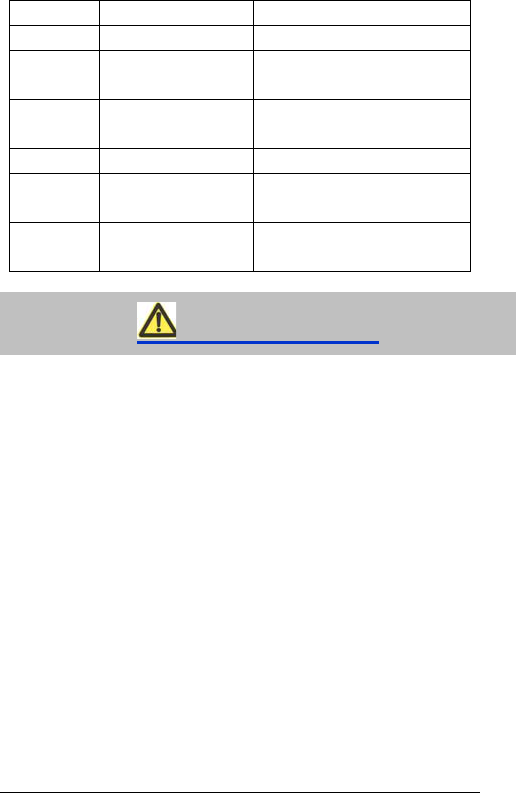
12
of the world.
Converter Make unit conversion. Menu → To o l s → Converter
Calendar
Set and modify the
agenda.
Menu → To o l s → Calendar
File
manager
To organize the files or
folders.
Menu → File Mgr
Alarm clock Set alarm alert time Menu→ Too ls → Alarm
Calculator Execute basic math
calculation
Menu→ Too l s → Calculator
Browser
Launch WAP browser to
link web site
Menu → Browser
Safety Warning
To the Owner
Some electronic devices are susceptible to electromagnetic interference sent by
phone if inadequately shielded. Use phone at least 20 cm or as far away as you
can from TV sets, radio and other automated office equipment so as to avoid
electromagnetic interference.
Operating phone may interfere with medical devices like hearing aids and
pacemakers, or other medical devices in hospital. Consult a physician or the
manufacturer of the medical device before using phone.
Be aware of the usage limitation when using phone at places such as oil
warehouses, or chemical factories, where there are explosive gases or explosive
products being processed, because even if your phone is in idle state, it still
transmits radio frequency (RF) energy. Therefore, power off your phone if required.
Keep out of the reach of small children. Phone may cause injury if used as a toy.
Do not put other things on the terminal to avoid overlaying radiator.
Phone Use
Please use original accessories or accessories that are authorized by the
manufacturer. Using any unauthorized accessories may affect your phone’s
performance, and violate related national regulations about telecom terminals, or

13
even endanger your body.
As your phone can produce electromagnetic field, do not place it near magnetic
items such as computer disks.
Do not expose your phone to direct sunlight or store it in hot areas. High
temperatures can shorten the life of electronic devices.
Prevent liquid from leaking into your phone.
Disconnect external power supply and do not use your phone during thunderstorm.
Unplug the external power adapter or remove battery when your phone is not in
use, esp. for a long period of time.
It is highly recommended to charge the battery before initial use. The battery might
have been discharged during storage and delivery.
Do not unplug the connector of the data cable from phone, and not install or
remove battery, when the power is on.
Keep phone power on and in service area when make emergency call. Enter
emergency call number in status of standby, and then press Call Key to send.
Do not attempt to disassemble the phone by yourself. Non-expert handling of the
devices may damage them.
Battery Use
Do not short-circuit the battery, as this can cause excessive heat and fire.
Do not store battery in hot areas or dispose of it in a fire to avoid explosion.
Never use any charger or battery damaged or worn out.
Return the wear-out battery to the provider or put it in the appointed recycle place.
Do not put it in familial rubbish.
Warning: If the battery is broken, keep away from substance inside. If it taints your skin,
wash your skin with abundant fresh water and ask doctor for help if necessary.
Safety and General Use in Vehicles
Before making or answering a call, you should pay attention to the local laws
about using wireless mobile phones and take them into account in practical use.
Safety airbag, brake, speed control system and oil eject system shouldn’t be
affected by wireless transmitting. If you do meet problems above, contact your
automobile provider.
Power off your mobile phone when refueling your automobile, and so do the place

14
where duplex wireless equipments are banned. Don’t put your phone together
with flammable or explosive items, inner spark may cause fire.
Cleaning and Maintenance
The phone is non-waterproof, keep it dry and store in shaded and cool place.
If you want to clean your phone, use clean fabric that is a bit wet or anti-static. Do
not use harsh chemical cleaning solvents or strong detergents to clean your phone
such as alcohol, dilution agent and benzene. Power-off your phone before you
clean it.
Use phone within a temperature range of -10°C~+55°C and the humidity less than
95%.
Radio Frequency (RF) Energy
This model device meets the government’s requirements for exposure to radio
waves.
This device is designed and manufactured not to exceed the emission limits for
exposure to radio frequency (RF) energy set by the Federal Communications
Commission of the U.S. Government.
The exposure standard for wireless devices employs a unit of measurement known
as the Specific Absorption Rate or SAR. The SAR limit set by the FCC is 1.6W/kg.
• Tests for SAR are conducted using standard operating positions accepted by the
FCC with the device transmitting at its highest certified power level in all tested
frequency bands. Although the SAR is determined at the highest certified power
level, the actual SAR level of the device while operating can be well below the
maximum value. This is because the device is designed to operate at multiple
power levels so as to use only the power required to reach the network. In general,
the closer you are to a wireless base station antenna, the lower the power output.
• The highest SAR value for the model device as reported to the FCC when worn
on the body, as described in this user guide, is 0.891 W/kg. (Body-worn
measurements differ among device models, depending upon available
enhancements and FCC requirements.)
• While there may be differences between the SAR levels of various devices and at
various positions, they all meet the government requirement.
• The FCC has granted an Equipment Authorization for this model device with all

15
reported SAR levels evaluated as in compliance with the FCC RF exposure
guidelines. SAR information on this model device is on file with the FCC and can
be found under the Display Grant section of http://www.fcc.gov/oet/fccid after
searching on:
FCC ID: Q78-ZTEWP750.
For body worn operation, this modem has been tested and meets the FCC RF
exposure guidelines for use with an accessory that contains no metal and positions
the handset a minimum of 1.5 cm from the body. Use of other enhancements may
not ensure compliance with FCC RF exposure guideline.
FCC Compliance
This device complies with part 15 of the FCC rules. Operation is subject to the
condition that this device does not cause harmful interference.This device has
been tested and found to comply with the limits for a Class B digital device,
pursuant to Part 15 of the FCC Rules. These limits are designed to provide
reasonable protection against harmful interference in a residential installation.
This equipment generates, uses and can radiate radio frequency energy and, if
not installed and used in accordance with the instructions, may cause harmful
interference to radio communications. However, there is no guarantee that
interference will not occur in a particular installation. If this equipment does cause
harmful interference to radio or television reception, which can be determined by
turning the equipment off and on, the user is encouraged to try to correct the
interference by one or more of the following measures:
i. Reorient or relocate the receiving antenna.
ii. Increase the separation between the equipment and receiver.
iii. Connect the equipment to an outlet on a circuit different from that to which
the receiver is connected.
iv. Consult the dealer or an experienced radio/TV technician for help.
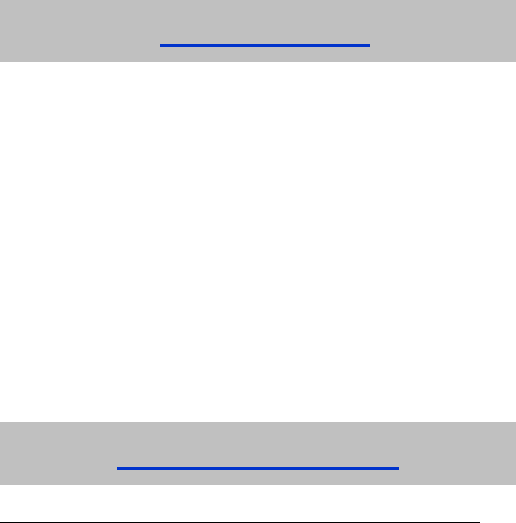
16
v. Changes or modifications not expressly approved by the party responsible
for compliance could void the user’s authority to operate the equipment.
The antenna(s) used for this transmitter must not be co-located or operating in
conjunction with any other antenna or transmitter.
(1) This device may not cause harmful interference, and
(2) this device must accept any interference received, including
interference that may cause undesired operation.
Limit Warranty
The warranty does not apply to defects or errors in the product caused by:
(a) Reasonable abrasion.
(b) Misuse including mishandling, physical damage, improper installation, unauthorized
disassembly of the product.
(c) Water or any other liquid damage.
(d) Any unauthorized repair or modification.
(e) Power surges, lightning damage, fire, flood or other events outside ZTE’s reasonable
control.
(f) Use of the product with any unauthorized third party products such as generic
chargers.
(g) Any other cause beyond the range of normal usage for products.
End User shall have no right to reject, return, or receive a refund for any product from
ZTE under the above-mentioned situations.
This warranty is end user’s sole remedy and ZTE’s sole liability for defective or
nonconforming items, and is in lieu of all other warranties, expressed, implied or
statutory, including but not limited to the implied warranties of merchantability and
fitness for a particular purpose, unless otherwise required under the mandatory
provisions of the law.
Limitation of Liability
ZTE shall not be liable for any loss of profits or indirect, special, incidental or
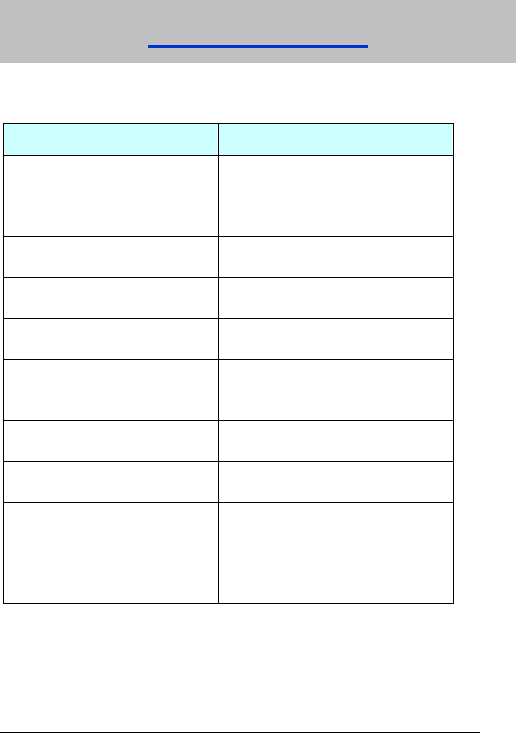
17
consequential damages resulting from or arising out of or in connection with using this
product, whether or not ZTE had been advised, knew or should have known the
possibility of such damages.
Troubleshooting
If your phone appears following phenomenon in the process of application, read following
relative information at first. If the problems still can not be solved, please contact with the
distributor or service provider.
Problem Check Point
When switching on the phone, it
prompts “Enter PIN1”.
Input your PIN1 Code which offered
with (U)SIM card together. If you
have changed PIN1 code, input the
new PIN1 Code.
When switching on the phone, it
prompts “Emergency only”.
Check whether valid (U)SIM card is
inserted or not.
When switching on the phone, it
prompts “Enter phone code”.
Enter phone lock code you set
already to unlock the phone.
No ring tone prompt for a
incoming call.
Check volume setting of ring tone.
No display on screen when
disconnect external power
supply.
Check whether the battery has
electricity, or it is damaged; or power
on the phone again.
Certain call cannot be received. Check whether the number is
restricted to come.
Cannot send short message. Check the network condition, or
message center settings.
Other abnormal phenomenon. First refer to user manual, then check
whether the power is connected
correctly or not, if there are no
problems, please power off and
re-start the phone again.