ZTE ZXDSL831 ADSL CPE User Manual ZXDSL 831II 091026
ZTE Corporation ADSL CPE ZXDSL 831II 091026
ZTE >
Users Manual
ZXDSL 831/831B/831Ⅱ/831BⅡ
User’s Manual
Document version: 20080813-R2.2
Copyright 2006 ZTE Corporation
All rights reserved.
No part of this documentation may be excerpted, reproduced,
translated, annotated or duplicated, in any form or by any
means without the prior written permission of ZTE
Corporation.
ZTE CORPORATION reserves the right to modify this manual
for product upgrade or other causes without notifying users in
advance.
i
Limited warranty
ZTE warrants that, for one year from the date of delivery by ZTE to
purchaser's designated carrier, the Equipment will remain free from
defects in design, material and workmanship under normal use and
service and will conform in all material respects to the applicable
specifications set forth in purchase order or agreement; ZTE does not
warrant that operation of the Equipment will be error-free or
uninterrupted.
In accordance with ZTE's standard, warranty terms, ZTE shall, at its
option, repair or replace any defective or nonconforming item, provided
that (a) purchaser/End User gives ZTE written notice of the defect or
nonconformity within the warranty period specified above promptly after
Reseller is notified by the End User of the same; and (b) End User
returns the defective item at its expense to ZTE’s nominated Customer
Service Department in accordance with ZTE’s standard parts exchange
procedures.
This warranty does not apply to defects or errors in the Equipment
caused by:(a) reasonable abrasion of equipments; (b)End User’s failure
to follow ZTE’s installation, operation or maintenance instructions or
procedures; (c) End User’s mishandling, misuse, negligence, or
improper installation, uninstall, storage, servicing or operation of the
Equipment; (d) modifications or repairs not made by ZTE or a
ZTE-certified individual;(e) power failures, surges, fire, flood, accident,
actions of third parties or other events outside ZTE’s reasonable control.
(f) usage of products of third Parties, or usage conjunction with third
parties provided that such defects is due to the conjunction;(g) any
other cause beyond the range of normal usage for equipments. End
User shall assure that Equipment is installed and maintained by ZTE or
ZTE-certified individuals in accordance with ZTE’s certification

ZXDSL 831/831B/831II/831BII User’s Manual
ii
procedures; provided that if End User causes or permits services to be
provided by individuals who are not ZTE-certified, the Warranty shall be
void as to all Equipment serviced in breach of this sentence. End User
shall have no right to reject, return, or receive a refund for any
Equipment from ZTE. Any item repaired or replaced by ZTE shall
continue to be warranted for longer of the remainder of the original
warranty period or 90 days from the date the repaired or replaced part
is delivered to the carrier.
THIS WARRANTY (1) IS END USER'S SOLE REMEDY AND ZTE’S
SOLE LIABILITY FOR DEFECTIVE OR NONCONFORMING ITEMS ,
AND IS IN LIEU OF ALL OTHER WARRANTIES, EXPRESSED,
IMPLIED OR STATUTORY, INCLUDING BUT NOT LIMITED TO THE
IMPLIED WARRANTIES OF MERCHANTABILITY AND FITNESS FOR
A PARTICULAR PURPOSE, UNLESS OTHERWISE REQUIRED
UNDER THE MANDATORY PROVISIONS OF THE CHINESE LAW,
AND (2) IS BETWEEN ZTE AND END USER (AS THE ORIGINAL
PURCHASER FOR END USE) AND MAY NOT BE TRANSFERRED
OR ASSIGNED, BY OPERATION OF LAW OR OTHERWISE,
WITHOUT ZTE’S PRIOR WRITTEN CONSENT.
Limitation of Liability
ZTE SHALL NOT BE LIABLE FOR ANY LOSS OF PROFITS OR
INDIRECT, SPECIAL, INCIDENTAL OR CONSEQUENTIAL DAMAGES
RESULTING FROM OR ARISING OUT OF OR IN CONNECTION
WITH USING OF THIS PRODUCT, WHETHER OR NOT ZTE HAD
BEEN ADVISED, KNEW OR SHOULD HAVE KNOWN OF THE
POSSIBILITY OF SUCH DAMAGES, INCLUDING, BUT NOT LIMITED

ZXDSL 831/831B/831II/831BII User’s Manual
iii
TO, LOST PROFITS, COST OF CAPITAL, COST OF SUBSTITUTE
FACILITIES OR EQUIPMENT, ANY DOWNTIME COSTS OR CLAIMS
OF END USERS. THE LIABILITY OF EACH PARTY UNDER THIS
AGREEMENT, WHETHER ARISING OUT OF BREACH OF
CONTRACT (INCLUDING BUT NOT LIMITED TO BREACH OF
WARRANTY) OR TORT (INCLUDING BUT NOT LIMITED TO
NEGLIGENCE AND STRICT LIABILITY) OR UNDER AN
INDEMNIFICATION PROVISION SHALL IN NO EVENT EXCEED THE
AGGREGATE AMOUNT BENIFITED BY ZTE IN THE PRODUCTS
FROM WHICH SUCH LOSS OR DAMAGE DIRECTLY AROSE.
Confidentiality
End User agrees that End User will receive confidential or proprietary
information (“Confidential Information”) in connection with the purchase
and deployment of ZTE Equipment. End User will not disclose ZTE’s
Confidential Information, will use it only for purposes for which it was
disclosed, and must treat it with the same degree of care as it does its
own similar information, but with no less than reasonable care. End
User agrees that the terms herein, the Equipment and all ZTE
documentation is ZTE Confidential Information.
Contents
Chapter 1 Safety Guidance............................................................1
1.1 Safety Check......................................................................................... 1
1.2 Safety Cautions..................................................................................... 1
Chapter 2 Overview .......................................................................3
2.1 Features................................................................................................. 4
2.2 Product Specifications .......................................................................... 5
2.3 Package Check...................................................................................... 6
2.4 System Requirement............................................................................. 6
Chapter 3 Installation Preparation...............................................9
3.1 Hardware Description........................................................................... 9
3.2 Hardware Connection ......................................................................... 10
Appendix A FAQs.........................................................................14
Appendix B Standard Compliance..............................................17
1
Chapter 1 Safety Guidance
1.1 Safety Check
Before installing the ZXDSL 831/831B/831II/831BII ADSL equipment, you
must check the following items.
1 Electric safety
z Ensure that there are no inflammable, conductive or moist objects
around. Check whether the cables are aged and whether other
electrical appliances are placed stably.
2 Equipment position
z Because the running electric devices easily generate heat, please
ensure that these devices are positioned in a well ventilated
environment.
z The devices should be placed on a stable and flat plane.
z Never expose the equipment to direct sunshine, and never place it on a
PC case.
z Keep the equipment away from heat and water.
z Check whether power supply is available. The input voltage
fluctuation range must be less than 10%. The power plug should not
share one socket with a hair drier, iron or refrigerator.
1.2 Safety Cautions
z Read the user manual carefully before using the equipment.
z Note all Cautions in the user manual and product guide.
z Never use an accessory unbelonging to the equipment without prior
consent of the manufacture, because it may cause fire or product
damage.
z Use the power adapter accompanied in the package.
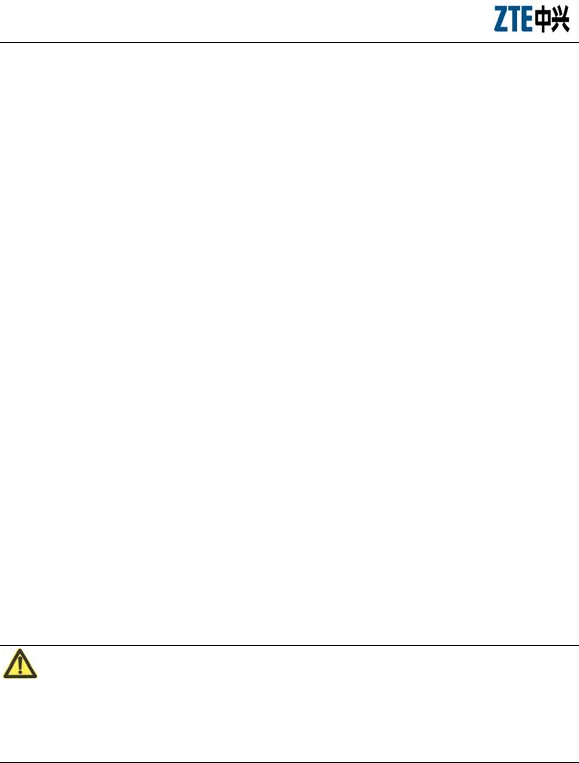
ZXDSL 831/831B/831II/831BII User’s Manual
2
z Rather than directly connecting phones to the ADSL line, led them out
from the phone interface of the splitter.
z Never place any objects on the equipment.
z Keep the equipment dry, ventilated and rainproof, and clean.
z Unplug the power and all connection cables in case of thunderstorms,
to protect the equipment against lightning.
z Clean the equipment using a soft and dry cloth rather than liquid or
atomizers. Power off the equipment before cleansing it.
z Power off the idle equipment.
z Keep the ventilation hole clean and prevent any objects from dropping
into the equipment through it. Otherwise, it may cause short circuit
and further cause equipment damage and fire. Do not spray liquid on
the surface of the equipment.
z Do not open the case of the equipment, especially during equipment
power-on.
z Before plugging/unplugging the power, make sure that the power is off,
thus avoiding surge.
z Be careful when unplugging the power, because the transformer may
be very hot.
z Keep the equipment and all its parts and accessories out of children’s
reach.
Note:
Please read the above safety guidance carefully before equipment use. Users
should assume responsibilities for any accidents due to incompliance with the
above instructions.
3
Chapter 2 Overview
The ZXDSL 831/831B/831II/831BII is an ADSL access device that allows
multiple line transmission modes. The equipment provides a 10/100Base-T
Ethernet interface in a local LAN device. Through the high-speed ADSL
access service, the ZXDSL 831/831B/831II/831BII can provide the broadband
Internet service or enterprise network access service for users.
This device complies with part 15 of the FCC Rules. Operation is subject
to the following two conditions: (1) This device may not cause harmful
interference, and (2) this device must accept any interference received,
including interference that may cause undesired operation.
Changes or modifications not expressly approved by the party responsible for
compliance could void the user's authority to operate the equipment.
Note: This equipment has been tested and found to comply with the limits for a
Class B digital device, pursuant to part 15 of the FCC Rules. These limits are
designed to provide reasonable protection against harmful interference in a
residential installation. This equipment generates, uses and can radiate radio
frequency energy and, if not installed and used in accordance with the
instructions, may cause harmful interference to radio communications.
However, there is no guarantee that interference will not occur in a particular
installation. If this equipment does cause harmful interference to radio or
television reception, which can be determined by turning the equipment off and
on, the user is encouraged to try to correct the interference by one or more of
the following measures:
—Reorient or relocate the receiving antenna.
—Increase the separation between the equipment and receiver.
—Connect the equipment into an outlet on a circuit different from that to
which the receiver is connected.
—Consult the dealer or an experienced radio/TV technician for help.

ZXDSL 831/831B/831II/831BII User’s Manual
4
2.1 Features
The ZXDSL 831/831II, as a routing-capable ADSL MODEM, is of the
following characteristics:
z Providing ADSL high-speed Internet access via a common telephone
cable
z Supporting multiple line modes (self-adaptive lines)
z Providing a 10/100Base-T Ethernet interface
z More highly reliable, simpler operation and less power consumption
z Supporting the Bridge or Router mode
z Supporting the built-in PPPoE dialup function
z Supporting the Network Address Translation (NAT) function
z Supporting the DHCP server function
z Supporting the UPnP function
z Supporting the fast configuration function
z Backup the configuration files to a local computer or upload the saved
configuration files to the ZXDSL 831/831II.
The ZXDSL 831B/831BII, as an ADSL MODEM providing the pure bridge
function, is of the following characteristics:
z Providing ADSL high-speed Internet access via a common telephone
cable.
z Supporting multiple line modes (self-adaptive lines).
z Providing a 10/100Base-T Ethernet interface.
z More highly reliable, simpler operation and less power consumption.
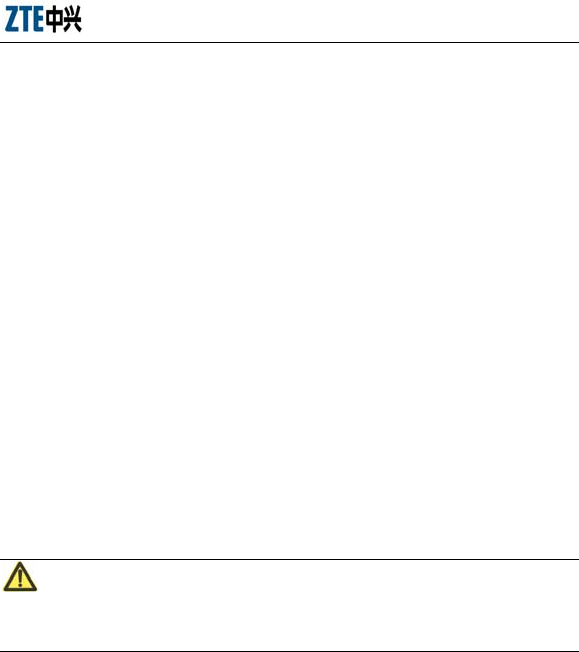
ZXDSL 831/831B/831II/831BII User’s Manual
5
z Instant plug and instant use, with no configuration required
z Supporting 64 PVCs
z Supporting the Bridge mode
2.2 Product Specifications
z Environmental requirements
Environmental temperature: 0°C-40°C (32 °F-104°F)
Humidity: 20% - 90% (non-condensing)
z Power specification
Power adapter: Input: 100V-240V, 50/60 Hz
Output: 12VDC, 500mA
z Certification
CE
FCC
Note:
In some countries or regions, a DC power adapter may be used instead of an
AC power adapter in accordance with customers' request.
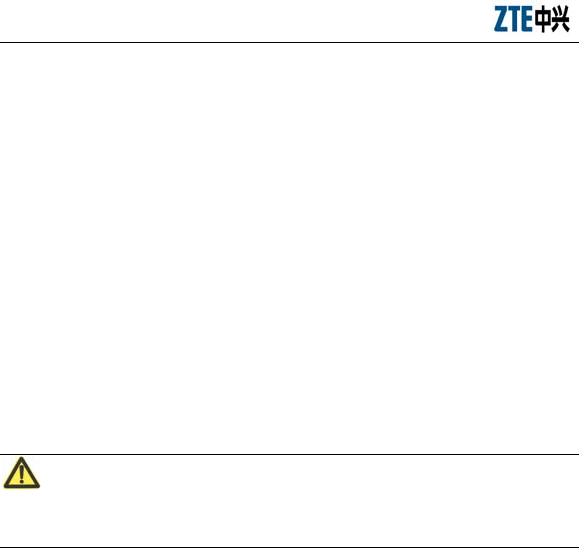
ZXDSL 831/831B/831II/831BII User’s Manual
6
2.3 Package Check
z ZXDSL 831/831B/831II/ 831BII ADSL MODEM ×1
z Splitter ×1
z Power Adapter ×1
z RJ-11 telephone cable ×2
z RJ-45 Ethernet cable ×1
z User’s Manual ×1
z Quality Warranty Card ×1
z Certificate of Quality ×1
z CD (Optional) ×1
Note: for your information only, please refer to the actual product.
Note:
Please use a power adapter that matches the ZXDSL 831/831B/831II/ 831BII
package.
2.4 System Requirement
Before installing the ZXDSL 831/831B/831II/831BII, please check the
following items.
1 ADSL Services Subscription
If you have subscribed for the ADSL service, your ADSL operator must
provide at least one valid IP address for you (static allocation or dialup
dynamic allocation).
2 Computer configuration

ZXDSL 831/831B/831II/831BII User’s Manual
7
Please make sure that the system has been equipped with the 10M/100M
Ethernet adapter and supports the TCP/IP protocol.
Because ADSL can be used for broadband access and involves a wide range
of multimedia services, you are recommended use a computer with such
configurations as: above PentiumIII, 64 M memory, 10 G hard disk, graphic
accelerating adapter with above 2 M display memory, audio adapter and
sound box.
3 Operating system
Operating systems can be Windows 98SE, Windows Me, Windows 2000 or
Windows XP. For system configuration in the WEB interface, the browser of
Internet Explorer V 6.0 or later.
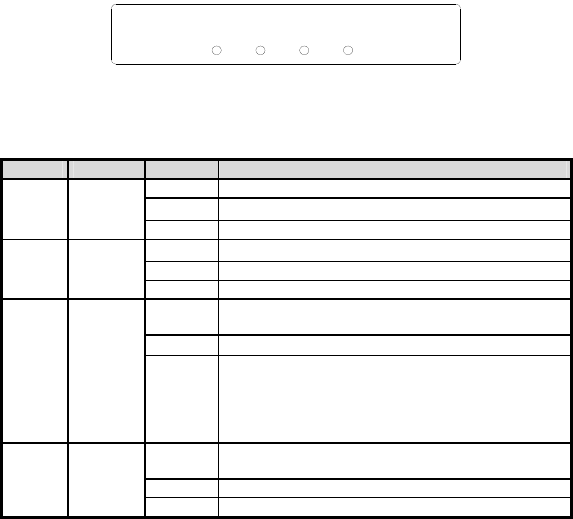
9
Chapter 3 Installation Preparation
3.1 Hardware Description
Front panel
DSL InternetPower Ethernet
Figure 3.1-1 Front Panel of the ZXDSL 831/831B/831II/831BII
Table 3.1-1 Descriptions of the LEDs on the Front Panel
LED No. Color Status Note
Off Power off
Red Flash Software upgrade.
Power Green/Red
Green On Power on
Off No signals are detected
Flash The MODEM is trying to be in the activation status
DSL Green
On The MODEM has been activated.
Off The system is under the Bridge mode or the ADSL has
not been connected
Flash There are some data packets passing the MODEM
Internet* Green
On
The system is under the Route mode and the ADSL has
been connected. The MODEM IP data packet can be
normally transferred (For example, the built-in PPPOE
has been established and the dynamic IP address has
been obtained).
Off The Ethernet interface is in the non-communication
status
Flash Data is received or sent on the Ethernet interface
Ethernet Green
On The Ethernet interface is in the communication status
Note*: The Internet LED is only effective for the ZXDSL 831/831II equipment
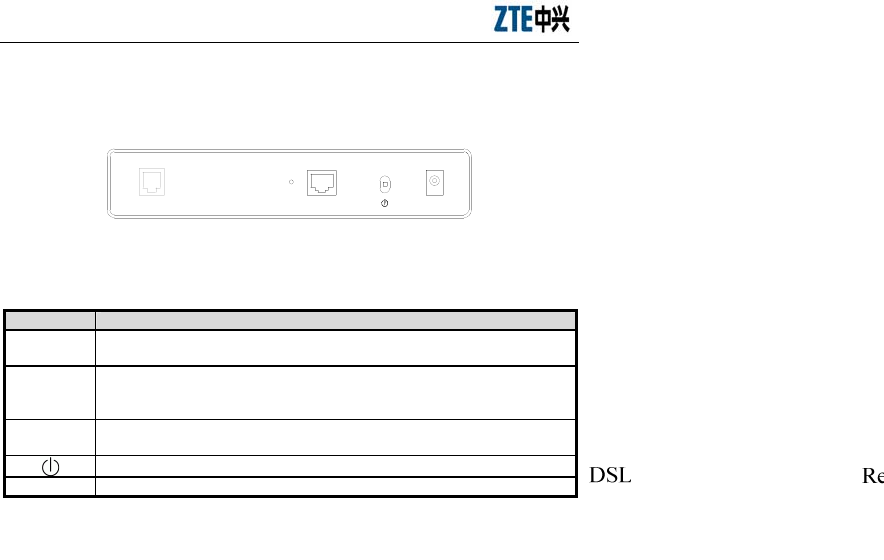
ZXDSL 831/831B/831II/831BII User’s Manual
10
Rear panel
Figure 3.1-2 Rear Panel of the ZXDSL 831/831B/831II/831BII
Table 3.1-2 Description of Interfaces on the Rear Panel
Item Introduction
DSL RJ-11 connection interface: The equipment is connected to the ADSL line or
splitter via the telephone line.
Reset
In the power-on state, you can restore the system to the default configuration
by using a thin needle to press this slot for three seconds or for three
executive times.
Ethernet RJ-45 connection interface: Connect it to the PC computer or other network
devices using the network cable.
Power switch
PWR Power interface. Connect it to the power adapter.
3.2 Hardware Connection
Connection 1
The following connection method is recommended. Figure 3.2-1 shows the
connection between a ZXDSL 831/831B/831II/831BII, computer, splitter and
telephones.
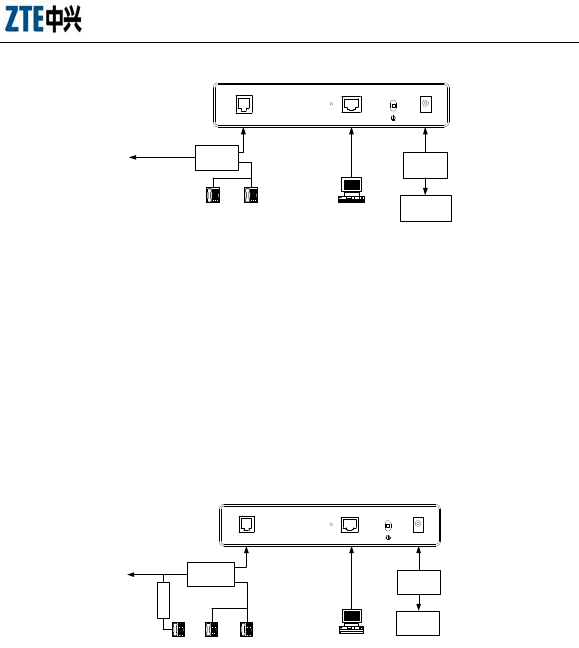
ZXDSL 831/831B/831II/831BII User’s Manual
11
PC
LINE
MODEM
PHONE
RJ-45RJ-11
DSL Ethernet PWR
ADSL service
socket
Splitter
TelephoneTelephone
Power
adapter
Power
socket
Reset
Figure 3.2-1 ZXDSL 831/831B/831II/831BII Connection Schematic Diagram (No Phone sets are
installed before the Splitter)
Connection 2
Figure 3.2-2 shows the connection when the splitter is installed near the
ZXDSL 831/831B/831II/831BII.
RJ-11
LINE
MODEM
PHONE
RJ-45
DSL PWR
PC
Ethernet
ADSL
service
socket
Splitter
TelephoneTelephoneTelephone
Power
adapter
Power
socket
Reset
Micro
filter
Figure 3.2-2 ZXDSL 831/831B/831II/831BII Connection Schematic Diagram (Phone sets are installed before
the Splitter)
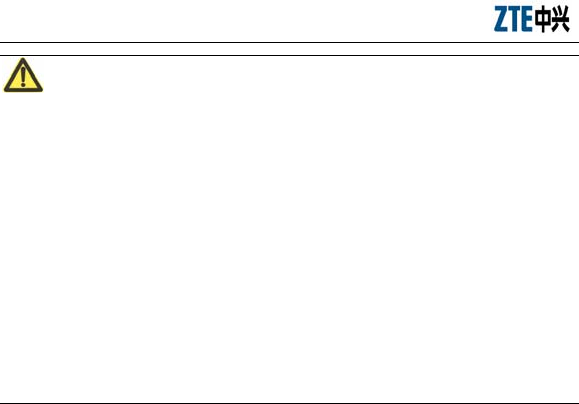
ZXDSL 831/831B/831II/831BII User’s Manual
12
Note:
In the circumstance where the first connection example is not applicable and
you choose to use the second example, you must install a MicroFilter on the
telephone cable (as illustrated in Figure 3.3-2, do not use a splitter to replace
the MicroFilter).
Installing a telephone directly before the splitter will lead to a failure of
connection between the ZXDSL 831/831B/831II/831BII and the device at
central office side, or a failure of access into the Internet, or a slow connection
speed. If you really need to add a telephone set before the splitter, you have to
add a MicroFilter before the telephone set. Do not connect several telephones
before the splitter. Moreover, do not connect several telephones with
MicroFilters.
The filter is not a standard-configuration device and you should separately
purchase it from the operator.
Connection procedures
1 Power off the equipment before all the other devices are connected.
2 Connect the network cables: Insert the RJ-45 Ethernet cable connector
into the Ethernet interface of the ZXDSL 831/831B/831II/831BII, and
connect its other terminal to the Ethernet adapter of the customer computers
or ports of other network devices.
3 Connect the splitter
The splitter has three interfaces, which are described as follows:
z LINE: Connect the user telephone cable (RJ11 interface).
z MODEM (or ADSL): Connect the DSL interface of the ZXDSL
831/831B/831II/831BII.
z PHONE (or TEL): Connect the phone sets.
The installation process is as follows: Connect the DSL interface of the
ZXDSL 831/831B/831II/831BII to the MODEM interface of the splitter

ZXDSL 831/831B/831II/831BII User’s Manual
13
using the RJ-11 telephone cable, connect the phone set lines to the PHONE
interface of the splitter, and then connect the user telephone cable port to the
LINE interface of the splitter.
4 Connect the power
Connect one terminal of the power adapter to the PWR interface of the
ZXDSL 831/831B/831II/831BII, and the other terminal to the socket on the
wall, and then switch on the power of the ZXDSL 831/831B/831II/831BII
equipment.
Checking all connection cables
Check all connection cables following the below procedure.
1 Check the ADSL cable connection
If the DSL LED is on upon power-on of the ZXDSL 831/831B/831II/831BII,
it indicates that the ADSL line is correctly connected (Generally it takes one
to two minutes to perform the ADSL connection).
2 Check the computer connection
If both the LINK LED on the computer adapter and the Ethernet LED of the
ZXDSL 831/831B/831II/831BII turn green, it indicates that the computer
and the ZXDSL 831/831B/831II/831BII equipment are correctly connected.
3 Check the telephone cable connection
The telephone cable is correctly connected if the received telephone signals
are normal and free of noise. And the telephone will not be affected no
matter whether the ZXDSL 831/831B/831II/831BII is powered on or off.
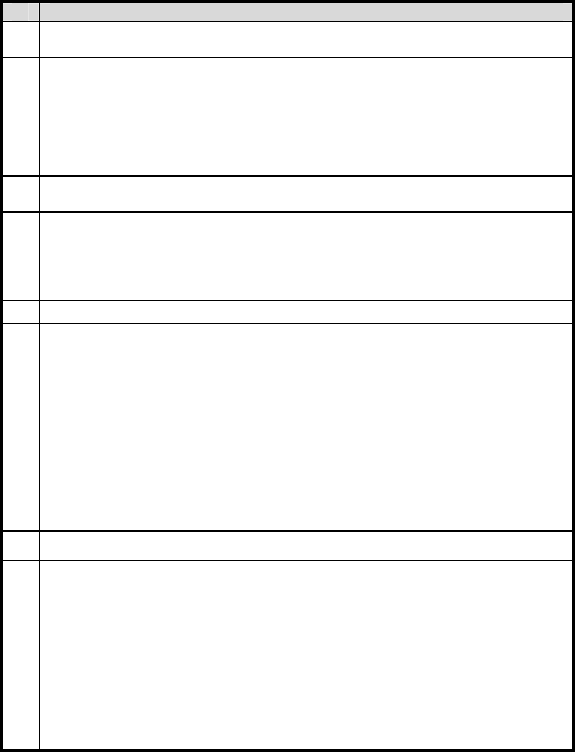
14
Appendix A FAQs
1 All indicators are off after the ZXDSL 831/831B/831II/831BII equipment is
powered on
First make sure that you have inserted the power adapter of the ZXDSL
831/831B/831II/831BII into a working power socket and that the ZXDSL
831/831B/831II/831BII has been powered on (the switch button is pressed down). If
the indicators are still off after confirmation of the above items, the hardware is
damaged probably. You may contact local operators for maintenance. Never
dismantle the equipment by yourself.
2 Will ADSL affect the telephone conversation quality? Will making phone calls
cause a slow online rate?
ADSL separates voices from data through the frequency division multiplexing
technology. Therefore, voices and data run in different paths without mutual
interference. Neither the access rate nor conversation quality will fall even if you are
in a call and on line simultaneously.
3 How to properly install telephone extensions or other devices on the ADSL line?
It is recommended to first connect the ADSL splitter to the incoming customer end of
the telephone cable, and then connect the phone sets to the splitter interfaces.
Installing a telephone directly before the splitter will lead to a failure of connection
between the ZXDSL 831/831B/831II/831BII and the device at central office side, or
a failure of access into the Internet, or a slow connection speed. Connecting some
other electronic devices between the incoming customer end and splitter may affect
the ADSL communications (since ADSL has a higher requirement for the line
quality) and furthermore affect the normal operation of ADSL. If the phone sets are
required to be connected before the splitter, you should serially connect the filter
MicroFilter before the phone sets (Generally, to minimize interference, only one
filter MicroFilter can be hang before the splitter).
4 Sometimes, the ADSL users cannot gain access to the Internet normally
First check whether the ZXDSL 831/831B/831II/831BII is in the normal state
(Check the indicators with this user manual). If yes, the computer or application
network may be faulty, which is unrelated with ADSL. If the ADSL Modem is
abnormal, check the status of indicators one by one to remove the fault.
You are suggested to first make sure the following items before seeking help from
operators: 1. The ADSL telephone cable connectors are proper; 2. The ADSL is away
from the power cable and large-power electronic devices; 3. No telephone extensions
and fax machines are installed between the ADSL incoming line and splitter; 4. The
splitter has been correctly installed; 5. The ADSL MODEM is of good heat
dissipation.
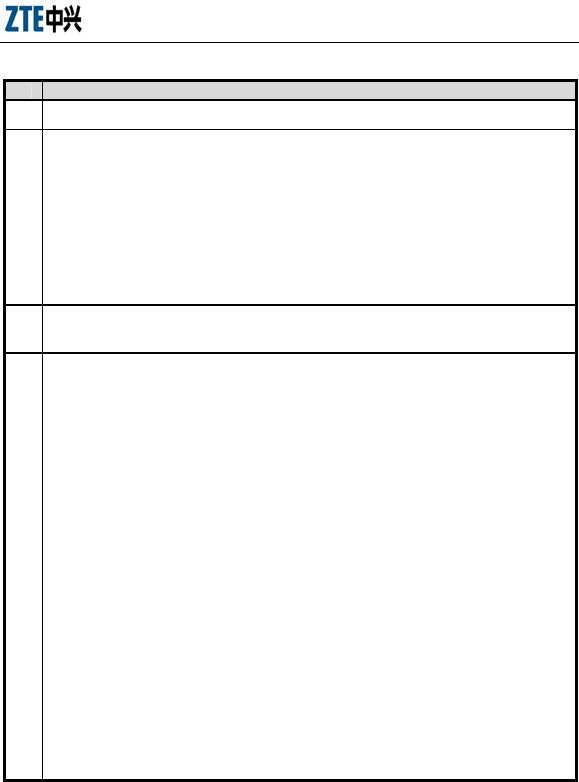
ZXDSL 831/831B/831II/831BII User’s Manual
15
5 Password verification failure
MODEM synchronization and connection are normal. However, sometimes the
password fails to be verified.
1. Note that the account and password are case sensitive and some accounts contain a
domain name.
2. Virtual dialup software. It is possible that sometimes the virtual dialup software is
faulty, or conflict with other software in the operating system. At this time, you are
suggested to reinstall the dialup software or replace it with other software.
3. Network adapter drive program problem.
4. In arrears of fees. Pay the fee timely in this case.
6 What are reasons for ADSL synchronization failure (also referred to link down
or link establishment failure)?
If the ADSL suddenly fails to be synchronized (link down) during application,
usually the DSL indicator of the MODEM will not be solid on. You are suggested for
checkup in the following sequence:
1. First check the quality of incoming cables and incoming cable connectors.
2. Install the ADSL Modem correctly based on the user guide, to minimize the
number of taps.
3. Check whether the telephone cables and ADSL are in good contact or whether the
telephone cables are normal.
4. Try to disconnect the splitter and directly connect the ADSL Modem to the
incoming customer cable end to ensure that the problem is not due to improper
installation or incoming customer line quality. If the ADSL can be synchronized
again, it means that installation of the incoming customer part is improper. Please
reinstall it according to the user guide.
5. If the ADSL still fails to be synchronized after the ADSL Modem has been
connected to the incoming customer cable end, contact the operators to check
whether it is due to external line failure or Modem failure.
6. If the splitter problem is determined, call the operators for maintenance or
replacement.
7. The problem may be also due to the end office equipment fault of the operator.
Call the operator to confirm it.
8. Too long connection cable between the splitter and ADSL Modem may cause poor
anti-interference performance and synchronization difficulty. Therefore, the
connection cable should not be too long.
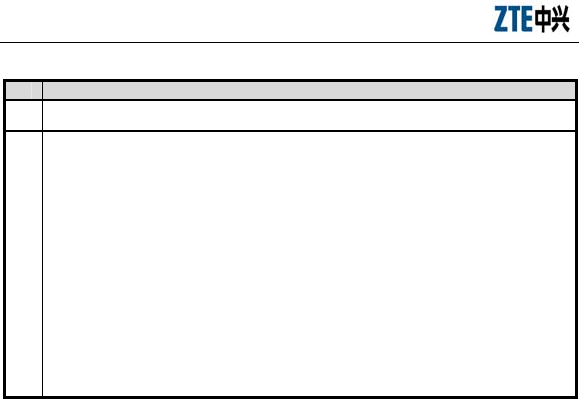
ZXDSL 831/831B/831II/831BII User’s Manual
16
7 The authenticated user names and passwords cannot be re-authenticated?
This problem may be due to the following reasons:
1. Your account has expired or you are a defaulting subscriber (please pay the deficit
sum).
2. You move into a new area. Because the account and the path PVC are bundled by
some operators, your previous account and password cannot be authenticated after
you changed your path.
3. One of your accounts has logged on successfully. Therefore, you will fail to be
re-authenticated because the operator has recognized the uniqueness of this account
4. Maybe you failed to deregister your account timely in the Broadband Access
Server (BAS) when you were off line abnormally, so the BAS or the billing system
deemed that your account was still available. Therefore, your re-login may fail
because of uniqueness of your account You are suggested to redial up later. If still
failing, contact the operator for a solution.
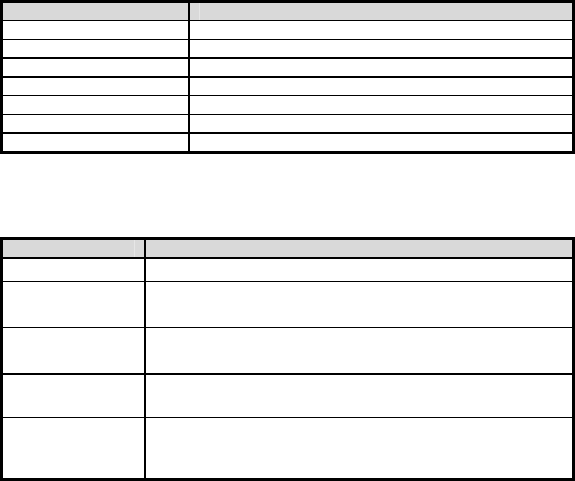
17
Appendix B Standard Compliance
1 The equipment complies with the following ADSL standards:
Standard Note
ANSI T1.413 Issue 2
ITU G.992.1 Annex A
ITU G.992.2 Annex A
ITU G.992.3 Annex A Only supported by the ZXDSL 831II/831BII
ITU G.992.3 Annex L Only supported by the ZXDSL 831II/831BII
ITU G.992.5 Annex A Only supported by the ZXDSL 831II/831BII
ITU G.994.1
2 ZTE’s equipment complies with the following national standards of the
PRC:
Standard No. Standard Name
GB 4943-2001 Safety of Information Technology Equipment
GB 9254-1998 Information Technology Equipment –Radio Disturbance
Characteristics–Limits and Methods of Measurement
GB/T 17618-1998 Information Technology Equipment–Immunity Characteristics–
Limits and Methods of Measurement
GB 17625.1-2003 Electromagnetic Compatibility Limit and Harmonic Current
Emission Limit (input current of each phase of equipment ≤ 16 A)
GB 17625.2-1999
Electromagnetic Compatibility Limits –Limitation of Voltage
Fluctuations and Flicker in Low-voltage Supply Systems for
Equipment with Rated Current ≤ 16 A