Contents
- 1. User Manual
- 2. Users Manual
Users Manual

ZXDSL 931WIIB User Manual
Document version: 2011-06-30 R1.1
Copyright 2011 ZTE Corporation
All rights reserved.
No part of this documentation may be excerpted, reproduced,
translated, annotated or duplicated, in any form or by any
means without the prior written permission of ZTE
Corporation.
ZTE CORPORATION reserves the right to modify this manual
for product upgrade or other causes without notifying users in
advance.

i
Limited Warranty
ZTE warrants that, for one year from the date of delivery by ZTE to
purchaser's designated carrier, the equipment will remain free from defects in
design, material and workmanship under normal use and service and will
conform in all material respects to the applicable specifications set forth in
purchase order or agreement. ZTE does not warrant that operation of the
equipment will be error-free or uninterrupted.
In accordance with ZTE's standard, warranty terms, ZTE shall, at its option,
repair or replace any defective or nonconforming item, provided that (a)
purchaser/End User gives ZTE written notice of the defect or nonconformity
within the warranty period specified above promptly after Reseller is notified
by the End User of the same; and (b) End User returns the defective item at its
expense to ZTE’s nominated Customer Service Department in accordance with
ZTE’s standard parts exchange procedures.
This warranty does not apply to defects or errors in the Equipment caused by:
(a) reasonable abrasion of equipments; (b) End User’s failure to follow ZTE’s
installation, operation or maintenance instructions or procedures; (c) End
User’s mishandling, misuse, negligence, or improper installation,
un-installation, storage, servicing or operation of the Equipment; (d)
modifications or repairs not made by ZTE or a ZTE-certified individual; (e)
power failures, surges, fire, flood, accident, actions of third parties or other
events outside ZTE’s reasonable control; (f) usage of products of third Parties,
or usage conjunction with third parties provided that such defects are due to the
conjunction; (g) any other cause beyond the range of normal usage for
equipments. End User shall assure that equipment is installed and maintained
by ZTE or ZTE-certified individuals in accordance with ZTE’s certification
procedures; provided that if End User causes or permits services to be provided

ZXDSL 931WIIB User Manual
ii
by individuals who are not ZTE-certified, the Warranty shall be void as to all
Equipment serviced in breach of this agreement. End User shall have no right
to reject, return, or receive a refund for any Equipment from ZTE. Any item
repaired or replaced by ZTE shall continue to be warranted for the longer of
the remainder of the original warranty period or 90 days from the date the
repaired or replaced part is delivered to the carrier.
THIS WARRANTY (1) IS END USER'S SOLE REMEDY AND ZTE’S SOLE
LIABILITY FOR DEFECTIVE OR NONCONFORMING ITEMS, AND IS
IN LIEU OF ALL OTHER WARRANTIES, EXPRESSED, IMPLIED OR
STATUTORY, INCLUDING BUT NOT LIMITED TO THE IMPLIED
WARRANTIES OF MERCHANTABILITY AND FITNESS FOR A
PARTICULAR PURPOSE, UNLESS OTHERWISE REQUIRED UNDER
THE MANDATORY PROVISIONS OF THE CHINESE LAW, AND (2) IS
BETWEEN ZTE AND END USER (AS THE ORIGINAL PURCHASER FOR
END USE) AND MAY NOT BE TRANSFERRED OR ASSIGNED, BY
OPERATION OF LAW OR OTHERWISE, WITHOUT ZTE’S PRIOR
WRITTEN CONSENT.
Limitation of Liability
ZTE SHALL NOT BE LIABLE FOR ANY LOSS OF PROFITS OR
INDIRECT, SPECIAL, INCIDENTAL OR CONSEQUENTIAL DAMAGES
RESULTING FROM OR ARISING OUT OF OR IN CONNECTION WITH
USAGE OF THIS PRODUCT, WHETHER OR NOT ZTE HAD BEEN
ADVISED, KNEW OR SHOULD HAVE KNOWN OF THE POSSIBILITY
OF SUCH DAMAGES, INCLUDING, BUT NOT LIMITED TO, LOST
PROFITS, COST OF CAPITAL, COST OF SUBSTITUTE FACILITIES OR
EQUIPMENT, ANY DOWNTIME COSTS OR CLAIMS OF END USERS.
THE LIABILITY OF EACH PARTY UNDER THIS AGREEMENT,

ZXDSL 931WIIB User Manual
WHETHER ARISING OUT OF BREACH OF CONTRACT (INCLUDING
BUT NOT LIMITED TO BREACH OF WARRANTY) OR TORT
(INCLUDING BUT NOT LIMITED TO NEGLIGENCE AND STRICT
LIABILITY) OR UNDER AN INDEMNIFICATION PROVISION SHALL IN
NO EVENT EXCEED THE AGGREGATE AMOUNT BENIFITED BY ZTE
IN THE PRODUCTS FROM WHICH SUCH LOSS OR DAMAGE
DIRECTLY AROSE.
Confidentiality
End User agrees that End User will receive confidential or proprietary
information (“Confidential Information”) in connection with the purchase and
deployment of ZTE Equipment. End User will not disclose ZTE’s Confidential
Information, will use it only for purposes for which it was disclosed, and must
treat it with the same degree of care as it does its own similar information, but
with no less than reasonable care. End User agrees that the terms herein, the
Equipment and all ZTE documentation is ZTE Confidential Information.

Contents
Chapter 1 Safety Guidance............................................................1
1.1 Safety Check......................................................................................... 1
1.2 Safety Cautions..................................................................................... 1
Chapter 2 Overview .......................................................................3
2.1 Features................................................................................................. 3
2.2 Product Specifications and Requirements............................................. 4
2.3 Package Check...................................................................................... 4
Chapter 3 Installation Preparation...............................................6
3.1 Hardware Description........................................................................... 6
3.2 Hardware Connection ........................................................................... 8
Appendix A FAQs.........................................................................12

1
Chapter 1 Safety Guidance
1.1 Safety Check
Before installing the VDSL2 equipment, check all the below listed items:
1 Electric safety
z Ensure no inflammable, conductive or moist objects and no
ageing-cables around the equipment. Place all electrical appliances
safely.
2 Equipment position
z Install the equipment in a ventilated environment avoid of any electric
devices nearby.
z Place the equipment on a stable and flat surface.
z The equipment must be protected from sunshine. It must be kept away
from electro-magnet interference.
z The equipment must be protected from heat and water sources.
z Ensure the power supply is available. The fluctuation range of input
voltage should be in the range of ±10%. Do not share the power
socket with other electrical devices.
1.2 Safety Cautions
Please pay attention to the following cautions:
z Read the user manual carefully before using the equipment.
z Note all Cautions in the user manual and product guide.
z Do not use any accessory or components that are not belonging to the
equipment.
z Use the power adapter, which is provided in the package.
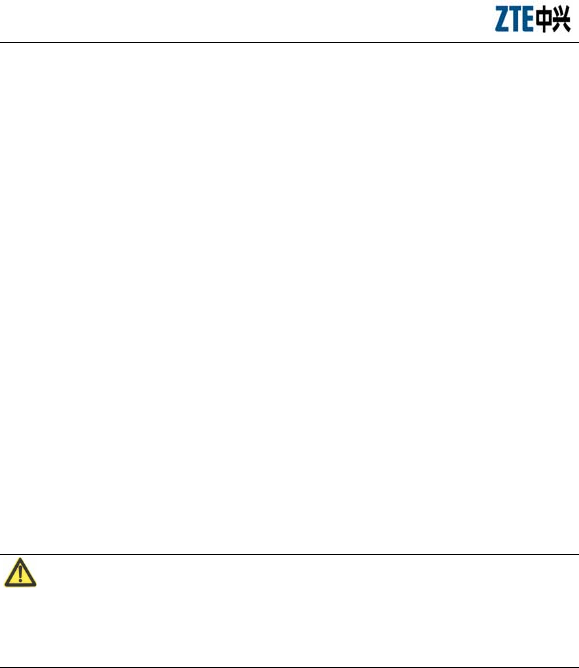
ZXDSL 931WIIB User Manual
z Connect the phone with the VDSL2 line directly, and lead the line out
from the phone interface of the splitter.
z Do not place any object on the equipment.
z The equipment must be kept dry and clean. Ensure the equipment
environment has ventilation and rainproof capability.
z To protect the equipment against lightning and thunderstorm, please
remove the power plug and all connection cables.
z Use a soft and dry cloth to clean the equipment. Ensure the equipment
is power OFF before cleaning.
z Power OFF the idle equipment.
z Keep the ventilation-hole clean and unblocked. Otherwise, it may
cause short circuit, fire or damage the equipment. Do not spray liquid
on the equipment surface.
z Do not open the equipment especially in power ON state.
z Confirm the power is OFF before plugging/unplugging the power.
z Keep all components and accessories of the equipment away from the
children.
Note:
Please read the above guidance carefully before using equipment. The users
must avoid any accidents caused due to incompliance with the above
instructions.

3
Chapter 2 Overview
The ZXDSL 931WIIB is a VDSL2 access device, which supports
multiple line transmission mode. It provides four 10/100Base-T
Ethernet interfaces and wireless user access function according to the
IEEE802.11b/g/n standard. In addition, ZXDSL 931WIIB provides the
broadband Internet service or enterprise network access service
through the high-speed DSL or Gigabit Ethernet uplink access mode.
2.1 Features
The ZXDSL 931WIIB is a VDSL2 MODEM. It provides the pure bridge
function and supports the following features:
z ITU-T G.993.2 VDSL2 standard and ITU-T G.992.5 ADSL2+ standard.
z It supports LAN protocol.
z It supports WLAN with high-speed data transfer rates up to 300 Mbps,
compatible with IEEE 802.11b/g/n, 2.4 GHz compliant equipment
z It supports IEEE802.3 and IEEE802.3u.
z It supports speed auto-negotiation.
z It supports Half duplex/Full duplex.
z It supports user-friendly GUI for web configuration.
z It supports IPSec for virtual private network (VPN).
z It supports parental control function to restrict children usage.
z It supports self-learning bridge (IEEE 802.1D Transparent Bridging).
z It supports virtual server, IP filter, and demilitarized military zone (DMZ)
host.

ZXDSL 931WIIB User Manual
z It supports USB 2.0 host
z It supports DSL Gigabit Ethernet uplink access mode.
2.2 Product Specifications and Requirements
z Environmental requirements
Environmental temperature: 0°C - 40°C (32°F - 104°F)
Humidity: 20% - 90% (non-condensation)
z Power specification
Power adapter: Input: AC 100 V – 240 V, 50Hz/60Hz
Output: DC 12 V, 2 A
z Consumption: < 18 W
z Certification
FCC
UL
WiFi
2.3 Package Check
z ZXDSL 931WIIB VDSL2 MODEM 1
z Splitter 1
z Power Adapter 1
z RJ-11 Telephone Cable 2
z RJ-45 Ethernet Cable 1
z User Manual 1
z Quality Warranty Card 1
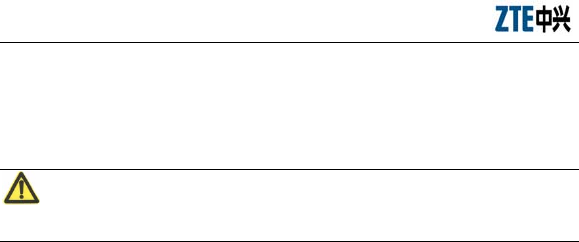
ZXDSL 931WIIB User Manual
z Quality Certificate 1
Note: This information is only for reference. Please refer to the actual product
package.
Note:
Please use the power adapter that is provided in the ZXDSL 931WIIB package.

6
Chapter 3 Installation Preparation
3.1 Hardware Description
Front panel
Figure 3.1-1 ZXDSL 931WIIB Front Panel
Table 3.1-1 Front Panel LEDs
Function Color Status Definition
OFF Power OFF
Red Power ON, HW Testing
Power Blue/Red
Blue Power ON, HW Test ok
OFF DSL connection is in the
non-communication state
Flash DSL connection is in training state
Green
ON DSL connection is in the
communication state
OFF GE uplink connection is in the
non-communication state
DSL/WAN
Orange
ON GE uplink connectionis in the
communication state
OFF No detected data
Flash WAN port is receiving or sending
data
Internet Green
ON WAN port is in communication
status
Flash Device running is ok
Running Green
ON Device running is failure
OFF The Ethernet port is in the
non-communication state
LAN1-LAN4 Green
ON The Ethernet port is in the
communication state
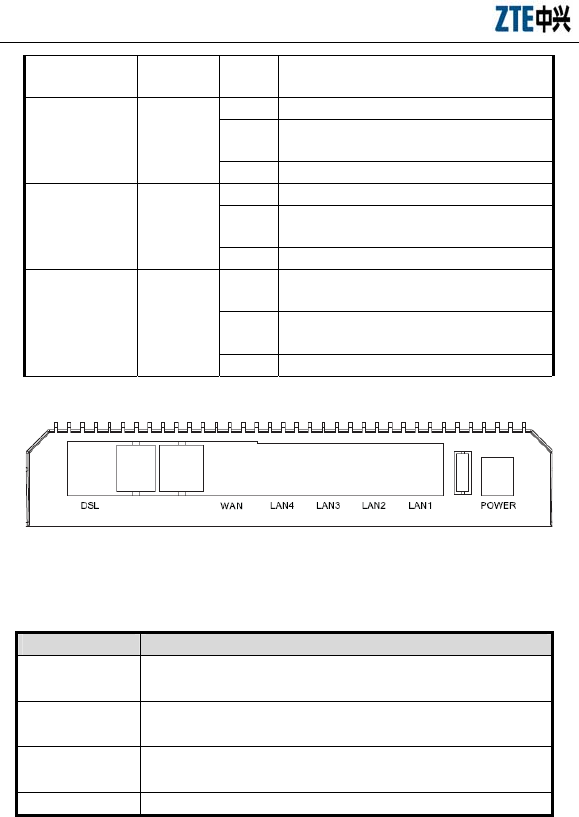
ZXDSL 931WIIB User Manual
Flash Ethernet interface is receiving or
sending data
OFF No detected radio signal
Flash WLAN port is receiving or sending
data
WLAN Green
ON WLAN interface is ready to work
OFF WPS function is OFF
Flash WPS function is in negotiation
status
WPS Green
ON WPS function is ON
OFF Power is off or the modem is not
connected to any USB device.
ON The modem is connected to a USB
device.
USB Green
Flash Data is transmitted on the USB port.
Rear panel
Figure 3.1-2 ZXDSL 931WIIB Rear Panel
Table 3.1-2 Interfaces on the Rear Panel
Interface Function
DSL RJ-11port:Using the telephone line to connect the
modem with the VDSL2 cable or splitter
WA N RJ-45 port: It is used to connect the modem to ONU or
other uplink devices
LAN1-LAN4 RJ-45 port : It is used to connect the modem to
computer or other network devices
Power Power supply port: It is connected to the power adapter
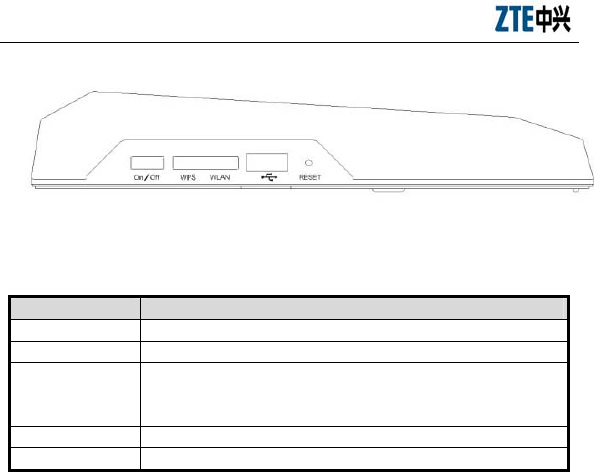
ZXDSL 931WIIB User Manual
Side panel
Figure 3.1-3 ZXDSL 931WIIB Slide Panel
Table 3.1-3 Slide Panel LEDs
Interface Function
ON/OFF Power switch, to power on or power off the device.
WPS WLAN Protected Setup
Reset When the power is on, press the button for more than five
seconds to restore the factory default settings, and then
the system restarts automatically.
WLAN WLAN switch, to enable or disable the WLAN function.
USB USB interface, connects to a USB device.
3.2 Hardware Connection
Connection 1
The following connection method is recommended.
Figure 3.2-1 shows the connection of ZXDSL 931WIIB, computer, splitter and
telephones.
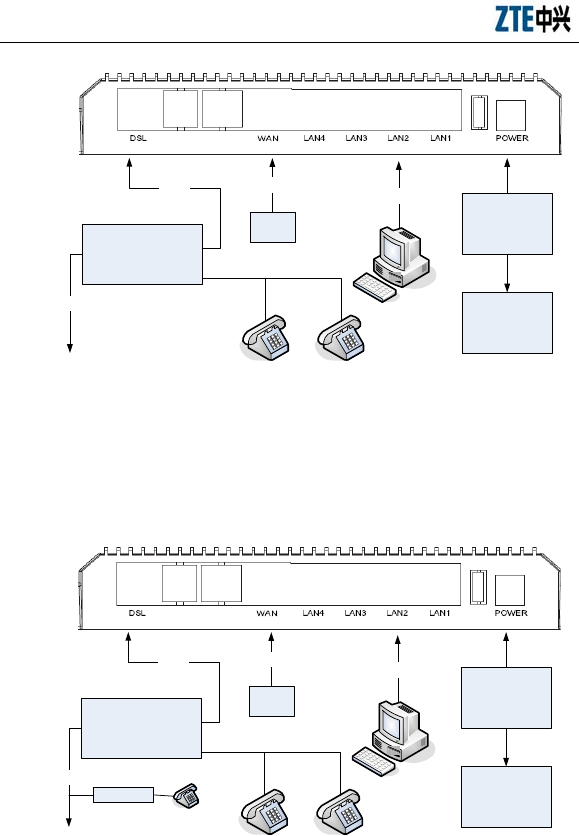
ZXDSL 931WIIB User Manual
Power
Adapter
Power
Socket
Modem
Line Phone
RJ45
Splitter
RJ-11
VDSL Service Socket
RJ45
ONU
Figure 3.2-1 ZXDSL 931WIIB Connection Schematic Diagram (No Phone sets are Installed Before
the Splitter)
Connection 2
Figure 3.2-2 shows the connection of the installed splitter with the ZXDSL
931WIIB.
Power
Adapter
Power
Socket
Modem
Line Phone
RJ45
Splitter
RJ-11
VDSL Service Socket
RJ45
ONU
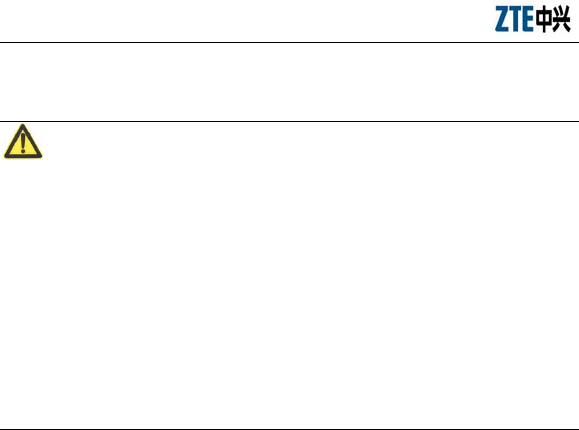
ZXDSL 931WIIB User Manual
Figure 3.2-2 ZXDSL 931WIIB Connection Schematic Diagram (Phone sets are Installed before the
Splitter)
Note:
If the first connection is not applicable, please adopt the second connection
method. In the second method, install a MicroFilter on the telephone cable (as
illustrated in Figure 3.3-2, do not use a splitter to replace the MicroFilter).
Install the telephone directly before the splitter installation. Or it will lead to
the ZXDSL 931WIIB and the central office connection failure, causing Internet
access failure, or results in slow connection speed. If a telephone set is needed
to be added before the splitter, please add a MicroFilter before the telephone
set. Do not connect several telephones before the splitter and do not connect
several telephones with MicroFilter.
If the MicroFilter is not a standard-configuration device, please separately
purchase it from the operator.
Connection Procedure
1 Power OFF the equipment before all other devices are connected.
2 Connect the network cables: connect the RJ-45 Ethernet cable connector
with the Ethernet interface of the ZXDSL 931IIB. Connect other
terminals to the Ethernet adapter of the user computers or ports of other
network devices.
3 Connect the splitter.
The splitter has three interfaces, which are described as follows:
z LINE: It is connected with the user telephone cable (RJ-11 interface).
z MODEM (or VDSL): It is connected with the Line interface of the
ZXDSL 931WIIB.
z PHONE (or TEL): It is connected to the phone sets.

ZXDSL 931WIIB User Manual
z The installation process is as follows: Connect the Line interface of the
ZXDSL 931WIIB to the splitter MODEM interface by using the RJ-11
telephone cable. Connect the phone set lines to the splitter PHONE
interface. Connect the user telephone cable port to the splitter LINE
interface.
4 Connect the power
Connect one power adapter terminal to the power interface of the ZXDSL
931WIIB, and the other terminal to the socket on the wall. Then switch ON
the ZXDSL 931WIIB equipment power.
Checking All Connection Cables
Check all connection cables according to the following steps:
1 Check the DSL or WAN cable connection
If the Link LED is ON normally, it indicates that the DSL/WAN line is
correctly connected (Generally it takes one to two minutes to perform the
VDSL2 or GE uplink connection)
2 Check the computer connection
If both the computer Link LEDs are ON and the ZXDSL 931WIIB LAN
LED is green, it indicates that the computer and the ZXDSL 931WIIB
equipment are correctly connected.
3 Check the telephone cable connection
If the received telephone signals are normal and free of noise, it indicates the
telephone cable is correctly connected. Power ON/OFF status of the ZXDSL
931WIIB will not affect the telephone.
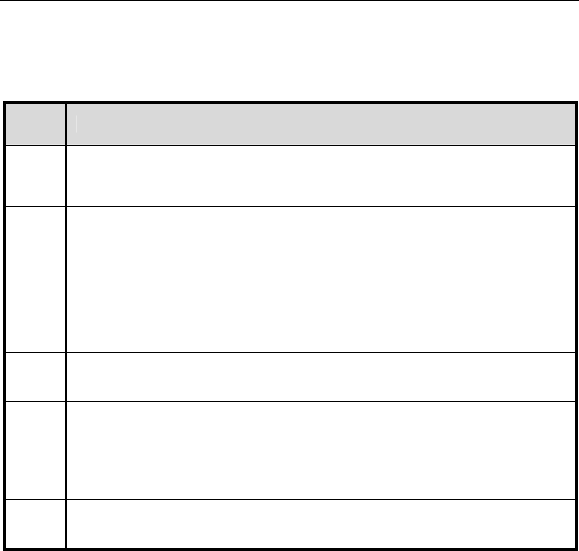
12
Appendix A FAQs
No. Problem and Troubleshooting
1 All indicators are OFF when the ZXDSL 931WIIB equipment is powered
ON.
First make sure that you have inserted the power adapter of the ZXDSL
931WIIB into a working power socket and that the ZXDSL 931WIIB has been
powered ON (the switch button is pressed down). If the indicators are still OFF
after confirmation of the above items, may be the hardware is damaged. You may
contact local operators for maintenance. Never dismantle the equipment by
yourself.
2 Will VDSL2 affect the telephone conversation quality? Will making phone
calls cause a slow online rate?
VDSL2 separates voices from data through the frequency division multiplexing
technology. Therefore, voices and data run in different paths without mutual
interference. Neither the access rate nor conversation quality will fall even if you
are in a call and online simultaneously.
3 How to properly install telephone extensions or other devices on the VDSL2
line?
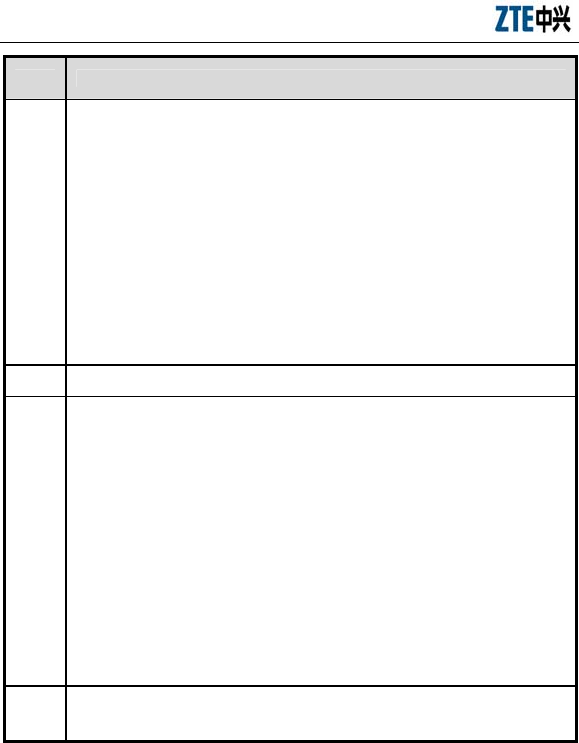
ZXDSL 931WIIB User Manual
No. Problem and Troubleshooting
It is recommended to connect the VDSL2 splitter to the telephone cable first and
then connect the phone sets to the splitter interfaces. Installing a telephone
directly before the splitter will lead to connection failure between the ZXDSL
931WIIB and the device at central office side, or an Internet access failure, or a
slow connection speed. Connecting other electronic devices between the user end
and splitter may affect the VDSL2 communications (since VDSL2 has a higher
requirement for the line quality) and furthermore affect the normal operation of
VDSL2. If the phone sets are required to be connected before the splitter, you
should serially connect the MicroFilter before the phone sets (Generally, to
minimize interference, only one MicroFilter can be connected before the
splitter).
4 Sometimes, the VDSL2 users cannot access to the Internet normally
First check whether the ZXDSL 931WIIB is in the normal state (Check the
indicators according to this user manual). If yes, the computer or application
network may be faulty. This is unrelated with VDSL2. If the VDSL2 MODEM is
abnormal, check the status of indicators one by one to remove the fault.
It is suggested to check the following items before seeking help from operators:
1. The VDSL2 telephone cable connectors are proper.
2. The VDSL2 is away from the power cable and large-power electronic
devices.
3. No telephone extensions and fax machines are connected between the
VDSL2 incoming line and splitter.
4. The splitter has been installed correctly.
5. The VDSL2 MODEM has good heat dissipation ratio.
5 What are reasons for VDSL2 synchronization failure (also referred as link
down or link establishment failure)?
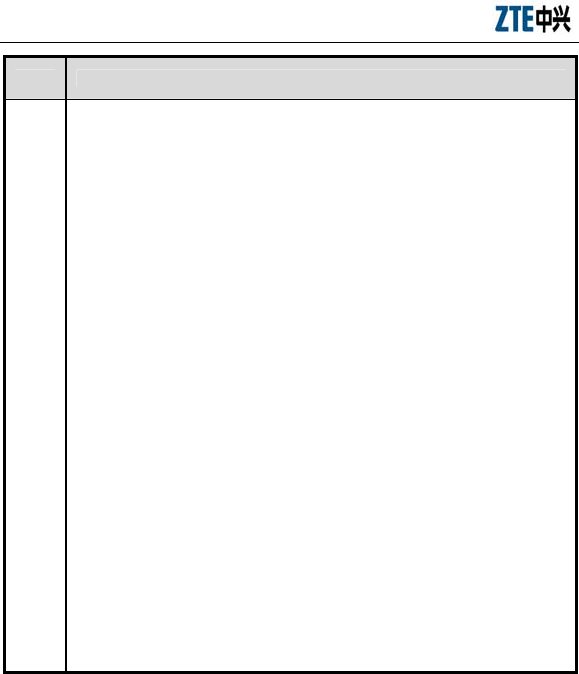
ZXDSL 931WIIB User Manual
No. Problem and Troubleshooting
If the VDSL2 suddenly fails to be synchronized (link down) during application,
usually the Link indicator on the MODEM will not be ON. It is suggested to
check the following steps one by one:
1. First check the quality of incoming cables and incoming cable connectors.
2. Install the VDSL2 MODEM correctly based on the user guidance. Minimize
the number of taps.
3. Check whether the telephone cables and VDSL2 are in good connection or
whether the telephone cables are normal.
4. Try to disconnect the splitter and directly connect the VDSL2 MODEM to
the incoming user cable end. Ensure the problem is not due to improper
installation or incoming user line quality. If the VDSL2 can be synchronized
again, it means that installation of the incoming user side is improper. Please
reinstall it according to the user guide.
5. If the VDSL2 still fails to be synchronized when the VDSL2 MODEM is
connected to the incoming user cable end, contact the operators to check whether
it is due to external line failure or MODEM failure.
6. If the splitter problem is determined, call the operator for maintenance or
replacement.
7. If the problem is due to the end office equipment failure, call the operator to
confirm it.
8. Too long connection cable between the splitter and VDSL2 MODEM may
cause poor anti-interference performance and synchronization difficulty.
Therefore, the connection cable should not be too long.
This device complies with part 15 of the FCC Rules. Operation is subject to the
following two conditions:
(1) This device may not cause harmful interference, and
(2) This device must accept any interference received, including
interference that may cause undesired operation.

ZXDSL 931WIIB User Manual
Any changes or modifications not expressly approved by the party responsible
for compliance could void the user's authority to operate the equipment.
This equipment complies with FCC radiation exposure limits set forth for
uncontrolled environment .This equipment should be installed and operated
with minimum distance 20 cm between the radiator & your body.
This transmitter must not be co-located or operating in conjunction with any
other antenna or transmitter.
Note:
This equipment has been tested and found to comply with the limits for a
Class B digital device, pursuant to part 15 of the FCC Rules. These limits are
designed to provide reasonable protection against harmful interference in a
residential installation. This equipment generates, uses and can radiate radio
frequency energy and, if not installed and used in accordance with the
instructions, may cause harmful interference to radio communications.
However, there is no guarantee that interference will not occur in a particular
installation. If this equipment does cause harmful interference to radio or
television reception, which can be determined by turning the equipment off and
on, the user is encouraged to try to correct the interference by one or more of
the following measures:
—Reorient or relocate the receiving antenna.
—Increase the separation between the equipment and receiver.
—Connect the equipment into an outlet on a circuit different from that to
which the receiver is connected.
—Consult the dealer or an experienced radio/TV technician for help.

ZXDSL 931WIIB User Manual
Customer Information
1. This equipment complies with Part 68 of the FCC rules and the
requirements adopted by the ACTA. On bottom of this equipment is a label that
contains, among other information, a product identifier of US:
ZTEDL03BDSL931WB. If requested, this number must be provided to the
telephone company.
2. If this equipment VDSL CPE causes harm to the telephone network, the
telephone company will notify you in advance that temporary discontinuance
of service may be required. But if advance notice isn’t practical, the telephone
company will notify the customer as soon as possible. Also, you will be
advised of your right to file a complaint with the FCC if you believe it is
necessary.
3. The telephone company may make changes in this facilities, equipment,
operations or procedures that could affect the operation of the equipment. If
this happens the telephone company will provide advance notice in order for
you to make necessary modification to maintain uninterrupted service.
4. If you experience trouble with this equipment, you disconnect it from the
network until the problem has been corrected or until you are sure that the
equipment is not malfunctioning.
5. Please follow instructions for repairing if any (e.g. battery replacement
section); otherwise do not alternate or repair any parts of device except
specified.

ZXDSL 931WIIB User Manual
6. Connection to party line service is subject to state tariffs. Contact the
state public utility commission public service commission or corporation
commission for information.
7. If the telephone company requests information on what equipment is
connected to their lines, inform them of:
a) The telephone number that this unit is connected to,
b) The ringer equivalence number [0.3B]
c) The USOC jack required [RJ11C], and
d) The FCC Registration Number US: ZTEDL03BDSL931WB
Items (b) and (d) are indicated on the label. The ringer equivalence number
(REN) is used to determine how many devices can be connected to your
telephone line. In most areas, the sum of the RENs of all devices on any one
line should not exceed five (5.0). If too many devices are attached, they may
not ring properly.
Service Requirements
In the event of equipment malfunction, all repairs should be performed by our
Company or an authorized agent. It is the responsibility of users requiring
service to report the need for service to our Company or to one of our
authorized agents. Service can be facilitated through our office at:
Acadia Solutions, Inc.130 E. Wilson Bridge Road Suite 320 Worthington, OH
43085. Phone:614-505-6135
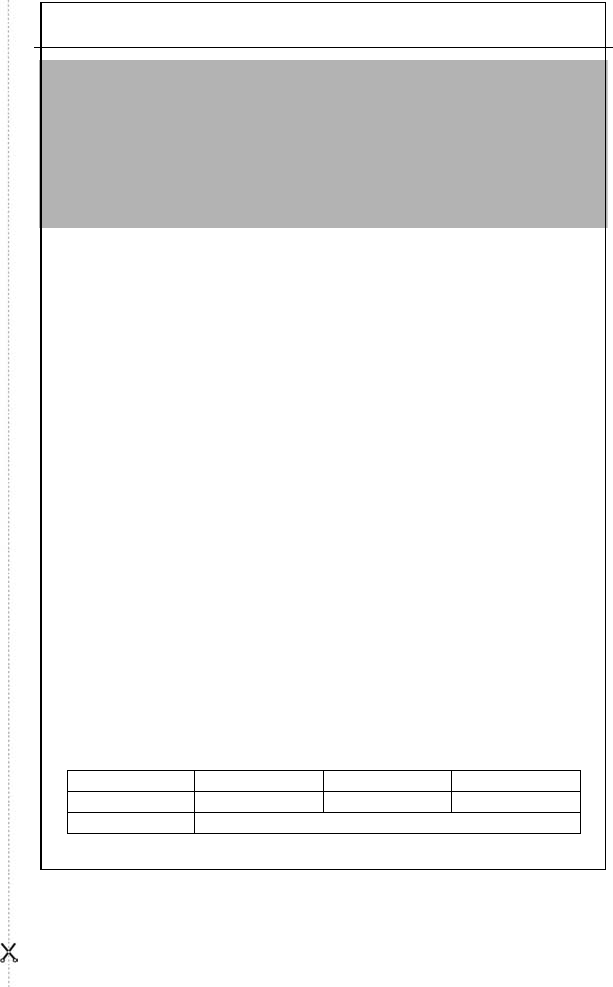
ZTE Corporation
Warranty Card
Dear customer,
Thank you for choosing the ZTE communication product. To obtain our best service,
please read the information in this warranty card carefully and keep this card properly.
ZTE Corporation warrants that the product will be free of manufacturing defects for a
period of one year from the date of purchase. Should there be a manufacturing defect in
the product during the limited warranty period, ZTE Corporation shall provide free
service and maintenance for the defective product.
Notice for Customers
ZTE Corporation will charge for parts, components, or services under either of the
following circumstances:
¾ After the warranty of the parts and/or the components has expired.
¾ Damage caused by purchaser in transportation or shipping.
¾ Damage caused by disassembly, repair or modification of the product by anyone
other than warrantor authorized dealers and service providers.
¾ Damage caused by operation outside the instructions and notices stated in the
operation manual (such as damage caused by hot plug of the product).
¾ Damage caused by irresistible natural disasters.
¾ Purchaser fails to present the warrant card, or the warranty card does not conform
to the product, or the records in the warranty card are incorrect.
Customer Information
Customer Name Purchase Date
Contact Person Customer Phone
Address
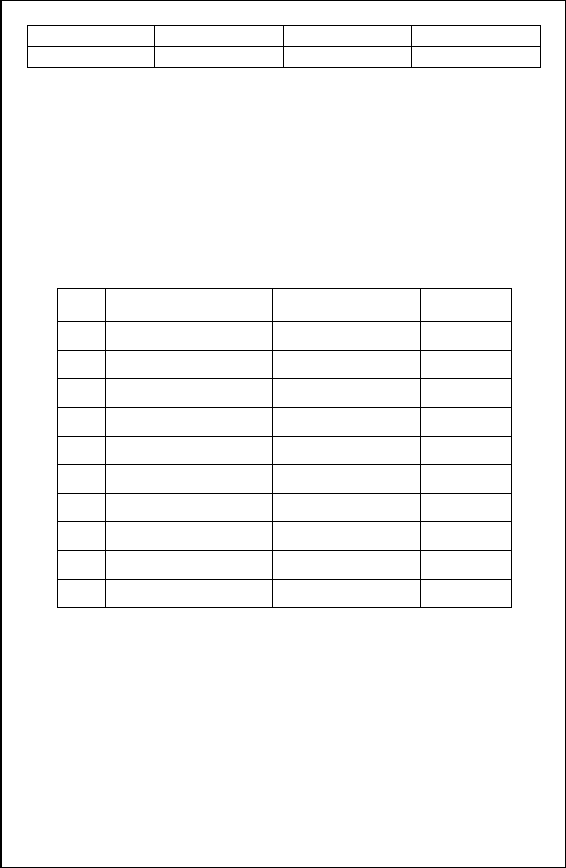
Dealer Dealer Phone
Model Number Serial Number
Service and Maintenance Record
Date Maintenance/service Item Signature of
Maintenance Engineer Signature of
Customer
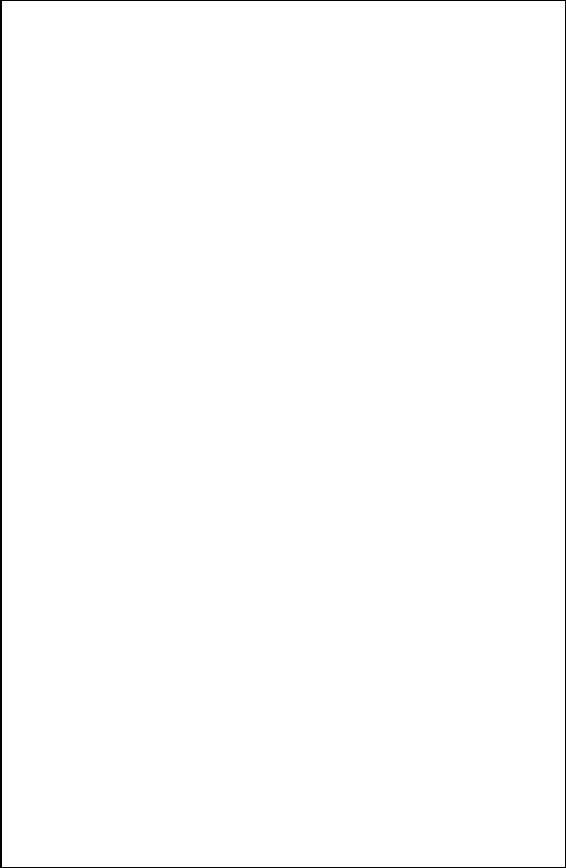
ZTE Corporation