Users Manual
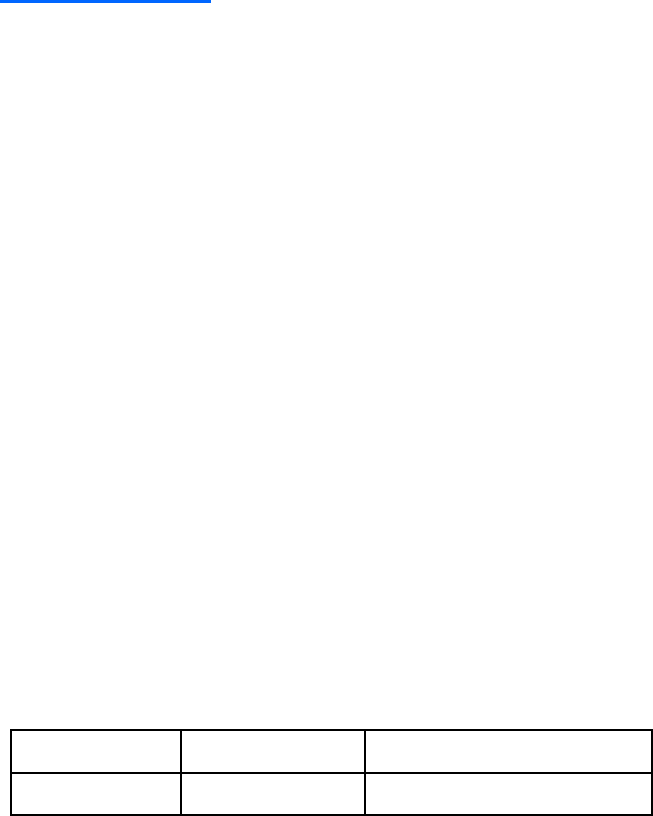
LEGAL INFORMATION
Copyright © 2018 ZTE CORPORATION.
The contents of this document are protected by copyright laws and international treaties.
Any reproduction or distribution of this document or any portion of this document, in
any form by any means, without the prior written consent of ZTE CORPORATION is
prohibited. Additionally, the contents of this document are protected by contractual
confidentiality obligations.
All company, brand and product names are trade or service marks, or registered trade or
service marks, of ZTE CORPORATION or of their respective owners.
This document is provided “as is”, and all express, implied, or statutory warranties,
representations or conditions are disclaimed, including without limitation any implied
warranty of merchantability, fitness for a particular purpose, title or non-infringement.
ZTE CORPORATION and its licensors shall not be liable for damages resulting from
the use of or reliance on the information contained herein.
ZTE CORPORATION or its licensors may have current or pending intellectual property
rights or applications covering the subject matter of this document. Except as expressly
provided in any written license between ZTE CORPORATION and its licensee, the user
of this document shall not acquire any license to the subject matter herein.
ZTE CORPORATION reserves the right to upgrade or make technical change to this
product without further notice.
Users may visit the ZTE technical support website http://support.zte.com.cn to inquire
for related information.
The ultimate right to interpret this product resides in ZTE CORPORATION.
History Revision
Revision No.
Revision Date
Revision Reason
R1.0
2018-01-08
First edition
Serial No.: SJ-20171111170719-001
Content
Chapter 1 Safety Instructions ............................................... 1
Chapter 2 Packing List ......................................................... 3
Chapter 3 Panels ................................................................. 4
3.1 Front Panel .......................................................................................... 4
3.2 Rear Panel ........................................................................................... 5
3.3 Panel ................................................................................................... 5
Chapter 4 Connecting Up .................................................... 6
4.1 Connecting Network ............................................................................ 6
4.2 Video and Audio Connections ............................................................. 6
4.3 Power ON ............................................................................................ 8
4.4 Upgrade ............................................................................................... 8
Chapter 5 Remote Control ................................................... 9
Chapter 6 Operation Guide ................................................ 10
Chapter 7 Troubleshooting ................................................ 12
Chapter 8 Technical Specification ..................................... 14

1
Chapter 1 Safety Instructions
Special Note
• Remove the plastic covering before using the Set-Top Box to provide normal
ventilation.
• Use the power adapter provided with the Set-Top Box.
Important Safety Instructions
• Ensure that the electric voltage meets the device requirements. Check the
cables periodically, replace any damaged cables immediately.
• To prevent electric shock, do not remove cover. There are no user serviceable
parts inside. Refer servicing to qualified service.
• Do not use this apparatus near water.
• Clean with only dry cloth.
• Place the device on a flat surface. Do not place any heavy objects on the device.
• Do not block any ventilation openings. Install according to the manufacturer’s
instructions.
• Do not install near any heat sources, such as radiators, heat registers, stoves,
or other apparatus (including amplifiers) that produce heat.
• Only use attachments/accessories specified by the manufacturer.
• Power off and pull out the power plug if the device will not be used for a long
time and during lightning storms.
• After power off, wait at least 15 seconds between power off and next power-on.
• For the adapter, the socket-outlet shall be installed near the adapter and shall
be easily accessible.
Service
Do not disassemble the device. Contact the service provider if the following
problems occur:
• The power cable or power socket is damaged.
2
• There is any liquid leaks into the device.
• Fails to run normally even after following the instructions.
• The device is physically damaged.
FCC Statement
This equipment has been tested and found to comply with the limits for a Class B
digital device, pursuant to part 15 of the FCC rules. These limits are designed to
provide reasonable protection against harmful interference in a residential
installation. This equipment generates, uses and can radiate radio frequency
energy and, if not installed and used in accordance with the instructions, may
cause harmful interference to radio communications. However, there is no
guarantee that interference will not occur in a particular installation. If this
equipment does cause harmful interference to radio or television reception, which
can be determined by turning the equipment off and on, the user is encouraged
to try to correct the interference by one or more of the following measures:
• Reorient or relocate the receiving antenna.
• Increase the separation between the equipment and receiver.
• Connect the equipment into an outlet on a circuit different from that to which the
receiver is connected.
• Consult the dealer or an experienced radio/TV technician for help.
To assure continued compliance, any changes or modifications not expressly
approved by the party responsible for compliance could void the user’s authority
to operate this equipment. (Example- use only shielded interface cables when
connecting to computer or peripheral devices).
FCC Radiation Exposure Statement
This equipment complies with FCC RF radiation exposure limits set forth for an
uncontrolled environment. This transmitter must not be co-located or operating in
conjunction with any other antenna or transmitter. This equipment should be
installed and operated with a minimum distance of 20 centimeters between the
radiator and your body.
This device complies with Part 15 of the FCC Rules. Operation is subject to the
following two conditions: (1) this device may not cause harmful interference, and
(2) this device must accept any interference received, including interference that
may cause undesired operation.
Caution!
Any changes or modifications not expressly approved by the party responsible for
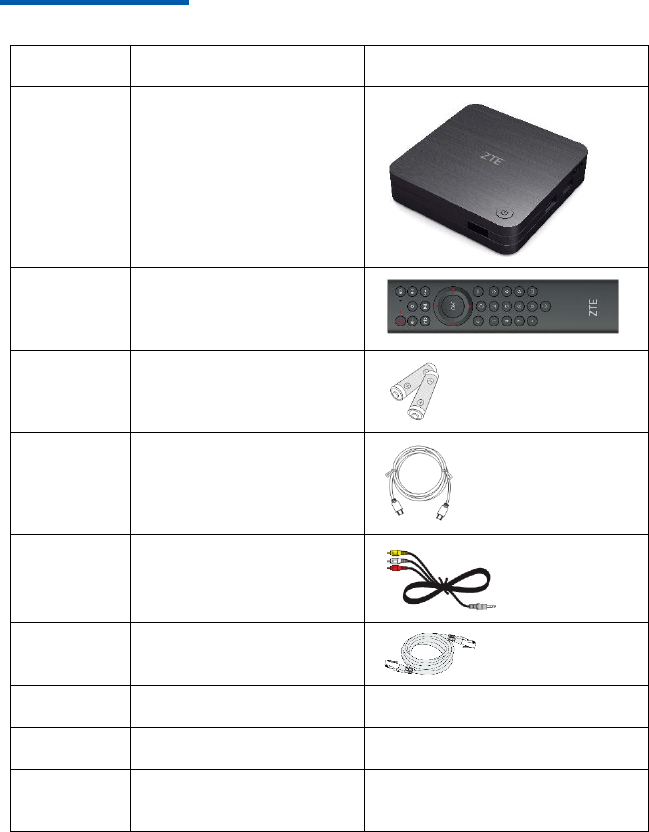
3
compliance could void the user's authority to operate the equipment.
Chapter 2 Packing List
Quantity
Item
Remarks
1
Set-Top Box (STB)
1
Remote control
2
AAA battery
1
HDMI cable
1
MINI-AV cable
1
Ethernet network cable
1
Power adapter
-
1
User Guide
-
1
Qualification Certificate/
WARRANTY
-

4
Notes:
This packing list is for reference only. The items actually delivered depend
on the companion packing list of the STB. Contact the provider immediately
if parts are missing or damaged. Keep all packaging and available
components for return purposes.
Chapter 3 Panels
3.1 Front Panel
Key
Name
Description
1
Power switch
Press it to turn on/turn off STB.
2
Power indicator
Red: STB is in standby state.
Green: STB is running normally.
Not lit: STB is not powered on.
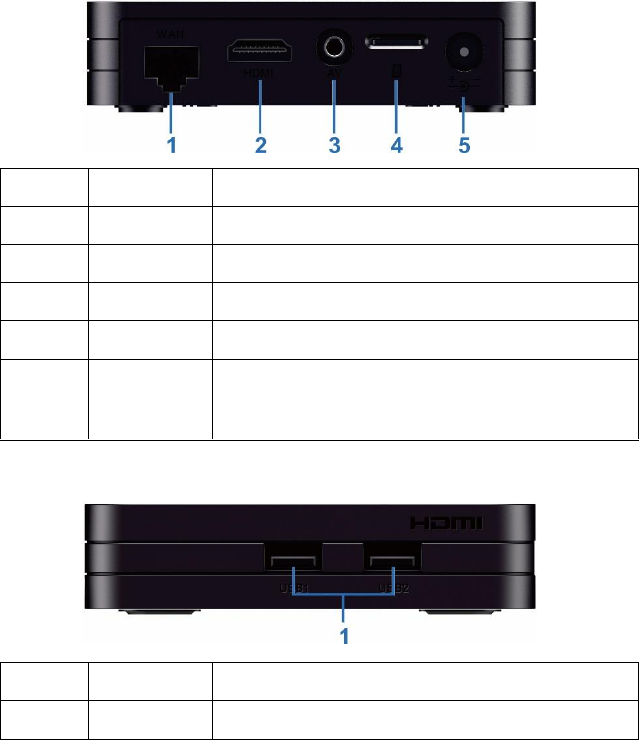
5
3.2 Rear Panel
Key
Name
Description
1
WAN
10/100M Base-T RJ45 self-adaptive Ethernet interface.
2
HDMI
HDMI output interface.
3
AV
Audio and composite video output interface.
4
TF
TF card interface.
5
DC+12V
Power input socket, +12 V DC power adapter provided.
Consult technical personnel before using other types of
power adapter.
3.3 Panel
Key
Name
Description
1
USB1/2
USB interface.
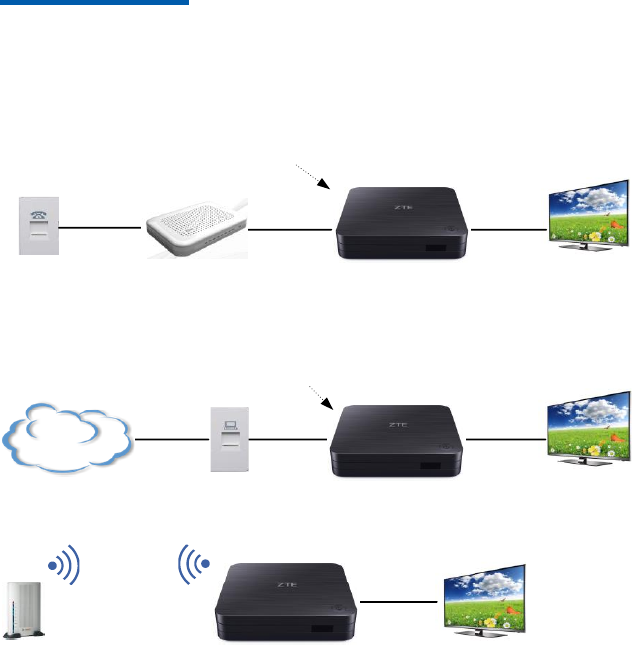
6
Chapter 4 Connecting Up
4.1 Connecting Network
This section introduces the network connection methods for STB. Select one
method to connect according to the on-site conditions.
Phone socket xDSL Modem STB TV
Telephone
line Network
cable Video/audio
cable
WAN interface
STB
Network
interface TV
Network
cable Video/audio
cable
WAN interface
Network
cable
LAN
STB TV
Video/audio
cable
AP
4.2 Video and Audio Connections
Steps
Connecting Standard Definition Interface
1. Connect the R and L interfaces on the TV to the corresponding interfaces
with the AV cables.
2. Connect the AV interface on STB to video input interface of TV with the AV
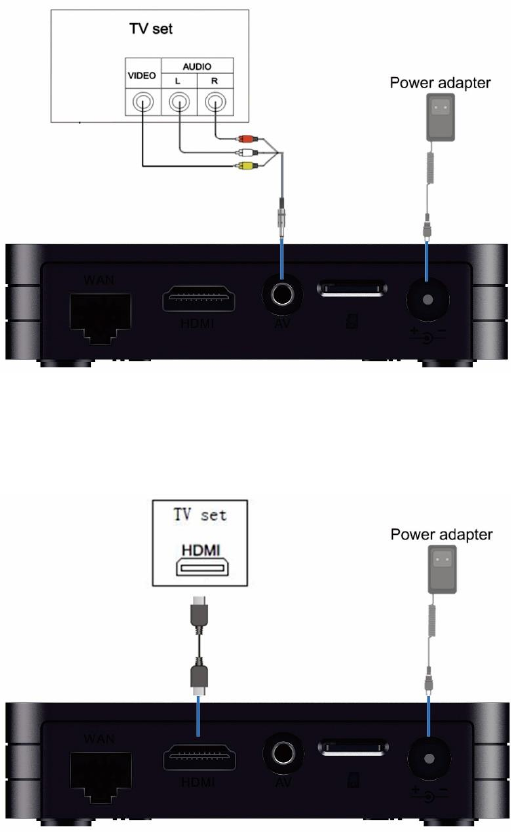
7
cable (yellow), as shown in the follow figure.
Connecting High Definition Interface
Connect the HDMI interface on STB to the corresponding interface on TV with the
HDMI cable, as shown in the follow figure.
—END OF STEPS—
8
4.3 Power ON
Steps
1. Ensure that all cables are connected correctly.
2. Install the power cable to STB using the power adapter and to AC power source.
3. Ensure that all other devices are plugged in and receiving power.
4. Turn on the TV.
—END OF STEPS—
4.4 Upgrade
The STB can connect to the server on each power-on and check whether an
upgrade is required. If so, the upgrade starts at once, which normally takes three
to five minutes. Do not perform any operations during this period.
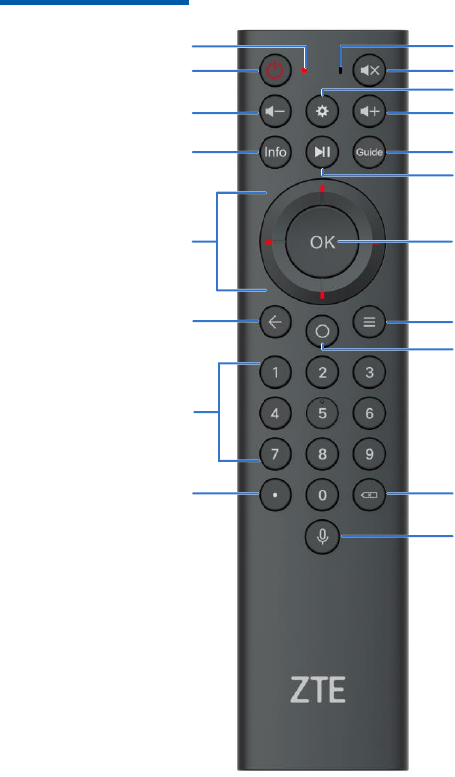
9
Chapter 5 Remote Control
Switch between the
standby and working state Turn on/off the sound
Volume down Volume up
OK button: for
confirmation of inputs
Direction selection/Fast
forward/Fast backward
Option
Return to the previous
menu, or cancel the
program information
Enter the number
Indicator light
Delete
VoIce Input
Enter the homepage
Microphone
Display current channel or
program information Pause or continue playing
the program
Enter the setting page
Guide
Change the input method
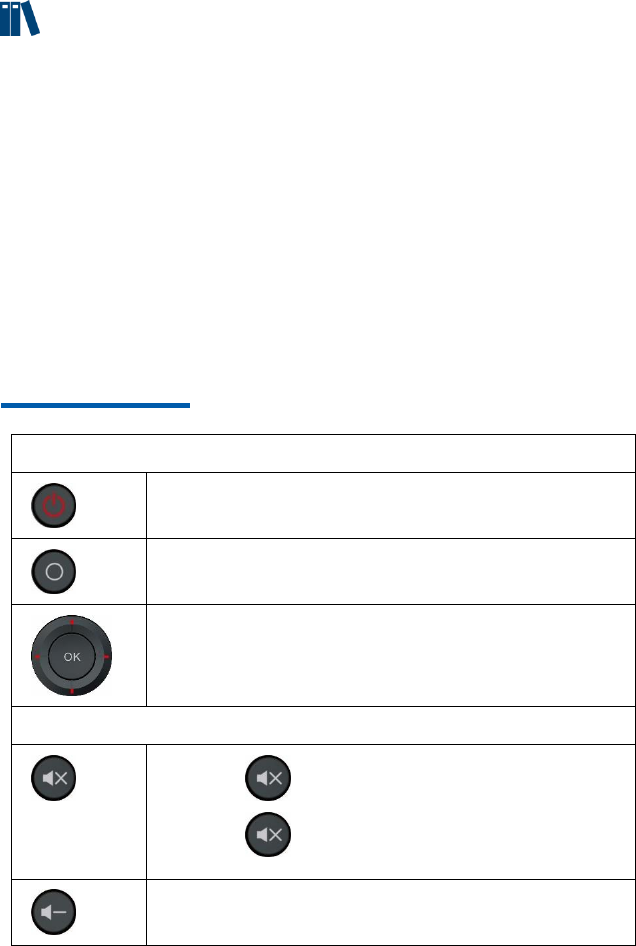
10
Notes:
• The remote control provided depends on the IPTV service provider. The
appearance of remote control shown is for reference only.
• The remote control is powered by two AAA batteries. Insert two AAA
batteries into the remote control according to the polarity instruction
displayed on it.
• The remote control works on the infrared mode by default. When the
Bluetooth pairing is successful, the infrared function will be closed.
• When the infrared function works, point the front part of the remote control
to the infrared receiving area on the STB during the operation.
Chapter 6 Operation Guide
Common Operations
Switch between the standby and working state.
Press the key on the remote control to enter the Launcher
homepage.
Press direction keys (up, down, left, and right) on the remote
control to select an EPG item (such as button, text box and
column).
Press OK key to confirm the selection.
Volume Operations
Press key once to turn the sound off.
Press key again to turn the sound back on.
Lower the audio volume of STB.
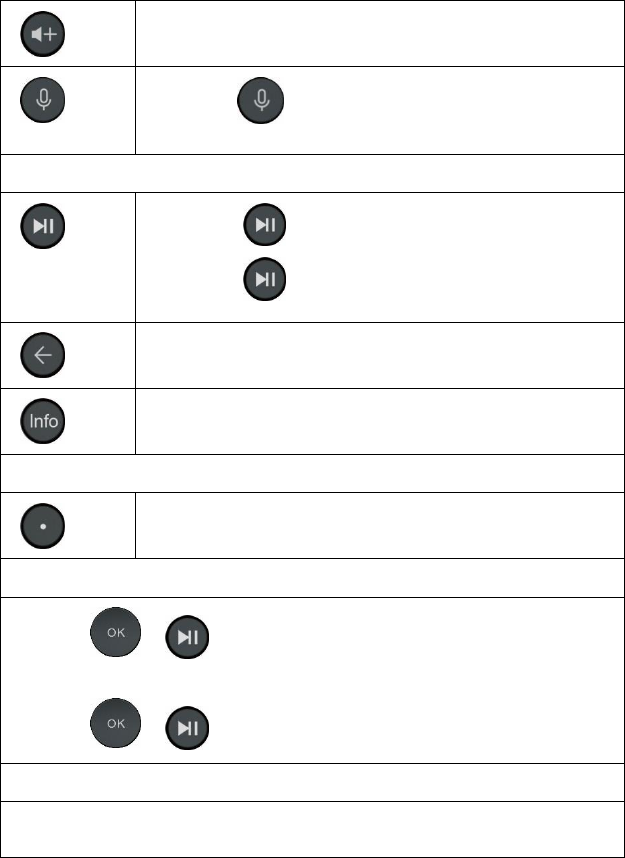
11
Raise the audio volume of STB.
Long press button, open voice pickup, light bright long,
loose the key to close the pickup and light off.
Controlling Program Playing
Press key to pause the program.
Press key again to resume the program.
Return to the previous menu, or cancel the program information.
Display current channel or program information.
Input Operation
Change the input method.
Pairing operation
Press the + button for 3 seconds, start the match. The remote control
indicator light need continued rapid flashing 30 s,After 30S the indicator light goes out
to exit the pairing mode;
Press the + button for 5 seconds, clear the pairing information.
Sleep mode and wake up
Without any operation for 5 seconds, enter to sleep mode.
Under sleep mode, press any button to wake up.
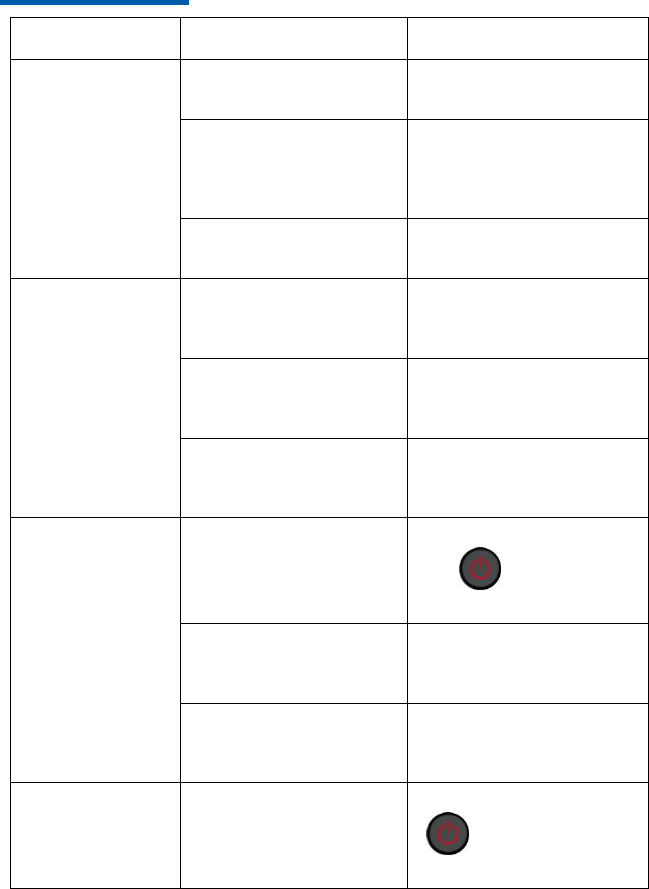
12
Chapter 7 Troubleshooting
Problem
Possible Cause
Solution
The indicator is
not lit after
switching on the
STB.
The power adapter has
not been connected.
Connect the power
adapter.
The power adapter is
damaged.
Consult the service
provider and replace
power adapter with a new
one.
The power outlet has no
power.
Check and ensure the
power outlet has power.
User cannot
connect to the
EPG homepage.
The network cable has
not been connected
properly.
Connect the network
cable properly or replace it
with a new cable.
The service network
fails.
Wait for service to be
restored or consult the
service provider.
The network
configuration is not
correct.
Configure the network
parameters again.
No image on the
TV screen.
The STB is in standby.
Turn on STB by pressing
the key on the
remote control.
The video cable has not
been connected
properly.
Reconnect video cable.
The video input source
of the TV has been set
incorrectly.
Switch the system mode
of the TV until the EPG
page is shown on the TV.
No sound from
the speaker.
The STB is in standby.
Turn on STB by pressing
key on the remote
control.
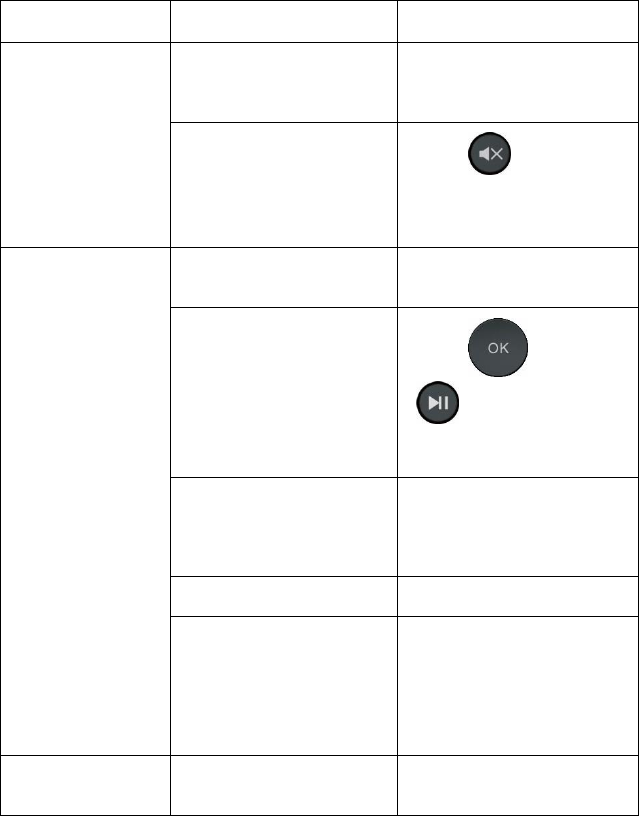
13
Problem
Possible Cause
Solution
The audio cable has not
been connected
properly.
Reconnect audio cable.
STB or TV is muted, or
the volume has been
turned all the way down.
Press key on the
remote control, or
increase the volume of the
STB or TV.
The remote
control fails.
The remote control is
physically damaged.
Change a new Bluetooth
remote control.
The Bluetooth pairing
fails.
Press and
at the same time
for 3 seconds, start
pairing.
There is no battery in
the remote control, or
the batteries are
installed backwards.
Install the batteries
correctly.
The batteries are dead.
Replace the batteries.
TV cannot receive
instructions from remote
control.
Use the remote control
closer to STB, remove any
obstacles between the
remote control and STB,
or check Bluetooth pairing
of the remote control.
Other problems
-
Restart STB or call the
customer service hotline.
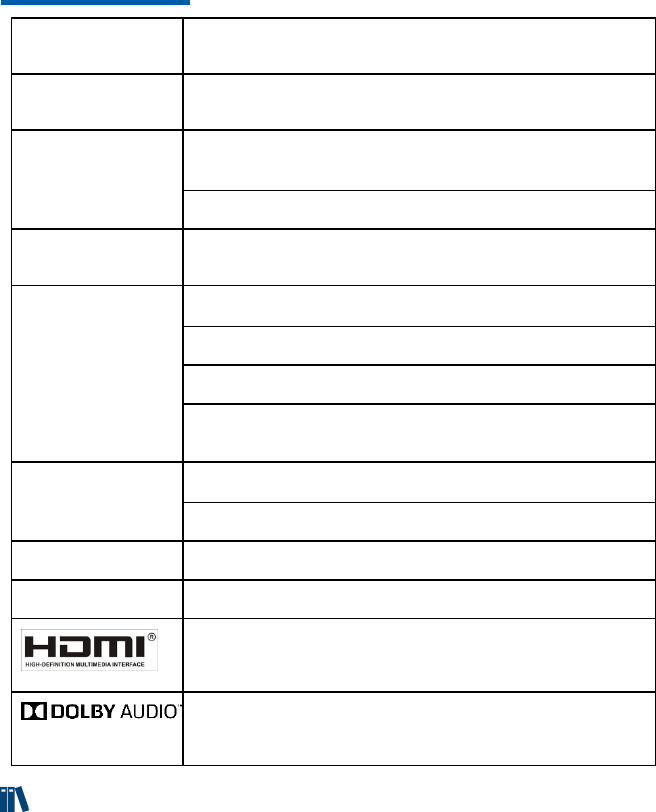
14
Chapter 8 Technical Specification
Compliant
Standard
GB4943.1-2011, GB9254-2008, and YD/T993-1998
Power Adapter
Input: 100 V ~ 240 V, 50 Hz ~ 60 Hz
Output: +12.0 V DC
Environment
Requirement
Working environment temperature: +32 ℉ ( 0 ℃ ) ~ +104 ℉
( +40 ℃ )
Working environment humidity: 5% ~ 95%
Protocol
TCP/IP, HTML 4.0, HTTP 1.1/JavaScript 1.5, NTP, FTP,
HTTPS/SSL2.0/3.0, RTSP, RTP, RTCP, and HLS
Video
Supports PAL, NTSC, 720p, 1080i, 1080p, and 4K
Format: 4:3/16:9
Receiving bit rate range: 200 kbps ~ 40 Mbps
Resolution: 720 × 576/PAL, 720 × 480/NTSC, 1280 × 720 /720p,
1920 × 1080 /1080i, 1920 × 1080 /1080p, and 3840×2160/4K
Access Mode
Supports DHCP, LAN, PPPoE, and WLAN access
Supports IEEE 802.11 b/g/n/ac, and IPv4/IPv6
Dimension
100 mm × 100mm × 23 mm (Length × Width × Height )
Weight
0.2 kg
HDMI, the HDMI Logo, and High-Definition Multimedia Interface
are trademarks or registered trademarks of HDMI Licensing LLC
in the United States and other countries.
Manufactured under license from Dolby Laboratories.
Dolby, Dolby Audio and the double-D symbol are trademarks of
Dolby Laboratories.
Notes:
All specifications are subject to the actual product.
