ZUNIDATA SYSTEMS R2010A 802.11n 150Mbps Wi-Fi Router User Manual
ZUNIDATA SYSTEMS, INC 802.11n 150Mbps Wi-Fi Router
User Manual.pdf
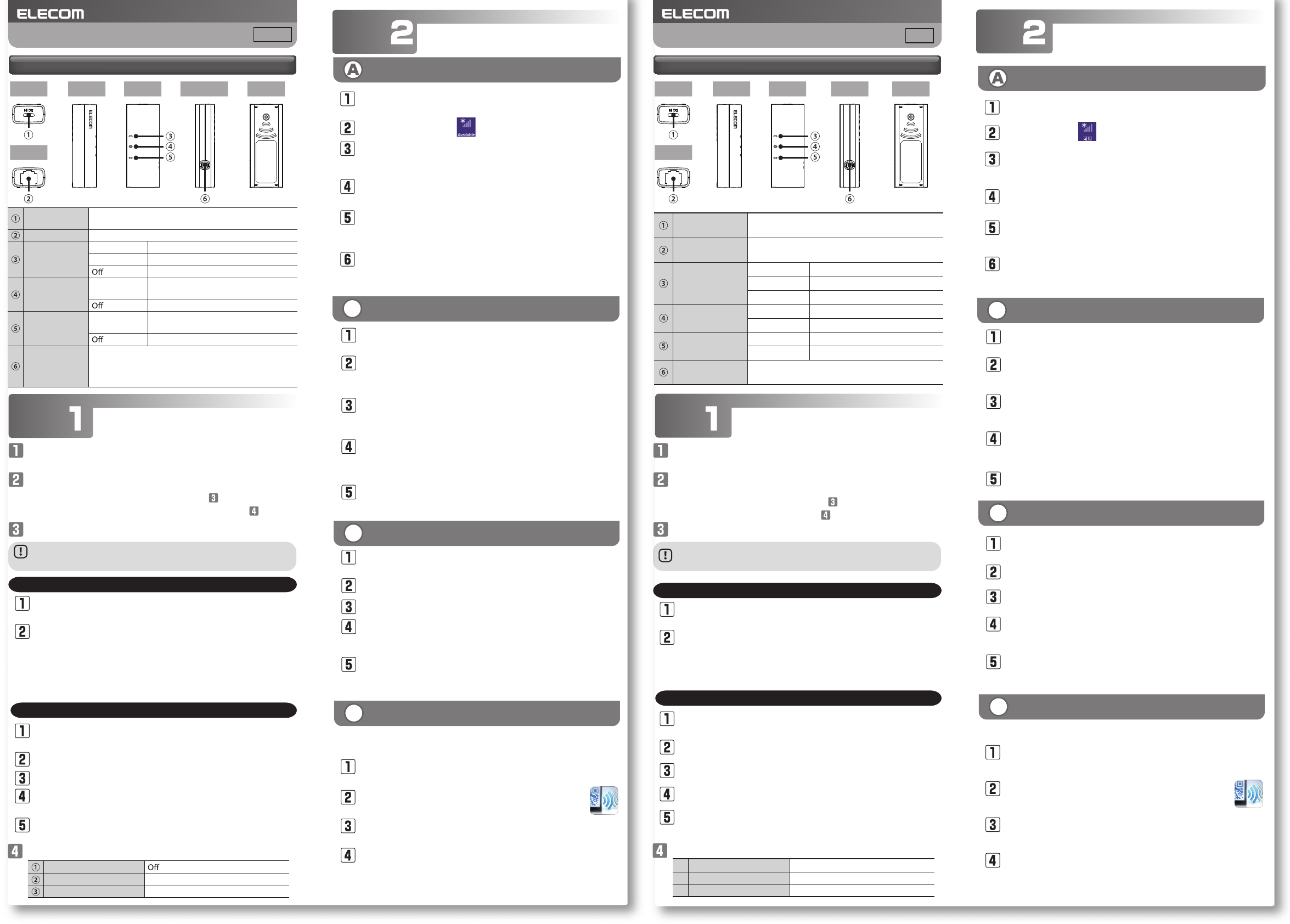
-1-
步骤
Preparation
Windows 8
Connect the LAN cable to the LAN port in your hotel room
and to this product's WAN port.
Connect the USB cable to this product's power supply jack, and then
use one of the following methods to supply power to the product.
If you will use a PC's USB port, proceed to step .
If you will use the USB-type AC adapter, proceed to step .
Install this product's built-in wired LAN adapter driver.
Windows
Wait until the PC has completed its startup procedure, and
then connect this product to the PC's USB port.
The "AutoPlay" dialogue box is displayed automatically.
Click "Run Setup.exe."
Mac OS
Click the [Apple menu] in the upper left of the screen, and
then click [System Preferences].
Click [Network].
Set "Interface" to "USB Network Interface," and then click
[Create].
On the "Network" screen, click "Apply," and check that the
status has changed from "Not Congured" to "Connected."
Click [+] (addition) in the lower left of the screen.
Check the status of this product's lamps.
Procedure
Connection
Point to the upper-right corner of the screen to display the
Charms bar, and then click [Settings].
From the list of networks, select the network that has the
same SSID as the network written on the included "Setup
Information Sheet," and then click [Connect].
Check that the message "You can also connect by pushing
the button on the router." is displayed.
Click the wireless icon .
Hold down the product's [WPS and reset] button for
approximately 3 seconds. When you release the button, the
product's "WPS and reset lamp" will start to blink in blue.
If a screen is displayed with the message "Do you want to turn
on sharing between PCs and connect to devices on this
network?," click "Yes, turn on sharing and connect to devices."
BWindows 7/Vista/XP
Click the wireless LAN icon in the notication area in the
lower-right corner of the screen.
From the list of networks, select the network that has the
same SSID as the network written on the included "Setup
Information Sheet," and then click [Connect].
When the "Connect to a Network" dialogue box is
displayed, check that the message "You can also connect
by pushing the button on the router." is displayed.
Hold down the product's [WPS and reset] button for
approximately 3 seconds. When you release the button, the
product's "WPS and reset lamp" will start to blink in blue.
Eventually, the "Connect to a Network" dialogue box will
disappear automatically.
CMac OS
Click the [Apple menu] in the upper left of the screen, and
then click [System Preferences].
Click [Network].
Check that "Status" for the AirMac has changed to "On."
From the list of networks, select the network that has the
same SSID as the network written on the included "Setup
Information Sheet."
A password entry screen will be displayed, so enter the
(13-digit) encryption key written on the "Setup Information
Sheet," and then click [OK].
Depending on the hotel, the web browser (such as IE and Safari) may require you to
certify yourself. In this situation, check with the hotel regarding how to certify yourself.
From your terminal, open the AppStore (iOS) or Google Play
(Android), search for [QR link], and then install the software.
On your terminal's home screen, tap the [QR link]
icon.
Follow the instructions on the screen, and then tap [Close]
to nish the procedure.
Tap [Read QR Code] to read the QR code printed on the
included "Setup Information Sheet."
Install the simple setup application "QR link" (free of charge), and
then congure the settings.
DSmartphones and tablet PCs (iOS/Android)
* On Windows XP, if the "Found New Hardware Wizard" screen is displayed,
click [Cancel].
If a message stating "Found New Hardware" is displayed on the screen, open
the "Setup" drive from My Computer, and then click "Setup.exe" to proceed
with the installation.
Names and Functions of Parts
Top Front Back
Left side Right side
Bottom
WRH-150x Simple Manual
Power supply
jack (Micro USB)
Connect a cable that conforms to the USB 2.0 (Micro-B
to Micro-A) standard.
WAN port (blue)
Use a LAN cable to connect this product to the hotel's LAN port.
WPS and reset
lamp (blue)
Lit The reset function is starting.
Blinking The WPS function is in operation.
The product is operating normally.
WAN lamp
(blue)
Lit or blinking The connection with the WAN side is
being established.
The product is disconnected from the WAN side.
WAN lamp
(blue)
Lit or blinking The connection with the wireless side
is being established.
The product is disconnected from the wireless side.
WPS and reset
button
Hold down this button for approximately 1 to 9 seconds to
start the WPS function.
Hold down this button for 10 seconds or more to start the reset
function.
This item refers to a procedure that is only necessary the rst
time that you connect this product to a PC.
Mac OS
WPS and reset lamp
WAN lamp Lit in blue or blinking in blue
WAN lamp Lit in blue or blinking in blue
Procedure
准备
Windows 8
用 LAN 电缆连接酒店客房的 LAN 端子和本产品的 WAN 端
口。
USB 电缆连接到本产品的电源插孔,然后用以下的任一方法
接通电源。
使用电脑的 USB 端口的用户,请进入 。
使用 USB 型 AC 适配器的用户进入 。
安装本产品内置的有线局域网适配器的驱动程序。
使用Windows
待电脑完全启动后,将本产品连接到电脑的 USB 端口。
自动弹出“ 自动播放 ”窗口后,点击“ 执行 Setup.exe ”。
Mac OS
点击屏幕左上方的[苹果菜单],点击[系统环境设置]。
点击[网络]。
在“ 界面 ”项,选择“USB Network Interface”并点击[创建]。
点击“ 网络 ”窗口的“ 应用 ”,确认状况从“ 状况不明 ”
变为“ 已连接 ”。
点击屏幕左下方的[+(增加)]。
检查本产品指示灯的状态。
连接
将鼠标器放到屏幕右上角,出现超级按钮栏,点击[设置]。
从网络列表中选择与附带的“ 设置信息表 ”上所记载的相
同的 SSID,并点击[连接]按钮。
确认“ 按下路由器的按钮也无法连接。”的消息。
点击无线的图标 。
长按本产品的[WPS/Reset 按钮]3 秒钟左右然后放开,本产
品的“WPS/Reset 指示灯 ”开始蓝色闪烁。
弹出“ 启用电脑共享 ...”窗口后,点击“ 是,启用共享并连
接到设备 ”。
BWindows 7/Vista/XP
点击屏幕右下方任务栏上的无线局域网的图标。
从网络列表中选择与附带的“ 设置信息表 ”上所记载的相
同的 SSID 并点击[连接]按钮。
弹出“ 连接网络 ”的窗口后,确认“ 按下路由器的按钮也
无法连接。”的消息。
长按本产品的[WPS/Reset 按钮]3 秒钟左右后放开,本产品
的“WPS/Reset 指示灯 ”开始蓝色闪烁。
不久,“ 连接网络 ”窗口自动关闭。
CMac OS
点击屏幕左上方的[苹果菜单],点击[系统环境设置]。
点击 [ 网络 ]。
确认 AirMac 的“ 状况 ”为“ 启用 ”。
从“ 网络名称 ”列表中选择与附带的“ 设置信息表 ”上所
记载的相同的 SSID 。
弹出密码输入窗口,输入“ 设置信息表 ”所记载的密钥(13
位数)并点击[确定]。
有些酒店可能需要用Web浏览器(IE或Safari等)进行认证,如果需要认证,请向
您下榻的酒店确认认证方法。
从智能手机或平板电脑打开 AppStore(iOS)或 Google Play
(Android),搜索[QR link]并安装。
触摸智能手机或平板电脑的主屏上的[QR link]图
标。
按照屏幕上的指示,最后触摸[关闭]按钮。
触摸[QR 码读取],读取附带的“ 设置信息表 ”上打印的
QR 码。
安装简单设置应用程序“QR link”(免费),进行设置。
D智能手机/平板电脑 (iOS/Android)
※在 XP,若弹出“ 新硬件搜索向导 ”窗口,点击[取消]。
屏幕上弹出“ 发现新硬件 ”的提示消息时,从微机打开“Setup”驱动器后点击
“Setup.exe”进行安装。
各部分的名称和作用
顶部 正面 背面
左侧面 右侧面
底部
WRH-150x 简易版用户手册
本项是仅在电脑初次连接本产品时所需的步骤。
使用Mac OS
步骤
English 中文
电源插孔
(microUSB) 连接符合 USB2.0(microB-A)标准的电缆。
WAN 端口
(蓝色) 用 LAN 电缆连接本产品和酒店的局域网端子。
WPS/Reset
指示灯(蓝色)
亮灯 重置功能启动
闪烁 WPS 功能工作中
熄灭 通常时
WAN 指示灯
(蓝色)
亮灯・闪烁 与 WAN 侧连接着
熄灭 未与 WAN 侧连接的状态
WLAN 指示灯
(蓝色)
亮灯・闪烁 与无线侧连接着
熄灭 未与无线侧连接的状态
WPS/Reset 按钮 按住约 1 ~ 9 秒后,WPS 功能启动
按住 10 秒以上后,重置功能启动
①WPS/Reset 指示灯 熄灭
②WAN 指示灯 蓝色亮灯或蓝色闪烁
③WLAN 指示灯 蓝色亮灯或蓝色闪烁
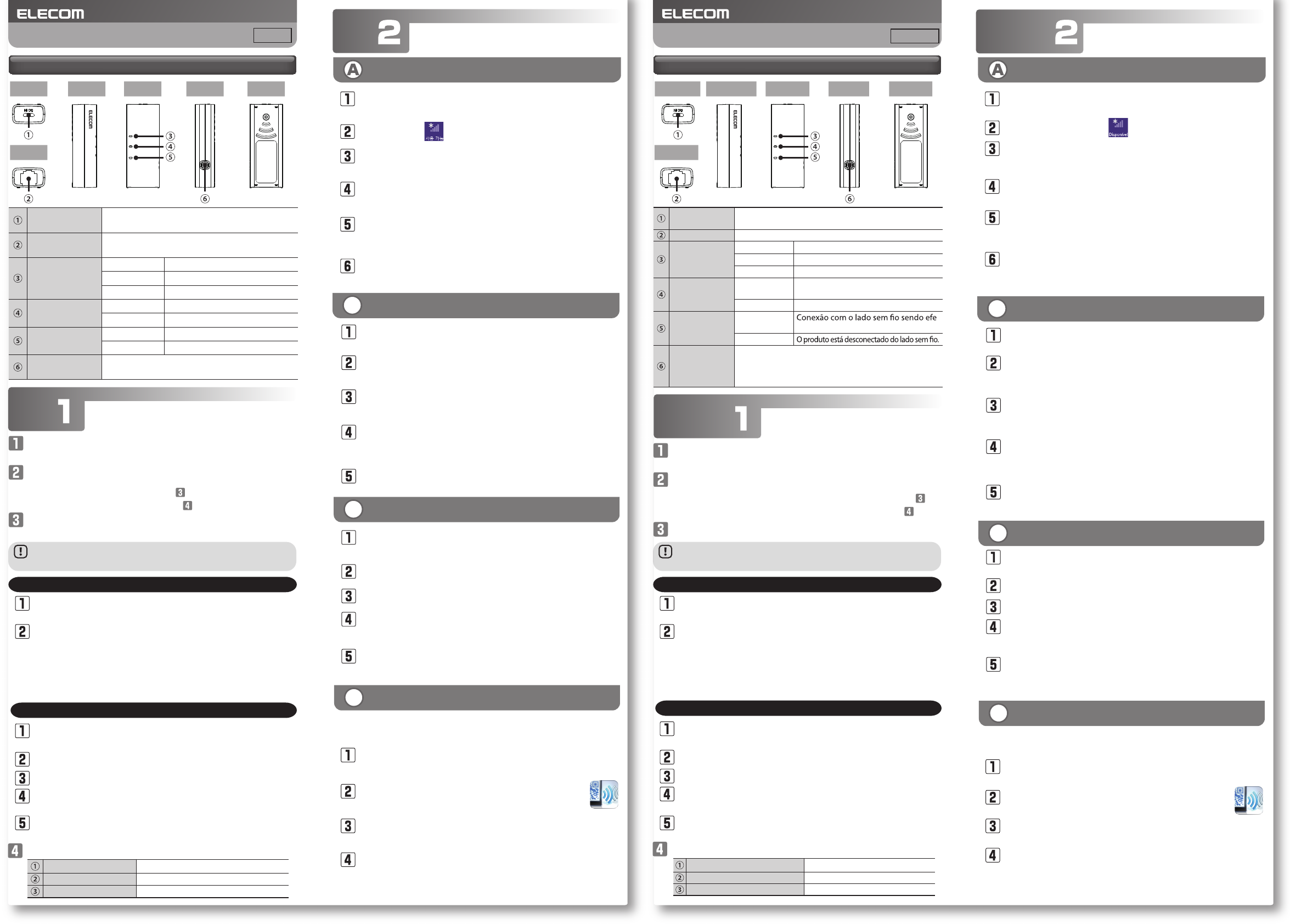
-2-
Procedimento
Procedimento
순서
준비
Windows 8
호텔 객실에 있는 LAN 단자와 본 제품의 WAN 포트를 LAN
케이블로 접속합니다.
본 제품의 전원 잭에 USB 케이블을 접속한 후 이하 중 어느
하나의 방법으로 전원을 켭니다.
PC의 USB 포트를 사용하는 경우 으로 진행해 주십시오.
USB형 AC어댑터를 사용하는 경우 로 진행해 주십시오.
본 제품에 내장되어 있는 유선 LAN 어댑터의 드라이버를
인스톨합니다.
Windows의 경우
PC가 완전히 기동할 때까지 기다려 본 제품을 PC의 USB
포트에 접속합니다.
「자동 재생」 화면이 자동으로 표시되면 「Setup.exe 실행」
을 클릭합니다.
Mac OS
화면 좌측 상단에 있는 [애플 메뉴] 를 클릭한 후 [시스템
환경 설정] 을 클릭합니다.
[네트워크] 를 클릭합니다.
「인터페이스」 항목에서 「USB Network Interface」를
선택한 후 [작성] 을 클릭합니다.
「네트워크」 화면의 「적용」을 클릭하여 상황이 「상황
불분명」에서 「접속 완료」가 되는 것을 확인합니다.
화면 좌측 하단의 [+(추가)] 를 클릭합니다.
본 제품의 램프 상태를 확인합니다.
접속
화면의 우측 상단 모서리에 마우스를 올리면 표시되는
참바(charm bar)에서 [설정] 을 클릭합니다.
네트워크 목록에서 「설정 정보 시트」 내에 기재된 것과
동일한 SSID를 선택한 후 [접속] 버튼을 클릭합니다.
「라우터 버튼을 눌러도 접속할 수 있습니다. 」라는
메시지를 확인합니다.
무선 아이콘을 클릭합니다.
본 제품의 [WPS/Reset 버튼] 을 3초 정도 길게 누른 후
손을 떼면 「WPS/Reset 램프」가 청색으로 점멸을
시작합니다.
「PC의 공유를 ON으로...」의 화면이 표시되면 「예, 공유를
ON으로 하여 디바이스에 접속합니다」를 클릭합니다.
BWindows 7/Vista/XP
화면 우측 하단의 태스크 트레이에 있는 무선 LAN
아이콘을 클릭합니다.
네트워크 목록에서 「설정 정보 시트」 내에 기재된 것과
동일한 SSID를 선택한 후 [접속] 버튼을 클릭합니다.
「네트워크에 접속」 화면이 표시되면 「라우터 버튼을
눌러도 접속할 수 있습니다. 」라는 메시지를 확인합니다.
본 제품의 [WPS/Reset 버튼] 을 3초 정도 길게 누른 후
손을 떼면 「WPS/Reset 램프」가 청색으로 점멸을
시작합니다.
잠시 후 자동으로 「네트워크에 접속」 화면이 꺼집니다.
CMac OS
화면 좌측 상단에 있는 [애플 메뉴] 를 클릭한 후 [시스템
환경 설정] 을 클릭합니다.
[네트워크] 를 클릭합니다.
AirMac의 「상황」이 「입력」으로 되어 있는지 확인합니다.
「네트워크 이름」의 목록에서 「설정 정보 시트」 내에 기재된
것과 동일한 SSID를 선택합니다.
비밀번호 입력 화면이 표시되므로 「설정 정보 시트」에
기재된 암호 키(13자리)를 입력한 후 [OK] 를 클릭합니다.
호텔에 따라서는 Web 브라우저(IE나 Safari 등)에 의한 인증 작업을 거쳐야 하는
경우가 있습니다. 이 경우에는 숙박하시는 호텔에 인증 방법을 확인해 주십시오.
각 단말기에서 AppStore(iOS) 또는 Google Play
(Android)를 열고 [QR link] 를 검색하여 인스톨합니다.
각 단말기의 홈 화면에서 [QR link] 의 아이콘을
터치합니다.
화면의 지시에 따라 마지막으로 [닫기] 버튼을 터치합니다.
[QR 코드 판독] 을 터치하고 「설정 정보 시트 내」에 인쇄된
QR 코드를 판독합니다.
간단 설정 애플리케이션 『QR link』(무료)를 인스톨하여
설정합니다.
D스마트폰/태블릿PC (iOS/Android)
※XP에서는 「새로운 하드웨어 검색 마법사」 화면이 표시되면 [취소] 를
클릭합니다.
화면에 「새로운 하드웨어가 발견되었습니다」라는 팝업 메시지가 표시되면
내 컴퓨터에서 「Setup」 드라이브를 열고 「Setup.exe」을 클릭하여
인스톨합니다.
각 부분의 명칭과 기능
윗면 정면 뒷면
좌측면 우측면
바닥면
WRH-150x 간이 버전 매뉴얼
본 항목은 본 제품을 처음 PC에 접속했을 때만 필요한
절차입니다.
Mac OS의 경우
순서 Preparação
Windows 8
Conecte o cabo LAN à porta LAN em seu quarto de hotel e à
porta WAN de seu produto.
Conecte o cabo USB ao conector de alimentação deste produto e então
utilize um dos métodos seguintes para fornecer energia ao produto.
Se for usar uma porta USB do computador, vá para o passo .
Se for usar o adaptador AC do tipo USB, vá para o passo .
Instale o driver do adaptador LAN com o deste produto.
Windows
Aguarde até o PC tenha concluído o procedimento de inicialização
e em seguida conecte o produto à porta USB do computador.
A caixa de diálogo “AutoPlay” é exibida automaticamente.
Clique em "Execute Setup.exe”.
Mac OS
Clique no [menu Apple] no canto superior esquerdo da tela
e clique em seguida em [Preferências do Sistema].
Clique em [Rede].
Dena “Interface” como “Interface de rede USB” e clique
em seguida em [Criar].
Na tela “Rede”, clique em “Aplicar” e verique se o status
mudou de “Não congurado” para “Conectado”.
Clique em [+] (adição) no canto inferior da tela.
Verique o status das lâmpadas do produto.
Conexão
Aponte para o canto superior direito da tela para exibir a
barra Botões, clicando em seguida em [Congurações].
A partir da lista de redes, selecione aquela com o mesmo
SSID que a rede registrada na “Folha de informações de
conguração” e clique em seguida em [Conectar].
Verique que a mensagem “Você também pode se
conectar pressionando o botão do roteador” é exibida.
Clique no ícone Sem o .
Mantenha pressionados o botão [WPS e reinicialização] por
aproximadamente 3 segundos. Quando liberar o botão, a “lâmpada
do WPS e de reinicialização” começará a brilhar na cor azul.
Se a tela for exibida com a mensagem “Deseja ativar o
compartilhamento entre PCs e se conectar a dispositivos nesta rede?”,
clique em “Ativar compartilhamento ou conectar a dispositivos”.
BWindows 7/Vista/XP
Clique no ícone LAN sem o na área de noticação no canto
inferior direito da tela.
A partir da lista de redes, selecione aquela com o mesmo
SSID que a rede registrada na “Folha de informações de
conguração” e clique em seguida em [Conectar].
Quando a caixa de diálogo “Conectar-se a uma rede” for exibida,
verique se a mensagem “Você também pode se conectar
pressionando o botão do roteador.” é também exibida.
Mantenha pressionados o botão [WPS e reinicialização] por
aproximadamente 3 segundos. Quando liberar o botão, a “lâmpada
do WPS e de reinicialização” começará a brilhar na cor azul.
Eventualmente, a caixa de diálogo “Conectar-se a uma
rede” desaparecerá automaticamente.
CMac OS
Clique no [menu Apple] no canto superior esquerdo da tela
e clique em seguida em [Preferências do Sistema].
Clique em [Rede].
Verique se o “Estado” do AirMac foi comutado para “Lig”.
A partir da lista de redes, selecione aquela com o mesmo
SSID que a rede registrada na “Folha de informações de
conguração”.
Uma tela de introdução de senha será exibida. Assim, insira
a chave criptografada (de 13 dígitos) registrada na “Folha
de informações de conguração” e clique em [OK].
Dependendo do hotel, o navegador da Web (como o IE ou o Safari) pode exigir que
você se certique. Nessa caso, verique com o hotel sobre como certicar-se.
A partir de seu terminal, abra o AppStore (iOS) ou Google Play
(Android), procure por [QR Link] e em seguida instale o software.
Na tela inicial de seu terminal, toque no ícone [QR
link].
Siga as instruções na tela e a seguir toque em [Fechar] para
concluir o procedimento.
Toque em [Ler QR Code] para ler o código QR impresso na
“Folha de informações de conguração” incluída.
Instale a aplicação de conguração simples “QR link” (gratuitamente)
e a seguir ajuste as congurações.
DSmartphones e tablet PCs (iOS/Android)
* No Windows XP, se for exibida a tela "Assistente para adicionar novo hardwa-
re" clique em [Cancelar].
Se a mensagem “Assistente para adicionar novo hardware” for exibida na tela,
abra o drive “Conguração” de “Meu Computador” e clique em seguida em
“Setup.exe” para continuar a instalação.
Nome e função das partes
Parte superior Parte frontal Parte traseira
Lado esquerdo Lado direito
Parte inferior
Manual simples WRH-150x
Este item diz respeito a um procedimento necessário na
primeira vez que você conecta este produto a um PC.
Mac OS
전원 잭
(microUSB)
USB2.0(microB-A) 규격에 준거한 케이블을
접속합니다 .
WAN 포트
( 청색 )
본 제품과 호텔의 LAN 단자를 LAN 케이블로
접속합니다 .
WPS/Reset
램프 ( 청색 )
점등 리셋 기능 기동
점멸 WPS 기능 동작 중
소등 평상시
WAN 램프
( 청색 )
점등・점멸 WAN 측과 접속 중
소등 WAN 측과 미접속 상태
WLAN 램프
( 청색 )
점등・점멸 무선 측과 접속 중
소등 무선 측과 미접속 상태
WPS/Reset 버튼 약 1~9 초간 누르면 WPS 기능 기동
10 초 이상 누르면 리셋 기능 기동
한국어 Português
Conector de alimen-
tação (Micro USB)
Conecte um cabo que esteja de acordo com o padrão
USB 2.0 (micro B a micro A).
Porta WAN (azul)
Use um cabo LAN para conectar este produto à porta LAN do hotel.
WPS e reinicializa-
ção lâmpada (azul)
Acesa A função de reinicialização está iniciando.
Piscando A função WPS está em operação.
Desl O produto está funcionando normalmente.
Lâmpada WAN
(azul)
Acesa ou
piscando
Conexão com o lado WAN sendo efetu-
ada.
Desl O produto está desconectado do lado WAN.
Lâmpada WAN
(azul)
Acesa ou
piscando
-
tuada.
Desl
WPS e botão de
reinicialização
Mantenha o botão pressionado por aproximadamente
1 a 9 segundos para ativar a função WPS.
Mantenha o botão pressionado por aproximadamente
10 segundos ou mais para reinicializar a função.
WPS/Reset 램프 소등
WAN 램프 청색으로 점등 또는 청색으로 점멸
WLAN 램프 청색으로 점등 또는 청색으로 점멸
Lâmpada de WPS e de reinicialização
Desl
Lâmpada WAN
Acesa na cor azul ou piscando na cor azul
Lâmpada WAN
Acesa na cor azul ou piscando na cor azul
Federal Communication Commission Interference Statement
This device complies with Part 15 of the FCC Rules. Operation is subject to the following two conditions: (1) This device may not cause
harmful interference, and (2) this device must accept any interference received, including interference that may cause undesired
operation.
This equipment has been tested and found to comply with the limits for a Class B digital device, pursuant to Part 15 of the FCC Rules.
These limits are designed to provide reasonable protection against harmful interference in a residential installation. This equipment
generates, uses and can radiate radio frequency energy and, if not installed and used in accordance with the instructions, may cause
harmful interference to radio communications. However, there is no guarantee that interference will not occur in a particular installation.
If this equipment does cause harmful interference to radio or television reception, which can be determined by turning the equipment off
and on, the user is encouraged to try to correct the interference by one of the following measures:
- Reorient or relocate the receiving antenna.
- Increase the separation between the equipment and receiver.
- Connect the equipment into an outlet on a circuit different from that
to which the receiver is connected.
- Consult the dealer or an experienced radio/TV technician for help.
FCC Caution: Any changes or modifications not expressly approved by the party responsible for compliance could void the user's
authority to operate this equipment.
This transmitter must not be co-located or operating in conjunction with any other antenna or transmitter.
Radiation Exposure Statement:
This equipment complies with FCC radiation exposure limits set forth for an uncontrolled environment. This equipment should be
installed and operated with minimum distance 20cm between the radiator & your body.
Note: The country code selection is for non-US model only and is not available to all US model. Per FCC regulation, all WiFi product
marketed in US must fixed to US operation channels only.