Zebex Z-2121 Portable Data Collector User Manual Z 2121 series revie
Zebex Industries Inc Portable Data Collector Z 2121 series revie
Zebex >
user manual

Portable Data Collector
Z-2121 series ( Version 1.00)
User’s Manual
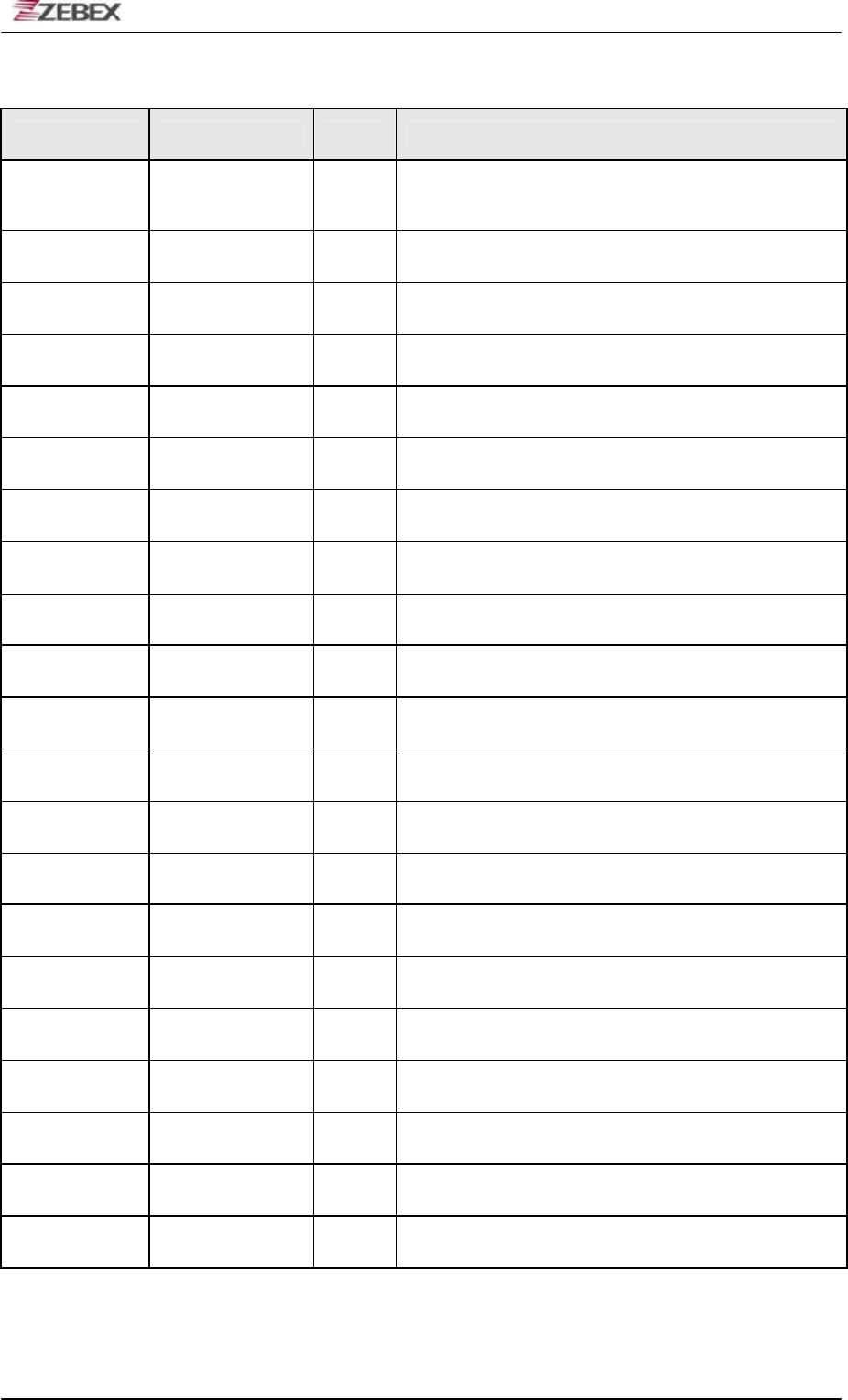
ZEBEX INDUSTRIES INC.
Subject Version Date Page
Z-2121 series User’s Manual 1.00 2009/11/25 2 / 47
Editorial Record
Version Date of edited Page Content
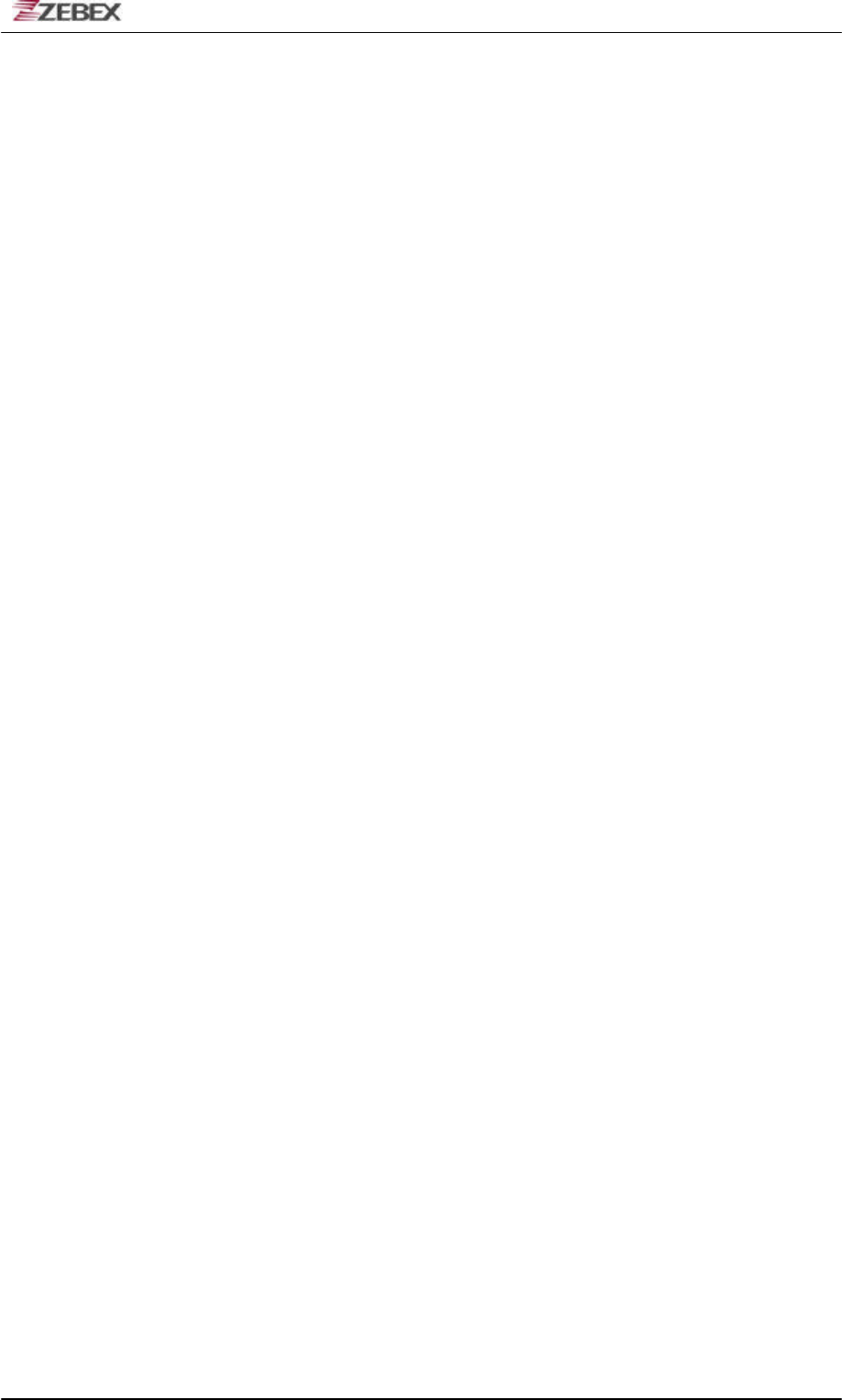
ZEBEX INDUSTRIES INC.
Subject Version Date Page
Z-2121 series User’s Manual 1.00 2009/11/25 3 / 47
Table of Contents
Preface
About This Manual .......................................................................................................... 4
Symbols used in this manual ....................................................................................... 4
Copyright ........................................................................................................................... 5
Safety Information........................................................................................................... 5
Laser Safety ...................................................................................................................... 5
Safety Operation.............................................................................................................. 6
Federal Communication Commission (FCC) Statement........................................ 7
Unpacking
Package Contents............................................................................................................ 8
Optional Parts................................................................................................................... 9
Cradle package................................................................................................................. 9
Purchaseable accessories ............................................................................................ 9
General Guide................................................................................................................. 10
Getting Start
Inserting the Battery ..................................................................................................... 11
Remove the Battery ……...................................................................................12
Charging the Battery .................................................................................................... 13
Charging by cable.......................................................................................................... 13
Charging by cradle ........................................................................................................ 13
Charging the Battery Separate in the Cradle……………………………………15
PC System Requirements............................................................................................ 16
Connecting To PC.......................................................................................................... 16
Connecting via USB Cradle ........................................................................................ 16
Connecting the Z-2070 directly via USB cable....................................................... 17
About The Product........................................................................................................ 18
Prerequisites................................................................................................................... 20
Specifications................................................................................................................. 21
Start to operate the Z-2121
Fimware Operstion and Start Guide…………………………………………….22
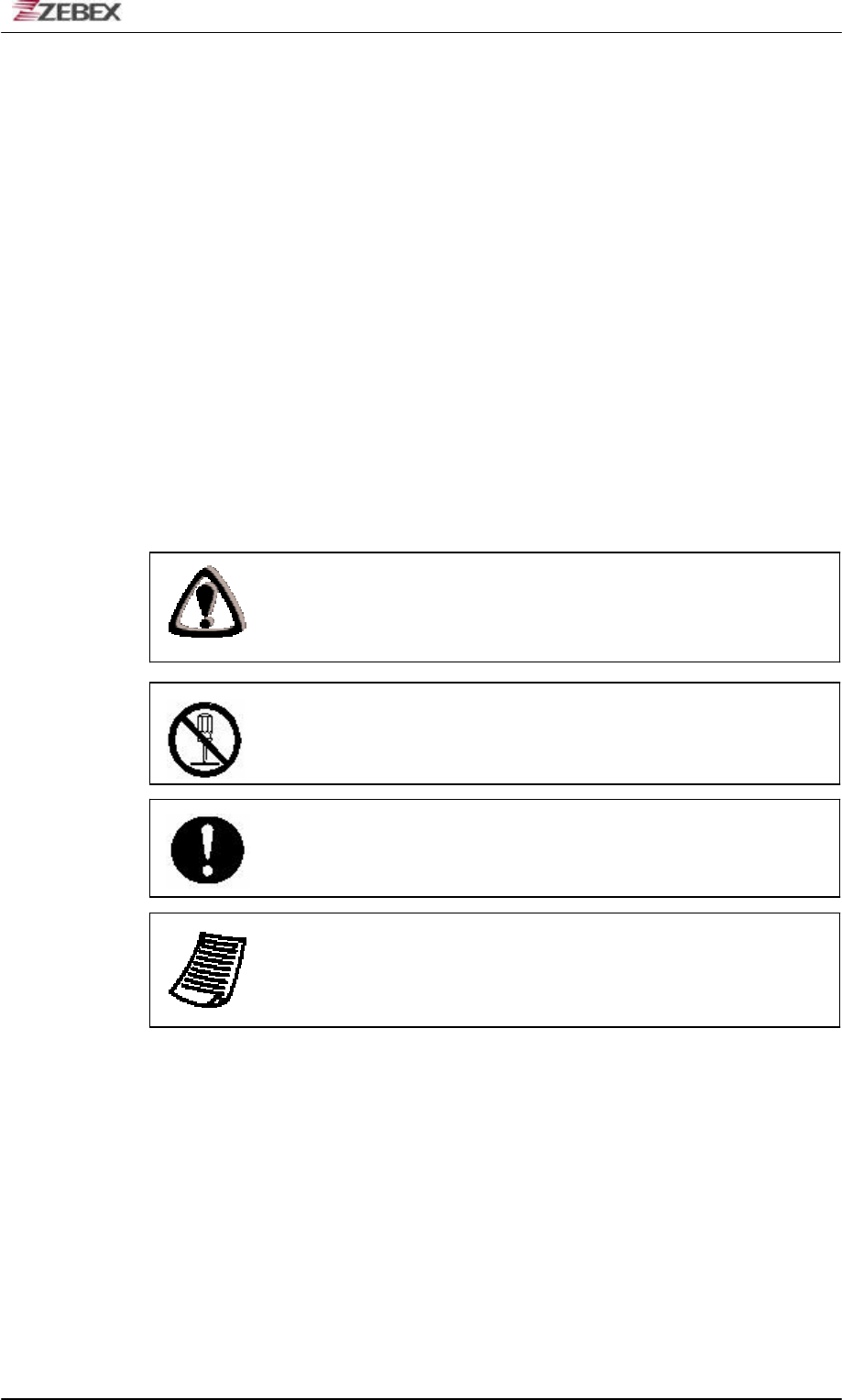
ZEBEX INDUSTRIES INC.
Subject Version Date Page
Z-2121 series User’s Manual 1.00 2009/11/25 4 / 47
Preface
About This Manual
Thank you for your purchase of the ZEBEX Z-2121 Portable Data
Collector. ZEBEX Z-2121 product is at the forefront of data collector
technology, and this manual will provide the necessary information on
the many and varied options available to you.
The Z-2121 product is a compact, ergonomic, modular and durable
data collector. It is designed for easy upgrade with an integrated BT
communication, 1D barcode scanner and vibration. The design is ideal
for the mobile worker as it simple and easy to use anywhere along a
supply chain.
Symbols used in this manual
A triangular shape indicates you should exercise
caution.
A circle shape indicates something you should not to
do.
A black circle indicates something you must to do.
A note symbol indicates you the information that is
important and you should be observed.
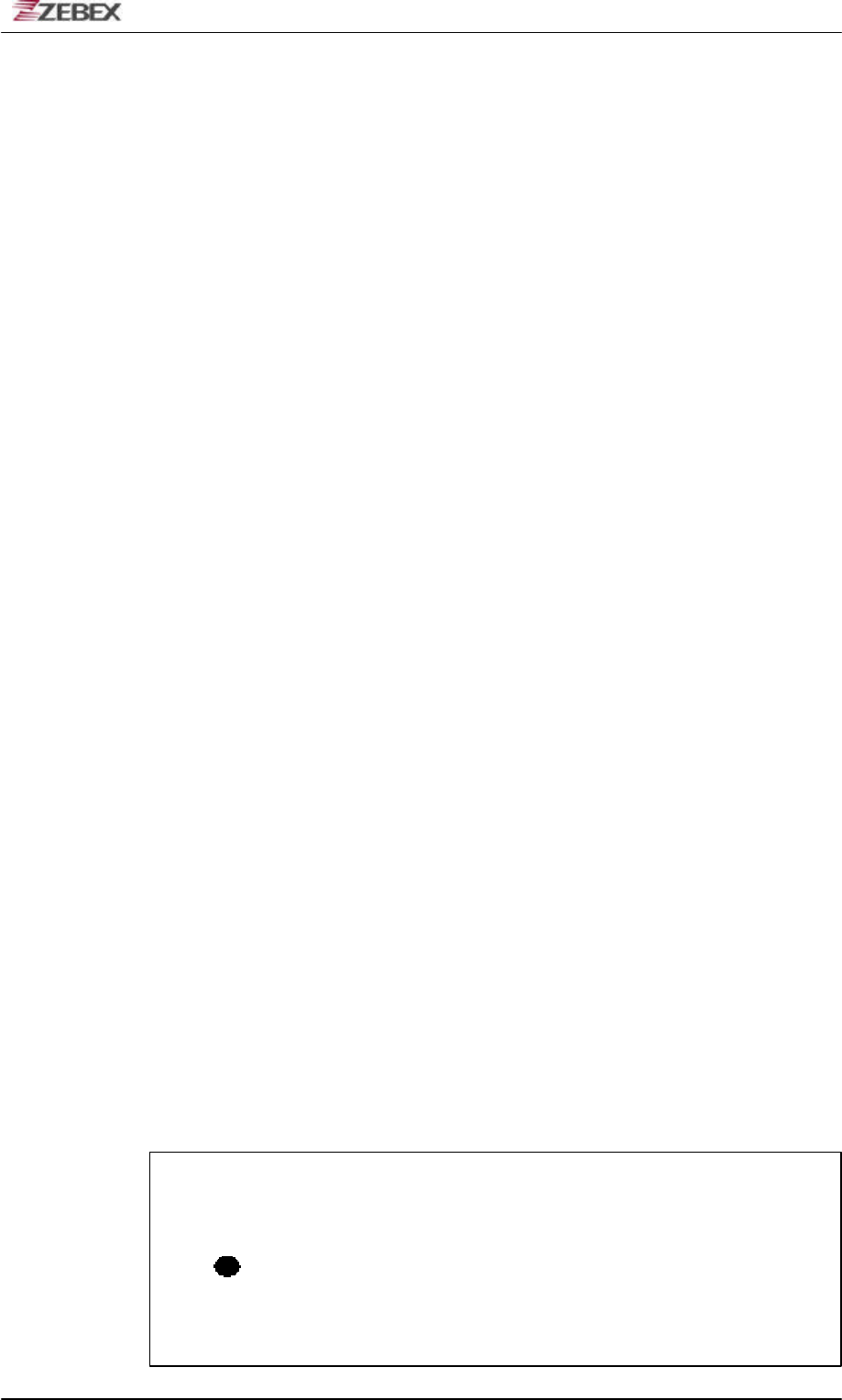
ZEBEX INDUSTRIES INC.
Subject Version Date Page
Z-2121 series User’s Manual 1.00 2009/11/25 5 / 47
Copyright
ZEBEX Industries Inc. makes no warranty of any kind with regard to
this material. Including but not limited to the imply warranties of
merchantability and fitness for a particular purpose. ZEBEX Industries
Inc. shall not be liable for errors contained herein or for incidental
consequential damages in connection with the furnishing,
performance or use of this product.
ZEBEX Industries Inc. will be under no liability in respect of any defect
arising from fair wear and tear, willful damage, negligence, abnormal
working conditions, failure to follow the instructions and warnings, or
misuse or alteration or repair of the products without written approval.
No part of this document may be reproduced, transmitted, stored in a
retrieval system, transcribed or translated into any language or
computer language in any form or by any means electronic,
mechanical, magnetic, optical, chemical, manual or otherwise, with
express writ- ten consent and authorization.
We reserve the right to make changes in product design without
reservation and witho ut notification. The material in this guide is for
information only and is subject to change without notice.
ZEBEX is a registered trademark of ZEBEX INDUSTRIES INC.
© Copyright 2009 ZEBEX.
Safety Information
Your safety is of the utmost importance so please observe and follow
the following guidelines that allow you to use the scanner in a safe
and responsible wa y.
Laser Safety
The Z-2121 series Portable Data Collector complies with safety
standard IEC825-1(1993) for a Class 2 laser product. It also complies
with U.S.21CFR1040 as applicable to a Class II laser product. Avoid
staring at direct laser light as the laser beam may hurt your eyes.
LASER BEAM
Never look directly into the laser beam.
Doing so can cause serious eye damage.
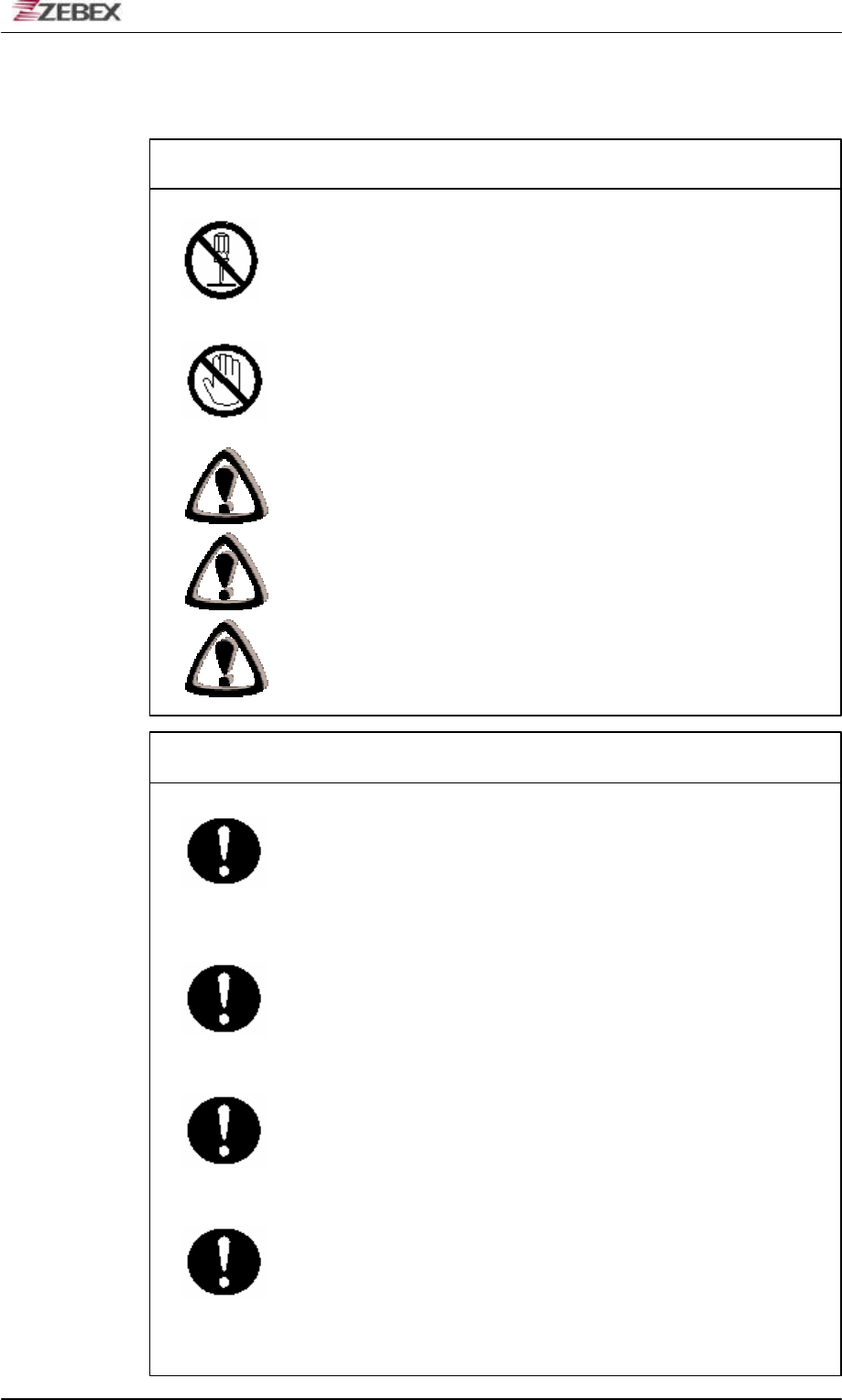
ZEBEX INDUSTRIES INC.
Subject Version Date Page
Z-2121 series User’s Manual 1.00 2009/11/25 6 / 47
Safety Operation
WARNING
Disassembly and Modification
Never try to disassemble or modify the device in any way.
All
servicing should be carried out be qualified Zebex personnel or
Zebex- approved engineers.
Interior Parts and Components
Never touch interior high voltage parts or components. Doing
so creates the danger of electrical shock.
Drop and Knock the Device
Be careful when using the device; do not drop or knock the
device as irreversible damage to the unit may occur.
Extreme temperature
Do not operate the device under extreme temperature.
Battery and Charger
The use of third-party battery or charger may either damage the
device or shorten the life of the device.
CAUTION
Dropping and Damage
Should the drop the device and damage it, immediately turn off
the power and contact your original dealer or an authorized
ZEBEX service provider. Continued use creates the danger of
fire and electrical shock.
Abnormal Conditions
Should the device become hot or start to emit smoke or an
original dealer or an authorized ZEBEX service provider.
Continued use creates the danger of fire and electrical shock.
Foreign Objects
Should any foreign matter ever get into the device, immediately
turn off the power and contact your original dealer or an
authorized ZEBEX service provider. Continued use creates the
danger of fire and electrical shock.
Moisture
Keep the device away from vases, planters, cups, glasses and
other containers of liquid. Also keep it away from metal. Water
and metal getting into the device creates the danger of fire and
electrical shock.
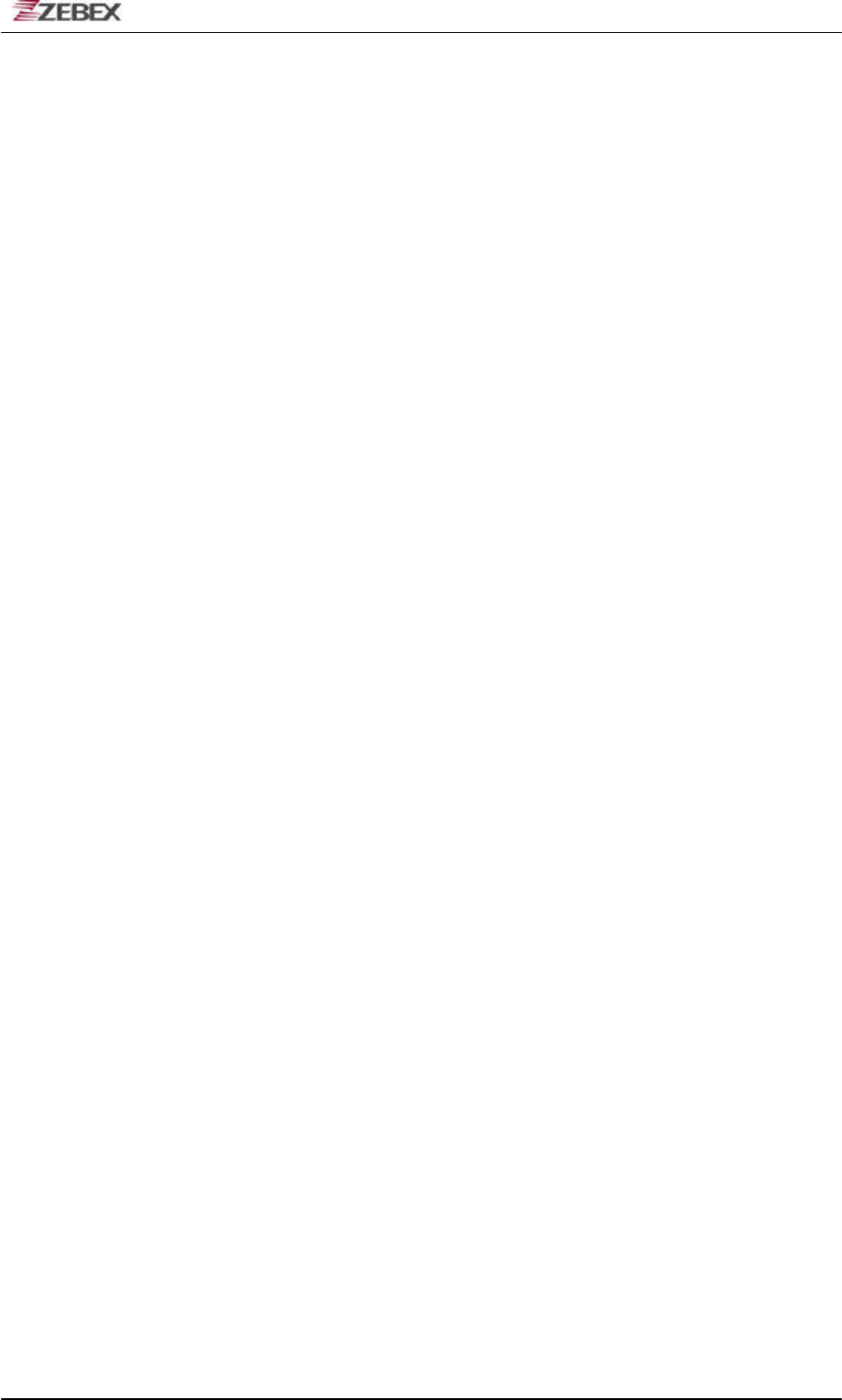
ZEBEX INDUSTRIES INC.
Subject Version Date Page
Z-2121 series User’s Manual 1.00 2009/11/25 7 / 47
Federal Communication Commission (FCC)
Statement
15.21
You are cautioned that changes or modifications not expressly
approved by the part responsible for compliance could void the user’s
authority to operate the equipment.
15.105(b)
This equipment has been tested and found to comply with the limits
for a Class B digital device, pursuant to part 15 of the FCC rules.
These limits are designed to provide reasonable protection against
harmful interference in a residential installation. This equipment
generates uses and can radiate radio frequency energy and, if not
installed and used in the accordance with the instructions, may cause
harmful interference to radio communications. However, there is no
guarantee that interference will not occur in a particular installation. If
this equipment does cause harmful interference to radio or television
reception, which can be determined by turning the equipment off and
on, the user is encouraged to try to correct the interference by one or
more of the following measures:
• Reorient or relocate the receiving antenna.
• Increase the separation between the equipment and receiver.
• Connect the equipment into an outlet ona circuit different from that
to which the receiver is connected.
• Consult the dealer or an experienced radio/TV technician for help.
Operation is subject to the following two conditions: This device may
not cause interference;
This device must accept any interference, including interference that
may cause undesired operation of the device.
FCC RF Radiation Exposure Statement
This equipment complies with FCC radiation exposure limits set forth
for an uncontrolled environment. End users must follow the specific
operating instructions for satisfying RF exposure compliance. This
transmitter must not be co-located or operated in conjunction with any
other antenna or transmitter.
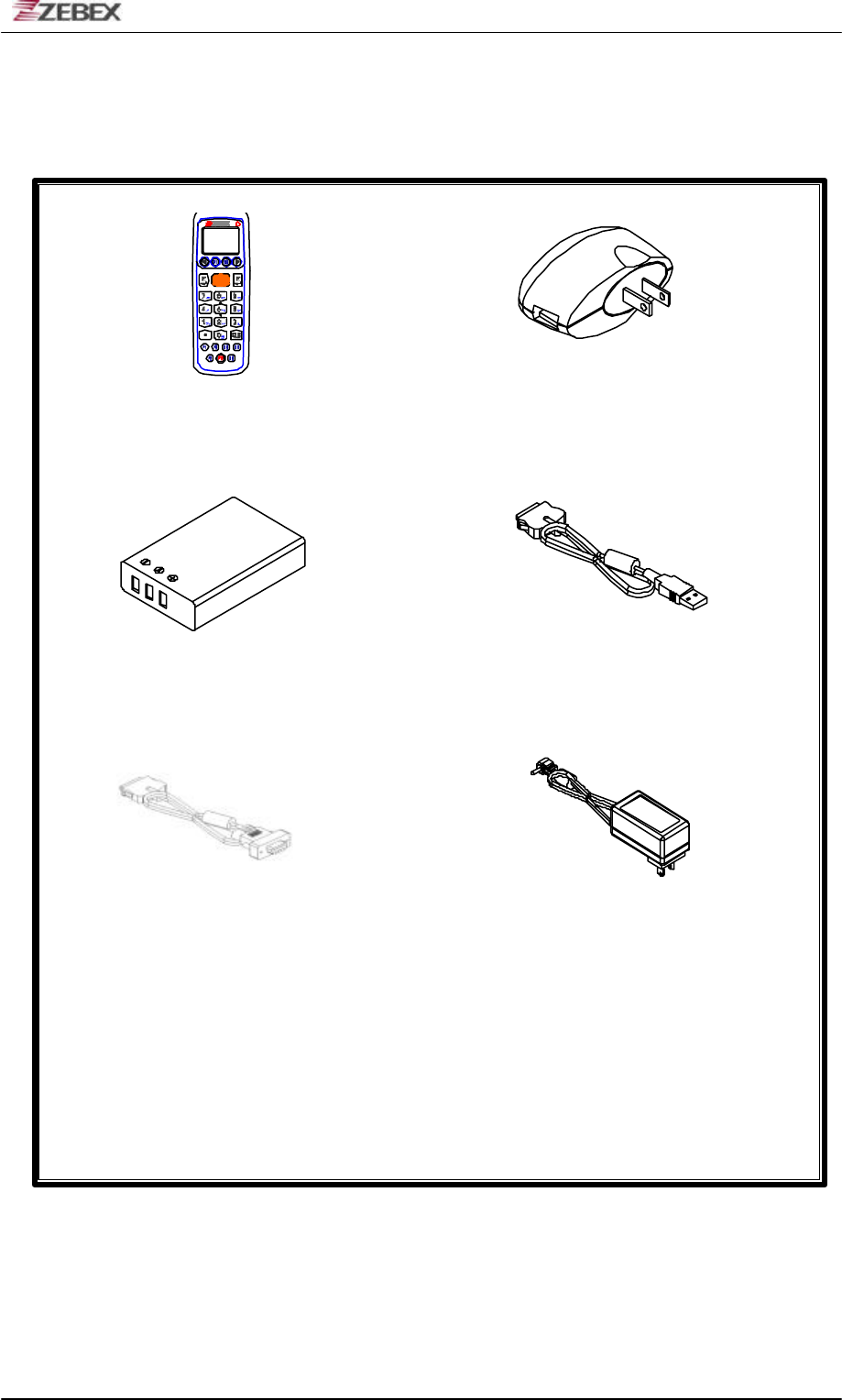
ZEBEX INDUSTRIES INC.
Subject Version Date Page
Z-2121 series User’s Manual 1.00 2009/11/25 8 / 47
Unpacking
Package Contents
u
Travel charger
Z-2121 series selection Type: North America/Japan/
Taiwan/Europe
Portable Data Terminal
USB cable
Battery Pack (Terminal connect to PC USB port)
OR
RS-232 DB9 (F) Cable AC Adapter
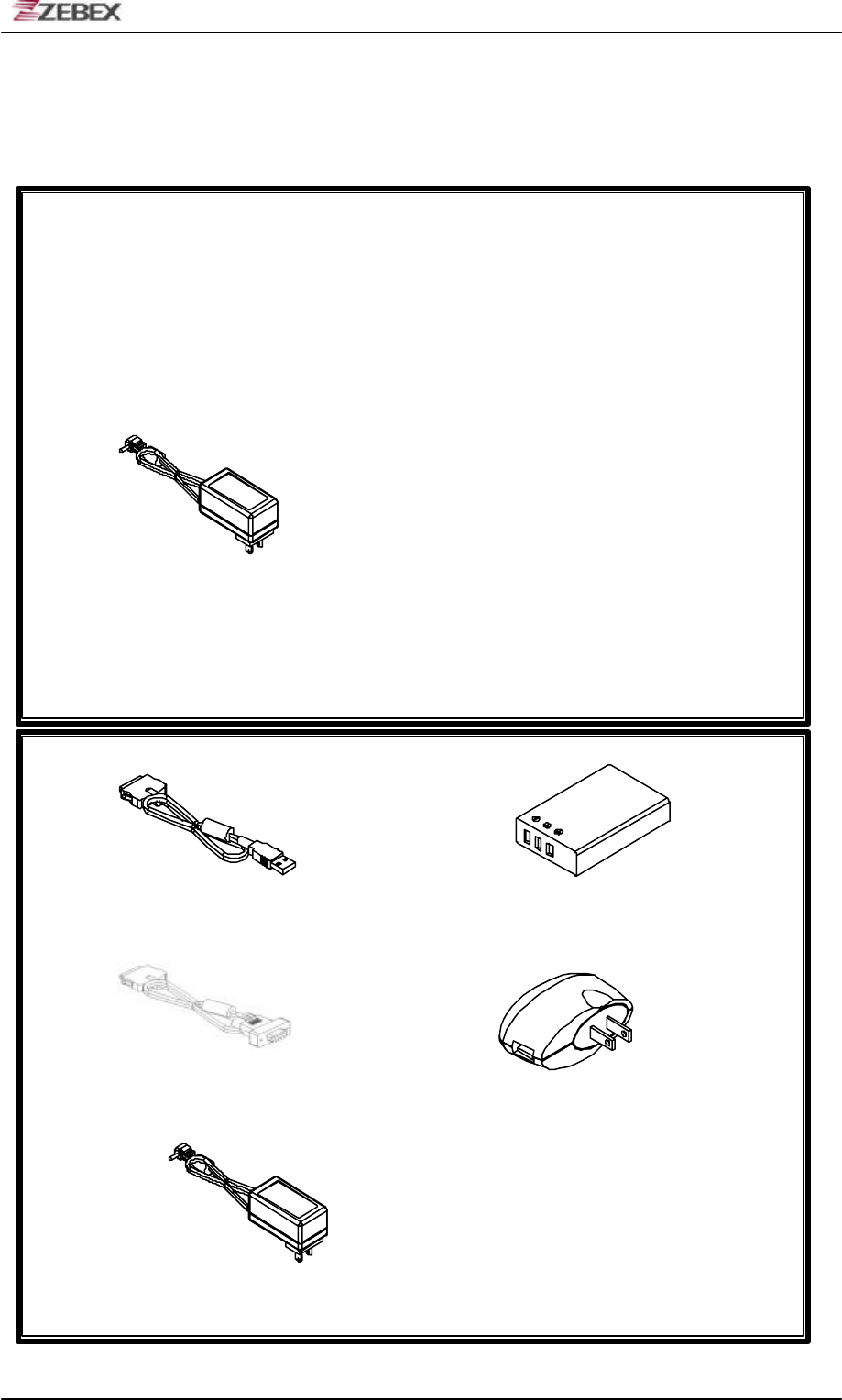
ZEBEX INDUSTRIES INC.
Subject Version Date Page
Z-2121 series User’s Manual 1.00 2009/11/25 9 / 47
Optional Parts
Cradle package
AC Adapter
Purchaseable accessories
USB Cable Main Battery
RS-232 DB9 (F) Cable USB AC Adapter
AC Adapter
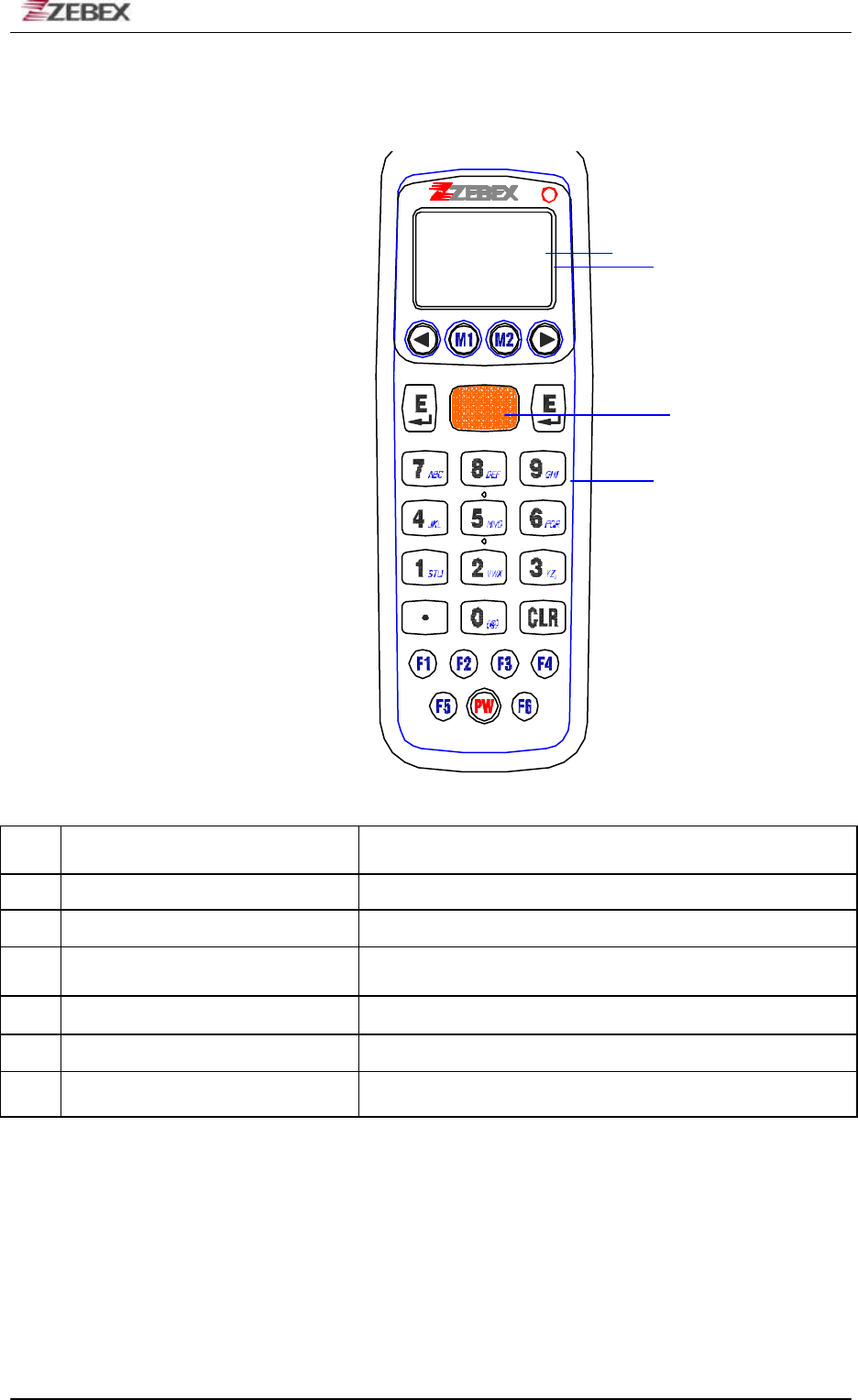
ZEBEX INDUSTRIES INC.
Subject Version Date Page
Z-2121 series User’s Manual 1.00 2009/11/25 10 / 47
General Guide
1 LED indicator (Right) Indicates the status of battery charge :
Red for battery just on charging and Green for full.
2 LCD screen Display various data when a program is being run.
3 Scan button The trigger of Barcode reading.
4 Keypad A total of 26 keys are provided to the power and other
function keys.
5 Scan windows Emits a laser for bar code reading.
6 Battery Main battery
7
Communication port Communication with PC or charge by USB port
3
4
2
1
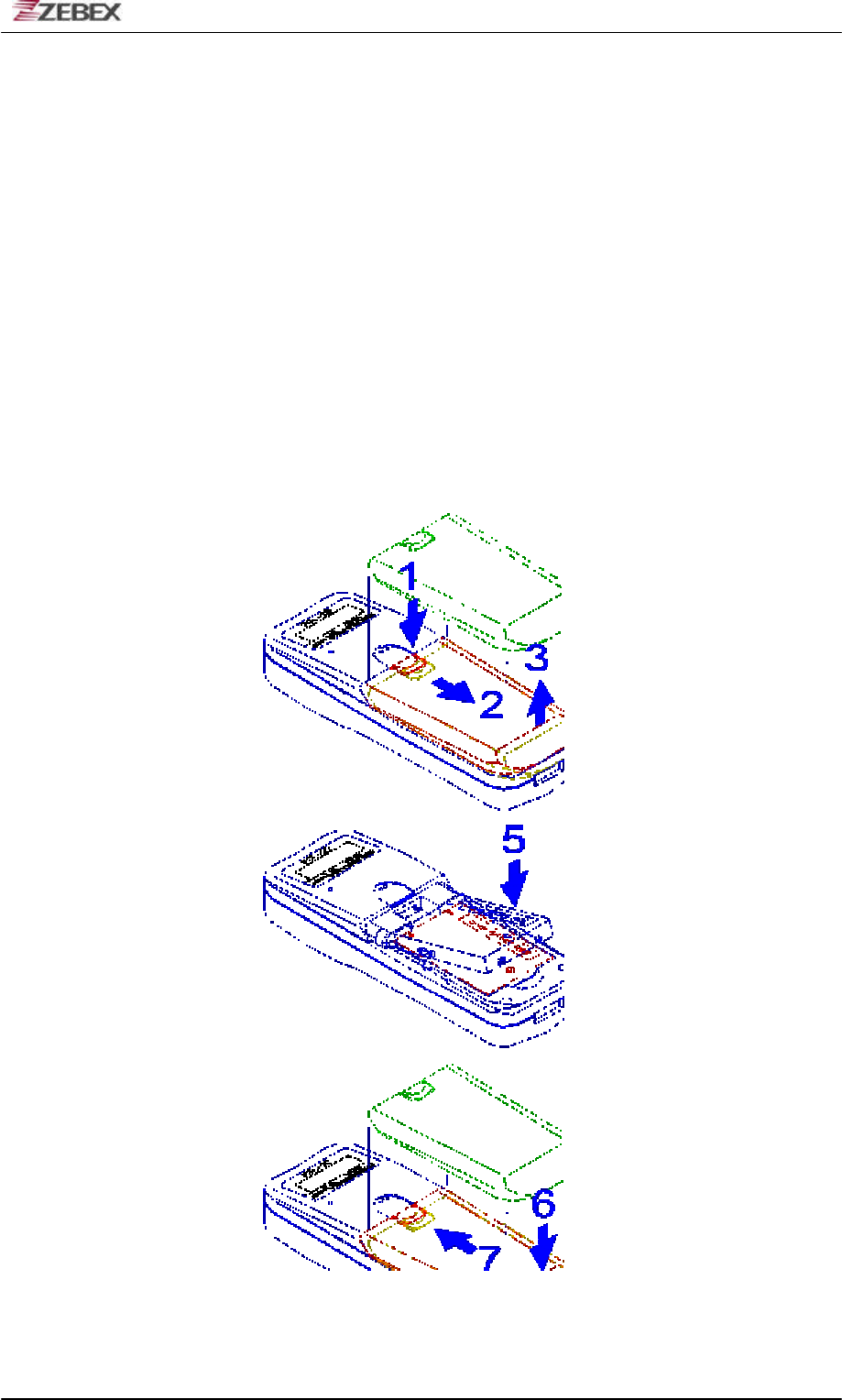
ZEBEX INDUSTRIES INC.
Subject Version Date Page
Z-2121 series User’s Manual 1.00 2009/11/25 11 / 47
Getting Started
Inserting the Battery
When inserti ng the battery for the first time, follow these directions:
1-3. Push the top lock to pick up the battery pack.
5-4. Insert the battery as shown.
6-7. Put the battery cover back.
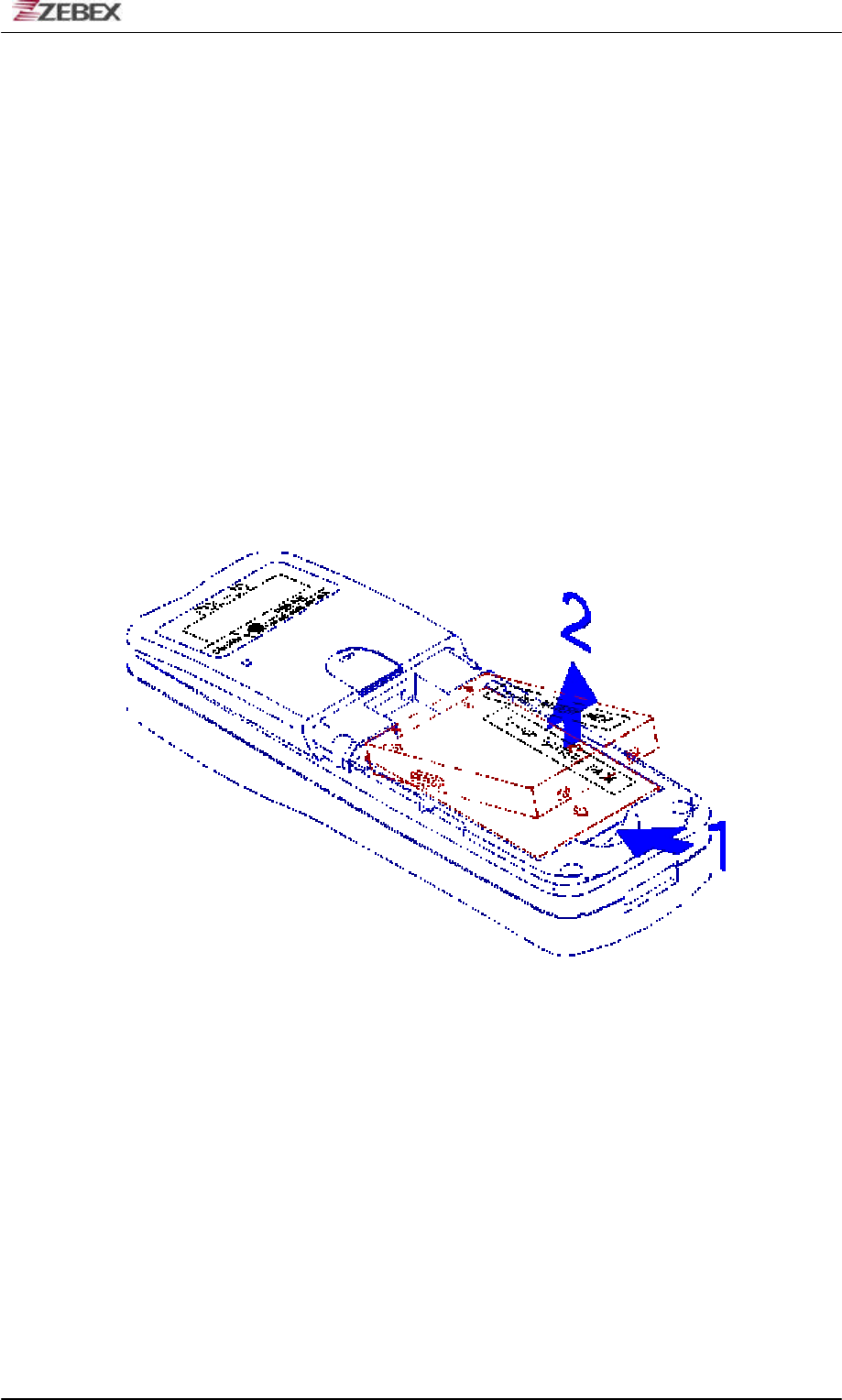
ZEBEX INDUSTRIES INC.
Subject Version Date Page
Z-2121 series User’s Manual 1.00 2009/11/25 12 / 47
Remove the Battery
1. Turn the power off.
2. Remove the back cover.
3. Press the battery against the Z-2121 terminal, and lift it up and
away from the compartment.
4. Put the cover back.
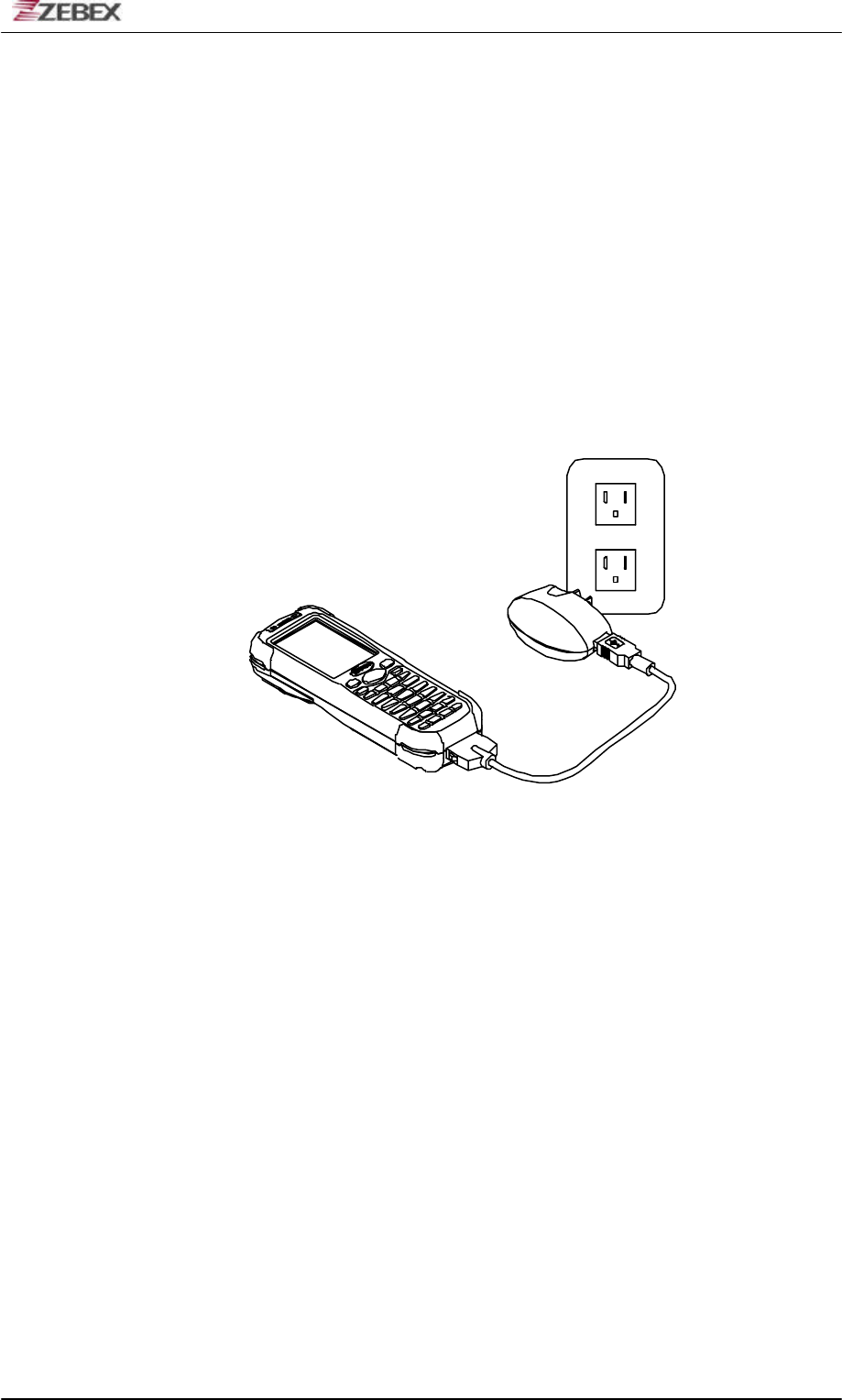
ZEBEX INDUSTRIES INC.
Subject Version Date Page
Z-2121 series User’s Manual 1.00 2009/11/25 13 / 47
Charging the Battery
The Li-ion rechargeable battery can be charged while inserted in the
device itself or independently via the recharging slot at the back of the
cradle.
Charging by cable
Connect the charging cable and USB AC adaptor as shown.
Charging by cradle
1. Put the Z-2121 on the cradle as shown in figure 2.
2. Connect the power adapter to the DB-9 (female) connector
3. Insert the power adapter to the wall socket.
Note 1:
1. The cradle can be connected both to the power adaptor for
battery charging and to the host computer for data uploading
as well as downloading at the same time.
2. To charge the battery, connect the power plug of the power
supply into the power jack on the DB-9 female connector.
3. The DB-9 (female) connector is used for battery charging and/or
communication with the PC.
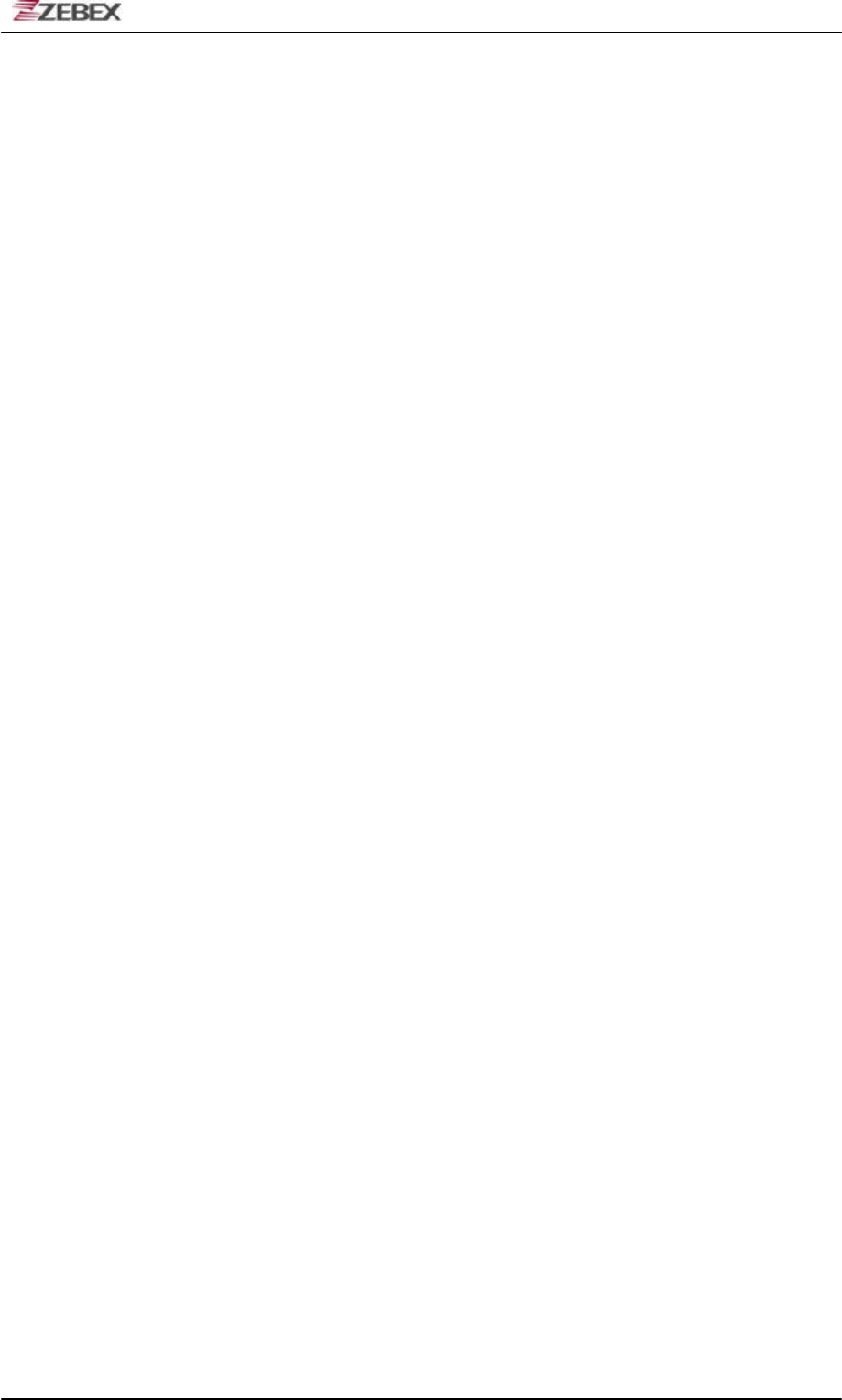
ZEBEX INDUSTRIES INC.
Subject Version Date Page
Z-2121 series User’s Manual 1.00 2009/11/25 14 / 47
4. Battery charging and data exchange can be done at the same time
or respectively. The Z-2121 Data Collector, howeve r, is unable to
communicate with the host computer when placed on the cradle
without the battery attached to it.
5. The battery is always charged via the cradle. There are two ways
to charge the battery. First, take the battery out from the Z-2121,
and insert it in the back slot of the cradle for fast charging, as
shown in Fig 3, which takes about 3 hours before it is fully
charged; second, put the battery in the Z-2121, and place it on
the cradle, with the Z-2121 either on or off, for slow charging, as
shown in Fig 2. This will need approximately 6 hours. To
maximize the battery’s life span, it is recommended that slow
charging be adopted unless there is a need for fast charging.
6. While the battery is being charged within the Z-2121 on the
cradle, data can still be exchanged between the PC and the
Z-2121 via the DB-9 connector and the RS-232 port.
7. The battery should stay on the cradle (either with the terminal or
independently) for at least 12 hours before being used the first
time or after months of idleness.
Charging the Battery separately in the cradle
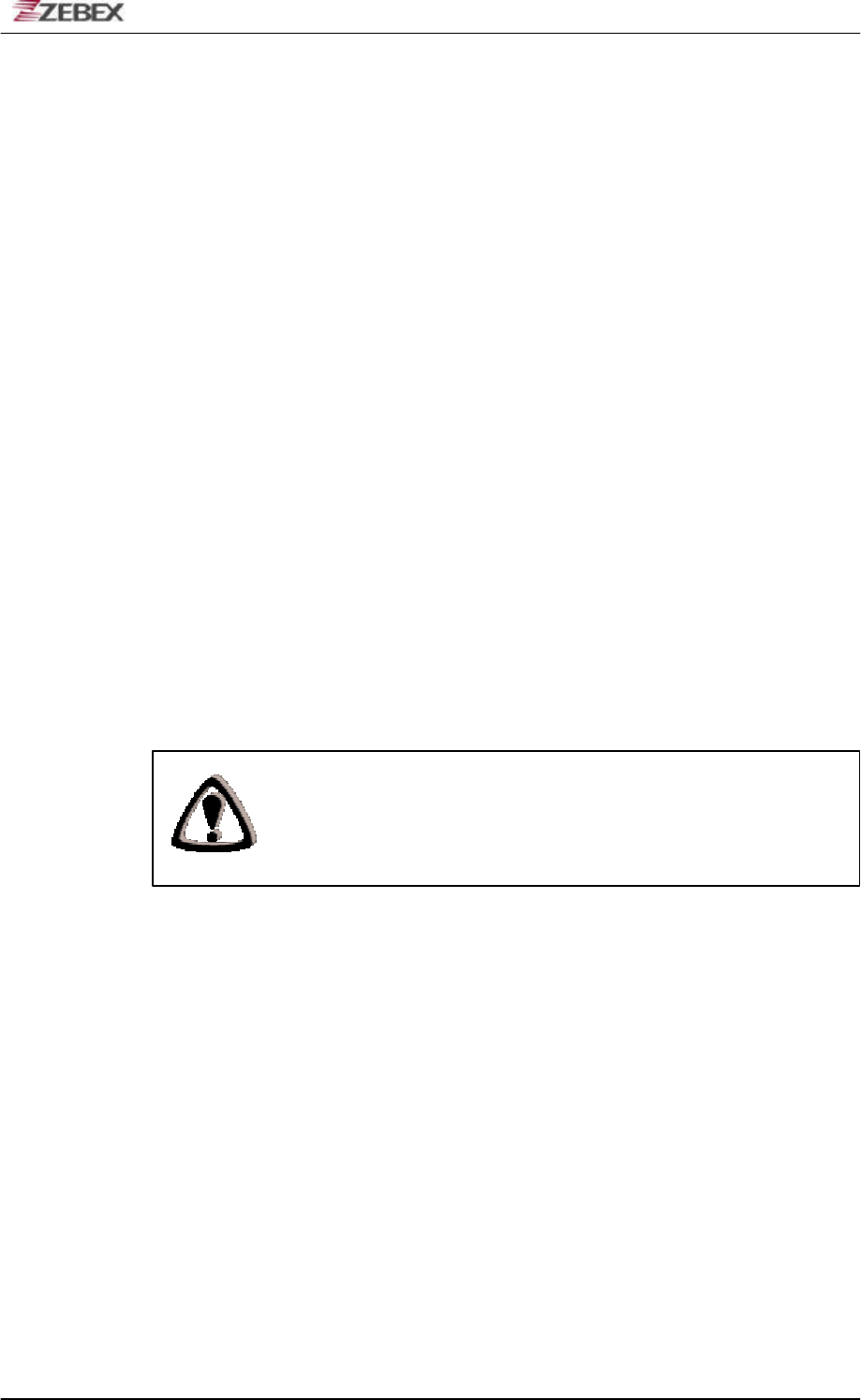
ZEBEX INDUSTRIES INC.
Subject Version Date Page
Z-2121 series User’s Manual 1.00 2009/11/25 15 / 47
Insert the battery into the compartment at the rear of the cradle.
Connect the power jack to the cradle and plug AC adapter into the
socket.
NOTES
Whe n charging the battery for the first time, charge for
at least 12 hours prior to use.
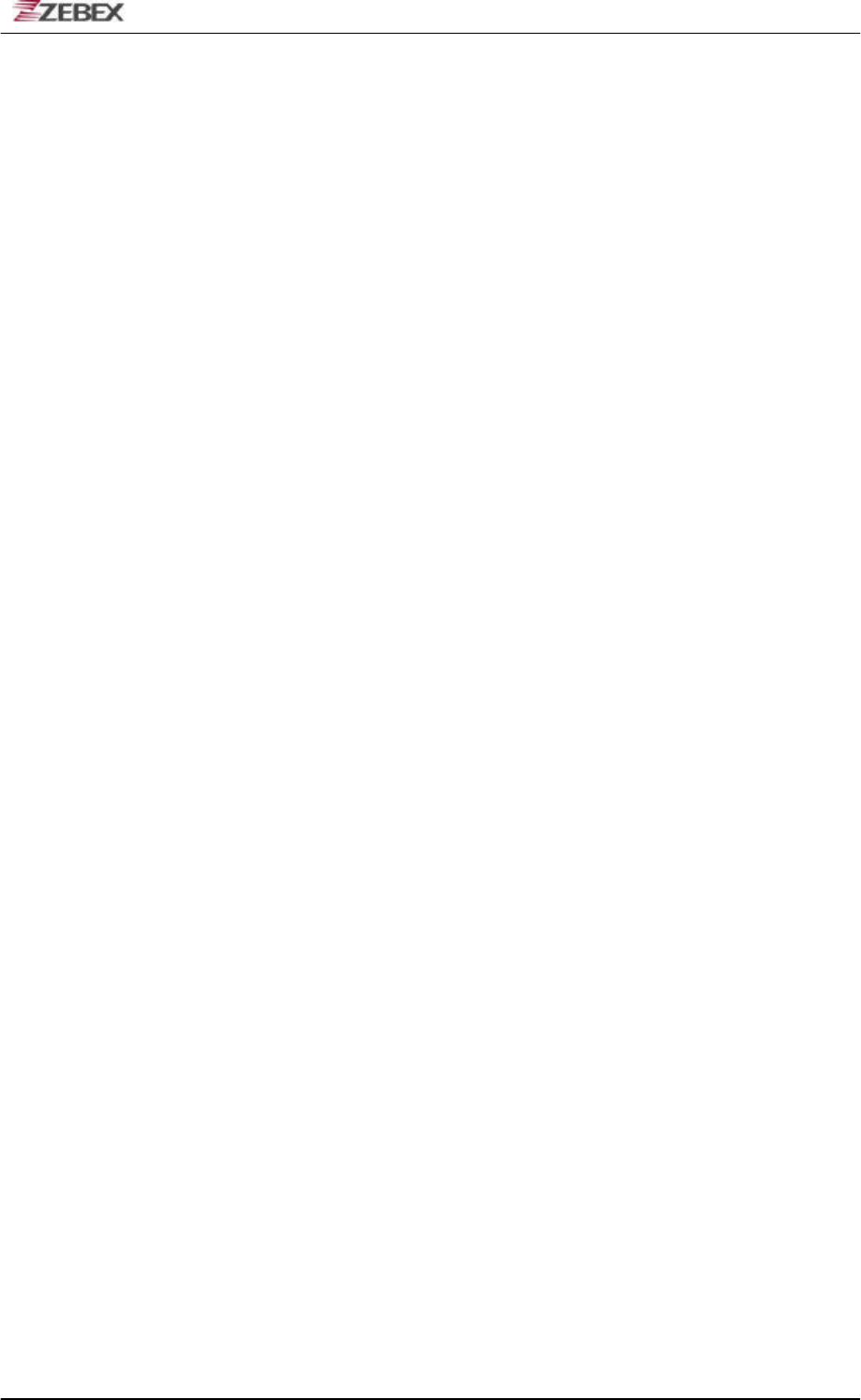
ZEBEX INDUSTRIES INC.
Subject Version Date Page
Z-2121 series User’s Manual 1.00 2009/11/25 16 / 47
PC System Requirements
Windows XP Operating System
64 MB RAM
50 MB free HDD space
USB ports communication Interface
WLAN transmitter (optional)
Bluetooth transmitter/receiver (optional)
Connecting To PC
In order to use the software supplied with the Terminal, the mobile
data terminal must be connected to a PC.
Connecting via USB Cradle
The cradle must also be connected via one of your PC’s USB
ports. Attach one end of the cable to the USB interface on the
cradle and the other to your PC.
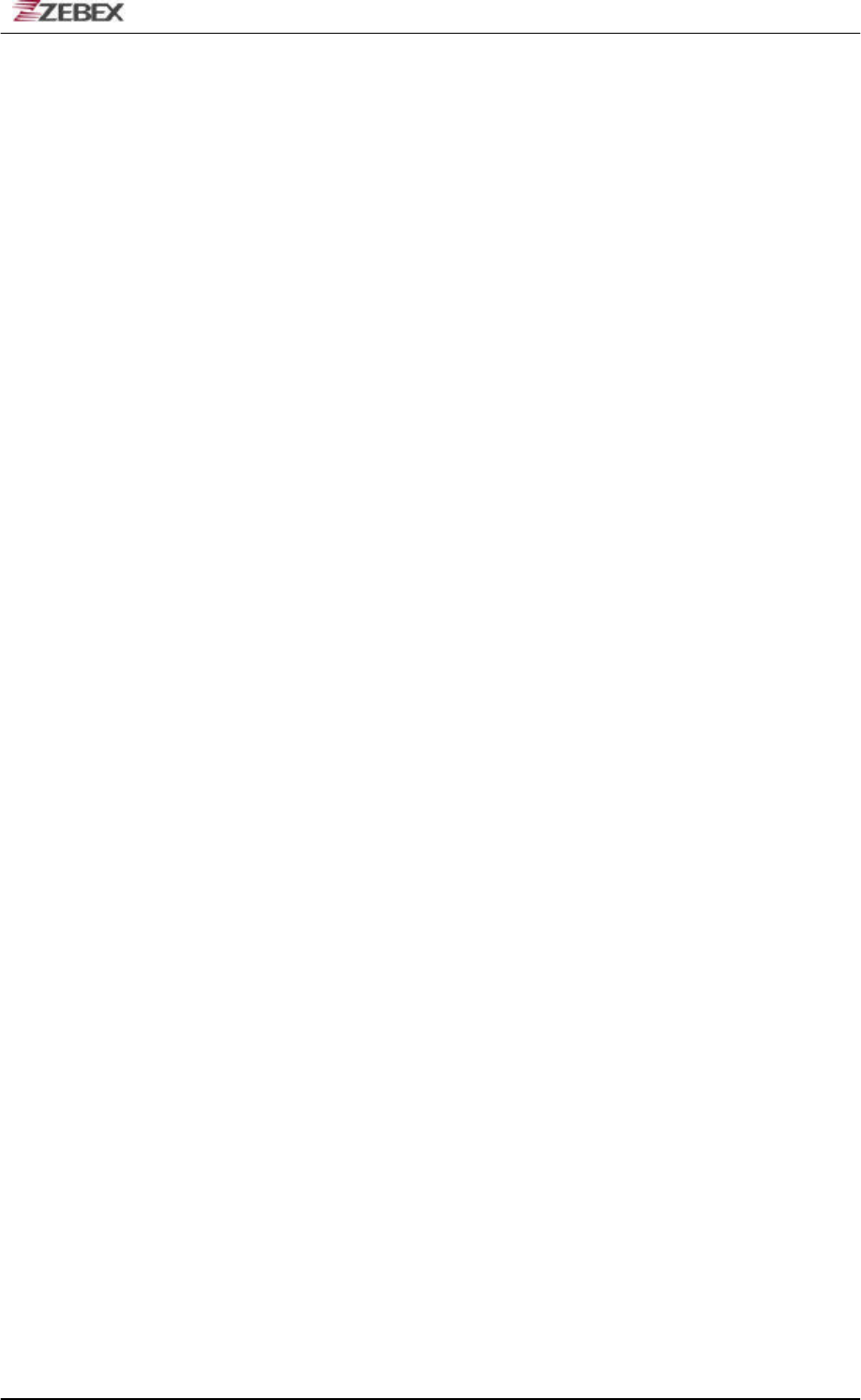
ZEBEX INDUSTRIES INC.
Subject Version Date Page
Z-2121 series User’s Manual 1.00 2009/11/25 17 / 47
Connecting the Z-2121 directly via USB
cable
You can connect the Z-2121 directly to your PC, without the need
for the cradle, using the Mini USB cable, attaching it to the port on
the left hand side of the device.
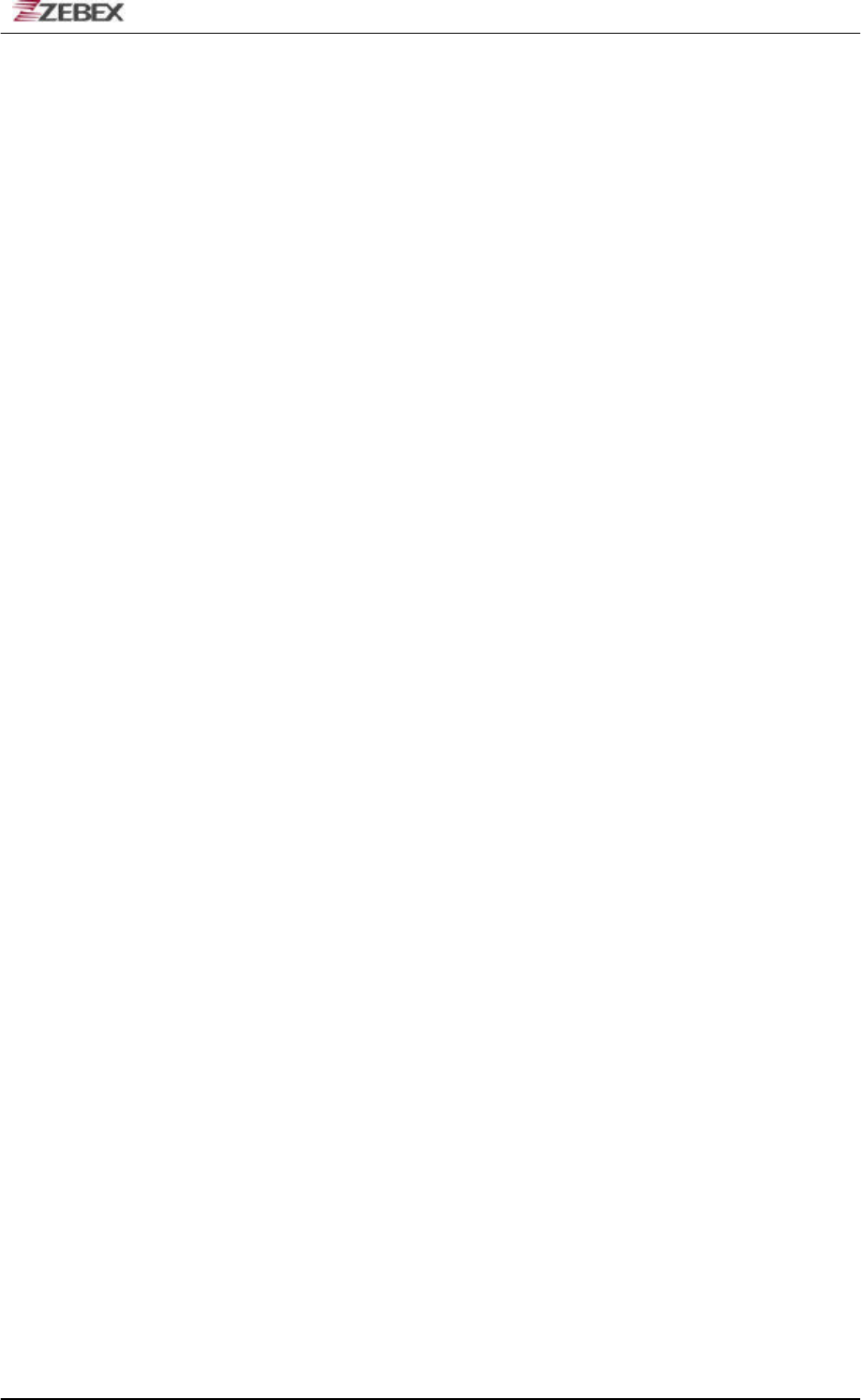
ZEBEX INDUSTRIES INC.
Subject Version Date Page
Z-2121 series User’s Manual 1.00 2009/11/25 18 / 47
About The Product
The Z-2121 is a compact, ergonomic and durable portable data
collector. It is designed with an integrated Bluetooth
communication and 1D laser barcode scanner and 26-keys
keypad. The design is ideal for the mobile worker as it simple and
easy to use anywhere along a supply chain.
The Z-2121 features a 32-bit C-MOS Microprocessor. This
combination delivers high performance, low power consumption
and the diversity of a Bluetooth communication. Compared with
other systems currently available on the market, Z-2121 is the
most cost-effective to offering optimum performance.
Features
Hardware features
a. Compact size, lightweight, elegant, and easy to
carry on the waist strap by means of a tab
mounted on the back of the unit and a clip
attached to the user’s waist strap.
b. Ergonomic design, operated with one hand, easy to capture
data.
c. Low power consumption. Good for 48-hour operation after a
full charge.
d. Auto shut-off function reduces power consumption and
extends battery life.
e. Built-in FREETASK allows the PDL-20 to be used for data
collecting without outside supports.
f. Programmable functions support WinTask Gen. for special
data collection.
g. Built-in Laser scanner as input device.
h. Built-in Real Time Clock for time-stamp.
i. Tone controllable buzze r.
j. A lithium back-up battery for memory protection.
k. Low-battery detecting circuit and low-power warning device.
l. RS-232C communication port.
Note:
a. The FREETASK is a built-in simple Data Base system
with which you can define your own storage structure for
data collection operation.
b. Win Task Gen. is a Windows based utility program with
which you can design the procedure for specified tasks and

ZEBEX INDUSTRIES INC.
Subject Version Date Page
Z-2121 series User’s Manual 1.00 2009/11/25 19 / 47
execute designed tasks on the data terminal.
Firmware features
a. Supports most of the popular barcode symbols.
b. Ability to discriminate among barcodes
c. Programmable auto -power-off time
d. The uploading or downloading can be fully controlled by the
compute r.
e. Easy user-defined FREETASK, able to assign as many as 16
fields
f. Ability to execute as many as 8 TASK
Development Software features
a. Windows 95/98/NT based WinTask Gen.
b. Able to remotely program all functions as long as the
terminal (including the decoder) is connected to PC via the
cradle.
c. Ability to upload data to PC
d. The FREETASK may be downloaded (from PC) to the
terminal
e. In addition to the FREETASK, as many as 8 TASKs may be
downloaded to the terminal
f. Ability to edit TASK to execute specified data collecting
tasks.
Fig 6
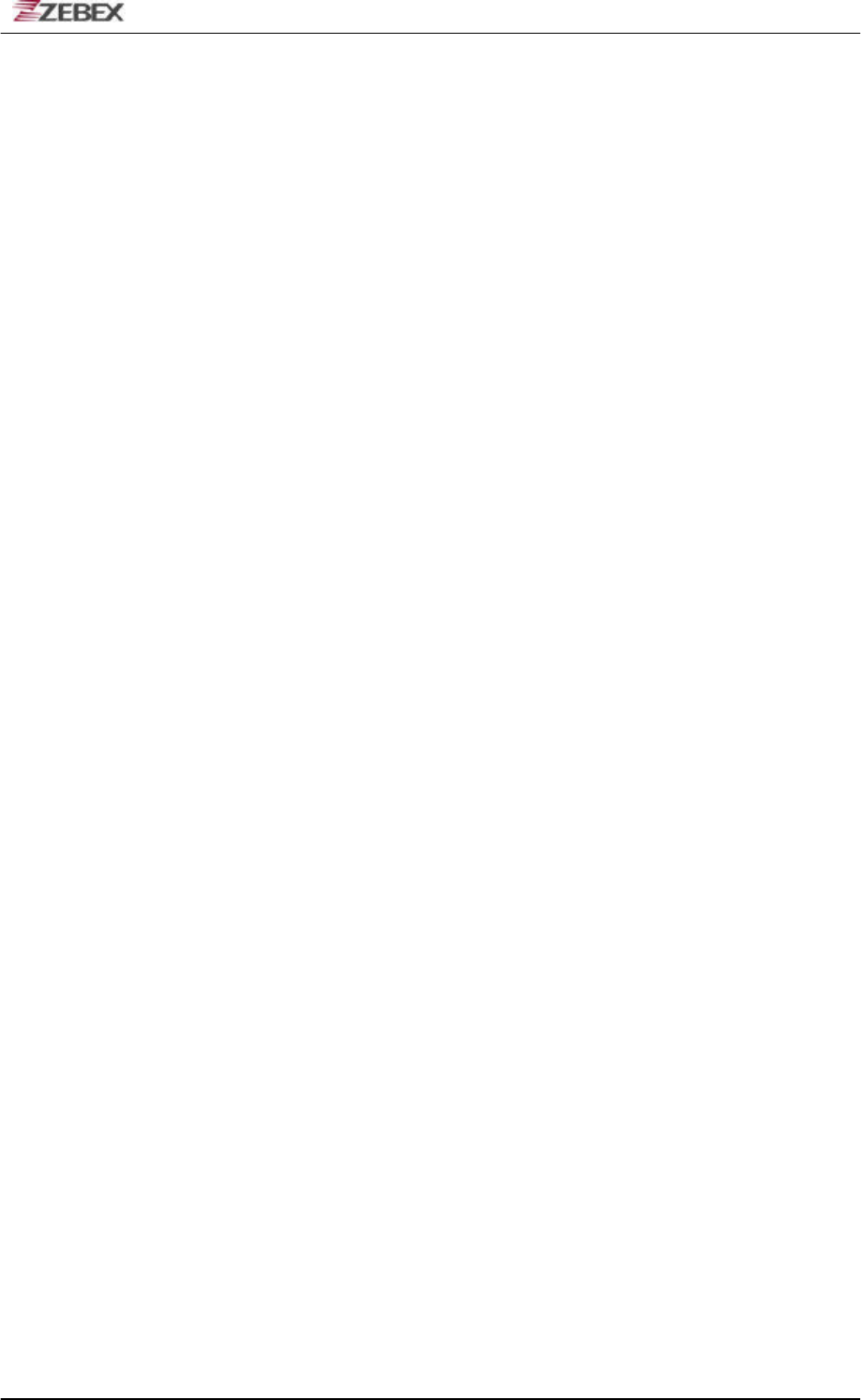
ZEBEX INDUSTRIES INC.
Subject Version Date Page
Z-2121 series User’s Manual 1.00 2009/11/25 20 / 47
Prerequisites
Skills Required
The following skills are required by developers aiming to develop
application software for the ZEBEX Z-2121 series.
? Good knowledge of one or more of the following:
* C language
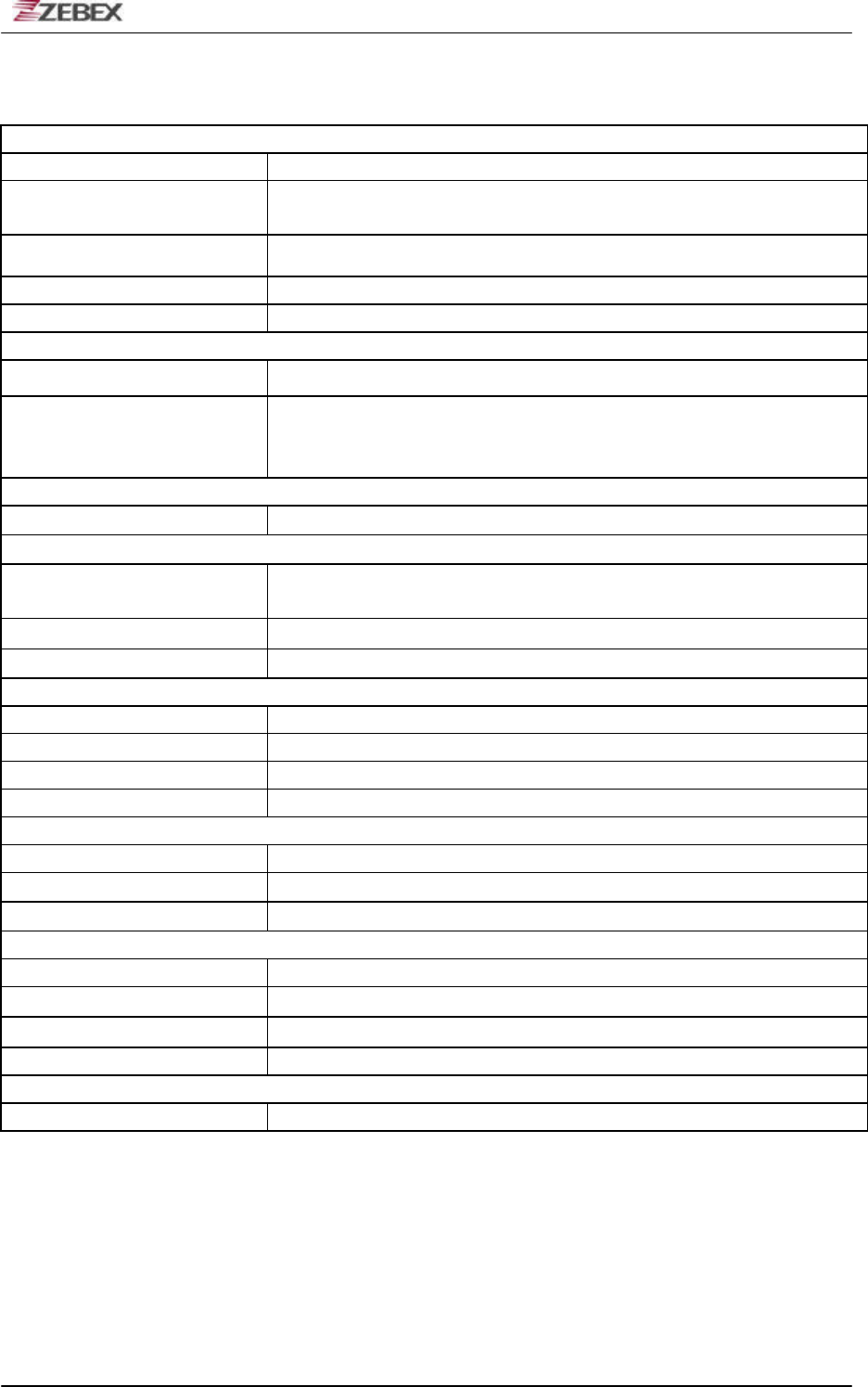
ZEBEX INDUSTRIES INC.
Subject Version Date Page
Z-2121 series User’s Manual 1.00 2009/11/25 21 / 47
Specifications
SYSTEM
Processor
ST
32-bit processor with Flash Area 256/512KB
Memory SRAM - 2MB
F-ROM – 8MB (S-FLASH)
LCD Display FSTN 96x49 dot (6Lx16C) , with Backlight LCD
Keypad 26 Keys without backlight
Audio 1 X Mono Buzzer
POWER
Main battery PDL20,Sanyo-UF653048P 830mAh (V3688 Lithium-ion)
Backup battery (3.0V, 25mAH Li-ion rechargeable battery) 2 weeks – data
and RTC
define by remove main battery keep time
Input Device
Barcode scanner Motolora SE-955 1D barcode Laser scanne engine
Indicator
Power & Charging 1 X LED Two color , Red for charging
Green Good Read
Bluetooth None Indicator
Vibration Yes
Interface
Radio
Bluetooth Bluetooth 2.0 compliance , CLASS I , DISTANCE=10~100M
Physical
Dimensions 134.9(L) x 23.6(W) x 48(H) mm
Weight 125g
Color Dark Gray
Environmental
Rugged (Resistance to fall impact : 1.0M in height)
Operating temperature 0к~ 50к
Storage temperature -10к~ 60к
Humidity 95% non-condensing
Regulatory
Safety regulation FCC, CE, CE RF , RoHS, FCC RF , LVD
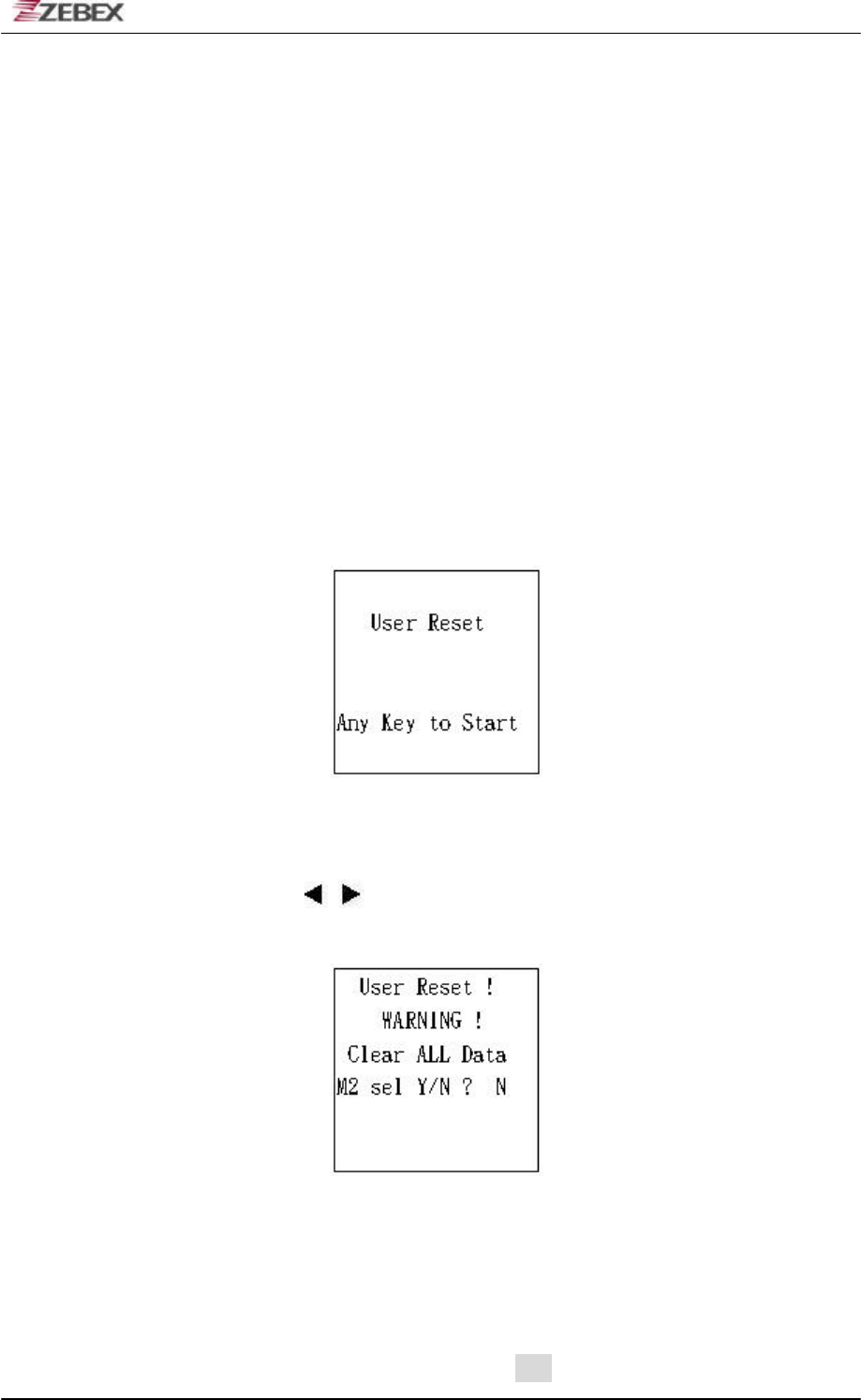
ZEBEX INDUSTRIES INC.
Subject Version Date Page
Z-2121 series User’s Manual 1.00 2009/11/25 22 / 47
Start to operate the Z-2121
Take out the terminal, install in a set of fully charged battery.
1. Press the “Power” key. After the display appears, press “M2”
key to enter the System Menu.
2. Then Press “1” to enter the “Run Task” menu. Then press “1”
again to execute the “FREETASK”.
3. Press “SCAN” to do barcode scanning and data collecting.
Firmware Operation Quick Start Guide
!!!!
Insert battery into the Z-2121, and the display will be shown in Fig 1.
Fig 1
After display is shown in Fig 1, the vibration will shake and then show to press any
key to Fig 3 or can press key into Fig 2.
Fig 2
In Fig 2 is asked for clean the data or not, press M2 to select Y or N, after confirmed
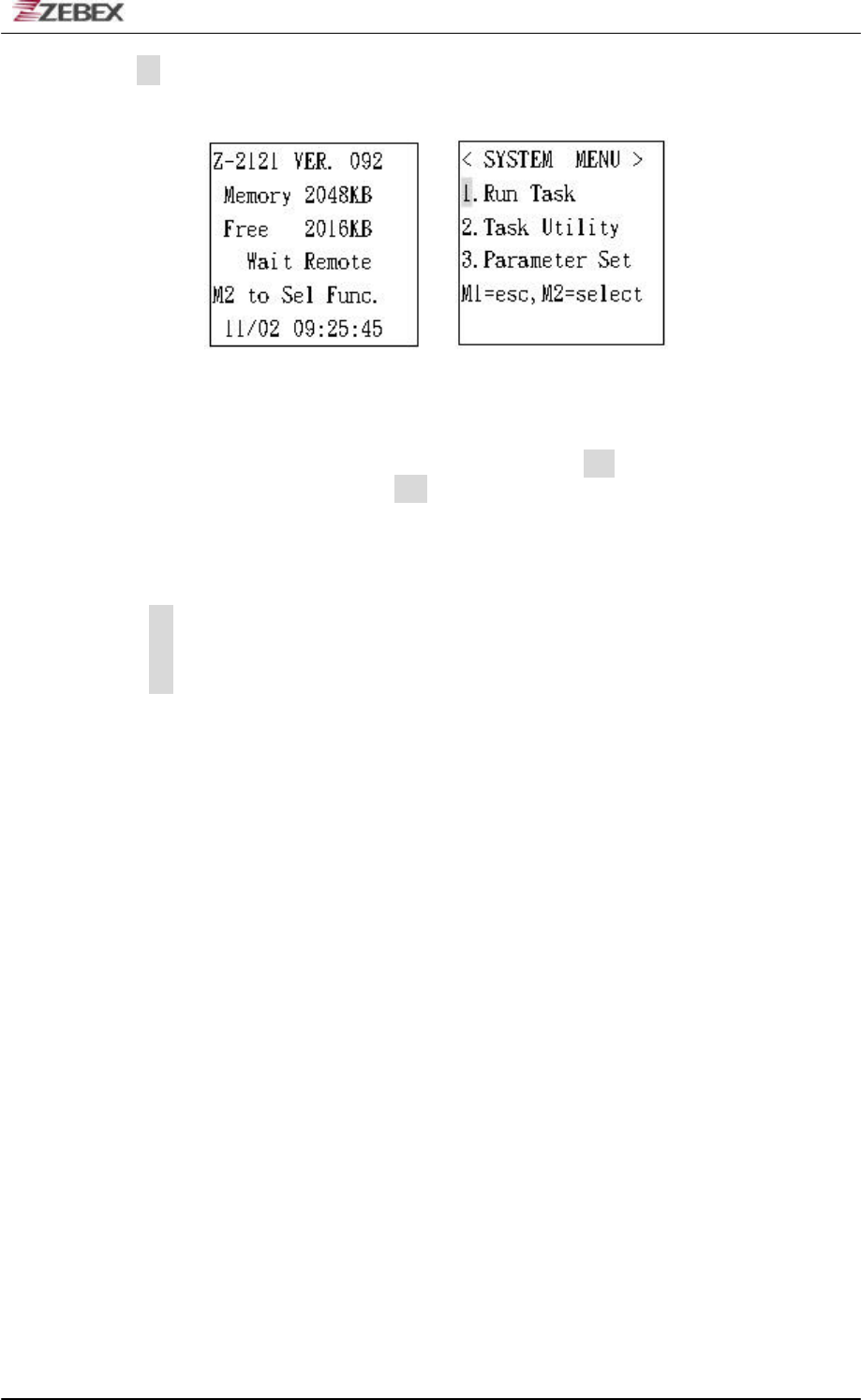
ZEBEX INDUSTRIES INC.
Subject Version Date Page
Z-2121 series User’s Manual 1.00 2009/11/25 23 / 47
to press into Fig 4
Fig 3 Fig 4
In Fig 3 is shown of Z-2121 standard Firmware, press M2 can enter into System
Menu as Fig 4, and also can press M1 back to Fig 3
The following is the description of each function:
1. Press enter into Run Task function test.
2. Press enter into Task Utility function test.
3. Press enter into Parameter Set function test.
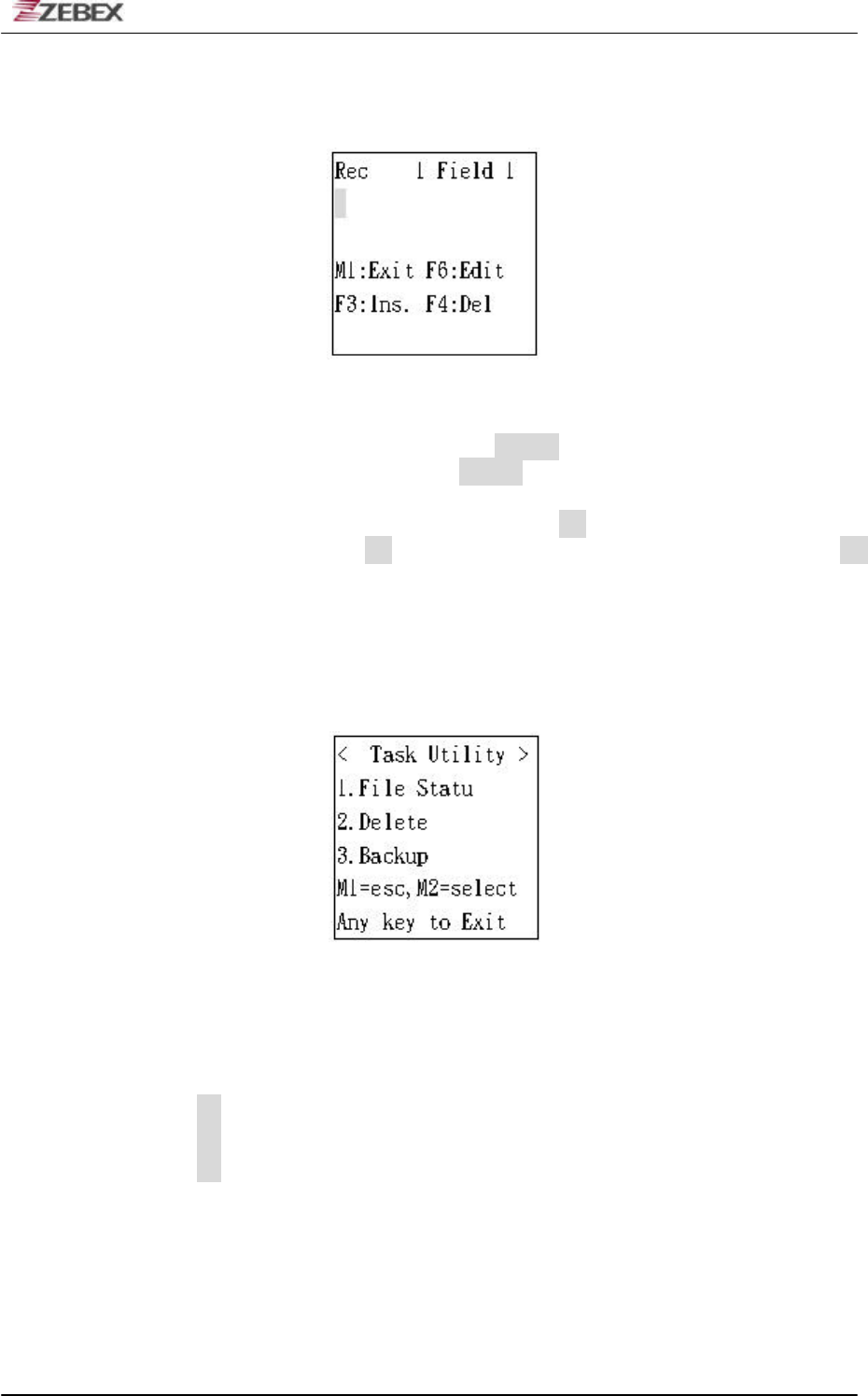
ZEBEX INDUSTRIES INC.
Subject Version Date Page
Z-2121 series User’s Manual 1.00 2009/11/25 24 / 47
Run Task Function Test
Fig 5
In Fig 5 is shown in barcode scan, press SCAN to read barcode data, and the
vibration will shake once when press SCAN key.
If want to revise the barcode data, please press F6 to show on the data and key
in the number, or can press F4 to delete the data or number. And then press F1
back Fig 5.
Task Utility Function Test
Fig 6
In Fig 6 is shown for Task Utility function, the following is the description of
each function:
2-1.Press enter into File Status function test.
2-2.Press enter into Delete Data function test.
2-3.Press enter into Backup function test.
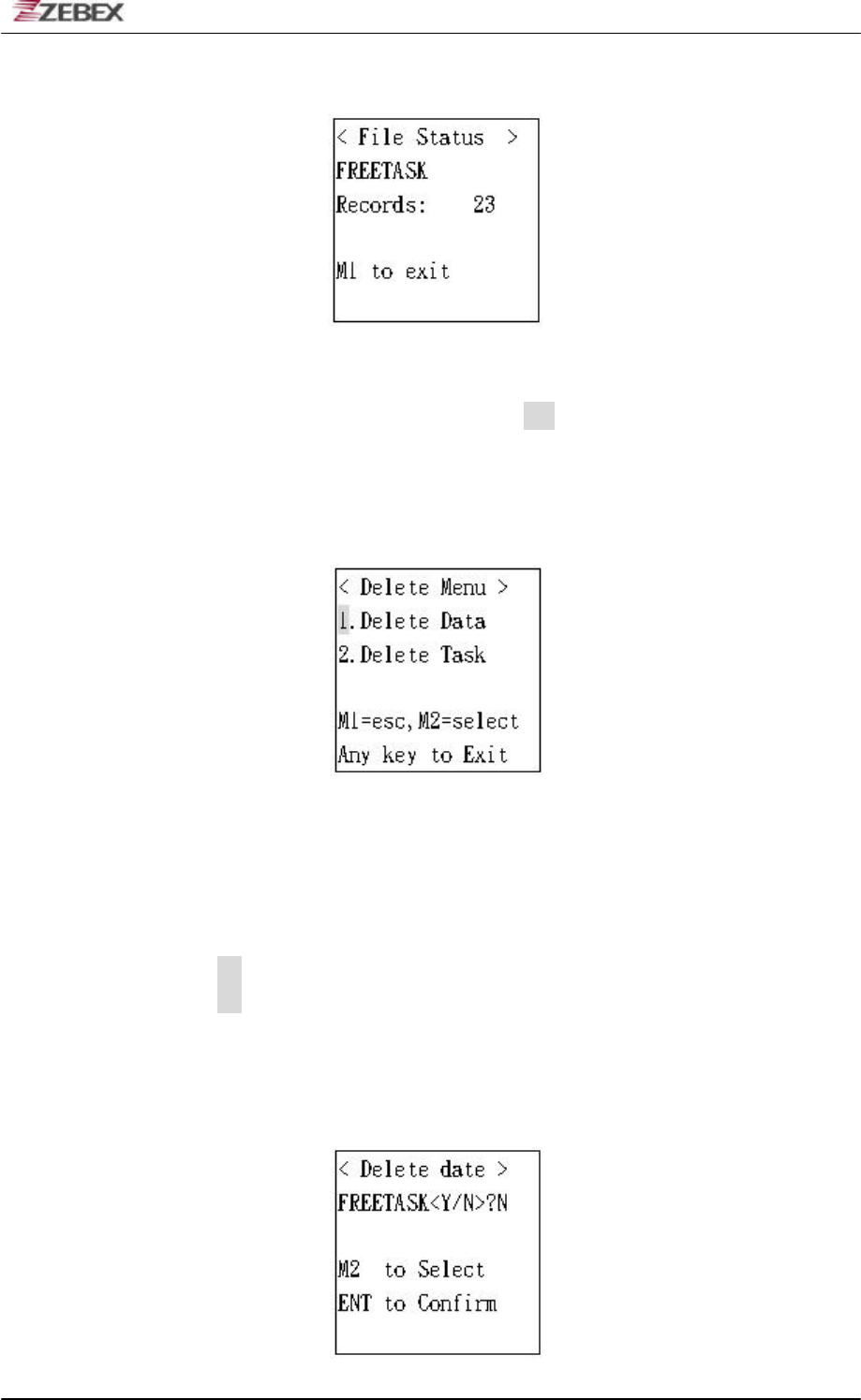
ZEBEX INDUSTRIES INC.
Subject Version Date Page
Z-2121 series User’s Manual 1.00 2009/11/25 25 / 47
File Status Function Test
Fig 7
In Fig 7 is shown in the data amount, press M1 can leave the screen.
Delete Data Function Test
Fig 8
In Fig 8 is shown for Delete Menu function, the following is the description of
each function:
2-2-1.Press enter into Delete Data function test.
2-2-2.Press enter into Delete Task function test.
Delete Data Function
Fig 9
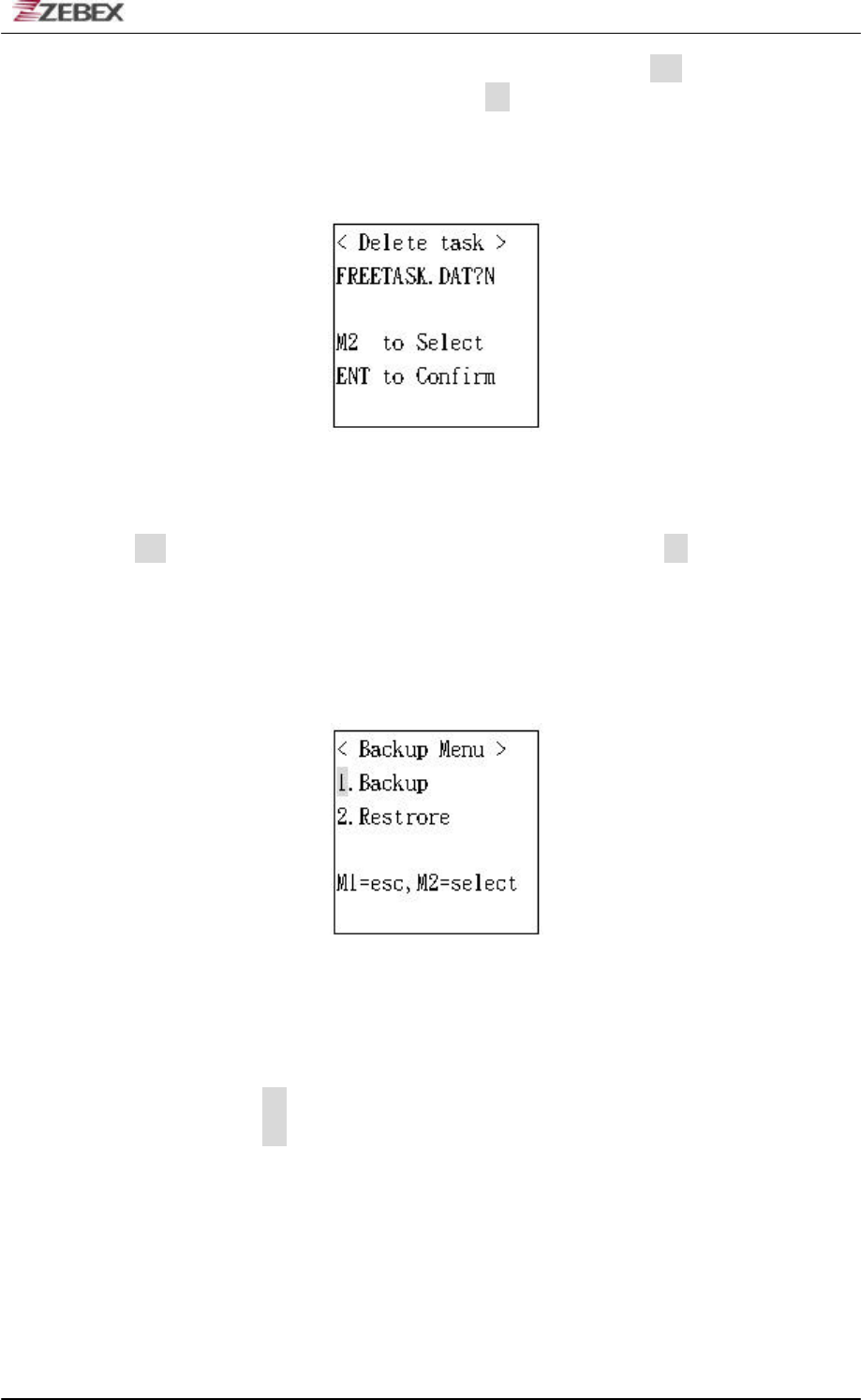
ZEBEX INDUSTRIES INC.
Subject Version Date Page
Z-2121 series User’s Manual 1.00 2009/11/25 26 / 47
In Fig 9 is asked for all the data delete or not, press M2 is YES, press
again is NO, after confirmed press to leave the screen.
Delete Task Function
Fig 10
In Fig 10 is asked for deleting the data download from the PC or not, press
M2 is YES, press again is NO, after confirmed press to leave the
screen.
!!
Back Function
Fig 11
In Fig 11 is shown for Backup function, the following is the description of
each function:
2-3-1.Press enter into Backup function test.
2-3-2.Press enter into Restore function test.
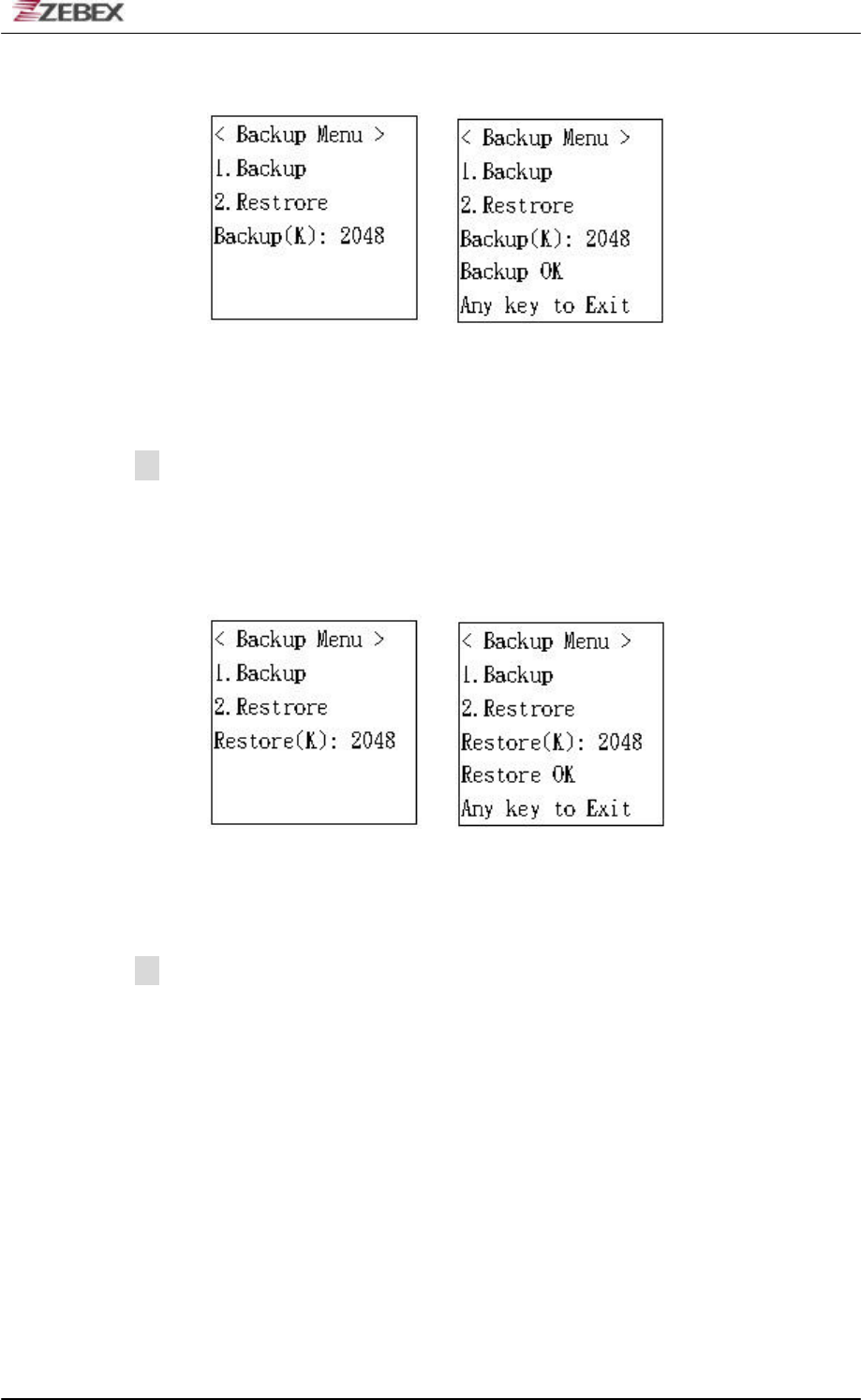
ZEBEX INDUSTRIES INC.
Subject Version Date Page
Z-2121 series User’s Manual 1.00 2009/11/25 27 / 47
Delete Data Function
Fig 12 Fig 13
In Fig 12 is shown in Backup function, and will make auto-storage in the
memory of 2048(K), after finish the storage will shown in Fig 13, and press
to leave the screen.
!!
Restore Function
Fig 14 Fig 15
In Fig 14 is shown in Restore function, and will make auto-storage in the
memory of 2048(K), after finish the storage will shown in Fig 15, and press
to leave the screen.
!!

ZEBEX INDUSTRIES INC.
Subject Version Date Page
Z-2121 series User’s Manual 1.00 2009/11/25 28 / 47
Parameter Set Function Test
Fig 16
In Fig 16 is shown for Parameter function, the following is the description of
each function:
3-1.Press enter into Basic Setup function test.
3-2.Press enter into System Setup function test.
3-3.Press enter into BarSetup function test.
Basic Setup Function
Fig 17
In Fig 17 is shown for Backup function, the following is the description of
each function:
3-1-1.Press enter into Back Light function test.
3-1-2.Press enter into LCD Contrast function test.
3-1-3.Press enter into Beep Volume function test.
3-1-4.Press enter into Auto Power Off function test.
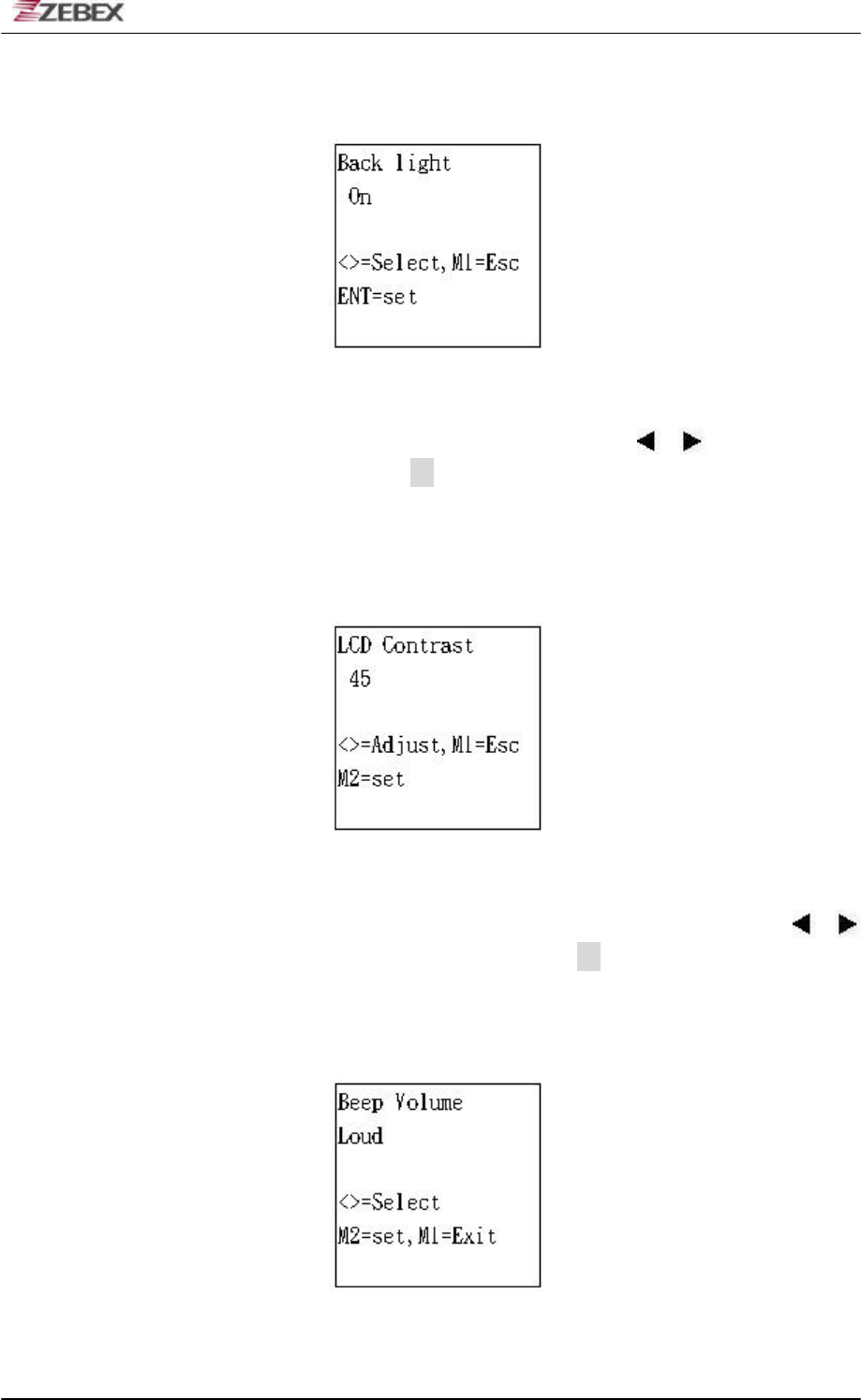
ZEBEX INDUSTRIES INC.
Subject Version Date Page
Z-2121 series User’s Manual 1.00 2009/11/25 29 / 47
Back Light Function
Fig 18
In Fig 18 is shown to select LCD back light, press or to switch ON or
OFF, after confirmed press to leave the screen.
LCD Contrast Function
Fig 19
In Fig 19 is shown to select LCD contrast, the default is 45, press or
to adjust the contrast, after confirmed press to leave the screen.
Beep Volume Function
Fig 20
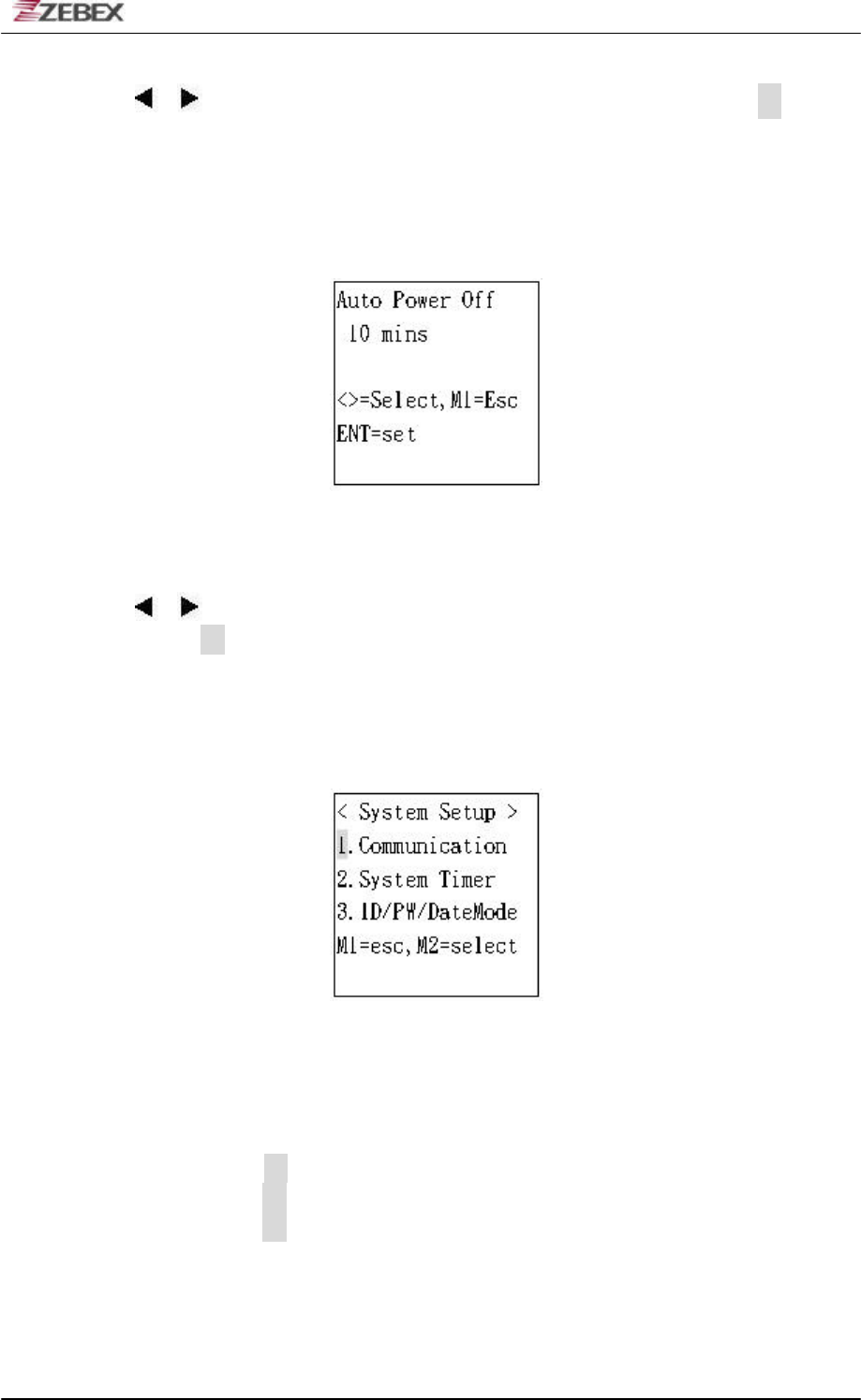
ZEBEX INDUSTRIES INC.
Subject Version Date Page
Z-2121 series User’s Manual 1.00 2009/11/25 30 / 47
In Fig 20 is shown to select Beep Volume, the default is Lound, press
or to adjust Quite, Low or Medium, after confirmed press to leave
the screen.
Auto Power Off Function
Fig 21
In Fig 21 is shown to set Auto Power Off, the default is 10mins, press
or to adjust 15mins, 20mins, 30mins or Disable, after confirmed
press to leave the screen.
System Setup Function Test
Fig 22
In Fig 22 is shown for System Setup function, the following is the
description of each function:
3-2-1.Press enter into Communication function test.
3-2-2.Press enter into System Timer function test.
3-2-3.Press enter into ID/PW/Data Mode function test.
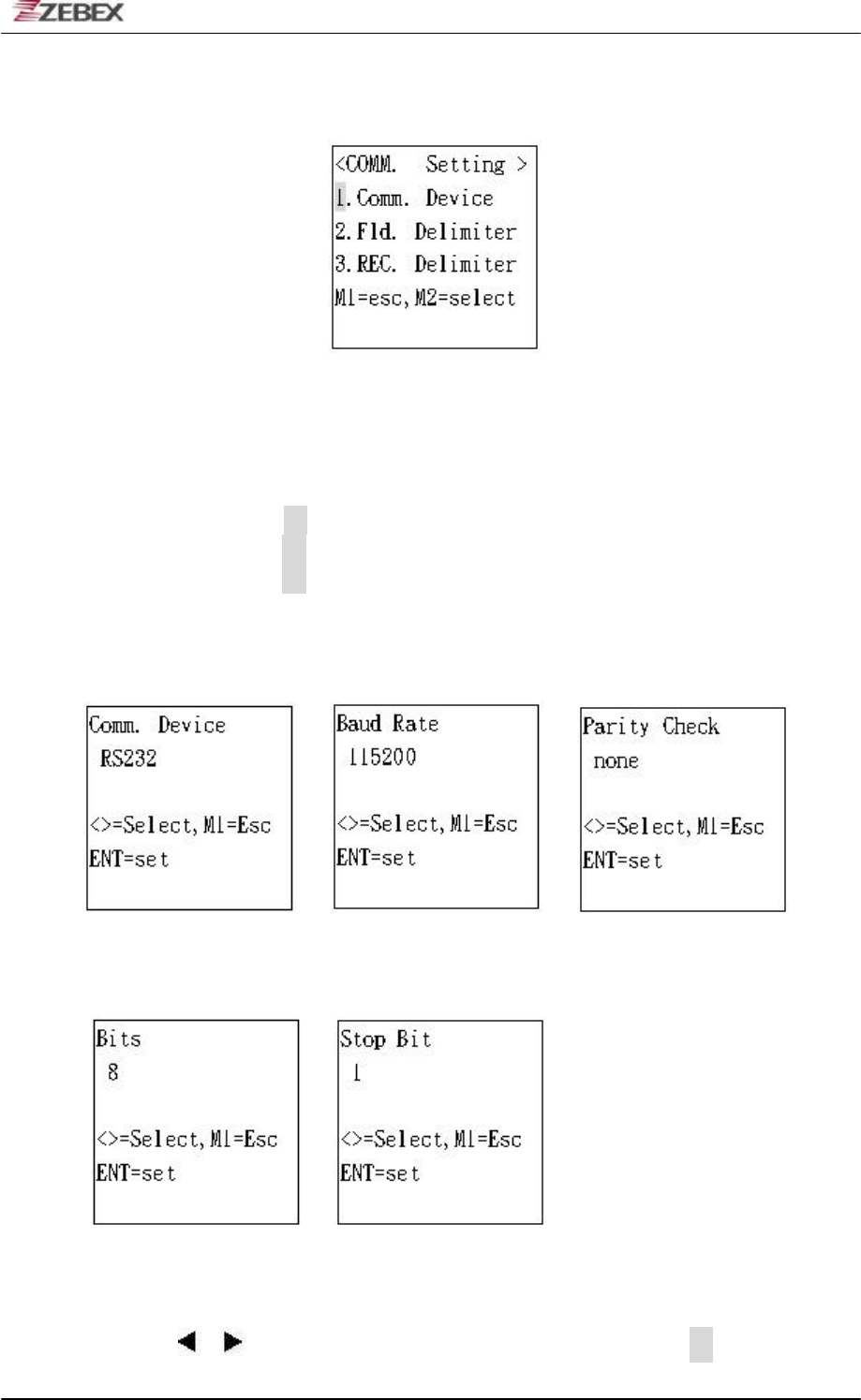
ZEBEX INDUSTRIES INC.
Subject Version Date Page
Z-2121 series User’s Manual 1.00 2009/11/25 31 / 47
Communication Function
Fig 23
In Fig 23 is shown for System Setup function, the following is the
description of each function:
3-2-1-1.Press enter into Comm. Device function test.
3-2-1-2.Press enter into Fld. Delimiter function test.
3-2-1-3.Press enter into REC. Delimiter function test.
Comm. Device Function
Fig 24 Fig 25 Fig 26
Fig 27 Fig 28
In Fig 24 is shown to set up the interface, the default is RS-232, press ,
or to adjust BT or USB, after confirmed press to enter into
Fig 25.
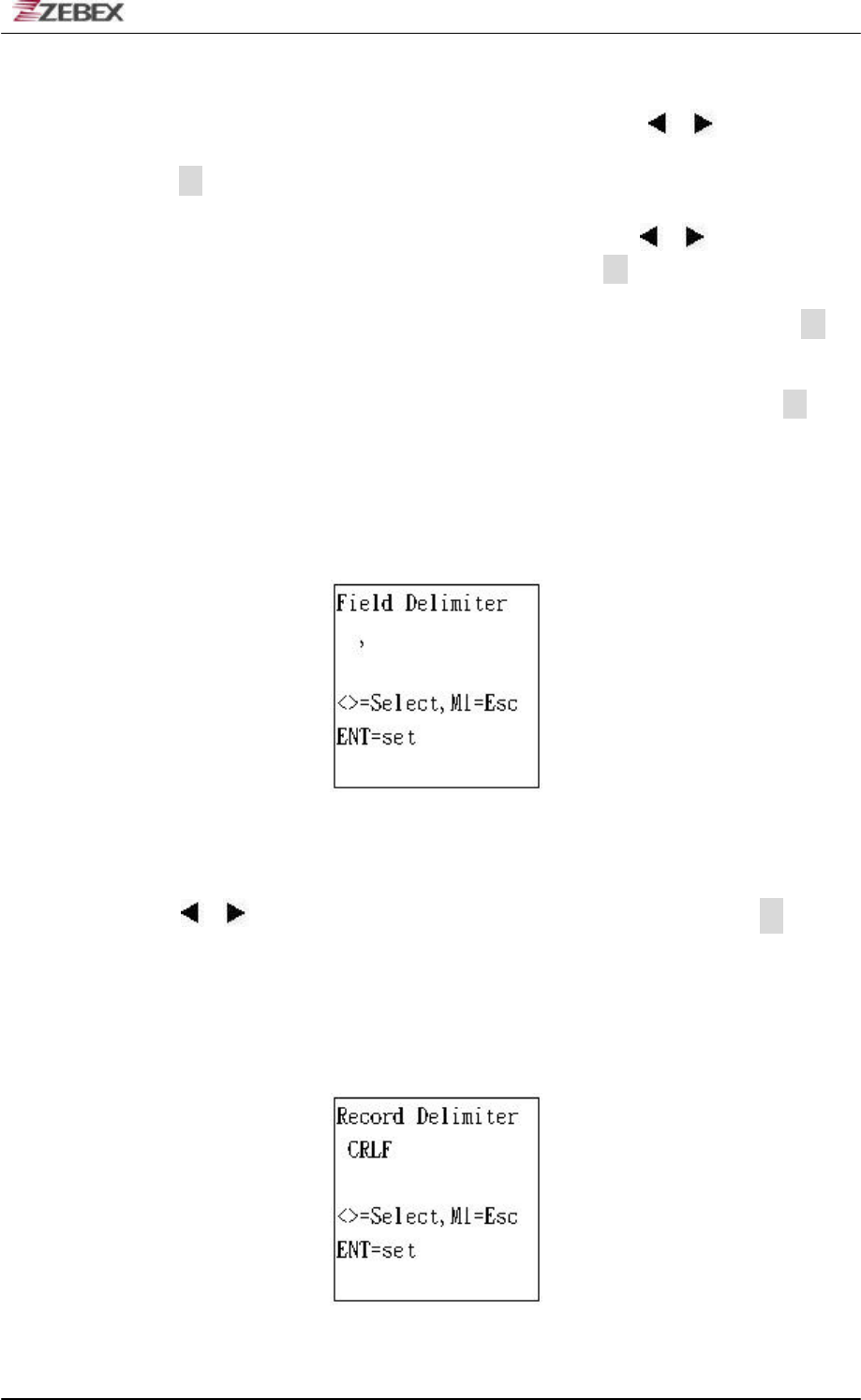
ZEBEX INDUSTRIES INC.
Subject Version Date Page
Z-2121 series User’s Manual 1.00 2009/11/25 32 / 47
In Fig 25 is shown to set up the speed, press , or to adjust
576000, 38400, 19200, 9600, 4800, 2400 or 8, after confirmed press
to enter into Fig 26.
In Fig 26 is shown to set up the parity, press , or to adjust even,
odd, mark or space, after confirmed press to enter into Fig 27.
In Fig 27 is shown to set up the data bit, after confirmed press to
enter into Fig 28.
In Fig 28 is shown to stop the data bit, after confirmed press to
enter into Fig 23.
Fld. Delimiter Function
Fig 29
In Fig 29 is shown to set up Fleld Demlimiter, the default is (Ǵ), press ,
or to adjust ǹ, Space or None, after confirmed press to leave
the screen.
!!
REC. Delimiter Function
Fig 30
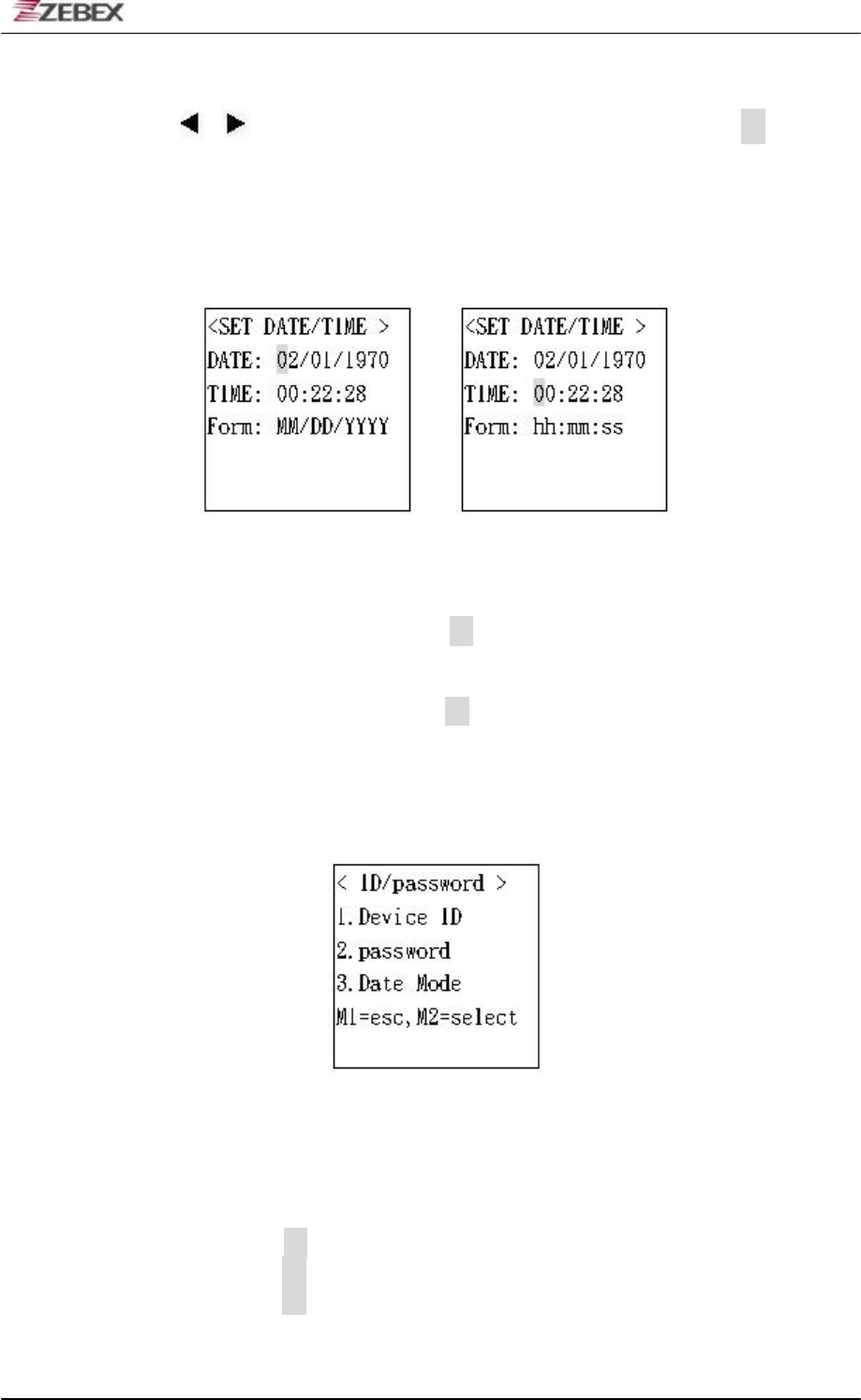
ZEBEX INDUSTRIES INC.
Subject Version Date Page
Z-2121 series User’s Manual 1.00 2009/11/25 33 / 47
In Fig 30 is shown to set up the interface, the default CRLF, press ,
or to adjust CR, LF or None, after confirmed press to leave
the screen.
!!
System Timer Function
Fig 31 Fig 32
In Fig 31 is shown to set up the date , press number t key to adjust the
number, after confirmed press to enter into Fig 32.
In Fig 32 is shown to set up the time, press number t key to adjust the
number, after confirmed press to leave the screen.
ID/PW/Date Mode Function
Fig 33
In Fig 33is shown for System Setup function, the following is the
description of each function:
3-2-3-1.Press enter into Device ID function test.
3-2-3-2.Press enter into Password function test.
3-2-3-3.Press enter into Date Mode function test.
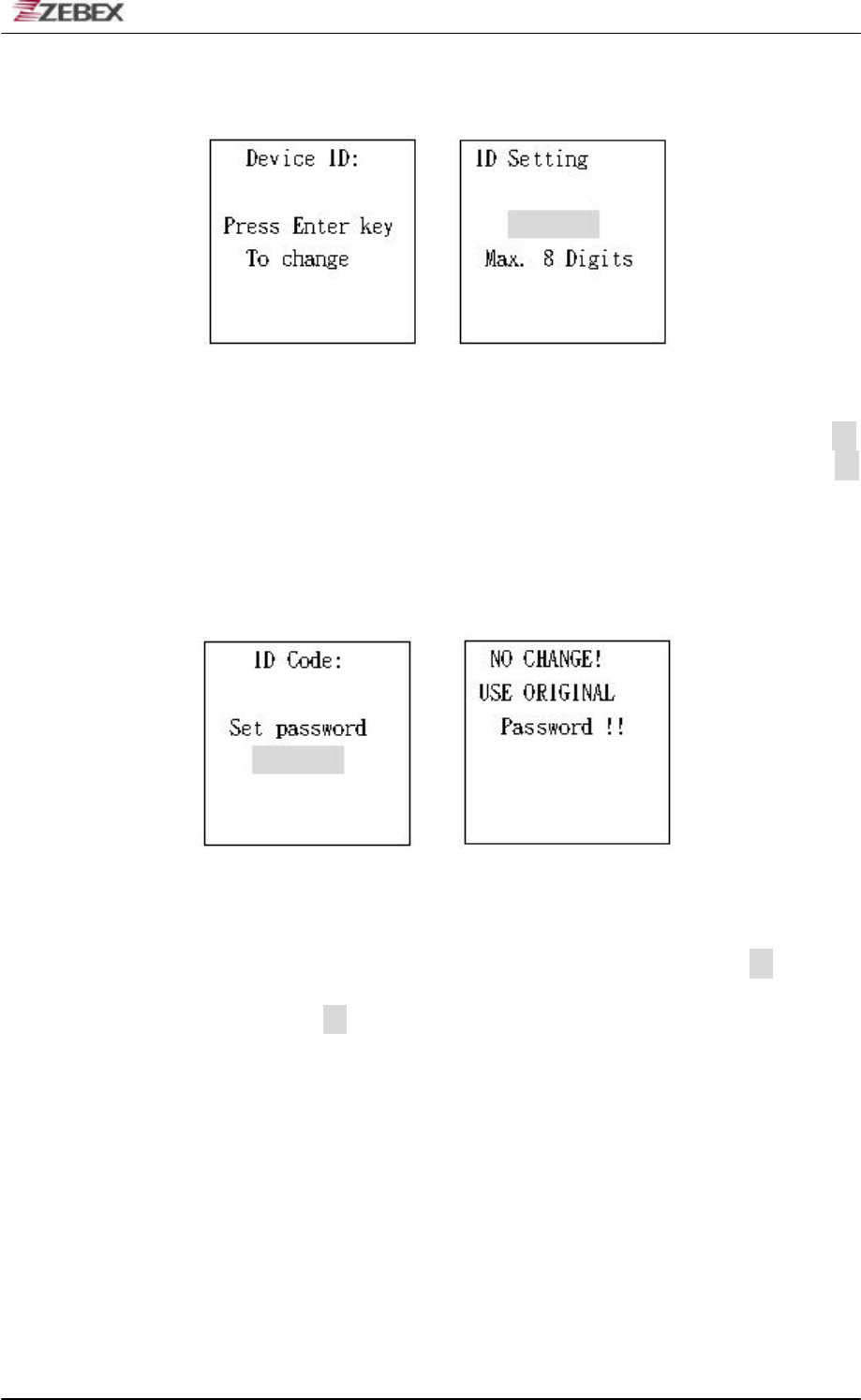
ZEBEX INDUSTRIES INC.
Subject Version Date Page
Z-2121 series User’s Manual 1.00 2009/11/25 34 / 47
Device ID Function
Fig 34 Fig 35
In Fig 34 is shown to set up the Device ID , after confirmed press
to enter into Fig 35, and press the number, after confirmed press
to leave the screen.
Password Function
Fig 36 Fig 37
In Fig 36 is shown to set up password, after setup press to leave
the screen, If there is no setting will enter into Fig 37 automatically,
please press to leave the screen.
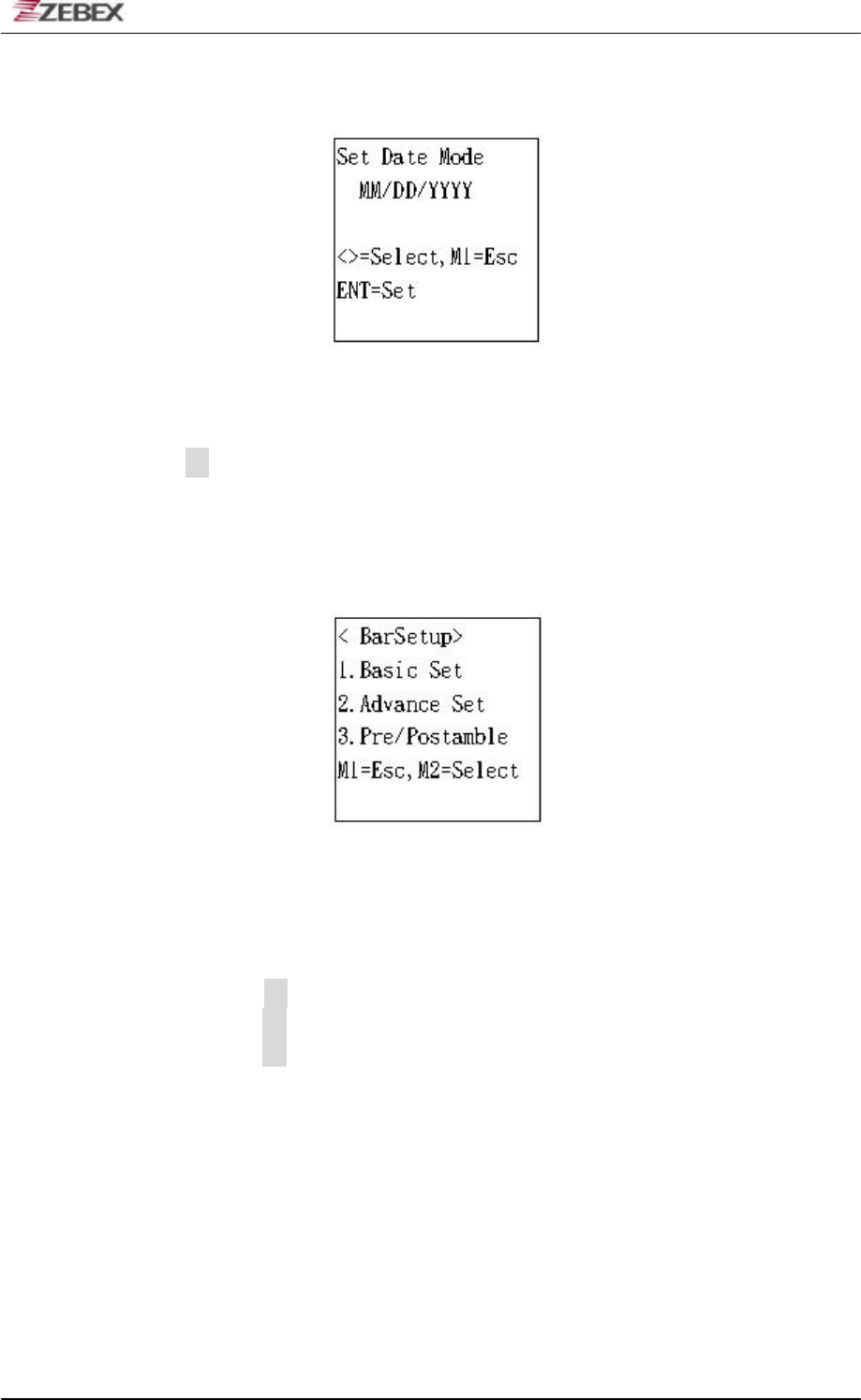
ZEBEX INDUSTRIES INC.
Subject Version Date Page
Z-2121 series User’s Manual 1.00 2009/11/25 35 / 47
Data Mode Function
Fig 38
In Fig 38 is shown to set up Month, Date and Year, after setup press
to leave the screen.
BarSetup Function
Fig 39
In Fig 39 is shown for BarSetup function, the following is the description of
each function:
3-3-1.Press enter into Basic Set function test.
3-3-1.Press enter into Advance Set function test.
3-3-1.Press enter into Pre/Postamble function test.
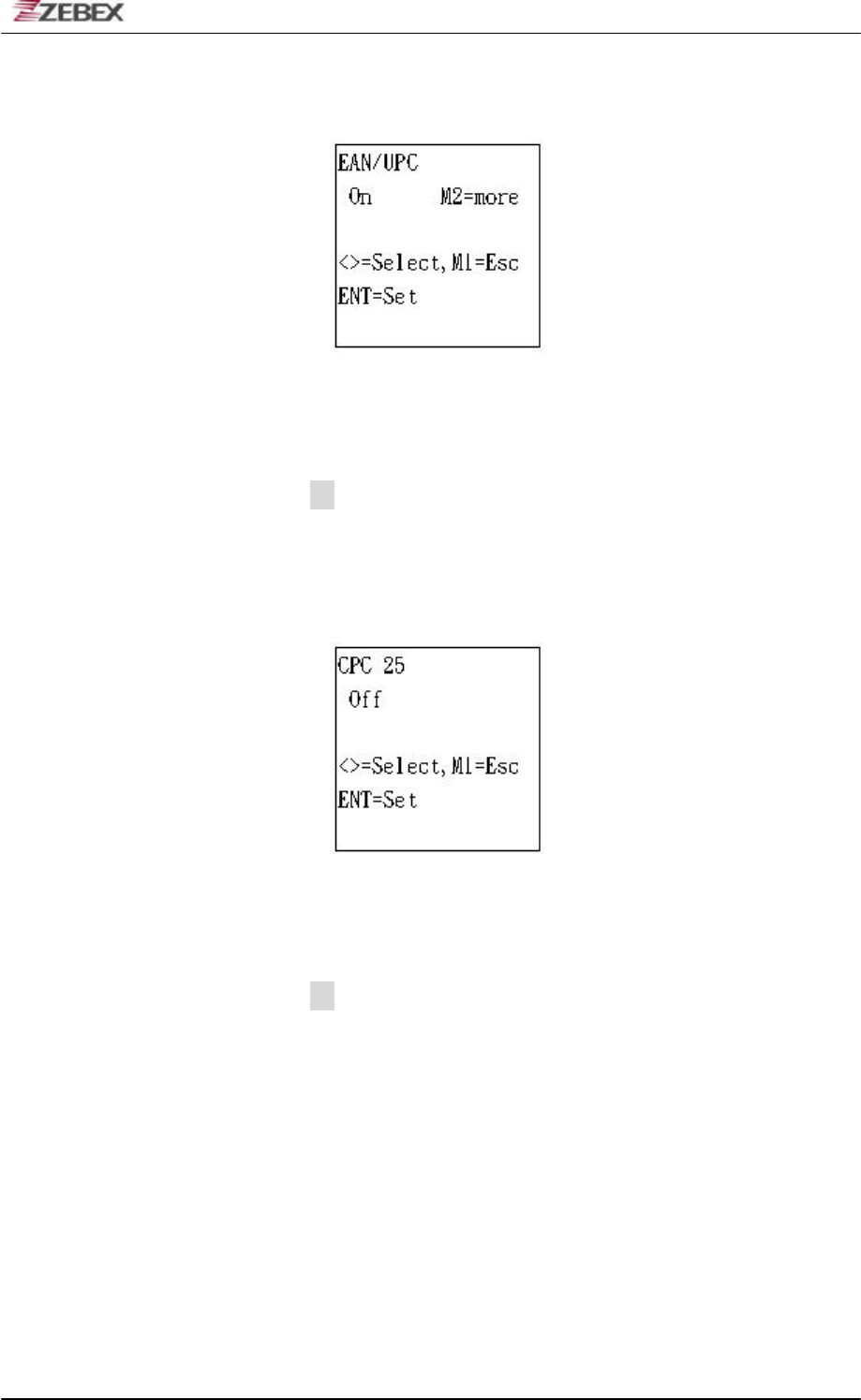
ZEBEX INDUSTRIES INC.
Subject Version Date Page
Z-2121 series User’s Manual 1.00 2009/11/25 36 / 47
Basic Set Function
Fig 40
In Fig 40 is shown for Basic Set function, can adjust the barcode type like
Code 39, F ASCII 39, Codabar, ITF25, Code 128 and Code 93, after
confirmed press to leave the screen.
!!
Advance Set Function
Fig 41
In Fig 41 is shown for Advance Set function, can adjust EAN to ISBN/ISSN,
EAN-13 digits, EAN-8 digits, IATA code or Codabare ST/SP, after
confirmed press to leave the screen.
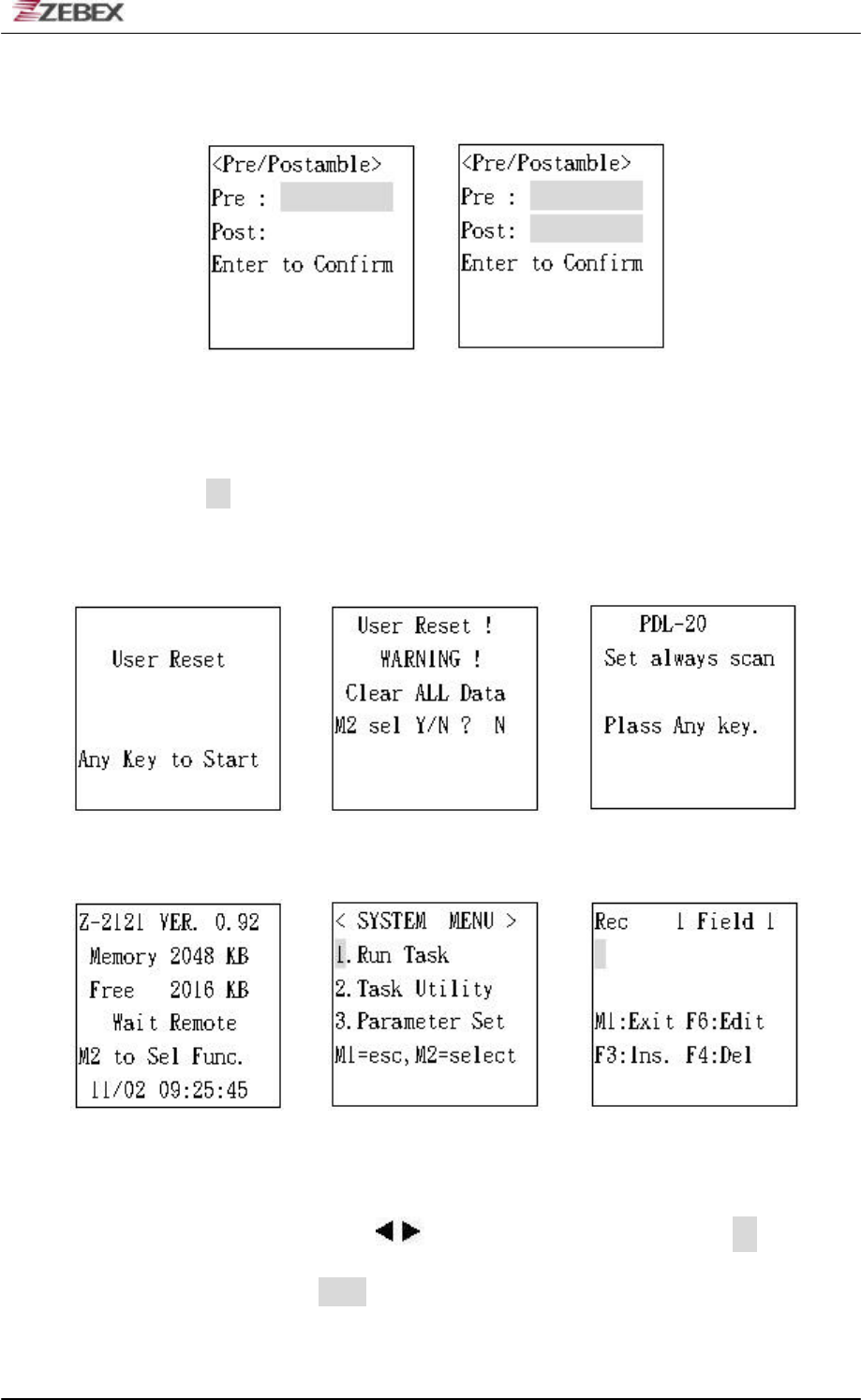
ZEBEX INDUSTRIES INC.
Subject Version Date Page
Z-2121 series User’s Manual 1.00 2009/11/25 37 / 47
Pre/Postamble Function
Fig 42 Fig 43
In Fig 42 is shown for Pre/Postamble function, after setup please enter
into Fig 43 to make sure the password has been setup, after confirmed
press to leave the screen.
Auto Scan Operation Process
!
!!!! !!!! !
!
!!!!!!!!!!!! Fig 1 Fig 2 Fig 3
!
!!!! !!!! !
!
Fig 4 Fig 5 Fig 6
In Fig 1 is shown on the screen of first time turn on the Z-2121 and then enter
into Fig 2, or also can press !key into Fig 2 and then press after 2
seconds and press F5+F6 at the same time, the display will show as Fig 4 and
enter into Fig 4. Press key to enter Fig 5 and press 1 entering into Auto
Scan mode.
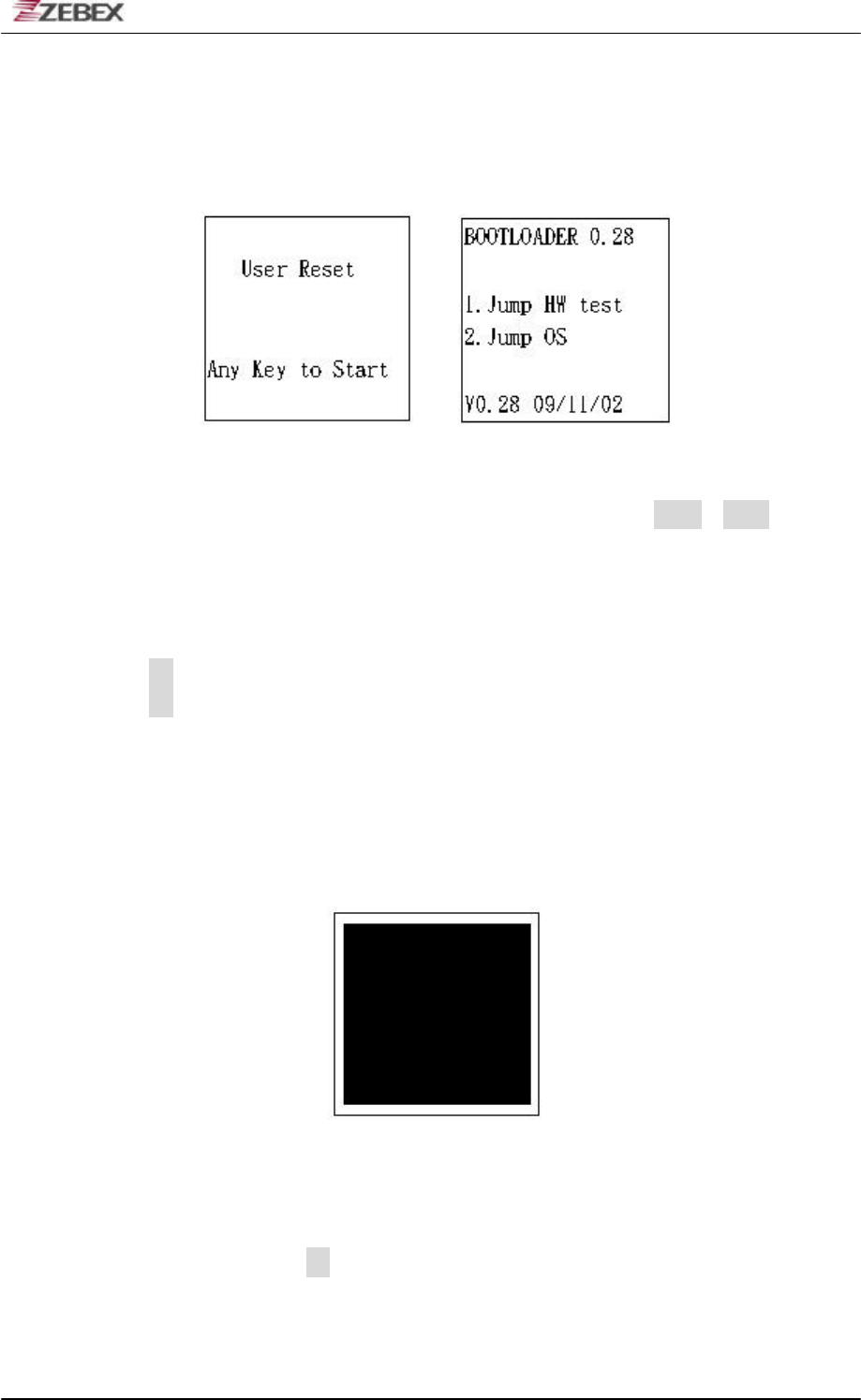
ZEBEX INDUSTRIES INC.
Subject Version Date Page
Z-2121 series User’s Manual 1.00 2009/11/25 38 / 47
Bootload Function Quick Start Guide
Insert battery into the Z-2121, and the display will be shown in Fig 1.
Fig 1 Fig 2
In Fig 1 is shown on the display after Z-2121 power on, press ɠ will show
in Fig 2 for the Bootload function.
The following is the description of each function:
1. Press enter into Jump HW function test.
2. Press enter into Jump OS function test.
Jump HW Function Test
LCD display and Backlight Function Test
Fig 3
In Fig 3 is shown for LCD display and Backlight function test. To test the
LCD is turned on completely and the backlight is turned on or not, after
confirmed press to leave the screen.
!!
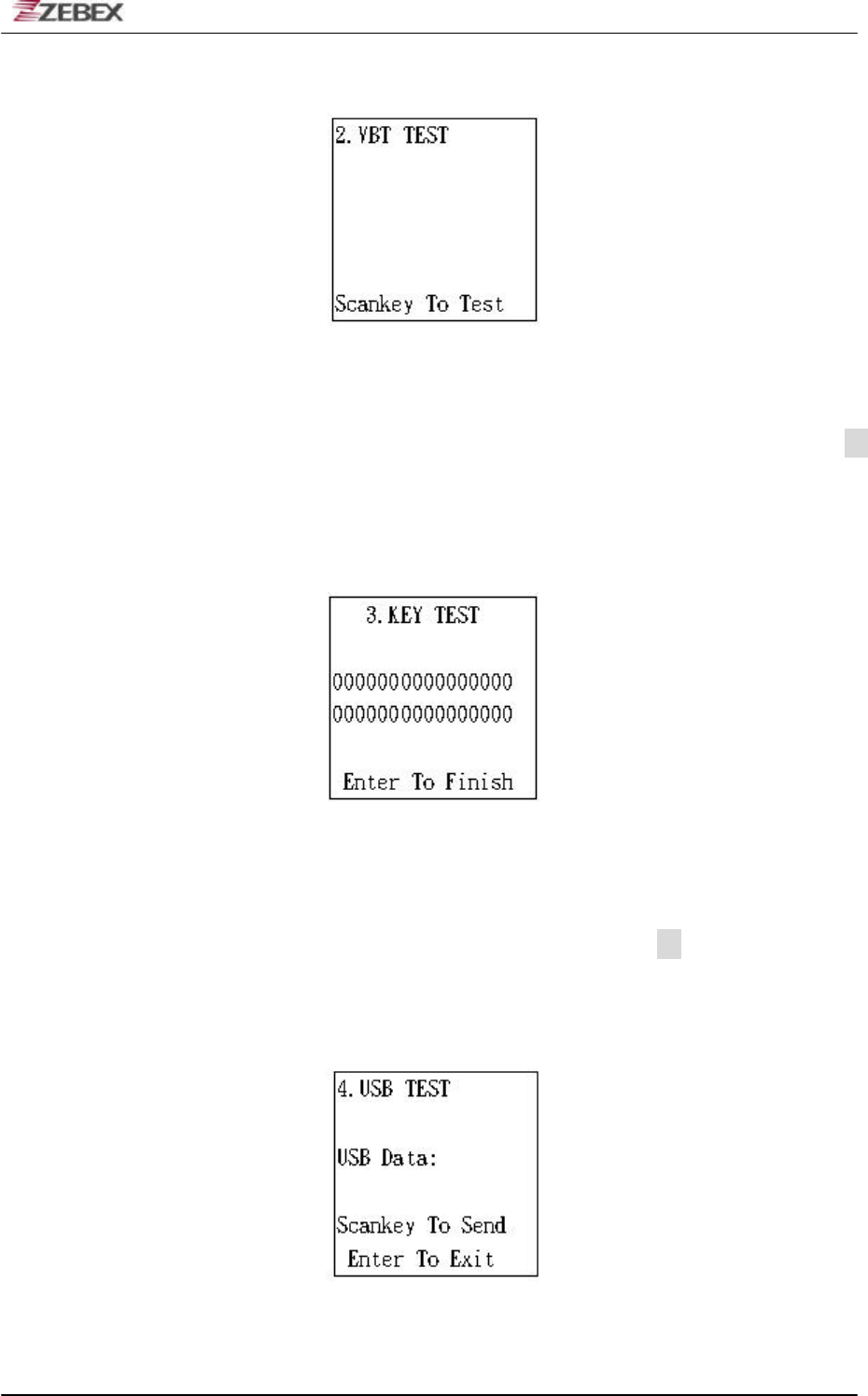
ZEBEX INDUSTRIES INC.
Subject Version Date Page
Z-2121 series User’s Manual 1.00 2009/11/25 39 / 47
Buzzer and Vibrator Function Test
Fig 4
In Fig 4 is shown for Buzzer and Vibrator function test. To test the sound of
buzzer is normal and the vibrator is shake or not, after confirmed press
to leave the screen.
!!
Keypad Function Test
Fig 5
In Fig 5 is shown for Keypad function test. To test all the keys are working
normal. If one of keys can’t be worked or miss one of the keys , the display
can’t enter to the next screen, after confirmed press to leave the
screen.
USB Function Test
Fig 6
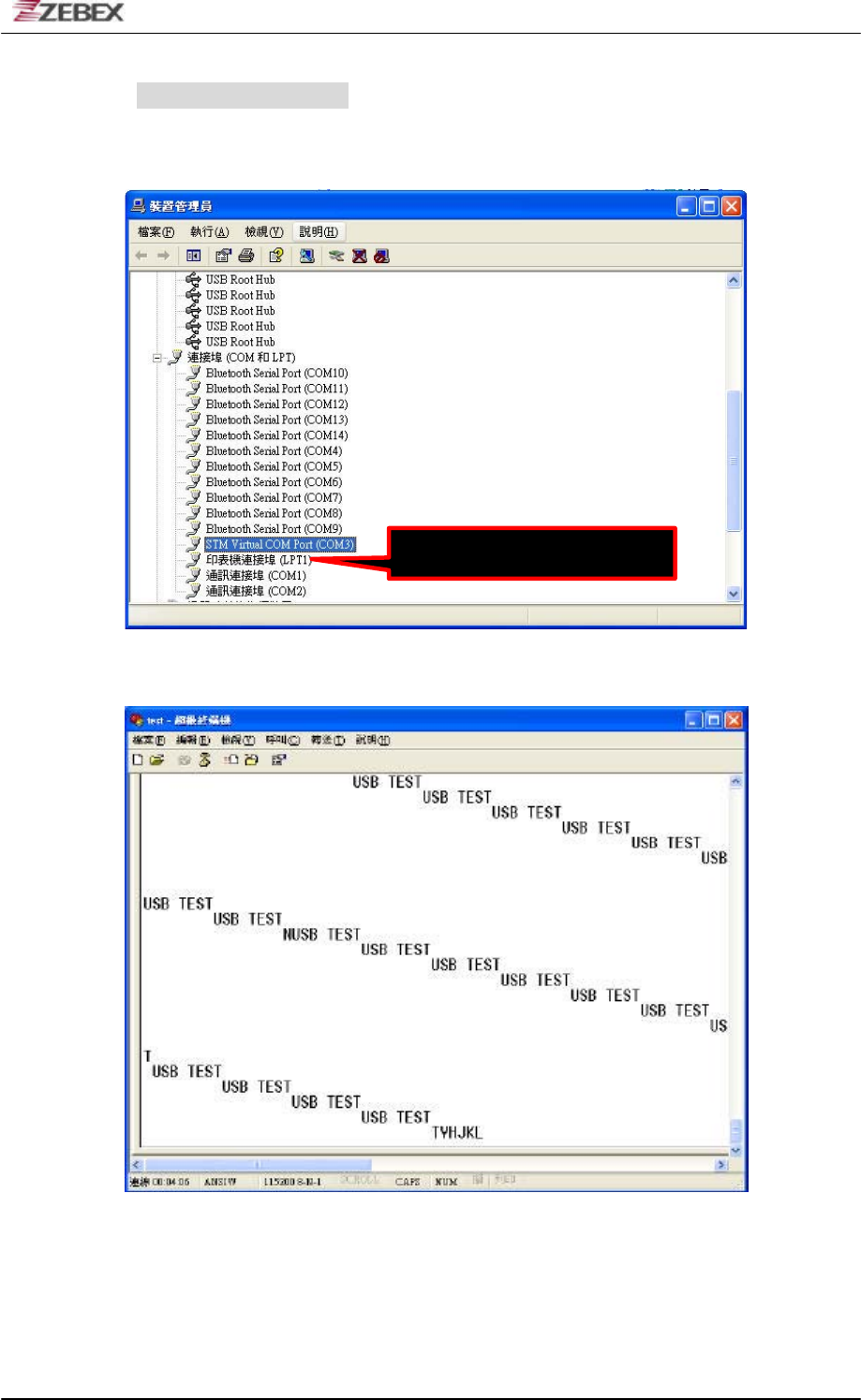
ZEBEX INDUSTRIES INC.
Subject Version Date Page
Z-2121 series User’s Manual 1.00 2009/11/25 40 / 47
In Fig 6 is shown for USB function test. Please install USB driver named
vcpdriver_v1.1_setup first, plug USB cable with PC; open Device Manager
in the PC and click Com and LPT will be shown on STM Viratual COM Port
ȐCOM3ȑ, and then set the COM PORT in COM 3 for the Hyper Terminal.
Fig 7
Fig 8
Each PC will be different
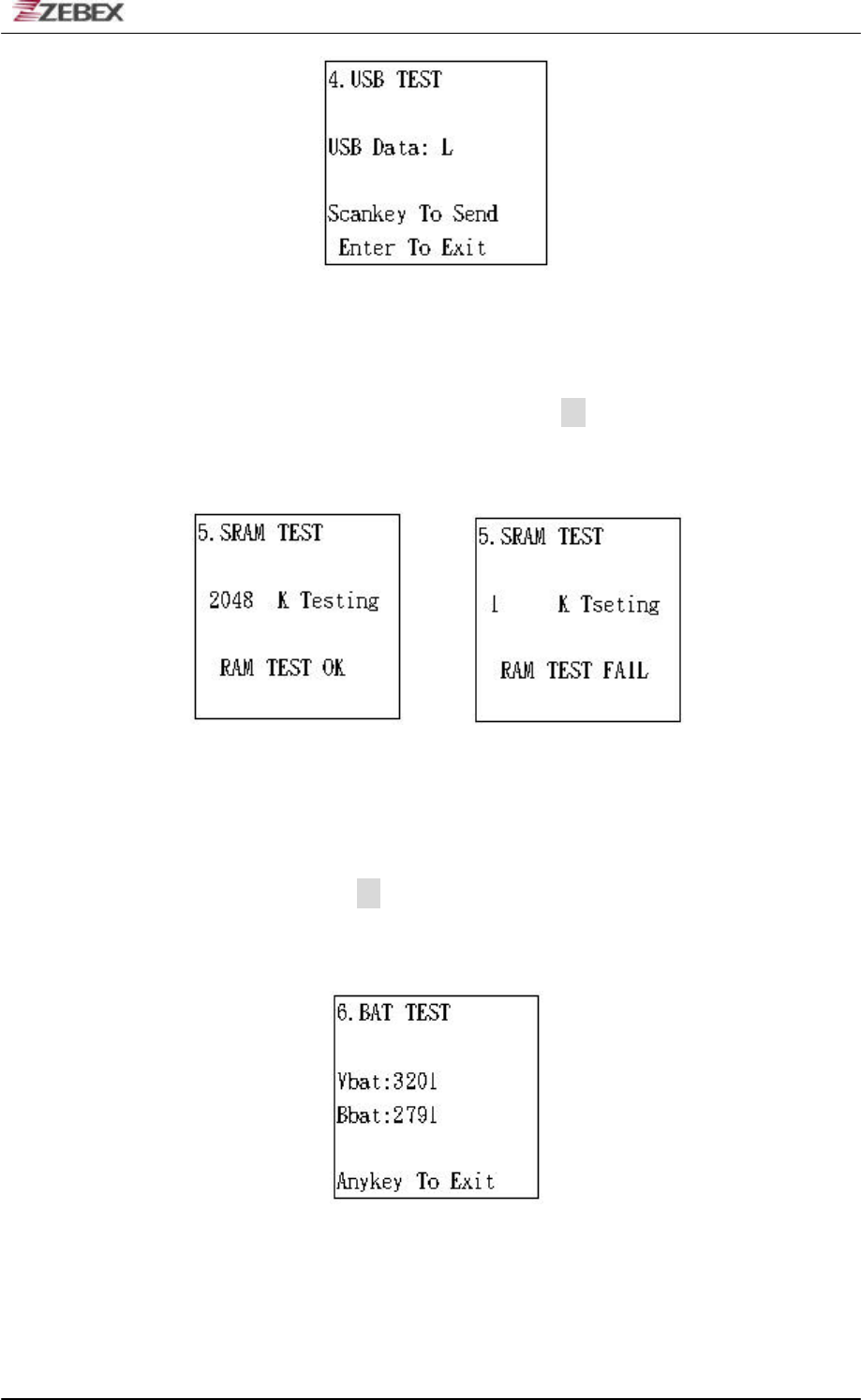
ZEBEX INDUSTRIES INC.
Subject Version Date Page
Z-2121 series User’s Manual 1.00 2009/11/25 41 / 47
Fig 9
After finish the setting, when press SCAN key once, the display of Hyper
Terminal as Fig 8 will show on USB TEST. Press any key in the PC, and
the display will show on L, and then press to leave the screen.
SRAM Function Test
Fig 10 Fig 11
In Fig 10 is shown for SRAM function test. When last screen is entered
into the screen, there will be a bee after test finished. If there is any
problem, the screen will show on error message and bee once as Fig 11,
after confirmed press to leave the screen.
Main Battery and Backup Battery Function Test
Fig 12
In Fig 12 is shown for Main Battery and Backup Battery function test. Vbat
in shown on the volt of main battery, Bbat is the volt of backup battery.
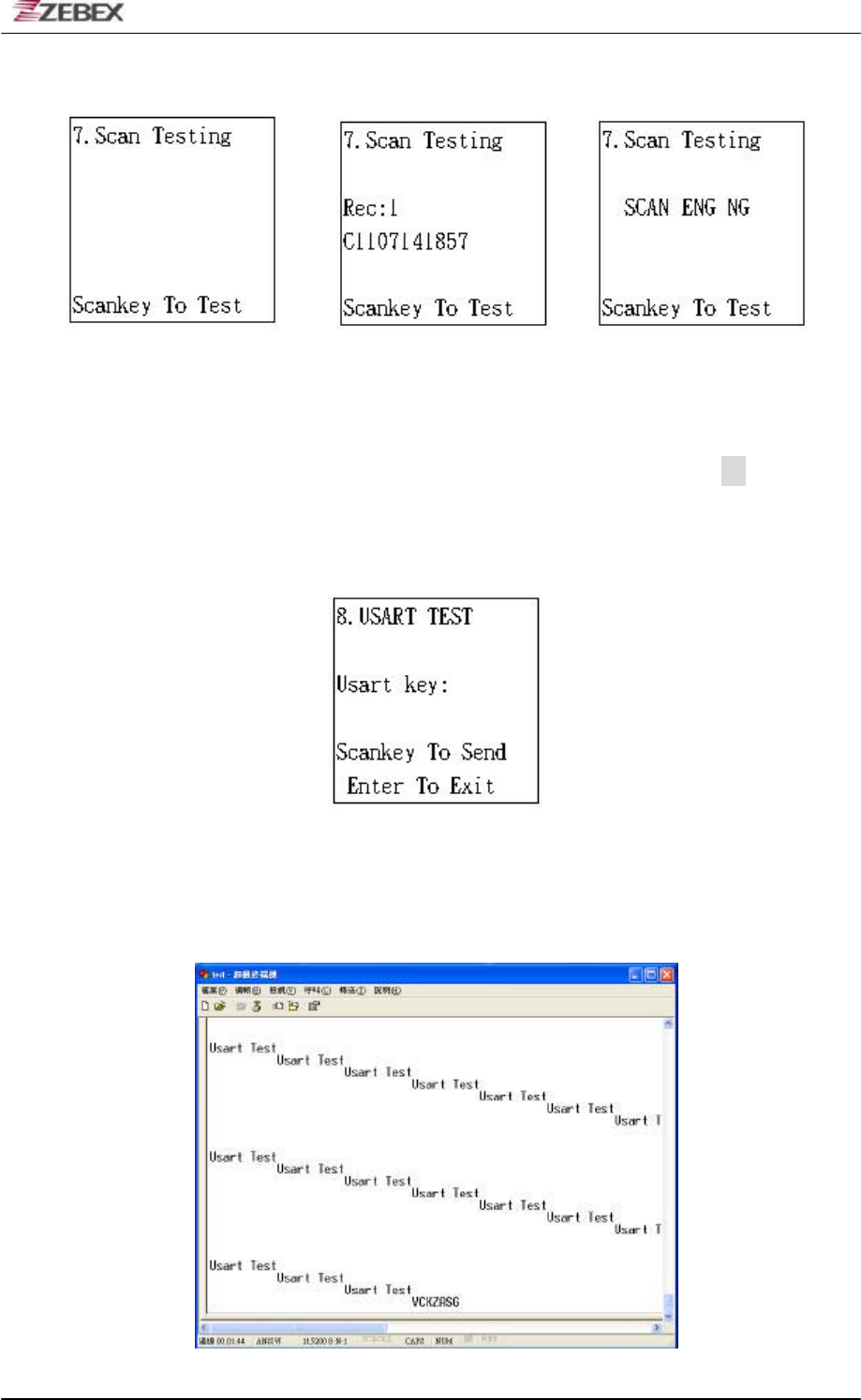
ZEBEX INDUSTRIES INC.
Subject Version Date Page
Z-2121 series User’s Manual 1.00 2009/11/25 42 / 47
Barcode Scan Function Test
Fig 13 Fig 14 Fig 15
In Fig 13 is shown for Barcode Scan function test. Press SCAN key, to
scan the barcode, the Yellow LED will light up once. In Fig 14 is shown on
first data and the barcode number C1107141857. If there is any problem of
the laser engine will show as Fig 15, after confirmed press to leave the
screen.
RS-232 Function Test
Fig 16
In Fig 16 is shown for RS-232 function test. Plug RS-232 cable with PC,
and set the COM PORT of Hyper Terminal in COM 1.
Fig 17
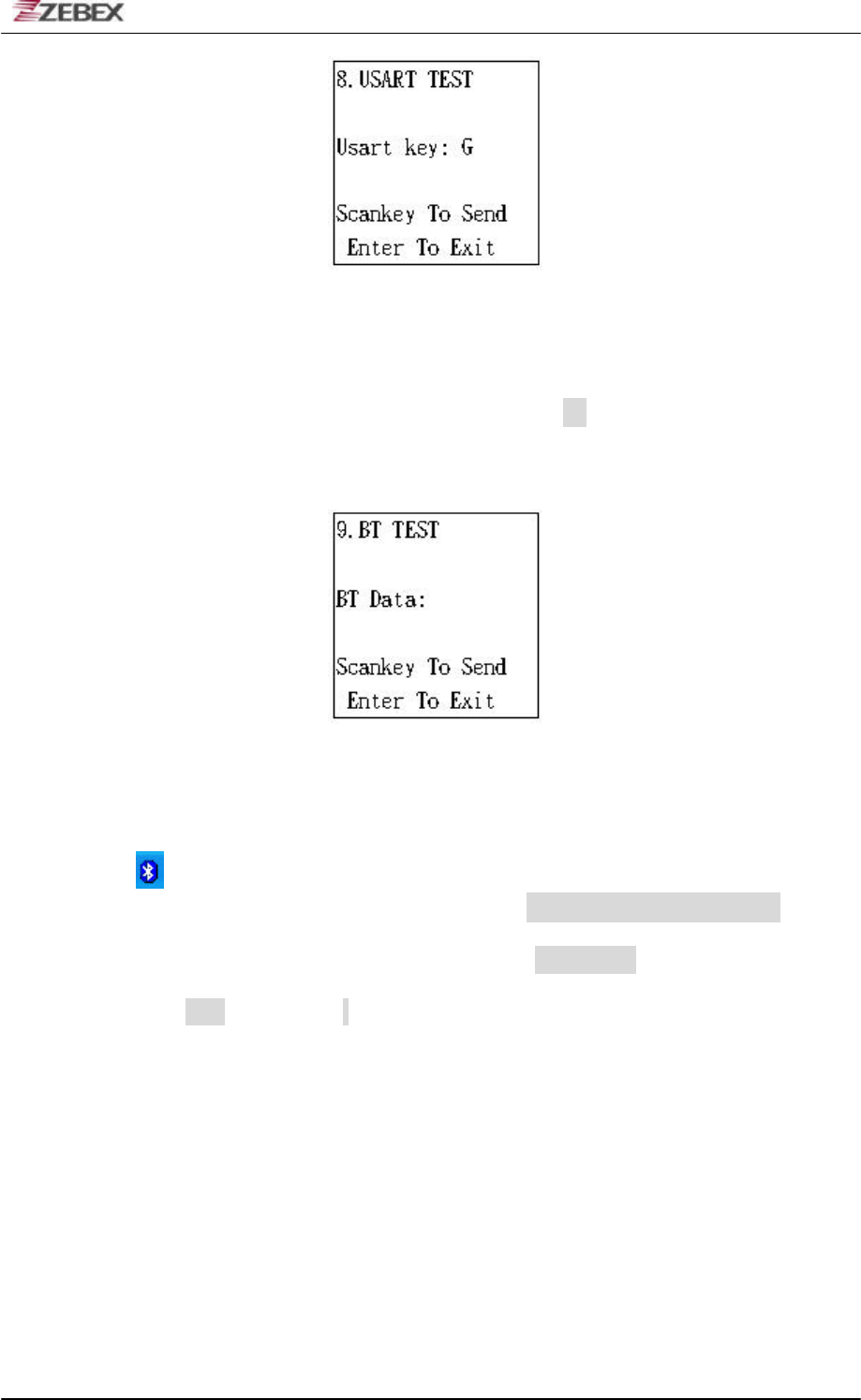
ZEBEX INDUSTRIES INC.
Subject Version Date Page
Z-2121 series User’s Manual 1.00 2009/11/25 43 / 47
Fig 18
After finish the setting, when press SCAN key once, the display of Hyper
Terminal as Fig 17 will show on USB TEST. Press any key in the PC, and
the display will show on G, and then press to leave the screen.
Bluetooth Function Test
Fig 19
In Fig 19 is shown for Bluetooth function test. Please install Bluetooth USB
Adaptor driver, plug Bluetooth USB Adaptor with PC, and then turn on the
Bluetooth main screen as Fig 20 to click and renew the setting, the
screen will show on the Bluetooth IP as 00 02 72 E1 DC 9E, click the
right key of the mouse to make the pairing and linking, the screen will
show on the password as Fig 21, key in 12345678 and make the
confirmation. The screen will show on the quick linking of COM 5, after
click Yes, it will enter into the linking status, and the Hyper Terminal will
keep the COM PORT in COM 5.
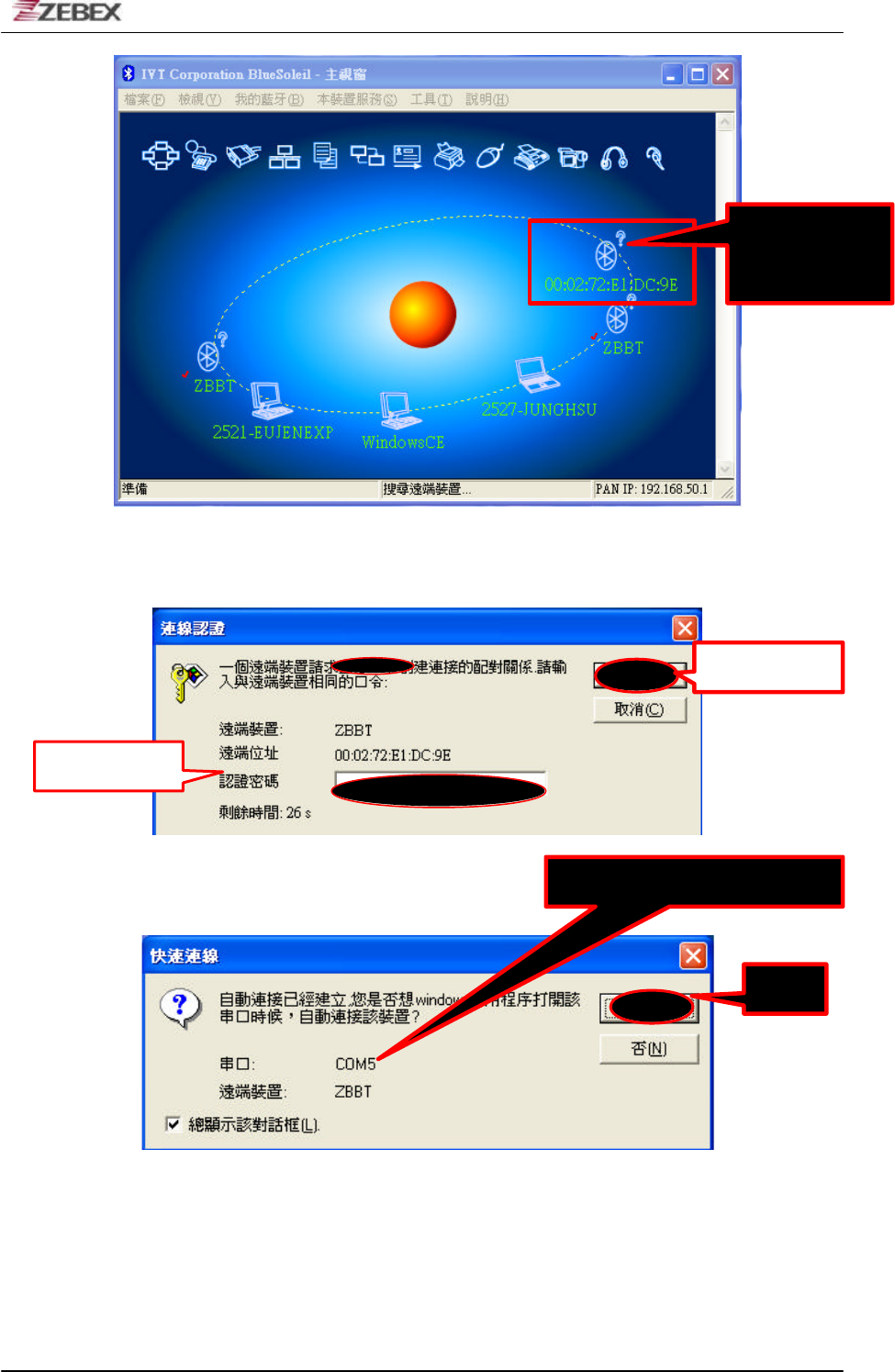
ZEBEX INDUSTRIES INC.
Subject Version Date Page
Z-2121 series User’s Manual 1.00 2009/11/25 44 / 47
Fig 20
Fig 21
Fig 22
Each PC will be different
Each
Bluetooth IP
is different
Password
Confirmed
Y
es
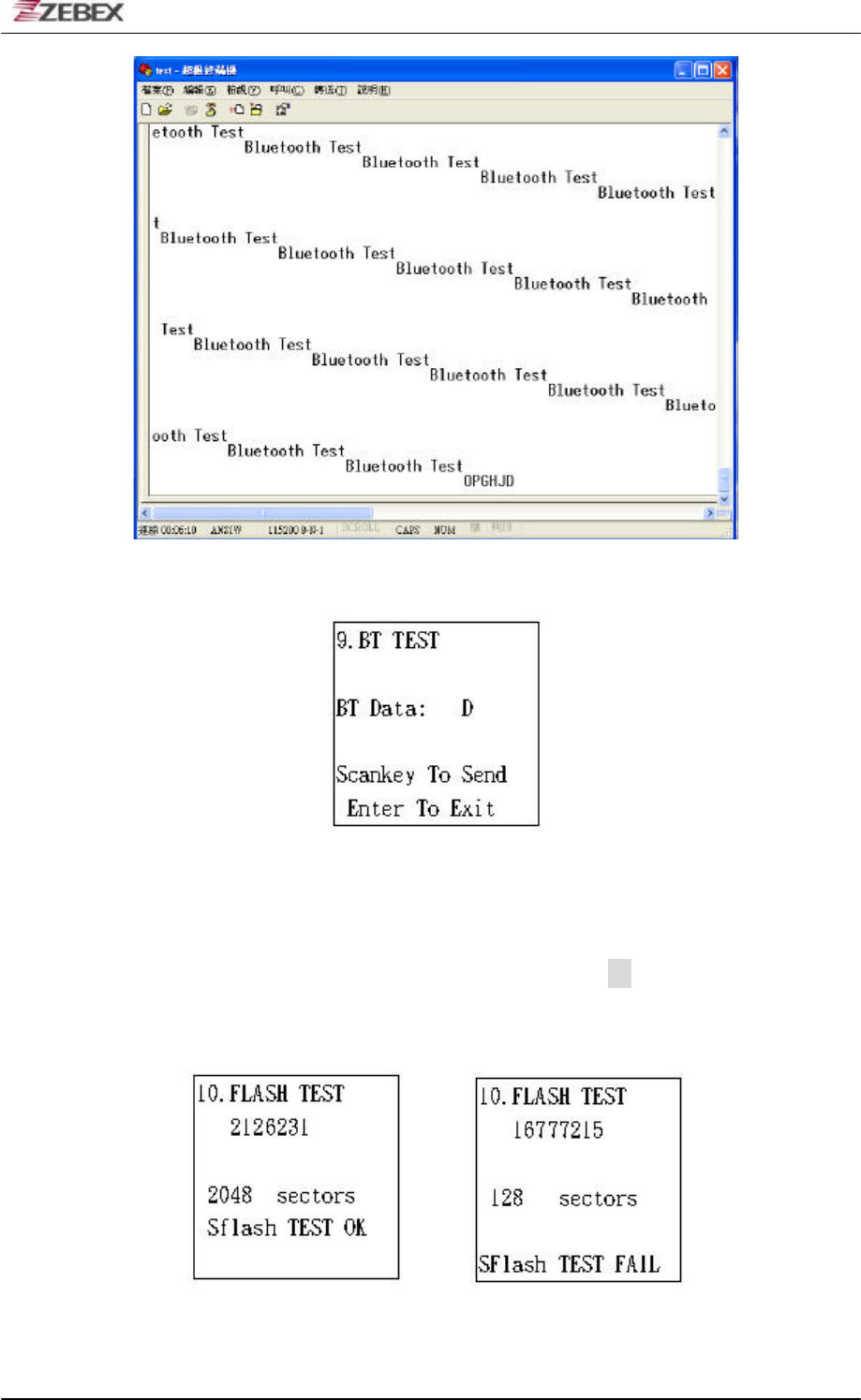
ZEBEX INDUSTRIES INC.
Subject Version Date Page
Z-2121 series User’s Manual 1.00 2009/11/25 45 / 47
Fig 23
Fig 24
After finish the setting, when press SCAN key once, the display of Hyper
Terminal as Fig 17 will show on Bluetooth TEST. Press any key in the PC,
and the display will show on D, and then press to leave the screen.
FLASH Function Test
Fig 25 Fig 26
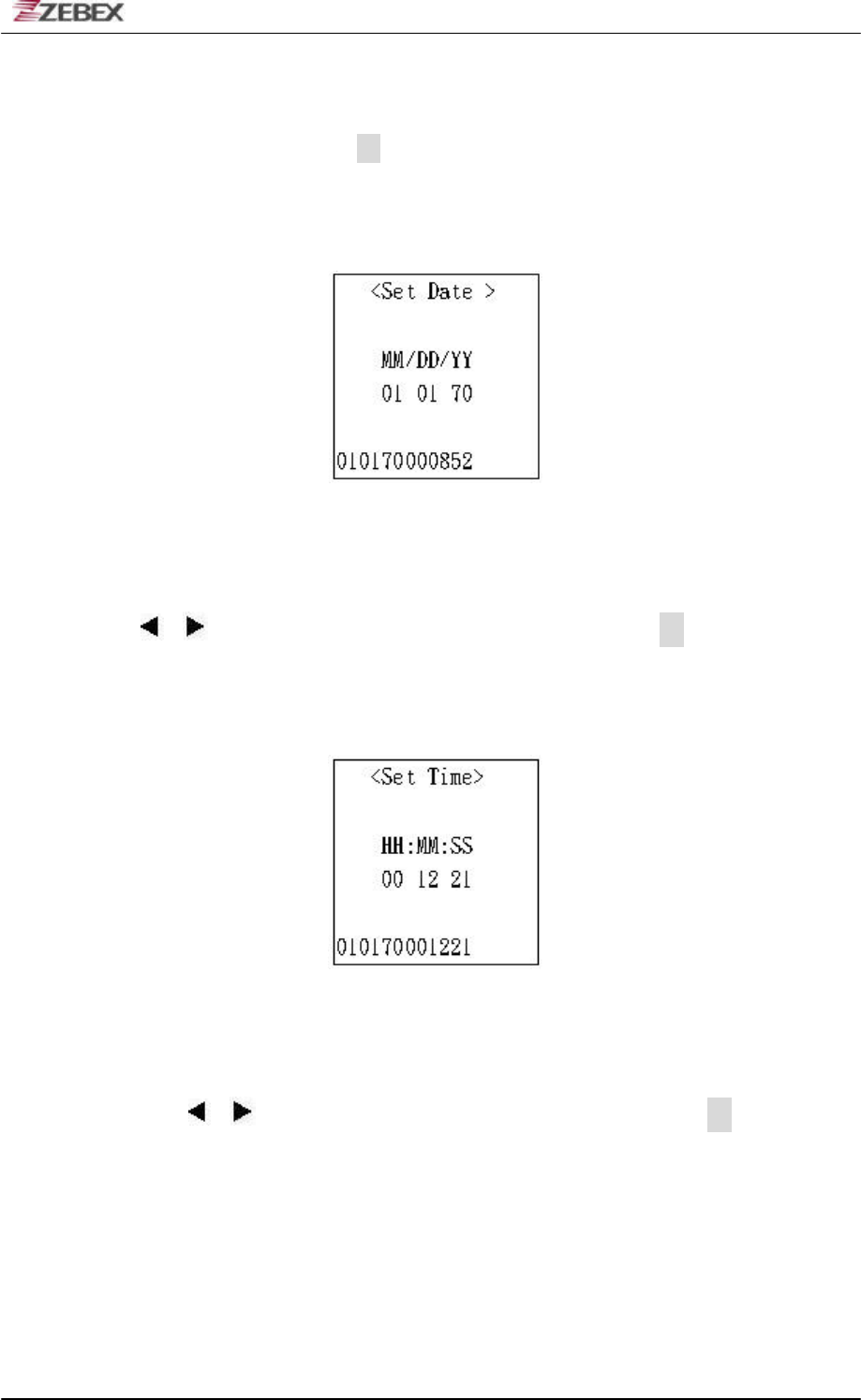
ZEBEX INDUSTRIES INC.
Subject Version Date Page
Z-2121 series User’s Manual 1.00 2009/11/25 46 / 47
In Fig 25 is shown for FLASH function test. When last screen is entered
into the screen, there will be a bee after test finished. If there is any
problem, the screen will show on error message and bee once as Fig 26,
after confirmed press to leave the screen.
System Date Function Test
Fig 27
In Fig 27 is shown for System Date Function, follow up the process to
press the key to adjust the number for Month, Day & Year, and can use
or to back to the setting, after confirmed press to enter into
next screen.
System Timer Function Test
Fig 28
In Fig 28 is shown for System Timer Function, follow up the process to
press the key to adjust the number for Hour, Minute & Second, and can
use or to back to the setting, after confirmed press to enter into
the main screen of BOOTLOADER.
!!
!
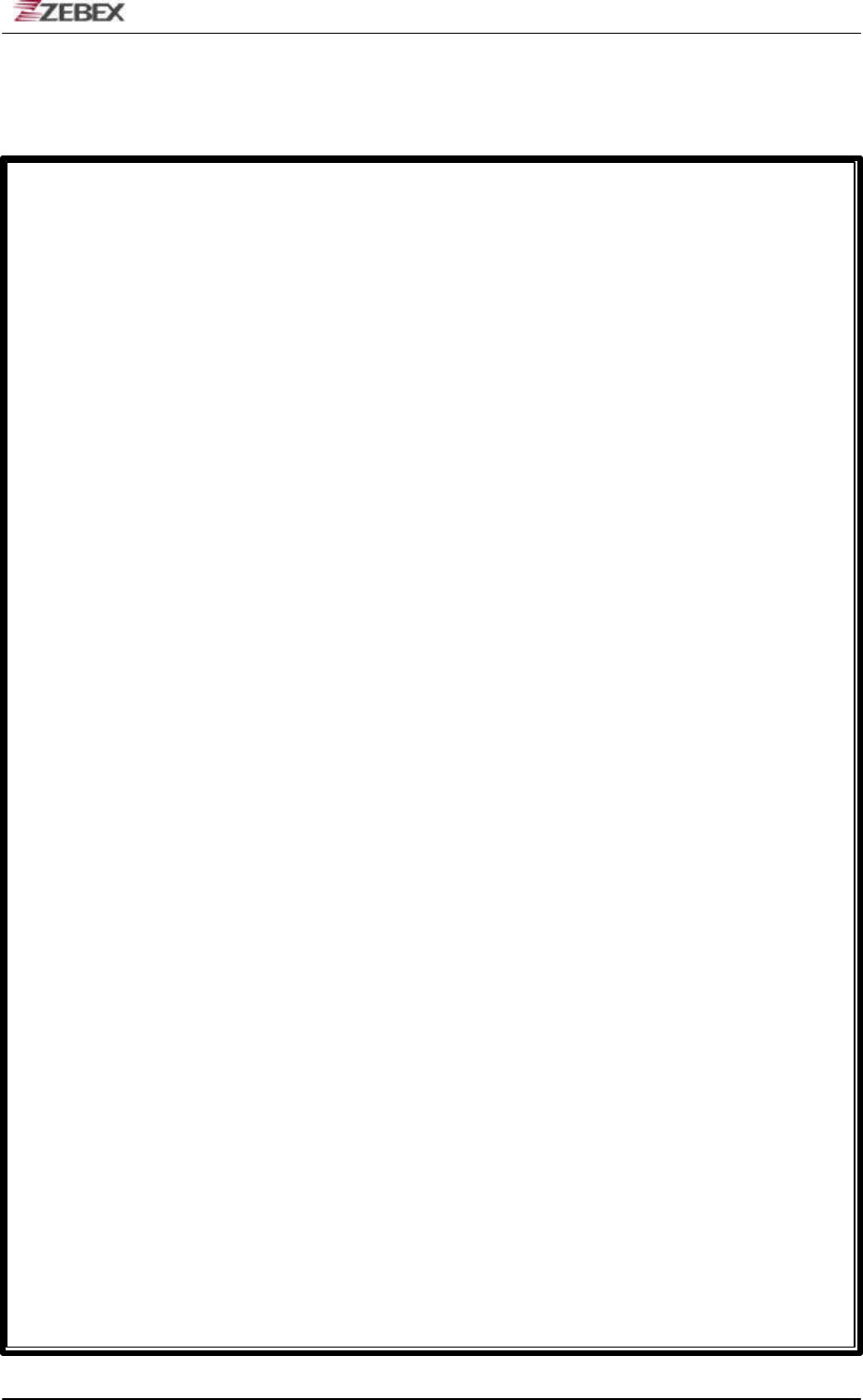
ZEBEX INDUSTRIES INC.
Subject Version Date Page
Z-2121 series User’s Manual 1.00 2009/11/25 47 / 47
<< MEMO >>

This device complies with Part 15 of the FCC Rules. Operation is subject to the following two
conditions:
(1) This device may not cause harmful interference.
(2)This device must accept any interference received, including interference that may cause
undesired operation.
This device and its antenna must not be co-located or operating in
conjunction with any other antenna or transmitter."
Any changes or modifications (including the antennas) made to this
device that are not
expressly approved by the manufacturer may void the user's authority to
operate the equipment.