Zebra Technologies MC3090Z Mobile Computing Terminal User Manual Manual 1
Zebra Technologies Corporation Mobile Computing Terminal Manual 1
Contents
- 1. Manual 1
- 2. Manual 2
Manual 1
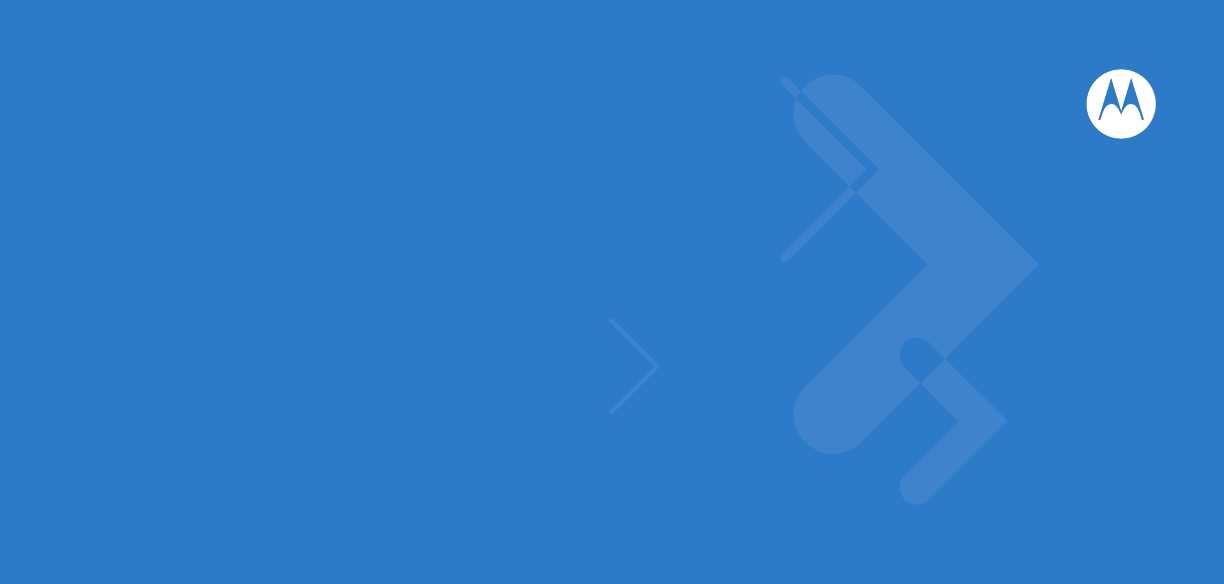
MC3090-Z RFID Mobile Computer
Integrator Guide
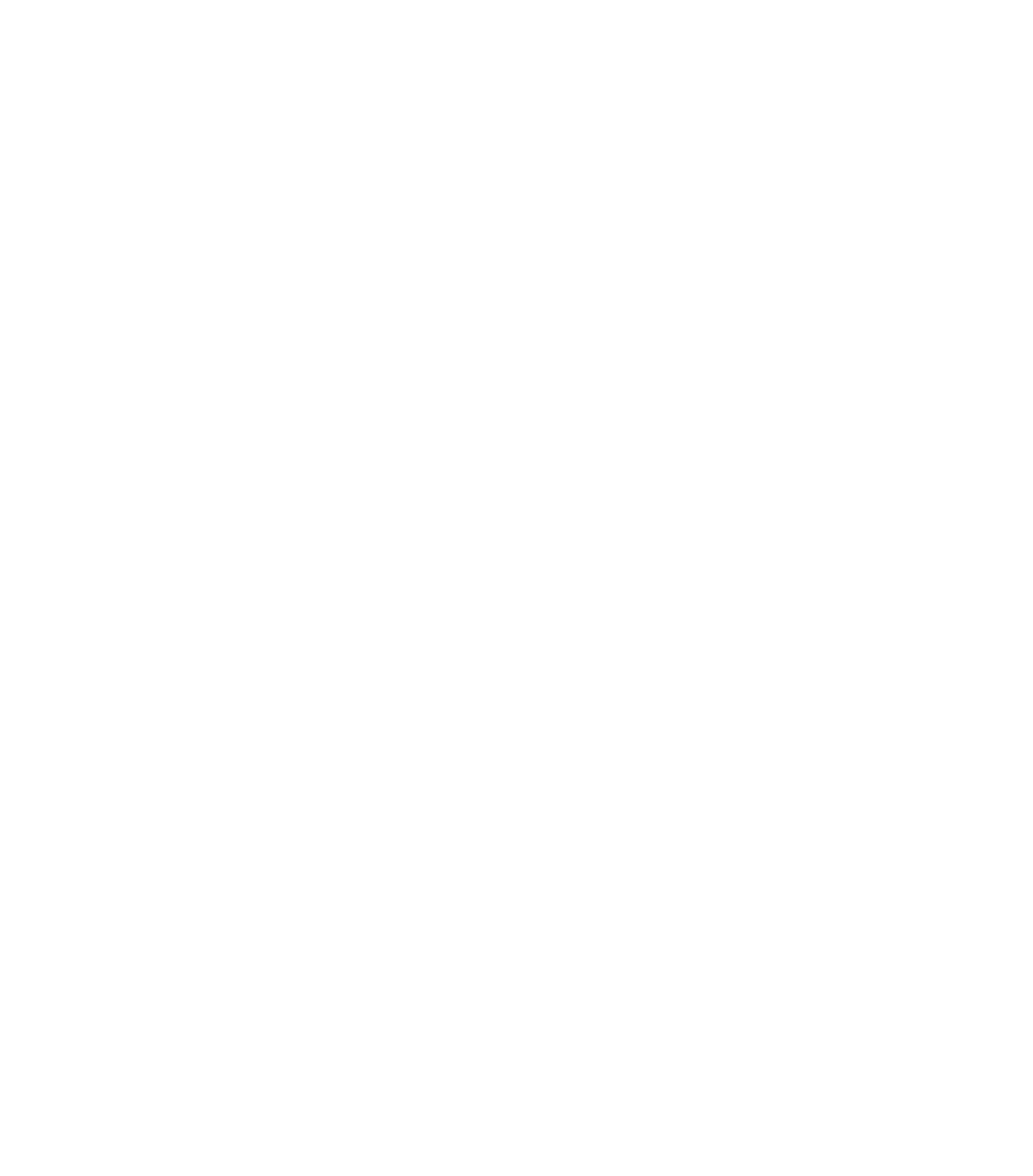
MC3090-Z RFID Mobile Computer
Integrator Guide
72E-125046-01
Revision .2
November 2009
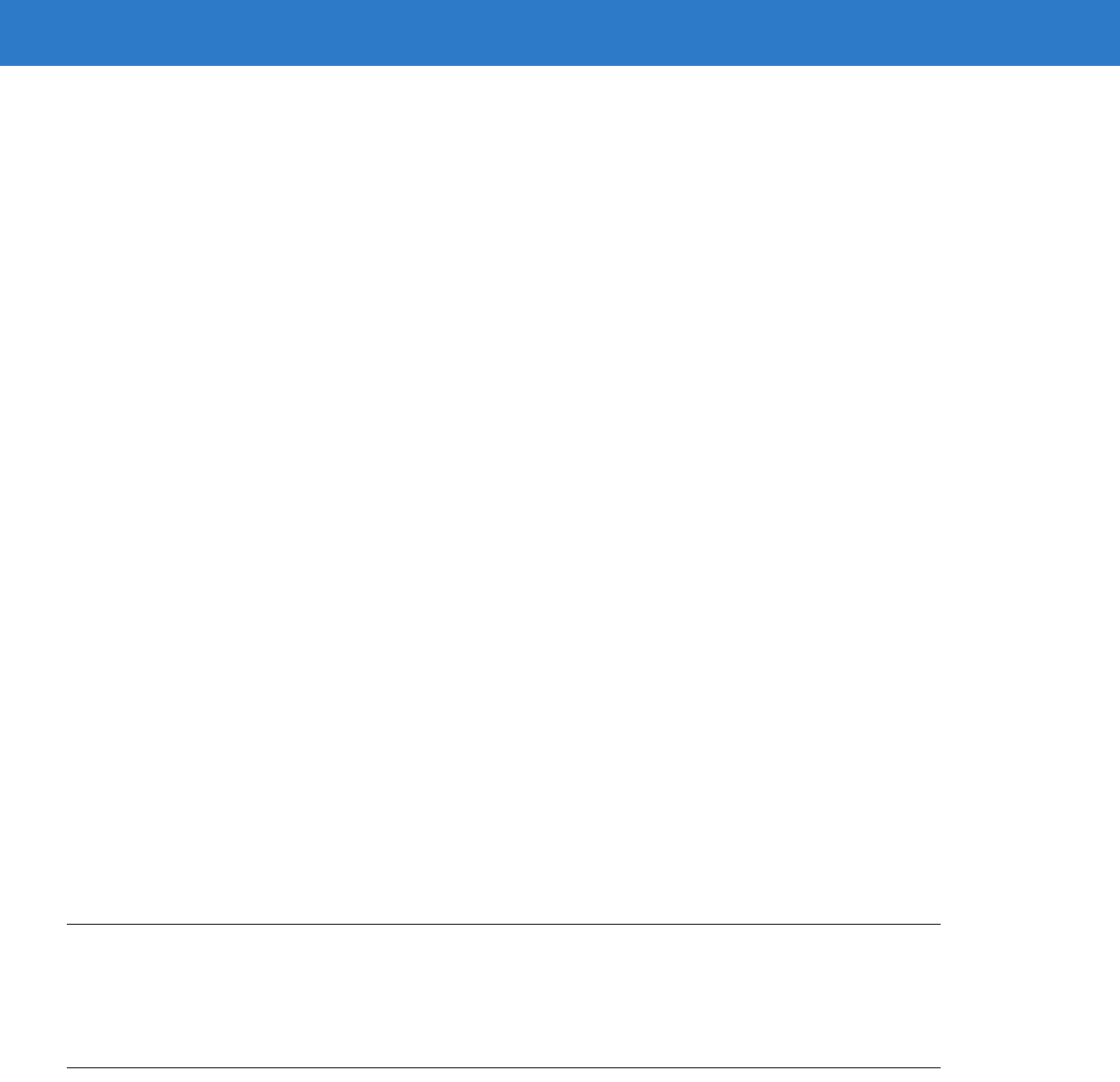
ii MC3090-Z RFID Mobile Computer Integrator Guide
© 2009 by Motorola, Inc. All rights reserved.
No part of this publication may be reproduced or used in any form, or by any electrical or mechanical means,
without permission in writing from Motorola. This includes electronic or mechanical means, such as
photocopying, recording, or information storage and retrieval systems. The material in this manual is subject to
change without notice.
The software is provided strictly on an “as is” basis. All software, including firmware, furnished to the user is on
a licensed basis. Motorola grants to the user a non-transferable and non-exclusive license to use each
software or firmware program delivered hereunder (licensed program). Except as noted below, such license
may not be assigned, sublicensed, or otherwise transferred by the user without prior written consent of
Motorola. No right to copy a licensed program in whole or in part is granted, except as permitted under
copyright law. The user shall not modify, merge, or incorporate any form or portion of a licensed program with
other program material, create a derivative work from a licensed program, or use a licensed program in a
network without written permission from Motorola. The user agrees to maintain Motorola’s copyright notice on
the licensed programs delivered hereunder, and to include the same on any authorized copies it makes, in
whole or in part. The user agrees not to decompile, disassemble, decode, or reverse engineer any licensed
program delivered to the user or any portion thereof.
Motorola reserves the right to make changes to any software or product to improve reliability, function, or
design.
Motorola does not assume any product liability arising out of, or in connection with, the application or use of
any product, circuit, or application described herein.
No license is granted, either expressly or by implication, estoppel, or otherwise under any Motorola, Inc.,
intellectual property rights. An implied license only exists for equipment, circuits, and subsystems contained in
Motorola products.
MOTOROLA and the Stylized M Logo and Symbol and the Symbol logo are registered in the US Patent &
Trademark Office. Bluetooth is a registered trademark of Bluetooth SIG. Microsoft, Windows and ActiveSync
are either registered trademarks or trademarks of Microsoft Corporation. All other product or service names
are the property of their respective owners.
Motorola, Inc.
One Motorola Plaza
Holtsville, New York 11742-1300
http://www.motorola.com/enterprisemobility
Patents
This product is covered by one or more of the patents listed on the website:
http://www.motorola.com/enterprisemobility/patents.
Warranty
For the complete Motorola hardware product warranty statement, go to:
http://www.motorola.com/enterprisemobility/warranty.
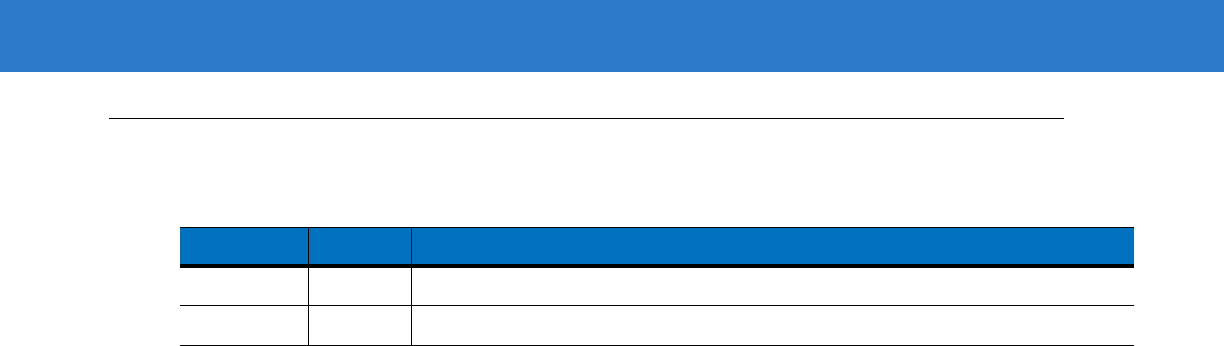
iii
Revision History
Changes to the original manual are listed below:
Change Date Description
-01 Rev .1 10/2009 Beta draft
-01 Rev .2 11/2009 Post-beta draft

iv MC3090-Z RFID Mobile Computer Integrator Guide
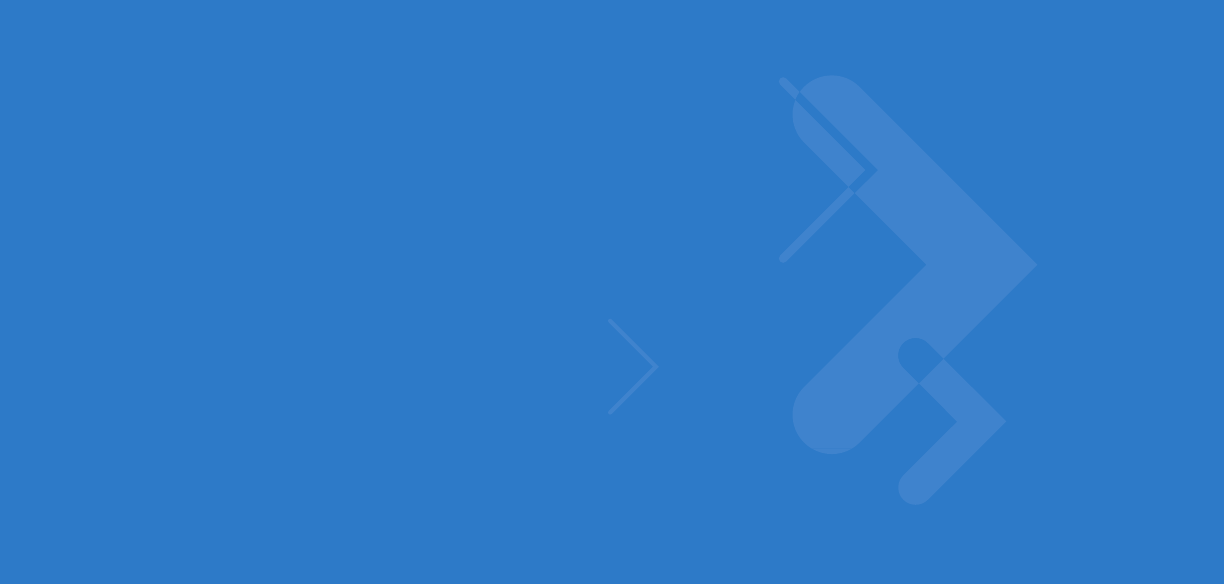
Table of Contents
About This Guide
Introduction .................................................................................................................... vii
Configurations................................................................................................................ vii
Chapter Descriptions ..................................................................................................... viii
Notational Conventions.................................................................................................. viii
Related Documents and Software................................................................................. ix
Service Information........................................................................................................ ix
Chapter 1: Getting Started
Introduction ................................................................................................................... 1-1
RFID Technology Overview .......................................................................................... 1-1
RFID Components .................................................................................................. 1-2
MC3090-Z RFID Mobile Computer ............................................................................... 1-3
MC3090-Z RFID Mobile Computer Parts ................................................................ 1-4
MC3090-Z RFID Mobile Computer LEDs ............................................................... 1-5
Reading Tags ............................................................................................................... 1-5
Chapter 2: Updating the Mobile Computer
Introduction ................................................................................................................... 2-1
Updating the Device Image .......................................................................................... 2-1
Downloading an Update Loader Package .............................................................. 2-1
Updating Images via ActiveSync ............................................................................ 2-1
Updating Images via AirBEAM ................................................................................ 2-2
Updating the RFID Firmware ........................................................................................ 2-2
Downloading Firmware Files ................................................................................... 2-2
Updating the Firmware using the RFID_FLASH Utility ........................................... 2-3
Chapter 3: LLRP Functionality
Introduction ................................................................................................................... 3-1
LLRP Icons ................................................................................................................... 3-2
LLRP Menu ................................................................................................................... 3-2

vi MC3090-Z RFID Mobile Computer Integrator Guide
Configure LLRP ...................................................................................................... 3-3
Version Information ................................................................................................. 3-3
Exit LLRP ................................................................................................................ 3-4
LLRP Registry Entries .................................................................................................. 3-4
Chapter 4: RFID Sample Application
Introduction ................................................................................................................... 4-1
Launching the RFID Sample Application ...................................................................... 4-2
Sample Application Menu Options ................................................................................ 4-3
Configuration Menu Options ................................................................................... 4-3
Operations Menu Options ....................................................................................... 4-6
Management Menu Options .................................................................................... 4-11
About ....................................................................................................................... 4-13
Reading Tags ............................................................................................................... 4-14
Chapter 5: Troubleshooting
Introduction ................................................................................................................... 5-1
Troubleshooting ............................................................................................................ 5-1
Appendix A: Technical Specifications
Technical Specifications ............................................................................................... A-1
Cable Pinouts ............................................................................................................... A-4
USB Client Connector ............................................................................................. A-4
GPIO Port Connections .......................................................................................... A-5
Appendix B: RFID APIs
Index
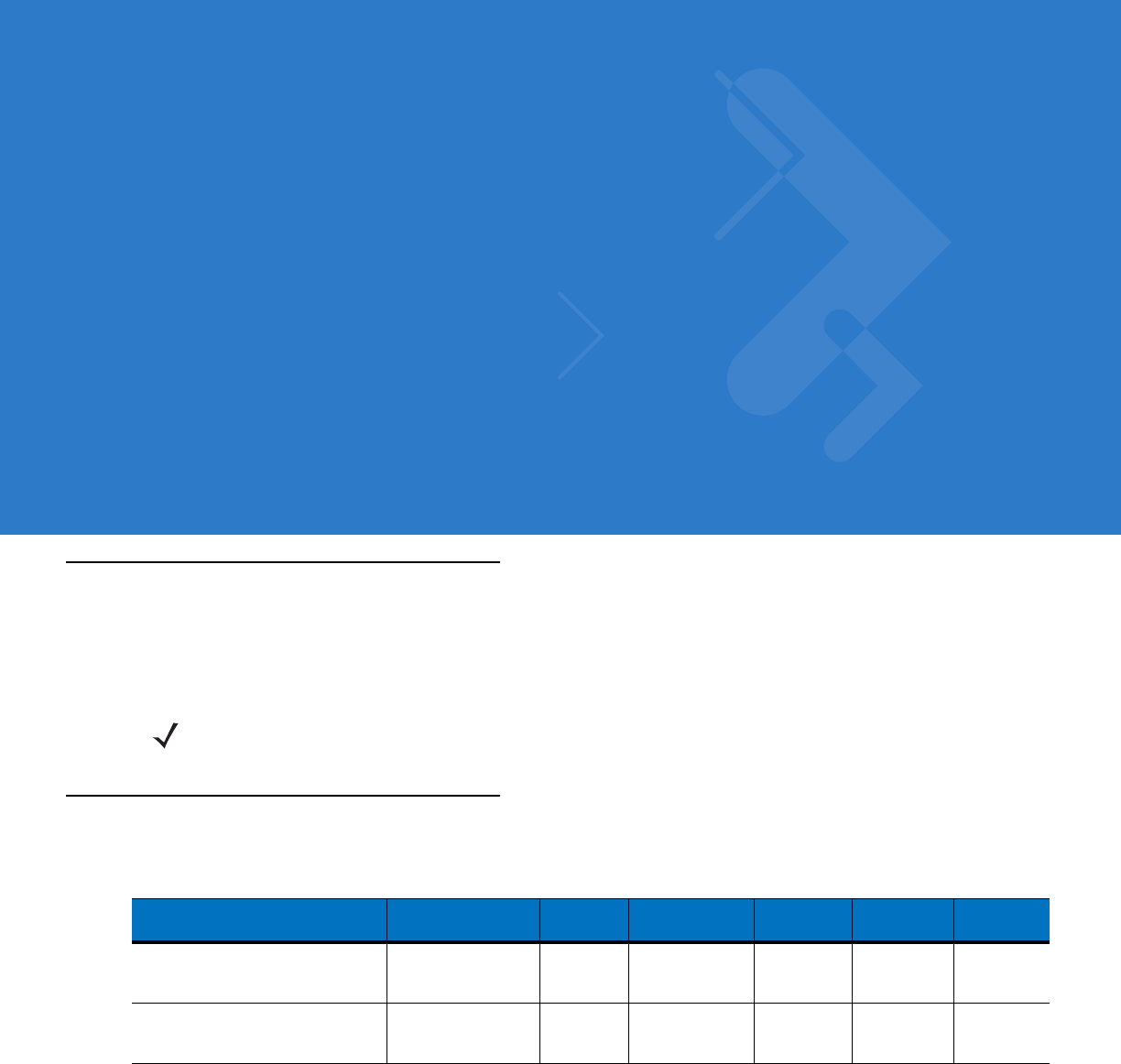
About This Guide
Introduction
This MC3090-Z RFID Integrator Guide provides the unique set up and operating procedures for the MC3090-Z
RFID mobile computers. This guide is intended as a supplement to the MC3000 Integrator Guide, p/n
72E-68900-xx. Procedures common to MC3000 products are addressed in the MC3000 Integrator Guide.
Configurations
This guide covers the following configuration:
NOTE Screens and windows pictured in this guide are samples and may differ from actual screens.
Configuration Radios Display Memory Data
Capture Operating
System Keypad
MC3090Z-LC48HBAQE1
(US only) WLAN: 802.11a/b/g
WPAN: Bluetooth Color 128 MB RAM/
1 GB Flash Imager
RFID Windows
Mobile 6.1
Classic
48 alpha-
numeric
keys
MC3090Z-LC48HBAQE2
(Canada and other countries in
US band 902-928MHz)
WLAN: 802.11a/b/g
WPAN: Bluetooth Color 128 MB RAM/
1 GB Flash Imager
RFID Windows
Mobile 6.1
Classic
48 alpha-
numeric
keys
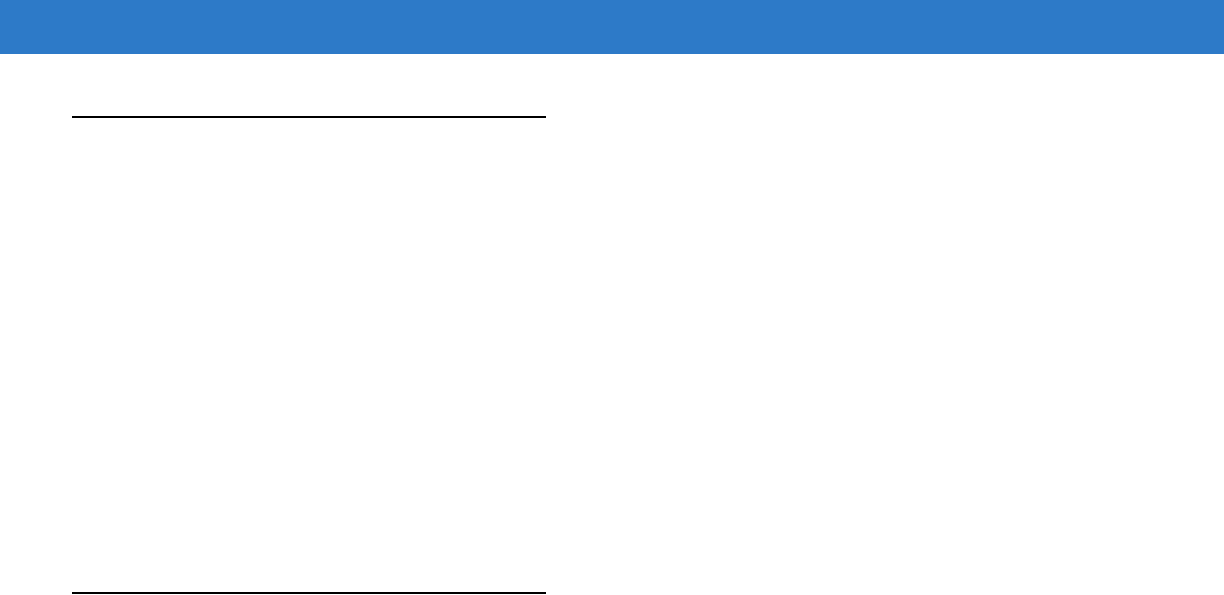
viii MC3090-Z RFID Mobile Computer Integrator Guide
Chapter Descriptions
Topics covered in this guide are as follows:
•
Chapter 1, Getting Started provides an overview of RFID technology and components and a description of
the MC3090-Z RFID mobile computer and features.
•
Chapter 2, Updating the Mobile Computer describes how to update the device image and radio firmware.
•
Chapter 3, LLRP Functionality includes information on configuring the LLRP RFID application and reading
tags.
•
Chapter 4, RFID Sample Application provides information on the RFID sample application and how to use it
to assist in custom application development.
•
Chapter 5, Troubleshooting describes MC3090-Z RFID mobile computer troubleshooting procedures.
•
Appendix A, Technical Specifications includes the technical specifications for the reader.
•
Appendix B, RFID APIs provides a reference for information on supported RFID APIs.
Notational Conventions
The following conventions are used in this document:
•
“Mobile computer” or “reader” refers to the MC3090-Z RFID mobile computer.
•
Italics are used to highlight the following:
•Chapters and sections in this and related documents
•Dialog box, window, links, software names, and screen names
•Drop-down list, columns and list box names
•Check box and radio button names
•Icons on a screen
•
Bold text is used to highlight the following:
•Dialog box, window and screen names
•Drop-down list and list box names
•Check box and radio button names
•Icons on a screen
•Key names on a keypad
•Button names on a screen
•
Bullets (•) indicate:
•Action items
•Lists of alternatives
•Lists of required steps that are not necessarily sequential.
•
Sequential lists (e.g., those that describe step-by-step procedures) appear as numbered lists.
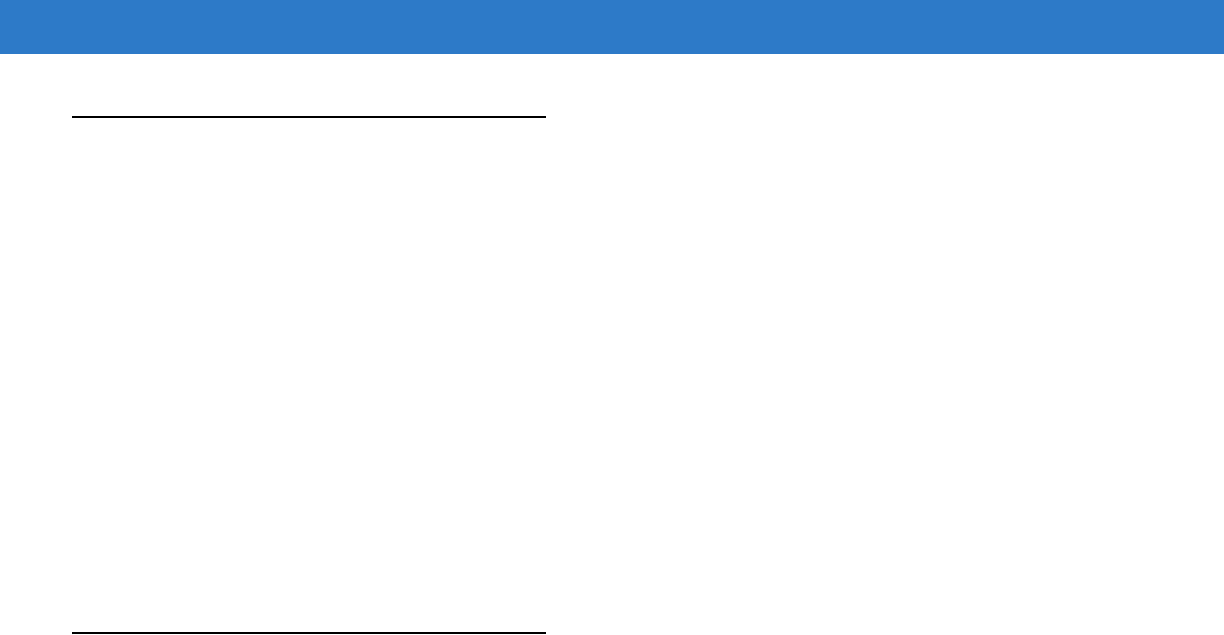
About This Guide ix
Related Documents and Software
The following documents provide more information about the reader.
•
MC3090-Z RFID Mobile Computer Quick Start Guide, p/n 72-71347-xx
•
MC3090-Z RFID Mobile Computer Regulatory Guide, p/n 72-68903-xx
•
MC3000 Mobile Computer User Guide, p/n 72E-68899-xx
•
MC3000 Mobile Computer Integrator Guide, p/n 72E-68900-xx
•
Microsoft Applications for Windows Mobile 6 User Guide, p/n 72E-108299-xx
•
Application Guide for Motorola Enterprise Mobility Devices, p/n 72E-68902-xx
•
Wireless Fusion Enterprise Mobility Suite User Guide for Version 2.55, p/n 72E-107170-01
•
Mobility Services Platform 3.2 User’s Guide, p/n 72E-100158-xx
•
MC3090-Z RFID Enterprise Mobility Developer Kit
For the latest version of this guide and all guides, go to: http://www.motorola.com/enterprisemobility/manuals.
Service Information
If you have a problem with your equipment, contact Motorola Enterprise Mobility support for your region. Contact
information is available at: http://www.motorola.com/enterprisemobility/contactsupport.
When contacting Enterprise Mobility support, please have the following information available:
•
Serial number of the unit
•
Model number or product name
•
Software type and version number
Motorola responds to calls by e-mail, telephone or fax within the time limits set forth in service agreements.
If your problem cannot be solved by Motorola Enterprise Mobility Support, you may need to return your equipment
for servicing and will be given specific directions. Motorola is not responsible for any damages incurred during
shipment if the approved shipping container is not used. Shipping the units improperly can possibly void the
warranty.
If you purchased your Enterprise Mobility business product from a Motorola business partner, please contact that
business partner for support.

x MC3090-Z RFID Mobile Computer Integrator Guide
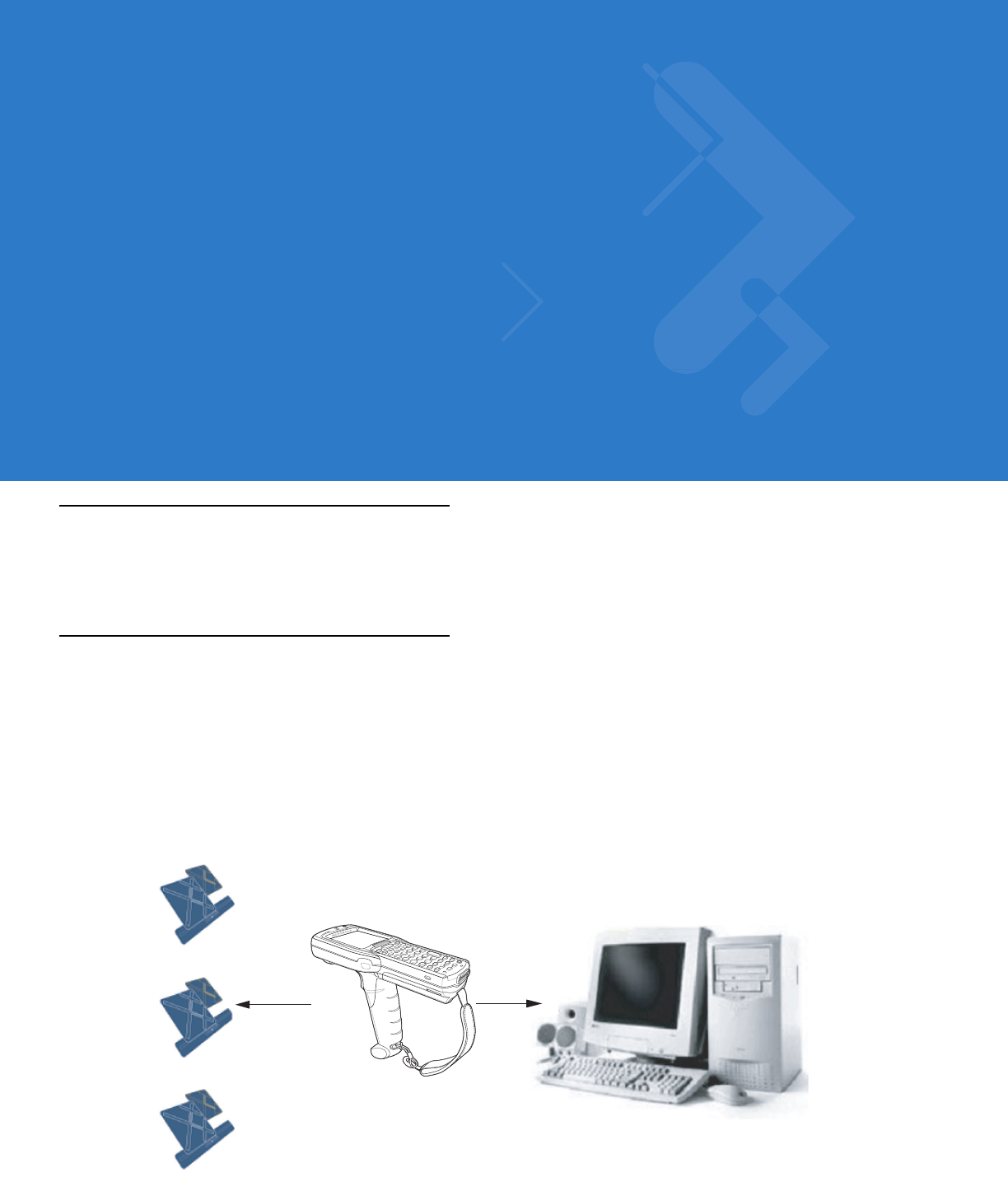
Chapter 1 Getting Started
Introduction
This chapter provides an overview of RFID technology and components, and describes the MC3090-Z RFID
mobile computer and its features.
RFID Technology Overview
RFID (Radio Frequency Identification) is an advanced automatic identification (Auto ID) technology that uses radio
frequency signals to identify tagged items. An RFID tag contains a circuit that can store data. This data may be
pre-encoded or can be encoded in the field. The tags come in a variety of shapes and sizes.
To read a tag the mobile computer sends out radio frequency waves using its integrated antenna. This RF field
powers and charges the tags, which are tuned to receive radio waves. The tags use this power to modulate the
carrier signal. The reader interprets the modulated signal and converts the data to a format for computer storage.
The computer application translates the data into an understandable format.
Figure 1-1
RFID System Elements
Host Computer
Tags
Mobile Computer
Physical/Network
Connection
RF Wave and
Response

1 - 2 MC3090-Z RFID Mobile Computer Integrator Guide
RFID Components
Motorola RFID solutions offer low cost, long read range, and a high read rate. These features provide real time
end-to-end visibility of products and assets in the factory, distribution center, retail outlet, or other facility. The
MC3090-Z RFID system consists of the following components:
•
Silicon-based RFID tags that attach to retail products, vehicles, trailers, containers, pallets, boxes, etc.
•
An integrated antenna that supports applications such as item level tracking and asset tracking.
•
An embedded radio module that powers and communicates with tags for data capture and provides host
connectivity for data migration.
Tags
Tags contain embedded chips that store unique information. Available in various shapes and sizes, tags, often
called transponders, receive and respond to data requests. Tags require power to send data, and are available with
two power options:
•
Active Tags: typically powered by light-weight batteries and have limited life.
•
Passive Tags: the RFID reader generates an RF field that powers the tag. Passive tags are much lighter, less
expensive, and have a much longer life than active tags.
Antenna
Antennas transmit and receive radio frequency signals. A read point is the RF range of an antenna.
Radio Module
The radio module communicates with the tags and transfers the data to a host computer. It also provides features
such as filtering, CRC check, and tag writing. The MC3090-Z RFID mobile computer reads Gen2 (dense reader
mode) RFID tags.

Getting Started 1 - 3
MC3090-Z RFID Mobile Computer
The Motorola MC3090-Z RFID mobile computer includes an intelligent C1G2 UHF RFID reader with RFID read
performance that provides real-time, seamless EPC-compliant tags processing. MC3090-Z RFID mobile
computers are designed for indoor inventory management and asset tracking applications, and can host
third-party, customer-driven embedded applications. Features include:
•
ISO 18000-6C standard (EPC Class 1 Gen 2)
•
Read, write, kill, and lock tag functionality
•
48-key alphanumeric keypad
•
3” color display
•
Orientation-insensitive integrated external antenna
•
Laser-based bar code reader
•
Windows® Mobile 6.1
•
WLAN 802.11 a/b/g wireless connectivity
•
Application-specific setup for ease of installation
•
Low Level Reader Protocol (LLRP)
•
Sample application and support for custom or third-party applications
•
RFID API support
•
Event and tag management support
Figure 1-2
MC3090-Z RFID Mobile Computer
Illustration to come
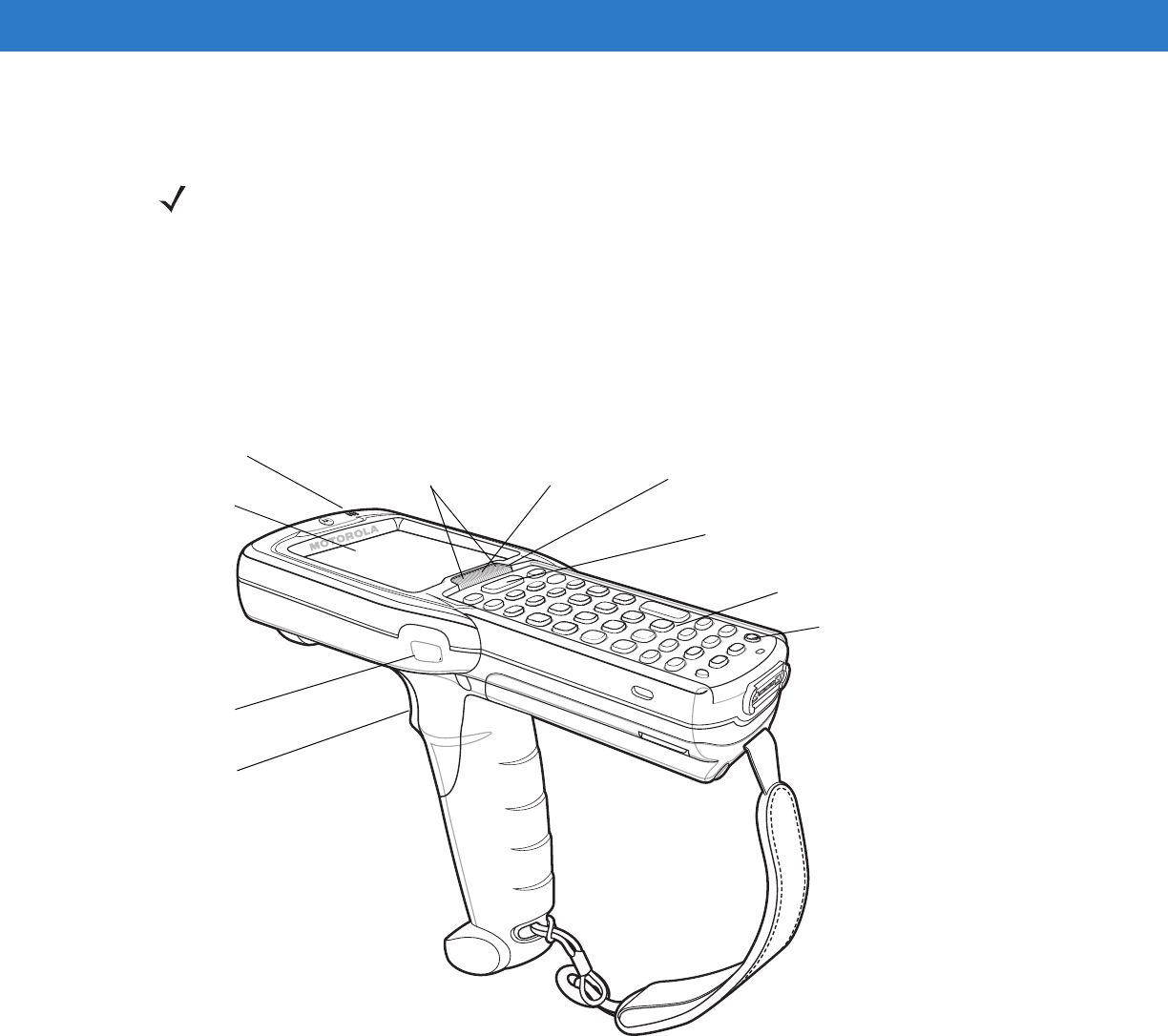
1 - 4 MC3090-Z RFID Mobile Computer Integrator Guide
The MC3090-Z RFID mobile computer provides a wide range of features that enable implementation of complete,
high-performance, intelligent RFID solutions.
MC3090-Z RFID Mobile Computer Parts
Figure 1-3
MC3090-Z RFID Mobile Computer Parts
NOTE The MC3090-Z RFID mobile computer supports a 2x battery only, and does not work with a 1x battery.
The MC3090-Z RFID mobile computer does not support the Four-Slot Cradle.
Due to component tolerances, some users may experience undesired behavior when using battery part number
55-060112-xx. If the unit turns off without proper warning messages during heavy use, use battery part number
55-002152-xx.
Keypad
Indicator LED Bar
Display
Power
Scan Button
Beeper
Trigger
Scan LED
Indicators
(red/green)
Charge LED
Indicator
(amber)
Scan LED
Indicator
(red/green)
Updated illustration to come
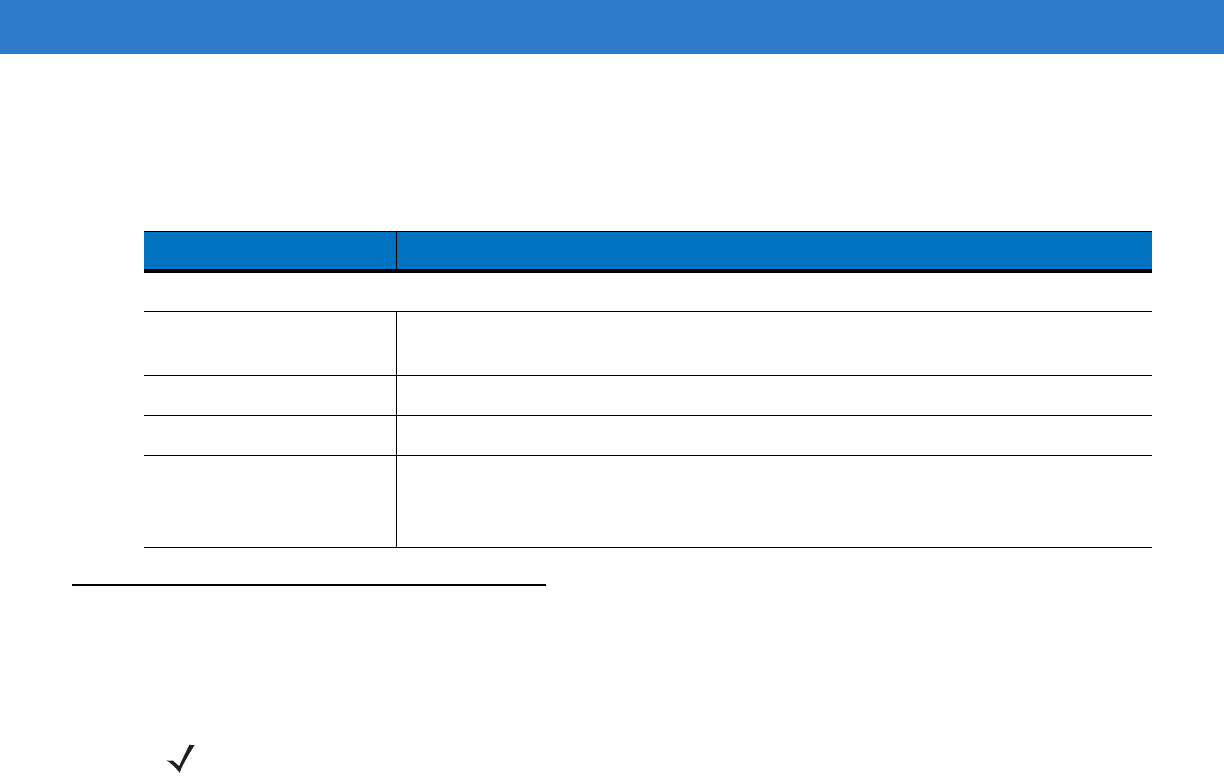
Getting Started 1 - 5
MC3090-Z RFID Mobile Computer LEDs
The mobile computer LEDs indicate charging and reader status as described in Table 1-1.
Reading Tags
To read RFID tags:
1. Remove the MC3090 from AC power and ensure the LLRP icon is green.
2. Use an RFID reader application to enable tag reading. For a sample application, browse to the MC3090
Application directory and select RFIDSample3Plus.exe. See Chapter 4, RFID Sample Application.
3. Aim the mobile computer at the tag, oriented horizontally or vertically depending on the tag orientation. The
distance between the tag and the antenna is the approximate read range.
4. Press the trigger or tap the on-screen Read command within the application to interrogate all RFID tags within
the radio frequency (RF) field of view and capture data from each new tag found. Release the trigger or tap the
Stop Read command to stop interrogating tags.
Table 1-1
LED Status Indicators
LED Indication
Charging Indicators
Off Mobile computer not placed correctly in the cradle; cable not connected correctly;
charger is not powered.
Fast Blinking Amber Error in charging; check placement of mobile computer.
Slow Blinking Amber Mobile computer is charging.
Solid Amber Charging complete.
Note: When the battery is initially inserted in the mobile computer, the amber LED
flashes once if the battery power is low or the battery is not fully inserted.
NOTE When connected to power, the mobile computer cannot read RFID tags.

1 - 6 MC3090-Z RFID Mobile Computer Integrator Guide
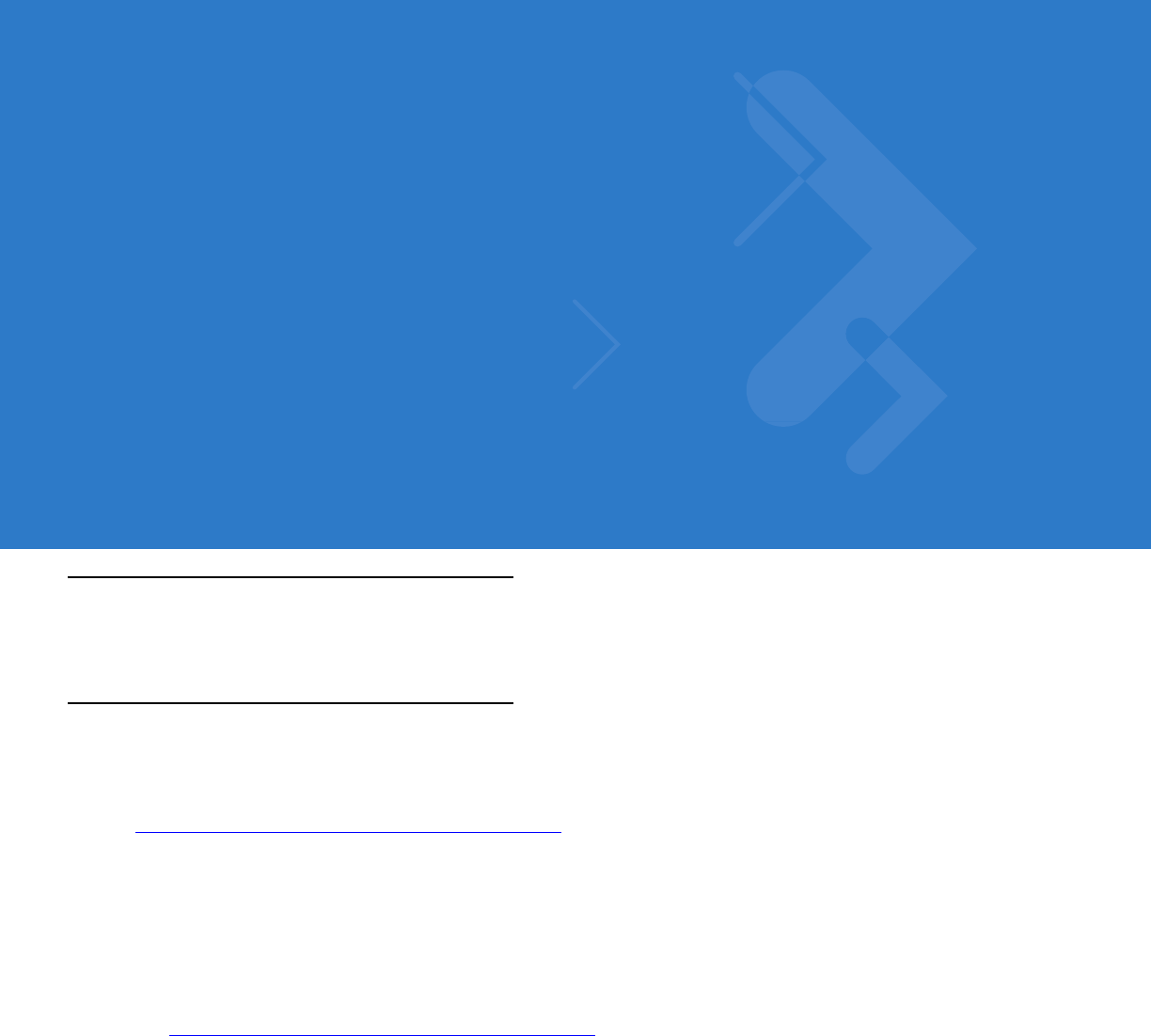
Chapter 2 Updating the Mobile Computer
Introduction
This chapter describes how to update the device image and radio firmware.
Updating the Device Image
Windows Mobile contains an Image Update feature that updates all operating system components. Motorola
distributes all updates as update packages on the Support Central Web Site
http://www.motorola.com/enterprisemobility/support. These packages contain either partial or complete updates for
the operating system.
To update an operating system component, copy the update package to the mobile computer using ActiveSync,
AirBEAM, or MSP.
Downloading an Update Loader Package
1. Download the appropriate update loader package from the Motorola Support Central web site
http://www.motorola.com/enterprisemobility/support to a host computer.
2. Locate the update loader package file on the host computer and un-compress the file into a separate directory:
•
30XXw61RFIDSCxxxxx.zip for updating via ActiveSync
•
30XXw61RFIDABxxxxx.zip for updating via AirBEAM
Updating Images via ActiveSync
To install an update loader package using ActiveSync:
1. Insert the mobile computer into the cradle and connect the cradle to AC power.
2. Connect the mobile computer to the host computer using ActiveSync.
3. In ActiveSync on the host computer, open Explorer for the mobile computer.
4. Copy the contents of 30XXw61MenUPR10903\UpdateLoader (the files only, not the folder) into the \Storage Card
folder on the mobile computer.
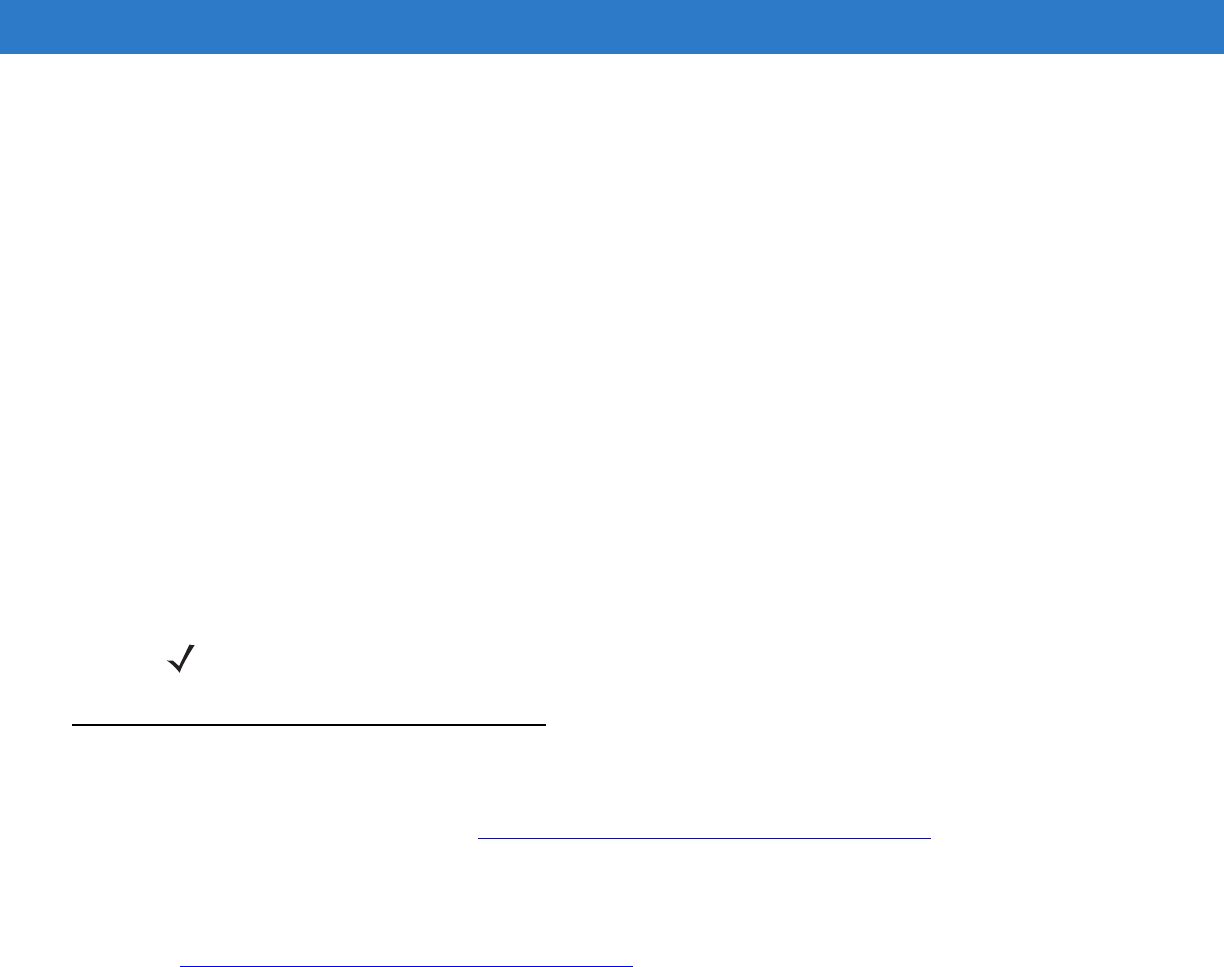
2 - 2 MC3090-Z RFID Mobile Computer Integrator Guide
5. On the mobile computer, navigate to the \Storage Card folder and tap the program STARTUPDLDR.EXE. The
update takes approximately 10 minutes. Do not remove AC power during this time.
6. Copy the contents of 30XXw61RFIDPkgXXXX (the files only, not the folder) into the \Storage Card folder on the
mobile computer.
7. Remove the mobile computer from the cradle or AC power if charged.
8. On the mobile computer, navigate to the \Storage Card folder and tap the program RFIDSetup.exe
The device boots after the installation. Note that the RFID LLRP application disconnects when the mobile computer
is charging, and re-connects when the mobile computer is removed from AC power.
Updating Images via AirBEAM
Install the AirBEAM package files within 30XXw61RFIDABxxxxx.zip in sequence:
1. 30XXw61MenUPRXXXXX.apf
2. 30XXw61RFIDPkgXXXX.apf
30XXw61RFIDPkgXXXX.apf executes silently and the mobile computer boots after installation, which takes
approximately 7-10 seconds. Refer to the MC3000 Integrator Guide for more information on AirBEAM.
Updating the RFID Firmware
Use the RFID_FLASH utility to update the firmware for the RFID radio. Motorola distributes the firmware update
files on the Support Central Web Site http://www.motorola.com/enterprisemobility/support.
Downloading Firmware Files
1. Download the firmware update files from the Motorola Support Central web site
http://www.motorola.com/enterprisemobility/support to a host computer.
2. Connect the mobile computer to the host computer using ActiveSync.
3. In ActiveSync on the host computer, open Explorer for the mobile computer.
4. Copy the firmware file and the OEM data file into the \Application folder on the mobile computer.
NOTE If you exit LLRP via the icon menu, to restart it use File Explorer on the mobile computer to navigate to
\Application\LLRP\ and tap the OzoneLLRP.exe application.
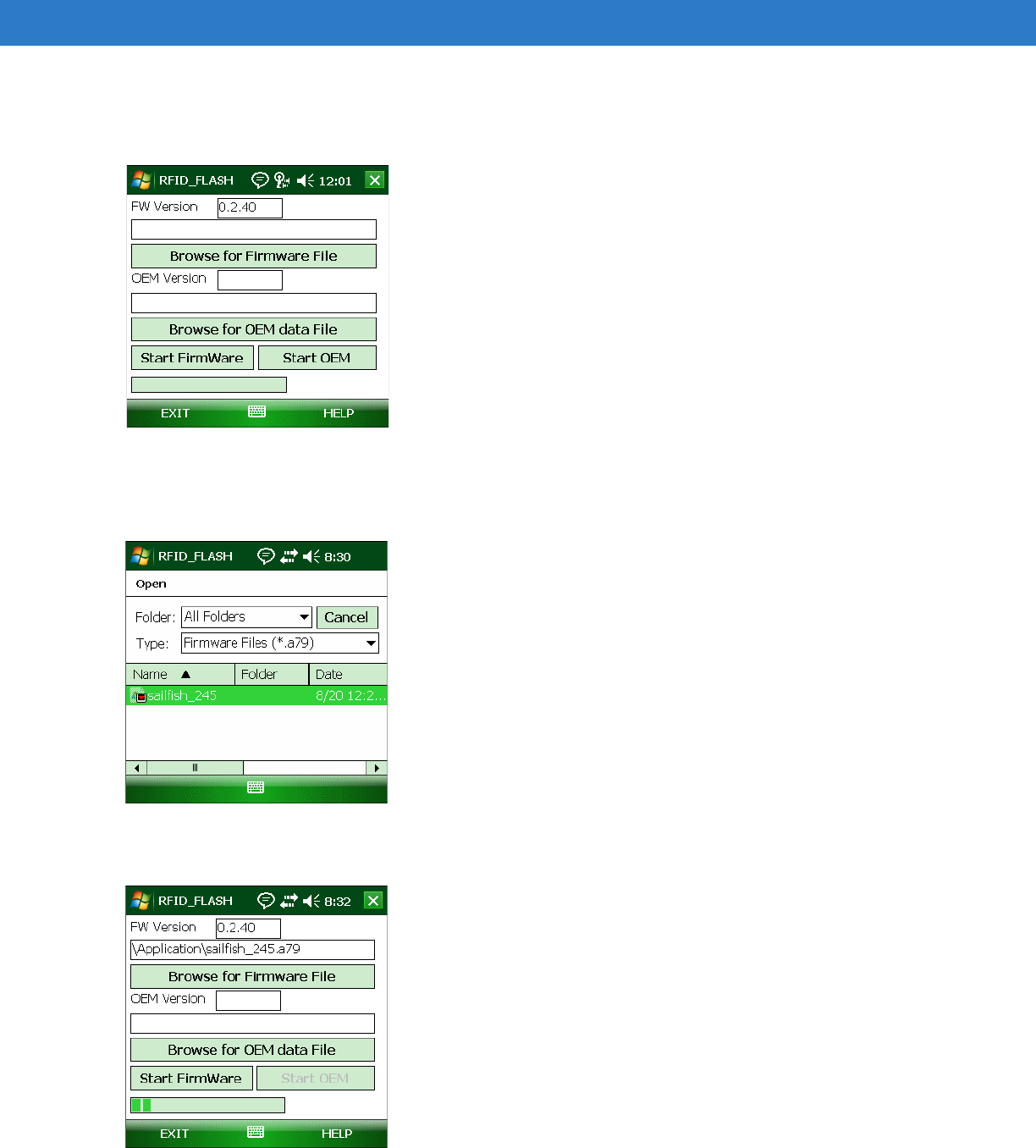
Updating the Mobile Computer 2 - 3
Updating the Firmware using the RFID_FLASH Utility
1. On the mobile computer, navigate to the \Application folder and tap the program RFID_FLASH.
Figure 2-1
RFID_FLASH Window
2. Tap Browse for Firmware File.
3. In the Open window, select the firmware file.
Figure 2-2
Selecting the Firmware File
4. Tap Start Firmware and wait until the progress bar completes.
Figure 2-3
Starting Firmware Update
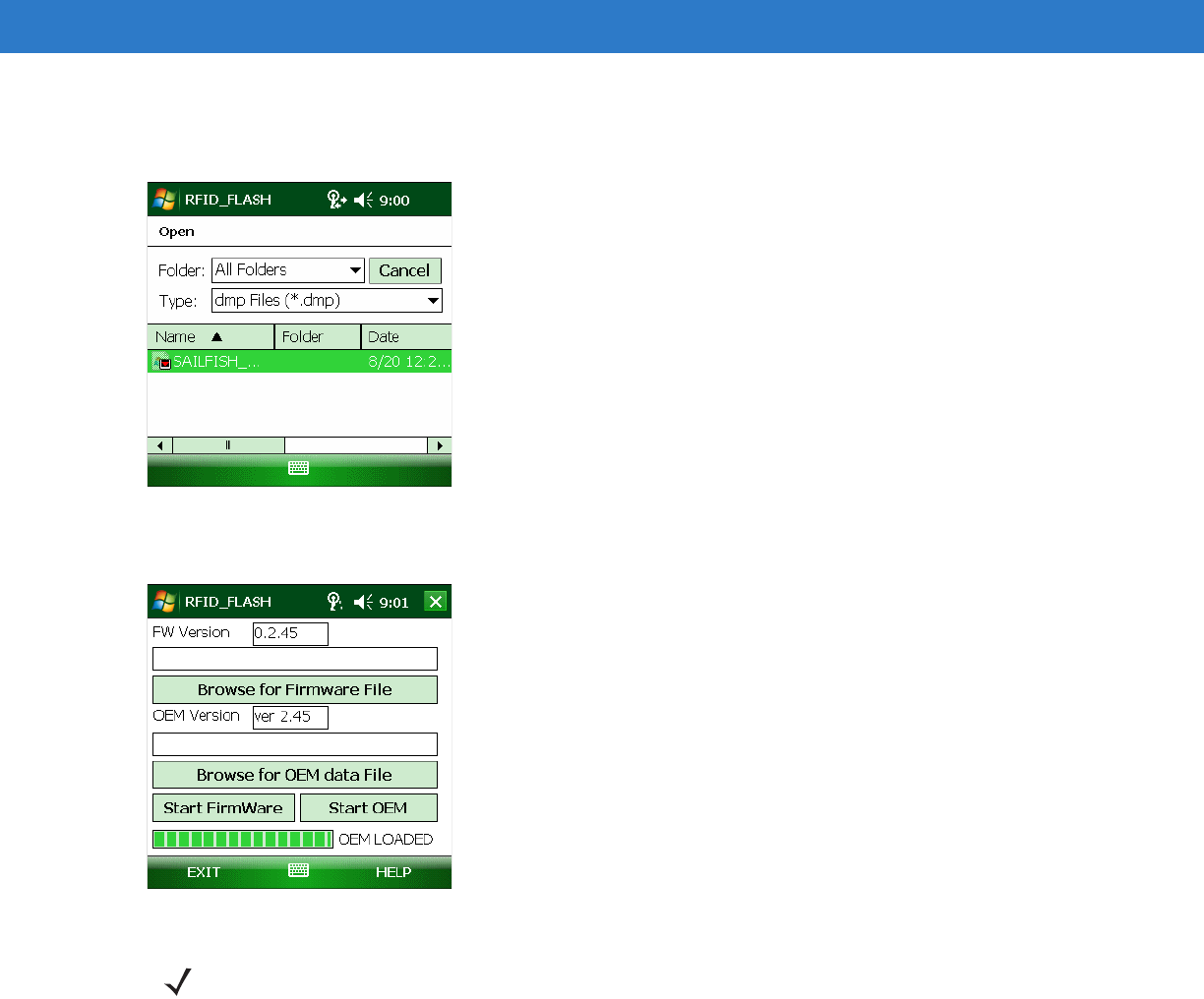
2 - 4 MC3090-Z RFID Mobile Computer Integrator Guide
5. Tap Browse for OEM Data File.
6. In the Open window, select the OEM data file.
Figure 2-4
Selecting the OEM File
7. Tap Start OEM to start the update. Wait until the progress bar completes and OEM LOADED appears.
Figure 2-5
Updating OEM
NOTE When updating the OEM data file, the mobile computer displays a progress bar. This bar may indicate
some progress, then move quickly to complete.
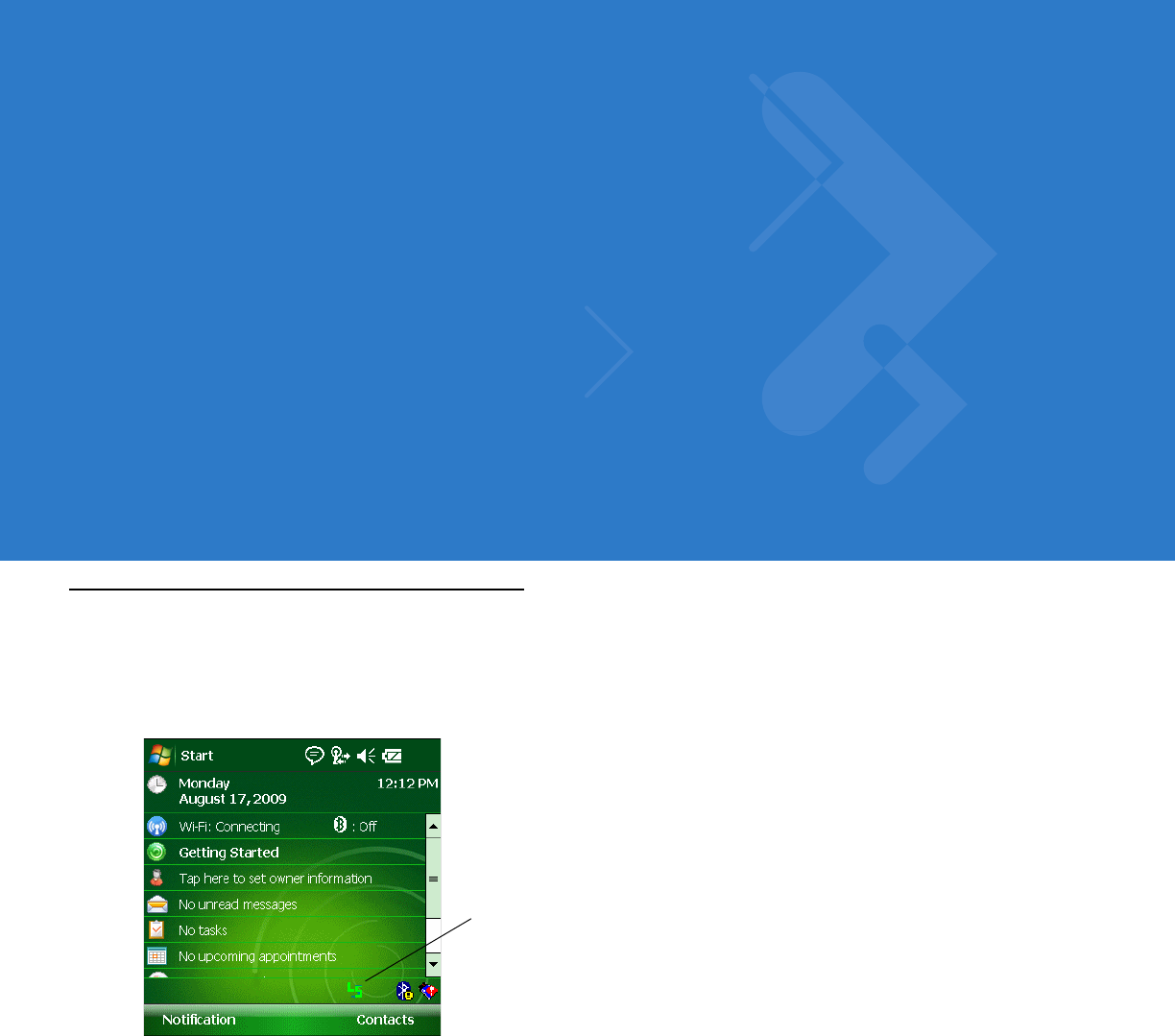
Chapter 3 LLRP Functionality
Introduction
Low Level Reader Protocol (LLRP) is an RFID server application that runs in the background on the mobile
computer. The LS icon in the system tray represents LLRP. This chapter includes information on using and
configuring the LLRP RFID application.
Figure 3-1
LLRP Icon
LLRP Server Icon
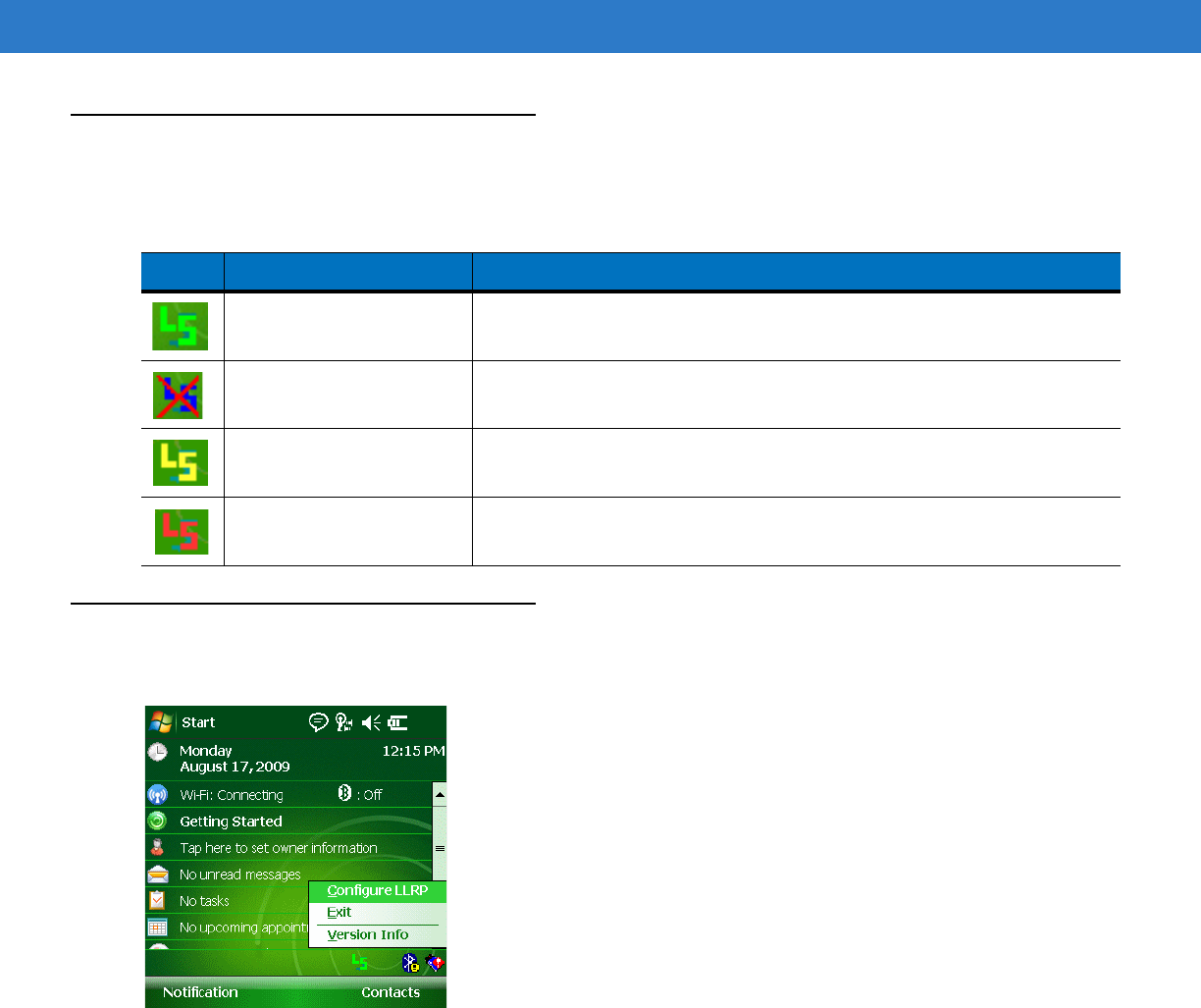
3 - 2 MC3090-Z RFID Mobile Computer Integrator Guide
LLRP Icons
The LLRP icon indicates radio status as described in Table 3-1.
LLRP Menu
Tap the LLRP icon to display the option menu shown in Figure 3-2.
Figure 3-2
LLRP Menu
Table 3-1
LLRP Icon Indicators
Icon Icon State Indication
Green LLRP is enabled.
Crossed icon No radio connection or radio disconnected.
Yellow Radio is reading at a lower power than set.
Red Radio initiated Tx mute. This condition can occur when the battery is very
low.
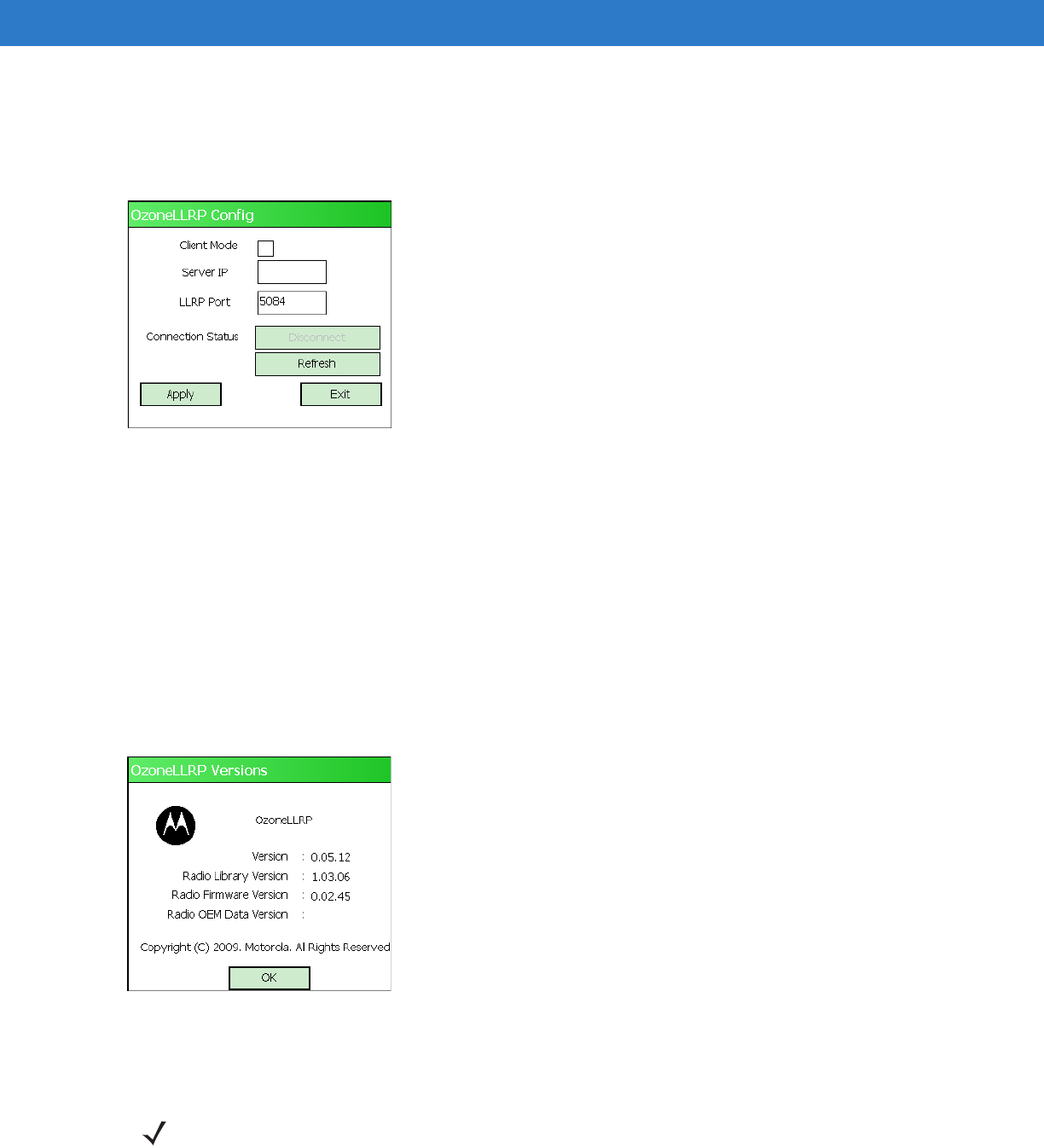
LLRP Functionality 3 - 3
Configure LLRP
LLRP is in Server Mode by default. To configure LLRP to operate in Client Mode:
1. Tap the LLRP icon, then tap Configure LLRP.
Figure 3-3
LLRP Configuration Window
2. Select the Client Mode check box.
3. In the Server IP field, enter the server IP for the remote host to which LLRP communicates as a client.
4. In the LLRP Port field, enter the port number on which the server waits for the LLRP client to communicate. The
default is 5084.
5. Select Apply.
6. Select Exit to close the window, or Refresh to check the status of the connection.
Version Information
To view software version information for the LLRP application, tap the LLRP icon, then tap Version Info.
Figure 3-4
LLRP Versions Window
This window displays the LLRP server application version, RFID library version, radio firmware version, and radio
OEM data version.
NOTE The version information in Figure 3-4 may differ from the information on the actual mobile computer
screen. Also, downloading data using LLRP scripts or the RFID_FLASH application updates the version
information.
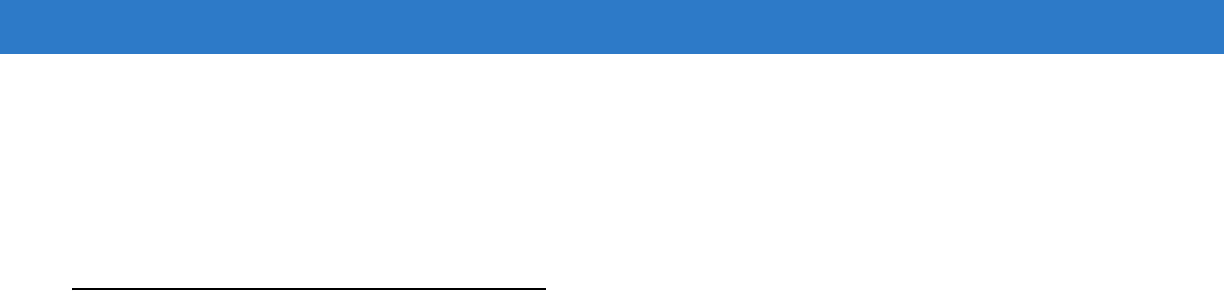
3 - 4 MC3090-Z RFID Mobile Computer Integrator Guide
Exit LLRP
Tap the LLRP icon, then tap Exit to close the LLRP application.
To restart LLRP after exiting, use File Explorer to browse to the \Application\LLRP folder and tap the LLRP
executable (OzoneLLRP.exe).
LLRP Registry Entries
RFID (LLRP) does not run when the MC3090-Z is charging. Developers who require using the cradle with RFID
enabled can select Developer Mode by modifying a registry entry.
•
User Mode - In this default mode, placing the mobile computer in the cradle (with charging on) disables LLRP
and the LLRP icon indicates that it is disconnected. Placing the mobile computer on AC power charges the
device and disables LLRP. Removing AC power reconnects LLRP.
•
Developer Mode - Selecting Developer Mode disables charging and the developer can place the mobile
computer in the cradle for debugging and development. The device remains in Developer Mode regardless of
whether it is charging until re-enabling User Mode.
To select Developer Mode via registry, set the DevMode registry entry value to 1:
[HKEY_LOCAL_MACHINE\SOFTWARE\Symbol\RFID\Ozone]
"DevMode"=dword:00000001
Warm boot the device after registry merge and restart LLRP (if it is not already running).
LLRP checks AC power every five seconds and takes the appropriate action based on whether or not it is in User
Mode.
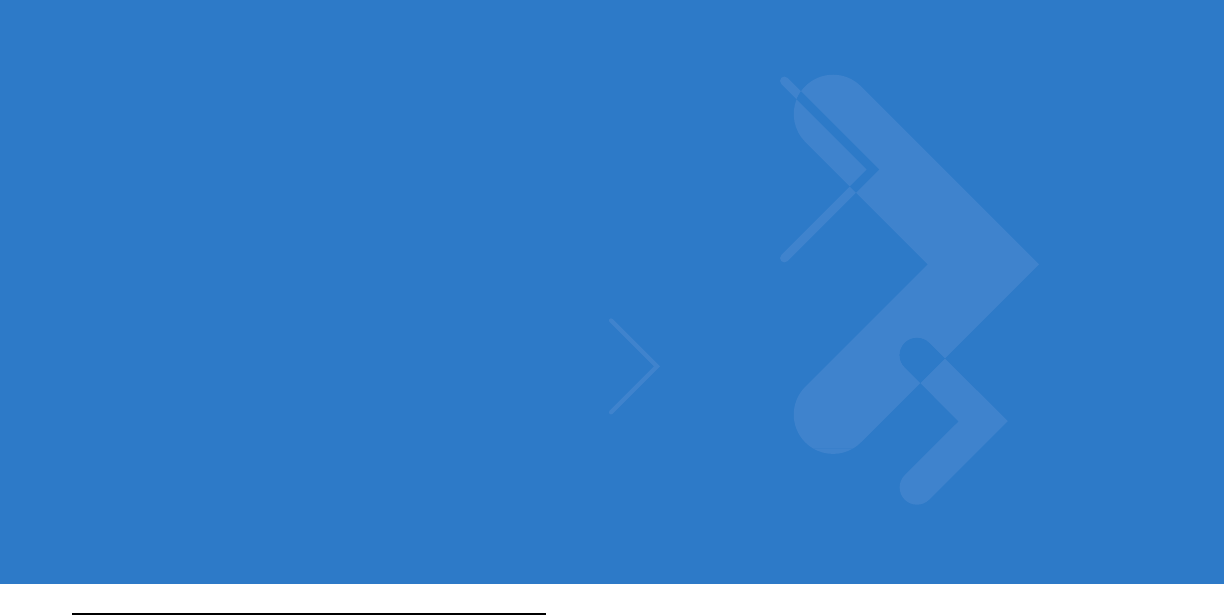
Chapter 4 RFID Sample Application
Introduction
Application developers can use the RFID sample application RFIDSample3Plus.exe for an overview of how the
application works and to assist in custom application development.
The mobile computer can read, write, lock, kill, and program Gen2 tags. Each tag contains the EPC number (64 or
96 bits), CRC, and kill code. The mobile computer can also collect data by decoding in-range EPC Gen2 RFID
tags.
Initiating the read command within the sample application causes the mobile computer to interrogate all RFID tags
within the radio frequency (RF) field of view. The reader captures data from each new tag and adds it to the list box
in the EPC ID window. Select Stop Read to stop interrogating tags.
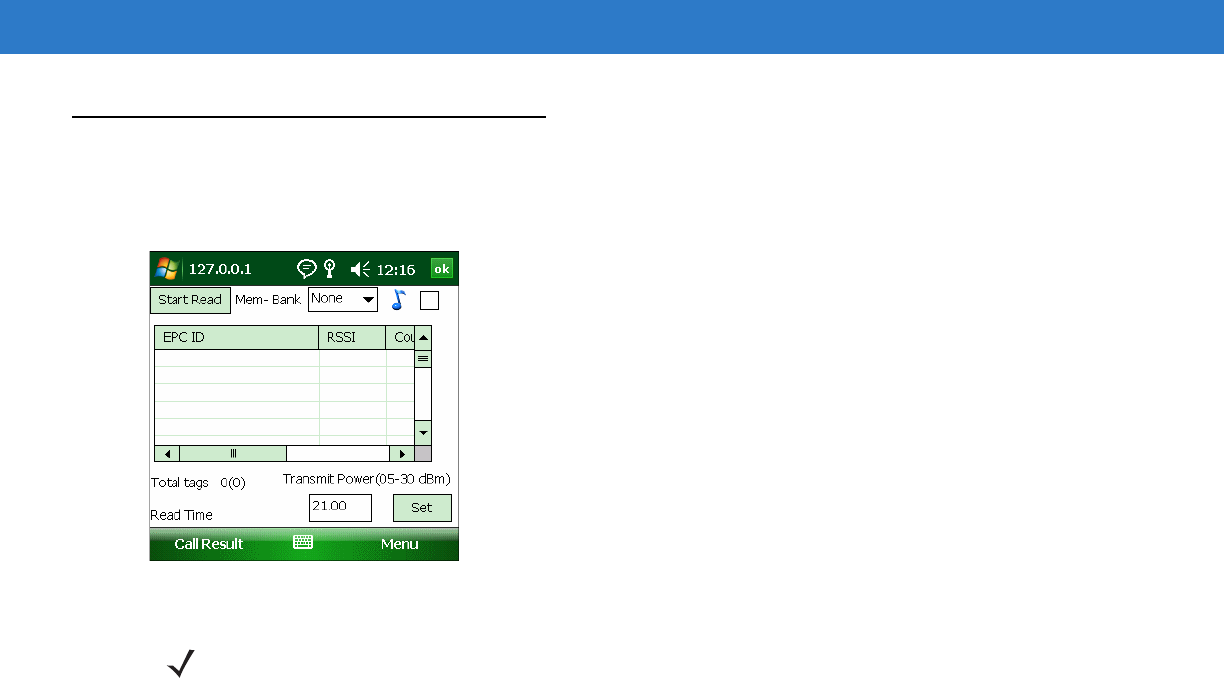
4 - 2 MC3090-Z RFID Mobile Computer Integrator Guide
Launching the RFID Sample Application
Remove the mobile computer from AC power and enable LLRP, then use File Explorer on the mobile computer to
navigate to the Application folder. Select RFIDSample3Plus.exe to start the sample application.
Figure 4-1
RFID Sample Application Window
•
Tap Menu to select the menu options. See Sample Application Menu Options on page 4-3.
•
Tap the Start Read button to initiate the tag read. Tap Stop Read to terminate tag reading. See Reading Tags
on page 4-14.
•
Use the Mem Bank drop-down to select a tag memory bank to read. The default memory bank is EPC
(None). Other options are TID, Reserved, and User.
•
Tap the note icon to generate an audio notification (beep) when the reader finds a new tag in the field of view.
NOTE The version numbers displayed in this window are examples. Actual version numbers are based on the
versions of the files on the device.
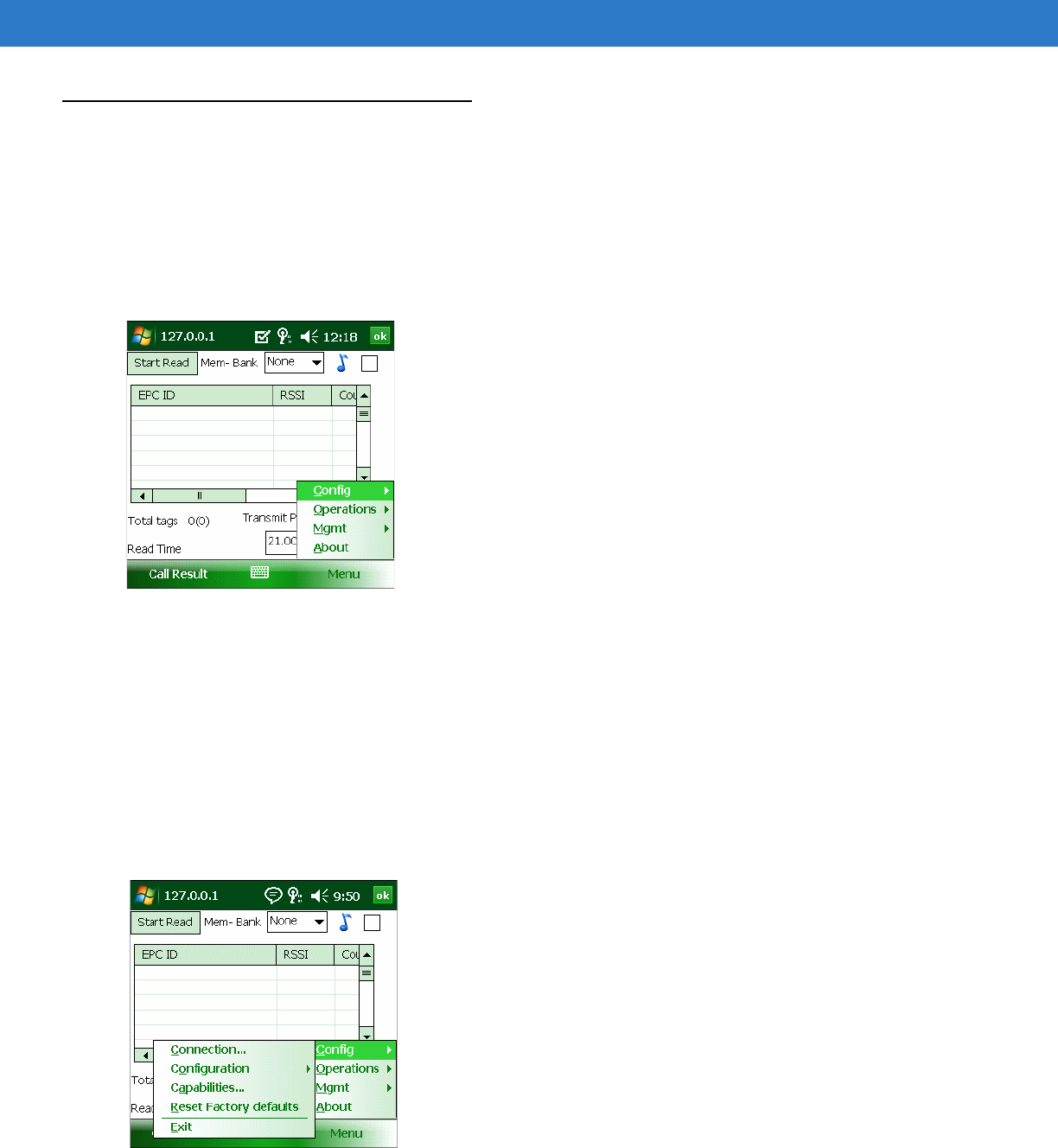
RFID Sample Application 4 - 3
Sample Application Menu Options
The Menu options include:
•
Configuration options
•
Operations options
•
Reader management options
•
About
Figure 4-2
Sample Application Menu
Configuration Menu Options
The Config menu includes the following options:
•
Connection information
•
Configuration options
•
Capabilities
•
Reset Factory defaults
•
Exit
Figure 4-3
Configuration Menu
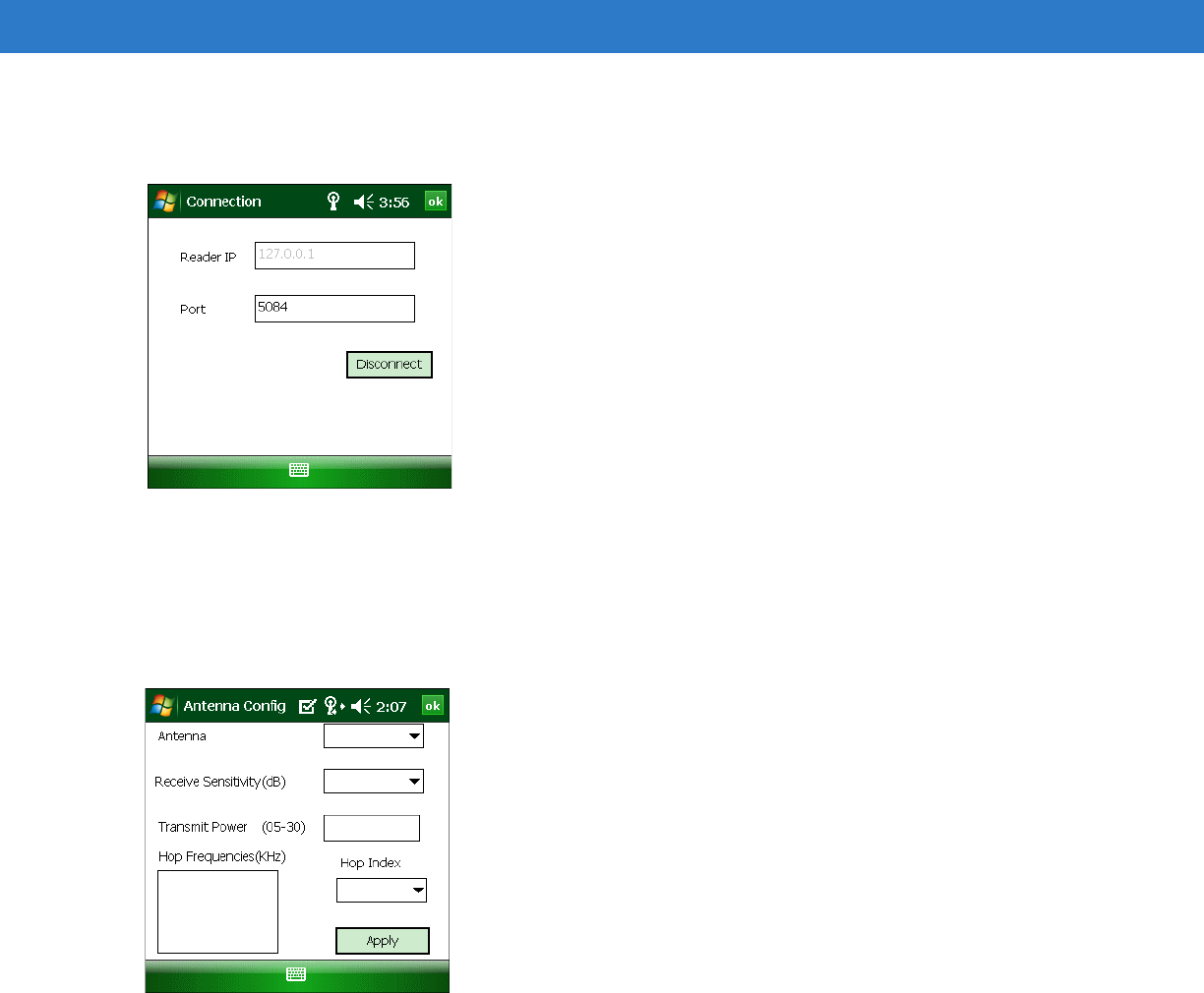
4 - 4 MC3090-Z RFID Mobile Computer Integrator Guide
Connection
Select Config > Connection to display the reader IP and port number.
Figure 4-4
Connection Window
Select Disconnect to disconnect the reader.
Antenna
Select Config > Configuration > Antenna to configure the antenna.
Figure 4-5
Antenna Configuration Window
This window includes the following fields:
•
Antenna - Selecting an antenna ID updates the configuration values in the other fields.
•
Receive Sensitivity(dB) - Lists the reader-supported values for the selected antenna.
•
Transmit Power - Lists the reader-supported values for the selected antenna.
•
Hop Index - Updates the Hop Frequency list with its corresponding frequencies.
•
Apply - Select to apply the configuration changes.
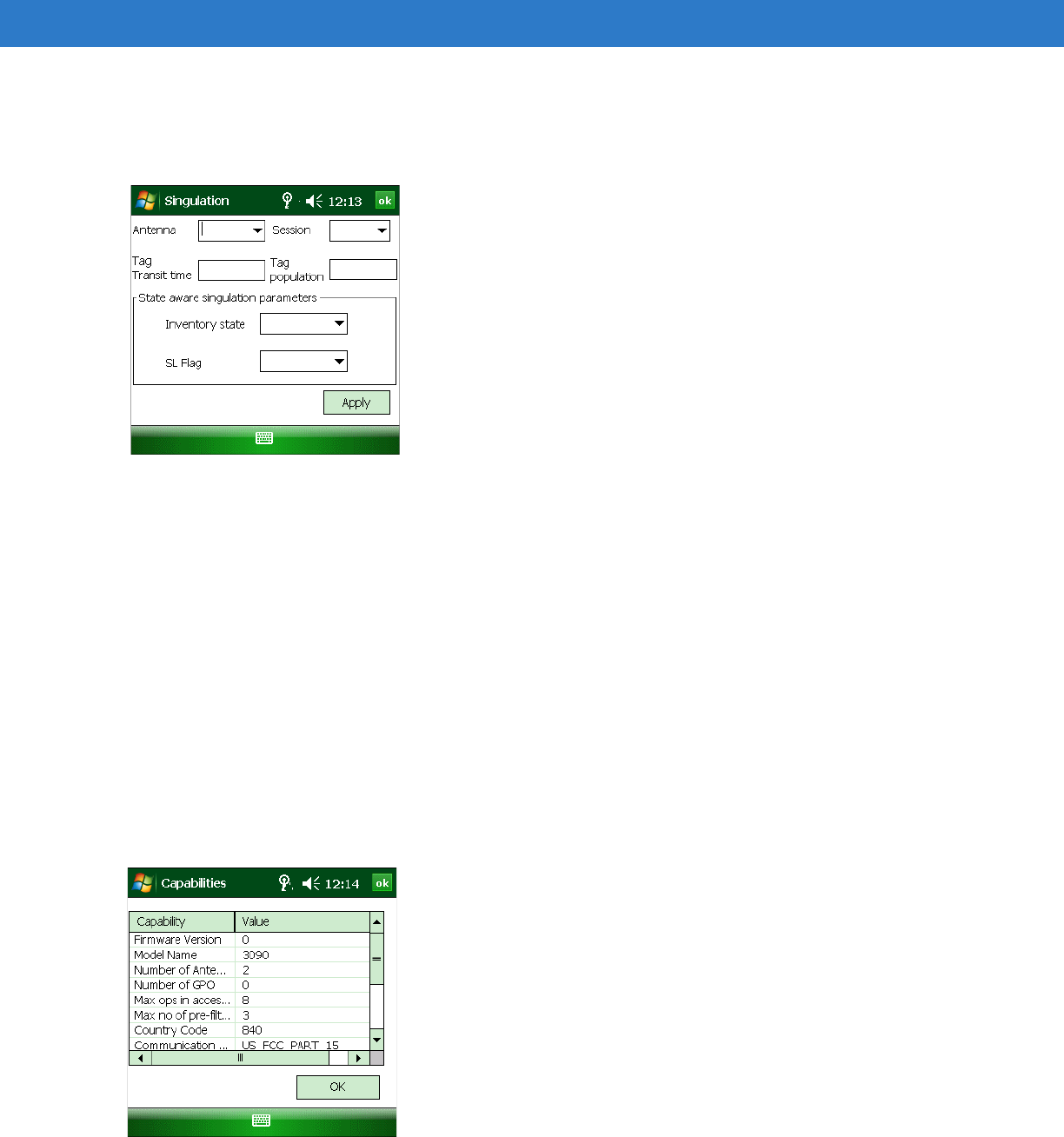
RFID Sample Application 4 - 5
Singulation
Select Config > Configuration > Singulation to set the options for identifying an individual tag in a multiple-tag
environment.
Figure 4-6
Singulation Window
This window includes the following fields:
•
Antenna - Selecting an antenna ID updates the configuration values in the other fields.
•
Session - The session number for the inventory operation.
•
Tag Transmit Time - The time in milliseconds that the tag typically remains in the RF field of the antenna.
•
Tag Population - The approximate tag population in the RF field of the antenna.
•
Inventory State - Select a tag of state A or B.
•
SL Flag
•
Apply - Select to apply the configuration changes.
Capabilities
Select Config > Capabilities to retrieve the capabilities of the connected reader.
Figure 4-7
Capabilities Window
Select OK to close the window.
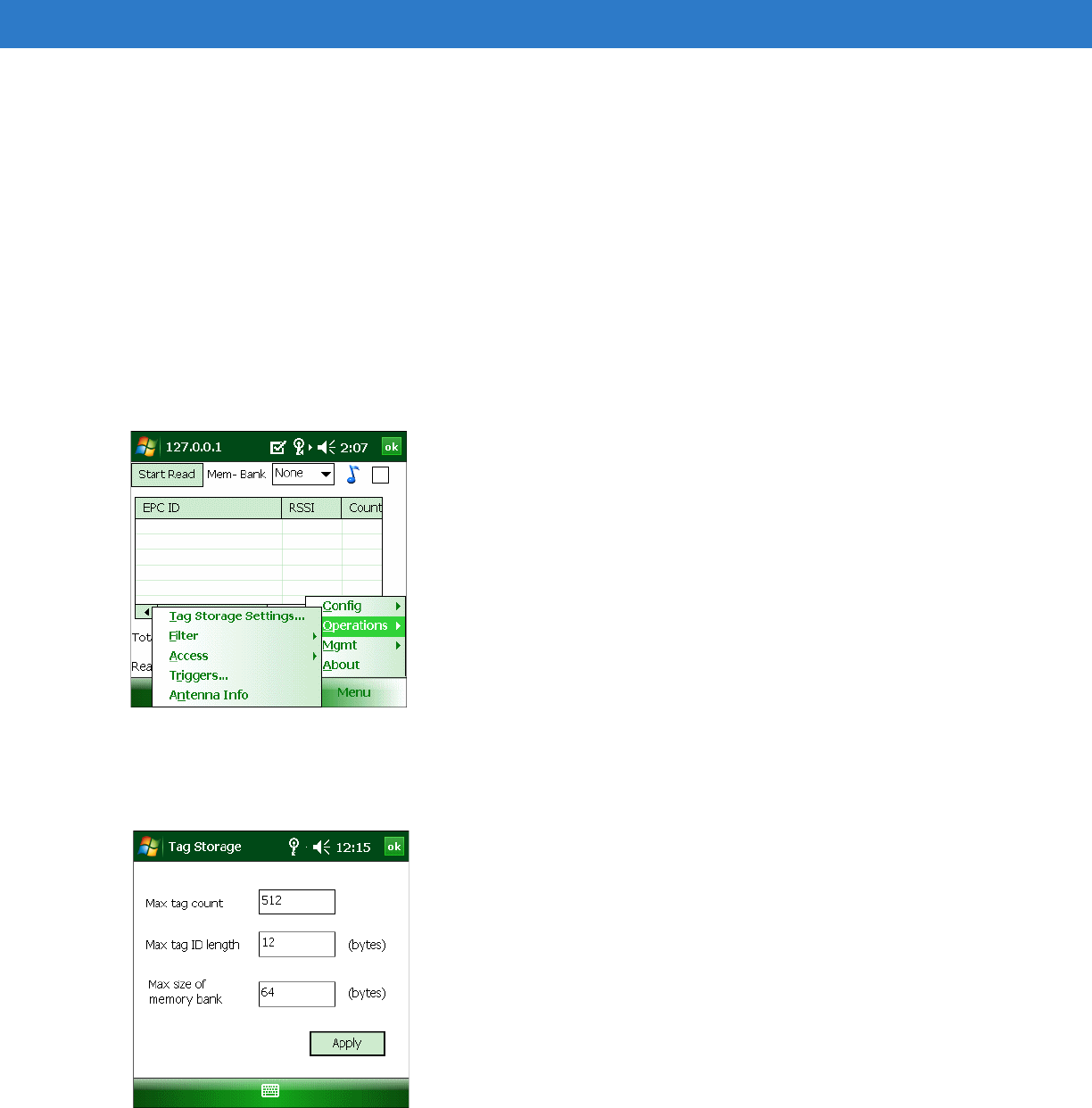
4 - 6 MC3090-Z RFID Mobile Computer Integrator Guide
Reset Factory Defaults
Select Config > Reset Factory Defaults to restore the default reader configuration.
Operations Menu Options
The Operations menu options include:
•
Tag Storage Settings
•
Filter options
•
Access options
•
Trigger settings
•
Antenna information
Figure 4-8
Operations Menu
Tag Storage Settings
Select Operations > Tag Storage Settings to change the tag storage settings.
Figure 4-9
Tag Storage Window
This window includes the following fields:
•
Max tag count - The maximum number of tags to store in the DLL.
•
Max tag ID length - The maximum tag length.
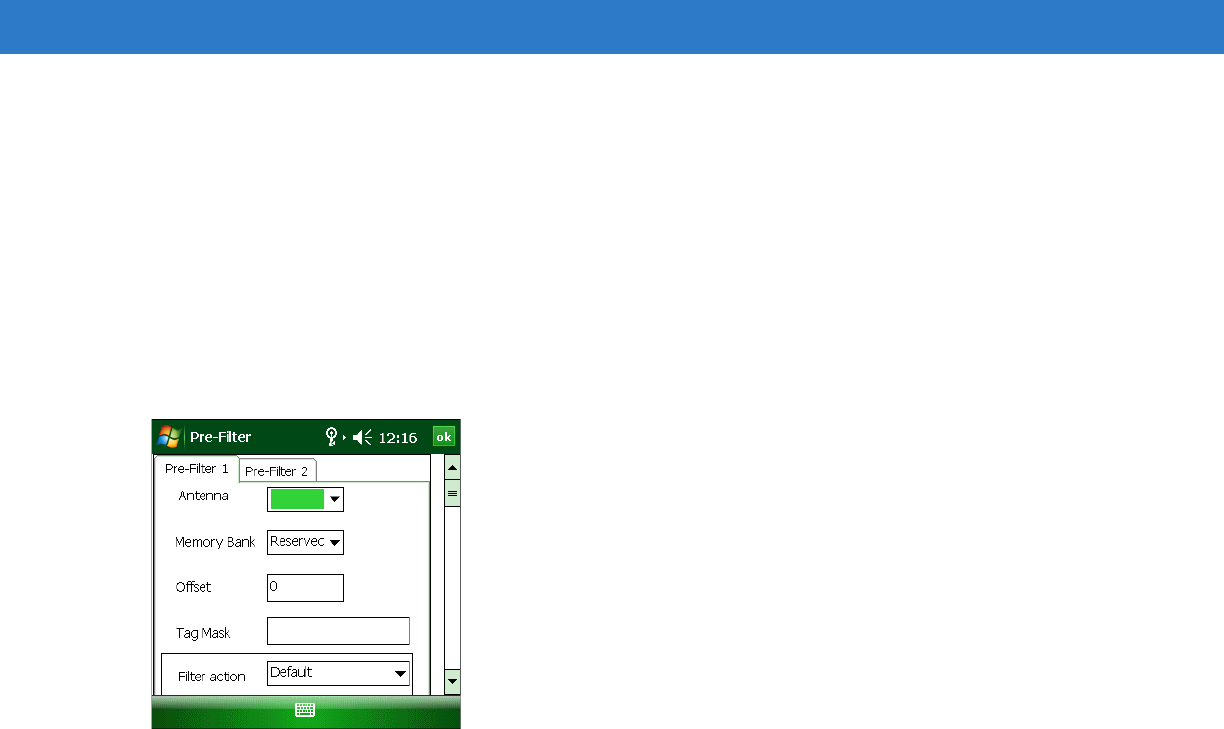
RFID Sample Application 4 - 7
•
Max size of memory bank - Storage to allocate for the memory bank's data.
•
Apply - Select to apply the configuration changes.
Filter Settings
Use the sample application’s filter settings to set filters for tag reading. The application supports up to two pre-filters
and two post-filters. By default, the window displays the latest filter information. Add or delete the filter by selecting
Use Filter.
Pre-Filter
To select pre-filter settings, select Operations > Filter > Pre-Filter.
Figure 4-10
Pre-Filter Window
This window includes the following fields:
•
Antenna - Selecting an antenna ID updates the configuration values in the other fields.
•
Memory Bank - Select the memory bank.
•
Offset - The first (msb) bit location of the specified memory bank against which to compare the tag mask.
•
Tag Mask - The pattern against which to compare the specified memory bank.
•
Filter action - Select the required filter action. For more information, refer the Gen2 specification available at
http://www.epcglobalinc.org/standards/.
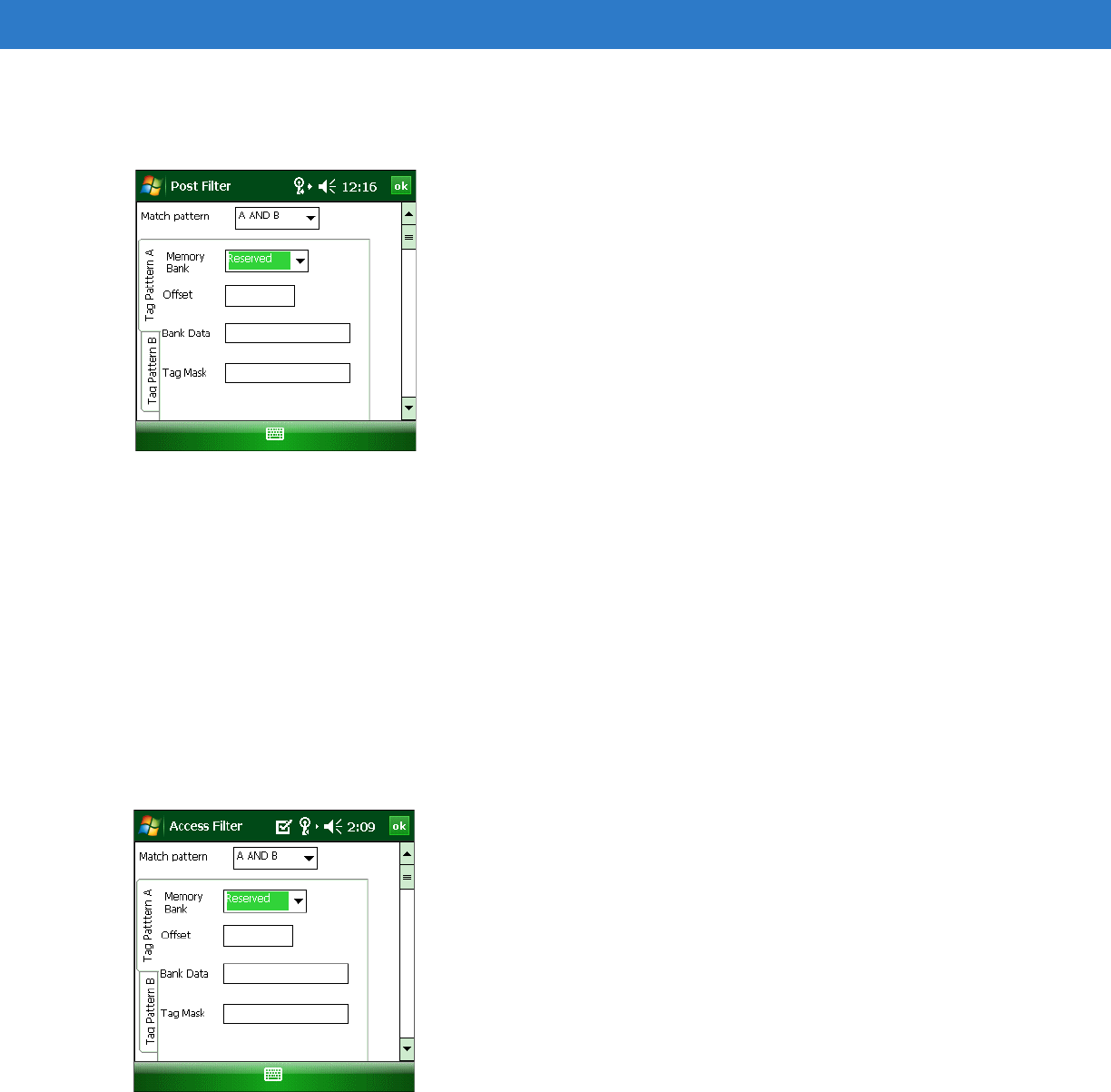
4 - 8 MC3090-Z RFID Mobile Computer Integrator Guide
Post-Filter
To select post-filter settings, select Operations > Filter > Post-Filter.
Figure 4-11
Post Filter Window
This window includes the following fields:
•
Match Pattern - Select the tag pattern to match (A, B, both, or neither).
•
Memory Bank - Select the memory bank.
•
Offset - The first (msb) bit location of the specified memory bank against which to compare the tag mask.
•
Bank Data
•
Tag Mask - The pattern against which to compare the specified memory bank.
Access Filter
To select filter settings to apply to tags, select Operations > Filter > Access Filter.
Figure 4-12
Post Filter Window
See Post-Filter for descriptions of the window fields.
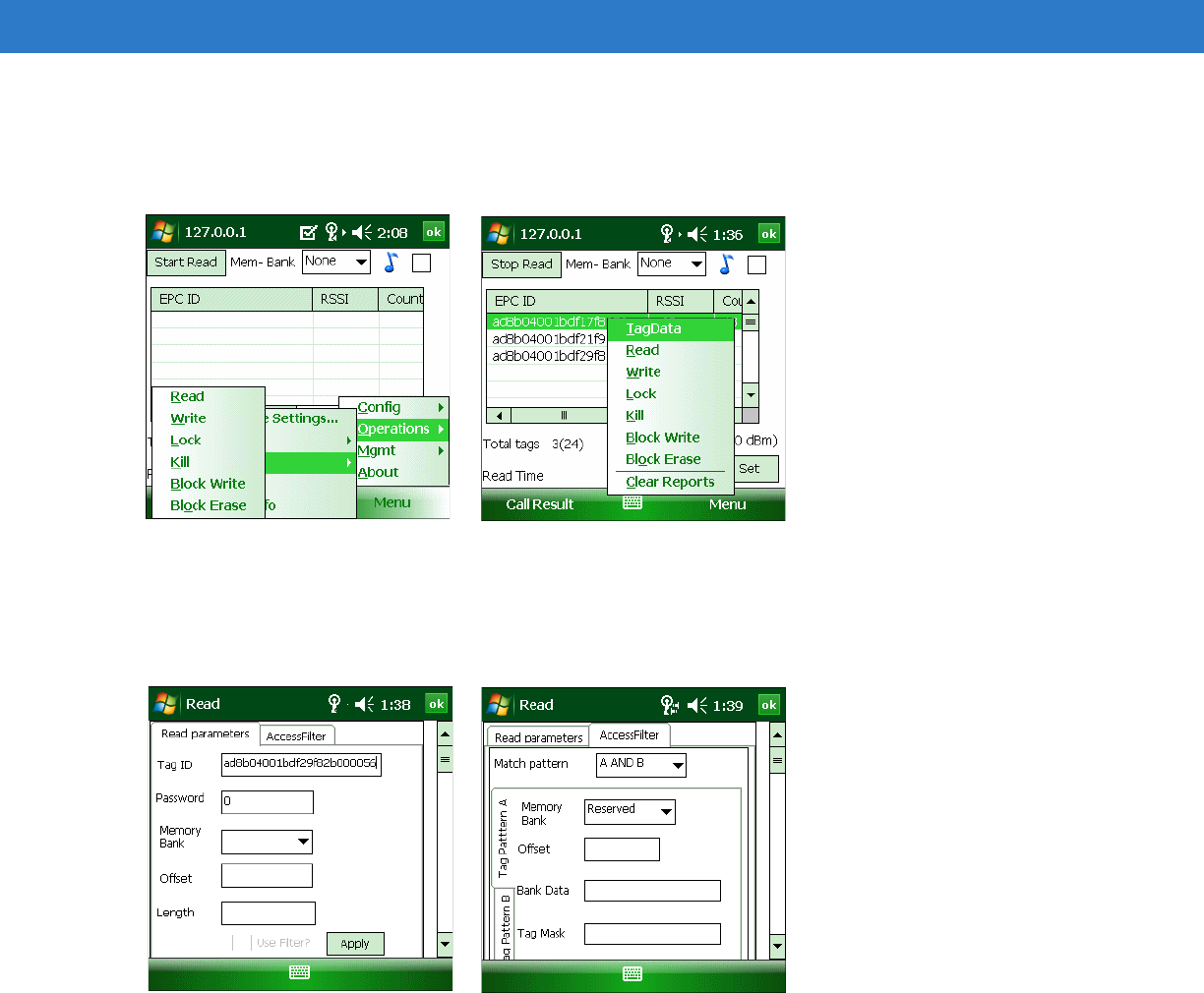
RFID Sample Application 4 - 9
Access
Select Operations > Access to select from a menu of access parameters to set for tags, or tap and hold a tag in the
list to open a context menu with similar options in order to set operation parameters for that tag.
Figure 4-13
Access and Context Menus
Selecting an option from the context menu applies the operation to the single tag selected. Selecting an option
from the Access menu updates the tag data for multiple tags in the main window.
Select an option from the Access or context menu to set access parameters and the access filter.
Figure 4-14
Read and Access Filter Windows
Windows are similar to the Read window in Figure 4-14 for the menu options Write, Lock, Kill, Block Write, and
Block Erase. Set options as required in the various parameter windows. Not all windows include all options.
•
Tag ID - The name of the selected tag.
•
Password - Set a password before performing any access operation (except Kill).
•
Memory Bank - Select the memory bank. Options are:
•Reserved
•EPC
•TID
•User
•
Offset - Offset of the first word to read from the selected memory bank.
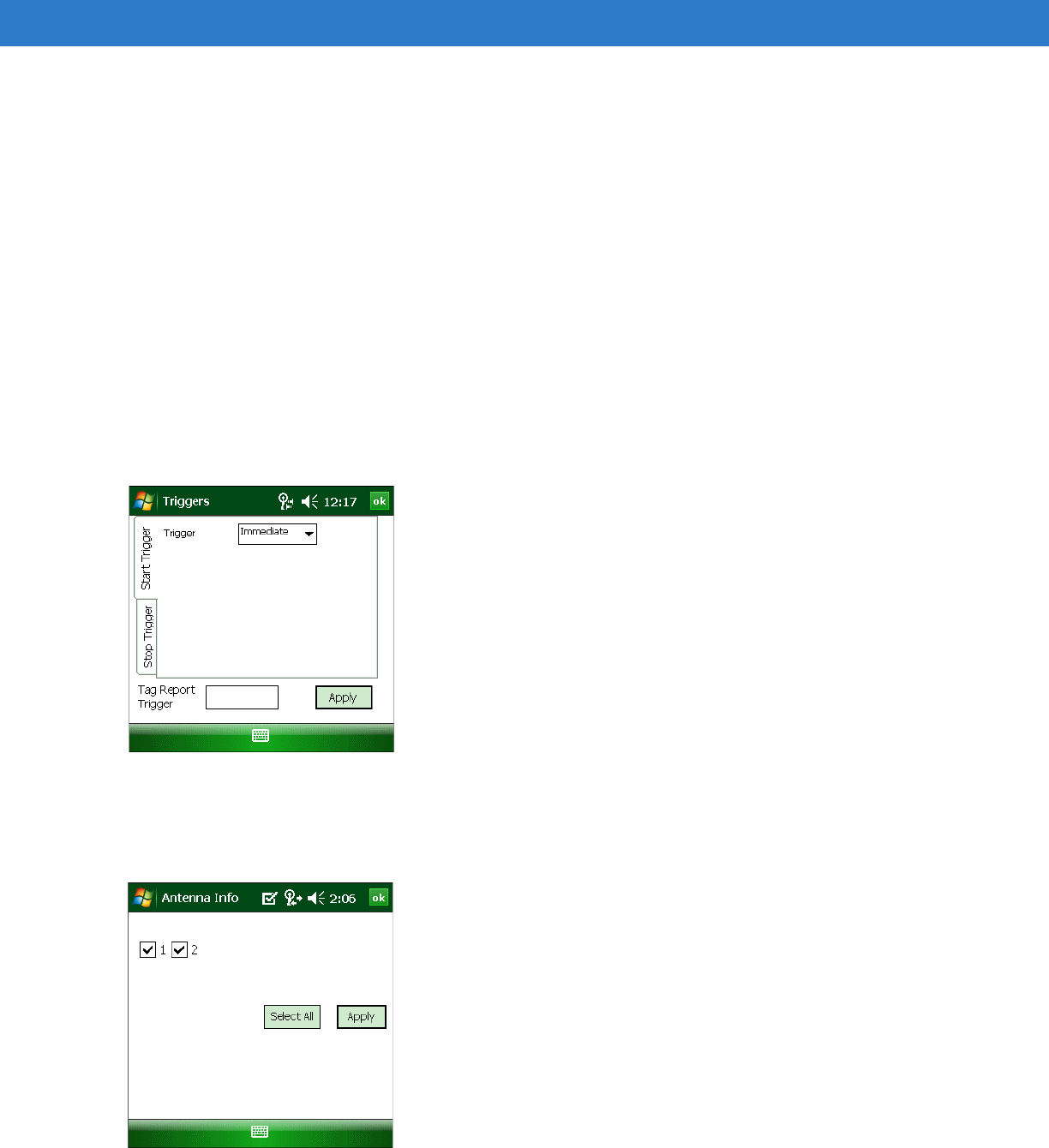
4 - 10 MC3090-Z RFID Mobile Computer Integrator Guide
•
Length - Tag/data length.
•
Write Data - The data to write to the selected tag (Write window only).
•
Lock Privilege - Access options for the selected tag (Write window only):
•None - The can not change the lock privilege of the particular memory bank.
•Read_Write - The user can read and write to the tag.
•Perma_Lock - Permanent lock.
•Perma_Unlock - Permanent unlock.
•Unlock - The user can unlock the tag for writing.
•
Access Filter - Select this tab to set access filter parameters. See Post-Filter on page 4-8 for more
information.
Triggers
Select Operations > Triggers... to set start and stop triggers. Selecting the type of trigger from the Trigger drop-down
menu updates the window with that trigger’s applicable parameters.
Figure 4-15
Triggers Window
Antenna Information
Select Operations > Antenna Info to select the antennas to use.
Figure 4-16
Antenna Information Window
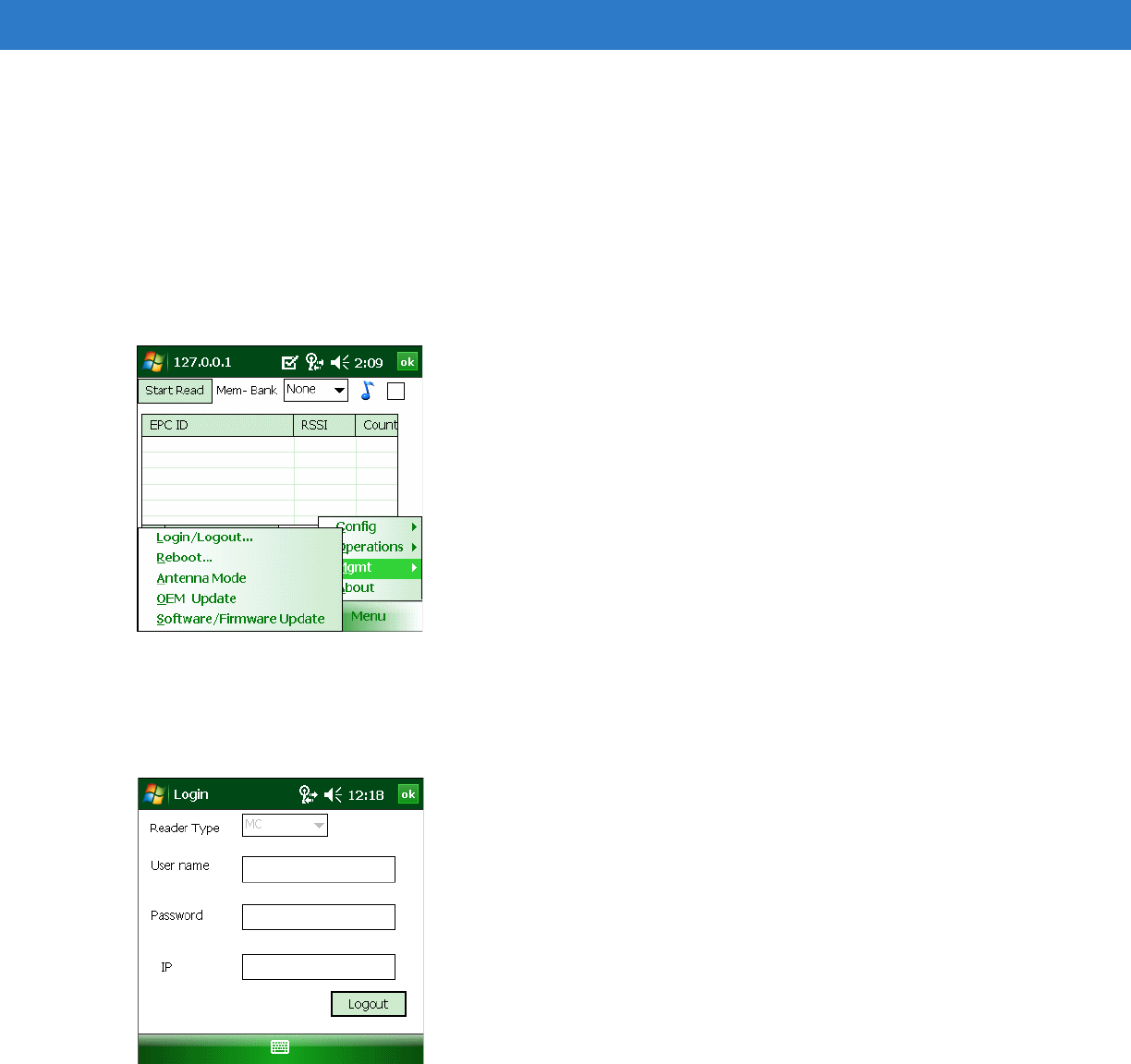
RFID Sample Application 4 - 11
Management Menu Options
The Management menu provides access to reader management functionality such as updating firmware, selecting
an antenna mode, and rebooting. The Management menu options include:
•
Login and Logout options
•
Reboot option
•
OEM Update option
•
Software/Firmware Update option
Figure 4-17
Management Menu
Login/Logout Settings
The Reader Management functionality requires login authentication. Select Mgmt > Login/Logout... to log in or out
of this functionality.
Figure 4-18
Login Window
This window includes the following fields:
•
Reader Type - MC indicates the MC3090-Z.
•
User name - Enter the user name used to gain access to reader management functionality.
•
Password - Enter the password used to gain access to reader management functionality.
•
IP - IP address of the host. For MC3090-Z, the default is 127.0.0.1 or localhost.
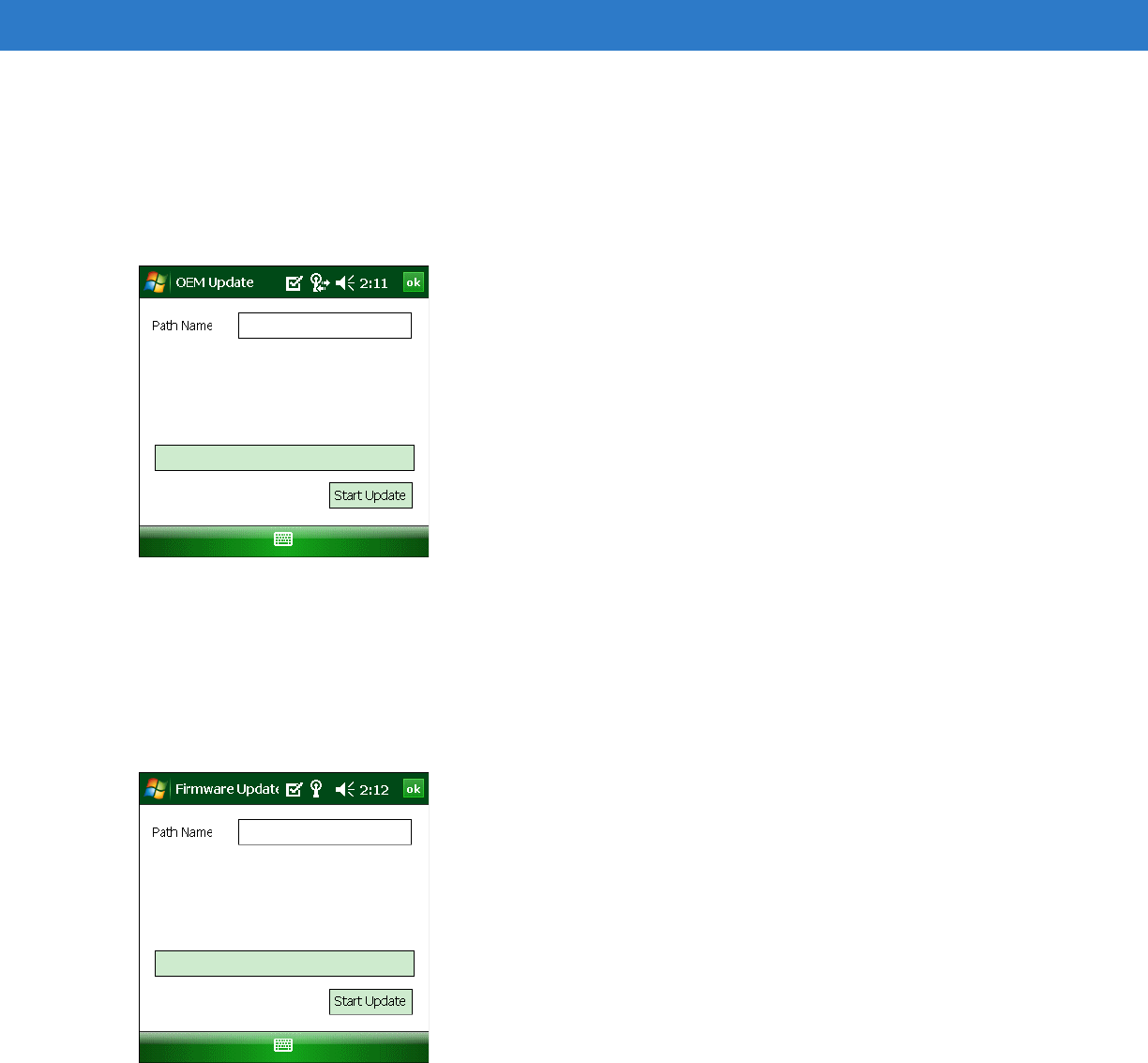
4 - 12 MC3090-Z RFID Mobile Computer Integrator Guide
Reboot Settings
Select Mgmt > Reboot... to restart the reader.
OEM Update
Select Mgmt > OEM Update to update the reader configuration file.
Figure 4-19
OEM Update Window
Enter the Path Name indicating the location and name of the configuration file, and select Start Update.
Software/Firmware Update
Select Mgmt > Software/Firmware Update to update the reader firmware software. First download the firmware
update file to the mobile computer. See Downloading Firmware Files on page 2-2.
Figure 4-20
OEM Update Window
Enter the Path Name indicating the location and name of the update file, and select Start Update.
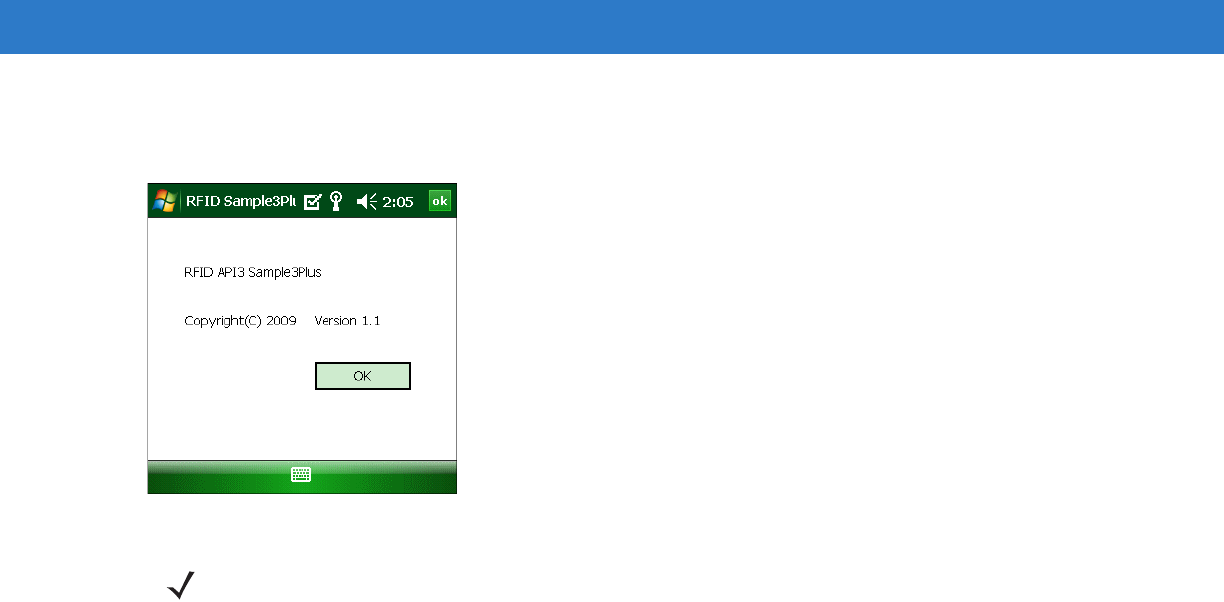
RFID Sample Application 4 - 13
About
The About window displays the sample application version information
Figure 4-21
About Window
NOTE The version numbers displayed in this window are examples. Actual version numbers are based on the
versions of the files on the device.
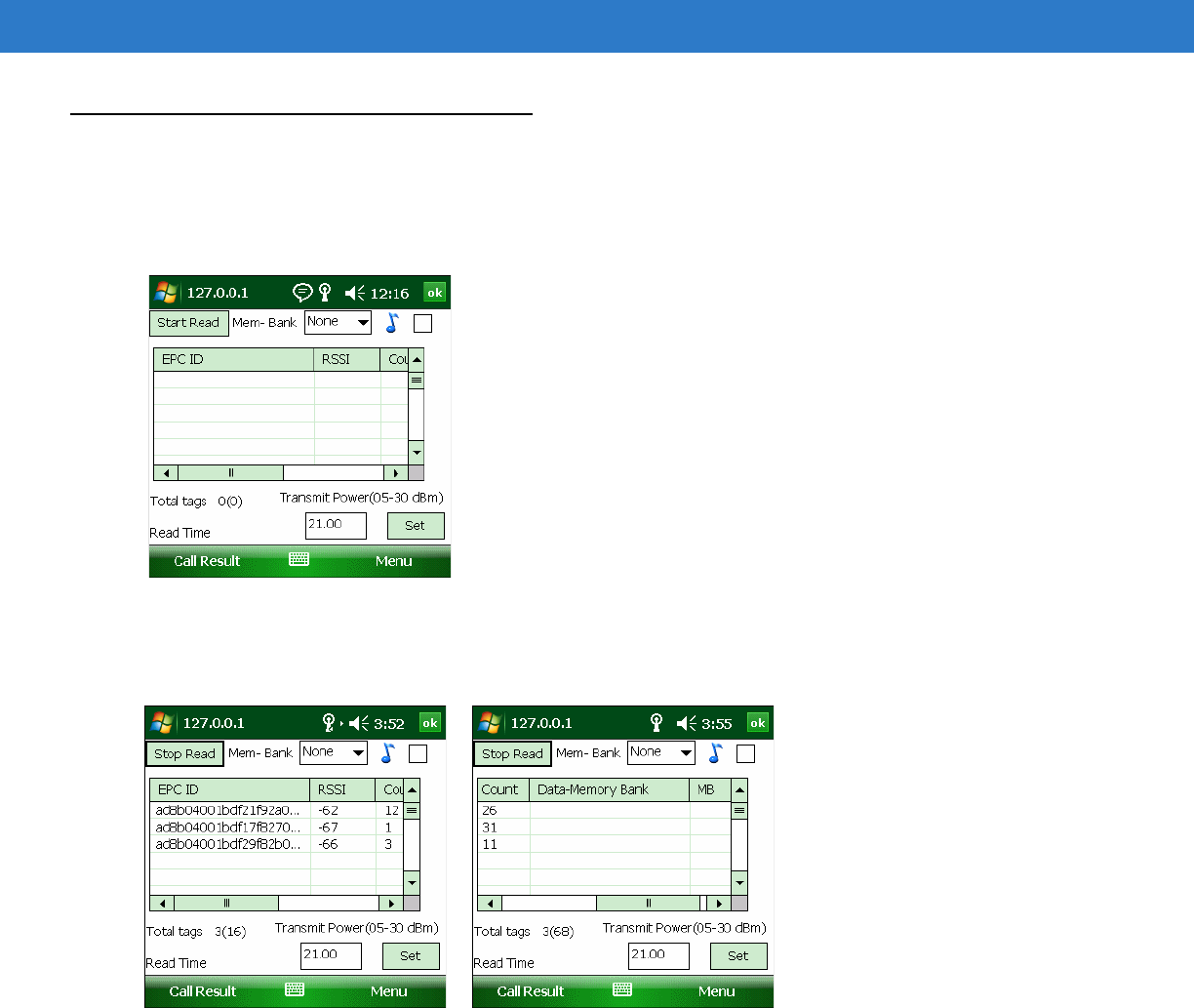
4 - 14 MC3090-Z RFID Mobile Computer Integrator Guide
Reading Tags
To use the sample application to read tags:
1. Aim the mobile computer at the tag, oriented horizontally or vertically depending on the tag orientation. The
distance between the tag and the antenna is the approximate read range.
Figure 4-22
RFID Tag Read
2. Tap Start Read to interrogate all RFID tags within the radio frequency (RF) field of view, and capture data from
each new tag found.
Figure 4-23
RFID Tag List
The sample application lists the following information for each tag read:
•
EPC ID - The data content of the tag.
•
RSSI - Received Signal Strength for the tag.
•
Count - The number of times the mobile computer read the tag.
•
Data Memory Bank - The memory bank data if you selected Reserved, TID, User, or EPC with offset.
•
MB - The selected memory bank (TID, RSVD, USER or EPC).
Tap Stop Read to stop interrogating tags.
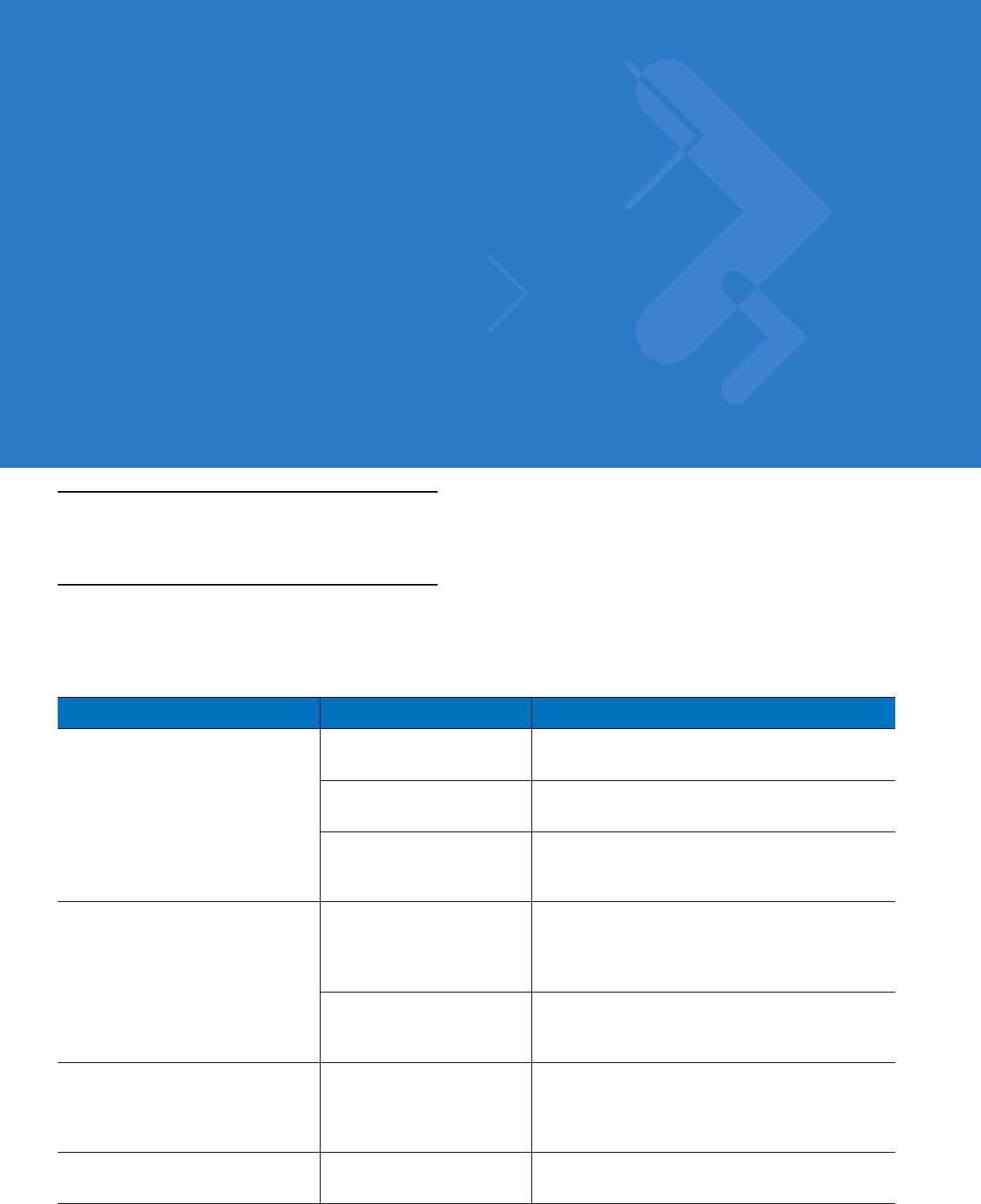
Chapter 5 Troubleshooting
Introduction
Table 5-1 on page 5-1 provides the FX Series troubleshooting information.
Troubleshooting
Table 5-1
Troubleshooting
Problem Possible Causes Possible Solutions
Mobile computer does not turn on. Lithium-ion battery not
charged.
Charge or replace the lithium-ion battery.
Lithium-ion battery not
installed properly.
Ensure battery is installed properly. Refer to the
MC3000 Mobile Computer Integrator Guide.
System crash. Perform a warm boot. If the RFID reader still does
not turn on, perform a cold boot. Refer to the
MC3000 Mobile Computer Integrator Guide.
Rechargeable lithium-ion battery
did not charge.
Battery failed. Replace battery. If the mobile computer still does
not operate, try a warm boot, then a cold boot.
Refer to the MC3000 Mobile Computer Integrator
Guide.
Mobile computer removed
from cradle while battery
was charging.
Insert mobile computer in cradle and begin
charging. The lithium-ion battery requires less than
four hours to recharge fully.
Mobile computer turns off without
proper warning messages during
heavy use.
Due to component
tolerances, this can occur
when using battery part
number 55-060112-xx.
Use battery part number 55-002152-xx.
No sound. Volume setting is low or
turned off.
Increase the volume setting.
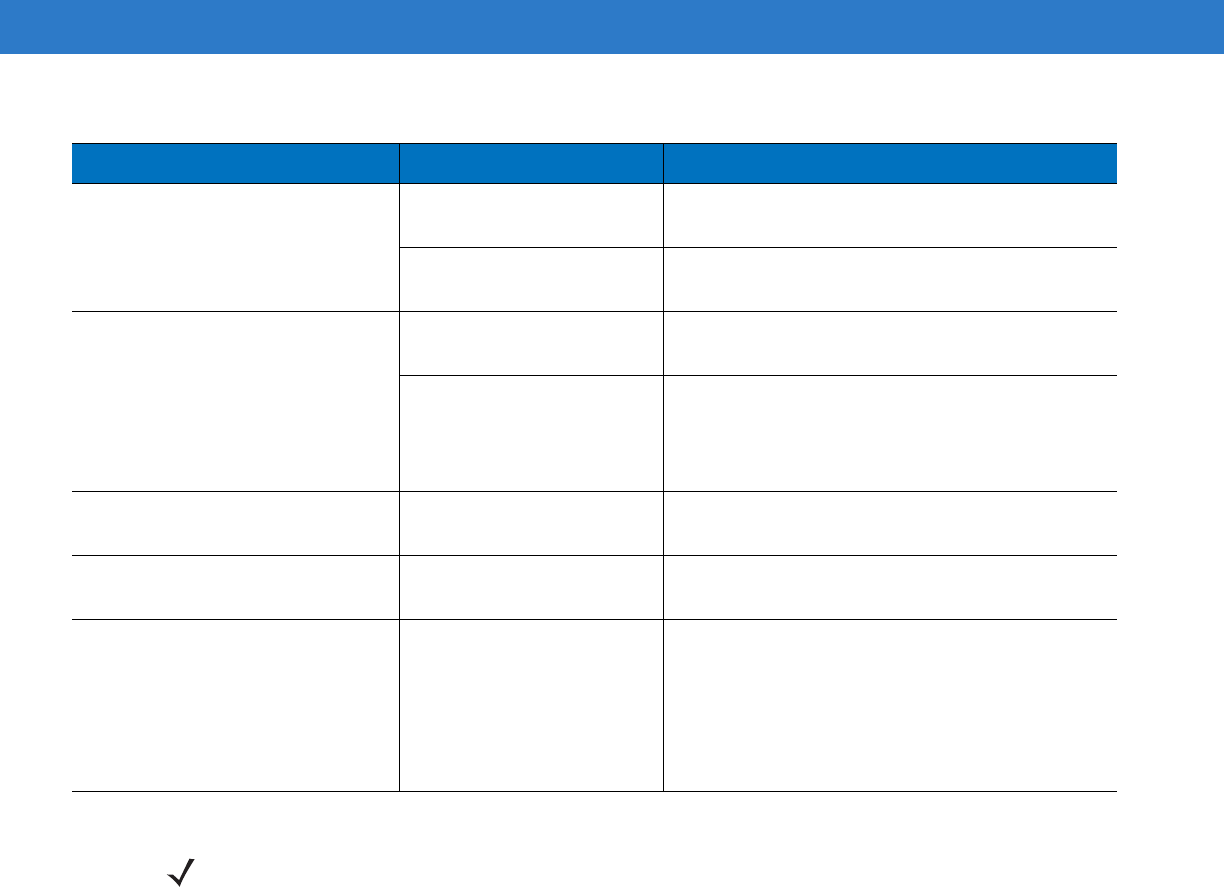
5 - 2 MC3090-Z RFID Mobile Computer Integrator Guide
Tapping the window buttons or
icons does not activate the
corresponding feature.
LCD screen not aligned
correctly.
Re-calibrate the screen.
Battery is not inserted
properly.
Insert the battery properly. Refer to the MC3000
Mobile Computer Integrator Guide.
A message appears stating that the
mobile computer memory is full.
Too many files stored on the
mobile computer.
Delete unused memos and records. Save these
records on the host computer.
Too many applications
installed on the mobile
computer.
If additional applications have been installed on
the RFID reader, remove them to recover memory.
Tap
Start
>
Settings
>
System
tab >
Remove
Programs
icon.
Reader error LED lights after the
reader has been in operation.
The CPU cannot
communicate.
Refer to the system log for error messages.
Reader error LED stays lit on power
up.
An error occurred during the
power up sequence.
Refer to the system log for error messages.
Reader is not reading tags. The tag is out of its read
range.
Tags are damaged.
Tags are not EPCgen2.
Read application is not
loaded.
Move the tag into the read range. See
Reading
Tags on page 1-5
.
Use tags of good quality.
Use EPCgen2 tags.
Verify that the unit is loaded with a read
application.
Table 5-1
Troubleshooting (Continued)
Problem Possible Causes Possible Solutions
NOTE If problems still occur, contact the distributor or call the local contact. See page ix for contact information.
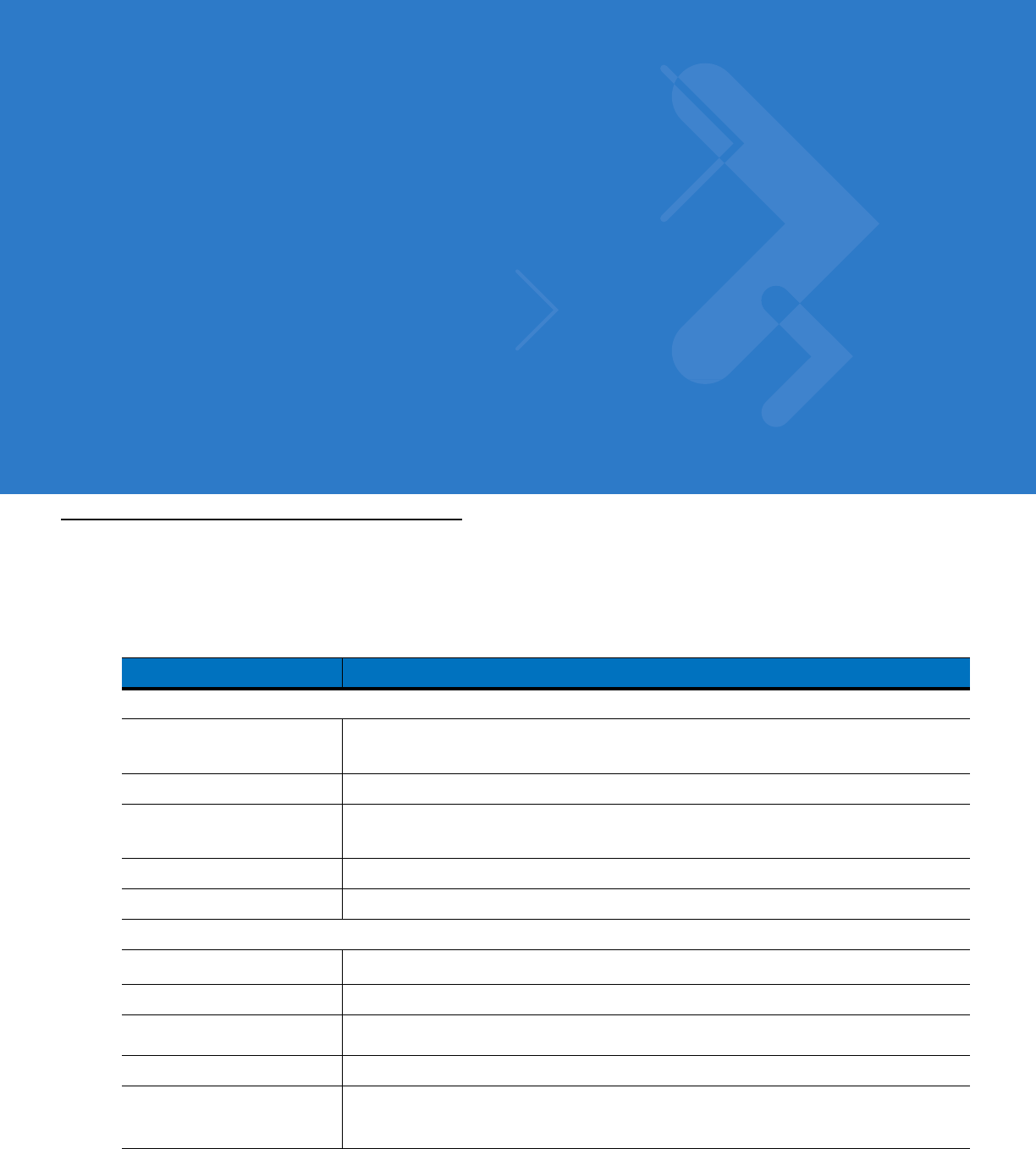
Appendix A Technical Specifications
Technical Specifications
The following tables summarize the RFID reader intended operating environment and technical hardware
specifications.
Table A-1
Technical Specifications
Item MC3090-Z RFID
Physical and Environmental Characteristics
Dimensions 9.1 in. L x 3.6 in. W x 7.6 in. H
23.1 cm L x 9.1 cm H x 19.3 cm H
Weight 23 oz. / 650 g (includes battery, RFID, scanner, and radio)
Keypad 48 key
Terminal Emulation (5250, 3270, VT)
Display 3 in. 320 x 320 pixel color
Battery Extended capacity (2X) battery pack
Performance Characteristics
CPU Intel
®
XScale
®
Bulverde PXA270 processor at 624MHz
Operating System Microsoft Windows Mobile 6.1
Memory (RAM/ROM) 128 MB RAM/1 GB Flash
Application Development SMDKs available through the Support Web Site
Data Capture Options Laser engine reads 1D and 2D symbologies with intuitive laser aiming.
RFID reader reads Gen2 tags.
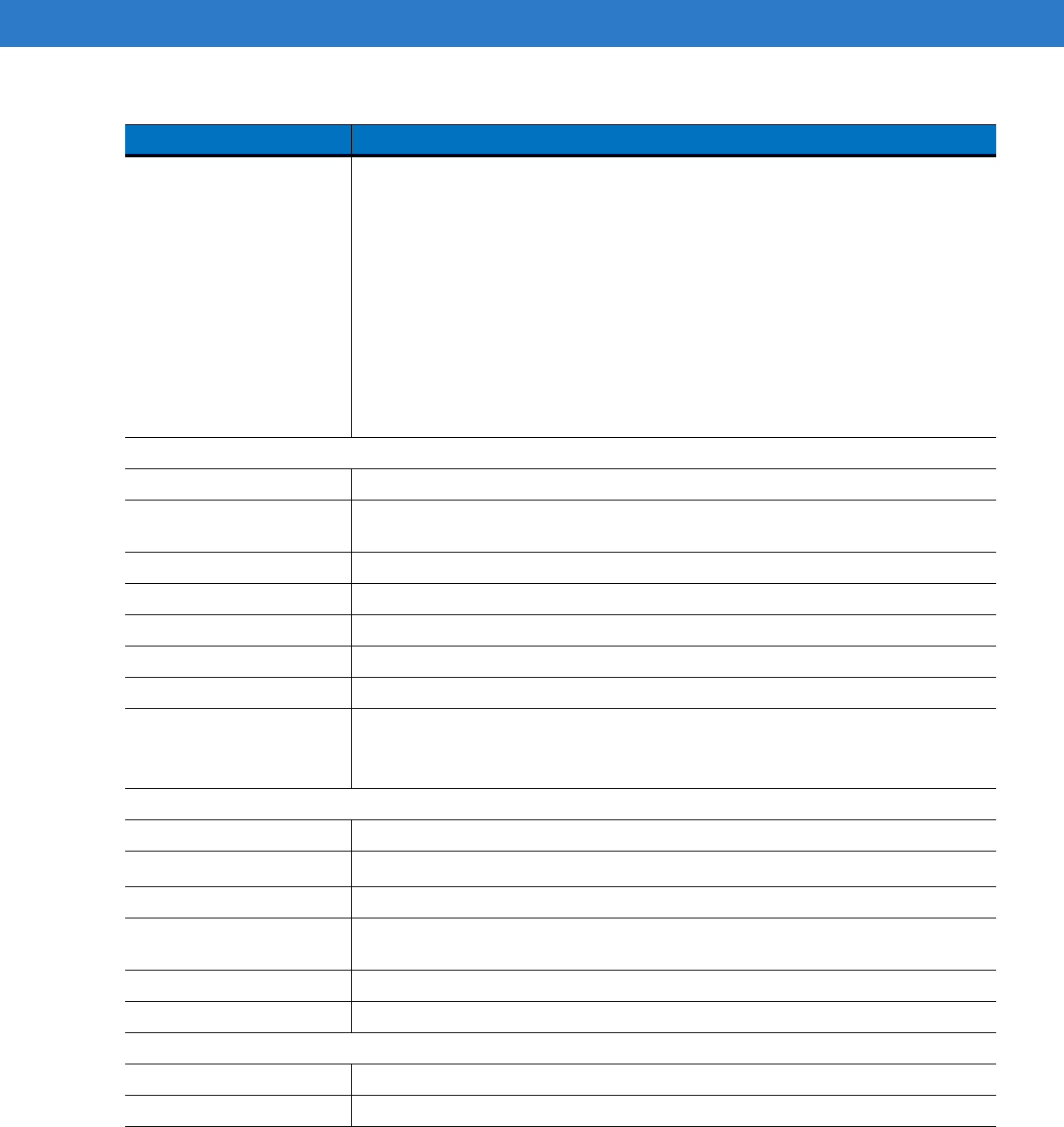
A - 2 MC3090-Z RFID Mobile Computer Integrator Guide
Laser Decode Capability Code 39 Code 128 Code 93
Codabar Code 11 Discrete 2 of 5
Interleaved 2 of 5 EAN-8 EAN-13
MSI UPCA UPCE
UPC/EAN supplementals Coupon Code Trioptic 39
Webcode RSS-14 RSS Limited
RSS Expanded EAN-128 TLC39
Composite Code PDF417 Micro PDF417
Macro PDF417 MSI Plessey Maxi Code
Data Matrix US Planet UK 4-State
Australian 4-State Canadian 4-State Japanese 4-State
Dutch Kix Aztec USPS 4-State(US4CB)
MicroQR
User Environment
Operating Temperature -4°F to 122°F (-20°C to 50°C)
Battery Charging
Temperature
32° to 104° F (0° to 40° C) ambient temperature range
Storage Temperature -25°F to 160°F (-40°C to 70°C)
Humidity 0% to 95% non condensing
Drop Specification Multiple 6 ft. (1.8m) drops to concrete across operating temperature range
Tumble 2,000 one-meter tumbles at room temperature (4,000 hits)
Environmental Sealing IP64
ESD +/-15kVdc air discharge
+/-8kVdc direct discharge
+/-8kVdc indirect discharge
RFID
Standards Supported EPC Generation 2 UHF
Nominal read range
1
10 ft./3.04 m with the RFX6000 4x4 tag optimally oriented.
Field Half read range beam width: +/- 80 degrees (with tags optimally oriented).
Antenna Integrated, circularly polarized, 1.5 dB effective linear gain per axis (nominal);
Antenna port for future support of optional external antenna.
Frequency Range 902-928 MHz
Output power 1W conducted (1.4W EIRP with integrated antenna)
Wireless Data Communications
WLAN 802.11a/b/g
Output Power 100mW U.S. and International
Table A-1
Technical Specifications (Continued)
Item MC3090-Z RFID
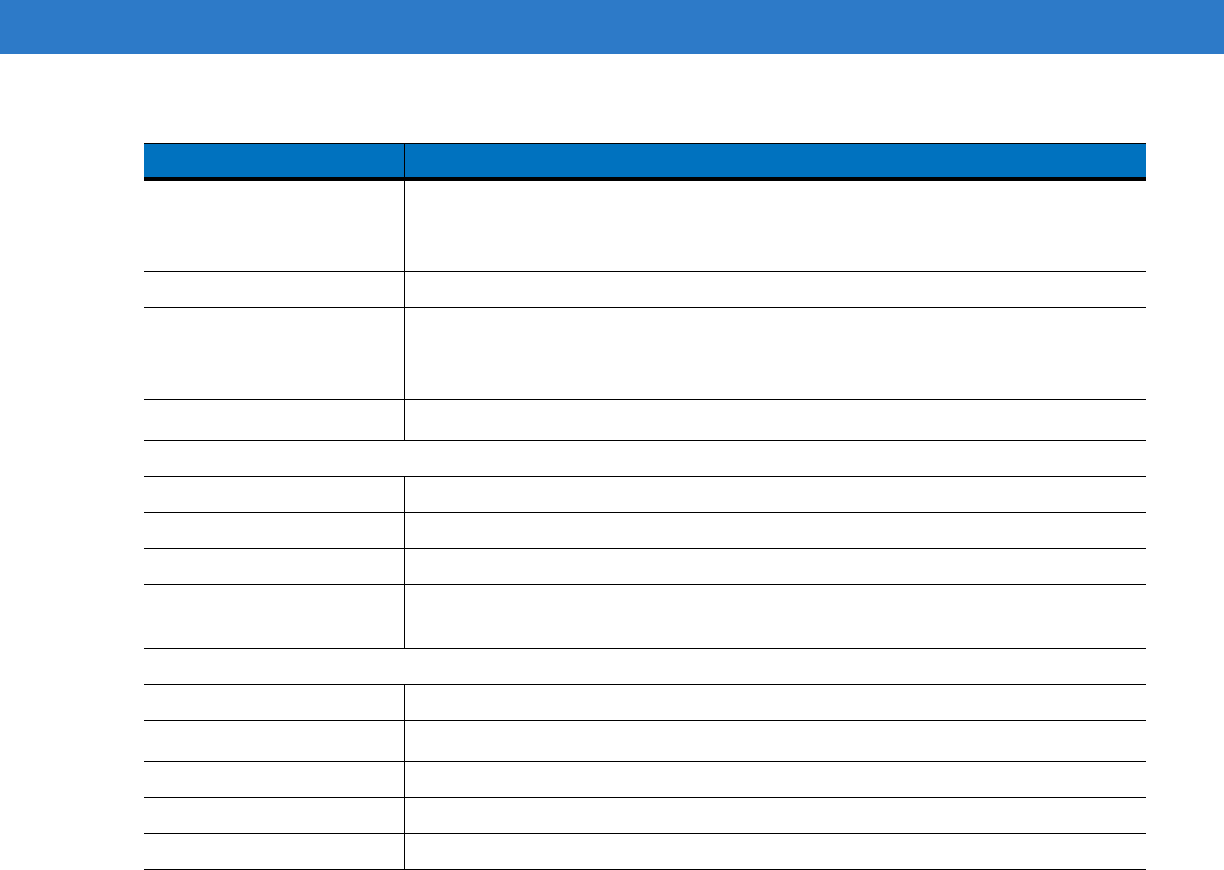
Technical Specifications A - 3
Data Rate 802.11a: 54Mb per second
802.11b: 11Mb per second
802.11g: 54Mb per second
Antenna Internal
Frequency Range: 802.11a: 5 GHz; country-dependent
802.11b: 2.4 GHz; country-dependent
802.11g: 2.4 GHz; country-dependent
Bluetooth Bluetooth
®
Version 1.2 with BTExplorer™ (manager) included
Peripherals and Accessories
Cradles Single-slot available
Printers Supports extensive line of Symbol approved printers, cables and accessories
Charger 4-Slot universal battery charger
Other Accessories Cable Adapter Module; Magnetic Stripe Reader; Modem; Full set of holsters
In accordance with the SymbolPlus partner program
Regulatory
Electrical Safety Certified to UL60950-1, CSA C22.2 No. 60950-1, EN60950-1, IEC 60950-1.
WLAN and Bluetooth
®
USA — FCC Part 15.247, 15.407; Canada — RSS-210.
RF Exposure USA — FCC Part 2, FCC OET Bulletin 65 Supplement C; Canada — RSS-102.
RFID USA — FCC Part 15.247, 15.205, 15.209: Canada — RSS-210.
EMI/RFI USA — FCC Part 15; Canada — ICES-003.
Table A-1
Technical Specifications (Continued)
Item MC3090-Z RFID
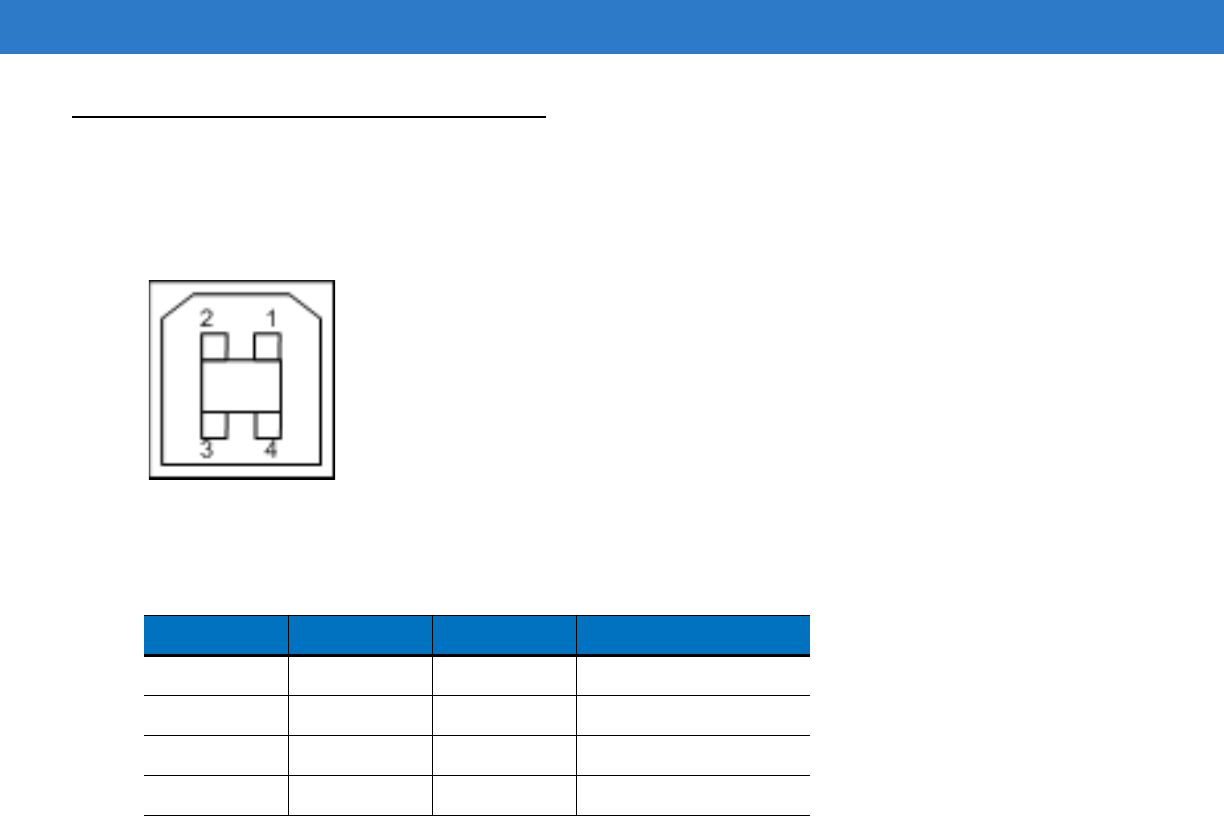
A - 4 MC3090-Z RFID Mobile Computer Integrator Guide
Cable Pinouts
USB Client Connector
The USB Client port is supplied on a USB Type B connector.
Figure A-1
USB Client Connector
Table A-2
USB Client Port Connector Pinout
Pin Pin Name Direction Description
Pin 1 5.0V_USB 1 5.0V USB Power Rail
Pin 2 USB_DN I/O Data Negative Rail
Pin 3 USB_DP I/O Data Positive Rail
Pin 4 GND - Ground
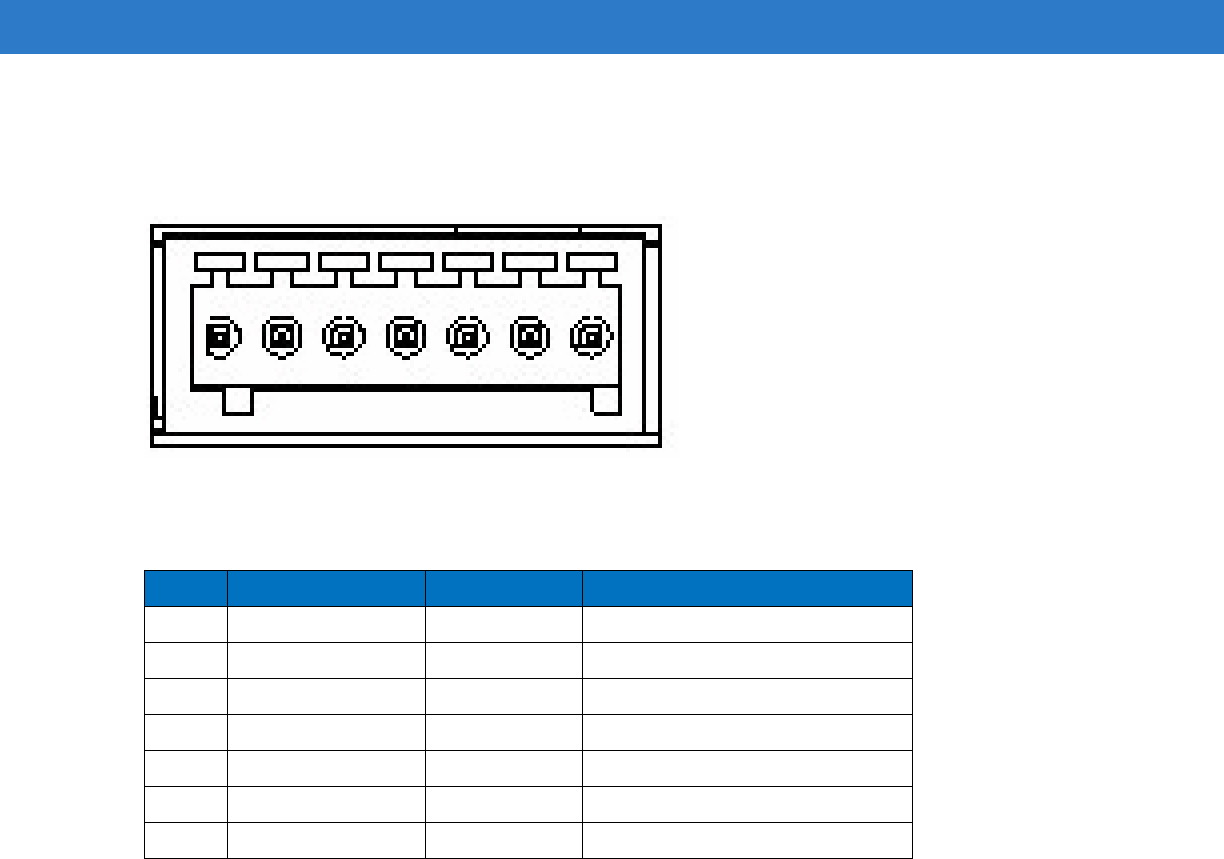
Technical Specifications A - 5
GPIO Port Connections
These are plug terminal block types, allowing connecting and disconnecting individual wires independently.
Separate connectors are used for inputs and outputs. See Table A-3 for pin descriptions.
Figure A-2
FX Series RFID Reader GPIO Connection
Table A-3
GPIO Pin Outs
Pin # Pin Name Direction Description
1 +24V DC Power Input Supplies +24V DC at up to 1 Amp
2 GP output #1 Input Signal for GP output #1
3 GP output #2 Input Signal for GP output #2
4 GP input #1 Output Signal for GP input #1
5 GND Output Ground connection
6 GP input #2 Output Signal for GP input #2
7 GND Output Ground connection
1 2 3 4 5 6 7

A - 6 MC3090-Z RFID Mobile Computer Integrator Guide
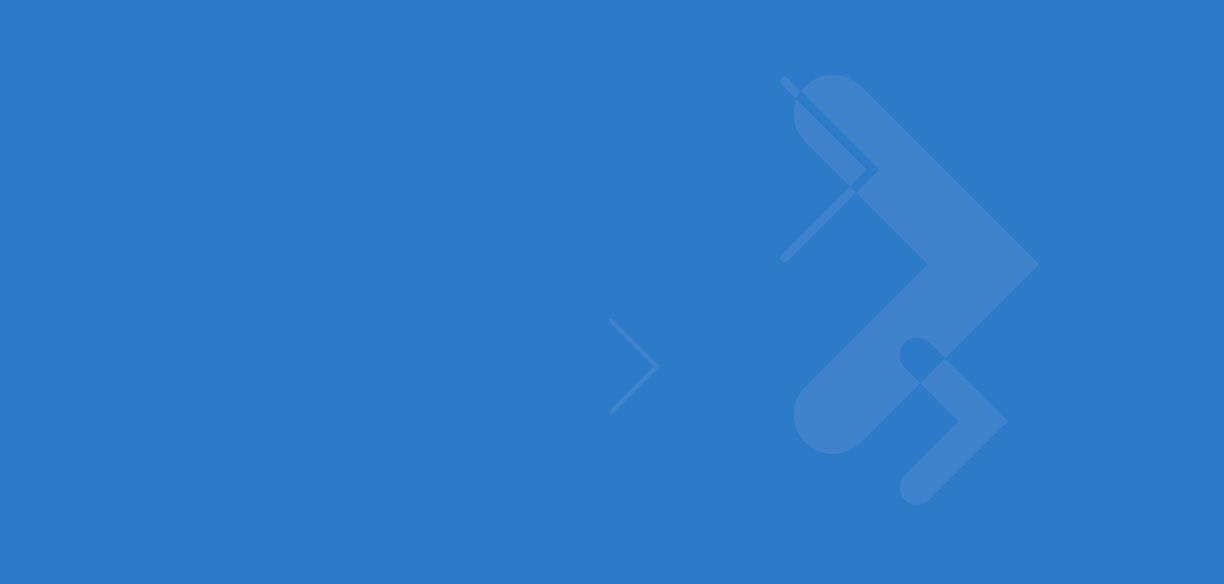
Appendix B RFID APIs
For information on supported RFID APIs, refer to the MC3090-Z RFID Enterprise Mobility Developer Kit.

B - 2 MC3090-Z RFID Mobile Computer Integrator Guide
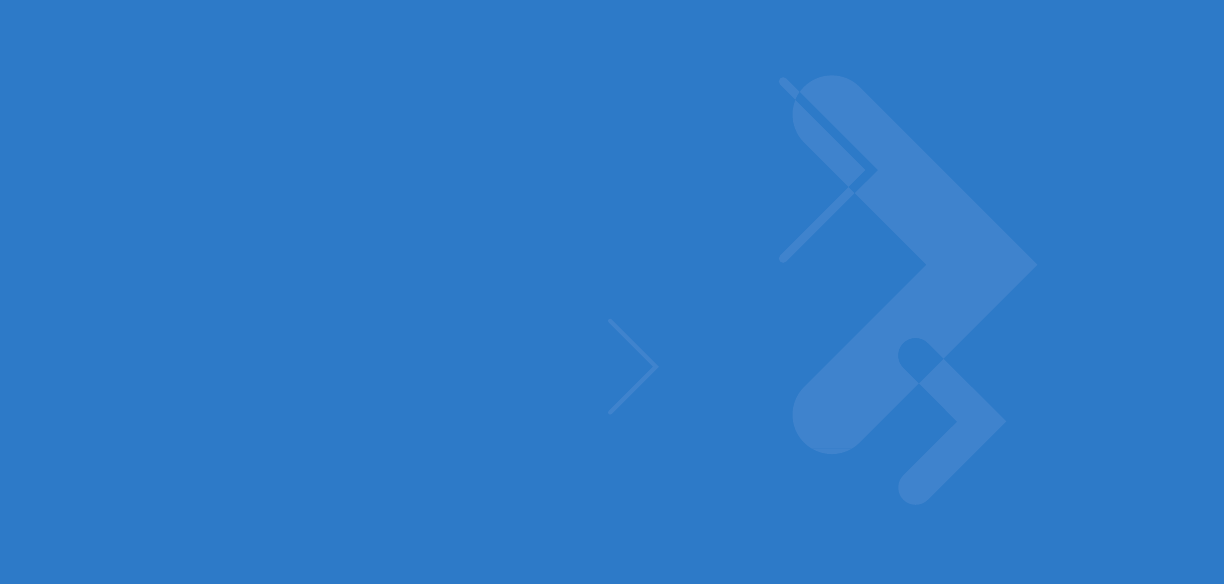
Index
A
activesync . . . . . . . . . . . . . . . . . . . . . . . . . . . . . . . . . 2-1
airbeam . . . . . . . . . . . . . . . . . . . . . . . . . . . . . . . . . . . 2-2
antenna . . . . . . . . . . . . . . . . . . . . . . . . . . . . . . . .1-2, 1-3
configuring . . . . . . . . . . . . . . . . . . . . . . . . . . . . . 4-4
information . . . . . . . . . . . . . . . . . . . . . . . . . . . . 4-10
APIs . . . . . . . . . . . . . . . . . . . . . . . . . . . . . . . . . . . . . . B-1
B
battery . . . . . . . . . . . . . . . . . . . . . . . . . . . . . . . . 5-1, A-1
battery charging temperature . . . . . . . . . . . . . . . . . . A-2
C
cable pinouts
GPIO . . . . . . . . . . . . . . . . . . . . . . . . . . . . . . . . . . A-5
USB . . . . . . . . . . . . . . . . . . . . . . . . . . . . . . . . . . . A-4
charge LED indicator . . . . . . . . . . . . . . . . . . . . . . . . . 1-4
configuration . . . . . . . . . . . . . . . . . . . . . . . . . . . . . . . . vii
configuring LLRP . . . . . . . . . . . . . . . . . . . . . . . . . . . . 3-3
connection
ports . . . . . . . . . . . . . . . . . . . . . . . . . . . . . . . . . . 1-4
conventions
notational . . . . . . . . . . . . . . . . . . . . . . . . . . . . . . . viii
CPU . . . . . . . . . . . . . . . . . . . . . . . . . . . . . . . . . . . . . . A-1
D
data capture . . . . . . . . . . . . . . . . . . . . . . . . . . . . . vii, A-1
demo . . . . . . . . . . . . . . . . . . . . . . . . . . . . . . . . . . . . . 4-1
access parameters . . . . . . . . . . . . . . . . . . . . . . . 4-9
antenna . . . . . . . . . . . . . . . . . . . . . . . . . . . .4-4, 4-10
configuration . . . . . . . . . . . . . . . . . . . . . . . . . . . . 4-3
connection . . . . . . . . . . . . . . . . . . . . . . . . . . . . . . 4-4
filtering . . . . . . . . . . . . . . . . . . . . . . . . . . . . . . . . 4-7
firmware update . . . . . . . . . . . . . . . . . . . . . . . . 4-12
launching . . . . . . . . . . . . . . . . . . . . . . . . . . . . . . 4-2
management . . . . . . . . . . . . . . . . . . . . . . . . . . . 4-11
menu . . . . . . . . . . . . . . . . . . . . . . . . . . . . . . . . . . 4-3
OEM update . . . . . . . . . . . . . . . . . . . . . . . . . . . 4-12
operations . . . . . . . . . . . . . . . . . . . . . . . . . . . . . . 4-6
reader capabilities . . . . . . . . . . . . . . . . . . . . . . . 4-5
rebooting . . . . . . . . . . . . . . . . . . . . . . . . . . . . . . 4-12
singulation . . . . . . . . . . . . . . . . . . . . . . . . . . . . . 4-5
tag storage . . . . . . . . . . . . . . . . . . . . . . . . . . . . . 4-6
triggers . . . . . . . . . . . . . . . . . . . . . . . . . . . . . . . 4-10
dimensions . . . . . . . . . . . . . . . . . . . . . . . . . . . . . . . . A-1
display . . . . . . . . . . . . . . . . . . . . . . . . . . . . . . . . . . . . A-1
drop specification . . . . . . . . . . . . . . . . . . . . . . . . . . . A-2
E
electrical safety . . . . . . . . . . . . . . . . . . . . . . . . . . . . . A-3
F
filtering . . . . . . . . . . . . . . . . . . . . . . . . . . . . . . . . . . . . 4-7
firmware update . . . . . . . . . . . . . . . . . . . . . . . . 2-2, 4-12
G
GPIO pinouts . . . . . . . . . . . . . . . . . . . . . . . . . . . . . . . A-5
H
humidity . . . . . . . . . . . . . . . . . . . . . . . . . . . . . . . . . . . A-2
I
icons
LLRP . . . . . . . . . . . . . . . . . . . . . . . . . . . . . . . . . . 3-2
image update . . . . . . . . . . . . . . . . . . . . . . . . . . . . . . 2-1

Index - 2 MC3090-Z RFID Mobile Computer Integrator Guide
activesync . . . . . . . . . . . . . . . . . . . . . . . . . . . . . . 2-1
airbeam . . . . . . . . . . . . . . . . . . . . . . . . . . . . . . . . 2-2
update loader . . . . . . . . . . . . . . . . . . . . . . . . . . . 2-1
indicator LED bar . . . . . . . . . . . . . . . . . . . . . . . . . . . . 1-4
K
keypad . . . . . . . . . . . . . . . . . . . . . . . . . . . . . . . . . vii, A-1
L
LEDs . . . . . . . . . . . . . . . . . . . . . . . . . . . . . . . . . .1-4, 1-5
troubleshooting . . . . . . . . . . . . . . . . . . . . . . . . . . 5-2
LLRP . . . . . . . . . . . . . . . . . . . . . . . . . . . . . . . . . . . . . 3-1
client mode . . . . . . . . . . . . . . . . . . . . . . . . . . . . . 3-3
configuring . . . . . . . . . . . . . . . . . . . . . . . . . . . . . 3-3
developer mode . . . . . . . . . . . . . . . . . . . . . . . . . 3-4
exiting . . . . . . . . . . . . . . . . . . . . . . . . . . . . . . . . . 3-4
icons . . . . . . . . . . . . . . . . . . . . . . . . . . . . . . . . . . 3-2
menu . . . . . . . . . . . . . . . . . . . . . . . . . . . . . . . . . . 3-2
registry entries . . . . . . . . . . . . . . . . . . . . . . . . . . 3-4
server mode . . . . . . . . . . . . . . . . . . . . . . . . . . . . 3-3
user mode . . . . . . . . . . . . . . . . . . . . . . . . . . . . . . 3-4
version information . . . . . . . . . . . . . . . . . . . . . . . 3-3
M
memory . . . . . . . . . . . . . . . . . . . . . . . . . . . . . . . . vii, A-1
O
OEM update . . . . . . . . . . . . . . . . . . . . . . . . . . . . . . 4-12
operating system . . . . . . . . . . . . . . . . . . . . . . . . . vii, A-1
operating temperature . . . . . . . . . . . . . . . . . . . . . . . . A-2
P
pinouts
GPIO . . . . . . . . . . . . . . . . . . . . . . . . . . . . . . . . . . A-5
ports . . . . . . . . . . . . . . . . . . . . . . . . . . . . . . . . . . . . . . 1-4
R
radio . . . . . . . . . . . . . . . . . . . . . . . . . . . . . . . . . . . .vii, 1-2
reading tags . . . . . . . . . . . . . . . . . . . . . . . . . . . .1-5, 4-14
problems . . . . . . . . . . . . . . . . . . . . . . . . . . . . . . . 5-2
reboot . . . . . . . . . . . . . . . . . . . . . . . . . . . . . . . . . . . 4-12
registry update
LLRP . . . . . . . . . . . . . . . . . . . . . . . . . . . . . . . . . . 3-4
regulatory standards . . . . . . . . . . . . . . . . . . . . . . . . . A-3
RFID
menu . . . . . . . . . . . . . . . . . . . . . . . . . . 4-3, 4-6, 4-11
settings . . . . . . . . . . . . . . . . . . . 4-3, 4-6, 4-11, 4-13
RFID APIs . . . . . . . . . . . . . . . . . . . . . . . . . . . . . . . . . B-1
RFID components . . . . . . . . . . . . . . . . . . . . . . . . . . . 1-2
antennas . . . . . . . . . . . . . . . . . . . . . . . . . . . . . . . 1-2
radio . . . . . . . . . . . . . . . . . . . . . . . . . . . . . . . . . . 1-2
tags . . . . . . . . . . . . . . . . . . . . . . . . . . . . . . . . . . . 1-2
RFID demo
reading tags . . . . . . . . . . . . . . . . . . . . . . . . . . . . 4-14
RFID firmware update . . . . . . . . . . . . . . . . . . . . . . . . 2-2
RFID overview . . . . . . . . . . . . . . . . . . . . . . . . . . . . . . 1-1
S
sample application . . . . . . . . . . . . . . . . . . . 4-1, 4-6, 4-12
access parameters . . . . . . . . . . . . . . . . . . . . . . . 4-9
antenna . . . . . . . . . . . . . . . . . . . . . . . . . . . 4-4, 4-10
configuration . . . . . . . . . . . . . . . . . . . . . . . . . . . . 4-3
connection . . . . . . . . . . . . . . . . . . . . . . . . . . . . . . 4-4
filtering . . . . . . . . . . . . . . . . . . . . . . . . . . . . . . . . . 4-7
launching . . . . . . . . . . . . . . . . . . . . . . . . . . . . . . . 4-2
management . . . . . . . . . . . . . . . . . . . . . . . . . . . 4-11
menu . . . . . . . . . . . . . . . . . . . . . . . . . . . . . . . . . . 4-3
operations . . . . . . . . . . . . . . . . . . . . . . . . . . . . . . 4-6
reader capabilities . . . . . . . . . . . . . . . . . . . . . . . . 4-5
rebooting . . . . . . . . . . . . . . . . . . . . . . . . . . . . . . 4-12
singulation . . . . . . . . . . . . . . . . . . . . . . . . . . . . . . 4-5
triggers . . . . . . . . . . . . . . . . . . . . . . . . . . . . . . . 4-10
scan buttons . . . . . . . . . . . . . . . . . . . . . . . . . . . . . . . 1-4
scan LED indicators . . . . . . . . . . . . . . . . . . . . . . . . . . 1-4
service information . . . . . . . . . . . . . . . . . . . . . . . . . . . . ix
singulation . . . . . . . . . . . . . . . . . . . . . . . . . . . . . . . . . 4-5
specifications . . . . . . . . . . . . . . . . . . . . . . . . . . . . . . . A-1
storage temperature . . . . . . . . . . . . . . . . . . . . . . . . . . A-2
support . . . . . . . . . . . . . . . . . . . . . . . . . . . . . . . . . . . . . ix
T
tag storage . . . . . . . . . . . . . . . . . . . . . . . . . . . . . . . . . 4-6
tags . . . . . . . . . . . . . . . . . . . . . . . . . . . . . . . . . . . . . . 1-2
filtering . . . . . . . . . . . . . . . . . . . . . . . . . . . . . . . . . 4-7
problems reading . . . . . . . . . . . . . . . . . . . . . . . . . 5-2
reading . . . . . . . . . . . . . . . . . . . . . . . . . . . 1-5, 4-14
storage settings . . . . . . . . . . . . . . . . . . . . . . . . . . 4-6
technical specifications . . . . . . . . . . . . . . . . . . . . . . . A-1
temperature . . . . . . . . . . . . . . . . . . . . . . . . . . . . . . . . A-2
triggers . . . . . . . . . . . . . . . . . . . . . . . . . . . . . . . . . . . 4-10
troubleshooting . . . . . . . . . . . . . . . . . . . . . . . . . . . . . 5-1
U
updating device . . . . . . . . . . . . . . . . . . . . . . . . . . . . . 2-1
activesync . . . . . . . . . . . . . . . . . . . . . . . . . . . . . . 2-1
airbeam . . . . . . . . . . . . . . . . . . . . . . . . . . . . . . . . 2-2
firmware . . . . . . . . . . . . . . . . . . . . . . . . . . . 2-2, 4-12
OEM . . . . . . . . . . . . . . . . . . . . . . . . . . . . . . . . . 4-12
RFID firmware . . . . . . . . . . . . . . . . . . . . . . . . . . . 2-2

Index - 3
update loader . . . . . . . . . . . . . . . . . . . . . . . . . . . 2-1
USB
cable pinouts . . . . . . . . . . . . . . . . . . . . . . . . . . . . A-4
port . . . . . . . . . . . . . . . . . . . . . . . . . . . . . . . . . . . A-4
V
volume . . . . . . . . . . . . . . . . . . . . . . . . . . . . . . . . . . . . 5-1
W
weight . . . . . . . . . . . . . . . . . . . . . . . . . . . . . . . . . . . . A-1
WLAN 802.11a/b/g . . . . . . . . . . . . . . . . . . . . . . . . . . . vii

Index - 4 MC3090-Z RFID Mobile Computer Integrator Guide
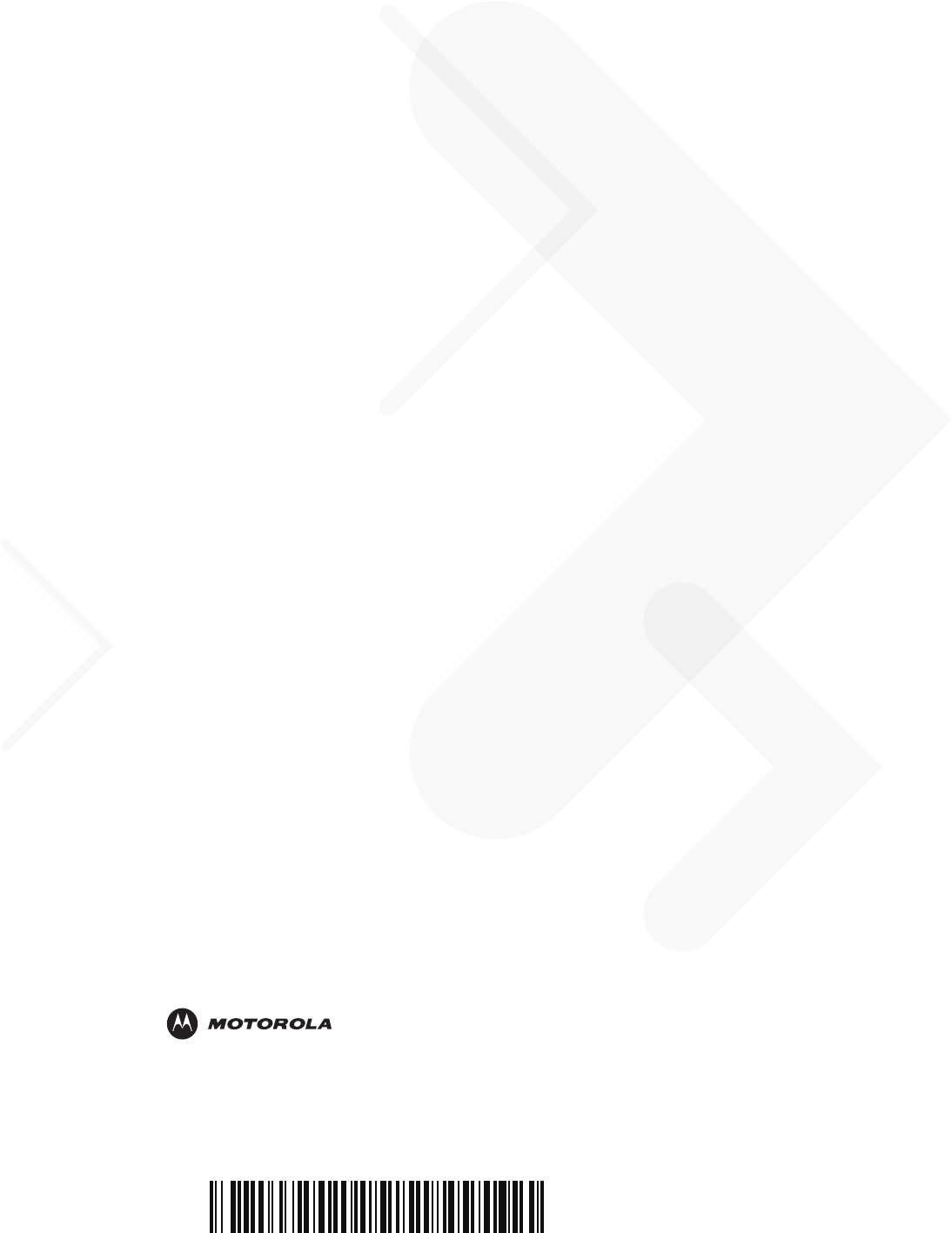
72E-125046-01 - Revision .2 - November 2009
Motorola, Inc.
One Motorola Plaza
Holtsville, New York 11742, USA
1-800-927-9626
http://www.motorola.com/enterprisemobility
MOTOROLA and the Stylized M Logo and Symbol and the Symbol logo are registered in the U.S. Patent and Trademark Office.
All other product or service names are the property of their registered owners.
© Motorola, Inc. 2009