Zebra Technologies MC659B ENTERPRISE DIGITAL ASSISTANT (EDA) User Manual MC55 User Guide P N 72E 108859 02 Rev A
Zebra Technologies Corporation ENTERPRISE DIGITAL ASSISTANT (EDA) MC55 User Guide P N 72E 108859 02 Rev A
Contents
- 1. Users Manual 1
- 2. Users Manual 2
- 3. Users Manual 3
- 4. Users Manual 4
Users Manual 3
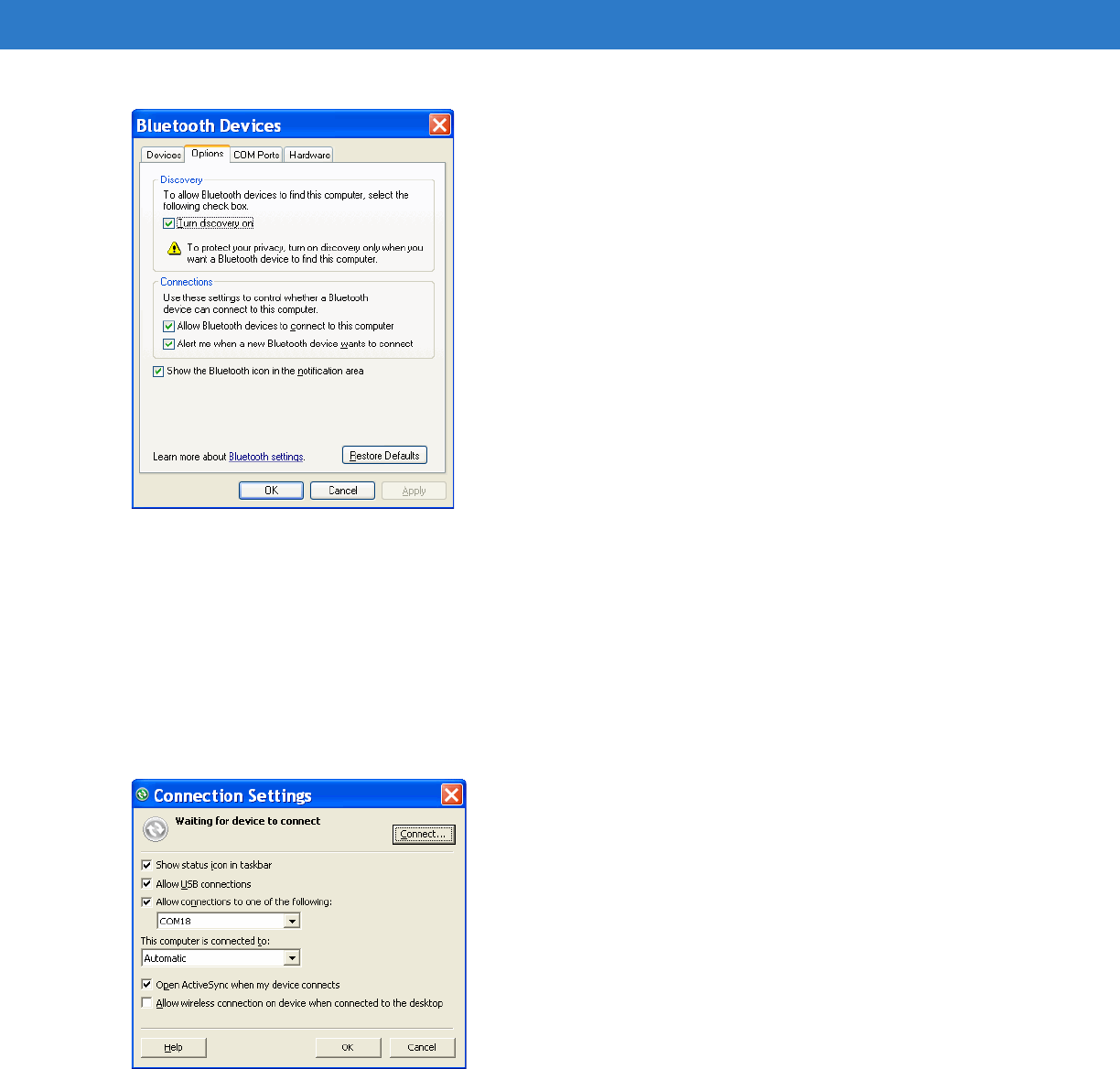
5 - 12 MC65 User Guide
Figure 5-11
Computer Bluetooth Devices Window
6. On the COM Ports tab, click Add.
7. Select the Incoming (device initiates the connection) option, then click OK.
Note the number of the COM port that was added.
8. Click OK.
9. Click Start > All Programs > Microsoft ActiveSync.
10. Click File > Connection Settings.
Figure 5-12
ActiveSync Connection Settings
11. On the Allow connections to one of the following drop-down list, select the COM port with the number you
noted earlier.
12. On the MC65, tap Start > Programs > ActiveSync.
13. Ta p Menu > Connect via Bluetooth.
Synchronization is automatically initiated. The ActiveSync icon appears on the lower right corner of the Today
screen.
Preliminary
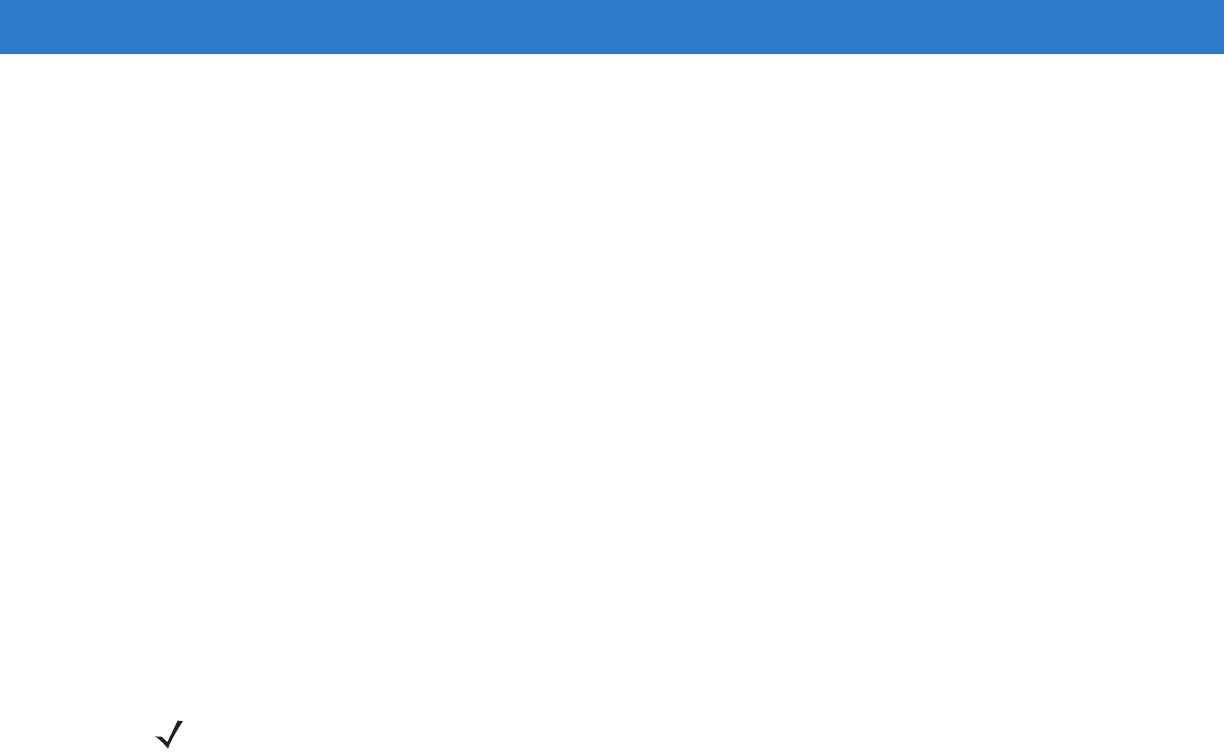
Using Bluetooth 5 - 13
If an Authentication is required, the Enter Passcode screen appears, type an alphanumeric passkey (PIN
code), then tap Next; enter the same passkey on the other device.
The passkey is recommended for enhanced security. Your passkey must be between 1 to 16 alphanumeric
characters.
If you do not want to use a passkey, tap Next.
14. To disconnect the ActiveSync connection, tap the ActiveSync icon on the Today screen.
15. Ta p Disconnect.
Phone Book Access Profile Services
Phone Book Access profile (PBAP) is used to synchronize contacts between a remote device and the MC65. To
establish an PBAP synchronization:
1. Ensure that Bluetooth is enabled and discoverable on both devices.
2. Ensure that the two devices are within 30 feet (10 meters) of one another.
3. Tap Start > Settings > Connection tab > Bluetooth icon > Devices tab.
4. Tap Add New Device.The MC65 searches for a Bluetooth device, such as a Car Kit.
5. Select a device from the list.
6. Tap Next. The Enter Passcode window appears.
7. Enter the Passcode and the tap Next. The device is added to the Bluetooth list.
8. A dialog box appears requesting if you want to transfer contacts to the car kit.
9. Select Yes or No.
10. If Yes is selected, contacts from the MC65 are transferred to the car kit.
NOTE If Smart-pairing is configured and the device is requesting one of the pre-defined PINs, the Enter Passcode
window does not appear.
Preliminary

5 - 14 MC65 User Guide
Preliminary
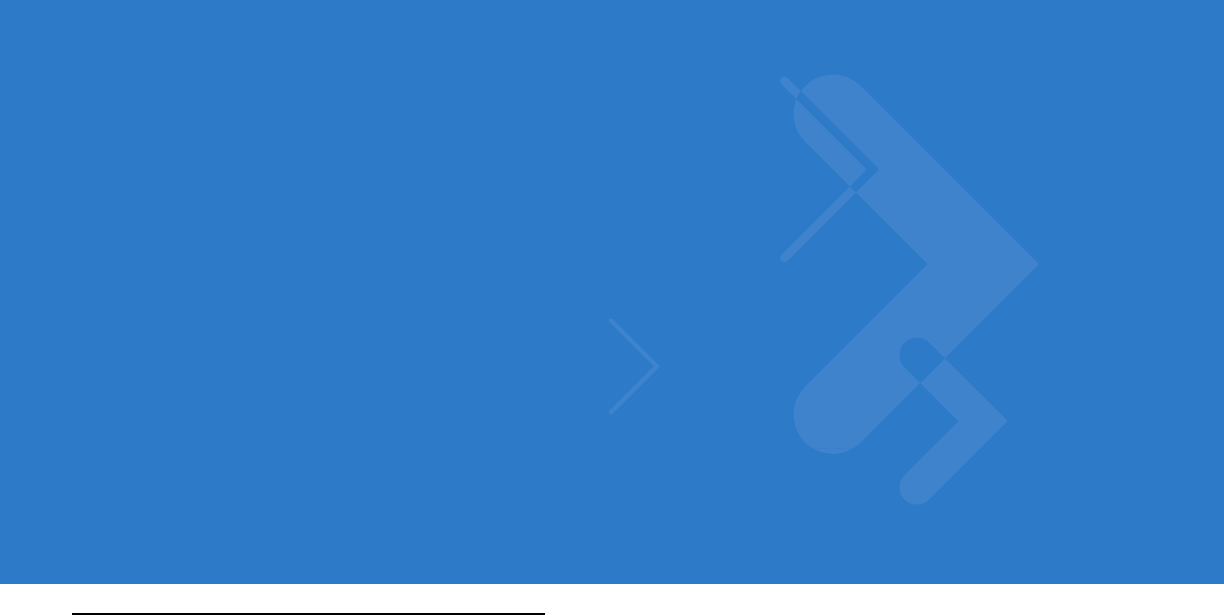
Chapter 6 Accessories
Introduction
MC65 accessories, listed below, provide a variety of product support capabilities.
•
Four Slot Charge Only Cradle - Charges up to four MC65 devices.
•
Four Slot Ethernet Cradle - Charges the MC65 main battery and connects the MC65 to an Ethernet network.
•
Single Slot USB Cradle - Charges the MC65 main battery and a spare battery. Synchronizes the MC65 with
a host computer through a USB connection.
•
Vehicle Cradle - Provides secure mounting of the MC65 in a vehicle and charges the MC65.
•
Vehicle Holder - Provides an alternative mounting for the MC65 in a vehicle. Requires the Auto Charge cable
for charging the MC65 battery.
•
Four Slot Battery Charger - Charges standard and high capacity batteries.
•
Auto Charge Cable - Plugs into a vehicle cigarette lighter to charge the MC65 while on the road.
•
USB Charging Cable - Provides power to the MC65 and USB communication with a host computer.
•
Charge Only Cable - Provides power to the MC65.
•
Belt Mounted Rigid Holster - Holds the MC65 when not in use.
•
Belt Mounted Soft Holster - Holds the MC65 when not in use.
•
Single Slot Ethernet/Modem/USB Cradle -
•
Magnetic Stripe Reader -
•
DEX Cable -
Preliminary

6 - 2 MC65 User Guide
Single Slot USB Cradle
This section describes how to use a Single Slot USB cradle with the MC65. For USB communication setup
procedures refer to the MC65 Integrator Guide.
The Single Slot USB Cradle:
•
Provides 5.4 VDC power for operating the MC65.
•
Synchronizes information between the MC65 and a host computer. Refer to the MC65 Integrator Guide for
information on setting up a partnership between the MC65 and a host computer.
•
Charges the MC65’s battery.
•
Charges a spare battery.
Charging the MC65 Battery
Connect the cradle to power. Insert the MC65 into the slot to begin charging.
Figure 6-1
MC65 Battery Charging
Charging/Battery Status LED
Preliminary
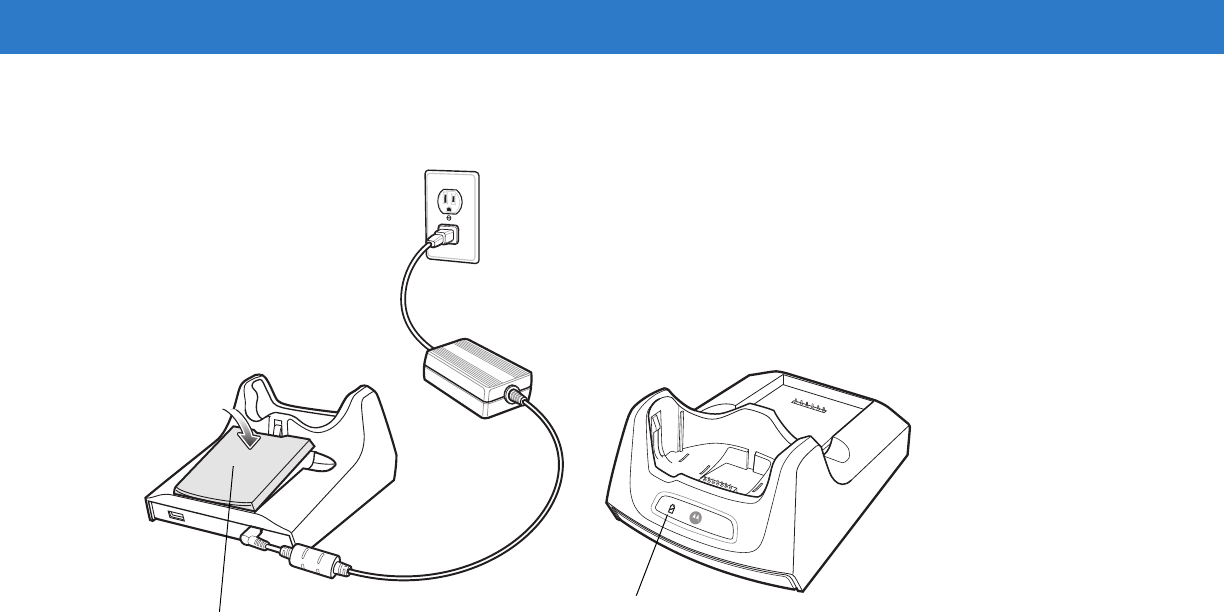
Accessories 6 - 3
Charging the Spare Battery
Figure 6-2
Spare Battery Charging
Battery Charging Indicators
The Single Slot USB Cradle charges the MC65’s main battery and a spare battery simultaneously.
The MC65’s charge LED indicates the status of the battery charging in the MC65. See Table 1-2 on page 1-8 for
charging status indications.
The spare battery charging LED on the cradle indicates the status of the spare battery charging in the cradle. See
Table 6-1 for charging status indications.
The 2400 mAh battery fully charges in less than four hours and the 3600 mAh battery fully charges in less than six
hours.
Charging Temperature
Charge batteries in temperatures from 0°C to 40°C (32°F to 104°F). Charging is intelligently controlled by the
MC65.
Spare Battery Spare Battery
Charging LED
Preliminary
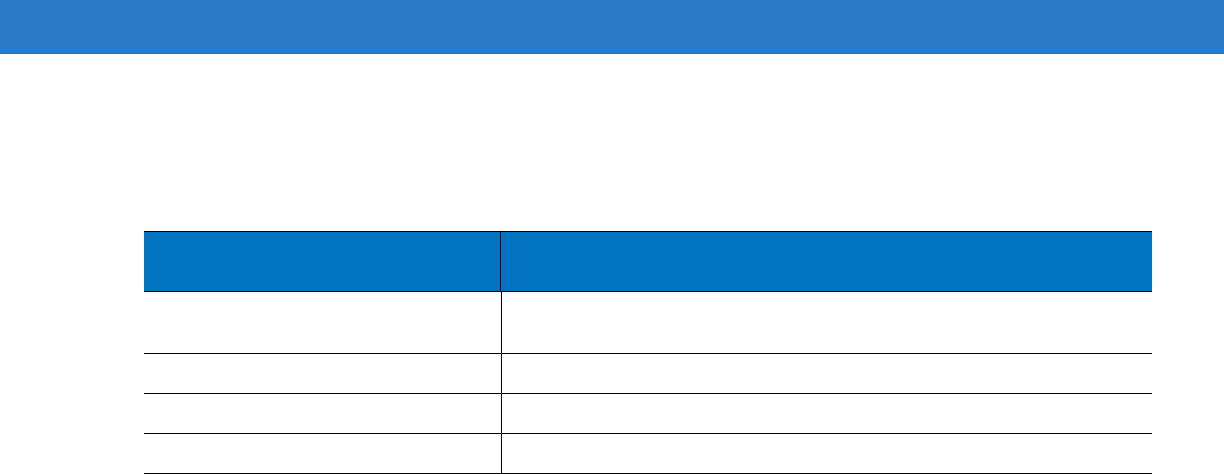
6 - 4 MC65 User Guide
To accomplish this, for small periods of time, the MC65 or accessory alternately enables and disables battery
charging to keep the battery at acceptable temperatures. The MC65 or accessory indicates when charging is
disabled due to abnormal temperatures via its LED. See Table 1-2 on page 1-8 and Table 6-1.
Table 6-1
Spare Battery LED Charging Indicators
Spare Battery LED
(on cradle) Indication
Off Battery is not charging; battery is not inserted correctly in the cradle;
cradle is not powered
Slow Blinking Amber Spare battery is charging.
Solid Amber Charging complete.
Fast Blinking Amber Charging error.
Preliminary

Accessories 6 - 5
Four Slot Charge Only Cradle
This section describes how to set up and use a Four Slot Charge Only cradle with the MC65.
The Four Slot Charge Only cradle:
•
Provides 5.4 VDC power for operating the MC65.
•
Simultaneously charges up to four MC65 devices.
Charging
Insert the MC65 into a slot to begin charging.
Figure 6-3
MC65 Battery Charging
Battery Charging Indicators
The MC65’s charge LED shows the status of the battery charging in the MC65. See Table 1-2 on page 1-8 for
charging status indications.
The 2400 mAh battery fully charges in less than four hours and the 3600 mAh battery fully charges in less than six
hours.
Charging Temperature
Charge batteries in temperatures from 0°C to 40°C (32°F to 104°F). Charging is intelligently controlled by the
MC65.
To accomplish this, for small periods of time, the MC65 or accessory alternately enables and disables battery
charging to keep the battery at acceptable temperatures. The MC65 or accessory indicates when charging is
disabled due to abnormal temperatures via its LED. See Table 1-2 on page 1-8.
Preliminary
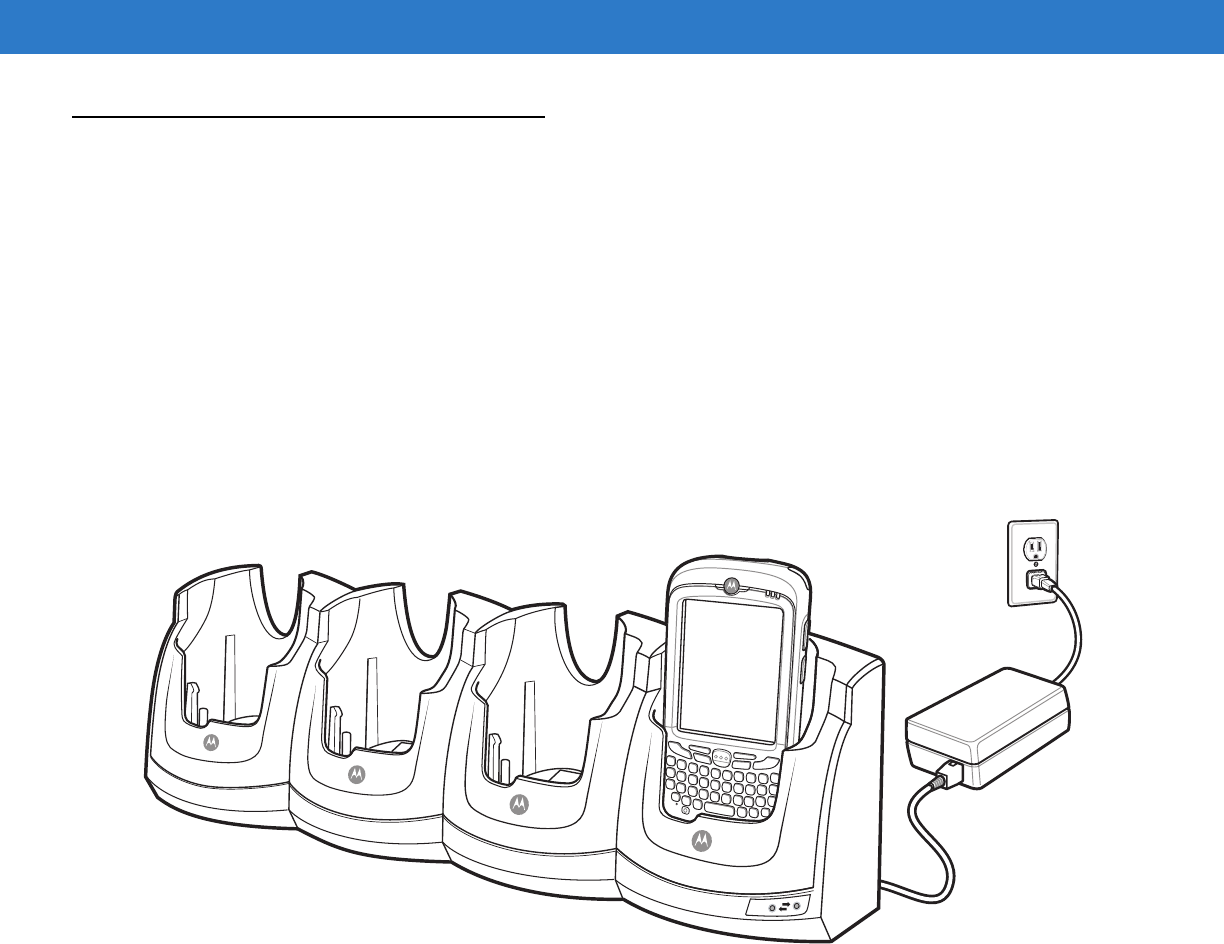
6 - 6 MC65 User Guide
Four Slot Ethernet Cradle
This section describes how to set up and use a Four Slot Ethernet cradle with the MC65. For cradle communication
setup procedures refer to the MC65 Integrator Guide.
The Four Slot Ethernet cradle:
•
Provides 5.4 VDC power for operating the MC65.
•
Connects the MC65 (up to four) to an Ethernet network.
•
Simultaneously charges up to four MC65 devices.
Charging
Insert the MC65 into a slot to begin charging.
Figure 6-4
MC65 Battery Charging
Battery Charging Indicators
The MC65’s charge LED shows the status of the battery charging in the MC65. See Table 1-2 on page 1-8 for
charging status indications.
The2400 mAh battery fully charges in less than four hours and the 3600 mAh battery fully charges in less than six
hours.
Charging Temperature
Charge batteries in temperatures from 0°C to 40°C (32°F to 104°F). Charging is intelligently controlled by the
MC65.
To accomplish this, for small periods of time, the MC65 alternately enables and disables battery charging to keep
the battery at acceptable temperatures. The MC65 indicates when charging is disabled due to abnormal
temperatures via its LED. See Table 1-2 on page 1-8.
100
Mbps
Preliminary
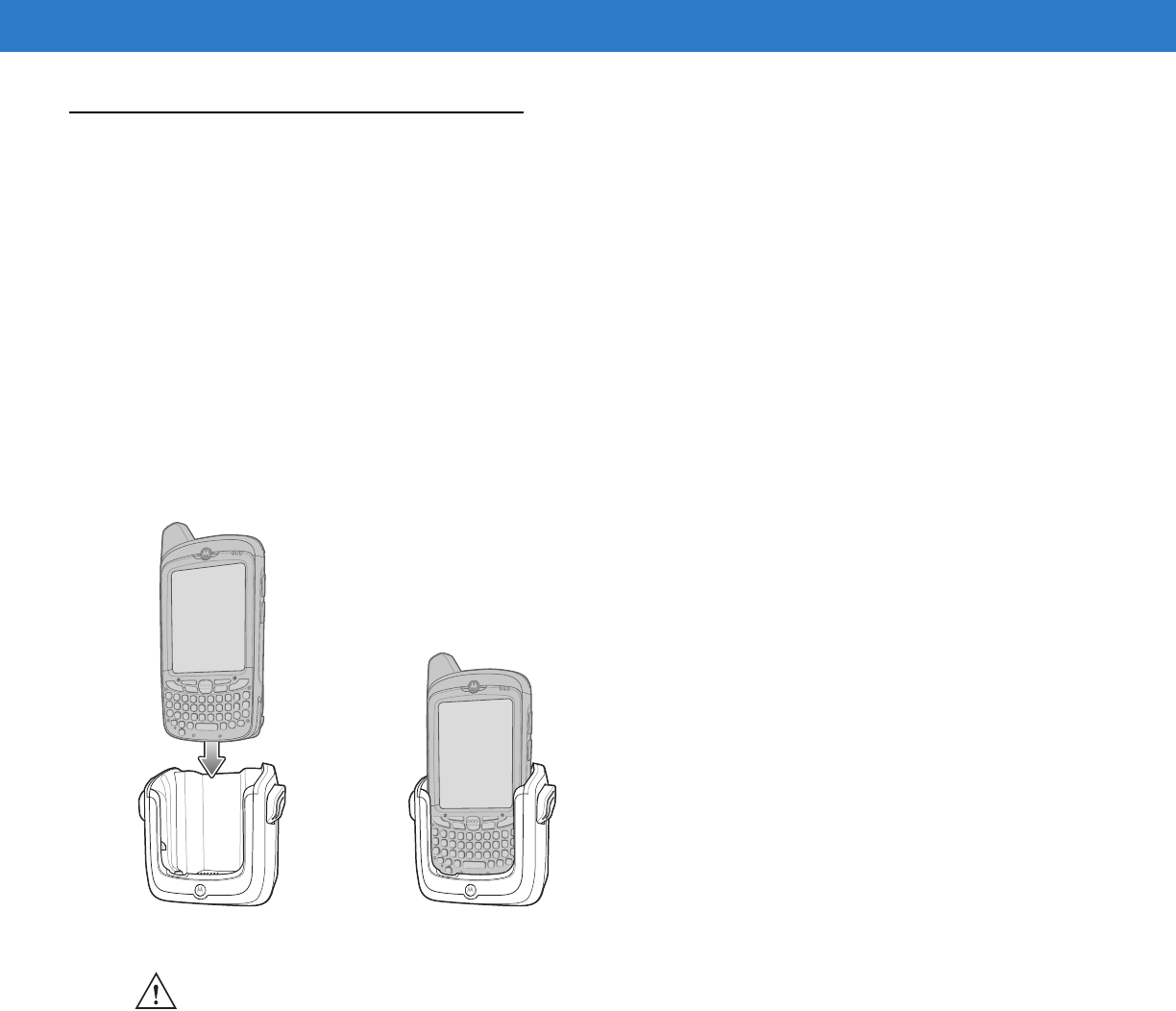
Accessories 6 - 7
VCD5000 Vehicle Cradle
This section describes how to use a VCD5000 vehicle cradle with the MC65. For cradle installation and
communication setup procedures refer to the MC65 Integrator Guide.
Once installed in a vehicle, the cradle:
•
holds the MC65 securely in place
•
provides power for operating the MC65
•
re-charges the battery in the MC65.
Charging the MC65 Battery
Insert the MC65 into the vehicle cradle to begin charging. A click indicates that the MC65 button release locking
mechanism is enabled and the MC65 is locked in place.
Figure 6-5
MC65 Battery Charging
Removing the MC65
To remove the MC65, hold back the release lever on the cradle and pull the MC65 up and out of the cradle.
CAUTION Ensure the MC65 is fully inserted in the cradle. Lack of proper insertion may result in property damage
or personal injury. Motorola is not responsible for any loss resulting from the use of the products while
driving.
Preliminary
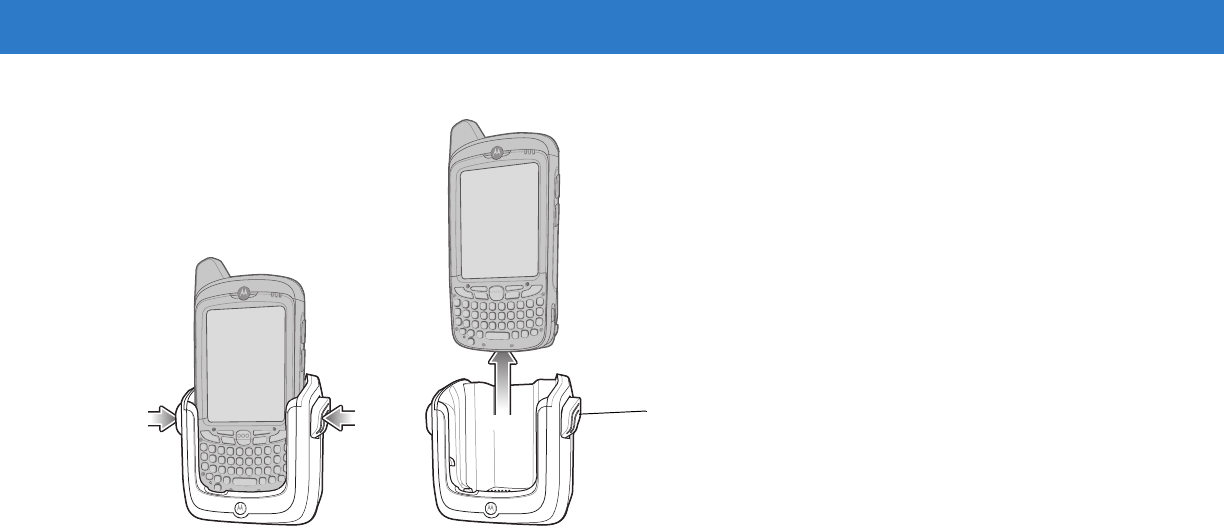
6 - 8 MC65 User Guide
Figure 6-6
Removing the MC65
Battery Charging Indicators
The MC65’s charge LED indicates the status of the battery charging in the MC65. See Table 1-2 on page 1-8 for
charging status indications.
The 2400 mAh battery fully charges in less than four hours and the 3600 mAh battery fully charges in less than six
hours.
Charging Temperature
Charge batteries in temperatures from 0°C to 40°C (32°F to 104°F). Charging is intelligently controlled by the
MC65.
To accomplish this, for small periods of time, the MC65 alternately enables and disables battery charging to keep
the battery at acceptable temperatures. The MC65 indicates when charging is disabled due to abnormal
temperatures via its LED. See Table 1-2 on page 1-8.
Release Lever
Preliminary
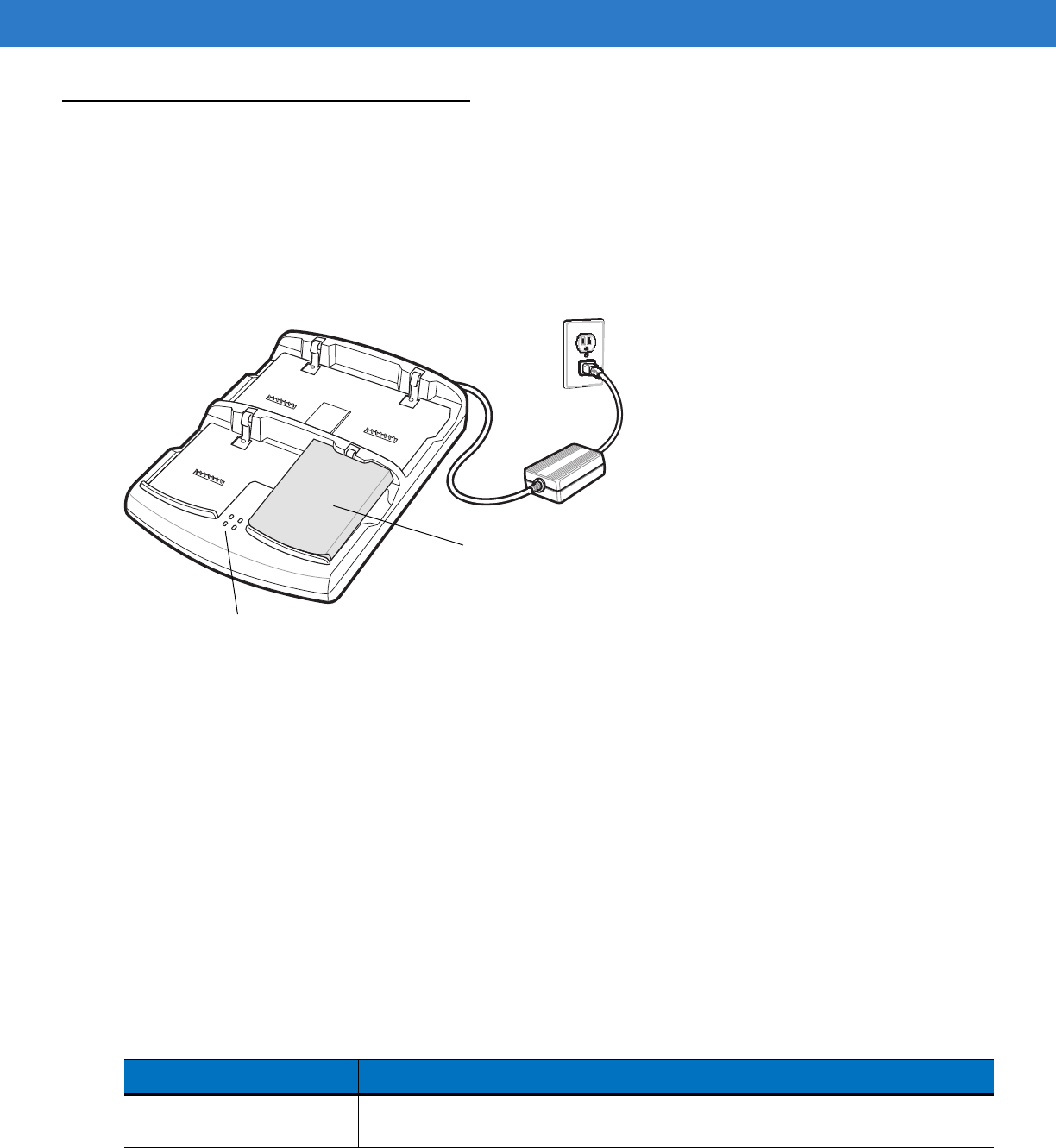
Accessories 6 - 9
Four Slot Battery Charger
This section describes how to use the Four Slot Battery Charger to charge up to four MC65 batteries.
Battery Charging
1. Connect the charger to a power source.
2. Insert the battery into a battery charging well and gently press down on the battery to ensure proper contact.
Figure 6-7
Four Slot Battery Charger
Battery Charging Indicators
The charger has an amber LED for each battery charging well. See Table 6-2 for charging status indications. The
2400 mAh battery fully charges in less than four hours and the 3600 mAh battery fully charges in less than six
hours.
Charging Temperature
Charge batteries in temperatures from 0°C to 40°C (32°F to 104°F). Charging is intelligently controlled by the
MC65.
To accomplish this, for small periods of time, the charger alternately enables and disables battery charging to keep
the battery at acceptable temperatures. The charger indicates when charging is disabled due to abnormal
temperatures via its LED. See Table 6-2.
Battery Charging
LEDs (4)
Battery
Table 6-2
Battery LED Charging Indicators
LED Indication
Off No battery in slot; battery is not charging; battery is not inserted correctly in the
charger; charger is not powered.
Preliminary
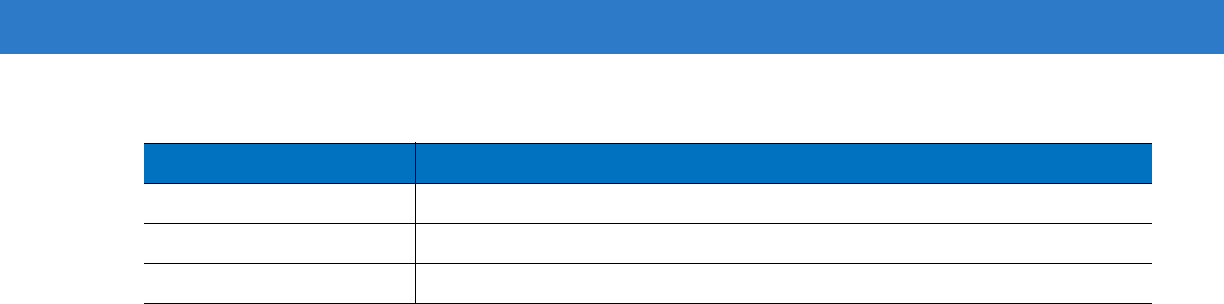
6 - 10 MC65 User Guide
Slow Blinking Amber Battery is charging.
Solid Amber Charging complete.
Fast Blinking Amber Charging error.
Table 6-2
Battery LED Charging Indicators (Continued)
LED Indication
Preliminary

Accessories 6 - 11
Cables
This section describes how to set up and use the cables. The cables are available with a variety of connection
capabilities.
The following communication/charge cables are available:
•
USB Charging cable
•Provide the MC65 with operating and charging power when used with the Motorola approved power
supply.
•Synchronize information between the MC65 and a host computer. With customized or third party software,
it can also synchronize the MC65 with corporate databases.
•
Charge Only cable
•Provide the MC65 with operating and charging power when used with the Motorola approved power
supply.
•
Auto Charge cable.
•Provide the MC65 with operating and charging power when used with the Motorola approved power
supply.
Battery Charging and Operating Power
The communication/charge cables can charge the MC65 battery and supply operating power.
To charge the MC65 battery:
1. Connect the communication/charge cable power input connector to the Motorola approved power source.
2. Slide the bottom of the MC65 into the connector cup end of the communication/charge cable and gently press
in until it latches into the MC65.
3. Slide the two locking tabs up until they both lock into position.
Preliminary
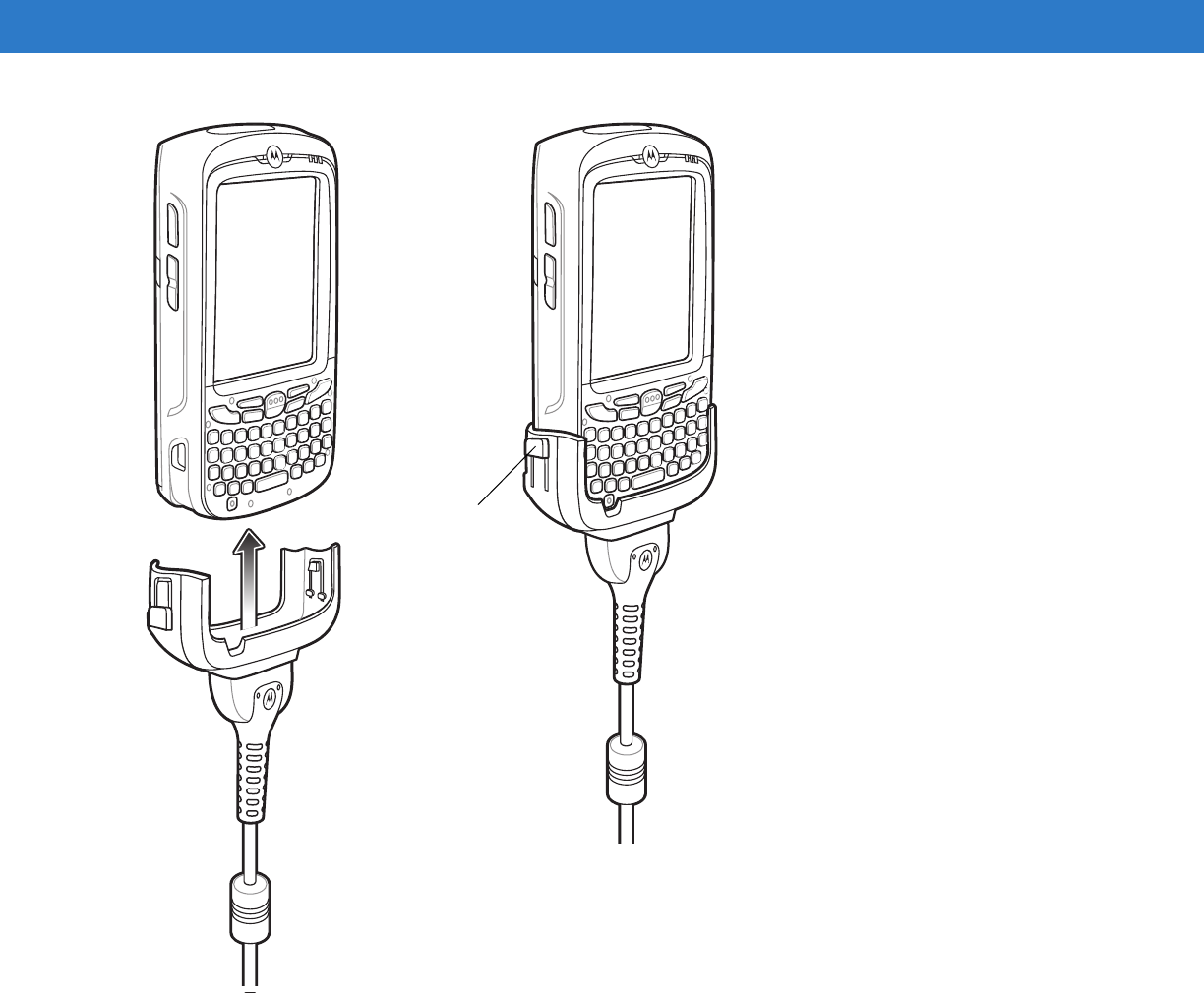
6 - 12 MC65 User Guide
Figure 6-8
Cable Cup Locking Tabs
The MC65 amber Charge LED indicates the MC65 battery charging status. The 2400 mAh standard battery
charges in less than four hours and the 3600 mAh standard battery charges in less than six hours. See Table
1-2 on page 1-8 for charging status indications.
4. When charging is complete, push the two locking tab down and remove the cable from the MC65.
LED Charge Indications
The amber Charge LED on the MC65 indicates battery charging status. See Table 1-2 on page 1-8 for charging
status indications.
Locking Tab
Preliminary

Accessories 6 - 13
Charging Temperature
Charge batteries in temperatures from 0°C to 40°C (32°F to 104°F). Charging is intelligently controlled by the
MC65.
To accomplish this, for small periods of time, the MC65 or accessory alternately enables and disables battery
charging to keep the battery at acceptable temperatures. The MC65 or accessory indicates when charging is
disabled due to abnormal temperatures via its LED. See Table 1-2 on page 1-8.
Preliminary
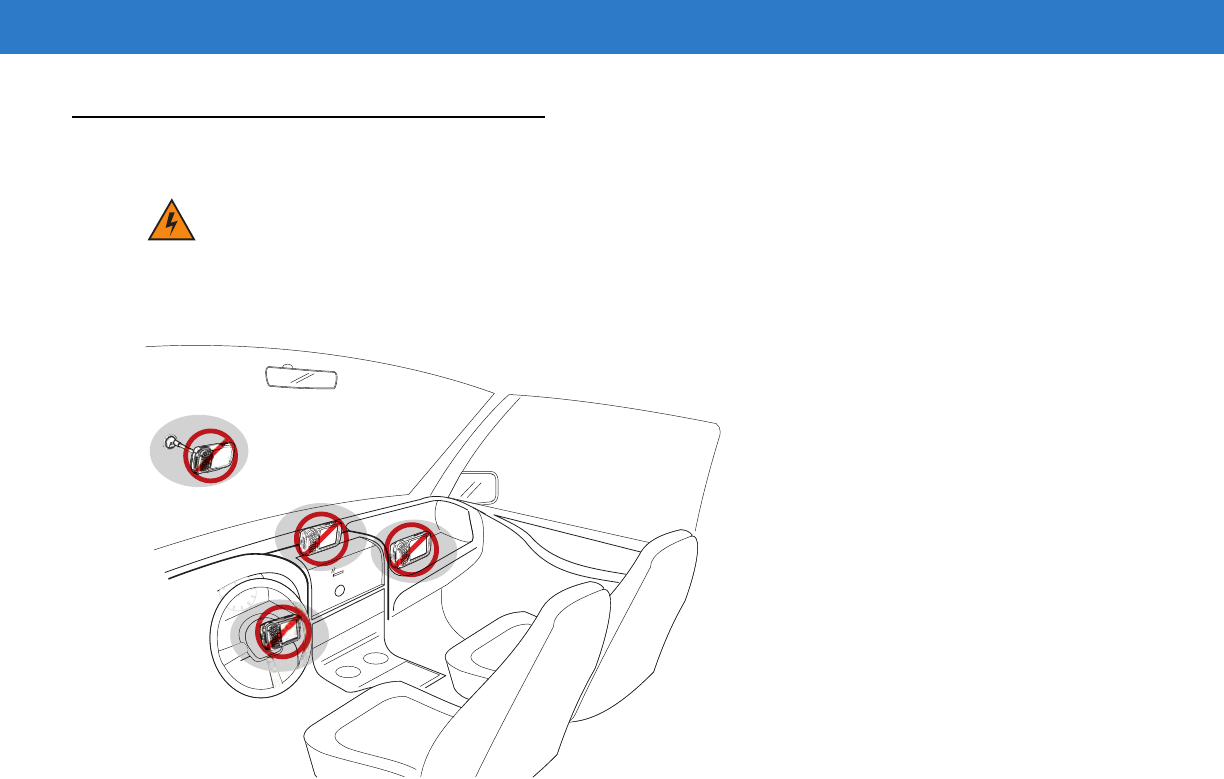
6 - 14 MC65 User Guide
Vehicle Holder
Installation Reminders
Figure 6-9
Vehicle Holder Mounting
•
Do not mount the vehicle holder where it will obscure the driver’s view of the road.
•
Do not mount the vehicle holder near the driver seat air bag deployment area.
•
Do not place the MC65 on top of the dashboard or anywhere without securing it in the vehicle holder.
•
Do not mount the vehicle holder near the passenger seat air bag deployment area.
•
Install the vehicle holder on the surface of your vehicle that is reasonably flat and free of dirt and oil.
Device Mounting Precautions
•
Some countries prohibit the mounting of any electronic device in any location on the vehicle dashboard. Be
sure to check your local laws acceptable mounting areas before installing the vehicle holder.
•
The heating and cooling cycle of a vehicle’s interior will in some cases loosen the adhesion of the suction
cup. Check the vacuum seal of the vehicle mount kit for adequate adhesion each time you use the unit, and
reinstall if necessary.
•
If the vehicle holder has problems staying on, clean the plastic suction cup with alcohol, then reinstall.
Installation
Install the vehicle mount on the surface of your vehicle that is reasonably flat and free of dirt and oil. Clean the
mounting surface with a glass cleaner and a clean cotton cloth. Install the vehicle mount on the windshield or other
flat car surface using the supplied mounting disc.
WARNING!Some countries prohibit the mounting of any electronic device in any location on the vehicle
dashboard. Be sure to check your local laws acceptable mounting areas before installing the
auto mounting kit.
Preliminary
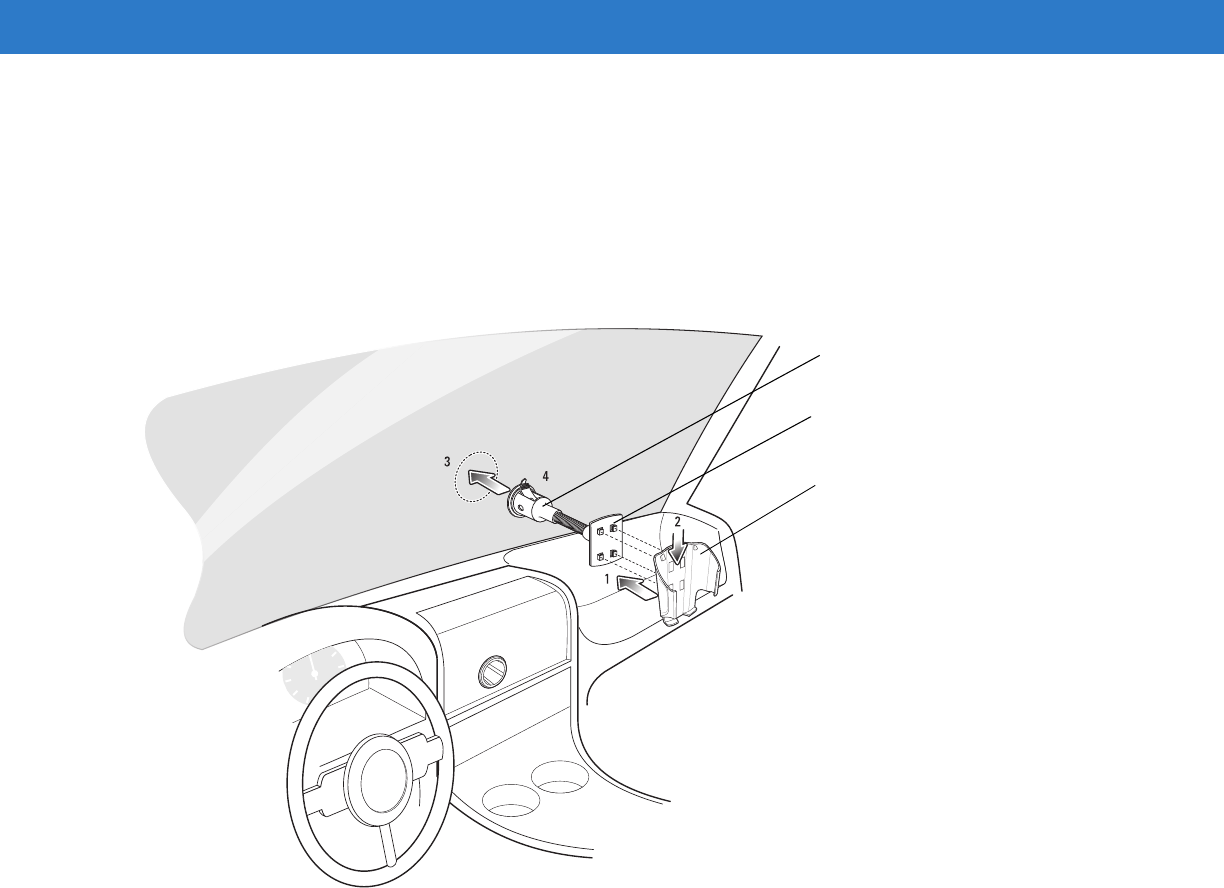
Accessories 6 - 15
Assembly
1. Insert the vehicle holder’s cradle plate to the holes on the back of the cradle.
2. Push the cradle down until both parts are engaged.
Windshield Installation
1. Fix the suction cup mount to the selected area with the suction lever facing up.
Figure 6-10
Windshield Installation
2. Flip the lever down to create a vacuum between the suction cup and the mounting surface.
3. Make sure that the suction bond is strong enough before proceeding to the next step.
4. Slide the MC65 into the cradle.
Cradle Plate
Cradle
Suction Cup Mount
Preliminary
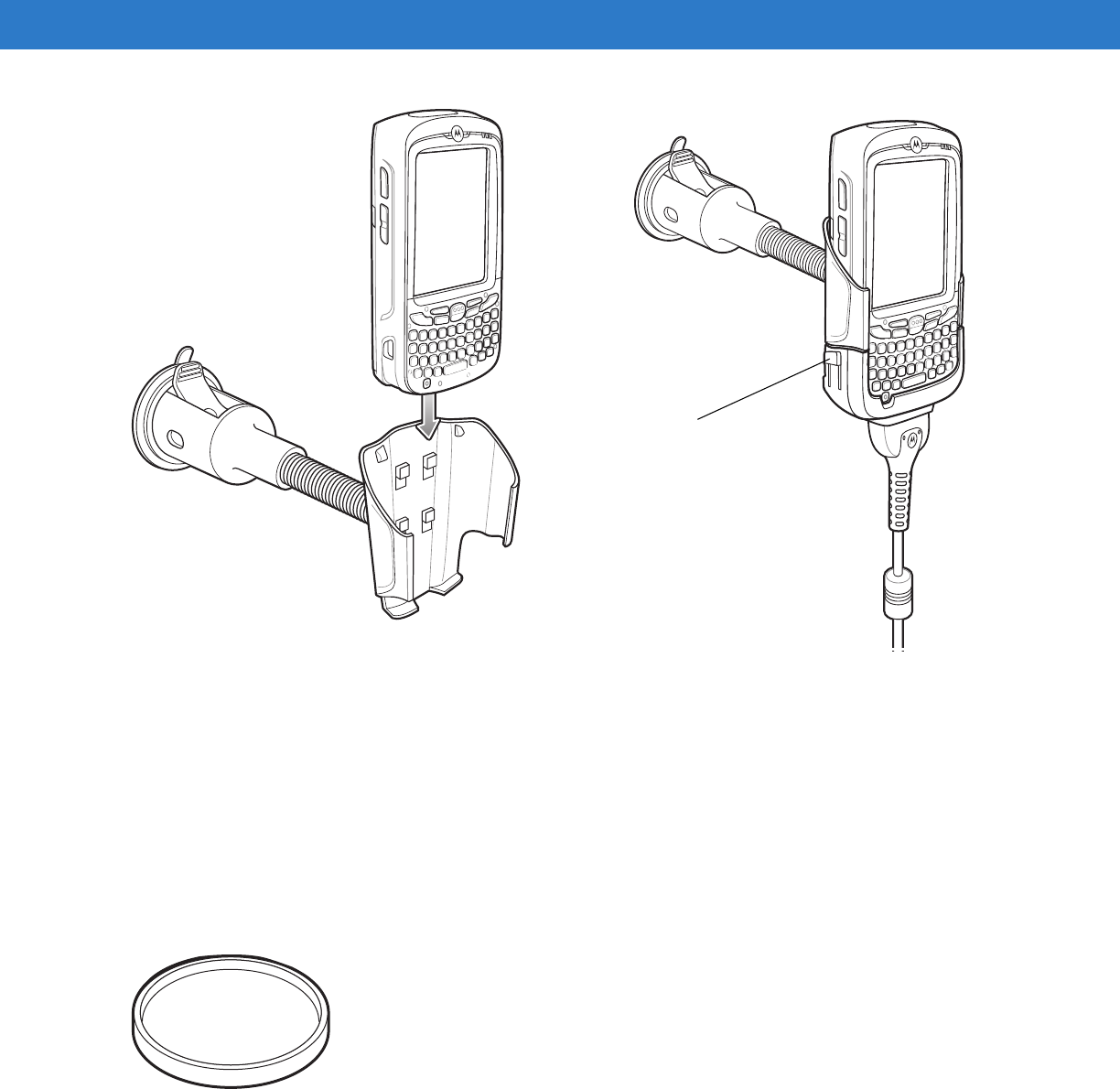
6 - 16 MC65 User Guide
Figure 6-11
Insert MC65 into Vehicle Holder
5. Connect the auto charger cable to the MC65 and slide the two locking tabs up to secure the cable cup to the
MC65.
6. Connect the other end to the cigarette lighter socket.
The LED indicator on the right side of the touch screen lights up orange during charging.
Flat Surface Installation
1. Remove the plastic sheet on the bottom of the mounting disc.
2. Place the disc, sticky side down, on a clean flat surface.
Figure 6-12
Mounting Disc
3. Fix the suction cup mount to the disc with the suction lever facing up.
4. Flip the lever down to create a vacuum between the suction cup and the disc.
5. Make sure that the suction bond is strong enough before proceeding to the next step.
6. Slide the MC65 into the cradle.
Locking Tab
Preliminary
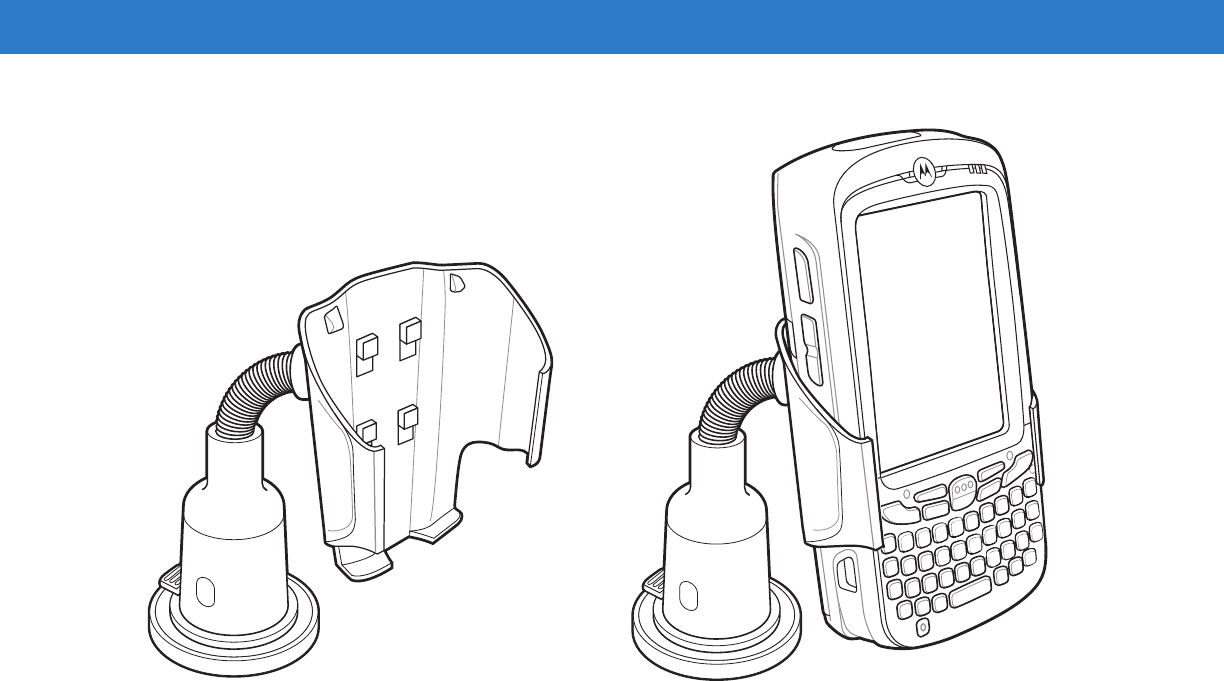
Accessories 6 - 17
Figure 6-13
Vehicle Holder Mounted on Flat Surface
7. Connect the auto charger cable to the MC65 and slide the two locking tabs up to secure the cable cup to the
MC65.
8. Connect the other end to the cigarette lighter socket.
The LED indicator on the right side of the touch screen lights up orange during charging.
Preliminary

6 - 18 MC65 User Guide
Preliminary

Chapter 7 Maintenance & Troubleshooting
Introduction
This chapter includes instructions on cleaning and storing the MC65, and provides troubleshooting solutions for
potential problems during MC65 operation.
Maintaining the MC65
For trouble-free service, observe the following tips when using the MC65:
•
Do not scratch the screen of the MC65. When working with the MC65, use the supplied stylus or
plastic-tipped pens intended for use with a touch-sensitive screen. Never use an actual pen or pencil or other
sharp object on the surface of the MC65 screen.
Motorola recommends using a screen protector, p/n KT-67525-01R.
•
The touch-sensitive screen of the MC65 is glass. Do not to drop the MC65 or subject it to strong impact.
•
Protect the MC65 from temperature extremes. Do not leave it on the dashboard of a car on a hot day, and
keep it away from heat sources.
•
Do not store or use the MC65 in any location that is dusty, damp, or wet.
•
Use a soft lens cloth to clean the MC65. If the surface of the MC65 screen becomes soiled, clean it with a soft
cloth moistened with a diluted window-cleaning solution.
•
Periodically replace the rechargeable battery to ensure maximum battery life and product performance.
Battery life depends on individual usage patterns.
Preliminary
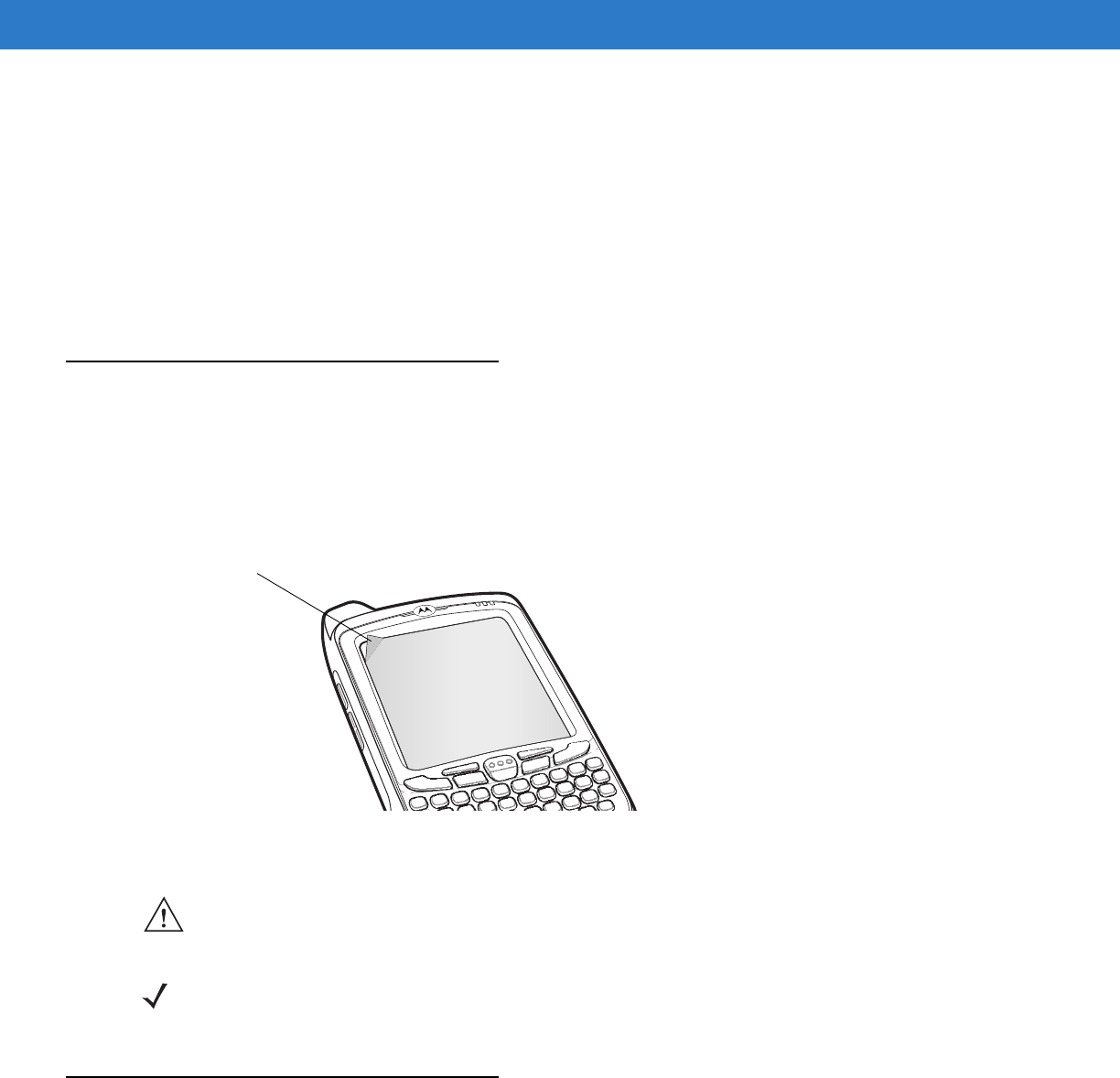
7 - 2 MC65 User Guide
•
A screen protector is applied to the MC65. Motorola recommends using this to minimize wear and tear.
Screen protectors enhance the usability and durability of touch screen displays. Benefits include:
•Protection from scratches and gouges
•Durable writing and touch surface with tactile feel
•Abrasion and chemical resistance
•Glare reduction
•Keeping the device’s screen looking new
•Quick and easy installation.
Removing the Screen Protector
A screen protector is applied to the MC65. Motorola recommends using this to minimize wear and tear. Screen
protectors enhance the usability and durability of touch screen displays.
To remove the screen protector, lift the corner using a thin plastic card, such as a credit card, then carefully lift it off
the display.
Figure 7-1
Removing the Screen Protector
Battery Safety Guidelines
•
The area in which the units are charged should be clear of debris and combustible materials or chemicals.
Particular care should be taken where the device is charged in a non commercial environment.
•
Follow battery usage, storage, and charging guidelines found in the user's guide.
•
Improper battery use may result in a fire, explosion, or other hazard.
Lift Screen
Protector
Corner
CAUTION Do not use a sharp object to remove the protector. Doing so can damage the display.
NOTE Not using a screen protector can affect warranty coverage. To purchase replacement protectors, contact your
local account manager or Motorola, Inc. These include screen protector installation instructions. Part number:
KT-67525-01R Screen Protector 3/pk.
Preliminary
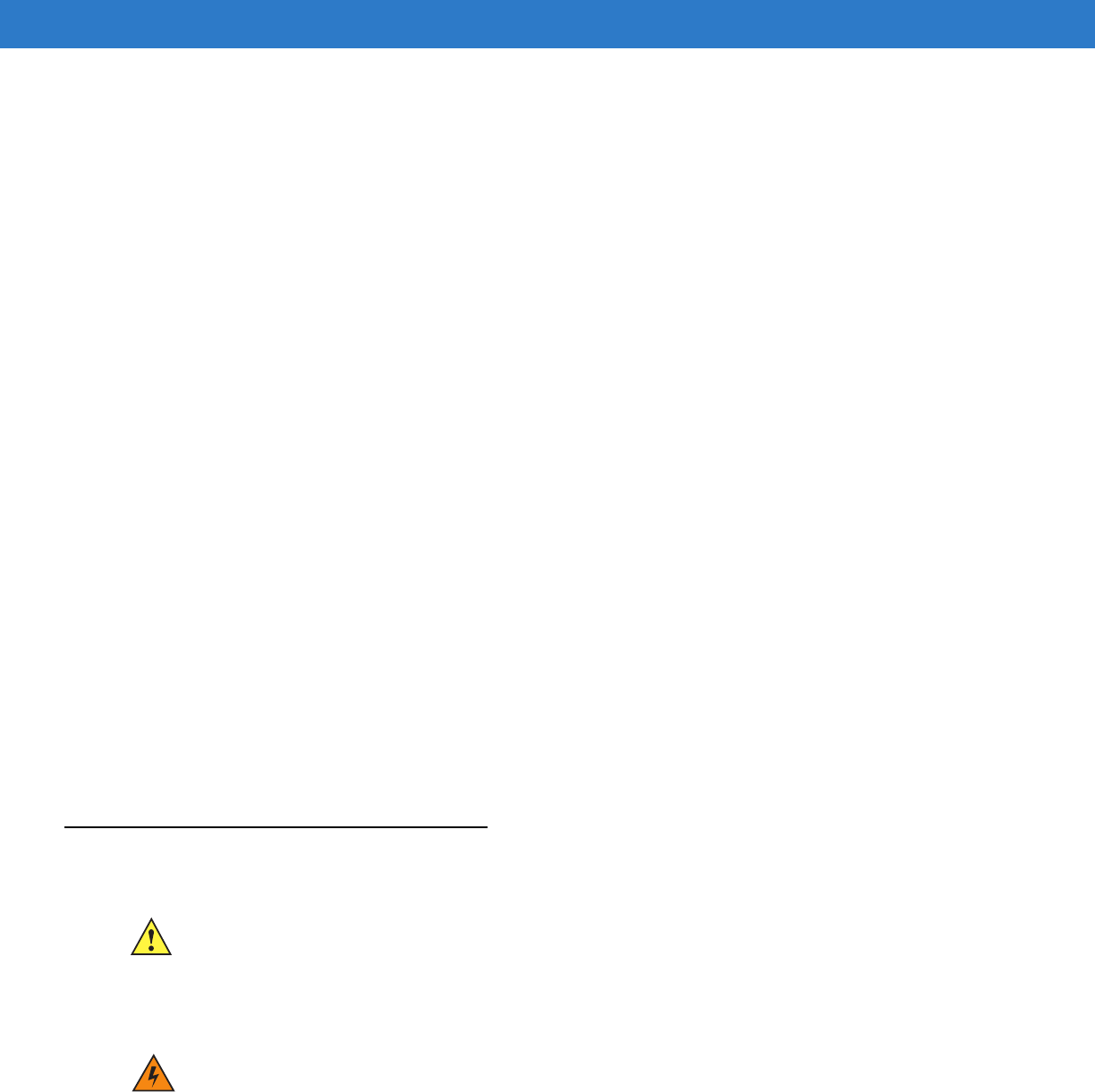
Maintenance & Troubleshooting 7 - 3
•
To charge the mobile device battery, the battery and charger temperatures must be between +32 ºF and
+104 ºF (0 ºC and +40 ºC)
•
Do not use incompatible batteries and chargers. Use of an incompatible battery or charger may present a risk
of fire, explosion, leakage, or other hazard. If you have any questions about the compatibility of a battery or a
charger, contact Motorola Enterprise Mobility support.
•
For devices that utilize a USB port as a charging source, the device shall only be connected to products that
bear the USB-IF logo or have completed the USB-IF compliance program.
•
To enable authentication of an approved battery, as required by IEEE1725 clause 10.2.1, all batteries will
carry a Motorola hologram. Do not fit any battery without checking it has the Motorola authentication
hologram.
•
Do not disassemble or open, crush, bend or deform, puncture, or shred.
•
Severe impact from dropping any battery-operated device on a hard surface could cause the battery to
overheat.
•
Do not short circuit a battery or allow metallic or conductive objects to contact the battery terminals.
•
Do not modify or remanufacture, attempt to insert foreign objects into the battery, immerse or expose to water
or other liquids, or expose to fire, explosion, or other hazard.
•
Do not leave or store the equipment in or near areas that might get very hot, such as in a parked vehicle or
near a radiator or other heat source. Do not place battery into a microwave oven or dryer.
•
Battery usage by children should be supervised.
•
Please follow local regulations to properly dispose of used re-chargeable batteries.
•
Do not dispose of batteries in fire.
•
In the event of a battery leak, do not allow the liquid to come in contact with the skin or eyes. If contact has
been made, wash the affected area with large amounts of water and seek medical advice.
•
If you suspect damage to your equipment or battery, contact Motorola Enterprise Mobility support to arrange
for inspection.
Cleaning
Materials Required
•
Alcohol wipes
•
Lens tissue
•
Cotton tipped applicators
CAUTION Always wear eye protection.
Read warning label on compressed air and alcohol product before using.
If you have to use any other solution for medical reasons please contact Motorola for more information.
WARNING!Avoid exposing this product to contact with hot oil or other flammable liquids. If such exposure
occurs, unplug the device and clean the product immediately in accordance with these guidelines.
Preliminary

7 - 4 MC65 User Guide
•
Isopropyl alcohol
•
Can of compressed air with a tube.
Cleaning the MC65
Housing
Using the alcohol wipes, wipe the housing including keys and in-between keys.
Display
The display can be wiped down with the alcohol wipes, but care should be taken not to allow any pooling of liquid
around the edges of the display. Immediately dry the display with a soft, non-abrasive cloth to prevent streaking.
Scanner Exit Window
Wipe the scanner exit window periodically with a lens tissue or other material suitable for cleaning optical material
such as eyeglasses.
Connector
1. Remove the main battery from mobile computer. See Replacing the Battery on page 1-10.
2. Dip the cotton portion of the cotton tipped applicator in isopropyl alcohol.
3. Rub the cotton portion of the cotton tipped applicator back-and-forth across the connector on the bottom of the
MC65. Do not leave any cotton residue on the connector.
4. Repeat at least three times.
5. Use the cotton tipped applicator dipped in alcohol to remove any grease and dirt near the connector area.
6. Use a dry cotton tipped applicator and repeat steps 4 through 6.
7. Spray compressed air on the connector area by pointing the tube/nozzle about ½ inch away from the surface.
CAUTION: Do not point nozzle at yourself and others, ensure the nozzle or tube is away from your face.
8. Inspect the area for any grease or dirt, repeat if required.
Cleaning Cradle Connectors
To clean the connectors on a cradle:
1. Remove the DC power cable from the cradle.
2. Dip the cotton portion of the cotton tipped applicator in isopropyl alcohol.
3. Rub the cotton portion of the cotton tipped applicator along the pins of the connector. Slowly move the
applicator back-and-forth from one side of the connector to the other. Do not let any cotton residue on the
connector.
4. All sides of the connector should also be rubbed with the cotton tipped applicator.
5. Spray compressed air in the connector area by pointing the tube/nozzle about ½ inch away from the surface.
CAUTION: do not point nozzle at yourself and others, ensure the nozzle or tube is pointed away from your
face.
Preliminary
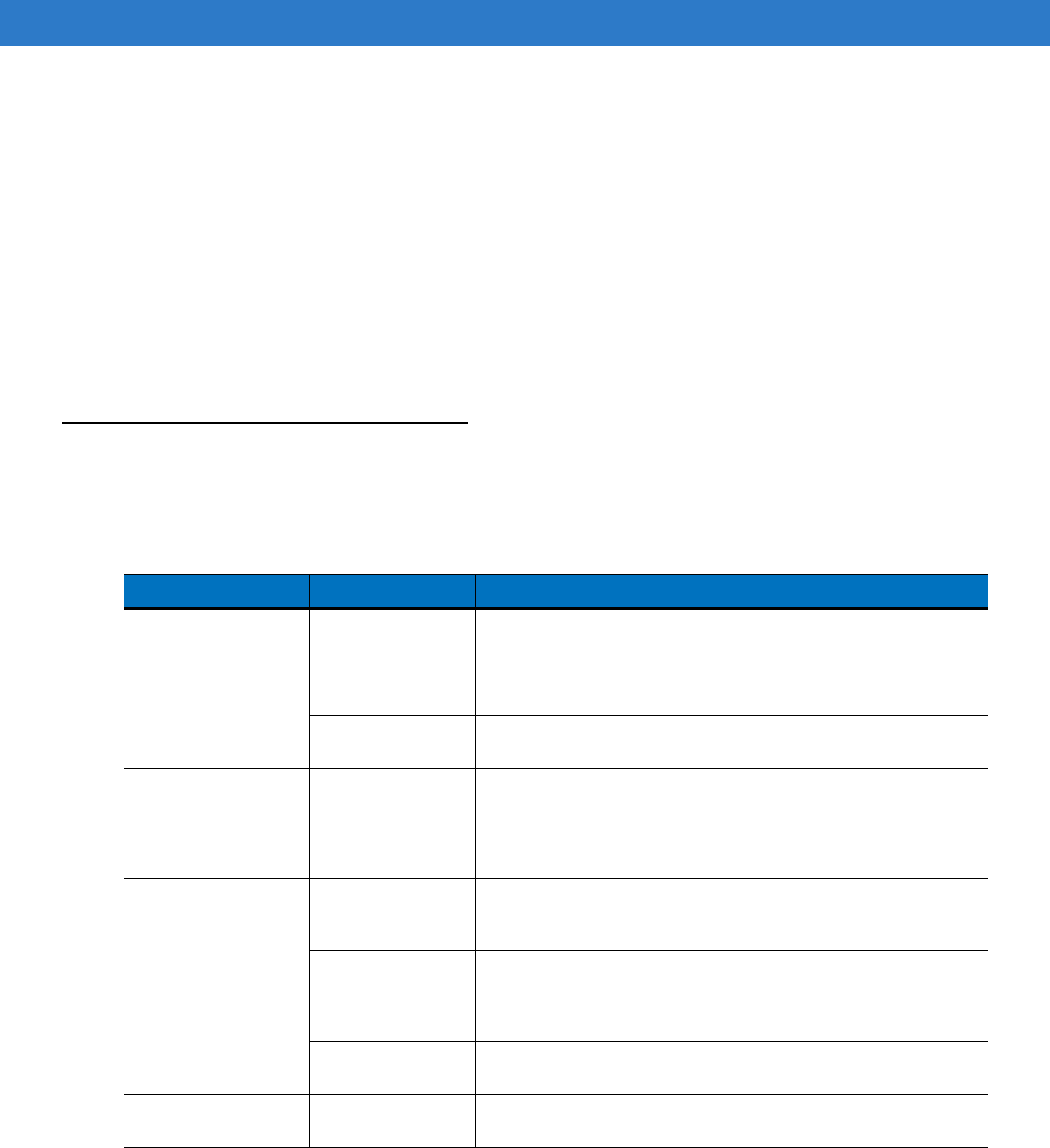
Maintenance & Troubleshooting 7 - 5
6. Ensure that there is no lint left by the cotton tipped applicator, remove lint if found.
7. If grease and other dirt can be found on other areas of the cradle, use lint free cloth and alcohol to remove.
8. Allow at least 10 to 30 minutes (depending on ambient temperature and humidity) for the alcohol to air dry
before applying power to cradle.
If the temperature is low and humidity is high, longer drying time is required. Warm temperature and dry
humidity requires less drying time.
Cleaning Frequency
The cleaning frequency is up to the customer’s discretion due to the varied environments in which the mobile
devices are used. They may be cleaned as frequently as required. However when used in dirty environments it
may be advisable to periodically clean the scanner exit window to ensure optimum scanning performance.
Troubleshooting
MC65
Table 7-1
Troubleshooting the MC65
Problem Cause Solution
When pressing the
power button the
MC65 does not turn
on.
Battery not
charged. Charge or replace the battery in the MC65.
Battery not installed
properly. Install the battery properly. See Installing the Battery on page 1-6.
System crash. Perform a warm boot. If the MC65 still does not turn on, perform a
cold boot. See Resetting the MC65 on page 2-16.
When pressing the
power button the
MC65 does not turn
on but two LEDs blink.
Battery charge is at
a level where data
is maintained but
battery should be
re-charged.
Charge or replace the battery in the MC65.
Rechargeable battery
did not charge. Battery failed. Replace battery. If the MC65 still does not operate, perform a
warm boot, then a cold boot. See Resetting the MC65 on page
2-16.
MC65 removed
from cradle while
battery was
charging.
Insert MC65 in cradle. The 3600 mAh battery fully charges in less
than six hours.
Extreme battery
temperature. Battery does not charge if ambient temperature is below 0°C
(32°F) or above 40°C (104°F).
Cannot see
characters on display. MC65 not powered
on. Press the Power button.
Preliminary
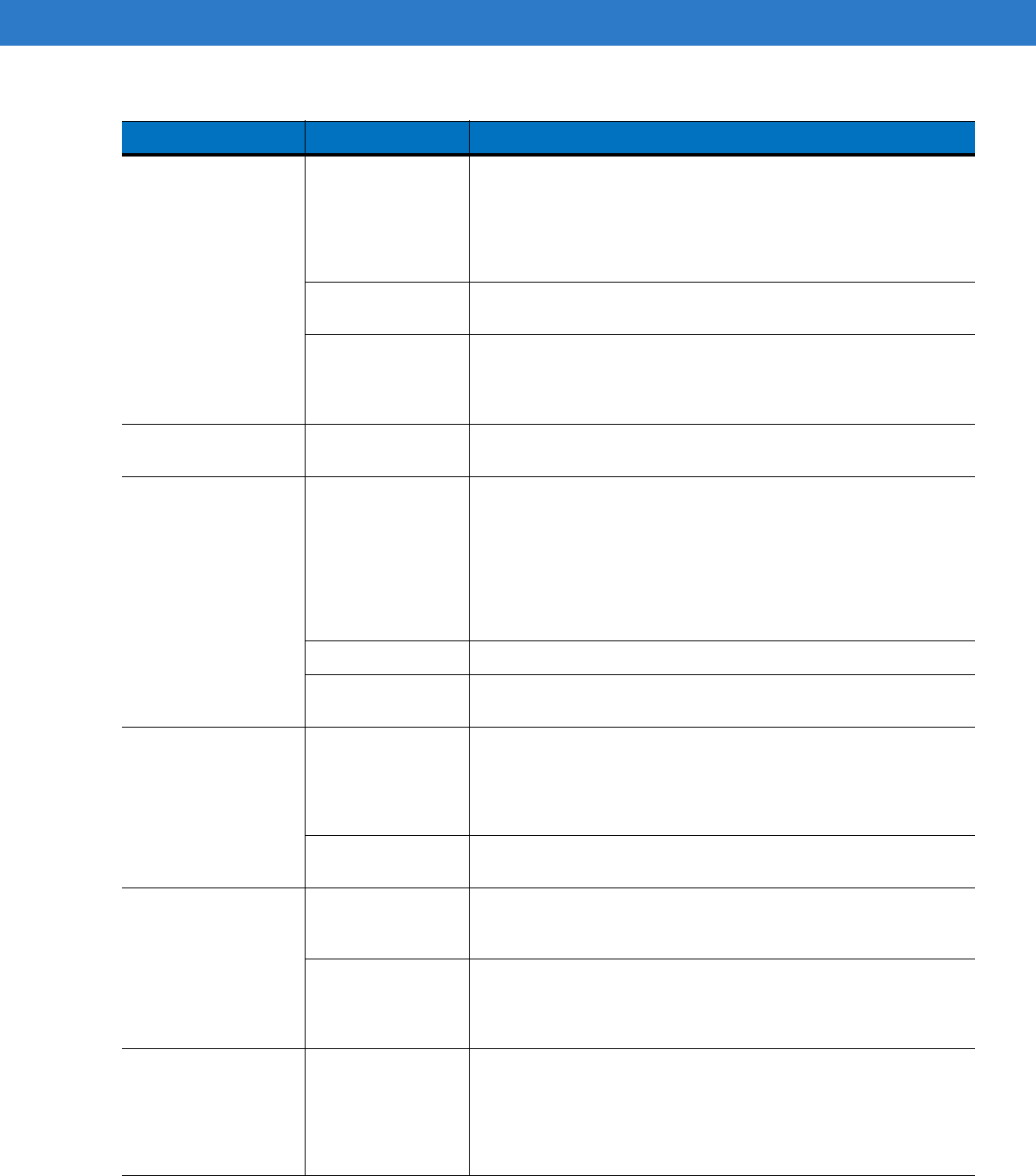
7 - 6 MC65 User Guide
During data
communication, no
data transmitted, or
transmitted data was
incomplete.
MC65 removed
from cradle or
disconnected from
host computer
during
communication.
Replace the MC65 in the cradle, or reattach the communication
cable and re-transmit.
Incorrect cable
configuration. See the system administrator.
Communication
software was
incorrectly installed
or configured.
Perform setup. Refer to the MC65 Integrator Guide for details.
No sound. Volume setting is
low or turned off. Adjust the volume. See Adjusting Volume on page 2-12.
MC65 shuts off. MC65 is inactive. The MC65 turns off after a period of inactivity. If the MC65 is
running on battery power, set this period from 1 to 5 minutes, in
one-minute intervals. If the MC65 is running on external power, set
this period to 1, 2, 5, 10, 15, or 30 minutes.
Check the Power window by selecting Start > Settings > System
tab and tapping the Power icon. Select the Advanced tab and
change the setting for a longer delay before the automatic shutoff
feature activates.
Battery is depleted. Replace the battery.
Battery is not
inserted properly. Insert the battery properly. See Installing the Battery on page 1-6.
Tapping the window
buttons or icons does
not activate the
corresponding
feature.
Screen is not
calibrated correctly. Re-calibrate the screen. Press Blue key - Backspace key or tap
Start > Settings > System tab > Screen icon > Align Screen
button.
The system is not
responding. Warm boot the system. See Resetting the MC65 on page 2-16.
A message appears
stating that the MC65
memory is full.
Too many files
stored on the
MC65.
Delete unused memos and records. If necessary, save these
records on the host computer (or use an SD card for additional
memory).
Too many
applications
installed on the
MC65.
Remove user-installed applications on the MC65 to recover
memory. Select Start > Settings > System tab and tap the
Remove Programs icon. Select the unused program and tap
Remove.
The Charging/Battery
Status LED flashes
with the Power button
is pressed and the
MC65 does not turn
on.
The MC65’s battery
is low. Recharge the battery.
Table 7-1
Troubleshooting the MC65 (Continued)
Problem Cause Solution
Preliminary
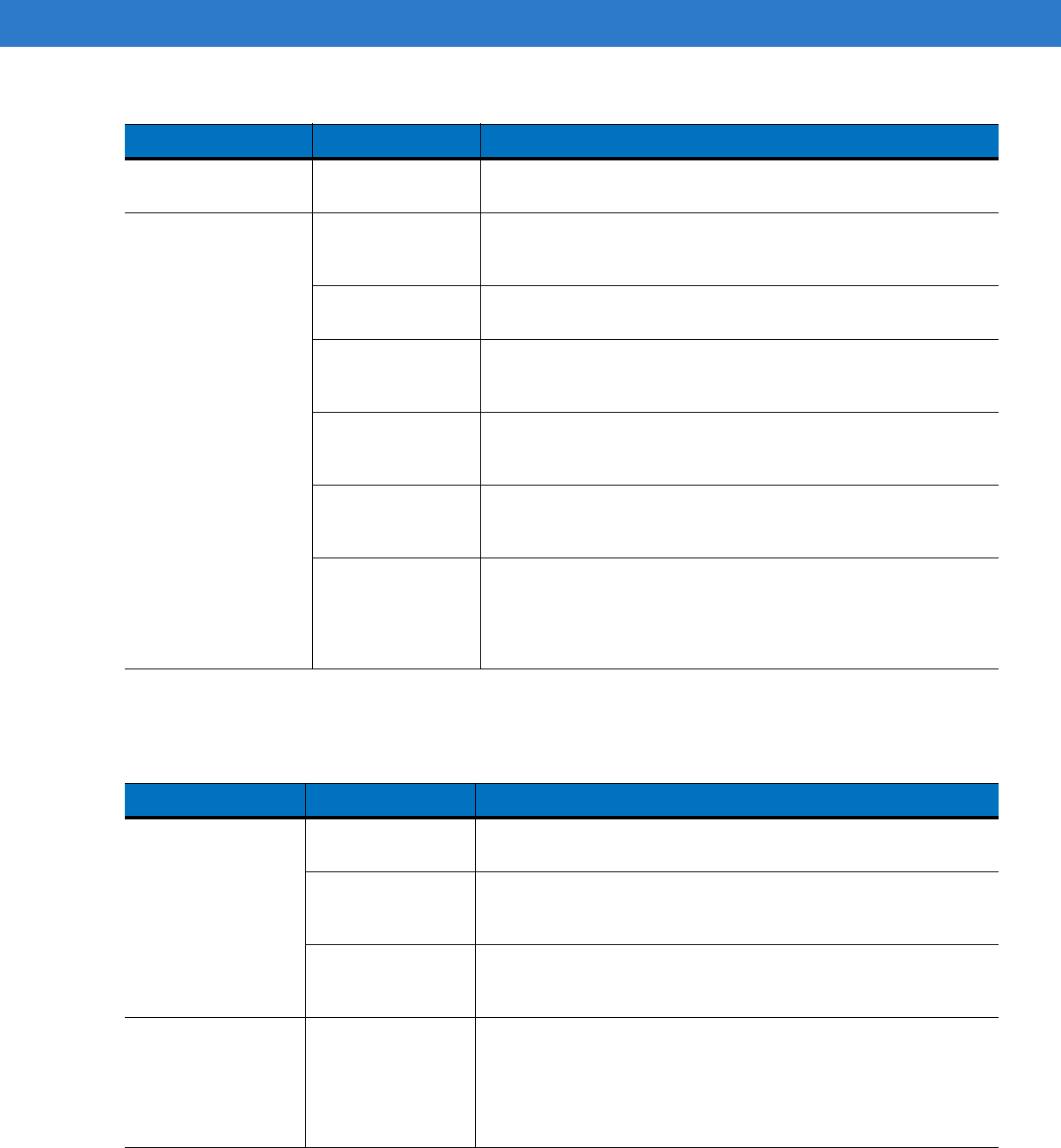
Maintenance & Troubleshooting 7 - 7
Bluetooth Connection
Camera application
does not launch. DataWedge
application running. Stop DataWedge application. Tap Start > Settings > System >
Task Manager. Select DataWedge application and tap End Task.
The MC65 does not
decode with reading
bar code.
Scanning
application is not
loaded.
Load a scanning application on the MC65. See your system
administrator.
Unreadable bar
code. Ensure the symbol is not defaced.
Distance between
exit window and bar
code is incorrect.
Place the MC65 within proper scanning range.
MC65 is not
programmed for the
bar code.
Program the MC65 to accept the type of bar code being scanned.
Refer to the EMDK or Control Panel application.
MC65 is not
programmed to
generate a beep.
If the MC65 does not beep on a good decode, set the application
to generate a beep on good decode.
Battery is low. If the scanner stops emitting a laser beam upon a trigger press,
check the battery level. When the battery is low, the scanner shuts
off before the MC65 low battery condition notification.
Note: If the scanner is still not reading symbols, contact the
distributor or Motorola.
Table 7-1
Troubleshooting the MC65 (Continued)
Problem Cause Solution
Table 7-2
Troubleshooting Bluetooth Connection
Problem Cause Solution
MC65 cannot find
any Bluetooth
devices nearby.
Too far from other
Bluetooth devices. Move closer to the other Bluetooth device(s), within a range of 10
meters.
The Bluetooth
device(s) nearby
are not turned on.
Turn on the Bluetooth device(s) to find.
The Bluetooth
device(s) are not in
discoverable mode.
Set the Bluetooth device(s) to discoverable mode. If needed, refer
to the device’s user documentation for help.
When trying to
connect a Bluetooth
phone and MC65, the
phone thinks a
previously paired
MC65 is used.
The phone
remembers the
name and address
of the MC65 it last
paired with via the
Bluetooth radio.
Manually delete the pairing device and name from the phone. Refer
to the phone’s user documentation for instructions.
Preliminary
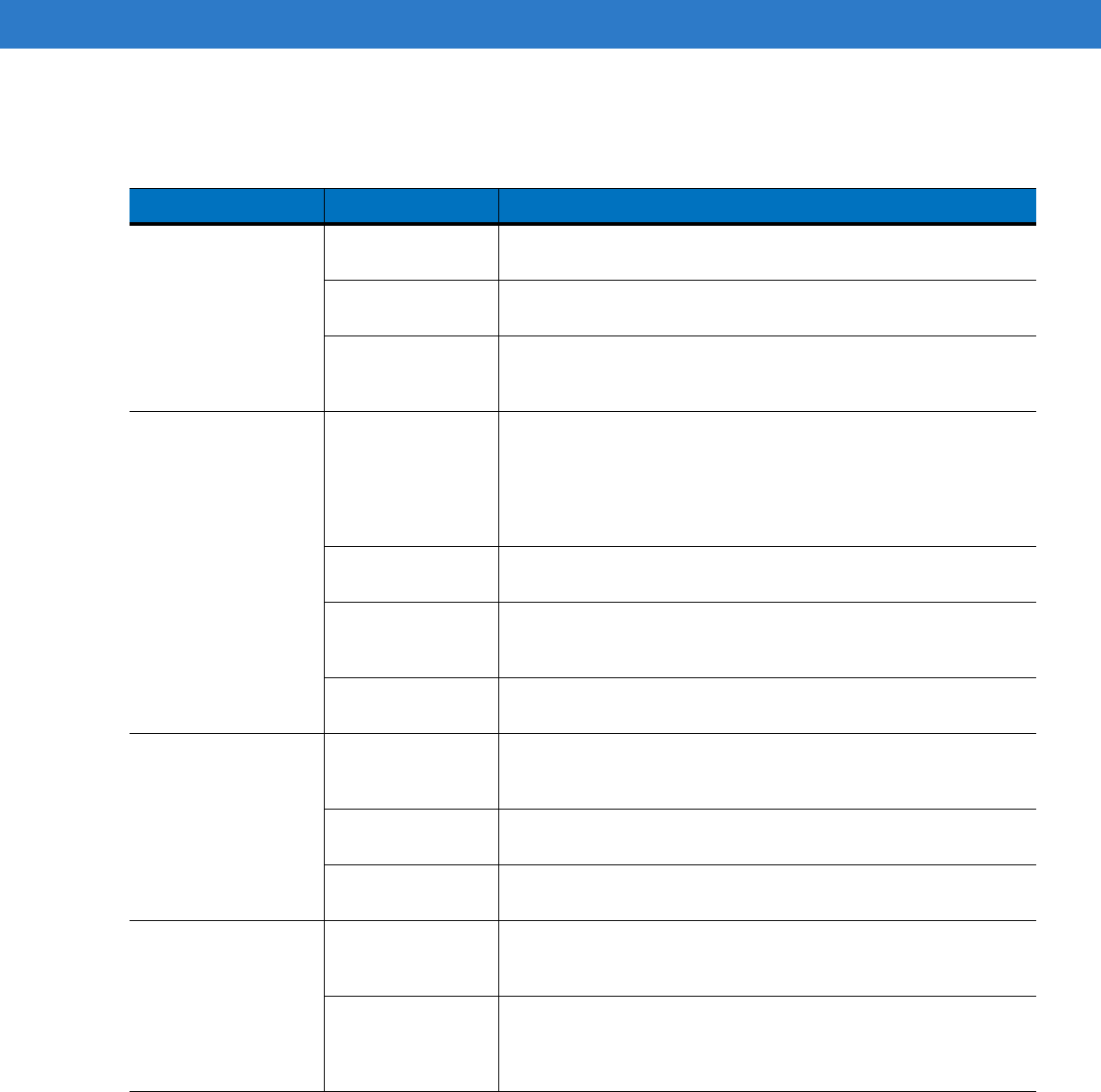
7 - 8 MC65 User Guide
Single Slot USB Cradle
Table 7-3
Troubleshooting the Single Slot USB Cradle
Symptom Possible Cause Action
LEDs do not light
when MC65 or spare
battery is inserted.
Cradle is not
receiving power. Ensure the power cable is connected securely to both the cradle
and to AC power.
MC65 is not seated
firmly in the cradle. Remove and re-insert the MC65 into the cradle, ensuring it is firmly
seated.
Spare battery is not
seated firmly in the
cradle.
Remove and re-insert the spare battery into the charging slot,
ensuring it is firmly seated.
MC65 battery is not
charging. MC65 was
removed from
cradle or cradle
was unplugged
from AC power too
soon.
Ensure cradle is receiving power. Ensure MC65 is seated
correctly. Confirm main battery is charging under Start > Settings
> System > Power. The 3600 mAh battery fully charges in less than
six hours.
Battery is faulty. Verify that other batteries charge properly. If so, replace the faulty
battery.
The MC65 is not
fully seated in the
cradle.
Remove and re-insert the MC65 into the cradle, ensuring it is firmly
seated.
Extreme battery
temperature. Battery does not charge if ambient temperature is below 0°C
(32°F) or above 40°C (104°F).
Spare battery is not
charging. Battery not fully
seated in charging
slot.
Remove and re-insert the spare battery in the cradle, ensuring it is
firmly seated.
Battery inserted
incorrectly. Re-insert the battery so the charging contacts on the battery align
with the contacts on the cradle.
Battery is faulty. Verify that other batteries charge properly. If so, replace the faulty
battery.
During data
communication, no
data transmits, or
transmitted data was
incomplete.
MC65 removed
from cradle during
communications.
Replace MC65 in cradle and retransmit.
Communication
software is not
installed or
configured properly.
Perform setup as described in the MC65 Integrator Guide.
Preliminary

Maintenance & Troubleshooting 7 - 9
Four Slot Ethernet Cradle
Table 7-4
Troubleshooting the Four Slot Ethernet Cradle
Symptom Cause Solution
Attempt by the MC65
to ActiveSync failed. MC65 removed
from the cradle
while the LED was
blinking green.
Wait one minute and reinsert the MC65 in the cradle. This allows
the cradle to attempt another synchronization.
Using an outdated
version of
ActiveSync.
Visit http://www.microsoft.com for the latest ActiveSync software.
ActiveSync on the
host computer has
not yet closed the
previous ActiveSync
session.
Wait one minute and reinsert the MC65 in the cradle. This allows
the cradle to attempt another synchronization.
Incorrect cable
configuration. Ensure the correct cable (Ethernet) is used with the cradle.
Communication
software improperly
configured.
Perform setup as described in the MC65 Integrator Guide.
MC65 ActiveSync
disabled or not
configured to accept
network connection.
On the MC65, tap
Start
>
ActiveSync
>
Tools
>
Options
>
Options
button. Then, uncheck the
Enable PC sync using this connection:
check box.
Host ActiveSync
disabled or not
configured to accept
network connection.
On the host computer, check
File
>
Connection Settings
>
Allow
network (Ethernet) Server Connection with this desktop computer.
During
communication, no
data transmits, or
transmitted data was
incomplete.
MC65 removed
from cradle during
communications.
Replace MC65 in cradle and retransmit.
MC65 has no active
connection. An icon is visible in the status bar if a connection is currently active.
Preliminary
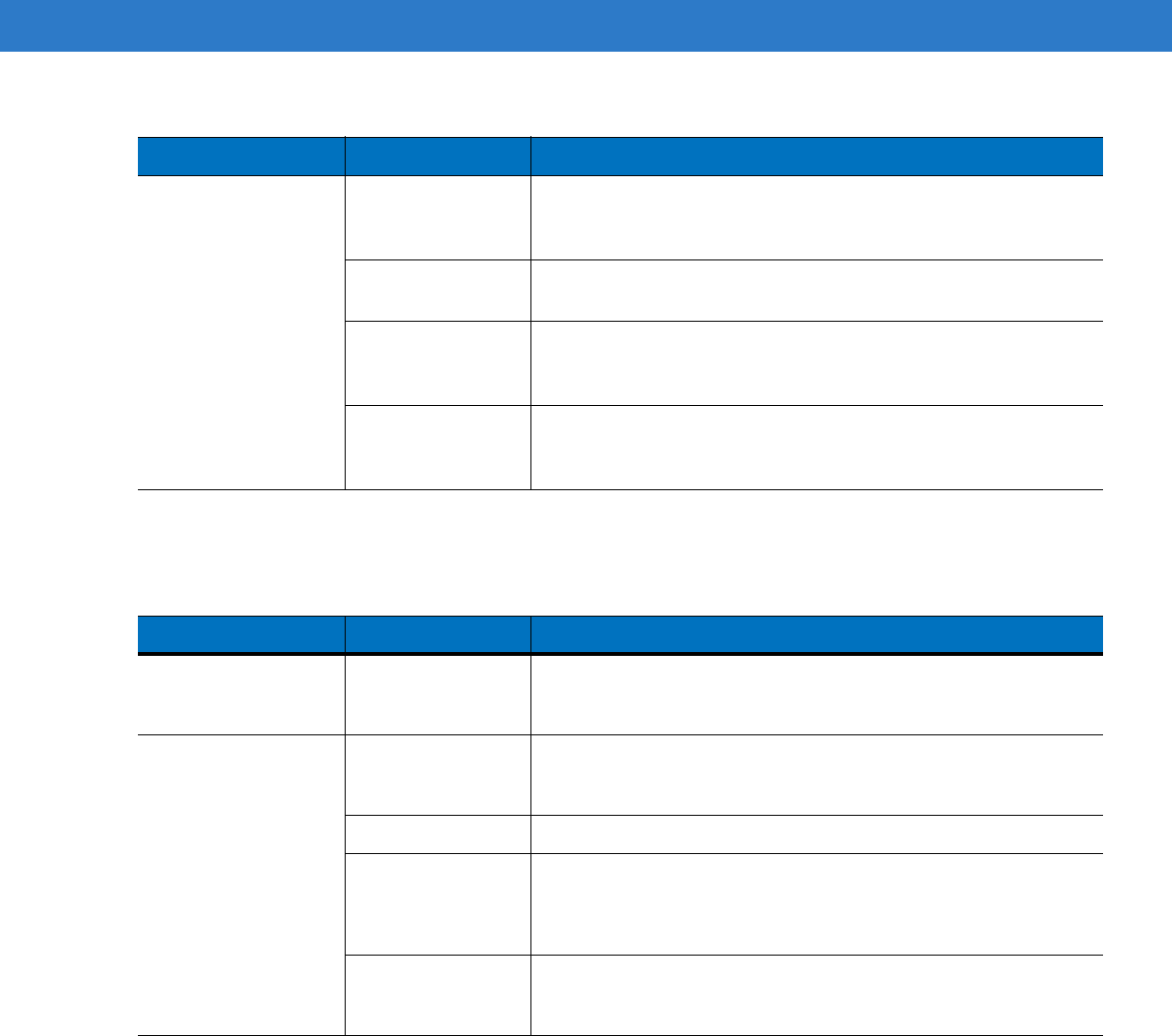
7 - 10 MC65 User Guide
Vehicle Cradle
Battery is not
charging. MC65 removed
from the cradle too
soon.
Replace the MC65 in the cradle. The 3600 mAh battery fully
charges in less than six hours. Tap
Start
>
Settings
>
System
>
Power
to view battery status.
Battery is faulty. Verify that other batteries charge properly. If so, replace the faulty
battery.
MC65 is not
inserted correctly in
the cradle.
Remove the MC65 and reinsert it correctly. Verify charging is active.
Tap
Start
>
Settings
>
System
>
Power
to view battery status.
Ambient
temperature of the
cradle is too warm.
Move the cradle to an area where the ambient temperature is
between 0°C (32°F) and 35°C (95°F).
Table 7-4
Troubleshooting the Four Slot Ethernet Cradle (Continued)
Symptom Cause Solution
Table 7-5
Troubleshooting the Vehicle Cradle
Symptom Possible Cause Action
MC65 battery
charging LED does
not light up.
Cradle is not
receiving power. Ensure the power input cable is securely connected to the cradle’s
power port.
MC65 battery is not
recharging. MC65 was
removed from the
cradle too soon.
Replace the MC65 in the cradle. The 2400 mAh battery fully
charges in four hours and the 3600 mAh battery fully charges in
less than six hours.
Battery is faulty. Replace the battery.
MC65 is not placed
correctly in the
cradle.
Remove the MC65 from the cradle, and re-insert correctly. If the
battery still does not charge, contact customer support.
The MC65 battery charging LED slowly blinks amber when the
MC65 is correctly inserted and charging.
Ambient
temperature of the
cradle is too warm.
Move to an area where the ambient temperature is between 0oC
and 35oC.
Preliminary

Maintenance & Troubleshooting 7 - 11
Four Slot Battery Charger
r
Cables
Table 7-6
Troubleshooting The Four Slot Battery Charger
Symptom Possible Cause Action
Battery not charging. Battery was
removed from the
charger or charger
was unplugged
from AC power too
soon.
Re-insert the battery in the charger or re-connect the charger’s
power supply. The 3600 mAh battery fully charges in less than six
hours.
Battery is faulty. Verify that other batteries charge properly. If so, replace the faulty
battery.
Battery contacts not
connected to
charger.
Verify that the battery is seated in the battery well correctly with the
contacts facing down.
Table 7-7
Troubleshooting the Cables
Symptom Possible Cause Action
MC65 battery is not
charging. MC65 was
disconnected from
AC power too soon.
Connect the power cable correctly. Confirm main battery is
charging under Start > Settings > System > Power. The 3600 mAh
battery fully charges in less than six hours.
Battery is faulty. Verify that other batteries charge properly. If so, replace the faulty
battery.
The MC65 is not
fully attached to
power.
Detach and re-attach the power cable to the MC65, ensuring it is
firmly connected.
During data
communication, no
data transmits, or
transmitted data was
incomplete.
Cable was
disconnected from
MC65 during
communications.
Re-attach the cable and retransmit.
Incorrect cable
configuration. See the system administrator.
Communication
software is not
installed or
configured properly.
Perform setup as described in the MC65 Integrator Guide.
Preliminary
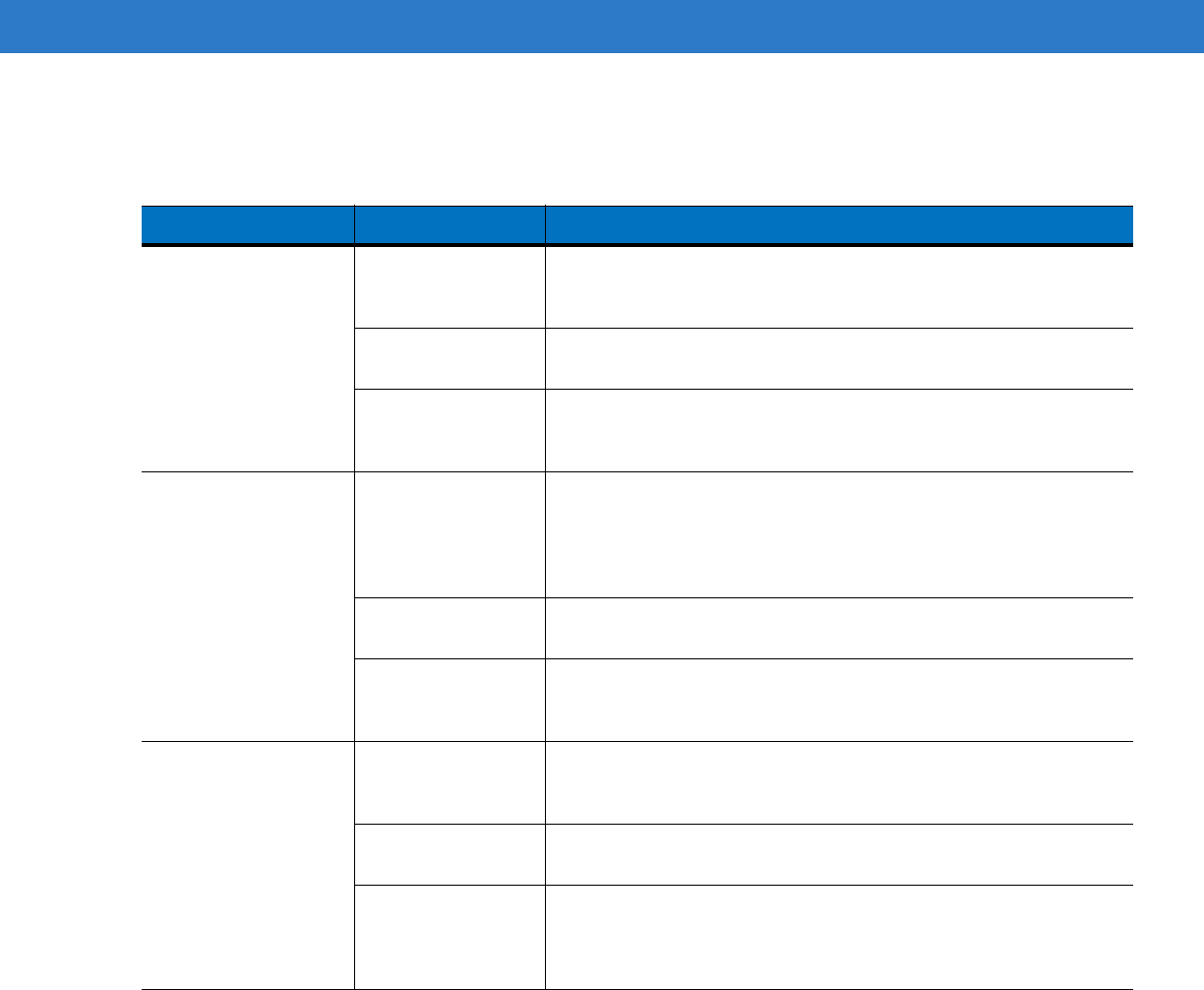
7 - 12 MC65 User Guide
Magnetic Stripe Reader
Table 7-8
Troubleshooting the Magnetic Stripe Reader
Symptom Possible Cause Action
MSR cannot read
card. MSR removed from
MC65 during card
swipe.
Reattach MSR to MC65 and reswipe the card.
Faulty magnetic
stripe on card. See the system administrator.
MSR application is
not installed or
configured properly.
Ensure the MSR application is installed on the MC65.
Ensure the MSR application is configured correctly.
MC65 battery is not
charging. MC65 was
removed from MSR
or MSR was
unplugged from AC
power too soon.
Ensure MSR is receiving power. Ensure MC65 is attached
correctly. Confirm main battery is charging under Start > Settings
> System > Power. The 3600 mAh battery fully charges in less than
six hours.
Battery is faulty. Verify that other batteries charge properly. If so, replace the faulty
battery.
The MC65 is not
fully attached to the
MSR.
Detach and re-attach the MSR to the MC65, ensuring it is firmly
connected.
During data
communication, no
data transmits, or
transmitted data was
incomplete.
MC65 detached
from MSR during
communications.
Reattach MC65 to MSR and retransmit.
Incorrect cable
configuration. See the system administrator.
Communication
software is not
installed or
configured properly.
Perform setup as described in the MC65 Integrator Guide.
Preliminary
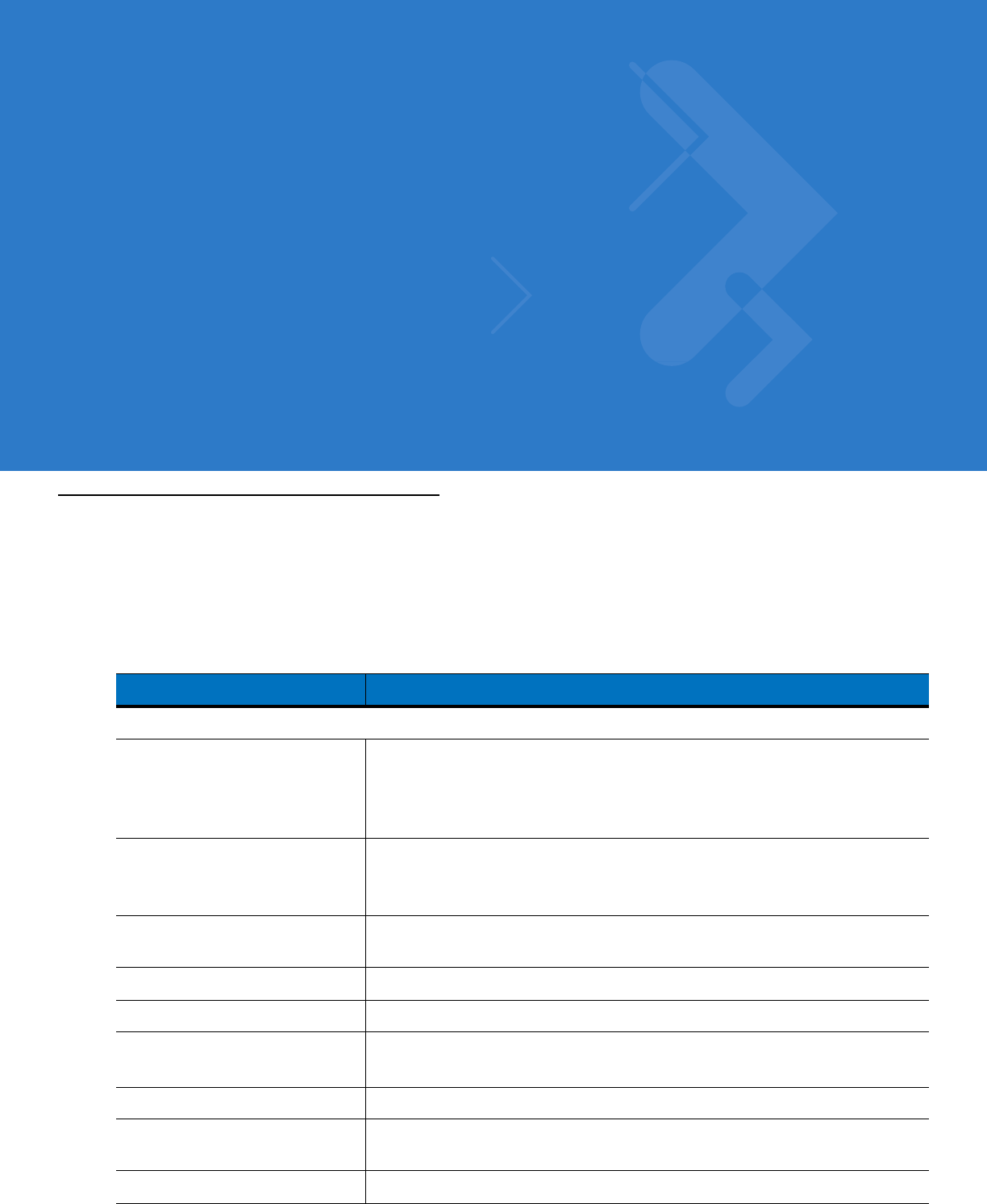
Appendix A Technical Specifications
MC65 Technical Specifications
The following tables summarize the EDA’s intended operating environment and technical hardware specifications.
MC65
Table A-1
MC65 EDA Technical Specifications
Item Description
Physical Characteristics
Dimensions Height: 15.2 cm (6.0 in.)
Width: 7.7 cm (3.03 in.)
Depth: 2.7 cm (1.10 in.)
Weight 336 g (11.8 oz.) with 2400 mAh battery
359 g (12.5 oz.) with 3600 mAh battery
Display Transflective color 3.5” QVGA with backlight, TFT-LCD, 65K colors,
240 W x 320 L
Touch Panel Glass analog resistive touch
Backlight LED backlight
Battery Pack Rechargeable Lithium Ion 3.7V, 2400 or 2600 mAh Smart battery
Expansion Slot User accessible microSD slot.
Network Connections Full-speed USB, host or client, Bluetooth and WiFi.
USB host mode available with appropriate cables only.
Notification LED and audible alert
Preliminary

A - 2 MC65 User Guide
Keypad Options 26 key numeric;
44 key QWERTY, 44 key AZERTY, 44 key QWERTZ;
PIM
Audio Speaker, receiver, microphone, software support for full duplex capability,
Bluetooth stereo.
Performance Characteristics
CPU XScale™ Bulverde PXA270 processor at 520 MHz
Operating System Microsoft
®
Windows Mobile™ 6.5 Professional
Memory 128MB RAM/256MB Flash
Interface/Communications USB 1.1 Full-speed
Output Power USB: 5 VDC @ 200 mA max.
User Environment
Operating Temperature -10°C to 50°C (14°F to 122°F)
Storage Temperature -40°C to 70°C (-40°F to 158°F)
Charging Temperature 32°F to 104°F / 0° C to 40° C
Humidity 95% non-condensing
Drop Specification 4 ft. drop to concrete, two drops per six sides over operating temperature range.
Tumble 250 0.5 m (1.6 ft.) tumbles (500 drops)
Electrostatic Discharge (ESD) +/-15kVdc air discharge, +/-8kVdc direct discharge, +/-8kVdc indirect discharge
Sealing IP54
Wireless WAN Data and Voice Communications
Wireless Wide Area Network
(WWAN) radios GSM: GPRS/EDGE (850, 900, 1800 and 1900 MHz)
CDMA:
Antenna External
Wireless LAN Data and Voice Communications
Wireless Local Area Network
(WLAN) radio Tri-mode IEEE
®
802.11a/b/g
Data Rates Supported 1, 2, 5.5, 6, 9, 11, 12, 18, 24, 36, 48, and 54 Mbps
Operating Channels Chan 1-13 (2412-2472 MHz), Chan 14 (2484 MHz) Japan only; actual
operating channels/frequencies depend on regulatory rules and certification
agency
Table A-1
MC65 EDA Technical Specifications (Continued)
Item Description
Preliminary
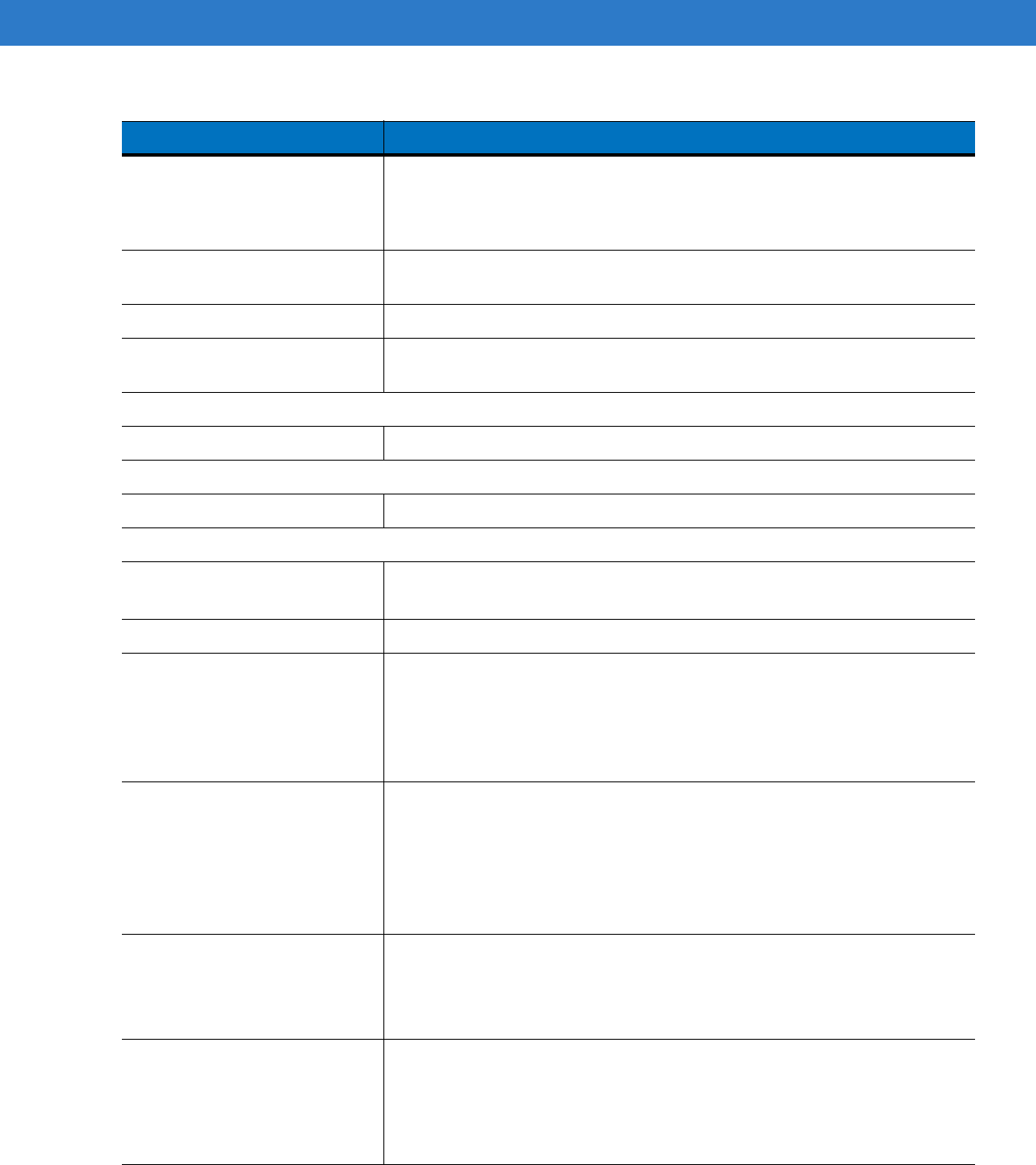
Technical Specifications A - 3
Security WEP (40 or 128 bit), TKIP, AES, WPA (Personal or Enterprise), WPA2
(Personal or Enterprise), 802.1x, EAP-TLS, TTLS (CHAP, MS-CHAP,
MS-CHAPv2, PAP or MD5), PEAP (TLS, MSCHAPv2, EAP-GTC), LEAP,
EAP-FAST (TLS, MS-CHAPv2, EAP-GTC)
Spreading Technique Direct Sequence Spread Spectrum (DSSS) and Orthogonal Frequency Division
Multiplexing (OFDM) (Verify)
Antenna Internal
Voice Communication Voice-over-IP ready (with P2P, PBX, PTT clients), Wi-Fi™-certified, IEEE
802.11 a/b/g direct sequence wireless LAN
Wireless PAN Data and Voice Communications
Bluetooth Class II, v 2.0 EDR; on-board antenna. Supports Microsoft Bluetooth stack.
Global Positioning System
GPS SiRF III. on-board antenna.
Regulatory
Electrical Safety Certified to UL/cUL 60950-1, IEC / EN60950-1
IEEE 1725
Environmental RoHS-compliant
WLAN and Bluetooth (PAN)
USA:
FCC Part 15.247, 15.407
Canada:
RSS-210, RSS 310
EU:
EN 300 328, EN 300 440-2, EN 301 893
Japan:
ARIB STD-T33, ARIB STD-T66, ARIB STD-T70 & T71
Australia:
AS/NZS 4268
Wireless Wide Area Network Quad Band GSM/ EDGE
Global:
3GPP TS 51.010, GCF approved module
USA:
FCC Part 22, Part 24
Canada:
RSS-132, RSS-133
EU:
EN301 511
Australia:
AS/ACIF S024.1 & 3
RF Exposure
USA:
FCC Part 2, FCC OET Bulletin 65 Supplement C
Canada:
RSS-102
EU:
EN 50392
Australia:
Radio communications Standard 2003
EMI/RFI
North America:
FCC Part 15, Class B
Canada:
ICES 003 Class B
EU:
EN55022 Class B, EN 301 489-1, EN 301 489-17, EN 301 489-19, EN
60601-1-2
Australia:
AS/NZS CISPRA-22
Table A-1
MC65 EDA Technical Specifications (Continued)
Item Description
Preliminary

A - 4 MC65 User Guide
Laser Safety IEC/Class 2/FDA ll in accordance with IEC60825-1/EN60825-1
Data Capture Specifications
Options 1D laser scanner
2D imager
1D laser scanner and color camera
2D imager and color camera
Linear 1D Scanner (SE950) Specifications
Optical Resolution 0.005 in. minimum element width
Roll +/- 30° from vertical
Pitch Angle +/- 65° from normal
Skew Tolerance +/- 60° from normal
Ambient Light Sunlight: 8,000 ft. candles (86,112 Lux)
Artificial Light: 450 ft. candles (4,844 Lux)
Shock 2,000 +/- 5% G
Scan Rate 50 (+/- 6) scans/sec (bidirectional)
Scan Angle 46.5° (typical)
Laser Power 1.0 mW nominal
2D Imager Engine (SE4400) Specifications
Field of View Horizontal - 32.2°
Vertical - 24.5°
Optical Resolution 640 H x 480 V pixels (gray scale)
Roll 360°
Pitch Angle +/- 60° from normal
Skew Tolerance +/- 50° from normal
Ambient Light Total darkness to 9,000 ft. candles (96,900 Lux)
Shock 2,000 +/- 5% G
Focal Distance from Front of
Engine Near: 5 inches
Far: 9 inches
Aiming Element (VLD) 650 nm +/- 5 nm
Table A-1
MC65 EDA Technical Specifications (Continued)
Item Description
Preliminary

Technical Specifications A - 5
Illumination Element (LED) 635 nm +/- 20 nm
Camera Specifications
Resolution 2 Mega pixel with flash and auto focus.
Table A-2
Data Capture Options
Item Description
Laser Decode Capability Code 39 Code 128 Code 93
Codabar Code 11 Discrete 2 of 5
Interleaved 2 of 5 EAN-8 EAN-13
MSI UPCA UPCE
UPC/EAN supplementals Coupon Code Trioptic 39
Webcode Chinese 2 of 5 GS1 DataBar
GS1 DataBar Truncated GS1 DataBar Limited GS1 DataBar Stacked
GS1 DataBar Expanded GS1 DataBar Expanded Stacked
GS1 DataBar Stacked Omni
Table A-1
MC65 EDA Technical Specifications (Continued)
Item Description
Preliminary
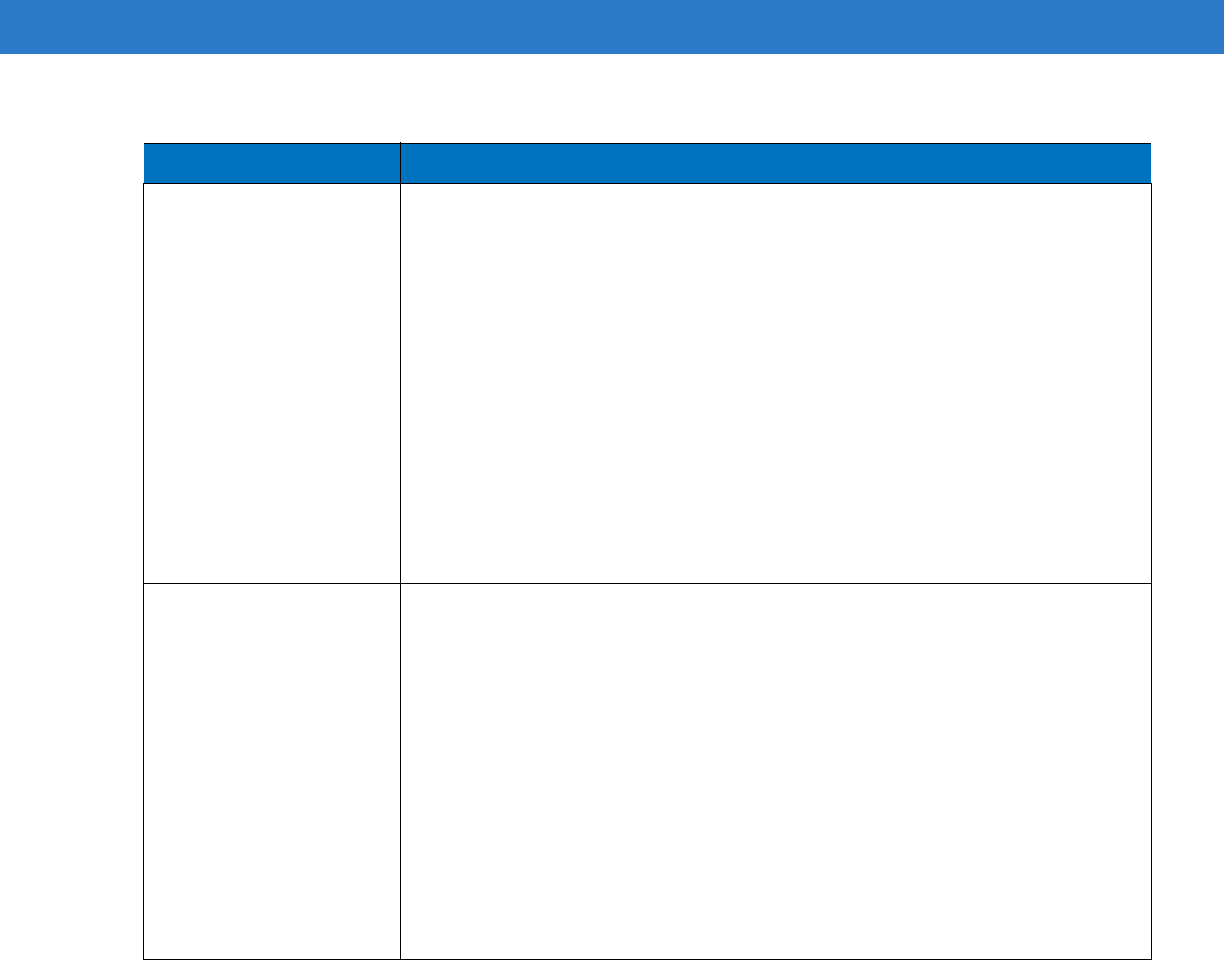
A - 6 MC65 User Guide
Imaging Decode Capability Code 39 Code 128 Code 93
Codabar Code 11 Interleaved 2 of 5
Discrete 2 of 5 MSI EAN-8
EAN-13 UPCA UPCE
UPC/EAN supplementals Coupon Code Trioptic 39
Webcode TLC39 Composite AB
Composite C Micro PDF-417 PDF-417
Macro PDF-417 (Macro) Micro PDF-417 QR Code
Data Matrix Maxi Code US Postnet
US Planet UK 4-state Australian 4-state
Canadian 4-state Japanese 4-state Dutch Kix
Chinese 2 of 5 USPS 4-state (US4CB) Aztec
microQR GS1 DataBar
GS1 DataBar Truncated GS1 DataBar Limited GS1 DataBar Stacked
GS1 DataBar Expanded GS1 DataBar Expanded Stacked
GS1 DataBar Stacked Omni
Camera Decode Capability Code 39 Code 128 Code 93
Codabar Code 11 Interleaved 2 of 5
Discrete 2 of 5 MSI EAN-8
EAN-13 UPCA UPCE
UPC/EAN supplementals Coupon Code Trioptic 39
Webcode TLC39 Composite AB
Composite C Micro PDF-417 PDF-417
Macro PDF-417 (Macro) Micro PDF-417 QR Code
Data Matrix Maxi Code US Postnet
US Planet UK 4-state Australian 4-state
Canadian 4-state Japanese 4-state Dutch Kix
GS1 DataBar
GS1 DataBar Truncated GS1 DataBar Limited GS1 DataBar Stacked
GS1 DataBar Expanded GS1 DataBar Expanded Stacked
GS1 DataBar Stacked Omni
Table A-2
Data Capture Options (Continued)
Item Description
Preliminary
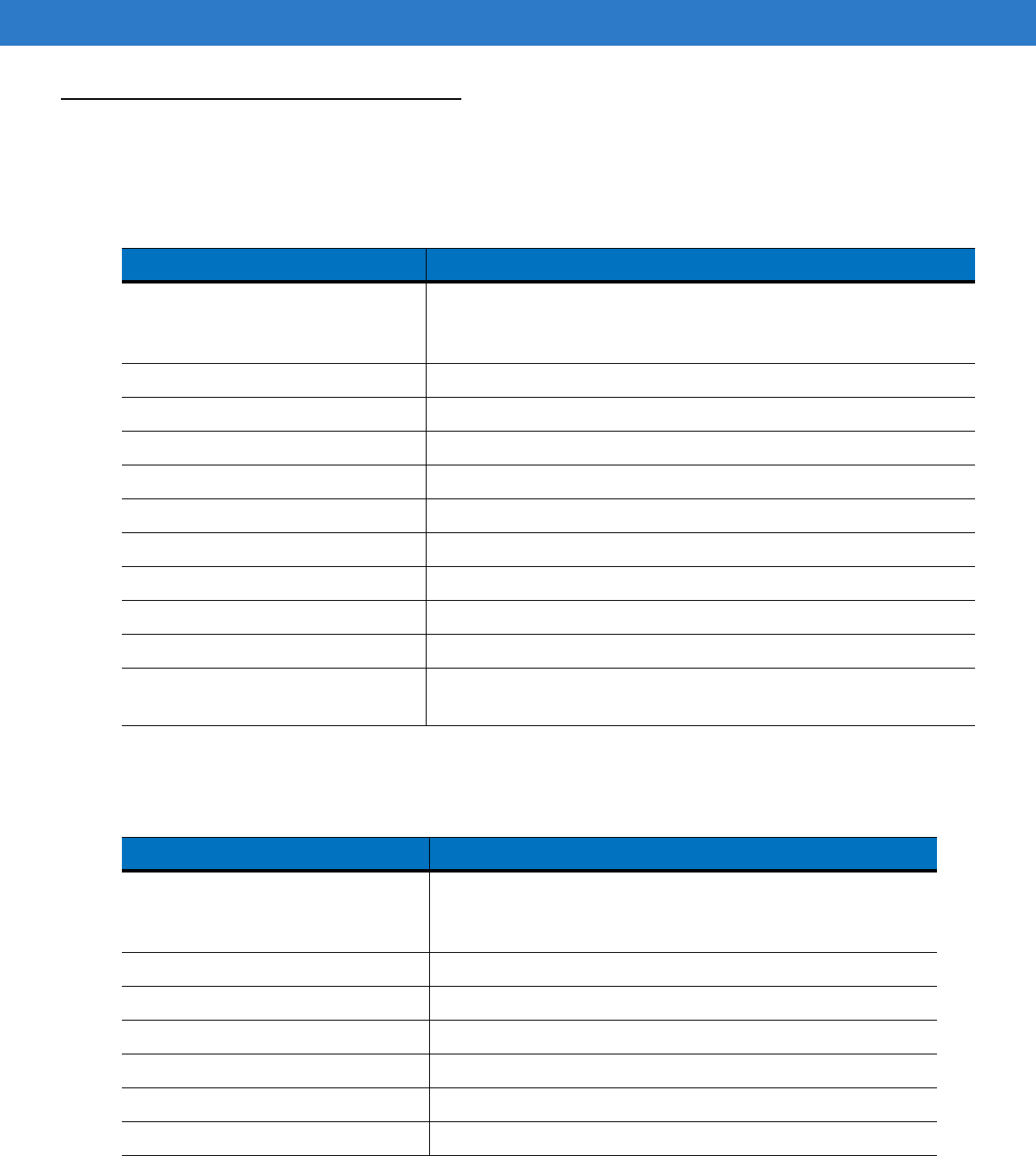
Technical Specifications A - 7
MC65 Accessory Specifications
Single Slot USB Cradle
Four Slot Battery Charger
Table A-3
Single Slot USB Cradle Technical Specifications
Feature Description
Dimensions Height: 7.1 cm (2.80 in.)
Width: 11.0 cm (4.33 in.)
Depth: 15.0 cm (5.91 in.)
Weight 210 g (7.41 oz)
Input Voltage 12 VDC
Power Consumption 30 watts
Interface USB
Operating Temperature 0°C to 50°C (32°F to 122°F)
Storage Temperature -40°C to 70°C (-40°F to 158°F)
Charging Temperature 0°C to 40°C (32°F to 104°F)
Humidity 5% to 95% non-condensing
Drop 76.2 cm (30.0 in.) drops to vinyl tiled concrete at room temperature
Electrostatic Discharge (ESD) +/- 15 kV air
+/- 8 kV contact
Table A-4
Four Slot Battery Charger Technical Specifications
Feature Description
Dimensions Height: 4.7 cm (1.85 in.)
Width: 15.5 cm (6.10 in.)
Depth: 21.0 cm (8.27 in.)
Weight 384 g (13.55 oz)
Input Voltage 12 VDC
Power Consumption 30 watts
Operating Temperature 0°C to 40°C (32°F to 104°F)
Storage Temperature -40°C to 70°C (-40°F to 158°F)
Charging Temperature 0°C to 40°C (32°F to 104°F)
Preliminary
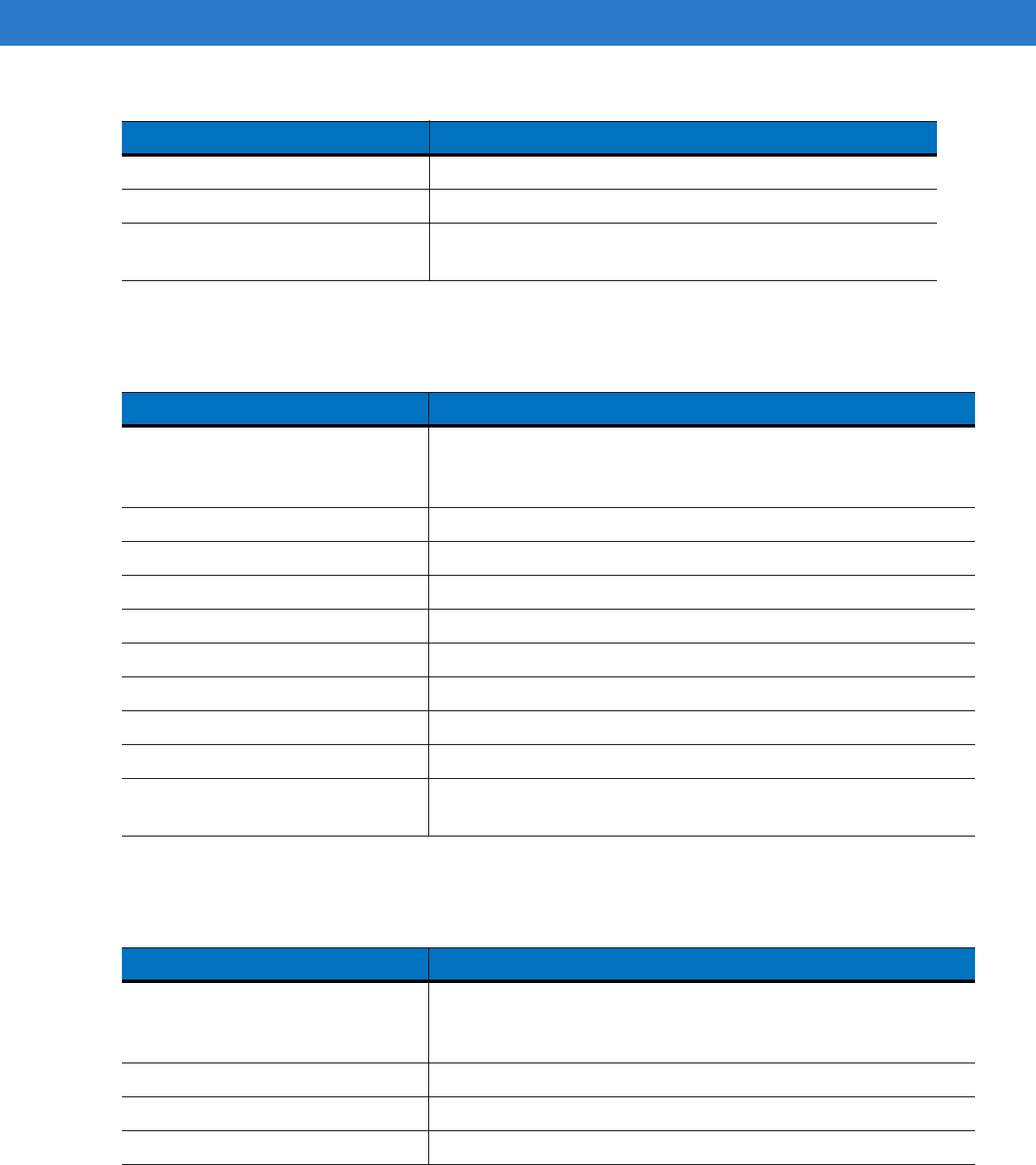
A - 8 MC65 User Guide
Four Slot Charge Only Cradle
Four Slot Ethernet Cradle
Humidity 5% to 95% non-condensing
Drop 76.2 cm (30.0 in.) drops to vinyl tiled concrete at room temperature
Electrostatic Discharge (ESD) +/- 15 kV air
+/- 8 kV contact
Table A-4
Four Slot Battery Charger Technical Specifications (Continued)
Feature Description
Table A-5
Four Slot Charge Only Cradle Technical Specifications
Feature Description
Dimensions Height: 13.7 cm (5.39 in.)
Width: 46.8 cm (18.43 in.)
Depth: 9.9 cm (3.90 in.)
Weight 1115 g (39.33 oz)
Input Voltage 12 VDC
Power Consumption 100 watts
Operating Temperature 0°C to 50°C (32°F to 122°F)
Storage Temperature -40°C to 70°C (-40°F to 158°F)
Charging Temperature 0°C to 40°C (32°F to 104°F)
Humidity 5% to 95% non-condensing
Drop 76.2 cm (30.0 in.) drops to vinyl tiled concrete at room temperature
Electrostatic Discharge (ESD) +/- 15 kV air
+/- 8 kV contact
Table A-6
Four Slot Ethernet Cradle Technical Specifications
Feature Description
Dimensions Height: 13.7 cm (5.39 in.)
Width: 46.8 cm (18.43 in.)
Depth: 9.9 cm (3.90 in.)
Weight 1115 g (39.33 oz)
Power 12 VDC
Operating Temperature 0°C to 50°C (32°F to 122°F)
Preliminary
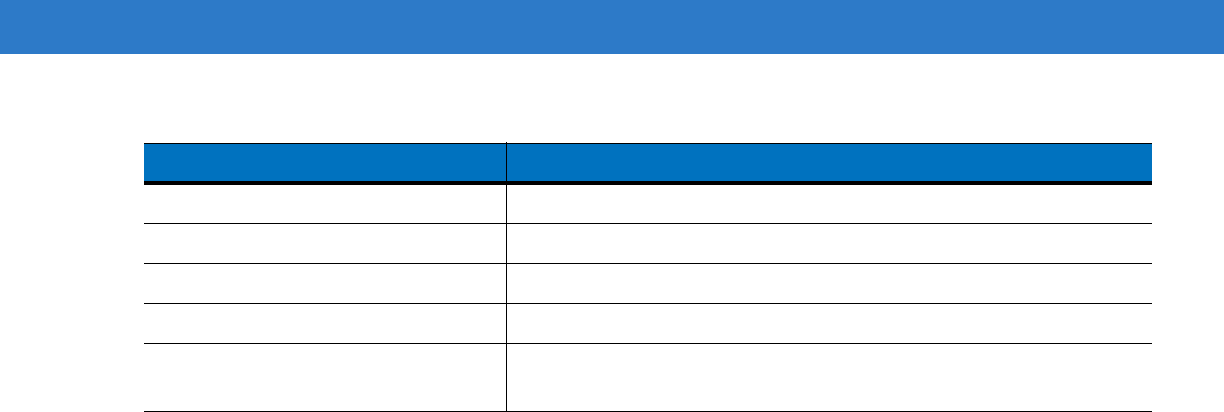
Technical Specifications A - 9
Storage Temperature -40°C to 70°C (-40°F to 158°F)
Charging Temperature 0°C to 40°C (32°F to 104°F)
Humidity 5% to 95% non-condensing
Drop 76.2 cm (30.0 in.) drops to vinyl tiled concrete at room temperature
Electrostatic Discharge (ESD) +/- 15 kV air
+/- 8 kV contact
Table A-6
Four Slot Ethernet Cradle Technical Specifications (Continued)
Feature Description
Preliminary
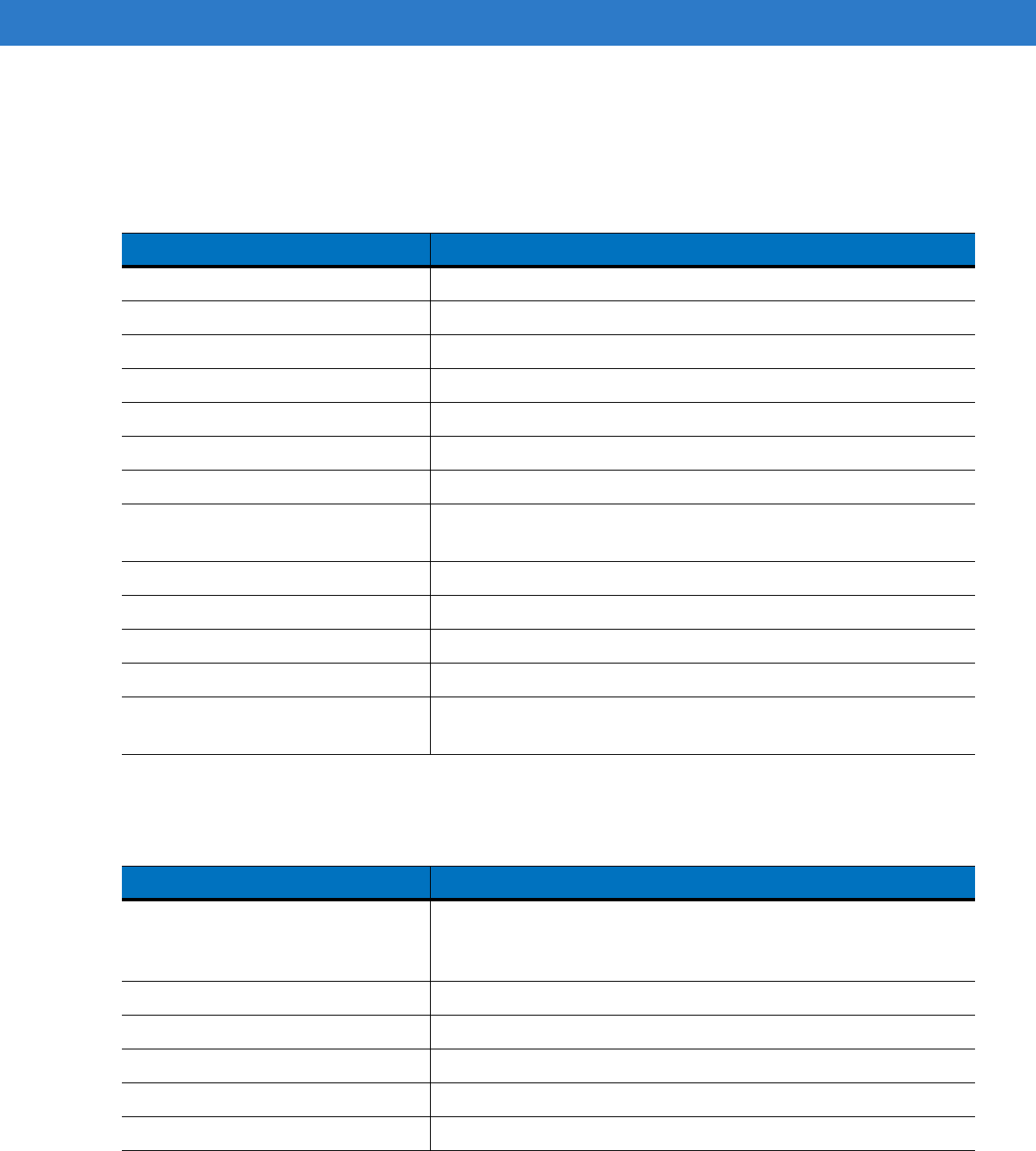
A - 10 MC65 User Guide
Magstripe Reader
Vehicle Cradle
Table A-7
Magstripe Reader (MSR) Technical Specifications
Feature Description
Dimensions TBD
Weight TBD
Interface Serial with baud rate up to 19,200
Format ANSI, ISO, AAMVA, CA DMV, user-configurable generic format
Swipe Speed 5 to 50 in. (127 to 1270 mm) /sec, bi-directional
Decoders Generic, Raw Data
Mode Buffered, unbuffered
Track Reading Capabilities Tracks 1 and 3: 210 bpi
Track 2: 75 and 210 bpi, autodetect
Operating Temperature 32° to 122° F (0° to 50° C)
Storage Temperature -40° to 158° F (-40° to 70° C)
Humidity 5% to 95% non-condensing
Drop 4 ft. (1.22 m) drops to concrete
Electrostatic Discharge (ESD) +/- 15 kV air
+/- 8 kV contact
Table A-8
Vehicle Cradle Technical Specifications
Feature Description
Dimensions Height: 10.4 cm (4.09 in.)
Width: 11.1 cm (4.37 in.)
Depth: 6.9 cm (2.72 in.)
Weight 240 g (8.47 oz)
Power 9- 32 VDC
Operating Temperature -20°C to 50°C (-4°F to 122°F)
Storage Temperature -40°C to 70°C (-40°F to 158°F)
Charging Temperature 0°C to 40°C (32°C to 104°F)
Preliminary
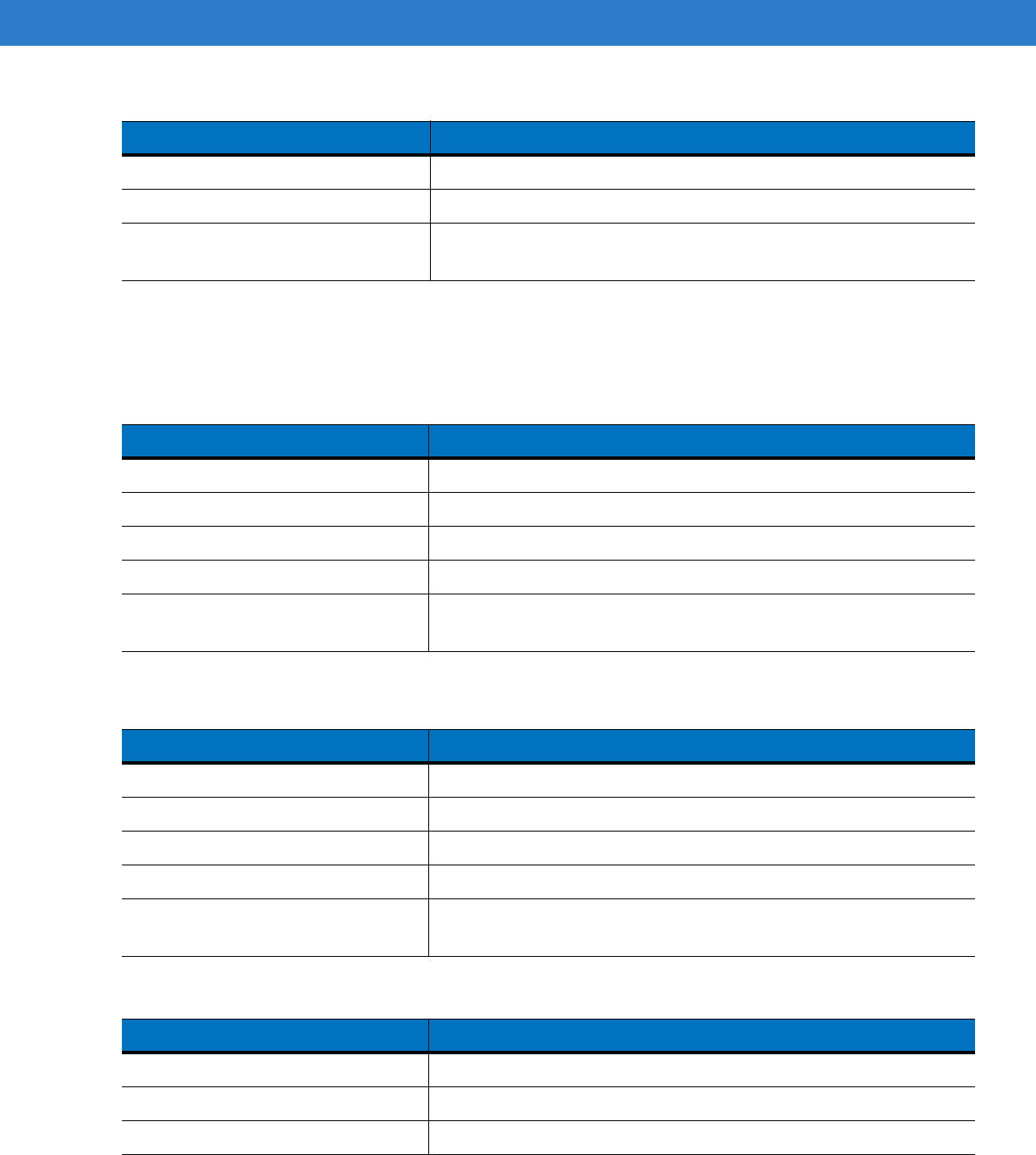
Technical Specifications A - 11
Cables
Humidity 10% to 95% non-condensing
Drop 76.2 cm (30.0 in.) drops to vinyl tiled concrete at room temperature
Electrostatic Discharge (ESD) +/- 15 kV air
+/- 8 kV contact
Table A-8
Vehicle Cradle Technical Specifications (Continued)
Feature Description
Table A-9
USB Charging Cable Technical Specifications
Feature Description
Length 161.9 cm (63.74 in.)
Operating Temperature -10°C to 50°C (14°F to 122°F)
Storage Temperature -40°C to 70°C (-40°F to 158°F)
Humidity 10% to 95% non-condensing
Electrostatic Discharge (ESD) +/- 15 kV air
+/- 8 kV contact
Table A-10
Charge Only Cable Technical Specifications
Feature Description
Length 28.0 cm (11.00 in.)
Operating Temperature -10°C to 50°C (14°F to 122°F)
Storage Temperature -40°C to 70°C (-40°F to 158°F)
Humidity 10% to 95% non-condensing
Electrostatic Discharge (ESD) +/- 15 kV air
+/- 8 kV contact
Table A-11
Auto Charge Cable Technical Specifications
Feature Description
Length 169.0 cm (66.54 in.)
Input Voltage 12 - 24 VDC
Operating Temperature -10°C to 50°C (14°F to 122°F)
Preliminary
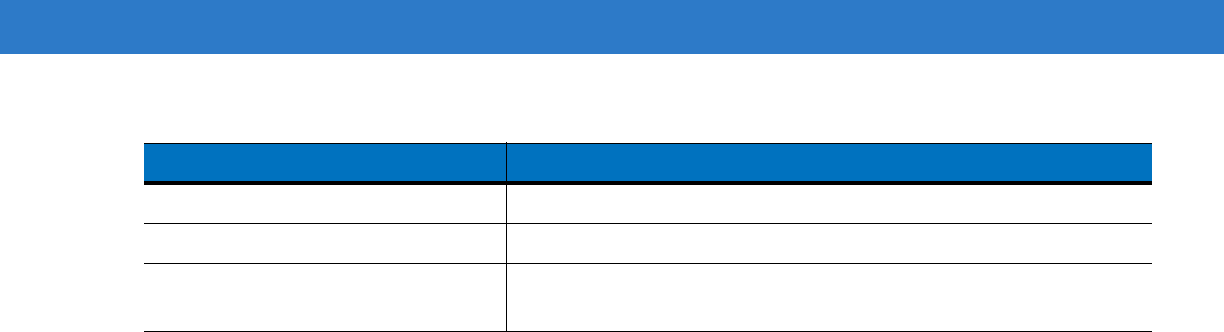
A - 12 MC65 User Guide
Storage Temperature -40°C to 70°C (-40°F to 158°F)
Humidity 10% to 95% non-condensing
Electrostatic Discharge (ESD) +/- 15 kV air
+/- 8 kV contact
Table A-11
Auto Charge Cable Technical Specifications (Continued)
Feature Description
Preliminary
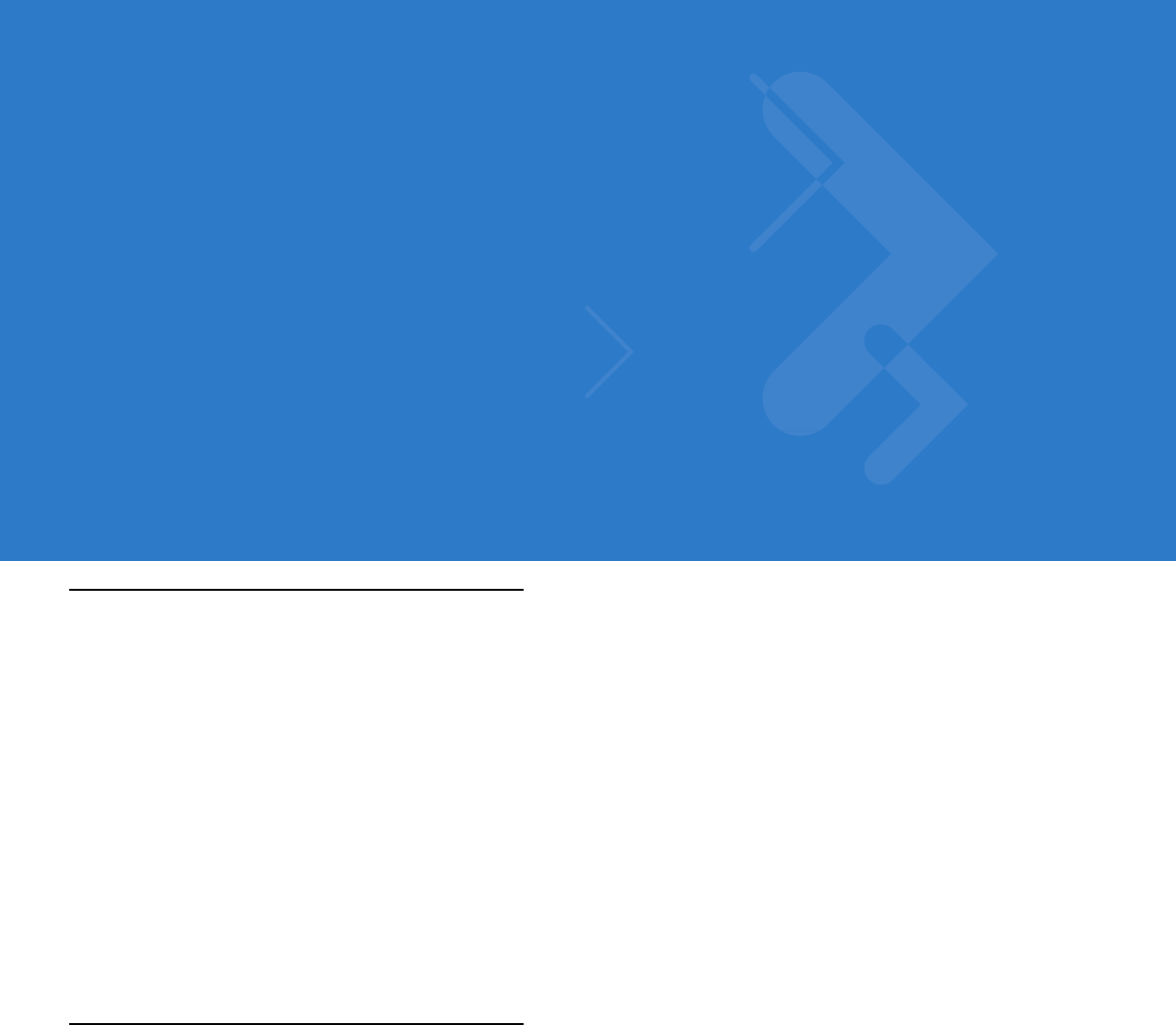
Glossary
A
API. (Application Programming Interface) An interface by means of which one software component communicates with or
controls another. Usually used to refer to services provided by one software component to another, usually via software
interrupts or function calls
AZERTY. A standard keyboard commonly used on French keyboards. “AZERTY” refers to the arrangement of keys on the
top row of keys.
AKU. (Adaptation Kit Update) Updates to the Windows Mobile operating system.
AFH. Adaptive Frequency Hopping
ActiveSync. ActiveSync is a data synchronization program developed by Microsoft for use with Windows Mobile operating
systems.
B
Bar Code. A pattern of variable-width bars and spaces which represents numeric or alphanumeric data in machine-readable
form. The general format of a bar code symbol consists of a leading margin, start character, data or message character,
check character (if any), stop character, and trailing margin. Within this framework, each recognizable symbology uses
its own unique format. See Symbology.
Bit. Binary digit. One bit is the basic unit of binary information. Generally, eight consecutive bits compose one byte of data.
The pattern of 0 and 1 values within the byte determines its meaning.
Bits per Second (bps). Bits transmitted or received.
Bluetooth. A wireless protocol utilizing short-range communications technology facilitating data transmission over short
distances.
boot or boot-up. The process a computer goes through when it starts. During boot-up, the computer can run self-diagnostic
tests and configure hardware and software.
Preliminary
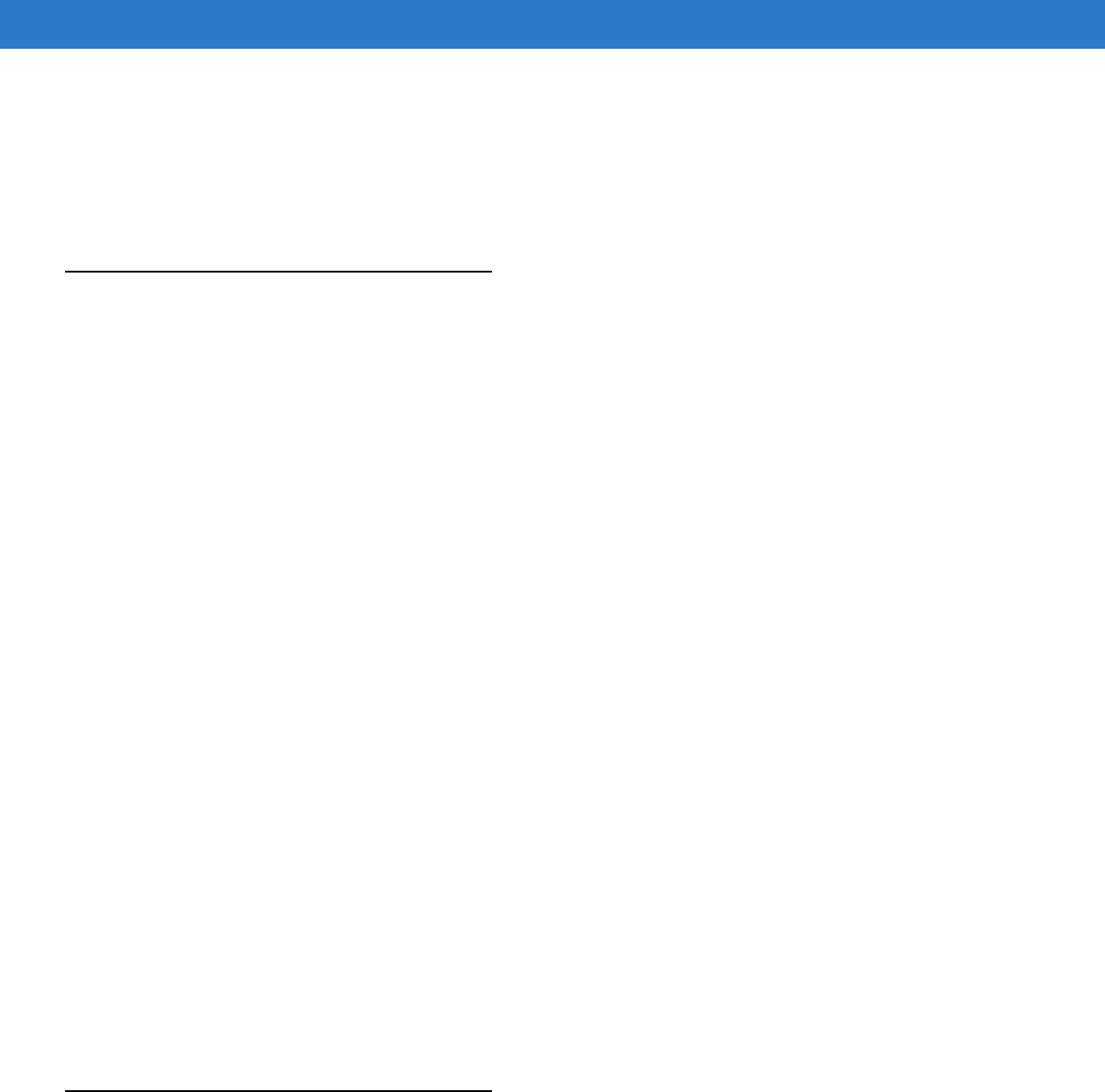
Glossary - 2 MC55 User Guide
bps. See Bits Per Second.
Byte. On an addressable boundary, eight adjacent binary digits (0 and 1) combined in a pattern to represent a specific
character or numeric value. Bits are numbered from the right, 0 through 7, with bit 0 the low-order bit. One byte in
memory is used to store one ASCII character.
C
CDRH. Center for Devices and Radiological Health. A federal agency responsible for regulating laser product safety. This
agency specifies various laser operation classes based on power output during operation.
CDRH Class 1. This is the lowest power CDRH laser classification. This class is considered intrinsically safe, even if all laser
output were directed into the eye's pupil. There are no special operating procedures for this class.
CDRH Class 2. No additional software mechanisms are needed to conform to this limit. Laser operation in this class poses
no danger for unintentional direct human exposure.
Character. A pattern of bars and spaces which either directly represents data or indicates a control function, such as a
number, letter, punctuation mark, or communications control contained in a message.
Codabar. A discrete self-checking code with a character set consisting of digits 0 to 9 and six additional characters: (“-”, “$”,
“:”, “/”, “,” and “+”).
Code 128. A high density symbology which allows the controller to encode all 128 ASCII characters without adding extra
symbol elements.
Code 3 of 9 (Code 39). A versatile and widely used alphanumeric bar code symbology with a set of 43 character types,
including all uppercase letters, numerals from 0 to 9 and 7 special characters (“-”, “.”, “/”, “+”, “%”, “$” and space). The
code name is derived from the fact that 3 of 9 elements representing a character are wide, while the remaining 6 are
narrow.
Code 93. An industrial symbology compatible with Code 39 but offering a full character ASCII set and a higher coding
density than Code 39.
Cold Boot. A cold boot restarts the mobile computer and erases all user stored records and entries.
COM port. Communication port; ports are identified by number, e.g., COM1, COM2.
Cradle. A cradle is used for charging the terminal battery and for communicating with a host computer, and provides a
storage place for the terminal when not in use.
D
DCP. See Device Configuration Package.
Decode. To recognize a bar code symbology (e.g., UPC/EAN) and then analyze the content of the specific bar code
scanned.
Preliminary
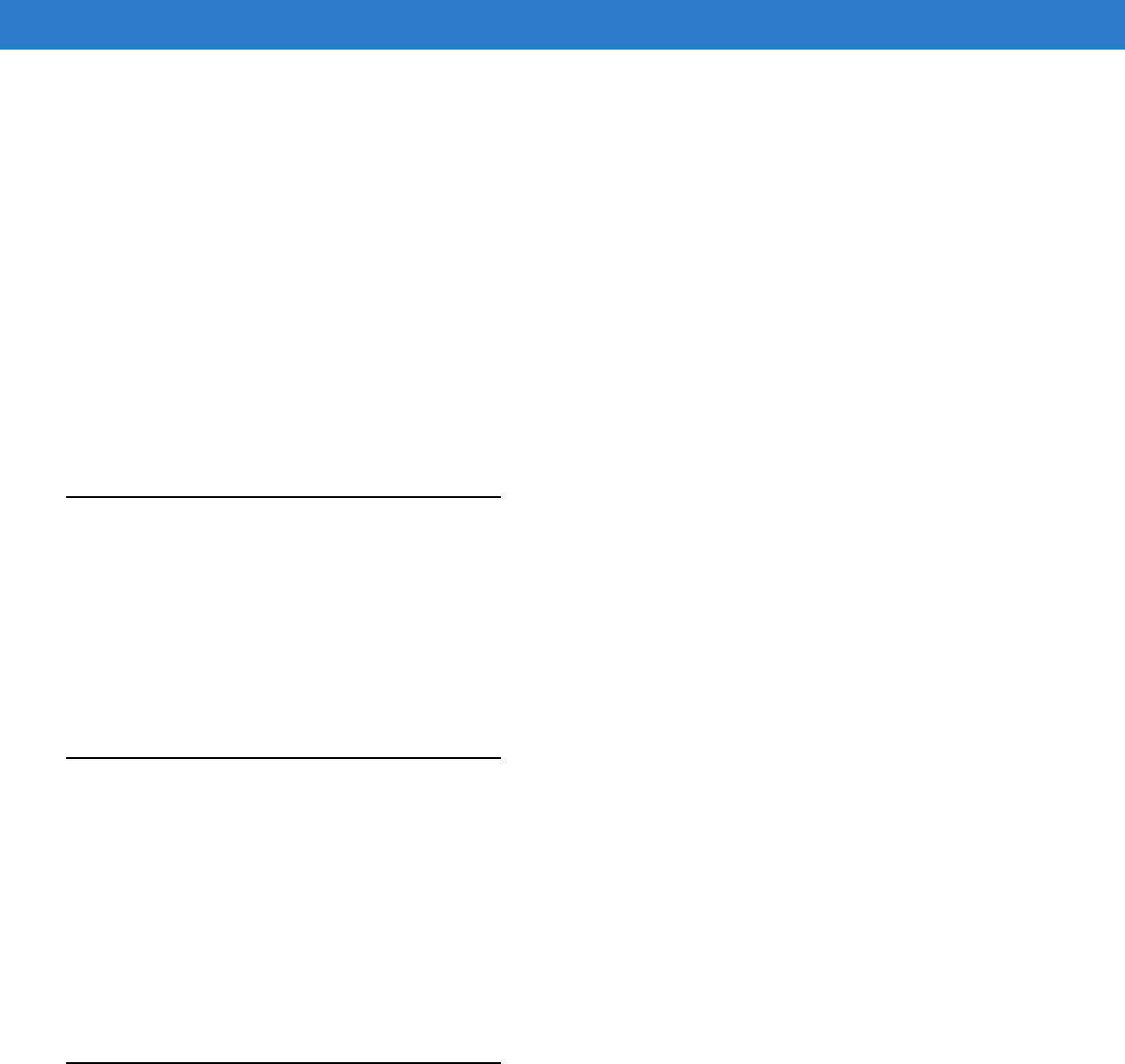
Glossary - 3
Decode Algorithm. A decoding scheme that converts pulse widths into data representation of the letters or numbers
encoded within a bar code symbol.
Decryption. Decryption is the decoding and unscrambling of received encrypted data. Also see, Encryption and Key.
Depth of Field. The range between minimum and maximum distances at which a scanner can read a symbol with a certain
minimum element width.
Device Configuration Package. The Symbol Device Configuration Package provides the Product Reference Guide (PRG),
flash partitions, Terminal Configuration Manager (TCM) and the associated TCM scripts. With this package hex images
that represent flash partitions can be created and downloaded to the mobile computer.
Discrete 2 of 5. A binary bar code symbology representing each character by a group of five bars, two of which are wide.
The location of wide bars in the group determines which character is encoded; spaces are insignificant. Only numeric
characters (0 to 9) and START/STOP characters may be encoded.
E
EAN. European Article Number. This European/International version of the UPC provides its own coding format and
symbology standards. Element dimensions are specified metrically. EAN is used primarily in retail.
EMDK. Enterprise Mobility Developer’s Kit.
ESD. Electro-Static Discharge
F
File Transfer Protocol (FTP). A TCP/IP application protocol governing file transfer via network or telephone lines. See
TCP/IP.
Flash Memory. Flash memory is nonvolatile, semi-permanent storage that can be electronically erased in the circuit and
reprogrammed.
FHSS (Frequency Hopping Spread Sprectrum). A method of transmitting radio signals by rapidly switching a carrier among
many frequency channels, using a pseudorandom sequence known to both transmitter and receiver.
H
Hard Reset. See Cold Boot.
Hz. Hertz; A unit of frequency equal to one cycle per second.
Host Computer. A computer that serves other terminals in a network, providing such services as computation, database
access, supervisory programs and network control.
Preliminary
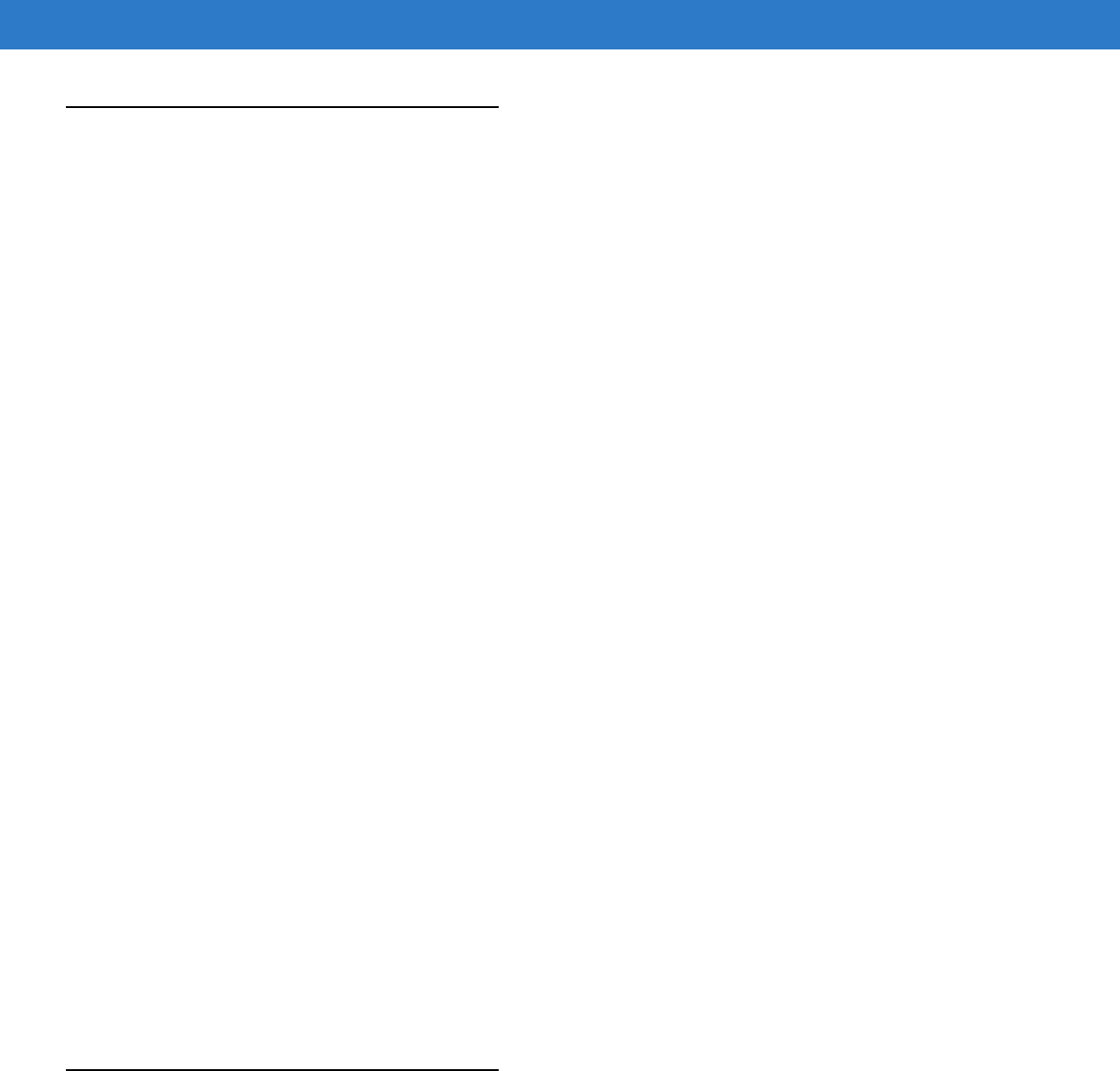
Glossary - 4 MC55 User Guide
I
IEC. International Electrotechnical Commission. This international agency regulates laser safety by specifying various laser
operation classes based on power output during operation.
IEC (825) Class 1. This is the lowest power IEC laser classification. Conformity is ensured through a software restriction of
120 seconds of laser operation within any 1000 second window and an automatic laser shutdown if the scanner's
oscillating mirror fails.
IEEE Address. See MAC Address.
Input/Output Ports. I/O ports are primarily dedicated to passing information into or out of the terminal’s memory. MC65
mobile computers include USB ports.
Interleaved 2 of 5. A binary bar code symbology representing character pairs in groups of five bars and five interleaved
spaces. Interleaving provides for greater information density. The location of wide elements (bar/spaces) within each
group determines which characters are encoded. This continuous code type uses no intercharacter spaces. Only
numeric (0 to 9) and START/STOP characters may be encoded.
Internet Protocol Address. See IP.
I/O Ports. The connection between two devices, defined by common physical characteristics, signal characteristics, and
signal meanings. Types of interfaces include RS-232 and USB.
IP. Internet Protocol. The IP part of the TCP/IP communications protocol. IP implements the network layer (layer 3) of the
protocol, which contains a network address and is used to route a message to a different network or subnetwork. IP
accepts “packets” from the layer 4 transport protocol (TCP or UDP), adds its own header to it and delivers a “datagram”
to the layer 2 data link protocol. It may also break the packet into fragments to support the maximum transmission unit
(MTU) of the network.
IP Address. (Internet Protocol address) The address of a computer attached to an IP network. Every client and server
station must have a unique IP address. A 32-bit address used by a computer on a IP network. Client workstations have
either a permanent address or one that is dynamically assigned to them each session. IP addresses are written as four
sets of numbers separated by periods; for example, 204.171.64.2.
IPX/SPX. Internet Package Exchange/Sequential Packet Exchange. A communications protocol for Novell. IPX is Novell’s
Layer 3 protocol, similar to XNS and IP, and used in NetWare networks. SPX is Novell's version of the Xerox SPP
protocol.
ISM. Industry Scientific and Medical
K
Key. A key is the specific code used by the algorithm to encrypt or decrypt the data. Also see, Encryption and Decrypting.
Preliminary
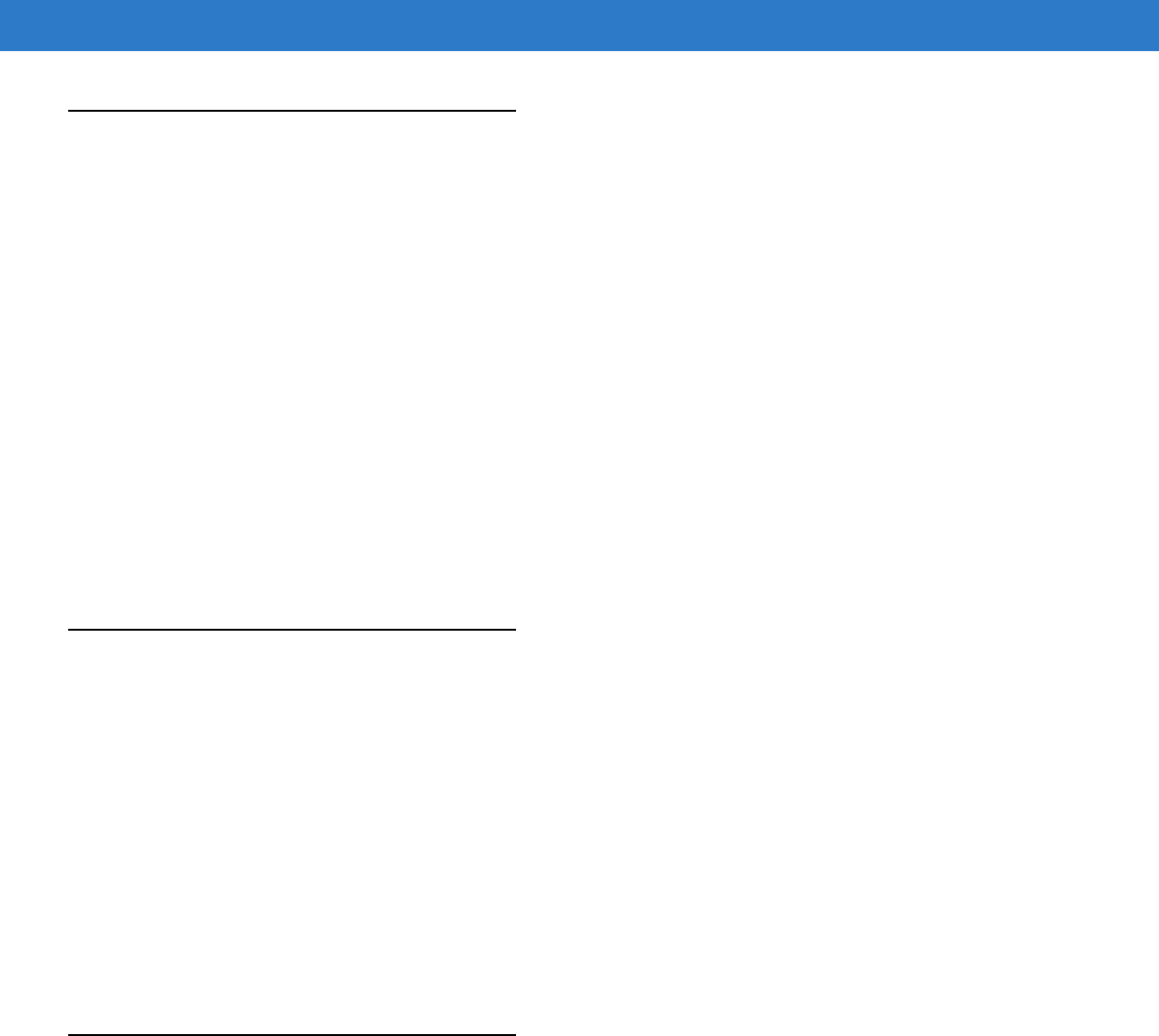
Glossary - 5
L
LASER. Light Amplification by Stimulated Emission of Radiation.The laser is an intense light source. Light from a laser is
all the same frequency, unlike the output of an incandescent bulb. Laser light is typically coherent and has a high energy
density.
laser scanner. A type of bar code reader that uses a beam of laser light.
LCD. See Liquid Crystal Display.
LED Indicator. A semiconductor diode (LED - Light Emitting Diode) used as an indicator, often in digital displays. The
semiconductor uses applied voltage to produce light of a certain frequency determined by the semiconductor's particular
chemical composition.
Light Emitting Diode. See LED.
Liquid Crystal Display (LCD). A display that uses liquid crystal sealed between two glass plates. The crystals are excited
by precise electrical charges, causing them to reflect light outside according to their bias. They use little electricity and
react relatively quickly. They require external light to reflect their information to the user.
M
MC. Mobile Computer.
MDN. Mobile Directory Number. The directory listing telephone number that is dialed (generally using POTS) to reach a
mobile unit. The MDN is usually associated with a MIN in a cellular telephone -- in the US and Canada, the MDN and
MIN are the same value for voice cellular users. International roaming considerations often result in the MDN being
different from the MIN.
MIN. Mobile Identification Number. The unique account number associated with a cellular device. It is broadcast by the
cellular device when accessing the cellular system.
Mobile Computer. In this text, mobile computer refers to the MC65. It can be set up to run as a stand-alone device, or it can
be set up to communicate with a network, using wireless radio technology.
N
Nominal. The exact (or ideal) intended value for a specified parameter. Tolerances are specified as positive and negative
deviations from this value.
NVM. Non-Volatile Memory.
Preliminary

Glossary - 6 MC55 User Guide
O
Open System Authentication. Open System authentication is a null authentication algorithm.
P
PAN . Personal Area Network. Using Bluetooth wireless technology, PANs enable devices to communicate wirelessly.
Generally, a wireless PAN consists of a dynamic group of less than 255 devices that communicate within about a 33-foot
range. Only devices within this limited area typically participate in the network.
PING. (Packet Internet Groper) An Internet utility used to determine whether a particular IP address is online. It is used to
test and debug a network by sending out a packet and waiting for a response.
Q
QWERTY. A standard keyboard commonly used on European keyboards. “QWERTY” refers to the arrangement of keys on
the top row of keys.
QWERTZ. A standard keyboard commonly used on German keyboards. “QWERTZ” refers to the arrangement of keys on
the top row of keys.
R
RAM. Random Access Memory. Data in RAM can be accessed in random order, and quickly written and read.
RF. Radio Frequency.
ROM. Read-Only Memory. Data stored in ROM cannot be changed or removed.
Router. A device that connects networks and supports the required protocols for packet filtering. Routers are typically used
to extend the range of cabling and to organize the topology of a network into subnets. See Subnet.
S
Scanner. An electronic device used to scan bar code symbols and produce a digitized pattern that corresponds to the bars
and spaces of the symbol. Its three main components are: 1) Light source (laser or photoelectric cell) - illuminates a bar
code,; 2) Photodetector - registers the difference in reflected light (more light reflected from spaces); 3) Signal
conditioning circuit - transforms optical detector output into a digitized bar pattern.
SDK. Software Development Kit
Shared Key. Shared Key authentication is an algorithm where both the AP and the MU share an authentication key.
Preliminary
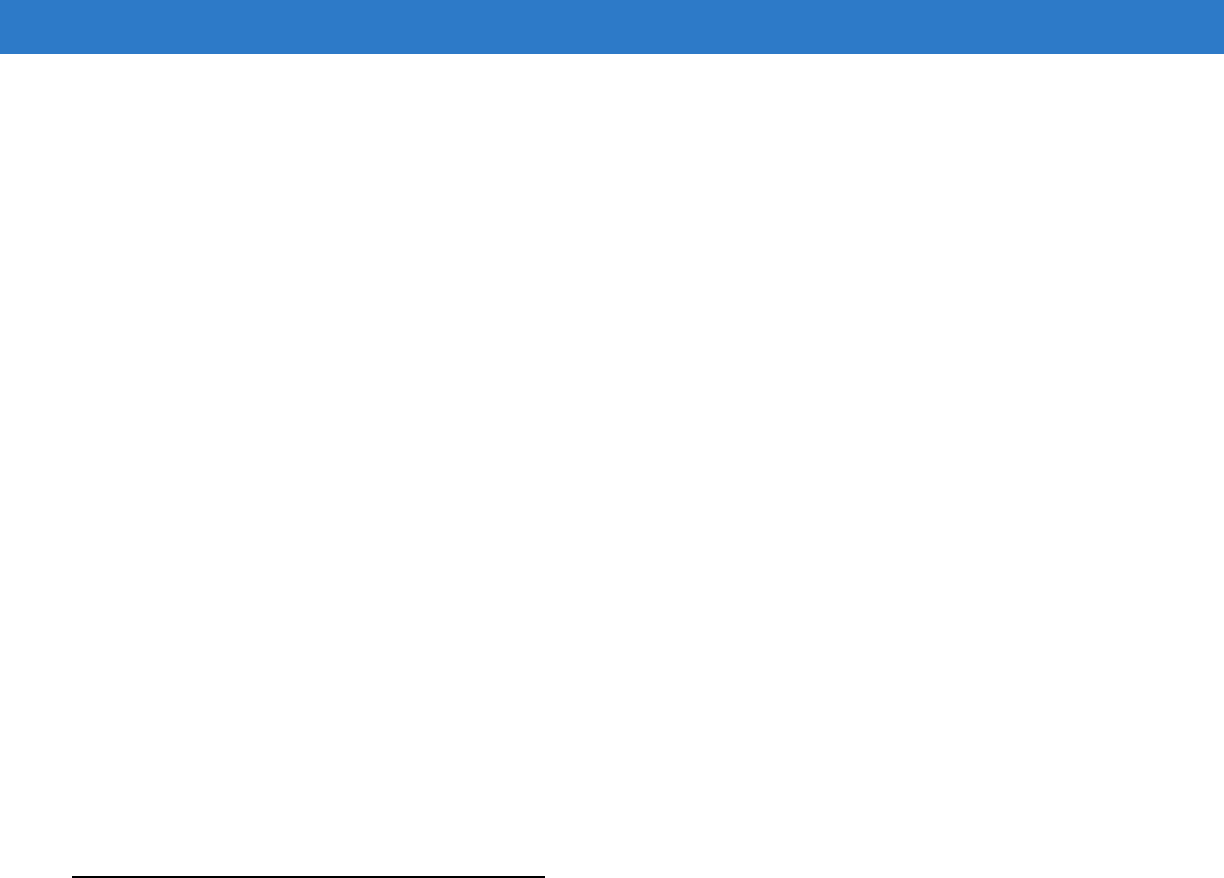
Glossary - 7
Soft Reset. See Warm Boot.
Space. The lighter element of a bar code formed by the background between bars.
Specular Reflection. The mirror-like direct reflection of light from a surface, which can cause difficulty decoding a bar code.
Start/Stop Character. A pattern of bars and spaces that provides the scanner with start and stop reading instructions and
scanning direction. The start and stop characters are normally to the left and right margins of a horizontal code.
Subnet. A subset of nodes on a network that are serviced by the same router. See Router.
Subnet Mask. A 32-bit number used to separate the network and host sections of an IP address. A custom subnet mask
subdivides an IP network into smaller subsections. The mask is a binary pattern that is matched up with the IP address
to turn part of the host ID address field into a field for subnets. Default is often 255.255.255.0.
Substrate. A foundation material on which a substance or image is placed.
Symbol. A scannable unit that encodes data within the conventions of a certain symbology, usually including start/stop
characters, quiet zones, data characters and check characters.
Symbol Aspect Ratio. The ratio of symbol height to symbol width.
Symbol Height. The distance between the outside edges of the quiet zones of the first row and the last row.
Symbol Length. Length of symbol measured from the beginning of the quiet zone (margin) adjacent to the start character
to the end of the quiet zone (margin) adjacent to a stop character.
Symbology. The structural rules and conventions for representing data within a particular bar code type (e.g. UPC/EAN,
Code 39, PDF417, etc.).
T
TCP/IP. (Transmission Control Protocol/Internet Protocol) A communications protocol used to internetwork dissimilar
systems. This standard is the protocol of the Internet and has become the global standard for communications. TCP
provides transport functions, which ensures that the total amount of bytes sent is received correctly at the other end.
UDP is an alternate transport that does not guarantee delivery. It is widely used for real-time voice and video
transmissions where erroneous packets are not retransmitted. IP provides the routing mechanism. TCP/IP is a routable
protocol, which means that all messages contain not only the address of the destination station, but the address of a
destination network. This allows TCP/IP messages to be sent to multiple networks within an organization or around the
world, hence its use in the worldwide Internet. Every client and server in a TCP/IP network requires an IP address, which
is either permanently assigned or dynamically assigned at startup.
Telnet. A terminal emulation protocol commonly used on the Internet and TCP/IP-based networks. It allows a user at a
terminal or computer to log onto a remote device and run a program.
Terminal. See Mobile Computer.
Terminal Emulation. A “terminal emulation” emulates a character-based mainframe session on a remote non-mainframe
terminal, including all display features, commands and function keys. The VC5000 Series supports Terminal Emulations
in 3270, 5250 and VT220.
Preliminary

Glossary - 8 MC55 User Guide
TFTP. (Trivial File Transfer Protocol) A version of the TCP/IP FTP (File Transfer Protocol) protocol that has no directory or
password capability. It is the protocol used for upgrading firmware, downloading software and remote booting of diskless
devices.
Tolerance. Allowable deviation from the nominal bar or space width.
Transmission Control Protocol/Internet Protocol. See TCP/IP.
Trivial File Transfer Protocol. See TFTP.
U
UDP. User Datagram Protocol. A protocol within the IP protocol suite that is used in place of TCP when a reliable delivery
is not required. For example, UDP is used for real-time audio and video traffic where lost packets are simply ignored,
because there is no time to retransmit. If UDP is used and a reliable delivery is required, packet sequence checking and
error notification must be written into the applications.
UPC. Universal Product Code. A relatively complex numeric symbology. Each character consists of two bars and two
spaces, each of which is any of four widths. The standard symbology for retail food packages in the United States.
V
Visible Laser Diode (VLD). A solid state device which produces visible laser light.
W
Warm Boot. A warm boot restarts the mobile computer by closing all running programs. All data that is not saved to flash
memory is lost.
Preliminary
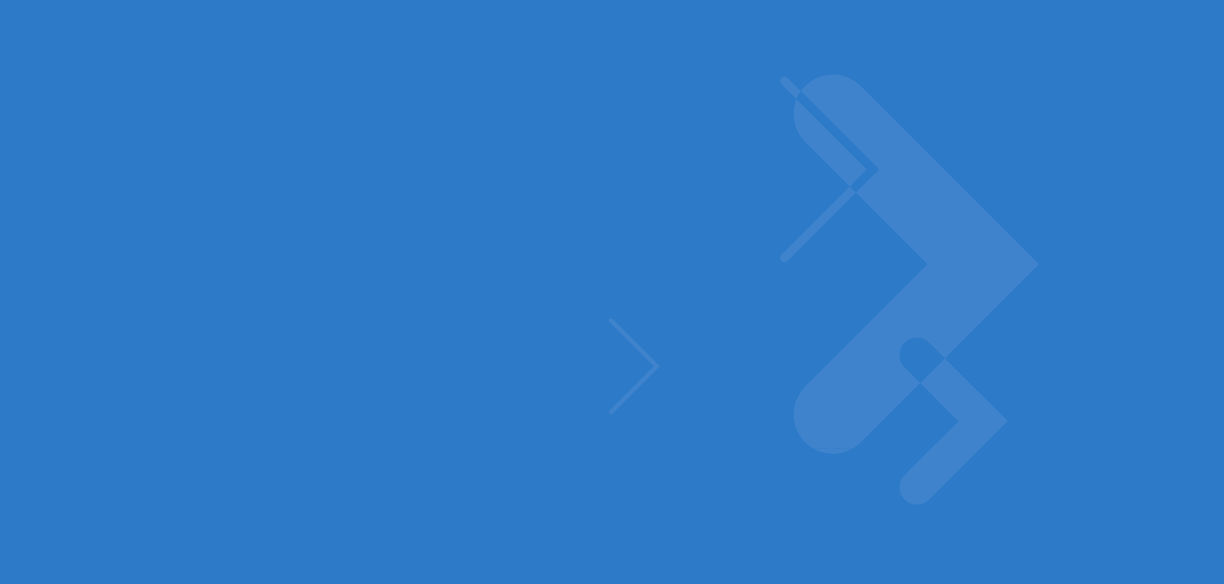
Index
Numerics
2-D bar codes . . . . . . . . . . . . . . . . . . . . . . . . . . . . . 2-40
A
accessories . . . . . . . . . . . . . . . . . . . . . . . . . . . . . . . . 1-3
auto charge cable . . . . . . . . . . . . . . . . . . . . . . . . 1-3
cables . . . . . . . . . . . . . . . . . . . . . . . . . . . . . . . . 6-11
charge only cable . . . . . . . . . . . . . . . . . . . . . . . . 1-3
communication/charge cables
battery charging . . . . . . . . . . . . . . . . . . . . . 6-11
LED indicators . . . . . . . . . . . . . . . . . . . . . . 6-12
EMDK . . . . . . . . . . . . . . . . . . . . . . . . . . . . . . . . . 1-4
fabric holster . . . . . . . . . . . . . . . . . . . . . . . . . . . . 1-3
four slot charge only cradle . . . . . . . . . . 1-3, 6-1, 6-5
four slot Ethernet cradle . . . . . . . . . . . . . . . .1-3, 6-6
four slot spare battery charger . . . . . . . . . . .1-3, 6-9
holster . . . . . . . . . . . . . . . . . . . . . . . . . . . . . . . . . 1-3
MMC . . . . . . . . . . . . . . . . . . . . . . . . . . . . . . .1-4, 6-2
rigid holster . . . . . . . . . . . . . . . . . . . . . . . . . . . . . 6-1
screen protector . . . . . . . . . . . . . . . . . . . . . . . . . 1-4
SD card . . . . . . . . . . . . . . . . . . . . . . . . . . . . . . . . 6-2
SIM card . . . . . . . . . . . . . . . . . . . . . . . . . . . . . . . 1-5
single slot USB cradle . . . . . . . . . . . . . . . . . .6-1, 6-2
spare battery . . . . . . . . . . . . . . . . . . . . . . . . . . . . 1-3
specifications . . . . . . . . . . . . . . . . . . . . . . . . . . . A-7
spring loaded stylus . . . . . . . . . . . . . . . . . . . . . . 1-3
stylus . . . . . . . . . . . . . . . . . . . . . . . . . . . . . . . . . . 1-3
USB charging cable . . . . . . . . . . . . . . . . . . . . . . 1-3
USB cradle . . . . . . . . . . . . . . . . . . . . . . . . . . . . . 1-3
vehicle cradle . . . . . . . . . . . . . . . . . . . . 1-3, 6-1, 6-7
vehicle holder . . . . . . . . . . . . . . . . . . . . . . . . . . . 1-3
wall mounting kit, cradle . . . . . . . . . . . . . . . . . . . 1-3
action button . . . . . . . . . . . . . . . . . . . . . . . . . . . . . . 2-38
activation
CDMA . . . . . . . . . . . . . . . . . . . . . . . . . . . . . . . . 4-27
ActiveSync . . . . . . . . . . . . . . . . . . . . . . . . . . . . . . . . 2-9
icon . . . . . . . . . . . . . . . . . . . . . . . . . . . . . . . . . . . 2-4
adaptive frequency hopping . . . . . . . . . . . . . . . . . . . 5-1
adjusting volume . . . . . . . . . . . . . . . . . . . . . . . . . . . 2-12
AFH . . . . . . . . . . . . . . . . . . . . . . . . . . . . . . . . . . . . . . 5-1
AirBEAM . . . . . . . . . . . . . . . . . . . . . . . . . . . . . . . . . 2-10
Alpha-numeric keypad . . . . . . . . . . . . . . . . . . . . . . 2-27
alpha-numeric keypad
key descriptions . . . . . . . . . . . . . . . . . . . . . . . . 2-29
answering a call . . . . . . . . . . . . . . . . . . . . . . . . . . . . 4-4
APN . . . . . . . . . . . . . . . . . . . . . . . . . . . . . . . . . . . . . 4-19
assisted GPS . . . . . . . . . . . . . . . . . . . . . . . . . . . . . . 3-2
auto charge cable . . . . . . . . . . . . . . . . . . . 1-3, 6-1, 6-11
AZERTY . . . . . . . . . . . . . . . . . . . . . . . . . . . . . . . . . 2-27
B
bar codes
two dimensional . . . . . . . . . . . . . . . . . . . . . . . . 2-40
battery
charging . . . . . . . . . . . . . 1-7, 6-2, 6-5, 6-6, 6-7, 6-9
check status . . . . . . . . . . . . . . . . . . . . . . . . . . . 1-10
installing . . . . . . . . . . . . . . . . . . . . . . . . . . . . . . . 1-6
removing . . . . . . . . . . . . . . . . . . . . . . . . . . . . . . 1-10
battery chargers
communication/charge cables . . . . . . . . . . . . . 6-11
LED indicators . . . . . . . . . . . . . . . . . . . . . . 6-12
four slot . . . . . . . . . . . . . . . . . . . . . . . . . . . . . . . . 6-9
battery charging . . . . . . . . . . . . . . . . . . . . . . . . . . . . 1-7
communication/charge cables . . . . . . . . . . . . . 6-11
using four slot charge only cradle . . . . . . . . . . . . 6-5
using four slot Ethernet cradle . . . . . . . . . . . . . . 6-6
using four slot spare battery charger . . . . . . . . . 6-9
using single slot USB cradle . . . . . . . . . . . . . . . . 6-2
using vehicle cradle . . . . . . . . . . . . . . . . . . . . . . 6-7
battery icon . . . . . . . . . . . . . . . . . . . . . . . . . . . . 2-7, 2-12
Bluetooth . . . . . . . . . . . . . . . . . . . . . . . . . . . . . . . . . . 5-1
Preliminary

Index - 2 MC65 User Guide
adaptive frequency hopping . . . . . . . . . . . . . . . . 5-1
security . . . . . . . . . . . . . . . . . . . . . . . . . . . . . . . . 5-2
turning off . . . . . . . . . . . . . . . . . . . . . . . . . . . . . . 5-5
turning on . . . . . . . . . . . . . . . . . . . . . . . . . . . . . . 5-5
bluetooth
discovering devices . . . . . . . . . . . . . . . . . . . . . . . 5-6
turning on and off . . . . . . . . . . . . . . . . . . . . . . . . 5-5
bootcold . . . . . . . . . . . . . . . . . . . . . . . . . . . . . . .2-16, 5-3
warm . . . . . . . . . . . . . . . . . . . . . . . . . . . . . .2-16, 5-3
bullets . . . . . . . . . . . . . . . . . . . . . . . . . . . . . . . . . . . . . xv
buttons
action . . . . . . . . . . . . . . . . . . . . . . . . . . . . . . . . 2-38
function . . . . . . . . . . . . . . . . . . . . . . . . . . . . . . . 2-38
power . . . . . . . . . . . . . . . . . . . . . . . . . . . .2-16, 2-38
scan . . . . . . . . . . . . . . . . . . . . . . . . . . . . . . . . . 2-38
up and down . . . . . . . . . . . . . . . . . . . . . . . . . . . 2-38
C
cables . . . . . . . . . . . . . . . . . . . . . . . . . . . . . . . . . . . 6-11
auto charge cable . . . . . . . . . . . . . . . . . . . . . . . . 1-3
connecting . . . . . . . . . . . . . . . . . . . . . . . . . . . . . 6-11
calculator . . . . . . . . . . . . . . . . . . . . . . . . . . . . . . . . . . 2-9
calendar . . . . . . . . . . . . . . . . . . . . . . . . . . . . . . . . . . . 2-9
calibrating the screen . . . . . . . . . . . . . . . . . . . . . . . . 1-8
call blocking See call barring . . . . . . . . . . . . . . . . . . 4-23
call forwarding . . . . . . . . . . . . . . . . . . . . . . . . . . . . . 4-24
call history . . . . . . . . . . . . . . . . . . . . . . . . . . . . . . . . . 4-8
call waiting . . . . . . . . . . . . . . . . . . . . . . . . . . . . . . . . 4-25
caller id . . . . . . . . . . . . . . . . . . . . . . . . . . . . . . . . . . 4-24
CDMA
data connection . . . . . . . . . . . . . . . . . . . . . . . . . 4-18
test activation . . . . . . . . . . . . . . . . . . . . . . . . . . 4-27
changing a PIN for phone use . . . . . . . . . . . . . . . . . 4-22
charge only cable . . . . . . . . . . . . . . . . . . . . . . .1-3, 6-11
charge only cradle . . . . . . . . . . . . . . . . . . . . . . . .1-3, 6-1
charging
spare batteries . . . . . . . . . . . . . . . . . . . 1-8, 6-3, 6-9
using four slot charge only cradle . . . . . . . . . . . . 6-5
using four slot Ethernet cradle . . . . . . . . . . . . . . 6-6
using four slot spare battery charger . . . . . . . . . 6-9
using single slot USB cradle . . . . . . . . . . . . . . . . 6-2
using vehicle cradle . . . . . . . . . . . . . . . . . . . . . . 6-7
charging indicators . . . . . . . . . . . . . . . . . . . . .2-15, 6-12
four slot charge only cradle . . . . . . . . . . . . . . . . . 6-5
four slot Ethernet cradle . . . . . . . . . . . . . . . . . . . 6-6
four slot spare battery charger . . . . . . . . . . . . . . 6-9
single slot USB cradle . . . . . . . . . . . . . . . . . . . . . 6-3
vehicle cradle . . . . . . . . . . . . . . . . . . . . . . . . . . . 6-8
charging temperature . . . . . . . . . . . . . . . . . . . . .1-8, 6-3
cleaning . . . . . . . . . . . . . . . . . . . . . . . . . . . . . . . . . . . 7-1
cold boot . . . . . . . . . . . . . . . . . . . . . . . . . . . . . .2-16, 5-3
command bar
icons . . . . . . . . . . . . . . . . . . . . . . . . . . . . . . . . . . 2-4
communication . . . . . . . . . . . . . . . . . . . . . . . . . . . . . 6-11
communication/charge cables . . . . . . . . . . . . . . . . . 6-11
battery charging . . . . . . . . . . . . . . . . . . . . . . . . . 6-11
LED indicators . . . . . . . . . . . . . . . . . . . . . . . . . . 6-12
conference call . . . . . . . . . . . . . . . . . . . . . . . . 4-13, 4-15
configuration . . . . . . . . . . . . . . . . . . . . . . . . . . . . . . . . xii
Contacts . . . . . . . . . . . . . . . . . . . . . . . . . . . . . . . . . . . 2-9
contacts . . . . . . . . . . . . . . . . . . . . . . . . . . . . . . . . . . . 2-9
contacts application . . . . . . . . . . . . . . . . . . . . . . . . . . 4-3
conventions
notational . . . . . . . . . . . . . . . . . . . . . . . . . . . . . . . xiv
cradles
four slot charge only . . . . . . . . . . . . . . . 1-3, 6-1, 6-5
four slot charge only cradle . . . . . . . . . . . . . . . . . 6-5
four slot Ethernet . . . . . . . . . . . . . . . . . . . . . 1-3, 6-6
four slot spare battery charger . . . . . . . . . . . . . . 6-9
single slot USB . . . . . . . . . . . . . . . . . . . . . . 6-1, 6-2
vehicle . . . . . . . . . . . . . . . . . . . . . . . . . . . . . 6-1, 6-7
D
data capture . . . . . . . . . . . . . . . . . . . . . . . . . . . . . . . . . xii
digital camera . . . . . . . . . . . . . . . . . . . . . . . . . . 2-40
dot aiming . . . . . . . . . . . . . . . . . . . . . . . . . . . . . 2-41
imager operational modes
decode mode . . . . . . . . . . . . . . . . . . . . . . . 2-40
image capture mode . . . . . . . . . . . . . . . . . . 2-40
pick list mode . . . . . . . . . . . . . . . . . . . . . . . 2-40
imaging . . . . . . . . . . . . . . . . . . . . . . . . . . . . . . . 2-40
scan angle . . . . . . . . . . . . . . . . . . . . . . . . . . . . . 2-41
scan button . . . . . . . . . . . . . . . . . . . . . . . . . . . . 2-38
scan range . . . . . . . . . . . . . . . . . . . . . . . . . . . . . 2-41
scanning . . . . . . . . . . . . . . . . . . . . . . . . . 2-41, 2-42
two dimensional bar codes . . . . . . . . . . . . . . . . 2-40
data connection . . . . . . . . . . . . . . . . . . . . . . . 4-18, 4-19
disabling PIN for phone use . . . . . . . . . . . . . . . . . . . 4-23
disconnecting . . . . . . . . . . . . . . . . . . . . . . . . . 4-17, 4-18
display . . . . . . . . . . . . . . . . . . . . . . . . . . . . . . . . . . . . . xii
E
emergency calls . . . . . . . . . . . . . . . . . . . . . . . . . . . . . 4-5
enabling PIN for phone use . . . . . . . . . . . . . . . . . . . 4-22
enterprise mobility developer kit . . . . . . . . . . . . . . . . 1-4
ESD . . . . . . . . . . . . . . . . . . . . . . . . . . . . . . . . . . . . . . 1-4
Ethernet cradle . . . . . . . . . . . . . . . . . . . . . . . . . . . . . 6-6
Evolution Data-Optimized . . . . . . . . . . . . . . . . . . . . . 4-1
F
fabric holster . . . . . . . . . . . . . . . . . . . . . . . . . . . . . . . 1-3
file explorer . . . . . . . . . . . . . . . . . . . . . . . . . . . . . . . . 2-9
Four Slot Battery Charger . . . . . . . . . . . . . . . . . . . . . 6-1
Preliminary

Index - 3
four slot charge only cradle . . . . . . . . . . . . . . . . . . . . 6-5
charging . . . . . . . . . . . . . . . . . . . . . . . . . . . . . . . 6-5
charging indicators . . . . . . . . . . . . . . . . . . . . . . . 6-5
four slot Ethernet cradle . . . . . . . . . . . . . . . . . . .1-3, 6-6
charging . . . . . . . . . . . . . . . . . . . . . . . . . . . . . . . 6-6
charging indicators . . . . . . . . . . . . . . . . . . . . . . . 6-6
four slot spare battery charger . . . . . . . . . . . . . . .1-3, 6-9
charging . . . . . . . . . . . . . . . . . . . . . . . . . . . . . . . 6-9
charging indicators . . . . . . . . . . . . . . . . . . . . . . . 6-9
setup . . . . . . . . . . . . . . . . . . . . . . . . . . . . . . . . . . 6-9
function buttons . . . . . . . . . . . . . . . . . . . . . . . . . . . . 2-38
G
Global Positioning System . . . . . . . . . . . . . . . . . . . . . 3-1
GPRS
data connection . . . . . . . . . . . . . . . . . . . . .4-16, 4-19
data disconnect . . . . . . . . . . . . . . . . . . . . .4-17, 4-18
registry file . . . . . . . . . . . . . . . . . . . . . . . . . . . . . 4-19
WAN configuration . . . . . . . . . . . . . . . . . . . . . . 4-19
GSM
access point name . . . . . . . . . . . . . . . . . . . . . . 4-19
configure GPRS data connection . . . . . . . . . . . 4-19
GPRS data connection . . . . . . . . . . . . . . . . . . . 4-16
settings
phone . . . . . . . . . . . . . . . . . . . . . . . . . . . . . 4-21
PIN . . . . . . . . . . . . . . . . . . . . . . . . . . .4-22, 4-23
security . . . . . . . . . . . . . . . . . . . . . . . . . . . . 4-22
services . . . . . . . . . . . . . . . . . . 4-23, 4-24, 4-25
sound . . . . . . . . . . . . . . . . . . . . . . . . . . . . . 4-21
H
hard reset . . . . . . . . . . . . . . . . . . . . . . . . . . . . .2-16, 5-3
headset . . . . . . . . . . . . . . . . . . . . . . . . . . . . . . . . . . . 4-6
High-Speed Downlink Packet Access . . . . . . . . . . . . 4-1
holster . . . . . . . . . . . . . . . . . . . . . . . . . . . . . . . . . . . . 1-3
I
icons
ActiveSync . . . . . . . . . . . . . . . . . . . . . . . . . . . . . 2-4
battery . . . . . . . . . . . . . . . . . . . . . . . . . . . . .2-7, 2-12
speaker . . . . . . . . . . . . . . . . . . . . . . . . . . . . . . . 2-12
status . . . . . . . . . . . . . . . . . . . . . . . . . . . . . . . . . 2-5
task tray . . . . . . . . . . . . . . . . . . . . . . . . . . . . . . . 2-4
wireless status . . . . . . . . . . . . . . . . . . . . . . . . . . 2-4
imager. See data capture, imaging
imager. See data capture, imaging, imagersample
imaging . . . . . . . . . . . . . . . . . . . . . . . . . . . . . . . . . . 2-40
information, service . . . . . . . . . . . . . . . . . . . . . . . . . . . xv
installing battery . . . . . . . . . . . . . . . . . . . . . . . . . . . . . 1-6
internet
disconnecting GPRS . . . . . . . . . . . . . . . . .4-17, 4-18
via GPRS . . . . . . . . . . . . . . . . . . . . . . . . . . . . . . 4-16
wireless connection . . . . . . . . . . . . . . . . . 4-18, 4-19
Internet Explorer Mobile . . . . . . . . . . . . . . . . . . . . . . . 2-9
internet sharing . . . . . . . . . . . . . . . . . . . . . . . . . . . . 2-10
K
key descriptions
alpha-numeric keypad . . . . . . . . . . . . . . . . . . . . 2-29
numeric keypad . . . . . . . . . . . . . . . . . . . . 2-24, 2-35
keypads . . . . . . . . . . . . . . . . . . . . . . . . . . . . . . . . . . . . xii
input modes . . . . . . . . . . . . . . 2-26, 2-30, 2-32, 2-33
key descriptions . . . . . . . . . . . . . . . . 2-24, 2-29, 2-35
numeric . . . . . . . . . . . . . . . . . . . . . . . . . . 2-24, 2-34
QWERTY . . . . . . . . . . . . . . . . . . . . . . . . . . . . . . 2-27
special character key . . . . . . . . . . . . . . . . . . . . . 2-36
types . . . . . . . . . . . . . . . . . . . . . . . . . . . . . . . . . 2-24
L
laser scanning
See data capture . . . . . . . . . . . . . . . . . . . . . . . . 2-40
LEDs . . . . . . . . . . . . . . . . . . . . . . . . . . . . . . . . . . . . 2-15
battery status . . . . . . . . . . . . . . . . . . . . . . . . . . . 2-15
charging . . . . . . . . 2-15, 6-3, 6-5, 6-6, 6-8, 6-9, 6-12
radio status . . . . . . . . . . . . . . . . . . . . . . . . . . . . 2-16
scan and decode . . . . . . . . . . 2-15, 2-41, 2-42, 2-43
lithium-ion battery . . . . . . . . . . . . . . . . . . . . . . . . . . . . 1-2
locking the MC9500-K keypad . . . . . . . . . . . . . . . . . 2-17
M
main battery
charging . . . . . . . . . . . . . . . . . . . . . . . . . . . . 1-4, 1-7
installing . . . . . . . . . . . . . . . . . . . . . . . . . . . . . . . 1-4
maintenance . . . . . . . . . . . . . . . . . . . . . . . . . . . . . . . 7-1
Media Player . . . . . . . . . . . . . . . . . . . . . . . . . . . . . . . 2-9
memory . . . . . . . . . . . . . . . . . . . . . . . . . . . . . . . . . . . . xii
messaging . . . . . . . . . . . . . . . . . . . . . . . . . . . . . . . . . 2-9
MMC . . . . . . . . . . . . . . . . . . . . . . . . . . . . . . . . . 1-4, 6-2
MSP Agent . . . . . . . . . . . . . . . . . . . . . . . . . . . . . . . . 2-10
multi media card . . . . . . . . . . . . . . . . . . . . . . . . . 1-4, 6-2
muting a call . . . . . . . . . . . . . . . . . . . . . . . . . . . . . . . . 4-7
N
navigation bar
icons . . . . . . . . . . . . . . . . . . . . . . . . . . . . . . . . . . 2-5
network
configuring GPRS WAN . . . . . . . . . . . . . . . . . . 4-19
notational conventions . . . . . . . . . . . . . . . . . . . . . . . . xiv
notes . . . . . . . . . . . . . . . . . . . . . . . . . . . . . . . . 2-9, 2-10
numeric keypad . . . . . . . . . . . . . . . . . . . . . . . 2-24, 2-34
input modes . . . . . . . . . . . . . . . . . . . . . . . . . . . . 2-26
Preliminary

Index - 4 MC65 User Guide
key descriptions . . . . . . . . . . . . . . . . . . . .2-24, 2-35
O
operating environment . . . . . . . . . . . . . . . . . . . . . . . . A-1
operating system . . . . . . . . . . . . . . . . . . . . . . . . . . . . . xii
P
passwords . . . . . . . . . . . . . . . . . . . . . . . . . . . . . . . . 2-18
hint . . . . . . . . . . . . . . . . . . . . . . . . . . . . . . . . . . 2-21
phone
answering a call . . . . . . . . . . . . . . . . . . . . . . . . . 4-4
call history . . . . . . . . . . . . . . . . . . . . . . . . . . . . . . 4-8
call swapping . . . . . . . . . . . . . . . . . . . . . .4-11, 4-12
conference call . . . . . . . . . . . . . . . . . . . . .4-13, 4-15
contacts . . . . . . . . . . . . . . . . . . . . . . . . . . . . . . . . 4-3
muting a call . . . . . . . . . . . . . . . . . . . . . . . . . . . . 4-7
speed dial
calling . . . . . . . . . . . . . . . . . . . . . . . . . . . . . . 4-4
three-way call . . . . . . . . . . . . . . . . . . . . . .4-13, 4-15
using keypad . . . . . . . . . . . . . . . . . . . . . . . . . . . . 4-1
phone activation . . . . . . . . . . . . . . . . . . . . . . . . . . . 4-27
phone security . . . . . . . . . . . . . . . . . . . . . . . . .4-22, 4-23
phone settings . . . . . . . . . . . . . . . . . . . . . . . . . . . . . 4-21
pictures . . . . . . . . . . . . . . . . . . . . . . . . . . . . . . . . . . . 2-9
PIN, changing for phone . . . . . . . . . . . . . . . . . . . . . 4-22
PIN, disabling for phone use . . . . . . . . . . . . . . . . . . 4-23
PIN, enabling for phone use . . . . . . . . . . . . . . . . . . 4-22
power button . . . . . . . . . . . . . . . . . . . . . . . . . .2-16, 2-38
Printer Cables . . . . . . . . . . . . . . . . . . . . . . . . . . . . . . 6-1
Q
QWERTY keypad
input modes . . . . . . . . . . . . . . . . . . 2-30, 2-32, 2-33
QWERTZ keypad . . . . . . . . . . . . . . . . . . . . . . . . . . 2-27
R
radios . . . . . . . . . . . . . . . . . . . . . . . . . . . . . . . . . . . . . . xii
rapid deployment . . . . . . . . . . . . . . . . . . . . . . . . . . . 2-11
removing main battery . . . . . . . . . . . . . . . . . . . . . . . 1-10
reset . . . . . . . . . . . . . . . . . . . . . . . . . . . . . . . . . . . . . 2-16
hard . . . . . . . . . . . . . . . . . . . . . . . . . . . . . . .2-16, 5-3
soft . . . . . . . . . . . . . . . . . . . . . . . . . . . . . . .2-16, 5-3
resume . . . . . . . . . . . . . . . . . . . . . . . . . . . . . . . . . . . . 5-4
rigid holster . . . . . . . . . . . . . . . . . . . . . . . . . . . . .1-3, 6-1
S
scan button . . . . . . . . . . . . . . . . . . . . . . . . . . . . . . . 2-38
scanning
button . . . . . . . . . . . . . . . . . . . . . . . . . . . . . . . . 2-38
imaging . . . . . . . . . . . . . . . . . . . . . . . . . . . . . . . 2-40
See data capture . . . . . . . . . . . . . . . . . . . . . . . . 2-40
screen
calibration . . . . . . . . . . . . . . . . . . . . . . . . . . . . . . 1-8
screen protector . . . . . . . . . . . . . . . . . . . . . . . . . . . . . 1-4
SD . . . . . . . . . . . . . . . . . . . . . . . . . . . . . . . . . . . . . . . 6-2
SDK
See EMDK . . . . . . . . . . . . . . . . . . . . . . . . . . . . . . 1-4
secure digital card . . . . . . . . . . . . . . . . . . . . . . . . . . . 6-2
security
Bluetooth . . . . . . . . . . . . . . . . . . . . . . . . . . . . . . . 5-2
service information . . . . . . . . . . . . . . . . . . . . . . . . . . . . xv
services, GSM
call barring . . . . . . . . . . . . . . . . . . . . . . . . . . . . . 4-23
call forwarding . . . . . . . . . . . . . . . . . . . . . . . . . . 4-24
call waiting . . . . . . . . . . . . . . . . . . . . . . . . . . . . . 4-25
caller id . . . . . . . . . . . . . . . . . . . . . . . . . . . . . . . 4-24
text messages . . . . . . . . . . . . . . . . . . . . . . . . . . 4-25
voice mail . . . . . . . . . . . . . . . . . . . . . . . . . . . . . 4-25
settings
GSM/GPRS . . . . . . . . . . . . . . . . . . . . . . . . . . . . 4-21
SIM card
accessories . . . . . . . . . . . . . . . . . . . . . . . . . . . . . 1-5
install . . . . . . . . . . . . . . . . . . . . . . . . . . . . . . . . . . 1-5
Single Slot USB Cradle . . . . . . . . . . . . . . . . . . . . . . . 6-1
single slot USB cradle . . . . . . . . . . . . . . . . . . . . . . . . 6-2
charging . . . . . . . . . . . . . . . . . . . . . . . . . . . . . . . . 6-2
charging indicators . . . . . . . . . . . . . . . . . . . . . . . 6-3
soft reset . . . . . . . . . . . . . . . . . . . . . . . . . . . . . 2-16, 5-3
spare battery
2400 mAh . . . . . . . . . . . . . . . . . . . . . . . . . . . . . . 1-3
3600 mAh . . . . . . . . . . . . . . . . . . . . . . . . . . . . . . 1-3
charging . . . . . . . . . . . . . . . . . . . . . . . . . 1-8, 6-3, 6-9
spare battery charger
charging . . . . . . . . . . . . . . . . . . . . . . . . . . . . . . . . 6-9
charging indicators . . . . . . . . . . . . . . . . . . . . . . . 6-9
setup . . . . . . . . . . . . . . . . . . . . . . . . . . . . . . . . . . 6-9
speaker icon . . . . . . . . . . . . . . . . . . . . . . . . . . . . . . 2-12
special character key . . . . . . . . . . . . . . . . . . . . . . . . 2-36
speed dial . . . . . . . . . . . . . . . . . . . . . . . . . . . . . . . . . 4-4
spring loaded stylus . . . . . . . . . . . . . . . . . . . . . . . . . . 1-3
starting the EDA . . . . . . . . . . . . . . . . . . . . . . . . . 1-4, 1-8
status icon . . . . . . . . . . . . . . . . . . . . . . . . . . . . . . . . . 2-5
battery . . . . . . . . . . . . . . . . . . . . . . . . . . . . 2-7, 2-12
speaker . . . . . . . . . . . . . . . . . . . . . . . . . . . . . . . 2-12
strap . . . . . . . . . . . . . . . . . . . . . . . . . . . . . . . . . . . . . . 1-2
stylus . . . . . . . . . . . . . . . . . . . . . . . . . . . . . 1-2, 1-3, 2-38
subscriber identification module . . . . . . . . . . . . . . . . . 1-5
suspend . . . . . . . . . . . . . . . . . . . . . . . . . . 1-10, 2-38, 5-4
synchronize with PC
using Bluetooth . . . . . . . . . . . . . . . . . . . . . . . . . 5-12
Preliminary

Index - 5
T
task tray icons . . . . . . . . . . . . . . . . . . . . . . . . . . . . . . 2-4
tasks . . . . . . . . . . . . . . . . . . . . . . . . . . . . . . . . . . . . 2-10
technical specifications . . . . . . . . . . . . . . . . . . . . . . . A-1
accessories . . . . . . . . . . . . . . . . . . . . . . . . . . . . . A-7
temperature . . . . . . . . . . . . . . . . . . . . . . . . . . . . . . . . A-2
charging . . . . . . . . . . . . . . . . . . . . . . . . . . . .1-8, 6-3
text messages . . . . . . . . . . . . . . . . . . . . . . . . . . . . . 4-25
three-way call . . . . . . . . . . . . . . . . . . . . . . . . .4-13, 4-15
Today screen . . . . . . . . . . . . . . . . . . . . . . . . . . . . . . . 2-1
troubleshooting . . . . . . . . . . . . . . . . . . . . . . . . . . . . . 7-5
U
unpacking . . . . . . . . . . . . . . . . . . . . . . . . . . . . . . . . . 1-2
up and down button . . . . . . . . . . . . . . . . . . . . . . . . . 2-38
USB charge cable . . . . . . . . . . . . . . . . . . . . . . . . . . 6-11
USB Charging Cable . . . . . . . . . . . . . . . . . . . . . . . . . 6-1
USB charging cable . . . . . . . . . . . . . . . . . . . . . . . . . . 1-3
USB client charge cable . . . . . . . . . . . . . . . . . . . . . 6-11
USB cradle . . . . . . . . . . . . . . . . . . . . . . . . . . . . . . . . 1-3
using stylus . . . . . . . . . . . . . . . . . . . . . . . . . . . . . . . 2-38
using wired headset . . . . . . . . . . . . . . . . . . . . . . . . . . 4-6
V
vehicle cradle . . . . . . . . . . . . . . . . . . . . . . . . 1-3, 6-1, 6-7
charging indicators . . . . . . . . . . . . . . . . . . . . . . . 6-8
Vehicle Holder . . . . . . . . . . . . . . . . . . . . . . . . . . . . . . 6-1
vehicle holder . . . . . . . . . . . . . . . . . . . . . . . . . . . . . . 1-3
accessories
vehicle holder . . . . . . . . . . . . . . . . . . . . . . . . 6-1
videos . . . . . . . . . . . . . . . . . . . . . . . . . . . . . . . . . . . . 2-9
voice mail . . . . . . . . . . . . . . . . . . . . . . . . . . . . . . . . . 4-25
W
wakeup conditions . . . . . . . . . . . . . . . . . . . . . . . . . . 2-16
waking EDA . . . . . . . . . . . . . . . . . . . . . . . . . . . . . . . 2-16
wall mounting kit, cradle . . . . . . . . . . . . . . . . . . . . . . 1-3
warm boot . . . . . . . . . . . . . . . . . . . . . . . . . . . . .2-16, 5-3
Windows Live . . . . . . . . . . . . . . . . . . . . . . . . . . . . . . 2-9
Windows Live Messenger . . . . . . . . . . . . . . . . . . . . . 2-9
wired headset . . . . . . . . . . . . . . . . . . . . . . . . . . . . . . 4-6
Wireless . . . . . . . . . . . . . . . . . . . . . . . . . . . . . . . . . . 1-12
wireless
internet . . . . . . . . . . . . . . . . . . . . . . . . . . .4-18, 4-19
Wireless Manager . . . . . . . . . . . . . . . . . . . . . . . . . . 1-12
wireless status . . . . . . . . . . . . . . . . . . . . . . . . . . . . . . 2-4
WLAN 802.11a/b/g . . . . . . . . . . . . . . . . . . . . . . . . . . . xii
WPAN Bluetooth . . . . . . . . . . . . . . . . . . . . . . . . . . . . . xii
WWAN
configuring GPRS . . . . . . . . . . . . . . . . . . . . . . . 4-19
Preliminary

Index - 6 MC65 User Guide
Preliminary
Preliminary
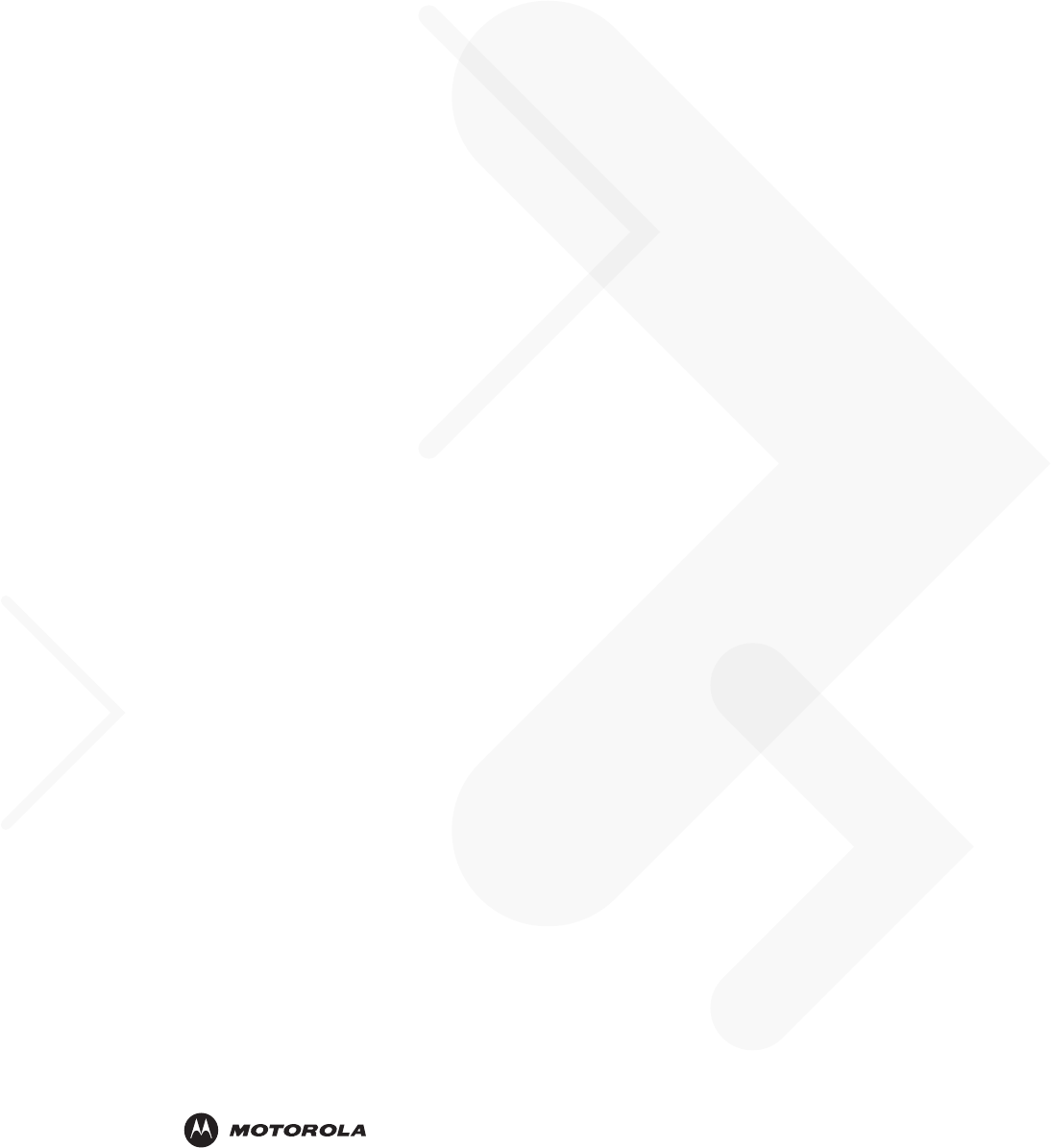
72E-133769-01 Revision 1 - March 2010
Motorola, Inc.
One Motorola Plaza
Holtsville, New York 11742, USA
1-800-927-9626
http://www.motorola.com/enterprisemobility
MOTOROLA and the Stylized M Logo and Symbol and the Symbol logo are registered in the U.S. Patent and Trademark Office.
All other product or service names are the property of their registered owners.
© Motorola, Inc. 2010
Preliminary