Zebra Technologies MD-BTC2TY5 Zebra Cameo-ZBR3 BT radio User Manual CERTIFICATE OF COMPLIANCE
Zebra Technologies Corporation Zebra Cameo-ZBR3 BT radio CERTIFICATE OF COMPLIANCE
Manual

Rhein Tech Laboratories, Inc. Client: Zebra Technologies Corp.
360 Herndon Parkway Model #: Cameo-ZBR3
Suite 1400 Standards: FCC 15.247 & RSS-210
FCC ID: I28MD-BTC2TY5 Herndon, VA 20170
http://www.rheintech.com Report #: 2006028
Page 42 of 54
Appendix K: Manual
Please refer to the following pages.
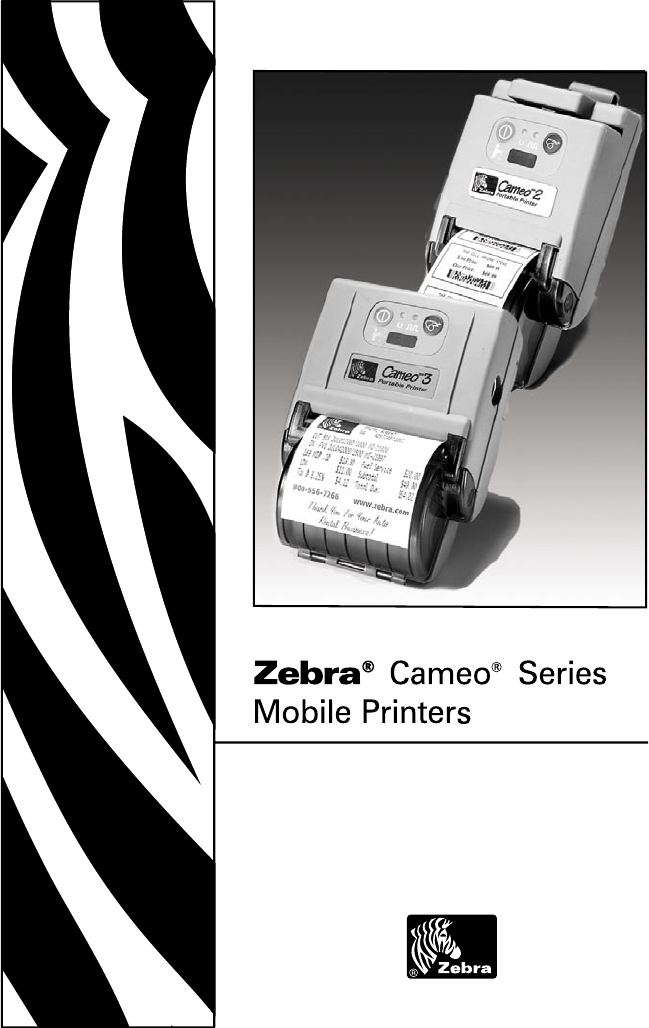
Part # UMAN-CM2-3-002 Rev. A
March, 2006
User Guide

iii
Contents
Proprietary Statement .................................................................. iv
Document Conventions ................................................................ vi
Introduction ................................................................................ O-8
Controls ....................................................................................... O-9
Keypad Functions .....................................................................................................O-9
Self Test .....................................................................................................................O-9
Batteries and Charging .............................................................O-10
Conditioning Battery Packs .................................................................................... O-10
Chargers ................................................................................................................... O-10
Model UCN72-4 ....................................................................................................... O-10
Model UCN72 .......................................................................................................... O-10
Removing and Replacing Cameo 2 Battery Packs ............................................... O-11
Removing and Replacing Cameo 3 Battery Packs ............................................... O-12
Low Battery Shutdown ........................................................................................... O-12
Safety Warnings ...................................................................................................... O-12
Installation of Media .................................................................O-13
Magnetic Stripe Reader ............................................................O-15
Maintenance ...............................................................................O-16
Cleaning the Printhead ........................................................................................... O-16
Cleaning the Platen ................................................................................................. O-16
Cleaning the Media Sensor .................................................................................... O-16
Linerless Media Printers ......................................................................................... O-18
Troubleshooting ........................................................................O-19
Self Test ................................................................................................................... O-19
Troubleshooting Guide ........................................................................................... O-19
Communicating with the Printer ............................................ O-21
Cable Communications ..........................................................................................O-22
IR Communications ................................................................................................O-22
Bluetooth Networking Overview ...........................................................................O-23
WLAN Overview ......................................................................................................O-23
Radio Regulatory Information ................................................ O-24
Bluetooth Radio for Cameo 2 and Cameo 3 .........................................................O-24
Zebra Value Radio, 802.11b for Cameo 3 ..............................................................O-25
Printer Specifications ............................................................... O-27
Physical ....................................................................................................................O-27
Environmental .........................................................................................................O-27
Printing Characteristics ..........................................................................................O-27
Communications Specifications ...........................................................................O-27
Communications Port .............................................................................................O-30
Power .......................................................................................................................O-30
Media Specifications ..............................................................................................O-31
Media Type ..............................................................................................................O-31
Resident Hardware/Memory Features .................................................................O-31
Software Features ..................................................................................................O-31
Accessories and Options .......................................................................................O-32
Appendix A-Interface Cables .........................................................A-33
Appendix B- Media Supplies .........................................................A-36
Appendix C- Maintenance Supplies ................................................A-36
Appendix D- Product Support .........................................................A-37
Appendix E .................................................................................A-38
Battery Disposal ...................................................................................................... A-38
Product Disposal .....................................................................................................A-38
Patent Information ....................................................................A-39

iv
Proprietary Statement
This manual contains proprietary information of Zebra Technologies Corporation. It is
intended solely for the information and use of parties operating and maintaining the equip-
ment described herein. Such proprietary information may not be used, reproduced, or dis-
closed to any other parties for any other purpose without the expressed written permission
of Zebra Technologies Corporation.
Product Improvements
Since continuous product improvement is a policy of Zebra Technologies Corporation, all
specifications and signs are subject to change without notice.
FCC Compliance Statement
Class B digital device. Tested to comply with FCC standards for home or office use.
WARNING: Exposure to Radio Frequency radiation. To conform to FCC RF exposure re-
quirements this device shall be used in accordance with the operating conditions and in-
structions listed in this manual. Note that there are several radio options available with this
printer. Additional regulatory information is contained in later sections devoted to each
radio individually.
NOTE: This unit was tested with shielded cables on the peripheral devices. Shielded
cables must be used with the unit to insure compliance.
Changes or modifications to this unit not expressly approved by Zebra Technologies Cor-
poration could void the user’s authority to operate this equipment.
Canadian Compliance Statement
This Class B digital apparatus complies with Canadian ICES-003.
Cet appareil numérique de la classe B est conforme á la norme NMB-003 du Canada.
“IC:” before the equipment certification number signifies that the Industry Canada techni-
cal specifications were met. It does not guarantee that the certified product will operate to
the user’s satisfaction.
Agency Approvals and Regulatory Information
• Design certified by CSA • IP54 Certified
• FCC part 15 • Canadian STD RSS-210
• NOM/NYCE (Mexico) • EN60950: 2000 Safety Standard
• C-Tick (Australia) • EN55022:1998 Class B European
Electromagnetic Radiation Standard
Liability Disclaimer
Inasmuch as every effort has been made to supply accurate information in this manual,
Zebra Technologies Corporation is not liable for any erroneous information or omissions.
Zebra Technologies Corporation reserves the right to correct any such errors and disclaims
liability resulting therefrom.
No Liability for Consequential Damage
In no event shall Zebra Technologies Corporation or anyone else involved in the creation,
production, or delivery of the accompanying product (including hardware and software)
be liable for any damages whatsoever (including, without limitation, damages for loss of
business profits, business interruption, loss of business information, or other pecuniary
loss) arising out of the use of or the results of use of or inability to use such product, even
if Zebra Technologies Corporation has been advised of the possibility of such damages.
Because some states do not allow the exclusion of liability for consequential or incidental
damages, the above limitation may not apply to you.
Copyrights
The copyrights in this manual and the label print engine described therein are owned by
Zebra Technologies Corporation. Unauthorized reproduction of this manual or the software
in the label print engine may result in imprisonment of up to one year and fines of up to
$10,000 (17 U.S.C.506). Copyright violators may be subject to civil liability.
This product may contain ZPL®, ZPL II®, and ZebraLinktm programs; Element Energy Equal-
izer® Circuit; E3®; and AGFA fonts. Software © ZIH Corp. All rights reserved worldwide.
ZebraLink and all product names and numbers are trademarks, and Zebra, the Zebra logo,
ZPL, ZPL II, Element Energy Equalizer Circuit, and E3 Circuit are registered trademarks of
ZIH Corp. All rights reserved worldwide.
Monotype®, Intellifont® and UFST® are trademarks of Monotype Imaging, Inc. registered in
the United States Patent and Trademark Office and may be registered in certain jurisdic-
tions.
v
AndyTM , CG PalacioTM, CG Century SchoolbookTM, CG TriumvirateTM, CG TimesTM, Monotype
KaiTM, Monotype MinchoTM and Monotype SungTM are trademarks of Monotype Imaging,
Inc. and may be registered in some jurisdictions.
HY Gothic HangulTM is a trademark of Hanyang Systems, Inc.
AngsanaTM is a trademark of Unity Progress Company (UPC) Limited.
Andale®, Arial®, Book Antiqua®, Corsiva®, Gill Sans®, Sorts® and Times New Roman® are
trademarks of The Monotype Corporation registered in the United States Patent and Trade-
mark Office and may be registered in certain jurisdictions.
Century Gothic™, Bookman Old StyleTM and Century SchoolbookTM are trademarks of The
Monotype Corporation and may be registered in certain jurisdictions.
HGPGothicB is a trademark of the Ricoh company, Ltd. and may be registered in some ju-
risdictions.
UniversTM is a trademark of Heidelberger Druckmaschinen AG, which may be registered in
certain jurisdictions, exclusively licensed through Linotype Library GmbH, a wholly owned
subsidiary of Heidelberger Druckmaschinen AG.
Futura® is a trademark of Bauer Types SA registered in the United States Patent and Trade-
mark Office and may be registered in some jurisdictions.
TrueType® is a trademark of Apple Computer, Inc. registered in the United States Patent and
Trademark Office and may be registered in certan jurisdictions.
All other brand names, product names, or trademarks belong to their respective holders.
©2005 ZIH Corp.
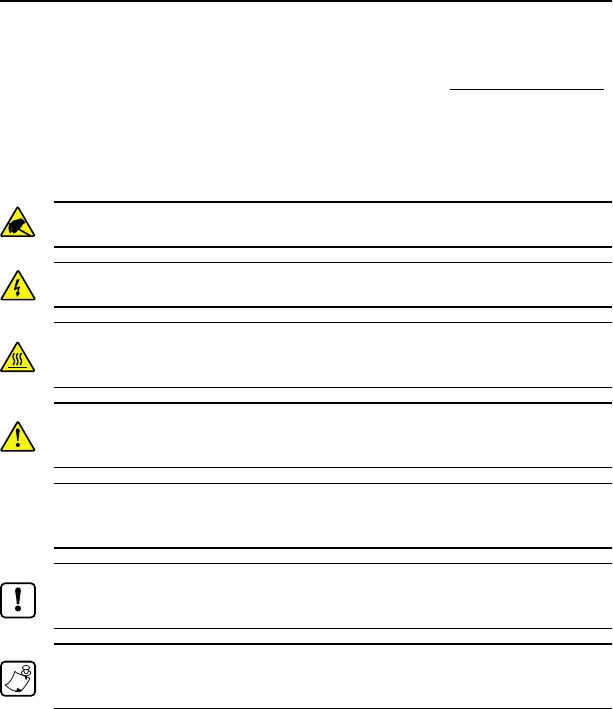
vi
Document Conventions
The following conventions are used throughout this docu-
ment to convey certain information:
If you are viewing this guide online, click the underlined text
to jump to a related Web site. Click on italic text (not under-
lined) to jump to that location in this manual..
Cautions, Important, and Note
Caution • Warns you of the potential for electrostatic discharge.
Caution • Warns you of a potential electric shock situation.
Caution • Warns you of a situation where excessive heat could cause a
burn
Caution • Advises you that failure to take or avoid a specific action
could result in physical harm to you.
Caution • Advises you that failure to take or avoid a specific action
could result in physical harm to the hardware.
Important • Advises you of information that is essential to complete a
task.
Note • Indicates neutral or positive information that emphasizes or
supplements important points of the main text.
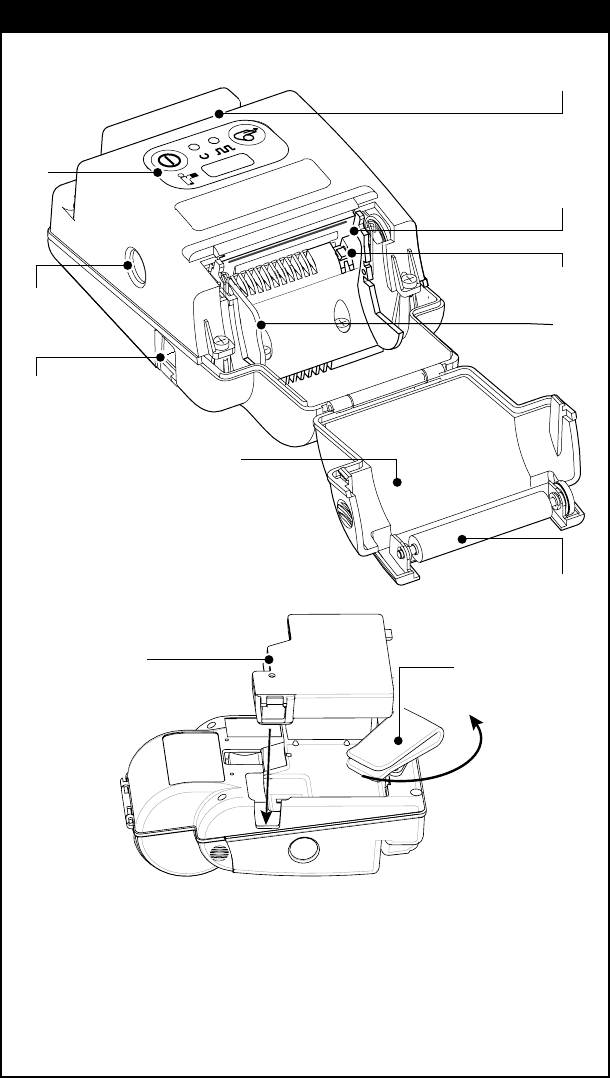
Cameo Series Overview
1. Magnetic Stripe Reader
(MSR) Slot
2. Printhead
3. Gap Sensor
4. Media Edge Guide
5. Platen Roller
6. Media Cover
7. Battery Charging Receptacle
8. Communications Port
9. Control Panel
10. Belt Clip
11. Battery
6
7
5
3
1
8
2
4
9
10
11
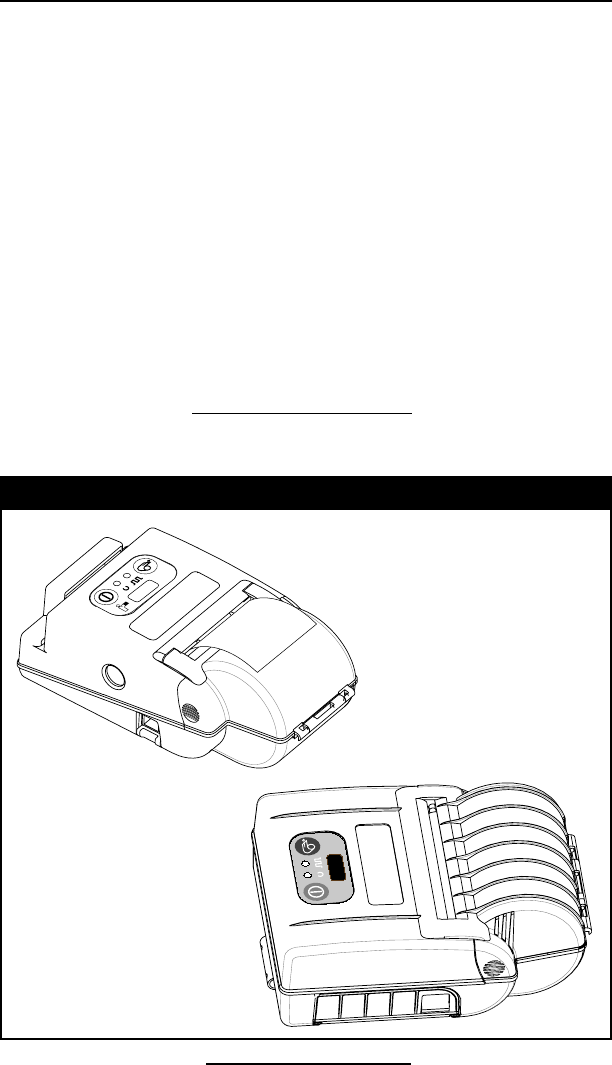
O-8
Cameo 2/3 Series User Guide
Cameo Models Illustrated
Introduction
The Cameo® Series of Mobile Printers utilize the latest in di-
rect thermal printing technology. These products are de-
signed for mobile printing applications. Their compact size
and rugged construction is ideally suited to print receipts and
for many other situations where on-site printing is required.
The Cameo Series also offers Bluetooth® or infrared (IrDA)
wireless communications options. Cameo 3 printers can be
ordered with an optional 802.11b compliant WLAN radio.
Cameo Series printers can also be ordered with an integrat-
ed magnetic stripe reader (MSR).
This manual should be read in its entirety before attempt-
ing operation of this product. Further information regarding
this printer series’ features and operation can be found in the
Mobile Printing Systems CPCL Programming Manual, available
on our Web site at: http://www.zebra.com.
Cameo 2 with optional Mag
Stripe Reader and IR interface.
Cameo 3
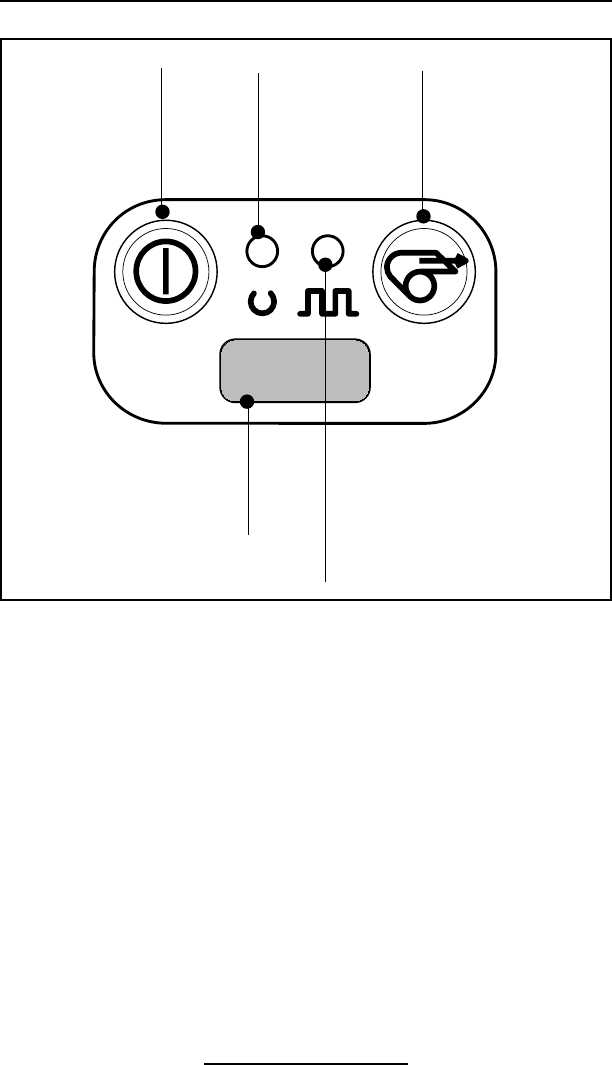
O-9
Cameo 2/3 Series User Guide
Controls
Keypad Functions
Self Test
Cameos can perform a self test which will print a line of in-
terlocking “x” characters to insure all elements of the print-
head are working, and then print out the version of software
loaded in the printer. Refer to the Troubleshooting section for
details on interpreting the self-test.
The self test is activated by the following key sequence:
1. Press the “FEED” key
2. While still holding down the “FEED” key, turn on
the printer by pressing and releasing the “ON” key.
3. Continue pressing the “FEED” key until self test starts.
The Cameo will perform the self test and remain on. Refer
to the Troubleshooting section for more information on using
the Self Test function.
On Switch:
Momentary action turns
on unit
IR Window:
Must be aligned with corresponding
window on host for IR communications
to occur.
Feed Switch:
Advances media when
held down.
Status Light:
Steady light indicates printer is either
out of media, or media cover is open.
Flashing during data transmission
between host and printer indicates
normal wireless operation.
Power Light:
Indicates unit is
turned on
Flashing light indi-
cates low battery
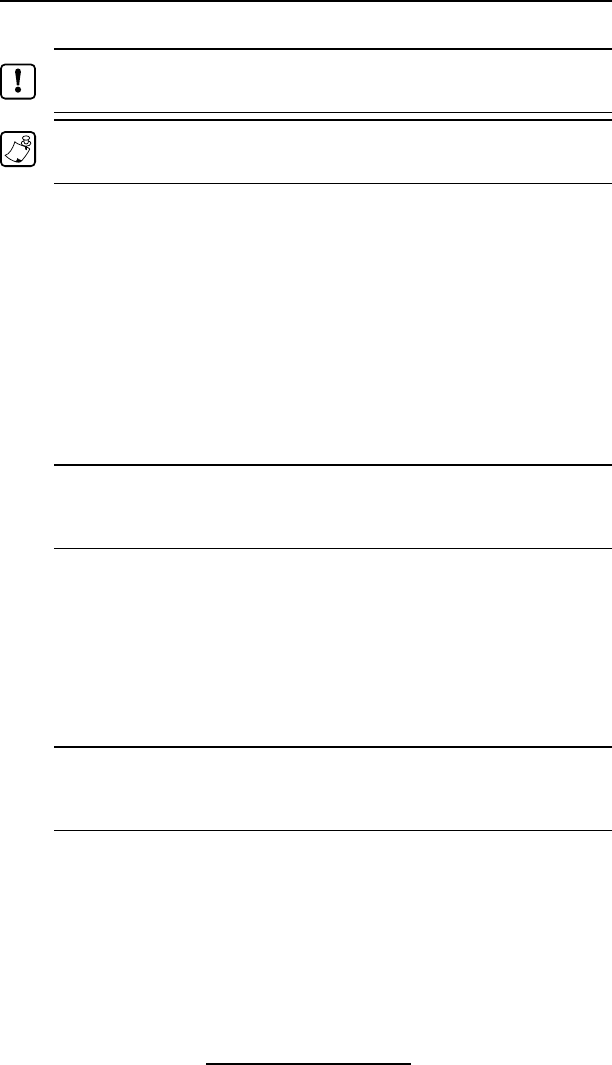
O-10
Cameo 2/3 Series User Guide
Batteries and Charging
Conditioning Battery Packs
Important • Cameo batteries must be cycled several times before
maximum capacity is realized.
Note • A battery is ”cycled” by fully charging it, then fully discharging
it through normal use.
Chargers
Listed below are the specifications for the Cameo series
chargers:
Model UCN72-4:
Model UCN72-4 is designed to charge up to four batteries
simultaneously. Battery packs may be charged separate-
ly or while plugged into the printer. Typical charge time
is 90 minutes. Input voltage is switch selectable between
110 and 220 V.A.C. The charger is supplied with line
cords compatible with most international standards.
Caution • Do not attempt to charge batteries with the UC72-4 Charger
while printing. Attempting to print while charging batteries can result
in unreliable charging.
UCN72-4 part numbers vary depending on specific coun-
try of use. Consult the factory for appropriate part num-
bers.
Model UCN72:
Model UCN-72 is a wall mounted single charger with a
universal 110 to 230, 50-60 Hz. VAC input. Multiple plug
configurations comply with most international standards.
Caution • Do not attempt to charge batteries with the UCN72 Charger
while printing. Attempting to print while charging batteries can result
in unreliable charging.
UCN72 part numbers vary depending on specific country
of use. Consult the factory for appropriate part numbers.
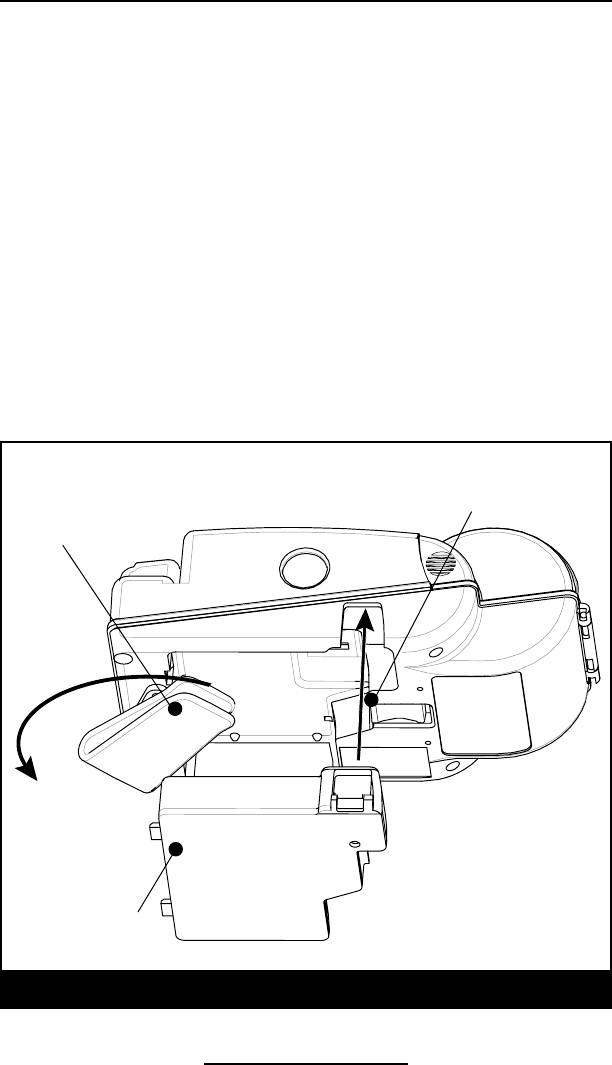
O-11
Cameo 2/3 Series User Guide
Removing and Replacing Cameo 2 Series Battery Packs
Removing and Replacing Cameo 2 Battery Packs
To remove the battery pack from the Cameo 2:
1. Push the battery release button on the bottom of the
printer towards the media compartment.
2. Rotate the belt clip as shown while,
3. Allowing the battery pack to slide out.
Battery Packs are replaced by the following procedure:
1. Rotate the Belt Clip to clear the battery
2. Align the battery pack to the bottom of the printer. The
side of the battery with the contacts will face into the well
for the battery.
3. Slide the pack completely into the printer until it locks in
place. The battery will engage with a distinct “click”.
4. Rotate the Belt Clip back into position.
Belt Clip
Push Release Latch to
remove battery pack.
Battery Pack
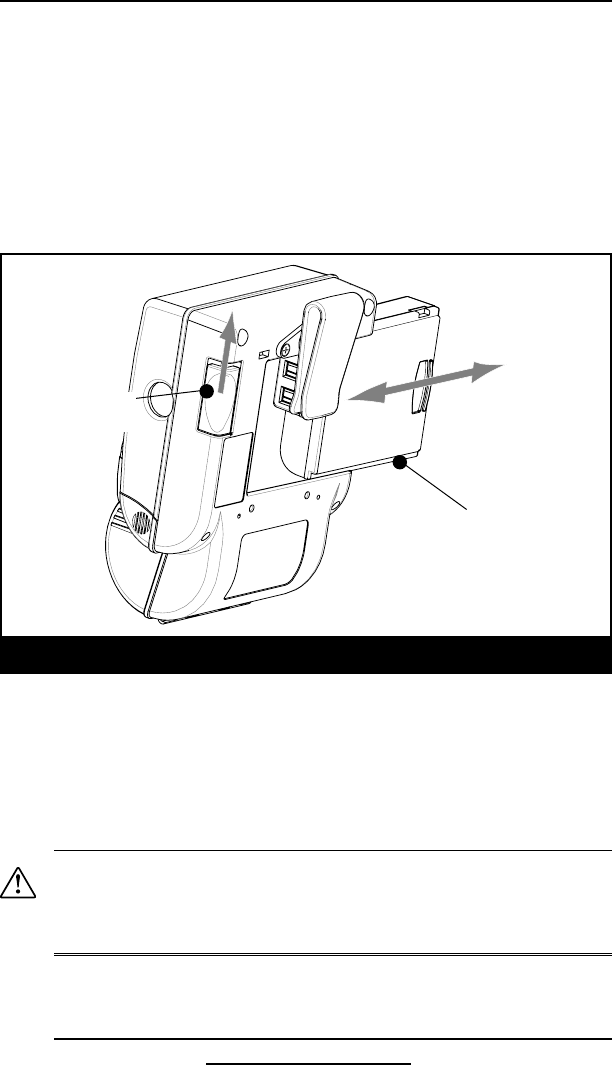
O-12
Cameo 2/3 Series User Guide
Removing and Replacing Cameo 3 Battery Packs
To remove the battery pack from the Cameo 3:
Slide the Battery Latch button in the direction shown in the
top illustration below, and slide the battery out.
To replace the battery, insert the end with the contacts into
the battery well and slide the battery into the printer until in
clicks into place. Always dispose of battery packs properly.
Refer to Appendix D for more information on battery pack dis-
posal.
Removing and Replacing Cameo 3 Battery Packs
Low Battery Shutdown
As the battery charge level in becomes depleted the Power
LED will flash. At this time the printer should be shut off and
the battery pack recharged or replaced. Cameos will automat-
ically shut off if the batteries become severely discharged.
Safety Warnings
Caution • Battery terminals are recessed to prevent short circuiting of
the battery. Allowing these terminals to contact conductive material
will create a short circuit which could cause burns, other injuries or
start a fire.
Important • Use of a charger not approved by Zebra for use with Cameo
series NiMH batteries could damage the battery pack or the printer and
will void the warranty.
Battery Pack
Battery Latch
Button
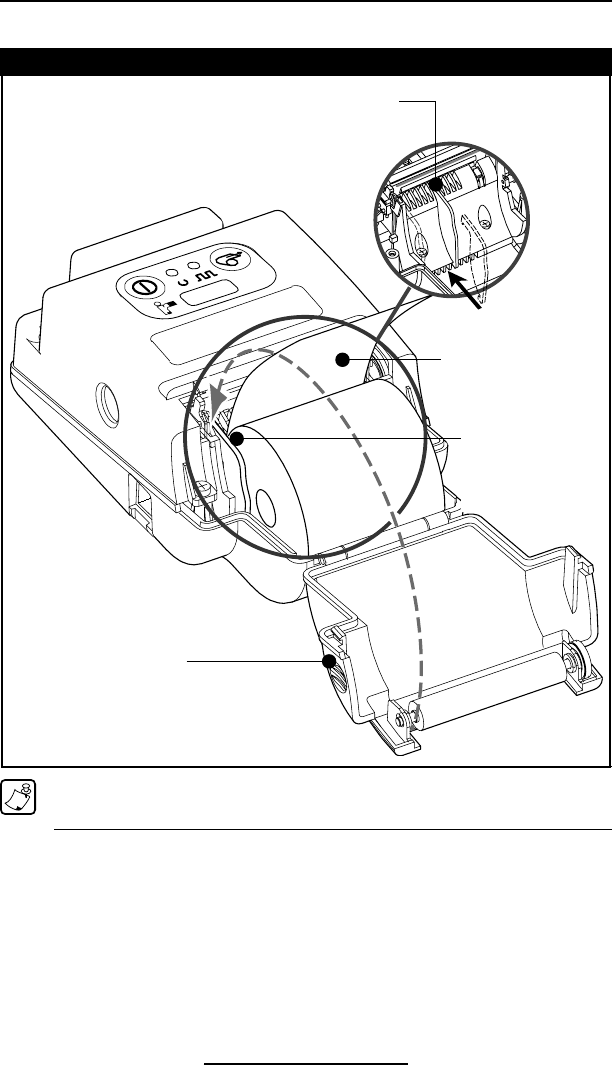
O-13
Cameo 2/3 Series User Guide
Installation of Media
The following details media installation:
Cameo Media Installation
Cameo 2 is illustrated. Loading procedure is identical for all Cameo
Series printers
1. Turn unit off.
2. Squeeze the two finger grips on either side of the media
compartment cover. Rotate the top back to reveal the pa-
per compartment.
3. If necessary, adjust the edge guide as shown for the me-
dia to be used.
The edge guide should be set into the nearest slot in the
continued
Squeeze finger grips
here on both sides to
open cover
Feed media in this direction
Adjust edge guide to desired
position and snap into place.
Media must spin freely.
Edge Guide
Media must fit between
the edge guide and the
printer frame as shown.
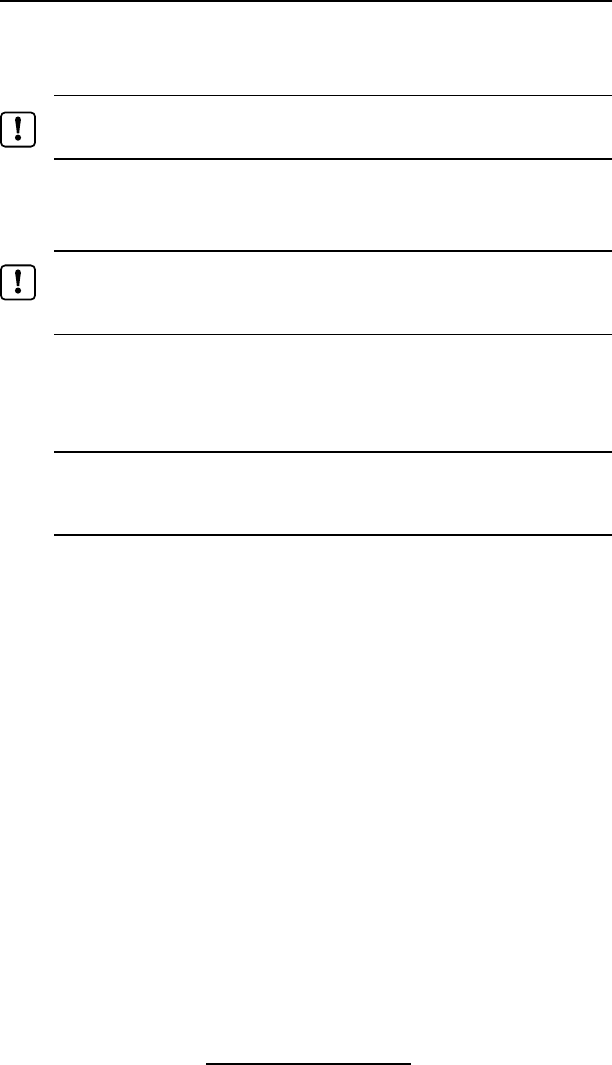
O-14
Cameo 2/3 Series User Guide
printer body that will allow the media roll to spin freely
yet prevent it from wandering from side to side so much
that print quality is affected.
Important • The media roll must sit between the right hand surface of
the edge guide and the printer frame as shown in the illustration.
4. Drop a new roll of paper into the compartment. Media
should feed from the top of the roll and the roll should fit
between the edge guide and the right hand wall.
The inner core of the media roll should be Ø.75” [19 mm] or larger to
prevent the media at the end of the roll from jamming in the printer
mechanism.
5. Close the cover while holding the free end of the media
roll.
6. Ensure the cover is securely latched before beginning to
print.
Caution •When printing, there must be a wait time of one second
between labels to remain within the optimal performance specifications
for this product.
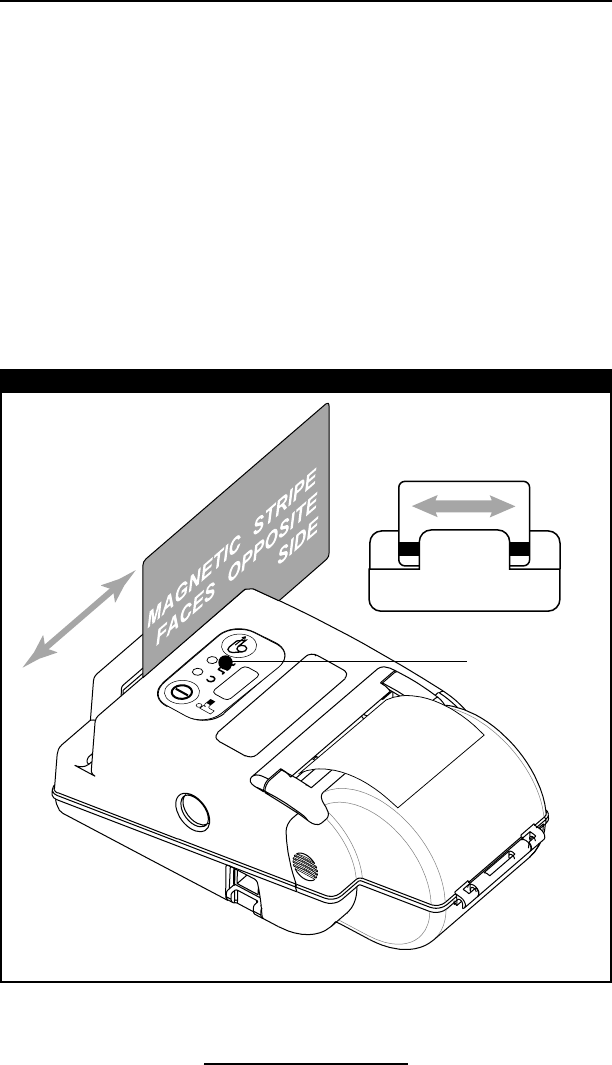
O-15
Cameo 2/3 Series User Guide
Detail "A"- Top view of printer
Cameo 2 with MSR option
Magnetic Stripe Reader
The optional magnetic stripe reader (MSR) is used as fol-
lows:
1. A flashing status light indicates the printer is available to
scan. Place the card into the reader slot as shown. The
magnetic stripe must face the top of the printer, and into
the body of the printer as shown in Detail “A” below.
2. Slide the card through the slot. The card will be read
if slid in either direction. Depending on the application
software, the receiving terminal will sound a beep on a
successful scan.
3. If the card did not read, slide it back through the slot in
the opposite direction.
Flashing light means
O.K. to scan card
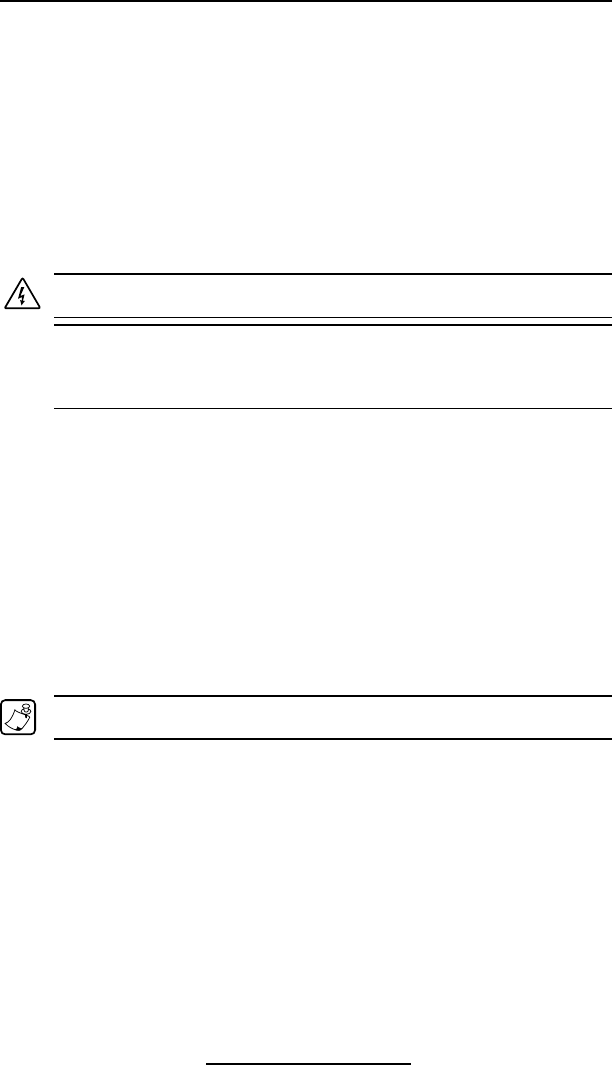
O-16
Cameo 2/3 Series User Guide
Maintenance
Cameo printers will provide years of reliable service provid-
ed a few simple guidelines are followed. The printer should
be cleaned approximately every two weeks, or more often
depending on usage and the type of media being employed.
Components of the printer that require periodic maintenance
are the printhead, print roller (platen), and the media sensor.
When cleaning, please use only isopropyl alcohol, the same
type included in the Cleaning Kit. Always use Zebra label or
ticket stock for maximum print quality and extended printer
life.
Caution • Always turn the printer off prior to any cleaning operation.
Caution • Never use any sharp objects on the printer mechanism as it
could damage the printhead and platen. Use only the supplied cleaning
pen or a cotton swab saturated with alcohol for cleaning.
Cleaning the printhead
• Always turn the printer off prior to any cleaning opera-
tion.
• Open the printer by squeezing the finger grips on either
side of the media compartment cover.
• Swing the media compartment cover open.
• Use the cleaning pen supplied with the printer and/or al-
cohol and cotton swabs to clean the surface of the print-
head, the platen, and the sensor.
Cleaning the platen (print roller)
Note • Applies to printers configured for linered media only
• Open the printer by squeezing the finger grips on either
side of the media compartment cover and swinging it
open.
• Gently clean the platen with the cleaning pen supplied
with the printer and/or alcohol and a cotton swab while
rotating the platen.
Cleaning the Media Sensor
The Media sensor is located inside the media compartment
under the printhead. Blow out any dust deposits carefully,
then finish cleaning with the cleaning pen supplied with the
continued on page 18
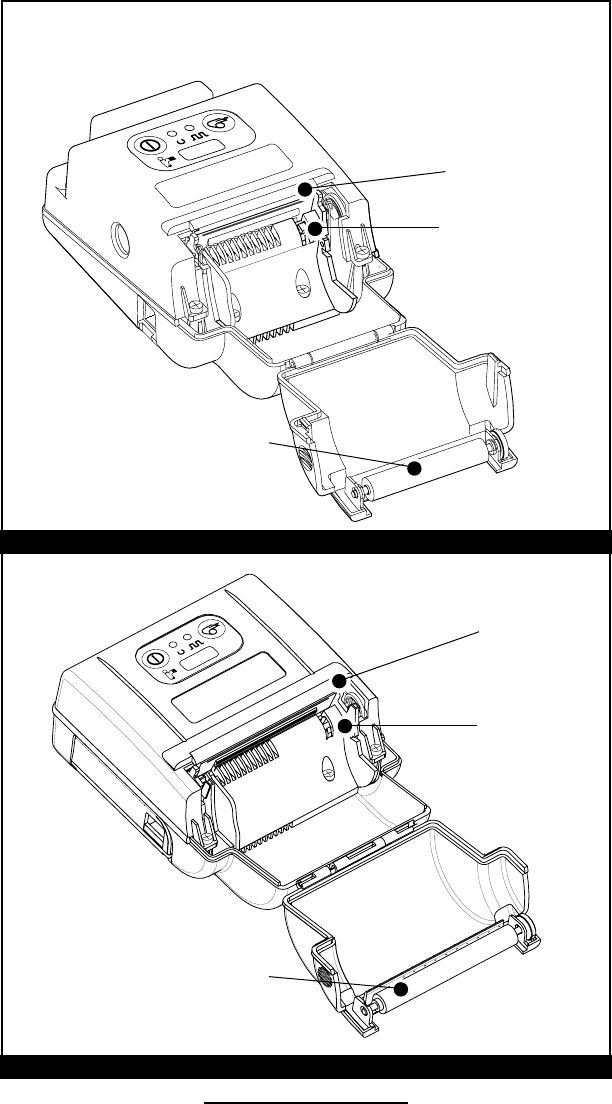
O-17
Cameo 2/3 Series User Guide
Printhead
Cleaning the Cameo 2
Cleaning the Cameo 3
Media Sensor
Platen
NOTE: Do not use
alcohol on the surface
of linerless platens!
Media Sensor
Printhead
Platen
NOTE: Do not use
alcohol on the surface
of linerless platens!
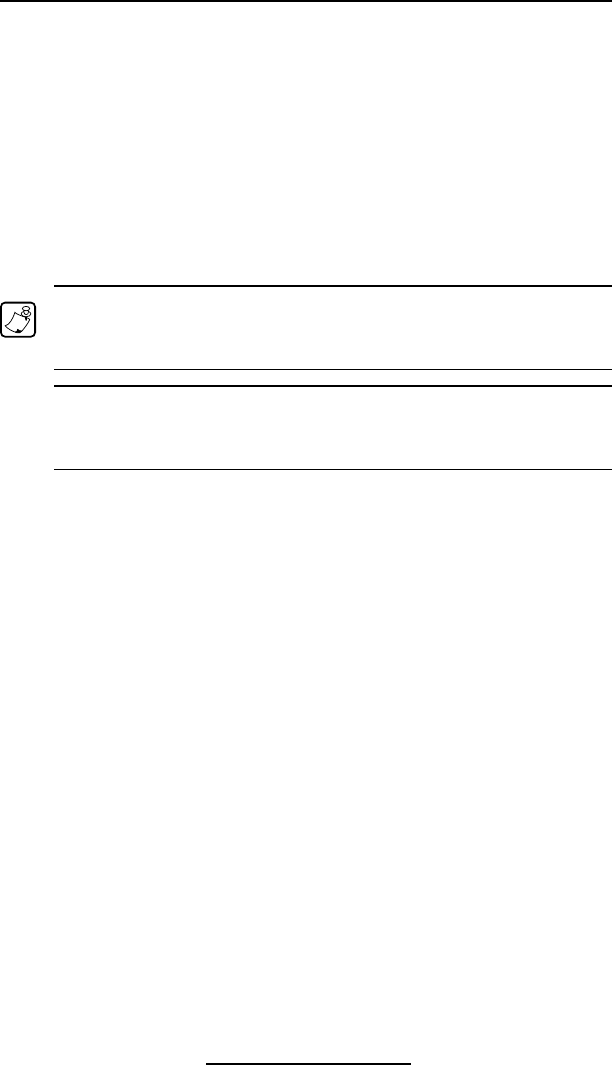
O-18
Cameo 2/3 Series User Guide
printer and/or alcohol and cotton swabs.
Linerless Media Printers
Printers using linerless media require more frequent clean-
ing. Linerless media deposits adhesive which must be re-
moved for optimum performance. Linerless printers can be
identified by a platen which is not black, or by reading the
unit’s fifteen digit Product Configuration Code (PCC) label on
the back of the printer. PCC digit “8” will be “B”, “”D”, “F”, or
“H” for linerless printers.
Note • It is not necessary to clean the platen on linerless units.
The platen material is self cleaning and will not require constant
maintenance.
Caution • Never use any sharp objects on the printer mechanism as it
could damage the printhead. Use only isopropyl alcohol, the supplied
cleaning pen and /or a cotton swab for cleaning the printer.
• Open the printer by squeezing the finger grips on either
side of the media compartment cover.
• Surfaces inside the media compartment that come
in contact with the linerless media adhesive should be
cleaned, along with:
• The print mechanism area around the Sensor
• The printhead
• The inside surface of the edge guide
Allow printer to dry before resuming printing.
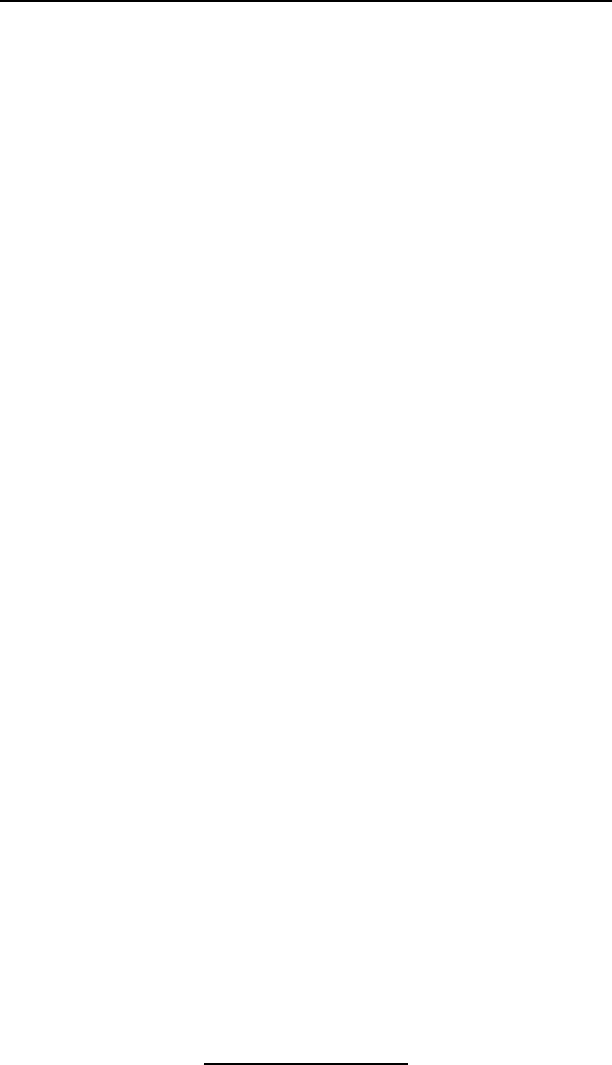
O-19
Cameo 2/3 Series User Guide
Troubleshooting
Self Test:
Perform the self test as described in the Controls section.
The unit should print a line of interlocking “x” characters to
insure all elements of the printhead are working, print out the
version of software loaded in the printer and then print two re-
ports. The first report indicates model, ROM version, serial
number, baud rate, etc. The second report contains applica-
tion information. If no second report appears, there is no ap-
plication loaded.
Troubleshooting Guide
No power
• Check battery, recharge or replace as necessary.
Media does not feed:
• Be sure media compartment cover is closed and latched.
Poor or faded print:
• Clean printhead.
• Check/replace battery. Refer to Appendix D for information
on proper disposal of batteries.
• Check quality of media.
Partial/missing print:
• Check media alignment.
• Clean printhead.
• Verify media compartment cover is closed and latched.
Prints illegible characters:
• Check baud rate.
No print:
• Check baud rate.
• Replace battery. Refer to Appendix D for information on
proper disposal of batteries.
• Check cable connection to terminal.
• Wireless units: verify communication link between printer
and terminal.
• Wireless printers associated with a LAN: refer to the RF
LAN Information section of the Self Test printout to verify
the printer’s SSID and IP addresses are correct, and that
the printer is “associated” with the wireless LAN.
• Invalid label format or command structure — use
Hex Dump Mode for troubleshooting. Refer to the
Programming Manual for more information.
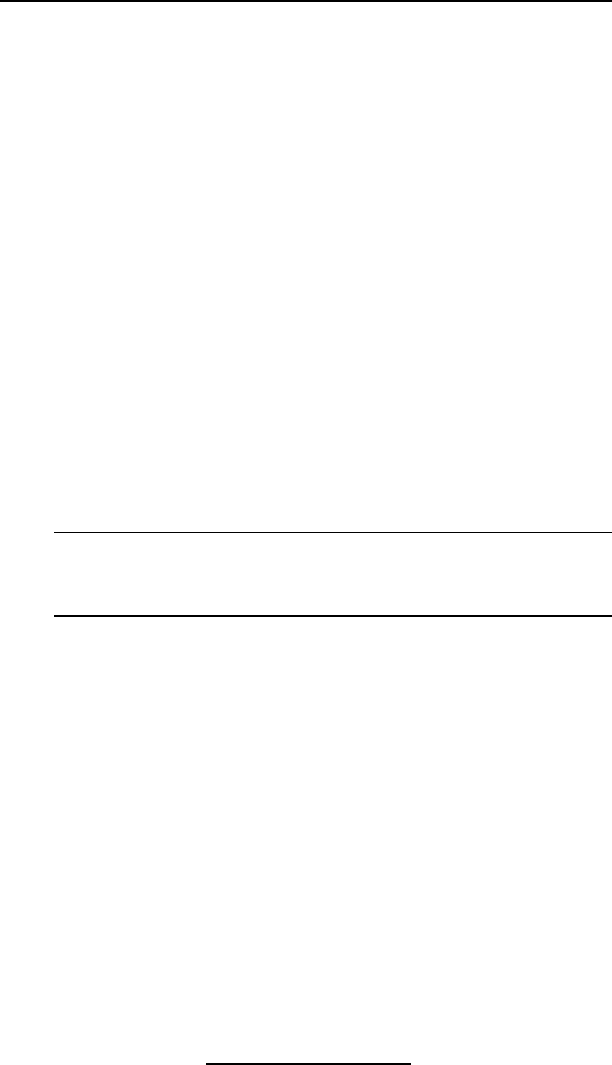
O-20
Cameo 2/3 Series User Guide
Reduced battery charge life:
• Recondition (cycle) battery.
• Damaged battery-replace. Refer to Appendix D for
information on proper disposal of batteries.
• Check battery date code: if one to two years old, short
charge life may be due to normal aging.
Status light flashing and beeper chimes:
• No application: reload program.
Status light flashing
• If using SRRF communications: normal indication while
data is being received.
Status light always on:
• Check media is loaded and media compartment cover is
closed and latched.
Communication Error:
• Check media is loaded, media compartment cover is closed
and latched, and error light is off.
• Check baud rate.
• Replace cable to terminal.
Caution • Never use any sharp objects on the printer mechanism as it
could damage the printhead. Use only isopropyl alcohol, the supplied
cleaning pen and /or a cotton swab for cleaning the printer.
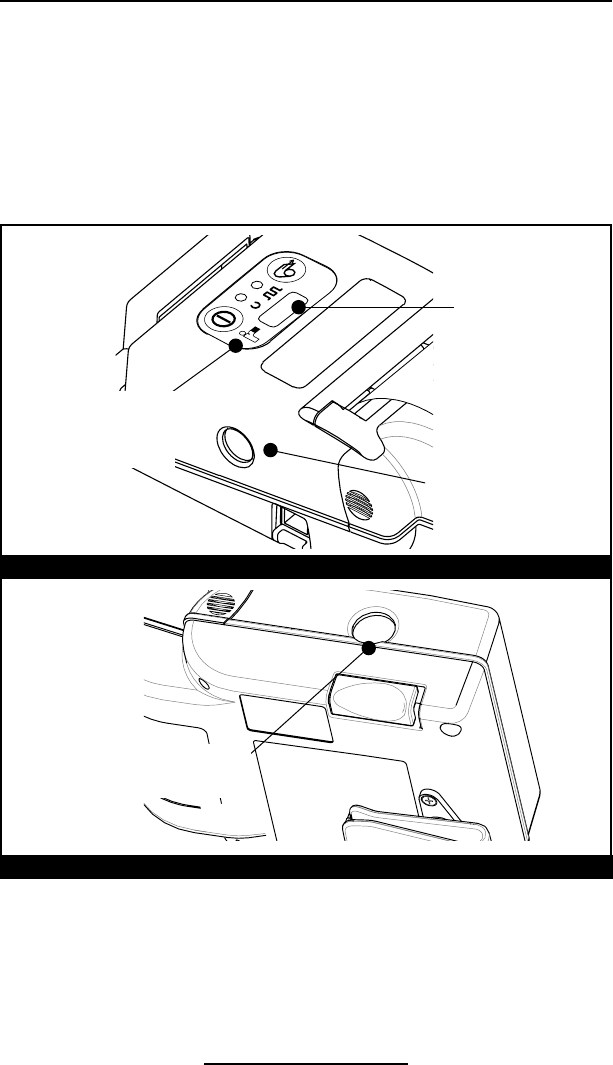
O-21
Cameo 2/3 Series User Guide
Communicating with the Printer
The printer must establish communications with a host ter-
minal which sends the data to be printed. Communications
occur in three basic ways:
• By a cable between the printer and its host terminal
• Infrared (usually by means of the industry standard IrDA
protocol) Units with the IrDA option can be identified by
the “IR” logo on the unit’s keypad.
• Using Bluetooth wireless communications. Cameos with
the Bluetooth option will have a Bluetooth logo on the
lower left corner of the keypad.
• By means of a wireless LAN (Local Area Network)
Cameo printers with the WLAN option are identified by
Cameo 3 Communications Port
Cameo Communications
Serial
Communications
(Cable) Port
(Cameo 2 shown
The IrDA logo or the
Bluetooth logo will appear
here if those options are
installed.
IR
Communications
Window
Serial
Communications
(Cable) Port
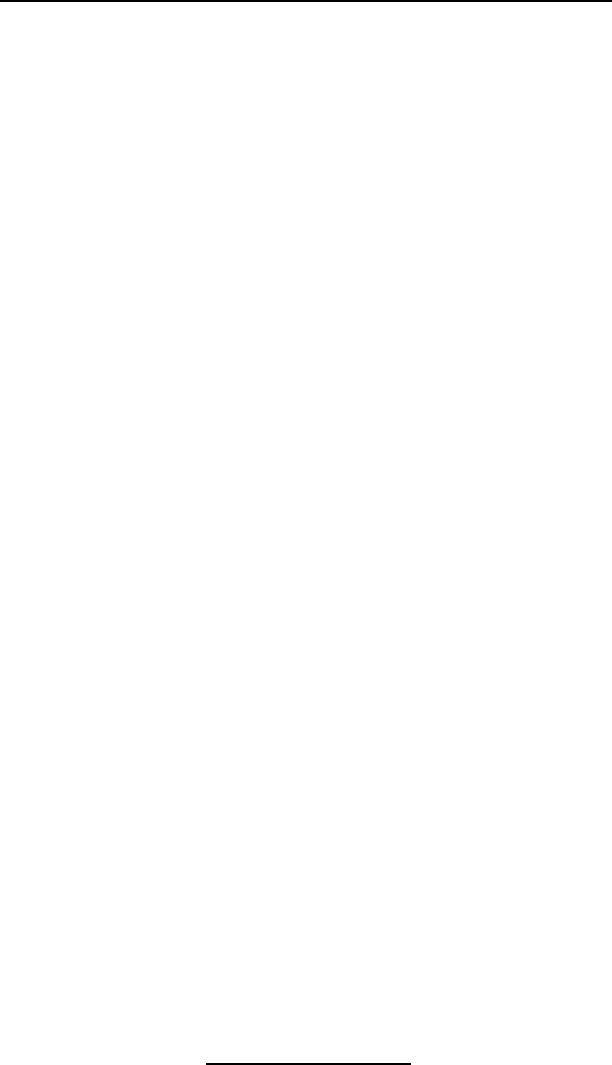
O-22
Cameo 2/3 Series User Guide
the text “Wireless Network Printer” on the product identi-
fication label.
Cable Communications
All Cameo printers can communicate by cable; the specif-
ic cable supplied with your printer will vary with the host ter-
minal. The 8- pin circular connector on your communications
cable plugs into the serial communications port on the side of
the Cameo printer. (Refer to the Specifications Section of this
manual for communications port pin assignments.)
The connector is keyed to assure correct alignment; do not
try to force it if it does not plug in. The other end of the cable
must be plugged into the host terminal. Communications be-
tween the terminal and the printer is controlled by the applica-
tions running on the terminal and the printer.
IR Communications
Printers equipped for infrared (IR) communications are
identified by a small “IR” logo on the unit’s keypad. IR allows
wireless communications between the printer and the host
terminal. IR units can also communicate with a cable as de-
tailed above, however, IR functions are disabled when the
cable is plugged in. Cameo units with the IR option can be
configured to conform to the standard IrDA communications
protocol
Linking a Printer to an IrDA Host
IrDA compliant terminals will automatically initiate commu-
nications to the printer. First insure that there is a direct line
of sight between the printer and the terminal that will be send-
ing data. The IR window on the front of the Cameo must face
the corresponding window on the terminal to properly send
and receive signals. An IrDA compliant terminal will seek out
any linkable devices and establish communications between
them, even turning the printer on if necessary.
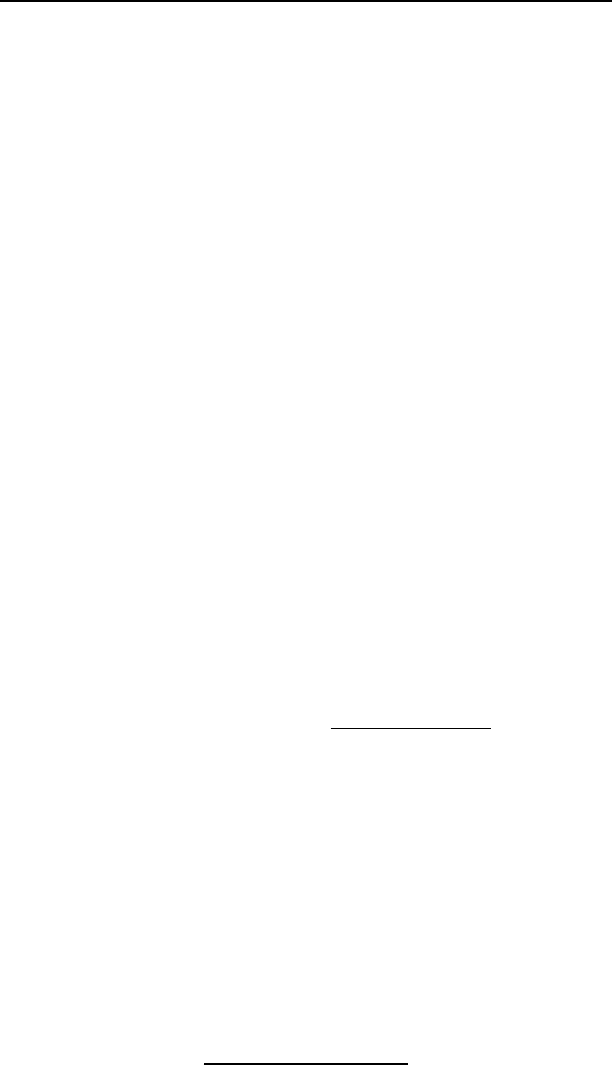
O-23
Cameo 2/3 Series User Guide
Bluetooth Networking Overview
In order to exchange data, two Bluetooth enabled devic-
es must establish a connection. Bluetooth software is always
running in the background, ready to respond to connection re-
quests. One device (known as the master or the client) must
request a connection with another. The second device (the
slave or the server) then accepts or rejects the connection. A
Bluetooth enabled QL 320 will normally act as a slave, but in
theory any Bluetooth device can be either a master or a slave.
This miniature network is sometimes referred to as a “picon-
et” and can consist of several Bluetooth enabled devices.
Each Bluetooth enabled Cameo printer has a unique
Bluetooth Device Address (BDA) loaded into its radio module
when manufactured. For the most part, communications us-
ing the Bluetooth protocol are initiated and processed without
any operator intervention, much like the IrDA system de-
scribed previously.
WLAN Overview
Cameo printers, when equipped with the 802.11b WLAN ra-
dio option, allow wireless communication as a node within a
local area network (LAN). This option allows communication
from any point within the LAN’s perimeter. Methods of estab-
lishing communications to the printer will vary with each LAN
application.
More detailed information on establishing WLAN commu-
nications can be found in either the ”CPCL Programmers
Manual” or the “Quick Start Guide for Mobile Wireless
Printers” both available on-line at www.zebra.com.
More information and LAN configuration utilities may also
be found in Zebra’s Label Vista™ program (version 2.8 and lat-
er). Label Vista may be downloaded from the Zebra Web site.
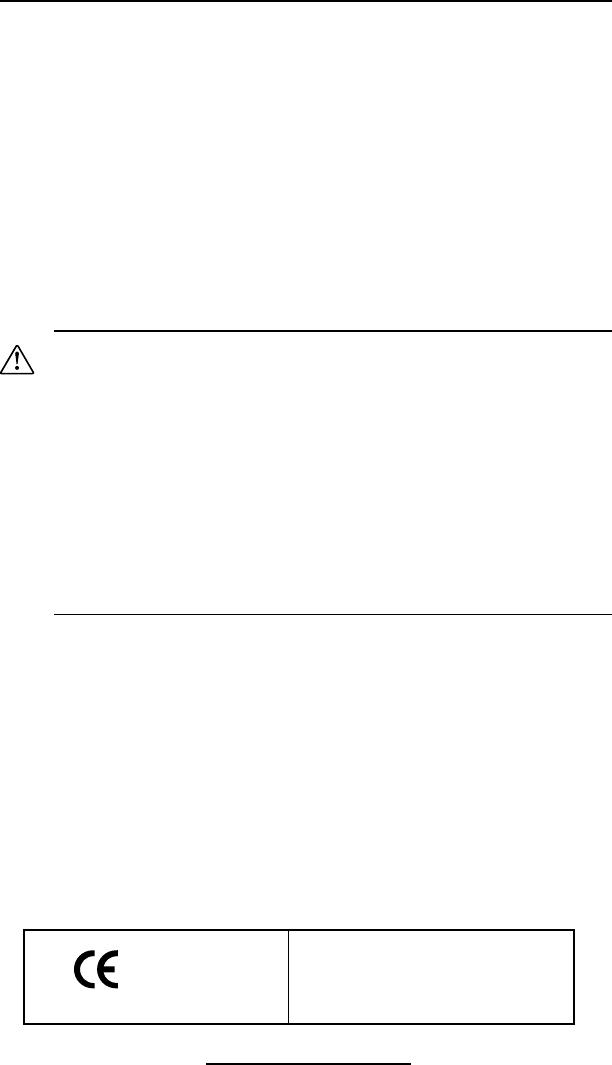
O-24
Cameo 2/3 Series User Guide
Radio Regulatory Information
Bluetooth Radio for Cameo 2 and Cameo 3
The following section only applies when the Bluetooth ZBR3 Module is installed in the Cameo 2 or Cameo
3 printers. Cameo 2 printers with the Bluetooth radio have an FCC ID: I28MD-BTC2TY2. Cameo 3 printers
with the Bluetooth Radio have an FCC ID: I28MD-BTC2TY5. Note that only one of the radio options can be
installed in the printer at one time.
“Bluetooth” is a worldwide standard for the exchange of
data between two devices via radio frequencies. Bluetooth
radios are relatively low powered to help prevent interfer-
ence with other devices running at similar radio frequencies.
This limits the range of a Bluetooth device to about 10 meters
(about 32 feet).
Both the printer and the device it communicates with must
follow the Bluetooth standard.
Caution • Exposure to Radio Frequency Radiation. The radiated output
power of this internal Bluetooth radio is far below the FCC radio
frequency exposure limits. Nevertheless, this Bluetooth radio must
be used in such a manner that the antenna is 2.5 cm or further from
the human body. The radio and antenna are mounted internally in this
printer such that when the printer is worn with the back of the printer
against the body and the front of the printer (where paper exits) away
from the body, then the 2.5 cm distance between the antenna and
the users body will be met. Do not use the printer in an unauthorized
manner. The internal Bluetooth radio operates within guidelines found
in radio frequency safety standards and recommendations. The level of
energy emitted is far less than the electromagnetic energy emitted by
other wireless devices such as mobile phones.
European Regulatory Information for the ZBR3 Bluetooth Radio
This device is intended for use in all EU and EFTA member states.
Europe – EU Declaration of Conformity
This device complies with the essential requirements of the R&TTE Directive
1999/5/EC. The following test methods have been applied in order to prove
presumption of compliance with the R&TTE Directive 1999/5/EC:
• EN 60950: 2000
Safety of Information Technology Equipment
• EN 300 328-2 V1.4.1 (2003-04)
Technical requirements for spread-spectrum radio equipment
• EN 301 489-1/-17 V1.4.1/1.2.1 (2002-08)
EMC requirements for spread-spectrum radio equipment.
This device is a 2.4 GHz wireless LAN transceiver, intended for indoor home and
office use in all EU and EFTA member states.
.............................
0336
Important Notice:
This device is a portable RF printer intended
for commercial and industrial use in all EU
and EFTA member states.
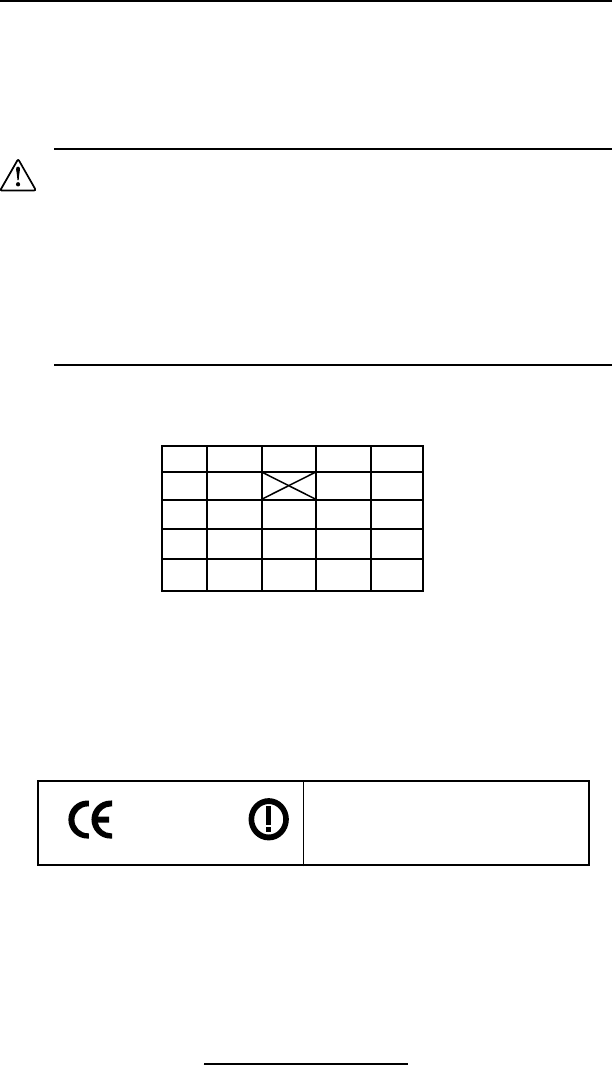
O-25
Cameo 2/3 Series User Guide
0336
Important Notice:
This device is a portable RF printer intended
for commercial and industrial use in all EU and
EFTA member states except in France where
restrictive use applies.
Zebra Value Radio, 802.11b for Cameo 3
The following section only applies when the Zebra Value Radio, 802.11b (with FCC ID: I28MD-ZLAN11B)
is installed in a Cameo 3 printer. The FCC ID number is on the serial number label on the back of the printer
and can be read with the module installed. Note that only one of the radio options can be installed in the
printer at one time and the antenna used for these transmitters must not be co-located or must not operate
in conjunction with any other antenna.
Caution • The radiated output power of this internal 802.11b radio is far
below the FCC radio frequency exposure limits. Nevertheless, this radio
must be used in such a manner that the antenna is 2.5 cm. or further
from the human body. The radio and antenna are mounted internally
in this printer such that when the printer is worn with the back of the
printer against the body and the front of the printer (where paper exits)
away from the body, then the 2.5 cm distance between the antenna and
the users body will be met. Do not use the printer in an unauthorized
manner.
European Regulatory Information for this Radio
AT BE CY CZ DK
EE FI FR DE GR
HU IE IT LV LT
LU MT NL PL PT
SK SI ES SE GB
Note: -Member states in the EU with restrictive use for this device are
crossed out!
This device is also authorized for use in all EFTA member states (CH, IS, LI, NO)
continued
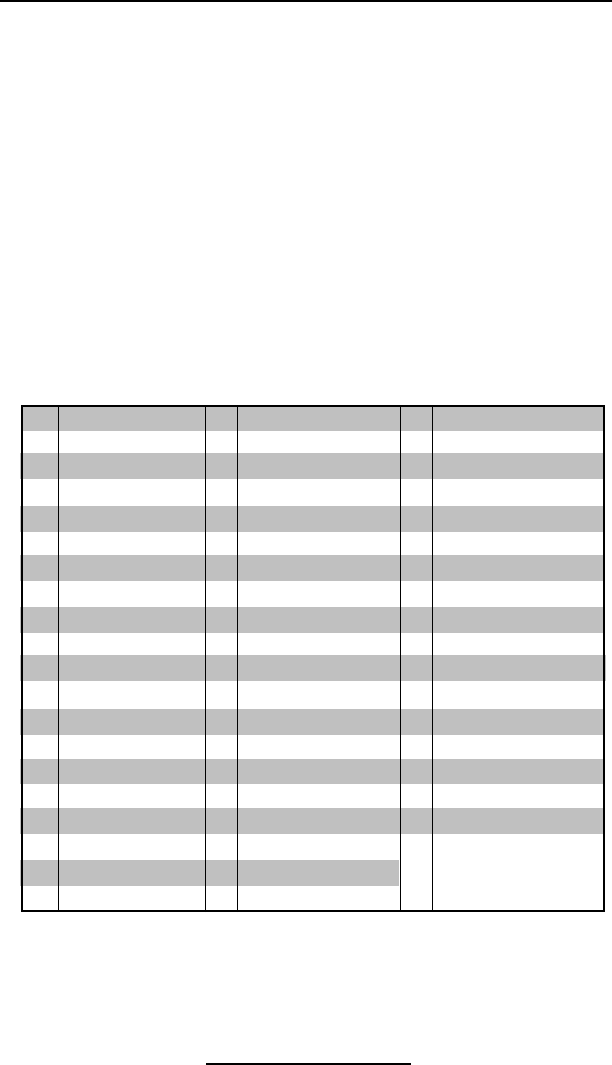
O-26
Cameo 2/3 Series User Guide
Europe – EU Declaration of Conformity
This device complies with the essential requirements of the R&TTE Directive
1999/5/EC. The following test methods have been applied in order to prove
presumption of compliance with the R&TTE Directive 1999/5/EC:
• EN 60950: 2000
Safety of Information Technology Equipment
• EN 300 328-2 V1.2.1 (2001-12)
Technical requirements for spread-spectrum radio equipment
• EN 301 489-17 V1.2.1 (2002-08)
EMC requirements for spread-spectrum radio equipment.
This device is a 2.4 GHz wireless LAN transceiver, intended for indoor home and
office use in all EU and EFTA member states, except in France where restrictive
use applies.
The use of this frequency band in France is subject to restrictions. You may only
use channels 10 and 11 (2457 and 2462 MHz) on French territory, except in those
French departments as listed in the table below where channels 1-13 (2412-
2472 MHz) may be used. For more information see http://www.anfr.fr/ and/or
http://www.art-telecom.fr
01 Ain 36 Indre 69 Rhone
02 Aisne 37 Indre et Loire 70 Haute Saone
03 Allier 39 Jura 71 Saone et Loire
05 Hautes Alpes 41 Loir et Cher 72 Sarthe
08 Ardennes 42 Loire 75 Paris
09 Ariege 45 Loiret 77 Seine et Marne
10 Aube 50 Manche 78 Yvelines
11 Aude 54 Meurthe et Moselle 79 Deux Sievres
12 Aveyron 55 Meuse 82 Tarn et Garonne
16 Charente 57 Moselle 84 Vaucluse
19 Correze 58 Nievre 86 Vienne
2A Corse Sud 59 Nord 88 Vosges
2B Haute Corse 60 Oise 89 Yonne
21 Cote d’Or 61 Orne 90 Territoire de Belfort
24 Dordogne 63 Puy de Dome 91 Essonne
25 Doubs 64 Pyrenees Atlantique 92 Hauts de Seine
26 Drome 65 Hautes Pyrenees 93 Seine St Denis
27 Eure 66 Pyrenees Orientales 94 Val de Marne
32 Gers 67 Bas Rhin
35 Ille et Vilaine 68 Haute Rhin
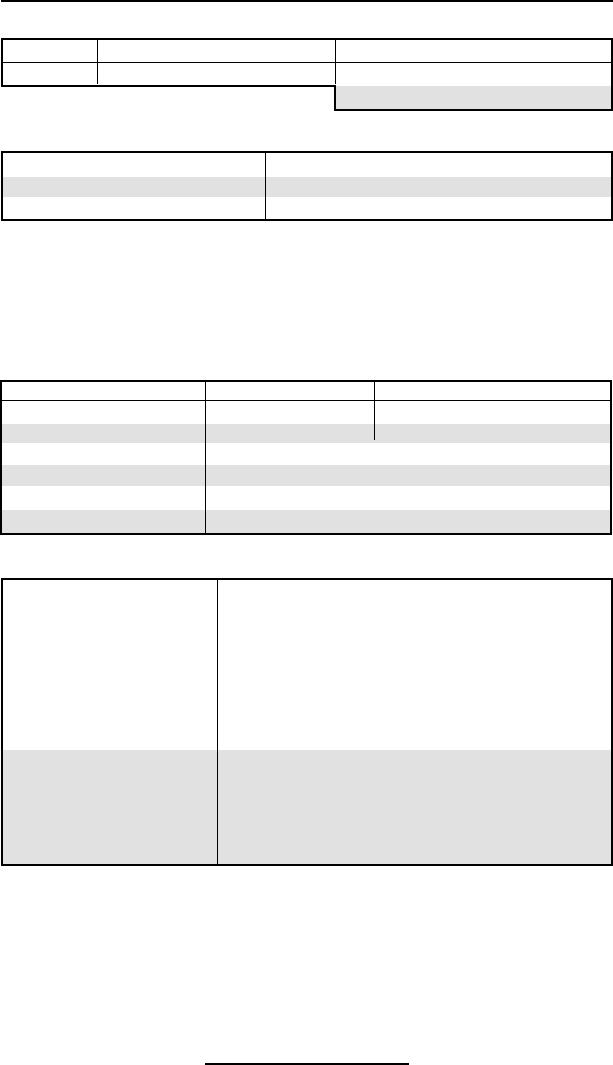
O-27
Cameo 2/3 Series User Guide
Printer Specifications
Environmental
Operating temperature: 5° to 122°F (-15° to 50°C)
Storage temperature: -13° to 158°F (-25° to 70°C)
Relative humidity: 10%-90% non-condensing
Cameo electronics automatically compensate for head temperature when printing. Protection circuitry
prevents damage due to excessive printhead temperatures.
When printing, there must be a wait time of one second between labels to remain within the optimal perfor-
mance specifications for this product.
Printing Characteristics
Cameo 2 Cameo 3
Printhead Width: 1.9” (48 mm) 2.83” (72 mm)
Number of Dots: 384 574
Printhead Life (Est.) 1,950,000” (50 Km nominal)
Technology Direct Thermal
Print Speed up to 3 IPS (76.2 mm/sec.)
Printhead Density 203 DPI (8 dots/mm)
Communications Specifications
Standard Built-in RS-232 port for one or two-way
Communications cable communication to terminal or other
host up to 38.4K BPS.
Programmable RTS/CTS (hardware) and
XON/XOFF protocols are supported.
Default communications parameters are:
Handshaking = RTS/CTS, Baud Rate = 19,200
Parity = None; Data Bits = 8; Stop Bits = 1
Optional Wireless Optional infrared communications via IrDA
Communications specifications.
Optional Bluetooth radio
Cameo 3 only:
Optional wireless LAN via 802.11b protocol
Physical
Cameo 2 Cameo 3
Weight* 1.15 lbs. (.5 kg) 1.4 lbs. (.64 kg) (CM3)
* Weight is with battery, no media loaded 1.6 lbs (.73 kg) (CM3w/ MSR)
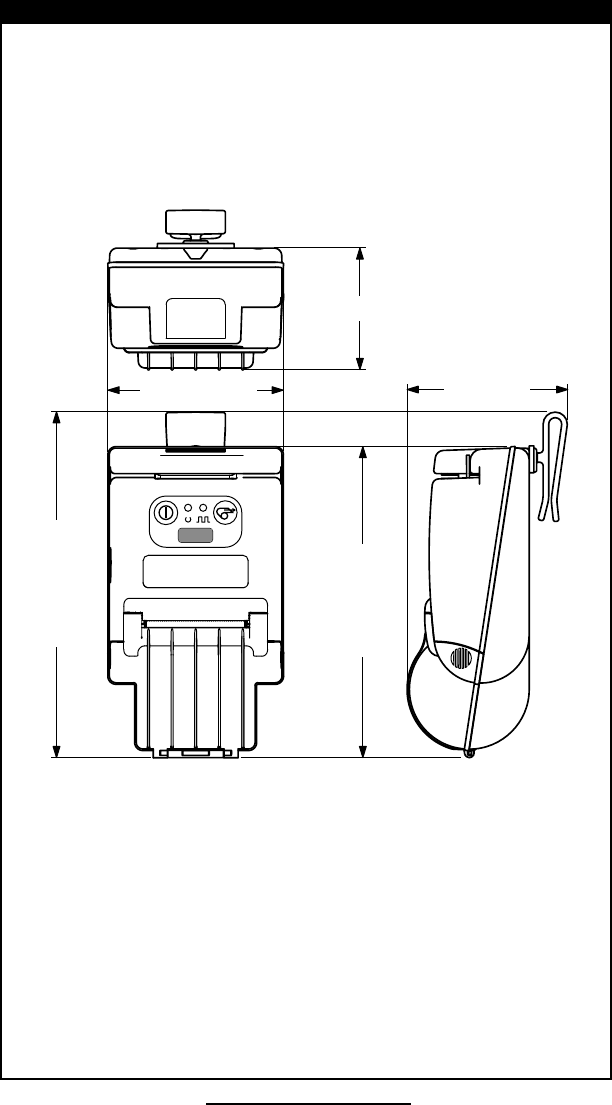
O-28
Cameo 2/3 Series User Guide
167.7 mm
185.9 mm
94.7 mm 86.1 mm
65.8 mm
Cameo 2sc
Cameo 2 Physical Dimensions
2.6” (66 mm)
3.7” (94 mm)
3.4”
(86.1 mm)
7.3” (185.9 mm)
6.6” (168 mm)
CAMEO 2
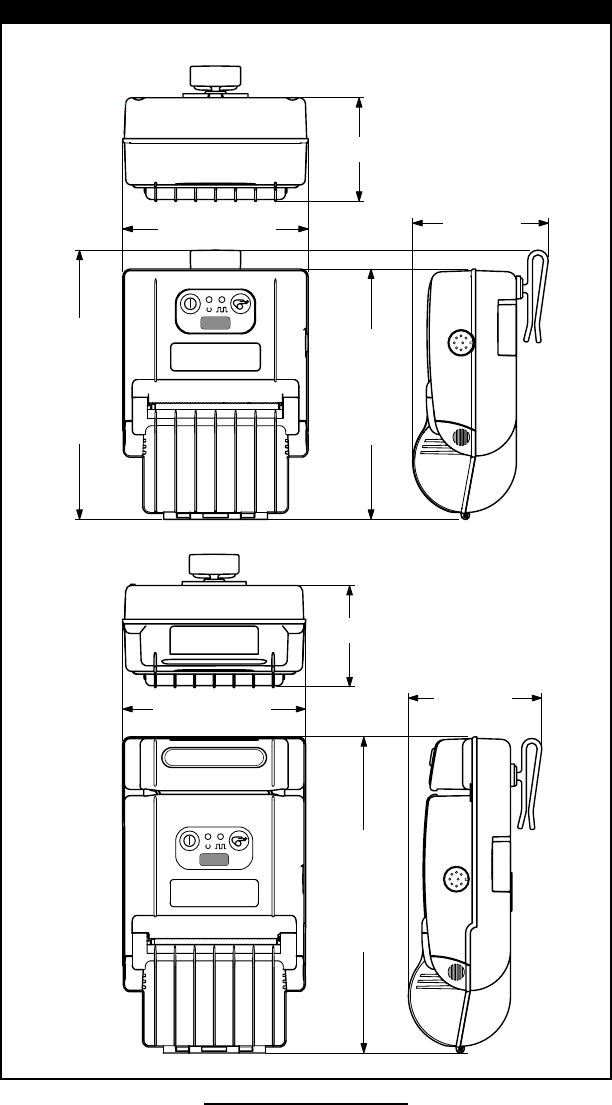
O-29
Cameo 2/3 Series User Guide
171.4 mm 159.4 mm
86.1 mm
66.0 mm
117.6 mm
Cameo 3
Cameo 3 Physical Dimensions
86.1 mm
66.0 mm
117.6 mm
204.4 mm
Cameo 3sc
4.6” (117 mm)
3.4”
(86 mm)
CAMEO 3
2.6” (66 mm)
6.2” (158 mm
6.8” (171 mm)
8.2” (208 mm)
2.6” (66 mm)
4.6” (117 mm)
3.4”
(86 mm)
CAMEO 3
W/MSR
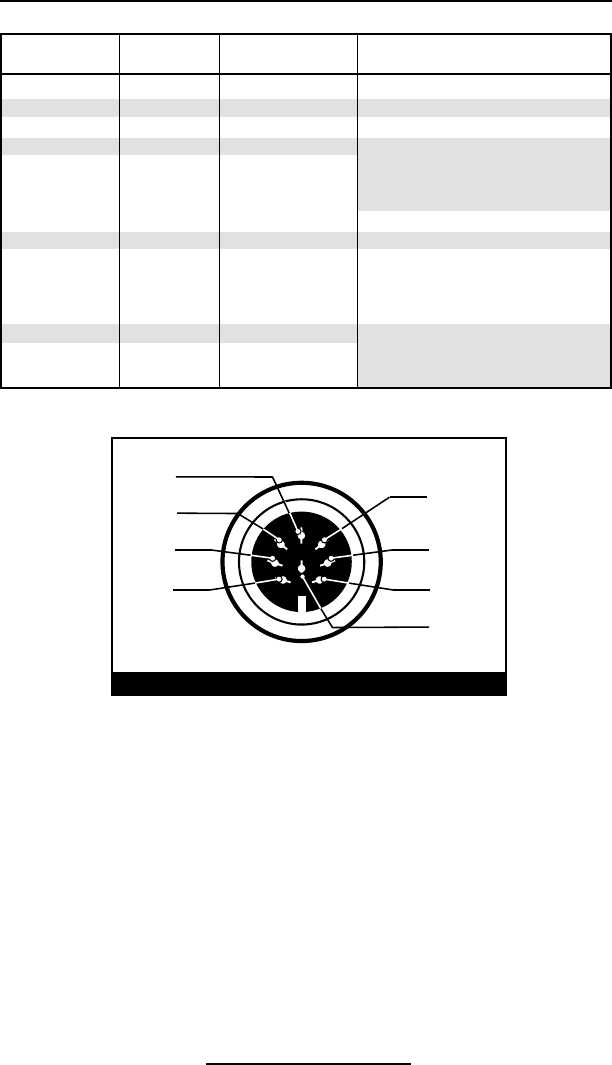
O-30
Cameo 2/3 Series User Guide
8
7
6
4
2
1
5
3
Communications Port
Pin Pin Signal Signal
Number Name Type Description
1 RXD input Receive Data
2 TXD output Transmit Data
3 CTS input Clear To Send from host
4 RTS output Request To Send
set high when printer is
ready to accept command/
data
5 GND Ground
6 NC No Connect
7 DSR input Data Set Ready: Low to high
transition turns printer on,
High to low transition turns
printer off (if enabled)
8 DTR output Data Terminal Ready
high when printer is on (set at
battery voltage for “S” option)
Power
Cameos utilize removable NiMH battery packs. If not connected to a
terminal with DTR present, the Cameo will automatically power off to
conserve battery life. The time-out value can be programmed from
the host terminal; the factory default time-out is two minutes.
Additional power features include:
• Low battery indicated by flashing LED and reported to terminal on demand
• Power On/Off controlled from terminal or keypad
Communications Port (8 pin Circular DIN)
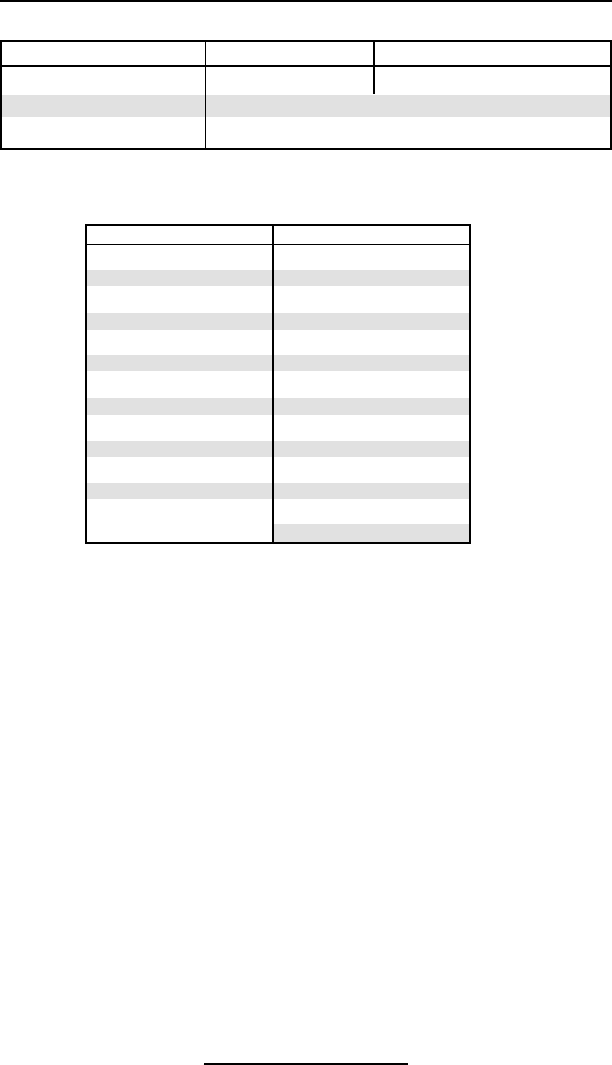
O-31
Cameo 2/3 Series User Guide
Media Specifications
Cameo 2 Cameo 3
Max. Print Width 1.9” (48.3 mm) 2.83” (71.9 mm)
Max. Roll O.D. 2.25” [57 mm]
Core Diameter .75” [19 mm] min.
Media Width Settings
(all dimensions ±.05” [±1.3 mm]
Cameo 2 Cameo 3
0.72 [18.2 mm] 1.47 [37.3 mm]
0.85 [21.6 mm] 1.60 [40.64 mm]
0.97 [24.6 mm] 1.72 [43.7 mm]
1.10 [27.9 mm] 1.85 [47.0 mm]
1.22 [31.0 mm] 1.97 [50.0 mm]
1.35 [34.3 mm] 2.10 [53.3 mm]
1.47 [37.3 mm] 2.22 [56.4 mm]
1.60 [40.64 mm] 2.35 [59.7 mm]
1.72 [43.7 mm] 2.47 [62.7 mm]
1.85 [47.0 mm] 2.60 66.0 mm]
1.97 [50.0 mm] 2.72 [69.1 mm]
2.13 [54.1 mm]1 2.85 [72.4 mm]
2.97 [75.4 mm]
3.10 [78.7 mm]1
1. This width available only with edge guide removed.
Media Type
• Paper Journal
• Two-part thermal receipts
• Linerless labels (on linerless models only)
Resident Hardware/Memory Features
• 25 Resident fonts
• Optional international character fonts
• Flash memory for down-loadable programs, label formats, fonts and
graphics
• Fully scalable fonts
• Built-in graphics support
Software Features
• Vertical or horizontal printing
• Left, right, or center justification
• Scale to fit
• Concatenation
• Line print mode- ideal for receipt printing
• Programmable label odometer with on-demand terminal reporting
• Serial number reporting to terminal on demand
• Automatic printhead temperature compensation
continued
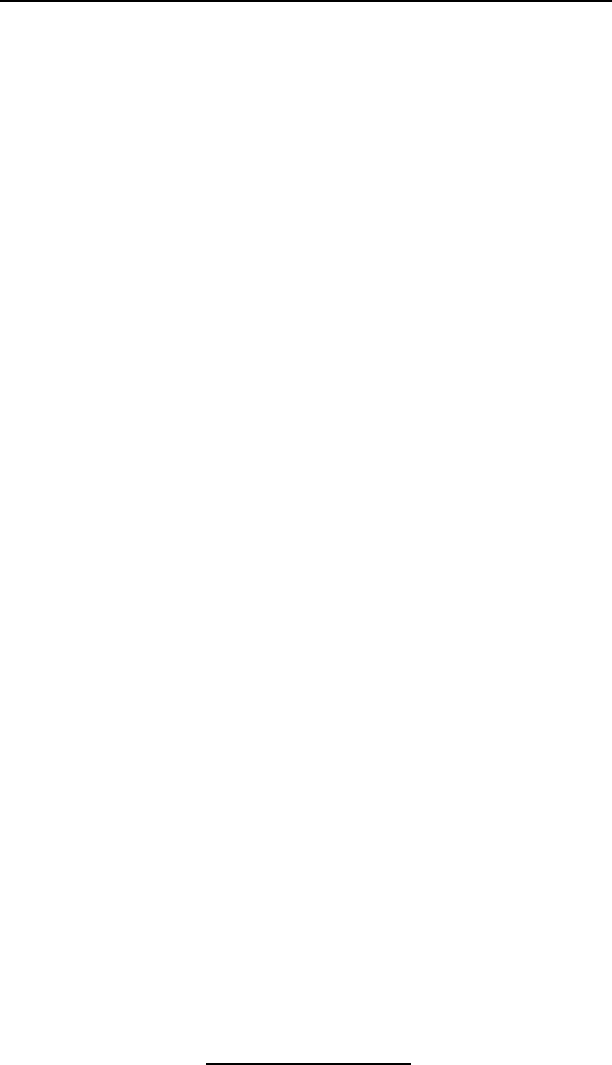
O-32
Cameo 2/3 Series User Guide
• Programmable inactivity shut-off
• Out of paper/open cover error LED indicator
• Power On/Off from terminal or built-in keypad
Accessories and Options
• Single battery pack fast charger/conditioner
• Four battery pack fast charger/conditioner
• Vehicle Charger
• Extra NiMH battery pack
• Variety of interface cables
• IrDA Option
• Bluetooth wireless interface option
• Integrated Magnetic Stripe Reader (MSR) option
• 802.11b WLAN option (Cameo 3 only)
• Soft carrying case
• Protective rubber boots for severe use
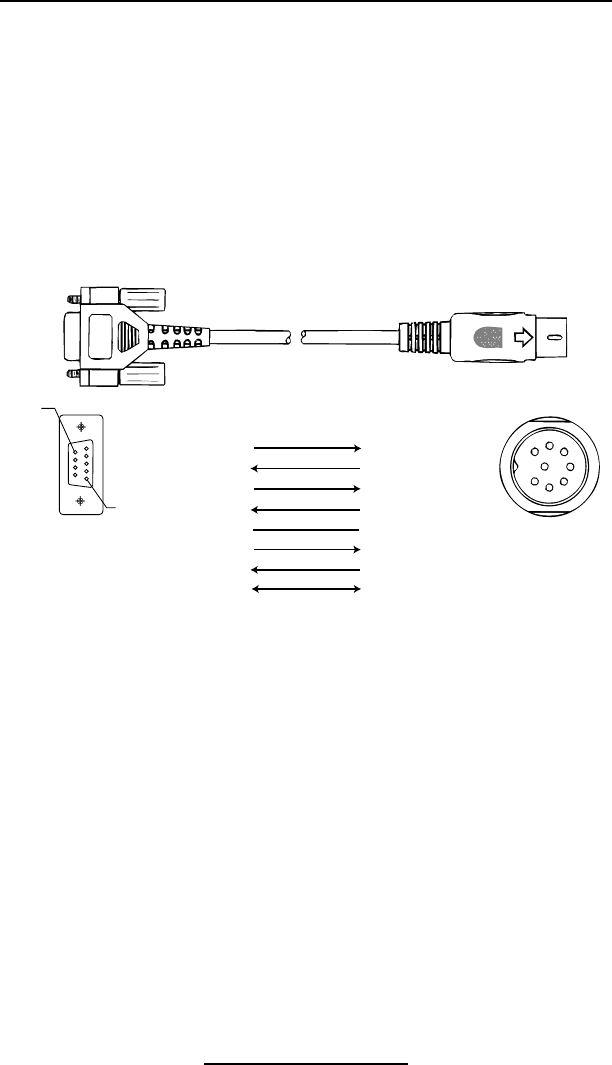
A-33
Cameo 2/3 Series User Guide
Appendix A
Interface Cables
Download Cables, for use with a personal computer:
Pin 1
Pin 9
DB-9 Pin
Female Plug
(to P.C.)
8 Pin
Male Plug
(to printer)
(TXD)
(RXD)
(RTS)
(CTS)
(GND)
(DTR)
(DSR)
Shield
(RXD)
(TXD)
(CTS)
(RTS)
(GND)
(DSR)
(DTR)
Shield
3
2
7
8
5
4
6
1
2
3
4
5
7
8
14
6
7
3
5
82
PC Signals Printer Signals
• Part Number BL11757-000
8-Pin DIN to 9-Pin DB PC Cable
• Also available as a coiled cable as:
Part Number BL15063-1.
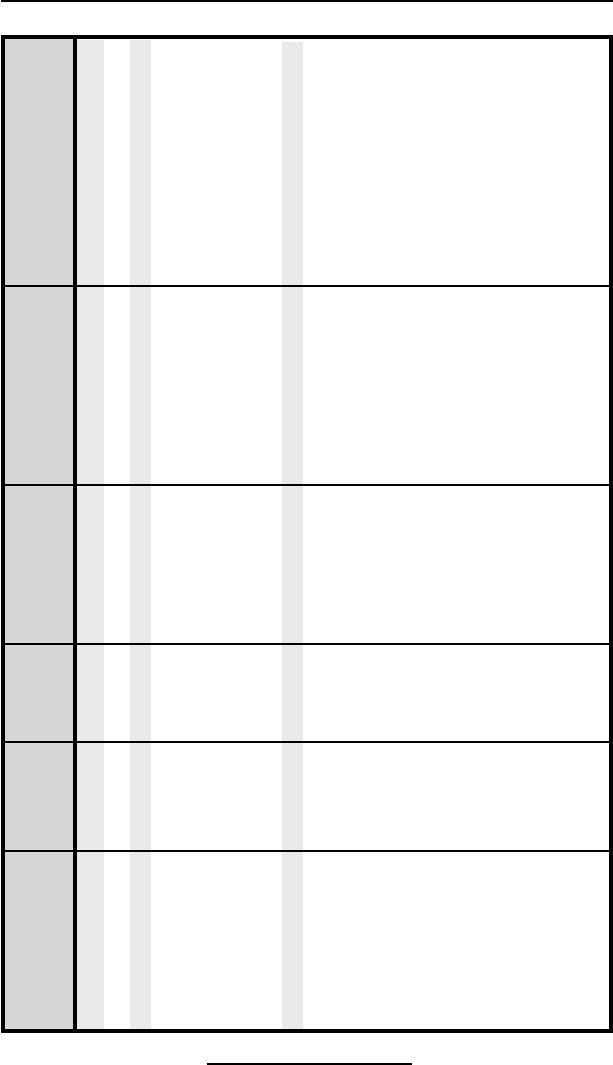
A-34
Cameo 2/3 Series User Guide
Appendix A
MORE INTERFACE CABLES
Cable Cord Terminal Printer
Terminal Part Number Lgth/Type Connector Connector Notes
COMPSEE
Apex II BL12093-3 8’ Coiled RJ45 8 Pin DIN
NORAND
RT1100/1700 Series BL11537-1 8’ /Coiled 6 Pin MinDIN 8 Pin DIN Over-molded
RT1100/1700 Series BL11537-2 12’/Coiled 6 Pin MiniDIN 8 Pin DIN Over-molded
RT5900 Series BL12803-1 8’ /Coiled 15 Pin D-Sub 8 Pin DIN
RT1100/1700 Series BL12804-1 8’ /Coiled 6 Pin MiniDIN 8 Pin DIN -Locking
RT1100/1700 Series BL13298-1 8’ /Coiled 6 Pin MiniDIN 8 Pin DIN Over-molded Auto ON/OFF
RT1100/1700 Series BL13309-1 8’ /Coiled 6 Pin Mini DIN 8Pin DIN Auto ON/OFF
SYMBOL
PDT3300 Series BL11391-000 8’ /Coiled DB25 male 8 Pin DIN
PDT4100 Series BL11757-000 6’ /Straight 9 Pin DB Fem. 8 Pin DIN Must be used with Symbol
RS232 Adapter - Symbol PN#25-
12059-01
PDT3100/3500 BL12093-1 8’ /Coiled RJ45 8 Pin DIN a. Power On/Off (+5V) b. Used
for the /6100 Series Percon Falcon
PDT3100 Series BL12093-2 8’ /Coiled RJ45 8 Pin DIN Power On/Off (DTR Line)
SPT1700 Series BL15483-1 9’ /Coiled Cradle 8 Pin DIN No Power On/Off (DTR Line)
SPT2700 Series BL15482-1 9’ /Coiled Cradle 8 Pin DIN Power On/Off (DTR Line)
LRT/LDT3800 Series CC11371-3 6’ /Coiled PIM Optical 8 Pin DIN “S” Printers Only
LRT/LDT3800 Series CC11371-4 6’ / Coiled PIM Optical 8 Pin DIN “S” Printers Only
(2 Way)
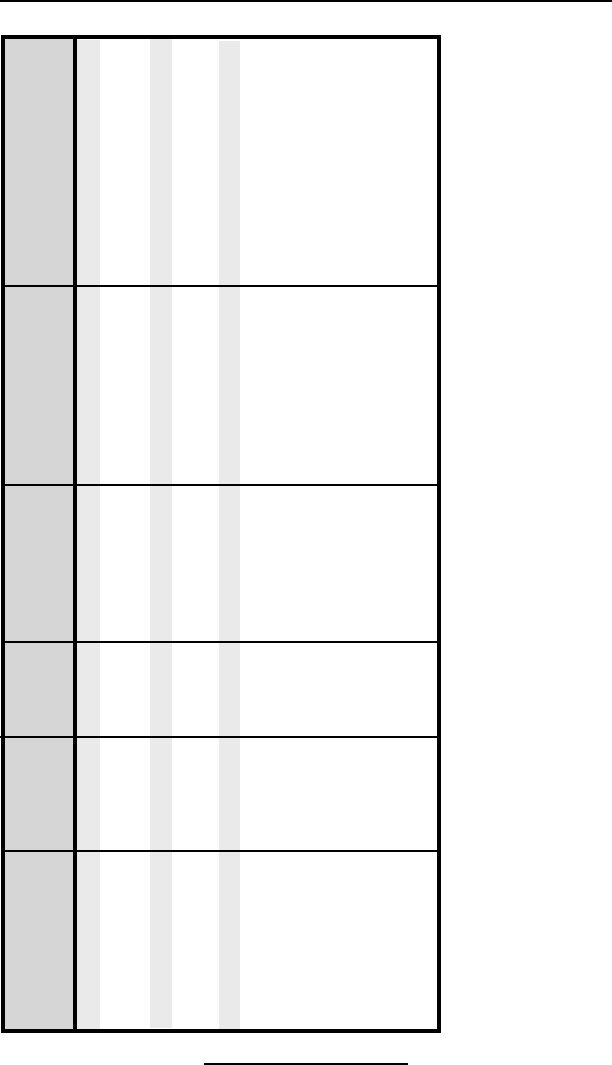
A-35
Cameo 2/3 Series User Guide
Appendix A
MORE INTERFACE CABLES (continued)
Cable Cord Terminal Printer
Terminal Part Number Lgth/Type Connector Connector Notes
SYMBOL (CONT.)
LRT/LDT3800 CC11371-5 6’ / Coiled PIM Optical 8 Pin DIN “S” Printers Only
& 6800 Series
TEKLOGIC
7030 ILR BL13285-2 Coiled 36 Pin IDC Fem 8 Pin DIN
7025 ILR BL13285-1 Coiled 15 Pin DB male 8 Pin DIN
TELXON
960 BL11122-1 8’ /Coiled RJ45 8 Pin DIN
960SL Adapter CC13711-1 n/a n/a n/a
for BL11122-1
960 (BL11122-1) CP74005 n/a n/a n/a
& 960SL (CC13711-1)
960 BL12996-1 8’ /Coiled RJ45 8 Pin DIN-Locking
860 & 912 CL11314-000 8’ /Coiled DB25 8 Pin DIN
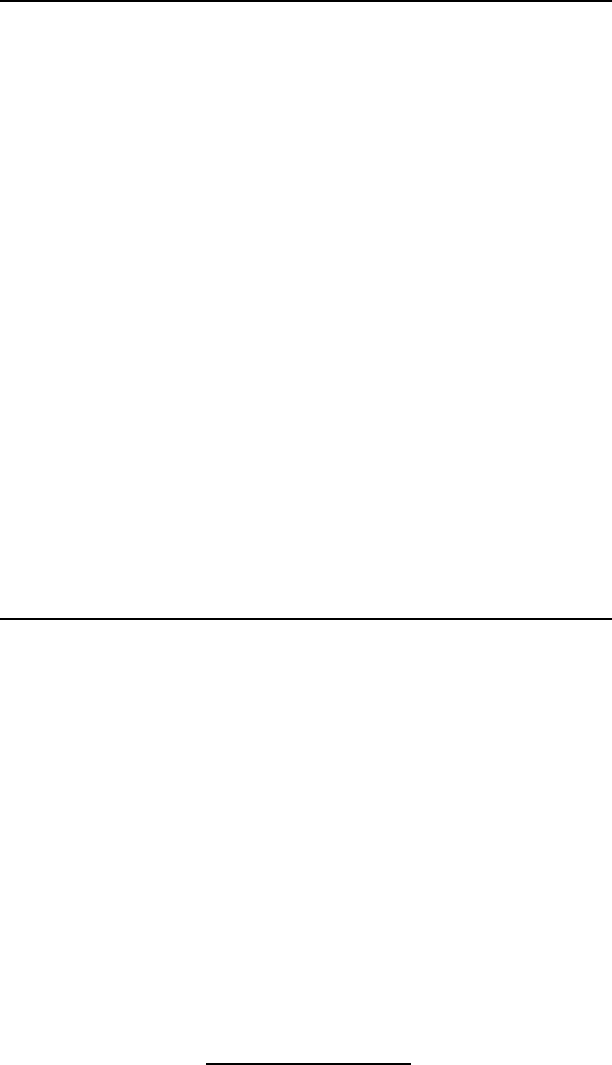
A-36
Cameo 2/3 Series User Guide
Appendix C
Maintenance Supplies
In addition to using quality media provided by Zebra, it is
recommended that the printhead be cleaned as prescribed in
the maintenance section. The following items are available for
this purpose:
• Cleaning Pen (10 pack), Reorder No. AN11209-1
• Cleaning Kit with Cleaning Pen, and Cotton Swabs,
Reorder No. AT702-1
Appendix B
Media Supplies
To insure maximum printer life and consistent print quality
and performance for your individual application, it is recom-
mended that only media produced by Zebra be used. These
advantages include:
• Consistent quality and reliability of media products.
• Large range of stocked and standard formats.
• In-house custom format design service.
• Large production capacity which services the needs of
many large and small media consumers including major
retail chains world wide.
• Media products that meet or exceed industry standards.
For more information call Zebra Technologies Corporation at
+1.866.230.9495 (U.S., Canada and Mexico) and ask to speak
to a Media Sales Representative.
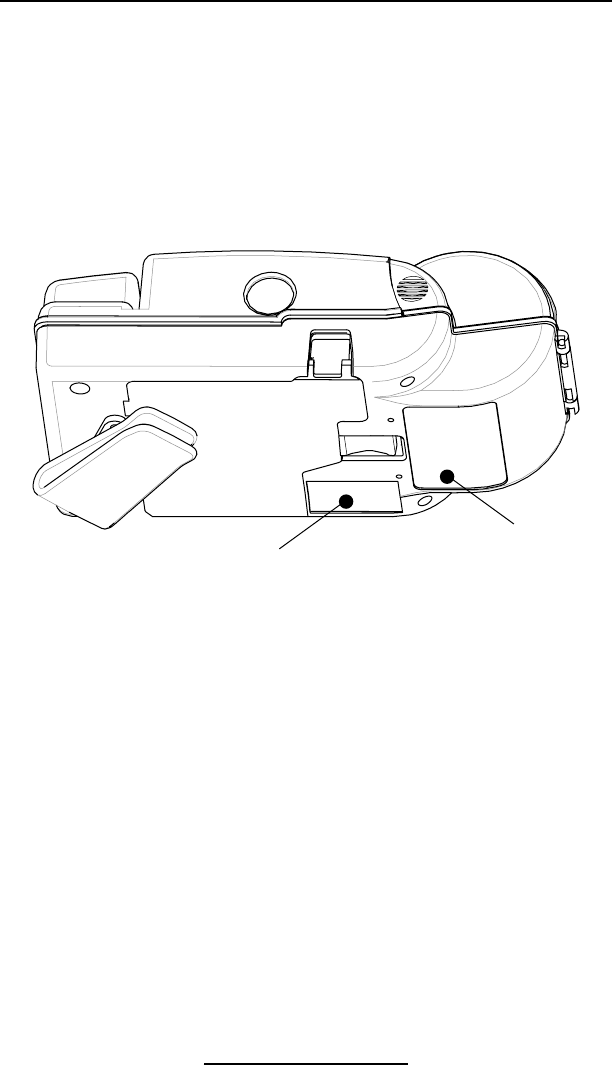
A-37
Cameo 2/3 Series User Guide
Serial
Number
Label
Product
Configuration
Code (PCC)
Appendix D
Product Support
When calling with a specific problem regarding your printer,
please have the following information on hand:
• Model number/type (e.g. Cameo 2)
• Unit serial number
• Product Configuration Code (PCC)
For product support, contact Zebra Technologies at:
www.zebra.com
Zebra Technologies International, LLC
333 Corporate Woods Parkway
Vernon Hills, Illinois 60061-3109 USA
Phone: +1.847.793.2600 or
+1.800.423. 0422
Fax: +1.847.913.8766
Zebra Technologies Europe Limited
Zebra House
The Valley Centre, Gordon Road
High Wycombe
Buckinghamshire HP13 6EQ, UK
Phone: +44.1494.472872
Fax: +44.1494.450103
Zebra Technologies
Latin American Sales Office
9800 NW 41ST Street
Suite 220
Doral, Florida 33178 USA
Phone: +1.305.558.8470
Fax: +1.305.558.8485
Zebra Technologies Asia Pacific, LLC
16 New Industrial Road
#05-03 Hudson TechnoCentre
Singapore 536204
Phone: +65-68580722
Fax: +65-68850838
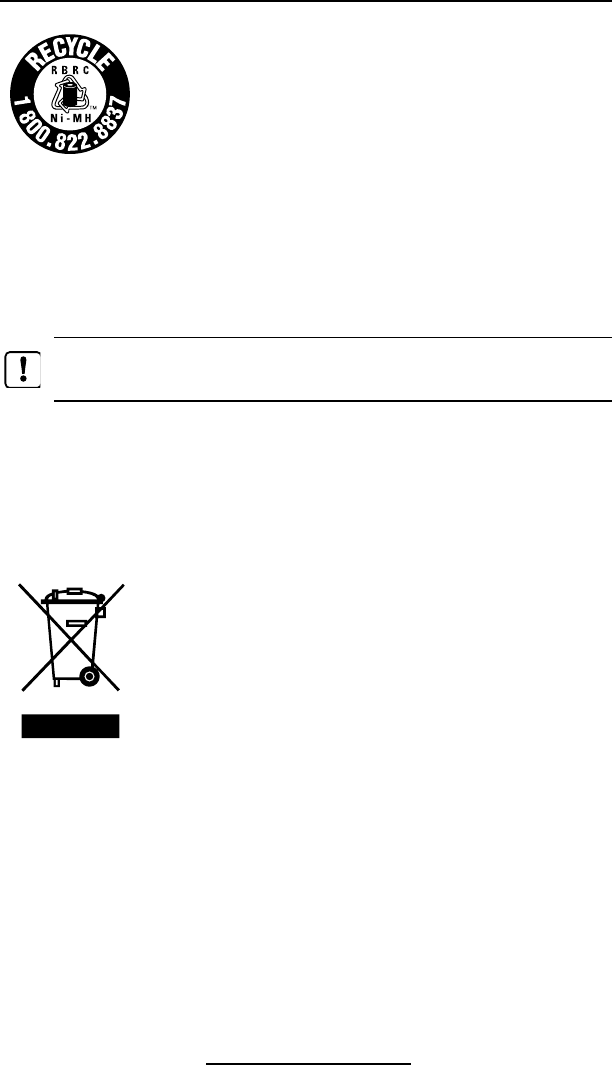
A-38
Cameo 2/3 Series User Guide
Appendix E
Battery Disposal
The EPA certified RBRC® Battery Recycling
Seal on the Nickel-Metal Hydride (Ni-MH) bat-
tery supplied with your printer indicates Zebra
Technologies Corporation is voluntarily par-
ticipating in an industry program to collect
and recycle these batteries at the end of their
useful life, when taken out of service in the United States or
Canada. The RBRC® program provides a convenient alterna-
tive to placing used Ni-MH batteries into the trash or the mu-
nicipal waste stream, which may be illegal in your area.
Please call 1-800-8-BATTERY for information on Ni-MH bat-
tery recycling and disposal bans/restrictions in your area.
Important • When the battery is worn out, insulate the terminals with
tape before disposal
Zebra Technologies Corporation’s involvement in this pro-
gram is part of our commitment to preserving our environ-
ment and conserving our natural resources.
Outside North America, please follow local battery recycling
guidelines.
Product Disposal
Do not dispose of this product in unsorted
municipal waste. This product is recyclable.
Please recycle according to your local stan-
dards. For more information, please see our
web site at: http://www.zebra.com/recycle
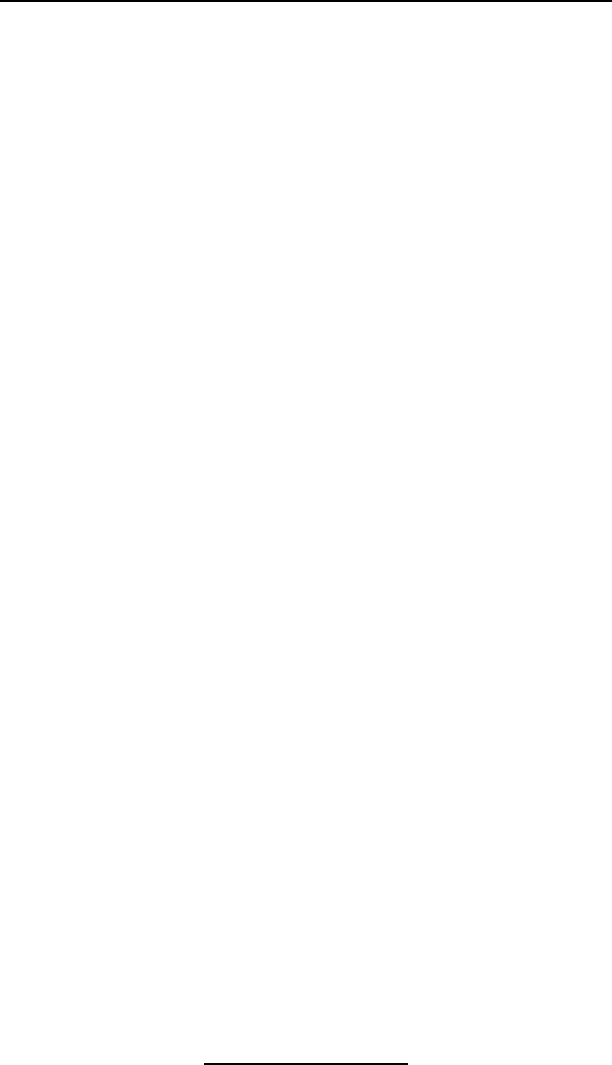
A-39
Cameo 2/3 Series User Guide
D275,286
D347,021
D389,178
D430,199
D433,702
3,964,673
4,019,676
4,044,946
4,360,798
4,369,361
4,387,297
4,460,120
4,496,831
4,593,186
4,607,156
4,673,805
4,736,095
4,758,717
4,816,660
4,845,350
4,896,026
4,897,532
4,923,281
4,933,538
4,992,717
5,015,833
5,017,765
5,021,641
5,029,183
5,047,617
5,103,461
5,113,445
5,140,144
5,132,709
5,142,550
5,149,950
5,157,687
5,168,148
5,168,149
5,180,904
5,229,591
5,230,088
5,235,167
5,243,655
5,247,162
5,250,791
5,250,792
5,262,627
5,267,800
5,280,163
5,280,164
5,280,498
5,304,786
5,304,788
5,321,246
5,335,170
5,364,133
5,367,151
5,372,439
5,373,148
5,378,882
5,396,053
5,396,055
5,399,846
5,408,081
5,410,139
5,410,140
5,412,198
5,415,482
5,418,812
5,420,411
5,436,440
5,444,231
5,449,891
5,449,893
5,468,949
5,479,000
5,479,002
5,479,441
5,486,057
5,503,483
5,504,322
5,528,621
5,532,469
5,543,610
5,545,889
5,552,592
5,570,123
5,578,810
5,589,680
5,612,531
5,642,666
5,657,066
5,768,991
5,790,162
5,791,796
5,806,993
5,813,343
5,816,718
5,820,279
5,848,848
5,860,753
5,872,585
5,874,980
5,909,233
5,976,720
5,978,004
5,995,128
5,997,193
6,004,053
6,010,257
6,020,906
6,034,708
6,036,383
6,057,870
6,068,415
6,068,415
6,095,704
6,109,801
6,123,471
6,147,767
6,151,037
6,201,255 B1
6,231,253 B1
6,261,009
6,261,013
6,267,521
6,270,072 B1
6,285,845 B1
6,292,595
6,296,032
6,364,550
6,379,058 B1
6,409,401 B1
6,411,397 B1
6,428,227 B2
6,530,705
6,540,122
6,607,316
6,609,844
6,874,958
6,899,477Ł
This product and/or its use may be covered by one or more of the
following US patents and corresponding international patents
worldwide
Patent Information
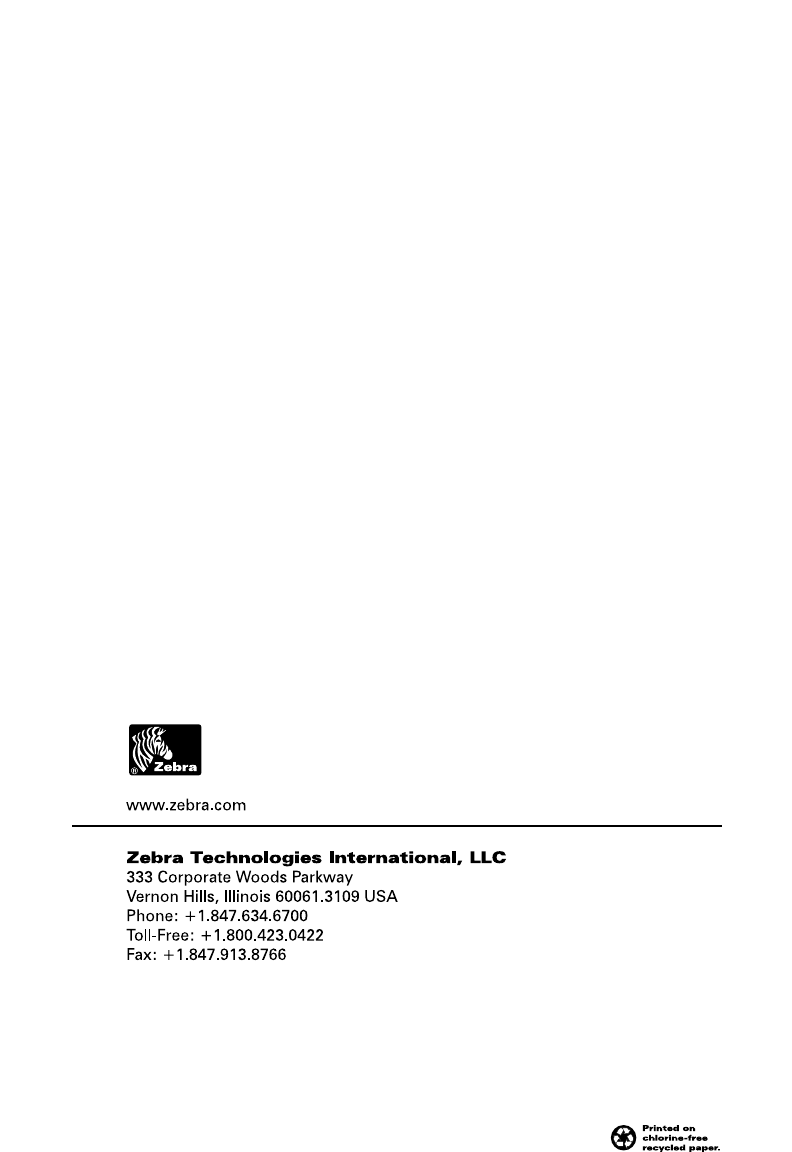
User Guide