Zebra Technologies RFD5500 UHF RFID READER ACCESSORY User Manual 16413101a Front
Zebra Technologies Corporation UHF RFID READER ACCESSORY 16413101a Front
Contents
- 1. User manual
- 2. Quick start guide
Quick start guide
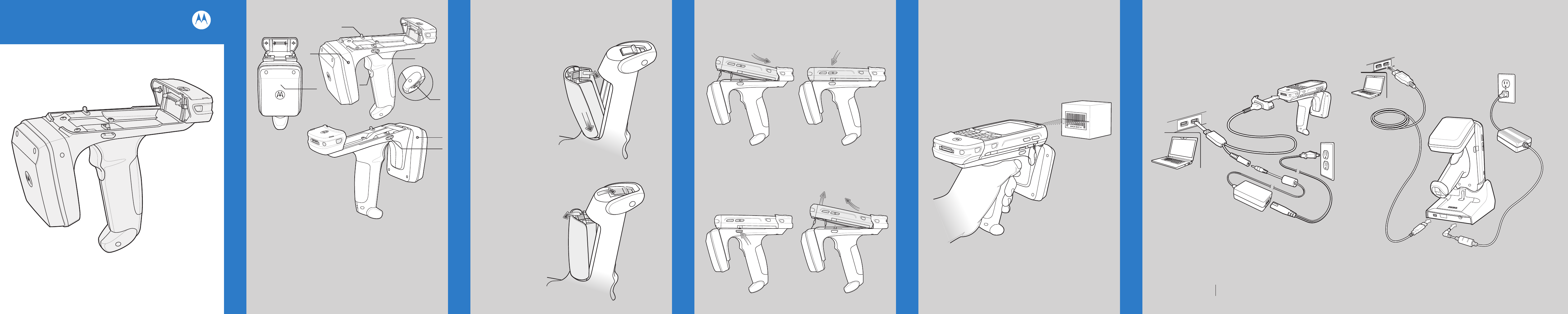
Slow Flash = Normal Charge
Charge LED Indicator
Solid Amber = Full Charge
To remove the MC55, press the release buttons and pull the MC55 forward and up.
1 Latch
2 Trigger
3 Release Button
4 Charge LED
5 Status LED
6 Antenna
7 Battery Latch
FEATURES
CHARGING AND COMMUNICATION
DEVICE INSTALLATION
SCANNING
RFD5500
Quick Start Guide
Install Trigger Accessory Software on MC55
In order to use the Trigger Accessory with the MC55, software installation is
required. Download the Trigger Accessory Software file from the Motorola
Support Central web site: www.motorolasolutions.com/support.
Follow the directions provided with the software and install the file onto the
device using ActiveSync. Refer to the MC55 Integrator Guide for instruction on
installing software.
Inserting the MC55 into Trigger Accessory
Removing the MC55 from the Trigger Accessory
Slide the MC55 into the Trigger Accessory until it locks in place. The latches
secure the MC55 to the Trigger Accessory.
Scanning
To scan bar codes:
1. Start the MC55 scanning application.
2. Aim the MC55 at the bar code.
3. Press the trigger on the handle. The Scan/Decode LED lights and a beep sounds to
indicate a successful decode.
For detailed information on MC55 scanner functions, refer to the MC55 User Guide.
Charging and Communication
The Trigger Accessory can be used to charge the MC55 and communicate with a host
computer using either the USB charging cable or a cradle, or connect to a peripheral.
Using the USB Charge and Communication Cable
To charge the MC55 battery or comminicate with a host computer while the MC55 is
in the Trigger Accessory, use the USB Charging Cable setup below:
Insert the Battery
Remove the Battery
1. Insert the battery, connector end first, into the battery compartment.
2. Press down on the battery until the battery latch snaps into place.
GETTING STARTED - BATTERY INSTALLATION
1. Open battery latch on bottom of trigger accessory handle.
2. Remove battery.
Introduction
The RFD5500 Trigger Handle Accessory adds a RFID gun-style handle with
a scanning trigger to the MC55. Used for all RFID operations, the RFD5500
increases comfort when using the terminal in scan-intensive applications
for extended periods of time.
Left View
Right View
Front View
6
1
4
3
3
5
7
2
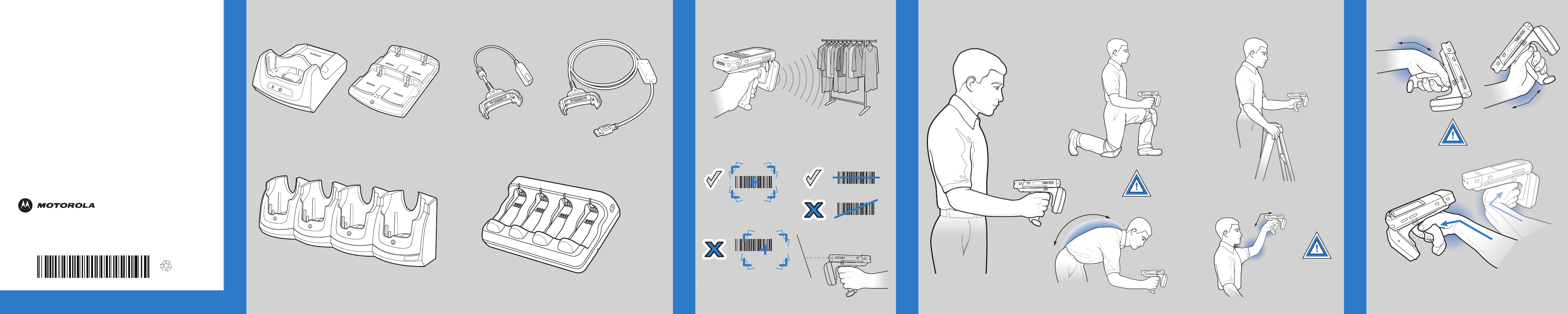
AVOID EXTREME WRIST ANGLESAVOID EXTREME WRIST ANGLESAVOID EXTREME WRIST ANGLES
WRONG
CORRECT
012345
012345
CORRECT
012345
WRONG
012345
ALTERNATE LEFT AND RIGHT HANDA
ASK ROTATION RECOMMENDEDT
SS
RFD5500
Quick Start Guide
72-164131-01 Rev. A — June 2012
AVOID EXTREME WRIST ANGLES
http://www.motorolasolutions.com/RFD5500
ACCESSORIES
More Information on the RFD5500
For the latest version of this guide and related product information, visit the Motorola
Web site at: http://www.motorolasolutions.com/support.
Service
If you have a problem using the equipment, contact your facility’s Technical or
Systems Support. If there is a problem with the equipment, they will contact Motorola
Solutions support at: http://www.motorolasolutions.com/support.
Warranty
For the complete Motorola hardware product warranty statement, go to:
http://www.motorola.com/enterprisemobility/warranty.
Motorola Solutions, Inc.
One Motorola Plaza Holtsville, New York 11742-1300, USA
OPTIMUM RFID TAG DECODING
MOTOROLA, MOTO, MOTOROLA SOLUTIONS and the Stylized M Logo are trademarks or
registered trademarks of Motorola Trademark Holdings, LLC and are used under license.
All other trademarks are the property of their respective owners.
© 2011 Motorola Solutions,
Inc. All rights reserved.
Charge Only Cable USB/Charge CableFour-slot MC55 Battery ChargerSingle-slot USB Cradle
Four-slot Charge Only Cradle Four-slot RFID Battery Charger
Note: Trigger Accessory can charge without mobile device attached.
RFID Operation
OPTIMUM RFID TAG DECODING
OPTIMUM RFID BODY POSTURE
AVOID EXTREME
WRIST ANGLES
for High Scanning
AVOID REACHING
AVOID BENDING
Optimum Body PostureOptimum Body Posture
for Low Scanning
Optimum Upright
Body Posture
TAKING BREAKS AND
TE LEFT AND RIGHT HAND
Optimum Scanning Positions
Use a ladder
Taking breaks and task rotation recommended
Alternate left
and right hand