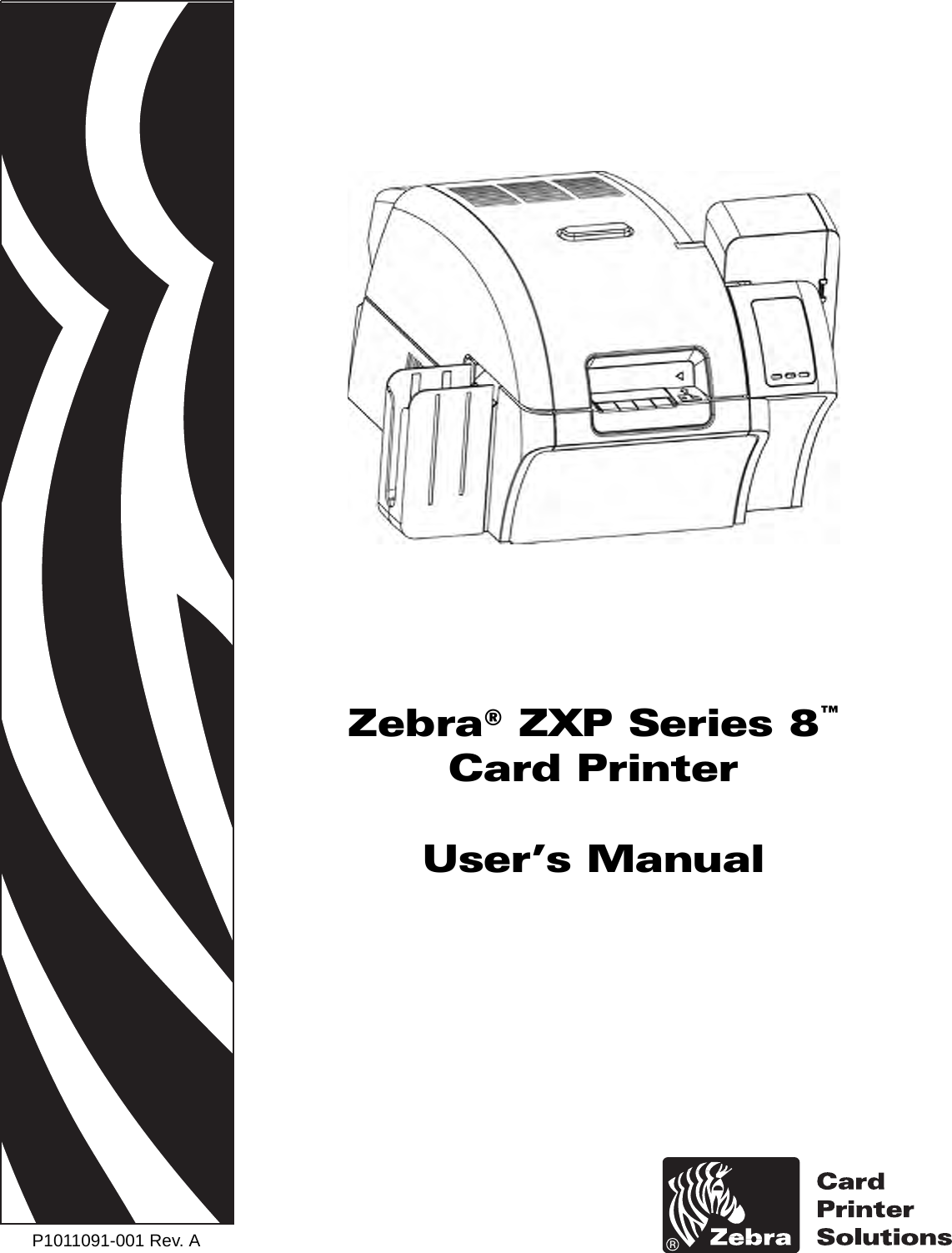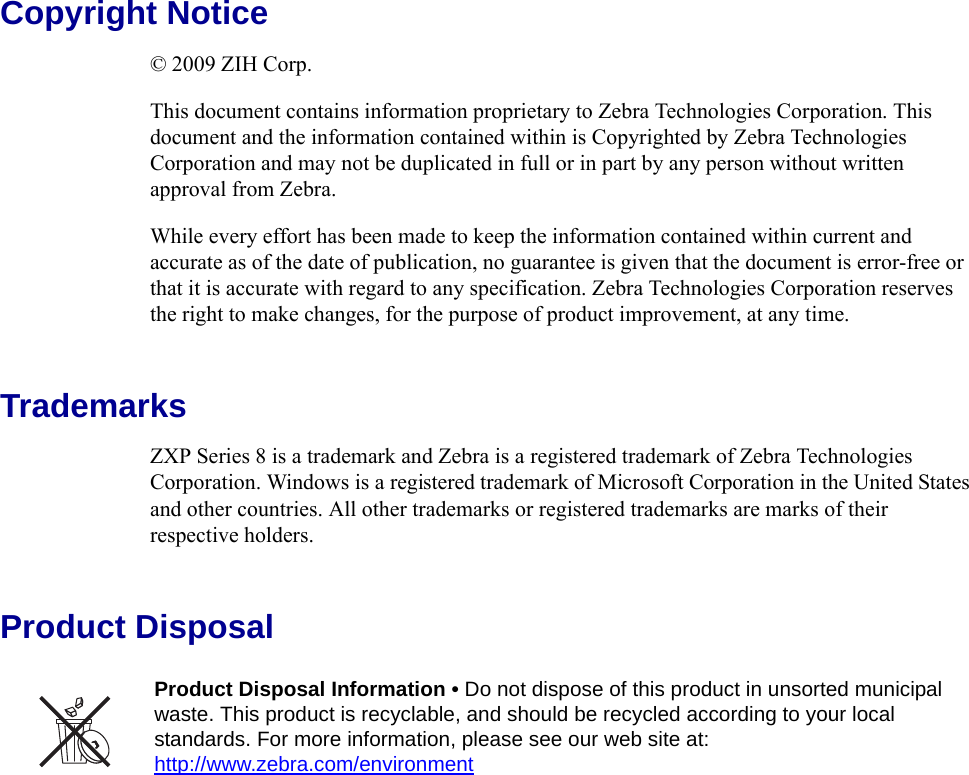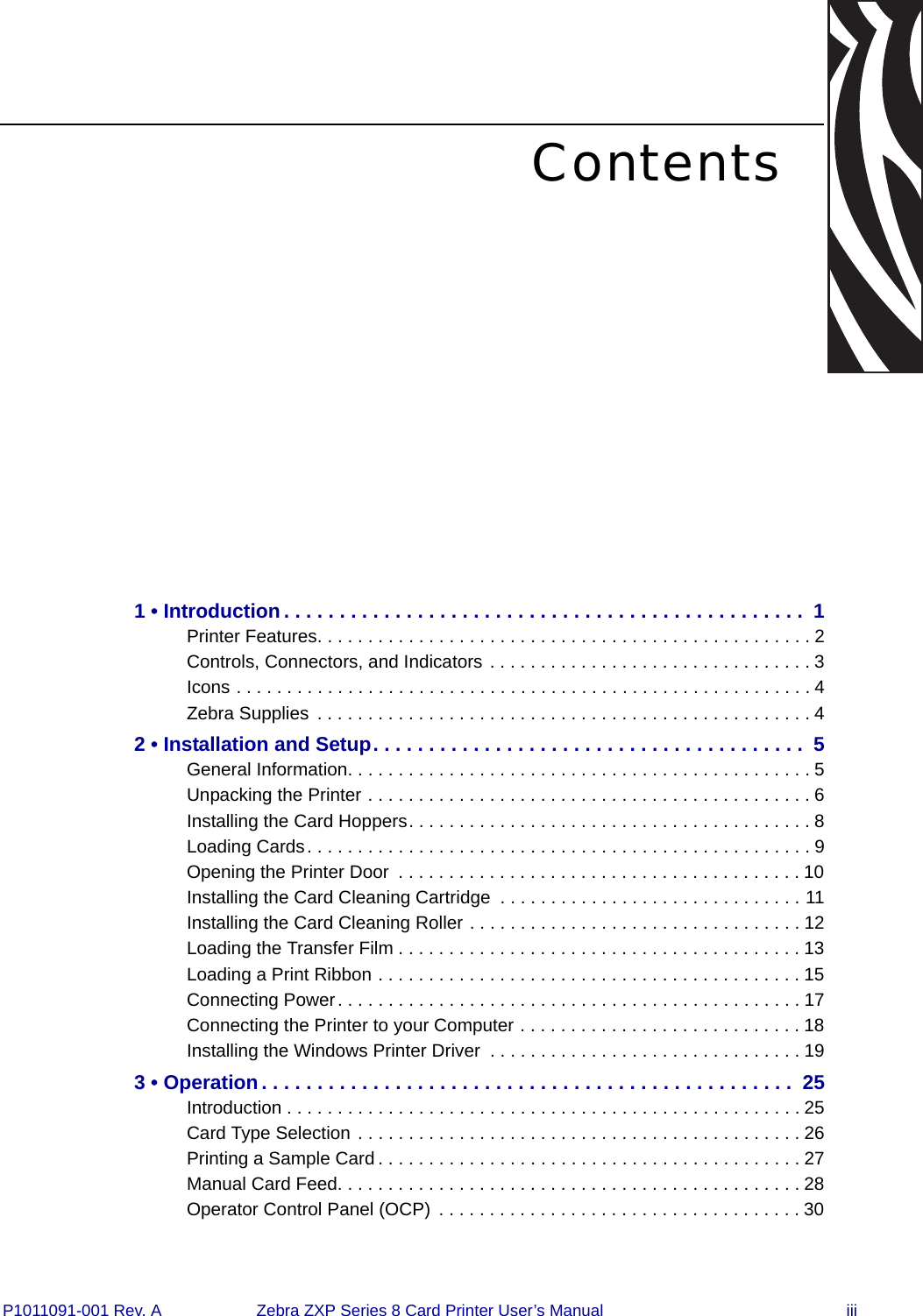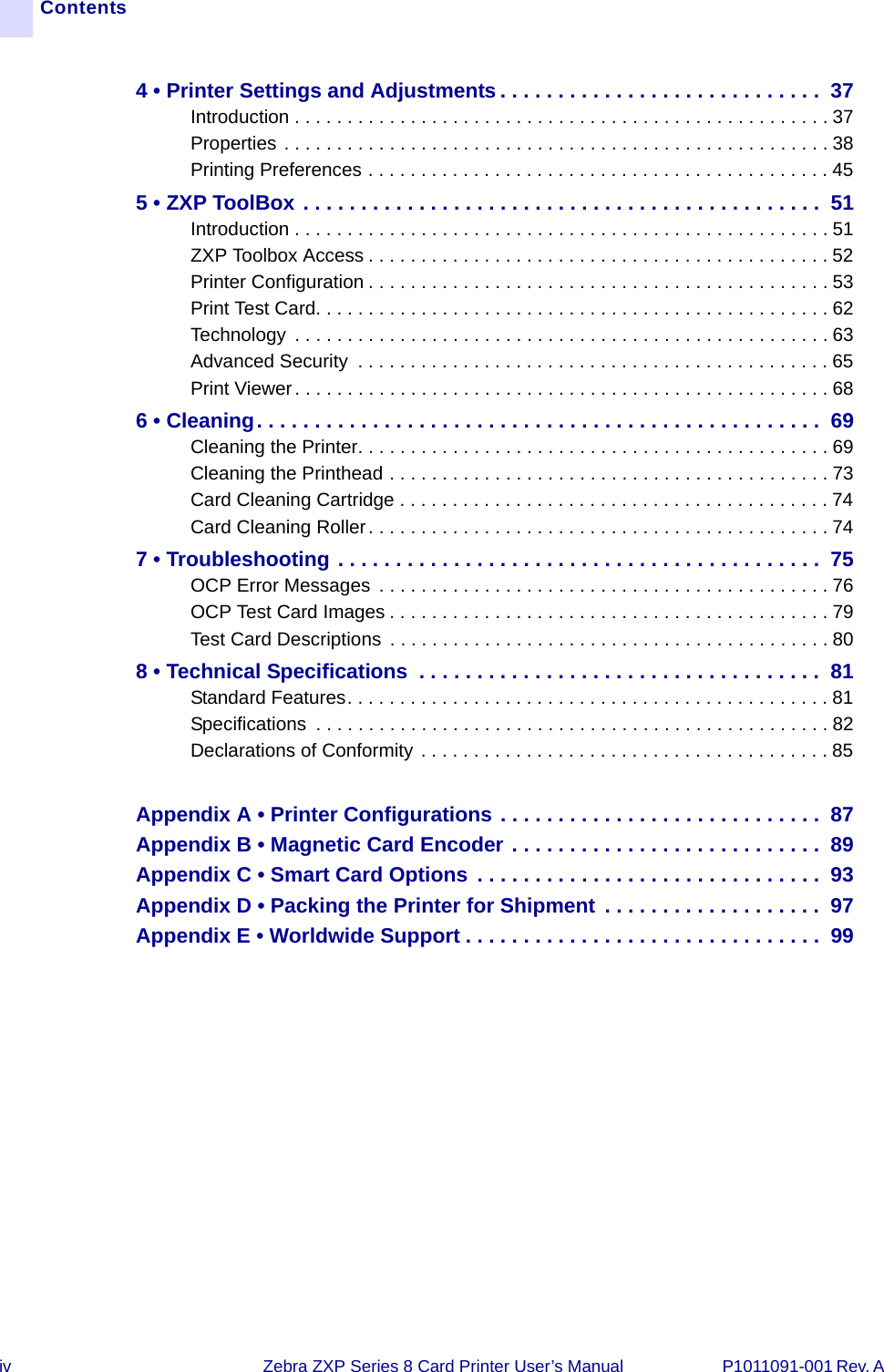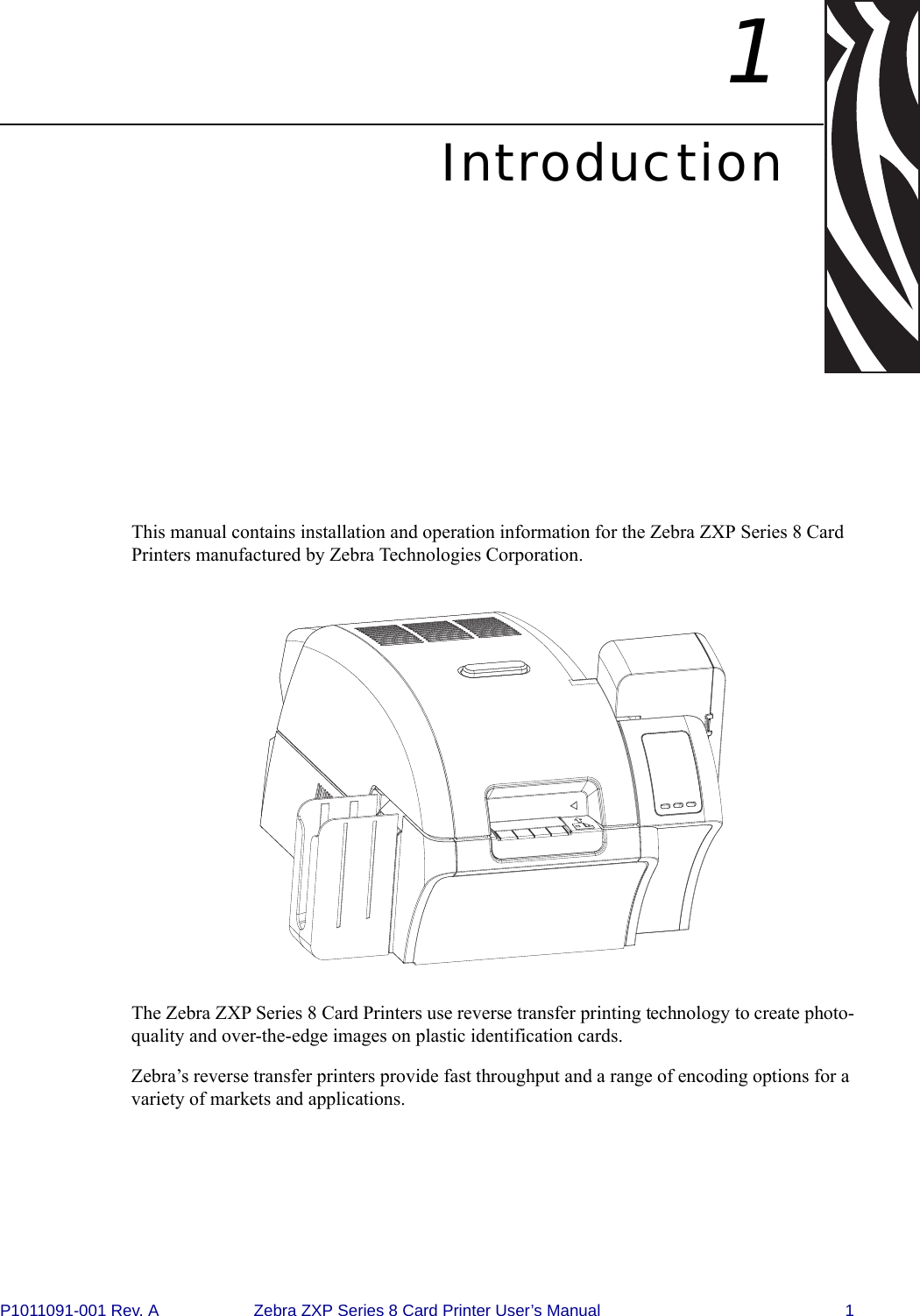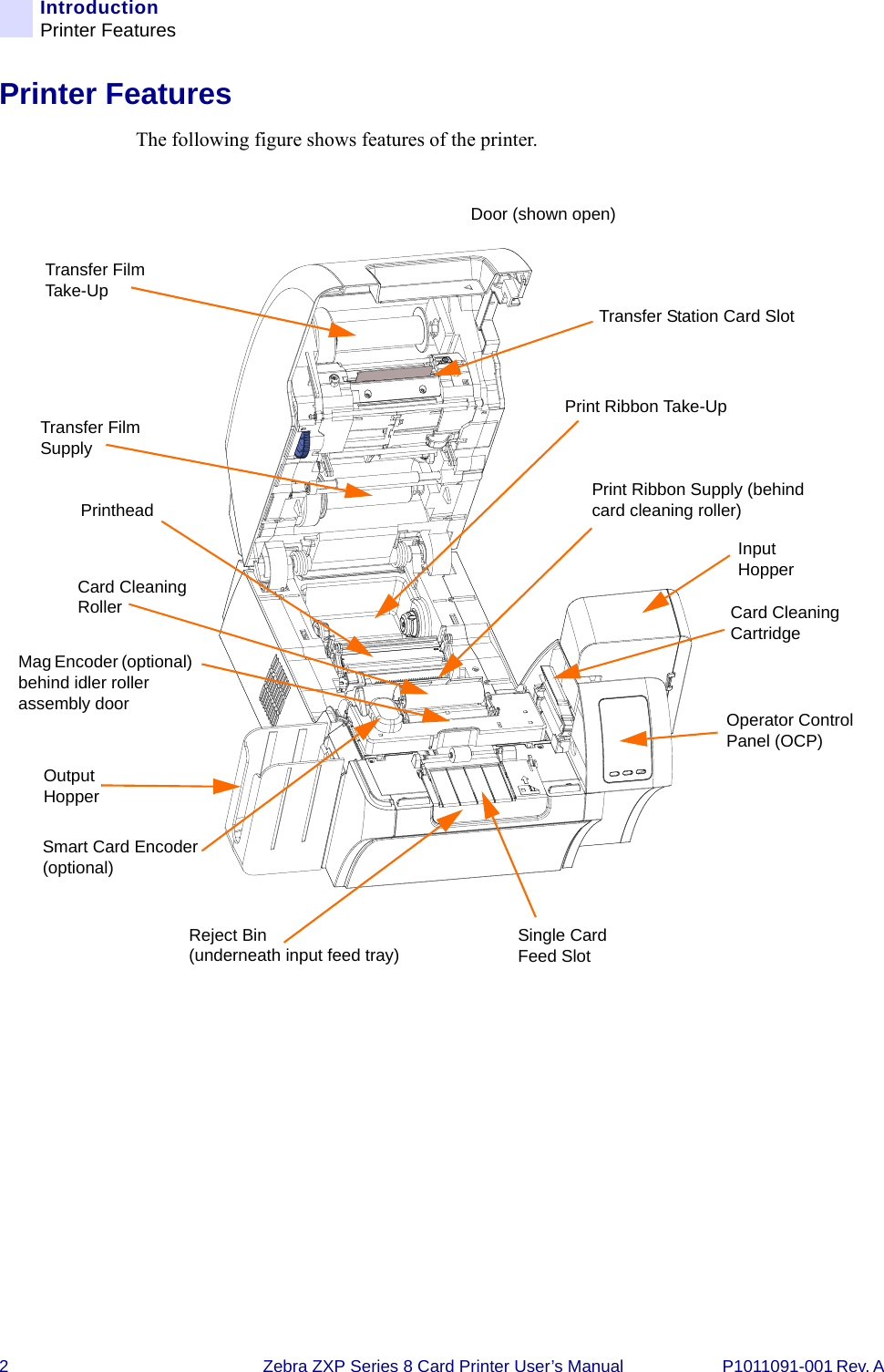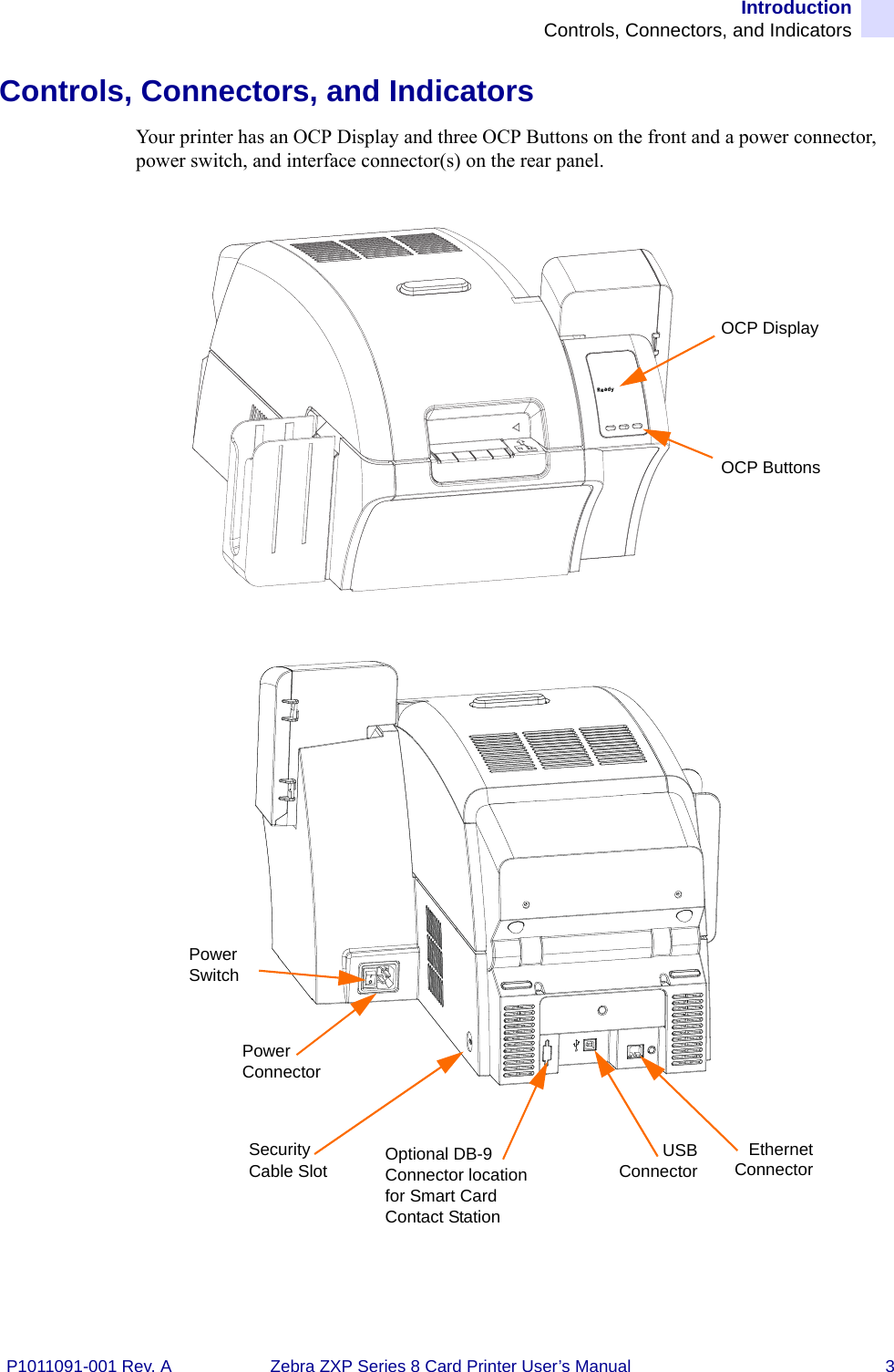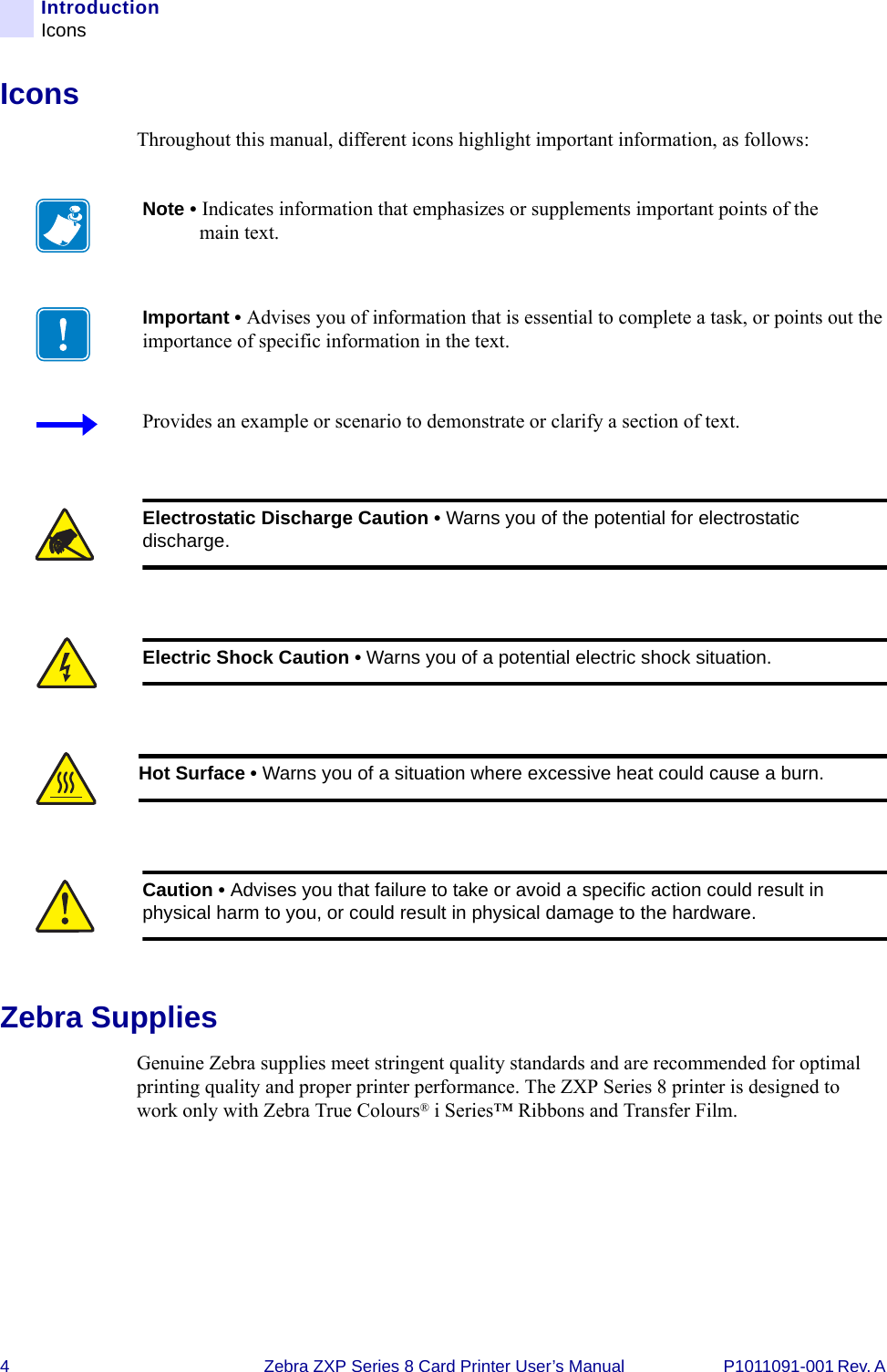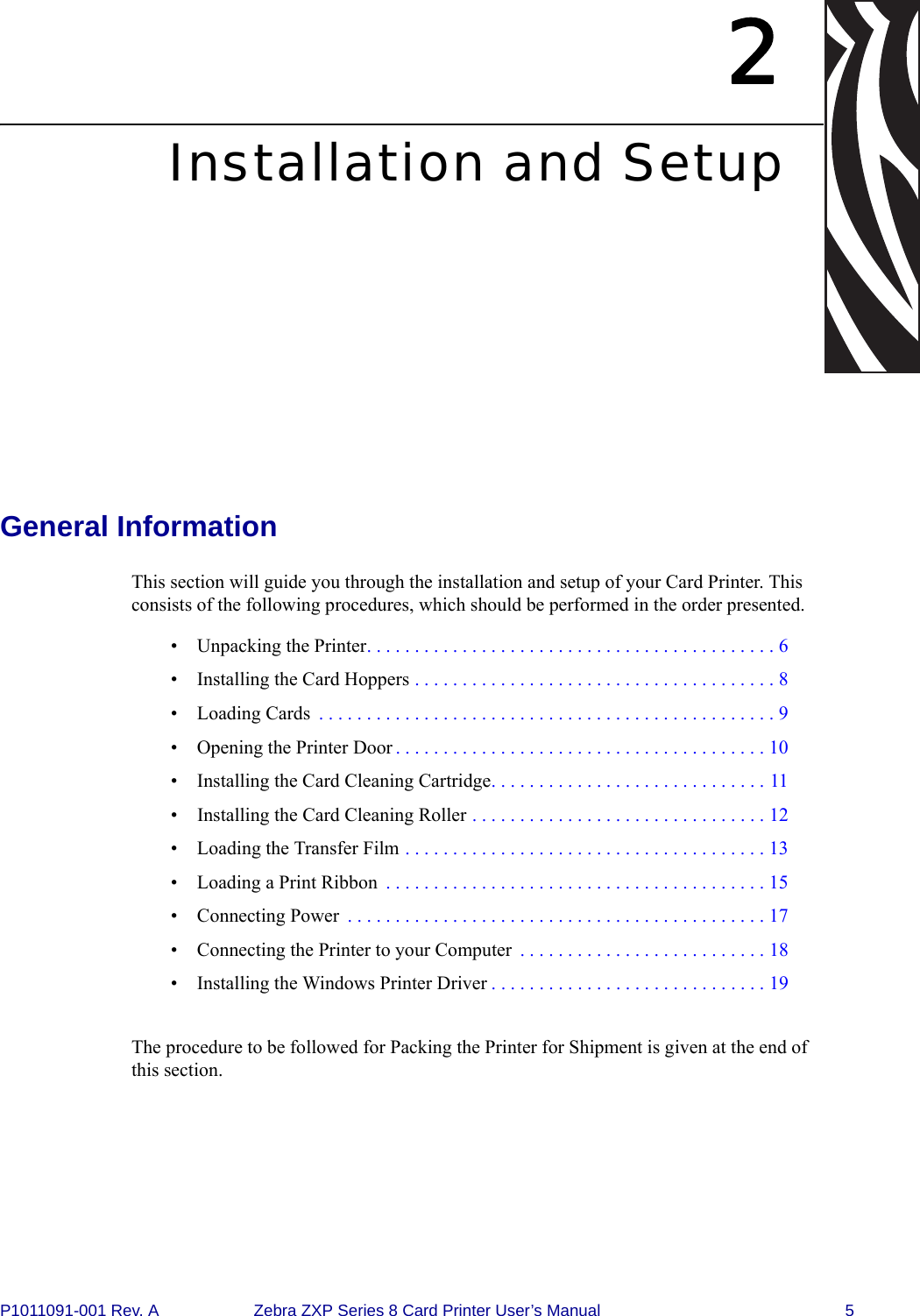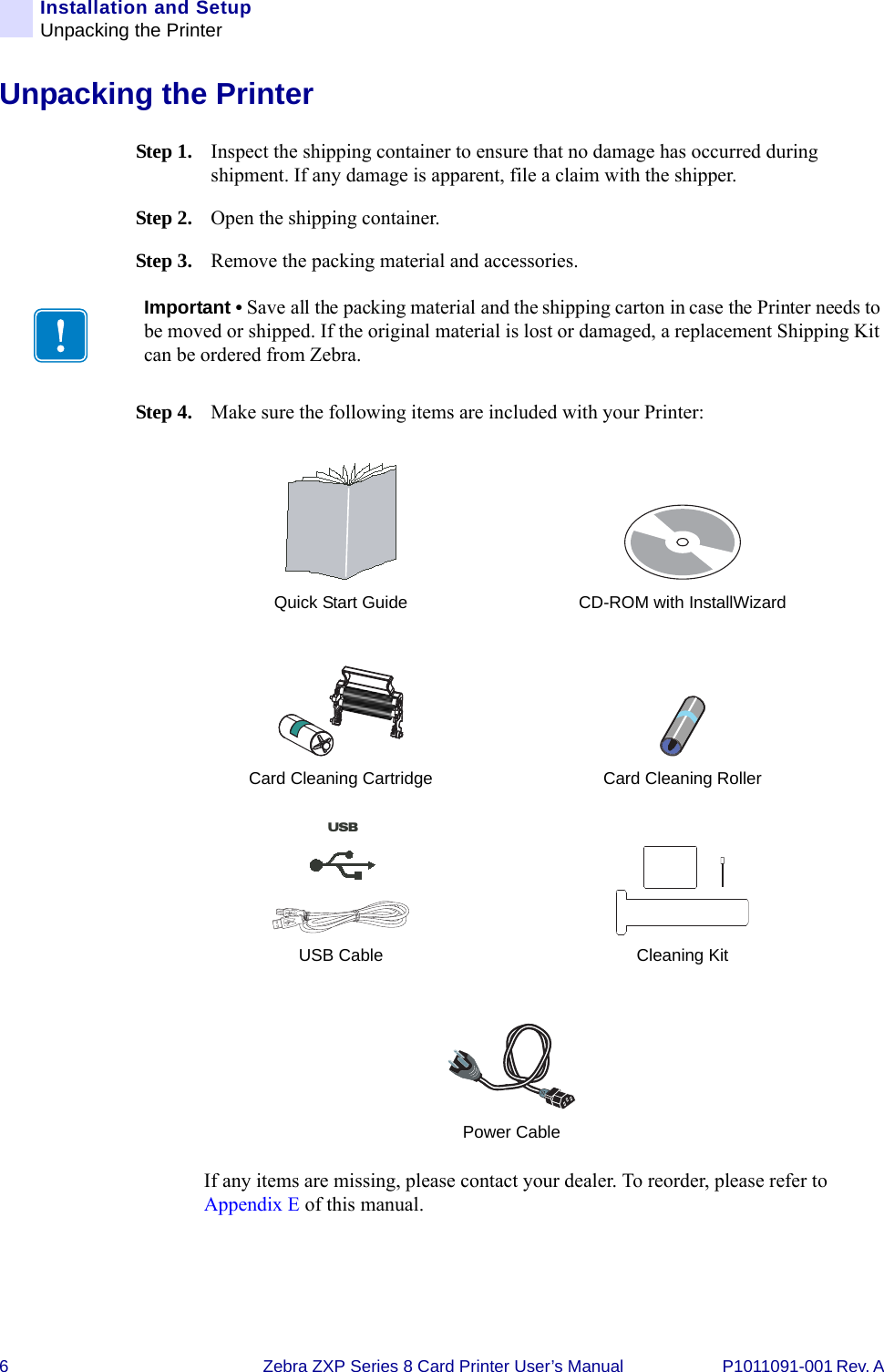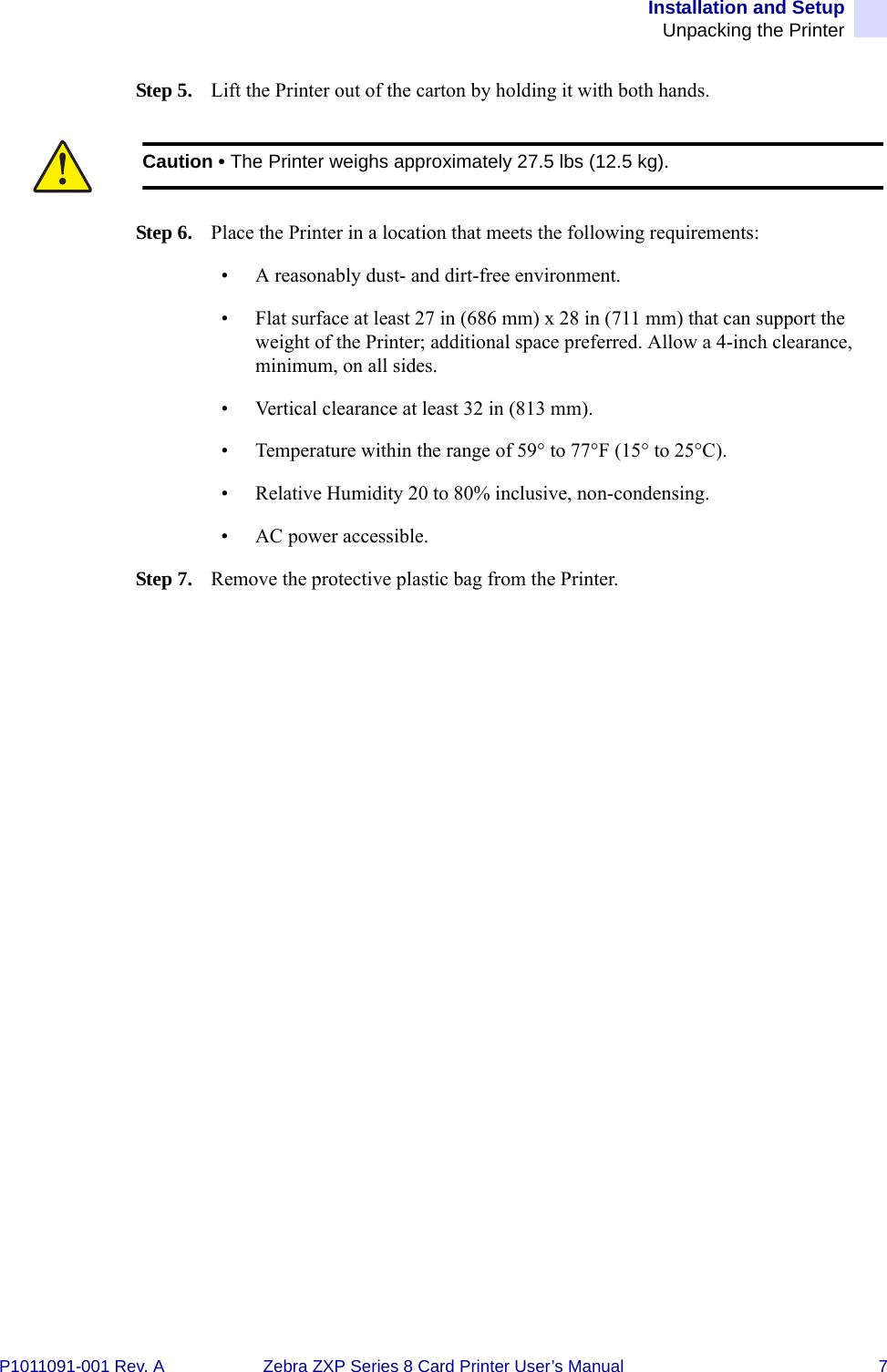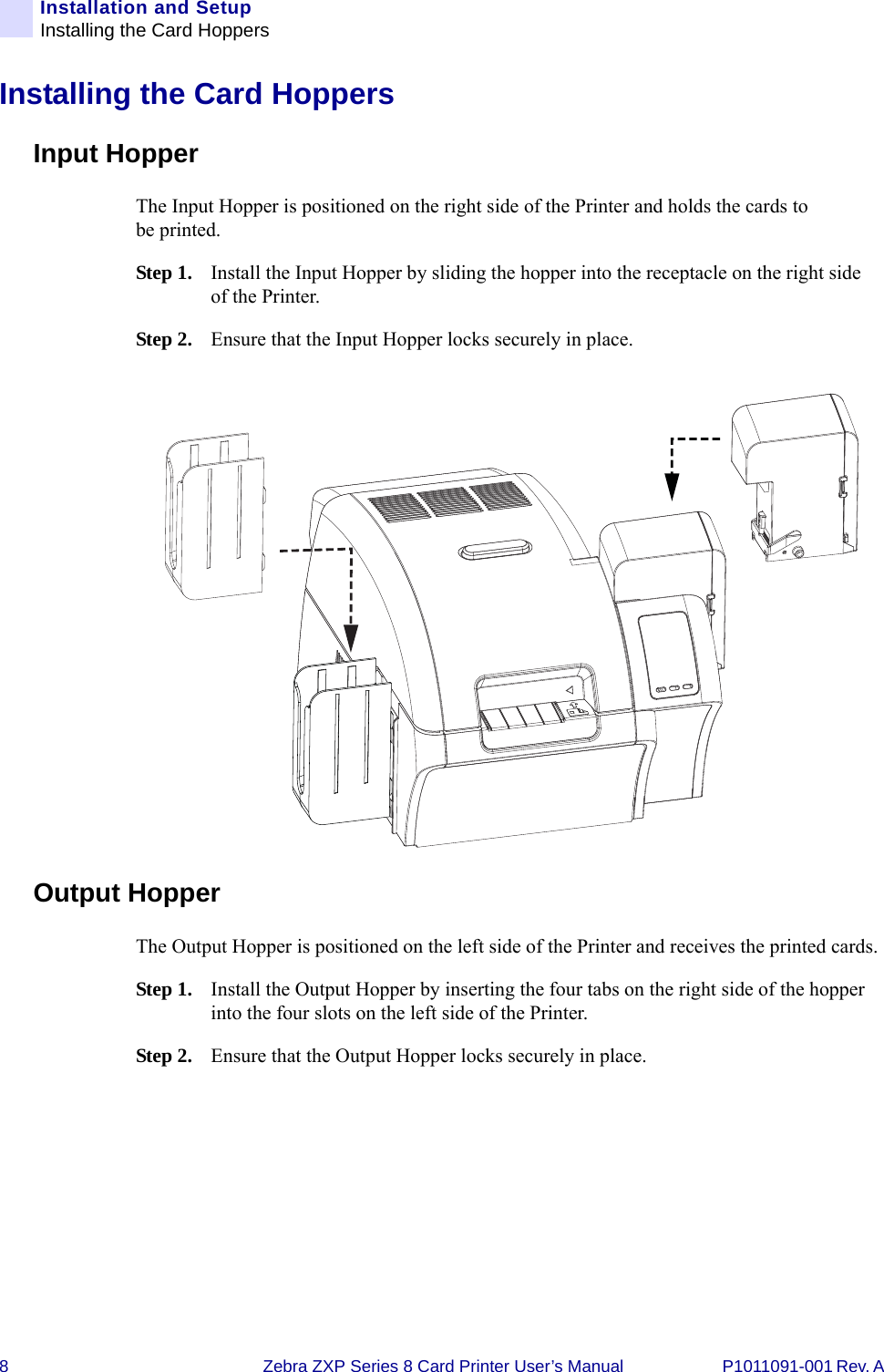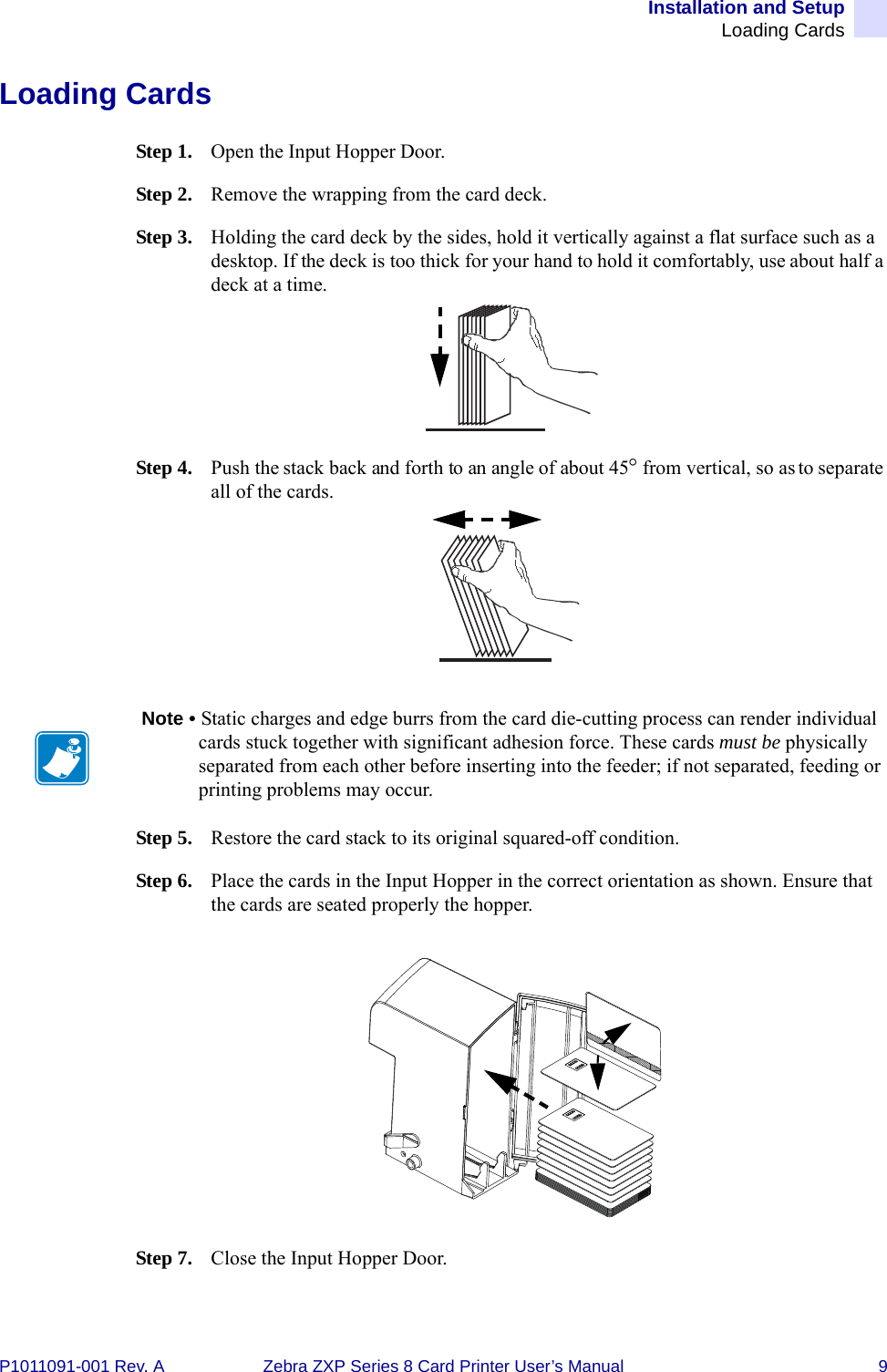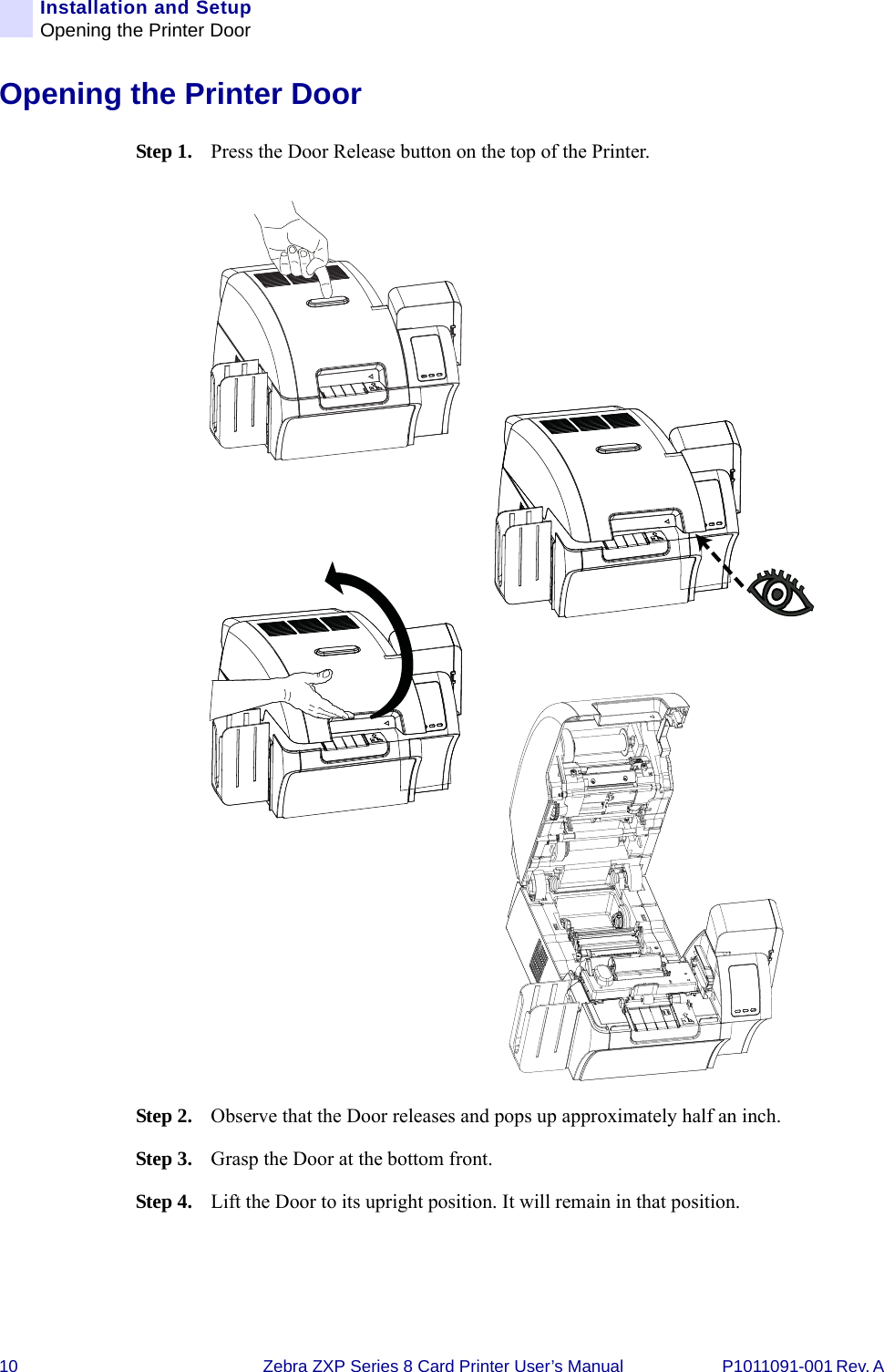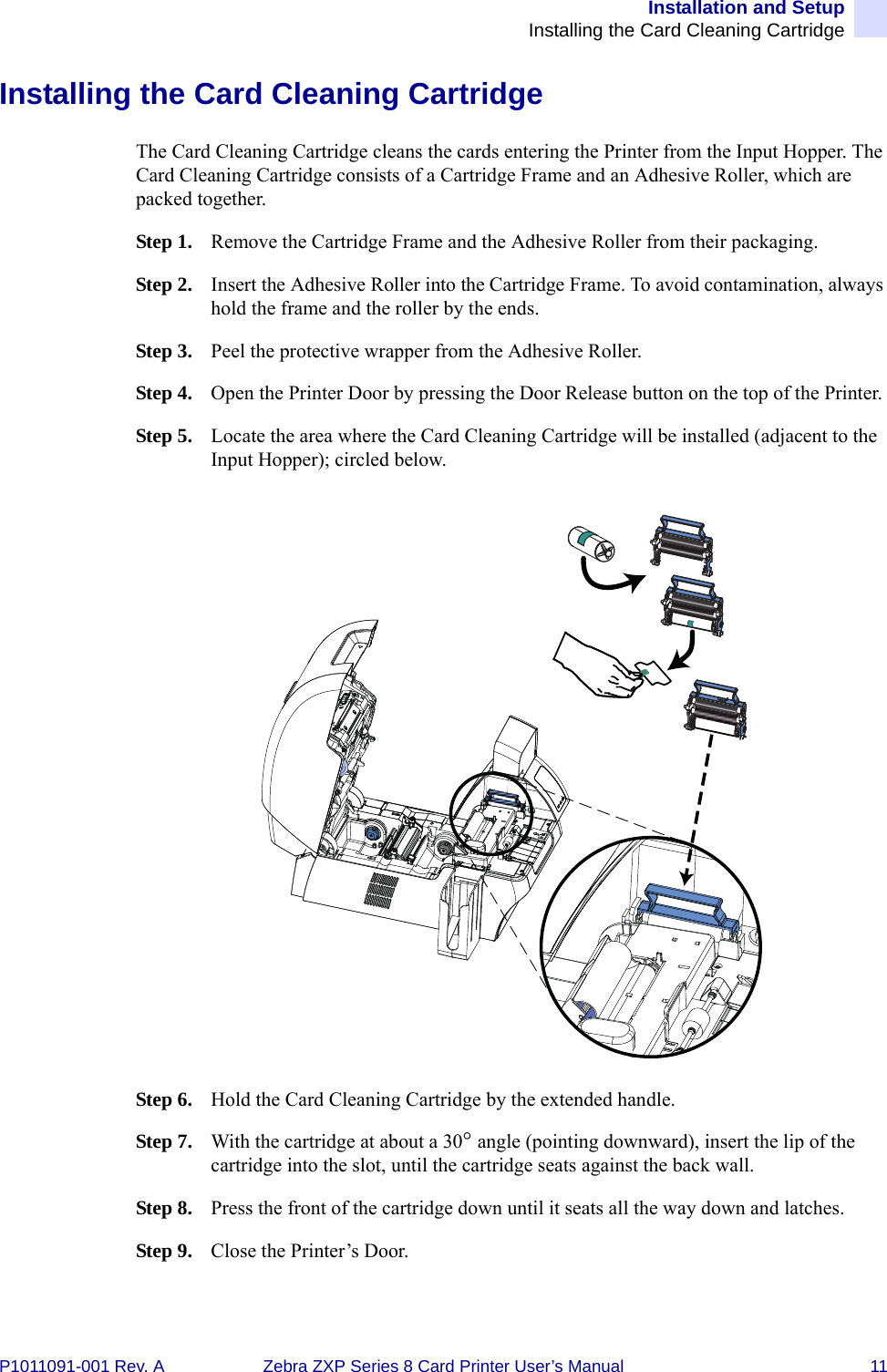Zebra Technologies RFID-MAICD-01 Zebra Embedded RFID Radio-Media Auth User Manual Osprey UM RevA
Zebra Technologies Corporation Zebra Embedded RFID Radio-Media Auth Osprey UM RevA
Contents
- 1. Users Manual 1 of 3
- 2. Users Manual 2 of 3
- 3. Users Manual 3 of 3
Users Manual 1 of 3