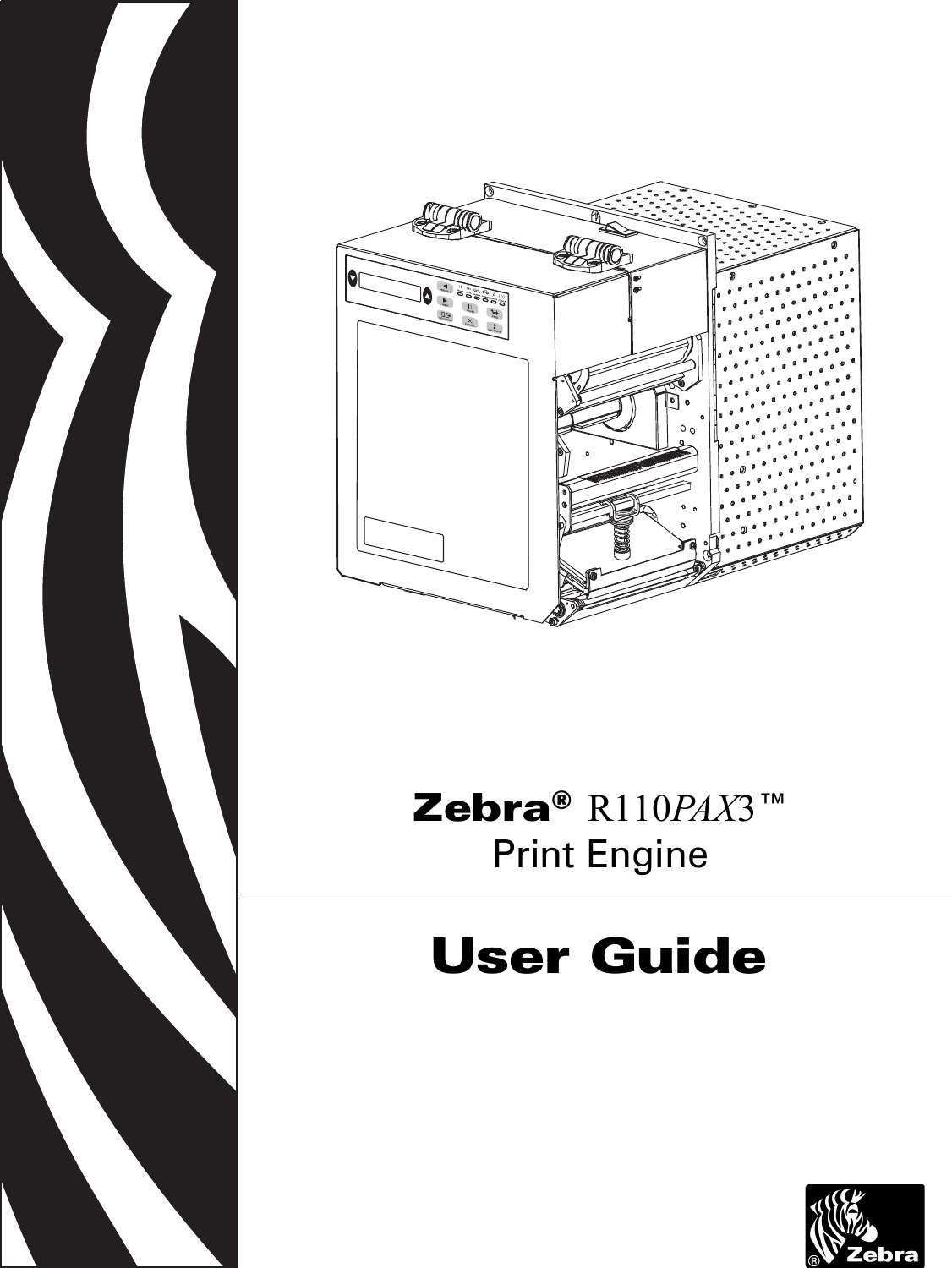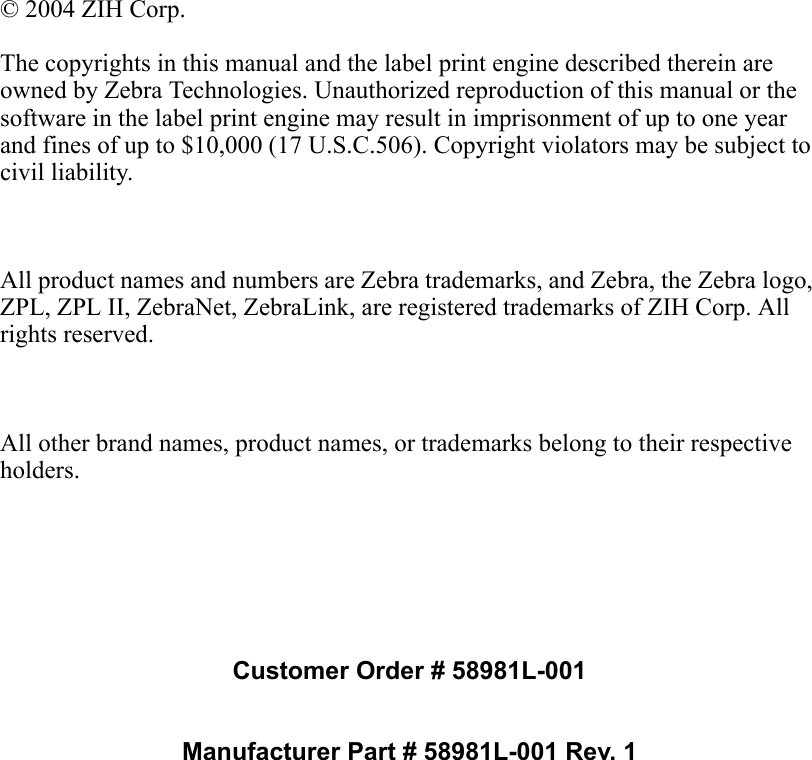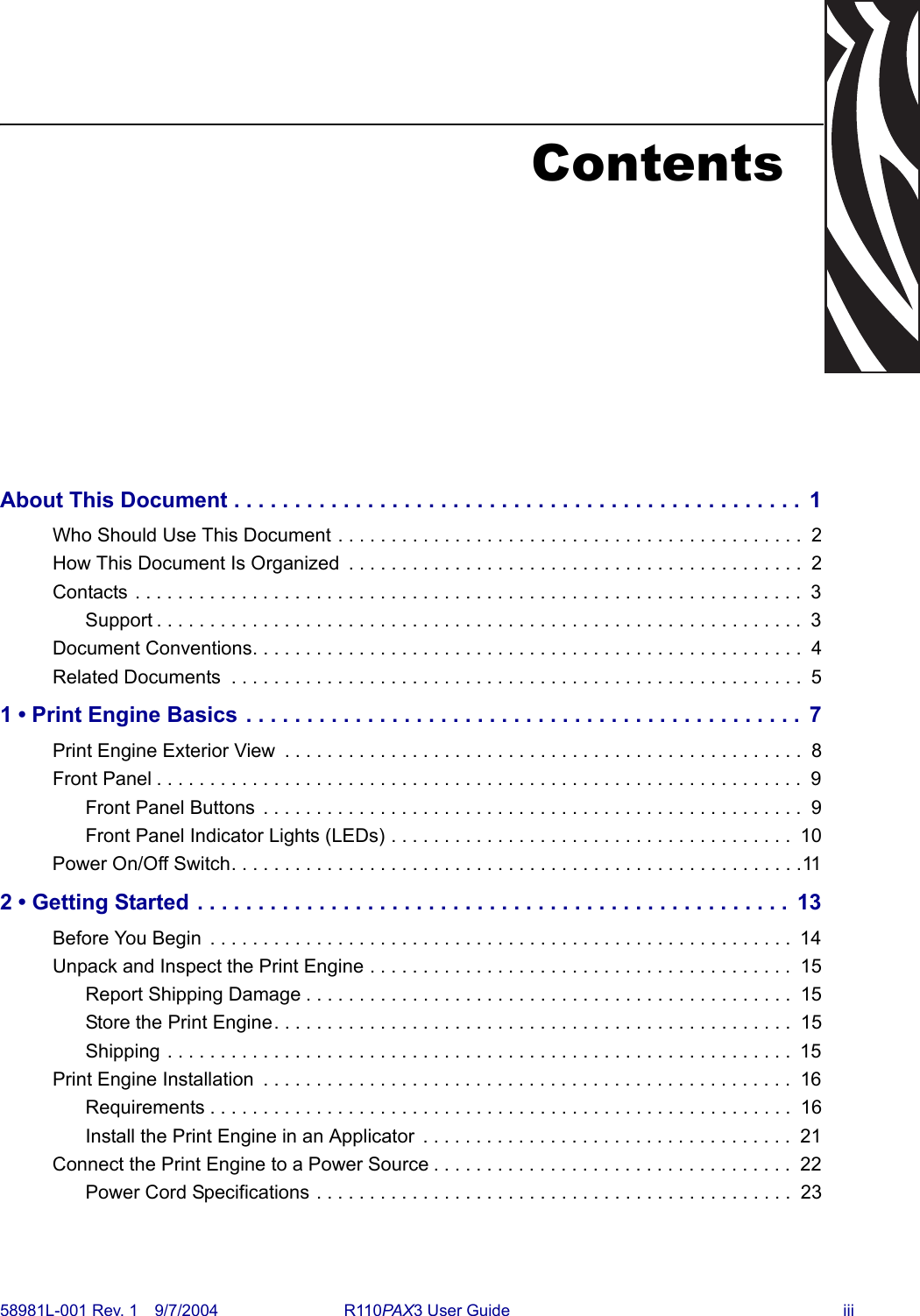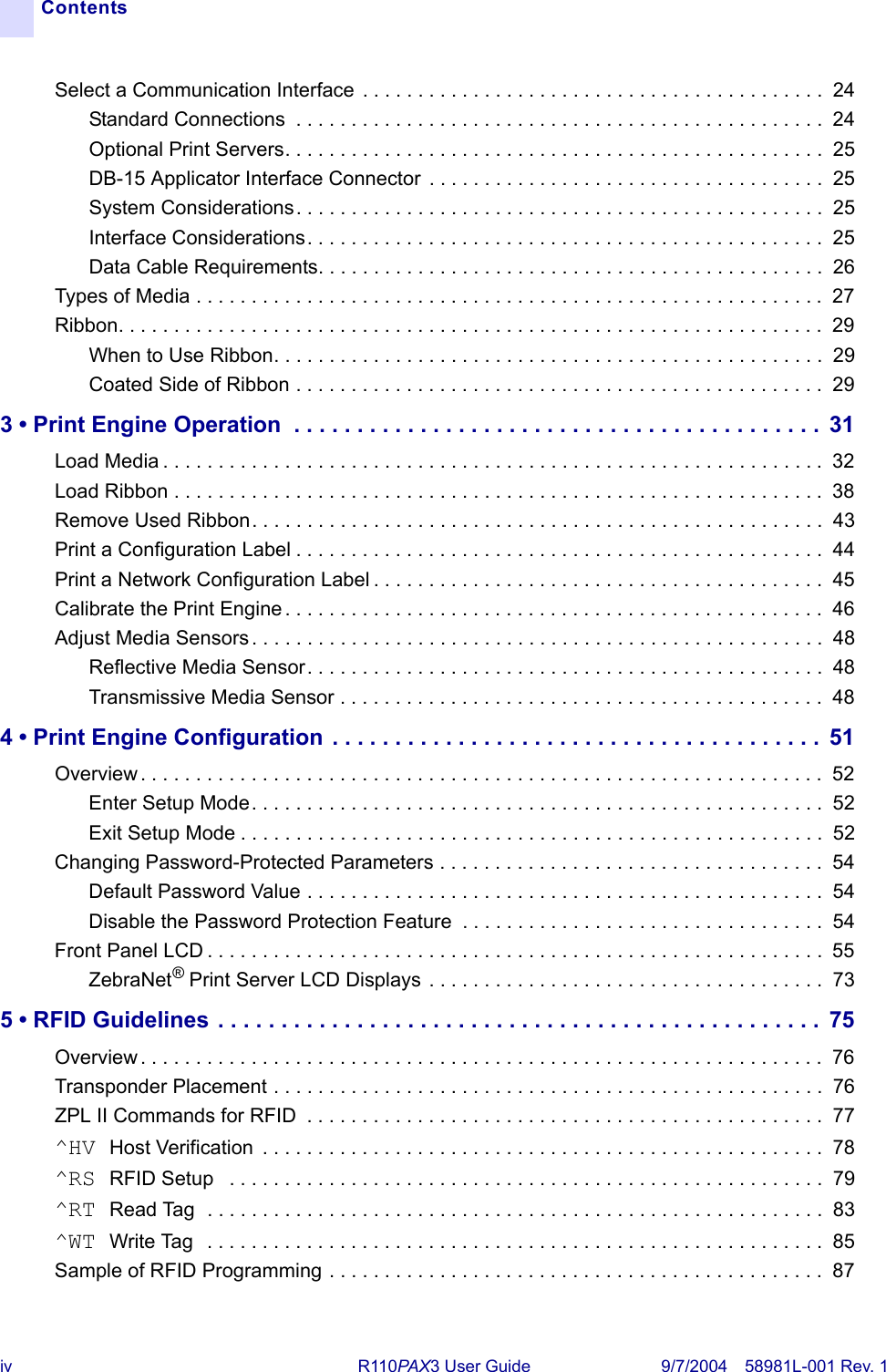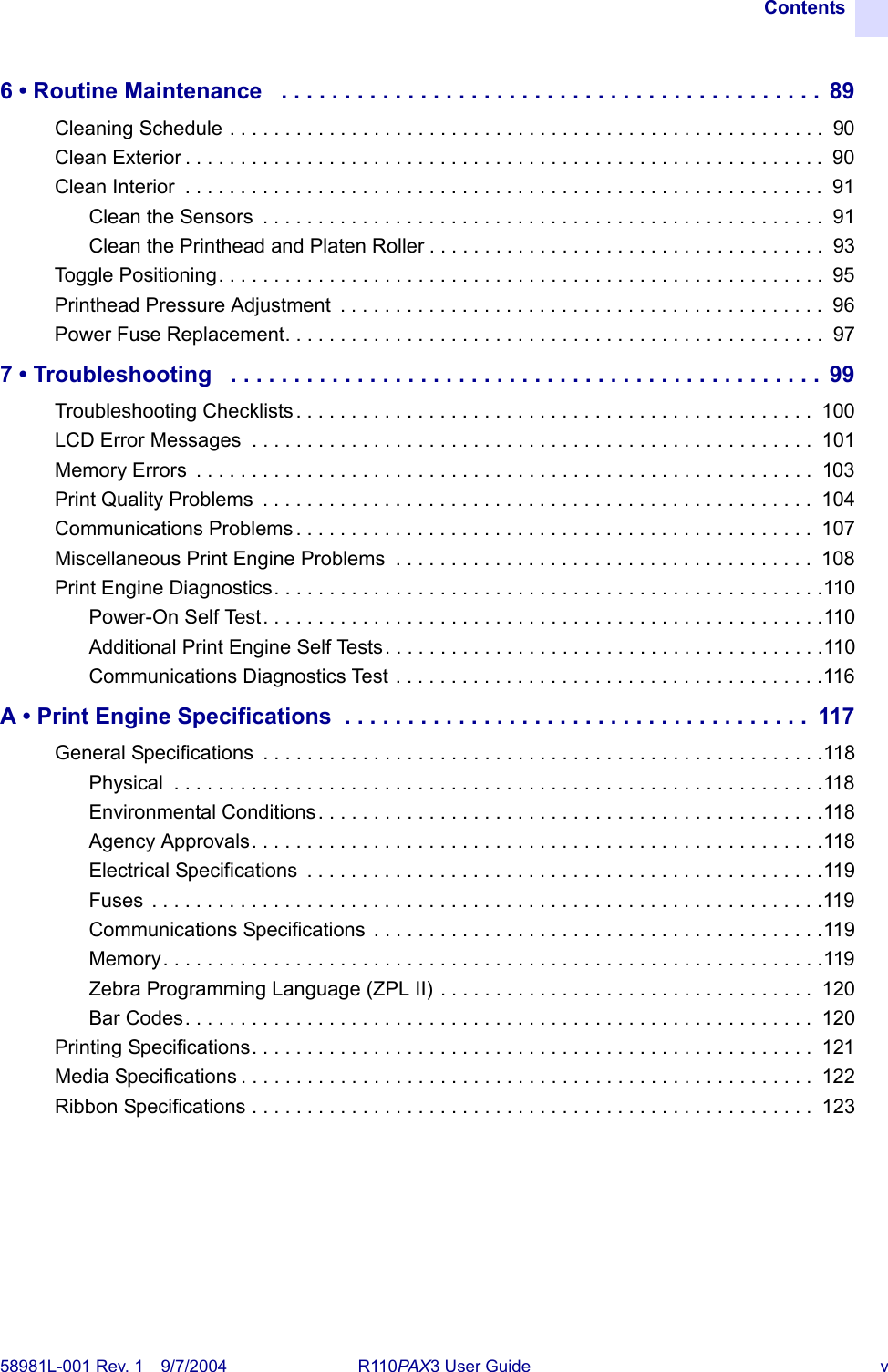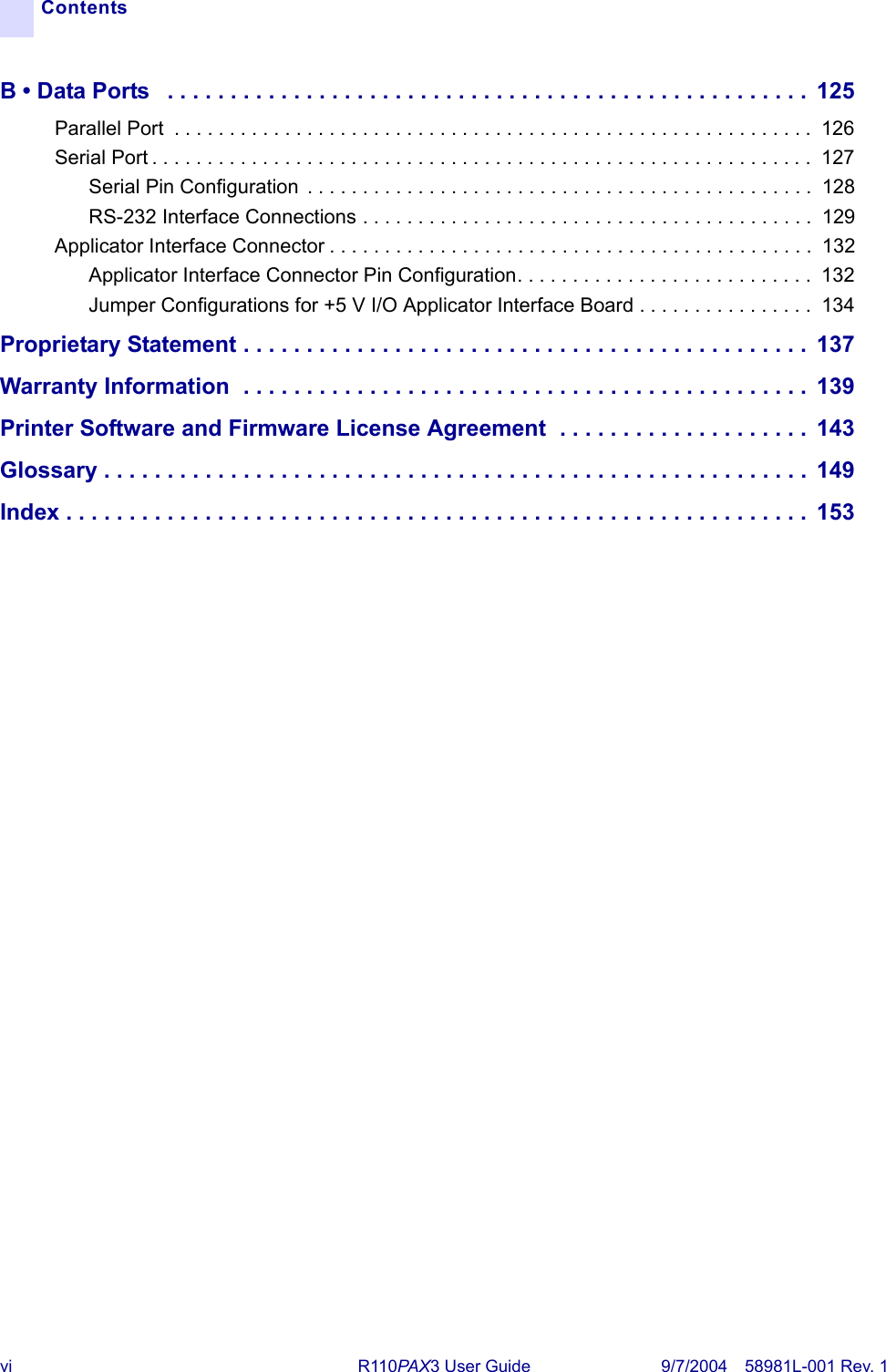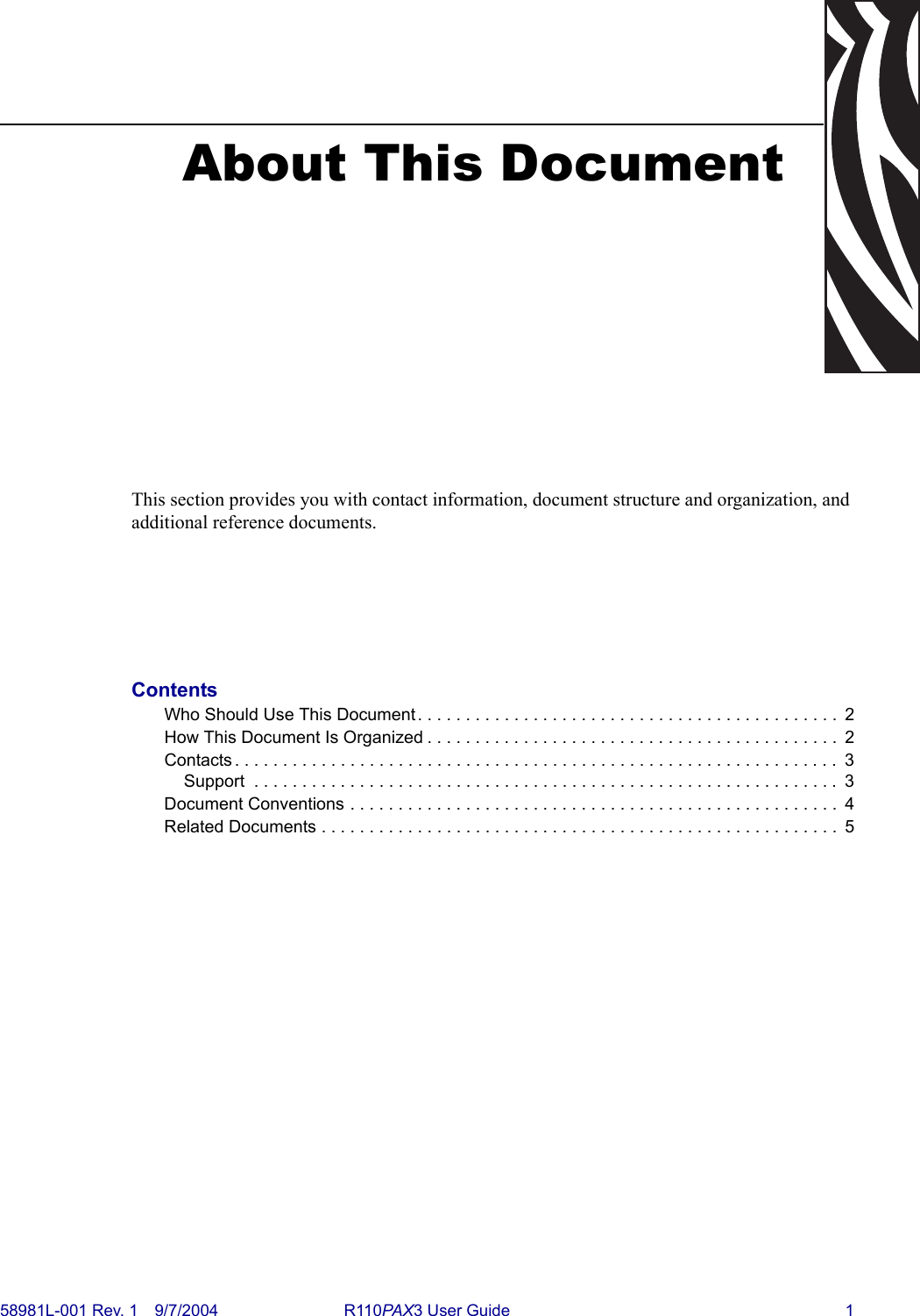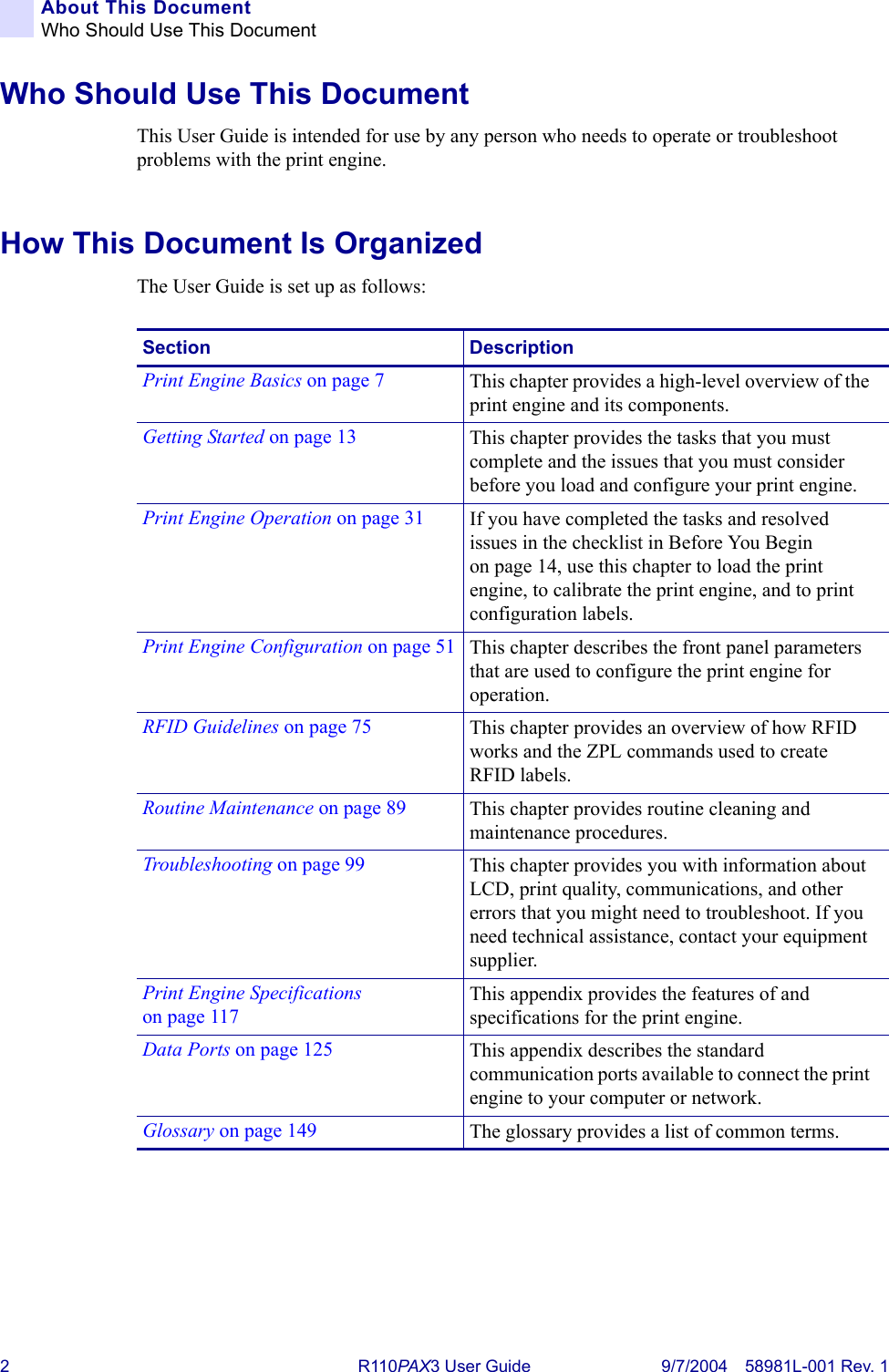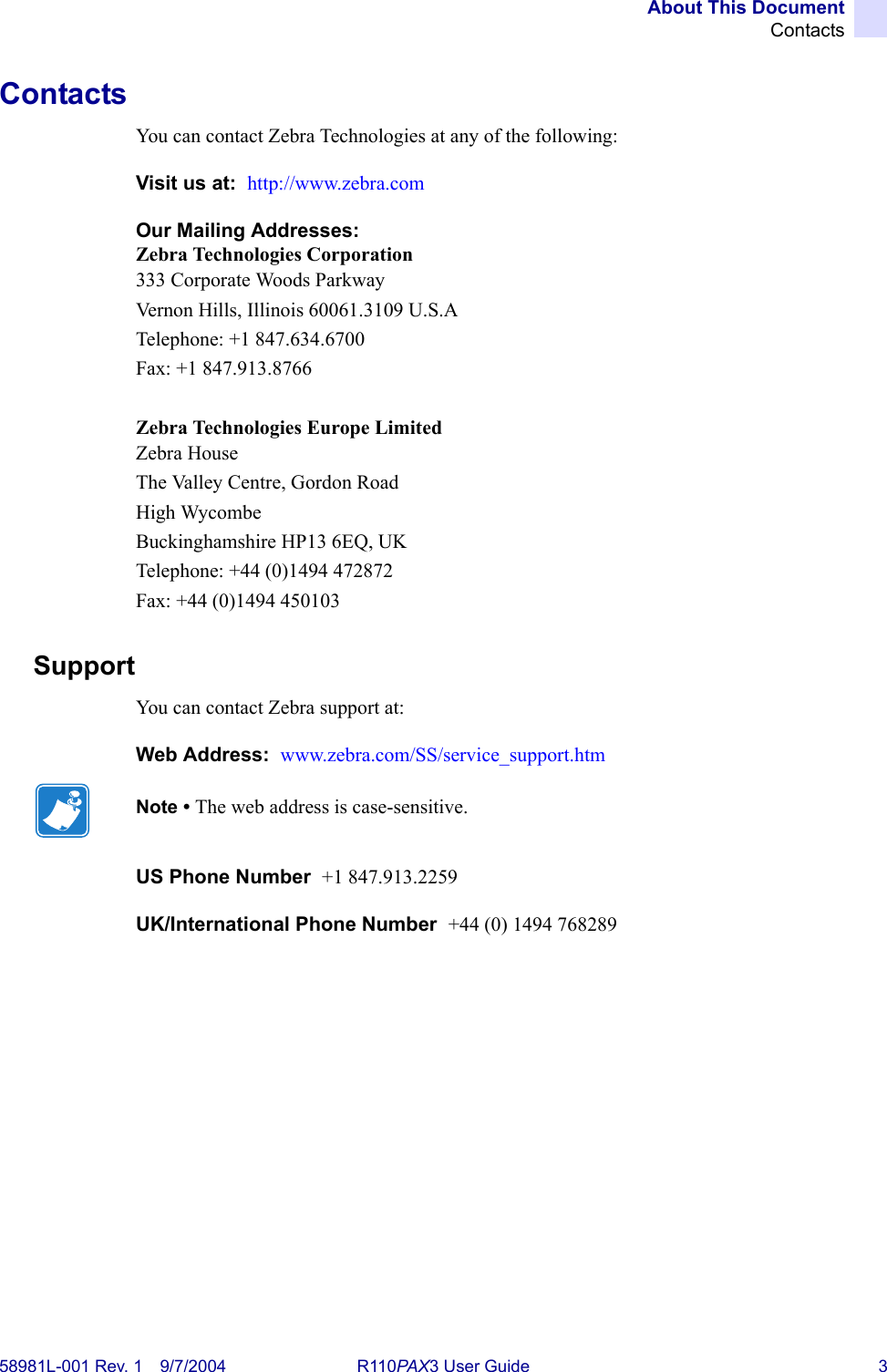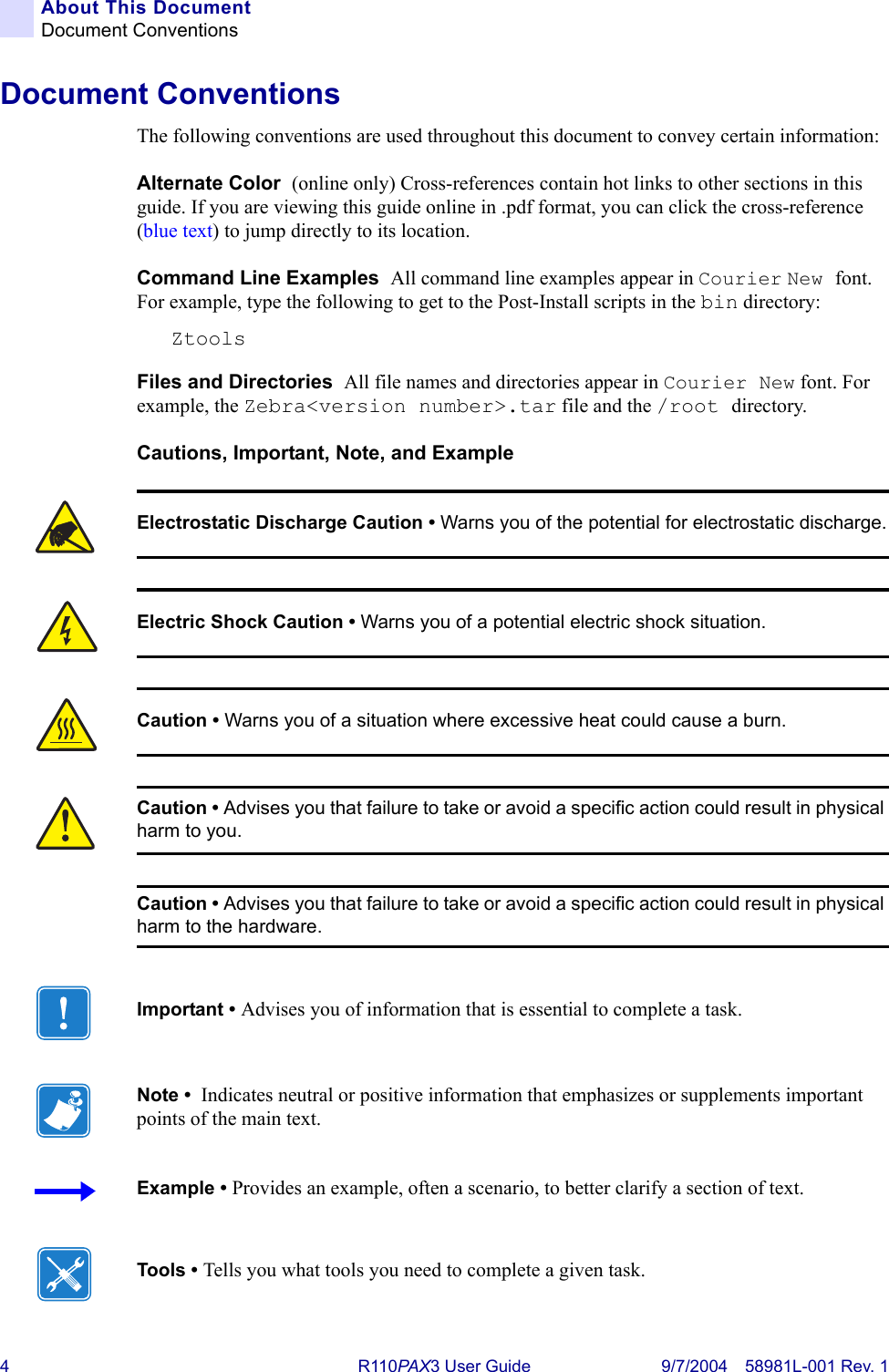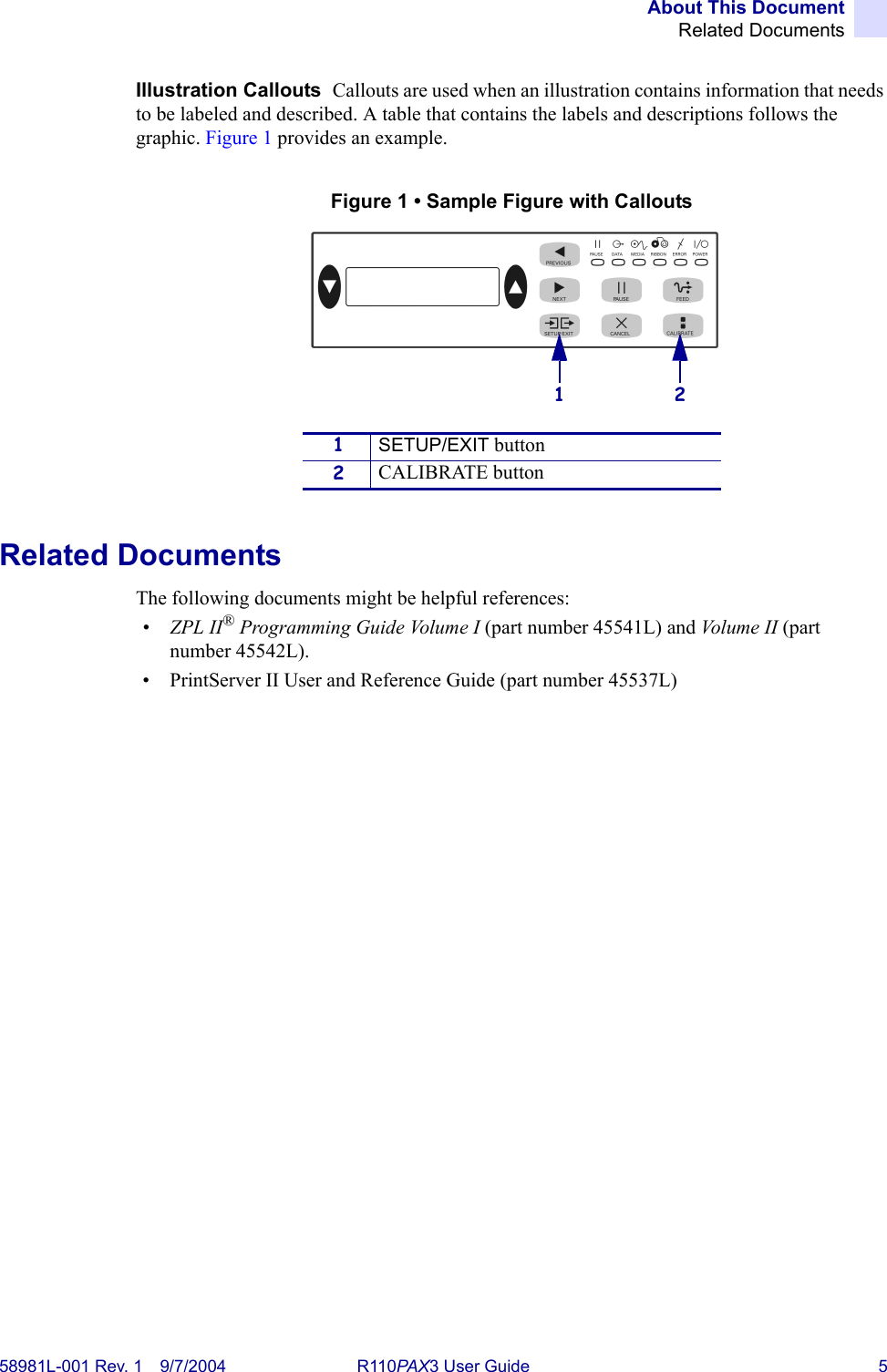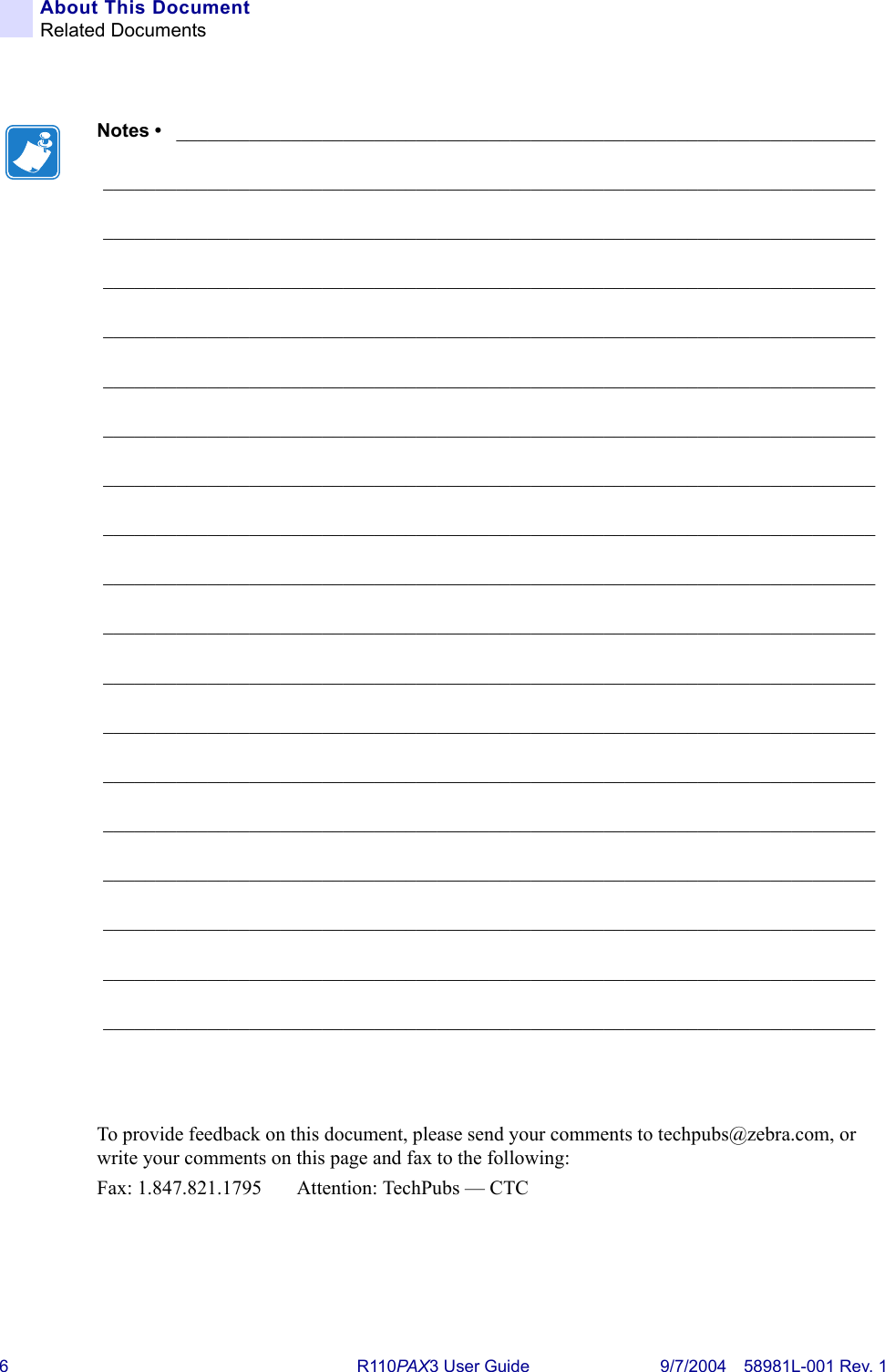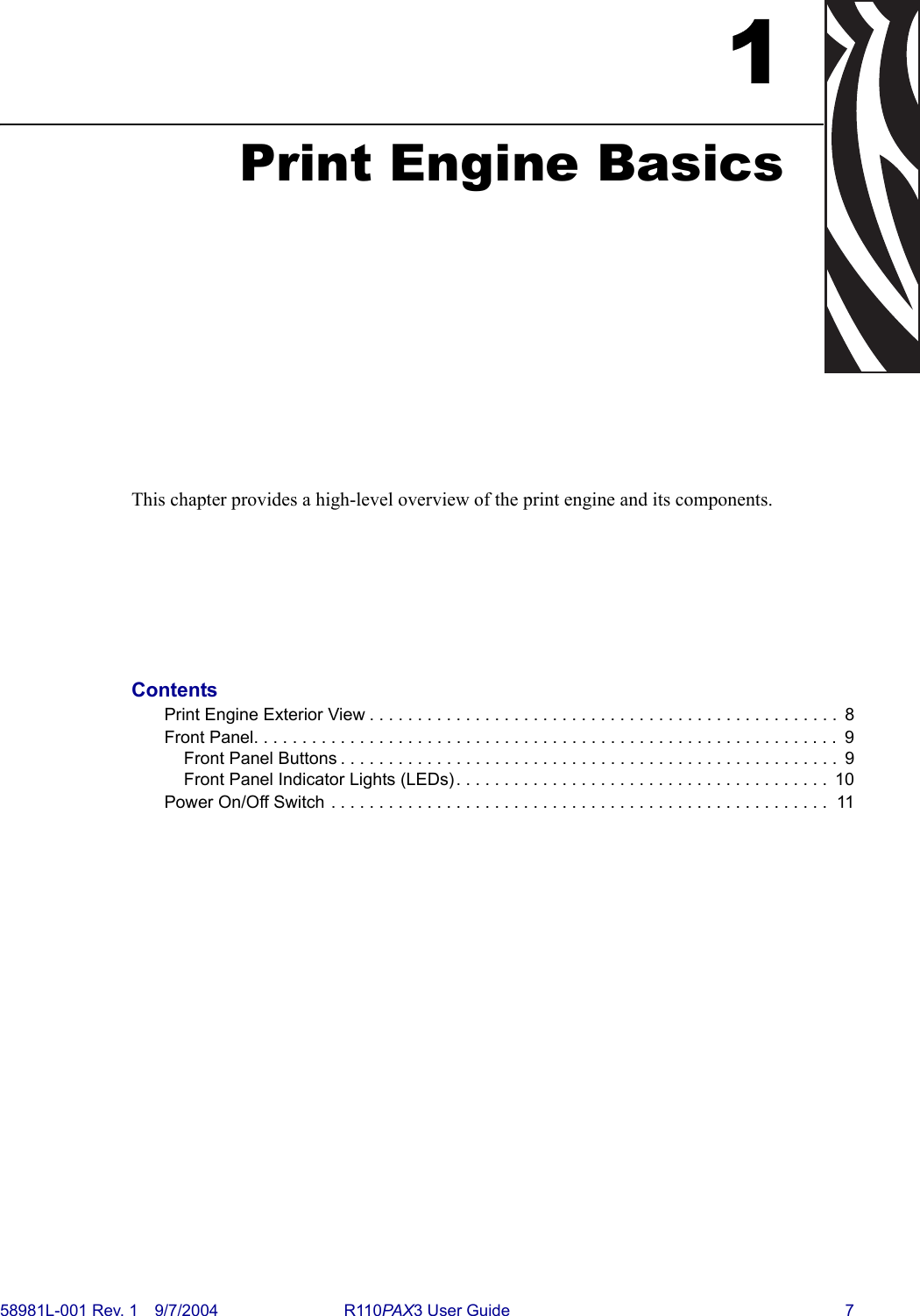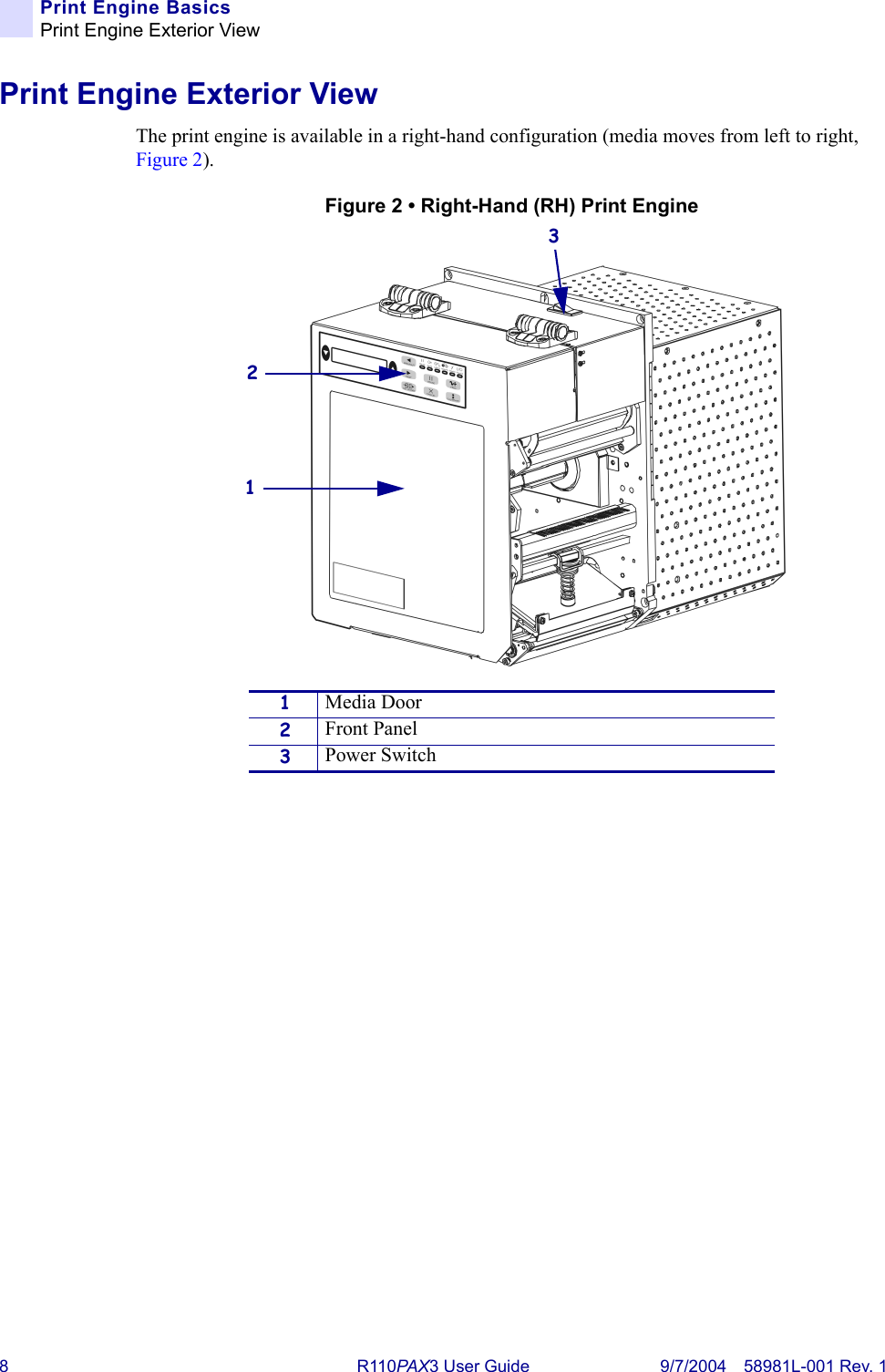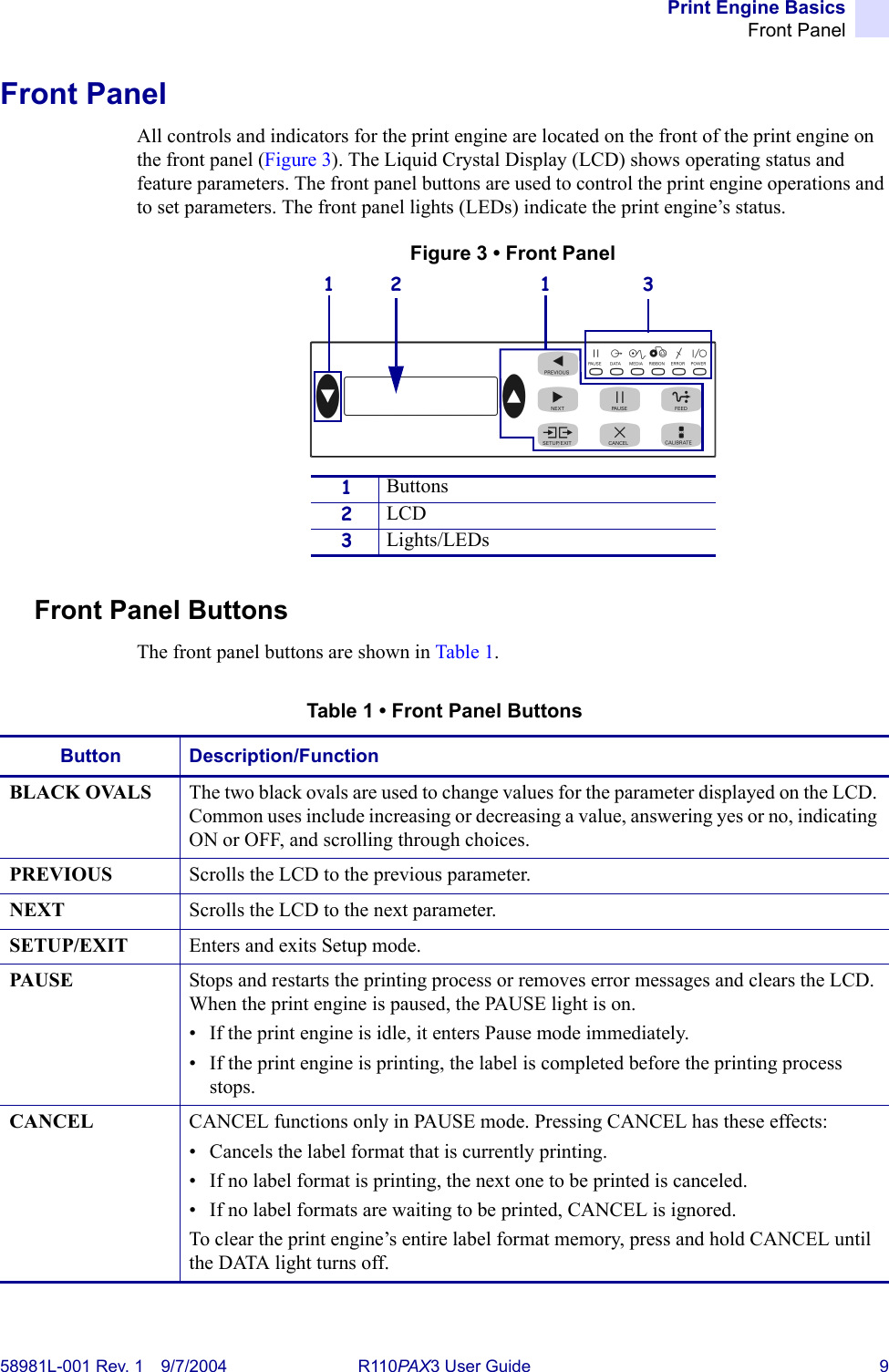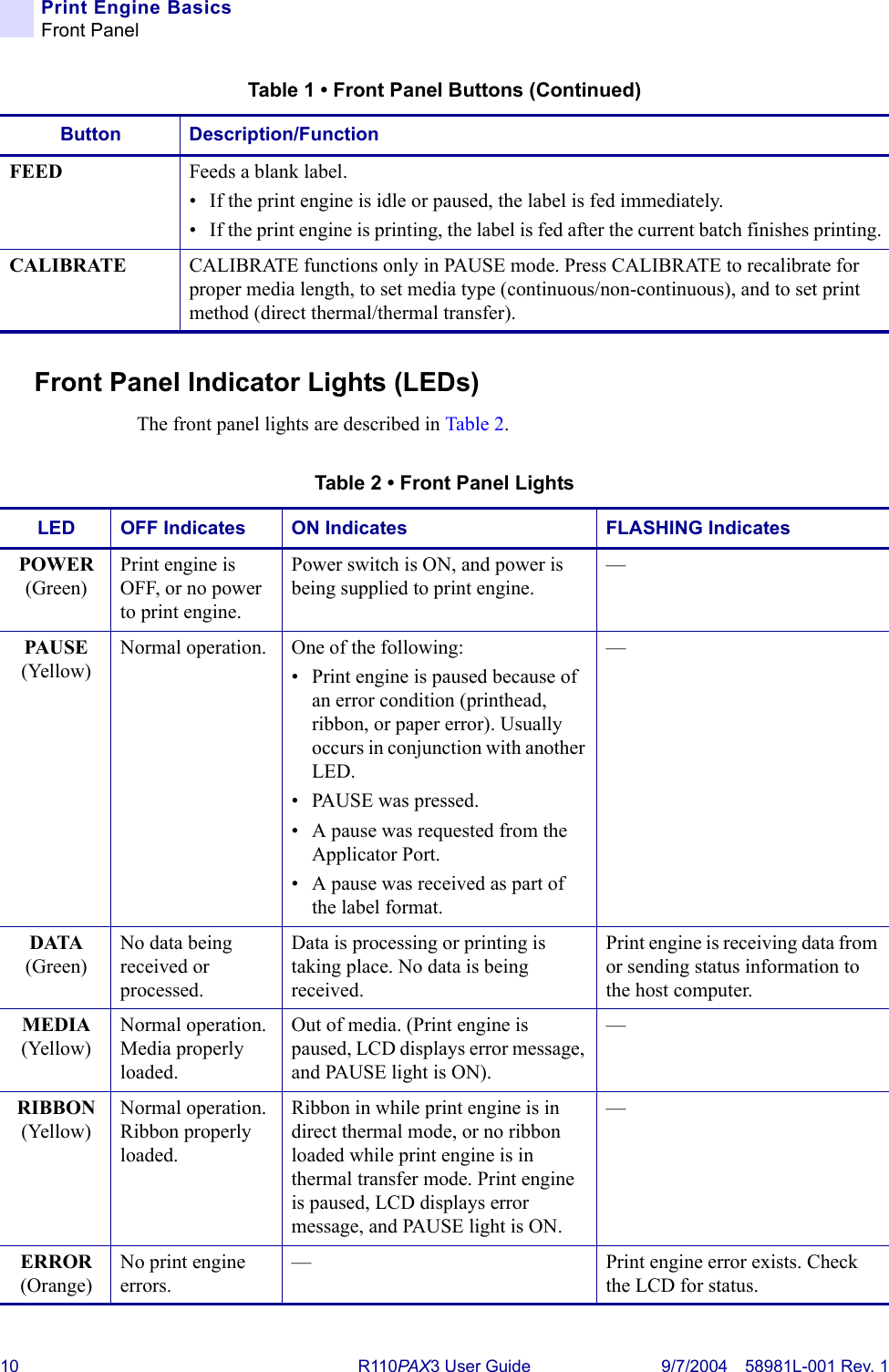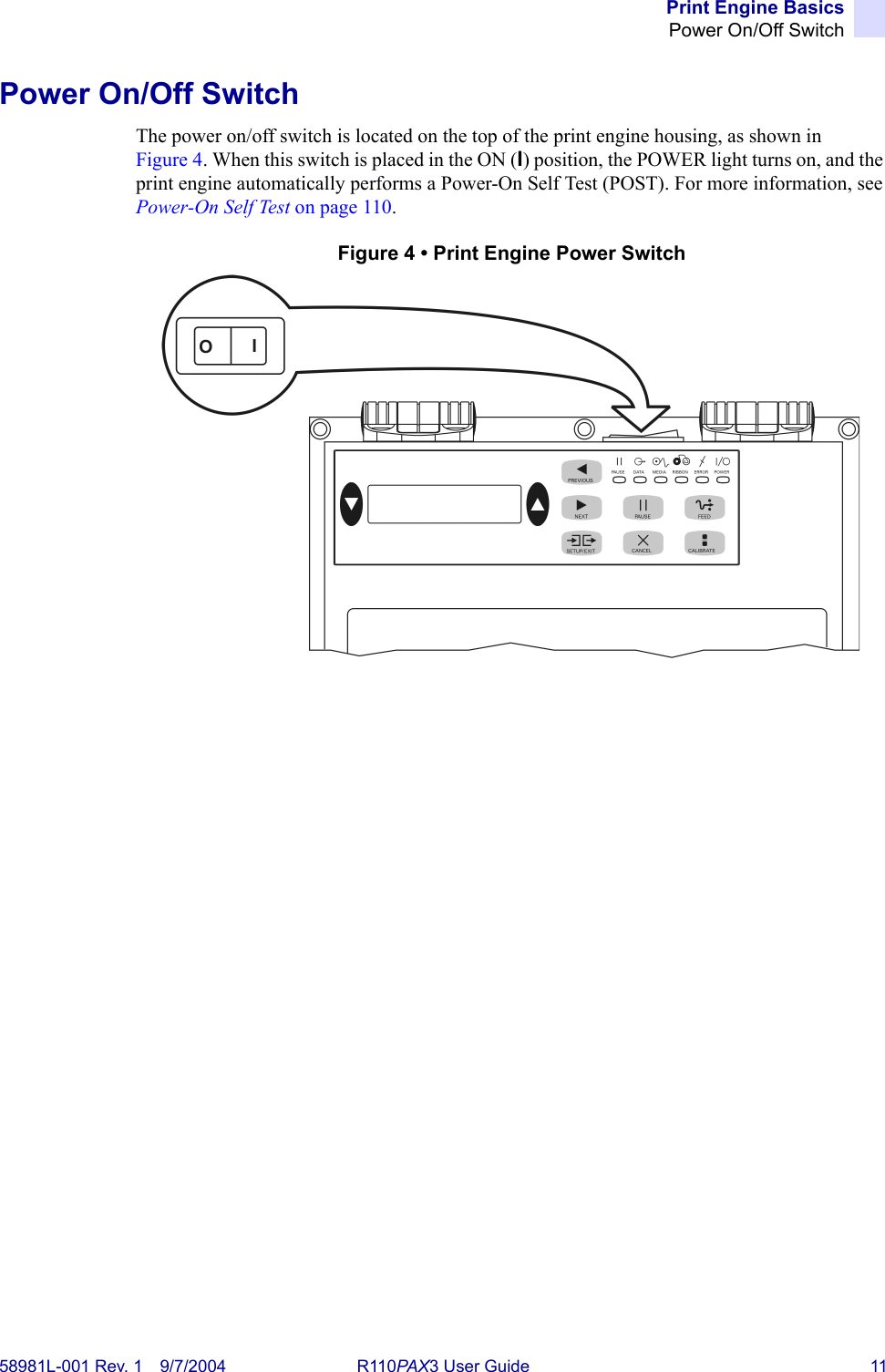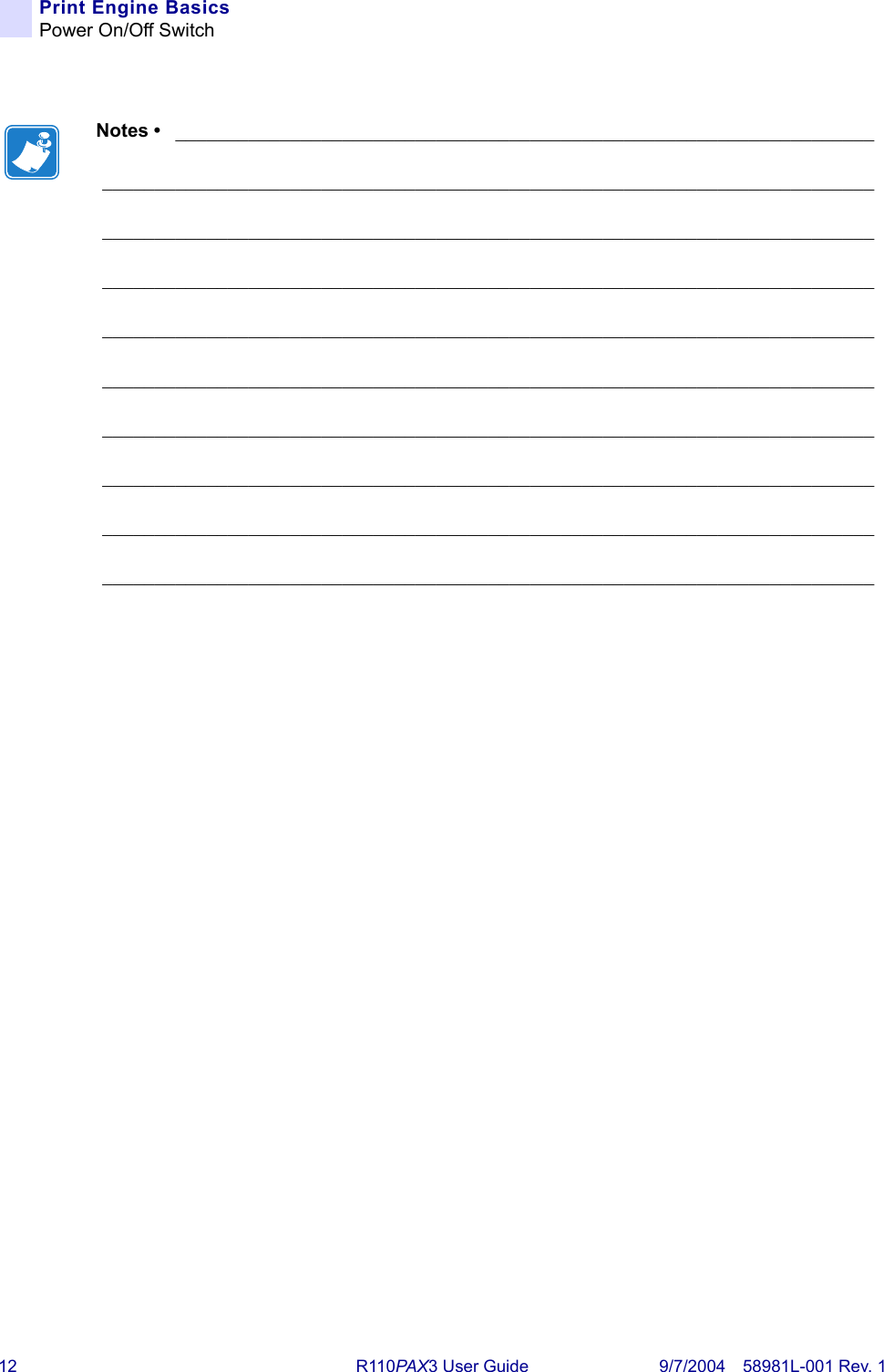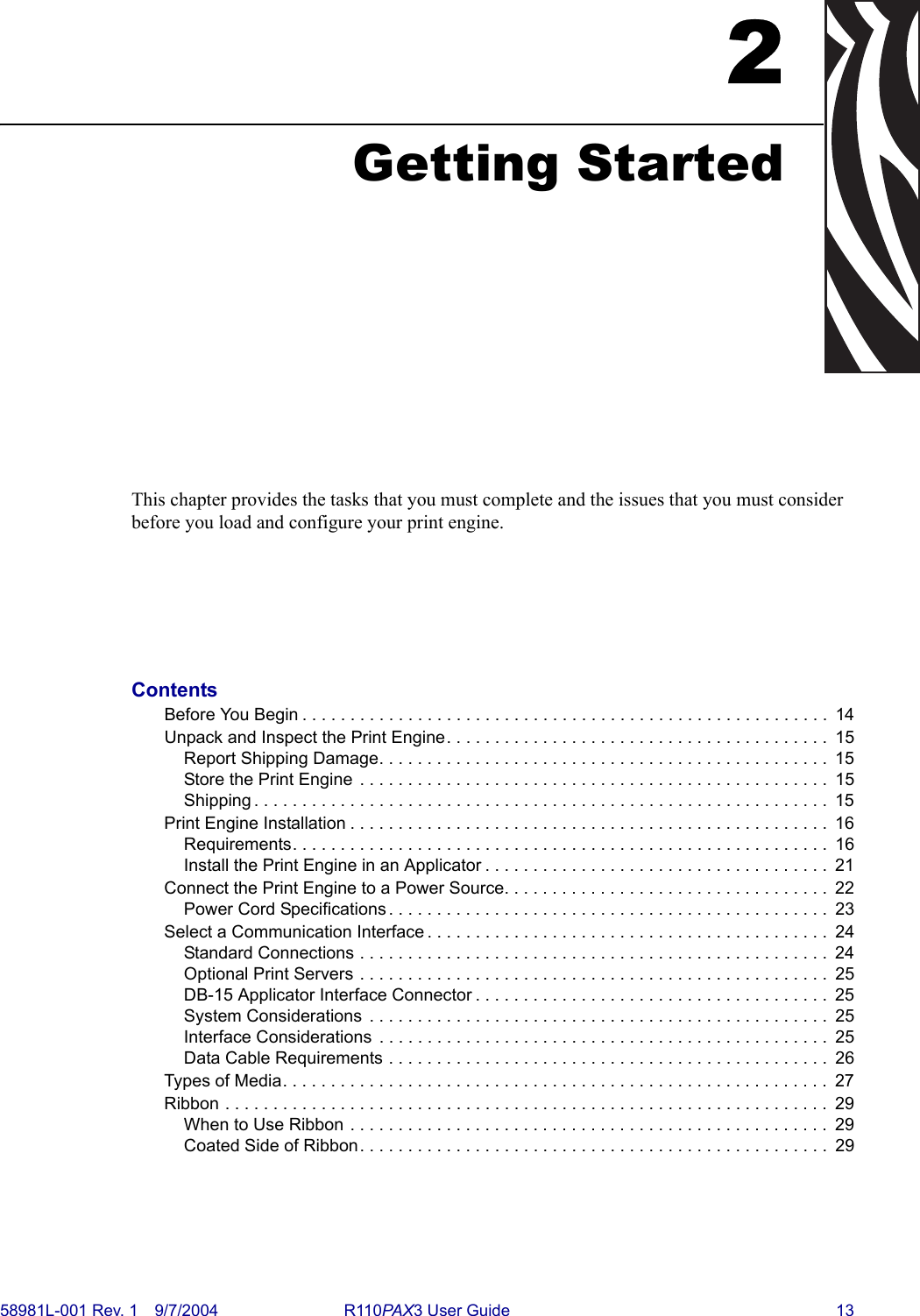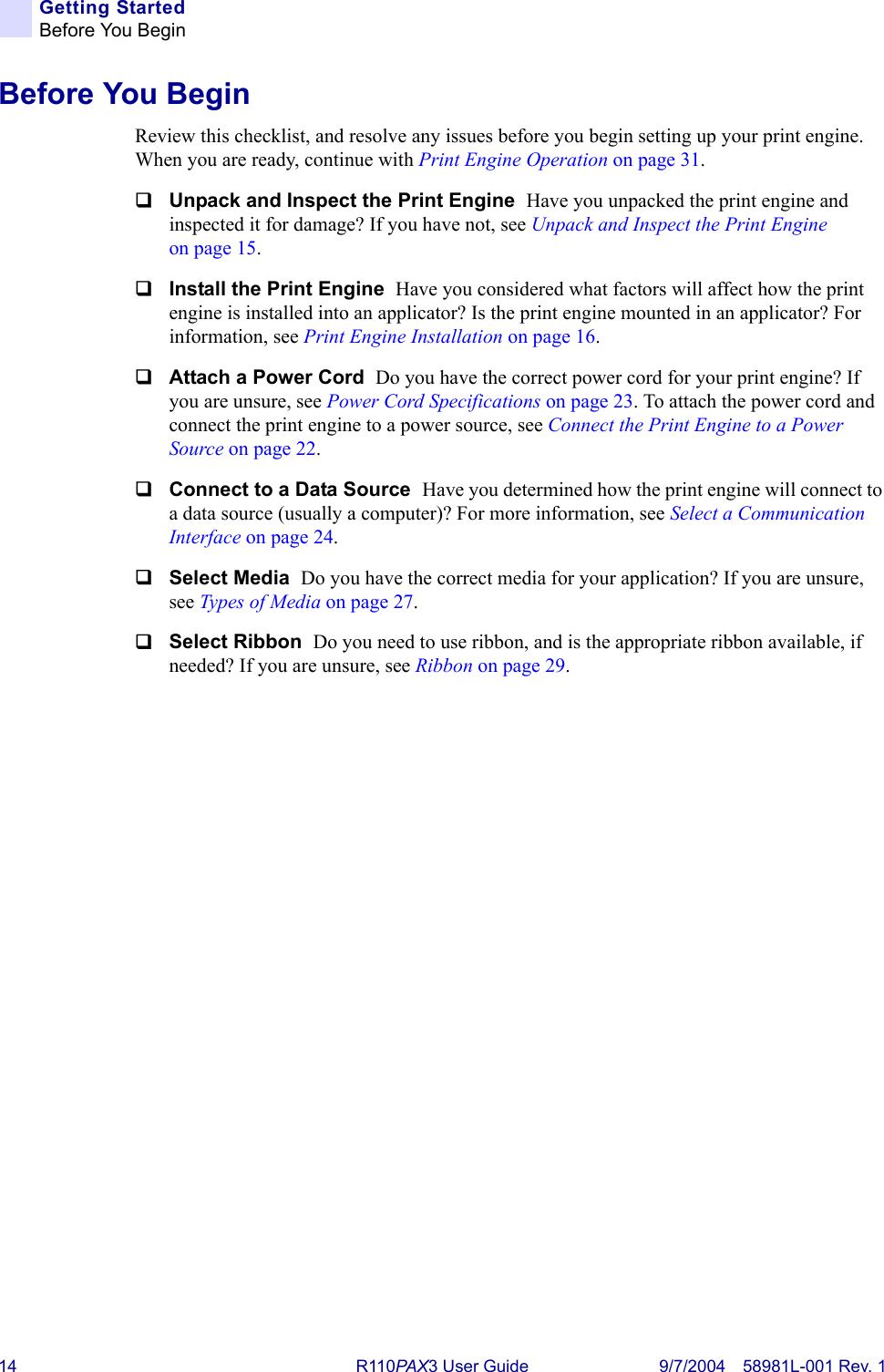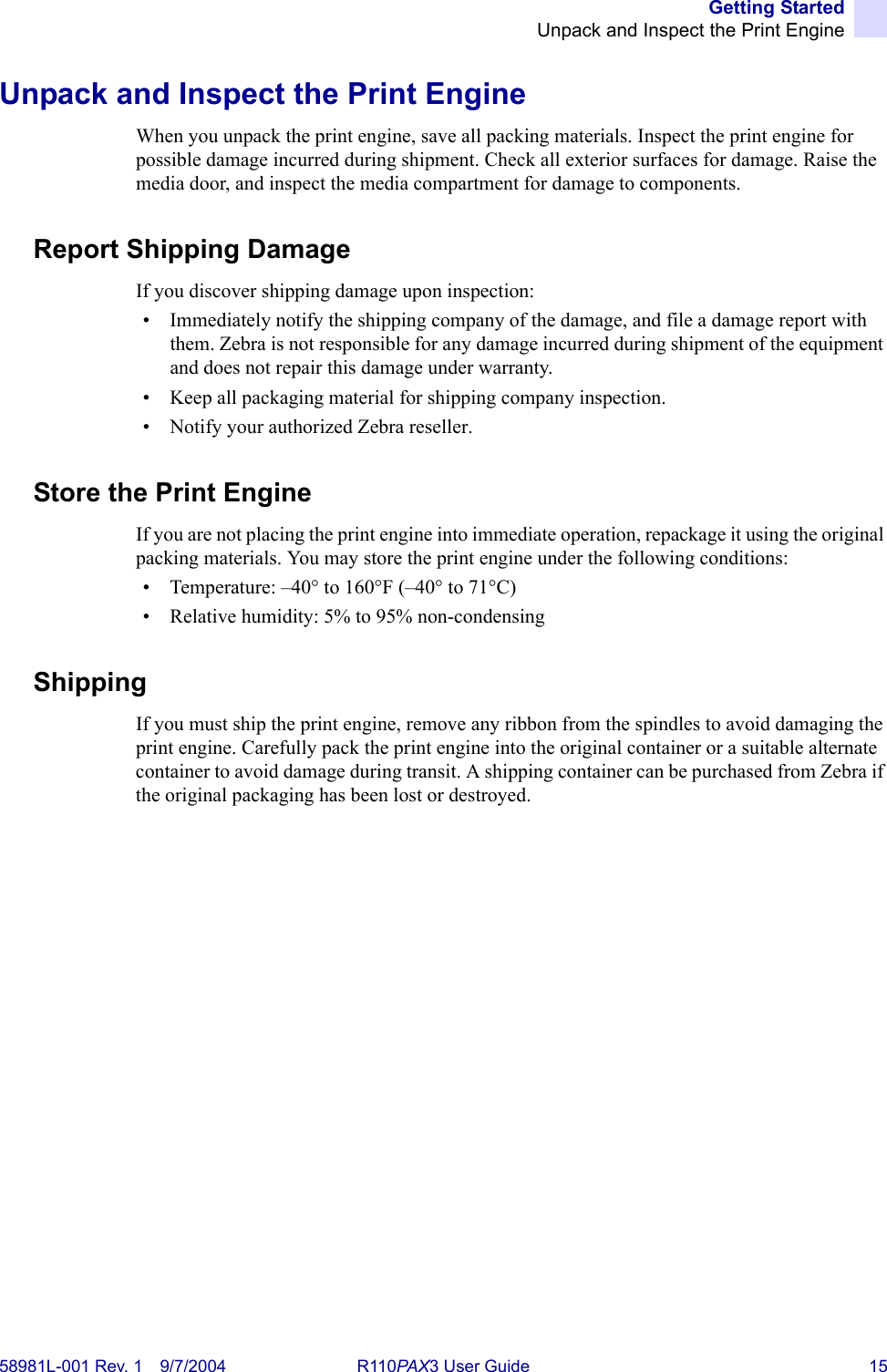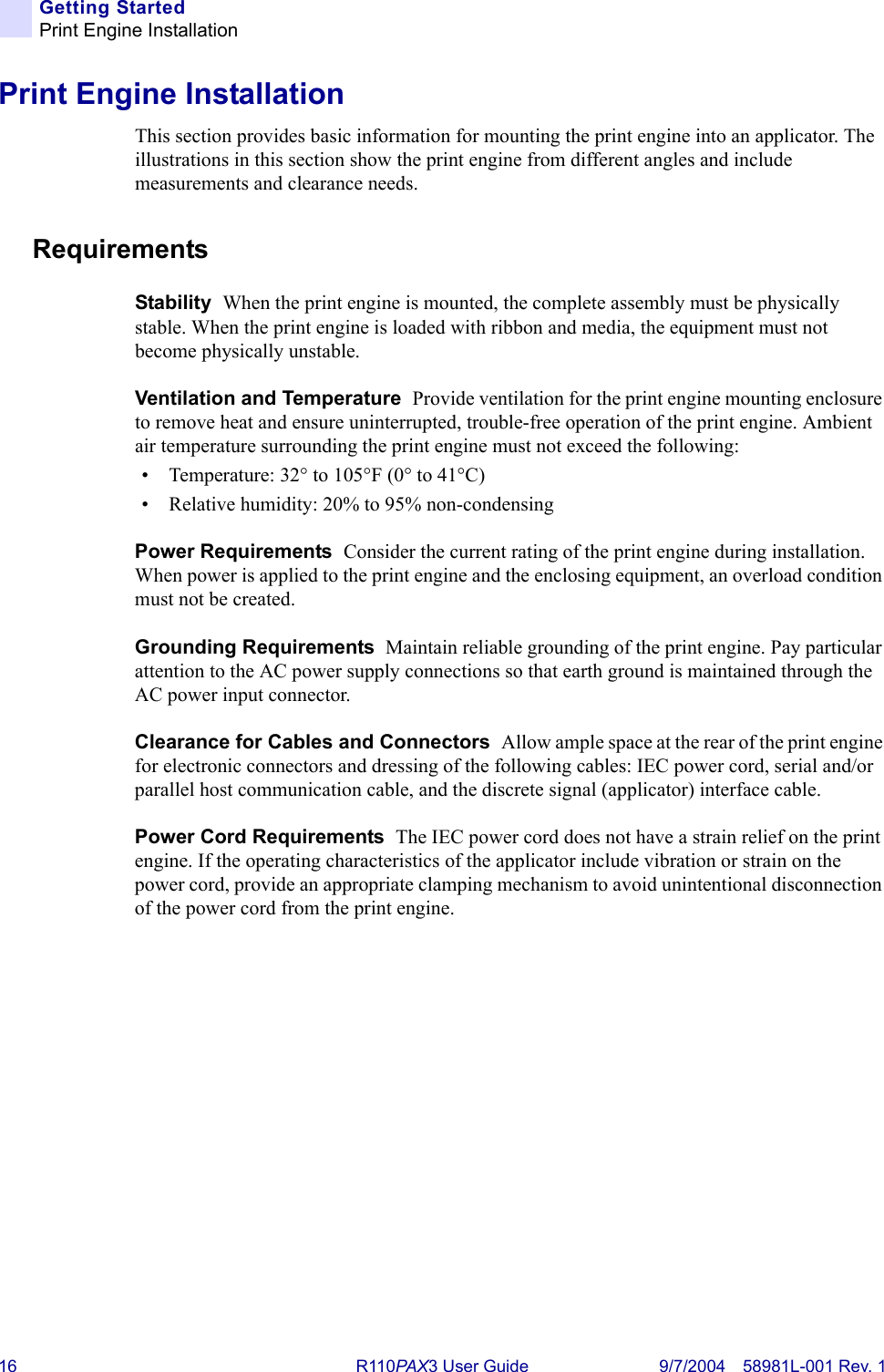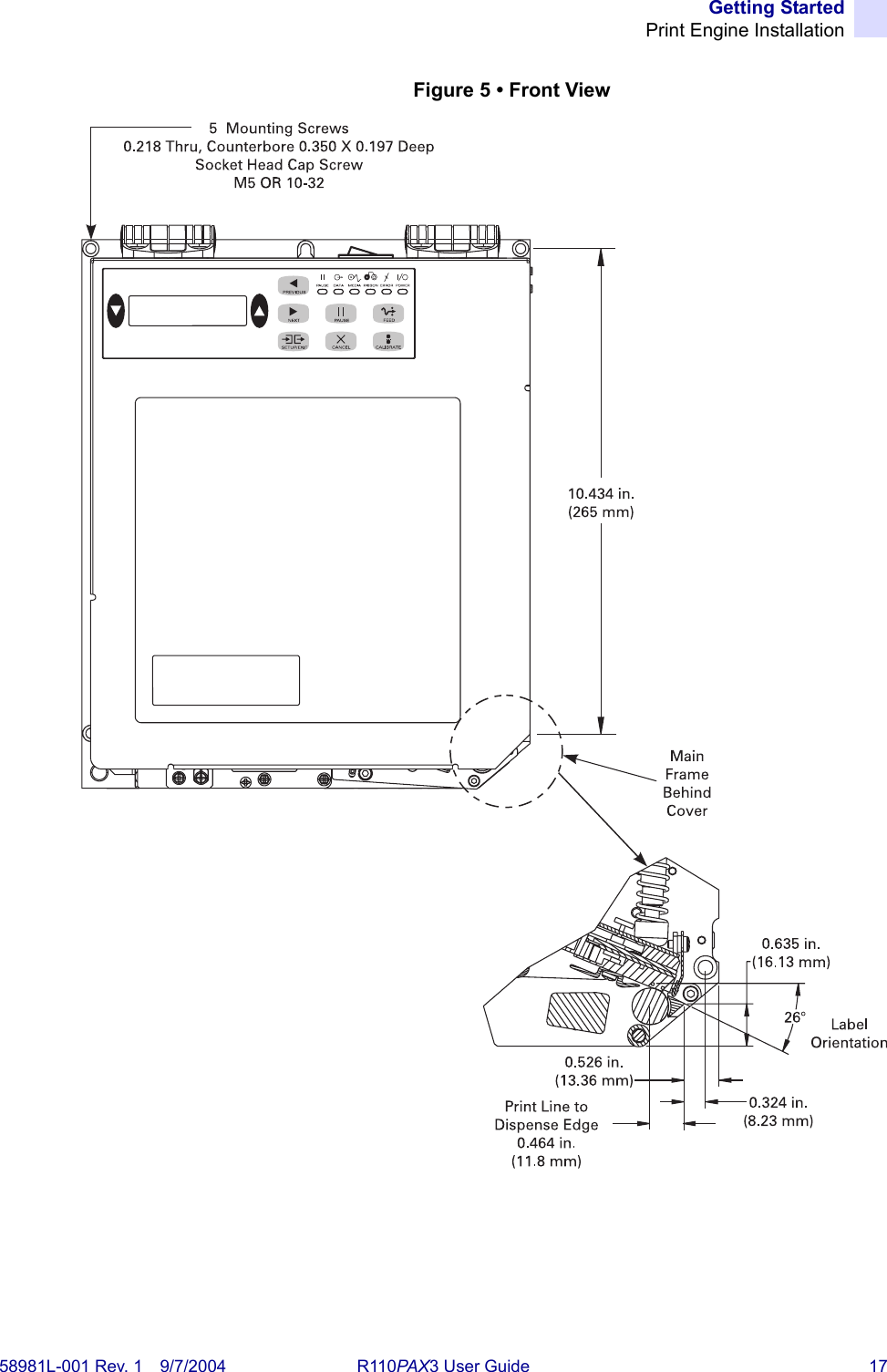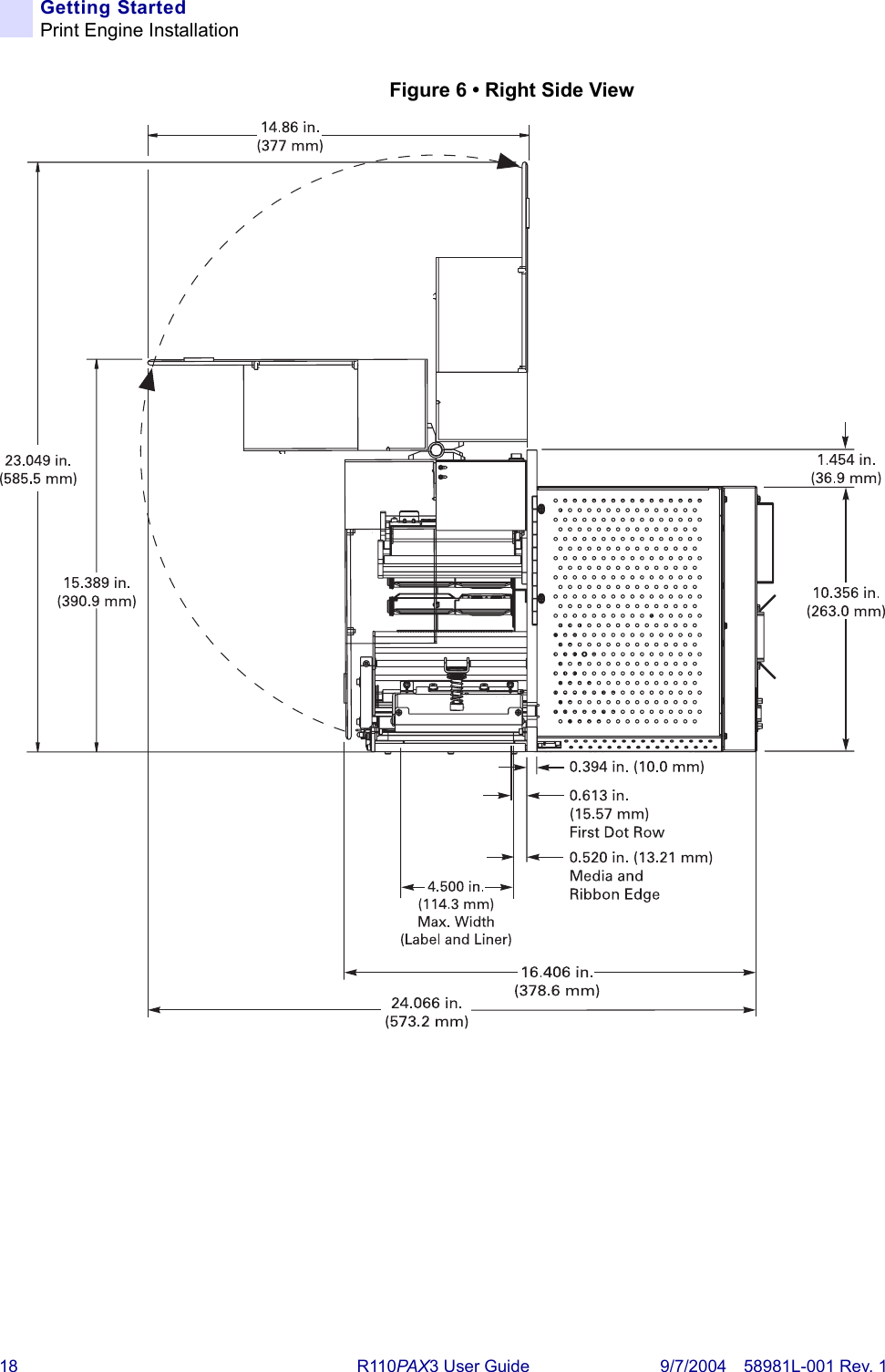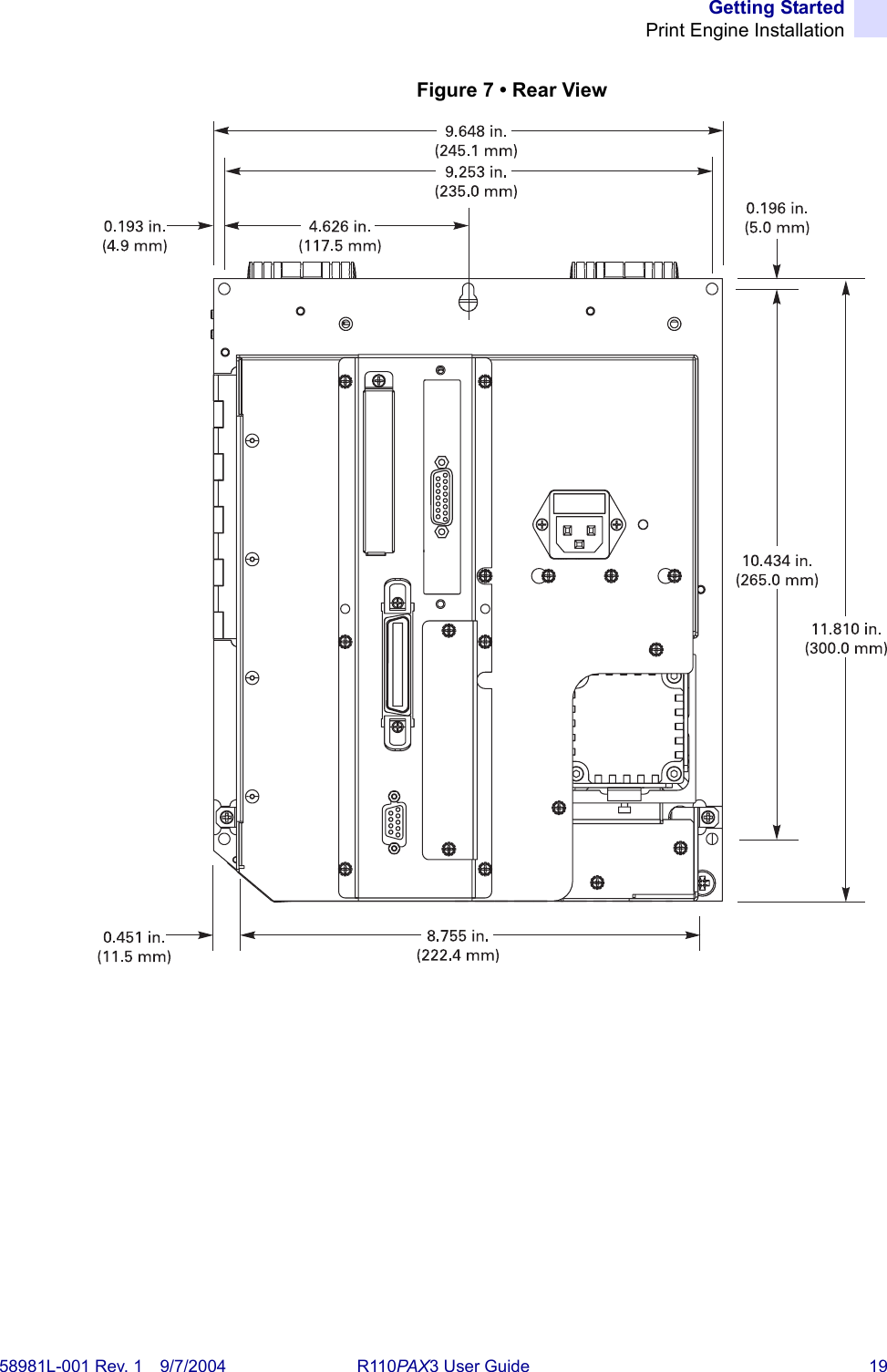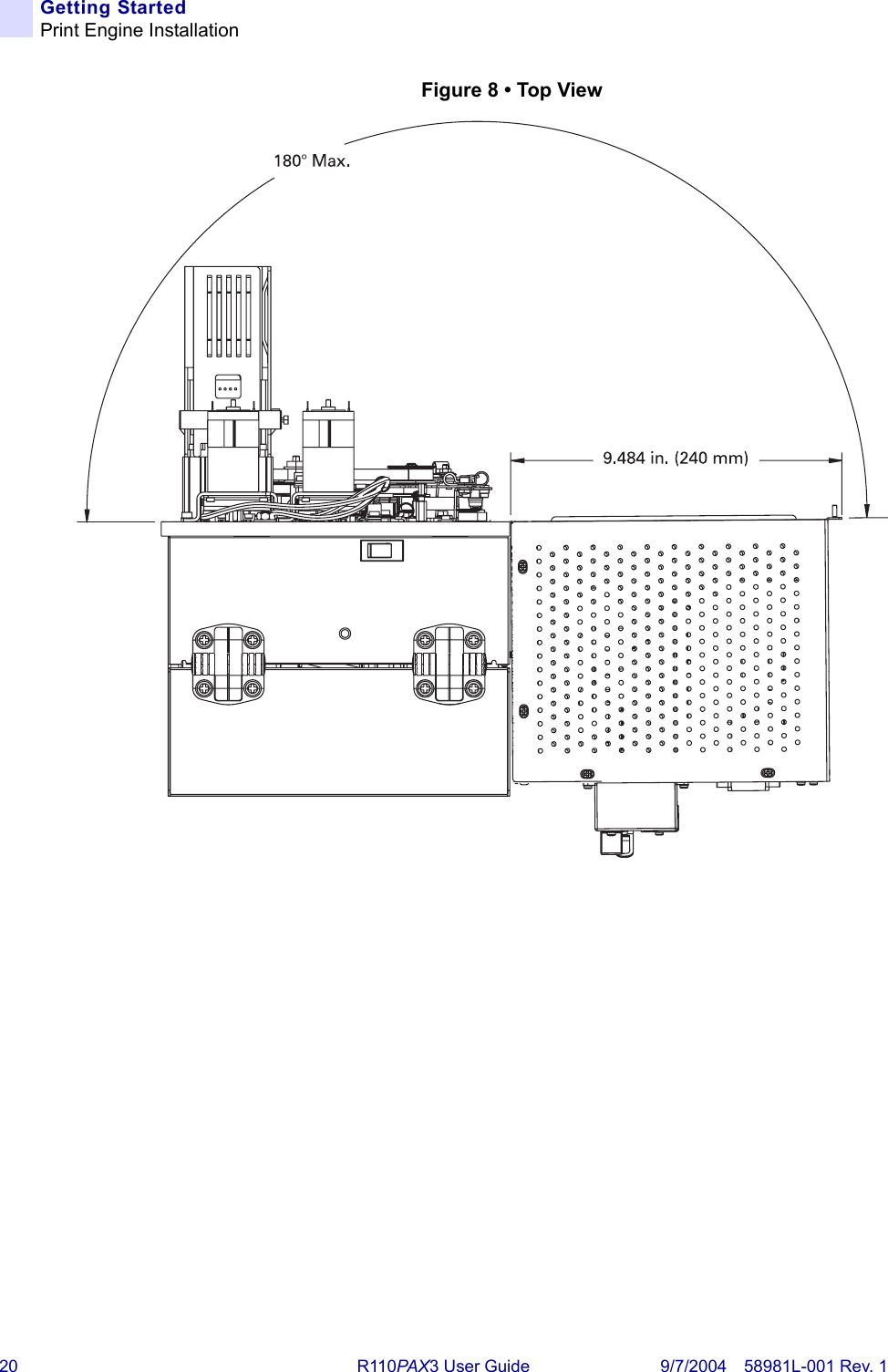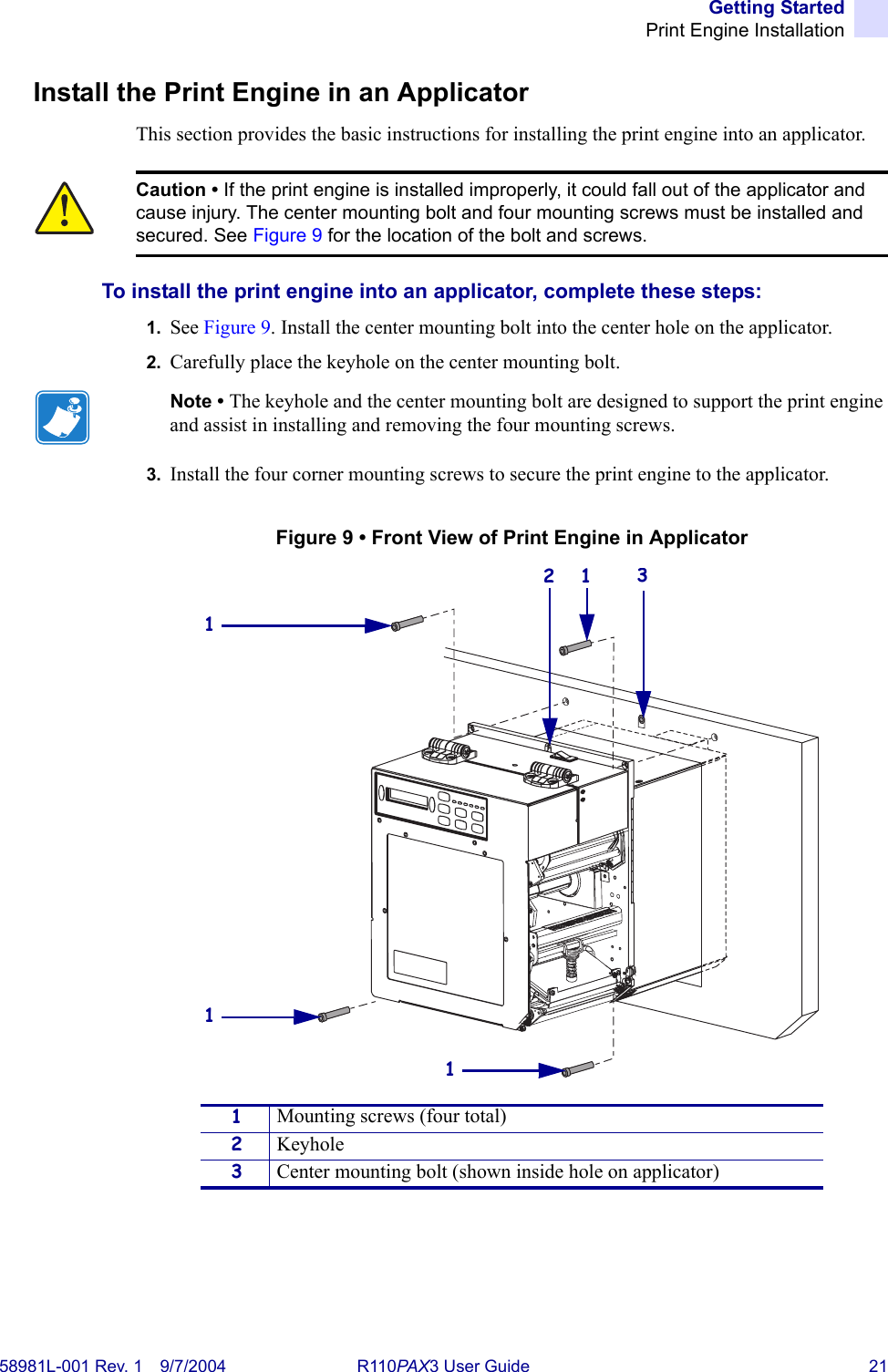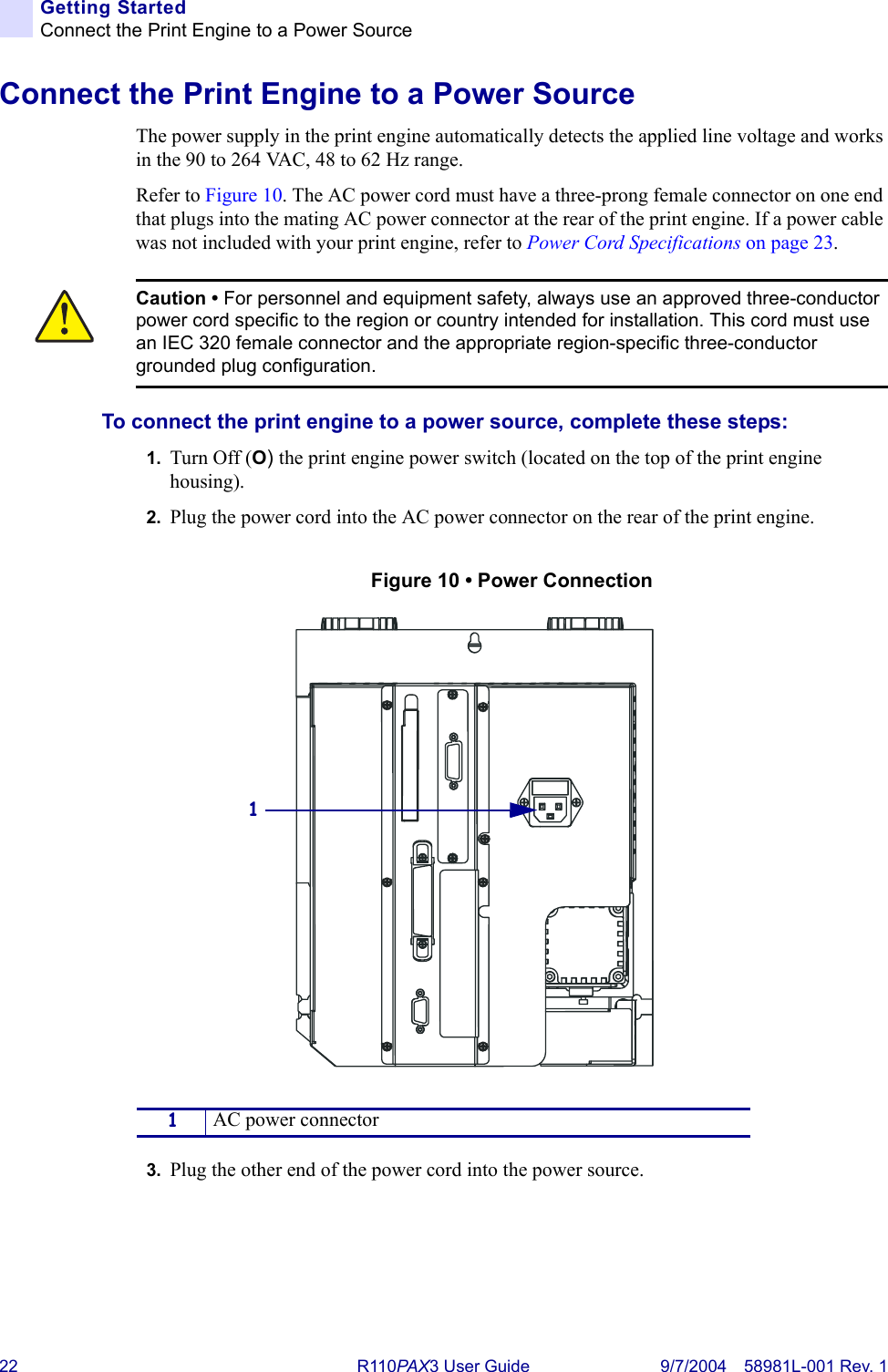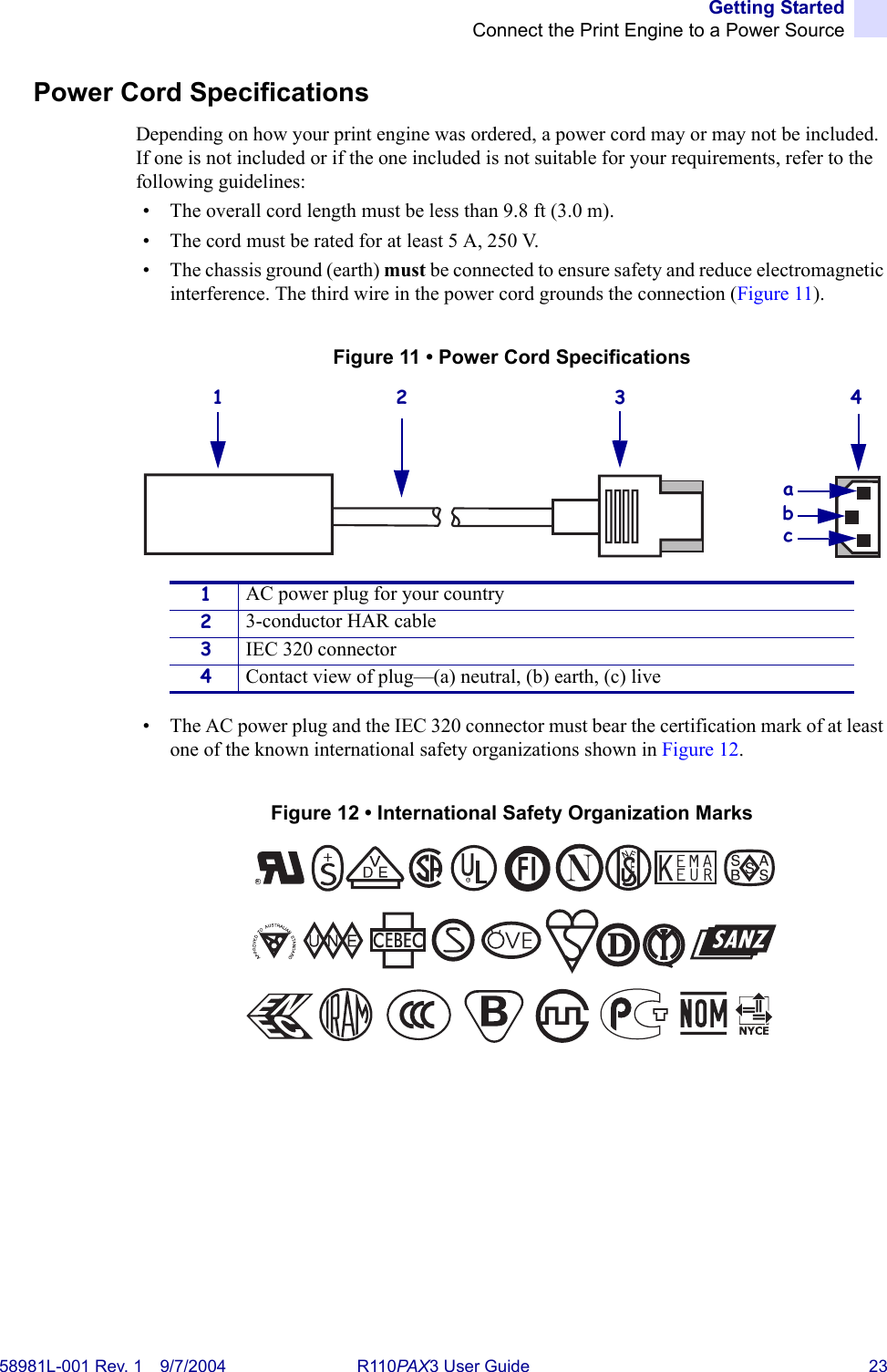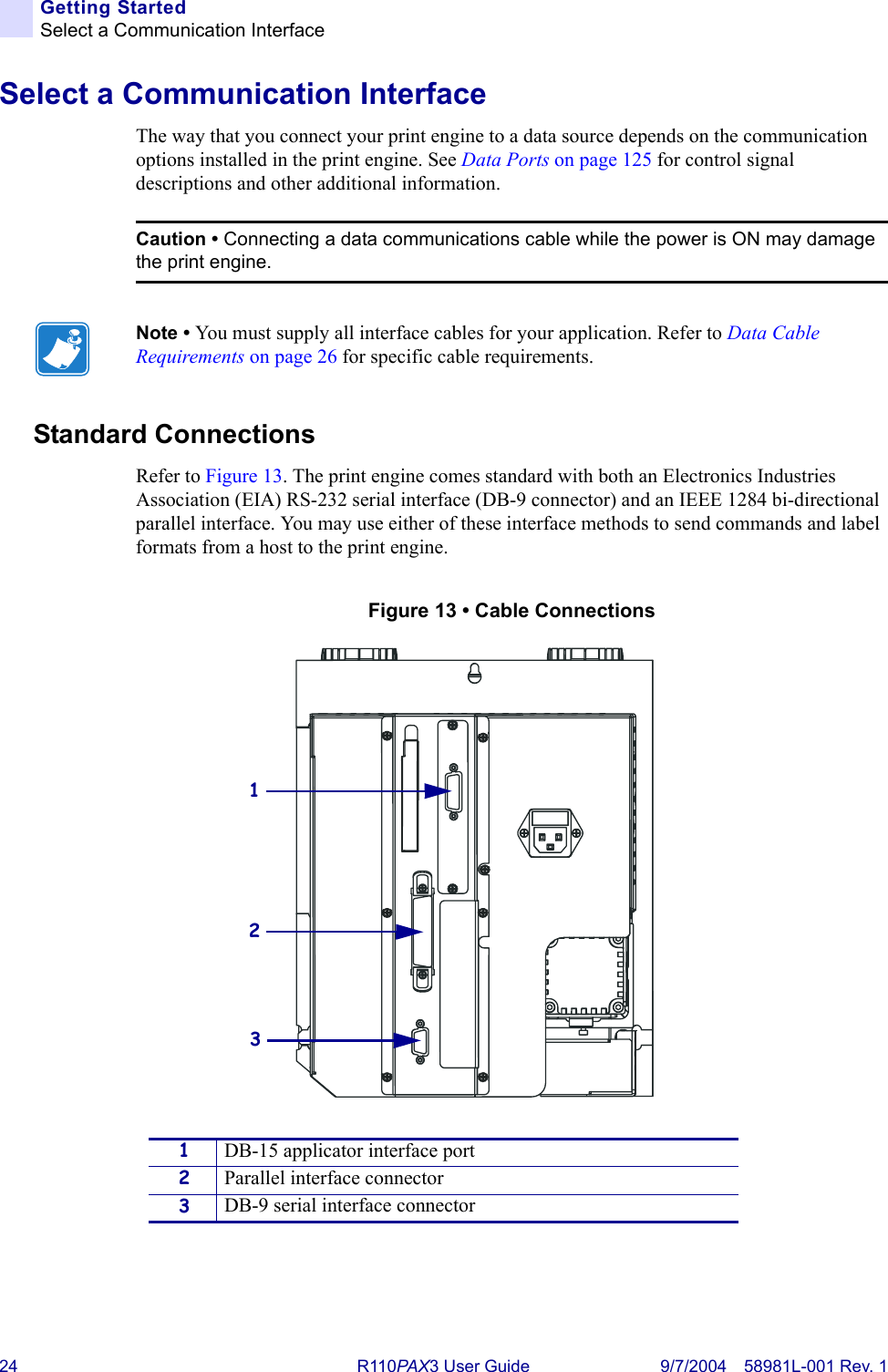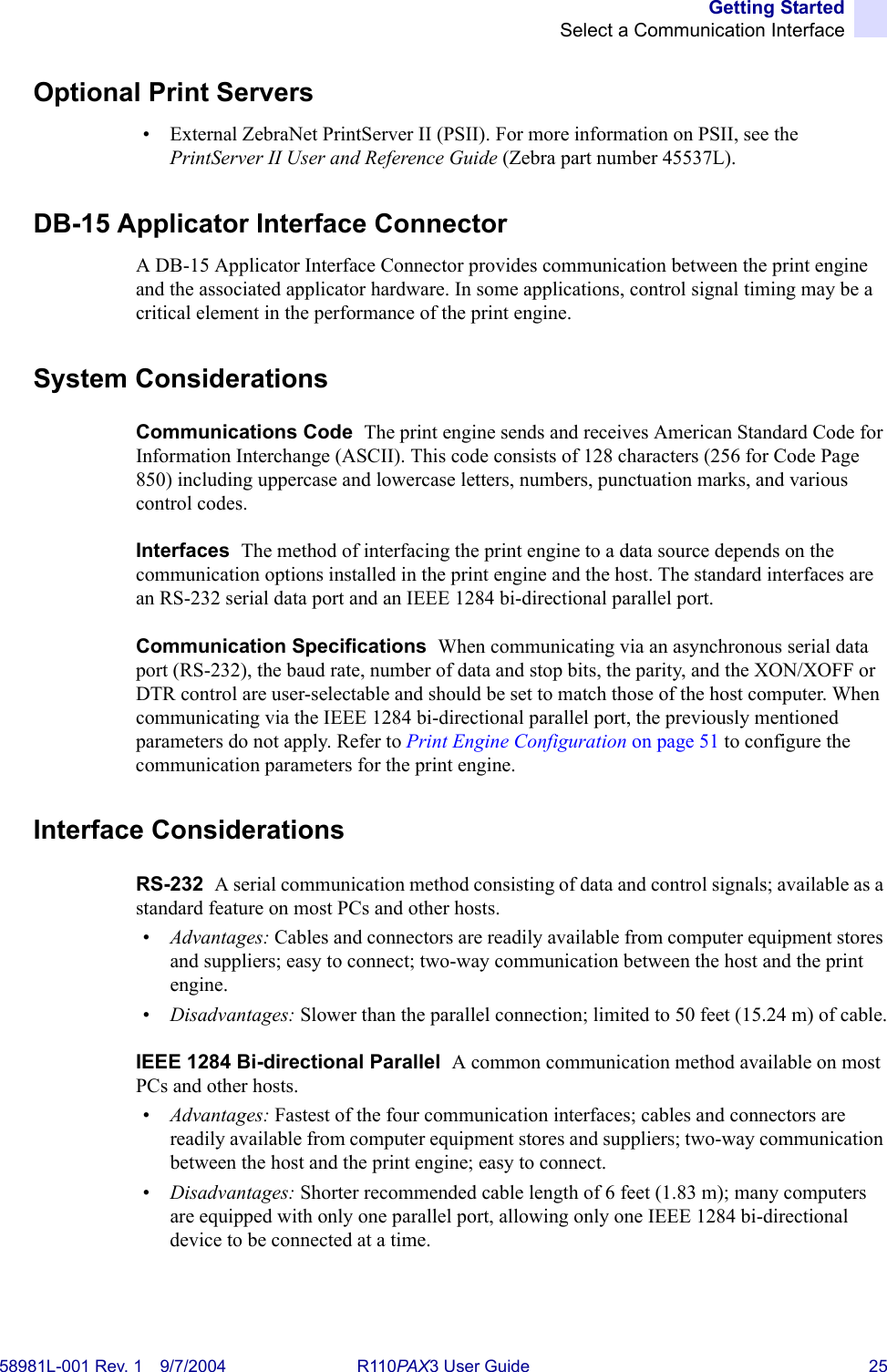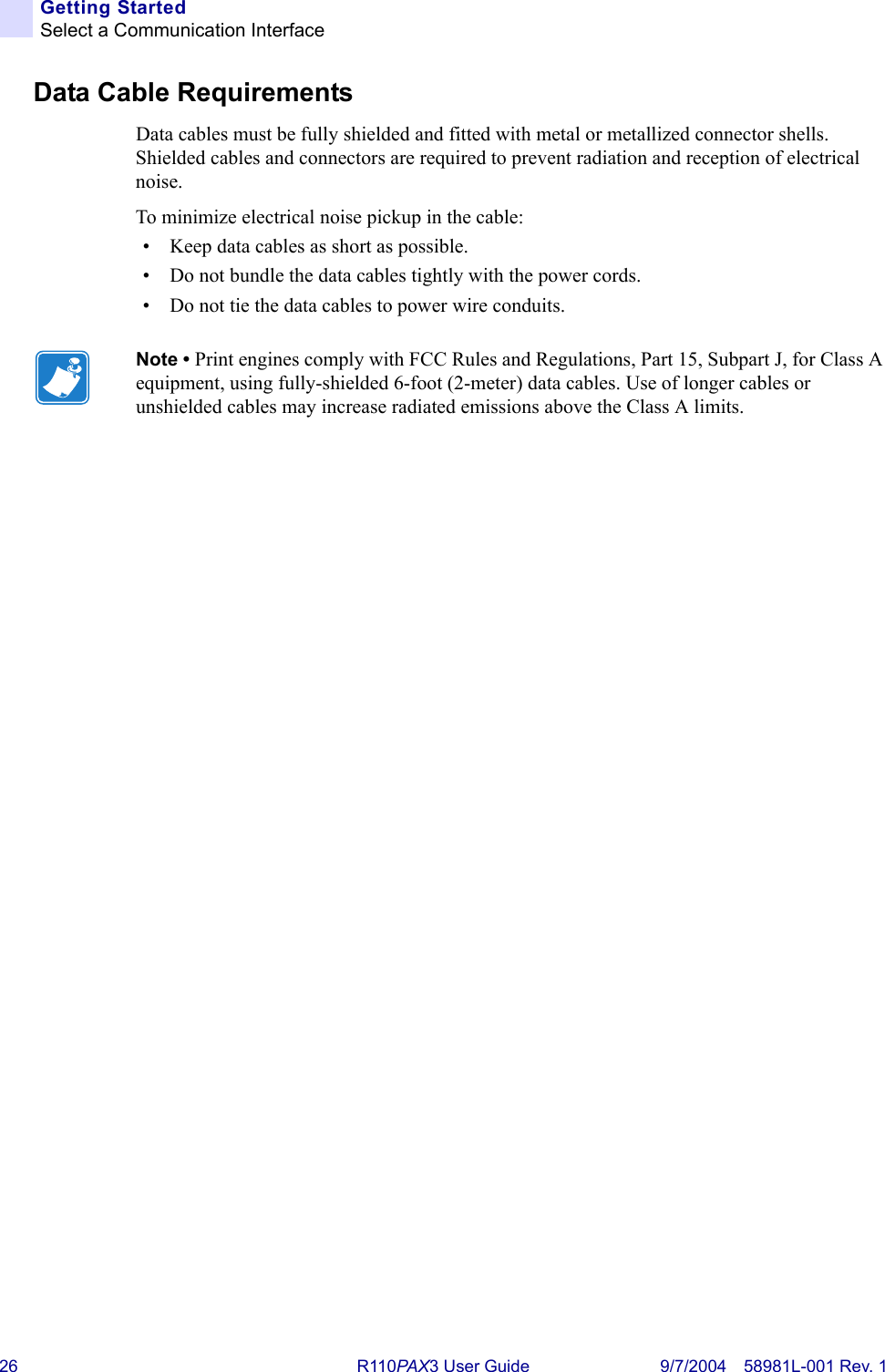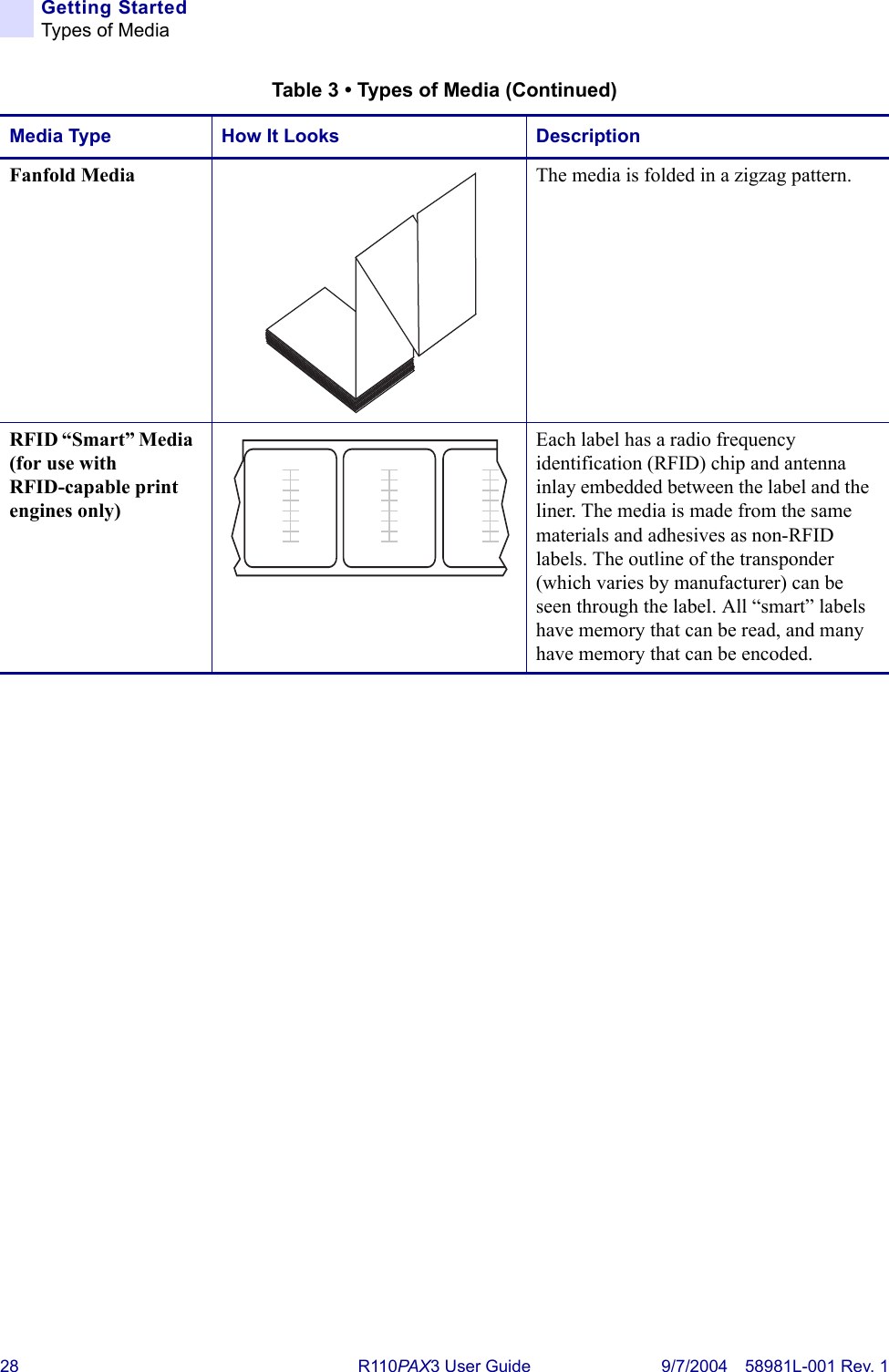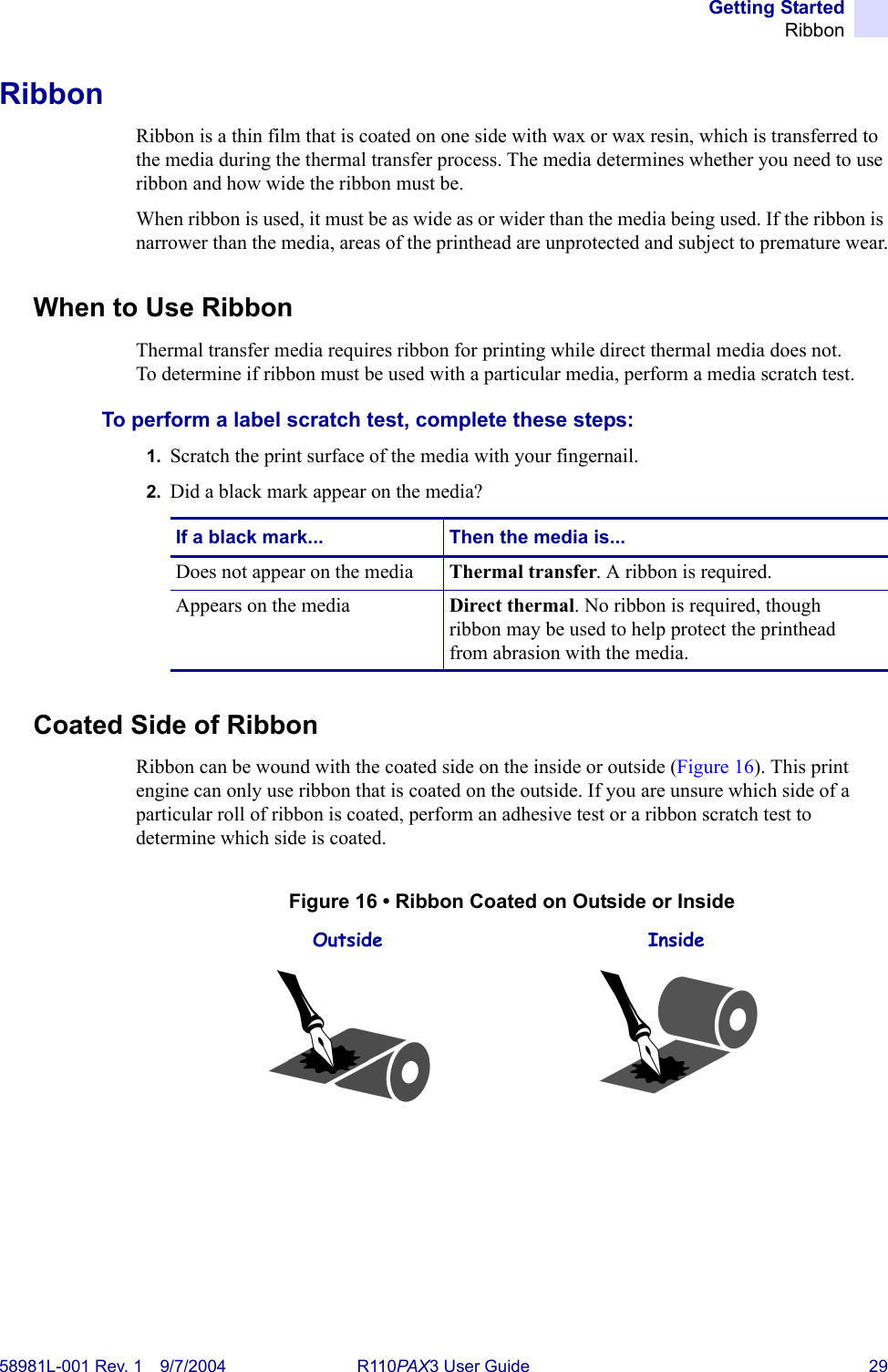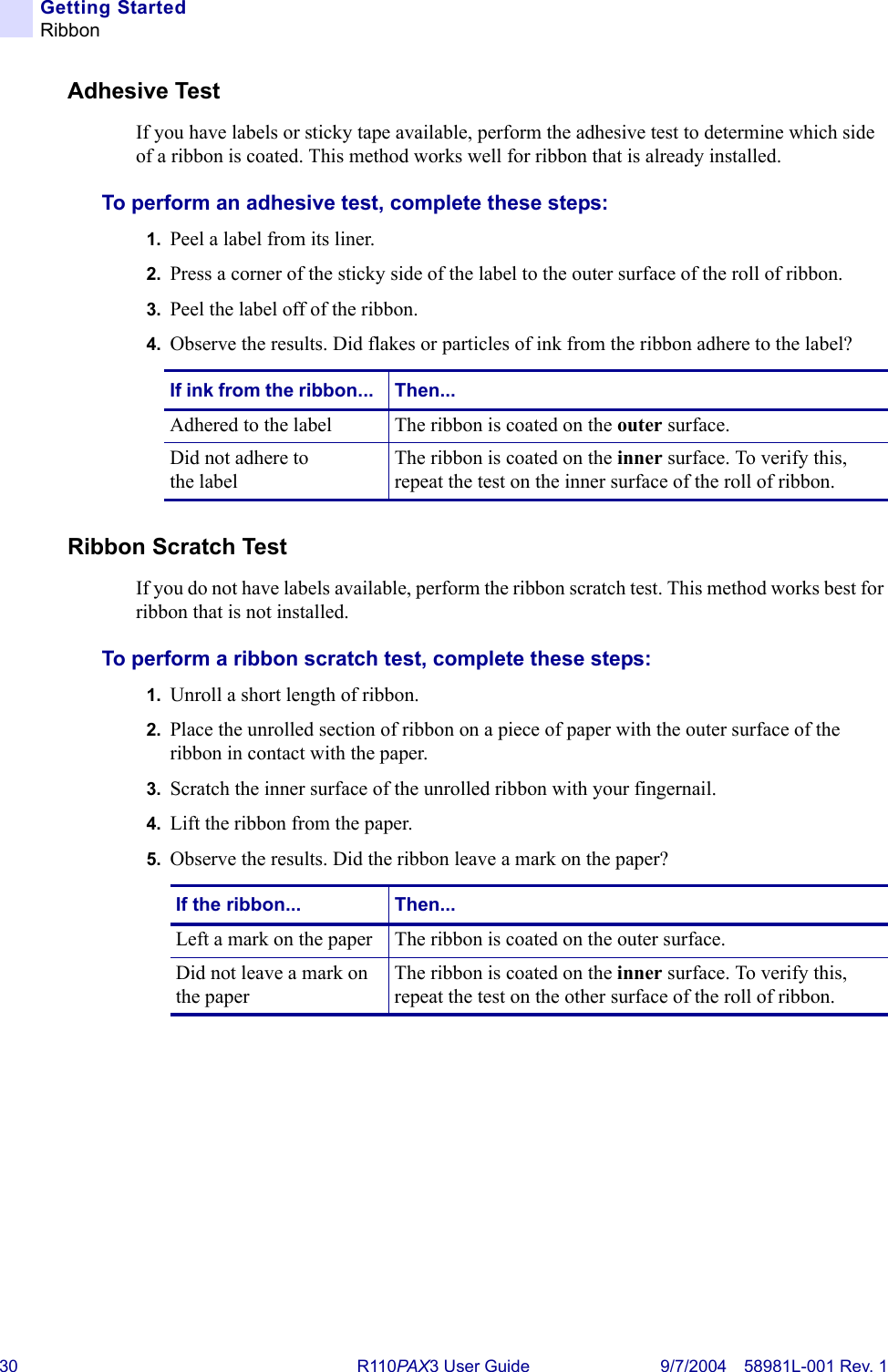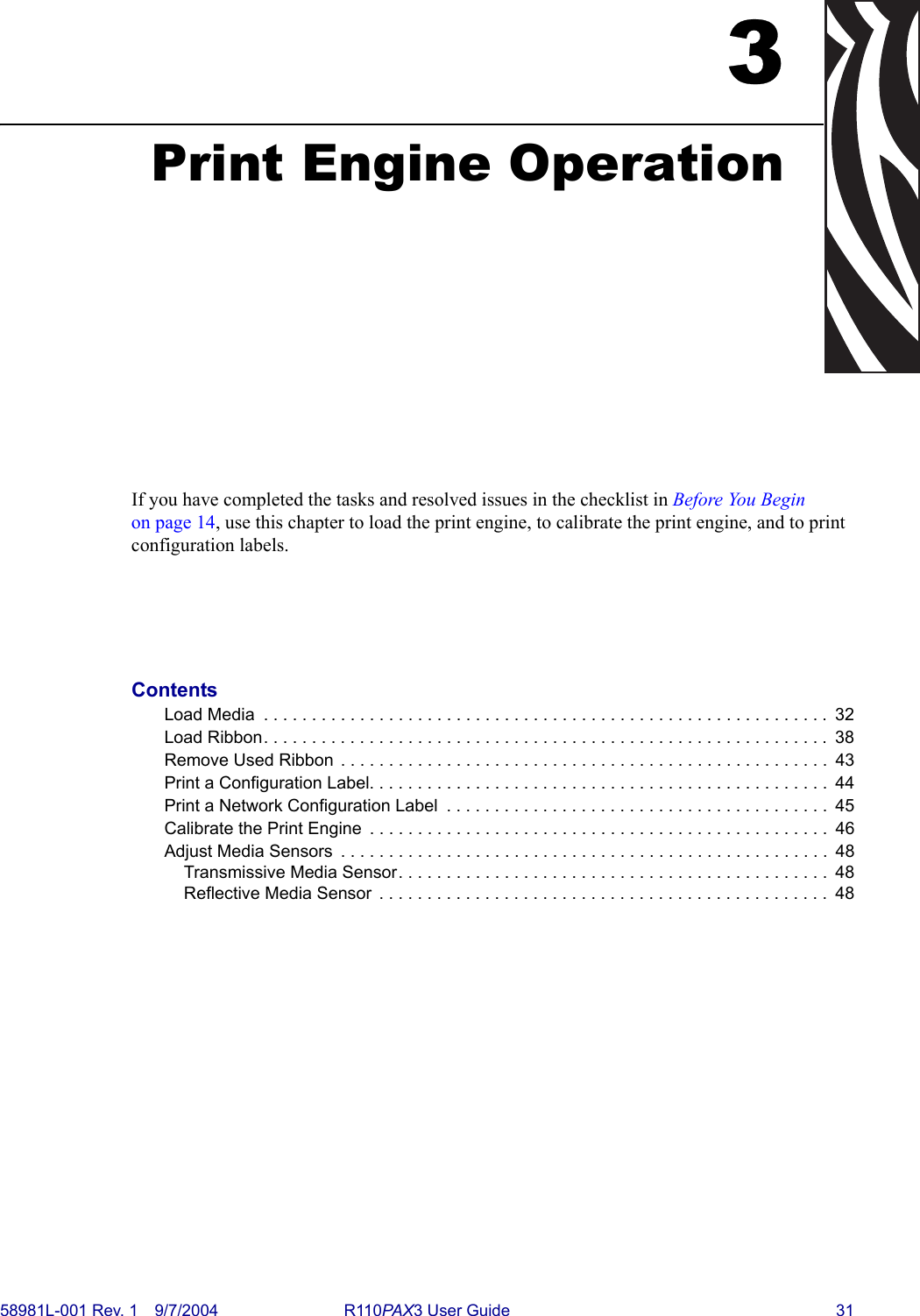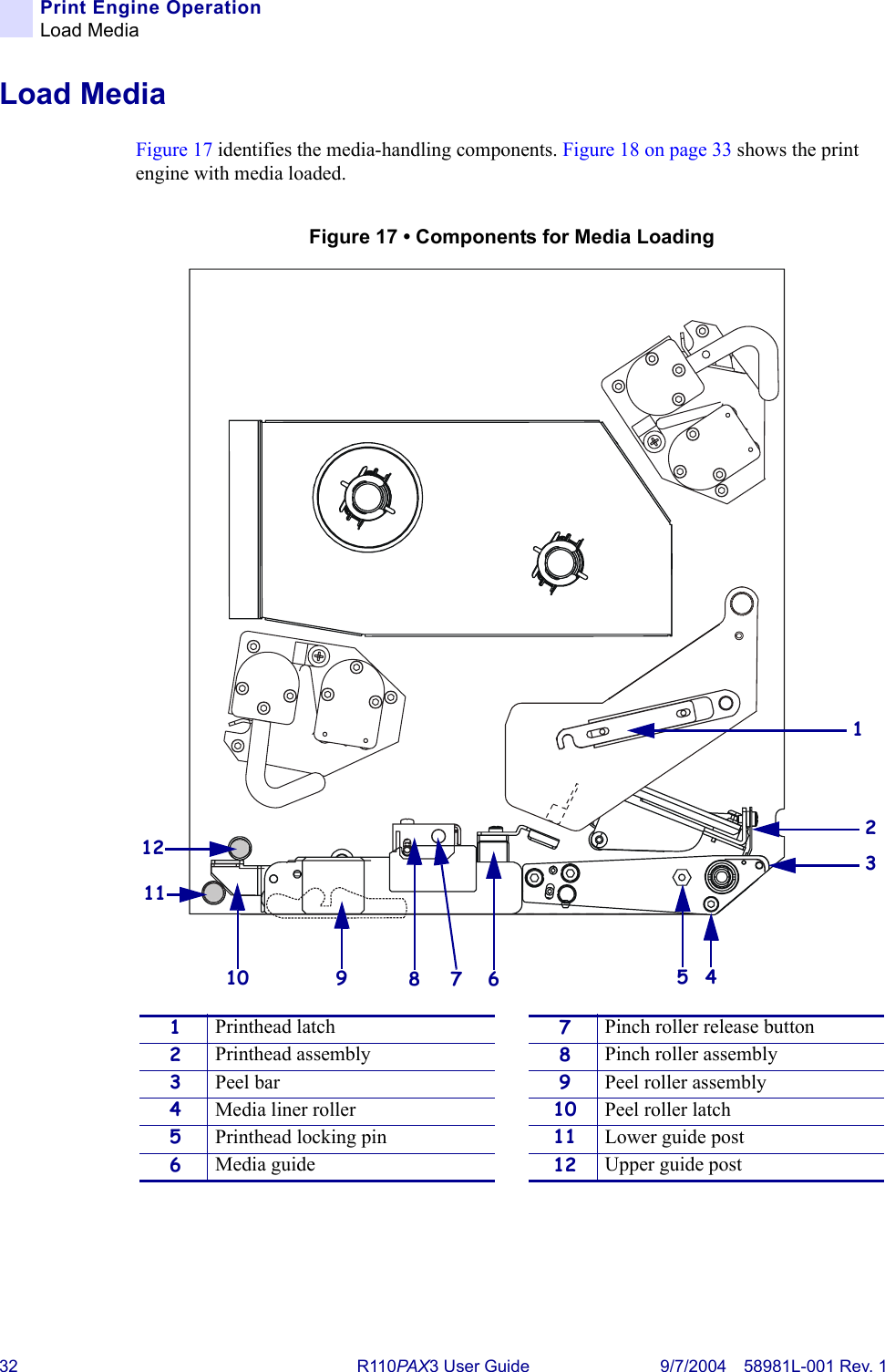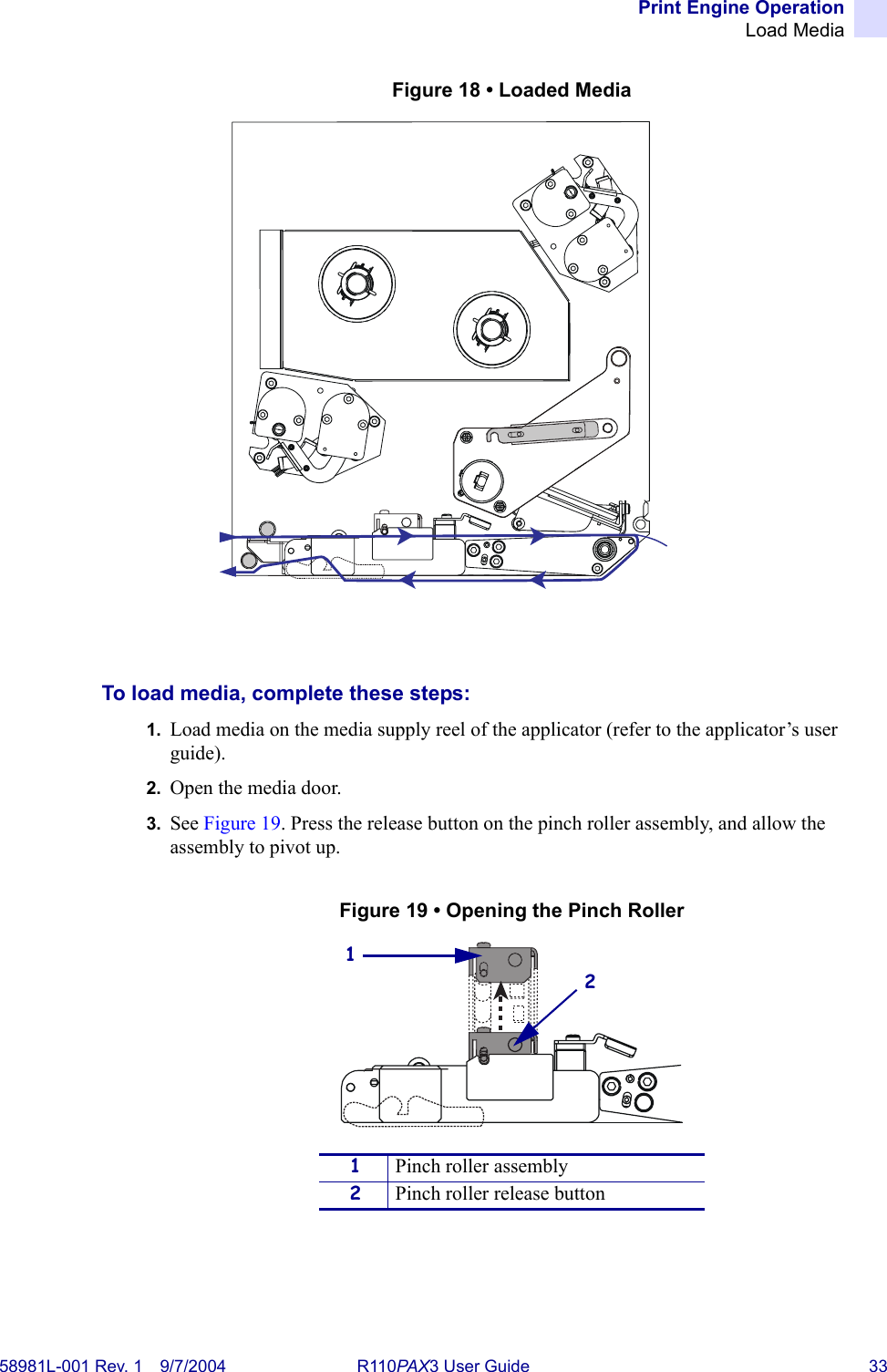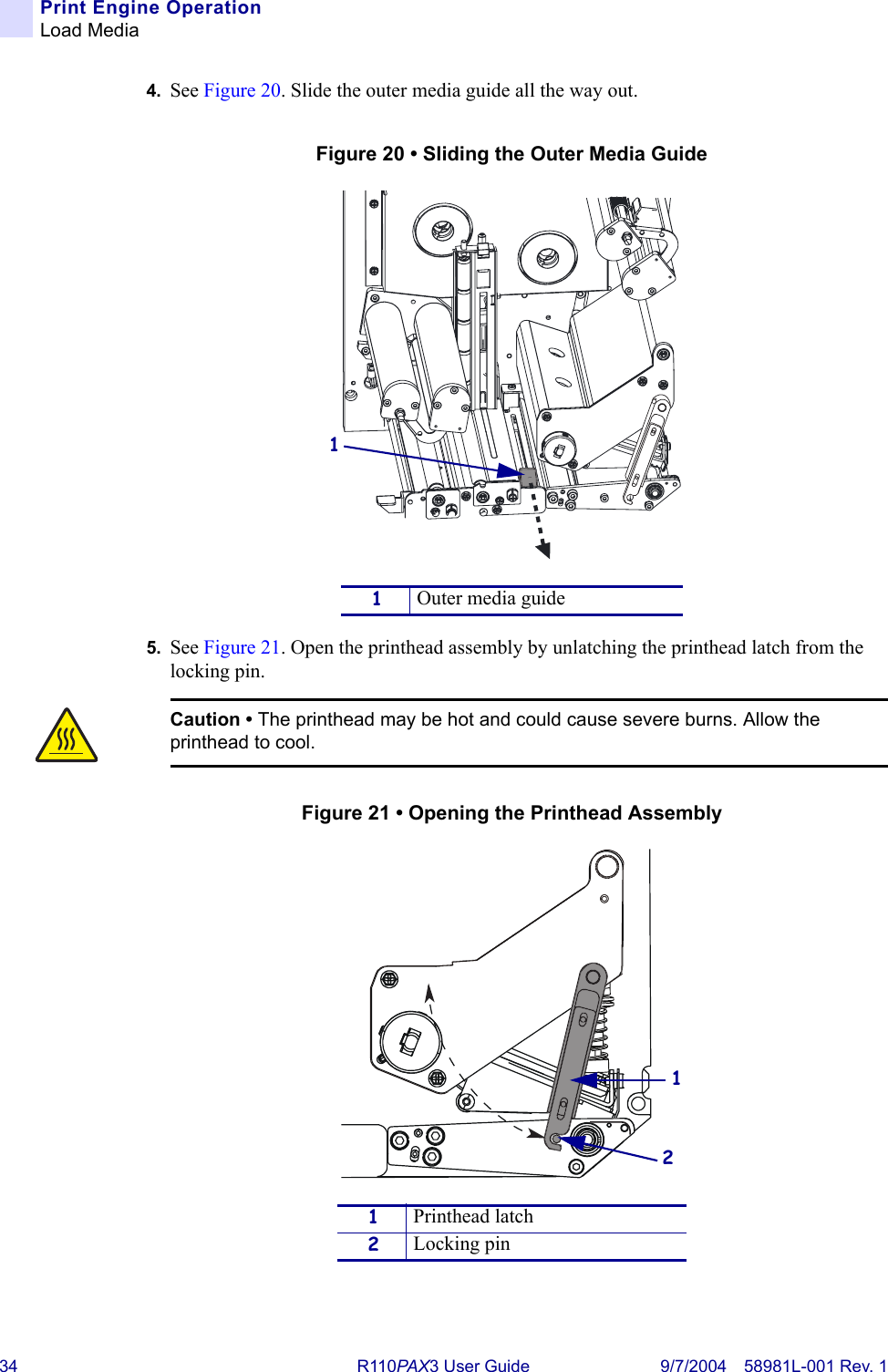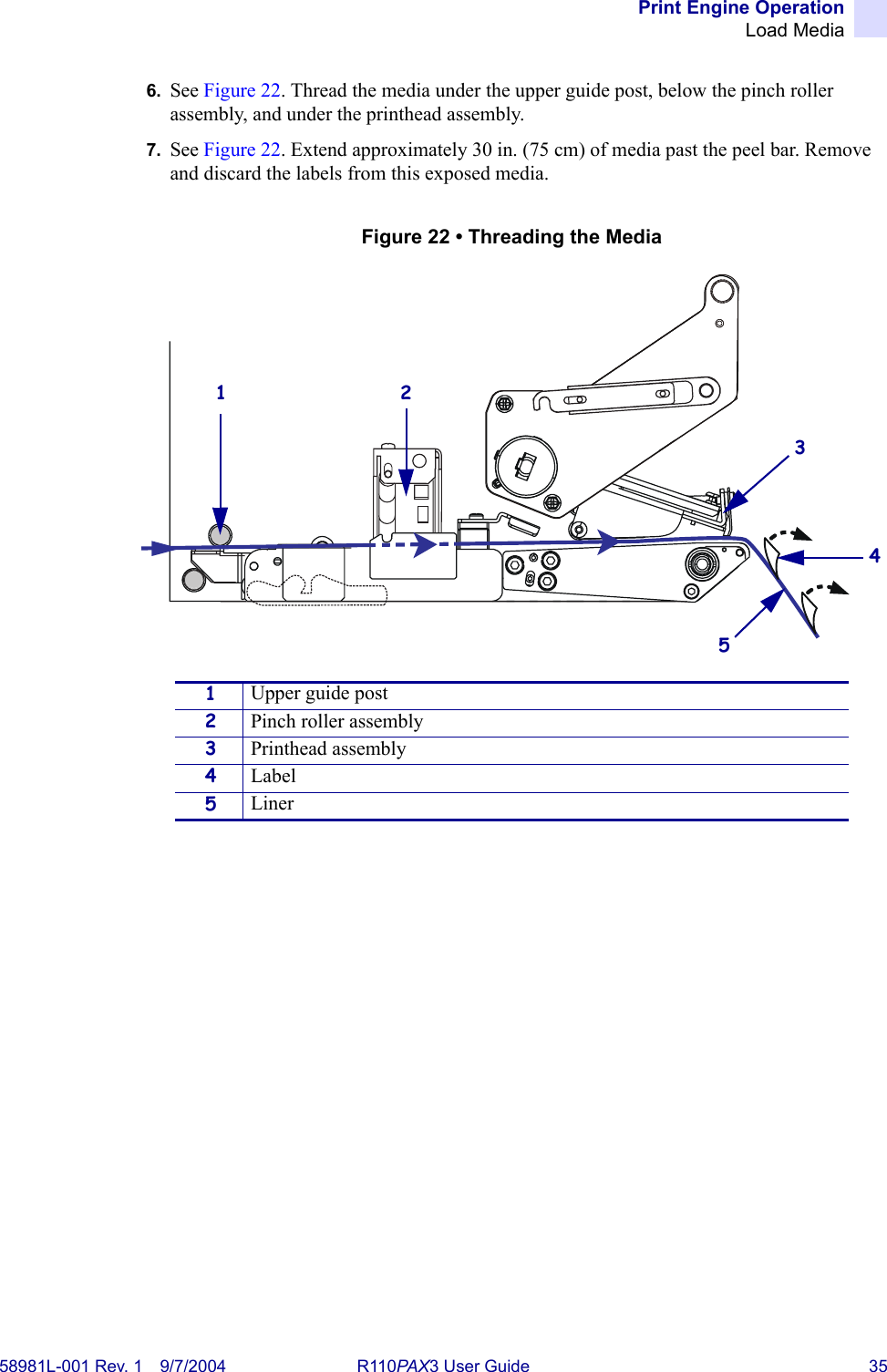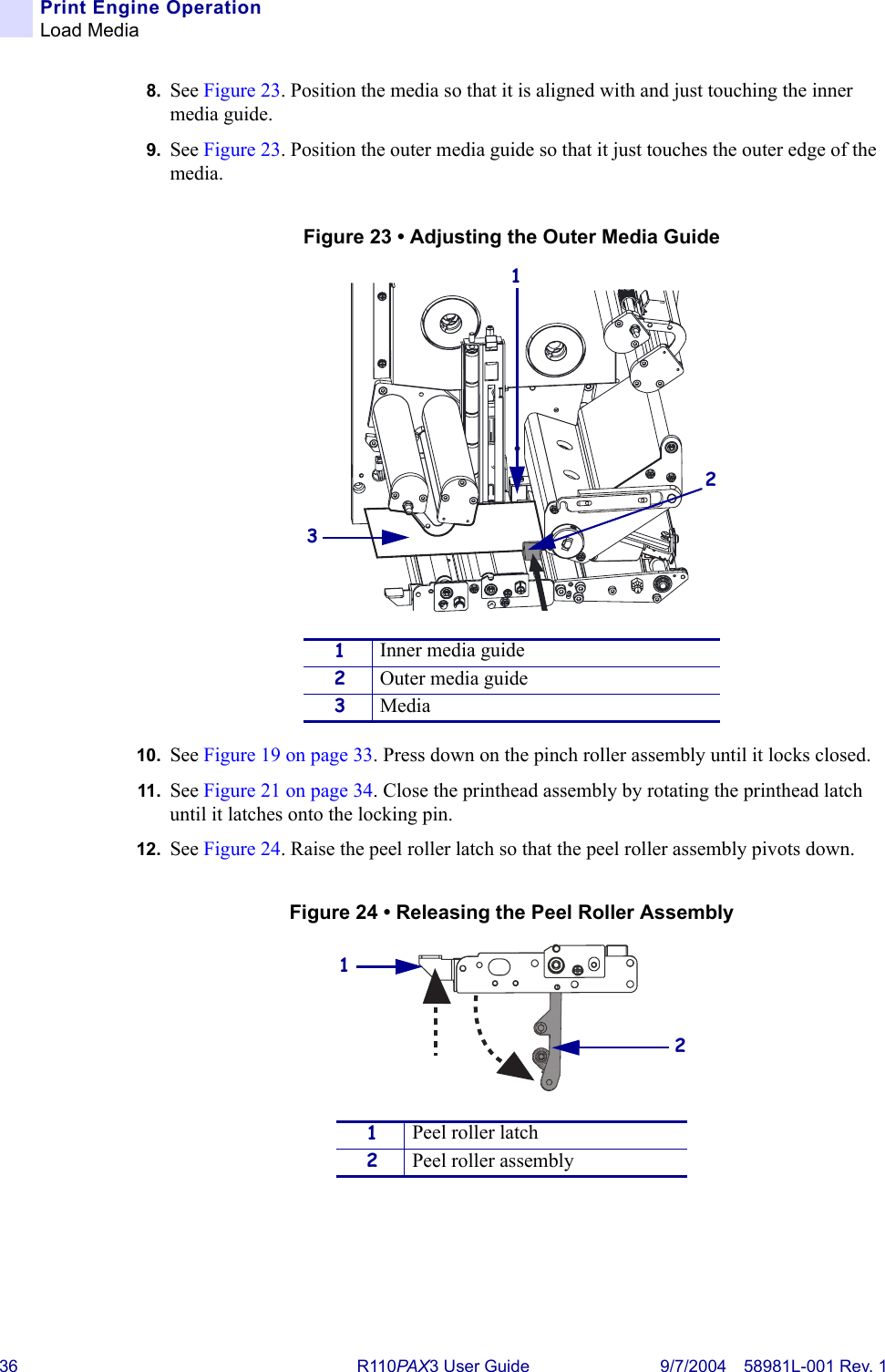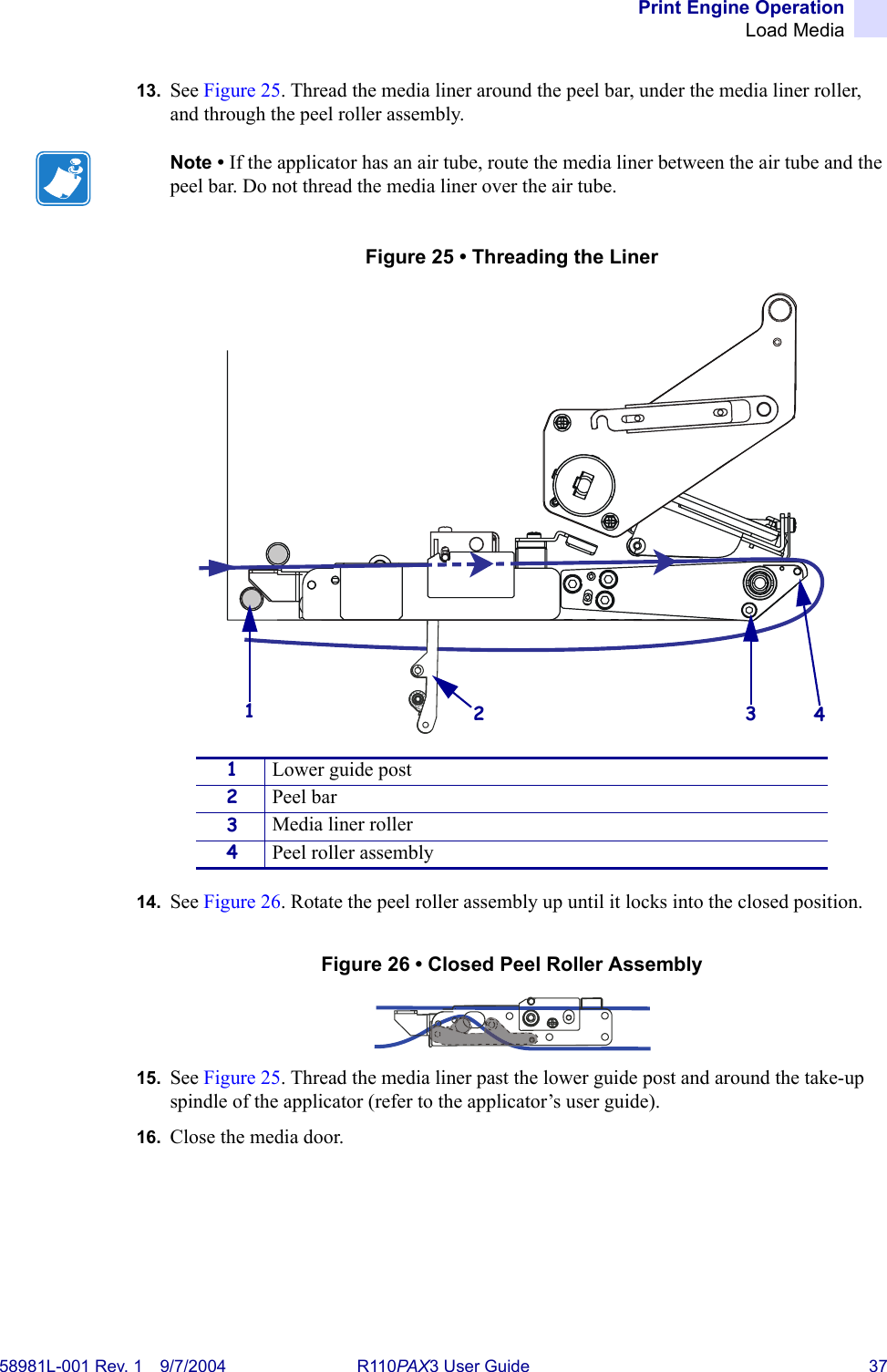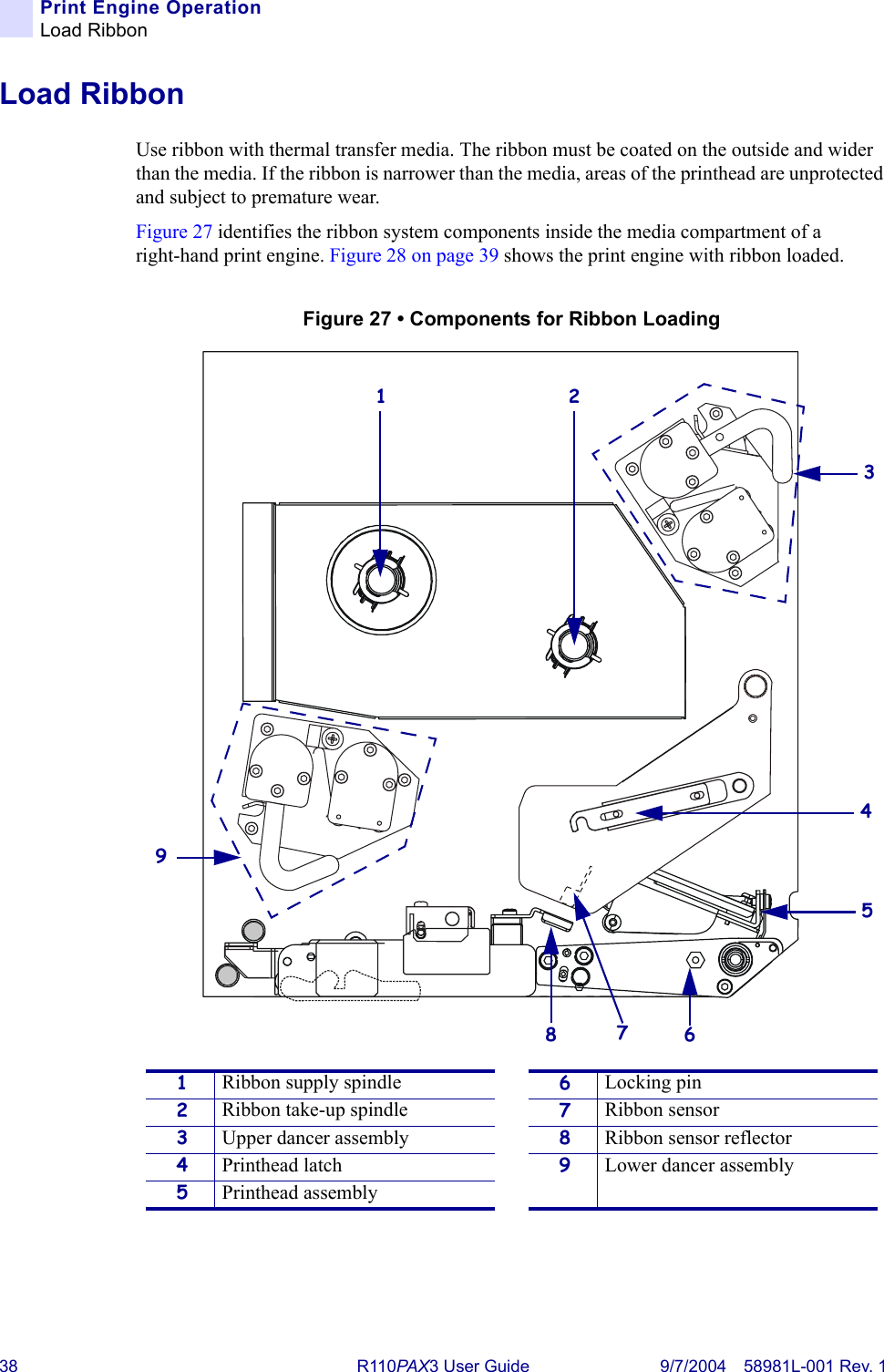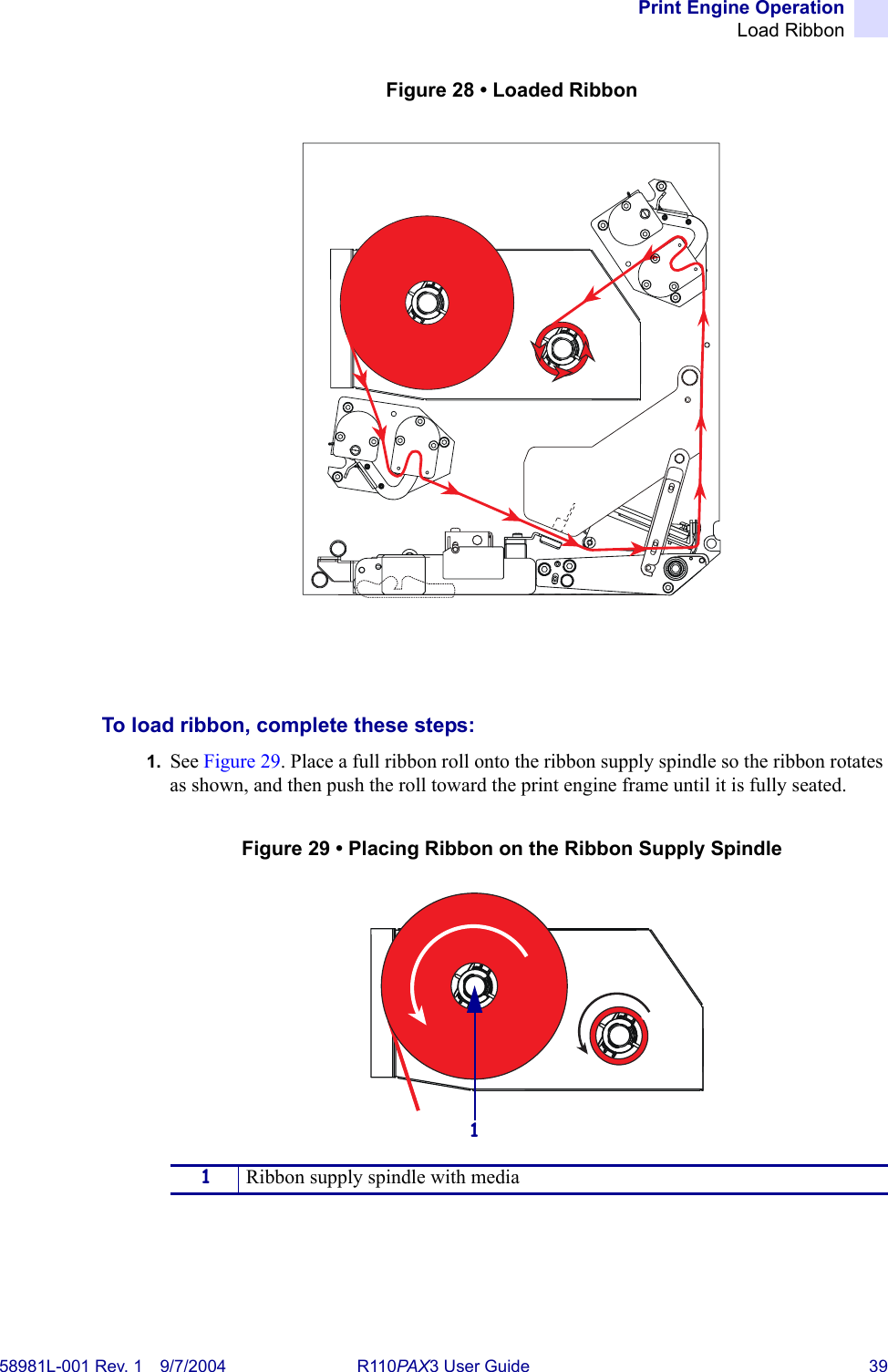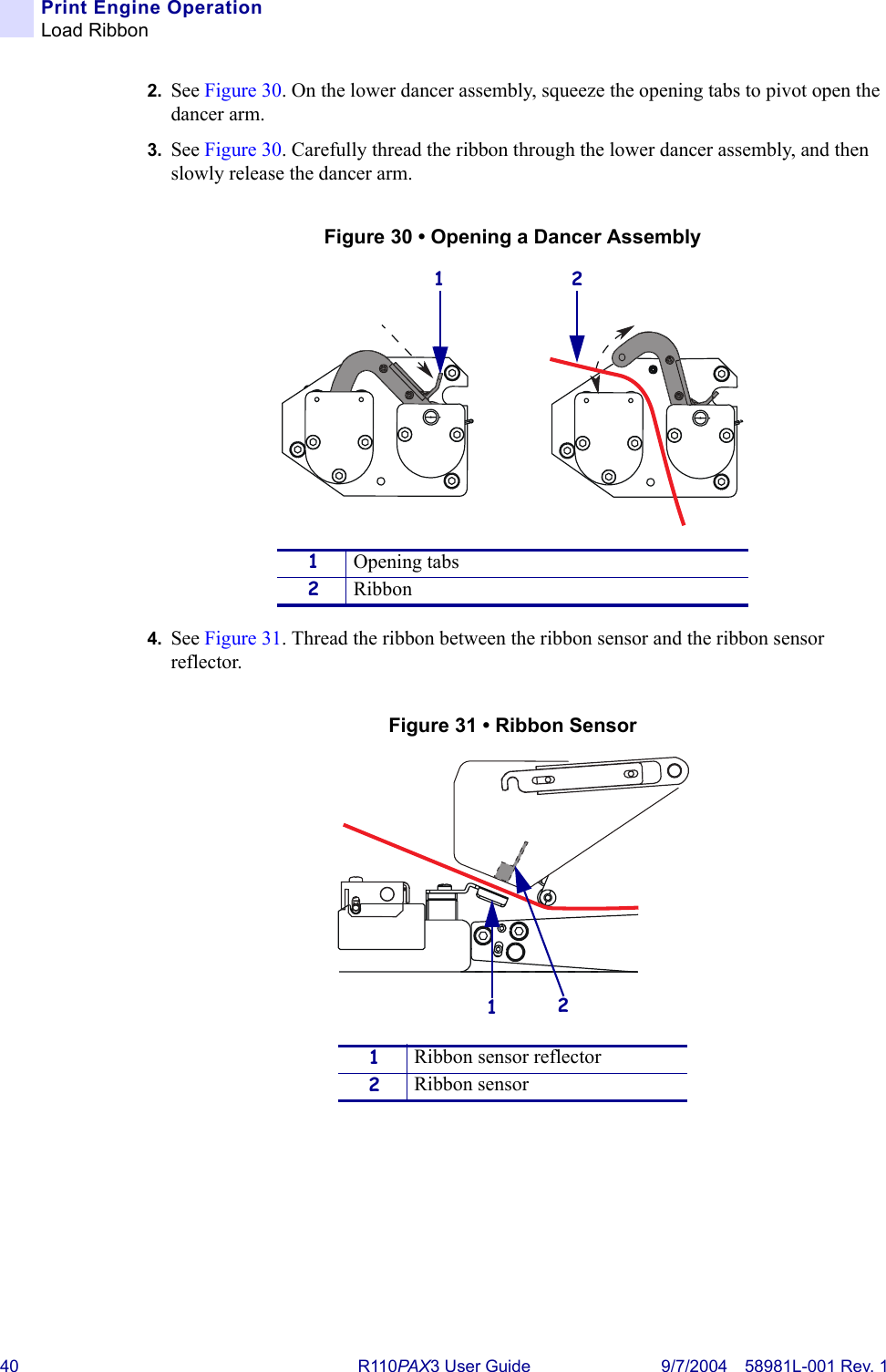Zebra Technologies RFID-R110PAX01 Thermal Transfer on Demand Bar Code Printer User Manual R110PAX3 User Guide
Zebra Technologies Corporation Thermal Transfer on Demand Bar Code Printer R110PAX3 User Guide
Contents
- 1. Users Manual Part 1
- 2. Users Manual Part 2
Users Manual Part 1