Zebra Technologies RFID-R402-2 Thermal Printer with RFID Capability User Manual Part 1
Zebra Technologies Corporation Thermal Printer with RFID Capability Users Manual Part 1
Contents
- 1. Users Manual Part 1
- 2. Users Manual Part 2
- 3. Users Manual Part 3
- 4. Revised Pages for Users Manual 042402
Users Manual Part 1
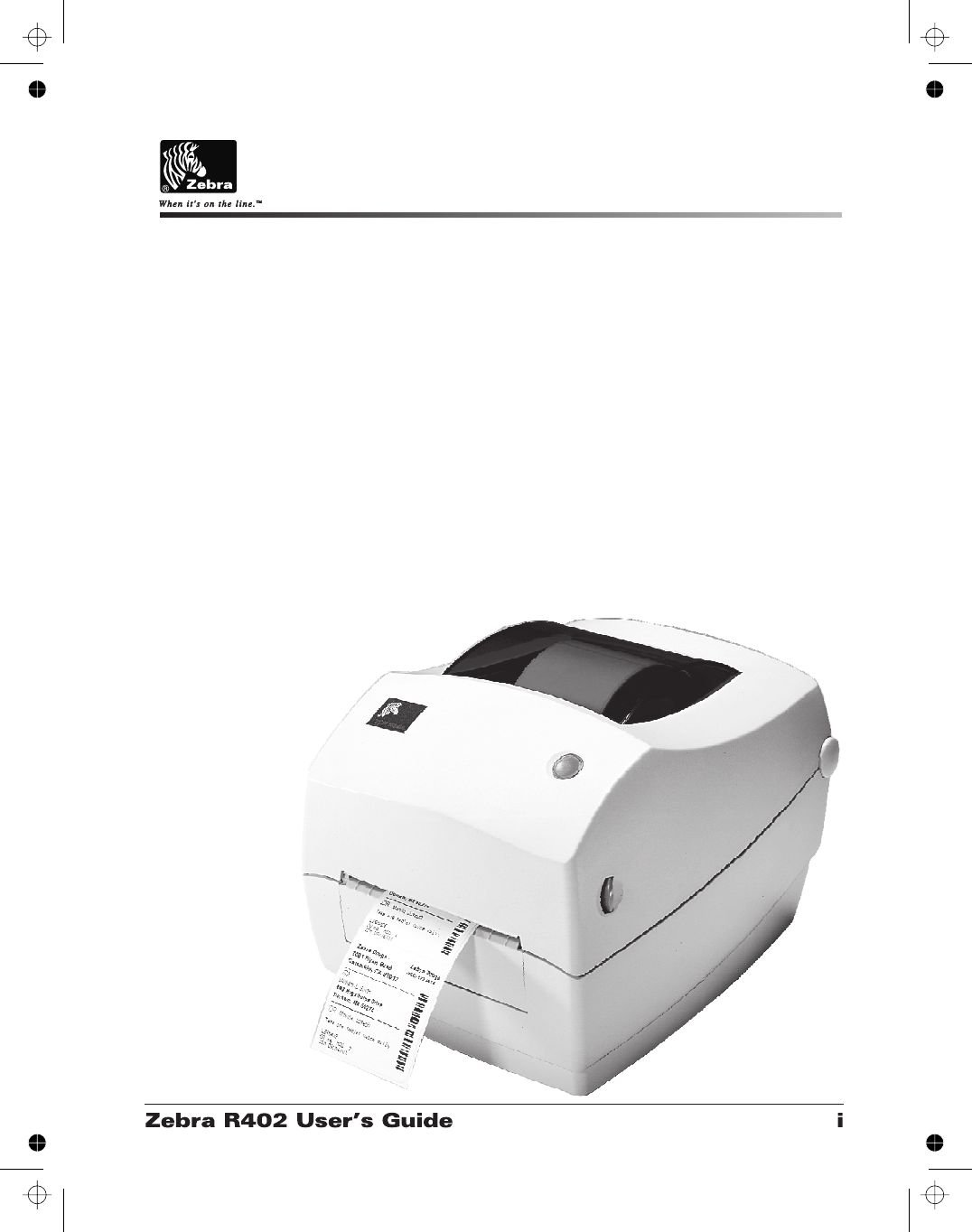
R402
Stripe Series Thermal Printer
®
User s
Guide
'
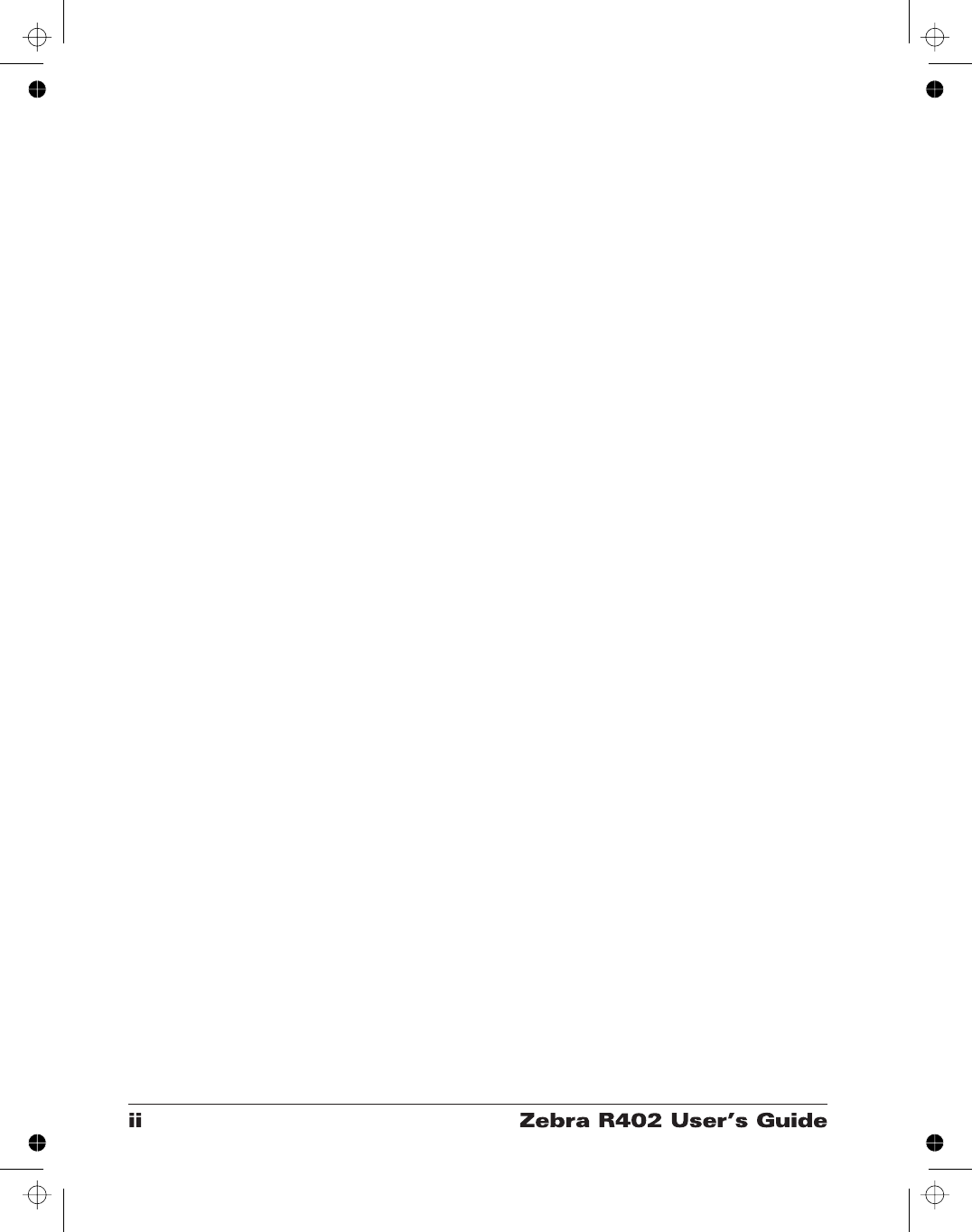
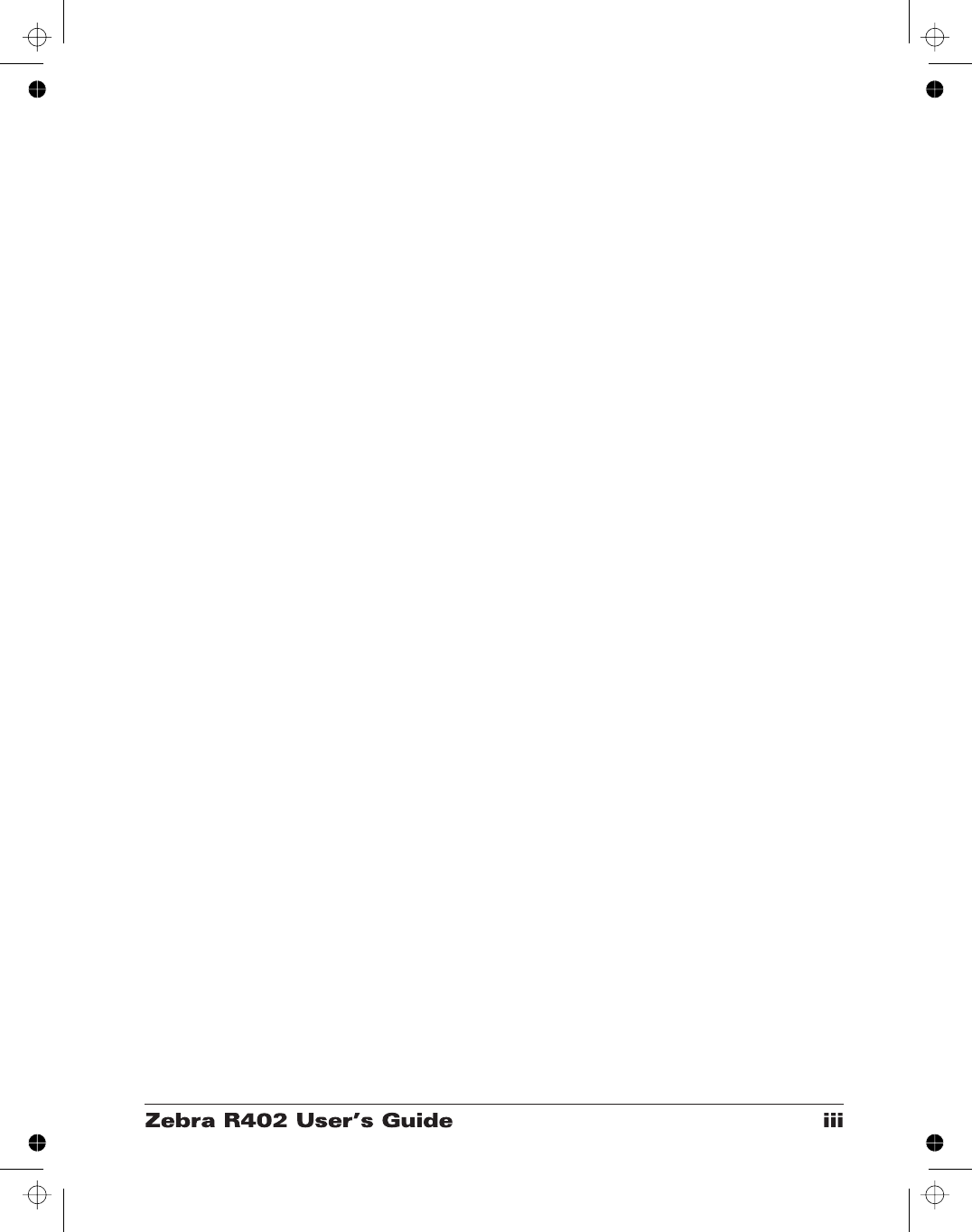
Contents
Introduction
Hello! . . . . . . . . . . . . . . . . . . . . . . . . . . . . . . . . . . . . . . . . . . . . . . . . . . . . . 1
What’s in the Box?. . . . . . . . . . . . . . . . . . . . . . . . . . . . . . . . . . . . . . . . . . . 2
Inspecting the Printer . . . . . . . . . . . . . . . . . . . . . . . . . . . . . . . . . . . . . . . . . 3
Opening the printer . . . . . . . . . . . . . . . . . . . . . . . . . . . . . . . . . . . . . . . 3
Closing the printer . . . . . . . . . . . . . . . . . . . . . . . . . . . . . . . . . . . . . . . . 5
Reporting Damage. . . . . . . . . . . . . . . . . . . . . . . . . . . . . . . . . . . . . . . . 6
Getting Started
Modes of Printing. . . . . . . . . . . . . . . . . . . . . . . . . . . . . . . . . . . . . . . . . . . . 7
Attaching Power Supply . . . . . . . . . . . . . . . . . . . . . . . . . . . . . . . . . . . . . . 8
Loading Roll Media . . . . . . . . . . . . . . . . . . . . . . . . . . . . . . . . . . . . . . . . . . 9
Placing the Roll in the Media Compartment . . . . . . . . . . . . . . . . . . . . 9
Adjusting the Guides . . . . . . . . . . . . . . . . . . . . . . . . . . . . . . . . . . . . . 10
Loading Ribbon . . . . . . . . . . . . . . . . . . . . . . . . . . . . . . . . . . . . . . . . . . . . 11
Install the Ribbon Supply Roll . . . . . . . . . . . . . . . . . . . . . . . . . . . . . 11
Install the Take-Up Core . . . . . . . . . . . . . . . . . . . . . . . . . . . . . . . . . . 11
Attach and Tighten the Ribbon . . . . . . . . . . . . . . . . . . . . . . . . . . . . . 12
Auto Calibration. . . . . . . . . . . . . . . . . . . . . . . . . . . . . . . . . . . . . . . . . . . . 13
Operator Controls . . . . . . . . . . . . . . . . . . . . . . . . . . . . . . . . . . . . . . . . . . 14
Power Switch . . . . . . . . . . . . . . . . . . . . . . . . . . . . . . . . . . . . . . . . . . 14
Feed Button . . . . . . . . . . . . . . . . . . . . . . . . . . . . . . . . . . . . . . . . . . . 14
Status Light . . . . . . . . . . . . . . . . . . . . . . . . . . . . . . . . . . . . . . . . . . . . 14
Printing a Test Label . . . . . . . . . . . . . . . . . . . . . . . . . . . . . . . . . . . . . . . . 15
Hooking Up the Printer and Computer . . . . . . . . . . . . . . . . . . . . . . . . . . 15
Parallel Interface Requirements . . . . . . . . . . . . . . . . . . . . . . . . . . . . 16
Interface Cable Requirements . . . . . . . . . . . . . . . . . . . . . . . . . . . . . . 16
Communicating with the Printer . . . . . . . . . . . . . . . . . . . . . . . . . . . . . . . 17
Adjusting the Print Width . . . . . . . . . . . . . . . . . . . . . . . . . . . . . . . . . . . 17
Adjusting the Print Darkness . . . . . . . . . . . . . . . . . . . . . . . . . . . . . . . . 17
Adjusting the Print Speed . . . . . . . . . . . . . . . . . . . . . . . . . . . . . . . . . . . 17
Operation & Options
Thermal Printing . . . . . . . . . . . . . . . . . . . . . . . . . . . . . . . . . . . . . . . . . . . 19
Replacing Supplies. . . . . . . . . . . . . . . . . . . . . . . . . . . . . . . . . . . . . . . . . . 20
Adding a New Transfer Ribbon . . . . . . . . . . . . . . . . . . . . . . . . . . . . 20
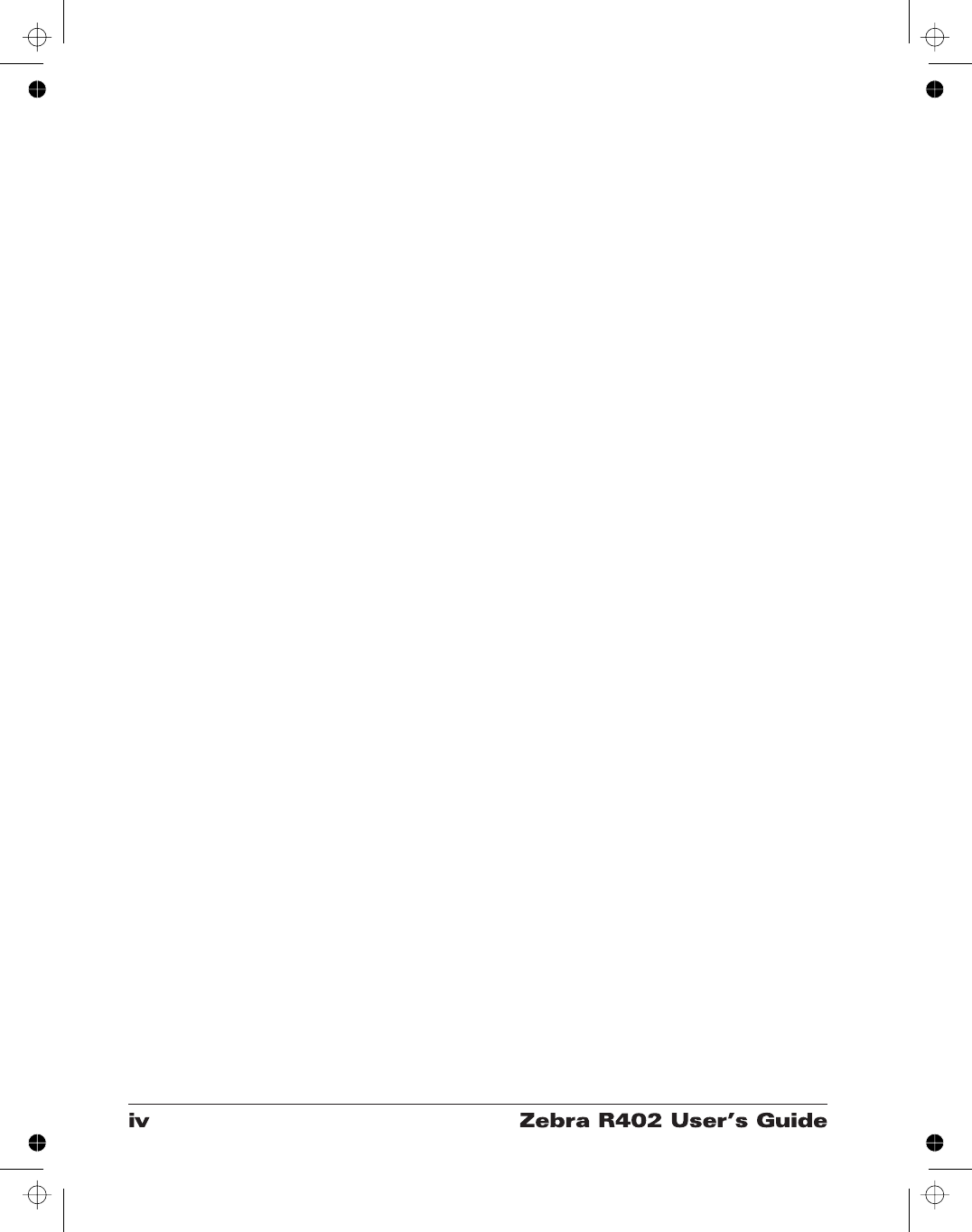
Replacing a Partially Used Transfer Ribbon . . . . . . . . . . . . . . . . . . . 20
Printing in Peel-Mode . . . . . . . . . . . . . . . . . . . . . . . . . . . . . . . . . . . . . . . 21
Printing on Fan-Fold Media. . . . . . . . . . . . . . . . . . . . . . . . . . . . . . . . . . . 22
RFID Guidelines
Supported Transponders . . . . . . . . . . . . . . . . . . . . . . . . . . . . . . . . . . . . . 24
Tag-it Transponders. . . . . . . . . . . . . . . . . . . . . . . . . . . . . . . . . . . . . . 24
I•Code Transponders. . . . . . . . . . . . . . . . . . . . . . . . . . . . . . . . . . . . . 25
Picotag Transponders . . . . . . . . . . . . . . . . . . . . . . . . . . . . . . . . . . . . 26
ISO-15693 Transponders. . . . . . . . . . . . . . . . . . . . . . . . . . . . . . . . . . 27
ZPL II Commands for RFID . . . . . . . . . . . . . . . . . . . . . . . . . . . . . . . . . . 28
^WT – Write Tag. . . . . . . . . . . . . . . . . . . . . . . . . . . . . . . . . . . . . . . . 28
^RT – Read Tag. . . . . . . . . . . . . . . . . . . . . . . . . . . . . . . . . . . . . . . . . 29
^RS – RFID Setup . . . . . . . . . . . . . . . . . . . . . . . . . . . . . . . . . . . . . . . 31
^RI – RFID Get Tag Unique ID . . . . . . . . . . . . . . . . . . . . . . . . . . . . 31
Sample of RFID Programming . . . . . . . . . . . . . . . . . . . . . . . . . . . . . 32
Maintenance
Cleaning . . . . . . . . . . . . . . . . . . . . . . . . . . . . . . . . . . . . . . . . . . . . . . . . . . 35
Lubrication . . . . . . . . . . . . . . . . . . . . . . . . . . . . . . . . . . . . . . . . . . . . . . . . 35
Replacing the Print Head . . . . . . . . . . . . . . . . . . . . . . . . . . . . . . . . . . . . . 36
Removal. . . . . . . . . . . . . . . . . . . . . . . . . . . . . . . . . . . . . . . . . . . . . . . 36
Assembly . . . . . . . . . . . . . . . . . . . . . . . . . . . . . . . . . . . . . . . . . . . . . . 37
Troubleshooting
Resolutions. . . . . . . . . . . . . . . . . . . . . . . . . . . . . . . . . . . . . . . . . . . . . . . . 39
Print Quality Problems. . . . . . . . . . . . . . . . . . . . . . . . . . . . . . . . . . . . . . . 42
RFID Symptoms . . . . . . . . . . . . . . . . . . . . . . . . . . . . . . . . . . . . . . . . . . . 44
RFID tags generally not programmed . . . . . . . . . . . . . . . . . . . . . . . . 44
VOID messages are printed across media. . . . . . . . . . . . . . . . . . . . . 44
Nothing is printed. . . . . . . . . . . . . . . . . . . . . . . . . . . . . . . . . . . . . . . . 44
Manual Calibration . . . . . . . . . . . . . . . . . . . . . . . . . . . . . . . . . . . . . . . . 45
Troubleshooting Tests
Printing a Configuration Label . . . . . . . . . . . . . . . . . . . . . . . . . . . . . 46
Recalibration . . . . . . . . . . . . . . . . . . . . . . . . . . . . . . . . . . . . . . . . . . . 46
Resetting the Factory Default Values . . . . . . . . . . . . . . . . . . . . . . . . . 47
Communications Diagnostics . . . . . . . . . . . . . . . . . . . . . . . . . . . . . . . . . 47
Feed Button Modes . . . . . . . . . . . . . . . . . . . . . . . . . . . . . . . . . . . . . . . . 48
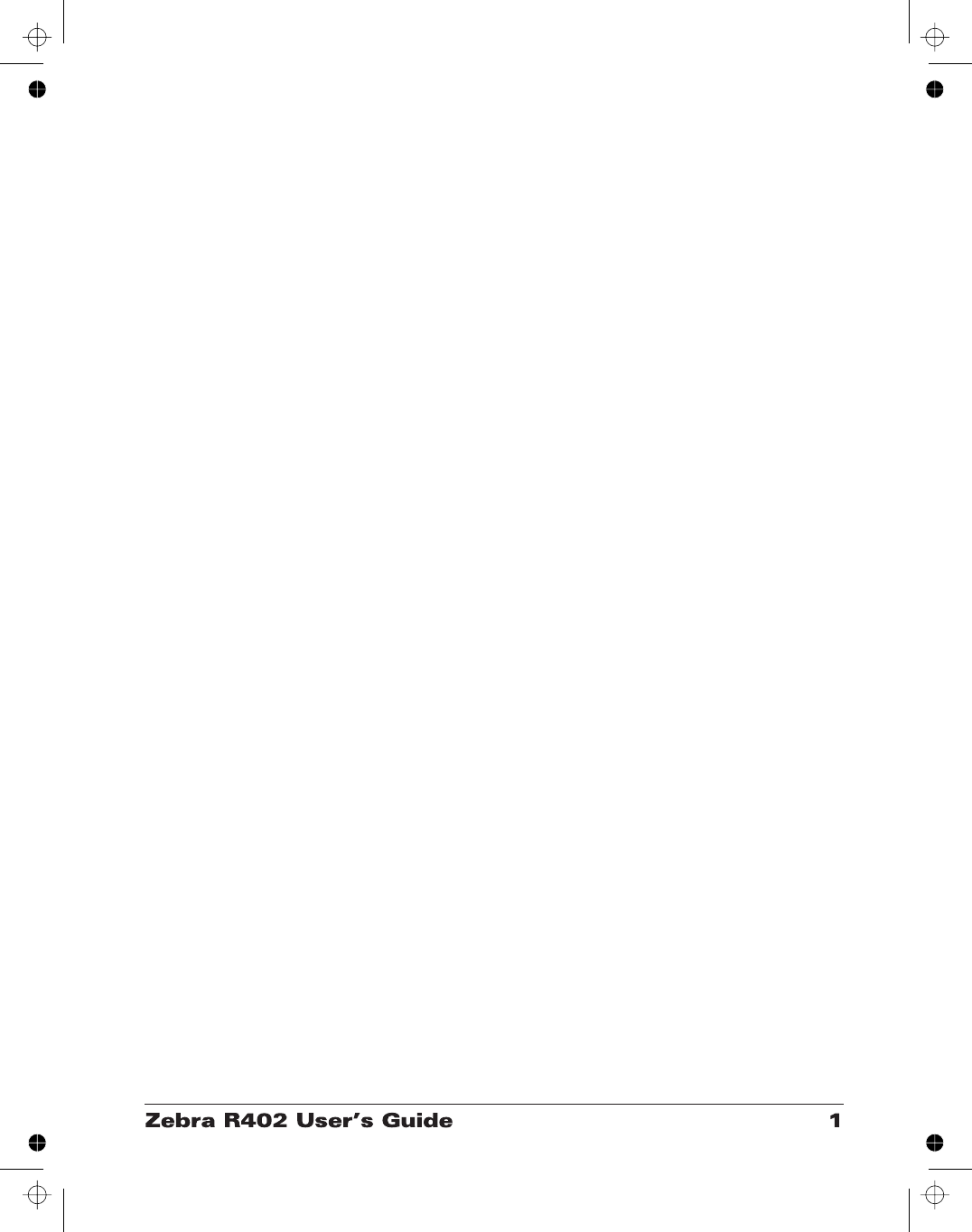
Introduction
This section describes what you get in your shipping box and provides an
overview of printer parts. This section also has procedures that describe
how to open and close the printer and report any problems.
Hello!
Thank you for choosing the Zebra®R402™Printer, a high-quality thermal
demand printer with RFID capability manufactured by the industry leader in
quality, service, and value—Zebra Technologies Corporation. For over 25
years, Zebra Technologies Corporation has provided customers with the
highest caliber of products and support.
This manual provides all of the information you will need to operate your
printer on a daily basis. RFID specific ZPL II commands are contained in
this manual. To create label formats, refer to the ZPL II Programming
Guide (part # 46530L). This guide is available by contacting your
distributor or Zebra Technologies Corporation.
NOTE: Many printer settings may also be controlled by your printer’s
driver or label preparation software. Refer to the driver or software
documentation for more information.
The Zebra R402 printer, when connected to a host computer, functions as a
complete system for printing and encoding “Smart” labels, tickets, and tags.
The printer receives instructions from the host computer. Microprocessors
continuously monitor these signals along with the inputs received from the
control panel and various sensors. The microprocessors interpret this
information and control the Zebra R402 printer’s mechanical drive, print
Head, RFID Subsystem communications, command interpretation, label
formatting, and media and ribbon movement.
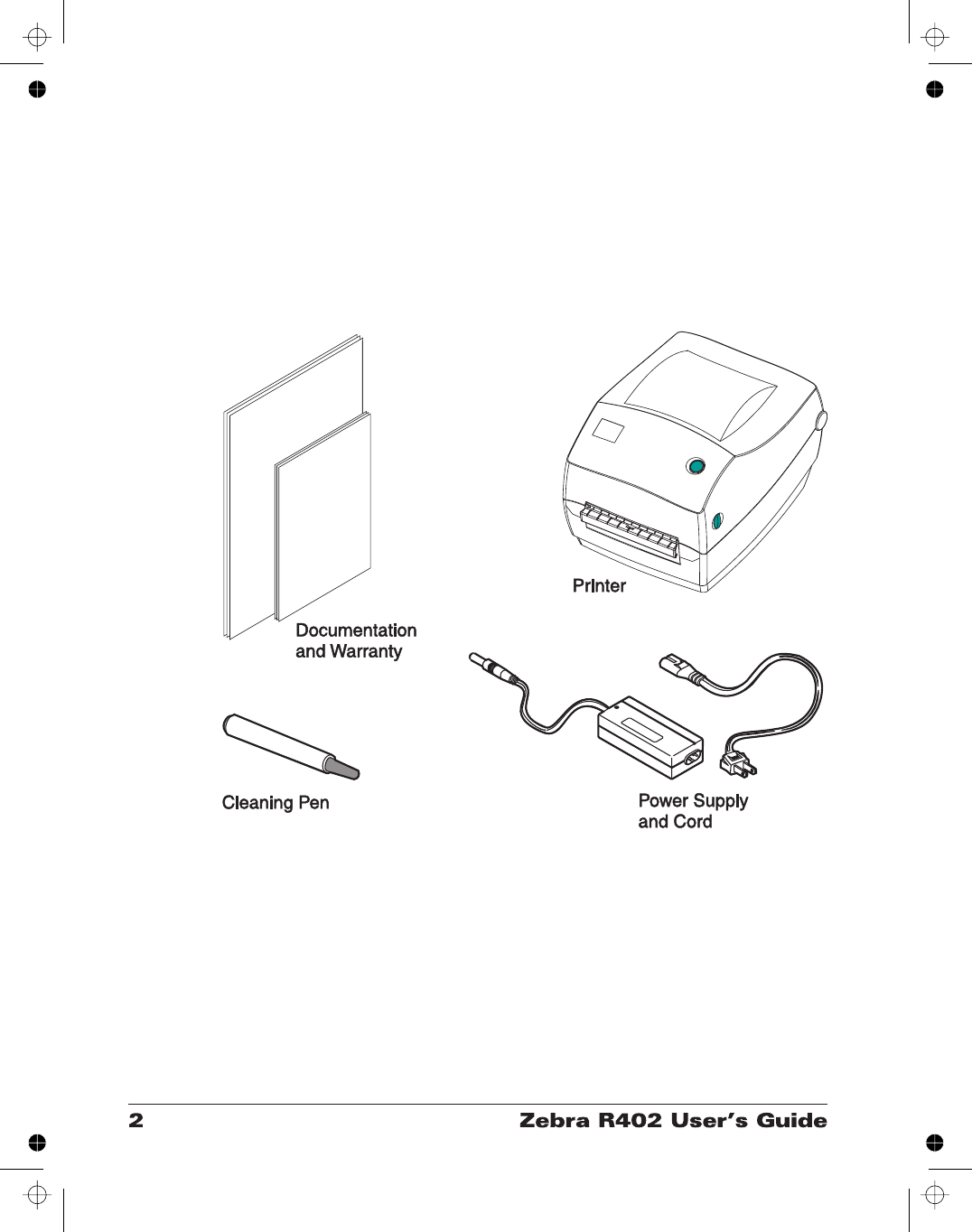
What’s in the Box?
Save the carton and all packing materials in case you need to ship or store
the printer later. After unpacking, make sure you have all parts. Follow the
procedures for inspecting the printer to familiarize yourself with printer
parts so you can follow the instructions in this book.
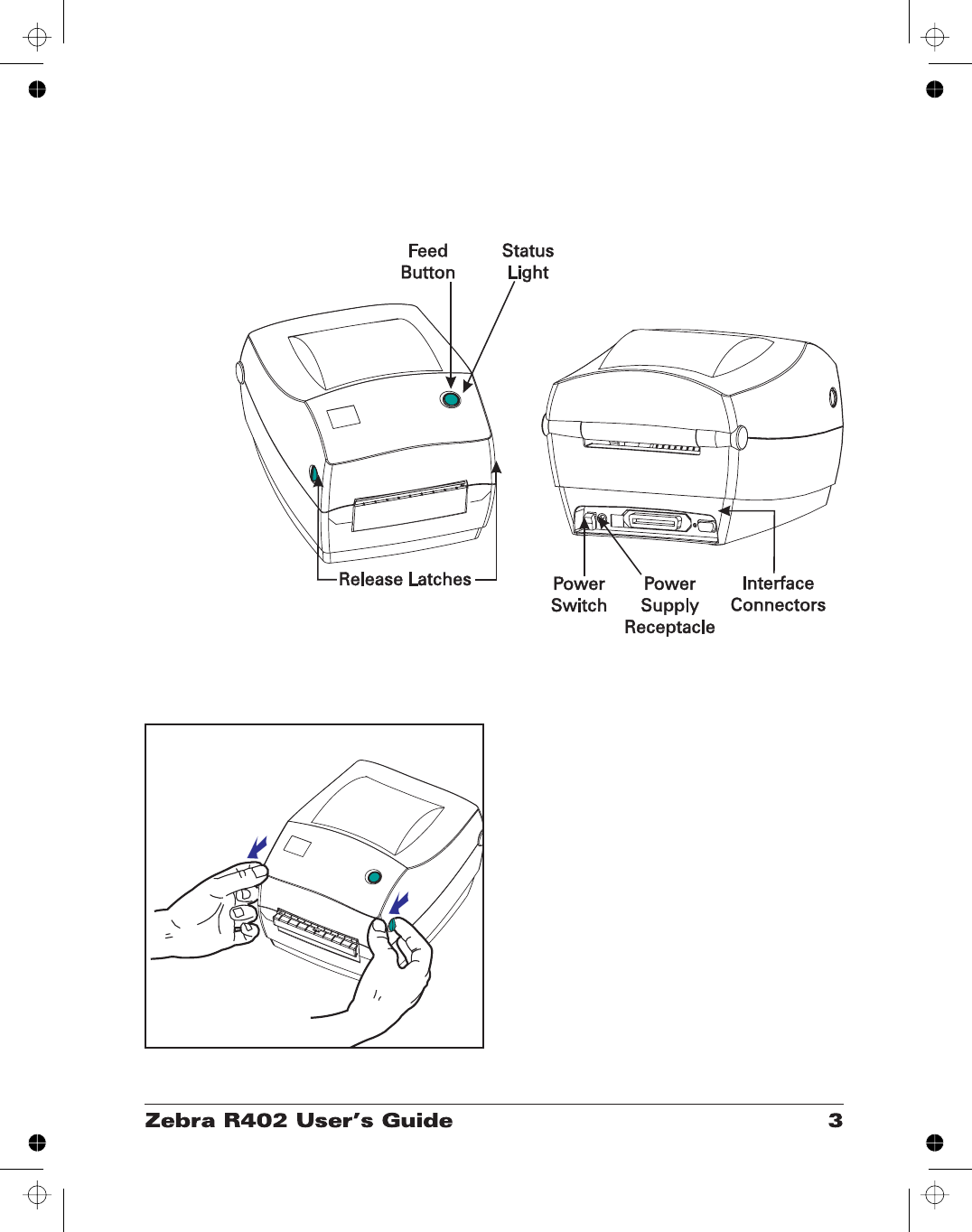
Inspecting the Printer
Look at the outside of the printer and make sure that all parts are present.
Opening the printer
To access the media compartment, you
must open the printer.
Pull the release levers towards you and lift
the cover.
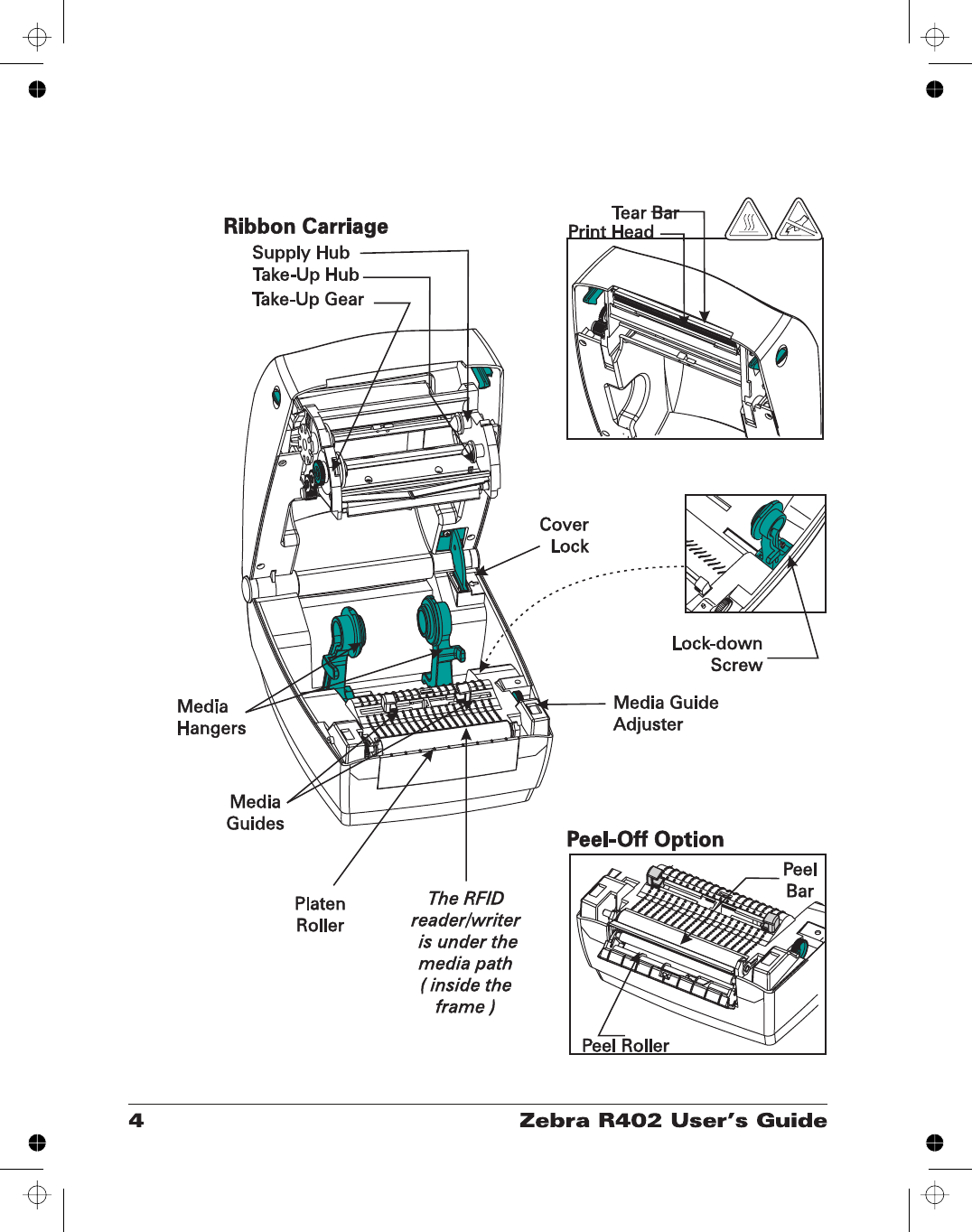
INSPECTING THE PRINTER (continued)
After opening the printer, check the media compartment.