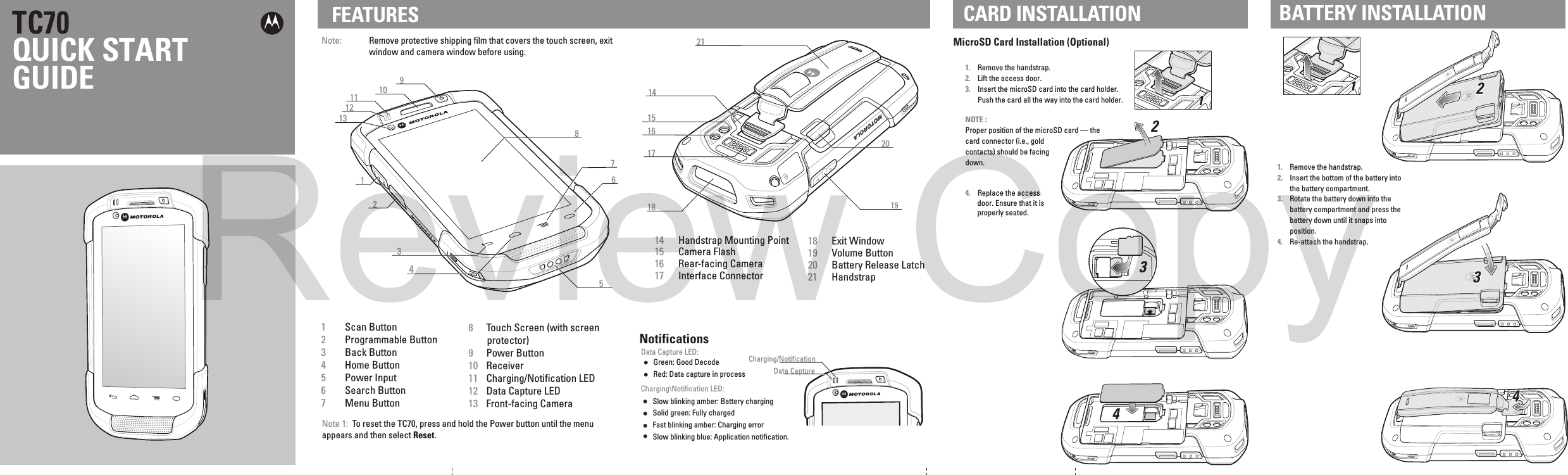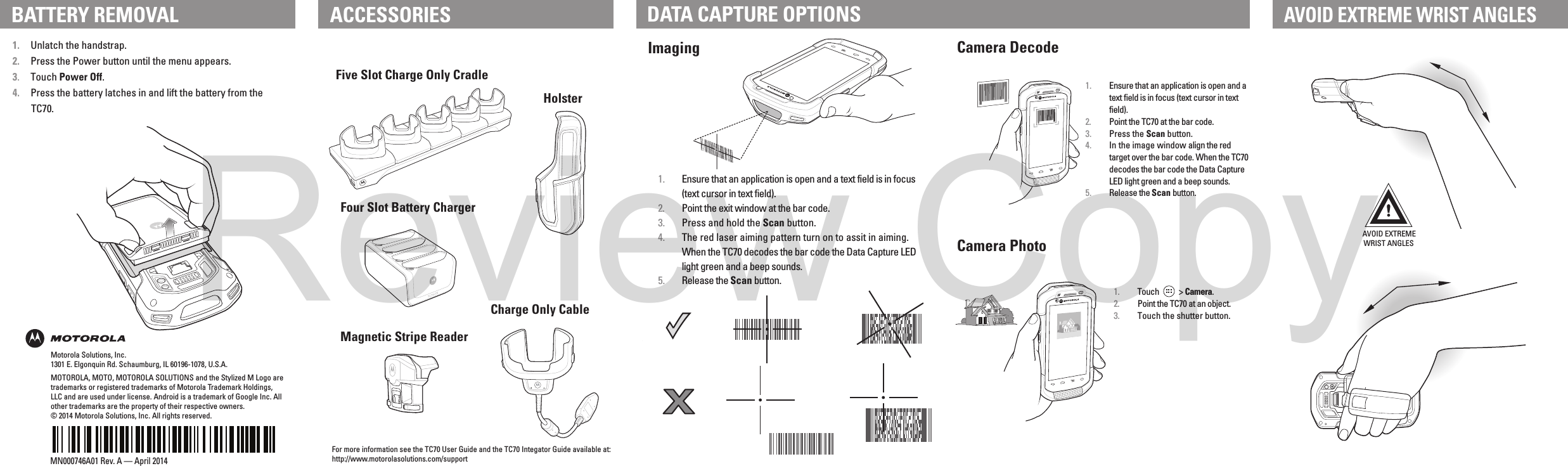Zebra Technologies TC700H TOUCH COMPUTER User Manual MN000114A01b front
Zebra Technologies Corporation TOUCH COMPUTER MN000114A01b front
Contents
- 1. Users Manual Quick Start
- 2. Host User Manual Regulatory Guide
- 3. USERS MANUAL
- 4. REGULATORY GUIDE
Users Manual Quick Start