Zebra Technologies TC700H TOUCH COMPUTER User Manual MN000114A01b front
Zebra Technologies Corporation TOUCH COMPUTER MN000114A01b front
Contents
- 1. Users Manual Quick Start
- 2. Host User Manual Regulatory Guide
- 3. USERS MANUAL
- 4. REGULATORY GUIDE
Users Manual Quick Start
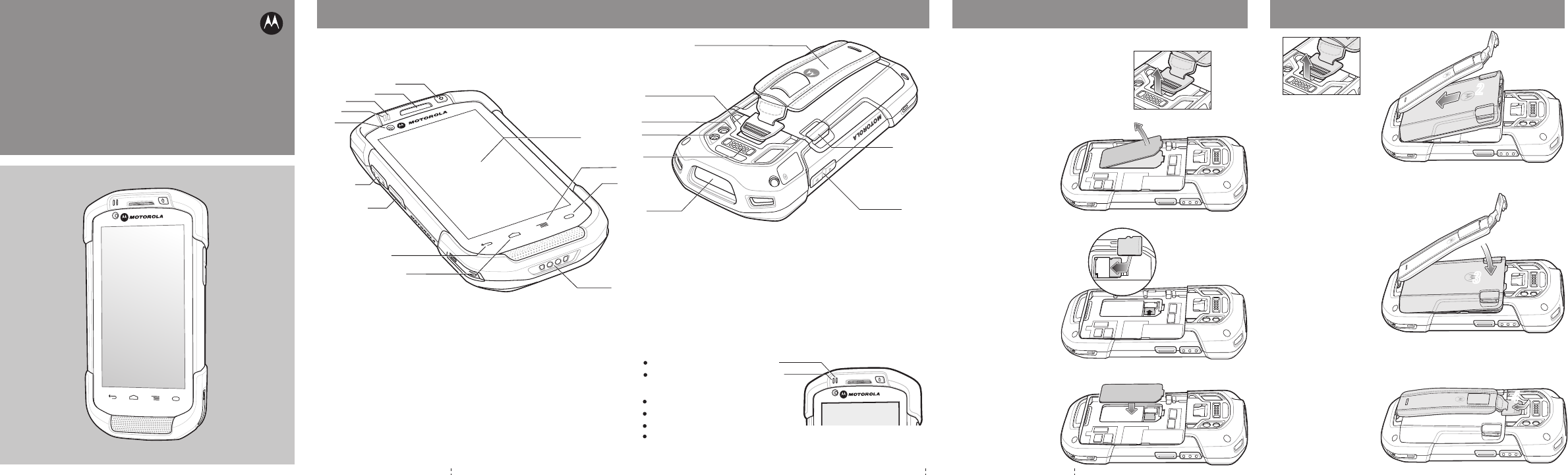
6
5
8
1
2
3
7
10
18
16
21
17
14
19
15
20
4
11
12
9
13
Notifications
Charging\Notification LED:
Data Capture LED:
Slow blinking amber: Battery charging
Solid green: Fully charged
Fast blinking amber: Charging error
Slow blinking blue: Application notification.
Green: Good Decode
Data Capture
Charging/Notification
Note: Remove protective shipping film that covers the touch screen, exit
window and camera window before using.
FEATURES CARD INSTALLATION
MicroSD Card Installation (Optional)
1. Remove the handstrap.
2. Lift the access door.
3. Insert the microSD card into the card holder.
Push the card all the way into the card holder.
NOTE :
Proper position of the microSD card — the
card connector (i.e., gold
contacts) should be facing
down.
4. Replace the access
door. Ensure that it is
properly seated.
TC70
QUICK START
GUIDE
1 Scan Button
2 Programmable Button
3 Back Button
4 Home Button
5 Power Input
6 Search Button
7 Menu Button
8 Touch Screen (with screen
protector)
9 Power Button
10 Receiver
11 Charging/Notification LED
12 Data Capture LED
13 Front-facing Camera
14 Handstrap Mounting Point
15 Camera Flash
16 Rear-facing Camera
17 Interface Connector
18 Exit Window
19 Volume Button
20 Battery Release Latch
21 Handstrap
Note 1: To reset the TC70, press and hold the Power button until the menu
appears and then select Reset.
BATTERY INSTALLATION
Red: Data capture in process
1. Remove the handstrap.
2. Insert the bottom of the battery into
the battery compartment.
3. Rotate the battery down into the
battery compartment and press the
battery down until it snaps into
position.
4. Re-attach the handstrap.
1
12
2
3
3
4
4
1
1
2
2
3
3
4
4
Review Copy
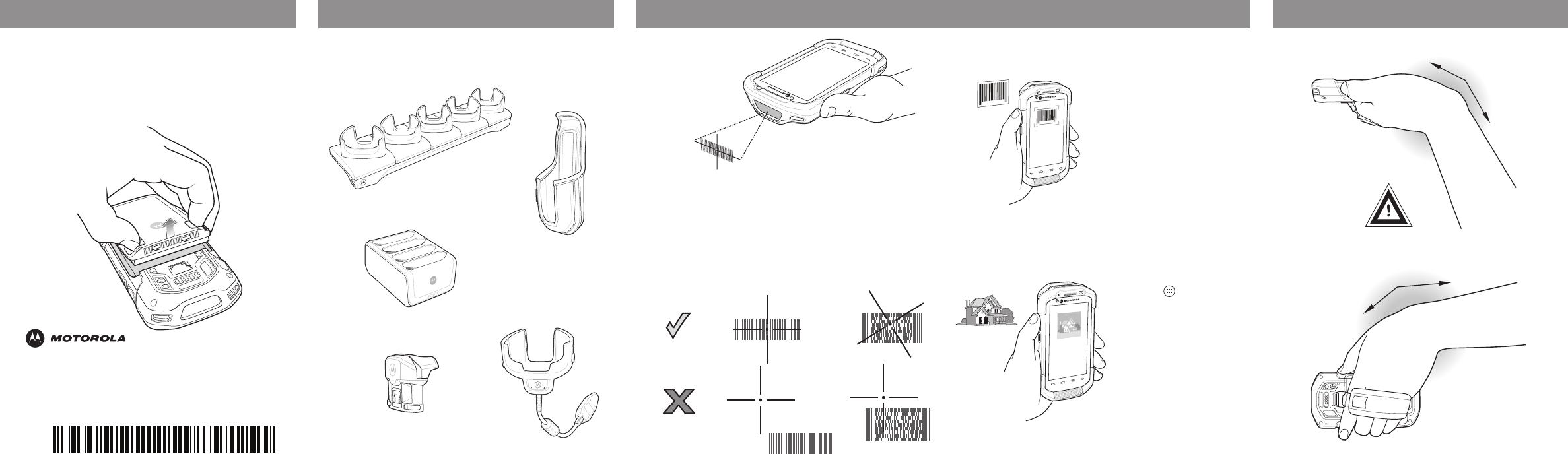
AVOID EXTREME
WRIST ANGLES
MOTOROLA, MOTO, MOTOROLA SOLUTIONS and the Stylized M Logo are
trademarks or registered trademarks of Motorola Trademark Holdings,
LLC and are used under license. Android is a trademark of Google Inc. All
other trademarks are the property of their respective owners.
© 2014 Motorola Solutions, Inc. All rights reserved.
MN000746A01 Rev. A — April 2014
Imaging Camera Decode
Camera Photo
1. Ensure that an application is open and a
text field is in focus (text cursor in text
field).
2. Point the TC70 at the bar code.
3. Press the Scan button.
4. In the image window align the red
target over the bar code. When the TC70
decodes the bar code the Data Capture
LED light green and a beep sounds.
5. Release the Scan button.
1. Touch > Camera.
2. Point the TC70 at an object.
3. Touch the shutter button.
Motorola Solutions, Inc.
1301 E. Elgonquin Rd. Schaumburg, IL 60196-1078, U.S.A.
ACCESSORIES DATA CAPTURE OPTIONS
AVOID EXTREME WRIST ANGLES
1. Unlatch the handstrap.
2. Press the Power button until the menu appears.
3. Touch Power Off.
4. Press the battery latches in and lift the battery from the
TC70.
1. Ensure that an application is open and a text field is in focus
(text cursor in text field).
2. Point the exit window at the bar code.
3. Press and hold the Scan button.
4. The red laser aiming pattern turn on to assit in aiming.
When the TC70 decodes the bar code the Data Capture LED
light green and a beep sounds.
5. Release the Scan button.
For more information see the TC70 User Guide and the TC70 Integator Guide available at:
http://www.motorolasolutions.com/support
BATTERY REMOVAL
Five Slot Charge Only Cradle
Holster
Magnetic Stripe Reader
Charge Only Cable
Four Slot Battery Charger
Review Copy