Zebra Technologies WMC63000303 Wireless PCMCIA Modem Card User Manual Windows 2000 Manual
Zebra Technologies Corporation Wireless PCMCIA Modem Card Windows 2000 Manual
Contents
- 1. Manual for Windows 2000
- 2. Manual for pocket personal computer
- 3. Windows 2000 Manual
- 4. PPC Manual
Windows 2000 Manual

DMM000001-02 Copyright 2003, MeshNetworks, Inc. All Rights Reserved
Draft
WMC6300
Wireless Modem Card
User’s Guide
(Windows 2000)
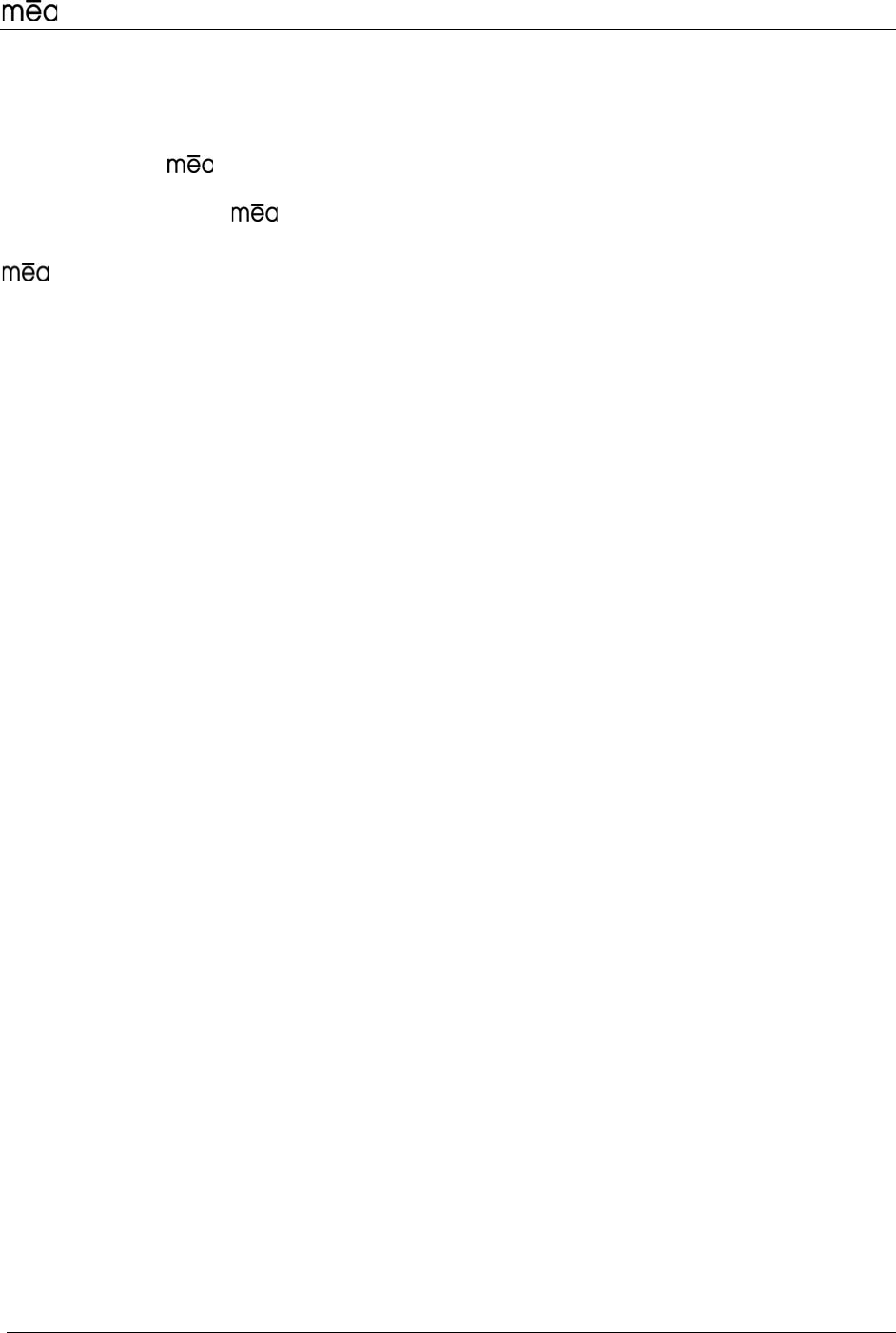
WMC6300 Windows 2000 User’s Guide
iii
Foreword
This document describes in detail the confidential and proprietary technology of
MeshNetworks’ ™ Architecture. MeshNetworks products and technology are
protected by US and international patent and patent pending technology. This document
represents the current design; the contents are subject to change at any time at the
discretion of MeshNetworks, Inc.
, MeshTray, and MeshNetworks’ logo are trademarks or registered trademarks of
MeshNetworks, Inc. Microsoft, Windows, Windows 2000, and Windows PocketPC are
registered trademarks of Microsoft Corporation. All other product names and services
identified throughout this publication are trademarks or registered trademarks of their
respective companies. No such uses or the use of any trade name is intended to convey
endorsement or other affiliation with this publication. Copyright 2003, MeshNetworks,
Inc. All Rights Reserved.
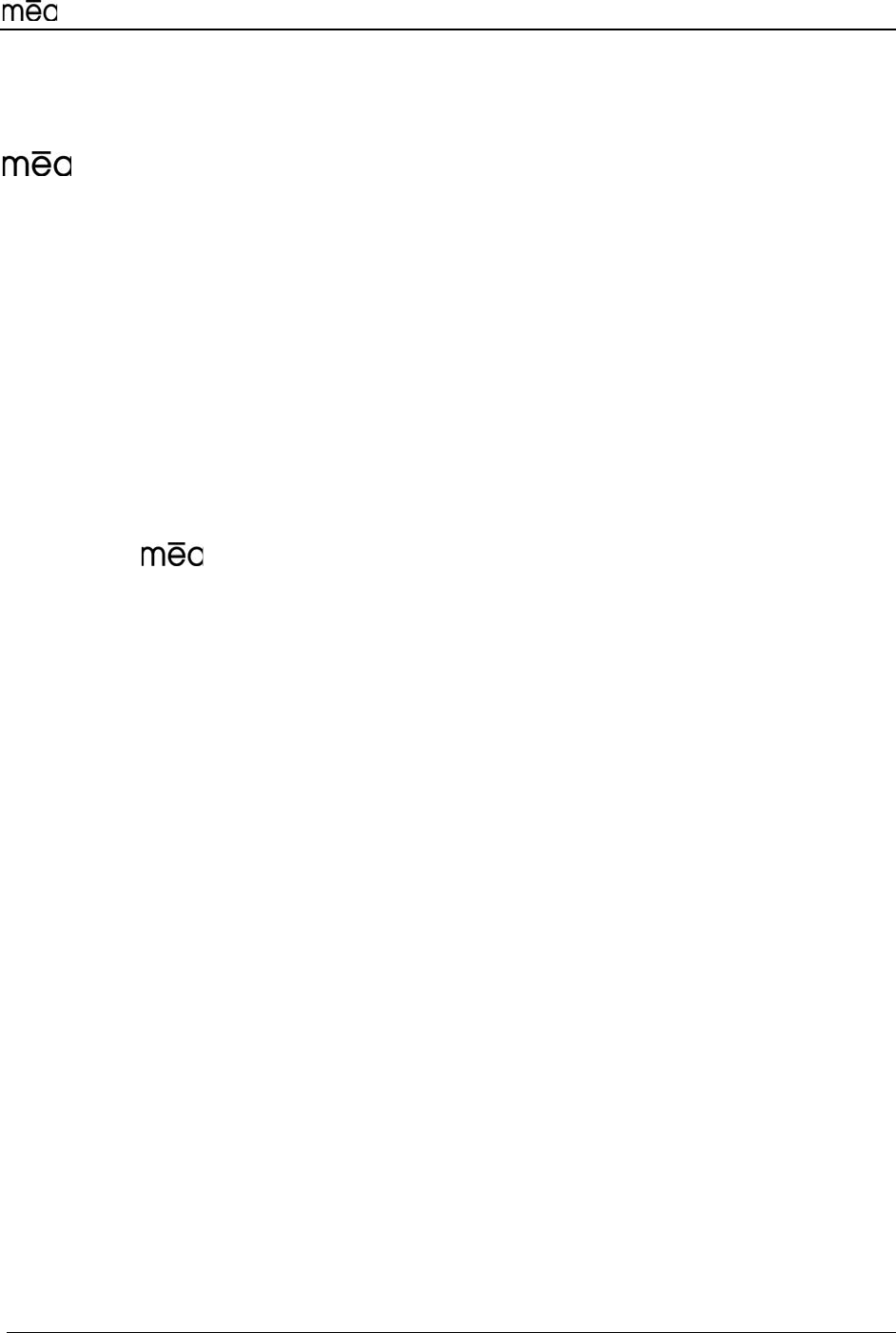
WMC6300 Windows 2000 User’s Guide
v
Table of Contents
1
Introduction........................................................................................................................1
System Requirements .......................................................................................................1
General System Requirements........................................................................................1
What’s in the Box...............................................................................................................2
Approved Antennas Options for WMC6300 ....................................................................2
WMC6300 External Connections and Lights....................................................................3
INSTALLING THE SOFTWARE.................................................................................................4
Installing Software (Windows 2000 Clients Only).................................................4
Configuring the DNS Address...........................................................................................8
Connect the Antenna Assembly (Laptop Computer).......................................................9
Connect the Magnetic Antenna Assembly (Optional) ...................................................10
Insert the WMC6300 Wireless Modem Card...................................................................11
Uninstalling Application Software..................................................................................14
OVERVIEW OF MESHNETWORKS’ MESHTRAY...................................................................15
MeshTray™ ......................................................................................................................15
MeshTray Status..............................................................................................................16
Starting MeshTray............................................................................................................16
Terminating MeshTray.....................................................................................................16
CUSTOMER SERVICE INFORMATION...................................................................................17
LICENSE AND WARRANTY INFORMATION..........................................................................18
Important Information......................................................................................................18
REGULATORY INFORMATION...............................................................................................20
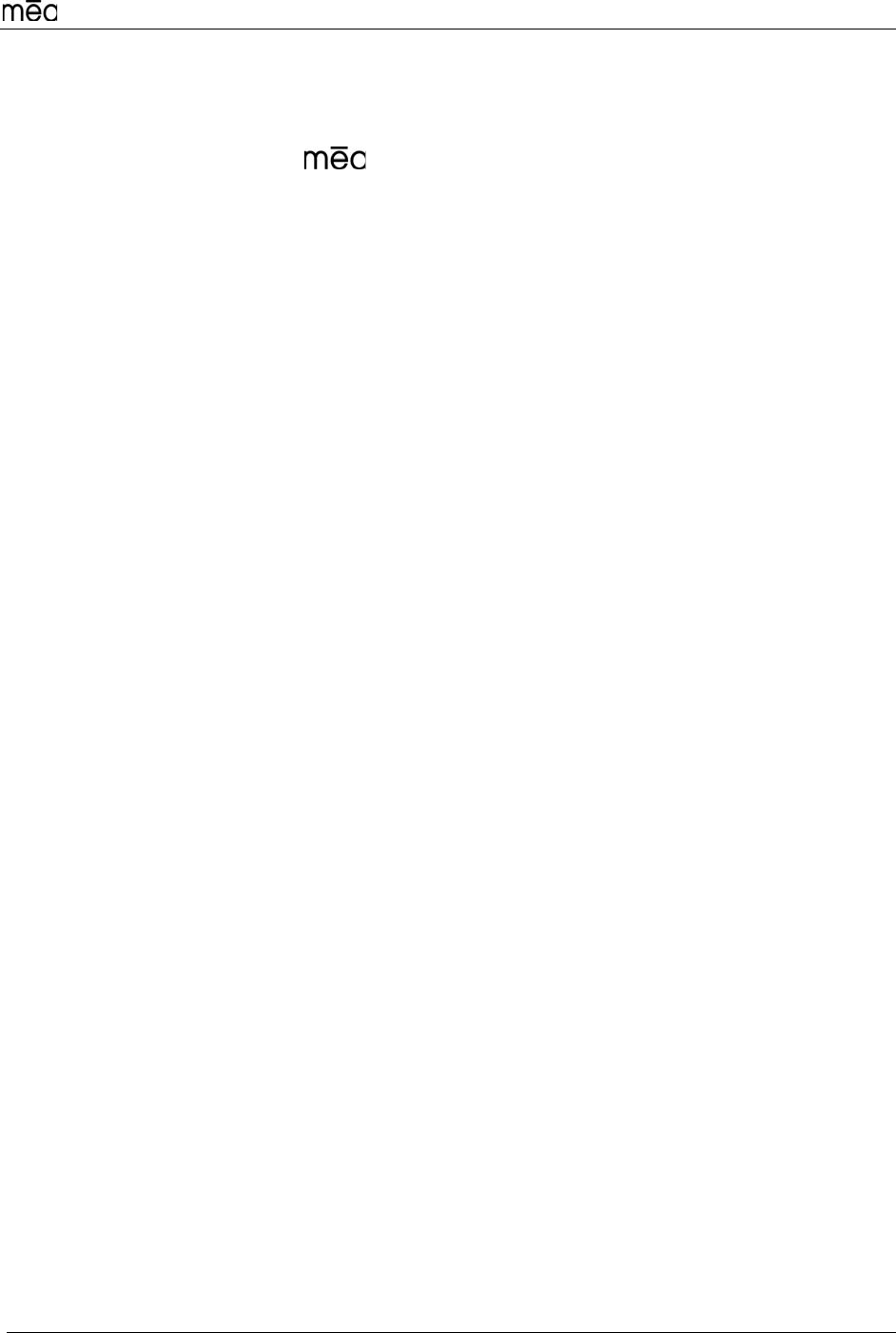
WMC6300 Windows 2000 User’s Guide
vi
FCC Information...............................................................................................................20
FCC RF Radiation Exposure Statement .........................................................................20
Safety Information for the WMC6300...................................................................21
Safety Certification ..........................................................................................................22
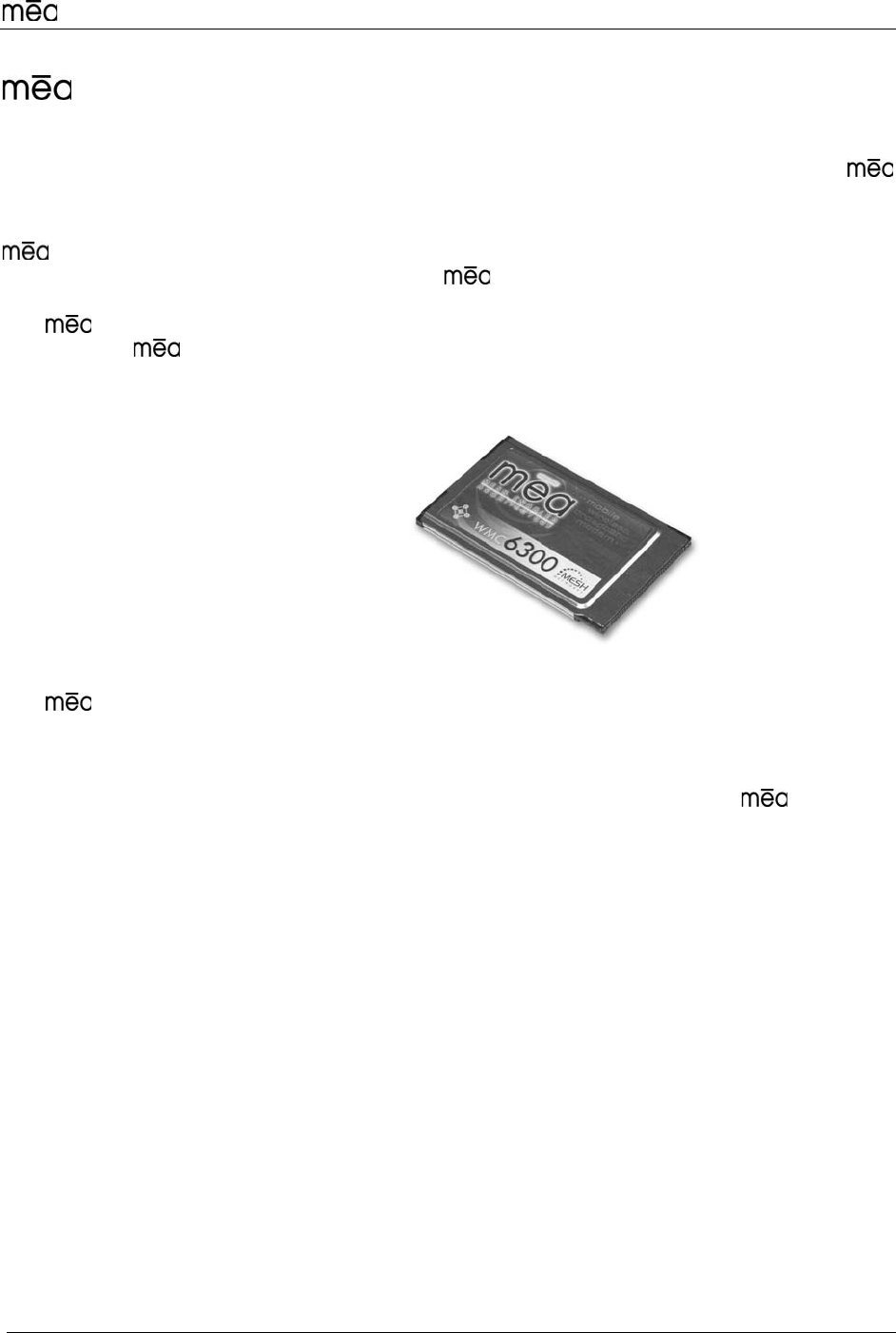
WMC6300 Windows 2000 User’s Guide
1
Introduction
Thank you for purchasing the WMC6300 Wireless Modem Card. Please install the
Application Software and Drivers before inserting the Wireless Modem Card in your
system. To get started proceed to the Installing the Software section of this document.
is a wireless communication system capable of supporting high data rate mobile
communication at vehicular speeds. The system is designed to allow standard
client hosts with a PCMCIA interface to have a mobile broadband Ethernet connection.
The system works transparently to the client host in a manner similar to an Ethernet
connection. provides Internet Protocol based data and location services. Its geo-
location accuracy and availability is better than ±10 meters within 1 second. It is capable
of supporting subscribers traveling up to 100 miles per hour.
Figure 1. MeshLAN WMC6300 Wireless Modem Card
The system provides a secure and reliable transport for the client host. The client
host may still require configuration and authentication before it will be allowed to access
services on the core network. Access to the core network is controlled by the network
administrator according to current operating practice. This document provides detailed
installation and configuration instructions for use when installing the WMC6300
Wireless Modem Card and its Software.
System Requirements
General System Requirements
For best results, ensure the computers meet the following minimum requirements:
• Intel based Laptop or Notebook PC running the Microsoft Windows 2000
operating systems
• 5 MB of available hard disk storage
• Keyboard
• Mouse
• CD-ROM drive or DVD drive
• Available Type II PCMCIA card slot in the Host device
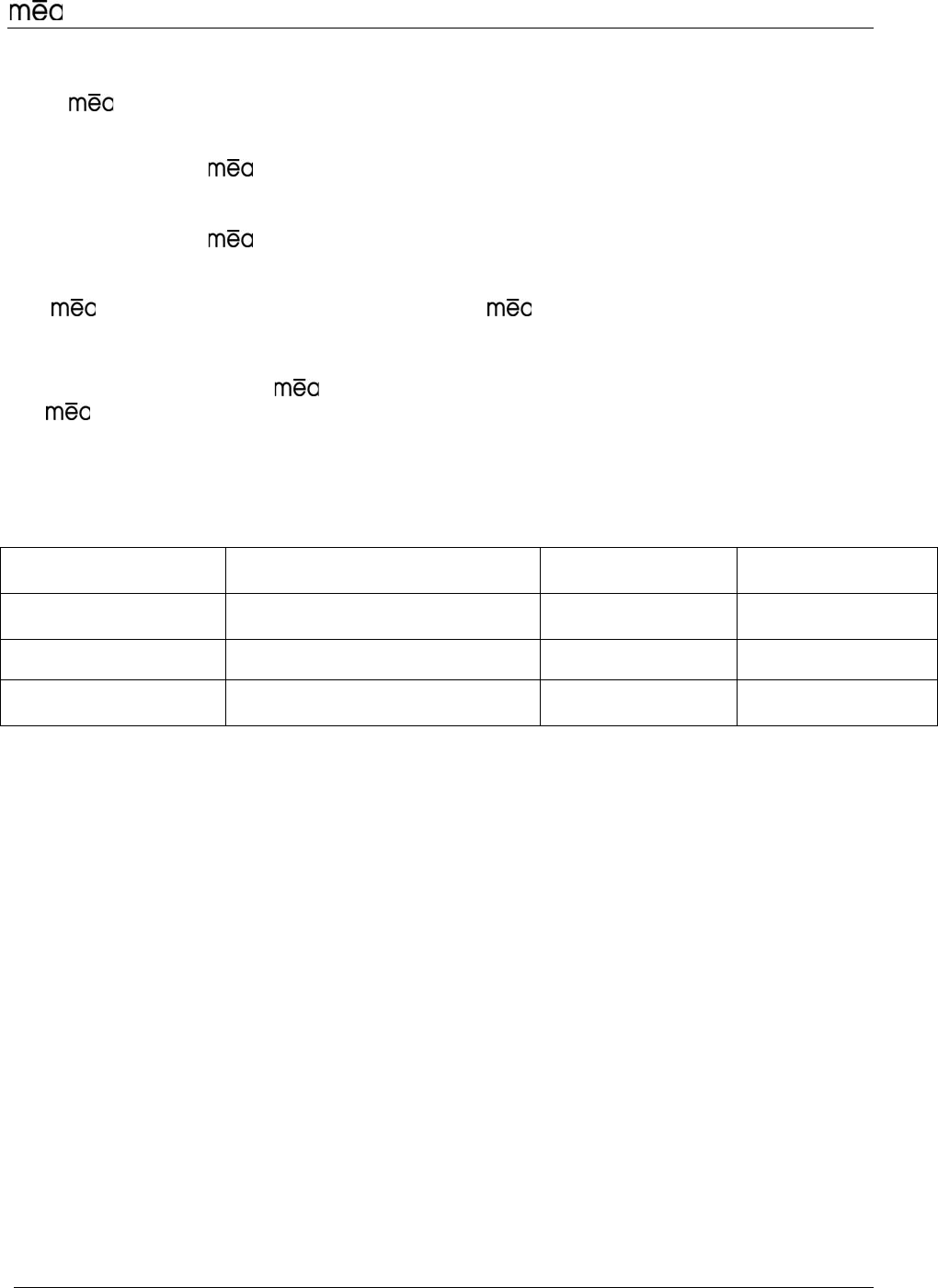
WMC6300 Windows 2000 User’s Guide
2
What’s in the Box
Each WMC6300 Wireless Modem Card is a full-featured wireless networking
interface. The following is a list of the items provided with each WMC6300 card:
• WMC6300 Wireless Modem Card
• Antenna with a MMCX connector
• WMC6300 Software and Documentation CD
The CD contains an on-line version of the WMC6300 User’s Guide in Adobe
PDF format. If required, the CD also contains an installation executable to load the
Adobe Acrobat Reader software.
Note: For best results, the WMC6300 software should be installed before you insert
the WMC6300 card into the device.
Approved Antennas Options for WMC6300
Manufacturer Part Number Gain Useage
Centurion CAF28863 1.5 dBi Laptop/PDA
Maxrad BMMG2400ML195MS 0 dBi Mobile
Antennax TRA24003 3 dBi Mobile
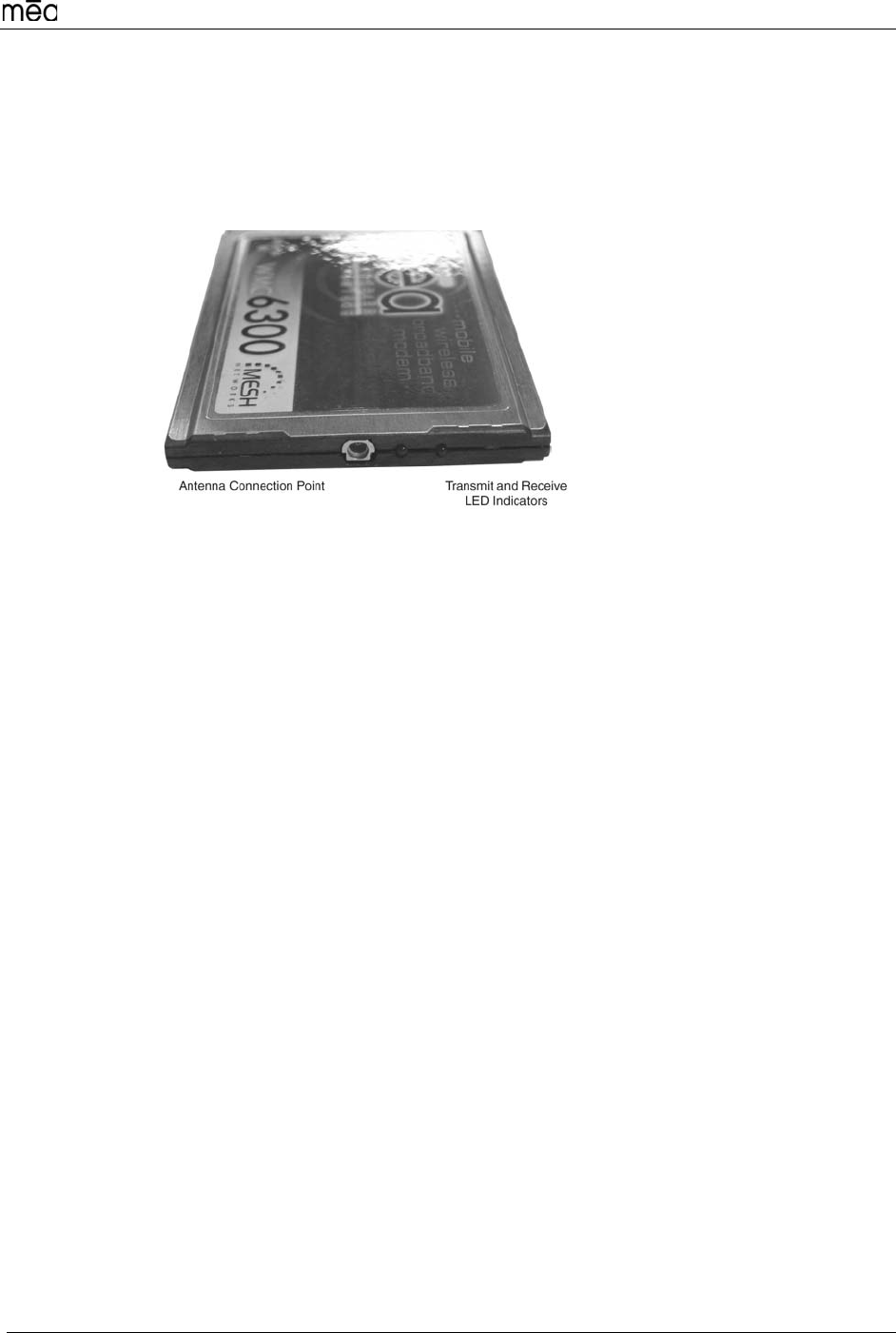
WMC6300 Windows 2000 User’s Guide
3
WMC6300 External Connections and Lights
The WMC6300 Wireless Modem Card is designed for insertion into an industry-standard Type II
PCMCIA card slot located in a Host device. The WMC6300 has an antenna port to connect the
external antenna and two LED Indicators. The Red LED is the transmit indicator and the Green
LED is the receive indicator as shown in Figure 3.
Figure 2. WMC6300 Antenna Port and LED Indicators
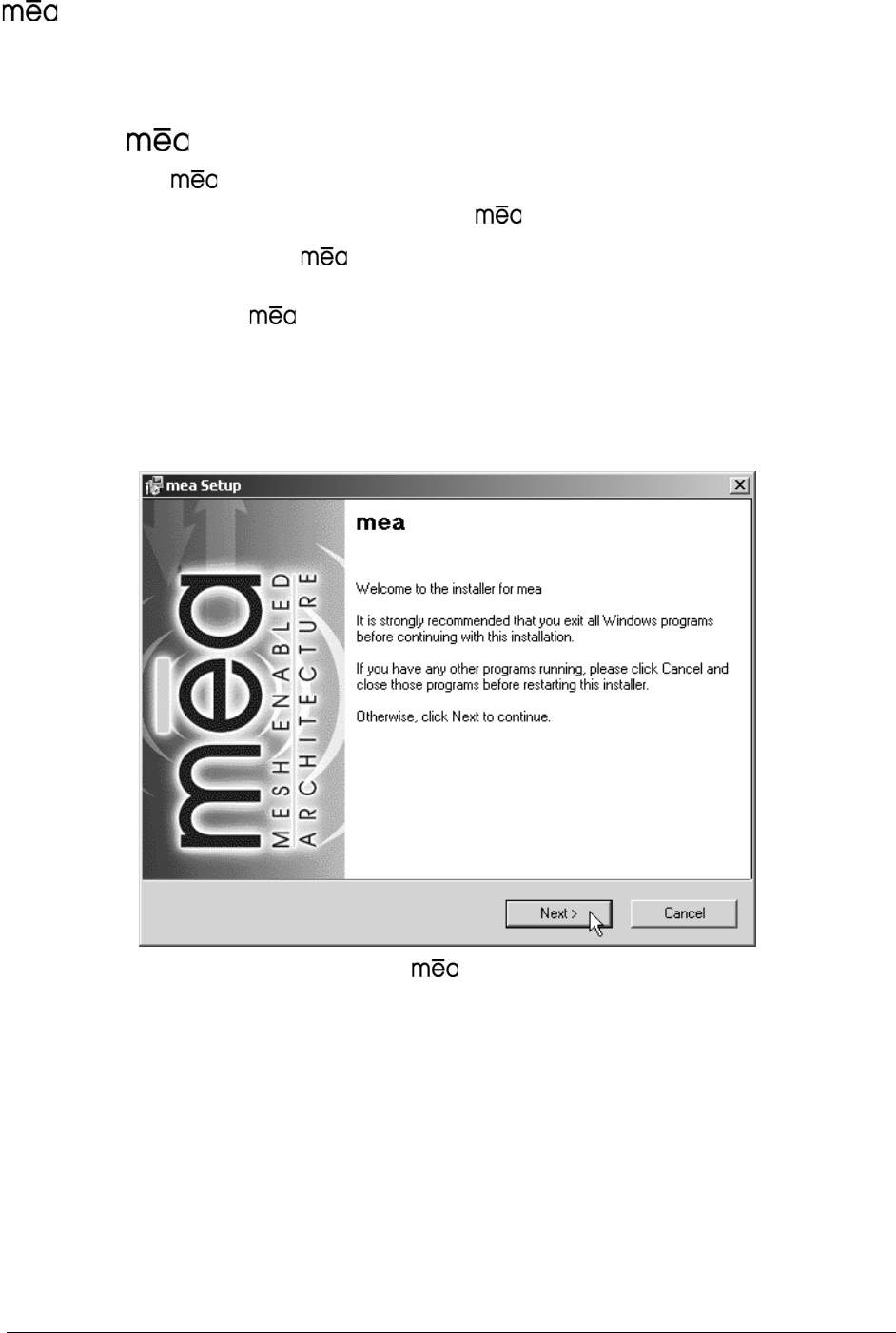
WMC6300 Windows 2000 User’s Guide
4
Installing the Software
Installing Software (Windows 2000 Clients Only)
Note: Install the Software before inserting the WMC6300 card.
Complete the following procedure to install the Software:
1. Insert the Software Installation CD into the computers’ CDROM
drive.
2. The Setup program will be displayed as shown in Figure 3.
Note: If the installation program does not start automatically, open the
Windows Start menu, click on Run, and then type d:setup.exe (where d
is the letter of the CD-ROM drive) and click the “OK” button.
3. Click the “Next” button to continue the installation process.
Figure 3. Installation Welcome Window
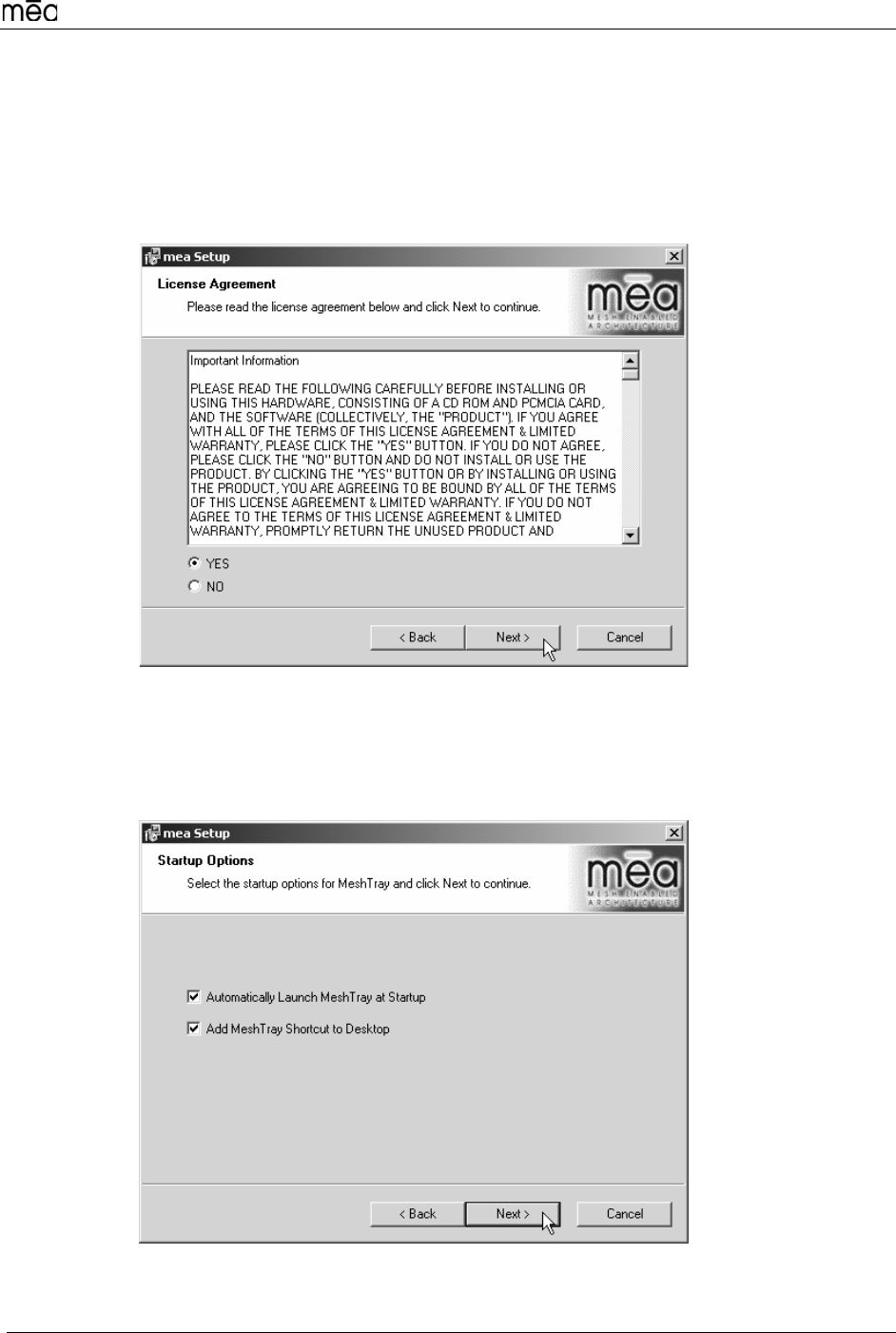
WMC6300 Windows 2000 User’s Guide
5
4. The “License Agreement” window will be displayed. Please review the
End User License Agreement. Use the scroll bar located at the right side
of the window to display the complete text message.
Note: If you do not agree with the terms of the license agreement, click
on “Cancel” and the installation will be terminated.
5. To continue with the installation process, click on the “YES” button as
shown in Figure 4 and then click on “Next” to continue the installation.
Figure 4. Agree with License Agreement Window
6. The “Startup Options” window will be displayed as shown in Figure 5.
The user can modify the default installation configuration by checking or
un-checking the boxes on this installation window. Click on “Next” to
continue the installation process.
Figure 5. Ready to Install Window
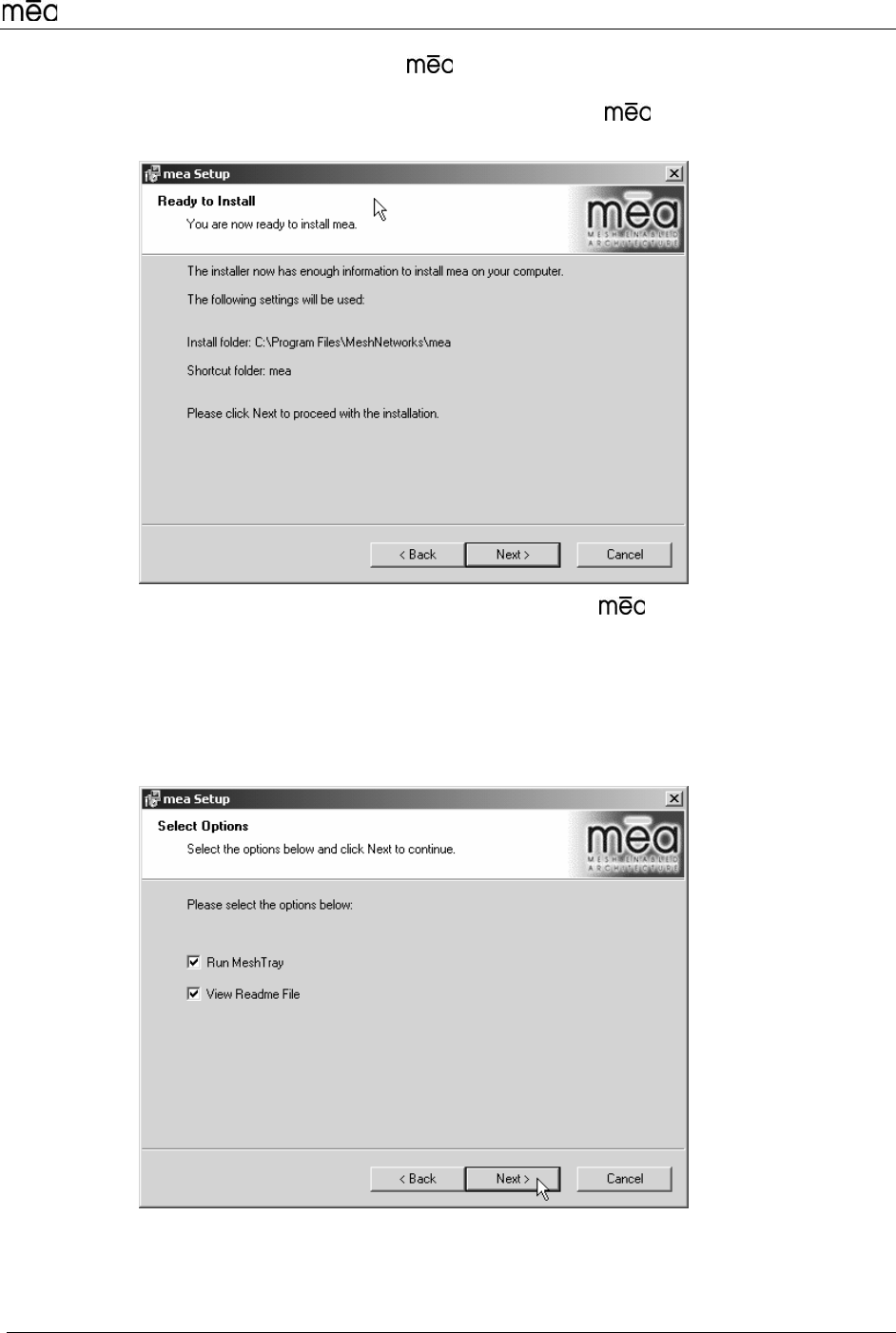
WMC6300 Windows 2000 User’s Guide
6
7. The “Ready to Install Window” will be displayed as shown in Figure
6. This window displays the Install Folder location and the Shortcut
Folder name that will be used to install the software. Click on “Next”
to proceed with the installation process.
Figure 6. Ready to Install Window
8. During the installation process, the “Performing Setup Actions” window
displays a status bar that indicates the progress of the installation. When
the file transfer is complete, a window will be displayed as shown in
Figure 7 that allows the user to view the “ReadMe” file for late breaking
release information. It also allows the user to immediately run MeshTray.
Click on “Next” to proceed with the installation process.
Figure 7. Select Options Window
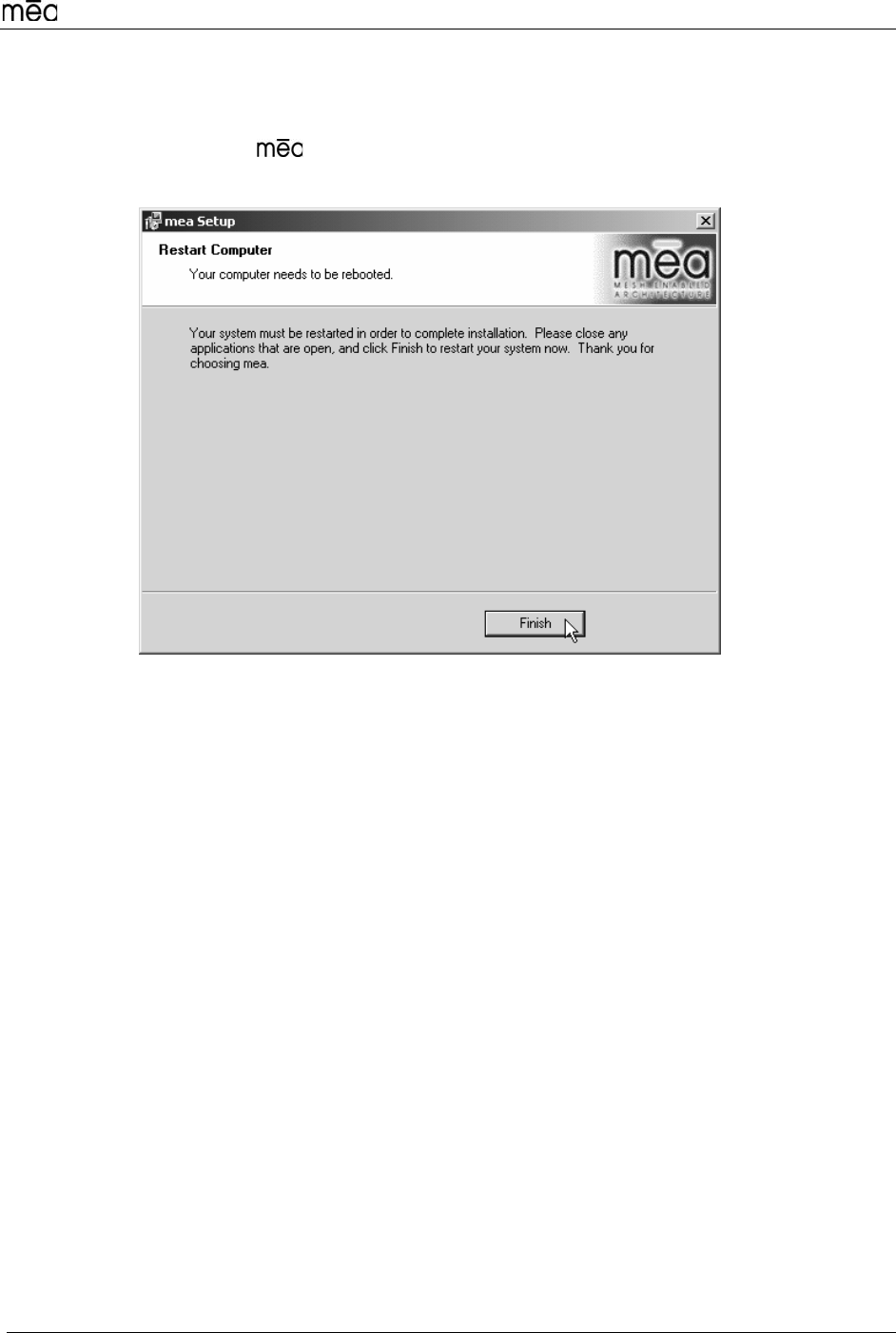
WMC6300 Windows 2000 User’s Guide
7
9. If selected, the “ReadMe” file will be displayed. Review the contents of
the file and then close the dialog window by clicking on the “X” located in
the upper-right corner of the window.
10. The “ Installed Successfully” dialog window will appear as shown in
Figure 8. Click on “Finish” to complete the installation process.
Figure 8. Finished Popup Window
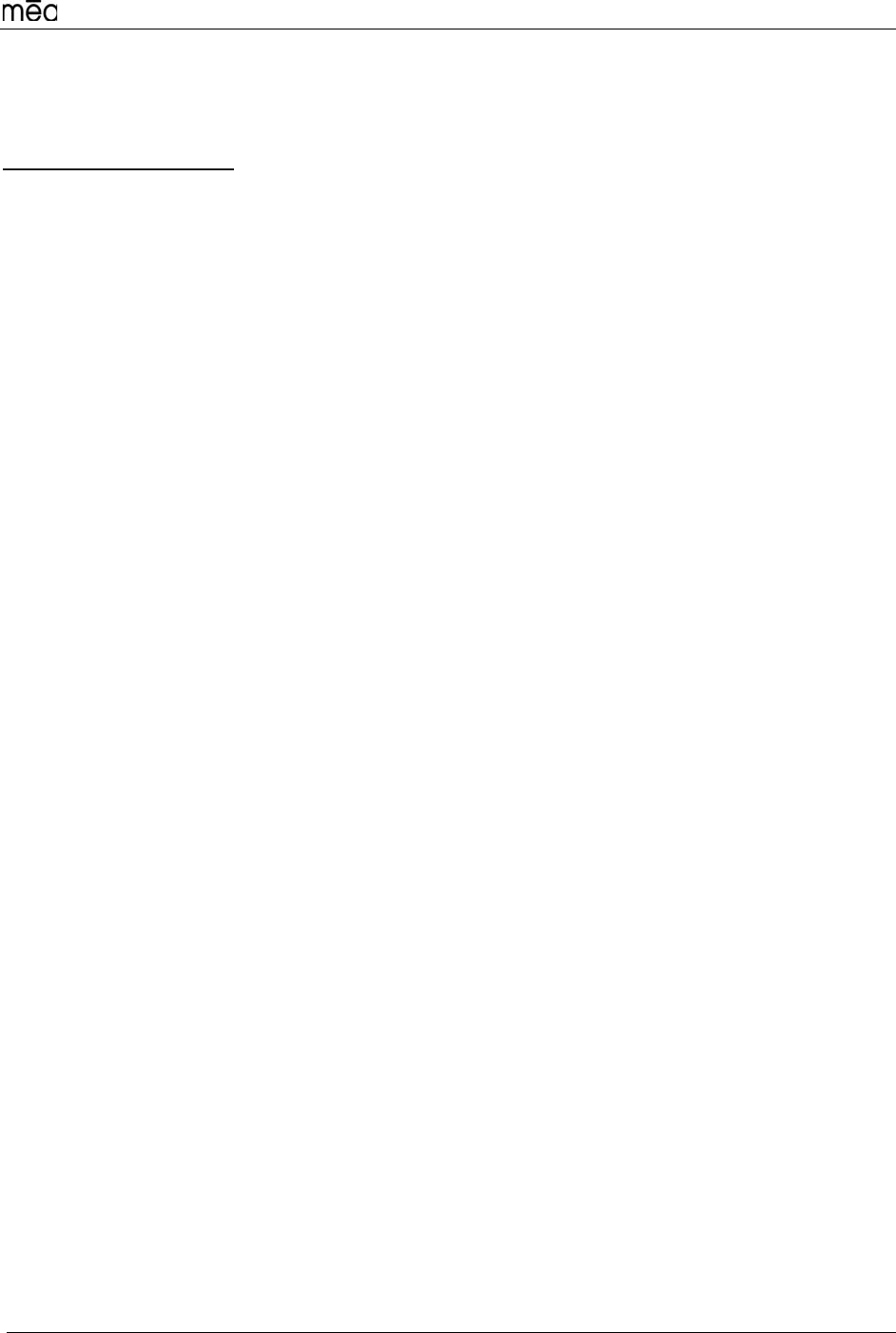
WMC6300 Windows 2000 User’s Guide
8
Configuring the DNS Address
The Network Operator must supply the DNS IP address for an Internet connection. This
address must be manually configured in order for web URLs such as
www.meshnetworks.com to be resolved. Complete the following procedure to configure
the address: 1. Click on Start/Settings/Network and Dial-up Connections/Local Area
Connection
2. Right click on the Local Area Connection Corresponding to the Wireless
Modem Card and select “Properties” from the pop up menu.
3. Highlight “Internet Protocol (TCP/IP)” in the Components window.
4. Click on the “Properties” button.
5. Click on the “Advanced” button.
6. Click on the “DNS” tab
7. Click on the DNS “Add” button.
8. Enter the “DNS Server IP Address” provided by the network administrator
and then click the “Add” button.
9. Click the “OK” button to close the Advanced TCP/IP Settings windows.
10. Click the “OK” button to close the Internet Protocol (TCP/IP) Properties
windows.
11. Click the “OK” button to close the Local Area Connection Properties
windows.
12. Click the “Close” button to close the Local Area Connection Status
window.
This configuration should remain in the Windows 2000 host.

WMC6300 Windows 2000 User’s Guide
9
Connect the Antenna Assembly (Laptop Computer)
Complete the following procedure to connect the Antenna Assembly to the WMC6300, for
use in a standard laptop computer.
Warning
Always eject card when not in use.
1. Locate the Antenna and insert the connector into the WMC6300 antenna
port as shown in Figure 9.
Note: The connector will “snap” into place when fully inserted.
Figure 9. Attach Antenna to the WMC6300

WMC6300 Windows 2000 User’s Guide
10
Warning
Use only the MeshNetworks supplied antenna.
Use of another antenna is prohibited and violates FCC regulations.
Never use the WMC6300 with the Antenna disconnected from the Card.
Connect the Magnetic Antenna Assembly (Optional)
Complete the following procedure to install the Magnetic Mount Antenna on the rooftop
of a vehicle. (The cable length of the Antenna is approximately 12-feet.)
1. Attach the Magnetic Antenna to the metal rooftop of the vehicle so that
the antenna is in a vertical orientation.
Caution: The base of the antenna contains a powerful magnet that
secures the antenna to the rooftop. Use care when attaching the antenna
2. Route the remaining 12-foot cable as required to arrive at the Host
Computer.
Warning.
Never use the WMC6300 with the Antenna removed from the rooftop.
Never use the WMC6300 with the Antenna disconnected from the Card.
3. Insert the Antenna Cable Connector into the WMC6300 antenna port as
shown in Figure 10. Note: The connector will “snap” into place when
fully inserted.
Figure 10. Attach Magnetic Mount Antenna to the WMC6300
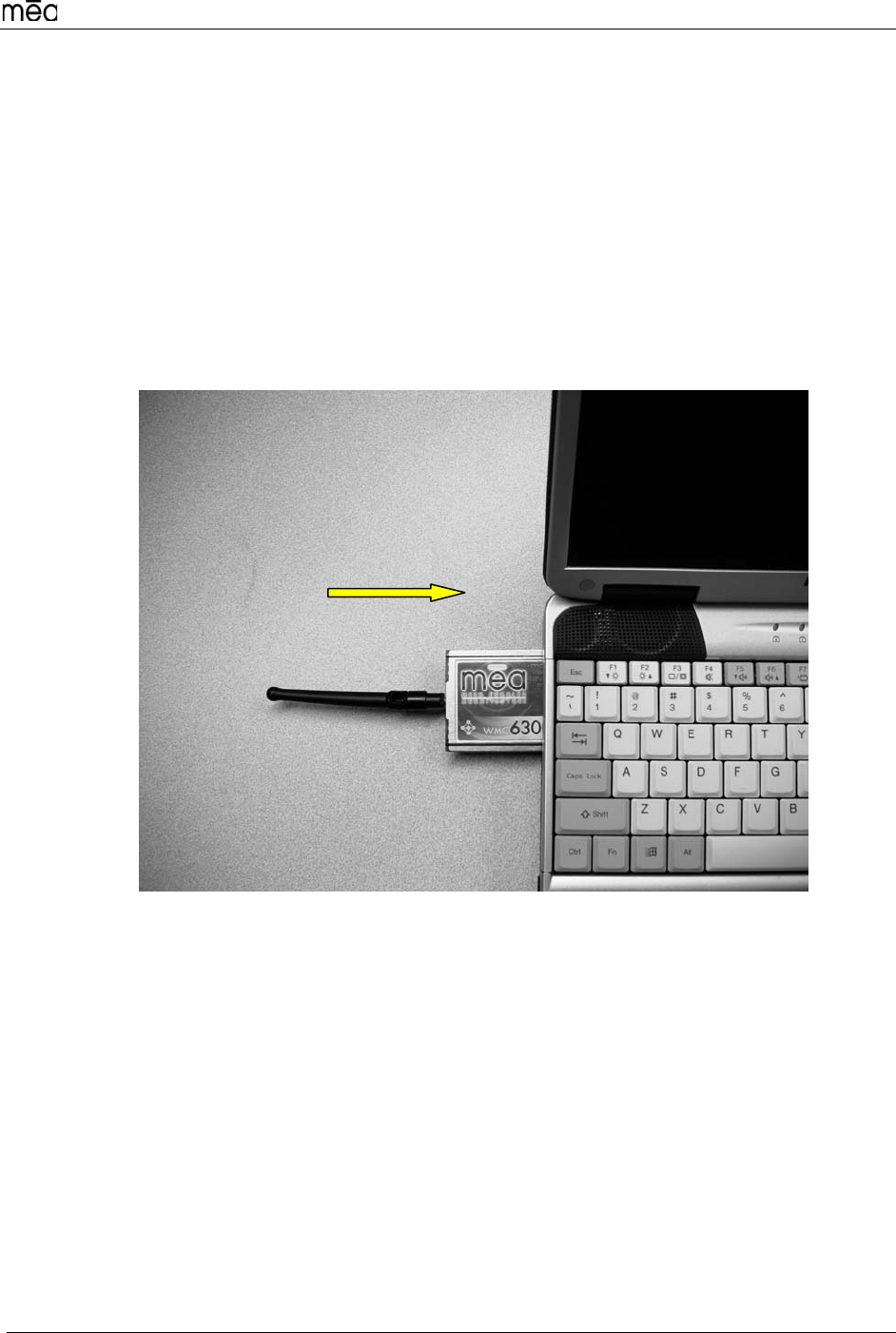
WMC6300 Windows 2000 User’s Guide
11
Insert the WMC6300 Wireless Modem Card
Complete the following procedure to install the WMC6300 Wireless Modem Card in the
computer. 1. Locate an available Type II PCMCIA card slot in the computer. If
necessary, remove the slot dust cover from the slot.
2. To ensure the correct orientation of the card, insert the WMC6300
Wireless Modem Card into the computer’s PCMCIA card slot with the
label side up as shown in Figure 11.
CAUTION - Never force the card into the slot.
Figure 11. Installing the WMC6300 Wireless Modem Card
3. The antenna position must be vertically orientated when the laptop is in use as shown in
Figure 12
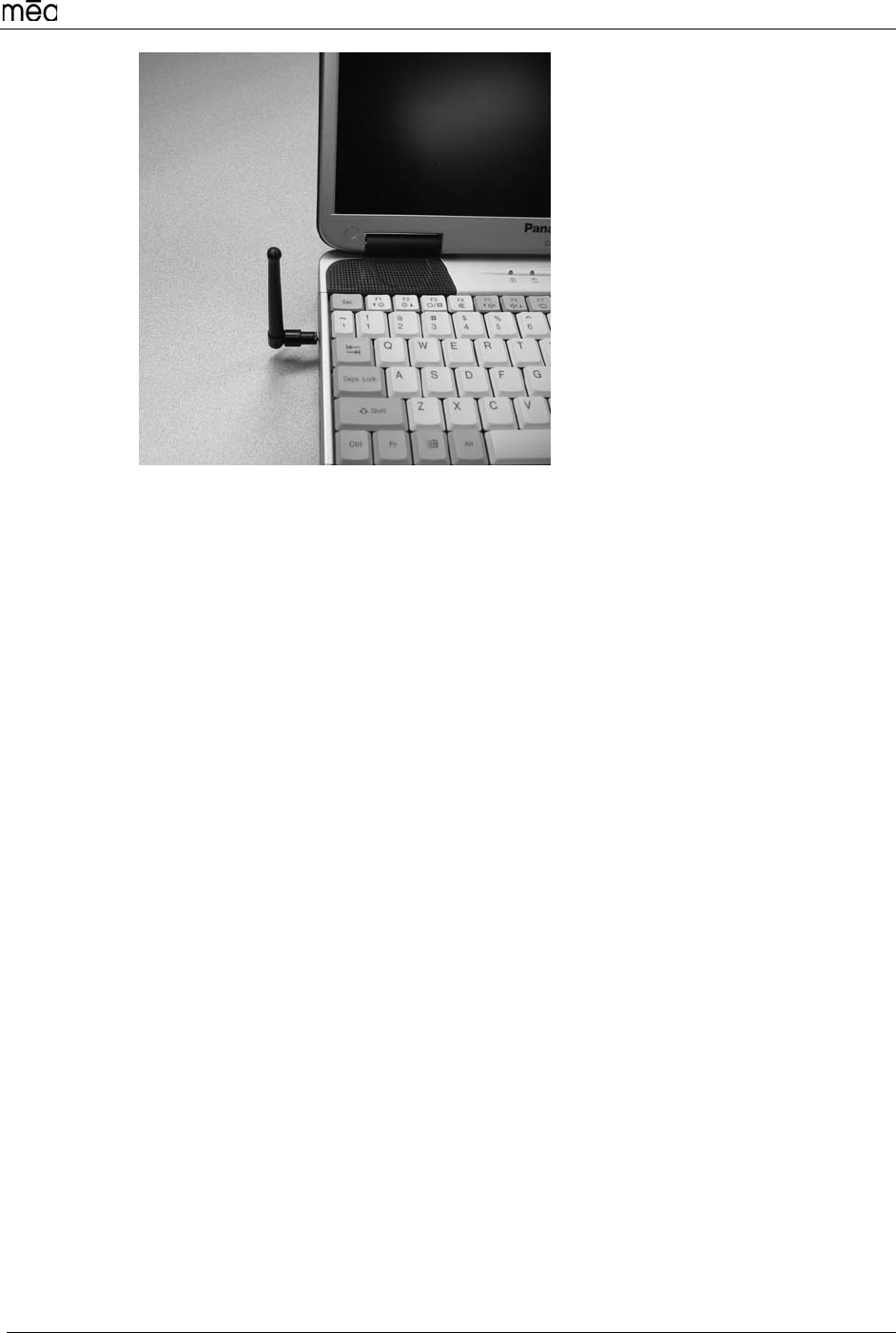
WMC6300 Windows 2000 User’s Guide
12
Figure 12. Proper Orientation of Antenna
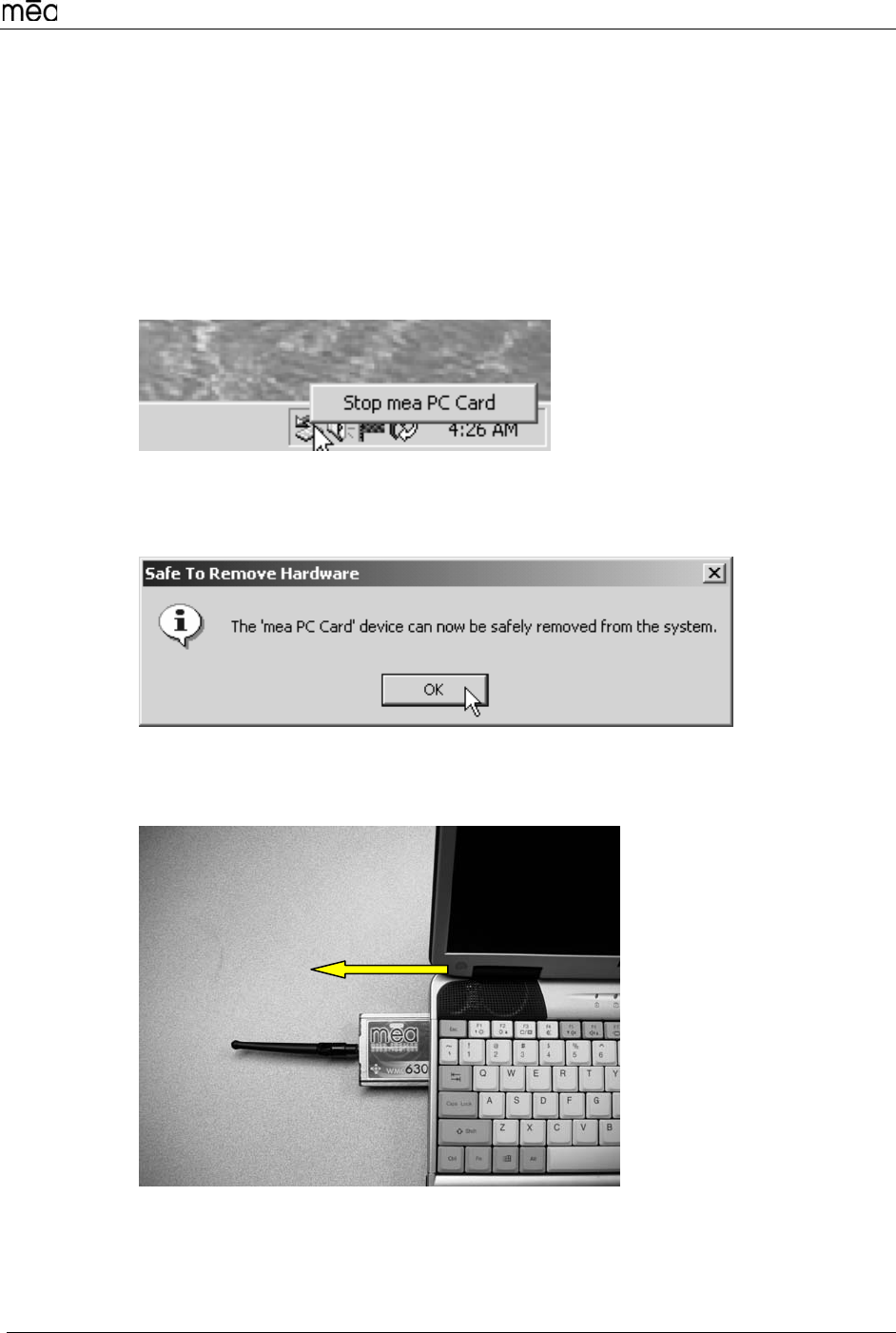
WMC6300 Windows 2000 User’s Guide
13
Removing the WMC6300 Wireless Modem Card
The WMC6300 should be ejected using the following procedure to ensure that power to
the card is disabled prior to removal.
Warning
Always eject card when not in use.
1. Click on the Unplug or Eject Hardware icon in the system task bar.
2. Select “Stop mea PC Card” from the popup menu as shown in Figure 13.
Figure 13. Eject the Hardware
3. Wait for a message that indicates that the device may be safely removed
from the system as shown in Figure 14.
Figure 14. Safe to Remove the WMC6300 Card
4. Remove the WMC6300 from the PCMCIA slot as shown in Figure 15.
Figure 15. Removing the WMC6300 from the PCMCIA slot

WMC6300 Windows 2000 User’s Guide
14
Uninstalling Application Software
Complete the following procedure to “Uninstall” the Ad Hoc Routing Software:
1. From the Start menu, select Program Files→ →Uninstall .
Note: The software can also be uninstalled using “Add/Remove
Programs” located in the Control Panel.
2. The Uninstall program will ask, “Are you sure you want to remove
MeshNetworks Software…” as shown in Figure 16. Click on “Yes” to
continue.
Figure 16. Confirm Uninstall
3. The “Removing Programs From Your Computer” window will be displayed
while the software is uninstalled as shown in Figure 17. When the
Uninstalling Software Process is complete, click on the “Close” button.
Figure 17. Removing Programs From Your Computer Window
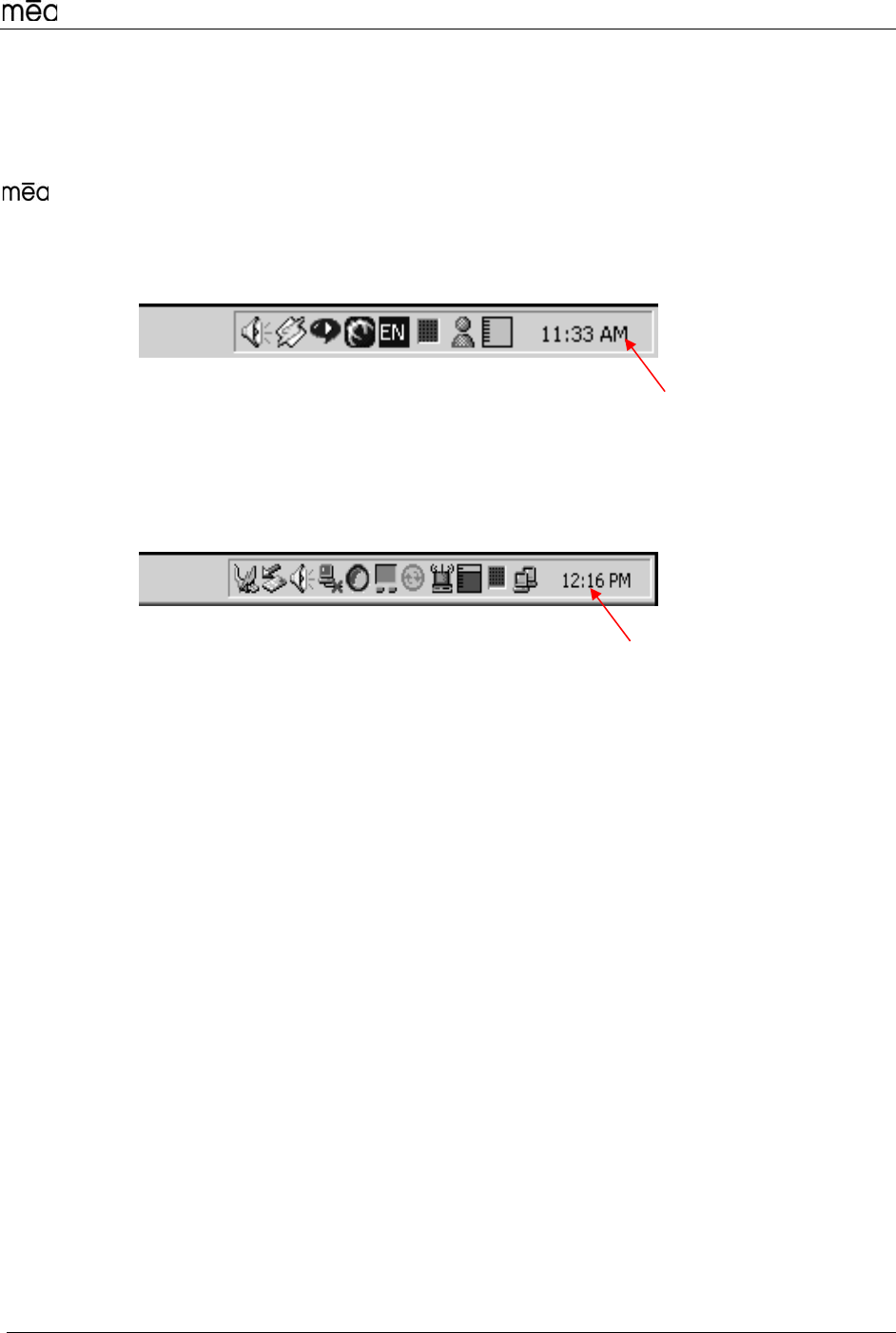
WMC6300 Windows 2000 User’s Guide
15
Overview of MeshNetworks’ MeshTray
MeshTray™
MeshTray is a status application that reports vital and statistical information about the
card. Because MeshTray is a “tray” application, it stays in the desktop system
status tray when it is minimized as shown in Figure 18 and Figure 19. The MeshTray icon
changes to indication of the state of the wireless interface. In Figure 18 the MeshTray
icon is in an inactive or disconnected state.
Inactive MeshTray Icon
Figure 18. Inactive MeshTray Icon
The MeshTray icon shown in Figure 19 is currently associated with an AP400. The
MeshTray icon displays the Link Strength to the associated IAP as color-coded bars.
(More bars indicate greater Link Quality.)
MeshTray Icon
Figure 19. MeshTray Link Strength Indicator
Clicking on the MeshTray icon restores the application to a property sheet interface as
shown in Figure 20.
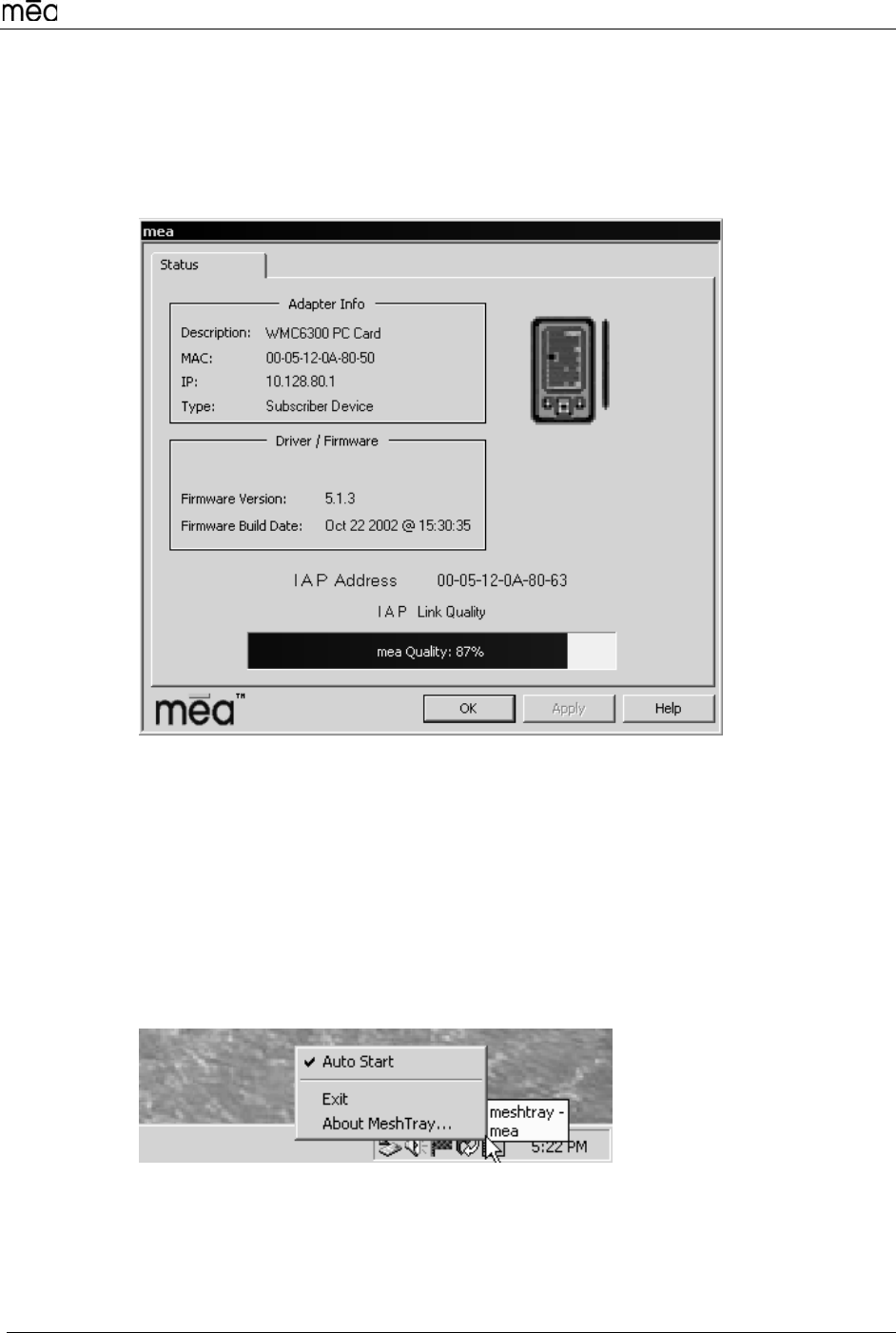
WMC6300 Windows 2000 User’s Guide
16
MeshTray Status
When the utility is launched, MeshTray displays useful system information such as a
description of the device, the MAC address of the node, the IP address of the currently
associated IAP, and the type of device (i.e., Subscriber Device, Wireless Router or IAP).
The Driver and Firmware version and the IAP Address are also displayed.
Figure 20. MeshTray Status Page
Starting MeshTray
During the software installation process, a MeshTray shortcut icon is installed on the
users’ desktop. To start the MeshTray application, double-click on the MeshTray icon.
Terminating MeshTray
If desired, the MeshTray application may be terminated by positioning the curser over the
MeshTray icon that is located in the Toolbar. Then, right-click on the MeshTray icon and
select “Exit” as shown in Figure 21. The task is terminated and the icon is removed until
the application is started again from the Start menu.
Figure 21. Exit MeshTray
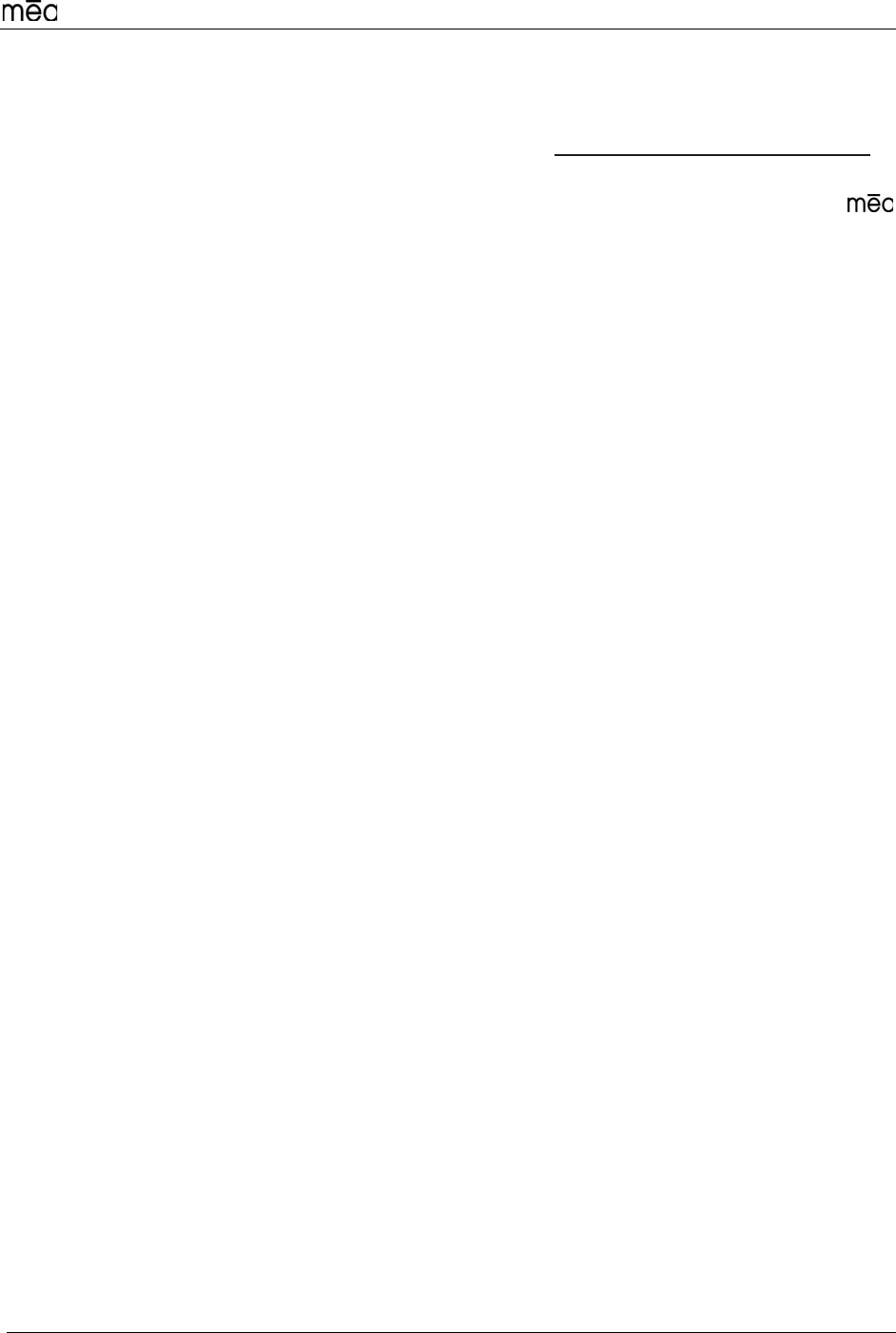
WMC6300 Windows 2000 User’s Guide
17
Customer Service Information
For information about solving difficulties in setting up your mea WMC6300, please see
the Frequently Asked Questions in the support page at http://www.meshnetworks.com/.
If you have read this document, reviewed the FAQ, and made every effort to resolve
installation or operation issues and require assistance, please contact your
WMC6300 supplier.
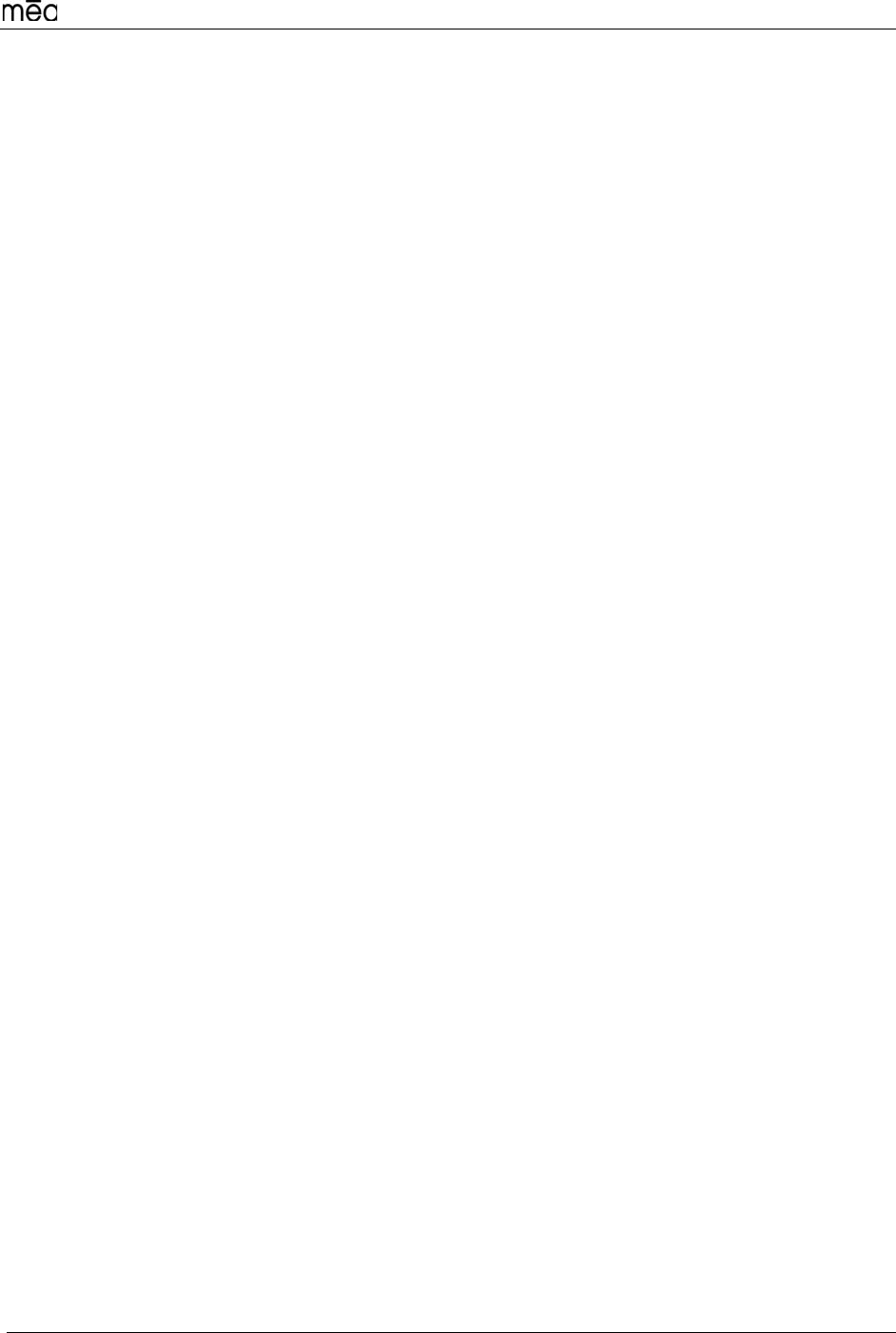
WMC6300 Windows 2000 User’s Guide
18
License and Warranty Information
Important Information
PLEASE READ CAREFULLY THE FOLLOWING BEFORE INSTALLING OR USING THIS HARDWARE,
CONSISTING OF A CD ROM AND PCMCIA CARD, AND THE SOFTWARE (COLLECTIVELY, THE “PRODUCT”).
IF YOU AGREE WITH ALL OF THE TERMS OF THIS LICENSE AGREEMENT & LIMITED WARRANTY, PROCEED
WITH THE INSTALLATION AND USE OF THE PRODUCT FOLLOWING THE ONSCREEN INSTRUCTIONS. IF
YOU DO NOT AGREE, DO NOT INSTALL OR USE THE PRODUCT. BY INSTALLING OR USING THE PRODUCT,
YOU ARE AGREEING TO BE BOUND BY ALL OF THE TERMS OF THIS LICENSE AGREEMENT & LIMITED
WARRANTY. IF YOU DO NOT AGREE TO THE TERMS OF THIS LICENSE AGREEMENT & LIMITED
WARRANTY, PROMPTLY RETURN THE UNUSED PRODUCT AND DOCUMENTATION TO THE SOURCE (AS
DEFINED BELOW) FOR A FULL REFUND OF THE PURCHASE PRICE.
License Agreement & Limited Warranty
LICENSE GRANT
MeshNetworks, Inc. ("MeshNetworks"), by and through its resellers and suppliers (collectively, the “Source”) hereby
licenses to the end-user (“You”) the software accompanying this Product ("Software"). You have right of possession
to the CD ROM on which the Software is recorded (in accordance with your arrangement with the Source), but
MeshNetworks retains title to the Software and related documentation. The license is non-exclusive, non-
transferable, non-sublicensable and confers a right to use only the machine-readable, object code form of the
Software for its normal and intended purpose by a single-user. You may make one backup copy of the Software in
machine-readable form, provided the backup copy is not installed or used on any electronic device. You must
reproduce on the backup copy the MeshNetworks’ copyright notice and any other proprietary legends that were on
the original copy of the Software.
RESTRICTIONS
You acknowledge that the Product contains copyrighted material, trade secrets and other proprietary material owned
by MeshNetworks, and that unauthorized use of such material may cause serious loss or damage to MeshNetworks.
You agree that You will not:
• decompile, reverse engineer, disassemble, translate or reduce the Product to a human-perceivable form.
• modify, adapt, pledge, lease, rent, share, lend, distribute, disclose or create derivative works based upon the
Product in whole or in part.
• electronically transmit the Software from one computer to another or over a network.
• transfer any of your rights in the Software, the backup copy of the Software, the media, the documentation,
or this License Agreement & Limited Warranty to another party.
• use the Product for any unlawful or harmful purpose.
TERM, TERMINATION
This license is effective until terminated. You may terminate this license at any time by destroying the Software,
related documentation and all copies thereof. This license will terminate immediately without notice from
MeshNetworks if You fail to comply with any provision of this License Agreement & Limited Warranty. Upon
termination You must destroy the Software, related documentation and all copies thereof.
HARDWARE WARRANTY
MeshNetworks warrants to You that the hardware elements of the Product will be substantially free from material
defects in workmanship and materials, under normal use and service, for a period of one (1) year from the date of
acquisition from the Source.
Our sole obligation under this express warranty will be, at our option and expense, (1) to repair the defective
hardware element or, (2) deliver to You an equivalent hardware element to replace the defective item. Any hardware
element that is replaced will become our property. Replacement hardware elements may be new or reconditioned.
We warrant any replaced or repaired hardware elements for the greater of ninety (90) days from shipment, or the
remainder of the initial warranty period.
SOFTWARE WARRANTY
MeshNetworks warrants to You that the Software, except as noted below, will perform in substantial conformance to
its published program specifications, for a period of ninety (90) days from the date of acquisition from the Source. No
updates are provided under this warranty. Our sole obligation under this express warranty will be, at our option and
expense, to replace any defective software product, with software which substantially conforms to applicable
MeshNetworks’ published program specifications.
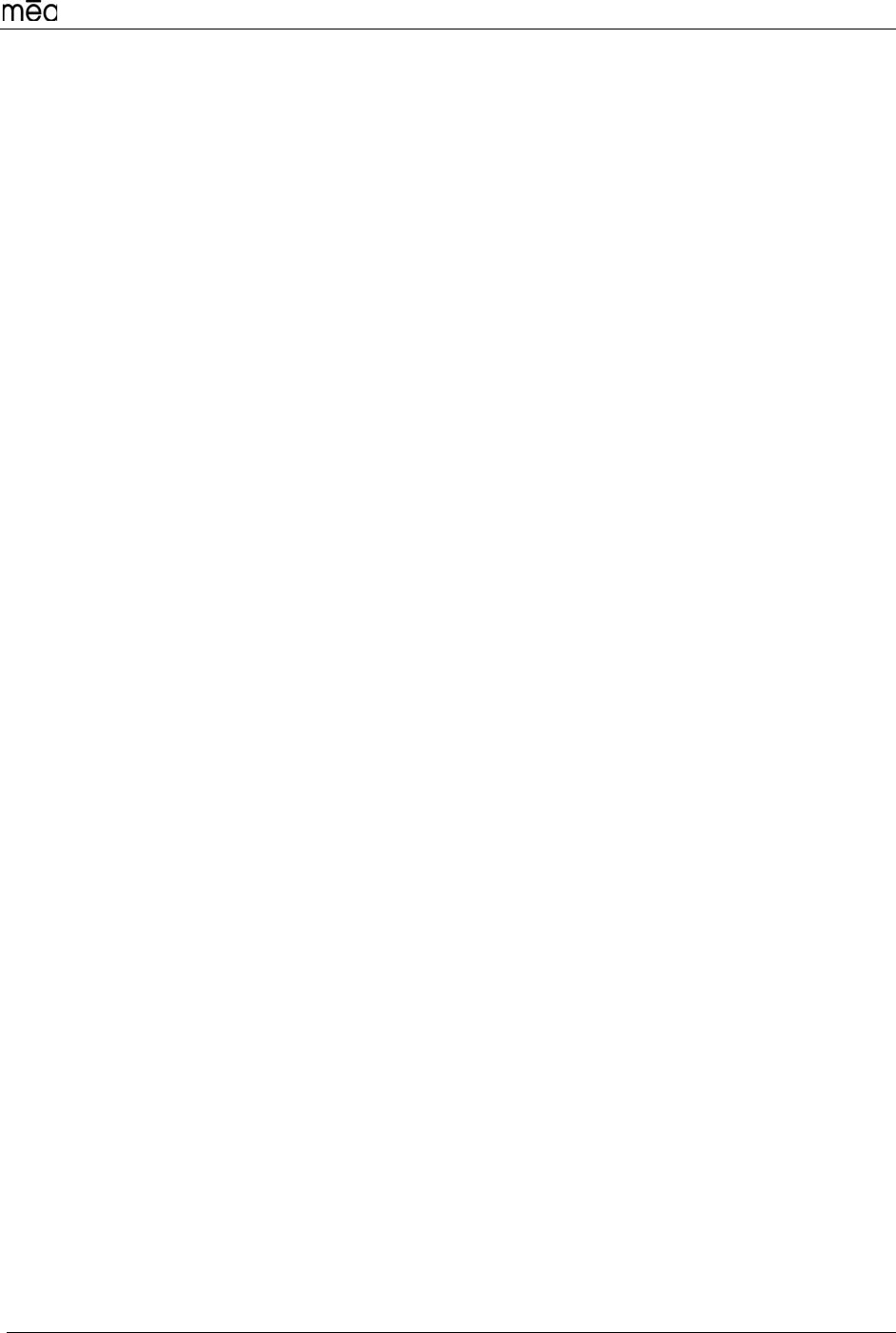
WMC6300 Windows 2000 User’s Guide
19
You assume responsibility for the selection of the appropriate applications program and associated reference
materials. MeshNetworks makes no warranty or representation that the Software will meet your requirements or work
in combination with any hardware or applications software products provided by third parties, that the operation of the
Software will be uninterrupted or error free, or that all defects in the Software will be corrected.
WARRANTY SERVICE
You must contact the Source of the Product within the applicable warranty period to obtain warranty service
authorization. Dated proof of purchase may be required. A Return Material Authorization (RMA) number will be
issued. This number must be marked on the outside of the package. The Product must be packaged appropriately
for safe shipment and sent prepaid. It is recommended that returned Products be insured or sent by a method that
provides for tracking of the package. Responsibility for loss or damage does not transfer to the intended recipient
until the returned item is received by such party. We will make commercially reasonable efforts to ship the repaired
or replaced item to You, at our expense, not later than ten (10) business days after receipt of the defective Product.
We will retain risk of loss or damage until the Product is delivered to You.
We will not be responsible for any software, firmware, information, or memory data belonging to You contained in,
stored on, or integrated with any Products returned to the Source for repair, whether under warranty or not.
WARRANTIES EXCLUSIVE, WARRANTY DISCLAIMER
TO THE FULL EXTENT ALLOWED BY LAW, THE FOREGOING WARRANTIES AND REMEDIES ARE EXCLUSIVE
AND ARE IN LIEU OF ALL OTHER WARRANTIES, TERMS, OR CONDITIONS, EXPRESS OR IMPLIED, EITHER
IN FACT OR BY OPERATION OF LAW, STATUTORY OR OTHERWISE, INCLUDING, WITHOUT LIMITATION,
WARRANTIES OF MERCHANTABILITY, FITNESS FOR A PARTICULAR PURPOSE, SATISFACTORY QUALITY,
CORRESPONDENCE WITH DESCRIPTION, INFORMATIONAL CONTENT, ACCURACY, SYSTEM
INTEGRATION, NON-INFRINGEMENT AND QUIET ENJOYMENT, ALL OF WHICH ARE EXPRESSLY
DISCLAIMED. WE DO NOT WARRANT THAT THE FUNCTIONS CONTAINED IN THE PRODUCT WILL MEET
YOUR REQUIREMENTS, THAT THE PRODUCT WILL BE COMPATIBLE WITH ANY OTHER SOFTWARE,
HARDWARE OR OPERATING SYSTEM, THAT THE OPERATION OF THE PRODUCT WILL BE
UNINTERRUPTED OR ERROR-FREE. WE NEITHER ASSUME NOR AUTHORIZE ANY OTHER PERSON TO
ASSUME FOR IT ANY OTHER LIABILITY IN CONNECTION WITH THE SALE, INSTALLATION, MAINTENANCE
OR USE OF THIS PRODUCT.
WE WILL NOT BE LIABLE UNDER THIS WARRANTY IF TESTING AND EXAMINATION DISCLOSE THAT THE
ALLEGED DEFECT OR MALFUNCTION IN THE PRODUCT DOES NOT EXIST OR WAS CAUSED BY MISUSE,
NEGLECT, IMPROPER INSTALLATION OR TESTING, UNAUTHORIZED ATTEMPTS TO OPEN, REPAIR OR
MODIFY THE PRODUCT, OR ANY OTHER CAUSE BEYOND THE RANGE OF THE INTENDED USE, OR BY
ACCIDENT, FIRE, LIGHTNING, OTHER HAZARDS.
LIMITATION OF LIABILITY
TO THE FULL EXTENT ALLOWED BY LAW, MESHNETWORKS EXCLUDES FOR ITSELF, ITS RESELLERS AND
SUPPLIERS AND THEIR RESPECTIVE DIRECTORS, OFFICERS, EMPLOYEES, OR AGENTS, ANY LIABILITY,
WHETHER BASED IN CONTRACT OR TORT (INCLUDING NEGLIGENCE), FOR INCIDENTAL,
CONSEQUENTIAL, INDIRECT, SPECIAL, OR PUNITIVE DAMAGES OF ANY KIND, OR FOR LOSS OF REVENUE
OR PROFITS, LOSS OF BUSINESS, LOSS OF INFORMATION OR DATA, OR OTHER FINANCIAL LOSS ARISING
OUT OF OR IN CONNECTION WITH THE SALE, INSTALLATION, MAINTENANCE, USE, PERFORMANCE,
FAILURE, OR INTERRUPTION OF ITS PRODUCTS, EVEN IF WE HAVE BEEN ADVISED OF THE POSSIBILITY
OF SUCH DAMAGES, AND LIMITS ITS LIABILITY TO REPAIR OR REPLACEMENT. AT OUR OPTION THIS
DISCLAIMER OF LIABILITY FOR DAMAGES WILL NOT BE AFFECTED IF ANY REMEDY PROVIDED HEREIN
WILL FAIL OF ITS ESSENTIAL PURPOSE.
Some jurisdictions do not allow the exclusion or limitation of implied warranties or the limitation of incidental or
consequential damages for certain products supplied to consumers, or the limitation of liability for death or personal
injury, so the above limitations and exclusions may be limited in their application to You. When the implied warranties
are not allowed to be excluded in their entirety, they will be limited to the duration of the applicable written warranty.
This warranty gives You specific legal rights which may vary depending on local law.
EXPORT COMPLIANCE
You agree and certify that the Product will be utilized only in the United States of America or in compliance with
22CFR125.4(b)(9).
GOVERNING LAW
This License Agreement & Limited Warranty will be governed by the laws of the state of Florida, U.S.A., and by the
laws of the United States, excluding their conflicts of laws principles. Both the Uniform Computer Information
Transactions Act and the United Nations Convention on Contracts for the International Sale of Goods are hereby
excluded in their entirety from application to this License Agreement & Limited Warranty.
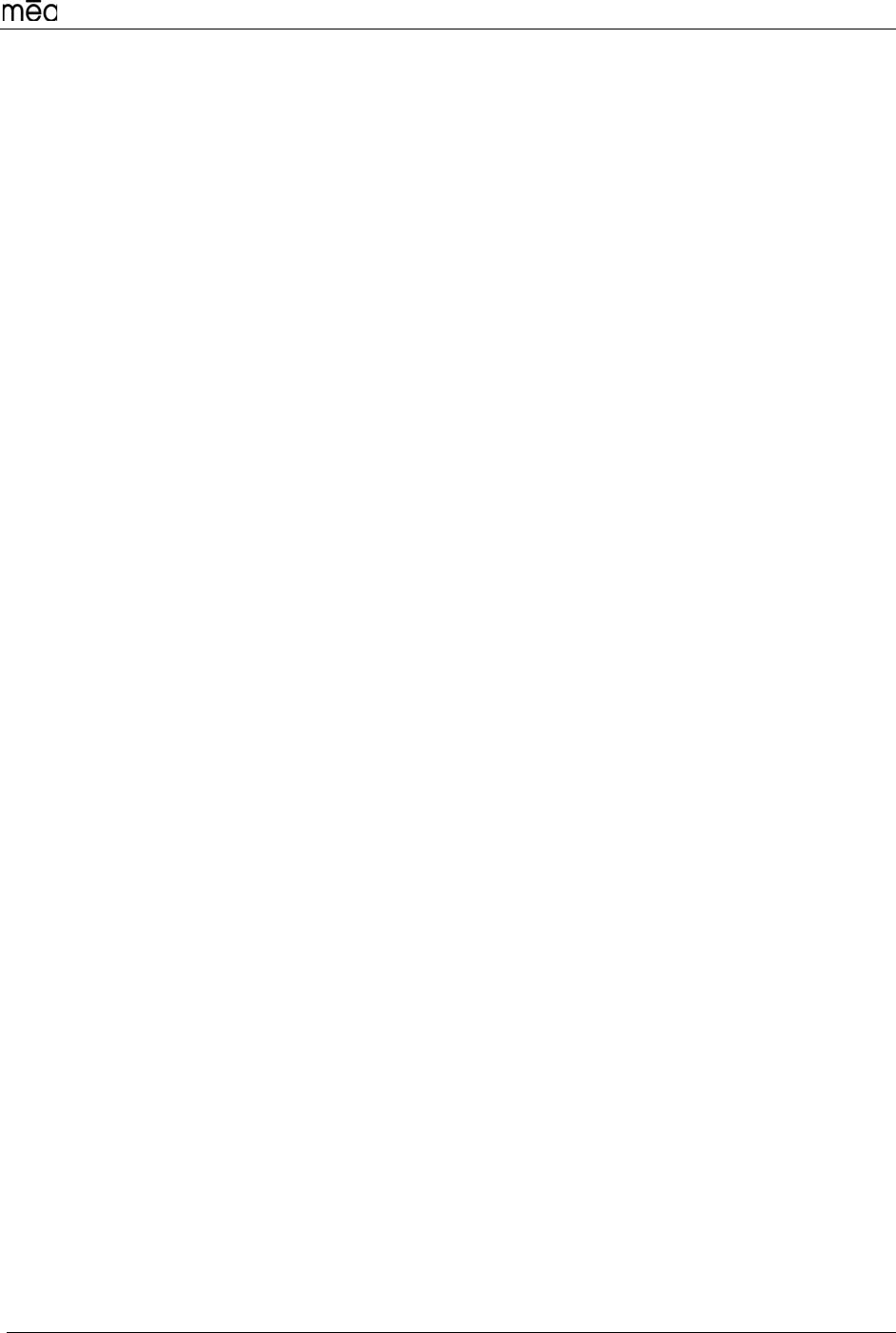
WMC6300 Windows 2000 User’s Guide
20
Regulatory Information
FCC Information
This device complies with Part 15 of the FCC Rules. Operation is subject to the following
two conditions: (1) this device may not cause harmful interference, and (2) this device
must accept any interference received; including interference that may cause undesired
operation.
Federal Communications Commission (FCC) Statement:
This Equipment has been tested and found to comply with the limits for a Class B digital
device, pursuant to Part 15 of the FCC rules. These limits are designed to provide
reasonable protection against harmful interference in an installation. This equipment
generates uses and can radiate radio frequency energy and, if not installed and used in
accordance with the instructions, may cause harmful interference to radio
communications. However, there is no guarantee that interference will not occur in a
particular installation. If this equipment does cause harmful interference to radio or
television reception, which can be determined by turning the equipment off and on, the
user is encouraged to try to correct the interference by one or more of the following
measures:
• Reorient or relocate the receiving antenna.
• Increase the separation between the WMC6300 and radio or television receiver.
• Connect the equipment into an outlet on a circuit different from that to which the receiver
is connected.
• Consult the supplier of the WMC6300 or an experienced radio/TV technician for help.
FCC RF Radiation Exposure Statement
1. CAUTION: This equipment complies with FCC RF radiation exposure limits set forth for
an uncontrolled environment.
2. This Transmitter must not be co-located or operating in conjunction with any other
antenna or transmitter.
Although this device complies with the FCC RF Exposure limits in multiple configurations of the
antenna, we suggest that the antenna be positioned away from the body when transmitting in
order to minimize the level of RF Exposure.
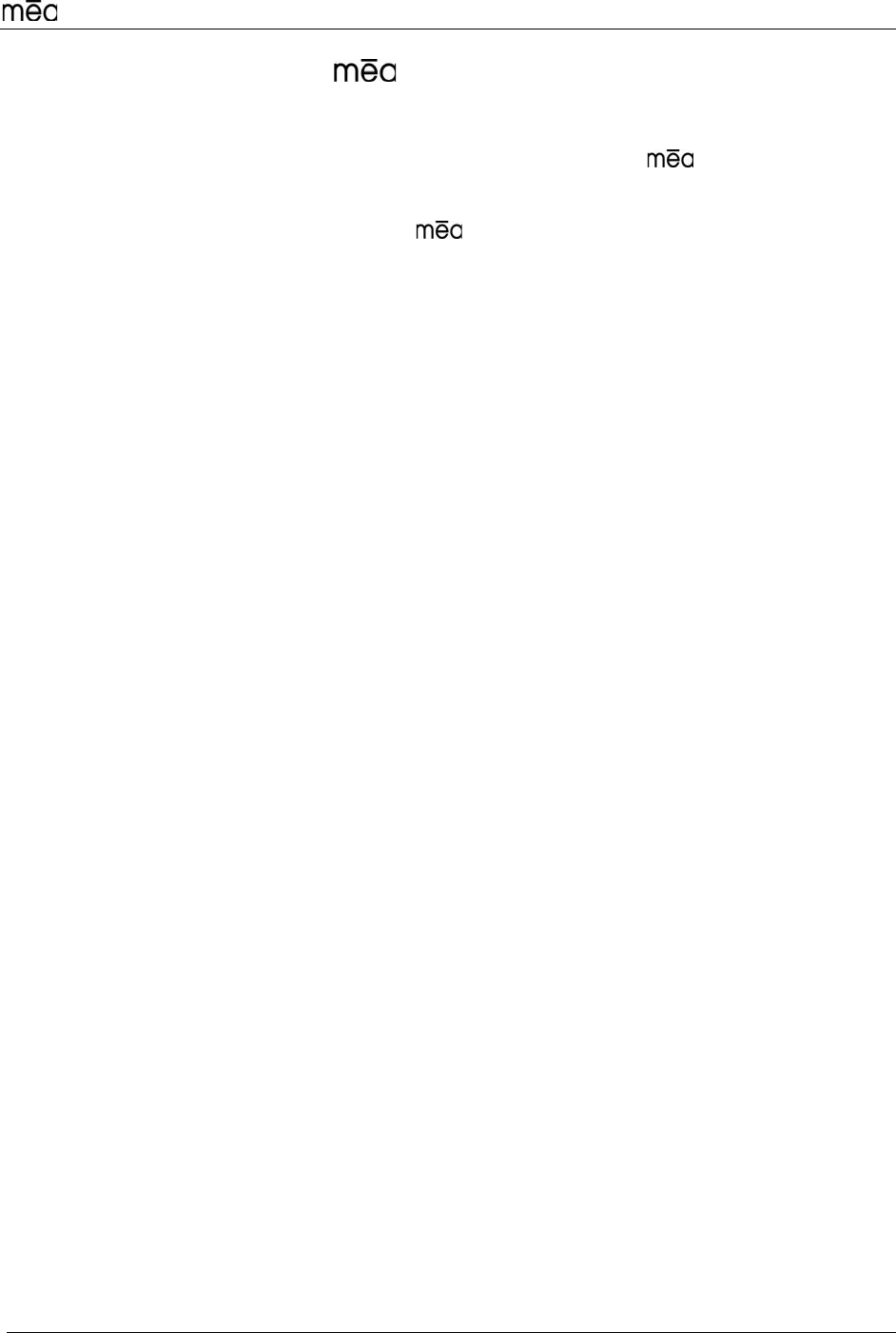
WMC6300 Windows 2000 User’s Guide
21
Safety Information for the WMC6300
The Federal Communications Commission (FCC) with its action in ET Docket 96-8 has
adopted a safety standard for human exposure to radio frequency (RF) electromagnetic
energy emitted by FCC certified equipment. MeshNetworks’ products meet the
uncontrolled environmental limits found in OET-65 and ANSI C95.1, 1991. Proper
operation of this radio according to the instructions found in this manual and the
hardware and software guides on the CD will result in user exposure that is
substantially below the FCC recommended limits.
• Do not touch or move the antenna(s) while the unit is transmitting or receiving.
• Do not hold any component containing a radio such that the antenna is very close to or
touching any exposed parts of the body, especially the face or eyes, while transmitting.
• Do not operate a portable transmitter near unshielded blasting caps or in an explosive
environment unless it is a type especially qualified for such use.
• Do not operate the radio or attempt to transmit data unless the antenna is connected;
otherwise, the radio may be damaged.
WARNING
Use the antenna supplied by MeshNetworks.
Use of other antennas is prohibited may violate FCC regulations.
NOTE: The manufacturer is not responsible for any unauthorized modifications to this
equipment. Unauthorized modifications could void user’s authority to operate
device.
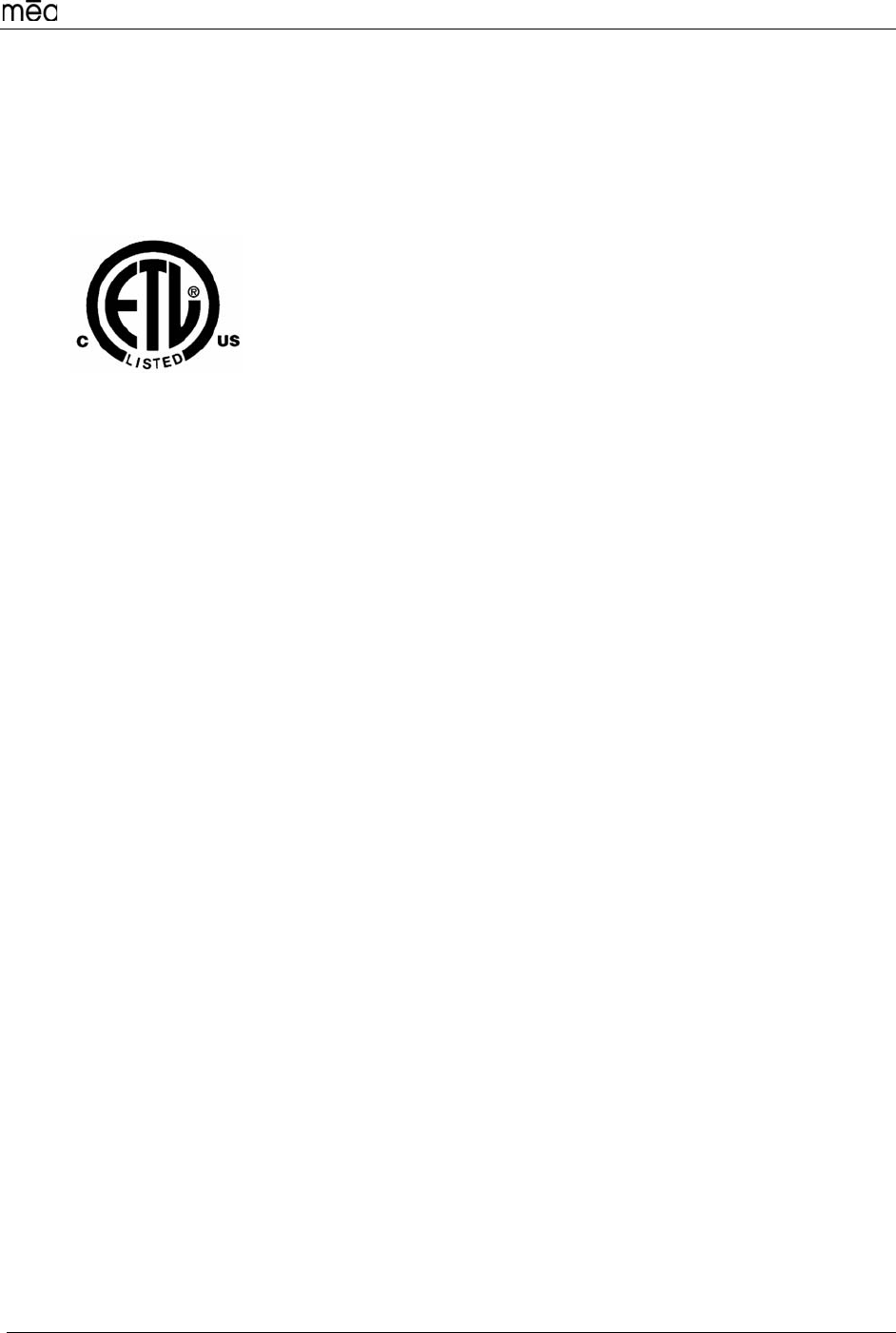
WMC6300 Windows 2000 User’s Guide
22
Safety Certification
3041788
Conforms to UL STD ANSI/UL 60950 3rd Edition
Certified to CAN/CSA C22.2 NO. 60950-00
Equipment shall be suitable for use in Air pressure: 86kPa to106kPa.