Zhejiang Dahua Vision Technology DH-IPC-CX2Y CONSUMER CAMERA User Manual
Zhejiang Dahua Vision Technology Co., Ltd CONSUMER CAMERA Users Manual
User Manual

Dahua C Series Wi-Fi Camera Quick Start Guide
Dahua C Series Wi-Fi Camera
Quick Start Guide
Version 1.0.0
ZHEJIANG DAHUA VISION TECHNOLOGY CO., LTD.
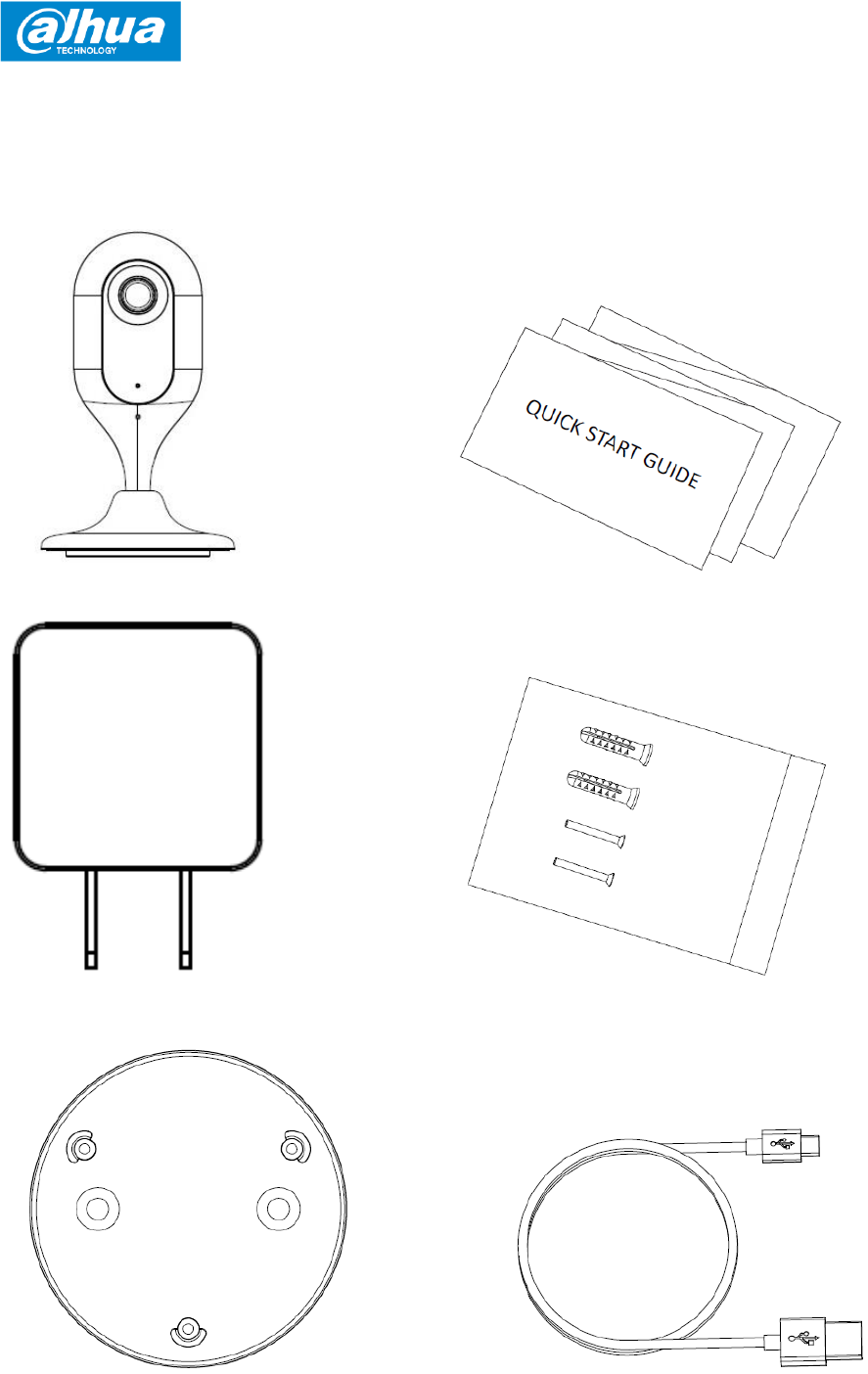
Dahua C Series Wi-Fi Camera Quick Start Guide
2
1 Packing List
Device × 1 QSG ×1
Power Adapter ×1 Screw Package ×1
Quick Installation Board ×1 USB ×1
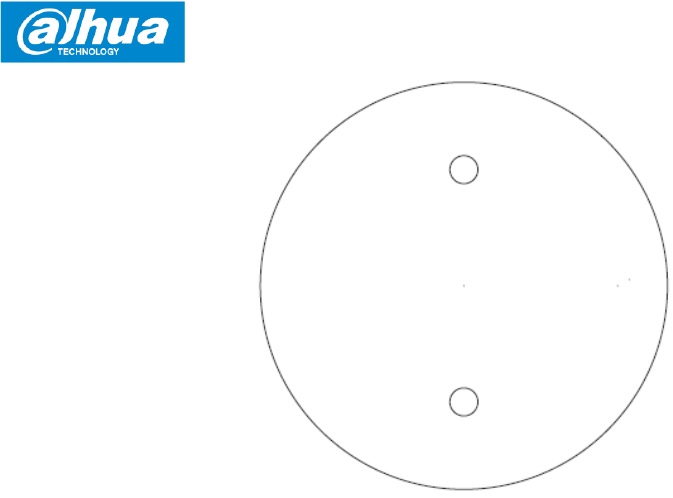
Dahua C Series Wi-Fi Camera Quick Start Guide
3
Installation Position Map ×1
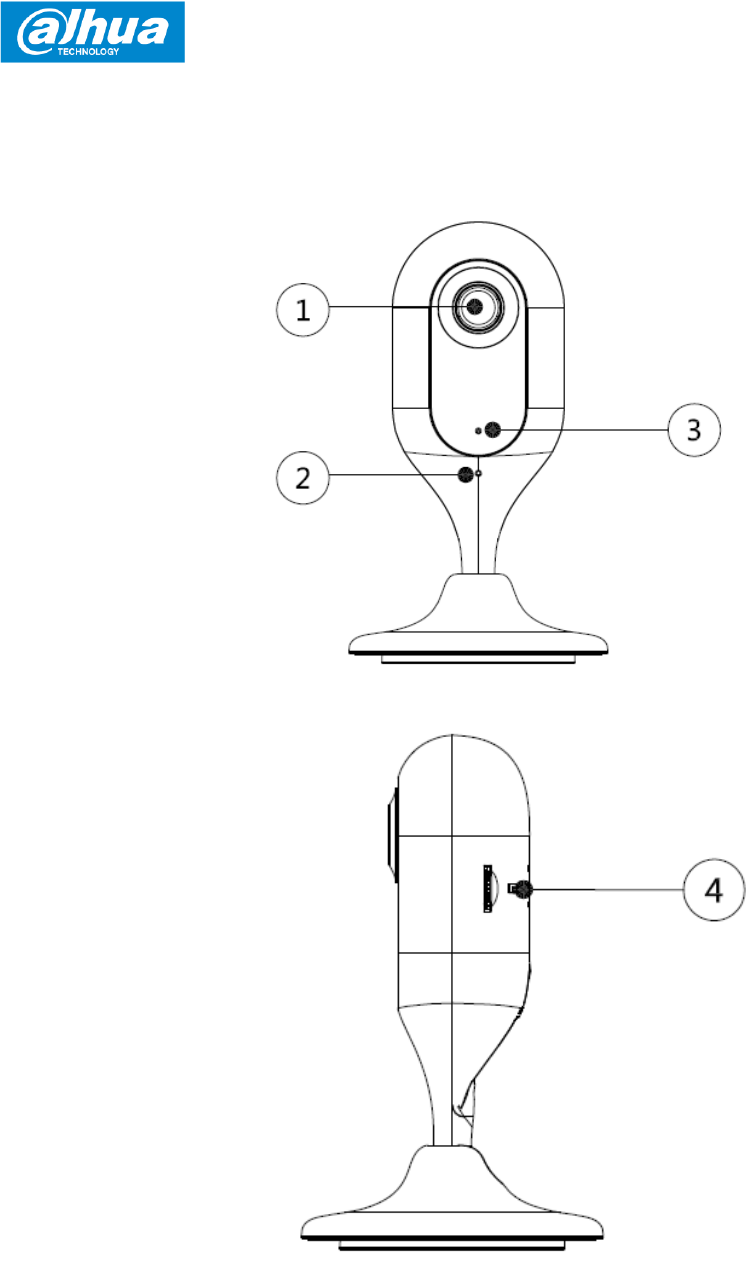
Dahua C Series Wi-Fi Camera Quick Start Guide
4
2 Product Appearance
Figure 2-1
Figure 2-2
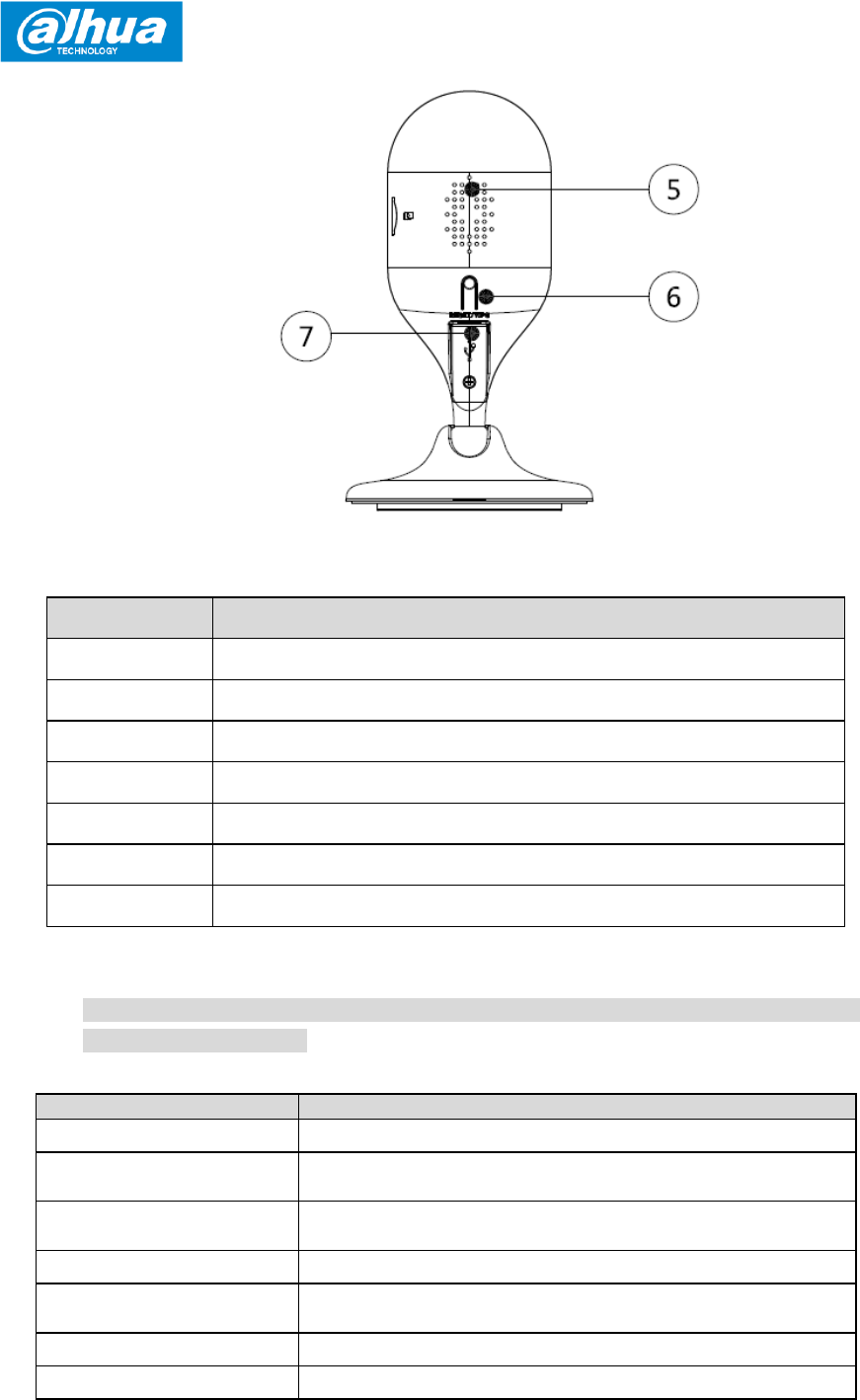
Dahua C Series Wi-Fi Camera Quick Start Guide
5
Figure 2-3
Please refer to the following table for more details about each port.
Table 2-1
Note
For reset, long press for 10 seconds and then the light off; For WPS (Wi-Fi Protected
Setup), one quick press.
Please refer to the following table for more details about status of indicator light.
Table 2-2
No.
Component Name
1
Lens
2
MIC
3
Indicator light
4
SD card slot
5
Speaker
6
Reset/ WPS (Wi-Fi–Protected Setup) button
7
USB port
Indicator light status
Device status
Red light stably on
Booting.
Green light slow flashing
Booting completed, await Wi-Fi config, and enter smart
config status.
Green light quick flashing
Wi-Fi smart config in progress, including WPS (Wi-Fi
Protected Setup), management frame, etc.
Green light stably on
Wi-Fi connection succeeded, operate normally.
Red and green lights flash
alternately
Device upgrade.
Red light slow flashing
Network disconnection.
Red light quick flashing
Device fails to boot up; SD card does not work.
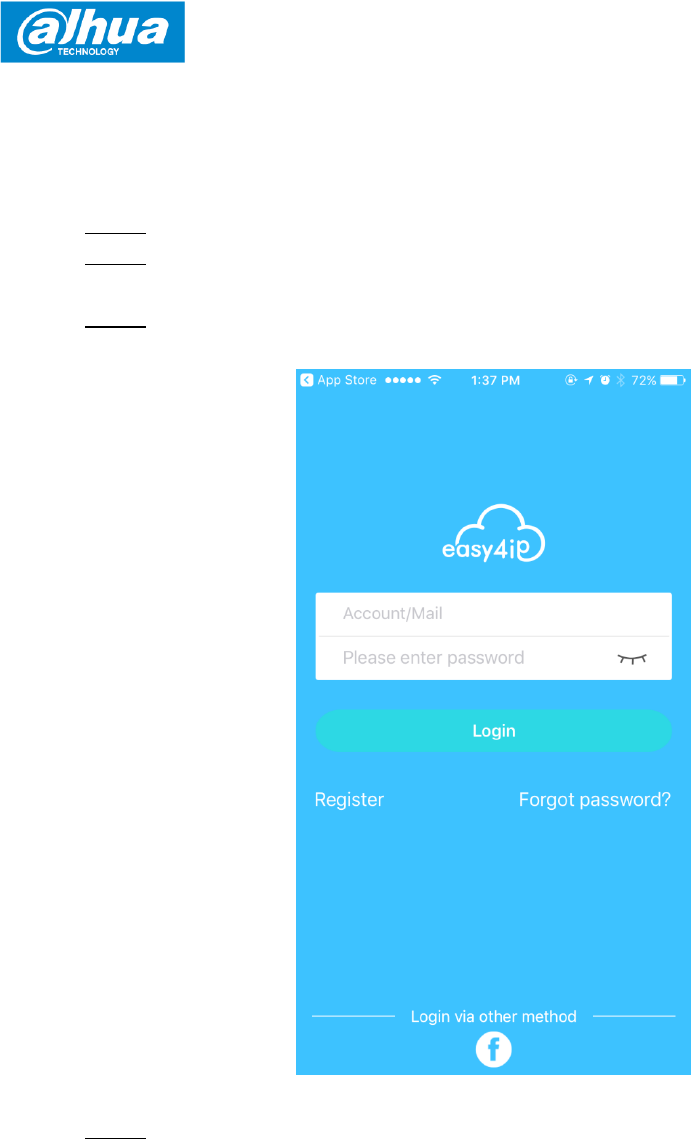
Dahua C Series Wi-Fi Camera Quick Start Guide
6
3 Operation by Easy4ip App
Step 1 Power on your camera with power adapter.
Step 2 Connect your smartphone to your Wi-Fi network, scan “Easy4ip” QR on the
packing box, download and install “Easy4ip” APP.
Step 3 Open Easy4ip APP (take iOS version as an example), see Figure 3-1. Please
register an account for first use.
Figure 3-1
Step 4 Please tap “+” to add new devices after you login your account.
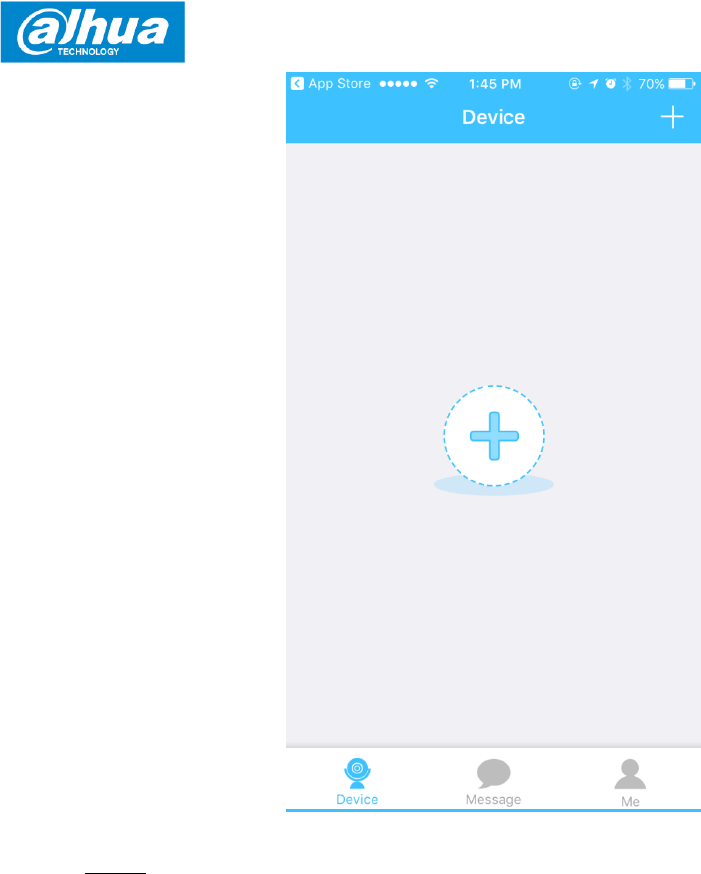
Dahua C Series Wi-Fi Camera Quick Start Guide
7
Figure 3-2
Step 5 Scan the QR code on the back of the camera to get the SN, you can also tap
"Manually enter the SN" and manually input the SN number on the next page.
Then tap "Next".
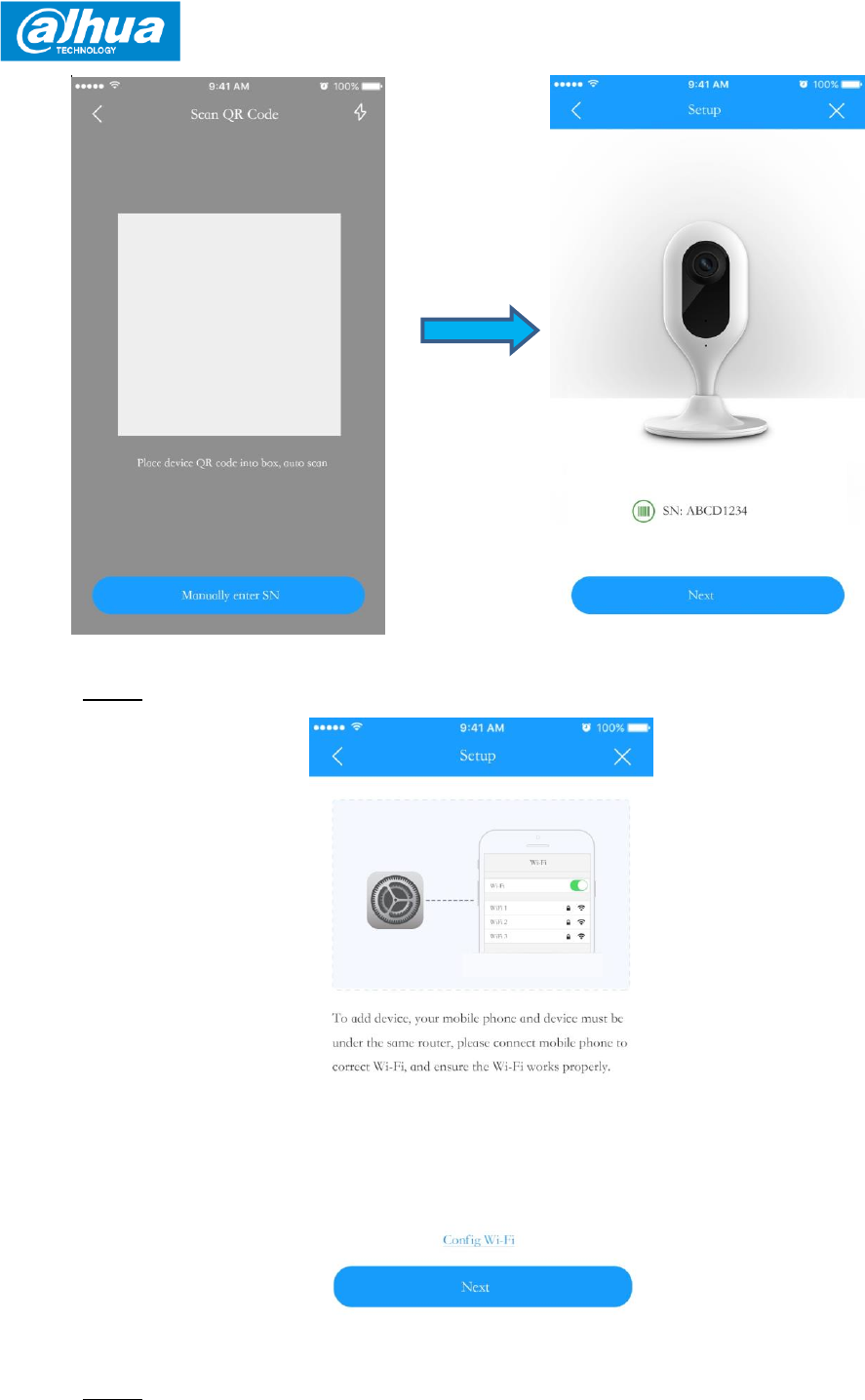
Dahua C Series Wi-Fi Camera Quick Start Guide
8
Figure 3-3
Step 6 Make sure your smartphone is connected to the same Wi-Fi, then tap "Next'.
Figure 3-4
Step 7 Fill in the password of your Wi-Fi, then tap "Next".
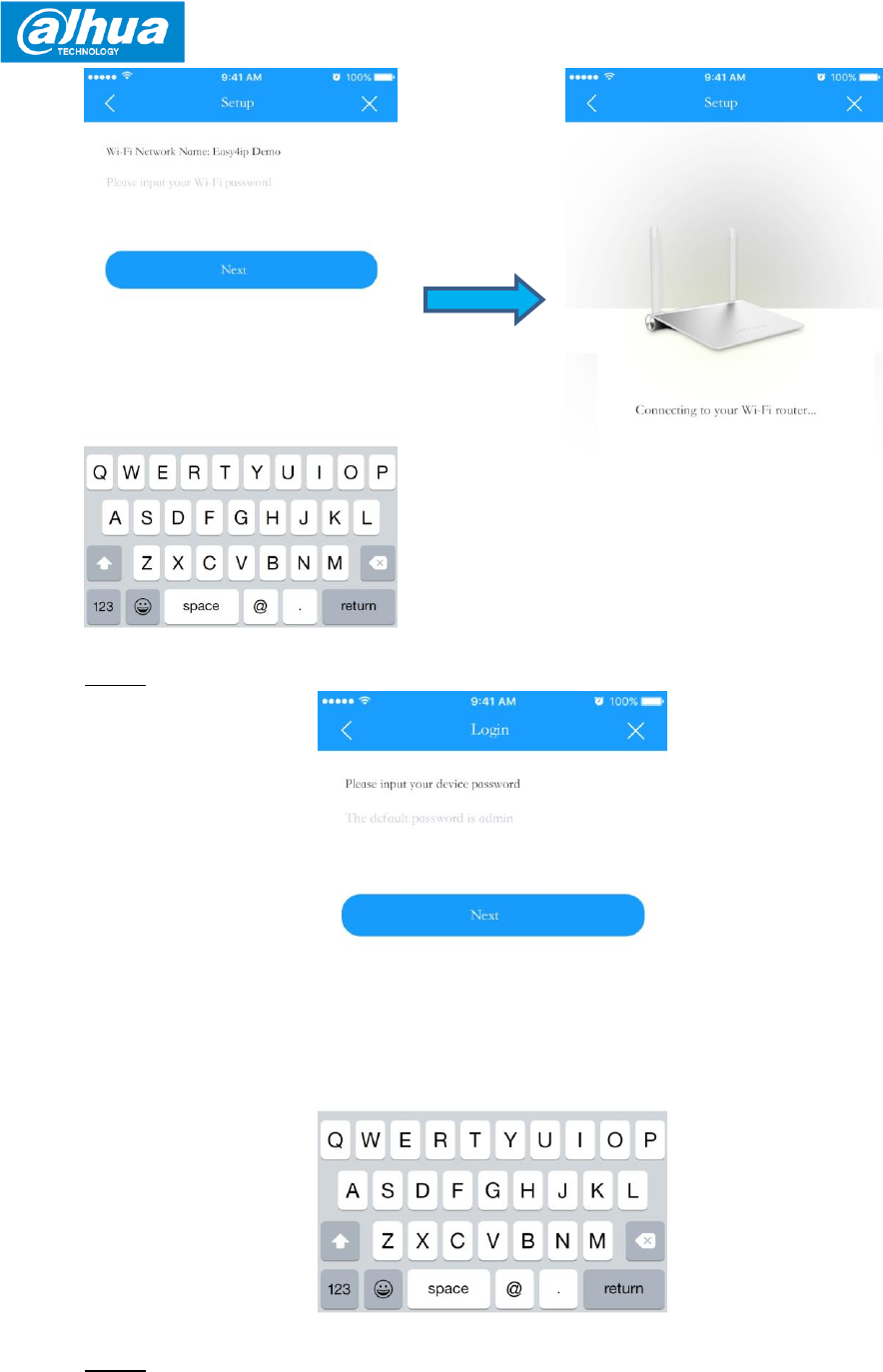
Dahua C Series Wi-Fi Camera Quick Start Guide
9
Figure 3-5
Step 8 Input your device password, the default password is "admin".
Figure 3-6
Step 9 Your camera is successfully added. You can set up your time zone and start
preview.
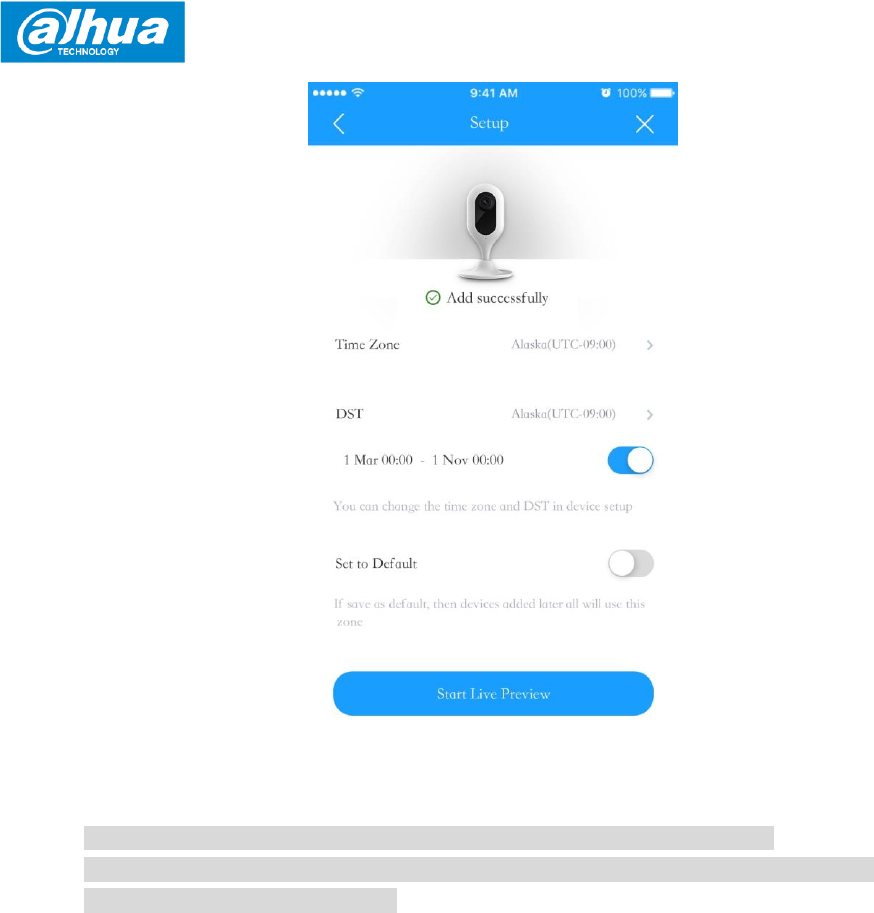
Dahua C Series Wi-Fi Camera Quick Start Guide
10
Figure 3-7
Note
If you have more cameras, please follow step 4-9 to add them one by one.
If you want to change the Wi-Fi signal, please reset the camera to factory default and
repeat step 4-9 to add the device.
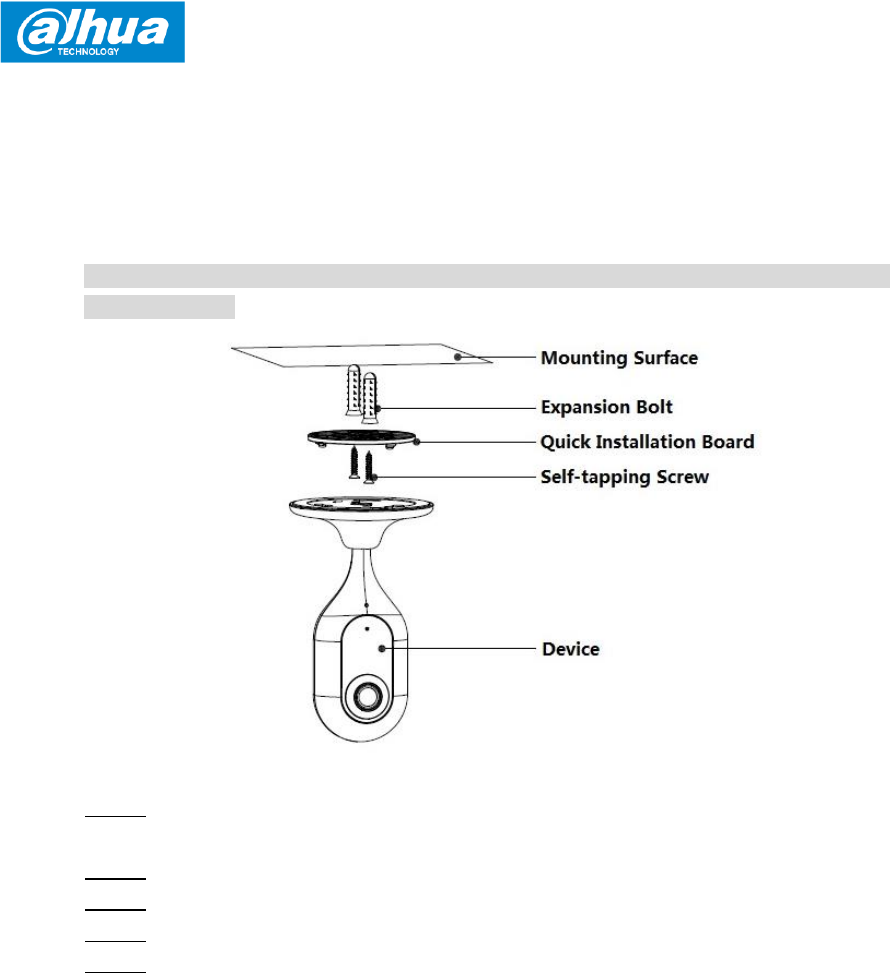
Dahua C Series Wi-Fi Camera Quick Start Guide
11
4 Device Installation
Note
Please make sure the installation surface can min support the 3X weight of the camera
and the bracket.
Figure 4-1
Step 1 Dig holes on the proper mounting surface according to the hole sites of quick
installation board.
Step 2 Knock expansion bolts into the holes.
Step 3 Use self-tapping screws to install the quick installation board and fix it well.
Step 4 Connect the device to power.
Step 5 Adjust device monitoring angle and stick the device on the quick installation
board.
Disclaimer
This quick start guide is for reference only. Minor difference might be found in user
interface.
All the designs and software here are subject to change without prior written notice.
All trademarks and registered trademarks mentioned are the properties of their
respective owners.
Please visit our website or contact your local service engineer for more information.
If there is any uncertainty or controversy, please refer to our final explanation.

Dahua C Series Wi-Fi Camera Quick Start Guide
12
This device complies with Part 15 of the FCC Rules. Operation is subject to the following
two conditions:
(1) This device may not cause harmful interference, and
(2) This device must accept any interference received, including interference that may
cause undesired operation.
Attention that changes or modification not expressly approved by the party responsible
for compliance could void the user’s authority to operate the equipment.
Note: This product has been tested and found to comply with the limits for a Class B
digital device, pursuant to Part 15 of the FCC Rules. These limits are designed to provide
reasonable protection against harmful interference in a residential installation. This
product generates, uses, and can radiate radio frequency energy and, if not installed and
used in accordance with the instructions, may cause harmful interference to radio
communications. However, there is no guarantee that interference will not occur in a
particular installation. If this product does cause harmful interference to radio or
television reception, which can be determined by turning the equipment off and on, the
user is encouraged to try to correct the interference by one or more of the following
measures:
—Reorient or relocate the receiving antenna.
—Increase the separation between the equipment and receiver.
—Connect the equipment into an outlet on a circuit different from that to which the
receiver is connected.
—Consult the dealer or an experienced radio/TV technician for help.
This equipment should be installed and operated with a minimum distance 20cm
between the radiator and your body
ZHEJIANG DAHUA VISION TECHNOLOGY CO., LTD.
Address: No.1199, Bin'an Road, Binjiang District, Hangzhou, P.R. China
Postcode: 310053
Tel: +86-571-87688883
Fax: +86-571-87688815
Email: consumer@global.dahuatech.com
Website: www.dahuaconsumer.com