Zhongshan City Richsound Electronic DS409 Docking Speaker, Bluetooth Speaker User Manual
Zhongshan City Richsound Electronic Industrial Ltd. Docking Speaker, Bluetooth Speaker
User Manual
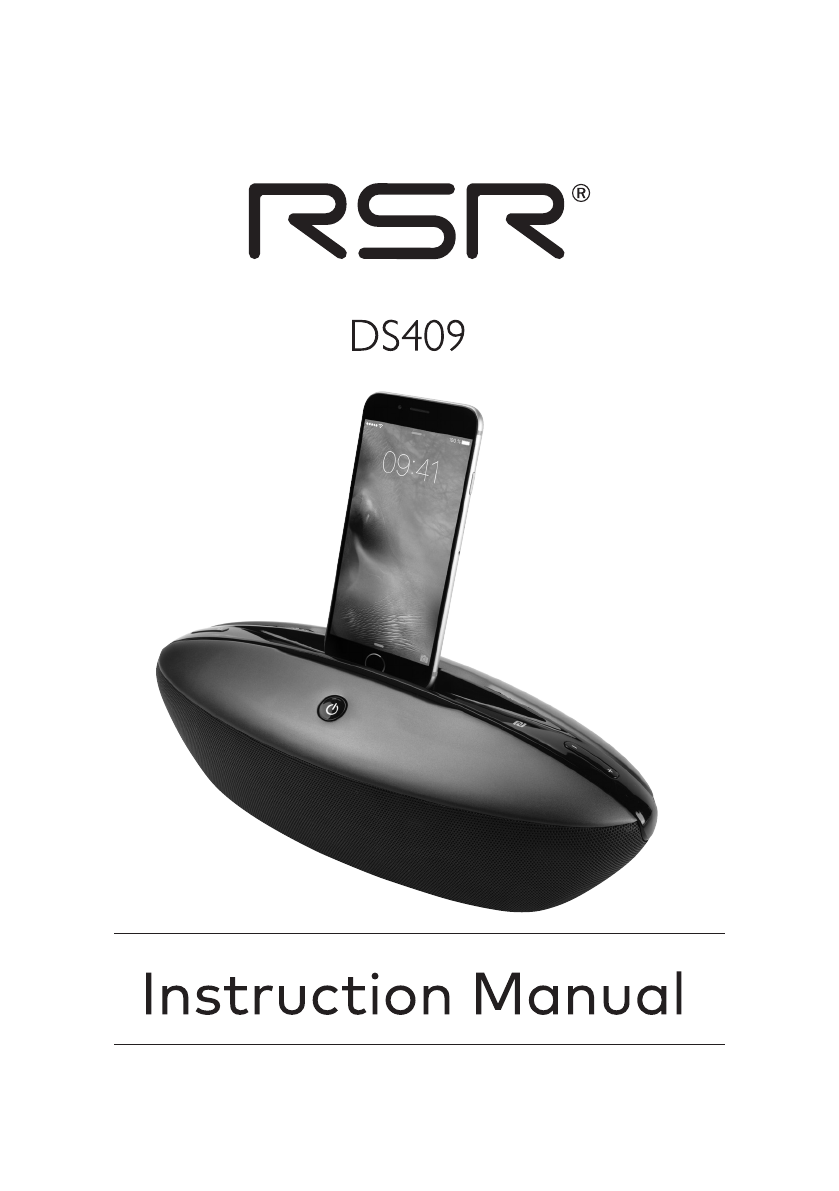

Contents
What’s in the Box ...................................................................................................................2
Specications .........................................................................................................................2
Important Safety Instructions ..............................................................................................3
Safety ........................................................................................................................................................................................3
Identifying the Parts .............................................................................................................6
Main Unit ................................................................................................................................................................................6
Remote Control ....................................................................................................................................................................7
Preparations...........................................................................................................................8
Prepare the Remote Control ............................................................................................................................................ 8
Replace the Remote Control Battery ............................................................................................................................ 8
Connect Power .....................................................................................................................................................................8
General Operation .................................................................................................................9
Standby/ON ........................................................................................................................................................................... 9
Select Modes ......................................................................................................................................................................... 9
Adjust the Volume ............................................................................................................................................................... 9
Select the Equaliser ............................................................................................................................................................. 9
Adjust the Brightness ......................................................................................................................................................... 9
Set the Sleep Timer .............................................................................................................................................................9
LINE IN Operation ............................................................................................................... 10
Bluetooth Operation .......................................................................................................... 10
Pair Bluetooth-enabled Devices ...................................................................................................................................10
NFC (Near Field Communication) Operation ...........................................................................................................11
Listen to Music from Bluetooth Device ......................................................................................................................11
iPod/iPhone/iPad Operation ............................................................................................. 11
FM Operation ...................................................................................................................... 12
Auto Scan and Save Preset Station ..............................................................................................................................12
Tuning in a Station ............................................................................................................................................................12
Presetting Stations Manually .........................................................................................................................................12
Troubleshooting ................................................................................................................. 13
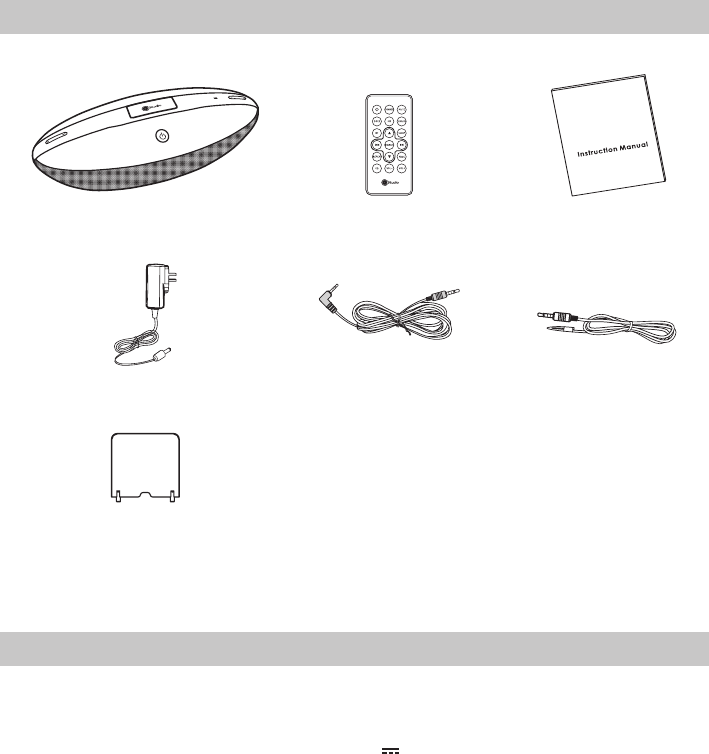
2
What’s in the Box
Main Unit Remote Control Instruction Manual
AC Power Adapter
Docking Stand
3.5mm to 3.5mm audio cable FM wire antenna
• Design and specications are subject to change without notice.
Specifications
General
AC Power Adapter:
INPUT 100-240V~ 50/60Hz, 0.6A
OUTPUT DC5.0V 3.0A
Power consumption: 15 W
Power consumption of standby mode: < 0.5 W
Total Harmonic Distortion 1% (1kHz, 1W)
Audio Input Sensitivity 500mV
Frequency Response 40Hz - 20kHz
Tuning Range 87.5 - 108MHz
Unit Dimensions (W x H x D) 298 x 114 x 98 mm
Speaker Impedance 2Ω
Remote Control
Distance: 6m
Angle: 30°
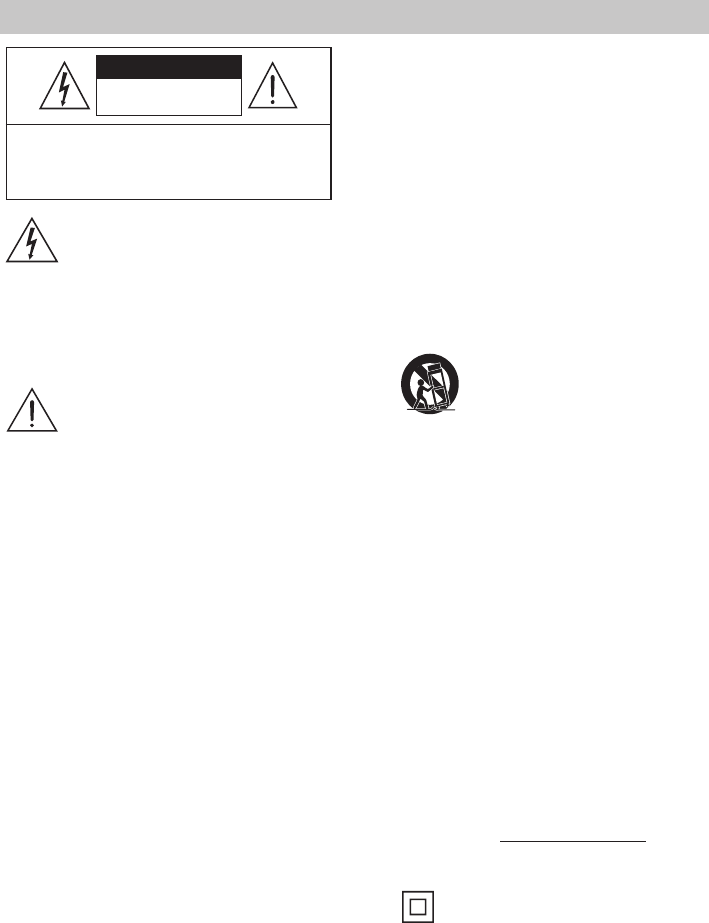
3
9 Do not override the safety purpose of the
polarized or grounding plug. A polarized
plug has two blades with one wider than the
other. A grounding plug has two blades and a
third grounding prong. The wide blade or the
third prong is provided for your safety. If the
provided plug does not t into your outlet,
ask an electrician to replace the obsolete
outlet.
10 Protect the power cord from being walked on
or pinched, particularly at plugs, convenience
receptacles and at the point where they exit
from the apparatus.
11 Only use attachments/accessories specied
by the manufacturer.
12 Use only with the cart, stand, tripod,
bracket or table specied by the
manufacturer, or sold with the
apparatus. When a cart or rack is
used, use caution when moving the cart/
apparatus combination to avoid injury from
tip-over.
13 Unplug the apparatus during lightning
storms or when unused for long periods of
time.
14 Refer all servicing to qualied personnel.
Servicing is required when the apparatus has
been damaged in any way, such as power
supply cord or plug is damaged, liquid has
been spilled or objects have fallen into the
apparatus, the unit has been exposed to rain
or moisture, does not operate normally, or
has been dropped.
15 WARNING: To reduce the risk of re or electric
shock, do not expose this apparatus to rain
or moisture. The apparatus should not be
exposed to dripping or splashing. Objects
lled with liquids, such as vases should not
be placed on the apparatus.
16 WARNING: The direct plug-in adapter is used
as disconnect device, the disconnect device
shall remain readily operable.
17 This equipment is a Class II or double
insulated electrical appliance. It has
been designed in such a way that it does not
require a safety connection to electrical earth.
18 The apparatus shall not be exposed to dripping
or splashing. No objects lled with liquids, such
as vases,shall be placed on the apparatus.
CAUTION
CAUTION: TO REDUCE THE RISK OF ELECTRIC
SHOCK, DO NOT REMOVE COVER (OR BACK).
NO USER-SERVICEABLE PARTS INSIDE. REFER
SERVICING TO QUALIFIED SERVICE PERSONNEL.
RISK OF ELECTRIC SHOCK
DO NOT OPEN
The lightning ash with arrowhead
symbol, within an equilateral triangle,
is intended to alert the user to the
presence of uninsulated “dangerous
voltage” within the product’s enclosure
that may be of sucient magnitude as
to constitute a risk of electric shock to
persons.
The exclamation point within an
equilateral triangle is intended to
alert the user to the presence of
important operating and maintenance
(servicing) instructions in the literature
accompanying the appliance.
Safety
1 Read these instructions – All the safety and
operating instructions should be read before
this product is operated.
2 Keep these instructions – The safety and
operating instructions should be retained for
future reference.
3 Heed all warnings – All warnings on the
appliance and in the operating instructions
should be adhered to.
4 Follow all instructions – All operating and
usage instructions should be followed.
5 Do not use this apparatus near water – The
appliance should not be used near water or
moisture – for example, in a wet basement or
near a swimming pool and the like.
6 Clean only with a dry cloth.
7 Do not block any ventilation openings.
Install in accordance with the manufacturer’s
instructions.
8. Do not install near any heat sources such
as radiators, heat registers, stoves, or other
apparatus (including ampliers) that produce
heat.
Important Safety Instructions
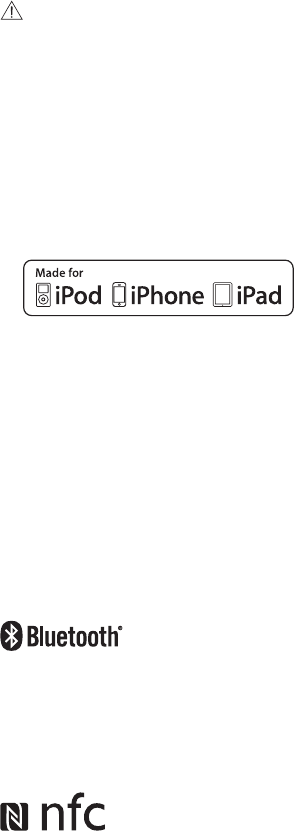
4
19 Minimum distance around the apparatus for
sucient ventilation is 5cm.
20 The ventilation should not be impeded by
covering the ventilation openings with items,
such as newspapers,table-cloths, curtains,
etc…
21 No naked ame sources, such as lighted
candles, should be placed on the apparatus.
22 The apparatus shall be used in moderate
climates only.
23 The plug shall remain readily operable.
24 CAUTION: Danger of explosion if battery is
incorrectly replaced. Replace only with the
same or equivalent type.
25 Dierent types of batteries or new and used
batteries are not to be mixed.
26 Batteries are to be inserted with the correct
polarity.
27 Exhausted batteries are to be removed from
the product.
28 Batteries shall be disposed of in a safe way.
Only dispose of batteries in specic collection
containers (contact the your retailer for
more information) in order to protect the
environment.
29 Warning: Batteries shall not be exposed to
excessive heat such as sunshine, re or the
like.
30 If the supply cord is damaged, it must be
replaced by the manufacturer, its service
agent or similarly qualied persons in order
to avoid a hazard.
31 Batteries should be set up with the correct
polarity.
32 The supplier is clear from his responsibility
for all kinds of incidents caused by the
non-respect of battery polarity; the appliance
will not be covered by the warranty if
damaged.
33 Before operating this system, check the
voltage of this system to see if it is identical to
the voltage of your local power supply.
34 Changes or modications to this unit not
expressly approved by the party responsible
for compliance will void the user’s authority
to operate the equipment.
35 The rating label is pasted on the bottom of
the equipment.
Adapter company: Aquilstar Precision Industrial
(Shenzhen) Co., Ltd
Adapter Model: ASSAA53A-050300
DO NOT INGEST BATTERY,CHEMICAL BURN
HAZARD
The remote control supplied with this
product contains a coin/button cell battery.
If the coin/button cell battery is swallowed,
it can cause severe internal burns in just 2
hours and lead to death. Keep new and used
batteries away from children. If the battery
compartment does not close securely, stop
using the product and keep it away from
children. If you think batteries might have
been swallowed or placed inside any part of
the body, seek immediate medical attention.
“Made for iPod,” “Made for iPhone,” and “Made
for iPad,”mean that an electronic accessory
has been designed to connect specically
to iPod, iPhone, or iPad , respectively, and
has been certied by the developer to meet
Apple performance standards. Apple is not
responsible for the operation of this device
or its compliance with safety and regulatory
standards. Please note that the use of this
accessory with iPod, iPhone or iPad may
aect wireless performance. iPhone, iPod,
iPod classic, iPod nano, iPod shue, and iPod
touch are trademarks of Apple Inc., registered
in the U.S. and other countries. iPad is
trademarks of Apple Inc.
The Bluetooth® word mark and logos are
registered trademarks owned by Bluetooth SIG,
Inc. and any use of such marks by The Source
(Bell) Eleactronics Inc. is under license. Other
trademarks and trade names are those of their
respective owners.
The N Mark is a trademark or registered
trademark of NFC Forum, Inc. in the United States
and in other countries.
5
FCC STATEMENT (for US customers)
This device complies with Part 15 of the FCC Rules. Operation is subject to the following two conditions:
(1) this device may not cause harmful interference, and
(2) this device must accept any interference received, including interference that may cause undesired
operation.
- “Warning: Changes or modications to this unit not expressly approved by the party responsible for
compliance could void the user’s authority to operate the equipment.”
- “NOTE: This equipment has been tested and found to comply with the limits for a Class B digital
device, pursuant to Part 15 of the FCC Rules. These limits are designed to provide reasonable
protection against harmful interference in a residential installation. This equipment generates,
uses and can radiate radio frequency energy and, if not installed and used in accordance with
the instructions, may cause harmful interference to radio communications. However, there is no
guarantee that interference will not occur in a particular installation. If this equipment does cause
harmful interference to radio or television reception, which can be determined by turning the
equipment o and on, the user is encouraged to try to correct the interference by one or more of the
following measures:
- Reorient or relocate the receiving antenna.
- Increase the separation between the equipment and receiver.
- Connect the equipment into an outlet on a circuit dierent from that to which the receiver is
connected.
- Consult the dealer or an experienced radio/TV technician for help.”
FCC ID: Z8M-DS409
FOR CANADIAN CONSUMERS
This device complies with Industry Canada licence-exempt RSS standard(s). Operation is subject to the
following two conditions: (1) this device may not cause interference, and (2) this device must accept any
interference, including interference that may cause undesired operation of the device.
IC: 255A - 8038990
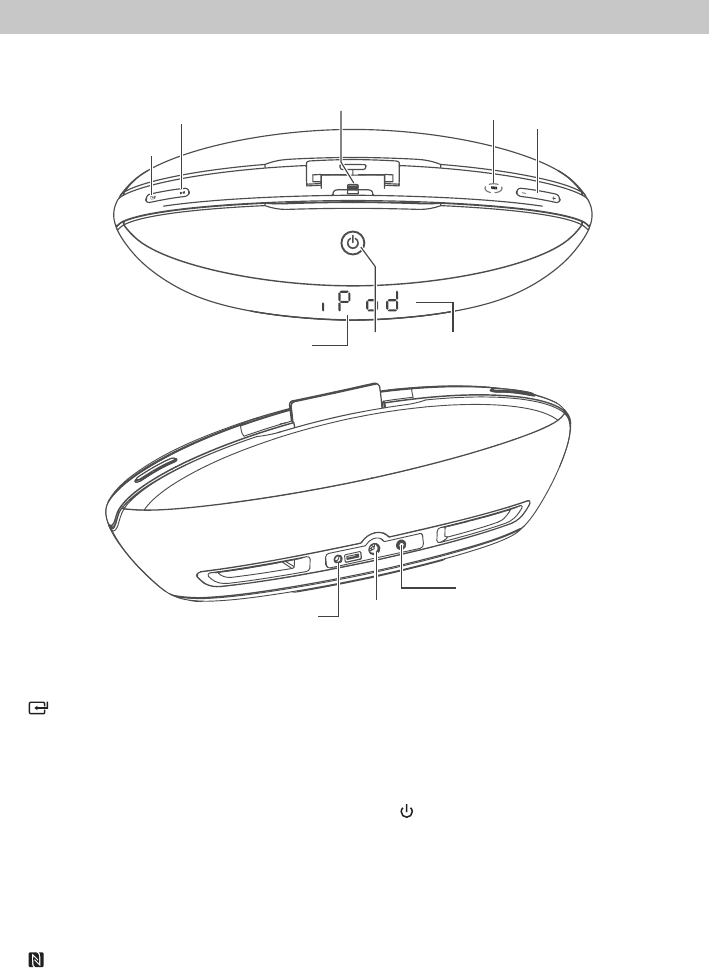
6
Identifying the Parts
Main Unit
1 button
Select a play function.
2 BF button
Play/pause/resume playback.
Press and hold to activate the pairing
function in Bluetooth mode and disconnect
the existing paired Bluetooth device.
In FM mode, Press to automatically until a
station is found.
Mute or resume sound of unit in the AUX mode.
3 Lightning Dock
DOCK for iPod/iPhone/iPad
4 NFC Sensor area
5 VOL+/VOL- button
Increase/decrease the volume level.
Press this button in the standby mode to
Adjust display brightness.
6 Display
7 button
Switch the unit between ON and Standby
mode.
8 Remote Control Sensor
Receive the signal from the remote control.
9 FM Antenna Socket
Connect to a FM Antenna.
10 DC~ Socket
Connect to adapter.
11 LINE IN Sockets

7
Remote Control
1
Switch the unit between ON and Standby
mode.
2 DOCK, FM, BT, LINE IN
Select the play function.
3 H/G
Skip to previous/next track.
Search radio stations manually.
Press and hold this button to search radio
stations automatically.
4 REPEAT
Select repeat play modes.
5 EQ
Select a preset sound eect: POP, CLASS,
ROCK, JAZZ, FLAT.
6 DIMMER
Adjust display brightness.
7 MUTE
Mute or resume the sound.
8 SLEEP
Set the sleep timer.
9 /
Select a next/previous preset station.
10 BF/PAIR
Start or pause play.
Press and hold to activate the pairing
function in Bluetooth mode and disconnect
the existing paired Bluetooth device.
11 PROG
Presets radio stations.
Press and hold to scan for radio stations in FM
mode.
12 VOL+ /VOL-
Increase/decrease the volume level.
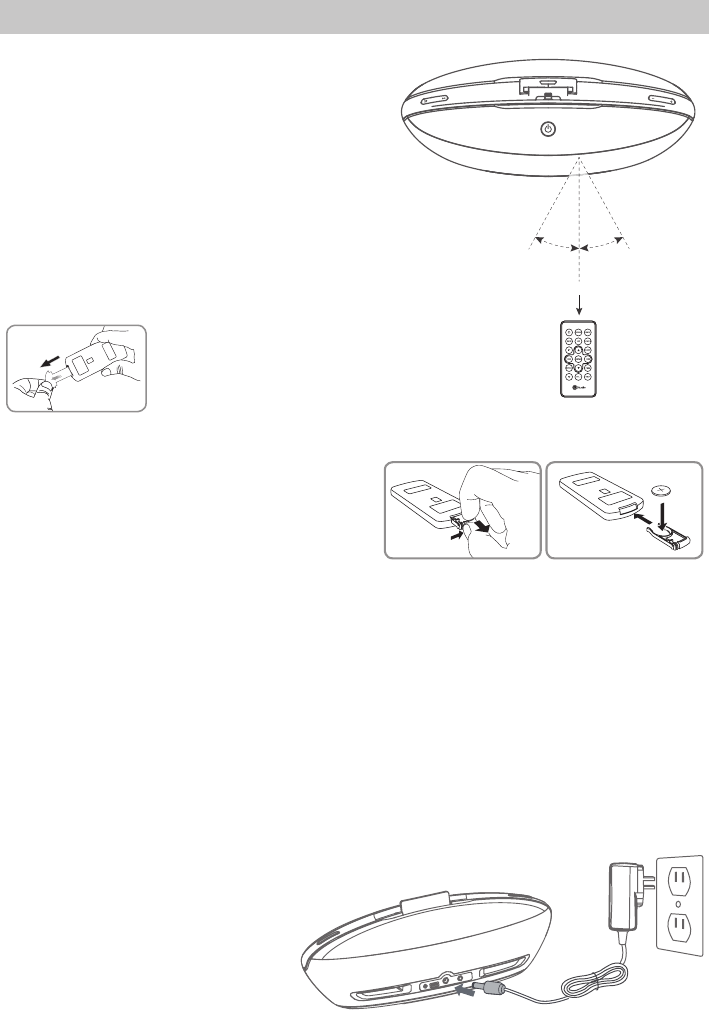
8
Preparations
Prepare the Remote Control
The provided Remote Control allows the unit to be
operated from a distance.
Even if the Remote Control is operated within the
eective range (6m), remote control operation may be
impossible if there are any obstacles between the unit
and the remote control.
If the Remote Control is operated near other products
which generate infrared rays, or if other remote
control devices using infra-red rays are used near the
unit, it may operate incorrectly. Conversely, the other
products may operate incorrectly.
First-time use:
The unit has a pre- installed
lithium CR2025 battery. Remove
the protective tab to activate
the remote control battery.
Replace the Remote Control Battery
1 Pull out the battery tray and remove the old battery.
2 Place a new CR2025 battery into the battery tray
with correct polarity (+/-) as indicated.
3 Insert the battery tray back into the slot.
Precautions Concerning Batteries
• When the Remote Control is not going to be used for a long time (more than a month), remove the
battery from the Remote Control to prevent it from leaking.
• If the batteries leak, wipe away the leakage inside the battery compartment and replace the batteries
with new ones.
• Do not use any batteries other than those specied.
• Do not heat or disassemble batteries.
• Never throw them in re or water.
• Do not carry or store batteries with other metallic objects as this may cause the batteries to
short-circuit, leak or explode.
• Never recharge a battery unless it is conrmed to be a rechargeable type.
Connect Power
1. Slot the jack plug on the power adaptor
into the power point in the underside of
the base as shown in the diagram above.
2. Slot the power adaptor into a wall socket
and turn the power on, if required.t.
Note:
- Be sure to unplug the power cord from
the outlet when the system is not in use
for an extended period of time.
30˚ 30˚
Max. 6 m
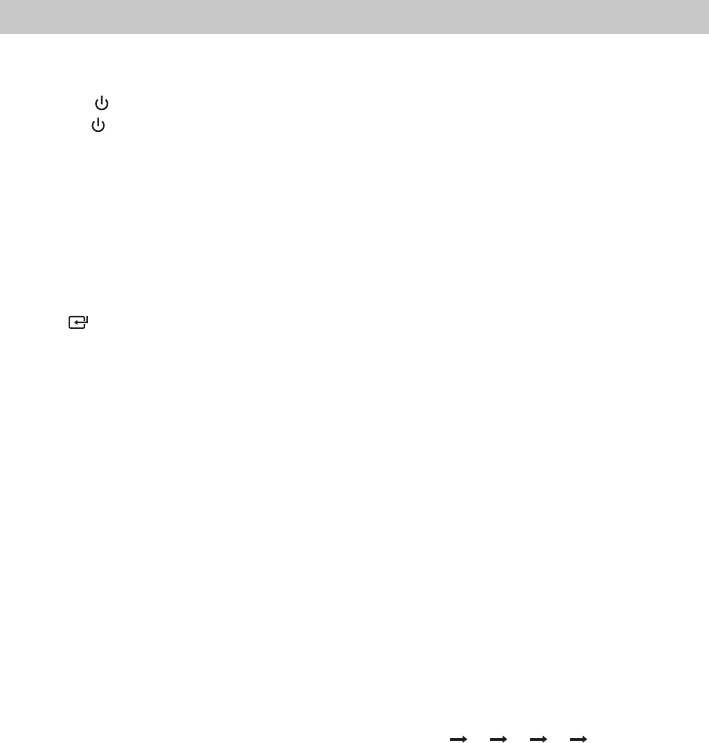
9
General Operation
Standby/ON
When you rst connect the main unit to the mains socket, the main unit will be in Standby mode.
• Press the button on the remote control or on main unit to switch the main unit ON.
• Press the button on the remote control or on main unit to switch the main unit back to Standby mode.
Tips:
- When turning the system on, the system will continue in the mode it was in when it was turned o
last time.
- Disconnect the mains plug from the mains socket if you want to switch the unit o completely.
- If there is no signal under the DOCK, BT (Bluetooth) or LINE IN mode, the unit will automatically
switch o within 15 minutes.
Select Modes
Press the button repeatedly on the unit or press the DOCK, FM, LINE IN or BT buttons on the remote
control to select the desired mode. The selected mode will show on the display.
Adjust the Volume
- Press the VOL +/– buttons on the remote control or on the unit to adjust the volume.
- If you wish to turn the sound o, press the MUTE button on the remote control. Press the MUTE
button again or press VOL+/- button on the remote control or on the unit to resume normal volume.
Select the Equaliser
Press the EQ button on the remote control or on the unit repeatedly to select:
[Pop] - [Class] -[Rock] - [Jazz] - [Flat]
Adjust the Brightness
In the standby mode, press the VOL +/– buttons on the unit or the DIMMER button on the remote
control to adjust display brightness.
Set the Sleep Timer
This unit can switch to standby automatically after a set period of time.
1 Press the SLEEP button on the remote control repeatedly to select your desired number of minutes.
The number of minutes shown will display in this sequence: 90 60 30 15 0
2 Stop pressing the SLEEP button when your desired number of minutes is displayed. The sleep timer is
now set.
- Press the SLEEP button to view the remaining time before switch o.
- To cancel the sleep timer, press the SLEEP button repeatedly until “0” shows on the display.
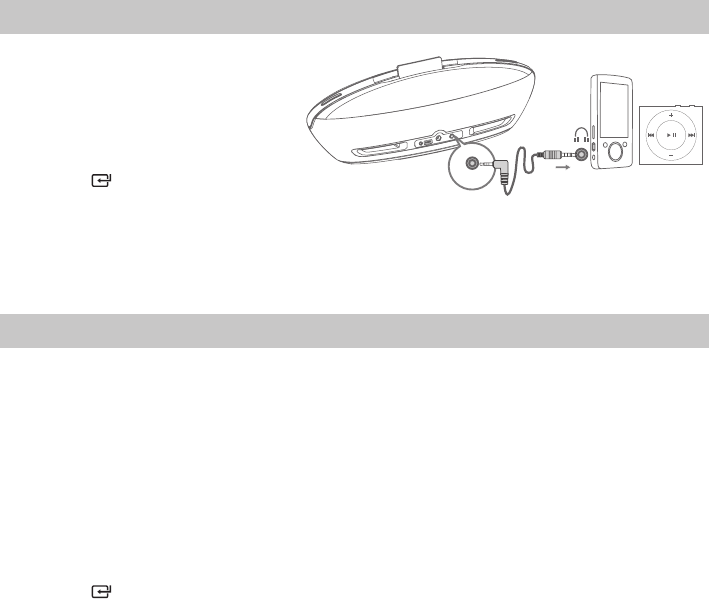
10
LINE IN Operation
1 Ensure that the unit is connected to
the TV or audio device.
- Connect the 3.5mm audio cable to
the LINE IN socket on the rear of unit
and to the headphone socket on the
audio player.
2 Press the button on the main unit
or press the LINE IN button on the
remote control to select LINE IN mode.
3 Operate your audio device directly for playback features.
4 Press the VOL +/– button to adjust the volume to your desired level.
Bluetooth Operation
You can listen to music from a Bluetooth-enabled device via this player.
Note:
- The operational range between this player and a Bluetooth device is approximately 8 meters (without
any object between the Bluetooth device and the unit).
- Before you connect a Bluetooth device to this unit, ensure you know the device’s capabilities.
- Compatibility with all Bluetooth devices is not guaranteed.
- Any obstacle between this unit and a Bluetooth device can reduce the operational range.
- If the signal strength is weak, your Bluetooth receiver may disconnect, but it will re-enter pairing
mode automatically.
Pair Bluetooth-enabled Devices
1 Press the button on the main unit or press the BT button on the remote control to select BT
(Bluetooth) mode. “NO bt” will show on the display if the unit is not paired to any Bluetooth device.
2 The system has entered pairing mode.
Or press and hold the "BF/PAIR" button on the remote control or the "BF" button on the unit to
be searchable. The display will show “PAIR” and you will hear "Pairing" from the unit.
3 Activate your Bluetooth device and select the search mode. “IS 8038990” will appear on your
Bluetooth device.
4 Select “IS 8038990” in the pairing list. On successful pairing, you will hear "Paired" from the unit, and
the display panel shows “bt”.
5 Play music from the connected device.
To disconnect the Bluetooth function, you can :
- Switch to another function on the unit.
- Disable the function from your Bluetooth device. The Bluetooth device will be disconnected from the
soundbar after the “Disconnected” voice prompt.
- Press and hold the BF/PAIR button on the remote control.
Tips:
- Enter “0000” for the password if necessary.
- If a connection exist, press and hold the "BF/PAIR" button on the remote control or the "BF"
button on the unit to re-activate the pairing mode, the connection will be interrupted.
- If no other Bluetooth device pairs with this player within two minutes, the player will recover its
previous connection.
- The player will also be disconnected when your device is moved beyond the operational range.
LINE IN
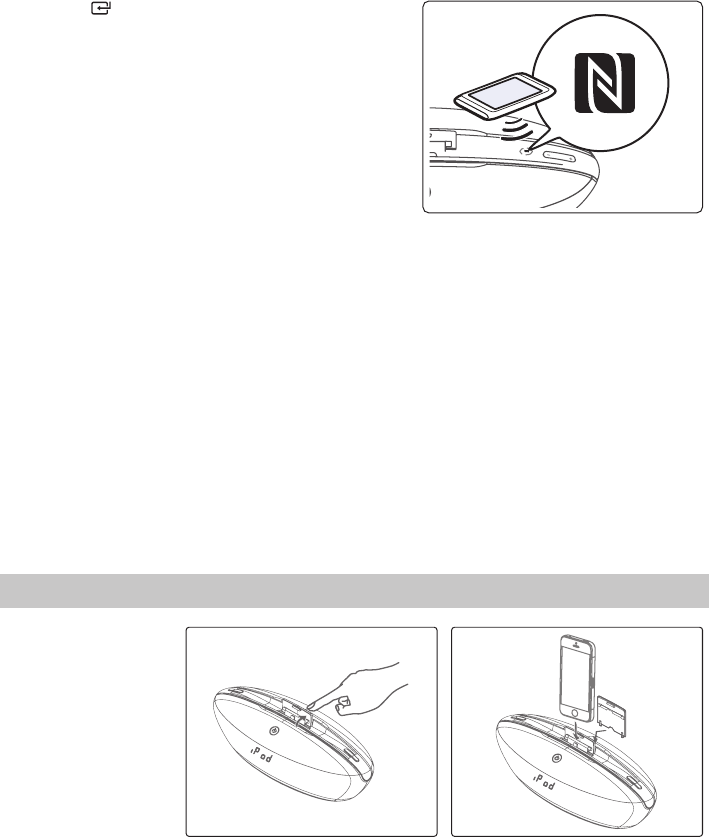
11
- If you want to reconnect your device to this player, place it within the operational range.
- If the device is moved beyond the operational range, when it is brought back, please check if the
device is still connected to the player.
- If they are connected, display panel shows "bt".
- If the connection is lost, display panel shows "NO bt". Follow the instruction above to pair your device
to the player again.
NFC (Near Field Communication) Operation
Pair your NFC-enabled mobile device directly with this unit by just a single tap.
1. Press the button on the main unit or press the BT
button on the remote control to select BT (Bluetooth)
mode.
2. Activate NFC on your mobile device.
3. Tap the mobile device on the NFC sensing area of the
unit. The device vibrates or a message pops up. Your
unit will switch to Bluetooth mode automatically.
4. Operate your mobile device directly for playback
features.
- To disconnect, tap the mobile device on the NFC
sensing area of the unit again or disable NFC from your
mobile device.
NOTE:
• The NFC function only works with mobile devices that support NFC technology.
• You may need to remove your mobile device case to connect using NFC.
Listen to Music from Bluetooth Device
- If the connected Bluetooth device supports Advanced Audio Distribution Prole (A2DP), you can
listen to the music stored on the device through the player.
- If the device also supports Audio Video Remote Control Prole (AVRCP), you can use the player’s
remote control to play music stored on the device.
1 Pair your device with the player.
2 Play music via your device (if it supports A2DP).
3 Use supplied remote control to control play (if it supports AVRCP).
- To pause/resume play, press the BF button on the unit or the BF/PAIR button on the remote control.
- To skip to a track, press the H,G buttons on the unit or on the remote control.
iPod/iPhone/iPad Operation
Using the dock, you can
use the unit to play music
les stored on your iPod/
iPhone/iPad.
1. Press down docking
cover of the unit to ip
the docking cover up.
2. Insert the DOCK Stand
behind the lightning
dock connector. Insert
your iPod/iPhone/iPad
into the lightning dock.
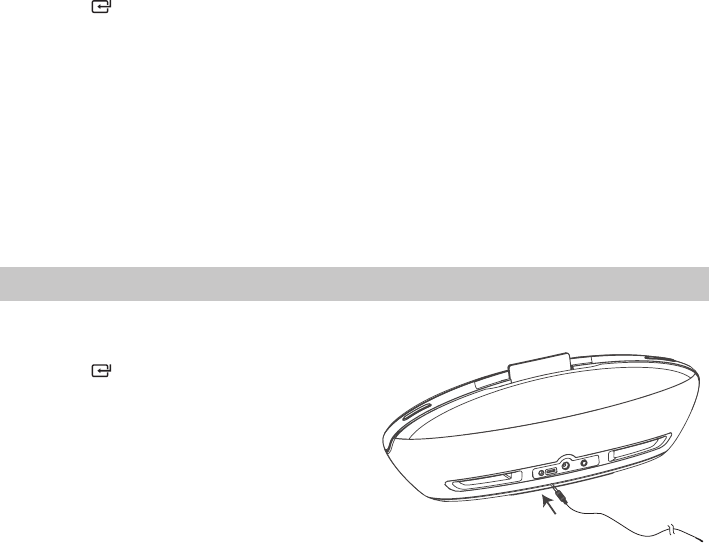
12
3 Press the button on the main unit or press the DOCK button on remote control to select the DOCK
mode.
4 Start to play the connected iPod/iPhone/iPad.
• To pause/resume play, press the BFbutton.
• To skip to a track, press the H/G buttons.
• To search during play: press and hold H/G buttons, then release to resume normal play.
• To select repeat play options: press the REPEAT button repeatedly to select a repeat option play
mode.
Charge the iPod/iPhone/iPad
The docked iPod/iPhone/iPad begins to charge as soon as the unit is connected to AC power.
FM Operation
Auto Scan and Save Preset Station
- Ensure that the unit is connected FM antenna.
1 Press the button on the main unit or press
the FM button on the remote control to select
FM mode.
2 Press and hold the PROG button on the remote
control to activate automatic programming. All
available stations are programmed in the order
of waveband reception strength.
- The rst programmed radio station is played
automatically.
• Tune to a Preset Radio Station
- Press the , buttons to select a preset number that you want.
Tuning in a Station
• Tune in radio stations automatically
- Press and hold the H/G buttons, the frequency changes down or up automatically until a station
is found.
- The search may not stop at a station with a very weak signal.
• Tune in radio stations manually
- Press the H/G buttons repeatedly until you nd the station you want.
- If reception is still poor, try to adjust the position of the aerial or try to move the radio to another
location.
Presetting Stations Manually
You can preset up to 20 FM stations.
1 Tune in the desired station, then press the PROG button.
2 Press the / or number (0~9) buttons to select the preset number.
3 Press the PROG button to store the station.
4 Repeat above steps 1 to 3 for each station you want to store in memory with a preset number.

13
Troubleshooting
To keep the warranty valid, never try to repair the system yourself. If you encounter problems when using
this unit, check the following points before requesting service.
No power
- Ensure that the AC Power Adapter of the unit is connected properly.
- Ensure that there is power at the DC outlet.
- Press standby button to turn the unit on.
Remote control does not work
- Before you press any playback control button, rst select the correct source.
- Reduce the distance between the remote control and the unit.
- Insert the battery with its polarities (+/-) aligned as indicated.
- Replace the battery.
- Aim the remote control directly at the sensor on the front of the unit.
I can't find the Bluetooth name of this unit on my Bluetooth device
- Ensure the Bluetooth function is activated on your Bluetooth device.
- Re-pair the unit with your Bluetooth device.
Poor radio reception
- Increase the distance between the unit and your TV and VCR.