Zhongshan City Richsound Electronic DS413 Docking Speaker with Bluetooth / Bluetooth Speaker User Manual
Zhongshan City Richsound Electronic Industrial Ltd. Docking Speaker with Bluetooth / Bluetooth Speaker
Manual

MODEL: CIL-E-9
Docking Speaker with Bluetooth
Instruction Manual

1
EN
Contents
Important Safety Instructions .............................................................................................. 2
Safety .........................................................................................................................................................................................2
Warning .................................................................................................................................................................................... 2
Identifying the Parts ............................................................................................................. 4
Main Unit .................................................................................................................................................................................4
Remote Control .....................................................................................................................................................................4
Preparations........................................................................................................................... 5
Prepare the Remote Control .............................................................................................................................................5
Precautions Concerning Batteries ..................................................................................................................................5
Install Batteries ......................................................................................................................................................................6
Connect Power ......................................................................................................................................................................6
General Operation ................................................................................................................. 6
Powering ON/OFF / STANDBY ..........................................................................................................................................6
Selecting Modes ....................................................................................................................................................................6
Set Time .................................................................................................................................................................................... 6
Set the alarm timer ...............................................................................................................................................................7
Adjust Display Brightness ..................................................................................................................................................7
Adjust Volume Level ............................................................................................................................................................7
Select a Preset Sound Eect .............................................................................................................................................7
Set the sleep timer ...............................................................................................................................................................7
Select repeat play options ................................................................................................................................................. 7
Play from an External Audio Device ..................................................................................... 7
Play from iPod/iPhone/iPad .................................................................................................. 7
iPod/iPhone/iPad Operation.............................................................................................................................................7
Play With Bluetooth Device .................................................................................................. 8
Pair Bluetooth-enabled Devices .....................................................................................................................................8
Listen to Music from Bluetooth Device .........................................................................................................................9
Listening to the FM Radio ..................................................................................................... 9
Auto Scan and Save Preset Station ................................................................................................................................. 9
Tune to a Preset Radio Station .........................................................................................................................................9
Tuning in a Station ...............................................................................................................................................................9
Presetting Stations Manually ............................................................................................................................................9
Troubleshooting .................................................................................................................. 10
Specications ....................................................................................................................... 10
Standard Accessories ..........................................................................................................10
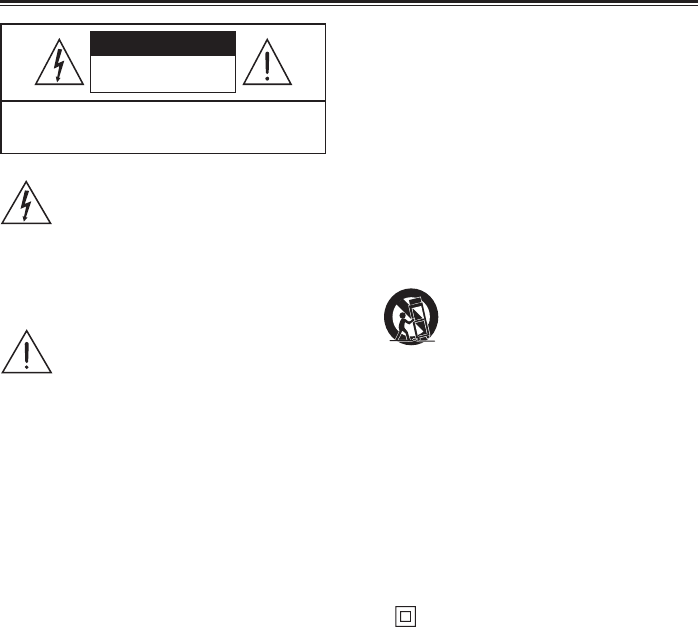
2
EN
WARNING
CAUTION: TO REDUCE THE RISK OF ELECTRIC SHOCK, DO NOT
REMOVE COVER (OR BACK). NO USER-SERVICEABLE PARTS
INSIDE. REFER SERVICING TO QUALIFIED SERVICE PERSONNEL.
RISK OF ELECTRIC SHOCK
DO NOT OPEN
The lightning flash with arrowhead
symbol, within an equilateral triangle,
is intended to alert the user to the
presence of uninsulated “dangerous
voltage” within the product’s enclosure
that may be of sufficient magnitude
to constitute a risk of electric shock to
persons.
The exclamation point within an
equilateral triangle is intended to
alert the user to the presence of
important operating and maintenance
(servicing) instructions in the literature
accompanying the appliance.
Safety
1 Read these instructions – All the safety and
operating instructions should be read before
this product is operated.
2 Keep these instructions – The safety and
operating instructions should be retained for
future reference.
3 Heed all warnings – All warnings on the
appliance and in the operating instructions
should be adhered to.
4 Follow all instructions – All operating and use
instructions should be followed.
5 Do not use this apparatus near water – The
appliance should not be used near water or
moisture – for example, in a wet basement or
near a swimming pool, and the like.
6 Clean only with dry cloth.
7 Do not block any ventilation openings.
Install in accordance with the manufacture’s
instructions.
8 Do not install near any heat sources such
as radiators, heat registers, stoves, or other
apparatus (including ampliers) that produce
heat.
9 Do not defeat the safety purpose of the
polarized or grounding plug. A polarized
plug has two blades with one wider than the
other. A grounding plug has two blades and a
third grounding prong. The wide blade or the
third prong is provided for your safety. If the
provided plug does not fit into your outlet,
consult an electrician for replacement
of the obsolete outlet.
10 Protect the power cord from being walked
on or pinched particularly at the plugs,
convenience receptacles, and at the point
where they exit from the apparatus.
11 Only use attachments/accessories specified
by the manufacturer.
12 Use only with the cart, stand, tripod, bracket,
or table specied by the manufacturer,
or sold with the apparatus. When
a cart or rack is used, use caution
when moving the cart/apparatus
combination to avoid injury from tip-over.
13 Unplug the apparatus during lightning
storms or when unused for long periods of
time.
14 Refer all servicing to qualified personnel.
Servicing is required when the apparatus has
been damaged in any way, such as power
supply cord or plug is damaged, liquid has
been spilled or objects have fallen into
the apparatus has been exposed to rain or
moisture, does not operate normally, or has
been dropped.
15 This equipment is a Class II or double
in sulated electrical appliance. It has been
designed in such a way that it does not
require a safety connection to electrical earth.
Caution:
- Use of controls or adjustments or
performance of procedures other than herein
may result in hazardous radiation exposure or
other unsafe operation.
Warning
The battery (battery or batteries or battery
pack) shall not be exposed to excessive heat
such as sunshine, re or the like.
Before operating this system, check the volt
age of this system to see if it is identical with
the voltage of your local power supply.
The ventilation should not be impeded by
covering the ventilation openings with items
such as newspaper, table-cloths, curtains etc.
Important Safety Instructions
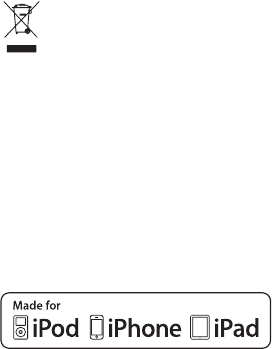
3
EN
Make sure there is at least 20 cm of space
above and at least 5cm of space on each side
of the unit.
Do not place this unit close to strong
magnetic eld.
Do not place the unit on the amplifier or
receiver.
Don’t place this unit close to the damper, or
the moisture will affect the life of the laser
head.
Should any solid object or liquid fall into
the system, unplug the system and have
it checked by qualified personnel before
operating it any further.
Do not attempt to clean the unit with
chemical solvents as this might damage the
nish. Use a clean, dry or slightly damp cloth.
When removing the power plug from the wall
outlet, always pull directly on the plug, never
yank on the cord.
Depending on the electromagnetic waves
used by a television broadcast, if a TV is
turned on near this unit while it is also on,
lines might appear on the TV screen. Neither
this unit nor the TV are malfunctioning. If you
see such lines, keep this unit well away from
the TV set.
No naked ame sources, such as lighted
candles, should be placed on the apparatus.
Changes or modications to this unit not
expressly approved by the party responsible
for compliance could void the user’s authority
to operate the equipment.
NOTE:
• This equipment has been tested and found
to comply with the limits for a Class B digital
device, pursuant to Part 15 of the FCC Rules.
These limits are designed to provide reasonable
protection against harmful interference in
a residential installation. This equipment
generates, uses and can radiate radio
frequency energy and, if not installed and
used in accordance with the instructions,
may cause harmful interference to radio
communications.
• However,thereisnoguaranteethatinterference
will not occur in a particular installation. If this
equipment does cause harmful interference
to radio or television reception, which can
be determined by turning the equipment
o and on, the user is encouraged to try to
correct the interference by one or more of the
following measures:
- Reorient or relocate the receiving antenna.
- Increase the separation between the equip
ment and receiver.
- Connect the equipment into an outlet on
a circuit dierent from that to which the
receiver is connected.
- Consult the dealer or an experienced radio/
TV technician for help.
• ThisdevicecomplieswithPart15oftheFCC
Rules. Operation is subject to the following
two conditions:
1) this device may not cause harmful
interference, and
2) this device must accept any interference
received, including interference that may
cause undesired operation.
• Shieldedcablesmustbeusedwiththisunit
to ensure compliance with the Class B FCC
limits.
Correct Disposal of this product. This
marking indicates that this product
should not be disposed with other
household wastes throughout the EU.
To prevent possible harm to the environment
or human health from uncontrolled waste
disposal, recycle it responsibly to promote
the sustainable reuse of material resources.
To return your used device, please use the
return and collection systems or contact the
retailer where the product was purchased.
They can take this product for environmental
safe recycling.
The marking label is pasted on the bottom of
the equipment.
iPod, iPhone and iPad are trademarks of Apple
Inc., registered in the U.S. and other countries.
“Made for iPod”, “Made for iPhone” and “Made for
iPad” mean that an electronic accessory has been
designed to connect specically to iPod, iPhone
or iPad respectively, and has been certified
by the developer to meet Apple performance
standards.Apple is not responsible for the
operation of this device or its compliance with
safety and regulatory standards. Please note that
the use of this accessory with iPod, iPhone, or
iPad may aect wireless performance.
All trademarks are the property of their respective
owners and all rights are acknowledged.
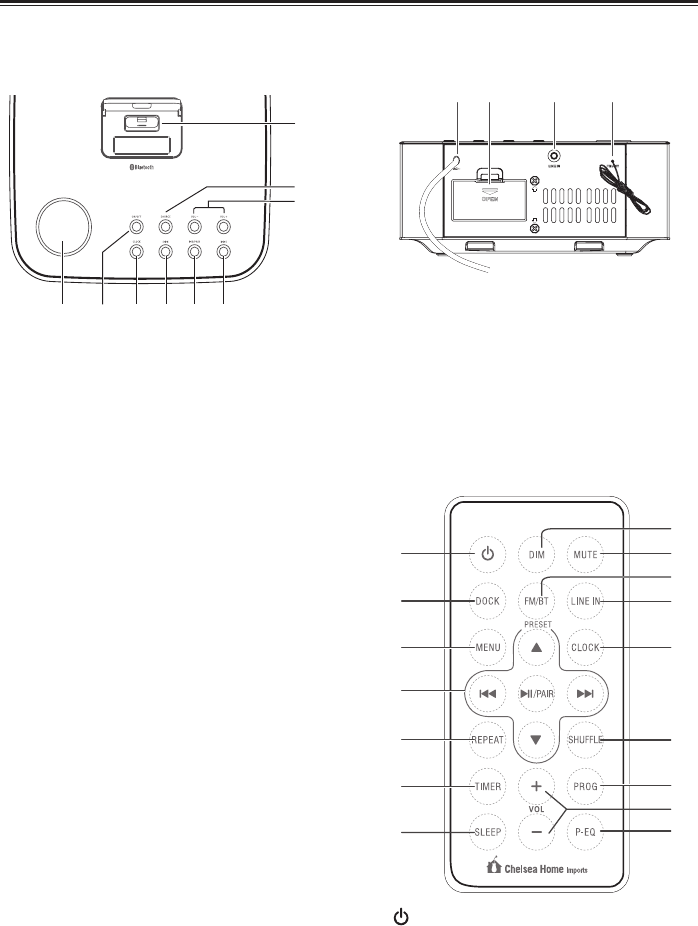
4
EN
Identifying the Parts
Rear View
1 AC Connect to power.
2 Battery Compartment
3 LINE IN
Connect to an external audio device.
4 FM ANT
Remote Control
1
- Turn on or turn o unit.
2 DOCK
- Select iPod/iPhone/iPad function.
Main Unit
Top View
1 Display Panel
- Show the current status.
2 ON/OFF
- Turn on or turn o the unit.
3 CLOCK
- Press and hold this button in the standby
mode to set the clock.
4 H
- Skip to previous audio le.
- Search radio stations manually.
- Press and hold this button to search radio
stations automatically.
5 BF/PAIR
- Start or pause play.
6 G
- Skip to next audio le.
- Search radio stations manually.
- Press and hold this button to search radio
stations automatically.
7 VOL+ / VOL-
- Decrease or increase the volume level.
8 SOURCE
- Select the play function.
9 DOCK for iPod/iPhone/iPad
- Load an iPod/iPhone/iPad.
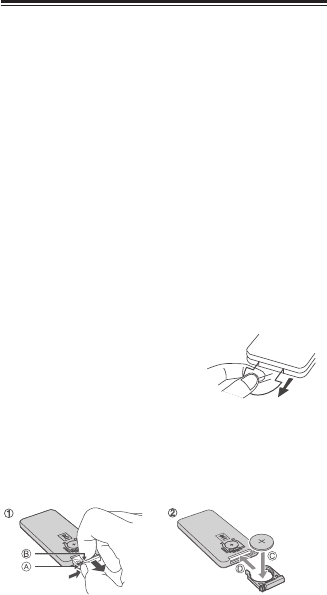
5
EN
3 MENU
- Switch between the folder list and the le list
for iPod/iPhone.
4 ,
- Navigate through iPod/iPhone menu.
- Select a previous/next preset station.
- Adjust time.
H/G
- Skip to previous/next audio le.
- Search radio stations manually.
- Press and hold this button to search radio
stations automatically.
BF/PAIR
- Start or pause play.
- Pair the Bluetooth-enabled device.
5 REPEAT
- Select repeat play modes.
6 TIMER
- Set the timer.
7 SLEEP
- Set the sleep timer.
8 DIM
- Adjust display brightness.
9 MUTE
- Mute or resume the sound.
10 FM/BT
- Select FM/Bluetooth function.
11 LINE IN
- Select LINE function.
12 CLOCK
- Press and hold this button in the standby
mode to set the clock.
13 SHUFFLE
- Select shue play mode.
14 PROG
- Preset stations for tuner.
15 VOL+ /VOL-
- Increase/Decrease the volume level.
16 P-EQ
- Select a preset sound eect: CLASSIC,
ROCK, JAZZ, POP, FLAT.
Preparations
Prepare the Remote Control
The provided Remote Control allows the unit to
be operated from a distance.
Even if the Remote Control is operated within
the effective range (6m), remote control
operation may be impossible if there are any
obstacles between the unit and the remote
control.
If the Remote Control is operated near other
products which generate infrared rays, or if
other remote control devices using infrared
rays are used near the unit, it may operate
incorrectly. Conversely, the other products
may operate incorrectly.
For First-time use:
The unit has a pre-installed
lithium CR2025 battery.
Remove the protective tab to
activate the remote control battery.
To Replace the Remote Control Battery:
1 Pull out the battery tray and remove the old
battery.
2 Place a new CR2025 battery into the battery
tray with correct polarity (+/-) as indicated.
3 Insert the battery tray back into the slot.
Precautions Concerning Batteries
When the Remote Control is not to be used
for a long time (more than a month), remove
the battery from the Remote Control to
prevent it from leaking.
If the batteries leak, wipe away the leakage
inside the battery compartment and replace
the batteries with new ones.
Do not use any batteries other than those
specied.
Do not heat or disassemble batteries. Never
throw them in re or water.
Do not carry or store batteries with other
metallic objects. Doing so could cause
batteries to short circuit, leak or explode.
Never recharge a battery unless it is
conrmed to be a rechargeable type.
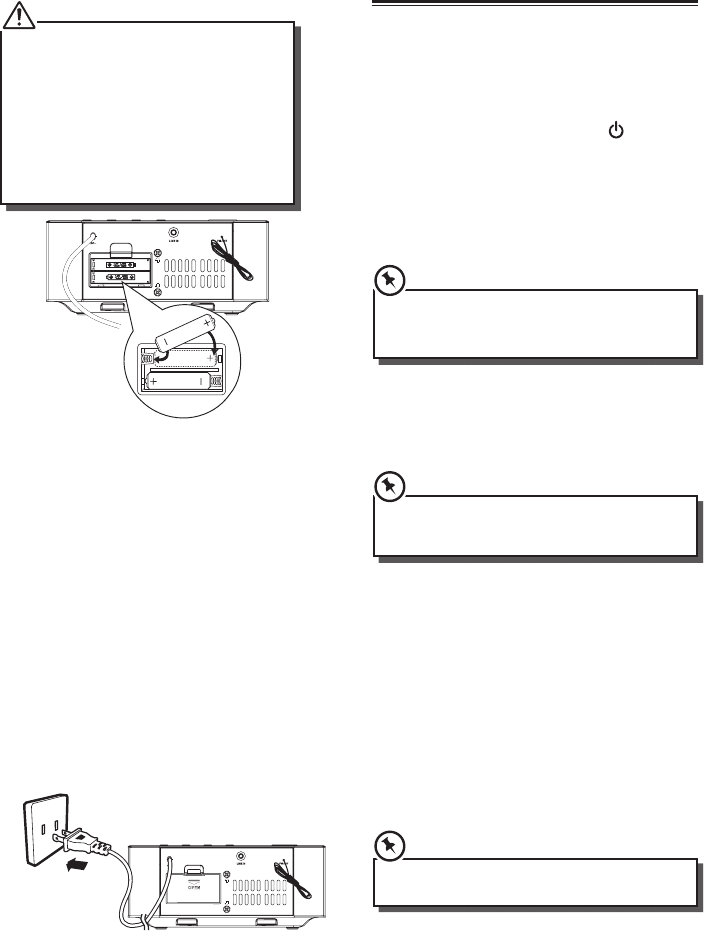
6
EN
Install Batteries
• YoucanonlyuseACpoweraspower
supply. Batteries ( not supplied ) are for
backup purpose.
• Ifthesystemisunpluggedorifapower
failure occurs, all setups of the unit will be
erased unless there are batteries in the unit
and don’t change them at this time. Once
setups had be erased, please resetup all
items ( tuner stations; Source... ) which you
desire.
1 Open the batteries compartment.
2 Install two AAA batteries(not supplied) with
correct polarity and the install steps as
indicated.
3 Close the battery compartment.
Connect Power
Caution:
- Risk of product damage! Ensure that the
power supply voltage corresponds to the
voltage printed on the back or the underside
of the unit.
- Before connecting the AC power cord, ensure
you have completed all other connections.
• ConnecttheACpowercordtothewall
socket.
- Be sure to unplug the power cord from the
outlet when the system is not in use for an
extended period of time.
General Operation
Powering ON/OFF / STANDBY
When you first connect the unit to the mains
socket, the unit will be in ECO power standby
mode.
- Press ON/OFF on unit or press button on
remote control to switch the unit ON.
- Press again to switch the unit back to
STANDBY mode.
- Disconnect the mains plug from the mains
socket if you want to switch the unit OFF
completely.
• Whenturningthesystemon,thesystemwill
continue in the mode it was in when it was
turned o last time.
Selecting Modes
Press SOURCE button repeatedly on the unit
to switch between DOCK / LINE IN / Bluetooth
modes.
• IfthereisnosignalundertheDOCK,LINEIN
and BT mode, the unit will automatically switch
o within 15 minutes.
Set Time
The built-in clock shows the correct time in the
display.
1 In the standby mode press and hold the
CLOCK button on remote or on main unit for
seconds, hour indicator will blink.
2 Set the hour with / on remote or H/G
on main unit.
3 Press CLOCK button to conrm.
4 Repeat steps 2-3 to set the minutes, day,
month and year.
• DuringTimeSetuppresstheBF
button to
select 12/24 hour format.
Note:
- Each activated state will be cleared if no
buttons are pressed within 30 seconds.
- If a power failure occurs, once setups had be
erased.
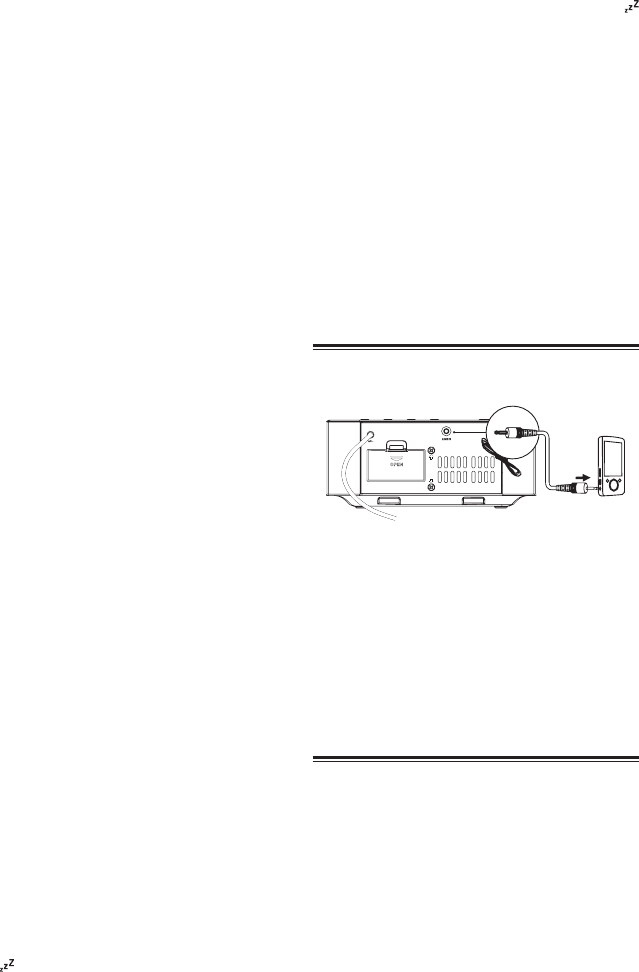
7
EN
- Press the CLOCK button to show the current
time on the display for few seconds.
Set the alarm timer
In standby mode, you can use the daily timer
setting to turn the unit on automatically at a
certain time everyday under standby mode.
• Howevertheclockmustbesetcorrectlyfor
the timer function to work.
1 In standby mode, press and hold the TIMER
button for about 2s , then press /buttons
to select an alarm sound source: FM tuner .
2 Press the TIMER button, volume indicator
will blink. Set the alarm volume with the
button or button.
3 Press the TIMER button, hour indicator will
blink. Set the hour with the button or
button.
4 Press the TIMER button, minute indicator will
blink. Set the minute with the button or
button.
5 Press the TIMER button, the selected time is
set.
6 Press the TIMER button to toggle the daily
timer on or o.
Adjust Display Brightness
Press DIM repeatedly to select dierent levels of
display brightness.
Adjust Volume Level
- During play, press the VOL+/- buttons to
increase/decrease the volume level.
- During play, press the MUTE button to mute
or restore sound. Press this button again to
cancel the eect.
Select a Preset Sound Eect
During play, press the P-EQ button repeatedly to
select: [FLAT], [POP], [CLASSIC], [ROCK], [JAZZ]
Set the sleep timer
This unit can switch to standby automatically
after a set period of time.
1 Press SLEEP repeatedly to select a set period
of time (in minutes).
- When the sleep timer is activated, the display
show , the volume will gradually decrease
before the unit power o.
2 Press SLEEP repeatedly until [OFF] is
displayed.
- When the sleep timer is deactivated,
disappears on the display.
Select repeat play options
1. During play, press the REPEAT button once
on the remote control, the unit will play the
current track repeatedly.
2. Press the REPEAT button twice, the unit will
play all tracks repeatedly.
3. Press the REPEAT button once more again,
The repeat function will turn o.
4 Press the SHUFFLE button , the unit will
shue play all tracks.
Play from an External Audio Device
You can listen to an external audio device
through this unit.
1 Connect the audio player.
- Connect the 3.5mm cable to the LINE
IN socket on the rear of unit and to the
headphone socket on the audio player.
2 Press the LINE IN button to select the LINE
IN source.
3 Start to play on the audio player.
Play from iPod/iPhone/iPad
iPod/iPhone/iPad Operation
Using the iPod/iPhone/iPad dock, you can use
the unit to play music les stored on your iPod/
iPhone/iPad.
Listen to the iPod/iPhone/iPad
You can enjoy audio from iPod/iPhone/iPad
through this unit.
1. Press down docking cover of the unit to ip
the docking cover up.
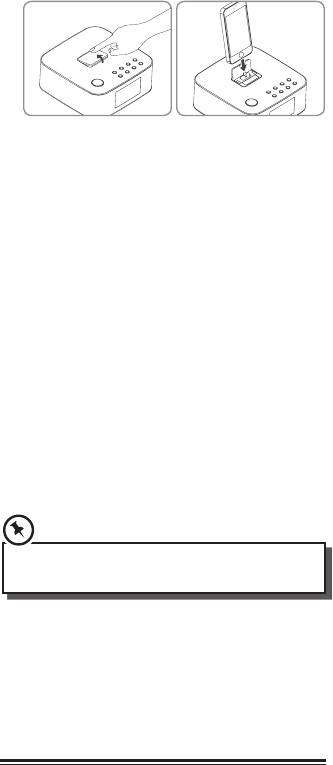
8
EN
- Before you connect a Bluetooth device to this
unit, familiarize yourself with the Bluetooth
capabilities of the device.
- Compatibility with all Bluetooth devices is
not guaranteed.
- Any obstacle between this unit and a
Bluetooth device can reduce the operational
range.
- Keep this player away from any other
electronic device that may cause interference.
1. Turn on the Bluetooth function on your
device.
2. Switch player's source to bluetooth, Display
panel shows "BT", then shows "NO BT" (if no
bluetooth device is connected).
3. Press and hold "PAIR " button on remote
control for a few seconds to activate
bluetooth pairing mode, display panel shows
"PAIR".
4. Search for bluetooth device with your device.
select “CIL-E-9 ” in the pairing list.
5. Enter "0000" for the password if necessary.
If the pairing succeeds, display panel shows
"BT" again.
6. To disconnect connection, turn o the
bluetooth function on your device or switch
the player to another source.
Tips:
- If a connection exist, hold and press " PAIR "
button on remote control for a few seconds to
re-activate the pairing mode, the connection
will be interrupted.
- If no other bluetooth device pairs with this
player within two minutes, the player will
recover its previous connection.
- The player will also be disconnected when
your device is moved beyond the operational
range.
- If you want to reconnect your device to this
player, place it within the operational range.
- If the device is moved beyond the operational
range, when it is brought back, please check
if the device is still connected to the player.
- If they are connected, display panel shows
"BT".
2. Insert your iPod/iPhone/iPad into the iPod/
iPhone/iPad dock.
3 Press the DOCK button on remote control or
SOURCE button on top panel to select the
iPod/iPhone/iPad source.
4 Start to play the connected iPod/iPhone/iPad.
- To pause/resume play, press the BFbutton.
- To skip to a track, press the H/G buttons.
- To search during play: press and hold H/G
buttons, then release to resume normal play.
- To navigate the menu(only for iPod/iPhone,):
Press MENU button, then press , to select,
and press BF to conrm.
- To select repeat play options: press the
REPEAT button repeatedly to select a repeat
option play mode.
• Thisapparatusdoesnot supporttoapple30-
pin models.
Charge the iPod/iPhone/iPad
The docked iPod/iPhone/iPad begins to charge
as soon as the unit is connected to AC power.
Play With Bluetooth Device
You can listen to music from a bluetooth-enabled
device via this player.
Pair Bluetooth-enabled Devices
The rst time you connect your bluetooth device
to this player, you need to pair your device to this
player.
Note:
- The operational range between this player
and a Bluetooth device is approximately 8
meters.
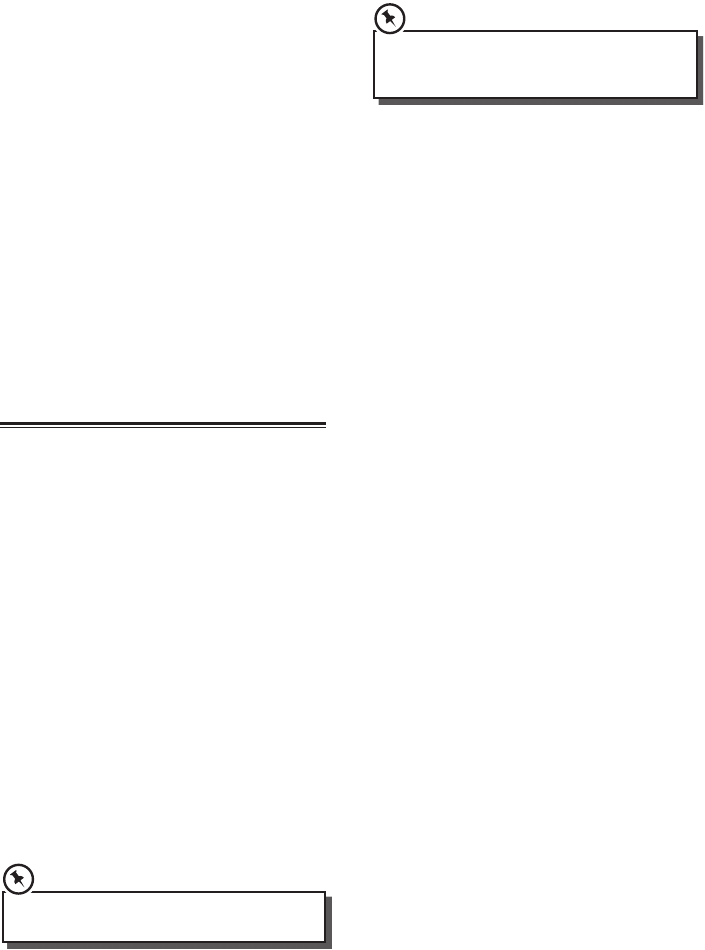
9
EN
- If the connection is lost, display panel shows
"NO BT". Follow the instruction above to pair
your device to the player again.
Listen to Music from Bluetooth Device
• IftheconnectedBluetoothdevicesupports
Advanced Audio Distribution Prole (A2DP),
you can listen to the music stored on the
device through the player.
• IfthedevicealsosupportsAudioVideo
Remote Control Prole (AVRCP) , you can
use the player's remote control to play music
stored on the device.
1. Pair your device with the player.
2. Start to play music via your device
(if it supports A2DP)
3. Use supplied remote control to control
play(if it supports AVRCP)
- To pause/resume play, press the BF button.
- To skip to a track, press the H/G buttons.
Listening to the FM Radio
Auto Scan and Save Preset Station
1 Tap the SOURCE button repeatedly on the
unit or press the FM/BT button on the remote
control to select FM mode.
2 Press and hold the PROG button for a few
seconds to activate automatic programming.
All available stations are programmed in the
order of waveband reception strength.
- The rst programed radio station is played
automatically.
Tune to a Preset Radio Station
• Presstheor buttons to select a preset
number that you want.
Tuning in a Station
• Tuneinradiostationsautomatically
- Press and hold the H/G buttons, the
frequency changes down or up automatically
until a station is found.
• Thesearchmaynotstopatastationwith
a very weak signal.
• Tuneinradiostationsmanually
- Press the H/G buttons repeatedly until
you nd the station you want.
• Ifreceptionisstillpoor,trytoadjustthe
position of the aerial or try to move the
radio to another location.
Presetting Stations Manually
You can preset up to 20 FM stations.
1 Tune in the desired station, then press the
PROG button.
2 Press the / buttons to select the preset
number.
3 Press the PROG button to store the station.
4 Repeat above steps 1 to 3 for each station
you want to store in memory with a preset
number.
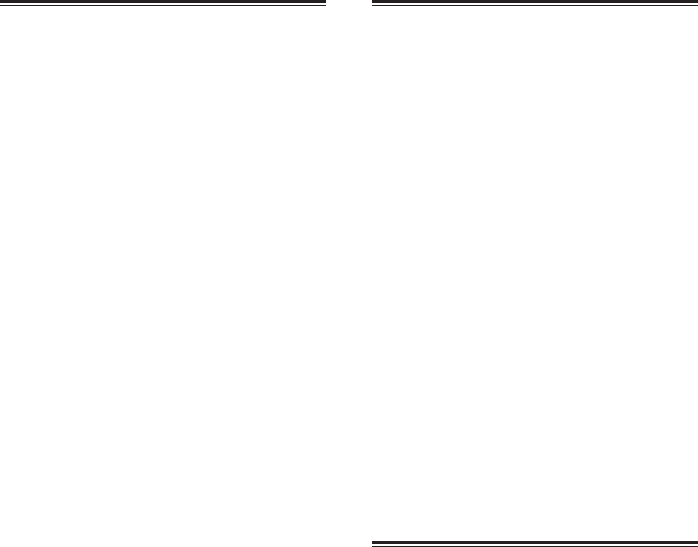
10
EN
Troubleshooting
To keep the warranty valid, never try to repair the
system yourself. If you encounter problems
when using this unit, check the following
points before requesting service.
No power.
- Ensure that the AC cord of the apparatus is
connected properly.
- Ensure that there is power at the AC outlet.
- Press ON/OFF button to turn the unit on.
Remote control does not work
- Before you press any function button, rst
select the correct source.
- Reduce the distance between the remote
control and the unit.
- Insert the battery with its polarities (+/-)
aligned as indicated.
- Replace the battery.
- Aim the remote control directly at the ensor
on the front of the unit.
No Response From the Unit
- Disconnect and reconnect the AC power
plug, then turn on the unit again.
Poor radio reception
- Increase the distance between the unit and
your TV or VCR.
- Fully extend the FM antenna.
Timer does not work
- Set the clock correctly.
- Switch on the timer.
Clock/timer setting erased
- Power has been interrupted or the power
cord has been disconnected.
- Reset the clock/timer.
Using iPhone to play music
- While the iPhone is playing the music
throught the docking, there may be a
chance that the iPhone may not be under a
good receiption mode to get the incoming
call signal.
Specications
General
Power Requirements ......................AC120V~ 60Hz
Power Consumption .............................................25W
Output Power ..................................................... 5W x 2
Total Harmonic Distortion ................ 1%(1kHz, 1W)
Audio Input Sensitivity .................................. 500mV
Frequency Response ........................... 40Hz - 20kHz
Tuning Range .........................................87.5-108MHz
Unit Dimensions (W x H x D) .. 198 x 89 x 198mm
Product operating temperature..............0℃-40℃
Speaker
Front
Impedance ...................................................................2Ω
Rate Power .................................................................. 5W
Remote
Distance ....................................................................... 6m
Angle ............................................................................ 30O
Standard Accessories
Remote Control .........................................................x 1
Owner’s Manual .........................................................x 1
3.5mm to 3.5mm Cable ........................................... x 1
•Designandspecificationsaresubjectto
change without notice.