Zhongshan K mate General Electronics BTH002NI Bluetooth Stereo Headset User Manual 15 BTH002NI UserMan
Zhongshan K-mate General Electronics Co., Ltd Bluetooth Stereo Headset 15 BTH002NI UserMan
15_BTH002NI UserMan

BTH002NI
Bluetooth stereo headset
User’ manual
Content
Brief introduction………………………………………………….......…1
1. Bluetooth wireless communication technology……………….……...….1
2. About BTH002NI………………………………………..…………....1
Before using…………………………………...…………………………2
1. Overview……………………………………………………………...….2
2. Charging the headset………………………………………..................…3
How to use……………………………………..…………………….…..3
1. Turning on/off the headset……………………………………....…….....3
2. Pairing the headset with Bluetooth devices……………………….……..4
How to enter pairing mode…………………………………………….....4
Pairing the headset with Bluetooth mobile phone………………….…….4
Pairing the headset with Bluetooth transmitter……………………..….…5
3. Reconnecting to a Bluetooth device…………...…………………….…..5
4. Wearing the headset…………………………………………...……..…..6
5. Making calls with the headset…………..…………………………..…....6
6. Playing music…………………………………………………………….8
7. Restoring factory defaults and resetting……………………………..…..9
8. LED indicator………………………………………………..................10
9. Indication tone…………………………………………………….…....10
Care and maintenance………………......…………………..……….….10
FAQs………………………………………….…………..…….………11
Specifications……………………………………………....…………...12
Welcome to use this Bluetooth stereo headset, BTH002NI. Please read this
user’s manual carefully before using it.
Brief introduction
1. Bluetooth wireless communication technology
Bluetooth is a standard of close range radio-communication technology that
was drawn up by Ericsson, IBM, Intel, Nokia and Toshiba. With Bluetooth
technology, we can achieve the highest transmission rate among cell phones,
computers, printers, PDAs and other devices. The max transmission range of
class II is 10 meters while the max transmission ranges of class I can reach
up to 100 meters.
2. About BTH002NI
BTH002NI is a stereo Bluetooth headset. It supports the following
Bluetooth profiles:
HSP —— Headset Profile
HFP —— Hands-free Profile
A2DP—— Advanced Audio Distribution Profile
AVRCP——Audio/Video Remote Control Profile
You can enjoy music wirelessly by using the BTH002NI. Steps as following:
1) Pairing with the Bluetooth mobile phone which supports HFP.
Answer, end and reject call
Redial last number
Voice dial
Adjust the volume
Switch the conversation between the headset and the mobile phone
Microphone mute
2) Pairing with Bluetooth music devices and Bluetooth transmitter which
support A2DP
Enjoy music wirelessly
Adjust the volume
Remote control the function of pause/play
Remote control last/next song
Remote control fast forward/rewind
1
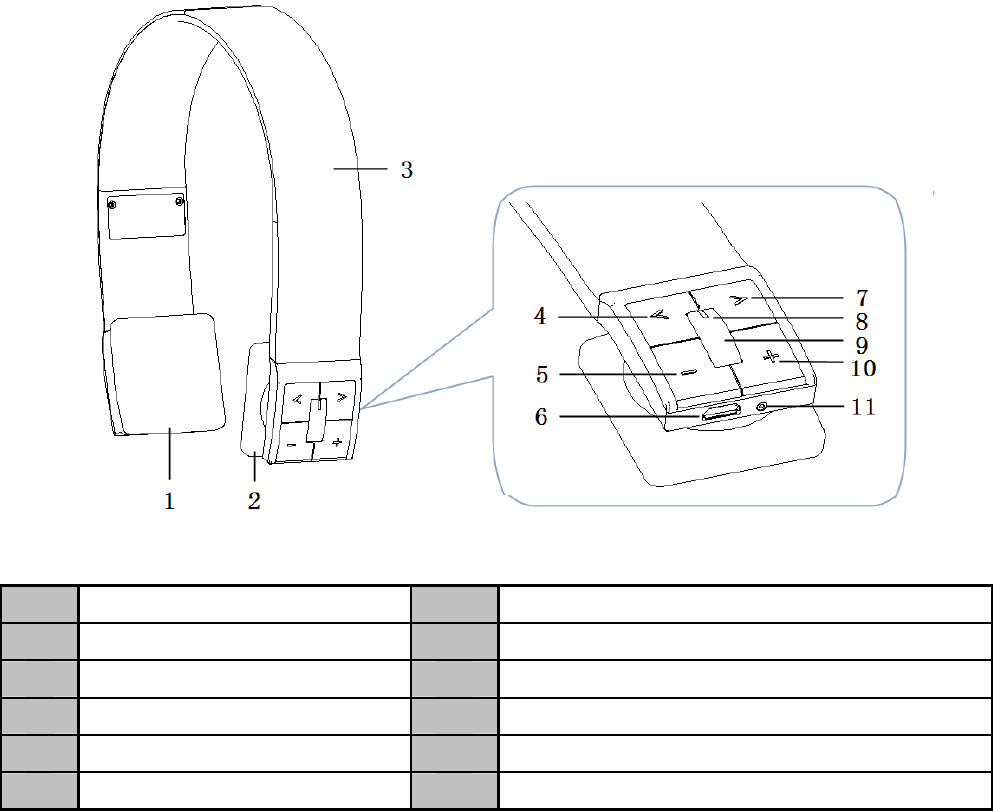
3) Easy to switch between conversation and music, you will not miss the
incoming call during listening to music.
4) Automatic connecting with the last paired device when turn on the
headset.
Note: Even though the paired device and headset support the same
Bluetooth profiles, the functions may be different due to the specification
difference of the paired devices.
Before using
1. Overview
1 Left speake
r
7Next song
2 Ri
g
ht s
p
eake
r
8LED indicato
r
3 Retractable headban
d
9MFB button: music pause/play
4 Last son
g
10 Volume u
p
5 Volume down 11 Built-in micro
p
hone
6 Char
g
in
g
j
ack
2
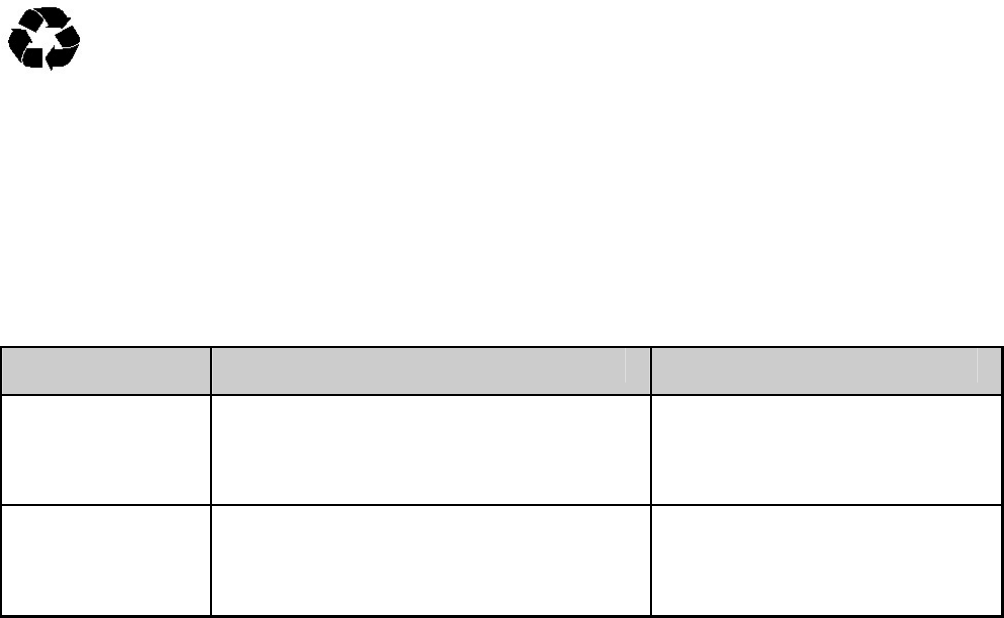
2. Charging the headset
The headset comes with a built-in rechargeable battery, prior to using it, it is
recommended to charge the battery fully for the first time.
When the headset is low power, the headset emits“Dongdong” tones and the
red LED flashes twice every 20 seconds. Please recharge the battery of the
headset.
The way of charging as following:
Using USB cable
1. Plug one side of USB cable into the USB port of PC
2. Plug the other side of cable to the charging jack of headset
Red light on: Charging
Red light off: Finish charging
3. It will takes about 1.5 hours to finish charging
Warning:
1) The battery is recyclable.
2) Do not dispose of the battery in fire, as it may cause explosion.
How to use
1. Turning on / off headset
Function Operation LED indicator
Turning on Press the MFB
b
utton about
4 seconds, and release it till
the blue LED flash
Blue LED is on for 1
second
Turning off Press the MFB
b
utton about
4 seconds, and release it till
the red LED flash
Red LED is on for 1
second
Note: In order to save power, the headset will automatically turn off if no
devices can be connected within 5 minutes after turning on.
3
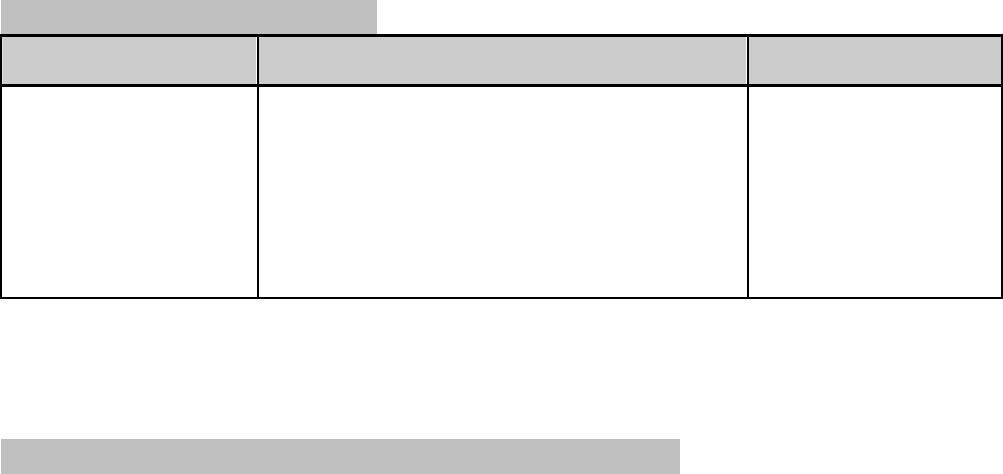
2. Pairing the headset with Bluetooth devices
How to enter pairing mode
Function Operation LED indicator
Ente
r
ing
pairing mode Make sure the headset is off,
otherwise please turn it off first.
Press and hold MFB button
about 8 seconds, and release it
till the red and blue LED flashes
alternatel
y
Red and blue
LEDs flashes
alternately
Note: The pairing mode will last 2 minutes, if the headset still can’t pair
with any Bluetooth devices after 2 minutes, it will switch into standby mode
automatically.
Pairing the headset with Bluetooth mobile phone
Prior to using the headset for the first time, you have to pair it with a
Bluetooth-enabled cell phone. The pairing procedures are subject to
different models of cell phones. Please refer to your cell phone user’s
manual for further information.
The general pairing procedures are as follows:
1) Keep your headset and phone within 1 meter when pairing;
2) Make the headset enter pairing mode (please refer to “How to enter
pairing mode);
3) Activate your cell phone’s Bluetooth function and set your cell phone to
search for Bluetooth devices within range, and select “BTH002NI” from
the list of devices shown;
4) According to the indication, enter password or PIN No: “0000”. ( If the
mobile phone supports Bluetooth V2.1, password is not required.). If
prompted by your cell phone to connect, select “Yes” (this will vary
among cell phone models);
5) After successful paired, choose and connect “BTH002NI” from the list of
devices shown on cell phone;
6) After successful connecting, blue LED of headset will flashes twice
every 5 seconds
Notes:
If pairing is failed, please turn off the headset first and then re-pair
according to steps 1~6 mentioned above.
4

After pairing is successful, the headset and the cell phone will remember
each other, they will no need to re-pair next time. The headset can
remember 8 paired devices, when the number of paired devices exceeds
8, the first one will be replaced.
Every time the headset is turned on, it will connect to last connected
device automatically. If you want to pair it with other devices, please turn
off the Bluetooth function of last connected devices first and pair the
headset with the new device according to steps 1~6 mentioned above.
Pairing the headset with Bluetooth transmitter
You can enjoy music wirelessly through connecting headset with stereo
Bluetooth transmitter. Hereby take BTT005 (Bluetooth transmitter, not
included in accessories) for example.
The pairing steps are as follows:
1) Keep your headset and transmitter
within 1 meter when pairing;
2) Make the headset enter pairing mode
(Please refer to “How to enter pairing
mode);
3) Turn on the Bluetooth transmitter and
make it enter pairing mode. It will
search for Bluetooth devices
automatically and send a pairing request;
4) When the headset requests to enter a PIN No., the transmitter will
response “0000” automatically;
5) After successful pairing and connecting, blue LED of the headset flashes
twice every 5 seconds.
Notes:
1) The pairing password of BTH002NI is “0000”, so, the headset can only
pair with the Bluetooth transmitter which pairing password is “0000”.
2) If the pairing is still not successful after trying several times, please refer
to your Bluetooth transmitter manual carefully.
3. Reconnecting to a Bluetooth device
1) Automatic connecting
Every time the headset is turned on, it will connect to last connected device
automatically.
5
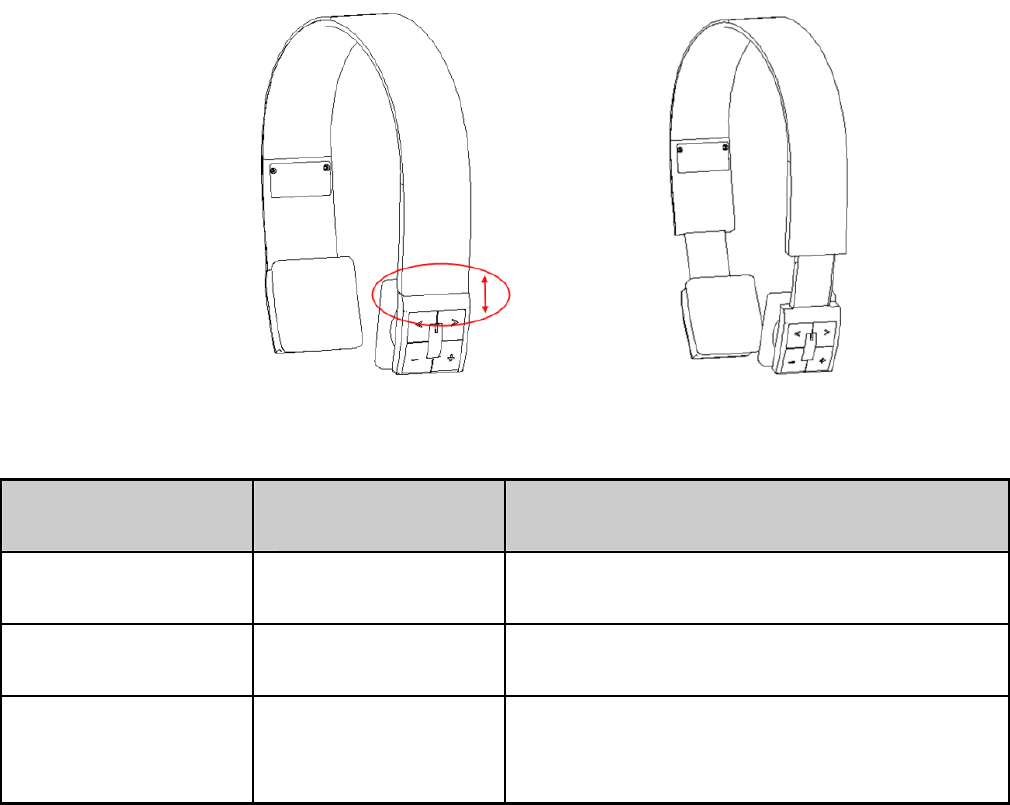
2) Manual connecting
When the headset is in standby mode and does’t connect to a device, short
press MFB button once, it will connect to last connected device.
Notes:
Before connecting to a Bluetooth device, please turn on the Bluetooth
device’s Bluetooth function.
On some Bluetooth devices, take some Nokia mobile phones for example,
you have to allow automatic connecting in the mobile phone’s settings.
Please refer to your mobile phone’s manual for further information.
4. Wearing the headset
This headset is design for retractable headband, please adjust it according to
the actual use. Logo “L” of headset represents left ear, Logo “R” of headset
represents right ear. Please wear the headset according to the indication of
the Logo.
5. Making calls with the headset
Basic operation
Function Status of
headset Operation
Cancel call Calling Short press MFB once
Answer call Incoming call
rin
g
in
g
Short press MFB once
Reject call Incoming call
ringing Long press MFB about 2 seconds
and release it until hear a prompt
tone
6
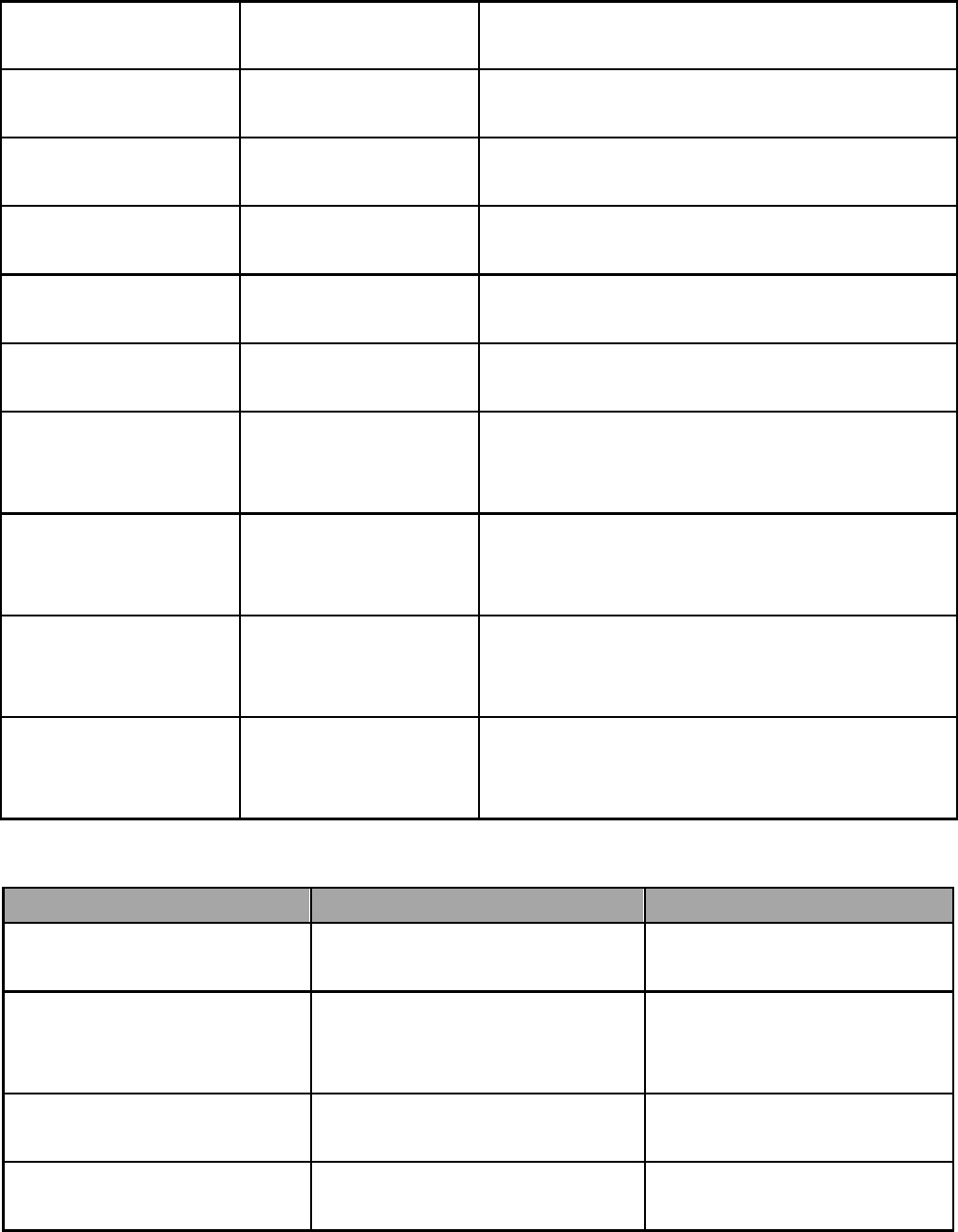
End call During a call Short press MFB once
Volume up During a call Short press “+”
b
utton
Volume down During a call Short press “-”
b
utton
Call transfer to
mobilephone During a call Long press MFB about 2 seconds
Call transfer to
headset During a call Long press MFB about 2 seconds
Microphone
mute During a call Double click MFB button
Cancel mute During a
call(microphon
e mute)
Double click MFB button
Voice dial Standby
mode(connecte
d with device
)
Long press MFB button about 2
seconds and release it until hear a
p
rom
p
t tone
Redial last
number Standby
mode(connecte
d with device
)
Double click MFB button
Delete paired
list Turn off Long press MFB and “+”
b
utton
about 11 seconds and release it
until all LED indicator li
g
ht off
Three-ways call operation
Functions Status of headset Operation
Answer new call
and end current call There is seconds
incoming call Short press MFB
button once
Answer new call
and retain current
call
There is seconds
incoming call Double click MFB
button
Switch call During a call, one of
call is retained Double click MFB
button
End current call and
back to retain call During a call, one of
call is retained Short press MFB
button once
Warning: Excessive pressure from headphones can cause hearing loss.
7
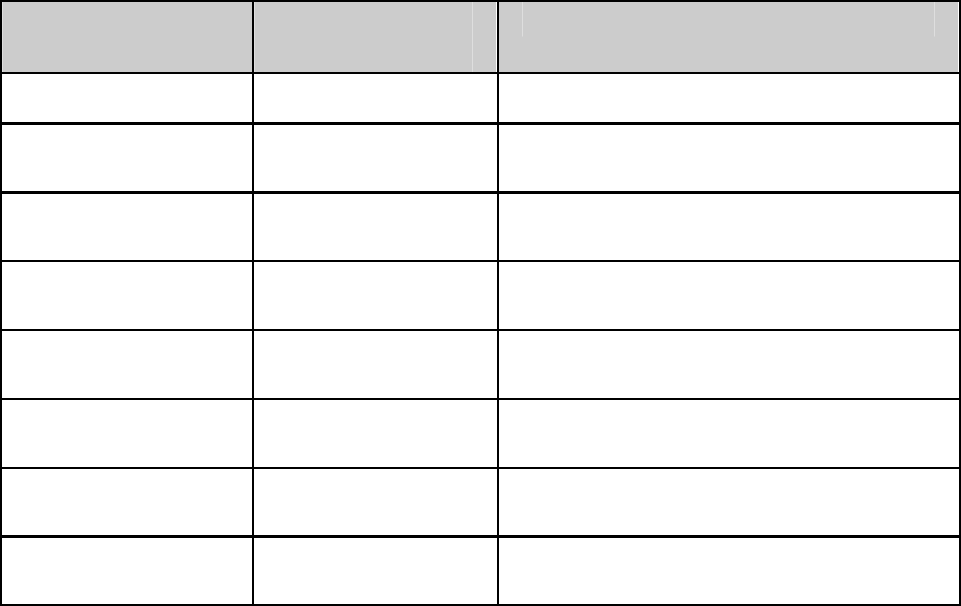
Notes:
Not all the mobile phones support all the functions listed above. Please
refer to the instruction of your mobile phone.
Some functions and indication tones may vary with different mobile
phones.
When the volume is adjusted to max or min, you will hear one indication
tone.
When pressing the answer button on some mobile phones, the call will be
transferred to the mobile phone. You can switch the call to the headset by
using the conversation switch button or through operating on the mobile
phone. Please refer to your mobile phone user manual for further
information.
6. Playing music
When the headset connects with the mobile phone or Bluetooth transmitter
which supports A2DP, you can enjoy music through headset wirelessly.
Function Status of the
headset Operation
Volume up Playing music Short press “+”
b
utton
Volume down Pla
y
ing music Short press “-”
b
utto
n
Last song Playing music Short press < button
Next song Playing music Short press > button
Pause Playing music Short press MFB once
Play Pausing music Short press MFB once
Fast forward Playing music Long press > button
Fast rewind Playing music Long press < button
8
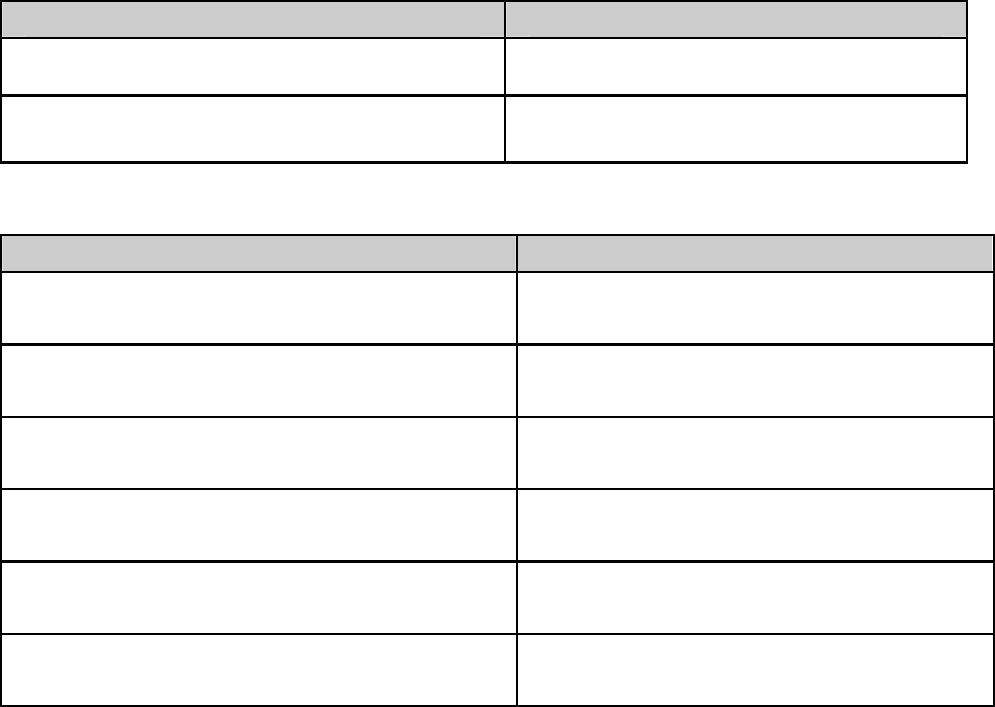
Notes:
For some of mobile phones, when they are playing music, the music will
transmit to the speaker of mobile phone, you have to choose “transmit
the sound through Bluetooth” in the “setting” of music play interface,
and then choose “BTH002NI” in the device list, the music will be
transmitted to the headset. Please refer to the instruction of your mobile
phone for further information.
When the volume of headset is adjusted to max or min, you will hear an
indication tone.
Remote control the function of last/next song, fast forward/rewind,
pause/play, it needs your mobile phone or Bluetooth transmitter supports
AVRCP. Please refer to the instruction of your mobile phone or Bluetooth
transmitter for further information.
7. LED indicator
1) Charging
LED indicator Status of the headset
Red LED is on Charging
Red LED is off Finish charging
2) Pairing with the Bluetooth devices
LED Indicator Status o
f
the headset
Red and blue LEDs
b
link
alternatel
y
Pairing mode
Blue LED quickly
b
links once
ever
y
2 seconds. Not connected to a device
Blue LED quickly
b
links twice
ever
y
5 seconds Set up HFP and A2D
P
connection
Blue LED quickly blinks three
times ever
y
5 seconds Calling/ incoming call
Blue LED quickly blinks
continuousl
y
Conversation mode
Red LED
b
links twice every 20
seconds Low power
9

8. Indication tone
Indication tone Status of headset
One “Weng”tone every 3 seconds Conversation mode and
micro
p
hone mute
“Dongdong” tones every 20 seconds Low powe
r
9. Factory reset
In the status of turn off, long press MFB and volume up “+” button about 11
seconds and release it until all LED indicator light off.
Remarks:
After factory reset, the paired list of headset will be deleted. After turn on
the headset again, it will enter pairing mode automatically, you need to pair
and connect the headset with device again.
Care and maintenance
Please read the following suggestions carefully, that will help you to fulfill
any warranty obligations and to enjoy this product for many years.
Keep dry and don’t put it in the dump place, in case of affecting the
interior circuit of product.
Don’t put the product under the sunlight or place hot areas. High
temperature will short the life of electronic device, destroy the battery, or
distort certain plastic.
Don’t expose the product in the cold areas. It may damage the internal
circuit board.
Don’t try to take apart the product. It may damage the product if you are
not professional.
Don’t fall off on the floor or knock the hard substance. It may damage
interior circuit.
Doesn’t use intensify chemical or detergent to clean the product.
Don’t scrap the surface with sharp things.
Don’t use this product during strenuous exercise. It may damage the
product if the sweat into product.
In case the product doesn’t function properly, send it to the store you bought
it. The staff will help you to solve the problem.
10
FAQs
1. Why does red light blink twice every 20 seconds?
Battery is low, need to be recharged.
2. Why is not the red light of headset bright when charging?
a) Please make sure the charging device connects with headset well.
b) You didn’t use the headset for a long time, the battery may dry up. At this
time, you have to charge the battery for 30 minutes, and then the red light
will be bright.
3. How far is the effective rang between the headset and mobile phone?
According to the Bluetooth standard, the max controllable range of Class2
headset is 10 meters. It varies under different environment.
4. Why can not my cell phone search and find the headset?
The mobile phone will not find the headset if headset and mobile phone
are not under the pairing mode, Make sure the headset is under the pairing
mode and in the effective working range, and then the headset can be
paired and connected.
5. Why the headset can not hear the voice?
a) Make sure the headset has been switched on.
b) Make sure the volume is not too low or muted.
c) Make sure the headset connects with the mobile phone correctly.
d) Make sure the distance between the headset and the cell phone is in the
normal working scope.
6. Why the headset can not hear the voice clearly in conversation?
a) Make sure the mobile phone is in the strong signal area.
b) Make sure the headset is in the function range of this product.
7. Why can’t control the function of pause, play, last song and next
song when playing music?
This function needs your Bluetooth device supports AVRCP(Audio/Video
Remote Control profile).
11
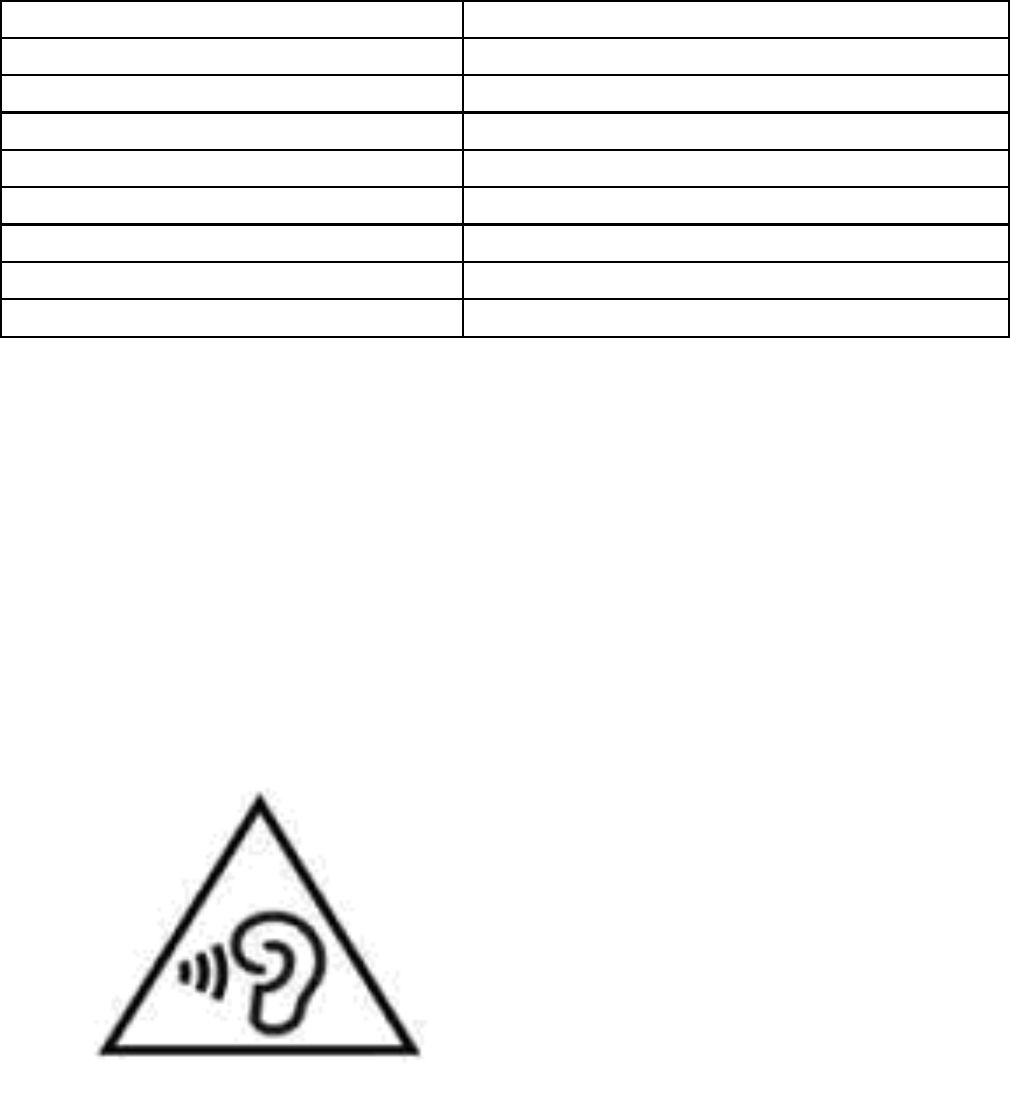
Specifications
Bluetooth version Bluetooth V3.0
Bluetooth
p
rofiles Headset, Hands free, A2DP, AVRCP
Effective ran
g
e10 meters
Workin
g
time About 9 hours
Standby time About 400 hours
Char
g
in
g
in
p
ut DC 5V/500mA
Charging time About 1.5 hours
Dimensions 162×153.5×32 m
m
Weight About 99 g
CAUTION
RISK OF EXPLOSION IF BATTERY IS REPLACED
BY AN INCORRECT TYPE
DISPOSE OF USED BATTERIES ACCORDING TO THE
INSTRUCTIONS
TO THE INSTRUCTIONS
To prevent possible hearing damage,do not listen at high volume levels
for long periods
12
NOTE: This equipment has been tested and found to comply
with the limits for a Class B digital
device, pursuant to part 15 of the FCC Rules. These limits
are designed to provide reasonable protection
against harmful interference in a residential installation. This
equipment generates, uses and can radiate
radio frequency energy and, if not installed and used in
accordance with the instructions, may cause
harmful interference to radio communications. However,
there is no guarantee that interference will not
occur in a particular installation. If this equipment does cause
harmful interference to radio or television
reception, which can be determined by turning the equipment
off and on, the user is encouraged to try to
correct the interference by one or more of the following
measures:
—Reorient or relocate the receiving antenna.
—Increase the separation between the equipment and
receiver.
—Connect the equipment into an outlet on a circuit different
from that to which the receiver is
connected.
—Consult the dealer or an experienced radio/TV technician
for help.
Thisdevicecomplieswithpart15oftheFCCrules.Operationis
subjecttothefollowingtwo
conditions:
(1)thisdevicemaynotcauseharmfulinterference,and
(2)thisdevicemustacceptanyinterferencereceived,including
interferencethatmaycause
undesiredoperation.
Changesormodificationstothisunitnotexpresslyapprovedby
thepartyresponsiblefor
compliancecouldvoidtheuser'sauthoritytooperatethe
equipment.