Zinwell PWS812131 G.hn Powerline Wireless Extender User Manual NB PWS 8121 PWS 8131 UM 20170531
Zinwell Corporation G.hn Powerline Wireless Extender NB PWS 8121 PWS 8131 UM 20170531
Zinwell >
(PWS-8121, PWS-8131) UserMan_20170727

User’s Manual
G.hn Powerline Wireless Extender
PWS-8121 PWS-8131
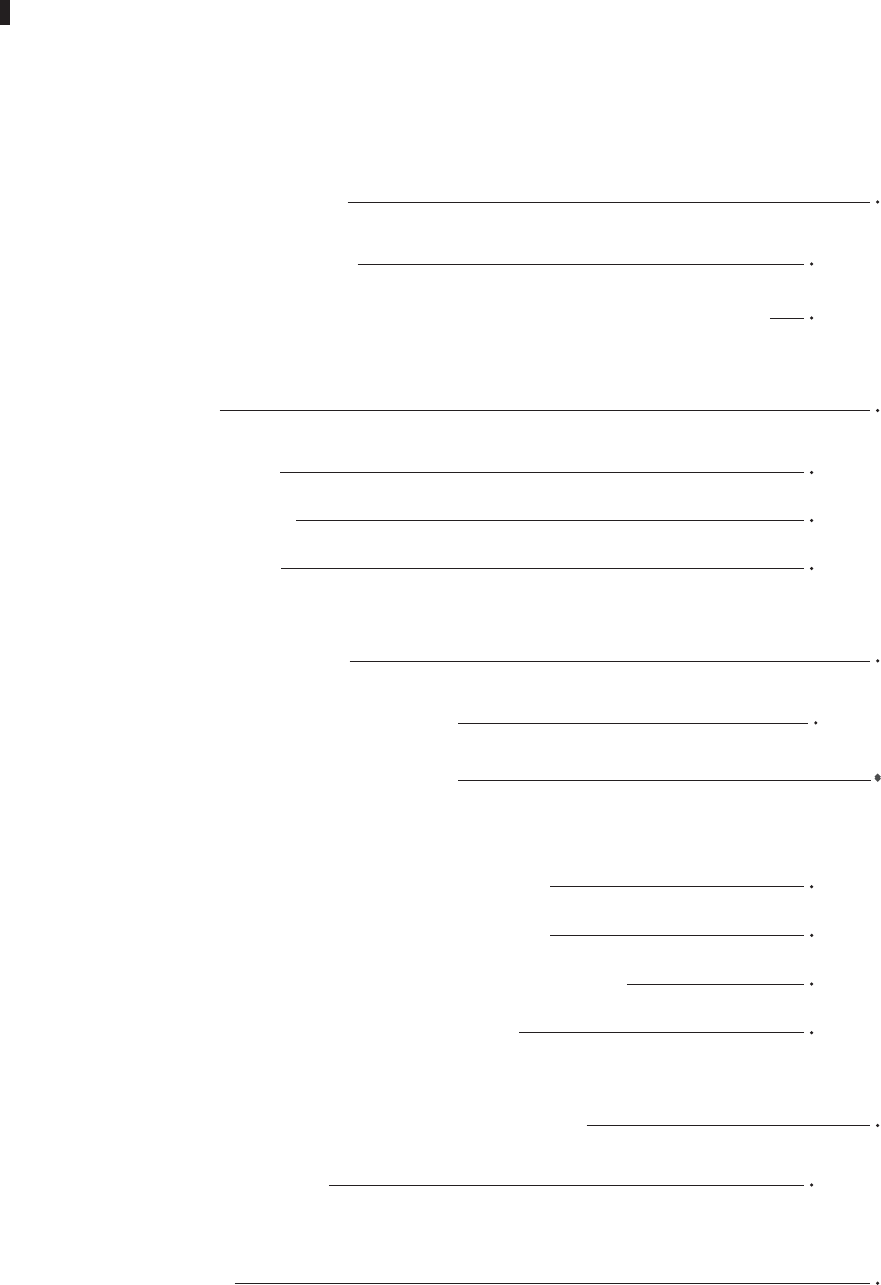
1. IMPORTANT INFORMATION
1.1 IMPORTANT SAFETY NOTES
1.2
2. INTRODUCTION
2.1 PACKAGE CONTENT
2.2 PRODUCT OVERVIEW
2.3 BUTTONS AND LEDS
3. HARDWARE INSTALLATION
EAST-SYNC
PEWERINE WIRELESS NETWORK
3.1
3.2
4. ENCRYPTED PLC NETWORK
4.1 CREATE AN ENCRYPTED PLC NETWORK GROUP
4.2
4.3 REMOVE DEVICE FROM AN EXISTING NETWORK GROUP
4.4 CREATE ADDITIONAL ENCRYPTED NETWORK
6. SPECIFICATIONS
3
3
4
5
5
5
6
7
7
8
8
9
5.1 LOGIN TO SETTING PAGE 10
9
9
12
5. ADVANCED WI-FI SETTINGS VIA WEB BROWER 10
Table of Content
FEDERAL COMMUNICATIONS COMMISSION INTERFERENCE STATEMENT
JOIN TO AN ENCRYPTED PLC NETWORK GROUP

3
1. IMPORTANT INFORMATION
1.1 IMPORTANT SAFETY NOTES
♦ Please read all instructions before installing and operating this product.
♦ Please keep all instructions for later reference.
♦ Please follow all warnings and instructions marked on the product.
♦ For safety reason, when device is being powered on, this product should NOT be installed in any
electric socket which makes the surface with venting holes on the product to face downward (facing
the floor).
♦ Unplug the Powerline device from the wall outlet before cleaning. Use a dry cloth for cleaning. DO
NOT use liquid cleaners or aerosol cleaners.
♦ DO NOT operates this product near water.
♦ This product should never be placed near or over a radiator, or heat register.
♦ This product relies on the building’s electrical installation for short-circuit (over current) protection.
♦ DO NOT allow anything to rest on the product interconnect plug. DO NOT locates this product where
people may walk on the cords.
♦ Because this product sends data over the power line, it is recommended that you plug directly into a
power outlet. Do not plug the Device into a UPS or power strip with surge protection. The product
has its own power filter for protection against surges.
♦ Only a qualified technician should service this product. Opening or removing covers may result in
exposure to dangerous voltage points or other risks.
♦ Unplug the product from the wall outlet and refer the product to qualified service personnel for the
following conditions:
▪ When the interconnect cords are damaged or frayed.
▪ If liquid has been spilled into the product.
▪ If the product has been exposed to rain or water.
▪ If the product does not operate normally when the operating instructions are followed.
▪ If the product exhibits a distinct change in performance.
The Device is intended for connection to the AC power line. For installation instructions, refer to the
Installation section. The following precautions should be taken when using this product.

4
1.2
This equipment has been tested and found to comply with the limits for a Class B digital device,
pursuant to part 15 of the FCC Rules. These limits are designed to provide reasonable protection
against harmful interference in a residential installation. This equipment generates, uses and can
radiate radio frequency energy and, if not installed and used in accordance with the instructions, may
cause harmful interference to radio communications. However, there is no guarantee that interference
will not occur in a particular installation. If this equipment does cause harmful interference to radio or
television reception, which can be determined by turning the equipment off and on, the user is
encouraged to try to correct the interference by one or more of the following measures:
♦ Reorient or relocate the receiving antenna.
♦ Increase the separation between the equipment and receiver.
♦ Connect the equipment into an outlet on a circuit different from that to which the receiver is
connected.
♦ Consult the dealer or an experienced radio/ TV technician for help.
CAUTION:
Any changes or modifications not expressly approved by the grantee of this device could void the
user's authority to operate the equipment.
Labeling Requirements
This device complies with Part 15 of the FCC Rules. Operation is subject to the following two condi-
tions: (1) this device may not cause harmful interference, and (2) this device must accept any interfer-
ence received, including interference that may cause undesired operation.
RF Exposure Warning
This equipment must be installed and operated in accordance with provided instructions and the
antenna(s) used for this transmitter must be installed to provide a separation distance of at least 20
cm from all persons and must not be co-located or operating in conjunction with any other antenna or
transmitter. End-users and installers must be provide with antenna installation instructions and trans-
mitter operating conditions for satisfying RF exposure compliance.
Canada, Industry Canada (IC) Notices
This Class B digital apparatus complies with Canadian ICES-003. Operation is subject
to the following two conditions: (1) this device may not cause interference, and (2) this device must
accept any interference, including interference that may cause undesired operation of the Device.
Radio Frequency (RF) Exposure Information
The radiated output power of the Wireless Device is below the Industry Canada (IC) radio frequency
exposure limits. The Wireless Device should be used in such a manner such that the potential for
human contact during normal operation is minimized.
This device has also been evaluated and shown compliant with the IC RF Exposure limits under
mobile exposure conditions. (antennas are greater than 20cm from a person's body).
Canada, avis d'Industry Canada (IC)
Cet appareil numérique de classe B est conforme aux normes canadiennes ICES-003.
Son fonctionnement est soumis aux deux conditions suivantes : (1) cet appareil ne doit pas causer
d'interférence et (2) cet appareil doit accepter toute interférence, notamment les interférences qui
peuvent affecter son fonctionnement.
Informations concernant l'exposition aux fréquences radio (RF)
La puissance de sortie émise par l’appareil de sans fil est inférieure à la limite d'exposition aux
fréquences radio d'Industry Canada (IC). Utilisez l’appareil de sans fil de façon à minimiser les
contacts humains lors du fonctionnement normal.
Ce périphérique a également été évalué et démontré conforme aux limites d'exposition aux RF d'IC
dans des conditions d'exposition à des appareils mobiles (les antennes se situent à moins de 20 cm
du corps d'une personne).
FEDERAL COMMUNICATIONS COMMISSION INTERFERENCE STATEMENT

5
Reset Button
Press 5 secs to restore
wireless default settings.
Press 11 secs to restore
factory defaults.
LAN Port
WPS Button
Press to join an
encrypted wireless
network.
Press and hold for
2~3 seconds to join
an encrypted Powerline
network.
Group Button
WLAN Link
/ Act LED
WLAN Link
/ Act LED
G.hn Link
Power
QIG
♦ QIG♦ G.hn Powerline Wireless Extender
or
♦ RJ-45 Cable
2. INTRODUCTION
2.1 PACKAGE CONTENT
2.2 PRODUCT OVERVIEW
Before starting the installation of the Device, please make sure the package contains the following items:
Power Button
ON: Linked w / other
Powerline Wireless Extender
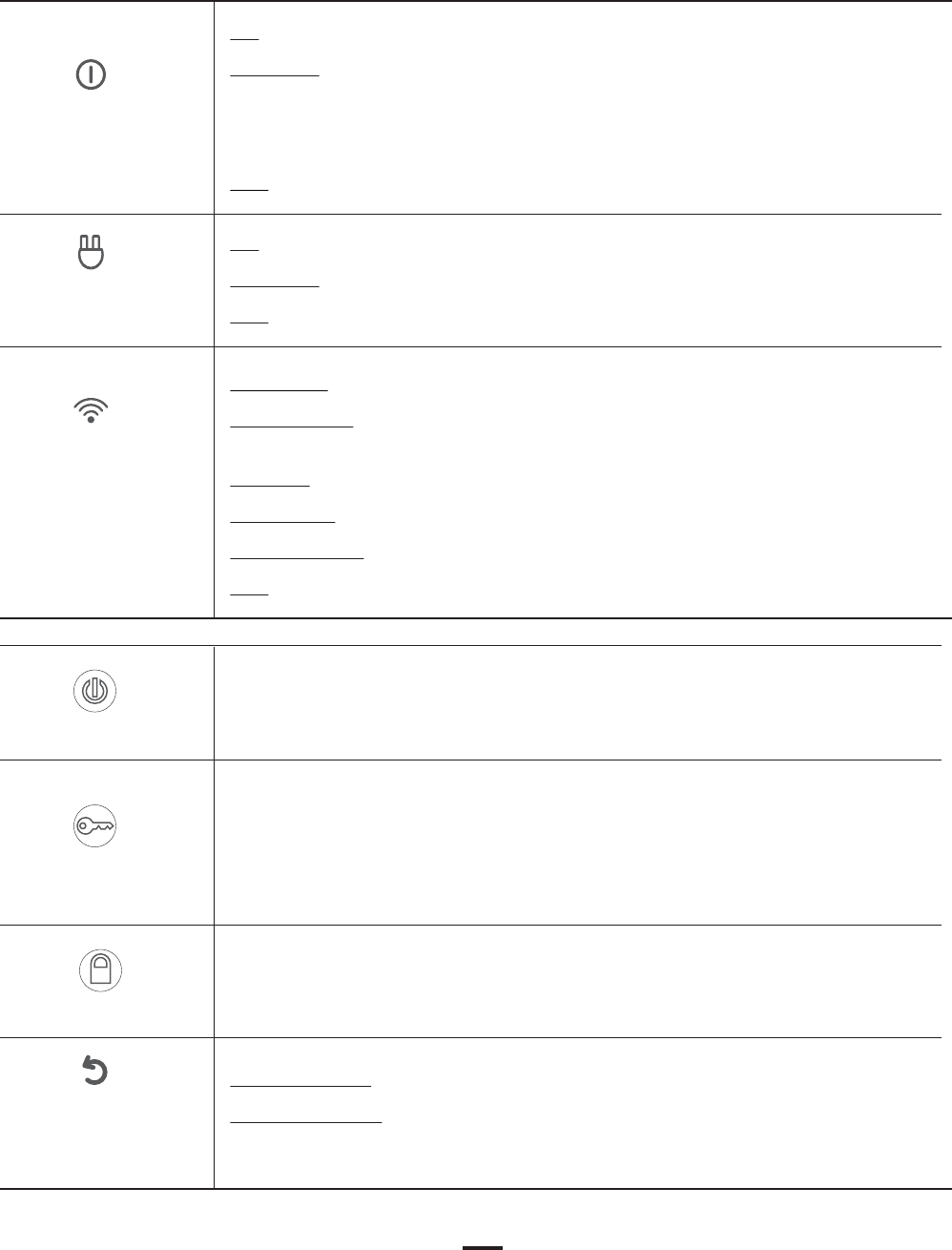
6
2.3 BUTTONS AND LEDS
WPS/AP clone button
Power Button
Buttons
Group
RESET button
(inside the needle
pin hole)
Power LED
Green
Powerline LED
Green
WLAN Link /
Act LED
Green + Red
ON : Power on and ready.
BLINKING : (0.5 sec ON / 0.5 sec OFF)
1. During Group pairing procedure. In this procedure, he device joining or being
joined into same logical network will continue 2 minutes’ blinking, until the procedure
succeeds or is canceled). To enter or cancel Group pairing procedure, just press the
GROUP button 2~3 sec..
OFF : No power
Green solid : Wireless active under security protection,
Green blinking : Wireless transmits packets under security protection,
Or, WPS negotiation (0.5 sec ON / 0.5 sec OFF)
Red solid : Wireless active under NO security protection,
Red blinking : Wireless transmits packets under NO security protection,
Orange blinking : Wireless SSID Clone (0.5 sec ON / 0.5 sec OFF)
OFF:Wireless off
ON: Powerline Link has established and no powerline traffic.
BLINKING: There is powerline traffic.
OFF: Powerline Link is not established.
Press 1~2 seconds : WPS authentication, automatically stop after 2 minutes.
Press 5 seconds : SSID Clone (One touch installation)
Power on/off
Press 2 to 3 seconds to start Group pairing procedure. The power LED will start to
blink till pairing is completed. In this procedure, the device starts joining into a
logical network of other device or announcing its network group name for other
devices to join. This procedure will be end automatically within two-minute.
Press 5 seconds to reset wireless configurations to factory setting.
Press 10 seconds to reset PLC and wireless configurations to factory setting.
Press the button when the device is powered on.
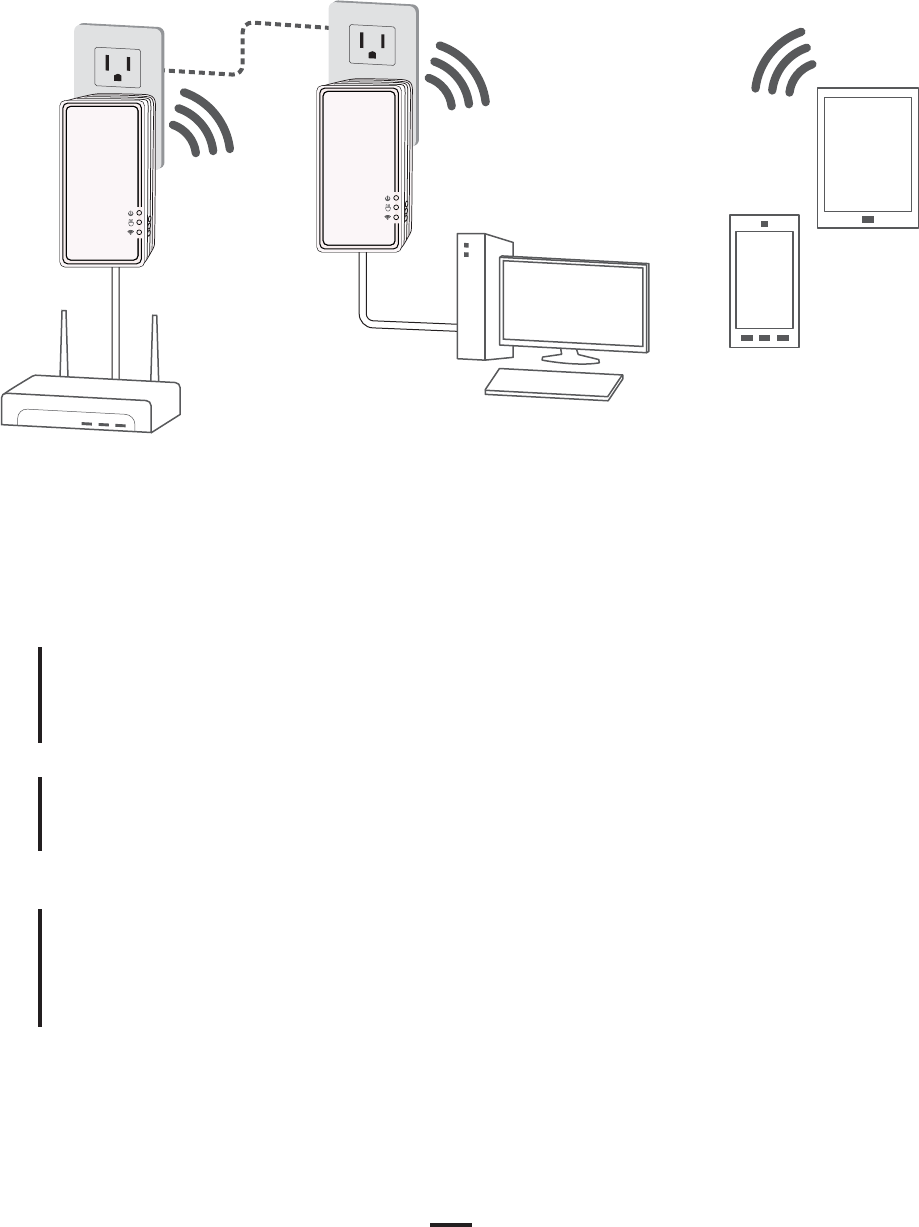
7
3. HARDWARE INSTALLATION
PEWERINE WIRELESS NETWORK
3.1
Modem / Router
PC
Smartphone
Tablet
Plug the PLC Wireless Extender to AC outlet and connect to router or broadband
modem with an Ethernet cable (provided)
Plug the PLC Wireless Extender to AC outlet and place it in a location you wish to
extend Wireless access.
Step 1
Step 2
Search Wireless network and connect it with (WPA-PSK) default password.*
* The default Wireless password appears on the product label.
Step 3
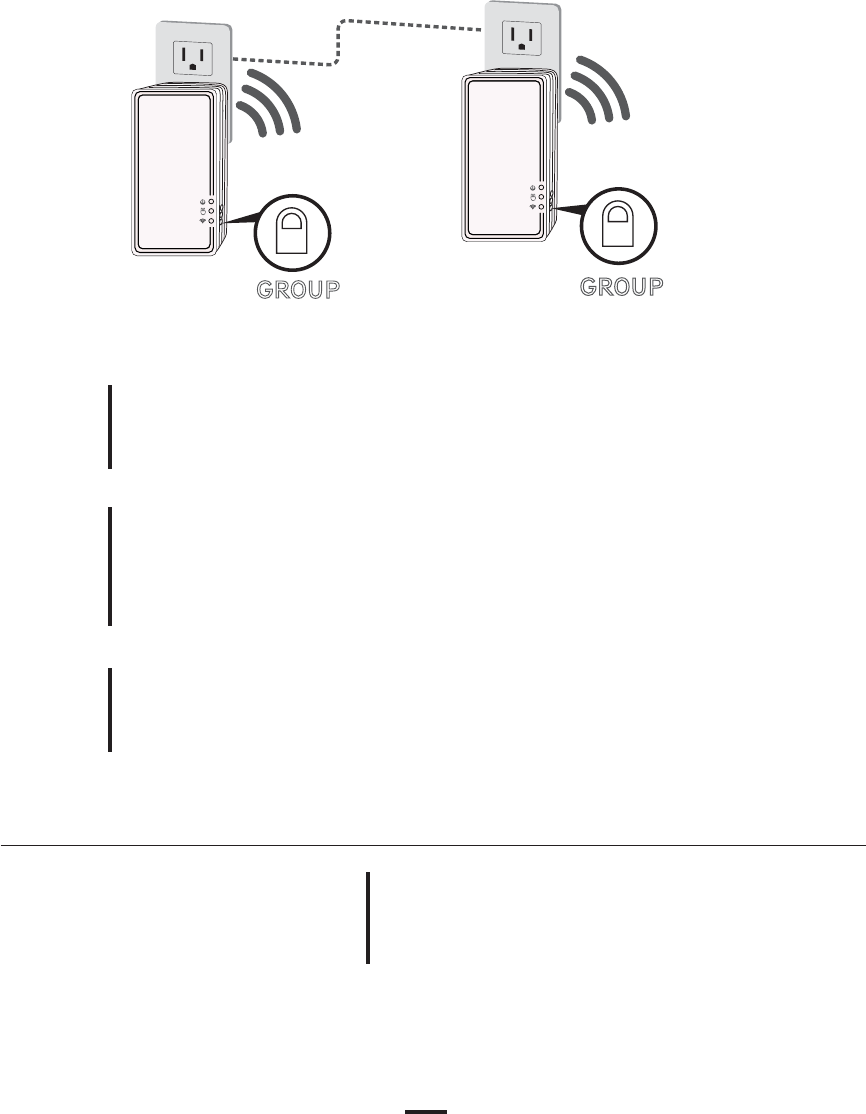
8
4. ENCRYPTED POWERLINE NETWORK
4.1 CREATE AN ENCRYPTED POWERLINE NETWORK GROUP
User can easily create or join an encrypted Powerline network with 128-bit encryption for
network security and data protection. Simply press GROUP button on adapters to set up
hassle-free Powerline encrypted network. To do so, please follow below steps!
Step 1
Step 2
Once pairing procedure is completed, both of Powerline
LED light will be on.
Step 3
Remove Powerline device
from current encrypted
Powerline network
Plug the Powerline Wireless Extender to AC outlet and
connect to router or broadband modem.
Press until all LEDs blink once to remove
Powerline Wireless Extender device from
current encrypted Powerline network.
Press until power LED starts to blink to initiate pairing. Do this
on 2 devices and encryption keys are exchanged to establish
pairing.
GROUP
button
GROUP
button

9
4.2
4.3 REMOVE DEVICE FROM AN EXISTING NETWORK GROUP
4.4 CREATE ADDITIONAL ENCRYPTED NETWORK
If you want to create additional private network for your powerline devices that co-existence with your
existing powerline private network group, please repeat the Step 4 to generate new private network
group for selected powerline devices.
P.S. Users can press the RESET button to reset the network name back to its factory default.
JOIN TO AN ENCRYPTED PLC NETWORK GROUP
Simply press GROUP button on 1 of encrypted Powerline adapter until power LED starts to blink to
initiate pairing.
Do this on 2 devices and encryption keys are exchanged to establish pairing.
If you would like to remove Powerline adapter from an existing encrypted network group, you can reset
Powerline adapter to stop communication with an existing group. To reset Powerline adapter, press
RESET button until all LEDs blink once to return to default settings.
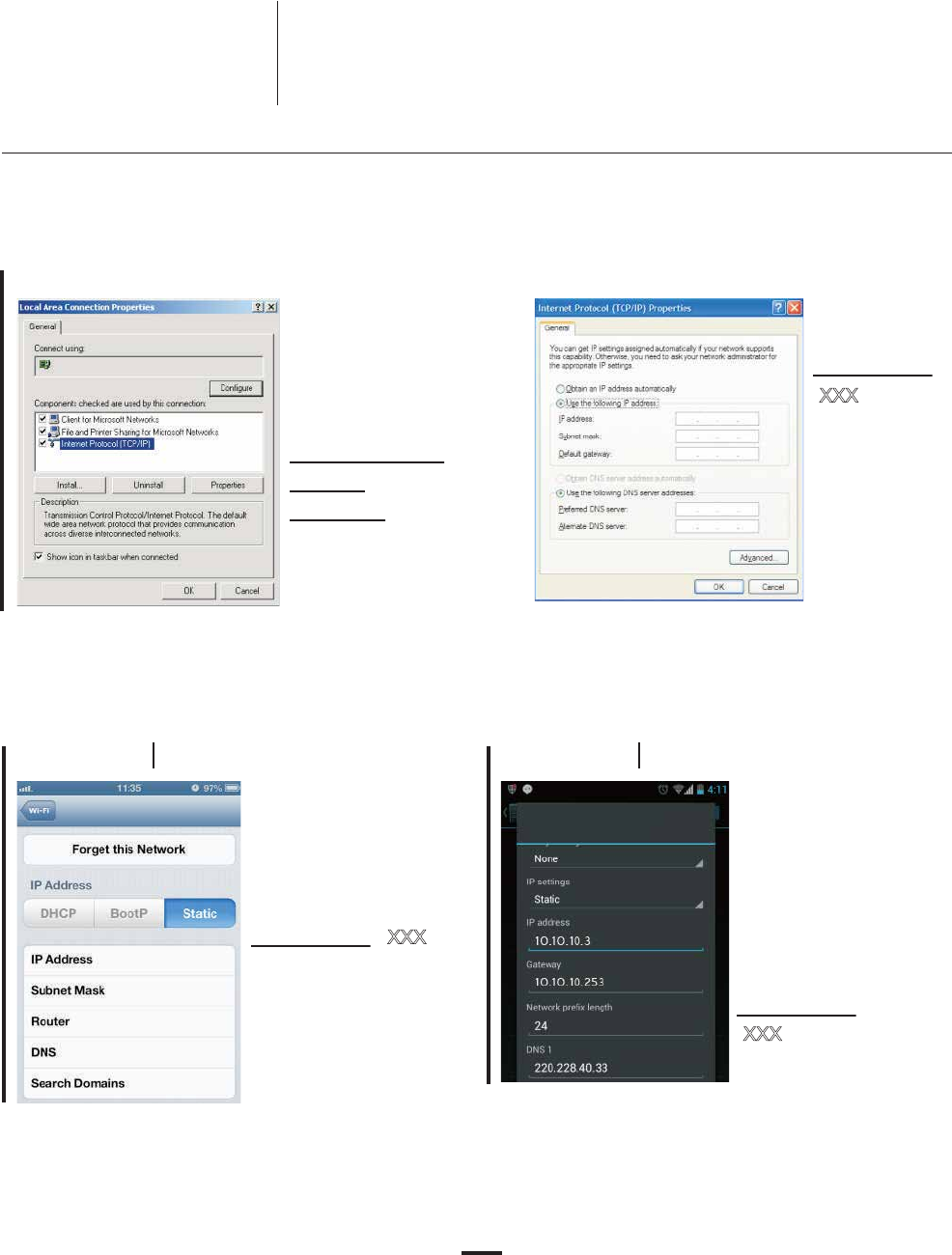
10
5.1 LOGIN TO SETTING PAGE
5. ADVANCED WI-FI SETTINGS VIA WEB BROWER
Default user name: root
Default password: root
PC
To setup advanced Wireless features such as SSID or pass-
word, please connect to Powerline Wireless N Extender via Ether-
net or wireless connection, and login to setting page through web
browser.
Before login to the setting page, PC or mobile device should be in the same subnet
as this device. To do so, please manually change PC or mobile's IP address.
Go to
Network Connections -
Local Area Connection -
Connection Status and
choose the
Internet Protocol
(TCP/IP) and click on
Properties.
Enter IP address
such as
10.10.10.XXX
(XXX can be set
from 1-128) and
click OK
Go to Settings - Wireless
- Selected SSID -
advanced settings , then
click on Static to enter IP
address such as
10.10.10.XXX. (XXX can
be set from 1-128) and
Subnet Mask
255.255.255.0
Go to Settings - Wireless
- press & hold Selected
SSID to modify network -
then click on Show
advanced options.
Click IP settings to
choose Static to enter
address such as
10.10.10.XXX.
(XXX can be set from
1-128)
Mobile device iOS Mobile device Android
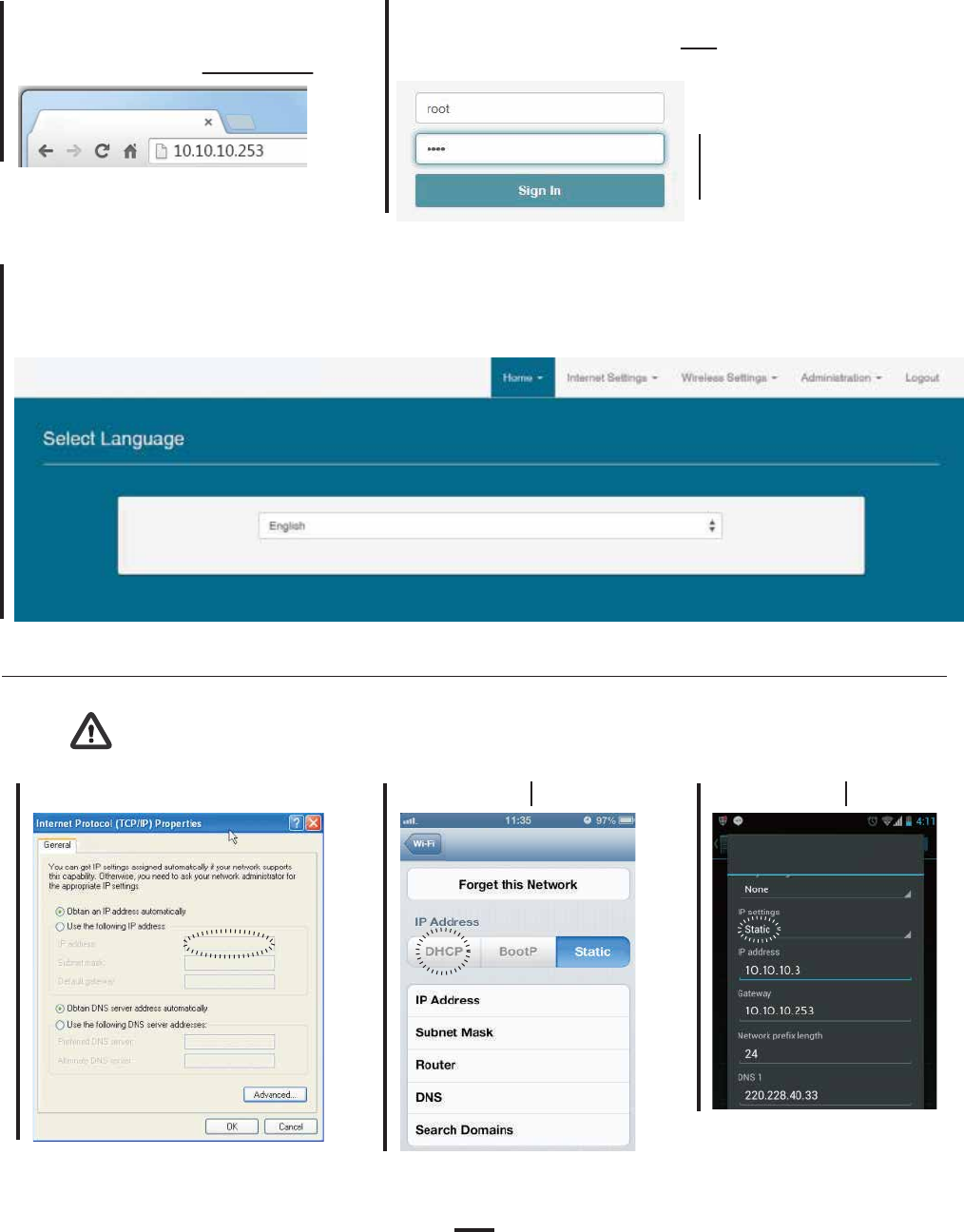
11
Step 1
Step 3
Step 2
PC
Running Web browser and type the IP
address of this device 10.10.10.253
When see the login window, enter root in
both user name and password fields.
Note: After the setup process is completed, DO NOT forget to set the PC or mobile
device's IP address back to the original settings (DHCP) for web surfing.
Mobile device iOS Mobile device Android
Note: you can change
user name and password
in Administration tab.
The Powerline Wireless Extender Adapter setting page will show up after successfully login.
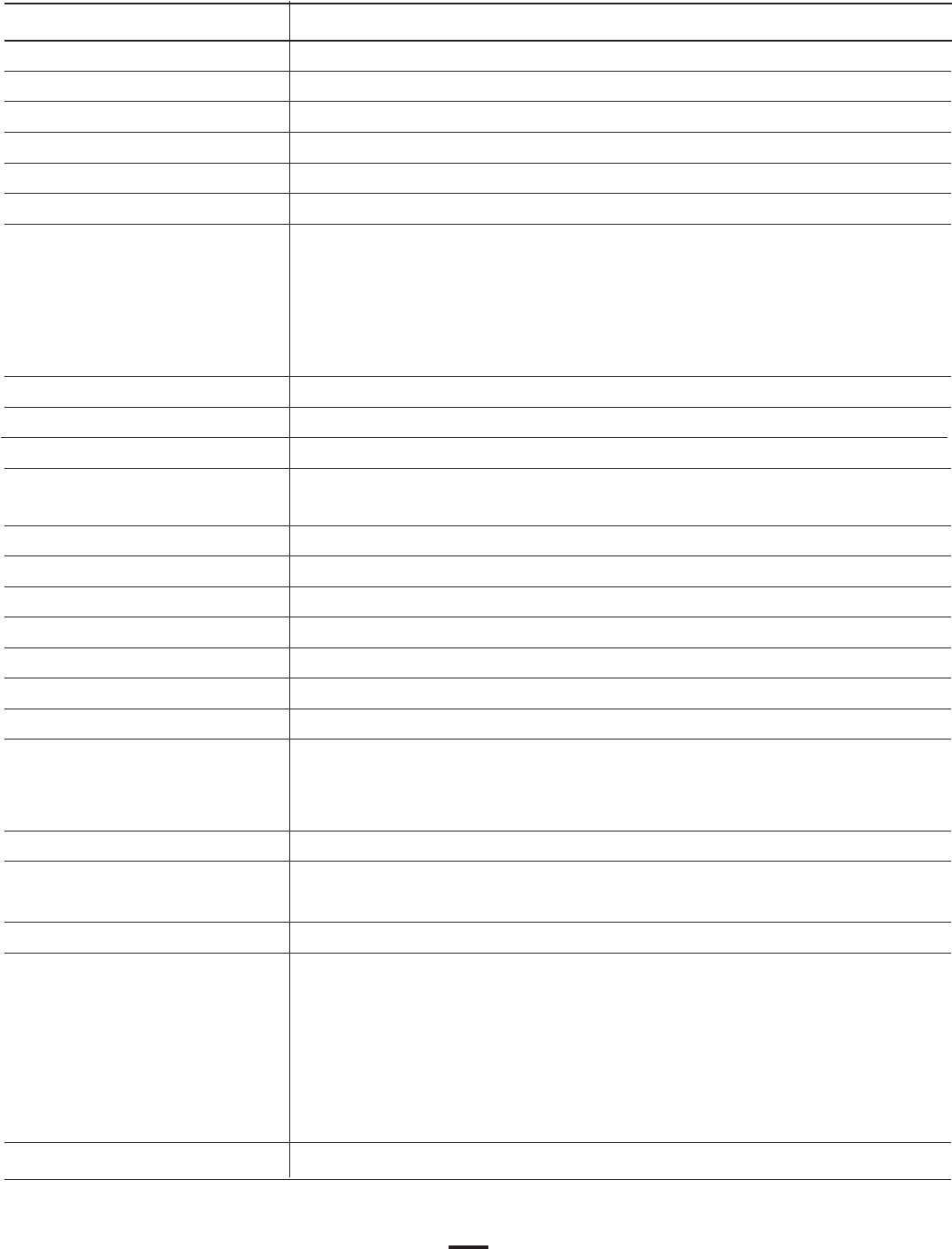
12
6. SPECIFICATIONS
Items Descripion
Product Type
RJ-45 port
PLC PHY Rate
Frequency Band
Access Methods
Modulation
Powerline Feature
Distance
Computer OS
Max. dev in a network Group
IGMP
Encryption
LAN Standards
Wireless PHY Rate
LED
Wireless Standard
Wireless Frequency
Antenna
Wireless Features
Temperature
Relative Humidity
Power Source
Wireless 5GHz range
AC Pass-Through
G.hn Powerline Wireless Extender
1 GbE port
1 Gbps
2 to 50 MHz
CSMA/CA, and TDMA
AC Wire : up to 300 meters
ITU-T Recommendation G.9960 - Physical Layer
ITU-T Recommendation G.9961 - Data Link Layer
ITU-T Recommendation G.9962 - Management specification
ITU-T Recommendation G.9963 - MIMO
ITU-T Recommendation G.9964 - Spectral components
OS independent
16, in the same Single-Phase Powerline Loop
Support for IPv4/IGMP v1,v2,v3 snooping |
IPv6 Transparent (not including multicast)
128-bit AES Link Encryption with key management
1000 BASE-TX, 100 BASE-TX
1200Mbps
IEEE 802.11 a/b/g/n/ac
2.4GHz, 5GHz
2x2
• Support dual band concurrent
• Support IEEE 802.11ac MIMO
• Support TxBF
Operating: 10~85% Non-Condensing
Storage: 5~90% Non-Condensing
Operating: -10~40 ℃; Storage: -20~60 ℃
AC 100~240V, 50/60Hz
PWS-8131
Power, Powerline Link/Activity, Ethernet Link/Activity
4096/1024/512/256/128/64/32/16/ 8-QAM, QPSK
5 GHz
5.15-5.25 + 5.725-5.85GHz(US)
5.15-5.25 GHz(Europe ETSI)