Zoom G3 Users Manual
2015-01-26
: Zoom Zoom-G3-Users-Manual-360726 zoom-g3-users-manual-360726 zoom pdf
Open the PDF directly: View PDF ![]() .
.
Page Count: 60
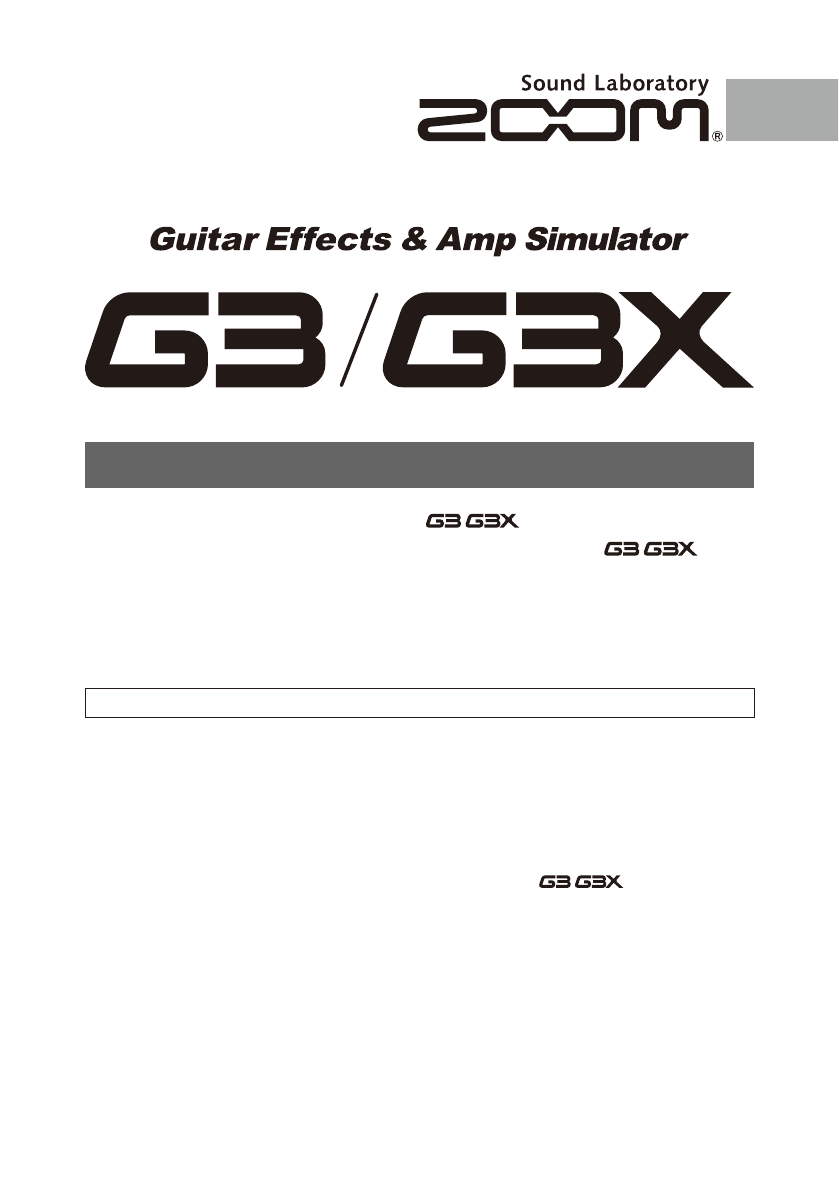
© ZOOM CORPORATION
Copying or reproduction of this document in whole or in part without permission is prohibited.
Thank you very much for purchasing the ZOOM / .
Please read this manual carefully to learn about all the functions of the / so that
you will be able to use it fully for a long time.
Keep this manual in a convenient place for reference when necessary.
Usage and safety precautions .......................2
Introduction ...................................................3
Terms Used in This Manual ............................3
Part Names ....................................................4
Turning the power on .....................................6
Adjusting effects ............................................8
Selecting Patches ........................................ 12
Storing Patches ............................................ 14
Setting patch-specific parameters ............... 16
Changing Various Settings ........................... 20
Using the Tuner ............................................26
Using Rhythms ............................................28
Using the Looper .........................................30
Using Audio Interface Functions
.......................36
Adjusting the expression pedal....................37
Updating the firmware .................................38
Restoring the / to its factory
default settings. .......................................39
Effect Types and Parameters ....................... 40
Troubleshooting ...........................................58
Specifications ..............................................59
Rhythm List .................................................59
OPERATION MANUAL
Contents
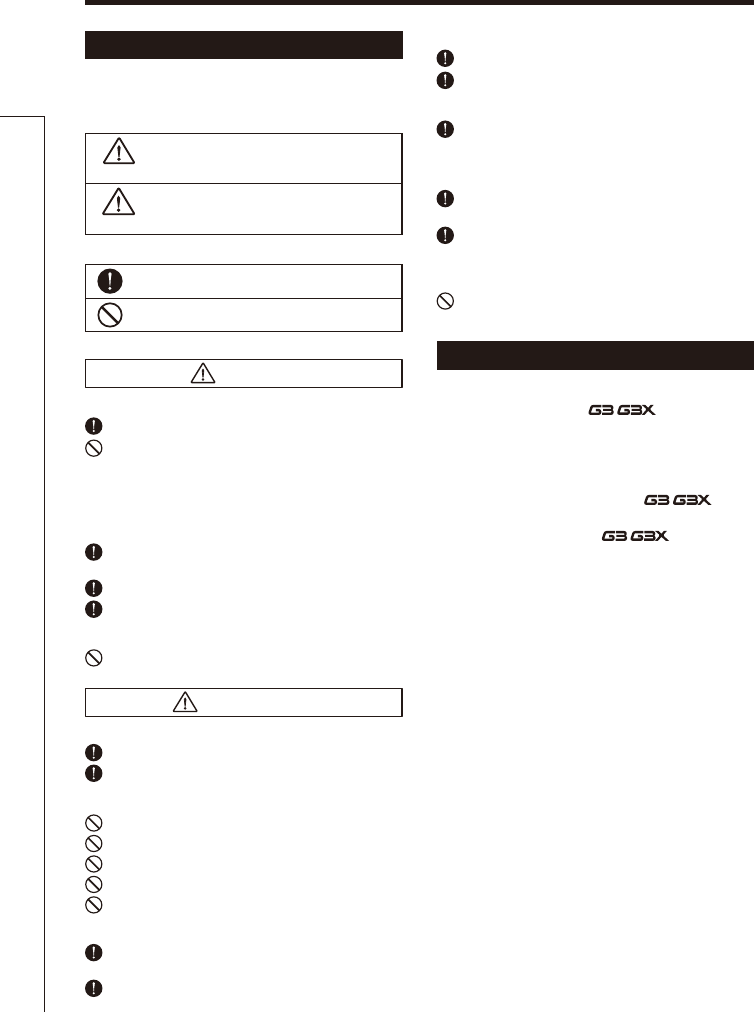
2
Usage and safety precautions
Usage and safety precautions
In this manual, symbols are used to highlight warnings
and cautions that you must read to prevent accidents. The
meanings of these symbols are as follows:
Interference with other electrical equipment
In consideration of safety, the / has been designed
to minimize the emission of electromagnetic radiation from the
device and to minimize external electromagnetic interference.
However, equipment that is very susceptible to interference or that
emits powerful electromagnetic waves could result in interference
if placed nearby. If this occurs, place the / and the
other device farther apart. With any type of electronic device that
uses digital control, including the / , electromagnetic
interference could cause malfunction, corrupt or destroy data and
result in other unexpected trouble. Always use caution.
Cleaning
Use a soft cloth to clean the panels of the unit if they become dirty.
If necessary, use a damp cloth that has been wrung out well. Never
use abrasive cleansers, wax or solvents, including alcohol, benzene
and paint thinner.
Malfunction
If the unit becomes broken or malfunctions, immediately
disconnect the AC adapter, turn the power OFF and disconnect
other cables. Contact the store where you bought the unit or
ZOOM service with the following information: product model, serial
number and specific symptoms of failure or malfunction, along
with your name, address and telephone number.
Copyrights
t 8JOEPXT®, Windows Vista® and Windows® 7 are trademarks
or registered trademarks of Microsoft®.
t .BDJOUPTI® and Mac OS® are trademarks or registered
trademarks of Apple Inc.
t "MM PUIFS USBEFNBSLT QSPEVDU OBNFT BOE DPNQBOZ OBNFT
mentioned in this documentation are the property of their
respective owners.
Note: All trademarks and registered trademarks mentioned in this manual
are for identification purposes only and are not intended to infringe on the
copyrights of their respective owners.
SAFETY PRECAUTIONS
Usage Precautions
Warning
Precautions
Something that could cause serious injury
or death.
Something that could cause injury or
damage to the equipment.
Warning
Caution
Other symbols
Prohibited actions
Required (mandatory) actions
Operation using batteries
Use 4 conventional 1.5-volt AA batteries (alkaline or nickel-metal
hydride).
Read battery warning labels carefully.
Always close the battery compartment cover when using the unit.
AC adapter handling
When disconnecting the AC adapter from an outlet, always pull the
body of the adapter itself.
During lightning storms or when not using the unit for a long time,
disconnect the power plug from the AC outlet.
Battery handling
Install the batteries with the correct +/- orientation.
Use a specified battery type. Do not mix new and old batteries or
different brands or types at the same time. When not using the unit
for an extended period of time, remove the batteries from the unit.
If a battery leak should occur, wipe the battery compartment and
the battery terminals carefully to remove all battery residue.
Connecting cables with input and output jacks
Always turn the power OFF for all equipment before connecting any
cables.
Always disconnect all connection cables and the AC adapter before
moving the unit.
Alterations
Never open the case or attempt to modify the product.
Operation using an AC adapter
Use only a ZOOM AD-16 AC adapter with this unit.
Do not use do anything that could exceed the ratings of outlets and
other electrical wiring equipment. Before using the equipment in a
foreign country or other region where the electrical voltage differs from
that indicated on the AC adapter, always consult with a shop that carries
ZOOM products beforehand and use the appropriate AC adapter.
Volume
Do not use the product at a loud volume for a long time.
Product handling
Do not drop, bump or apply excessive force to the unit.
Be careful not to allow foreign objects or liquids to enter the unit.
Operating environment
Do not use in extremely high or low temperatures.
Do not use near heaters, stoves and other heat sources.
Do not use in very high humidity or near splashing water.
Do not use in places with excessive vibrations.
Do not use in places with excessive dust or sand.
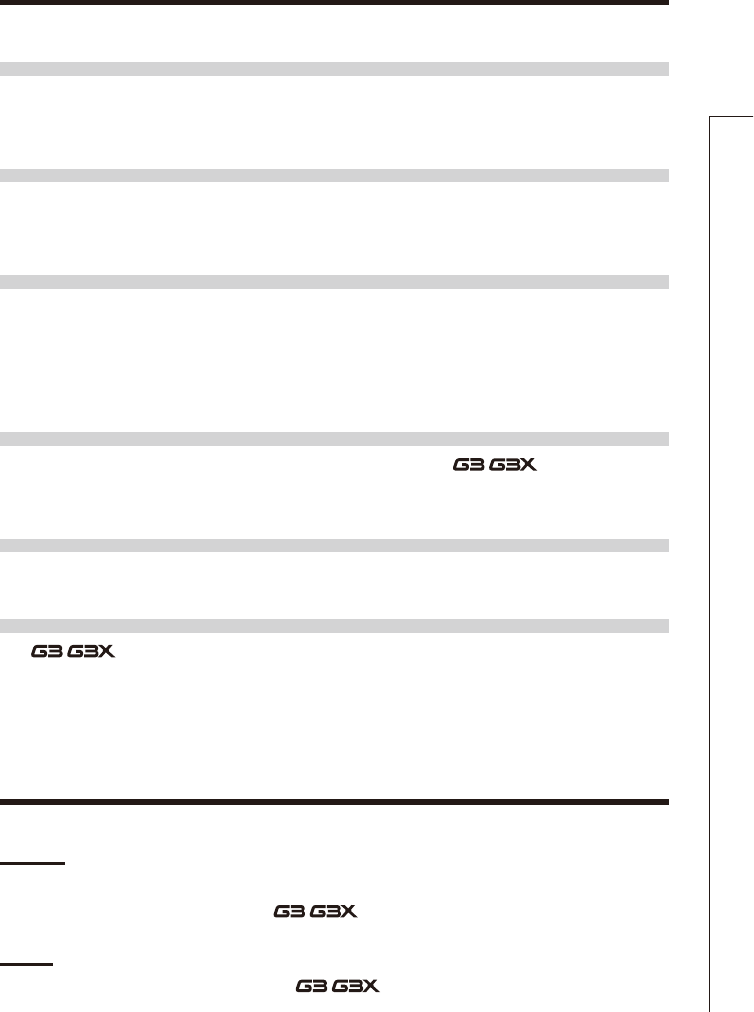
3
Six simultaneous effects
You can select and arrange the order of up to six effects as you like and use them
simultaneously. With the SCROLL keys, you can quickly change which effects are shown.
Feels just like using effect pedals
Three effects can be shown on the displays at the same time, allowing you to control them
intuitively using the parameter knobs and footswitches.
Realistic amplifier modeling
Using our new ZFX-IV DSP, we have faithfully recreated the distortion rich with harmonics
and the compression characteristic of tube amps.
The precisely-crafted modeled sounds are extremely responsive to picking dynamics and
guitar volume control.
Combine diverse effects as you like
With over 100 types of effects that you can freely combine, the / is a multi-effects
unit that will let your imagination run wild.
Looper that can be synchronized with rhythms
The looper can be synchronized with rhythms and record phrases of up to 40 seconds.
Works with ZOOM Edit & Share software
The / can be used with Edit & Share software, which is a patch editor and librarian,
on a computer to back up patches and change the order of effects.
See the ZOOM website (http://www.zoom.co.jp/) for further information about Edit & Share.
Introduction / Terms Used in This Manual
Introduction
Terms Used in This Manual
Patch
The ON/OFF status and the parameter settings of each effect are stored as "patches." Use
patches to recall and save effects. The / can store 100 patches.
Bank
A set of 10 patches is called a "bank." The / has 10 banks labeled A–J.
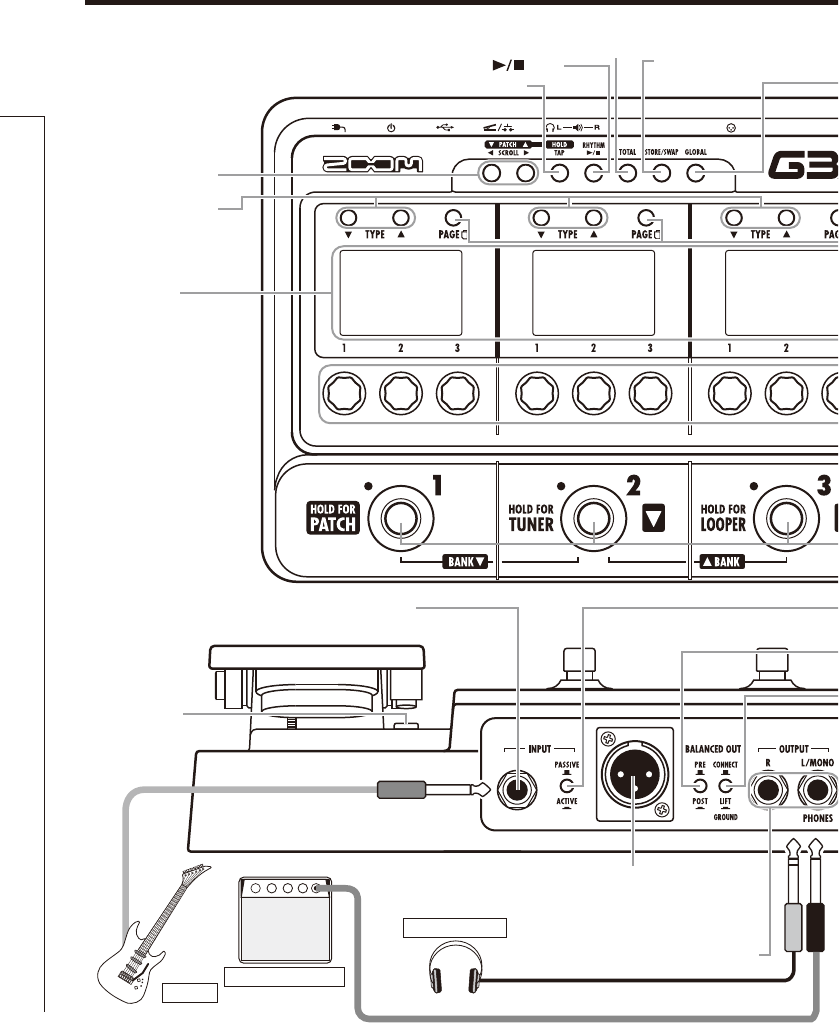
4
Part Names
Part Names
Guitar amplifier
Guitar
Headphones
FP01/FP02
FS01
ZOOM AC adapter (AD-16)
Top Panel
Rear Panel
Display
INPUT jack
BALANCED OUT connector
OUTPUT jack
CONTROL IN jack
USB connector
DC9V AC adapter jack
POWER (eco) switch
SCROLL keys
PAGE keys
Expression pedal
( only)
Foot switches1-3
TAP key
TOTAL key
RHYTHM [ ] key
GLOBAL key
STORE/SWAP key
TYPE keys
ACTIVE/PASSIVE switch
Use this switch to set the INPUT impedance.
Set this to “ACTIVE” (pushed in) if you have an effect pedal
connected between your instrument and the
or you are directly connecting a guitar with active pickups.
Set this to “PASSIVE” (not pushed in) if you are directly
connecting a guitar with passive pickups.
GROUND switch
Use this switch to connect or disconnect the
BALANCED OUT connector with the ground.
Set it to “LIFT” (pushed in) to separate the signal
path from the grounding pin. Set it to “CONNECT”
(not pushed in) to connect it to the grounding pin.
PRE/POST switch
Use this switch to set the point when
the signal is output from the BALANCED
OUT connector.
Set it to “POST” (pushed in) to output the
signal after the
effects. Set it to
“PRE”
(not pushed in) to output the signal
before the effects.
Computer
Parameter knobs1-3
(These are shown as
in this manual.)
Pedal switch
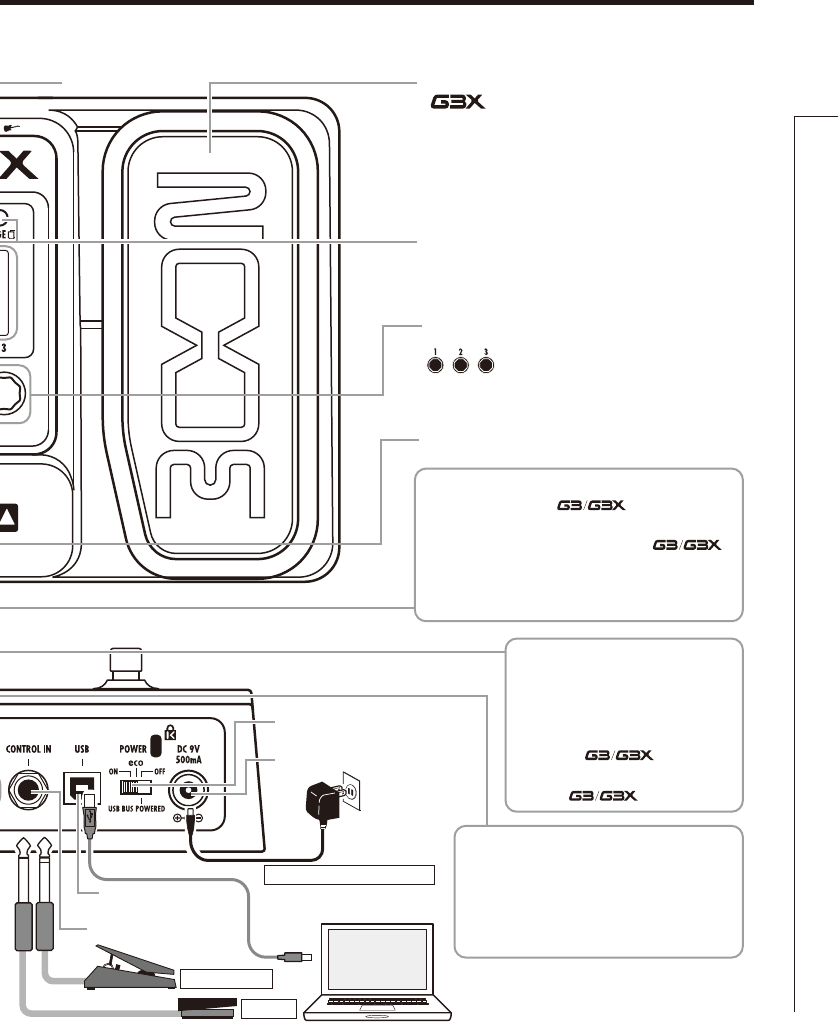
5
Part Names
Guitar amplifier
Guitar
Headphones
FP01/FP02
FS01
ZOOM AC adapter (AD-16)
Top Panel
Rear Panel
Display
INPUT jack
BALANCED OUT connector
OUTPUT jack
CONTROL IN jack
USB connector
DC9V AC adapter jack
POWER (eco) switch
SCROLL keys
PAGE keys
Expression pedal
( only)
Foot switches1-3
TAP key
TOTAL key
RHYTHM [ ] key
GLOBAL key
STORE/SWAP key
TYPE keys
ACTIVE/PASSIVE switch
Use this switch to set the INPUT impedance.
Set this to “ACTIVE” (pushed in) if you have an effect pedal
connected between your instrument and the
or you are directly connecting a guitar with active pickups.
Set this to “PASSIVE” (not pushed in) if you are directly
connecting a guitar with passive pickups.
GROUND switch
Use this switch to connect or disconnect the
BALANCED OUT connector with the ground.
Set it to “LIFT” (pushed in) to separate the signal
path from the grounding pin. Set it to “CONNECT”
(not pushed in) to connect it to the grounding pin.
PRE/POST switch
Use this switch to set the point when
the signal is output from the BALANCED
OUT connector.
Set it to “POST” (pushed in) to output the
signal after the
effects. Set it to
“PRE”
(not pushed in) to output the signal
before the effects.
Computer
Parameter knobs1-3
(These are shown as
in this manual.)
Pedal switch
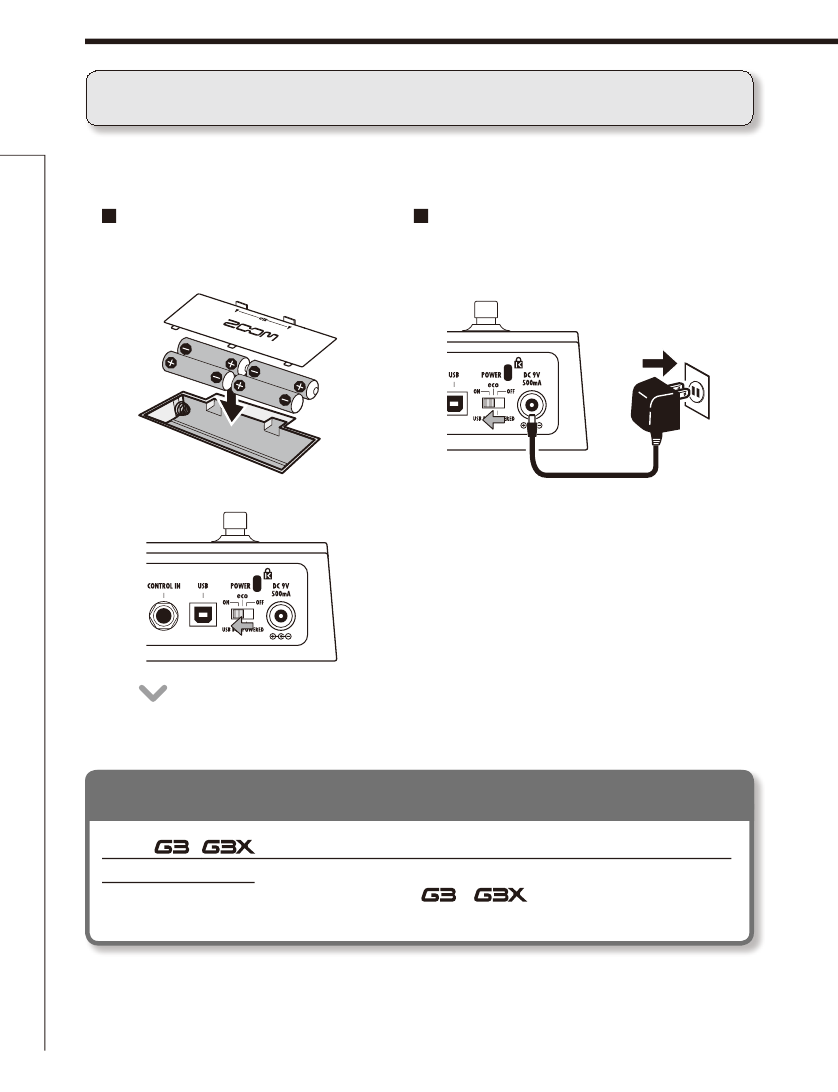
6
Turning the power on
Turning the power on
To turn the power on
t -PXFSUIFBNQMJmFSTWPMVNFBMMUIFXBZ
t 5VSOUIFBNQMJmFSTQPXFSPOBOESBJTFJUTWPMVNF
When using batteries When using an adapter
Bottom of the unit
Connect the AC adapter and set the
POWER switch to ON.
Insert batteries into the battery compartment
and set the POWER switch to ON.
Using the POWER switch eco setting
If the / is not used for about 25 minutes, it will automatically
switch to standby.
If a guitar signal is being input, the / will not automatically
switch to standby.
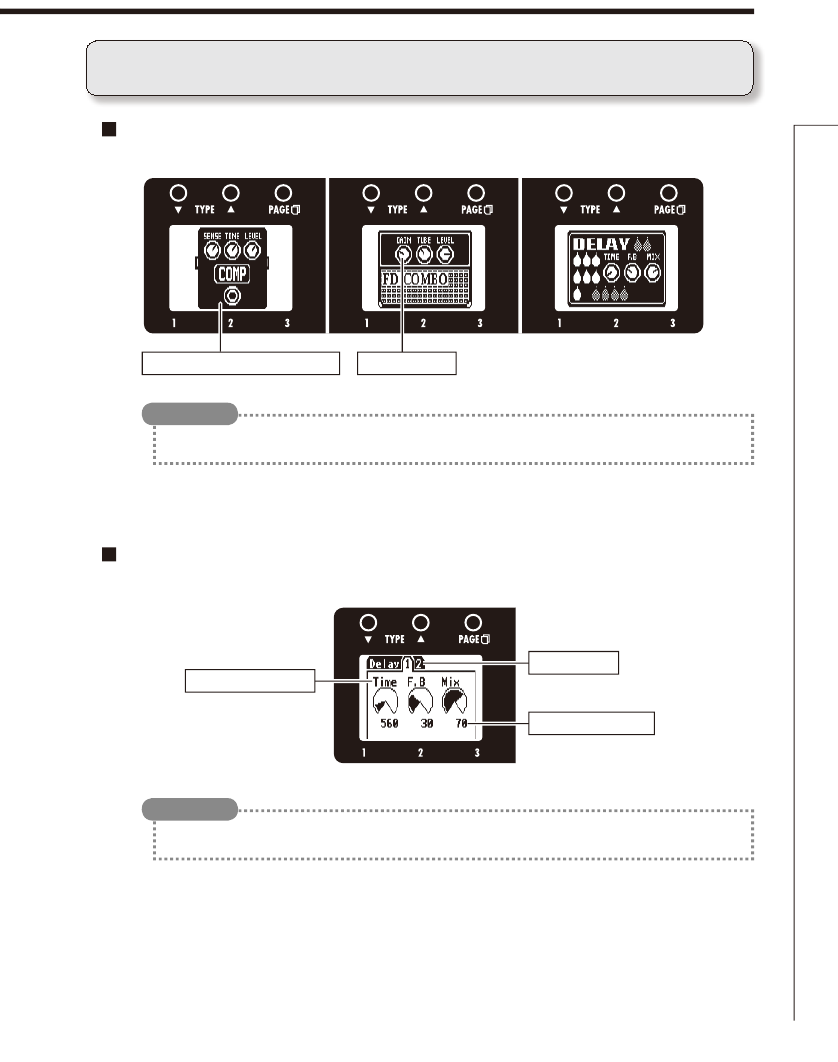
7
Turning the power on
Display information
Home Screens show the current patch
Edit Screens show parameters being edited
t 5IFQPTJUJPOTPGUIFWJSUVBMLOPCTDIBOHFXJUIUIFQBSBNFUFSWBMVFT
HINT
t *GUIFSFBSFPSNPSFQBSBNFUFSTUIBUDBOCFBEKVTUFENVMUJQMFQBHFUBCTXJMMCFTIPXO
HINT
Graphic for selected effect Virtual knob
Parameter names
Parameter values
Page tabs

8
1To turn effects ON and OFF
t 1SFTTBOE
t 5VSOTUIFFGGFDU0/0''
Adjusting effects
Confirm that the Home screens are shown.
Adjusting effects
NOTE
t "OFGGFDUJT0/XIFOJUTGPPUTXJUDI-&%JTMJU
t "OFGGFDUJT0''XIFOJUTGPPUTXJUDI-&%JTOPUMJU
OFF ON
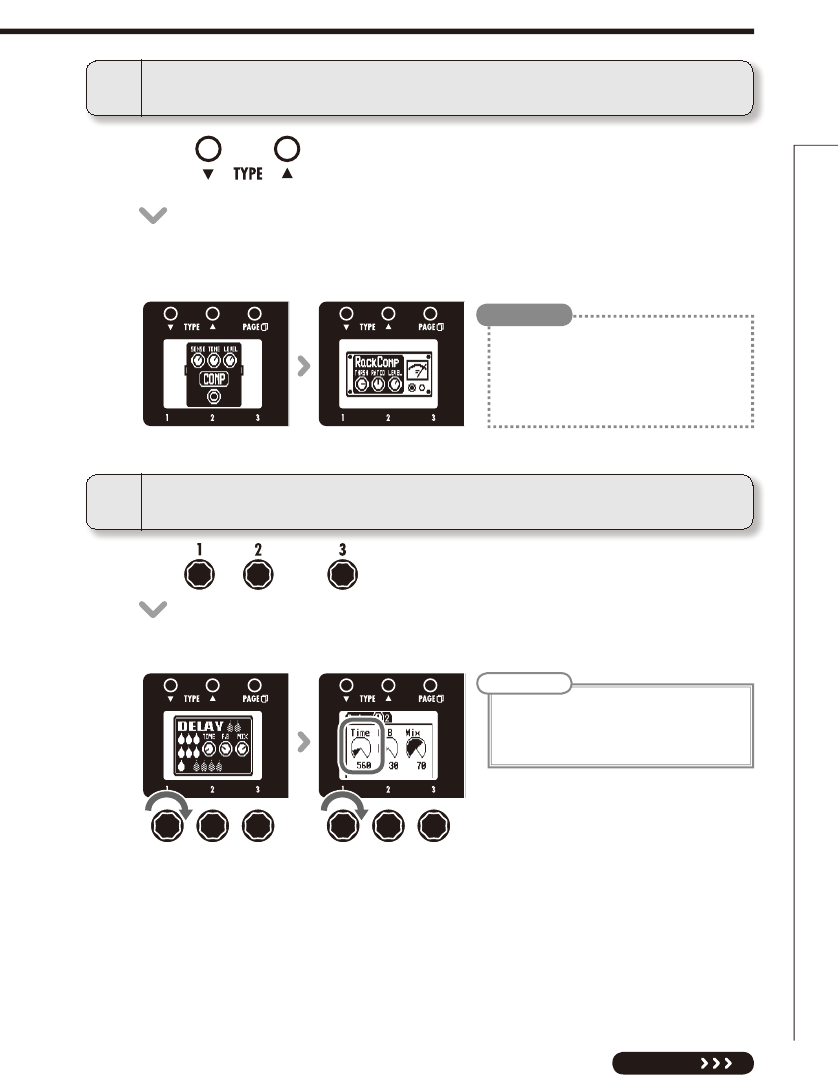
9
2To select an effect type
t 1SFTT
t 5IFFGGFDUUZQFDIBOHFT
t 4FF QBHF GPS JOGPSNBUJPOBCPVUFGGFDU
types and parameters.
t 8IFOUIF(-0#"-NFOV "650 4"7&
function is ON, changes made will be
saved automatically. (See page 24.)
HINT
3To adjust parameters
t 5VSOBOE
t 5IFFEJUJOHTDSFFOPQFOTXIFSFZPVDBOBEKVTUQBSBNFUFST
EDIT
Adjusting effects
NOTE
t
Time, rate and some other effect
parameters can be set in note durations
that are synchronized to the tempo.
NEXT
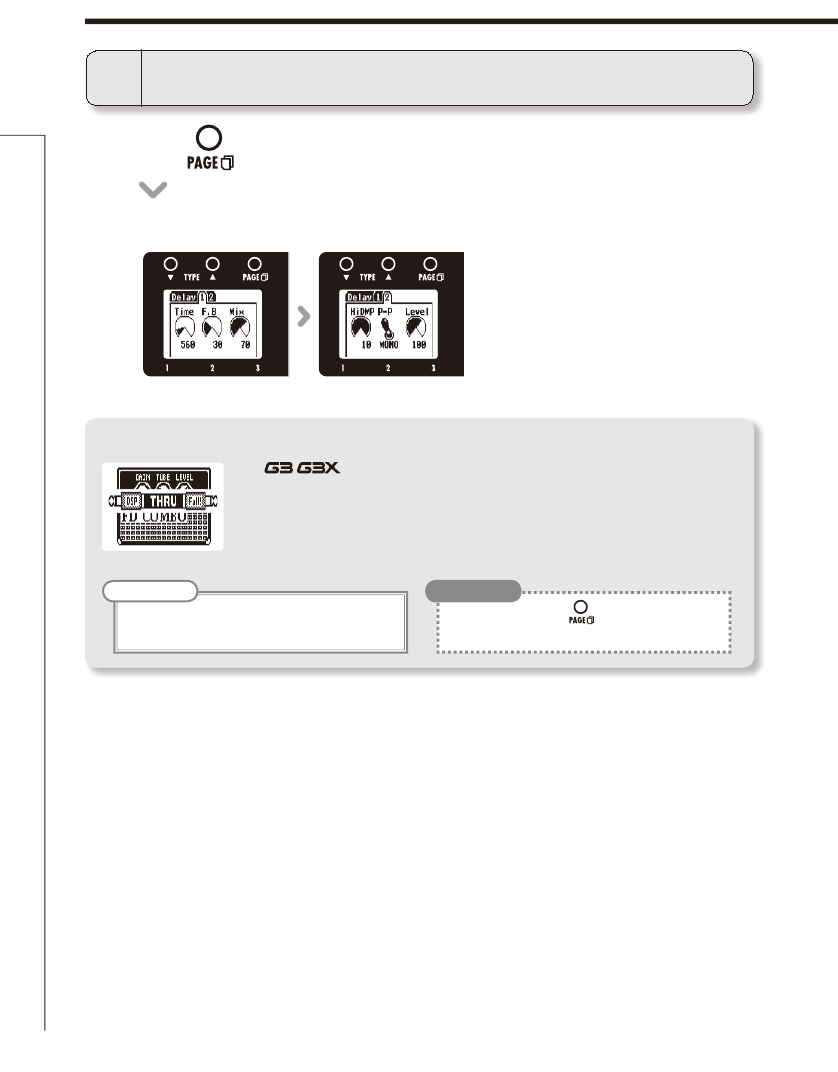
10
Adjusting effects
Adjusting effects
4To change the page
t 1SFTT
t 5IFOFYUQBHFPQFOT
Effect processing capacity
The / allows you to combine six effects as you like. However, if you
combine effect types that require great amounts of processing power (amp
models, for example), the available processing capacity might not be enough. If
the processing required for an effect exceeds the available capacity, the effect is
bypassed and a “DSP Full!” message appears. This can be avoided by changing one
or more of the effect types or setting them to THRU.
t
Press and hold the button for at least one
second to immediately set an effect to THRU.
HINT
NOTE
t "OFGGFDUSFRVJSFTUIFTBNFBNPVOUPG
processing power whether it is on or off.
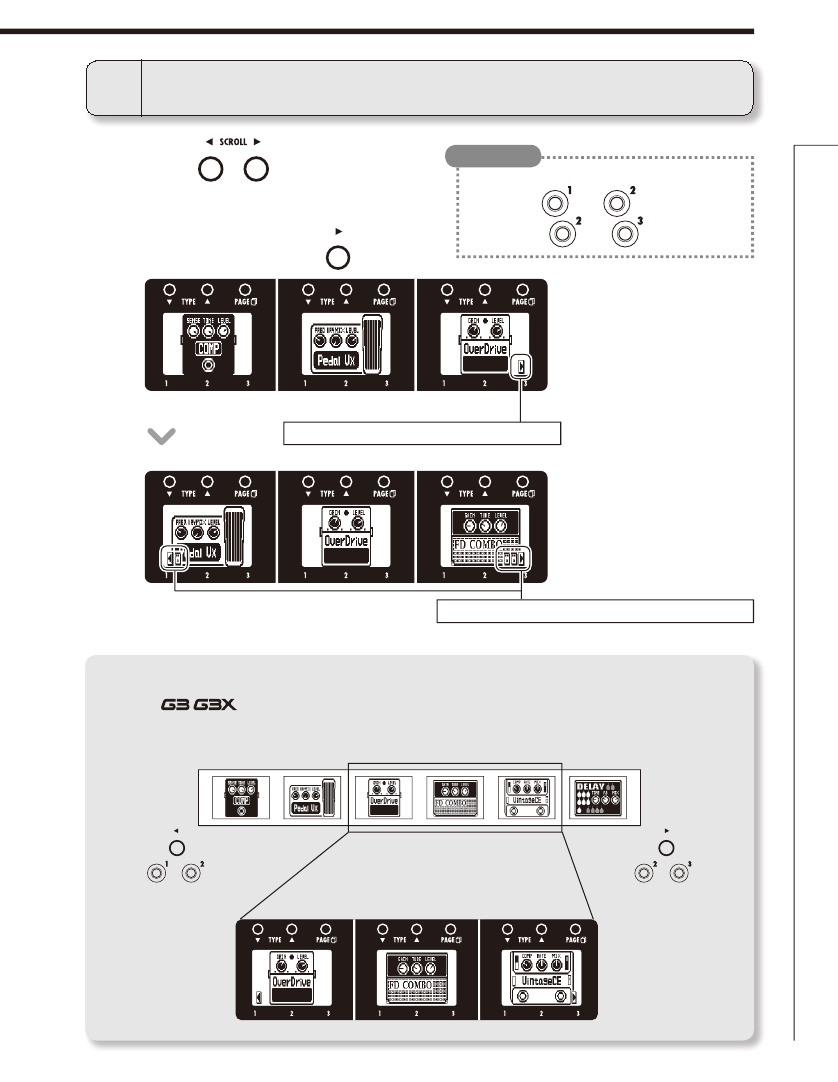
11
Adjusting effects
EDIT
This shows the number of effects hidden in this direction.
5To scroll through the effects shown
Example: If you press
t 1SFTT .
About scrolling the effects
With the / , you can arrange and use up to six effects simultaneously. The display shows
three of these effects at a time. By scrolling, you can move to different parts of the effect chain and
view effects that might have been hidden.
You can also scroll using the footswitches.
tLeft: Press and simultaneously.
tRight: Press and simultaneously.
HINT
(
+
) (
+
)
This shows there are more effects in this direction.
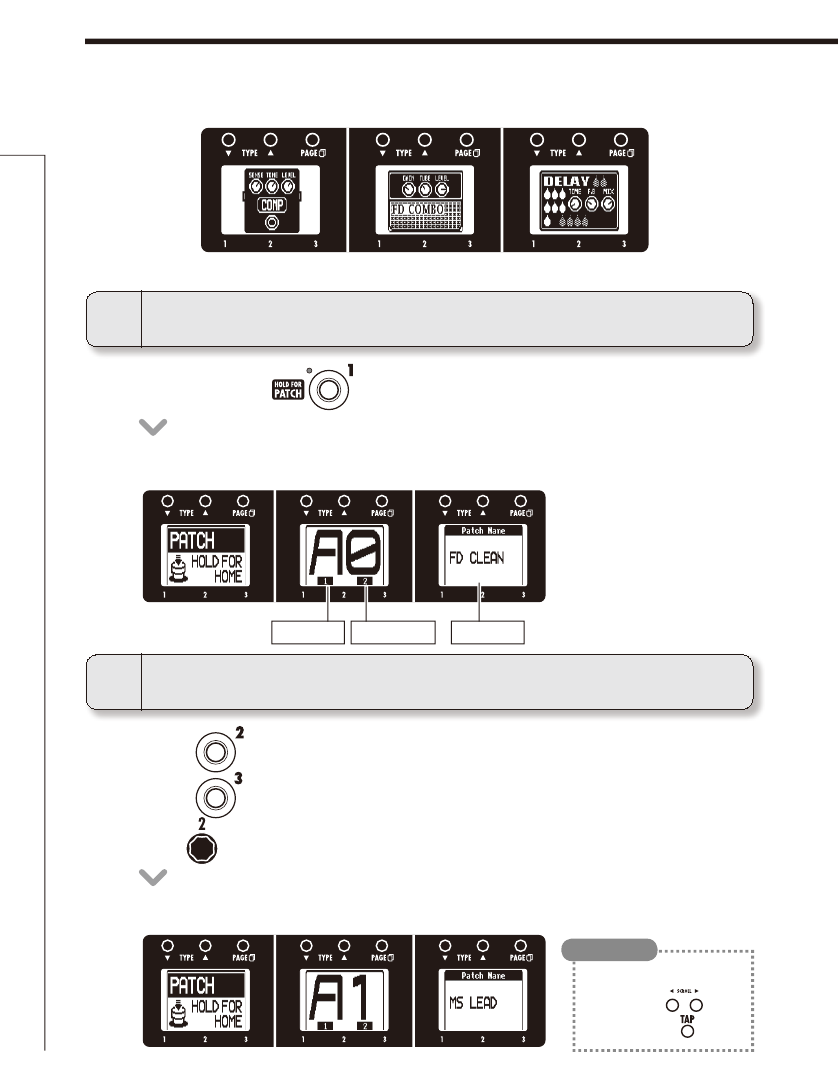
12
1To activate patch selection
2To change the patch
t 1SFTTBOE)PMEGPSTFDPOE
Selecting Patches
Selecting Patches
Confirm that the Home display is shown.
t 5IFTDSFFOTTIPXUIFQBUDICBOLOVNCFSBOEOBNF
t 1SFTTUPTFMFDUUIFOFYUMPXFSQBUDI
t 1SFTTUPTFMFDUUIFOFYUIJHIFSQBUDI
t 5VSOPGUIFNJEEMFFGGFDU
t 5IFQBUDIOVNCFSBOEOBNFDIBOHFT
t :PVDBOBMTPDIBOHFQBUDIFT
by pressing as you
press and hold .
HINT
Patch namesPatch numberBank names
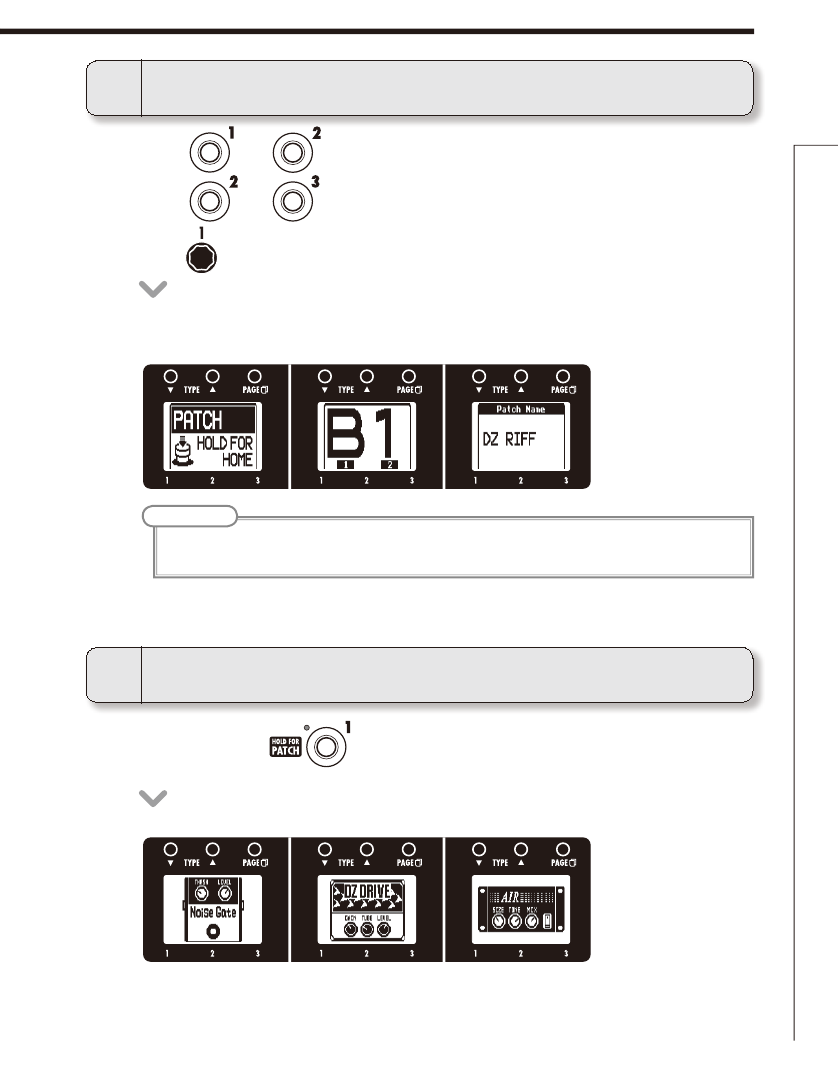
13
Selecting Patches
4To return to the Home Screens
t 1SFTTBOEIPMEGPSTFDPOE
3To change the bank
t
Press and at the same time to select the next lower bank.
t
Press and at the same time to select the next higher bank.
t 5VSOPGUIFNJEEMFFGGFDU
NOTE
t
When pressing two footswitches at the same time, the sound could be affected by the footswitch that is
pressed slightly earlier. To avoid this, do not make sound when switching banks.
t 5IFQBUDICBOLBOEOBNFDIBOHFT
PATCH SELECT
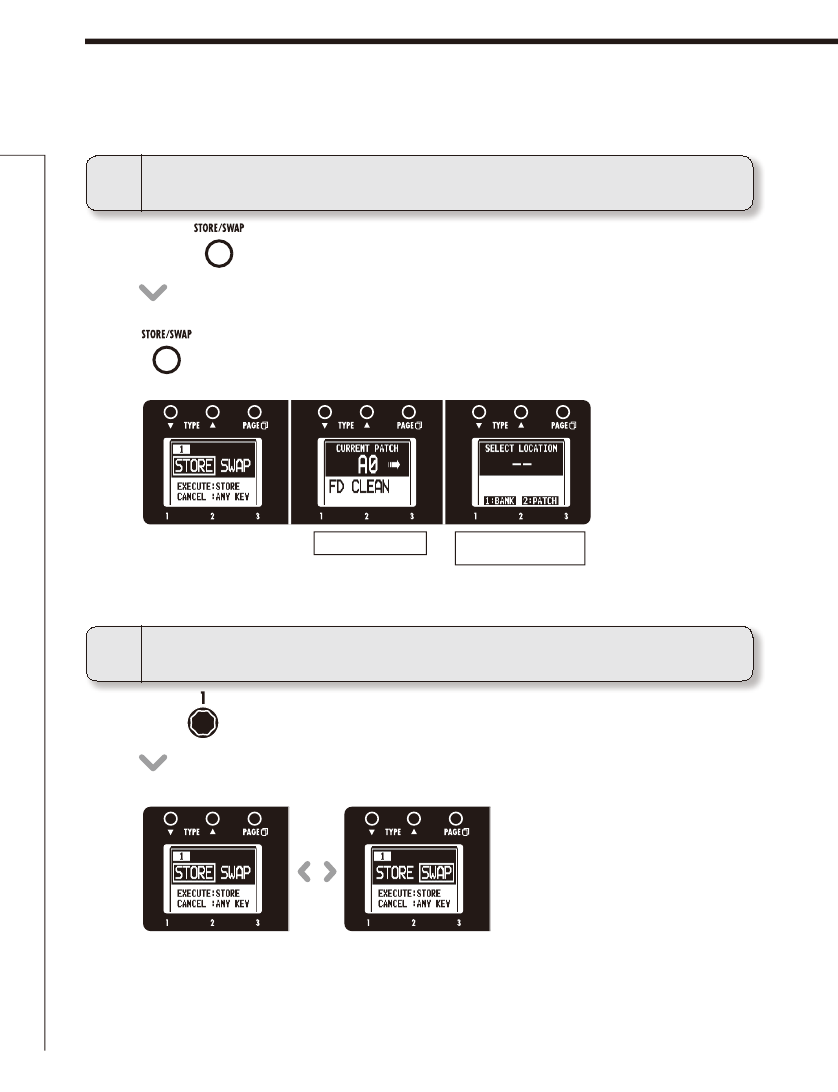
14
Storing Patches
t 5VSOPGUIFMFGUFGGFDU
Storing Patches
1To store a patch or swap
2
To select whether to store or swap the patch
t 1SFTT
t CMJOLTBOEUIFTDSFFOTBQQFBSBTCFMPX
When the AUTO SAVE function is ON, settings are saved automatically after
parameters are adjusted.
Store Swap
Selected patch
Saved/swapped patch
destination
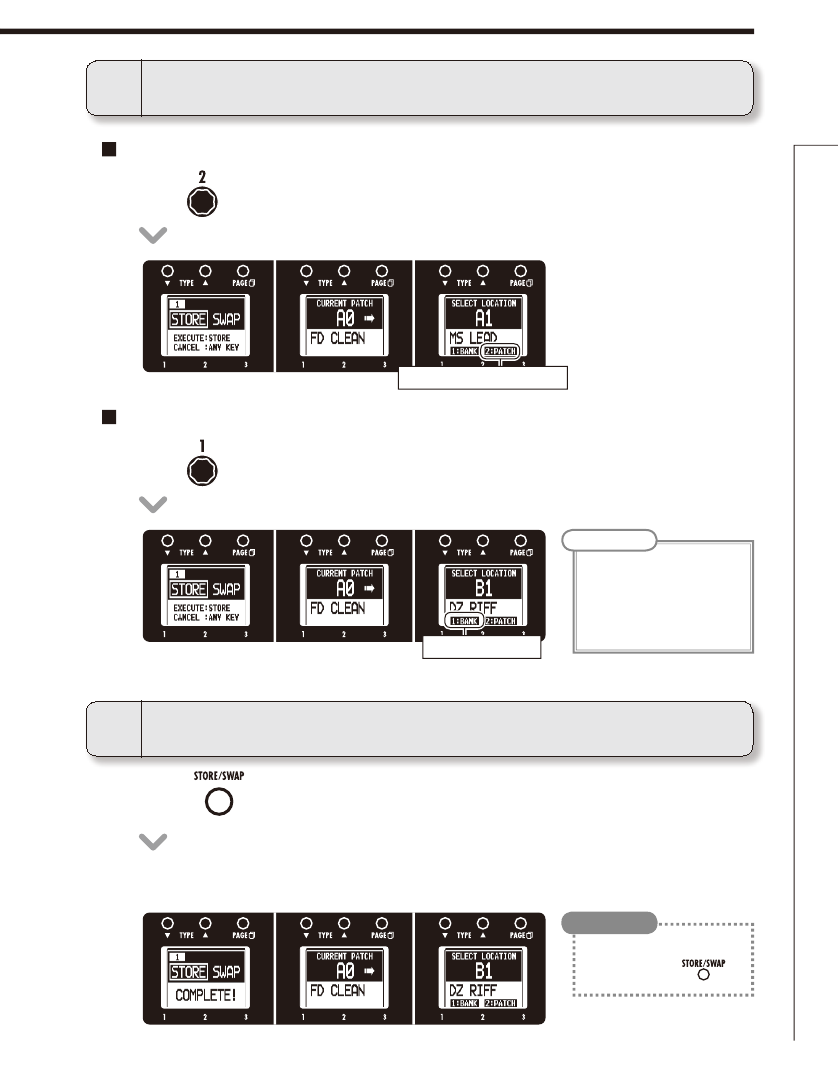
15
Storing Patches
STORE/SWAP
3
To set where to store or swap the new patch
4To complete patch storing/swapping
To change the patch number where stored/swapped
To change the bank where stored/swapped
t 5VSOPGUIFSJHIUFGGFDU
t 1SFTT
t "GUFSi$0.1-&5&wBQQFBSTPOUIFEJTQMBZUIFTUPSFTXBQQBUDIPQFOT
t 5VSOPGUIFSJHIUFGGFDU
NOTE
t
When the GLOBAL menu
AUTO SAVE function is ON,
the currently active patch
cannot be selected as the
destination.
t
To cancel this, press any
key instead of
.
HINT
Change the patch number
Change the bank
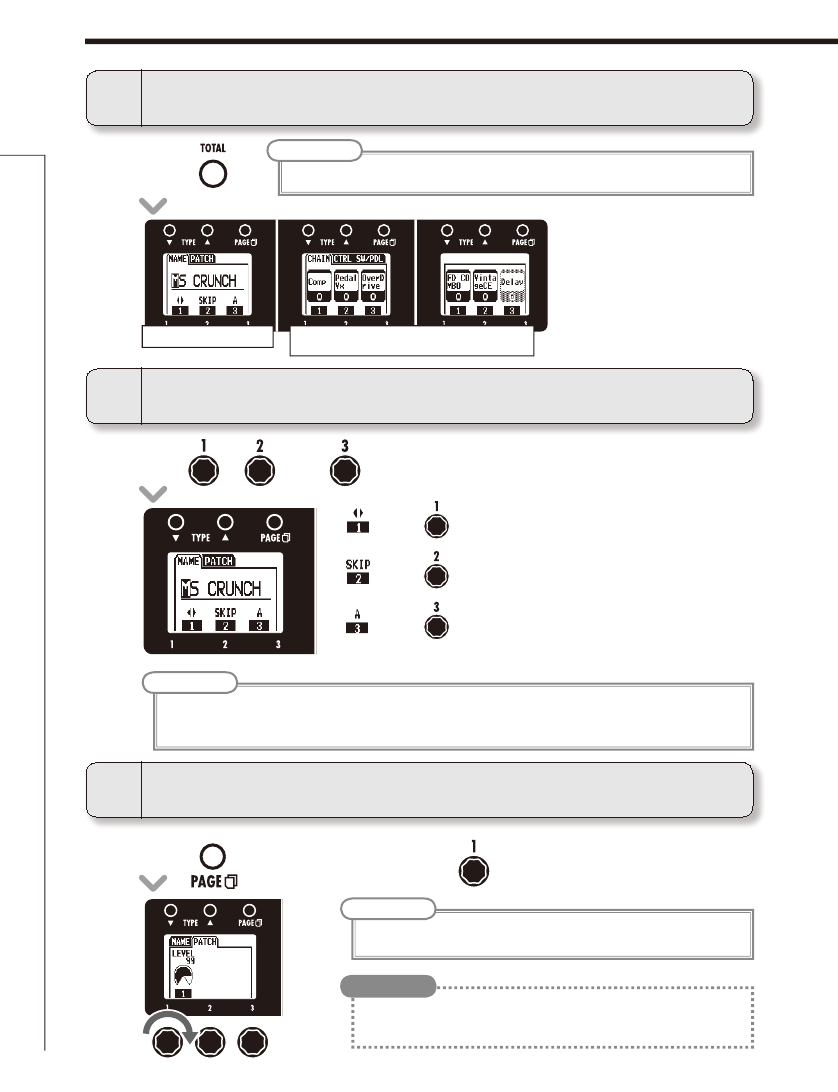
16
Setting patch-specific parameters
Setting patch-specific parameters
t 5VSO , and of the left effect.
t 1SFTT of the left effect and turn .
3To adjust the patch level
NOTE
t 5IFTFUUJOHSBOHFJTo
t 5PDIBOHFUIFPWFSBMMWPMVNFPGBMMQBUDIFTBEKVTUUIFNBTUFSMFWFM
(See page 20.)
HINT
2To change the patch name
: Turn to move the cursor.
: Turn to change the type of character/symbol.
: Turn to change the character.
NOTE
t 5IFGPMMPXJOHDIBSBDUFSTBOETZNCPMTDBOCFVTFE
! # $ % & ' () +, -. ; = @ [] ^ _ ` { } ~A–Z, a–z, 0–9, (space)
NAME/PATCH CHAIN/
CTRL SW/PDL
1To activate the TOTAL menu
t 1SFTT .
NOTE
t 4FUUJOHTNBEFGPS505"-QBSBNFUFSTBSFTBWFETFQBSBUFMZGPSFBDIQBUDI
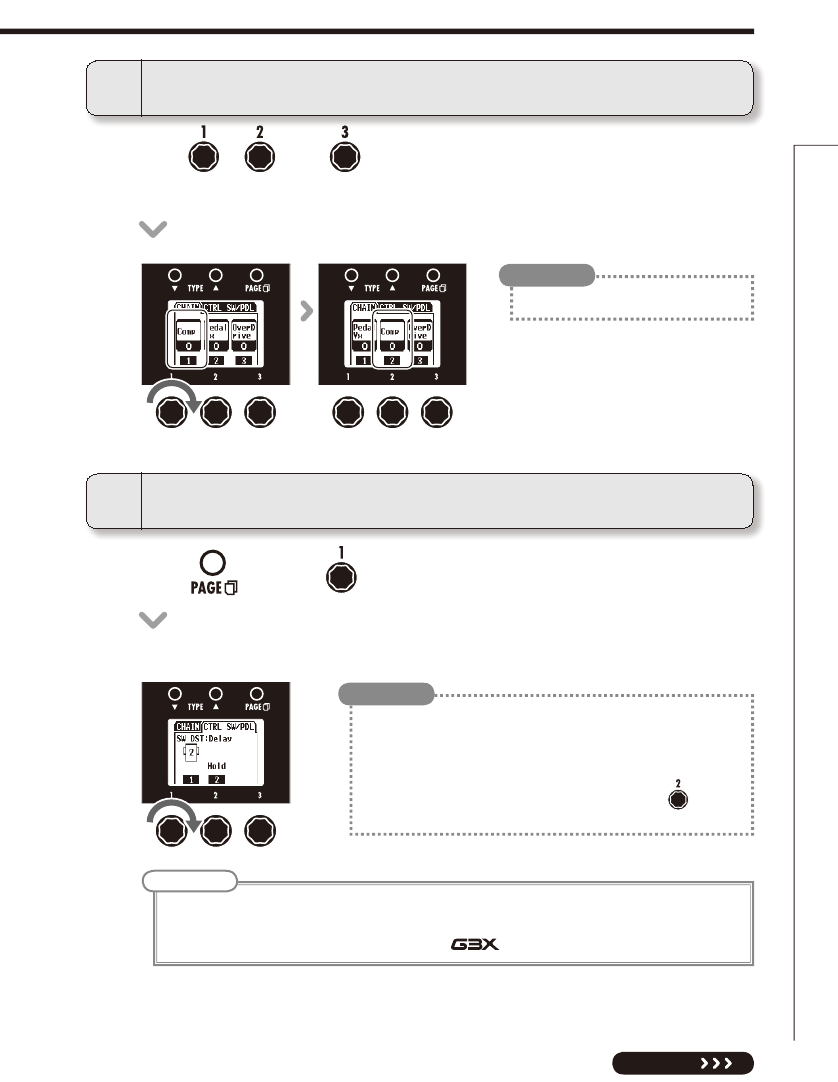
17
Setting patch-specific parameters
NEXT
TOTAL
4To change the order of the effects
t Turn , and of the middle and right effects to change effect
positions.
5To set an optional footswitch function
t 1SFTT and turn of the middle effect.
t &GGFDUGVODUJPOTUIBUDBOCFBTTJHOFEBSFTIPXO
NOTE
t *OPSEFSUPVTFUIFGVODUJPOTFUUIFDPSSFTQPOEJOHFGGFDUNVTUBMTPCF0/
t 4FFi&GGFDUUZQFTBOEQBSBNFUFSTwGPSEFUBJMTBCPVUUIFGVODUJPOTUIBUDBOCFBTTJHOFEGPSFBDIFGGFDU
t *GZPVDPOOFDUB;00.'1PS'1QFEBMUPUIF , you can use it as a volume pedal.
t #:1"44.65&6TFUPCZQBTTPSNVUFUIFFGGFDU
t 5"15&.101SFTTUIFGPPUTXJUDISFQFBUFEMZBU UIFEFTJSFEUFNQP
to set the tempo used for rhythms, the looper and effects.
t /0"44*(//PGVODUJPOJTBTTJHOFEUPUIFGPPUTXJUDI
t *GUIFTFMFDUFEQBSBNFUFSIBTNVMUJQMFGVODUJPOTVTF to select
one.
HINT
t &GGFDUTUIBUBSF0''BQQFBSHSBZ
HINT
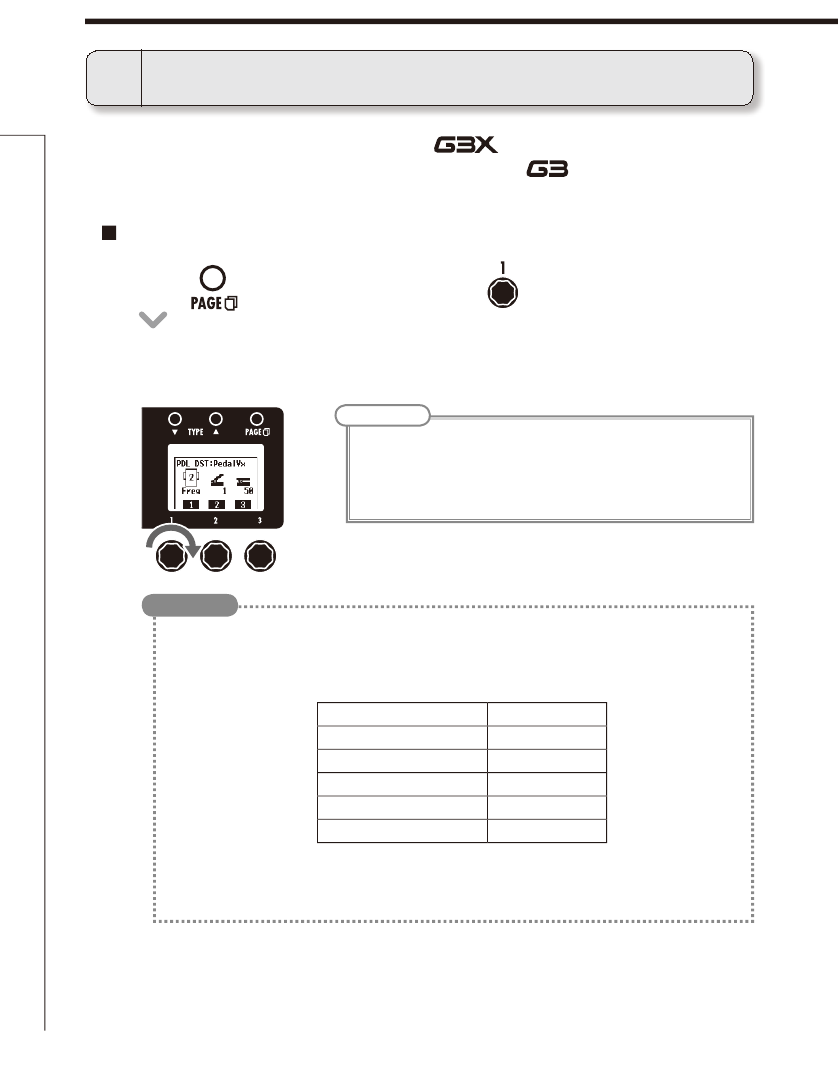
18
Setting patch-specific parameters
6To set an expression pedal function
t 1BSBNFUFSTUIBUDBOCFBTTJHOFEUPUIFFYQSFTTJPOQFEBMBSFTIPXOPOUIF
right display.
To select the controlled parameter
t 1SFTT of the middle effect and turn of the right effect.
HINT
t */16570-$POUSPMTUIFJOQVUMFWFM
t 06516570-$POUSPMTUIFPVUQVUMFWFM%PFTOPUBGGFDUUIFWPMVNFPGUIFSIZUINPSMPPQFS
t "650"44*(/8IFOBOFGGFDUUIBUTVQQPSUTBVUPBTTJHOJTTFMFDUFEBQBSBNFUFSXJMMCFBTTJHOFEUPUIF
pedal automatically as follows.
Effect type Parameter
PedalVx Freq
PedalCry Freq
TheVibe Speed
PDL Pitch Bend
PDL MnPitch Bend
t /0"44*(/OPGVODUJPOJTBTTJHOFEUPUIFGPPUTXJUDIFT
t The effect that assigned to the expression pedal can be used to turn an effect ON/OFF with
the pedal switch.
Using the built-in expression pedal of the or an optional external
expression pedal (ZOOM FP01/FP02) connected to a , you can control
volume and effect parameters in real-time.
Setting patch-specific parameters
NOTE
t *GNVMUJQMFFGGFDUTUIBUTVQQPSU "650 "44*(/ BSFBDUJWFBMMUIFJS
corresponding parameters will be assigned to the expression pedal
at the same time.
t 4FFi&GGFDUUZQFT BOEQBSBNFUFSTw GPSEFUBJMTBCPVUUIFGVODUJPOT
that can be assigned for each effect.
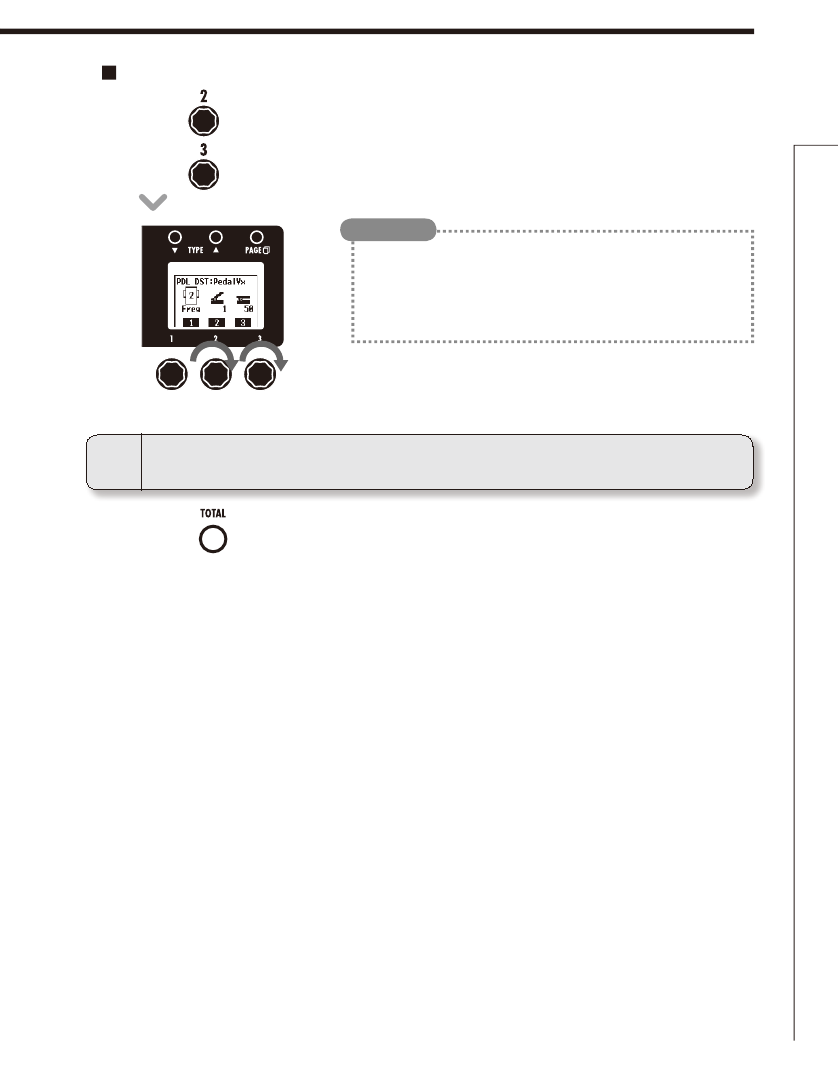
19
Setting patch-specific parameters
TOTAL
7To exit the TOTAL menu
t Press .
t 5VSO of the right effect to set the minimum value.
t 5VSO of the right effect to set the maximum value.
t 5IF NJOJNVN WBMVF DBOCFTFUIJHIFSUIBOUIFNBYJNVNWBMVF
When set this way, pushing the pedal down decreases the effect,
while letting it up increases the effect.
t 8IFOVTJOH"650"44*(/UIFNJOJNVNBOENBYJNVN WBMVFTPG
parameters are set automatically and cannot be changed.
HINT
Set the parameter range that the pedal can adjust
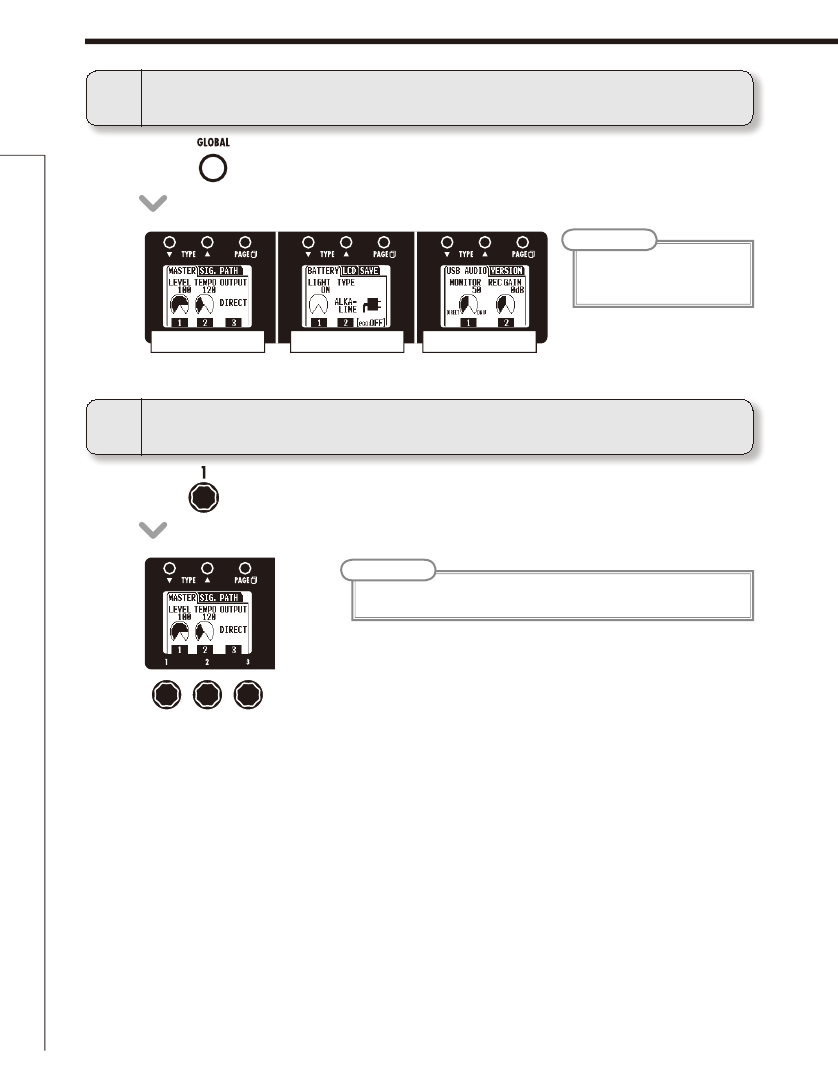
20
Changing Various Settings
t 5VSOPGUIFMFGUFGGFDU
Changing Various Settings
1To activate the GLOBAL menu
2To adjust the master level
t 1SFTT
NOTE
t (MPCBMQBSBNFUFSTFUUJOHT
affect all patches.
NOTE
t 5IFTFUUJOHSBOHFJT
MASTER/SIG. PATH
BATTERY/LCD/SAVE
USB AUDIO/VERSION
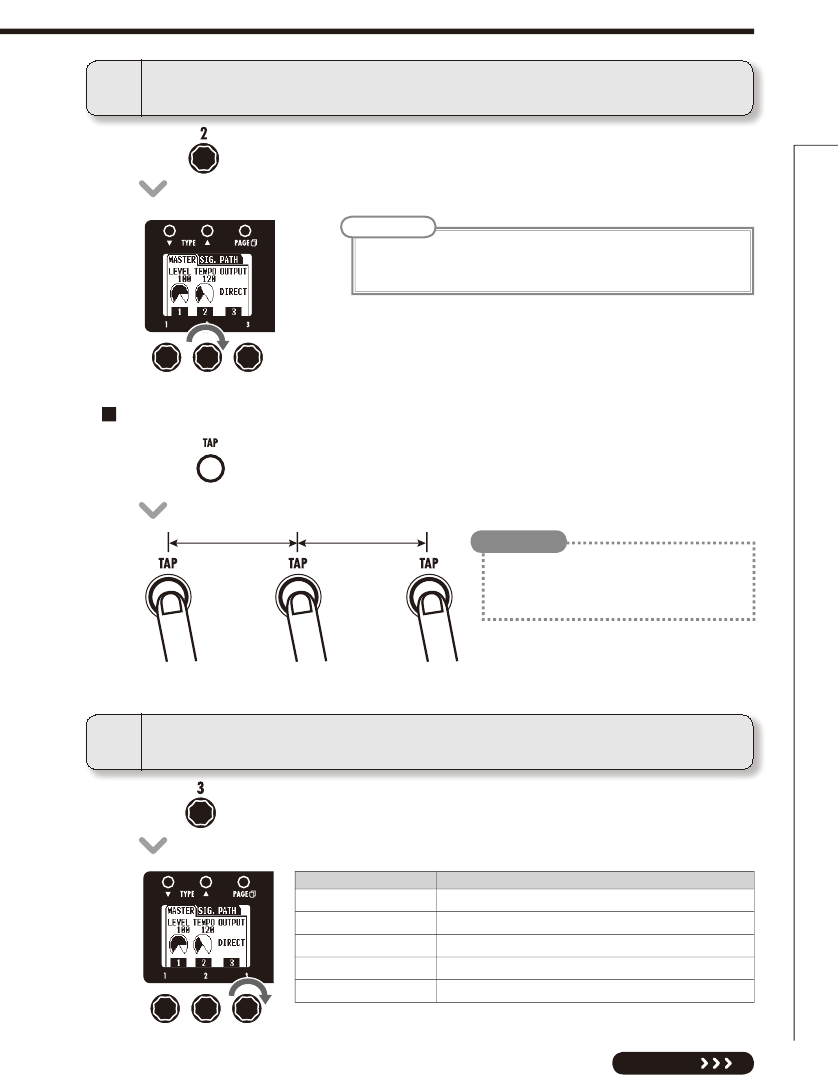
21
NEXT
Changing Various Settings
t 5VSOPGUIFMFGUFGGFDU
t 5VSOPGUIFMFGUFGGFDU
GLOBAL
4To select the connected equipment
NOTE
t 5IFTFUUJOHSBOHFJT
t 5IJTUFNQPTFUUJOHJTVTFECZFWFSZFGGFDUSIZUINTBOEUIFMPPQFS
3To set the master tempo
Setting the tempo by tapping
t 1SFTTUXPPSNPSFUJNFTBUUIFEFTJSFEUFNQP
t :PVDBOBMTPTFUUIFUFNQPVTJOHBO'4
footswitch (sold separately).
(See page 17.)
HINT
Parameter value Meaning
DIRECT
Use when connected to headphones or monitor speakers
COMBO FRONT
Use when connected to an ordinary combo amp input
STACK FRONT
Use when connected to an ordinary stack amp input
COMBO POWER AMP
Use when connected to an ordinary combo amp return
STACK POWER AMP
Use when connected to an ordinary stack amp return
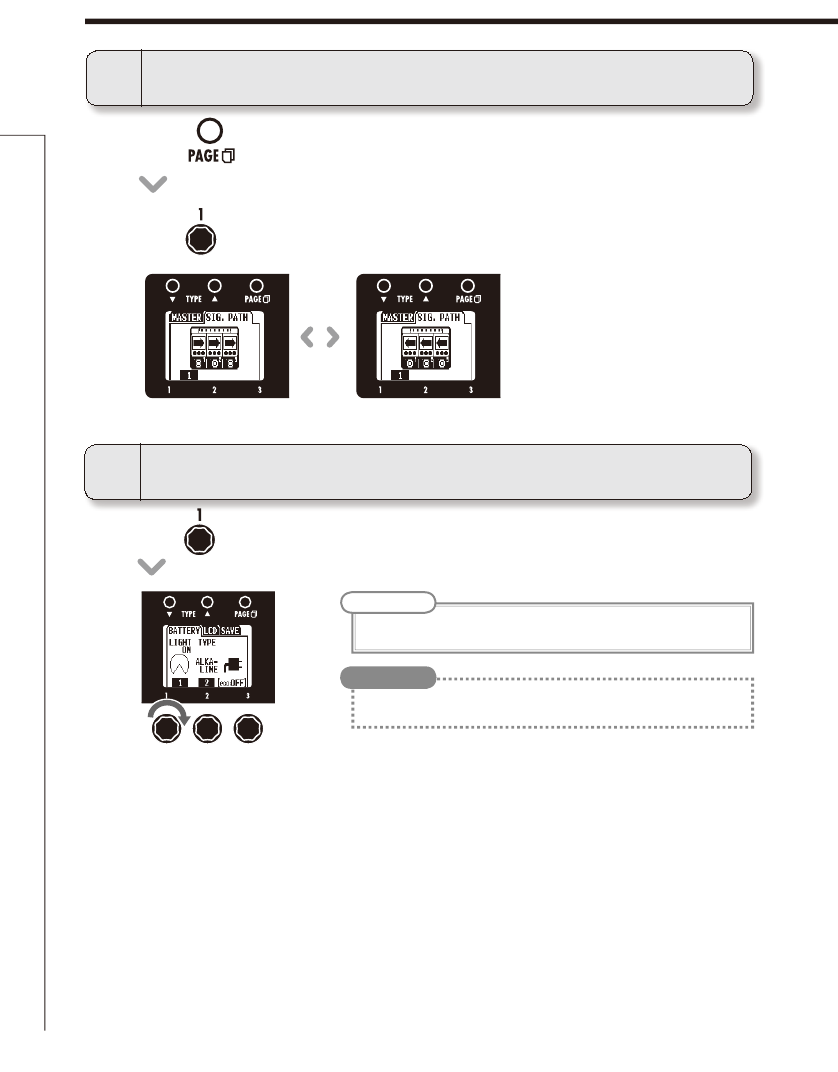
22
Changing Various Settings
Changing Various Settings
6
To set the amount of time until the backlight dims
t 5VSOPGUIFNJEEMFFGGFDU
NOTE
t 5IFTFUUJOHPQUJPOTBSF0/BOEoTFDPOET
t
The amount of power consumed can be reduced by dimming the backlight.
HINT
t 1SFTTPOUIFMFGUFGGFDU
t 5VSOUPTFUUIFTJHOBMnPXEJSFDUJPO
5To change the direction of the signal flow
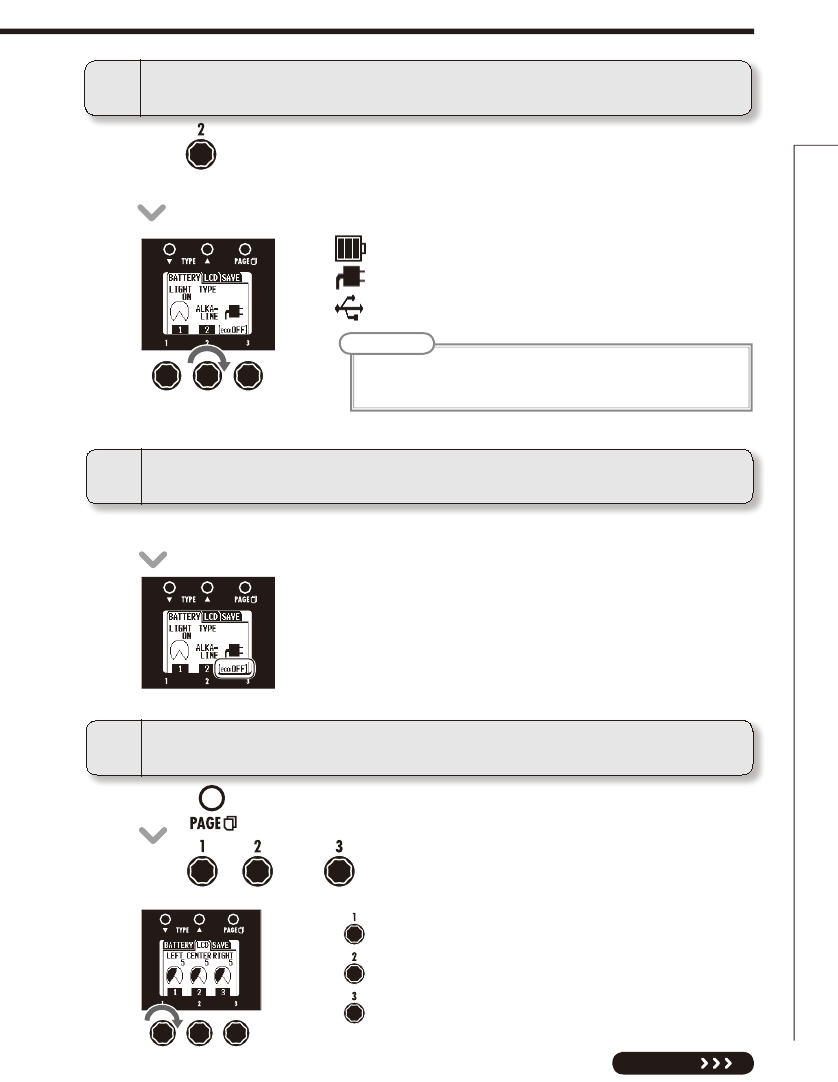
23
Changing Various Settings
GLOBAL
t 5VSOPGUIFNJEEMFFGGFDUUPTFUUIFCBUUFSZUZQFUP"-,"-*/&PS/J.)
(nickel-metal hydride).
7To select the battery type
NOTE
t 4FUUIFCBUUFSZUZQFDPSSFDUMZJOPSEFSUPBMMPXUIFSFNBJOJOHCBUUFSZ
charge to be shown accurately.
: Operating on batteries
: Operating on adapter power
: Operating on USB bus power
9To adjust the display contrast
: Left display
: Center display
: Right display
t 1SFTTPGUIFNJEEMFFGGFDU
t 5VSOBOEPGUIFNJEEMFFGGFDU
t 5IFFDPNPEF0/0''TUBUVTJTTIPXOCFOFBUIUIFQPXFSJDPO
8To check the eco mode status
NEXT
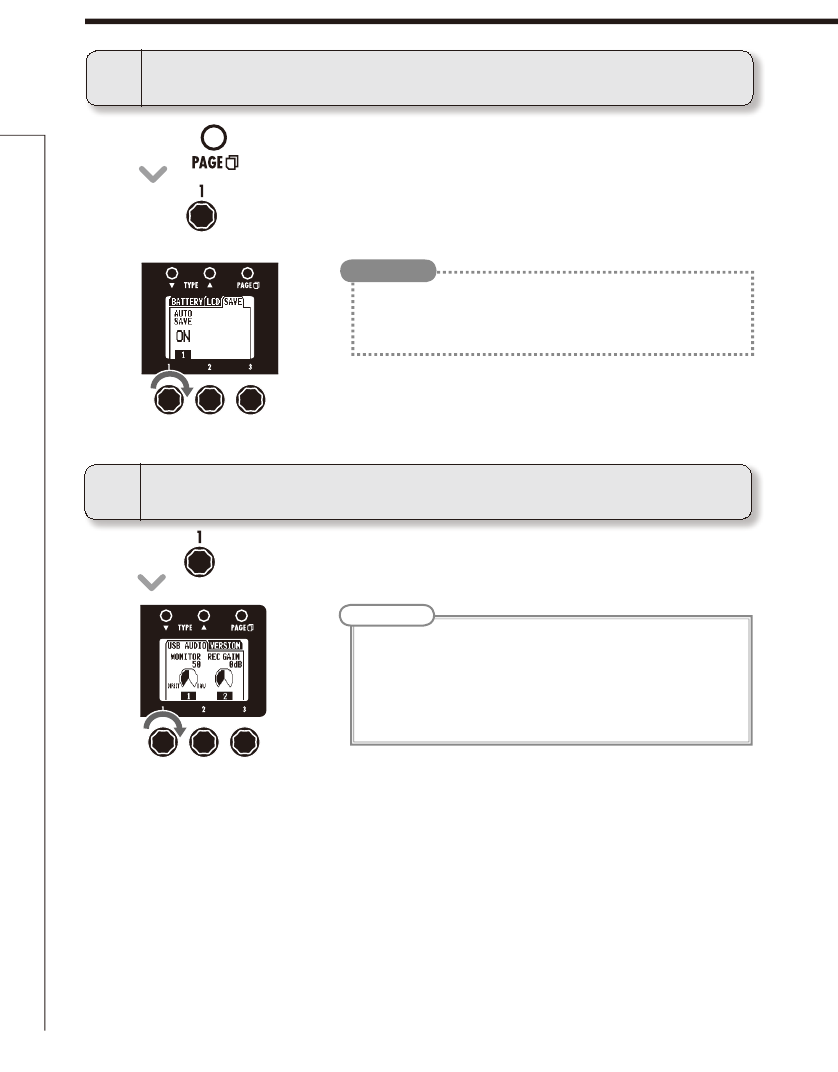
24
Changing Various Settings
t 5VSOPGUIFSJHIUFGGFDU
NOTE
t 5IJTBEKVTUT UIFCBMBODFCFUXFFOUIF PVUQVU TJHOBMGSPNUIF%"8
software (computer) and the DIRECT signal from the unit (after
effects).
t 5IFTFUUJOHSBOHFJT
t 4FUUPUPNPOJUPSPOMZUIF%*3&$5TJHOBMPSUPNPOJUPSPOMZUIF
DAW (computer) output signal.
11
To adjust the USB audio monitoring balance
t 1SFTTPGUIFNJEEMFFGGFDU
t 5VSOPGUIFNJEEMFFGGFDU
10
To set the auto save function
t 0/1BUDIDIBOHFTXJMMCFTBWFEBVUPNBUJDBMMZ
t 0''1BUDIDIBOHFTXJMMOPUCFTBWFEVOUJMUIFZBSFTBWFENBOVBMMZ
(See page 14.)
HINT
Changing Various Settings
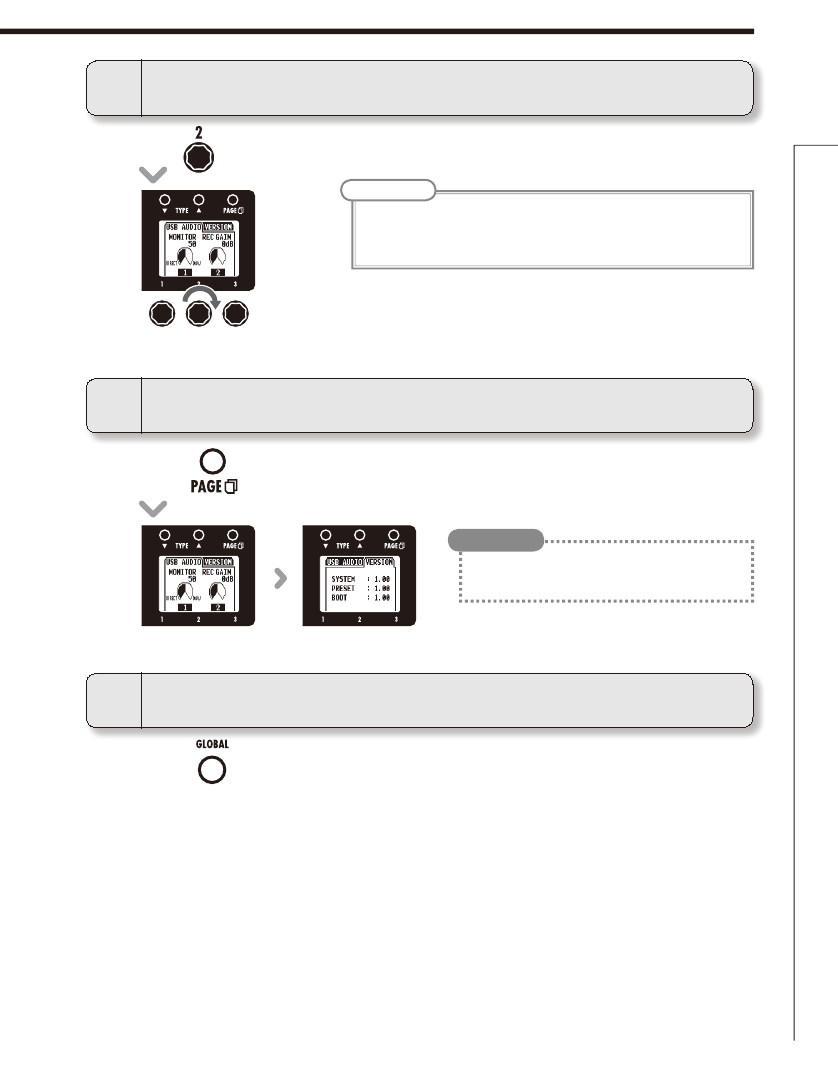
25
Changing Various Settings
PATCH SELECT
14
To exit the GLOBAL menu
t 1SFTT
12
To adjust the recording level
t 5VSOPGUIFSJHIUFGGFDU
NOTE
t 5IJT BEKVTUTUIF MFWFM PGUIFTJHOBMTFOUUPUIF %"8 TPGUXBSF
(computer).
t 5IFTFUUJOHSBOHFJTE#
13
To view the firmware versions
t 1SFTT of the right effect.
t $IFDLUIF;00.XFCTJUFIUUQXXX[PPN
co.jp) for the latest firmware versions.
HINT
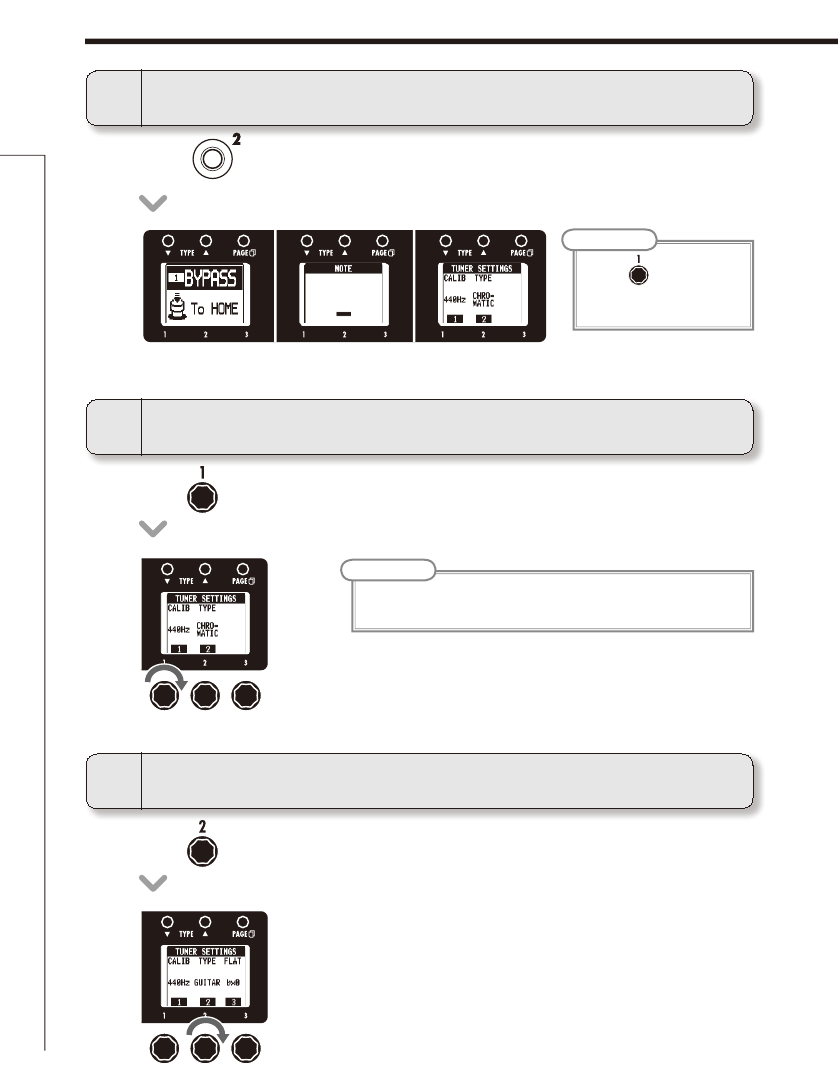
26
Using the Tuner
Using the Tuner
t 5VSO
of the right effect.
t 5VSO
of the right effect.
1To activate the tuner
2To change the tuner’s standard pitch
t 1SFTT
for 1 second.
NOTE
t
Turn of the left effect to
switch between BYPASS and
MUTE.
NOTE
t 5IFTUBOEBSEQJUDIGPSNJEEMF"DBOCFBEKVTUFEUP)[
t
The standard pitch setting is saved even when the power is turned OFF.
3To select the tuner type
CHROMATIC
The chromatic tuner shows the nearest pitch name (semitone) and
how far the input sound is from that pitch.
Other tuner types
Depending on the selected type, the nearest string name and how
far the sound input is from that pitch are shown. Select from the
following tunings.
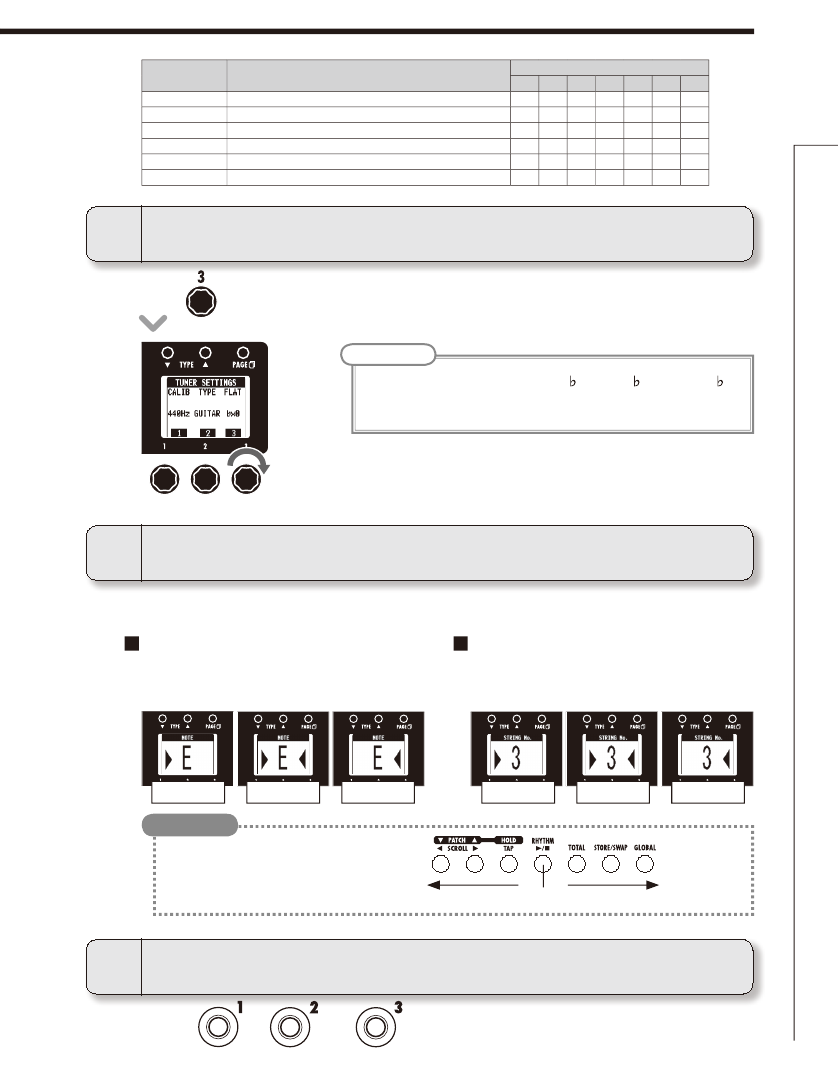
27
Using the Tuner
TUNER
4To use a drop tuning
t 5VSO
of the right effect.
t 1MBZUIFPQFOTUSJOHUIBUZPVXBOUUPUVOFBOEUVOFJU
NOTE
t :PVDBOMPXFS UIF UVOJOH CZPOF ×1), two ( ×2) or three ( ×3)
semitones.
t %SPQUVOJOHJTOPUQPTTJCMFXIFOUIF5:1&JTTFUUP$)30."5*$
5To tune the guitar
CHROMATIC TUNER
The name of the nearest note and the pitch
accuracy are shown.
Display Meaning String number/Note name
7654321
GUITAR Standard tuning for guitars, including 7-string guitars B E A D G B E
OPEN A In open A tuning, the open strings make an A chord - E A E A C# E
OPEN D In open D tuning, the open strings make a D chord - D A D F# A D
OPEN E In open E tuning, the open strings make an E chord - E B E G# B E
OPEN G In open G tuning, the open strings make a G chord - D G D G B D
DADGAD This alternate tuning is often used for tapping, etc. - D A D G A D
OTHER TUNERS
The number of the nearest string and the
pitch accuracy are shown.
6To end tuning
t 1SFTTPS
t
The keys above the displays
also light to show the pitch
accuracy.
HINT
Flat Flat
Correct pitch Correct pitch
Sharp Sharp
Pitch correct
Pitch too low Pitch too high

28
Using Rhythms
Using Rhythms
t 5VSO
of the middle effect.
t 5VSO
of the left effect.
1To activate a rhythm
2To select the rhythm pattern
t 1SFTT
t 5IFSIZUINQBUUFSOTUBSUTUPQMBZBOEUIFSIZUINTFUUJOHTDSFFOTPQFO
NOTE
t 4FFQBHFGPSUZQFTPGQBUUFSOT
NOTE
t 5IFTFUUJOHSBOHFJT
t 5IJTUFNQPTFUUJOHJTVTFECZFWFSZFGGFDUSIZUINTBOEUIFMPPQFS
RHYTHM PATTERN
TEMPO LEVEL
3To adjust the tempo
t :PVDBOBMTPTFUUIFUFNQPVTJOH
HINT
t
You can use a rhythm pattern
while using the looper.
HINT
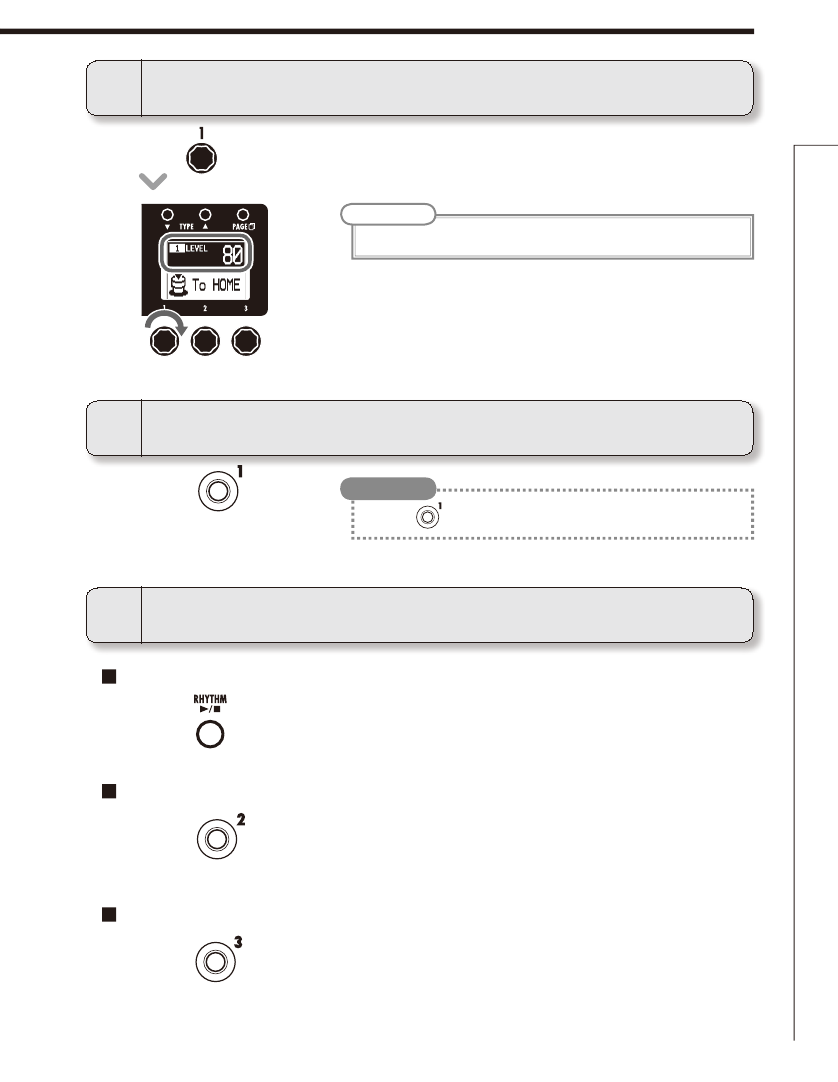
29
Using Rhythms
RHYTHM
t 1SFTTBHBJOUPSFTUBSUSIZUINQBUUFSOQMBZCBDL
HINT
t 5VSO
of the right effect.
t 1SFTT
NOTE
t 5IFTFUUJOHSBOHFJT
4To adjust the rhythm level
5To stop the rhythm
6To complete setting the rhythm
The rhythm stops and the previous screen reappears
To select a patch (and keep the rhythm playing)
To return to the Home Screens (and keep the rhythm playing)
t 1SFTT
t 1SFTT
t 1SFTT
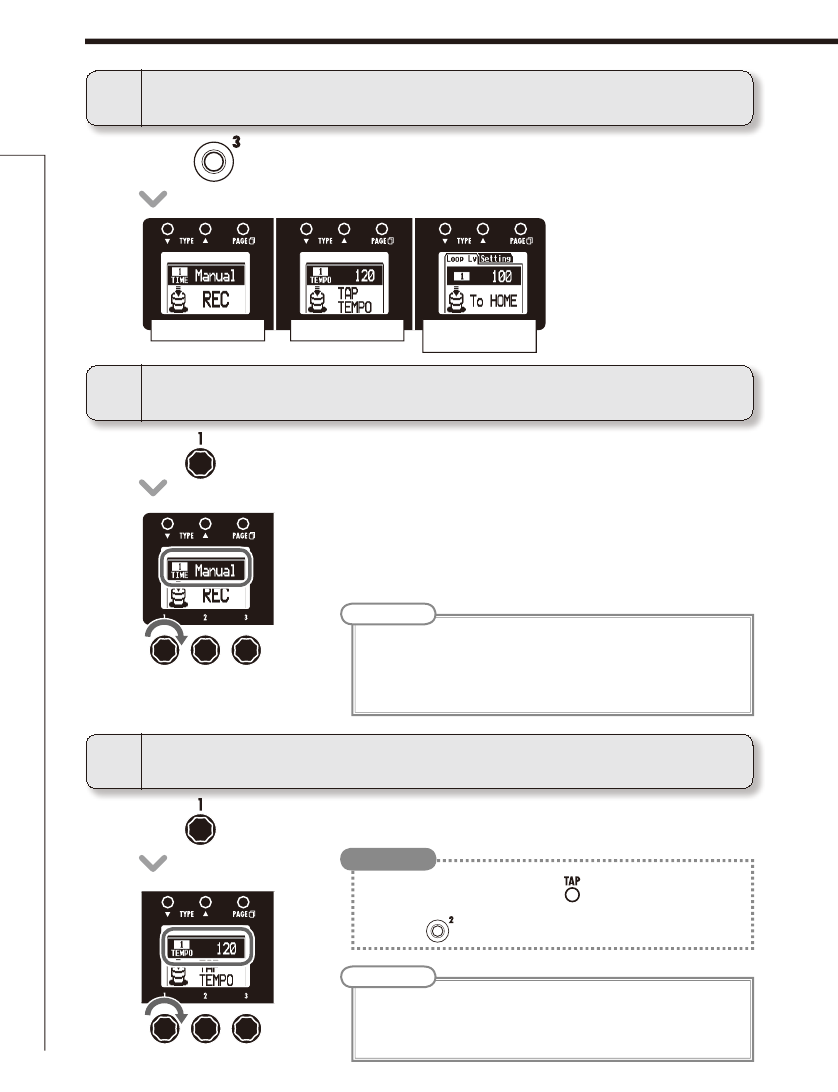
30
Using the Looper
Using the Looper
t 5VSO
of the middle effect.
t 5VSO
on the left effect.
1To activate the Looper
2To set the recording time
t 1SFTT
for 1 second.
NOTE
t
The looper can record 1.5–40 seconds (20 seconds when UNDO is enabled).
t *GUIFTFUUJOHOVNCFSPGRVBSUFSOPUFTXPVMEOPUGBMMJOUIJTSBOHF
it will automatically be adjusted.
t
Changing the recording time will erase the currently recorded loop.
NOTE
t 5IFTFUUJOHSBOHFJT
t $IBOHJOHUIFUFNQPXJMMFSBTFUIFDVSSFOUMZSFDPSEFEMPPQ
t
This tempo setting is used by every effect, rhythms and the looper.
3To adjust the tempo
t :PVDBOBMTPTFUUIFUFNQPVTJOH
t *G OPMPPQIBTCFFOSFDPSEFE ZFU ZPV DBOBMTPTFUUIFUFNQPCZ
tapping .
HINT
Manual
Use the footswitch to start and stop recording.
Note mark
Set the recording time by setting the tempo and the number of
quarter notes.
TIME TEMPO LOOPER LEVEL
SETTING
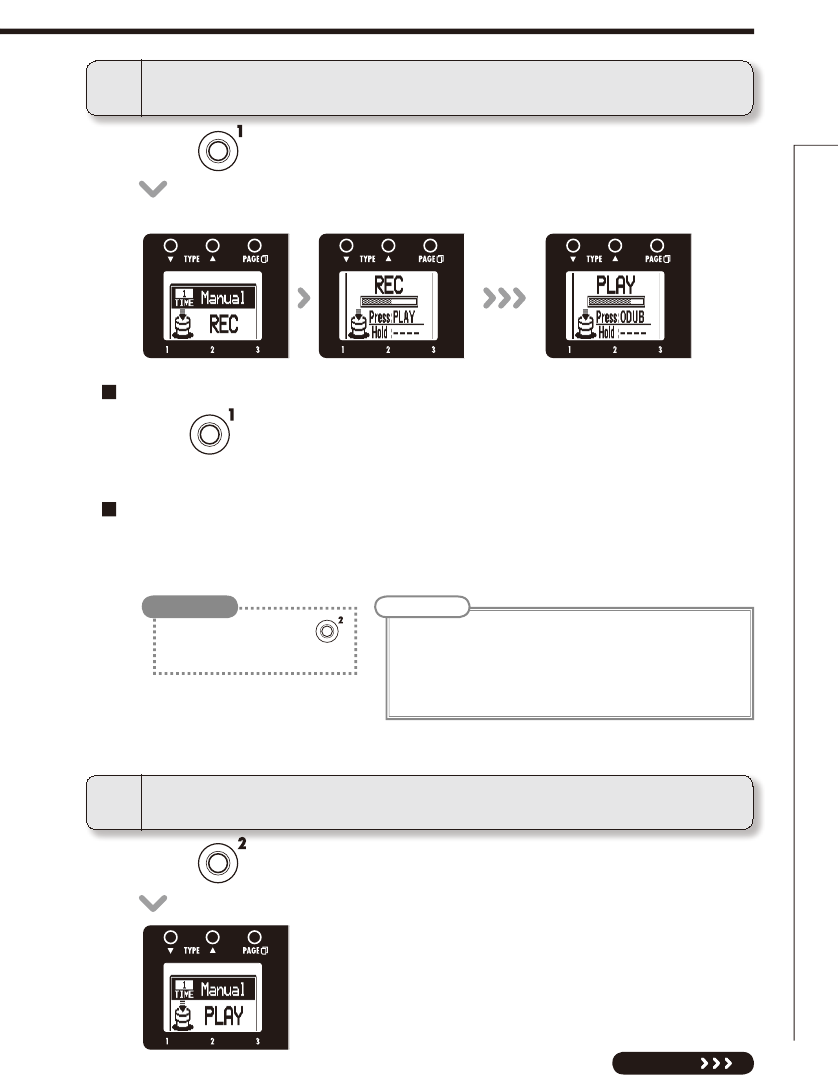
31
NEXT
Using the Looper
LOOPER
t 1SFTT
4To record a phrase and play it back
If set to “Manual”
If set to a note mark
t
When is pressed again or the maximum recording time (about 40 seconds) is
reached, loop playback starts (and “PLAY” appears on the display).
t "GUFSSFDPSEJOHDPOUJOVFTGPSUIFTFUUJNFMPPQQMBZCBDLTUBSUTBOEi1-":w
appears on the display).
NOTE
t %VSJOHSIZUINQMBZCBDLSFDPSEJOHXJMM TUBSU BGUFS UIF
precount.
t 4JODFRVBOUJ[BUJPOJTBQQMJFEEVSJOHSIZUINQMBZCBDLFWFOJG
you stop the recording a little out of time, adjustment will be
made automatically and the loop will play with correct timing.
t %VSJOHSFDPSEJOHQSFTT
to cancel recording.
HINT
Loop playing backRecording
Recording standby
t 1SFTT
5To stop loop playback
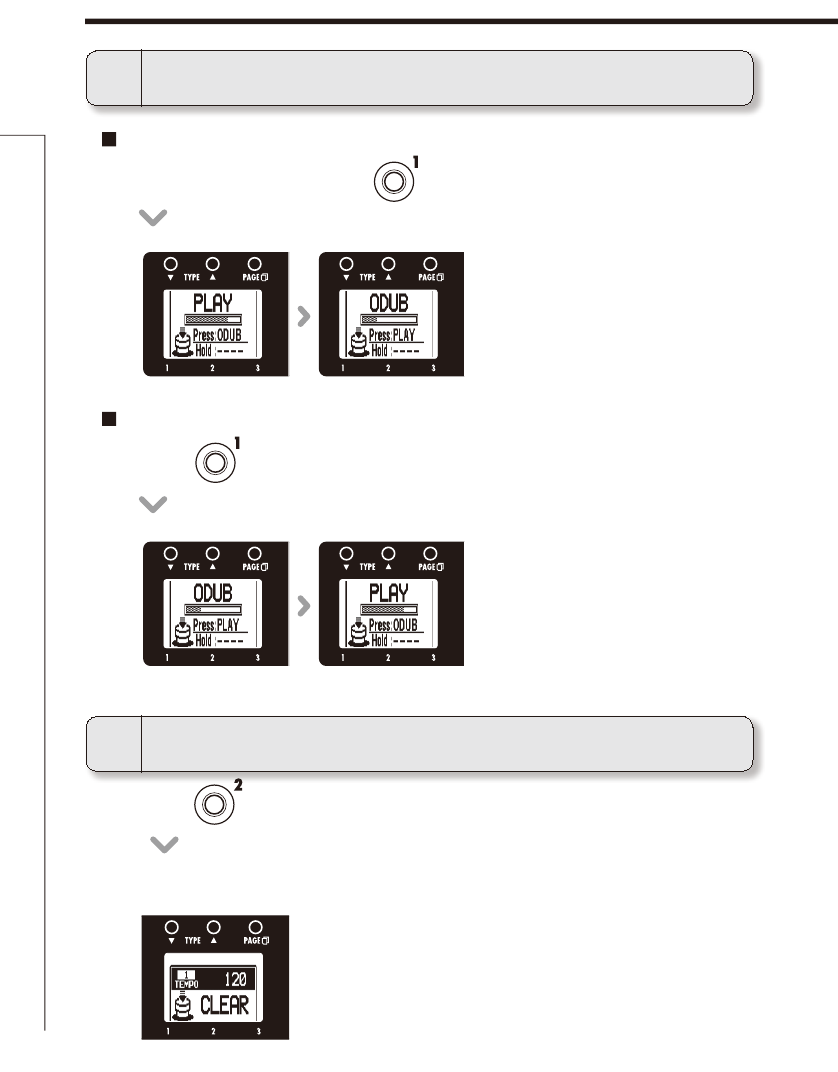
32
Using the Looper
Using the Looper
6To overdub a recorded loop
7To erase the loop
To start overdubbing
To end overdubbing
t %VSJOHMPPQQMBZCBDLQSFTT
t 1SFTTBHBJO
t 1SFTTGPSTFDPOE
t i$-&"3wBQQFBSTPOUIFEJTQMBZ
Loop playing back
Overdubbing
Overdubbing
Loop playing back
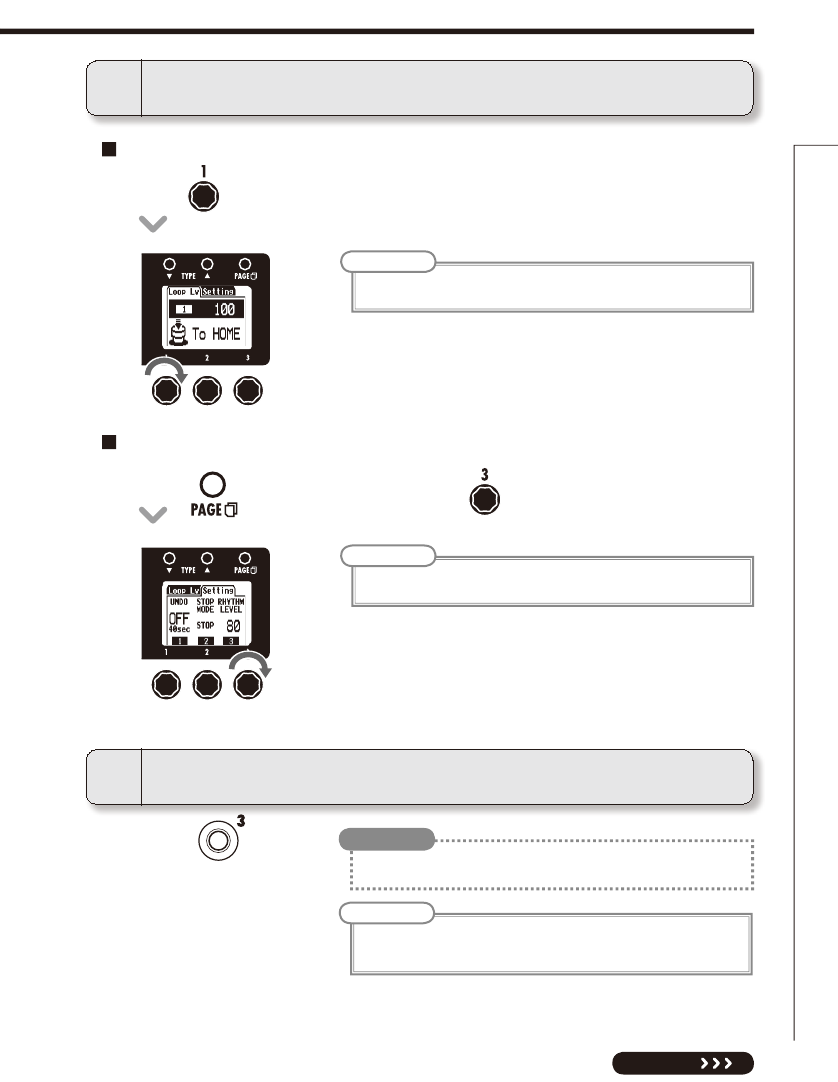
33
Using the Looper
LOOPER
9To return to the Home Screens
t 1SFTT
NOTE
t 3FUVSOJOHUPUIF)PNF4DSFFOTXJMMOPUFSBTFUIFMPPQ
t 5VSOJOHUIFQPXFS0''XJMMFSBTFUIFMPPQ
t
You can return to the Home Screens while the loop is playing.
HINT
To adjust the volume of the looped phrase
To adjust the volume of the rhythm
t 5VSO of right effect.
t 1SFTT of the right effect and turn .
NOTE
t 5IFTFUUJOHSBOHFJTo
NOTE
t 5IFTFUUJOHSBOHFJTo
8To adjust the loop volume
NEXT
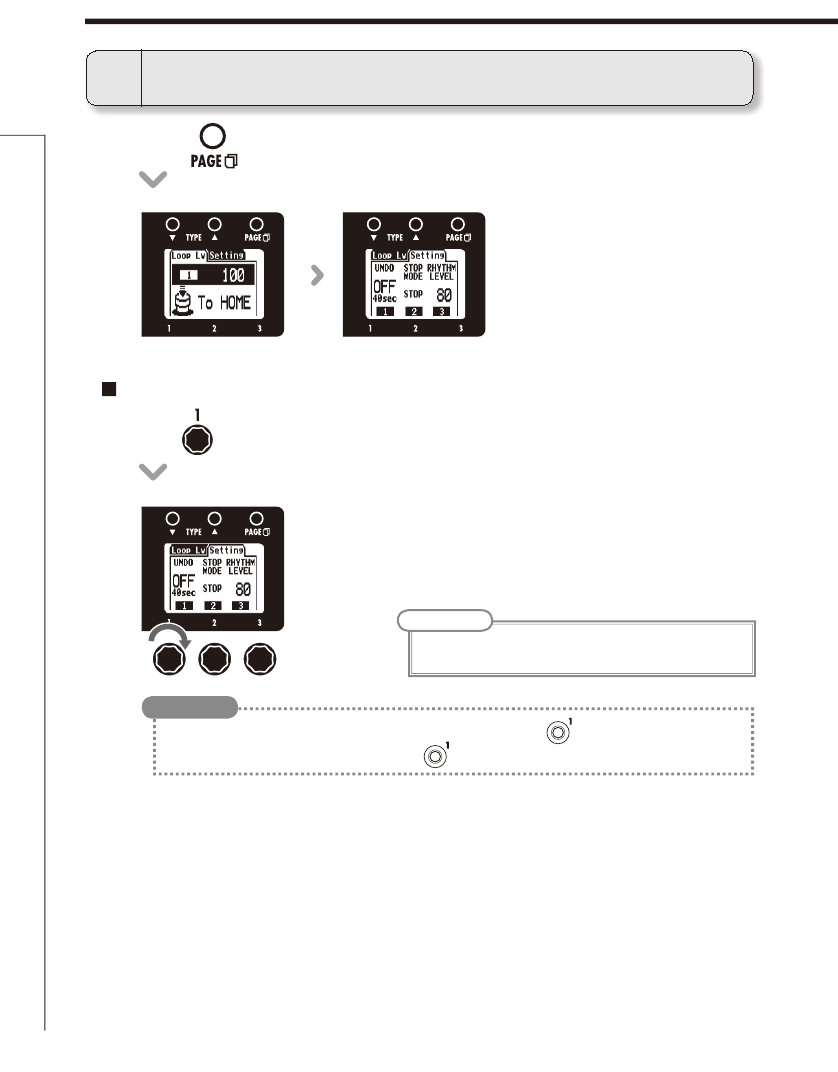
34
Using the Looper
NOTE
t 8IFO6OEP JT0/UIFNBYJNVN MPPQSFDPSEJOHUJNFJT
limited to 20 seconds.
t 8IFO6OEPJT0/ZPVDBODBODFMUIFMBTUPWFSEVCCJOHCZQSFTTJOHGPSTFDPOE
After undoing, you can also redo by pressing for 1 second again, restoring the last overdubbing.
HINT
10
To change the Looper settings
t 1SFTTPGUIFSJHIUFGGFDU
To activate the Undo function
t 5VSOPGUIFSJHIUFGGFDU
Using the Looper
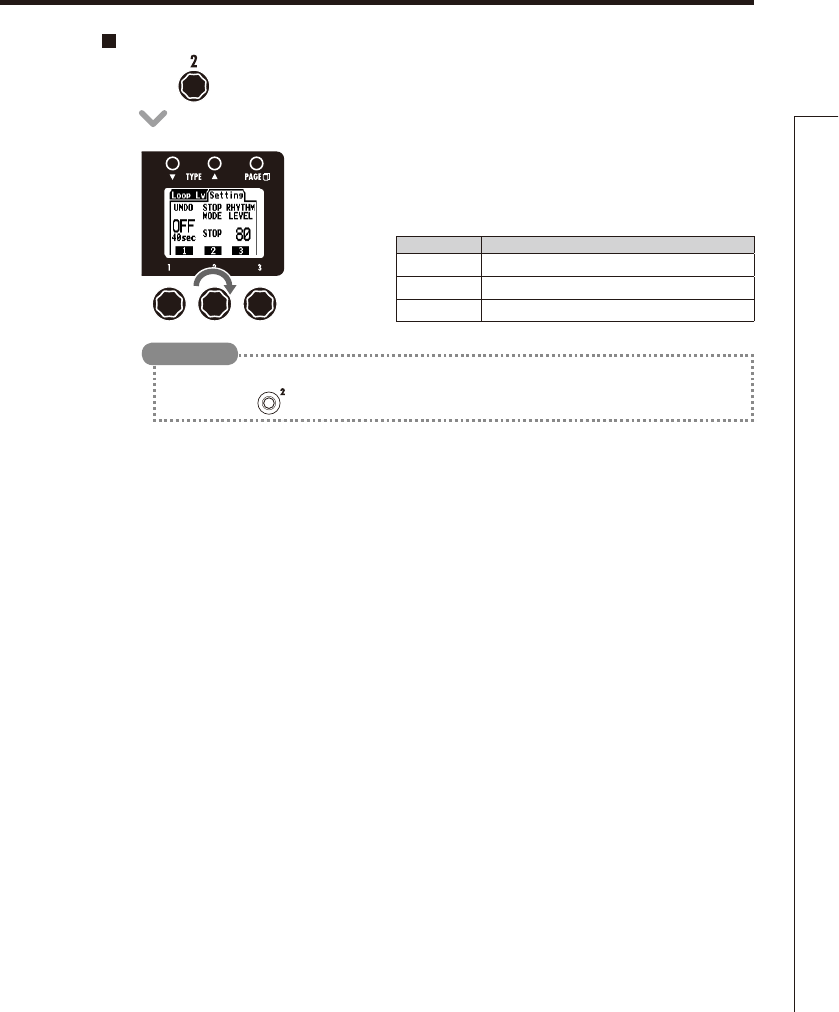
35
Using the Looper
LOOPER
t &WFOXIFOTFUUPi'*/*4)wPSi'"%& 065w ZPV DBOTUPQMPPQ QMBZCBDLJNNFEJBUFMZCZQSFTTJOHBOE
holding down .
HINT
STOP MODE
How loop playback stops
STOP Playback stops immediately
FINISH Playback stops after the loop plays to its end
FADE OUT Playback stops after fading out
To select the STOP MODE
t 5VSOPGUIFSJHIUFGGFDU
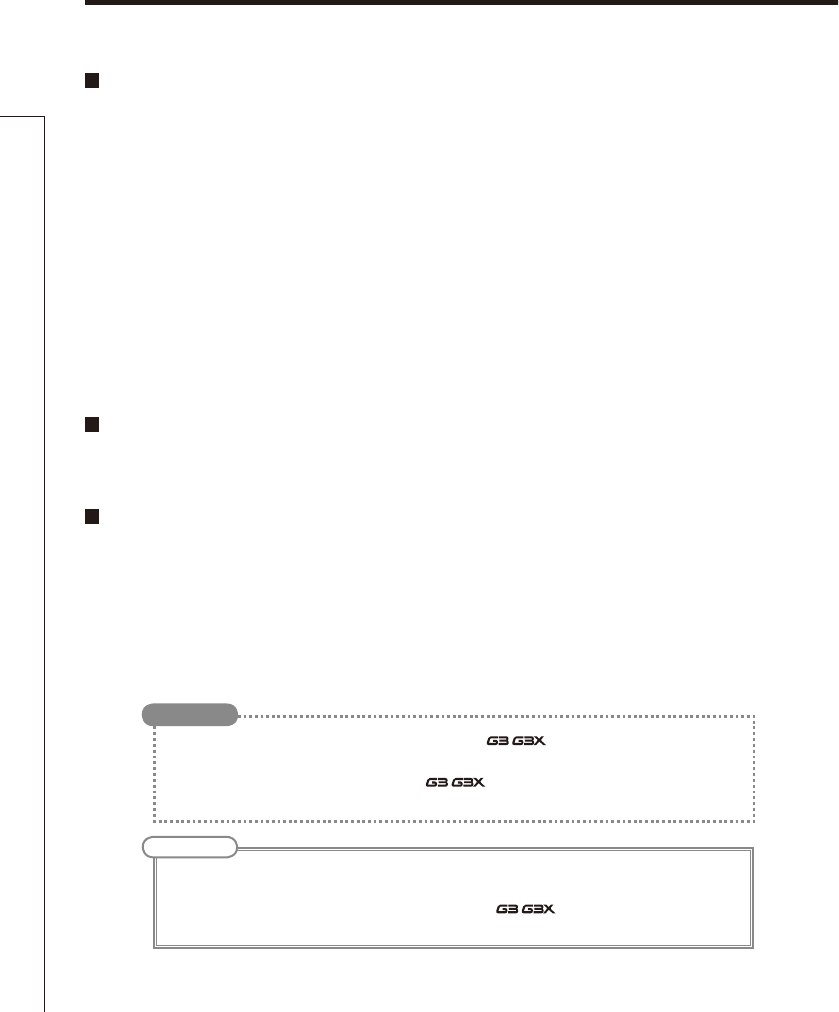
36
Using Audio Interface Functions
Using Audio Interface Functions
Compatible OS
Windows
Windows® XP SP3 (32bit) or newer
Windows® Vista SP1 (32bit, 64bit) or newer
Windows® 7 (32bit, 64bit)
32bit: Intel® Pentium® 4 1.8GHz or faster, RAM 1GB or more
64bit: Intel® Pentium® Dual-Core 2.7GHz or faster, RAM 2GB or more
Mac
OS X 10.5/10.6/10.7
Intel® Core Duo 1.83GHz or faster
RAM 1GB or more
Quantization (bit-rate)
16-bit
Sampling frequency
44.1kHz
t :PVDBOBEKVTUUIFCBMBODFCFUXFFOUIFTJHOBMTGSPNUIF / and the computer. (See page 24.)
t :PVDBOBEKVTUUIFSFDPSEJOHMFWFM4FFQBHF
t 8IFO JUT 108&3TXJUDI JTTFUUP 0''UIF/ can be connected to a computer by USB and
powered by its USB bus.
HINT
NOTE
t 5P NPOJUPSUIFTJHOBMPG ZPVS DPOOFDUFEHVJUBSBGUFSJUIBTQBTTFEUISPVHI ZPVS %"8 TPGUXBSF
(computer), set the USB AUDIO MONITOR balance to 100. (See page 24.)
At other settings, the signals from the computer and the / will be mixed, causing the output
TJHOBMUPTPVOEMJLFBnBOHFSFGGFDUJTCFJOHVTFE
For details about recording, playback and other functions, please see the included
startup guide.
This unit can be used with computers running the following operating systems.
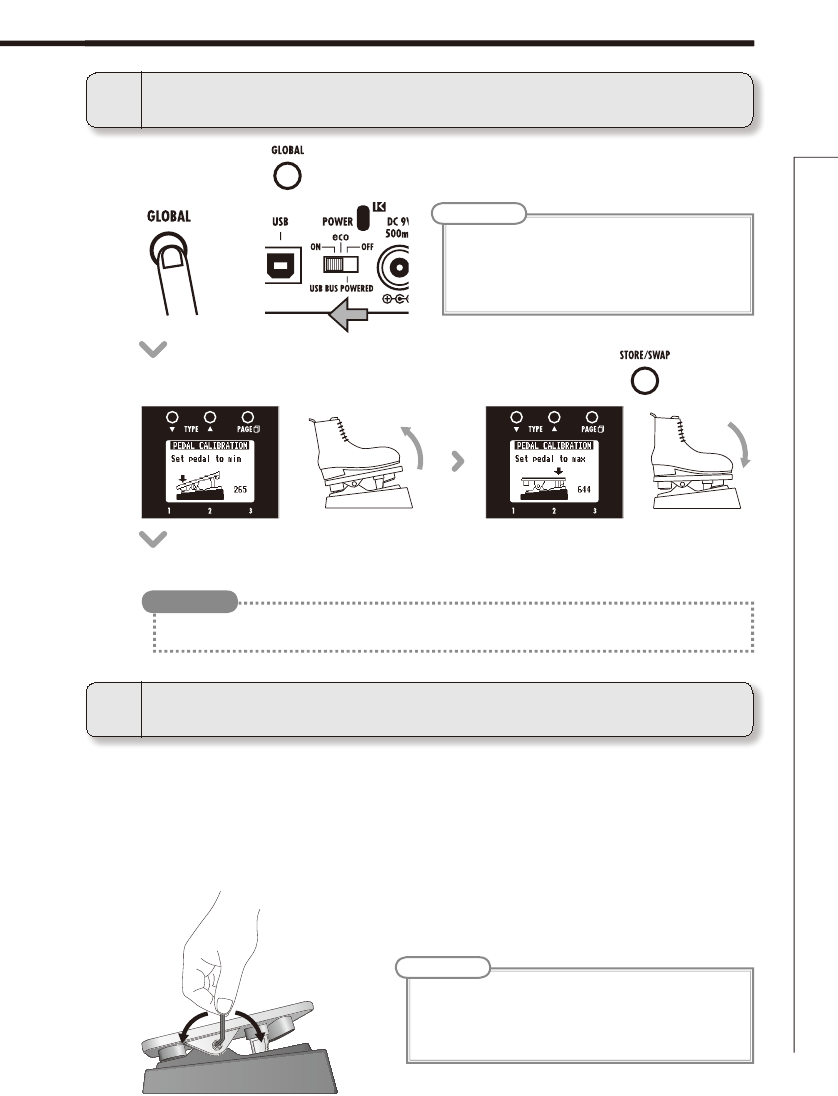
37
Adjusting the expression pedal
Adjusting the expression pedal
Loosen Tighten
NOTE
t #FDBSFGVMXIFOMPPTFOJOHBUPSRVFBEKVTUNFOUTDSFX
because if you loosen it too much, it could come off
inside the unit, making it impossible to hold the pedal in
place.
NOTE
t $BMJCSBUFUIFQFEBMJG
-
Pressing the pedal does not have much effect.
- The volume or tone changes too much even when
only pressing the pedal lightly.
t While pressing , set the POWER switch to ON.
t Following the instructions shown, operate the pedal and press each time.
t 8IFODBMJCSBUJPOJTPWFSi0,wBQQFBSTPOUIFTDSFFOBOEQMBZNPEFTUBSUT
t *Gi&3303wBQQFBSTSFTUBSUDBMJCSBUJPOGSPNUIFCFHJOOJOH
HINT
1To calibrate its sensitivity
2To adjust the torque
You can use a 5mm hex key (Allen wrench) to adjust the torque of the
expression pedal.
t
Insert the hex key into the torque adjustment screw on the side of the pedal.
Turn it clockwise to tighten the pedal, and turn it counterclockwise to loosen the pedal.
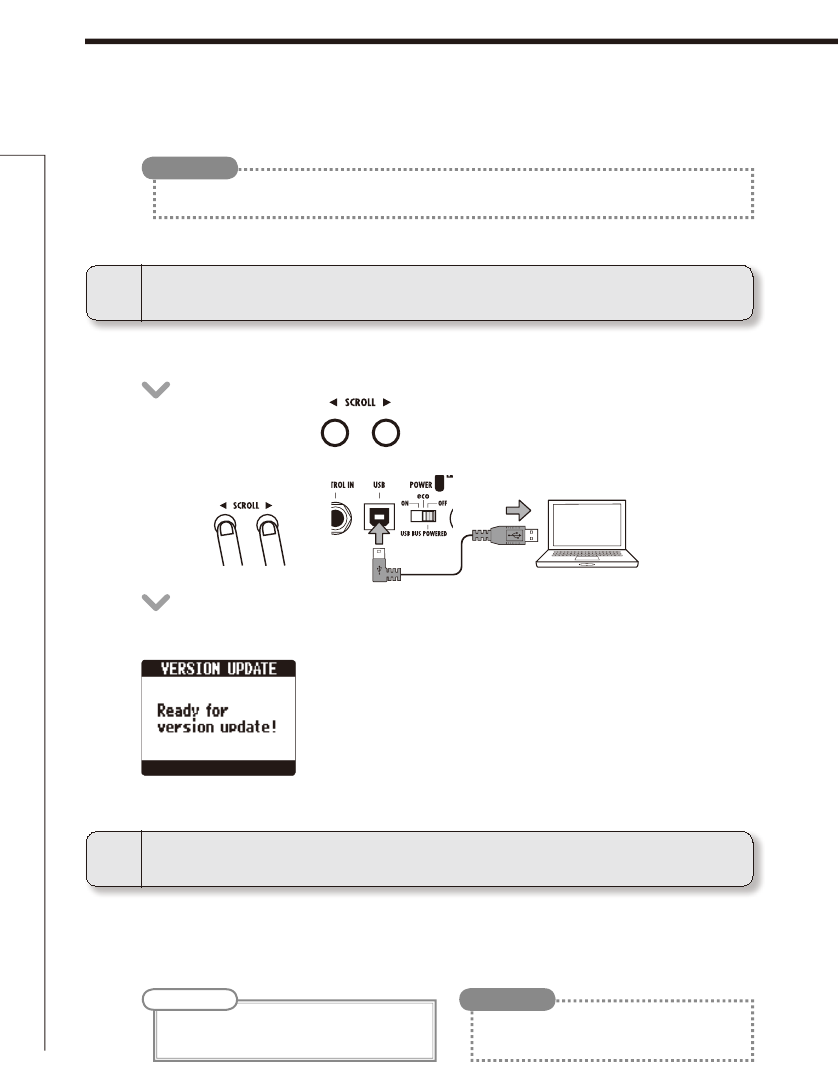
38
Updating the firmware
To download the latest firmware Update application:
Updating the firmware
t 7JTJUUIF;00.XFCTJUFIUUQXXX[PPNDPKQ
t $POmSNUIBUUIF108&3TXJUDIJTTFUUP0''
t
Launch the firmware update application on your computer, and
execute the update.
t 5IF7&34*0/61%"5&TDSFFOBQQFBST
t 8IJMFQSFTTJOHCPUIDPOOFDUUIFVOJUUPBDPNQVUFSVTJOHUIF
USB cable.
1To prepare to update the firmware
2To update the firmware
t 0QFOUIF(-0#"-NFOVUPDIFDLUIFDVSSFOUmSNXBSFWFSTJPOT4FFQBHF
HINT
t 4FFUIF;00.XFCTJUFGPSJOTUSVDUJPOTBCPVU
how to use the application.
HINT
NOTE
t %P OPUEJTDPOOFDUUIF64#DBCMFXIJMFUIF
firmware is being updated.
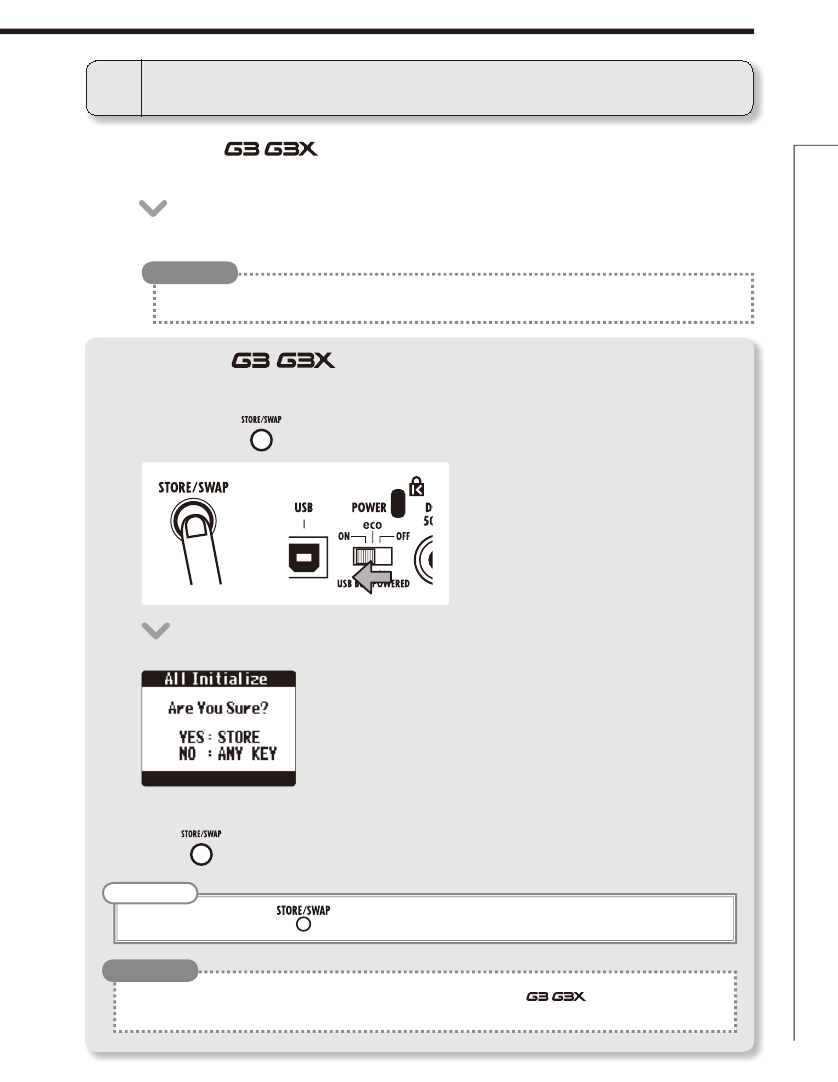
39
Updating the firmware
t 8IFOUIF / has finished updating, “Complete!” appears on the
display.
t %JTDPOOFDUUIF64#DBCMF
3To complete updating
t 6QEBUJOHUIFmSNXBSFXJMMOPUFSBTFTBWFEQBUDIFT
HINT
Restoring the / to its factory default settings
1. To use the All Initialize function
2. To execute the All Initialize function
t 8IJMFQSFTTJOHTFUUIF108&3TXJUDIUP0/
t 5IF"MM*OJUJBMJ[FTDSFFOBQQFBST
t &YFDVUJOHUIF"MM*OJUJBMJ[FGVODUJPOXJMMSFTUPSFBMMUIFTFUUJOHT PGUIF/ , including its patches, to
factory defaults. Do not use this function unless you are certain that you want to do this.
HINT
NOTE
t 1SFTTBOZLFZPUIFSUIBOUPDBODFM
t 1SFTT
FIRMWARE UPDATE
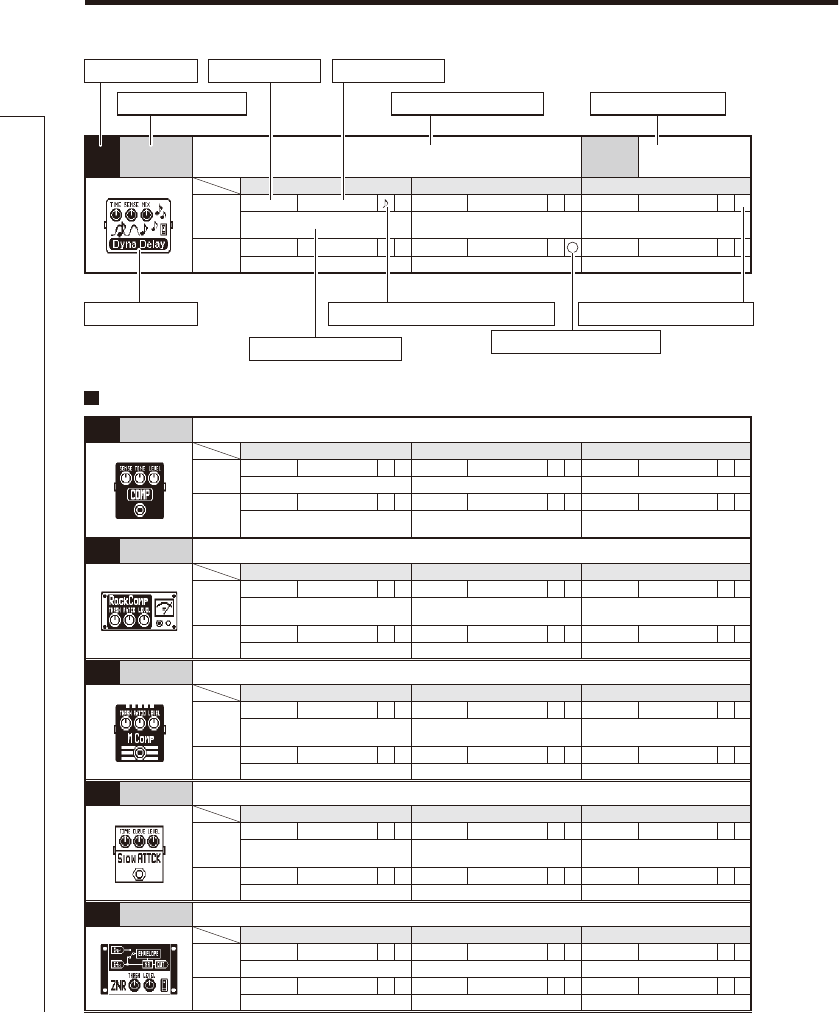
40
Effect Types and Parameters
Effect Types and Parameters
001 Comp This compressor in the style of the MXR Dyna Comp.
Knob1 Knob2 Knob3
Page01 Sense 0–10 PTone 0–10 Level 0–150 P
Adjusts the compressor sensitivity. Adjusts the tone. Adjusts the output level.
Page02
ATTCK Slow, Fast
Sets compressor attack speed to
Fast or Slow.
002
RackComp
This compressor allows more detailed adjustment than COMP.
Knob1 Knob2 Knob3
Page01
THRSH 0–50 PRatio 1–10 Level 0–150 P
Sets the level that activates the
compressor. Adjusts the compression ratio. Adjusts the output level.
Page02 ATTCK 1–10
Adjusts the compressor attack rate.
003 M Comp This compressor provides a more natural sound.
Knob1 Knob2 Knob3
Page01
THRSH 0–50 PRatio 1–10 Level 0–150 P
Sets the level that activates the
compressor.
Adjusts the compression ratio. Adjusts the output level.
Page02 ATTCK 1–10
Adjusts the compressor attack rate.
004
SlowATTCK
This effect slows the attack of each note, resulting in a violin-like performance.
Knob1 Knob2 Knob3
Page01
Time 1–50 PCurve 0–10 PLevel 0–150 P
Adjusts the attack time.
Set the curve of volume change during
attack.
Adjusts the output level.
Page02
005 ZNR
ZOOM's unique noise reduction cuts noise during pauses in playing without affecting the tone.
Knob1 Knob2 Knob3
Page01 THRSH 1–25 PDETCT GtrIn, EfxIn Level 0–150 P
Adjusts the effect sensitivity. Sets control signal detection level. Adjusts the output level.
Page02
Effect Types and Parameters
091
DynaDelay
This dynamic delay adjusts the volume of the effect sound
according to the input signal level. FS InputMute
Knob1 Knob2 Knob3
Page01
Time 1–2000 Sense -10– -1, 1–10 PMix 0–100 P
Sets the delay time. Adjusts the effect sensitivity.
Adjusts the amount of effected sound
that is mixed with the original sound.
Page02 F.B 0–100 PLevel 0–150 P
Adjusts the feedback amount. Adjusts the output level.
Effect number
Effect type Effect explanation Footswitch function
Parameter
Parameter range
Effect screen Pedal control possible icon
Tempo synchronization possible icon
Parameter explanation Automatic assignment icon
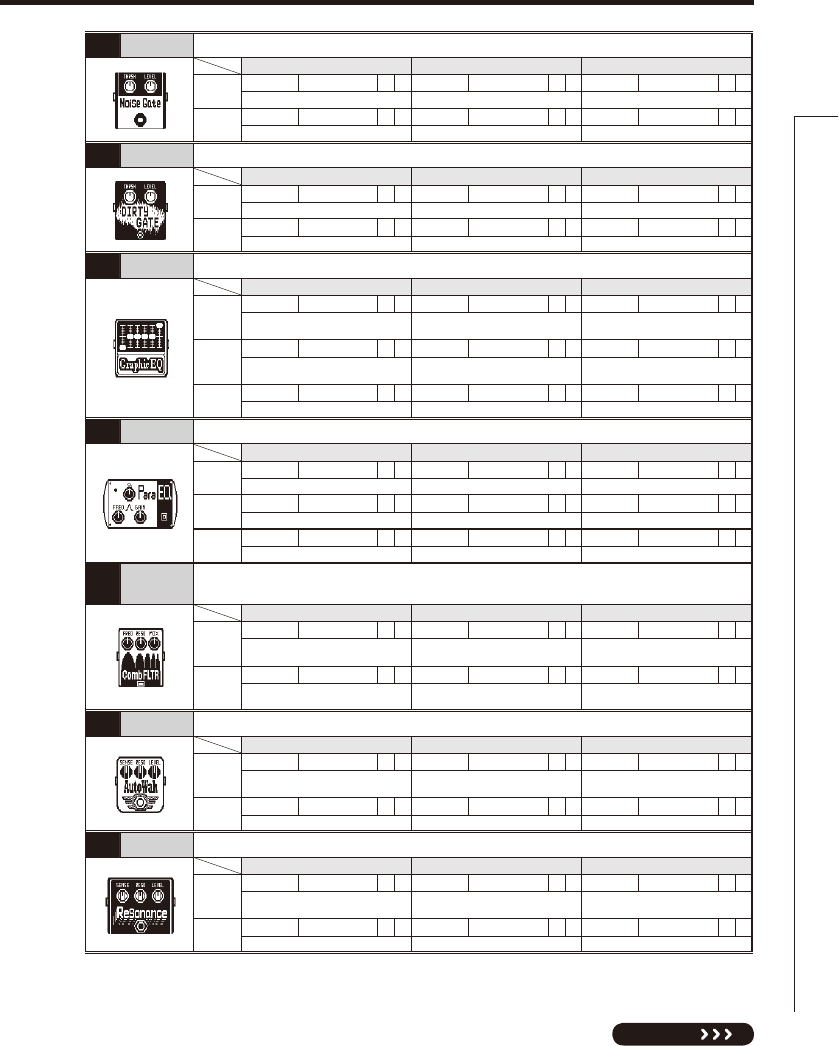
41
Effect Types and Parameters
NEXT
006
NoiseGate
This is a noise gate that cuts the sound during playing pauses.
Knob1 Knob2 Knob3
Page01 THRSH 1–25 PLevel 0–150 P
Adjusts the effect sensitivity. Adjusts the output level.
Page02
007 DirtyGate This vintage style gate features a characteristic way of closing.
Knob1 Knob2 Knob3
Page01 THRSH 1–25 PLevel 0–150 P
Adjusts the effect sensitivity. Adjusts the output level.
Page02
008
GraphicEQ
This unit has a six band equalizer.
Knob1 Knob2 Knob3
Page01
160Hz -12–12 400Hz -12–12 800Hz -12–12
Boosts or cuts the low (160 Hz) frequency
band.
Boosts or cuts the low-middle (400
Hz) frequency band.
Boosts or cuts the middle (800 Hz)
frequency band.
Page02
3.2kHz -12–12 6.4kHz -12–12 12kHz -12–12
Boosts or cuts the high (3.2 kHz)
frequency band.
Boosts or cuts the extremely high
(6.4 kHz) frequency band.
Boosts or cuts the harmonics (12
kHz) frequency band.
Page03 Level 0–150 P
Adjusts the output level.
009 ParaEQ This is a 2-band parametric equalizer.
Knob1 Knob2 Knob3
Page01 Freq1 20Hz–20kHz Q1
0.5, 1, 2, 4, 8, 16
Gain1 -12–12
Adjusts center frequency of EQ1. Adjusts EQ1 Q. Adjusts EQ1 gain.
Page02 Freq2 20Hz–20kHz Q2
0.5, 1, 2, 4, 8, 16
Gain2 -12–12
Adjusts center frequency of EQ2. Adjusts EQ2 Q. Adjusts EQ2 gain.
Page03 Level 0–150 P
Adjusts the output level.
010
CombFLTR
5IJTFGGFDUVTFTUIFDPNCmMUFSUIBUSFTVMUTGSPNmYJOHUIFNPEVMBUJPOPGUIFnBOHFSMJLF
an equalizer.
Knob1 Knob2 Knob3
Page01
Freq 1–50 PReso -10–10 PMix 0–100 P
This sets the emphasized frequency.
Adjusts the intensity of the resonance
sound of the effect.
Adjusts the amount of effected sound
that is mixed with the original sound.
Page02
HiDMP 0–10 Level 0–150 P
Adjusts the treble attenuation of the
effect sound. Adjusts the output level.
011 AutoWah This effect varies wah in accordance with picking intensity.
Knob1 Knob2 Knob3
Page01
Sense
-10–-1, 1–10
PReso 0–10 PLevel 0–150 P
Adjusts the sensitivity of the effect.
Adjusts the intensity of the resonance
sound.
Adjusts the output level.
Page02
012
Resonance
This effect varies the resonance filter frequency according to picking intensity.
Knob1 Knob2 Knob3
Page01
Sense
-10–-1, 1–10
PReso 0–10 PLevel 0–150 P
Adjusts the sensitivity of the effect.
Adjusts the intensity of the resonance
sound.
Adjusts the output level.
Page02
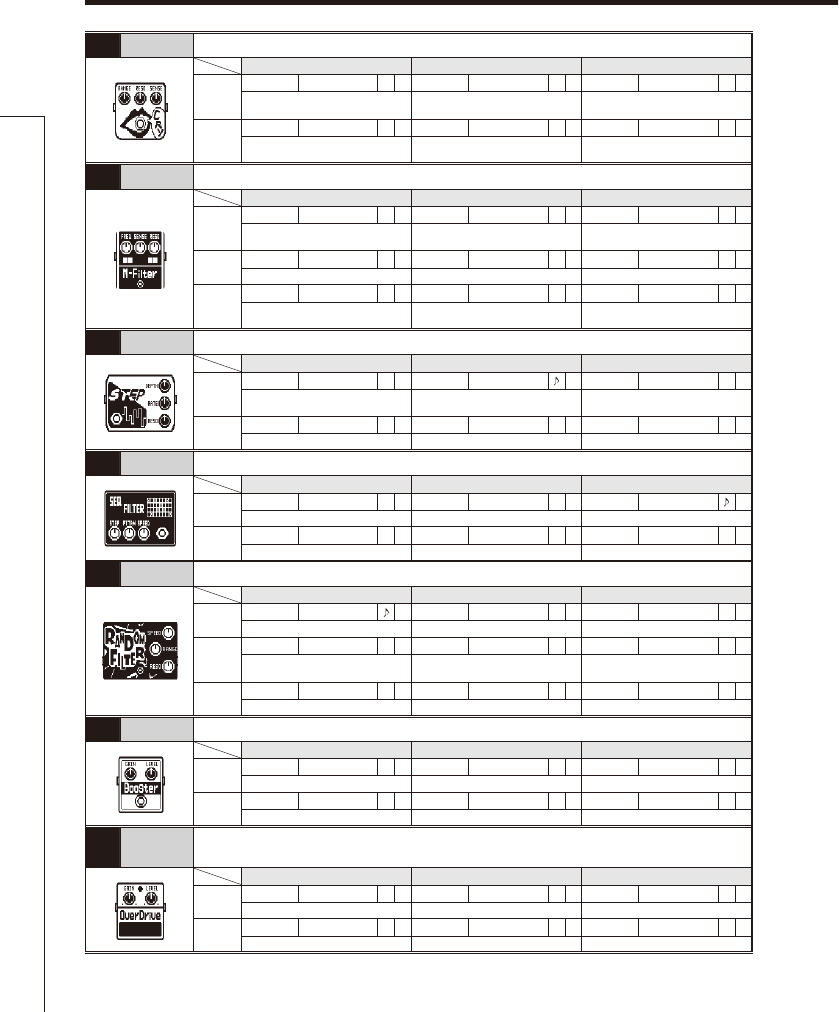
42
Effect Types and Parameters
Effect Types and Parameters
013 Cry This effect varies the sound like a talking modulator.
Knob1 Knob2 Knob3
Page01
Range 1–10 PReso 0–10 PSense
-10–-1, 1–10
P
Adjusts the frequency range processed
by the effect.
Adjusts the intensity of the modulation
resonance sound.
Adjusts the sensitivity of the effect.
Page02
Bal 0–100 PLevel 0–150 P
Adjusts the balance between original
and effect sounds. Adjusts the output level.
014 M-Filter
5IJTFOWFMPQFmMUFSIBTUIFnBWPSPGB.00(.'MPXQBTTmMUFSBOEDBOCFTFUJOBXJEFSBOHF
Knob1 Knob2 Knob3
Page01
Freq 0–100 PSense 0–10 Reso 0–10 P
Sets minimum frequency of envelope
filter.
Sets effect sensitivity. Sets effect resonance.
Page02 Type
HPF, BPF, LPF
Chara
2Pole, 4Pole
VLCTY Fast, Slow
Sets filter type. Adjusts amount of filter applied. Sets speed of filter action.
Page03
Bal 0–100 PLevel
0–150
P
Adjusts the balance between original
and effect sounds. Adjusts the output level.
015 Step This special effect gives the sound a stepped quality.
Knob1 Knob2 Knob3
Page01
Depth 0–100 Rate 0–50 PReso 0–10 P
Sets the depth of the modulation. Sets the speed of the modulation.
Adjusts the intensity of the modulation
resonance sound.
Page02 Shape 0–10 Level 0–150 P
Adjusts the effect envelope. Adjusts the output level.
016 SeqFLTR 5IFTFRVFODFmMUFSIBTUIFnBWPSPGB;7FY4FFL8BI
Knob1 Knob2 Knob3
Page01 Step 2–8 PTTRN 1–8 Speed 1–50 P
Adjusts number of sequence steps. Sets effect pattern. Sets modulation speed.
Page02 Shape 0–10 Reso 0–10 PLevel 0–150 P
Sets effect sound envelope. Sets effect resonance. Adjusts the output level.
017
RndmFLTR
This filter effect changes character randomly.
Knob1 Knob2 Knob3
Page01 Speed 1–50 PRange 0–100 PReso 0–10 P
Sets modulation speed. Adjusts frequency range affected. Sets effect resonance.
Page02
Type
HPF, BPF, LPF
Chara
2Pole, 4Pole
Bal 0–100 P
Sets filter type. Adjusts amount of filter applied. Adjusts the balance between original
and effect sounds.
Page03 Level 0–150 P
Adjusts the output level.
018 Booster The booster increases signal gain to make the sound more powerful.
Knob1 Knob2 Knob3
Page01 Gain 0–100 PTone 0–100 Level 0–150 P
Adjusts the gain. Adjusts the tone. Adjusts the output level.
Page02
019
OverDrive
Simulation of the Boss OD-1, the compact effect box that was the first to take the
“overdrive” title.
Knob1 Knob2 Knob3
Page01 Gain 0–100 PTone 0–100 Level 0–150 P
Adjusts the gain. Adjusts the tone. Adjusts the output level.
Page02
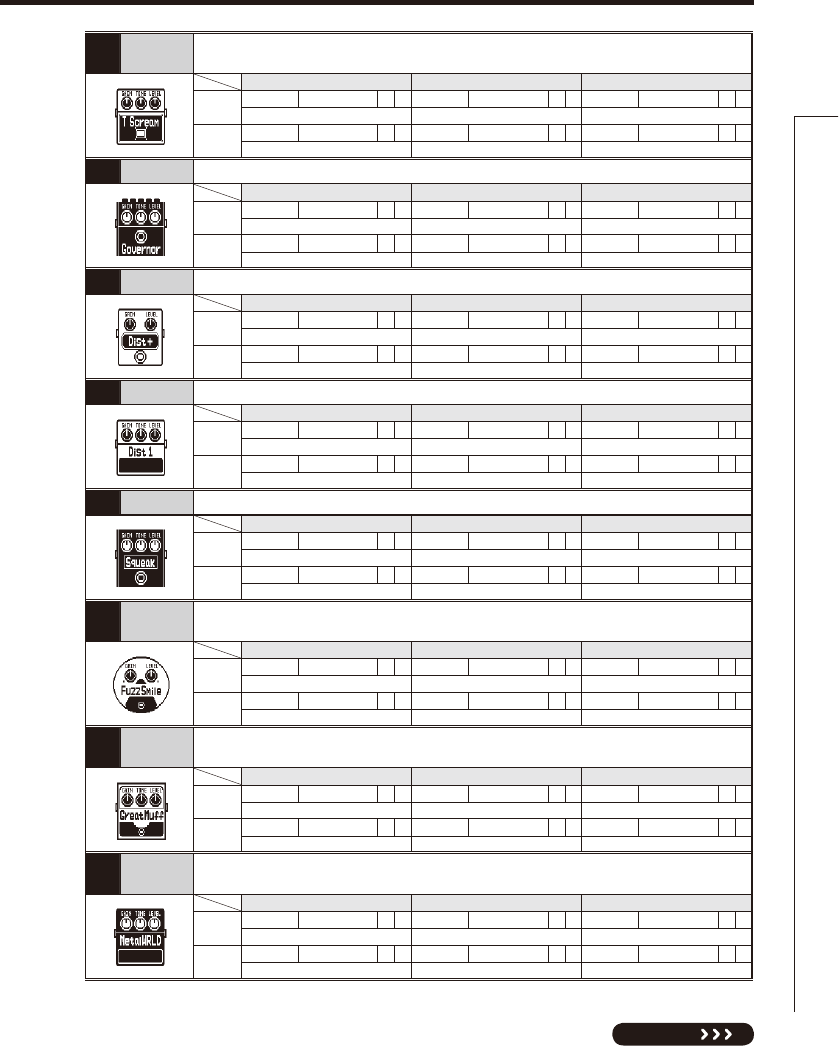
43
NEXT
Effect Types and Parameters
020 T Scream Simulation of the Ibanez TS808, which is loved by many guitarists as a booster and has
inspired numerous clones.
Knob1 Knob2 Knob3
Page01 Gain 0–100 PTone 0–100 Level 0–150 P
Adjusts the gain. Adjusts the tone. Adjusts the output level.
Page02
021 Governor Simulation of the Guv'nor distortion effect from Marshall.
Knob1 Knob2 Knob3
Page01 Gain 0–100 PTone 0–100 Level 0–150 P
Adjusts the gain. Adjusts the tone. Adjusts the output level.
Page02
022 Dist+
Simulation of the MXR distortion+ effect that made distortion popular worldwide.
Knob1 Knob2 Knob3
Page01 Gain 0–100 PTone 0–100 Level 0–150 P
Adjusts the gain. Adjusts the tone. Adjusts the output level.
Page02
023 Dist 1 Simulation of the Boss DS-1 distortion pedal, which has been a long-seller.
Knob1 Knob2 Knob3
Page01 Gain 0–100 PTone 0–100 Level 0–150 P
Adjusts the gain. Adjusts the tone. Adjusts the output level.
Page02
024 Squeak
Simulation of the popular Pro Co Rat famous for its edgy distortion sound.
Knob1 Knob2 Knob3
Page01 Gain 0–100 PTone 0–100 Level 0–150 P
Adjusts the gain. Adjusts the tone. Adjusts the output level.
Page02
025 FuzzSmile Simulation of the Fuzz Face, which has made rock history with its humorous panel design
and smashing sound.
Knob1 Knob2 Knob3
Page01 Gain 0–100 PTone 0–100 Level 0–150 P
Adjusts the gain. Adjusts the tone. Adjusts the output level.
Page02
026
GreatMuff
Simulation of the Electro-Harmonix Big Muff, which is loved by famous artists around the
world for its fat, sweet fuzz sound.
Knob1 Knob2 Knob3
Page01 Gain 0–100 PTone 0–100 Level 0–150 P
Adjusts the gain. Adjusts the tone. Adjusts the output level.
Page02
027
MetalWRLD
Simulation of the Boss Metal Zone, which is characterized by long sustain and a powerful
lower midrange.
Knob1 Knob2 Knob3
Page01 Gain 0–100 PTone 0–100 Level 0–150 P
Adjusts the gain. Adjusts the tone. Adjusts the output level.
Page02
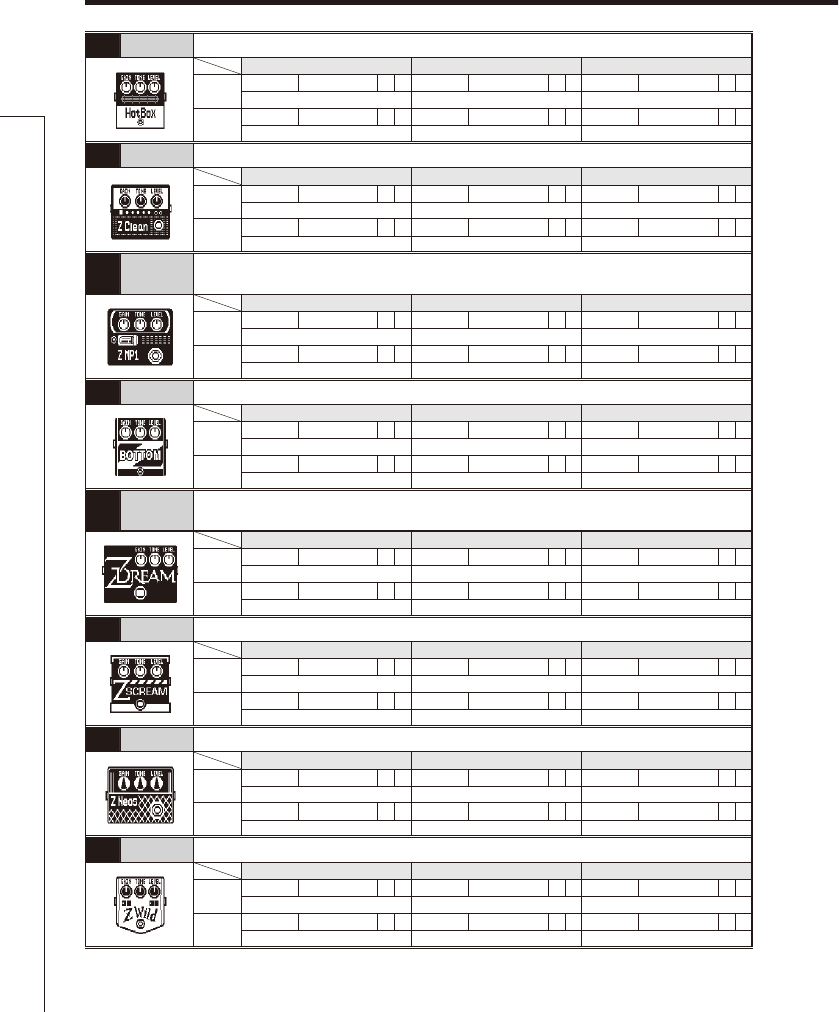
44
Effect Types and Parameters
Effect Types and Parameters
028 HotBox Simulation of the compact Matchless Hotbox pre-amplifier with a built-in tube.
Knob1 Knob2 Knob3
Page01 Gain 0–100 PTone 0–100 Level 0–150 P
Adjusts the gain. Adjusts the tone. Adjusts the output level.
Page02
029 Z Clean ZOOM original unadorned clean sound.
Knob1 Knob2 Knob3
Page01 Gain 0–100 PTone 0–100 Level 0–150 P
Adjusts the gain. Adjusts the tone. Adjusts the output level.
Page02
030 Z MP1
An original sound created by merging characteristics of an ADA MP1 and a MARSHALL
JCM800.
Knob1 Knob2 Knob3
Page01 Gain 0–100 PTone 0–100 Level 0–150 P
Adjusts the gain. Adjusts the tone. Adjusts the output level.
Page02
031 Z Bottom A high gain sound that emphasizes low and middle frequencies.
Knob1 Knob2 Knob3
Page01 Gain 0–100 PTone 0–100 Level 0–150 P
Adjusts the gain. Adjusts the tone. Adjusts the output level.
Page02
032 Z Dream A high gain sound for lead playing based on the Mesa Boogie Road King Series II Lead
channel.
Knob1 Knob2 Knob3
Page01 Gain 0–100 PTone 0–100 Level 0–150 P
Adjusts the gain. Adjusts the tone. Adjusts the output level.
Page02
033 Z Scream An original high gain sound balanced from low to high frequencies.
Knob1 Knob2 Knob3
Page01 Gain 0–100 PTone 0–100 Level 0–150 P
Adjusts the gain. Adjusts the tone. Adjusts the output level.
Page02
034 Z Neos A crunch sound modeled on the sound of a modified British class A combo amplifier.
Knob1 Knob2 Knob3
Page01 Gain 0–100 PTone 0–100 Level 0–150 P
Adjusts the gain. Adjusts the tone. Adjusts the output level.
Page02
035 Z Wild A high gain sound with even more overdrive boost.
Knob1 Knob2 Knob3
Page01 Gain 0–100 PTone 0–100 Level 0–150 P
Adjusts the gain. Adjusts the tone. Adjusts the output level.
Page02
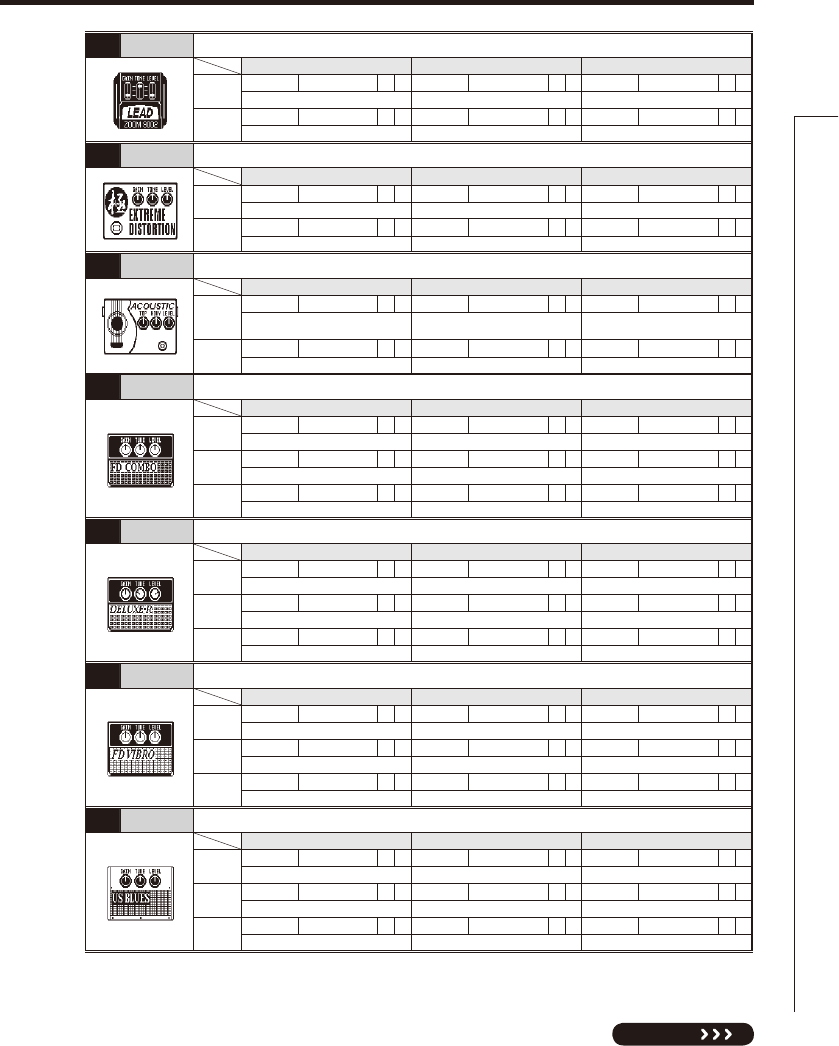
45
NEXT
Effect Types and Parameters
036 Lead Lead a bright and smooth distortion sound.
Knob1 Knob2 Knob3
Page01 Gain 0–100 PTone 0–100 Level 0–150 P
Adjusts the gain. Adjusts the tone. Adjusts the output level.
Page02
037
ExtremeDS
This distortion effect boasts the highest gain in the world.
Knob1 Knob2 Knob3
Page01 Gain 0–100 PTone 0–100 Level 0–150 P
Adjusts the gain. Adjusts the tone. Adjusts the output level.
Page02
038 Aco.Sim This effect changes the tone of an electric guitar to make it sound like an acoustic guitar.
Knob1 Knob2 Knob3
Page01
Top 0–100 PBody 0–100 Level 0–150 P
Adjusts the unique string tone of
acoustic guitars.
Adjusts the body resonance of acoustic
guitars.
Adjusts the output level.
Page02
039
FD COMBO
Modeled sound of a Fender Twin Reverb ('65), which is loved by guitarists in various genres.
Knob1 Knob2 Knob3
Page01 Gain 0–100 PTube 0–100 Level 0–150 P
Adjusts the gain. Adjusts tube amp compression. Adjusts the output level.
Page02 Trebl 0–100 Middl 0–100 Bass 0–100
Adjusts volume of high frequencies.
Adjusts volume of middle frequencies.
Adjusts volume of low frequencies.
Page03 Prese 0–100 CAB See Table 1
Adjusts volume of super-high frequencies.
Selects cabinet.
040
DELUXE-R
This models the sound of a Fender Deluxe Reverb made in 1965.
Knob1 Knob2 Knob3
Page01 Gain 0–100 PTube 0–100 Level 0–150 P
Adjusts the gain. Adjusts tube amp compression. Adjusts the output level.
Page02 Trebl 0–100 Middl 0–100 Bass 0–100
Adjusts volume of high frequencies.
Adjusts volume of middle frequencies.
Adjusts volume of low frequencies.
Page03 Prese 0–100 CAB See Table 1
Adjusts volume of super-high frequencies.
Selects cabinet.
041 FD VIBRO Modeled sound of a '63 Fender Vibroverb.
Knob1 Knob2 Knob3
Page01 Gain 0–100 PTube 0–100 Level 0–150 P
Adjusts the gain. Adjusts tube amp compression. Adjusts the output level.
Page02 Trebl 0–100 Middl 0–100 Bass 0–100
Adjusts volume of high frequencies.
Adjusts volume of middle frequencies.
Adjusts volume of low frequencies.
Page03 Prese 0–100 CAB See Table 1
Adjusts volume of super-high frequencies.
Selects cabinet.
042
US BLUES
Crunch sound of a Fender Tweed Bassman.
Knob1 Knob2 Knob3
Page01 Gain 0–100 PTube 0–100 Level 0–150 P
Adjusts the gain. Adjusts tube amp compression. Adjusts the output level.
Page02 Trebl 0–100 Middl 0–100 Bass 0–100
Adjusts volume of high frequencies.
Adjusts volume of middle frequencies.
Adjusts volume of low frequencies.
Page03 Prese 0–100 CAB See Table 1
Adjusts volume of super-high frequencies.
Selects cabinet.
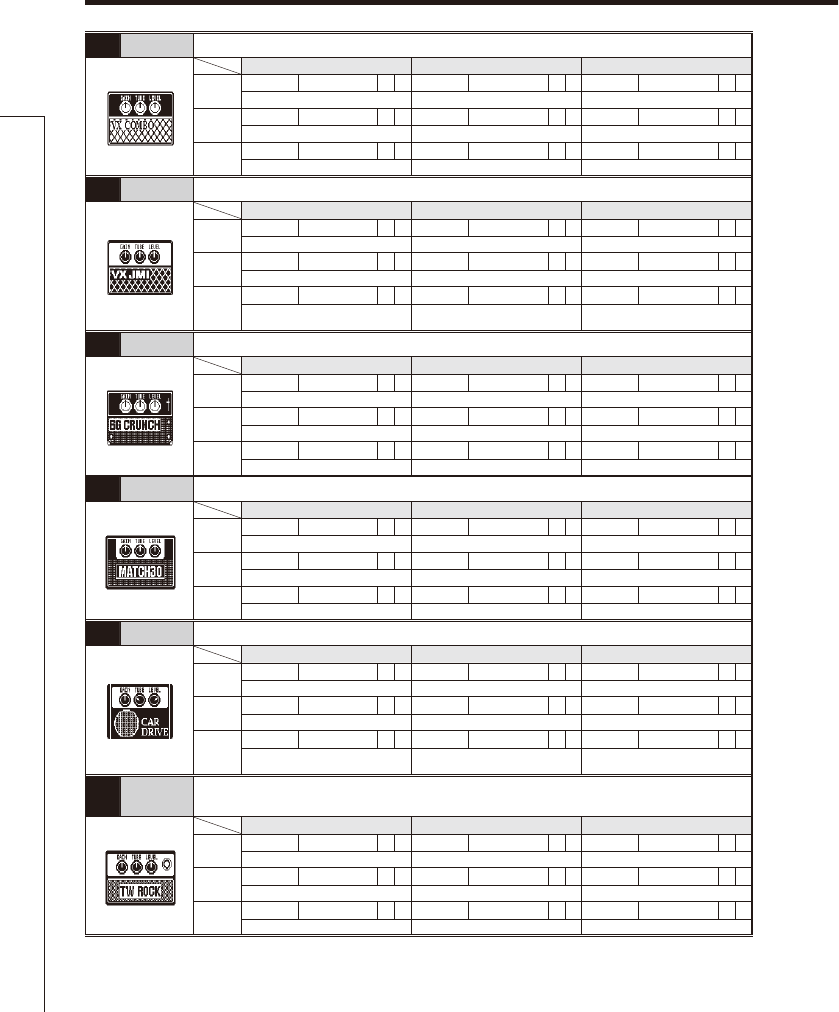
46
043
VX COMBO
Modeled sound of a British combo amplifier representing the 1960s Liverpool sound.
Knob1 Knob2 Knob3
Page01 Gain 0–100 PTube 0–100 Level 0–150 P
Adjusts the gain. Adjusts tube amp compression. Adjusts the output level.
Page02 Trebl 0–100 Middl 0–100 Bass 0–100
Adjusts volume of high frequencies.
Adjusts volume of middle frequencies.
Adjusts volume of low frequencies.
Page03 Prese 0–100 CAB See Table 1
Adjusts volume of super-high frequencies.
Selects cabinet.
044 VX JMI This simulates the sound of an early model of a class-A British combo amp.
Knob1 Knob2 Knob3
Page01 Gain 0–100 PTube 0–100 Level 0–150 P
Adjusts the gain. Adjusts tube amp compression. Adjusts the output level.
Page02 Trebl 0–100 Middl 0–100 Bass 0–100
Adjusts volume of high frequencies.
Adjusts volume of middle frequencies.
Adjusts volume of low frequencies.
Page03
Prese 0–100 CAB See Table 1
Adjusts volume of super-high
frequencies. Selects cabinet.
045
BG CRUNCH
Crunch sound of a Mesa Boogie MkIII combo amp.
Knob1 Knob2 Knob3
Page01 Gain 0–100 PTube 0–100 Level 0–150 P
Adjusts the gain. Adjusts tube amp compression. Adjusts the output level.
Page02 Trebl 0–100 Middl 0–100 Bass 0–100
Adjusts volume of high frequencies.
Adjusts volume of middle frequencies.
Adjusts volume of low frequencies.
Page03 Prese 0–100 CAB See Table 1
Adjusts volume of super-high frequencies.
Selects cabinet.
046
MATCH 30
.PEFMFETPVOEPGB%$DIBOOFMUIF.BUDIMFTTnBHTIJQDPNCPBNQ
Knob1 Knob2 Knob3
Page01 Gain 0–100 PTube 0–100 Level 0–150 P
Adjusts the gain. Adjusts tube amp compression. Adjusts the output level.
Page02 Trebl 0–100 Middl 0–100 Bass 0–100
Adjusts volume of high frequencies.
Adjusts volume of middle frequencies.
Adjusts volume of low frequencies.
Page03 Prese 0–100 CAB See Table 1
Adjusts volume of super-high frequencies.
Selects cabinet.
047
CAR DRIVE
This models the sound of a Carr Mercury high-end small combo amp.
Knob1 Knob2 Knob3
Page01 Gain 0–100 PTube 0–100 Level 0–150 P
Adjusts the gain. Adjusts tube amp compression. Adjusts the output level.
Page02 Trebl 0–100 Middl 0–100 Bass 0–100
Adjusts volume of high frequencies.
Adjusts volume of middle frequencies.
Adjusts volume of low frequencies.
Page03
Prese 0–100 CAB See Table 1
Adjusts volume of super-high
frequencies. Selects cabinet.
048
TW ROCK
This crunch sound uses the drive channel of a Two Rock Emerald 50, an American
boutique amplifier.
Knob1 Knob2 Knob3
Page01 Gain 0–100 PTube 0–100 Level 0–150 P
Adjusts the gain. Adjusts tube amp compression. Adjusts the output level.
Page02 Trebl 0–100 Middl 0–100 Bass 0–100
Adjusts volume of high frequencies.
Adjusts volume of middle frequencies.
Adjusts volume of low frequencies.
Page03 Prese 0–100 CAB See Table 1
Adjusts volume of super-high frequencies.
Selects cabinet.
Effect Types and Parameters
Effect Types and Parameters
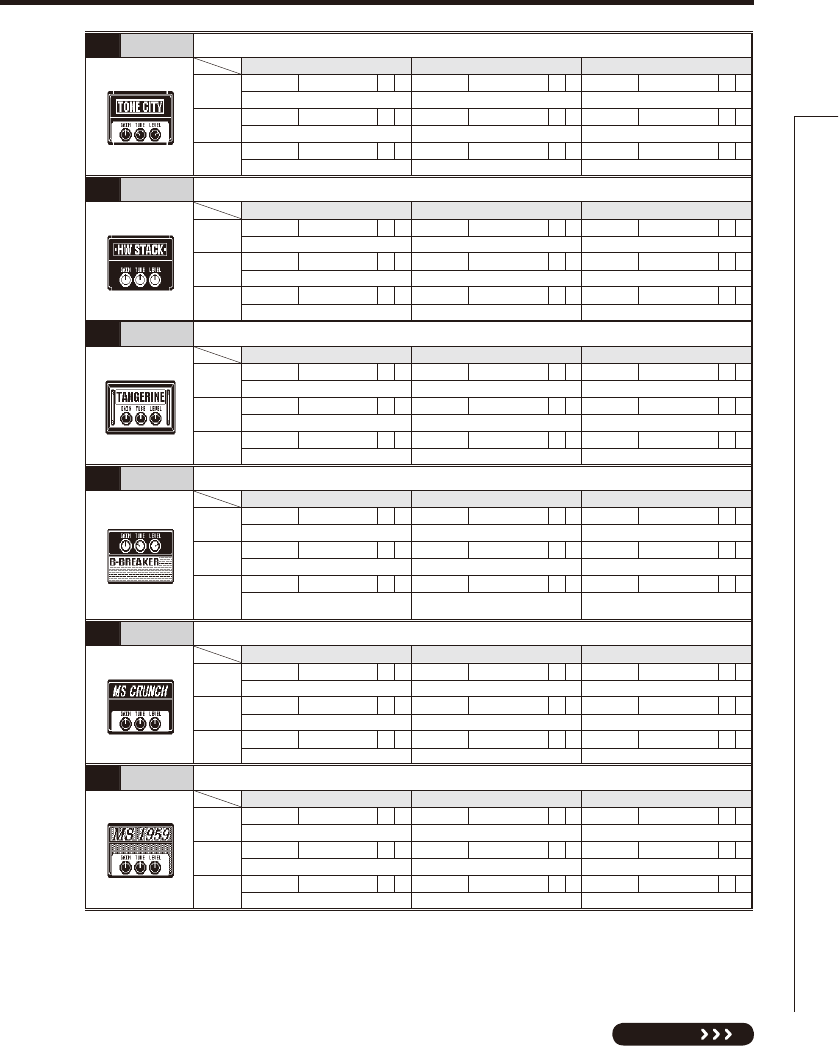
47
NEXT
049
TONE CITY
This models the sound of a Sound City 50 Plus Mark 2, a legendary British amplifier.
Knob1 Knob2 Knob3
Page01 Gain 0–100 PTube 0–100 Level 0–150 P
Adjusts the gain. Adjusts tube amp compression. Adjusts the output level.
Page02 Trebl 0–100 Middl 0–100 Bass 0–100
Adjusts volume of high frequencies.
Adjusts volume of middle frequencies.
Adjusts volume of low frequencies.
Page03 Prese 0–100 CAB See Table 1
Adjusts volume of super-high frequencies.
Selects cabinet.
050
HW STACK
Modeled sound of the legendary Hiwatt Custom 100 all-tube amplifier from the UK.
Knob1 Knob2 Knob3
Page01 Gain 0–100 PTube 0–100 Level 0–150 P
Adjusts the gain. Adjusts tube amp compression. Adjusts the output level.
Page02 Trebl 0–100 Middl 0–100 Bass 0–100
Adjusts volume of high frequencies.
Adjusts volume of middle frequencies.
Adjusts volume of low frequencies.
Page03 Prese 0–100 CAB See Table 1
Adjusts volume of super-high frequencies.
Selects cabinet.
051
TANGERINE
This models the Orange Graphic 120 with its unique design and sound.
Knob1 Knob2 Knob3
Page01 Gain 0–100 PTube 0–100 Level 0–150 P
Adjusts the gain. Adjusts tube amp compression. Adjusts the output level.
Page02 Trebl 0–100 Middl 0–100 Bass 0–100
Adjusts volume of high frequencies.
Adjusts volume of middle frequencies.
Adjusts volume of low frequencies.
Page03 Prese 0–100 CAB See Table 1
Adjusts volume of super-high frequencies.
Selects cabinet.
052
B-BREAKER
This models the sound of a Marshall 1962 Bluesbreaker combo amp.
Knob1 Knob2 Knob3
Page01 Gain 0–100 PTube 0–100 Level 0–150 P
Adjusts the gain. Adjusts tube amp compression. Adjusts the output level.
Page02 Trebl 0–100 Middl 0–100 Bass 0–100
Adjusts volume of high frequencies.
Adjusts volume of middle frequencies.
Adjusts volume of low frequencies.
Page03
Prese 0–100 CAB See Table 1
Adjusts volume of super-high
frequencies. Selects cabinet.
053
MS CRUNCH
The crunch sound of the Marshall 1959 that has given birth to many legends.
Knob1 Knob2 Knob3
Page01 Gain 0–100 PTube 0–100 Level 0–150 P
Adjusts the gain. Adjusts tube amp compression. Adjusts the output level.
Page02 Trebl 0–100 Middl 0–100 Bass 0–100
Adjusts volume of high frequencies.
Adjusts volume of middle frequencies.
Adjusts volume of low frequencies.
Page03 Prese 0–100 CAB See Table 1
Adjusts volume of super-high frequencies.
Selects cabinet.
054 MS 1959 This models the sound of a Marshall 1959 Plexi made in 1969.
Knob1 Knob2 Knob3
Page01 Gain 0–100 PTube 0–100 Level 0–150 P
Adjusts the gain. Adjusts tube amp compression. Adjusts the output level.
Page02 Trebl 0–100 Middl 0–100 Bass 0–100
Adjusts volume of high frequencies.
Adjusts volume of middle frequencies.
Adjusts volume of low frequencies.
Page03 Prese 0–100 CAB See Table 1
Adjusts volume of super-high frequencies.
Selects cabinet.
Effect Types and Parameters
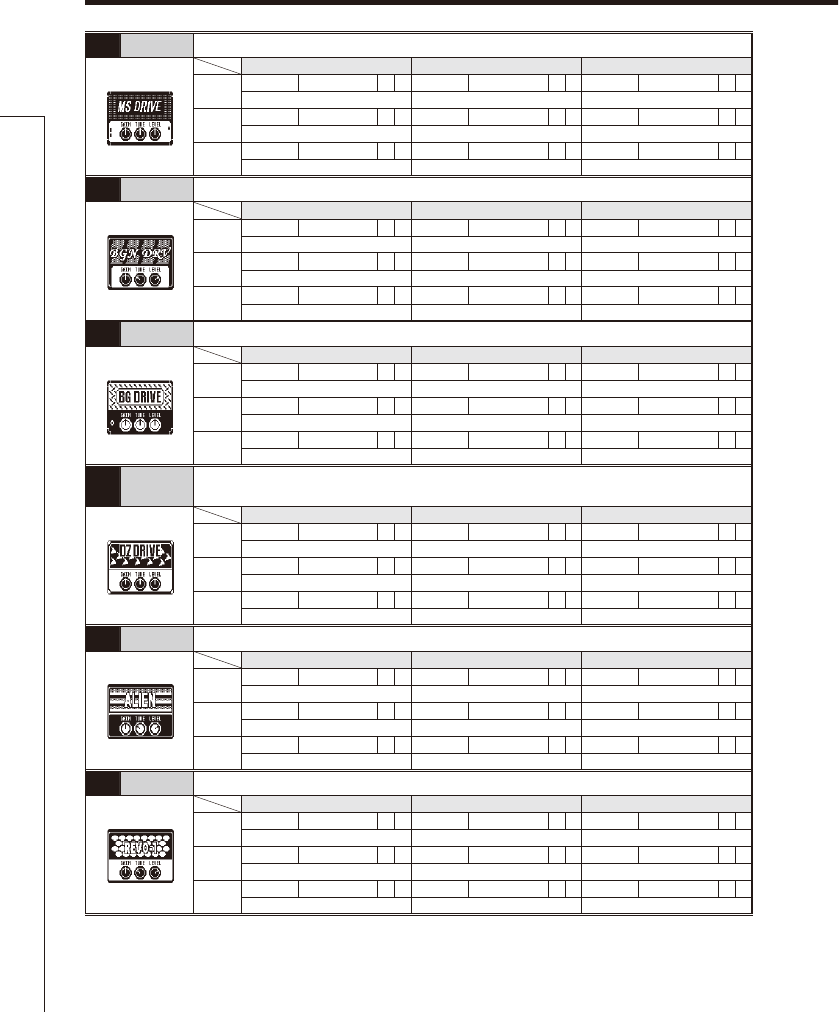
48
055
MS DRIVE
The high gain sound of a JCM2000 Marshall stack amp.
Knob1 Knob2 Knob3
Page01 Gain 0–100 PTube 0–100 Level 0–150 P
Adjusts the gain. Adjusts tube amp compression. Adjusts the output level.
Page02 Trebl 0–100 Middl 0–100 Bass 0–100
Adjusts volume of high frequencies.
Adjusts volume of middle frequencies.
Adjusts volume of low frequencies.
Page03 Prese 0–100 CAB See Table 1
Adjusts volume of super-high frequencies.
Selects cabinet.
056
BGN DRIVE
This simulates the lead sound from channel 3 of a Bogner Ecstasy.
Knob1 Knob2 Knob3
Page01 Gain 0–100 PTube 0–100 Level 0–150 P
Adjusts the gain. Adjusts tube amp compression. Adjusts the output level.
Page02 Trebl 0–100 Middl 0–100 Bass 0–100
Adjusts volume of high frequencies.
Adjusts volume of middle frequencies.
Adjusts volume of low frequencies.
Page03 Prese 0–100 CAB See Table 1
Adjusts volume of super-high frequencies.
Selects cabinet.
057
BG DRIVE
The high gain sound of the Mesa Boogie Dual Rectifier red channel (Vintage mode).
Knob1 Knob2 Knob3
Page01 Gain 0–100 PTube 0–100 Level 0–150 P
Adjusts the gain. Adjusts tube amp compression. Adjusts the output level.
Page02 Trebl 0–100 Middl 0–100 Bass 0–100
Adjusts volume of high frequencies.
Adjusts volume of middle frequencies.
Adjusts volume of low frequencies.
Page03 Prese 0–100 CAB See Table 1
Adjusts volume of super-high frequencies.
Selects cabinet.
058 DZ DRIVE The 3-channel high gain sound of a Diezel Herbert, which is a handmade German guitar
amplifier that allows control of three independent channels.
Knob1 Knob2 Knob3
Page01 Gain 0–100 PTube 0–100 Level 0–150 P
Adjusts the gain. Adjusts tube amp compression. Adjusts the output level.
Page02 Trebl 0–100 Middl 0–100 Bass 0–100
Adjusts volume of high frequencies.
Adjusts volume of middle frequencies.
Adjusts volume of low frequencies.
Page03 Prese 0–100 CAB See Table 1
Adjusts volume of super-high frequencies.
Selects cabinet.
059 ALIEN
This simulates the high-gain sound of the Engl Invader, which features a powerful low-end.
Knob1 Knob2 Knob3
Page01 Gain 0–100 PTube 0–100 Level 0–150 P
Adjusts the gain. Adjusts tube amp compression. Adjusts the output level.
Page02 Trebl 0–100 Middl 0–100 Bass 0–100
Adjusts volume of high frequencies.
Adjusts volume of middle frequencies.
Adjusts volume of low frequencies.
Page03 Prese 0–100 CAB See Table 1
Adjusts volume of super-high frequencies.
Selects cabinet.
060
REVO-1
This simulates the high-gain sound of a Krank Revolution 1 Plus.
Knob1 Knob2 Knob3
Page01 Gain 0–100 PTube 0–100 Level 0–150 P
Adjusts the gain. Adjusts tube amp compression. Adjusts the output level.
Page02 Trebl 0–100 Middl 0–100 Bass 0–100
Adjusts volume of high frequencies.
Adjusts volume of middle frequencies.
Adjusts volume of low frequencies.
Page03 Prese 0–100 CAB See Table 1
Adjusts volume of super-high frequencies.
Selects cabinet.
Effect Types and Parameters
Effect Types and Parameters
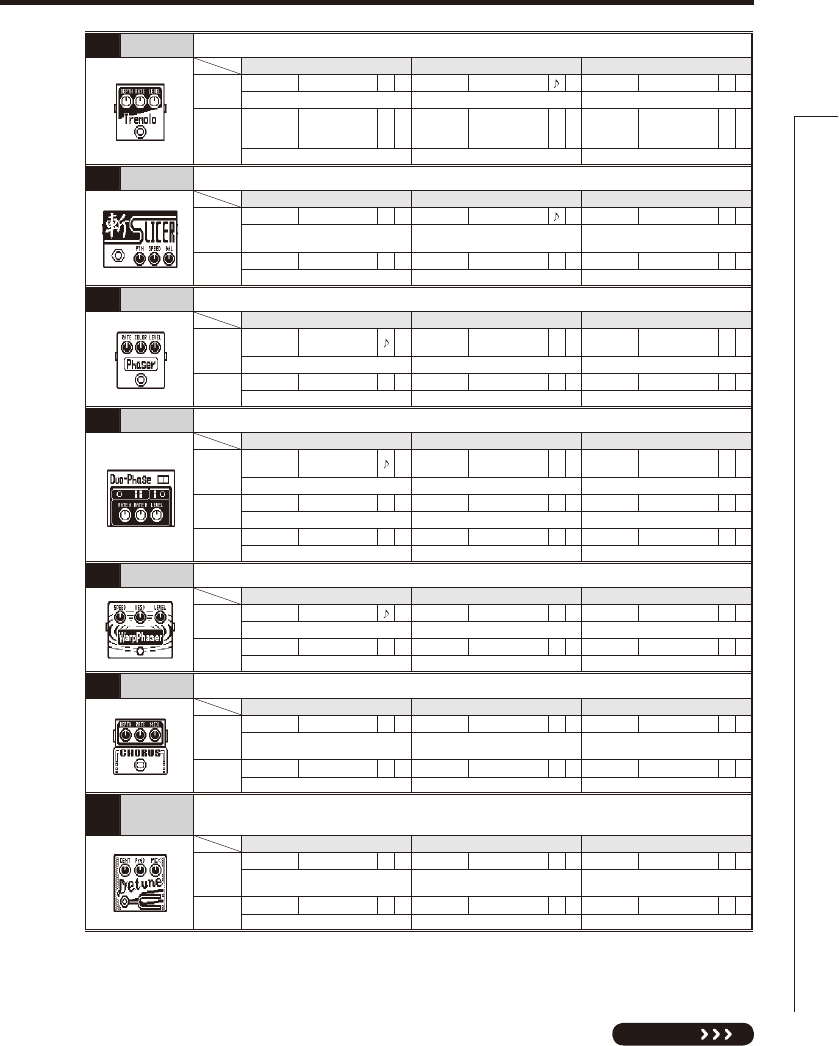
49
NEXT
061 Tremolo This effect varies the volume at a regular rate.
Knob1 Knob2 Knob3
Page01 Depth 0–100 PRate 0–50 PLevel 0–150 P
Adjust the depth of the modulation. Adjusts the rate of the modulation. Adjusts the output level.
Page02 Wave
UP 0–UP 9,
DWN 0–DWN 9,
TRI 0–TRI 9
P
Sets the modulation waveform.
062 Slicer This effect creates a rhythmical sound by continuously slicing the input.
Knob1 Knob2 Knob3
Page01
PTTRN 1–20 Speed 1–50 PBal 0–100 P
Sets effect pattern.
Sets modulation speed. Adjusts the balance between original
and effect sounds.
Page02 THRSH 0–50 Level 0–150 P
Adjusts effect threshold. Adjusts the output level.
063 Phaser This effect adds a phasing variation to the sound.
Knob1 Knob2 Knob3
Page01 Rate 1–50 PColor 4 STG, 8 STG,
inv 4, inv 8 Level 0–150 P
Sets the speed of the modulation. Sets the tone of the effect type. Adjusts the output level.
Page02
064
DuoPhase
This effect combines two phasers.
Knob1 Knob2 Knob3
Page01 RateA 1–50 PRateB 1–50,
SyncA, RvrsA PLevel 0–150 P
Adjusts speed of LFO A modulation. Adjusts speed of LFO B modulation. Adjusts the output level.
Page02 ResoA 0–10 PResoB 0–10 PLink Seri, Para, STR
Adjusts resonance of LFO A modulation. Adjusts resonance of LFO B modulation.
Sets how two phasers are connected.
Page03 DPT_A 1–100 PDPT_B 1–100 P
Adjusts depth of LFO A modulation. Adjusts depth of LFO B modulation.
065
WarpPhase
This phaser has a one way effect.
Knob1 Knob2 Knob3
Page01 Speed 1–50 PReso 0–10 PLevel 0–150 P
Sets modulation speed. Sets effect resonance. Adjusts the output level.
Page02 DRCTN Go, Back
Sets direction of warping.
066 Chorus
This effect mixes a shifted pitch with the original sound to add movement and thickness.
Knob1 Knob2 Knob3
Page01
Depth 0–100 Rate 1–50 PMix 0–100 P
Sets the depth of the modulation. Sets the speed of the modulation.
Adjusts the amount of effected sound
that is mixed with the original sound.
Page02 Tone 0–10 Level 0–150 P
Adjusts the tone. Adjusts the output level.
067 Detune By mixing an effect sound that is slightly pitch-shifted with the original sound, this effect
type has a chorus effect without much sense of modulation.
Knob1 Knob2 Knob3
Page01
Cent -25–25 PreD 0–50 Mix 0–100 P
Adjusts the detuning in cents, which
are fine increments of 1/100-semitone.
Sets the pre-delay time of the effect
sound.
Adjusts the amount of effected sound
that is mixed with the original sound.
Page02 Tone 0–10 Level 0–150 P
Adjusts the tone. Adjusts the output level.
Effect Types and Parameters
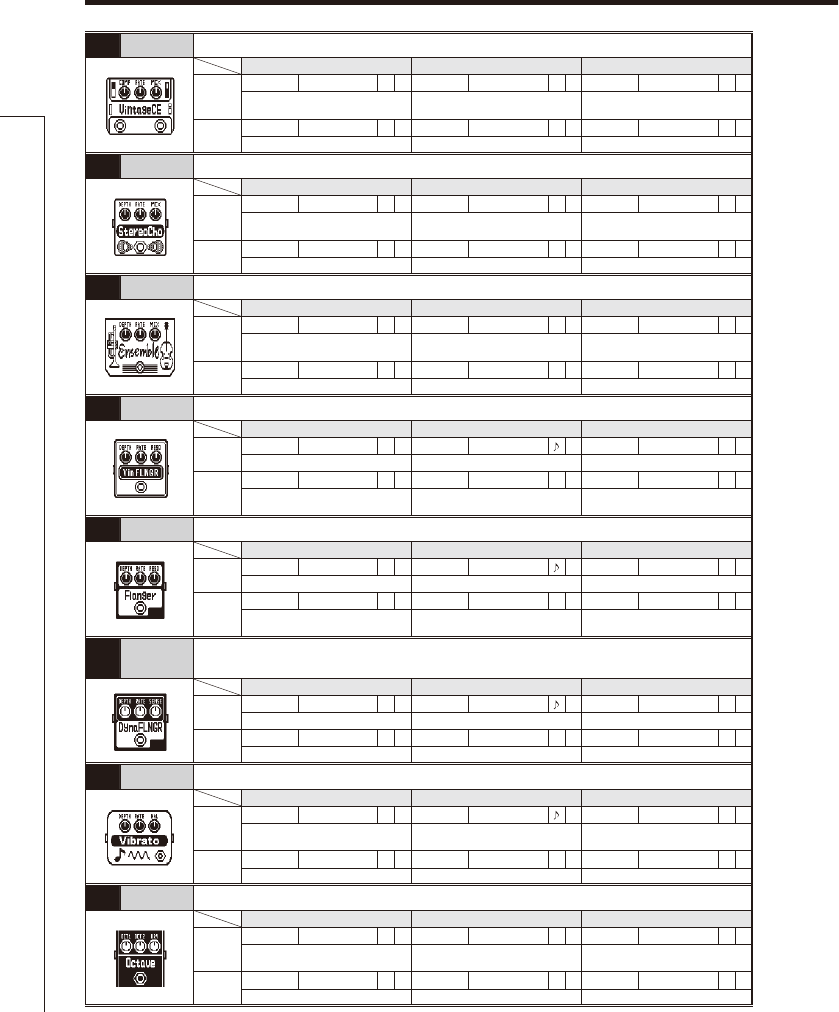
50
068
VintageCE
This is a simulation of the BOSS CE-1.
Knob1 Knob2 Knob3
Page01
Comp 0–9 Rate 1–50 PMix 0–100 P
Sets the sensitivity of the compressor.
Sets the speed of the modulation.
Adjusts the amount of effected sound
that is mixed with the original sound.
Page02 Level 0–150 P
Adjusts the output level.
069
StereoCho
This is a stereo chorus with a clear tone.
Knob1 Knob2 Knob3
Page01
Depth 0–100 PRate 1–50 PMix 0–100 P
Sets the depth of the modulation. Sets the speed of the modulation.
Adjusts the amount of effected sound
that is mixed with the original sound.
Page02 Tone 0–10 Level 0–150 P
Adjusts the tone. Adjusts the output level.
070
Ensemble
This is a chorus ensemble that features three-dimensional movement.
Knob1 Knob2 Knob3
Page01
Depth 0–100 Rate 1–50 PMix 0–100 P
Sets the depth of the modulation. Sets the speed of the modulation.
Adjusts the amount of effected sound
that is mixed with the original sound.
Page02 Tone 0–10 Level 0–150 P
Adjusts the tone. Adjusts the output level.
071
VinFLNGR
5IJTBOBMPHnBOHFSTPVOEJTTJNJMBSUPBO.93.3
Knob1 Knob2 Knob3
Page01 Depth 0–100 PRate 0–50 PReso -10–10 P
Sets the depth of the modulation. Sets the speed of the modulation.
Adjusts the intensity of the modulation resonance.
Page02
PreD 0–50 PMix 0–100 PLevel 0–150 P
Sets pre-delay time of effect sound.
Adjusts the amount of effected sound
that is mixed with the original sound.
Adjusts the output level.
072 Flanger 5IJTJTBKFUTPVOEMJLFBO"%"nBOHFS
Knob1 Knob2 Knob3
Page01 Depth 0–100 PRate 0–50 PReso -10–10 P
Sets the depth of the modulation. Sets the speed of the modulation.
Adjusts the intensity of the modulation resonance.
Page02
PreD 0–50 PMix 0–100 PLevel 0–150 P
Sets pre-delay time of effect sound.
Adjusts the amount of effected sound
that is mixed with the original sound.
Adjusts the output level.
073
DynaFLNGR
The volume of the effect sound changes according to the input signal level with this
EZOBNJDnBOHFS
Knob1 Knob2 Knob3
Page01 Depth 0–100 Rate 0–50 PSense
-10–-1, 1–10
P
Sets the depth of the modulation. Sets the speed of the modulation. Adjusts the sensitivity of the effect.
Page02 Reso -10–10 PLevel 0–150 P
Adjusts the intensity of the modulation resonance.
Adjusts the output level.
074 Vibrato This effect automatically adds vibrato.
Knob1 Knob2 Knob3
Page01
Depth 0–100 Rate 0–50 PBal 0–100 P
Sets the depth of the modulation. Sets the speed of the modulation. Adjusts the balance between original
and effect sounds.
Page02 Tone 0–10 Level 0–150 P
Adjusts the tone. Adjusts the output level.
075 Octave This effect adds sound one octave and two octaves below the original sound.
Knob1 Knob2 Knob3
Page01
Oct1 0–100 POct2 0–100 PDry 0–100 P
Adjusts the level of the sound one
octave below the effect sound.
Adjusts the level of the sound two
octaves below the effect sound.
Adjusts the volume of the unaffected
sound.
Page02 Chara 0–100 Tone 0–10 Level 0–150 P
Adjusts effect character. Adjusts the tone. Adjusts the output level.
Effect Types and Parameters
Effect Types and Parameters
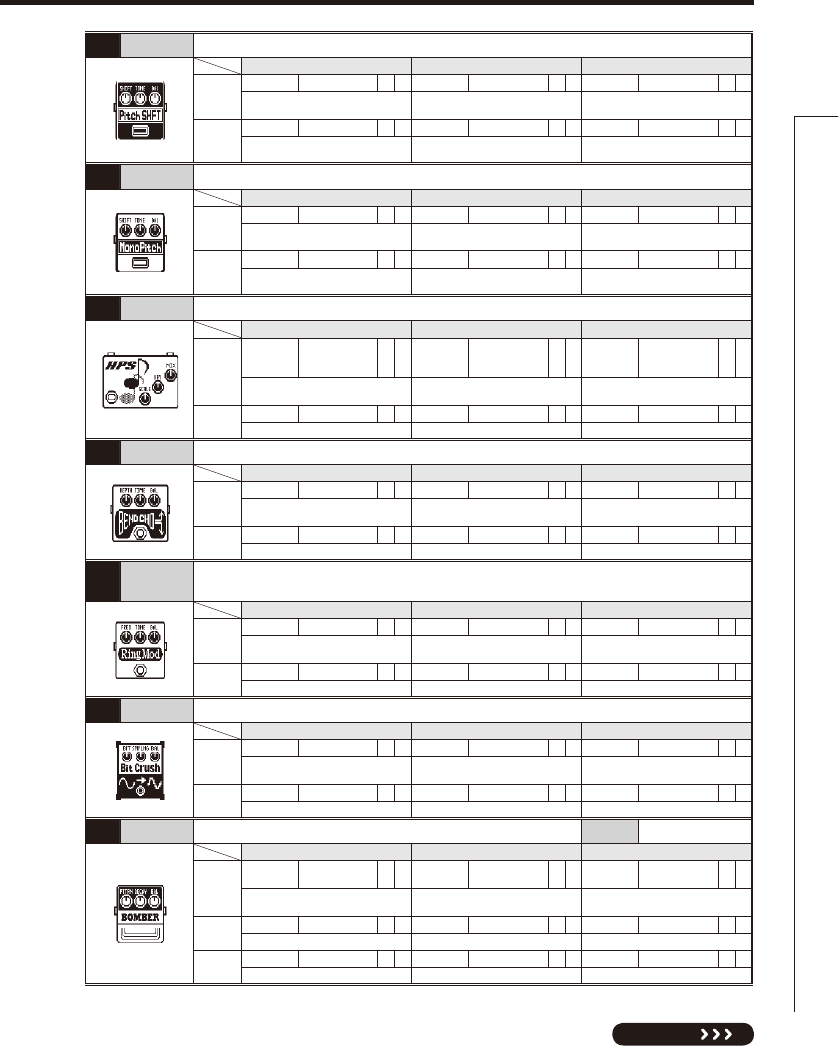
51
NEXT
076
PitchSHFT
This effect shifts the pitch up or down.
Knob1 Knob2 Knob3
Page01
Shift -12–12 , 24 Tone 0–10 Bal 0–100 P
Adjusts the pitch shift amount in semitones.
Selecting “0” gives a detuning effect.
Adjusts the tone. Adjusts the balance between original
and effect sounds.
Page02
Fine -25–25 Level 0–150 P
Allows fine adjustment of pitch shift
amount in Cent (1/100 semitone) steps.
Adjusts the output level.
077
MonoPitch
This is a pitch shifter with little sound variance for monophonic (single note) playing.
Knob1 Knob2 Knob3
Page01
Shift -12 – 12 , 24 Tone 0–10 Bal 0–100 P
Adjusts the pitch shift amount in semitones.
Selecting “0” gives a detuning effect.
Adjusts the tone. Adjusts the balance between original
and effect sounds.
Page02
Fine -25 – 25 Level 0–150 P
Allows fine adjustment of pitch shift
amount in Cent (1/100 semitone) steps.
Adjusts the output level.
078 HPS
This intelligent pitch shifter outputs the effect sound with the pitch shifted according to scale and key settings.
Knob1 Knob2 Knob3
Page01
Scale
-6, -5, -4, -3, -m, m,
3, 4, 5, 6
(See Table 2)
Key
C, C#, D, D#, E,
F, F#, G, G#, A,
A#, B
Mix 0–100 P
Sets the pitch of the pitch-shifted
sound added to the original sound.
Sets the tonic (root) of the scale used
for pitch shifting.
Adjusts the amount of effected sound
that is mixed with the original sound.
Page02 Tone 0–10 Level 0–150 P
Adjusts the tone. Adjusts the output level.
079 BendCho
This effect provides pitch bending that uses the input signal as trigger and processes each note separately.
Knob1 Knob2 Knob3
Page01
Depth 0–100 Time 0–50 PBal 0–100 P
Adjusts the effect depth. Sets time before effect starts. Adjusts the balance between original
and effect sounds.
Page02 Mode Up, Down Tone 0–10 Level 0–150 P
Sets direction of pitch bend. Adjusts the tone. Adjusts the output level.
080 RingMod This effect produces a metallic ringing sound. Adjusting the “Freq” parameter results in a
drastic change of sound character.
Knob1 Knob2 Knob3
Page01
Freq 1–50 PTone 0–10 Bal 0–100 P
Sets the frequency of the modulation.
Adjusts the tone. Adjusts the balance between original
and effect sounds.
Page02 Level 0–150 P
Adjusts the output level.
081 BitCrush This effect creates a lo-fi sound.
Knob1 Knob2 Knob3
Page01
Bit 4–16 SMPL 0–50 PBal 0–100 P
Sets bit depth. Sets sampling rate. Adjusts the balance between original
and effect sounds.
Page02 Tone 0–10 Level 0–150 P
Adjusts the tone. Adjusts the output level.
082 Bomber This effect produces an explosive sound when picking. FS Trigger
Knob1 Knob2 Knob3
Page01
PTTRN HndGn, Arm,
Bomb, Thndr Decay 1–100 PBal 0–100 P
Sets type of effect sound. Sets length of reverberations. Adjusts the balance between original
and effect sounds.
Page02 THRSH 0–50 Power
0–30
Tone 0–10
Adjusts effect threshold. Adjusts strength of explosive sound. Adjusts the tone.
Page03 Level 0–150 P
Adjusts the output level.
Effect Types and Parameters
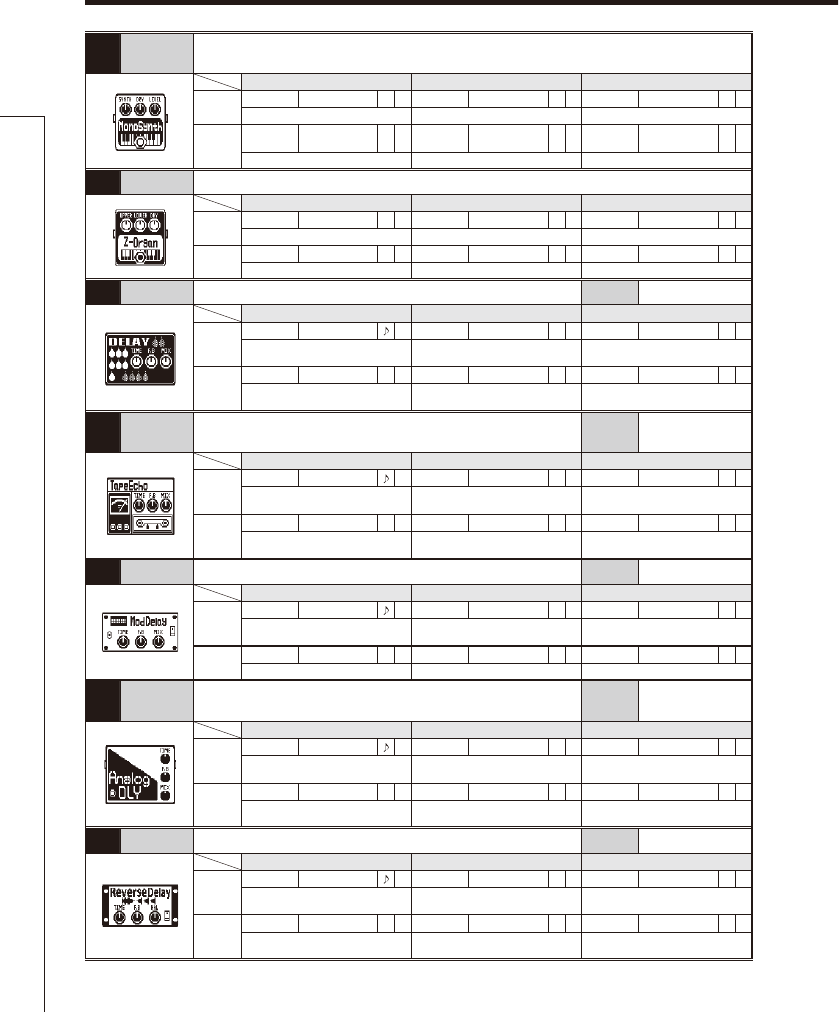
52
083
MonoSynth
This effect produces the sound of a monophonic (single-note playing) guitar synthesizer
that detects the pitch of the input signal.
Knob1 Knob2 Knob3
Page01 Synth 0–100 PDry 0–100 PLevel 0–150 P
Adjusts synthesizer sound level. Adjusts level of original sound. Adjusts the output level.
Page02 Wave
Sine, Tri, SawUp,
SawDn
Tone 0–10 Speed 0–100 P
Sets waveform. Adjusts the tone.
Adjusts smoothness of pitch change.
084 Z-Organ This effect simulates an organ sound.
Knob1 Knob2 Knob3
Page01 Upper 0–100 PLower 0–100 PDry 0–100 P
Adjusts volume of high frequencies. Adjusts volume of low frequencies. Adjusts level of original sound.
Page02 HPF 0–10 LPF 0–10 Level 0–150 P
Adjusts high-pass filter cutoff frequency.
Adjusts low-pass filter cutoff frequency.
Adjusts the output level.
085 Delay This long delay has a maximum length of 2500 ms. FS
Hold, InputMute
Knob1 Knob2 Knob3
Page01
Time 1–2500 F.B 0–100 PMix 0–100 P
Sets the delay time. Adjusts the feedback amount.
Adjusts the amount of effected sound
that is mixed with the original sound.
Page02
HiDMP 0–10 P-P MONO, P-P Level 0–150 P
Adjusts the treble attenuation of the
delay sound.
Sets delay output to mono or ping-
pong. Adjusts the output level.
086 TapeEcho
This effect simulates a tape echo. Changing the “Time”
parameter changes the pitch of the echoes.
FS InputMute
Knob1 Knob2 Knob3
Page01
Time 1–2000 PF.B 0–100 PMix 0–100 P
Sets the delay time. Adjusts the feedback amount.
Adjusts the amount of effected sound
that is mixed with the original sound.
Page02
HiDMP 0–10 Level 0–150 P
Adjusts the treble attenuation of the
delay sound. Adjusts the output level.
087
ModDelay This delay effect allows the use of modulation.
FS InputMute
Knob1 Knob2 Knob3
Page01
Time 1–2000 F.B 0–100 PMix 0–100 P
Sets the delay time. Adjusts the feedback amount.
Adjusts the amount of effected sound
that is mixed with the original sound.
Page02 Rate 1–50 PLevel 0–150 P
Sets the speed of the modulation. Adjusts the output level.
088
AnalogDly
This analog delay simulation has a long delay with a maximum
length of 2500 ms. FS
Hold, InputMute
Knob1 Knob2 Knob3
Page01
Time 1–2500 F.B 0–100 PMix 0–100 P
Sets the delay time. Adjusts the feedback amount.
Adjusts the amount of effected sound
that is mixed with the original sound.
Page02
HiDMP 0–10 P-P MONO, P-P Level 0–150 P
Adjusts the treble attenuation of the
delay sound.
Sets delay output to mono or ping-
pong. Adjusts the output level.
089
ReverseDL
This reverse delay is a long delay with a maximum length of 1250 ms.
FS
Hold, InputMute
Knob1 Knob2 Knob3
Page01
Time 10–1250 F.B 0–100 PBal 0–100 P
Sets the delay time. Adjusts the feedback amount. Adjusts the balance between original
and effect sounds.
Page02
HiDMP 0–10 Level 0–150 P
Adjusts the treble attenuation of the
delay sound. Adjusts the output level.
Effect Types and Parameters
Effect Types and Parameters
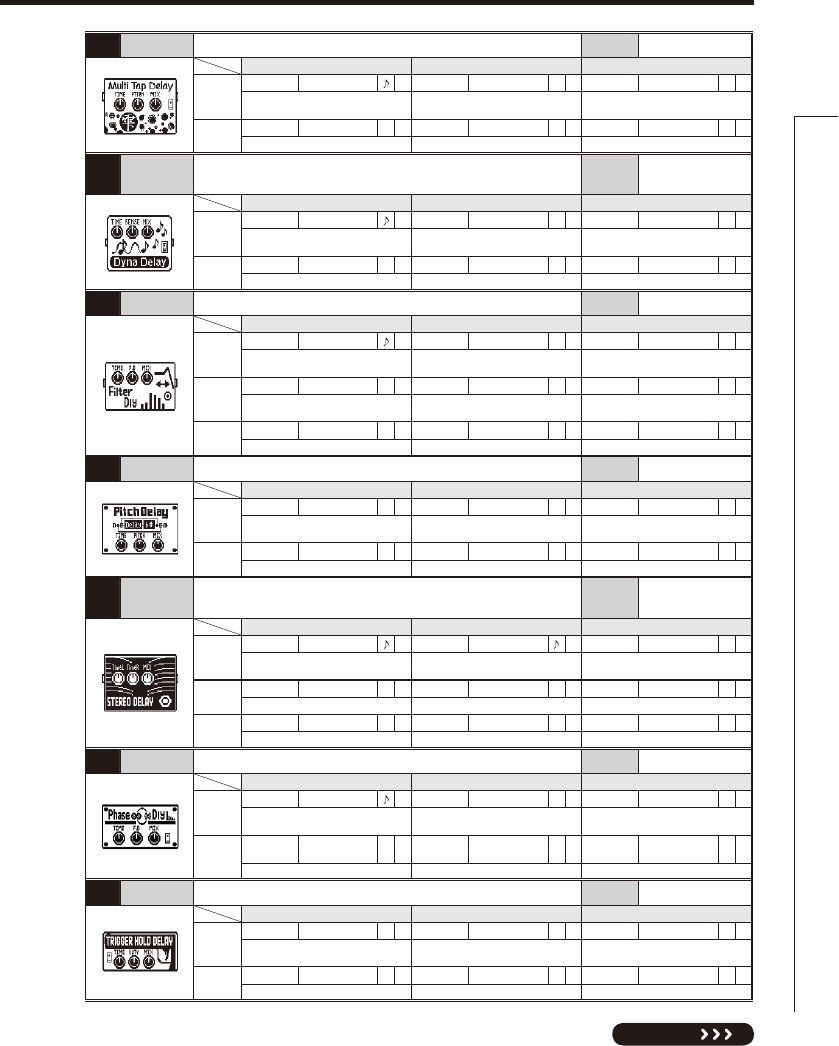
53
NEXT
090
MultiTapD
This effect produces several delay sounds with different delay times.
FS InputMute
Knob1 Knob2 Knob3
Page01
Time 1–2500 PTTRN 1–8 Mix 0–100 P
Sets the delay time.
Sets the tap pattern, which varies from
rhythmical to random patterns.
Adjusts the amount of effected sound
that is mixed with the original sound.
Page02 Tone 0–10 Level 0–150 P
Adjusts the tone. Adjusts the output level.
091
DynaDelay
This dynamic delay adjusts the volume of the effect sound
according to the input signal level. FS InputMute
Knob1 Knob2 Knob3
Page01
Time 1–2000 Sense -10– -1, 1–10 PMix 0–100 P
Sets the delay time. Adjusts the effect sensitivity.
Adjusts the amount of effected sound
that is mixed with the original sound.
Page02 F.B 0–100 PLevel 0–150 P
Adjusts the feedback amount. Adjusts the output level.
092 FilterDly This effect filters a delayed sound. FS InputMute
Knob1 Knob2 Knob3
Page01
Time 1–2000 F.B 0–100 PMix 0–100 P
Sets the delay time. Adjusts the feedback amount.
Adjusts the amount of effected sound
that is mixed with the original sound.
Page02
Rate 1–50 PDepth
0–100
PReso 0–10 P
Sets the speed of the modulation. Sets the depth of the modulation.
Adjusts the intensity of the modulation
resonance.
Page03 Level 0–150 P
Adjusts the output level.
093 PitchDly
This effect applies pitch shift to a delayed sound.
FS InputMute
Knob1 Knob2 Knob3
Page01
Time 1–2000 Pitch -12–12 PMix 0–100 P
Sets the delay time. Sets volume of pitch shift applied to
delayed sound.
Adjusts the amount of effected sound
that is mixed with the original sound.
Page02 F.B 0–100 PTone 0–10 Level 0–150 P
Adjusts the feedback amount. Adjusts the tone. Adjusts the output level.
094
StereoDly
This stereo delay allows the left and right delay times to be
set separately. FS InputMute
Knob1 Knob2 Knob3
Page01
TimeL 1–1000 TimeR 1–1000 Mix 0–100 P
Adjusts delay time of left channel
delay.
Adjusts delay time of right channel
delay.
Adjusts the amount of effected sound
that is mixed with the original sound.
Page02 LchFB 0–100 PRchFB
0–100
PLevel 0–150 P
Adjusts delay feedback of left channel.
Adjusts delay feedback of right channel.
Adjusts the output level.
Page03 LchLv 0–100 PRchLv 0–100 P
Adjusts delay output of left channel. Adjusts delay output of right channel.
095 PhaseDly This effect applies a phaser to a delayed sound. FS InputMute
Knob1 Knob2 Knob3
Page01
Time 1–2000 F.B 0–100 PMix 0–100 P
Sets the delay time. Adjusts the feedback amount.
Adjusts the amount of effected sound
that is mixed with the original sound.
Page02 Rate 1–50 PColor 4 STG, 8 STG,
inv 4, inv 8 Level 0–150 P
Sets the speed of the modulation. Sets the tone of the effect type. Adjusts the output level.
096
TrgHldDly This delay samples and holds using picking as the trigger.
FS InputMute
Knob1 Knob2 Knob3
Page01
Time 10–1000 Duty 25–100 Mix 0–100 P
Sets the delay time. Sets the time that the sample-and-
hold sound is produced.
Adjusts the amount of effected sound
that is mixed with the original sound.
Page02 THRSH 0–30 Level 0–150 P
Adjusts effect threshold. Adjusts the output level.
Effect Types and Parameters
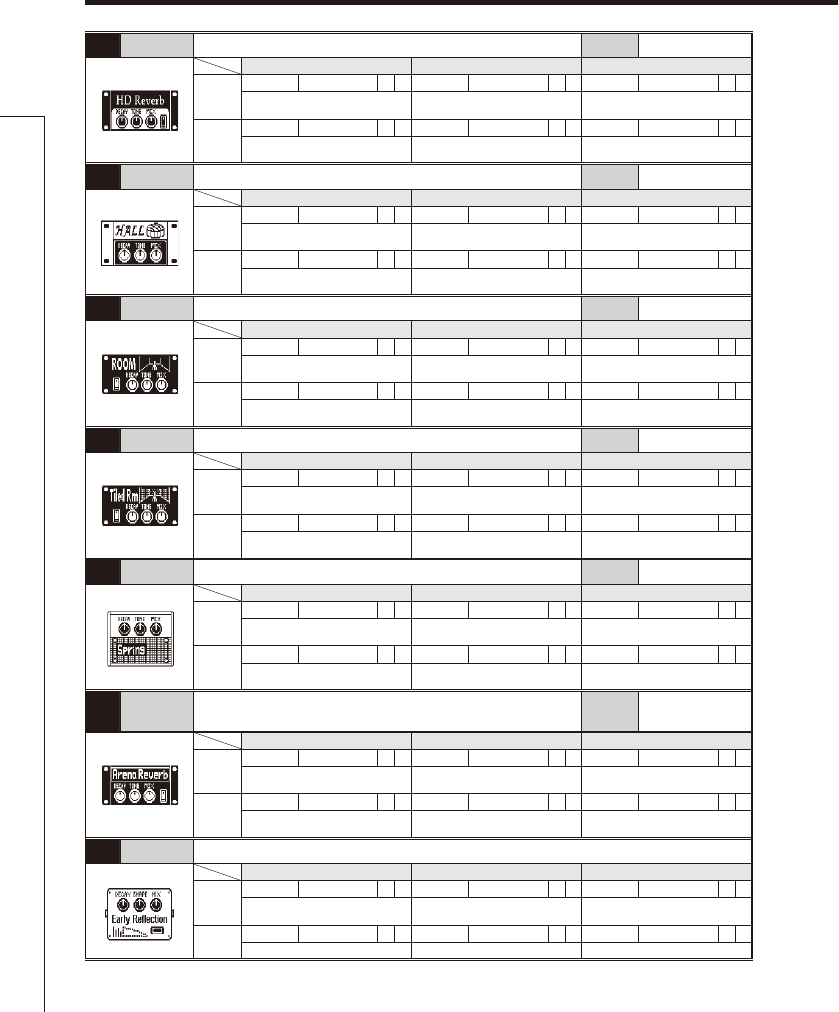
54
097
HD Reverb
This is a high-definition reverb. FS InputMute
Knob1 Knob2 Knob3
Page01
Decay 0–100 Tone 0–10 Mix 0–100 P
Sets the duration of the reverberations.
Adjusts the tone.
Adjusts the amount of effected sound
that is mixed with the original sound.
Page02
PreD 1–200 HPF 0–10 Level 0–150 P
Adjusts the delay between input of the
original sound and start of the reverb sound.
Adjusts high-pass filter cutoff frequency.
Adjusts the output level.
098 Hall This reverb effect simulates the acoustics of a concert hall. FS InputMute
Knob1 Knob2 Knob3
Page01
Decay 1–30 PTone 0–10 Mix 0–100 P
Sets the duration of the reverberations.
Adjusts the tone.
Adjusts the amount of effected sound
that is mixed with the original sound.
Page02
PreD 1–100 Level 0–150 P
Adjusts the delay between input of the
original sound and start of the reverb sound.
Adjusts the output level.
099 Room This reverb effect simulates the acoustics of a room. FS InputMute
Knob1 Knob2 Knob3
Page01
Decay 1–30 PTone 0–10 Mix 0–100 P
Sets the duration of the reverberations.
Adjusts the tone.
Adjusts the amount of effected sound
that is mixed with the original sound.
Page02
PreD 1–100 Level 0–150 P
Adjusts the delay between input of the
original sound and start of the reverb sound.
Adjusts the output level.
100
TiledRoom
This reverb effect simulates the acoustics of a tiled room. FS InputMute
Knob1 Knob2 Knob3
Page01
Decay 1–30 PTone 0–10 Mix 0–100 P
Sets the duration of the reverberations.
Adjusts the tone.
Adjusts the amount of effected sound
that is mixed with the original sound.
Page02
PreD 1–100 Level 0–150 P
Adjusts the delay between input of the
original sound and start of the reverb sound.
Adjusts the output level.
101 Spring This reverb effect simulates a spring reverb. FS InputMute
Knob1 Knob2 Knob3
Page01
Decay 1–30 PTone 0–10 Mix 0–100 P
Sets the duration of the reverberations.
Adjusts the tone.
Adjusts the amount of effected sound
that is mixed with the original sound.
Page02
PreD 1–100 Level 0–150 P
Adjusts the delay between input of the
original sound and start of the reverb sound.
Adjusts the output level.
102 Arena This reverb effect simulates the acoustics of a large enclosure
such as a sports arena. FS InputMute
Knob1 Knob2 Knob3
Page01
Decay 1–30 PTone 0–10 Mix 0–100 P
Sets the duration of the reverberations.
Adjusts the tone.
Adjusts the amount of effected sound
that is mixed with the original sound.
Page02
PreD 1–100 Level 0–150 P
Adjusts the delay between input of the
original sound and start of the reverb sound.
Adjusts the output level.
103 EarlyRef 5IJTFGGFDUSFQSPEVDFTPOMZUIFFBSMZSFnFDUJPOTPGSFWFSC
Knob1 Knob2 Knob3
Page01
Decay 1–30 Shape -10–10 PMix 0–100 P
Adjusts the duration of the reverb. Adjusts the effect envelope.
Adjusts the amount of effected sound
that is mixed with the original sound.
Page02 Tone 0–10 Level 0–150 P
Adjusts the tone. Adjusts the output level.
Effect Types and Parameters
Effect Types and Parameters
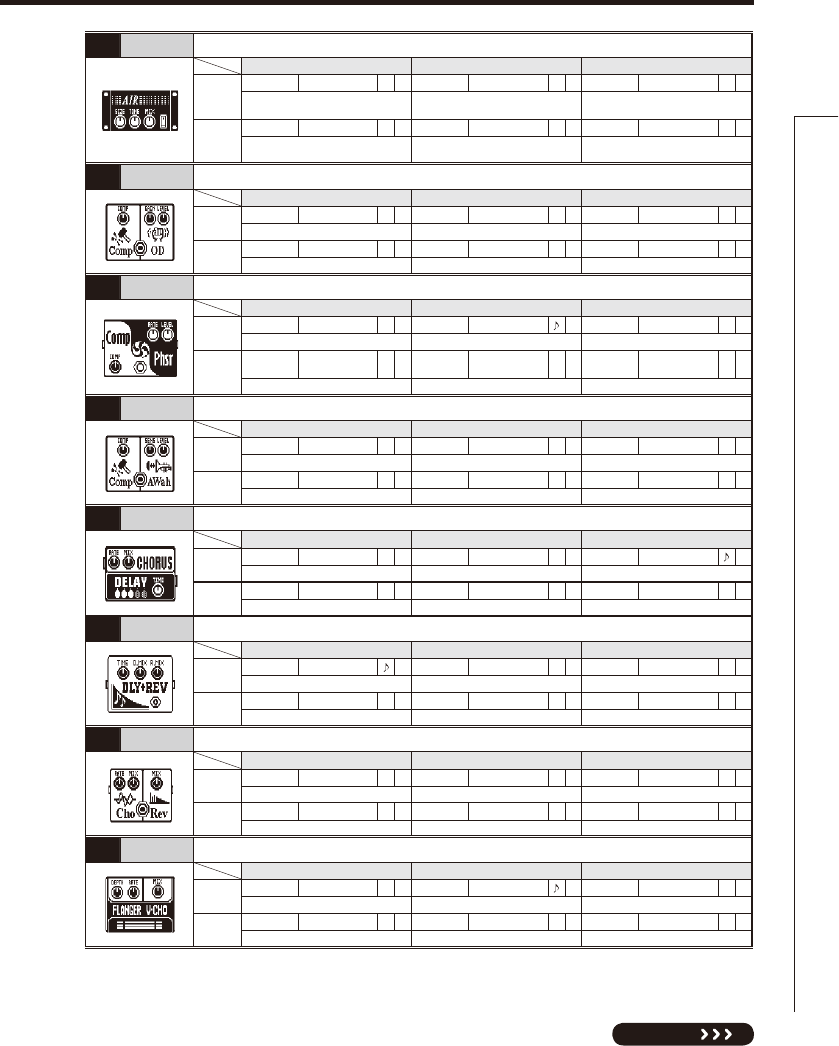
55
NEXT
104 Air This effect reproduces the ambience of a room, to create spatial depth.
Knob1 Knob2 Knob3
Page01
Size 1–100 Tone 0–10 Mix 0–100 P
Sets the size of the space. Adjusts the tone.
Adjusts the amount of effected sound
that is mixed with the original sound.
Page02
Ref 0–10 PLevel 0–150 P
Adjusts the amount of reflection
from the wall. Adjusts the output level.
105
Comp+OD
This effect combines compressor and overdrive.
Knob1 Knob2 Knob3
Page01 Comp 0–10 Gain 0–100 PLevel 0–150 P
Sets compressor strength. Sets overdrive gain. Adjusts the output level.
Page02 Tone 0–100
Sets overdrive tone.
106
Comp+Phsr
This effect combines compressor and phaser.
Knob1 Knob2 Knob3
Page01 Comp 0–10 Rate 1–50 PLevel 0–150 P
Sets compressor strength. Sets the speed of the modulation. Adjusts the output level.
Page02 Color 4 STG, 8 STG,
inv 4, inv 8
Sets phaser color.
107
Comp+AWah
This effect combines compressor and auto-wah.
Knob1 Knob2 Knob3
Page01 Comp 0–10 Sense
-10–-1, 1–10
PLevel 0–150 P
Sets compressor strength. Sets auto-wah sensitivity. Adjusts the output level.
Page02 Reso 0–10 P
Sets resonance of auto-wah.
108 Cho+Dly This effect combines chorus and delay.
Knob1 Knob2 Knob3
Page01 ChoRt 1–50 PChoMx 0–100 PDlyTm 1–2000
Adjusts chorus rate. Adjusts chorus mix. Adjusts delay time.
Page02 DlyFB 0–100 PDlyMx 0–100 PLevel 0–150 P
Adjusts delay feedback. Adjusts delay mix. Adjusts the output level.
109 Dly+Rev This effect combines delay and reverb.
Knob1 Knob2 Knob3
Page01 DlyTm 1–1500 DlyMx 0–100 PRevMx 0–100 P
Adjusts delay time. Adjusts delay mix. Adjusts reverb mix.
Page02 DlyFB 0–100 PLevel 0–150 P
Adjusts delay feedback. Adjusts the output level.
110 Cho+Rev This effect combines chorus and reverb.
Knob1 Knob2 Knob3
Page01 ChoRt 1–50 PChoMx 0–100 PRevMx 0–100 P
Adjusts chorus rate. Adjusts chorus mix. Adjusts reverb mix.
Page02 Level 0–150 P
Adjusts the output level.
111
FLG+VCho
5IJTFGGFDUDPNCJOFTnBOHFSBOEWJOUBHFDIPSVT
Knob1 Knob2 Knob3
Page01 FlgDp 0–100 PFlgRt 0–50 PChoMx 0–100 P
"EKVTUTnBOHFSEFQUI "EKVTUTnBOHFSSBUF Adjusts vintage chorus mix.
Page02 ChoRt 1–50 PLevel 0–150 P
Adjusts vintage chorus rate. Adjusts the output level.
Effect Types and Parameters
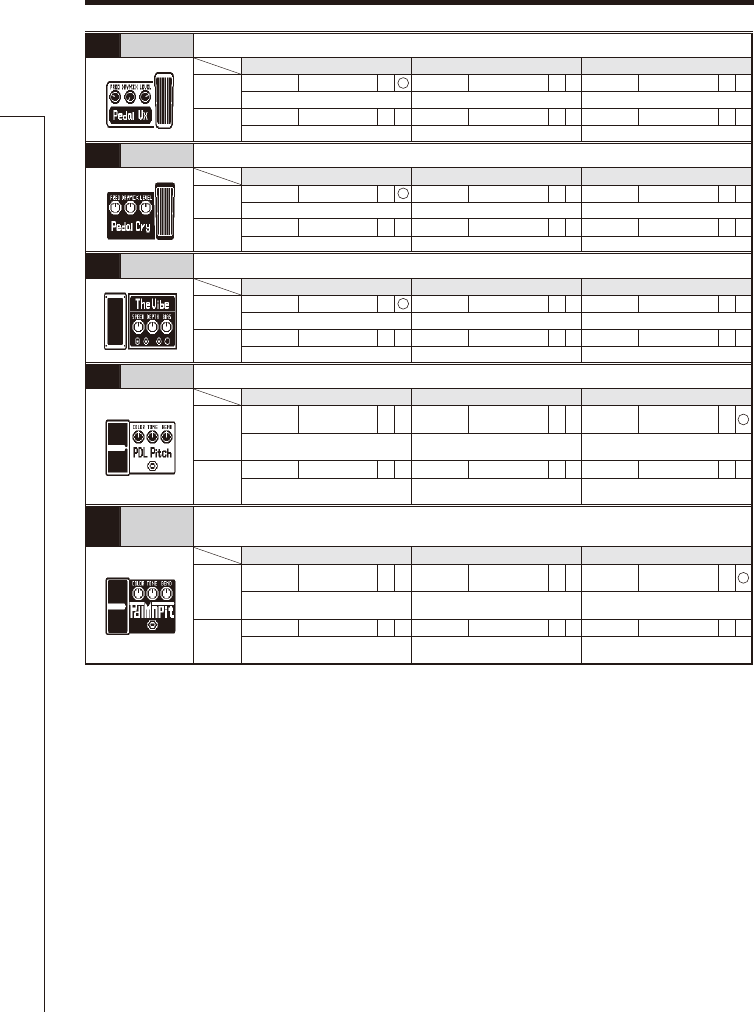
56
112 PedalVx This simulates a vintage British wah pedal.
Knob1 Knob2 Knob3
Page01 Freq 1–50 PDryMX 0–100 PLevel 0–150 P
Adjusts the emphasized frequency.
Adjusts the mix with the unaffected sound.
Adjusts the output level.
Page02
113 PedalCry This simulates a vintage CRYBABY wah pedal.
Knob1 Knob2 Knob3
Page01 Freq 1–50 PDryMX 0–100 PLevel 0–150 P
Adjusts the emphasized frequency.
Adjusts the mix with the unaffected sound.
Adjusts the output level.
Page02
114 TheVibe This vibe sound features unique undulations.
Knob1 Knob2 Knob3
Page01 Speed 0–50 PDepth 0–100 PBias 0–100 P
Sets modulation speed. Sets the depth of the modulation.
Adjusts bias of waveform modulation.
Page02 Wave 0–100 PMode VIBRT, CHORS Level 0–150 P
Adjusts modulation waveform. Sets effect to vibrato or chorus. Adjusts the output level.
115 PDL Pitch
Use an expression pedal to change the pitch in real time with this effect.
Knob1 Knob2 Knob3
Page01
Color 1–9
(See Table 3) Tone 0–10 Bend 0–100 P
Sets the type of pitch change control
with the expression pedal. Adjusts the tone. Sets the amount of pitch shift.
Page02
Mode Up, Down Level 0–150 P
Sets the direction of the pitch change
to Up or Down. Adjusts the output level.
116
PDL MnPit
This is a pitch shifter specially for monophonic sound (single-note playing), which allows
the pitch to be shifted in real time with the expression pedal.
Knob1 Knob2 Knob3
Page01
Color 1–9
(See Table 3) Tone 0–10 Bend 0–100 P
Sets the type of pitch change control
with the expression pedal. Adjusts the tone. Sets the amount of pitch shift.
Page02
Mode Up, Down Level 0–150 P
Sets the direction of the pitch change
to Up or Down. Adjusts the output level.
Effect Types and Parameters
Effect Types and Parameters
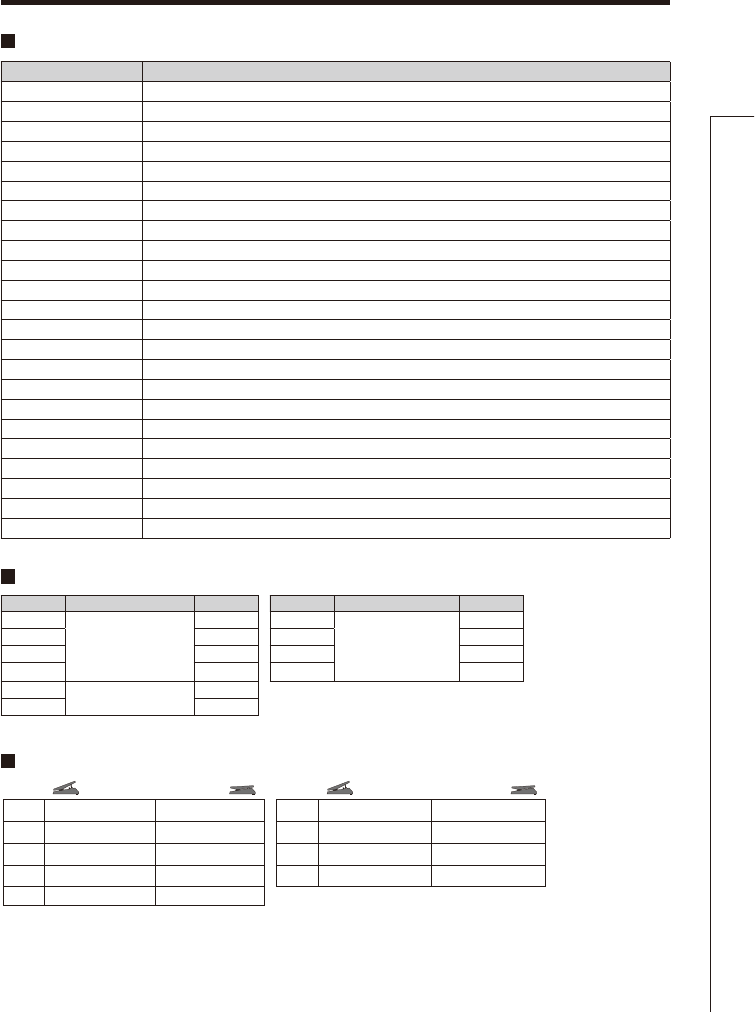
57
Effect Types and Parameters
Table 1
Type Modeled cabinet and speakers
FD COMBO 2x12 Fender Twin Reverb ('65) cabinet with 2x12-inch Jensen speakers
DELUXE-R 1X12 Fender Deluxe Reverb cabinet with 1x12-inch Jensen speaker
FD VIBRO 2x10 Fender Vibroverb ('63) cabinet with 2x10-inch Jensen speakers
US BLUES 4x10 Fender Tweed Bassman cabinet with 4x10-inch Jensen speakers
VX COMBO 2x12 British combo amp cabinet with 2x12-inch Celestion Alnico speakers
VX JMI 2x12
Early model British combo amp cabinet with 2x12-inch Celestion Alnico speakers
BG CRUNCH 1x12 Mesa Boogie MkIII cabinet with 1x12-inch Electro Voice speaker
MATCH 30 2x12 Matchless DC30 cabinet with 2x12-inch Celestion speakers
CAR DRIVE 1x12 Carr Mercury cabinet with 1x12-inch Eminence speaker
TW ROCK 1x12 Two Rock Emerald 50 cabinet with 1x12-inch Fane speaker
TONE CITY 4x12 Cabinet with 4x12-inch Fane speakers
HW STACK 4x12 Hiwatt Custom 100 cabinet with 4x12-inch Fane speakers
TANGERINE 4x12 Orange Graphic 120 cabinet with 4x12-inch Celestion speakers
B-BREAKER 2x12 Marshall Bluesbreaker cabinet with 2x12-inch Celestion speakers
MS CRUNCH 4x12 Marshall 1959 cabinet with 4x12-inch Celestion speakers
MS 1959 4x12 Marshall 1959 B cabinet with 4x12-inch Celestion speakers
MS DRIVE 4x12 Marshall JCM2000 cabinet with 4x12-inch Celestion speakers
BGN DRIVE 4x12 Bogner Ecstasy cabinet with 4x12-inch Celestion speakers
BG DRIVE 4x12 Mesa Boogie Dual Rectifier cabinet with 4x12-inch Celestion speakers
DZ DRIVE 4x12 Diezel Herbert cabinet with 4x12-inch Celestion speakers
ALIEN 4x12 Engl Invader cabinet with 4x12-inch Celestion speakers
REVO-1 4x12 Krank Revolution 1 Plus cabinet with 4x12-inch Eminence speakers
OFF No cabinet used.
Setting Scale used Interval Setting Scale used Interval
−6
Major
6th down 3
Major
3rd up
−5 5th down 4 4th up
−4 4th down 5 5th up
−3 3rd down 6 6th up
−mMinor 3rd down
m 3rd up
Table 2
1
2
3
4
5
0 cent
0 cent
0 cent
0 cent
0 cent
+1 octave
+2 octaves
-100 cents
-2 octave
−∞
Pedal max
Pedal min
Color
6
7
8
9
-1 octave + original
-700 cents + original
Doubling
-∞ (0 Hz) + original
+1 octave + original
+500 cents + original
Detuned + original
+1 octave + original
Pedal max
Pedal min
Color
Table 3
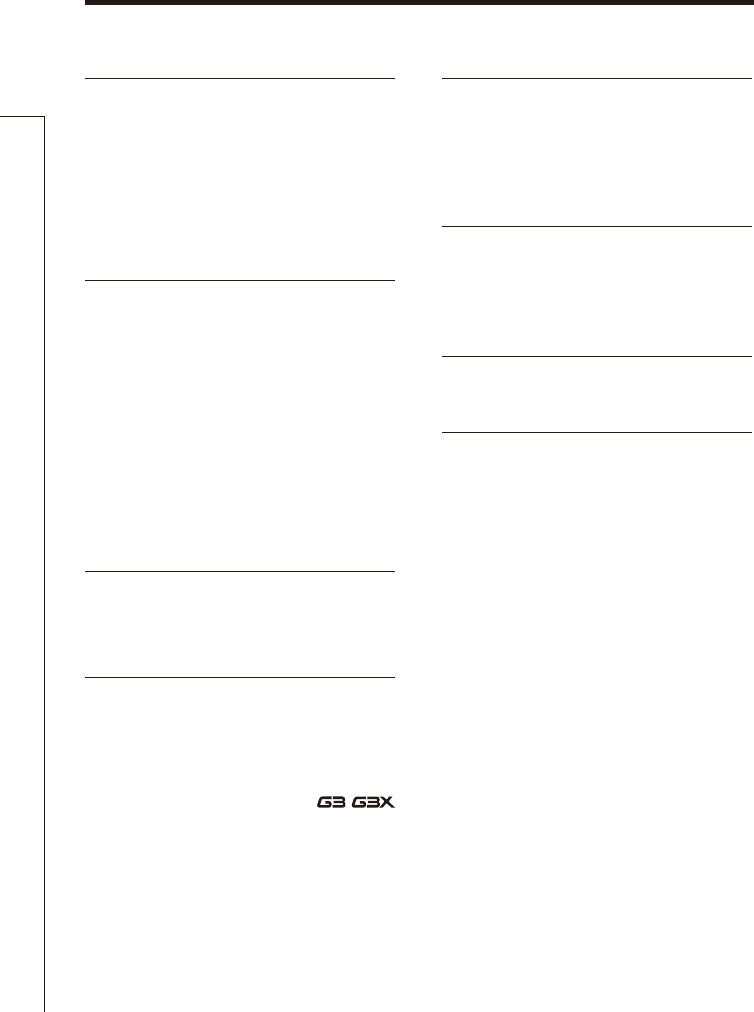
58
Troubleshooting
Troubleshooting
The unit will not turn ON
t
Confirm that the POWER switch is set
to "ON". When using bus power, set the
switch to "OFF" before connecting the
USB cable.
t8IFOVTJOHCBUUFSJFTDPOGJSNUIBU UIFZ
still have a charge.
No sound or very low volume
t$IFDLUIFDPOOFDUJPOT→P4–5).
t"EKVTUUIFQBUDIMFWFM→P16).
t"EKVTUUIFNBTUFSMFWFM→P20).
t
W hen a d ju s tin g th e volu m e wi th a n
expression pedal, make sure that a suitable
volume setting has been set with the
pedal.
t$POGJSN UIBU VOJU JT OPU JO NVUF NPEF
(→P26).
There is a lot of noise
t$IFDLTIJFMEFEDBCMFTGPSEFGFDUT
t6TFPOMZBHFOVJOF;00."$BEBQUFS
The sound distorts strangely/has an odd timbre
t4FUUIF065165QBSBNFUFSBDDPSEJOHUP
the output equipment (→P21).
t4FUUIF"$5*7&1"44*7&TXJUDIBDDPSEJOH
to the type of guitar pickups or the device
connected directly to the /
(→P5).
An effect is not working
t
If
the
e f fe c t p r o c e s si n g c ap ac i t y is
exceeded,
“
DSP Full!
”
appears on the
effect graphic. In this case, the effect is
bypassed
(→P10)
.
The expression pedal is not working well
t$IFDL UIF FYQSFTTJPO QFEBM TFU UJOHT
(→P18).
t"EKVTUUIFFYQSFTTJPOQFEBM→P37).
The recorded level in a DAW is low
t$IFDLUIFSFDPSEJOHMFWFMTFUUJOH→P25).
Batteries lose their charge quickly
t$ P O G J S N U I B U Z P V B S F O P U V T J O H
manganese batteries. Alkaline batteries
should provide 6 hours of continuous
operation.
t$IFDLUIFCBUUFSZTFUUJOH→P23).
t4FU UIF UZQF PG CBUUFS Z CFJOH VTFE UP
enable the remaining charge to be shown
more accurately.
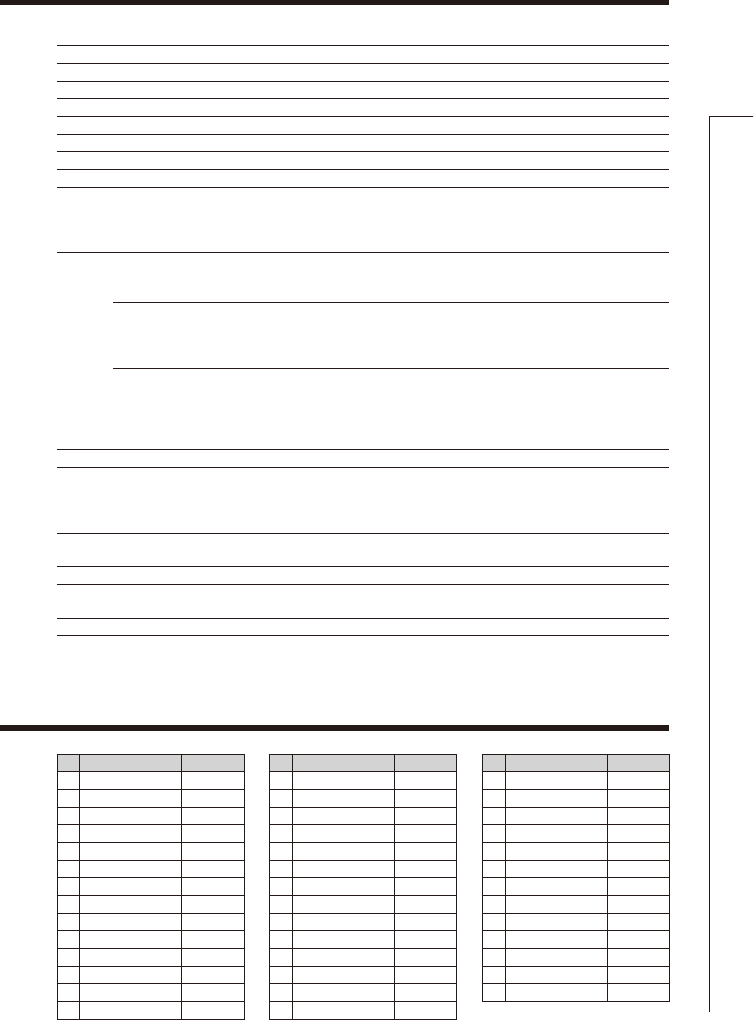
59
Specifications / Rhythm List
Specifications
#
PatternName
TimSig
1
GUIDE
4/4
2
8Beat1
4/4
3
8Beat2
4/4
4
8Beat3
4/4
5
8SHFFL
4/4
6
16Beat1
4/4
7
16Beat2
4/4
8
16SHFFL
4/4
9
Rock
4/4
10
Hard
4/4
11
Metal1
4/4
12
Metal2
4/4
13
Thrash
4/4
14
Punk
4/4
#
PatternName
TimSig
15
DnB
4/4
16
Funk1
4/4
17
Funk2
4/4
18
Hiphop
4/4
19
R'nR
4/4
20
Pop1
4/4
21
Pop2
4/4
22
Pop3
4/4
23
Dance1
4/4
24
Dance2
4/4
25
Dance3
4/4
26
Dance4
4/4
27
3Per4
3/4
28
6Per8
3/4
#
PatternName
TimSig
29
5Per4_1
5/4
30
5Per4_2
5/4
31
Latin
4/4
32
Ballad1
4/4
33
Ballad2
3/4
34
Blues1
4/4
35
Blues2
3/4
36
Jazz1
4/4
37
Jazz2
3/4
38
Metro3
3/4
39
Metro4
4/4
40
Metro5
5/4
41
Metro
Rhythm List
Effect types 116 types
Number of simultaneous effects
6
Number of user banks/patches
10 patches x 10 banks
Sampling frequency 44.1kHz
A/D conversion 24-bit with 128x oversampling
D/A conversion 24-bit with 128x oversampling
Signal processing CJUnPBUJOHQPJOUCJUmYFEQPJOU
Frequency characteristics 20-20 kHz +1 dB, -3 dB (10 kΩ load)
Display LCD x 3
Input Standard monaural phone jack
Rated input level -20dBm
Input impedance 1MΩ
ACTIVE/PASSIVE (switch selectable)
Output R Standard monaural phone jack
Maximum output level:
Line: +5 dBm (with output load impedance of 10 kΩ or more)
L/MONO/PHONES Standard stereo phone jack (line/headphones)
Maximum output level:
Line: +5 dBm (with output load impedance of 10 kΩ or more)
Headphones: 20 mW + 20 mW (into 32 Ω load)
BALANCED OUTPUT XLR connector
Output impedance
100 Ω (HOT-GND, COLD-GND), 200 Ω (HOT-COLD)
PRE/POST (switch selectable)
GND LIFT (switch selectable)
Control input For FP01/FP02/FS01
Power AC adapter DC9V (center minus plug), 500 mA (ZOOM AD-16)
Batteries 6 hours of continuous operation using 4 AA
alkaline batteries
USB Bus power
Dimensions G3 170mm(D) x 234mm(W) x 54mm(H)
G3X 175mm(D) x 323mm(W) x 66mm(H)
USB USB Audio
Weight G3 1.2kg
G3X 1.6kg
Options FP01/FP02 expression pedal and FS01 foot switch
tE#N7SNT
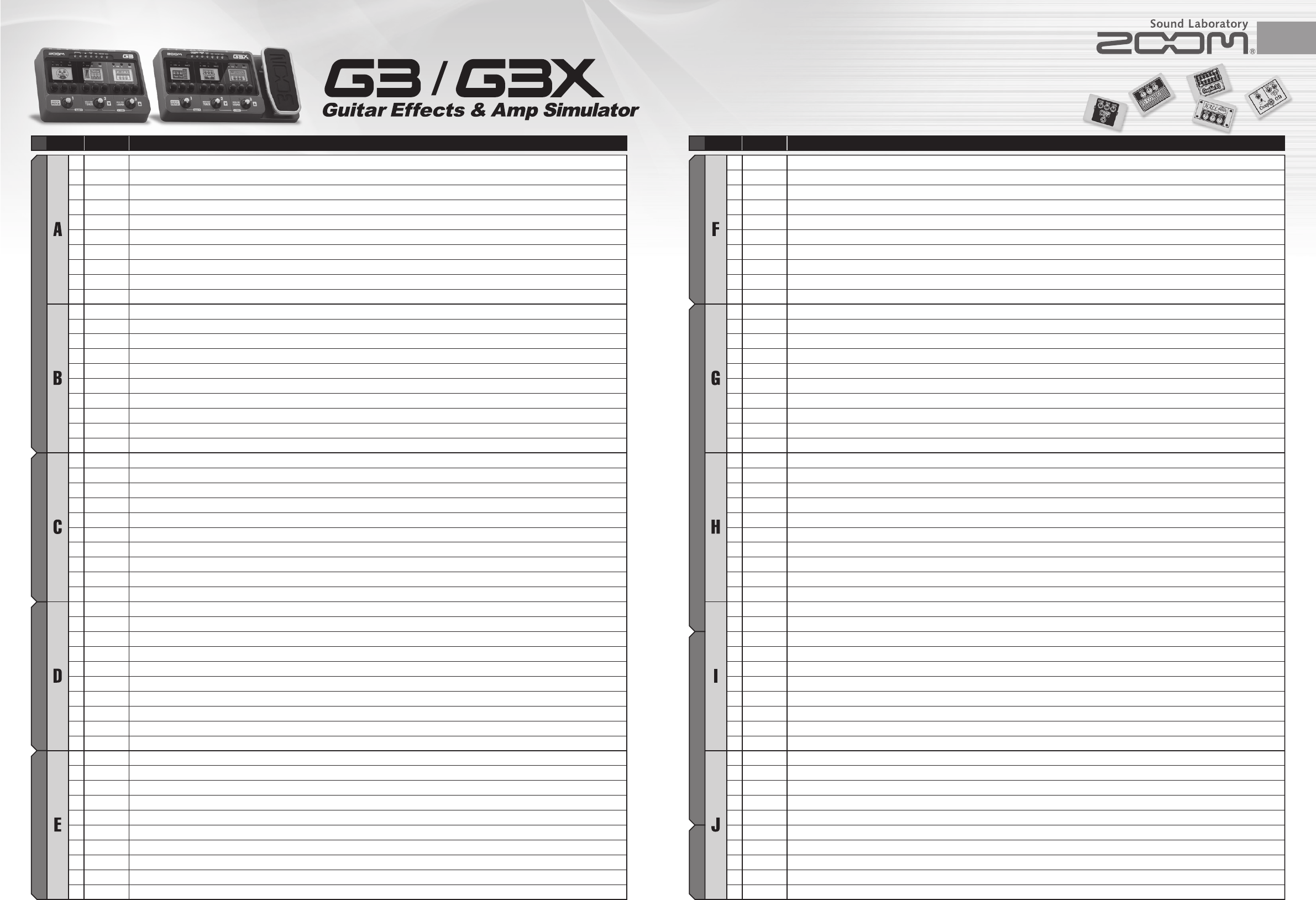
G3 / G3X presets have been created by professional guitarists.
●BANK C : Richie Kotzen ●BANK D : Kiko Loureiro
●BANK E : Rob Caggiano ●BANK F : Mike Orlando
Manufacturer names and product names mentioned in this patch list are trademarks or registered trademarks of their respective owners and do not
indicate any affiliation with ZOOM CORPORATION.
All product and artist names are intended only to illustrate sonic characteristics that were used as reference in the development of this product.
G3/G3X Patch List - 1
BANK / PATCH PATCH NAME COMMENT BANK / PATCH PATCH NAME COMMENT
This drive sound uses the BGN DRIVE effect. Press the expression pedal down to use pedal wah.
This uses FD COMBO for a clean sound. Use the expression pedal to control the Tremolo effect.
This high-gain sound combines DZ DRIVE and PDL Mono Pitch.
The expression pedal controls the Resonance of the Flanger in this simple flanger sound.
This is a funky pedal wah sound. Turn the compressor and phaser ON for a perfect tone for single-note muted backing lines.
Use the expression pedal with this 70s Marshall sound to control the TapeEcho Mix.
This rich modulation sound with a wide stereo feel is created by a combination of DuoPhase and StereoChorus effects.
Using the Slicer, this patch automatically generates a shuffle backing pattern.
Combining a nice drive sound with auto-wah, this patch sings in response to dynamics with both single note lines and chords.
You don't need to change your axe in the middle of a show. This patch uses the acoustic simulator for a tone with a lot of air.
With this patch, you can get a great fuzz sound no matter what the volume setting of the guitar. The clear sound when the volume is around 2 is really great!
This sound is good for jazz with a cool tone.
This ambient ReverseDelay sound uses a spacious loop. Use the expression pedal to control the ReverseDelay.
Short reflections from the Air effect make this patch sound like a wind instrument. This is great for playing sax-style phrases.
Instead of chorus, this clean sound is modulated by a flanger effect. Suits a retro atmosphere.
This bluesy drive sound combines DIST and FD VIBRO effects.
This filter sound responds quickly to picking dynamics. Single note lines work best with this effect.
This crunch sound uses the B-BREAKER effect. Use the expression pedal to assign PedalCry.
This drive sound uses the TONE CITY effect. Turn the Booster ON for an even more powerful sound.
This patch creates a chord sound that will make you feel like you are in Heaven. This is recommended for long chord backing parts.
This auto-wah sound is cool and funky. The Air effect creates wide stereo imaging.
A wide stereo chorus and hard compression create a clean sound for backing parts.
Delay and reverb are added to the US BLUES 4x10 combo sound. Hit an open chord, let it ring and check the sustain!
This combines chorus and delay in a tone with aggressive compression. The tone is clean, but suitable when you want to solo through a high gain amp.
This clean sound has a vintage feel. Use the expression pedal to control the tremolo.
This rhythm sound for classic hard rock uses a little EarlyRef. Remember the shorts and the backpack?
The CAR DRIVE, Cho+Dly and Comp in this patch create a big overdriven tone that sounds like multiple layered guitars.
This dirty, big-bottomed flanged guitar sound transforms a clean amp into a fat rocking sound!
M Comp, RndmFLTR, and ParaEQ create a sick funk sound best for quick staccato single-note lines.
This emulates the sound of an acoustic guitar plugged directly into an amp. Reverb is optional.
This classic rock tone uses MATCH 30. Turn OverDrive on for leads or TheVibe on for backing.
This heavy sound with a beautiful low end is great for riffs. Boost and delay can also be added in this patch that is great for modern metal style solos.
This clean sound uses a chorus and two delays to create width perfect for arpeggios and chords.
Add flanger and delay to this 80s Heavy Rock sound for a Van Halen flavor.
This indie rock patch has two types of delays that can be used independently or simultaneously.
A slight chorus gives this modern heavy sound greater width.
This prog metal solo tone for fast picking has an effective modulated ping-pong delay.
This heavy rock tone uses the Booster to maximize lead sounds.
This is a tribute to the enigmatic master guitarist Allan Holdsworth.
This sound features pitch shifting and is great for solos. Use the expression pedal to control the HPS Mix.
This is a very usable sound for single note lines and lead playing.
This killer sound for solos has a vocal quality depending on the guitar note pitch.
This lead tone features the TANGERINE amp sound.
No explanation needed for this exemplary thrash sound.
This really obnoxious fuzzed-out sound has some depth added by the Air effect.
Using BG CRUNCH, this smooth and squashed solo sound adds nice warmth with AnalogDly.
This ominous and creepy sound is great with an amp.
This heavy tone that uses Z Bottom and BG DRIVE was designed with drop D tuning in mind.
This patch has a very Classic Rock feel to it and is great with an amp.
This sound uses Governor, M Comp and DELUXE-R for a woody drive tone. The Cry effect adds the feeling of a human voice.
0
1
2
3
4
5
6
7
8
9
0
1
2
3
4
5
6
7
8
9
0
1
2
3
4
5
6
7
8
9
0
1
2
3
4
5
6
7
8
9
0
1
2
3
4
5
6
7
8
9
This is a spacious and distorted auto wah sound. The expression pedal controls the delay feedback.
This very saturated distortion sound is great for heavy metal and rock, as well as rhythm and lead playing.
Synth octaves and a lush delay make this tone huge. The expression pedal controls the synth.
This is a classic British rock tone. The expression pedal controls the delay.
This patch adds a tone that sound like an acoustic sound with a beautiful phase effect. The expression pedal controls the FilterDly Mix.
This uses the Governor effect to produce an overdrive sound good for rock. Use the expression pedal to control the Delay Mix.
This insane pitch transposition sound is great for tricky solos. The expression pedal controls the HPS Mix.
This cry effect is great for soloing and chord playing. The expression pedal controls the delay of DLY+Reverb.
Chorus adds width to this big rock sound. Use the expression pedal to control the StereoCho Mix.
With this clean filter effect the notes seem to take off in a pitch-changing delay. This is great for special effects and unaccompanied moments.
This is the clean sound of the FD COMBO. Press the expression pedal down to turn PedalVx ON.
This crunch sound uses the DELUXE-R effect. Turn the HotBox ON to boost it even more.
This crunch sound uses the FD VIBRO model. Use the expression pedal to add Tremolo.
This crunch sound uses the US BLUES model. Use the expression pedal to add TapeEcho.
This crunch sound uses the VX COMBO model. Use the expression pedal to add Ensemble.
This crunch sound uses VX JMI. Turn the Booster ON for solos.
This crunch sound uses the BG CRUNCH model. EarlyRef provides the secret ingredient.
This clean sound uses the MATCH30 model and gets more width from the Air effect.
This crunch sound uses CAR DRIVE and features resonance characteristic of a small amp.
This crunch sound uses the TW ROCK model. Reverberations from the PhaseDly stand out.
This crunch sound uses the TONE CITY model. Use the expression pedal to add Flanger.
This clean sound uses the HW STACK model and gives the sound a 3D feeling with a combination of EarlyRef and Air effects.
This crunch sound uses the TANGERINE effect. Try turning the Phaser ON.
This crunch sound uses the B-Breaker model. The open tone is characteristic of an open-back amp.
This solo sound combines MS CRUNCH and T Scream and features ping-pong Delay.
This is the MS 1959 crunch. The Vibe is ready to be activated at the head of the chain.
This drive sound uses the MS DRIVE model. Turn Comp ON to get a clean sound.
This drive sound is based on the BGN DRIVE effect. Use the expression pedal to control the StereoDly Mix.
This is the high-gain sound of the BG DRIVE model. Move the expression pedal to raise the pitch by 2 octaves!
This high-gain sound uses DZ DRIVE and features a crisp, tight tone.
This high-gain sound uses the ALIEN effect. This monstrous tone features a fat low-end.
This high-gain sound uses REVO-1. The NoiseGate shuts out noise.
This long reverb sound is ideal for emotional performances like when Jeff Beck plays “Amazing Grace.”
This patch was inspired by the sound used by Queen's Brian May in “Brighton Rock.” The delay flying left and right every two beats is the key.
This smooth distortion sound is inspired by Eric Johnson's performance of “Cliffs of Dover.”
Press down on the pedal to turn PedalVx ON in this Jimi Hendrix sound. Use the expression pedal to control wah and The Vibe.
This modeled Mesa Boogie Dual Rectifier sound is perfect for riffs with the right amount of gain. Use the expression pedal to turn wah ON.
This dotted-eighth-note delay that bounces left and right was popularized by U2’s guitarist The Edge.
This captures the crisp riffing sound of Van Halen’s “You Really Got Me.”
This is the characteristic thick crunch sound used by The Beatles in their early days.
This is the sound used by Jimmy Page live at Madison Square Garden. Turn the wah ON to get it!
This tone can be heard in Eric Clapton's eternal hit Layla. Enjoy it with a Strat in a between pickup setting.
This extreme Marshall sound is a tribute to Gary Moore.
Everyone has tried Michael Schenker’s half-cocked wah sound once, right?
John Scofield inspired this crunch with chorus sound. This patch is perfect for funky jazz fusion.
Use the tap button to match the tempo of the song that you play and strum a power cord just once to create a new arrangement.
The M-Filter responds slowly to picking dynamics for a clean sound. This effect is good for cutting, arpeggios and other chord playing.
This patch simulates the strange sound of a Theremin using the MonoSynth effect. Use your arm to change the pitch in large increments for a more convincing performance.
This hall sound is created by setting the pitch delay interval to two.
This special effect sound uses Z Dream and SeqFLTR effects. Use the expression pedal to control the StereoDly Mix.
0
1
2
3
4
5
6
7
8
9
0
1
2
3
4
5
6
7
8
9
0
1
2
3
4
5
6
7
8
9
0
1
2
3
4
5
6
7
8
9
0
1
2
3
4
5
6
7
8
9
DemoKiko Loureiro
Mike Orlando
Richie KotzenRob Caggiano
Guitar LegendSFX Amp Modeling
WAH BGN
TREM FD
DZ Bend
Movejet
FunkyWah
MS Echo
MultiMod
ShuffleAT
DriveA-Wah
Taste-AC
GoodFuzz
Jazz
Fripper
Horn
Clean FLNG
DST&VIBRO
Fast Filt
CRY&BLUES
BoostCity
Heaven
StereoFunk
Tele ClnRW
410BlsSolo
Str Cln LD
Trem Clean
Elec Rhyth
Washed Out
BigFatFlng
Robo Funk
Fool Frnds
MatchVibe
Revolving
Livid
ValleyRock
IndieDrive
MetallicCh
Progressng
Enfermo
7 mirrors
HolyShift
Honeydrip
It's Alive
Tropicana
Thrash Em
Zipper
Solottery
Creeper
Heavy D
Classic
Wood
XtremeWah
HeavyMedal
MetaSynCor
StackedUp
AngelFaze
MrGovenor
PitchedOut
Open Wah!
CrunchCore
DreamScape
FD COMBO
DELUXE-R
FD VIBRO
US BLUES
VX COMBO
VX JMI
BG CRUNCH
MATCH 30
CAR DRIVE
TW ROCK
TONE CITY
HW STACK
TANGERINE
B-BREAKER
MS CRUNCH
MS 1959
MS DRIVE
BGN DRIVE
BG DRIVE
DZ DRIVE
ALIEN
REVO-1
JB Crunch
BrianDL
Smooth
Hendrix
MetalKirk
U2…
E.V.H
Beatle AC
J.Page
Layla…
Mr.Moore
M.S-Wah
JazzFusion
Step Chord
FilterCLN
Theremin
Atom
DreamSeq