ZyXEL Communications AMG1202T10B Wireless N-lite ADSL2+ 4-port Gateway User Manual AMG1202 T10B User Guide Part2 REV1
ZyXEL Communications Corporation Wireless N-lite ADSL2+ 4-port Gateway AMG1202 T10B User Guide Part2 REV1
Contents
- 1. AMG1202_T10B_User Guide_Part1_REV1
- 2. AMG1202_T10B_User Guide_Part2_REV1
AMG1202_T10B_User Guide_Part2_REV1
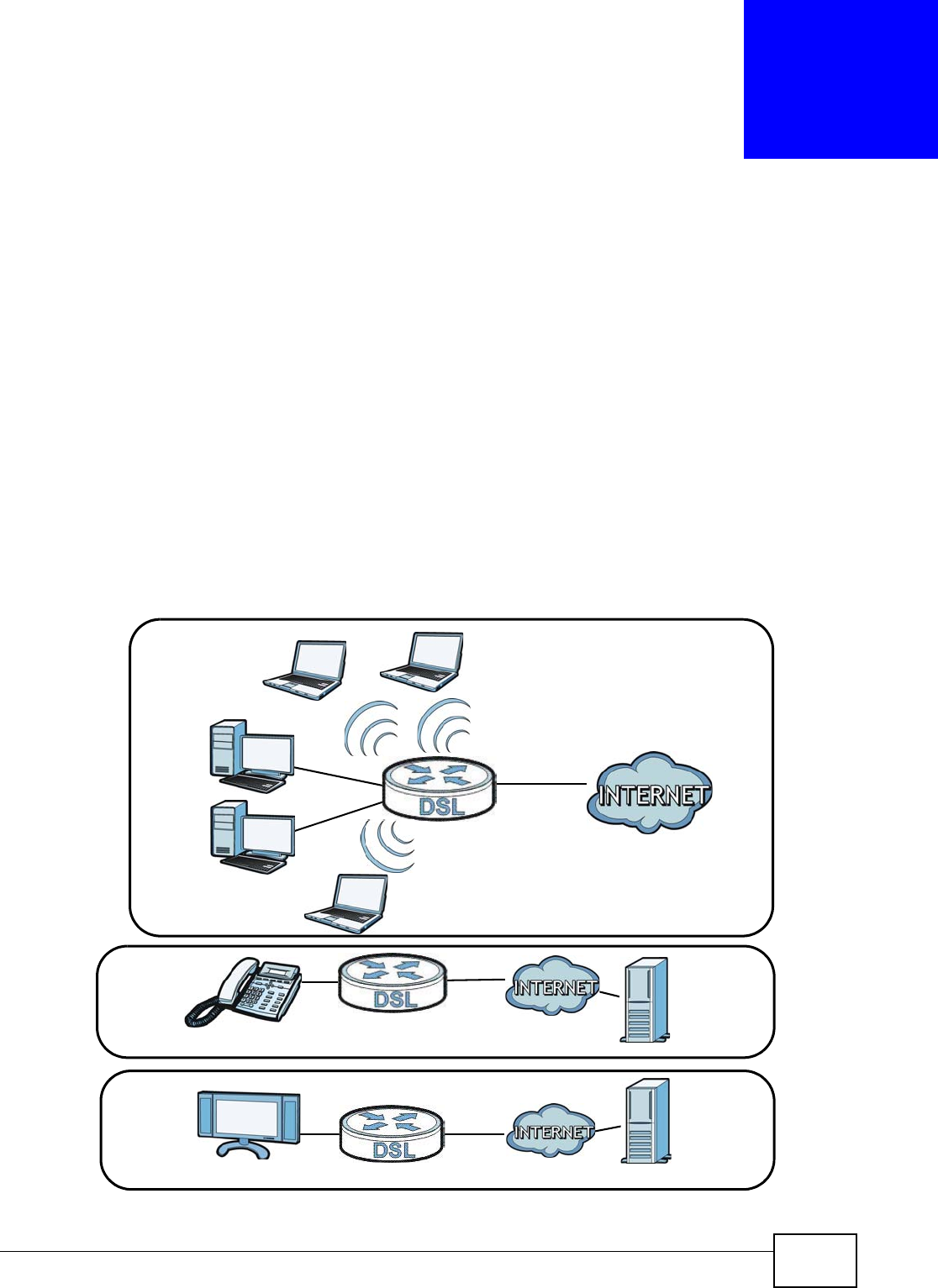
AMG1302/AMG1202-TSeries User’s Guide 161
CHAPTER 12
Port Binding
12.1 Overview
This chapter describes how to configure the port binding settings.
Port binding allows you to aggregate port connections into logical groups. You may bind WAN PVCs
to Ethernet ports and WLANs to specify how traffic is forwarded. Different ATM QoS settings can be
specified for each WAN PVC to meet bandwidth requirements for the type of traffic to be
transferred.
For example, three port binding groups could be created on the device (R1) for three different WAN
PVC connections. The first PVC (PVC0) is for non time-sensitive data traffic. The second and third
PVCs (PVC1 and PVC2) are for time sensitive Media-On-Demand (MOD) video traffic and VoIP
traffic, respectively.
Figure 73 Port Binding Groups
S2
S1
R1
R1
R1
MOD
VoIP
Data
PVC0
PVC2
PVC1
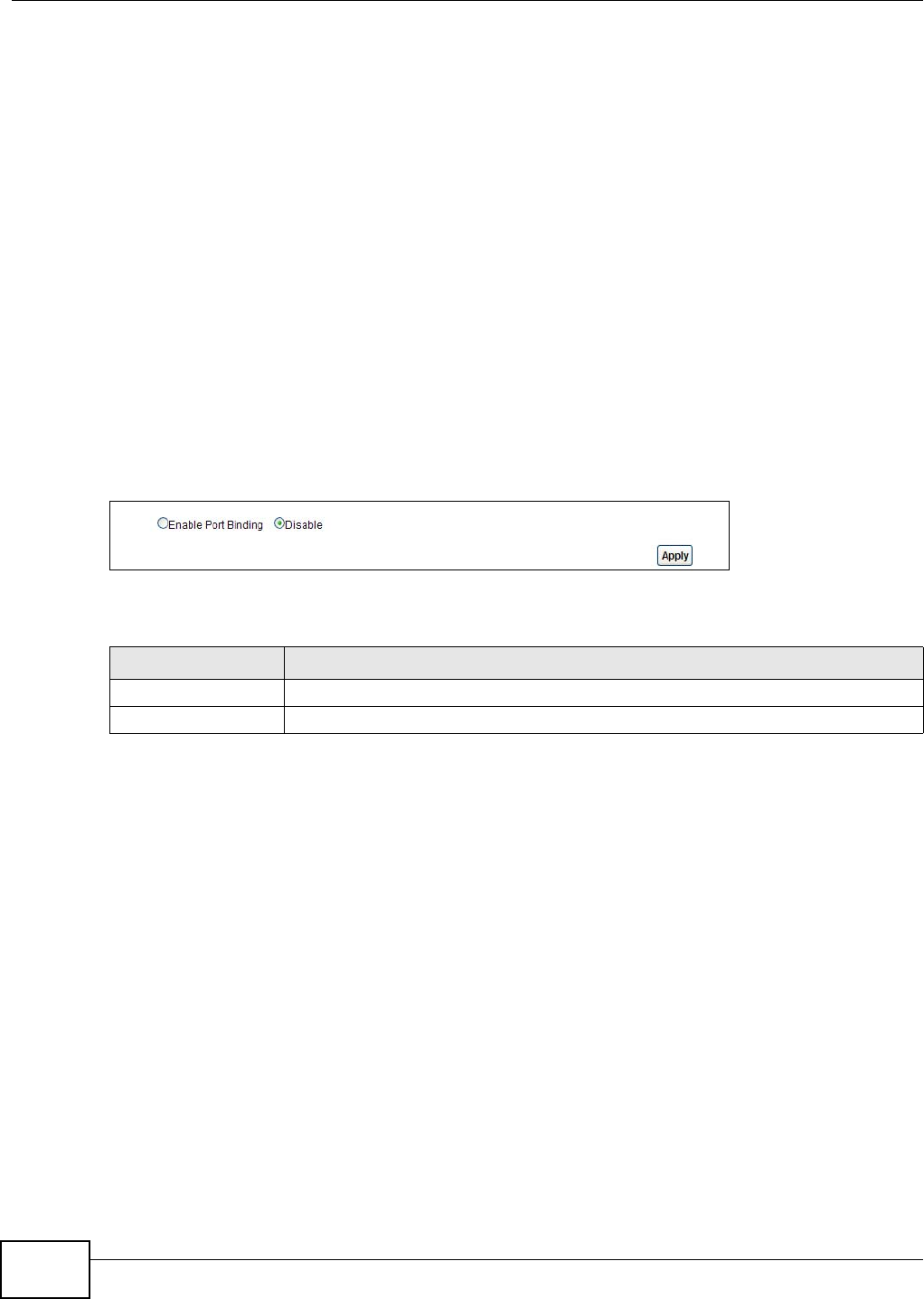
Chapter 12 Port Binding
AMG1302/AMG1202-TSeries User’s Guide
162
If a WAN PVC is bound to an ethernet port, traffic from the ethernet port will only be forwarded
through the specified WAN PVC and vice versa. If a port is not in a port binding group, traffic to and
from the port will be forwarded according to the routing table. See the tutorial section (Section on
page 37) for more details on configuring port binding for multiple WAN connections.
12.1.1 What You Can Do in the Port Binding Screens
•Use the General screen (Section 12.3 on page 162) to activate port binding.
•Use the Port Binding screen (Section 12.3 on page 162) to set up port binding groups.
•Use the Port Binding Summary screen (Section 12.3.1 on page 163) to view configured port
binding groups.
12.2 The Port Binding General Screen
Use this screen to activate port binding and set up port binding groups. Click Network Setting >
Port Binding to display the following screen.
Figure 74 Network Setting > Port Binding
The following table describes the labels in this screen.
12.3 The Port Binding Screen
Use this screen to set up port binding groups. Click Network Setting > Port Binding > Port
Binding to display the following screen.
Table 54 Network Setting > Port Binding
LABEL DESCRIPTION
Activated Port Binding Activate or deactivate the port binding feature.
Apply Add the selected port binding group configuration.
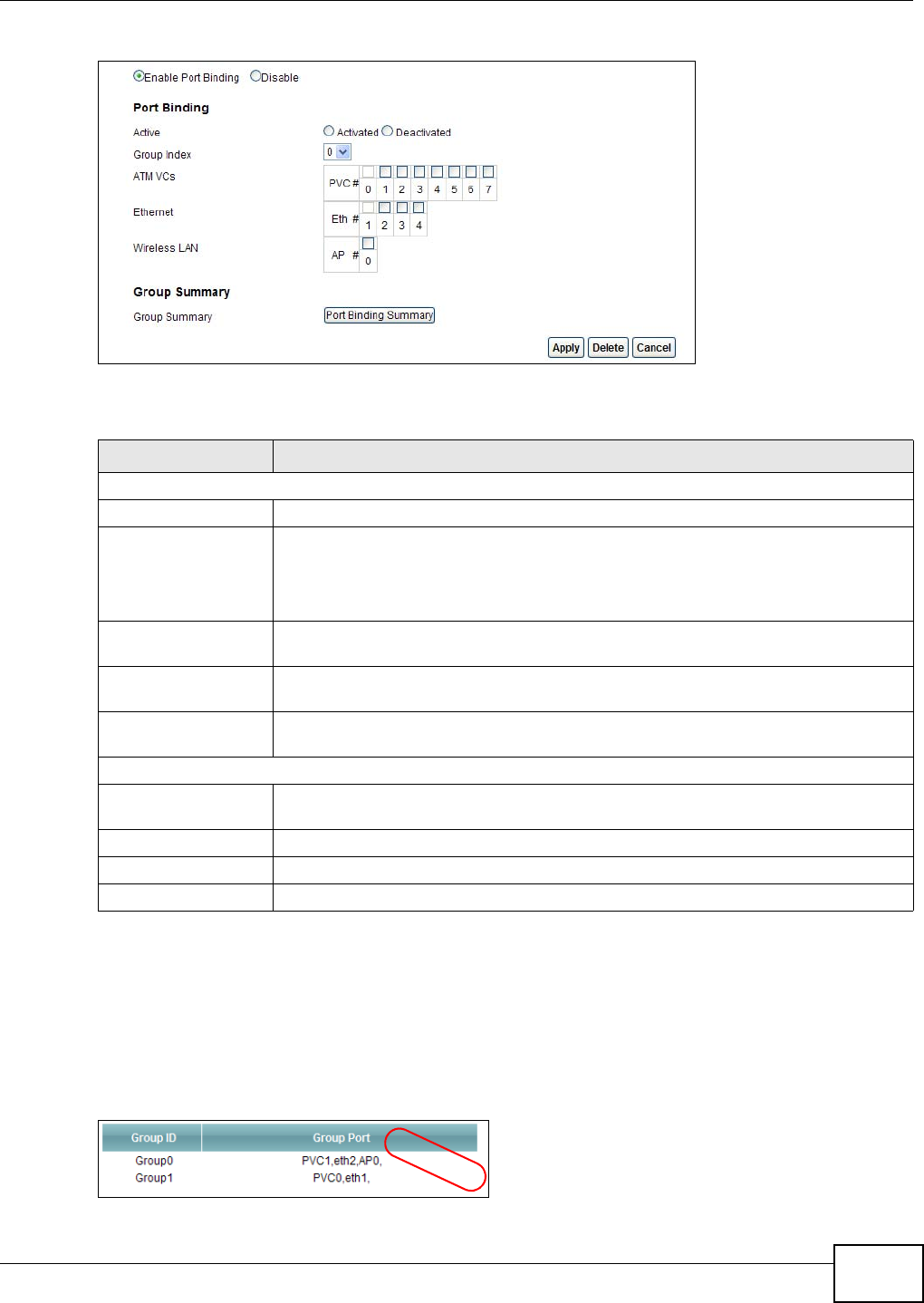
Chapter 12 Port Binding
AMG1302/AMG1202-TSeries User’s Guide 163
Figure 75 Network Setting > Port Binding > Port Binding
The following table describes the labels in this screen.
12.3.1 Port Binding Summary Screen
Use this screen to view configured port binding groups.
In the Port Binding screen, click the Port Binding Summary button in the Group Summary
section to display the following screen.
Figure 76 Network Setting > Port Binding > Port Binding Summary
Table 55 Network Setting > Port Binding > Port Binding
LABEL DESCRIPTION
Port Binding
Active Activate or deactivate port binding for the port binding group.
Group Index Select the index number for the port binding group.
When a port is assigned to a port binding group, traffic will be forwarded to the other
ports in the group, but not to ports in other groups. If a port is not included in any
groups, traffic will be forwarded according to the routing table.
ATM VCs Select the ATM VC (PVC) to include in the port binding group. Each ATM VC can only
be bound to one group.
Ethernet Select the Ethernet (Eth) ports to include in the port binding group. Each Ethernet
port can only be bound to one group.
Wireless LAN Select the WLAN (AP) connection to include in the port binding group. Additional APs
can be enabled on the More AP screen (Section 7.3 on page 98).
Group Summary
Port Binding
Summary
Click this to view a summary of configured port binding groups.
Apply Add the selected port binding group configuration.
Delete Delete the selected port binding group configuration.
Cancel Click this to restore your previously saved settings.
Example
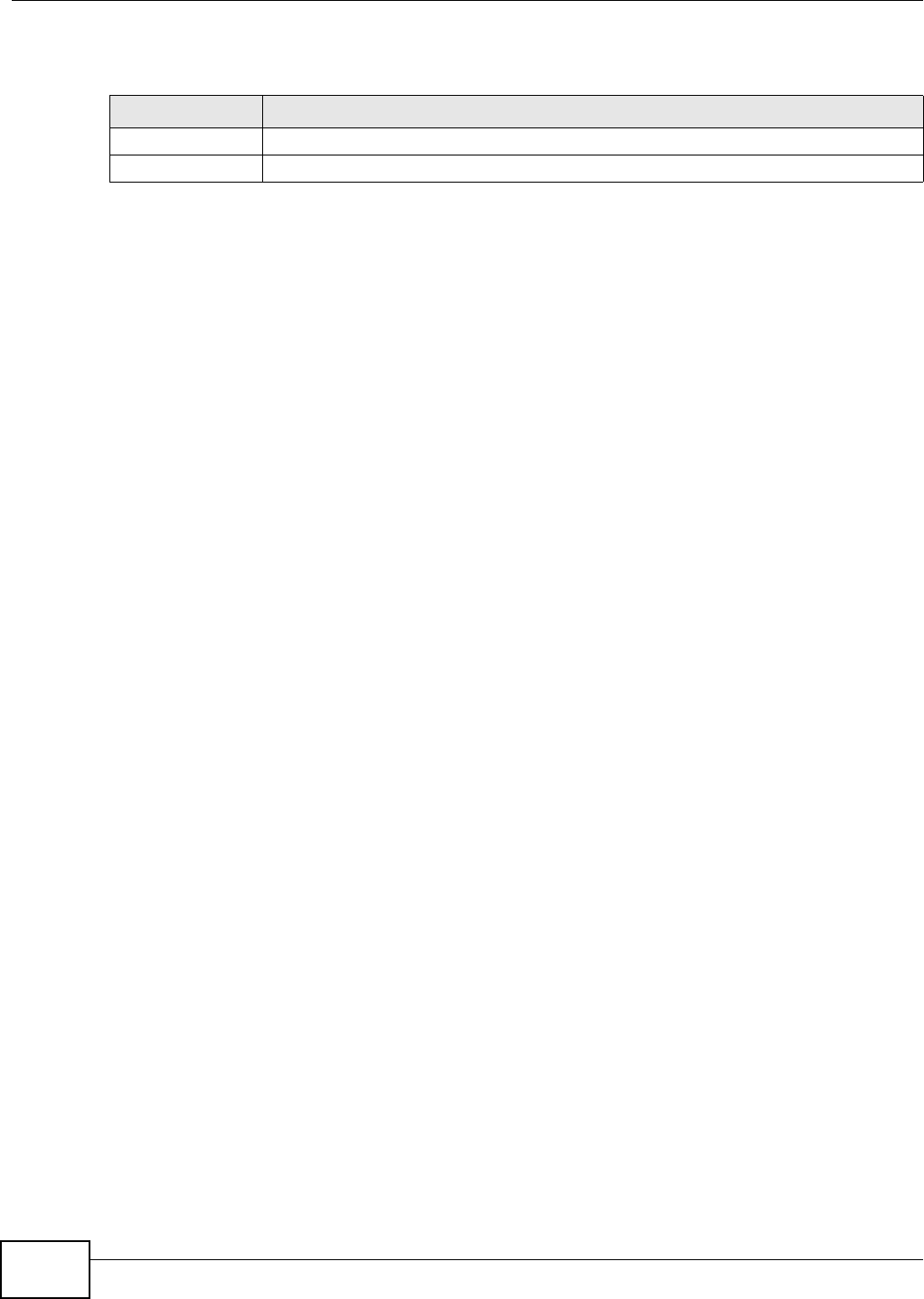
Chapter 12 Port Binding
AMG1302/AMG1202-TSeries User’s Guide
164
The following table describes the labels in this screen.
Table 56 Network Setting > Port Binding > Port Binding Summary
LABEL DESCRIPTION
Group ID This field displays the group index number.
Group port This field displays the ports included in the group.
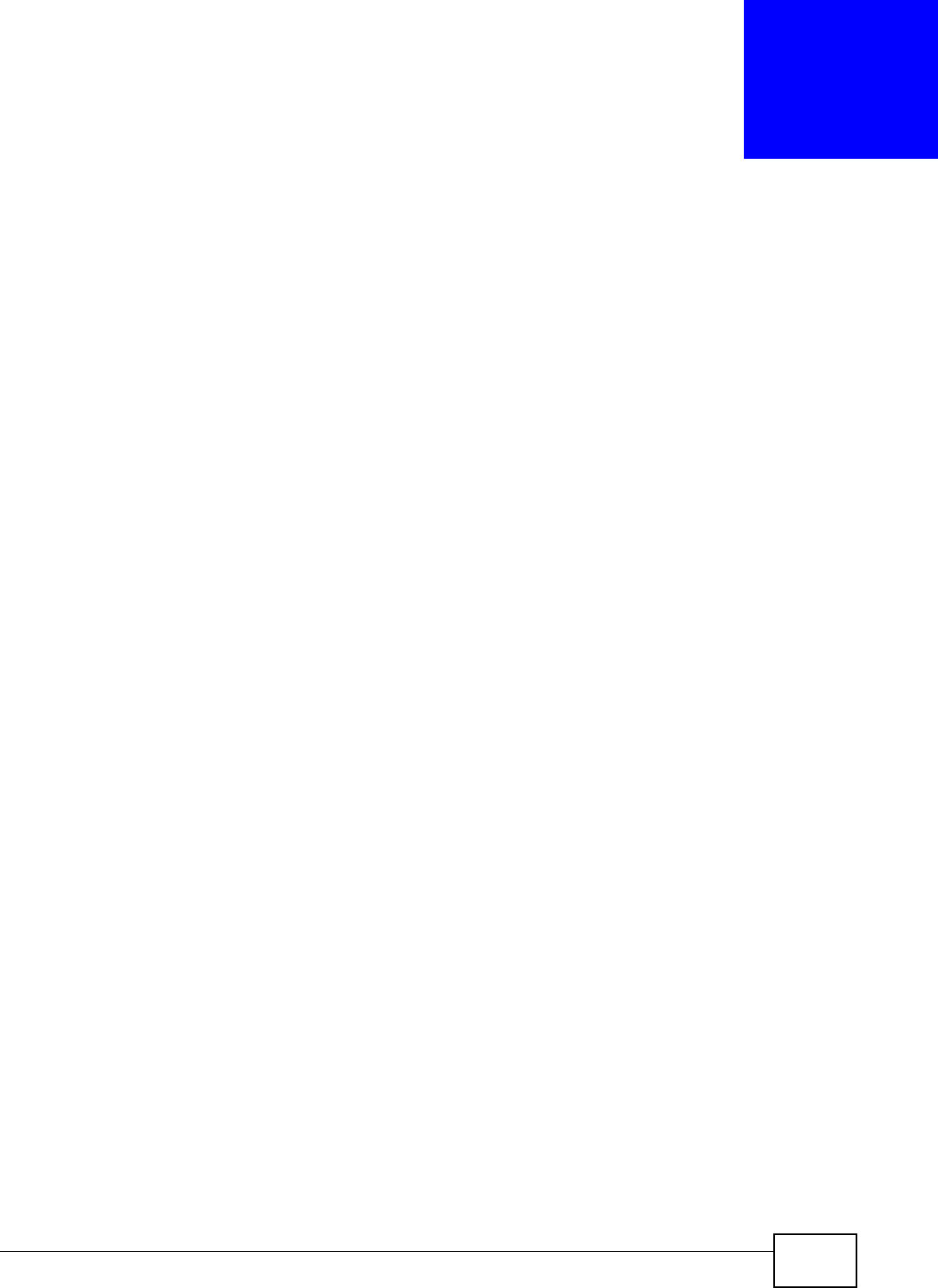
AMG1302/AMG1202-TSeries User’s Guide 165
CHAPTER 13
Dynamic DNS Setup
13.1 Overview
Dynamic DNS allows you to update your current dynamic IP address with one or many dynamic
DNS services so that anyone can contact you (in NetMeeting, CU-SeeMe, etc.). You can also access
your FTP server or Web site on your own computer using a domain name (for instance
myhost.dhs.org, where myhost is a name of your choice) that will never change instead of using an
IP address that changes each time you reconnect. Your friends or relatives will always be able to
call you even if they don't know your IP address.
First of all, you need to have registered a dynamic DNS account with www.dyndns.org. This is for
people with a dynamic IP from their ISP or DHCP server that would still like to have a domain name.
The Dynamic DNS service provider will give you a password or key.
13.1.1 What You Can Do in the DDNS Screen
Use the Dynamic DNS screen (Section 13.2 on page 165) to enable DDNS and configure the DDNS
settings on the AMG1302/AMG1202-TSeries.
13.1.2 What You Need To Know About DDNS
DYNDNS Wildcard
Enabling the wildcard feature for your host causes *.yourhost.dyndns.org to be aliased to the same
IP address as yourhost.dyndns.org. This feature is useful if you want to be able to use, for example,
www.yourhost.dyndns.org and still reach your hostname.
If you have a private WAN IP address, then you cannot use Dynamic DNS.
13.2 The Dynamic DNS Screen
Use this screen to change your AMG1302/AMG1202-TSeries’s DDNS. Click Network Setting >
Dynamic DNS. The screen appears as shown.
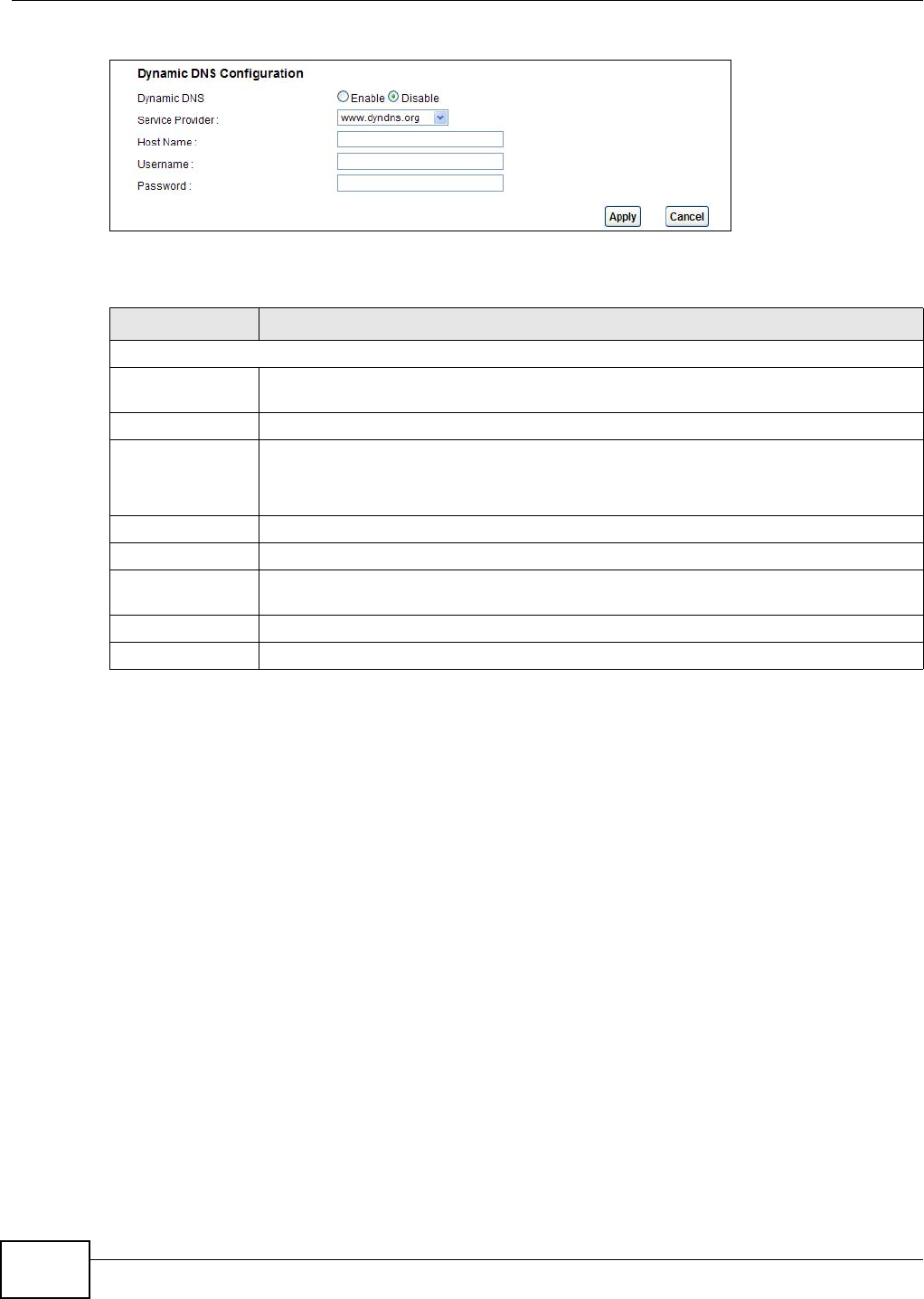
Chapter 13 Dynamic DNS Setup
AMG1302/AMG1202-TSeries User’s Guide
166
Figure 77 Network Setting > Dynamic DNS
The following table describes the fields in this screen.
Table 57 Network Setting > Dynamic DNS
LABEL DESCRIPTION
Dynamic DNS Setup
Active Dynamic
DNS
Select this check box to use dynamic DNS.
Service Provider This is the website of your Dynamic DNS service provider.
Host Name Type the domain name assigned to your AMG1302/AMG1202-TSeries by your Dynamic
DNS provider.
You can specify up to two host names in the field separated by a comma (",").
Username Type your user name.
Password Type the password assigned to you.
Enable Wildcard
Option
Select the check box to enable DynDNS Wildcard.
Apply Click this to save your changes.
Cancel Click this to restore your previously saved settings.
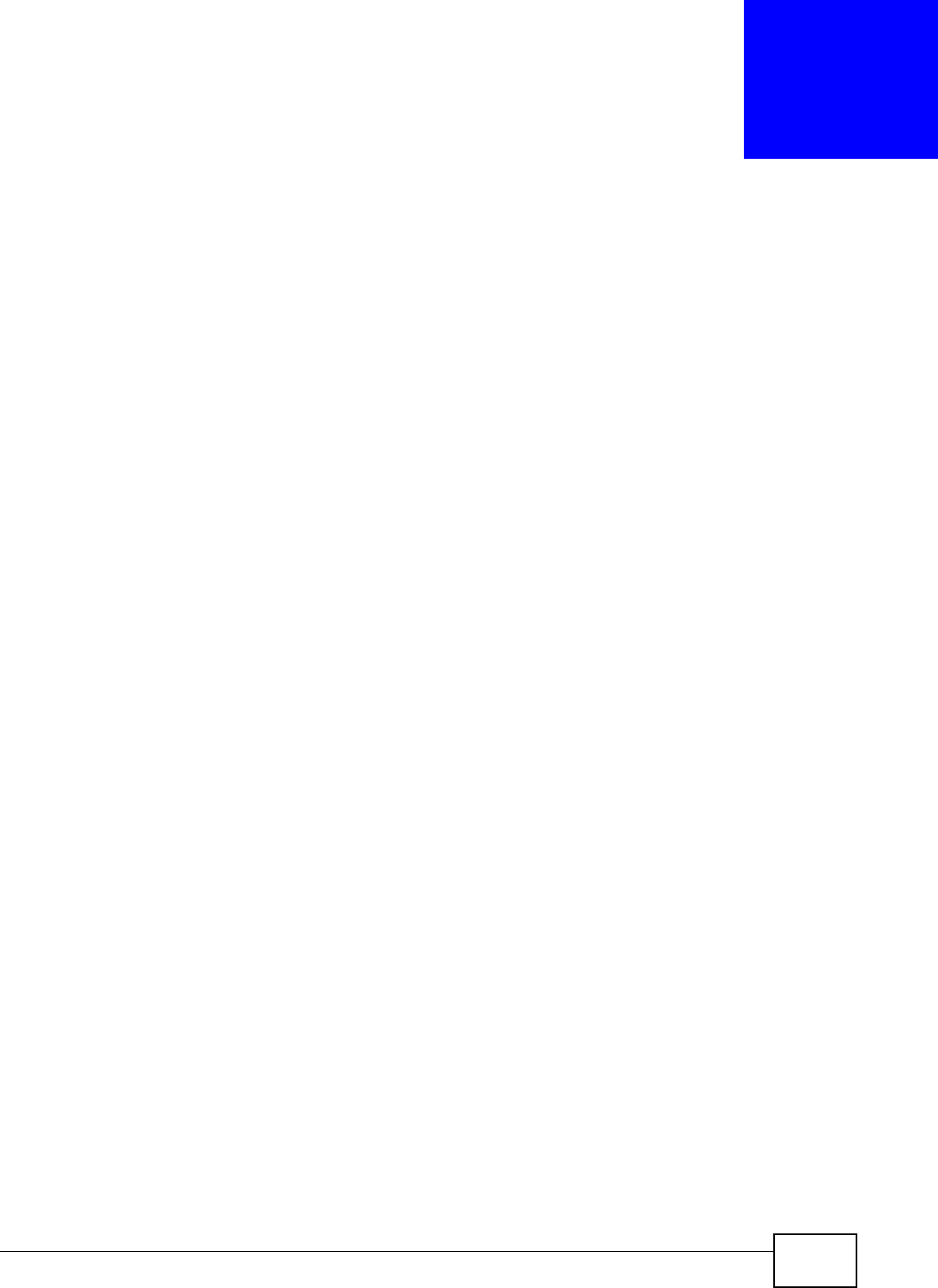
AMG1302/AMG1202-TSeries User’s Guide 167
CHAPTER 14
Filters
14.1 Overview
This chapter introduces three types of filters supported by the AMG1302/AMG1202-TSeries. You can
configure rules to restrict traffic by IP addresses, MAC addresses, IPv6 addresses and/or URLs.
14.1.1 What You Can Do in the Filter Screens
•Use the IP/MAC Filter screen (Section 14.2 on page 167) to create IP and MAC filter rules.
•Use the IPv6/MAC Filter screen (Section 14.3 on page 170) to create IPv6 and MAC filter rules.
14.1.2 What You Need to Know About Filtering
URL
The URL (Uniform Resource Locator) identifies and helps locates resources on a network. On the
Internet the URL is the web address that you type in the address bar of your Internet browser, for
example “http://www.zyxel.com”.
URL and IP Filter Structure
The URL, IP and IPv6 filters have individual rule indexes. The AMG1302/AMG1202-TSeries allows
you to configure each type of filter with its own respective set of rules.
14.2 The IP/MAC Filter Screen
Use this screen to create and apply IP and MAC filters. Click Security > Filter > IP/MAC Filter.
The screen appears as shown.
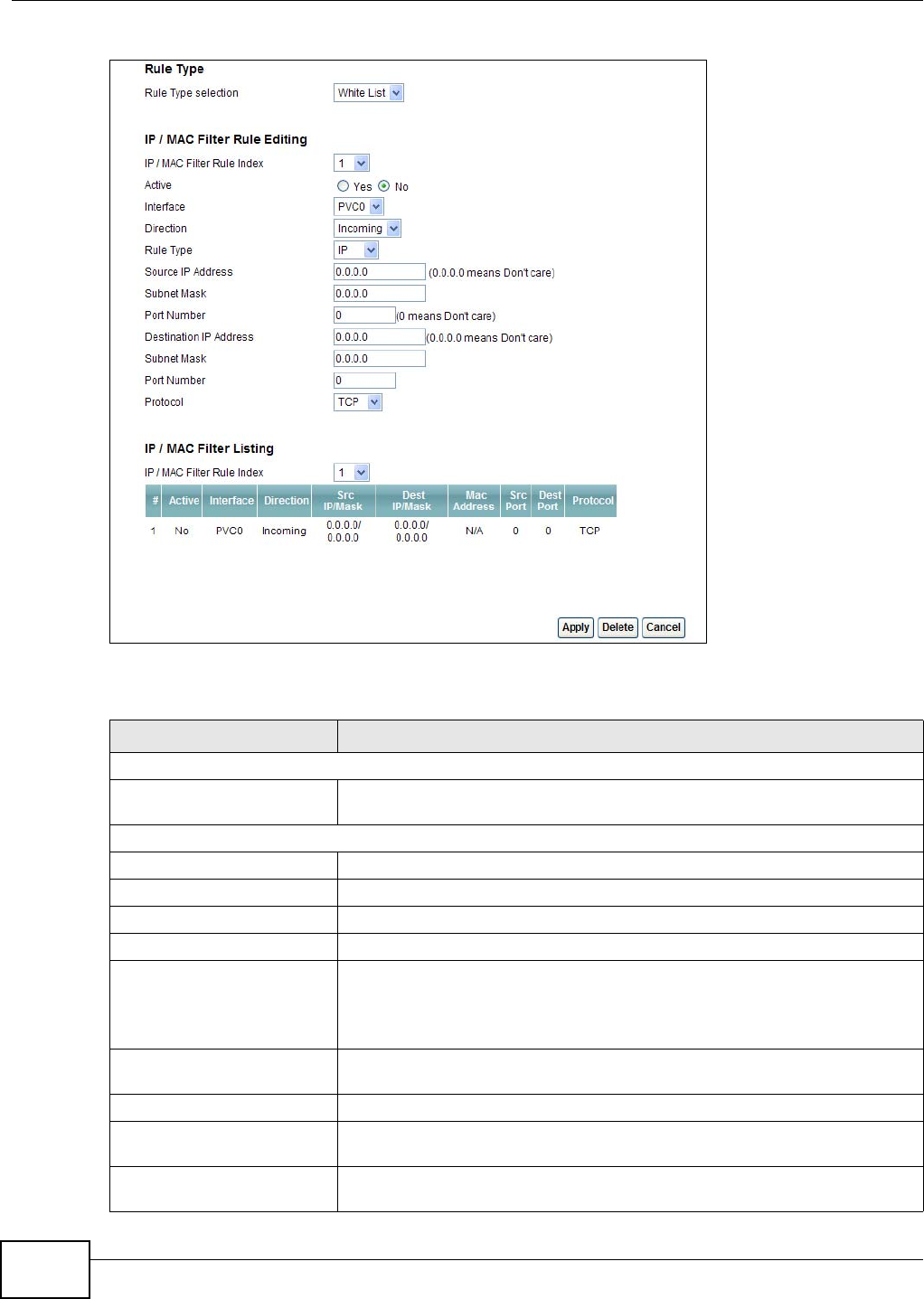
Chapter 14 Filters
AMG1302/AMG1202-TSeries User’s Guide
168
Figure 78 Security > Filter > IP/MAC Filter
The following table describes the labels in this screen.
Table 58 Security > Filter > IP/MAC Filter
LABEL DESCRIPTION
Rule Type
Rule Type selection Select White List to specify traffic to allow and Black List to specify traffic to
disallow.
IP / MAC Filter Rule Editing
IP / MAC Filter Rule Index Select the index number of the filter rule.
Active Use this field to enable or disable the filter rule.
Interface Select the PVC to which to apply the filter.
Direction Apply the filter to Incoming or Outgoing traffic direction.
Rule Type Select IP or MAC type to configure the rule.
Use the IP Filter to block or allow traffic by IP addresses.
Use the MAC Filter to block or allow traffic by MAC address.
Source IP Address Enter the source IP address of the packets you wish to filter. This field is
ignored if it is 0.0.0.0.
Subnet Mask Enter the IP subnet mask for the source IP address
Port Number Enter the source port of the packets that you wish to filter. The range of this
field is 0 to 65535. This field is ignored if it is 0.
Destination IP Address Enter the destination IP address of the packets you wish to filter. This field is
ignored if it is 0.0.0.0.
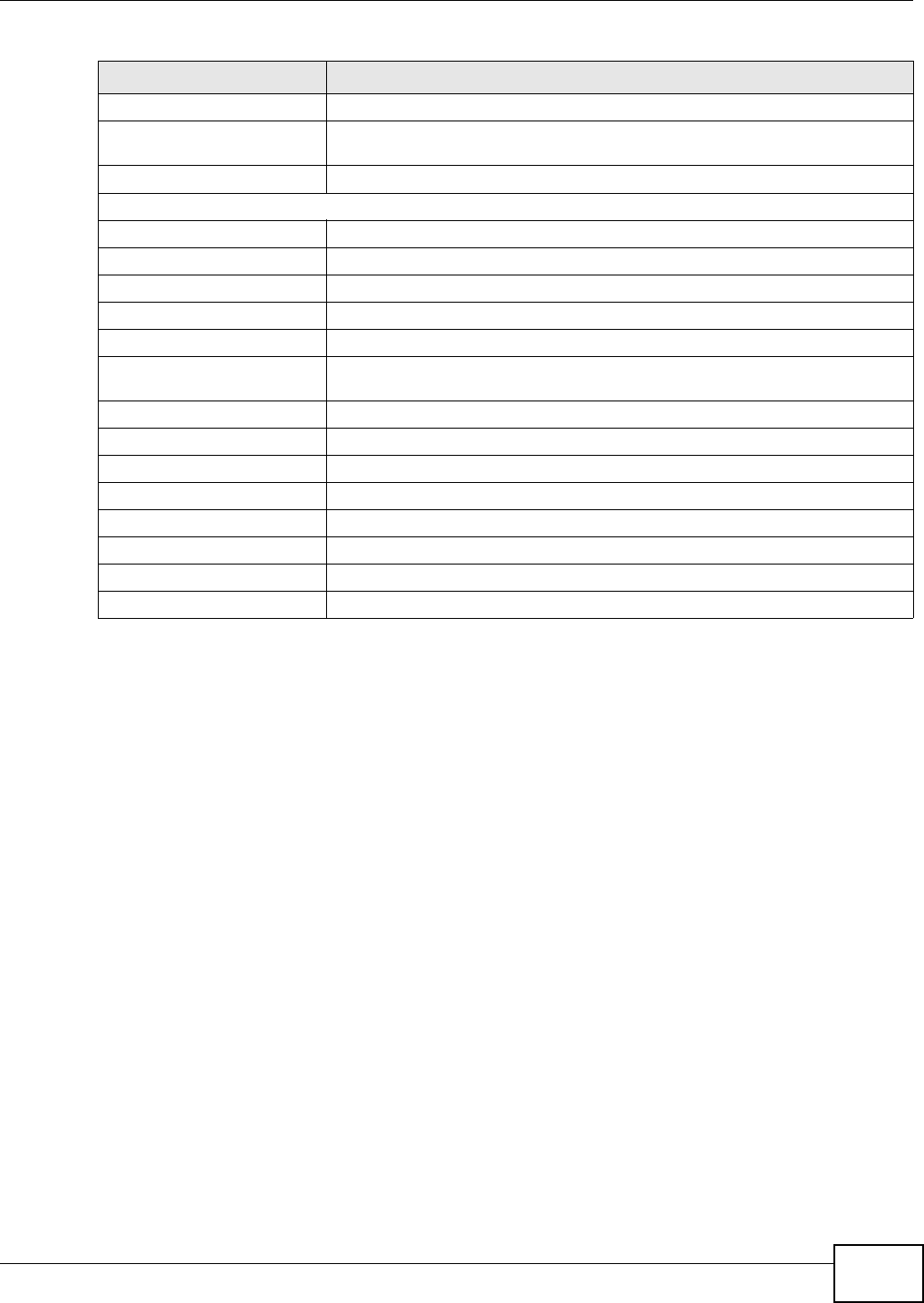
Chapter 14 Filters
AMG1302/AMG1202-TSeries User’s Guide 169
Subnet Mask Enter the IP subnet mask for the destination IP address.
Port Number Enter the destination port of the packets that you wish to filter. The range of
this field is 0 to 65535. This field is ignored if it is 0.
Protocol Select ICMP, TCP or UDP for the upper layer protocol.
IP / MAC Filter Listing
IP / MAC Filter Rule Index Select the index number of the filter set from the drop-down list box.
#This is the index number of the rule in a filter set.
Active This field shows whether the rule is activated.
Interface This is the interface that the filter set applies to.
Direction The filter set applies to this traffic direction.
Src IP/Mask This is the source IP address and subnet mask when you select IP as the rule
type.
Dest IP/Mask This is the destination IP address and subnet mask.
Mac Address This is the MAC address of the packets being filtered.
Src Port This is the source port number.
Dest Port This is the destination port number.
Protocol This is the upper layer protocol.
Apply Click this to apply your changes.
Delete Click this to remove the filter rule.
Cancel Click this to restore your previously saved settings.
Table 58 Security > Filter > IP/MAC Filter (continued)
LABEL DESCRIPTION
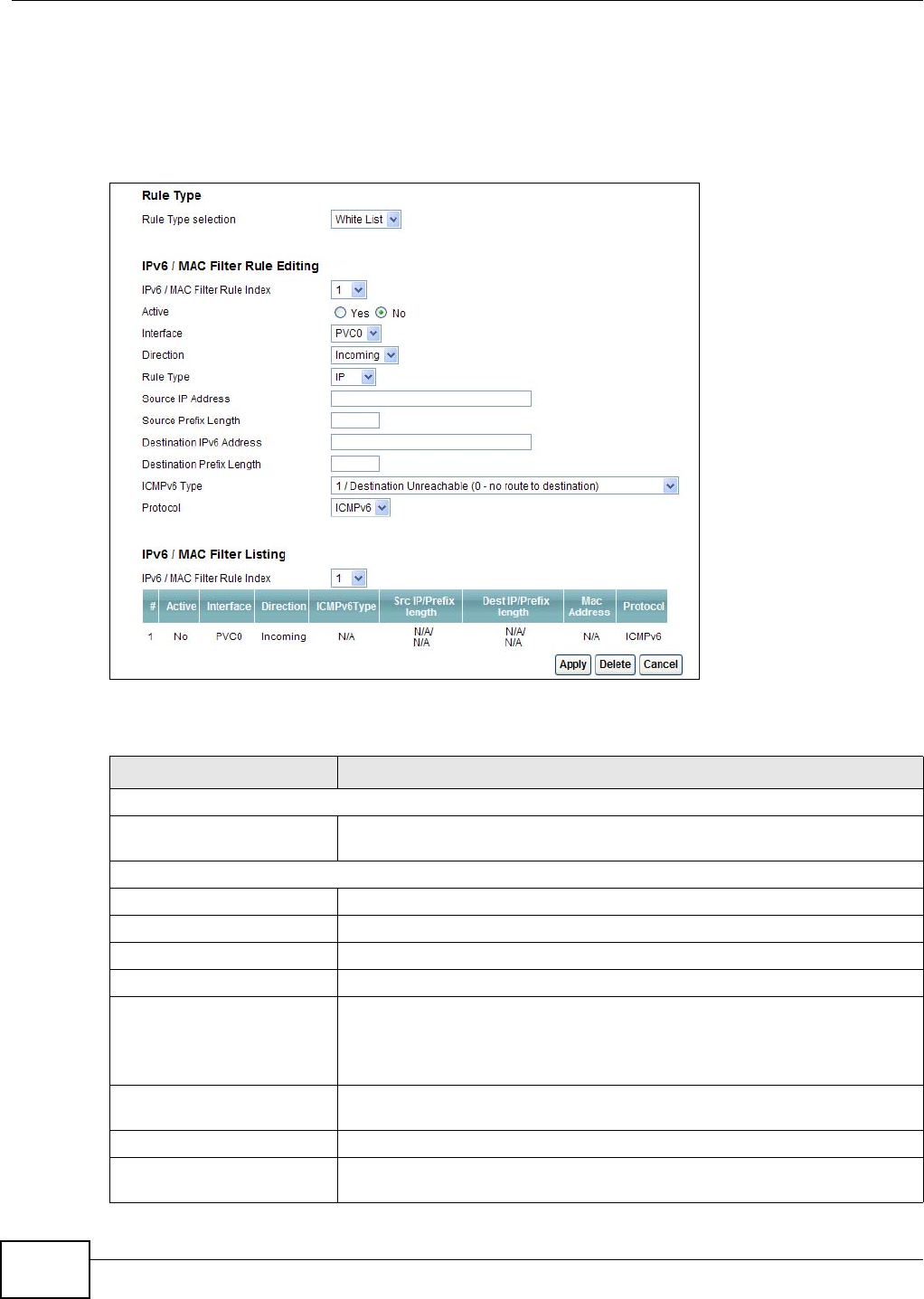
Chapter 14 Filters
AMG1302/AMG1202-TSeries User’s Guide
170
14.3 IPv6/MAC Filter
Use this screen to create and apply IPv6 filters. Click Security > Filter > IPv6/MAC Filter. The
screen appears as shown.
Figure 79 Security > Filter > IPv6/MAC Filter
The following table describes the labels in this screen.
Table 59 Security > Filter > IPv6/MAC Filter
LABEL DESCRIPTION
Rule Type
Rule Type selection Select White List to specify traffic to allow and Black List to specify traffic to
block.
IPv6 / MAC Filter Rule Editing
IPv6 / MAC Filter Rule Index Select the index number of the filter rule.
Active Use this field to enable or disable the filter rule.
Interface Select the PVC to which to apply the filter.
Direction Apply the filter to Incoming or Outgoing traffic direction.
Rule Type Select IP or MAC type to configure the rule.
Use the IP Filter to block or allow traffic by IPv6 addresses.
Use the MAC Filter to block or allow traffic by MAC address.
Source IP Address Enter the source IPv6 address of the packets you wish to filter. This field is
ignored if it is ::.
Source Prefix Length Enter the prefix length for the source IPv6 address
Destination IPv6 Address Enter the destination IPv6 address of the packets you wish to filter. This field is
ignored if it is ::.
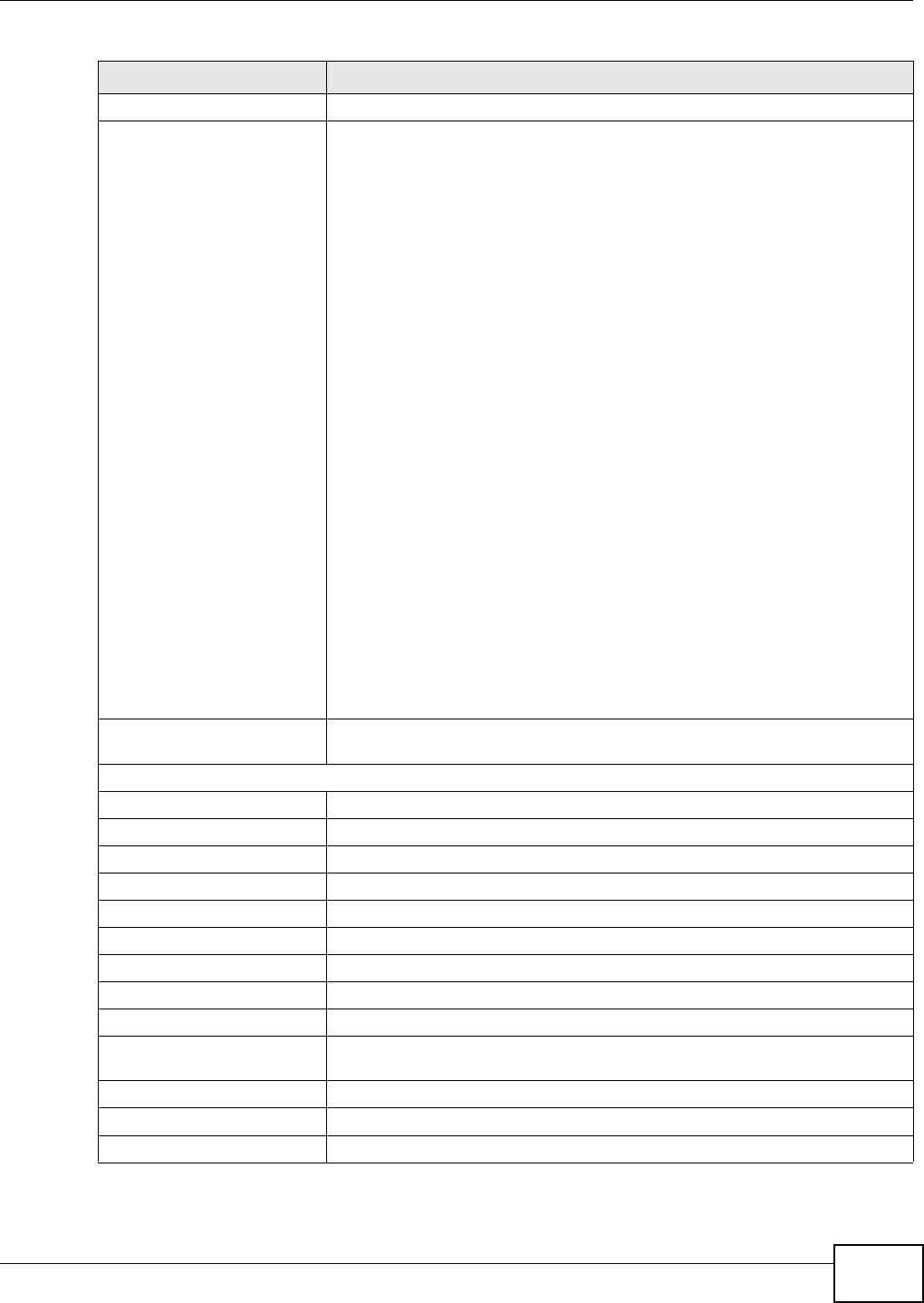
Chapter 14 Filters
AMG1302/AMG1202-TSeries User’s Guide 171
Destination Prefix Length Enter the prefix length for the destination IPv6 address.
ICMPv6 Type Select the ICMPv6 message type to filter. The following message types can be
selected:
1 / Destination Unreachable: 0 - no route to destination; 1 -
communication with destination administratively prohibited; 3 - address
unreachable; 4 - port unreachable
2 / Packet Too Big
3 / Time Exceeded: 0 - hop limit exceeded in transit; 1 - fragment
reassembly time exceeded
4 / Parameter Problem: 0 - erroneous header field encountered; 1 -
unrecognized Next Header type encountered; 2 - unrecognized IPv6 option
encountered
128 / Echo Request
129 / Echo Response
130 / Listener Query - Multicast listener query
131 / Listener Report - Multicast listener report
132 / Listener Done - Multicast listener done
143 / Listener Report v2 - Multicast listener report v2
133 / Router Solicitation
134 / Router Advertisement
135 / Neighbor Solicitation
136 / Neighbor Advertisement
137 / Redirect - Redirect message
Protocol This is the (upper layer) protocol that defines the service to which this rule
applies. By default it is ICMPv6.
IPv6 / MAC Filter Listing
IPv6 / MAC Filter Rule Index Select the index number of the filter set from the drop-down list box.
#This is the index number of the rule in a filter set.
Active This field shows whether the rule is activated.
Interface This is the interface that the rule applies to.
Direction The filter set applies to this traffic direction.
ICMPv6 Type The ICMPv6 message type to filter.
Src IP/PrefixLength This displays the source IPv6 address and prefix length.
Dest IP/PrefixLength This displays the destination IPv6 address and prefix length.
Mac Address This is the MAC address of the packets being filtered.
Protocol This is the (upper layer) protocol that defines the service to which this rule
applies. By default it is ICMPv6.
Apply Click this to apply your changes.
Delete Click this to remove the filter rule.
Cancel Click this to restore your previously saved settings.
Table 59 Security > Filter > IPv6/MAC Filter (continued)
LABEL DESCRIPTION
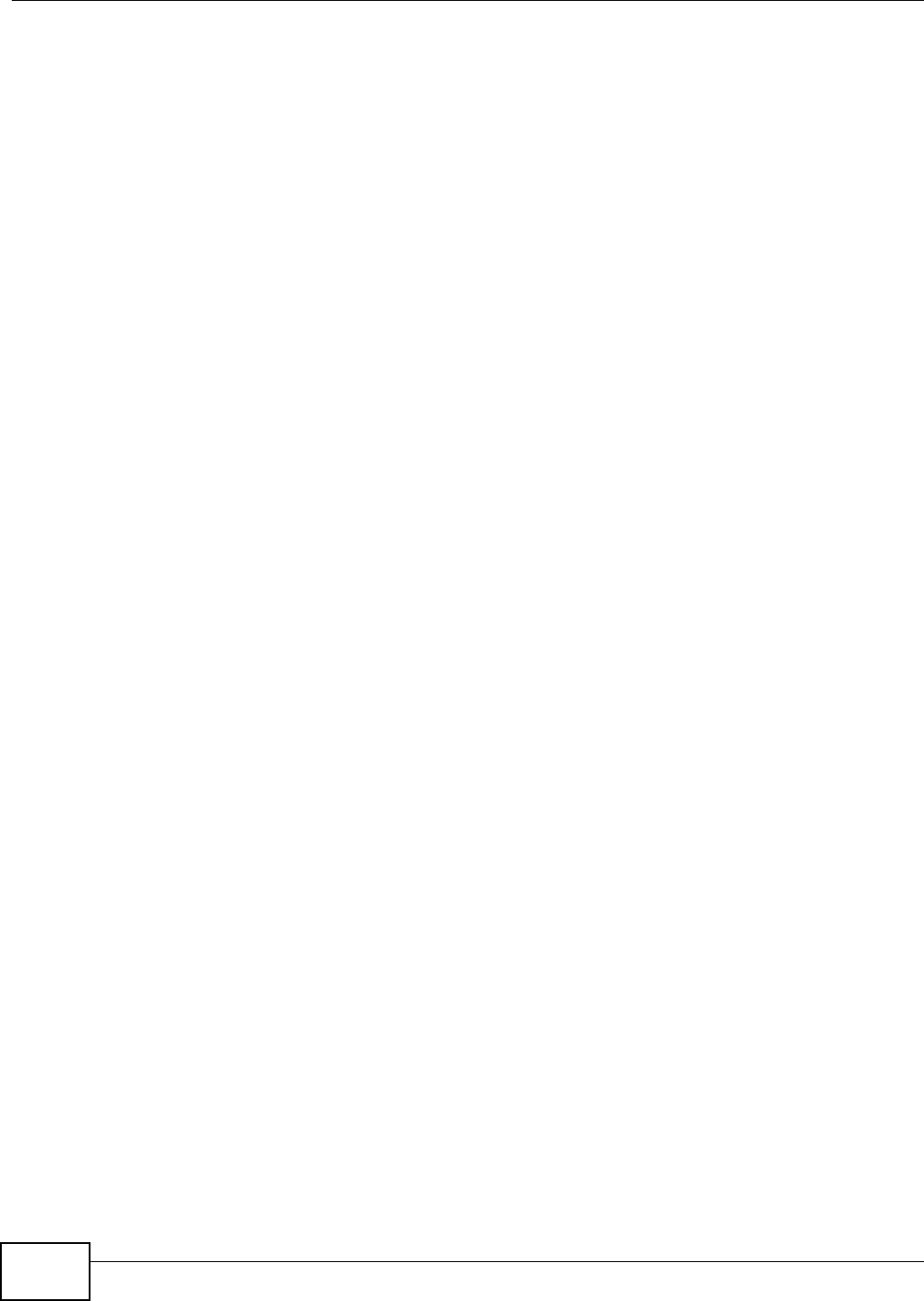
Chapter 14 Filters
AMG1302/AMG1202-TSeries User’s Guide
172
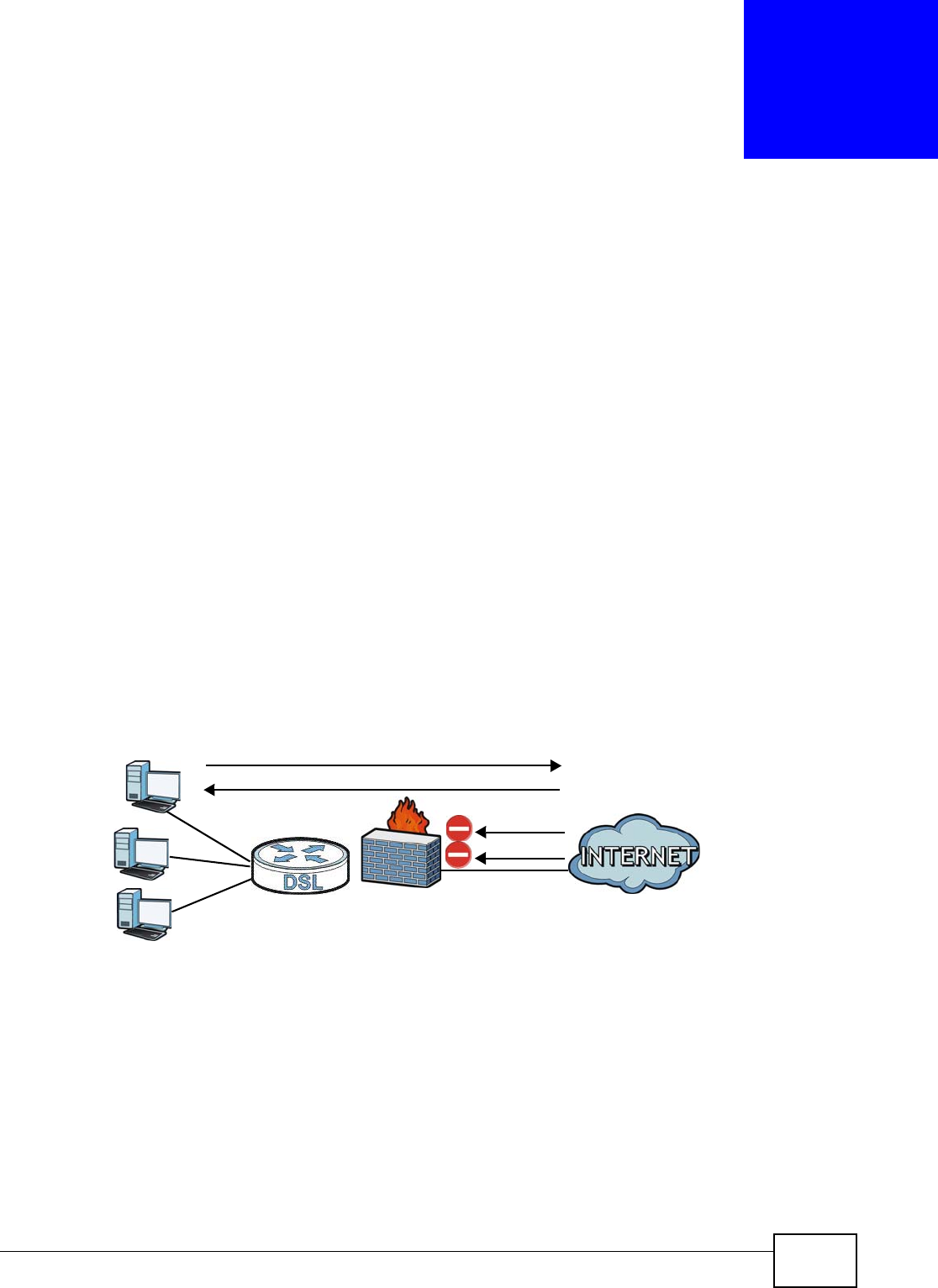
AMG1302/AMG1202-TSeries User’s Guide 173
CHAPTER 15
Firewall
15.1 Overview
This chapter shows you how to enable the AMG1302/AMG1202-TSeries firewall. Use the firewall to
protect your AMG1302/AMG1202-TSeries and network from attacks by hackers on the Internet and
control access to it. The firewall:
• allows traffic that originates from your LAN computers to go to all other networks.
• blocks traffic that originates on other networks from going to the LAN.
• blocks SYN and port scanner attacks.
By default, the AMG1302/AMG1202-TSeries blocks DDOS, LAND and Ping of Death attacks whether
the firewall is enabled or disabled.
The following figure illustrates the firewall action. User A can initiate an IM (Instant Messaging)
session from the LAN to the WAN (1). Return traffic for this session is also allowed (2). However
other traffic initiated from the WAN is blocked (3 and 4).
Figure 80 Default Firewall Action
15.1.1 What You Can Do in the Firewall Screens
•Use the General screen (Section 15.2 on page 175) to select the firewall protection level on the
AMG1302/AMG1202-TSeries.
•Use the Default Action screen (Section 15.3 on page 176) to set the default action that the
firewall takes on packets that do not match any of the firewall rules.
•Use the Rules screen (Section 15.4 on page 178) to view the configured firewall rules and add,
edit or remove a firewall rule.
•Use the Dos screen (Section 15.5 on page 184) to set the thresholds that the AMG1302/
AMG1202-TSeries uses to determine when to start dropping sessions that do not become fully
established (half-open sessions).
WAN
LAN
3
4
1
2
A
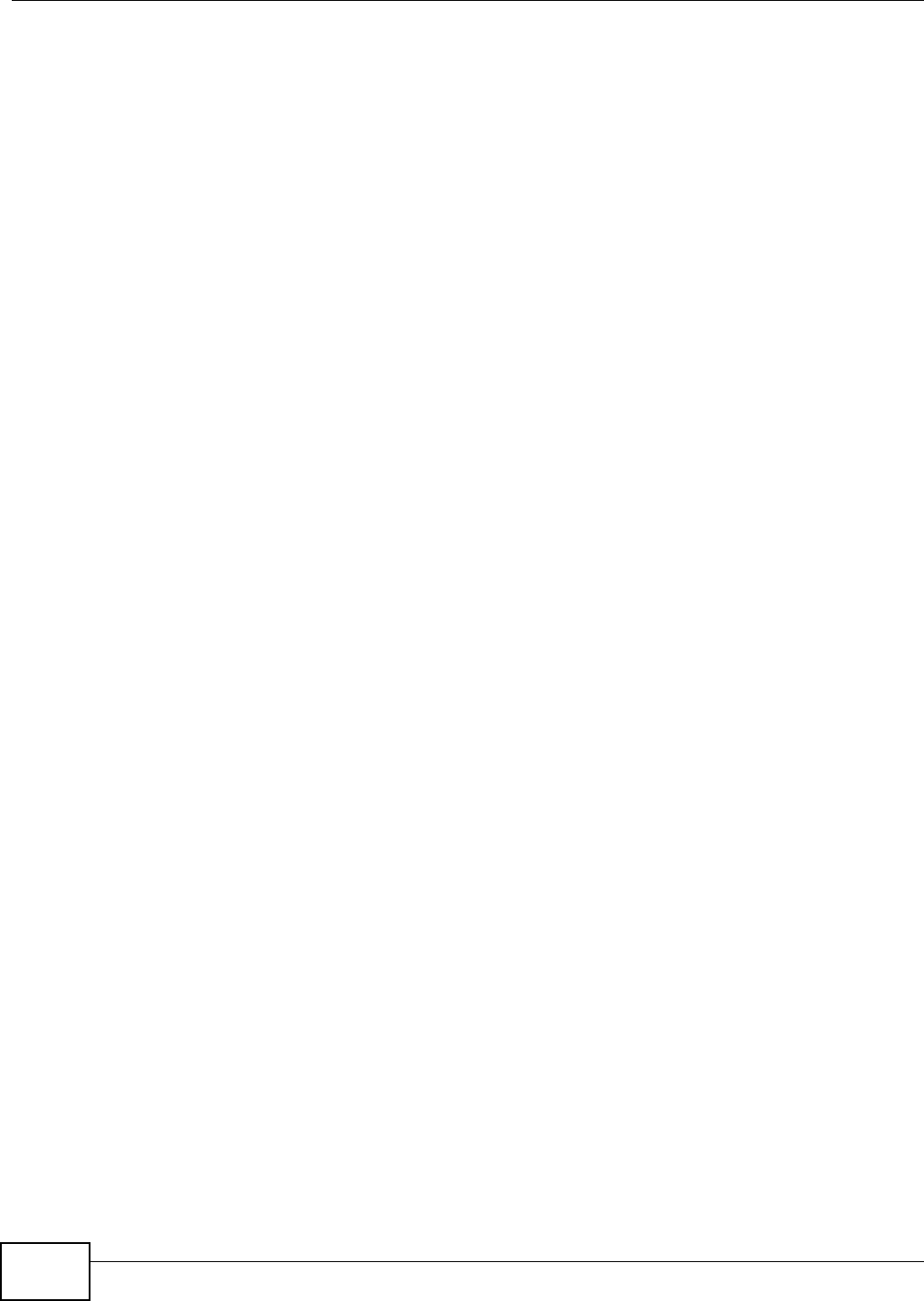
Chapter 15 Firewall
AMG1302/AMG1202-TSeries User’s Guide
174
15.1.2 What You Need to Know About Firewall
SYN Attack
A SYN attack floods a targeted system with a series of SYN packets. Each packet causes the
targeted system to issue a SYN-ACK response. While the targeted system waits for the ACK that
follows the SYN-ACK, it queues up all outstanding SYN-ACK responses on a backlog queue. SYN-
ACKs are moved off the queue only when an ACK comes back or when an internal timer terminates
the three-way handshake. Once the queue is full, the system will ignore all incoming SYN requests,
making the system unavailable for legitimate users.
DoS
Denials of Service (DoS) attacks are aimed at devices and networks with a connection to the
Internet. Their goal is not to steal information, but to disable a device or network so users no longer
have access to network resources. The AMG1302/AMG1202-TSeries is pre-configured to
automatically detect and thwart all known DoS attacks.
DDoS
A Distributed DoS (DDoS) attack is one in which multiple compromised systems attack a single
target, thereby causing denial of service for users of the targeted system.
LAND Attack
In a Local Area Network Denial (LAND) attack, hackers flood SYN packets into the network with a
spoofed source IP address of the target system. This makes it appear as if the host computer sent
the packets to itself, making the system unavailable while the target system tries to respond to
itself.
Ping of Death
Ping of Death uses a "ping" utility to create and send an IP packet that exceeds the maximum
65,536 bytes of data allowed by the IP specification. This may cause systems to crash, hang or
reboot.
SPI
Stateful Packet Inspection (SPI) tracks each connection crossing the firewall and makes sure it is
valid. Filtering decisions are based not only on rules but also context. For example, traffic from the
WAN may only be allowed to cross the firewall in response to a request from the LAN.
RFC 4890 SPEC Traffic
RFC 4890 specifies the filtering policies for ICMPv6 messages. This is important for protecting
against security threats including DoS, probing, redirection attacks and renumbering attacks that
can be carried out through ICMPv6. Since ICMPv6 error messages are critical for establishing and
maintaining communications, filtering policy focuses on ICMPv6 informational messages.
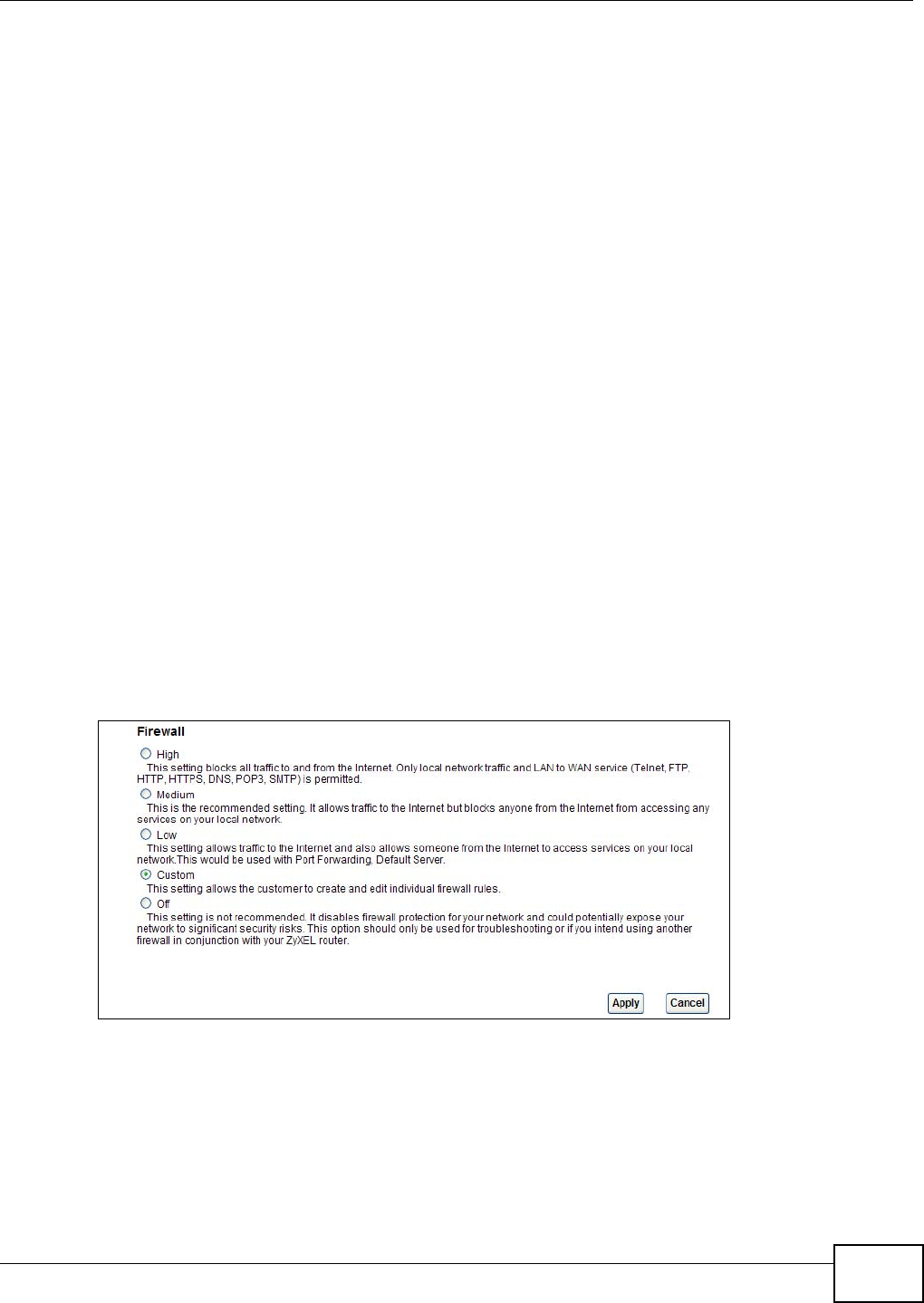
Chapter 15 Firewall
AMG1302/AMG1202-TSeries User’s Guide 175
Anti-Probing
If an outside user attempts to probe an unsupported port on your AMG1302/AMG1202-TSeries, an
ICMP response packet is automatically returned. This allows the outside user to know the
AMG1302/AMG1202-TSeries exists. The AMG1302/AMG1202-TSeries supports anti-probing, which
prevents the ICMP response packet from being sent. This keeps outsiders from discovering your
AMG1302/AMG1202-TSeries when unsupported ports are probed.
ICMP
Internet Control Message Protocol (ICMP) is a message control and error-reporting protocol
between a host server and a gateway to the Internet. ICMP uses Internet Protocol (IP) datagrams,
but the messages are processed by the TCP/IP software and directly apparent to the application
user.
DoS Thresholds
For DoS attacks, the AMG1302/AMG1202-TSeries uses thresholds to determine when to drop
sessions that do not become fully established. These thresholds apply globally to all sessions. You
can use the default threshold values, or you can change them to values more suitable to your
security requirements.
15.2 The Firewall General Screen
Use this screen to select the firewall protection level on the AMG1302/AMG1202-TSeries. Click
Security > Firewall > General to display the following screen.
Figure 81 Security > Firewall > General
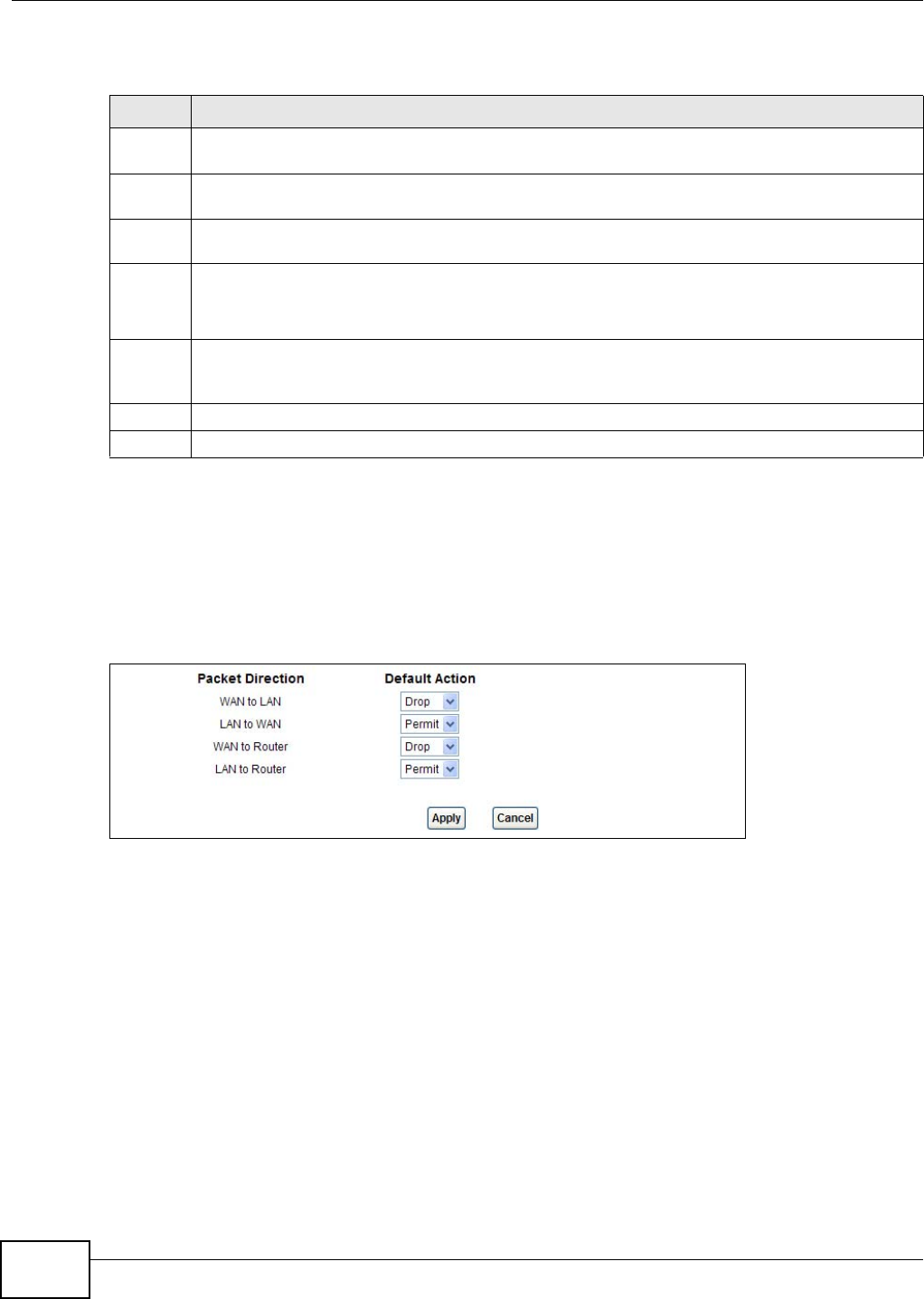
Chapter 15 Firewall
AMG1302/AMG1202-TSeries User’s Guide
176
The following table describes the labels in this screen.
15.3 The Default Action Screen
Use this screen to set the default action that the firewall takes on packets that do not match any of
the firewall rules. Click Security > Firewall > Default Action to display the following screen.
Figure 82 Security > Firewall > Default Action
Table 60 Security > Firewall > General
LABEL DESCRIPTION
High This setting blocks all traffic to and from the Internet. Only local network traffic and LAN to WAN
service (Telnet, FTP, HTTP, HTTPS, DNS, POP3, SMTP) is permitted.
Medium This is the recommended setting. It allows traffic to the Internet but blocks anyone from the
Internet from accessing any services on your local network.
Low This setting allows traffic to the Internet and also allows someone from the Internet to access
services on your local network. This would be used with Port Forwarding, Default Server.
Custom This setting allows the customer to create and edit individual firewall rules.
Firewall rules can be created in the Default Action screen (Section 15.3 on page 176) and Rules
screen (Section 15.4 on page 178).
Off This setting is not recommended. It disables firewall protection for your network and could
potentially expose your network to significant security risks. This option should only be used for
troubleshooting or if you intend using another firewall in conjunction with your ZyXEL router.
Apply Click this to save your changes.
Cancel Click this to restore your previously saved settings.
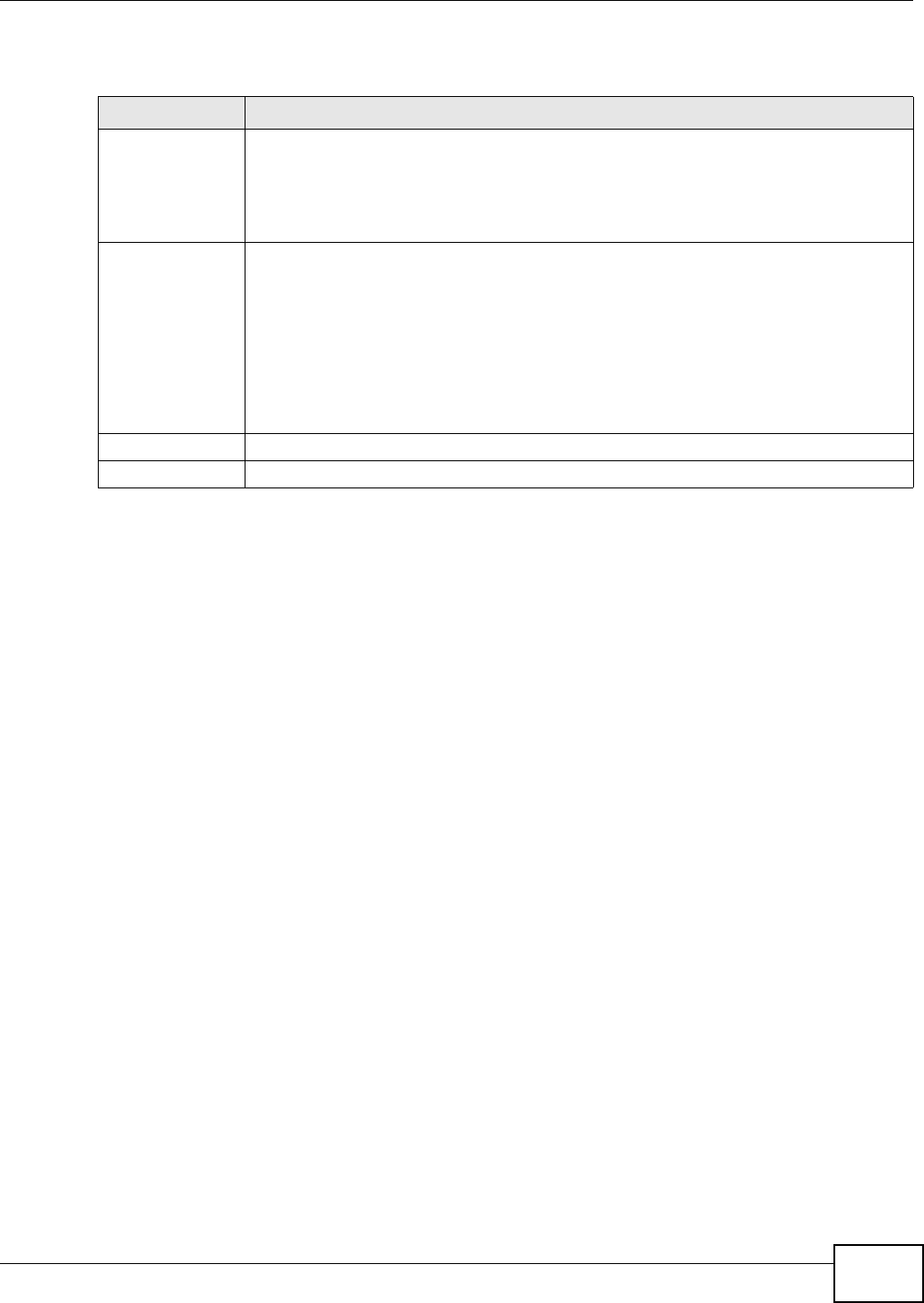
Chapter 15 Firewall
AMG1302/AMG1202-TSeries User’s Guide 177
The following table describes the labels in this screen.
Table 61 Security > Firewall > Default Action
LABEL DESCRIPTION
Packet Direction This is the direction of travel of packets (LAN to Router, LAN to WAN, WAN to Router,
WAN to LAN).
Firewall rules are grouped based on the direction of travel of packets to which they apply.
For example, LAN to Router means packets traveling from a computer/subnet on the
LAN to the AMG1302/AMG1202-TSeries itself.
Default Action Use the drop-down list boxes to select the default action that the firewall is to take on
packets that are traveling in the selected direction and do not match any of the firewall
rules.
Select Drop to silently discard the packets without sending a TCP reset packet or an ICMP
destination-unreachable message to the sender.
Select Reject to deny the packets and send a TCP reset packet (for a TCP packet) or an
ICMP destination-unreachable message (for a UDP packet) to the sender.
Select Permit to allow the passage of the packets.
Apply Click this to save your changes.
Cancel Click this to restore your previously saved settings.
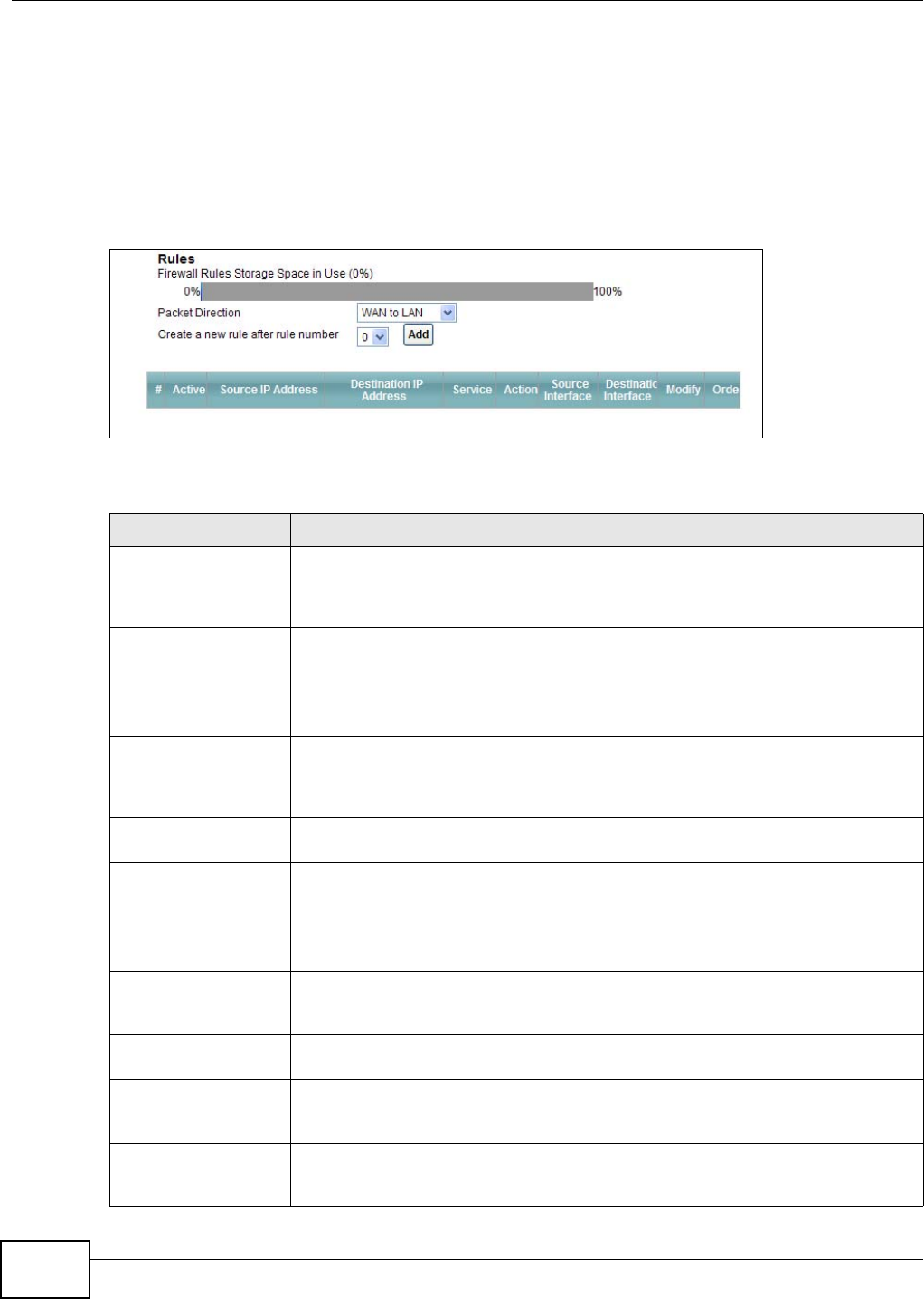
Chapter 15 Firewall
AMG1302/AMG1202-TSeries User’s Guide
178
15.4 The Rules Screen
Click Security > Firewall > Rules to display the following screen. This screen displays a list of the
configured firewall rules. Note the order in which the rules are listed.
Note: The firewall configuration screen shown in this section is specific to the following
devices: P-The ordering of your rules is very important as rules are applied in turn.
Figure 83 Security > Firewall > Rules
The following table describes the labels in this screen.
Table 62 Security > Firewall > Rules
LABEL DESCRIPTION
Firewall Rules Storage
Space in Use
This read-only bar shows how much of the AMG1302/AMG1202-TSeries's memory for
recording firewall rules it is currently using. When you are using 80% or less of the
storage space, the bar is green. When the amount of space used is over 80%, the
bar is red.
Packet Direction Use the drop-down list box to select a direction of travel of packets for which you
want to configure firewall rules.
Create a new rule
after rule number
Select an index number and click Add to add a new firewall rule after the selected
index number. For example, if you select “6”, your new rule becomes number 7 and
the previous rule 7 (if there is one) becomes rule 8.
The following read-only fields summarize the rules you have created that apply to
traffic traveling in the selected packet direction. The firewall rules that you configure
(summarized below) take priority over the general firewall action settings in the
General screen.
#This is your firewall rule number. The ordering of your rules is important as rules are
applied in turn.
Active This field displays whether a firewall is turned on or not. Select the check box to
enable the rule. Clear the check box to disable the rule.
Source IP Address This column displays the source addresses or ranges of addresses to which this
firewall rule applies. Please note that a blank source or destination address is
equivalent to Any.
Destination IP Address This column displays the destination addresses or ranges of addresses to which this
firewall rule applies. Please note that a blank source or destination address is
equivalent to Any.
Service This column displays the services to which this firewall rule applies. See Appendix F
on page 305 for more information.
Action This field displays whether the firewall silently discards packets (Drop), discards
packets and sends a TCP reset packet or an ICMP destination-unreachable message
to the sender (Reject) or allows the passage of packets (Permit).
Source Interface This column displays the source interface to which this firewall rule applies. This is
the interface through which the traffic entered the AMG1302/AMG1202-TSeries.
Please note that a blank source interface is equivalent to Any.

Chapter 15 Firewall
AMG1302/AMG1202-TSeries User’s Guide 179
15.4.1 The Rules Add Screen
Use this screen to configure firewall rules. In the Rules screen, select an index number and click
Add or click a rule’s Edit icon to display this screen and refer to the following table for information
on the labels.
Destination Interface This column displays the destination interface to which this firewall rule applies. This
is the interface through which the traffic is destined to leave the AMG1302/
AMG1202-TSeries. Please note that a blank source interface is equivalent to Any.
Modify Click the Edit icon to go to the screen where you can edit the rule.
Click the Remove icon to delete an existing firewall rule. A window displays asking
you to confirm that you want to delete the firewall rule. Note that subsequent firewall
rules move up by one when you take this action.
Apply Click this to save your changes.
Cancel Click this to restore your previously saved settings.
Table 62 Security > Firewall > Rules
LABEL DESCRIPTION
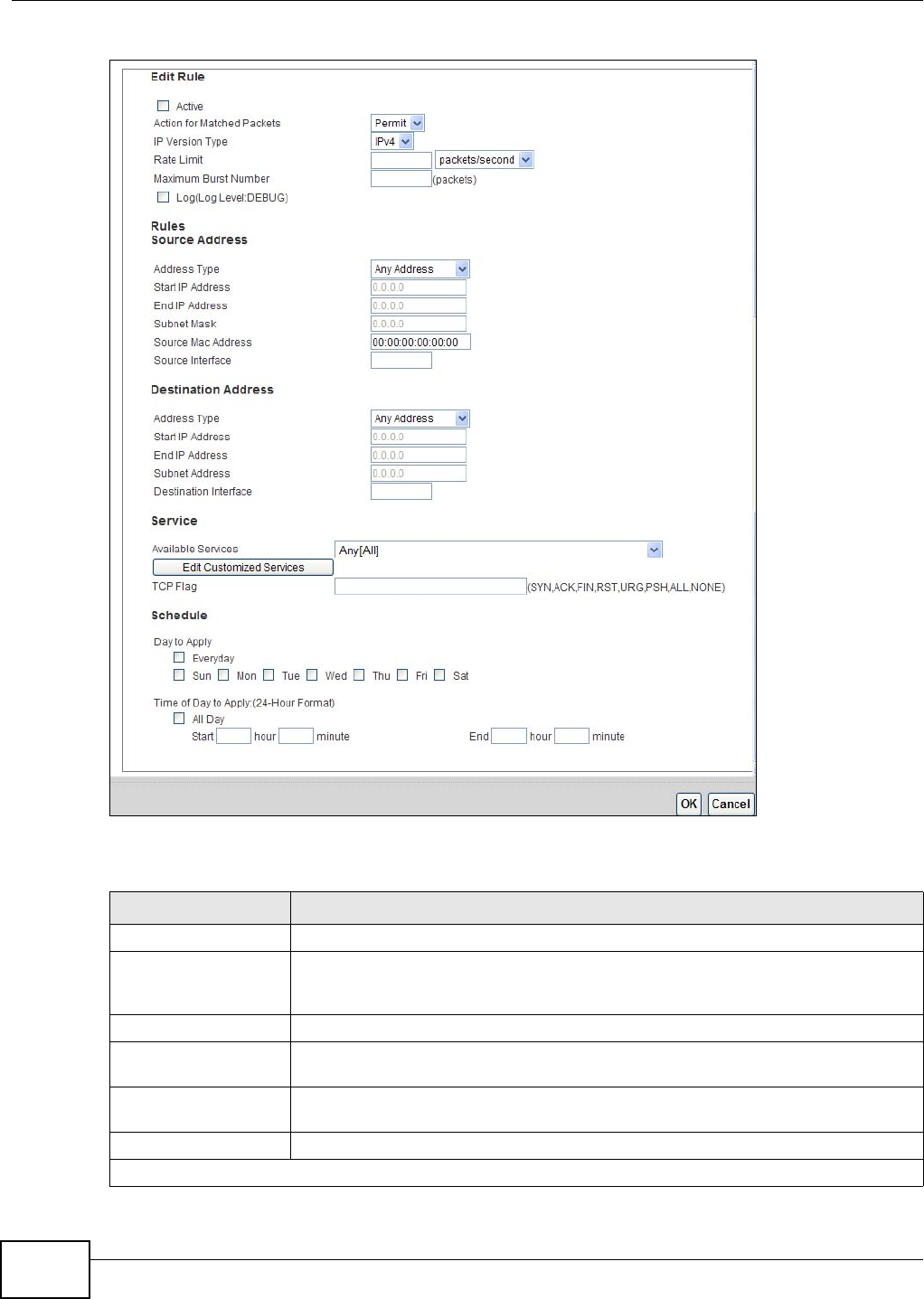
Chapter 15 Firewall
AMG1302/AMG1202-TSeries User’s Guide
180
Figure 84 Security > Firewall > Rules > Add
The following table describes the labels in this screen.
Table 63 Security > Firewall > Rules > Add
LABEL DESCRIPTION
Active Select this option to enable this firewall rule.
Action for Matched
Packets
Use the drop-down list box to select whether to discard (Drop), deny and send an
ICMP destination-unreachable message to the sender of (Reject) or allow the
passage of (Permit) packets that match this rule.
IP Version Type Select the IP version, IPv4 or IPv6, to apply this firewall rule to.
Rate Limit Set a maximum number of packets per second, minute, or hour to limit the
throughput of traffic that matches this rule.
Maximum Burst
Number
Set the maximum number of packets that can be sent at the peak rate.
Log This field determines if a log for packets that match the rule is created or not.
Rules/Destination Address
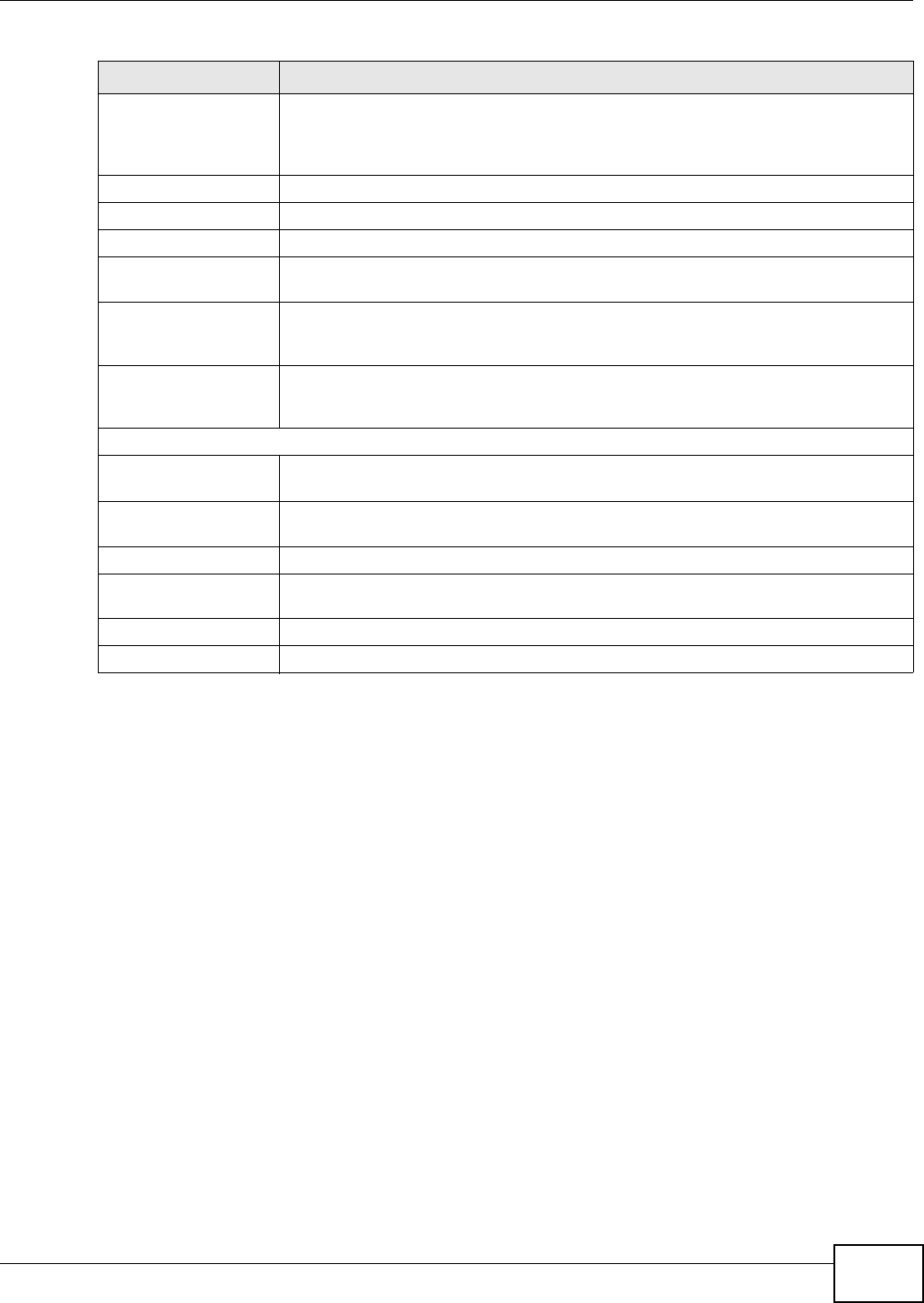
Chapter 15 Firewall
AMG1302/AMG1202-TSeries User’s Guide 181
15.4.2 Customized Services
Configure customized services and port numbers not predefined by the AMG1302/AMG1202-
TSeries. For a comprehensive list of port numbers and services, visit the IANA (Internet Assigned
Number Authority) website. See Appendix F on page 305 for some examples. Click the Edit
Customized Services button while editing a firewall rule to configure a custom service port. This
displays the following screen.
Address Type Do you want your rule to apply to packets with a particular (single) IP, a range of IP
addresses (for instance, 192.168.1.10 to 192.169.1.50), a subnet or any IP address?
Select an option from the drop-down list box that includes: Single Address, Range
Address, Subnet Address and Any Address.
Start IP Address Enter the single IP address or the starting IP address in a range here.
End IP Address Enter the ending IP address in a range here.
Subnet Mask Enter the subnet mask here, if applicable.
Source Mac Address Specify a source MAC address of traffic to which to apply this firewall rule applies.
Please note that a blank source MAC address is equivalent to any.
Source Interface Specify a source interface to which this firewall rule applies. This is the interface
through which the traffic entered the AMG1302/AMG1202-TSeries. Please note that a
blank source interface is equivalent to any.
Destination Interface Specify a destination interface to which this firewall rule applies. This is the interface
through which the traffic is destined to leave the AMG1302/AMG1202-TSeries. Please
note that a blank source interface is equivalent to any.
Services
Available Services Please see Appendix F on page 305 for more information on services available. Select
a service from the Available Services box.
Edit Customized
Service
Click the Edit Customized Service button to bring up the screen that you use to
configure a new custom service that is not in the predefined list of services.
TCP Flag Specify any TCP flag bits the firewall rule is to check for.
Schedule Select the days and time during which to apply the rule. Select Everyday and All
Day to always apply the rule.
Apply Click this to save your changes.
Cancel Click this to restore your previously saved settings.
Table 63 Security > Firewall > Rules > Add
LABEL DESCRIPTION
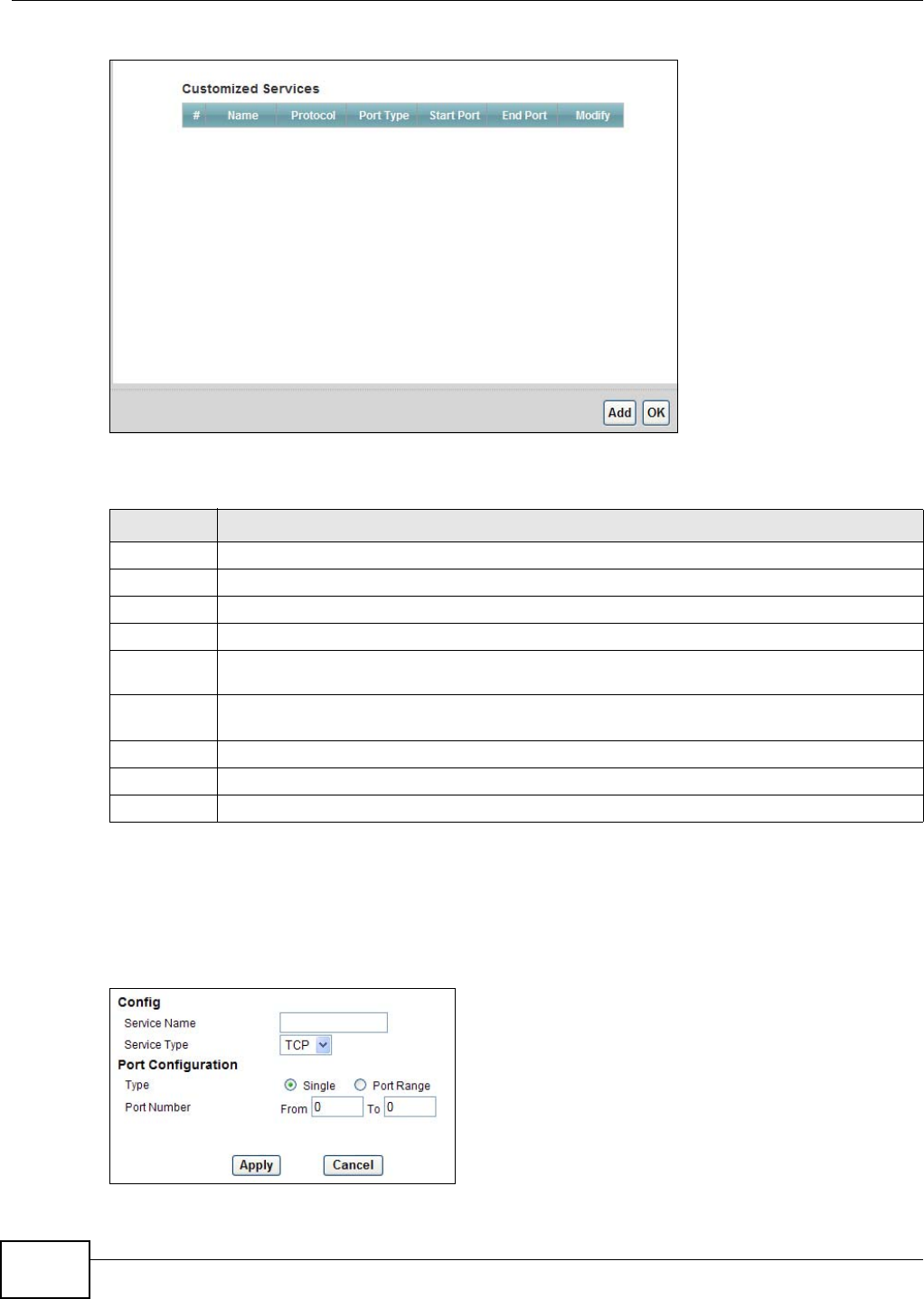
Chapter 15 Firewall
AMG1302/AMG1202-TSeries User’s Guide
182
Figure 85 Security > Firewall > Rules: Edit: Edit Customized Services
The following table describes the labels in this screen.
15.4.3 Customized Service Add/Edit
Use this screen to add a customized rule or edit an existing rule. Click Add or the Edit icon next to
a rule number in the Firewall Customized Services screen to display the following screen.
Figure 86 Security > Firewall > Rules: Edit: Edit Customized Services: Add/Edit
Table 64 Security > Firewall > Rules: Edit: Edit Customized Services
LABEL DESCRIPTION
#This is the number of your customized port.
Name This is the name of your customized service.
Protocol This shows the IP protocol (TCP or UDP) that defines your customized service.
Port Type This is the port number or range that defines your customized service.
Start Port This is a single port number or the starting port number of a range that defines your
customized service.
End Port This is a single port number or the ending port number of a range that defines your customized
service.
Modify Click this to edit a customized service.
Add Click this to configure a customized service.
Back Click this to return to the Firewall Edit Rule screen.
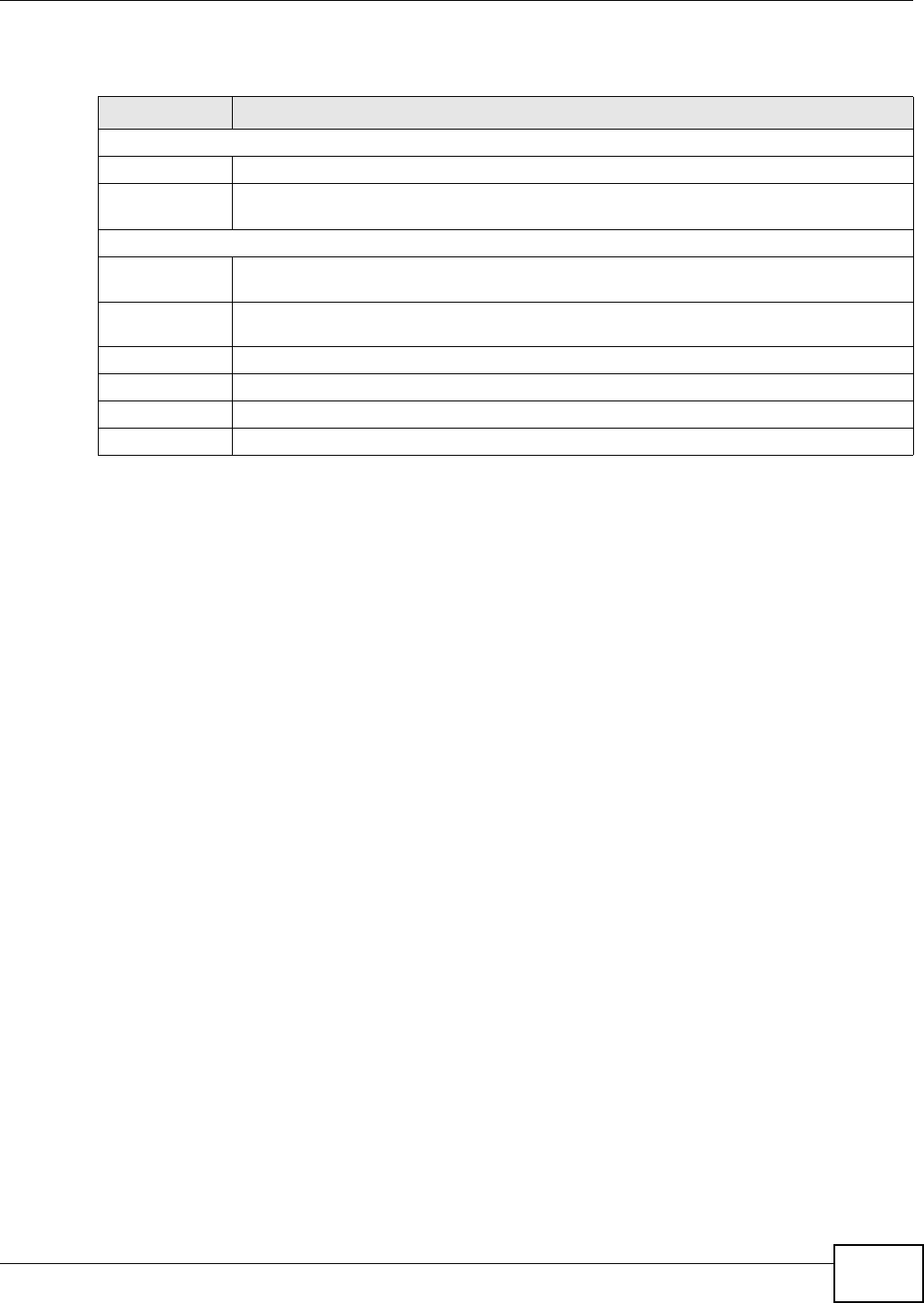
Chapter 15 Firewall
AMG1302/AMG1202-TSeries User’s Guide 183
The following table describes the labels in this screen.
Table 65 Security > Firewall > Rules: Edit: Edit Customized Services: Add/Edit
LABEL DESCRIPTION
Config
Service Name Type a unique name for your custom port.
Service Type Choose the IP port (TCP or UDP) that defines your customized port from the drop down list
box.
Port Configuration
Type Click Single to specify one port only or Port Range to specify a span of ports that define
your customized service.
Port Number Type a single port number or the range of port numbers that define your customized
service.
Back Click this to return to the previous screen without saving.
Apply Click this to save your changes.
Cancel Click this to restore your previously saved settings.
Delete Click this to delete the current rule.
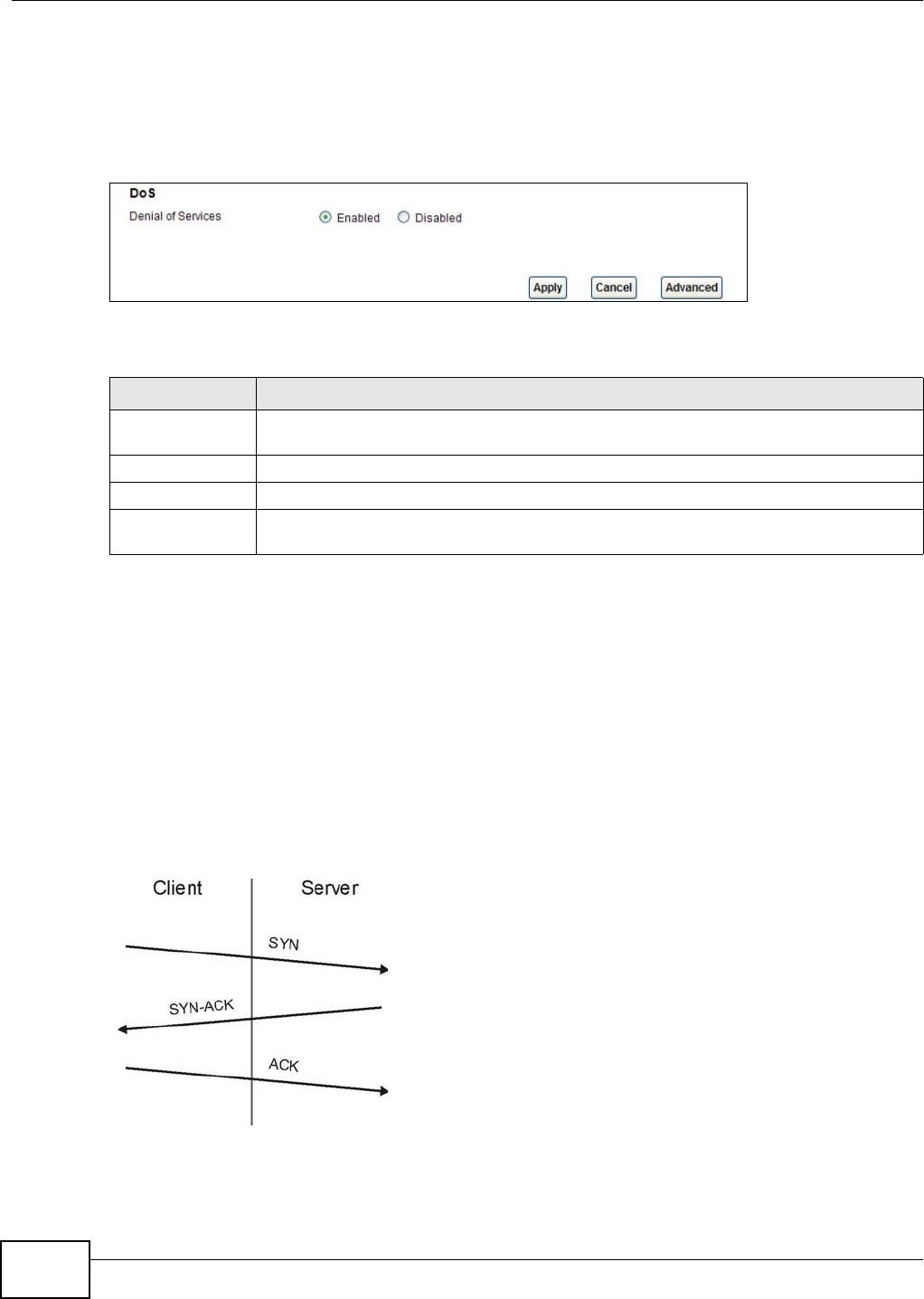
Chapter 15 Firewall
AMG1302/AMG1202-TSeries User’s Guide
184
15.5 The DoS Screen
Use this screen to enable DoS protection. Click Security > Firewall > Dos to display the following
screen.
Figure 87 Security > Firewall > Dos
The following table describes the labels in this screen.
15.5.1 The DoS Advanced Screen
For DoS attacks, the AMG1302/AMG1202-TSeries uses thresholds to determine when to start
dropping sessions that do not become fully established (half-open sessions). These thresholds
apply globally to all sessions.
For TCP, half-open means that the session has not reached the established state-the TCP three-way
handshake has not yet been completed. Under normal circumstances, the application that initiates
a session sends a SYN (synchronize) packet to the receiving server. The receiver sends back an ACK
(acknowledgment) packet and its own SYN, and then the initiator responds with an ACK
(acknowledgment). After this handshake, a connection is established.
Figure 88 Three-Way Handshake
For UDP, half-open means that the firewall has detected no return traffic. An unusually high number
(or arrival rate) of half-open sessions could indicate a DOS attack.
Table 66 Security > Firewall > Dos
LABEL DESCRIPTION
Denial of Services Enable this to protect against DoS attacks. The AMG1302/AMG1202-TSeries will drop
sessions that surpass maximum thresholds.
Apply Click this to save your changes.
Cancel Click this to restore your previously saved settings.
Advanced Click this to go to a screen to specify maximum thresholds at which the AMG1302/
AMG1202-TSeries will start dropping sessions.
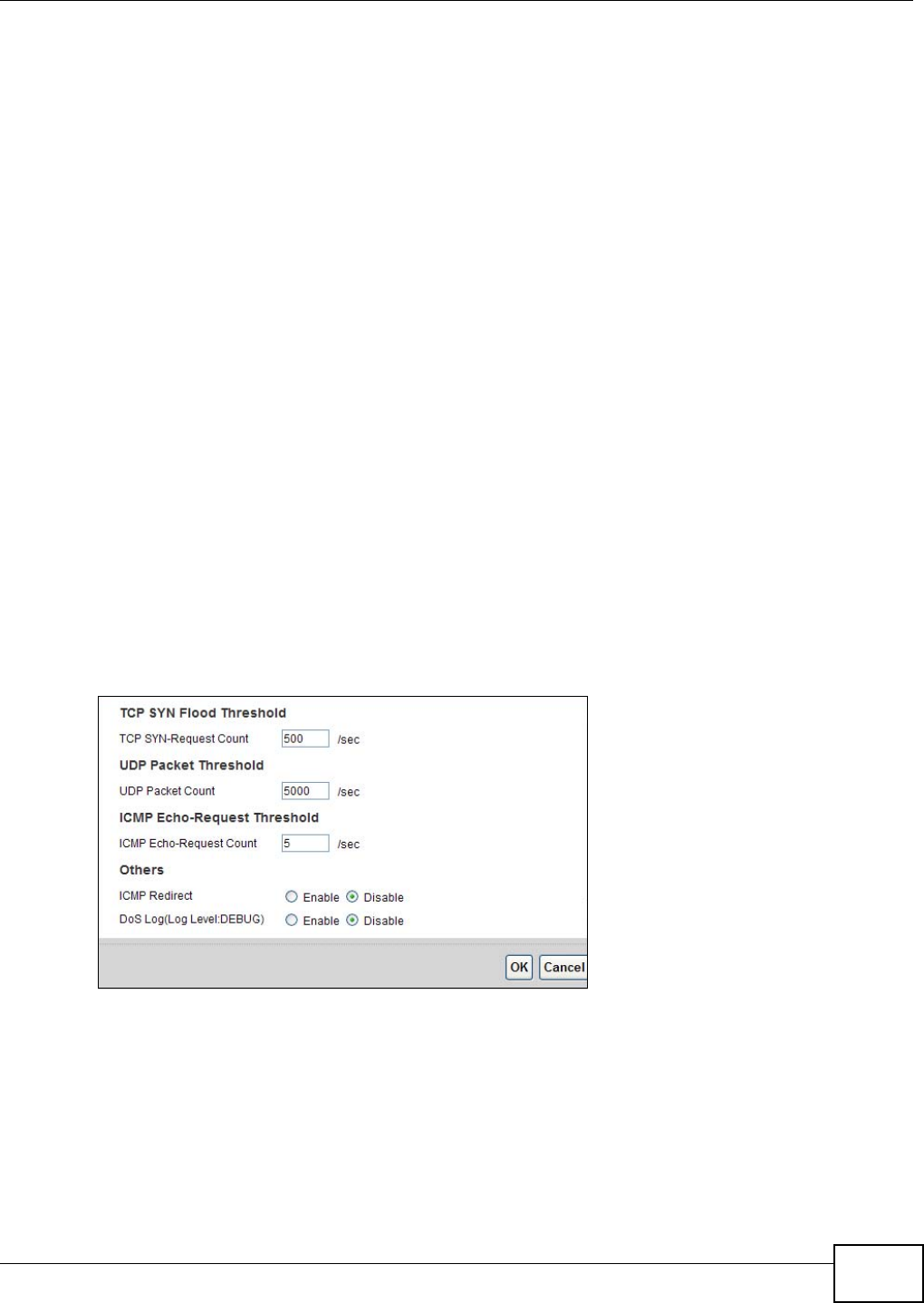
Chapter 15 Firewall
AMG1302/AMG1202-TSeries User’s Guide 185
15.5.1.1 Threshold Values
If everything is working properly, you probably do not need to change the threshold settings as the
default threshold values should work for most small offices. Tune these parameters when you
believe the AMG1302/AMG1202-TSeries has been receiving DoS attacks that are not recorded in
the logs or the logs show that the AMG1302/AMG1202-TSeries is classifying normal traffic as DoS
attacks. Factors influencing choices for threshold values are:
1The maximum number of opened sessions.
2The minimum capacity of server backlog in your LAN network.
3The CPU power of servers in your LAN network.
4Network bandwidth.
5Type of traffic for certain servers.
Reduce the threshold values if your network is slower than average for any of these factors
(especially if you have servers that are slow or handle many tasks and are often busy).
• If you often use P2P applications such as file sharing with eMule or eDonkey, it’s recommended
that you increase the threshold values since lots of sessions will be established during a small
period of time and the AMG1302/AMG1202-TSeries may classify them as DoS attacks.
15.5.2 Configuring Firewall Thresholds
Click Security > Firewall > DoS > Advanced to display the following screen.
Figure 89 Security > Firewall > DoS > Advanced
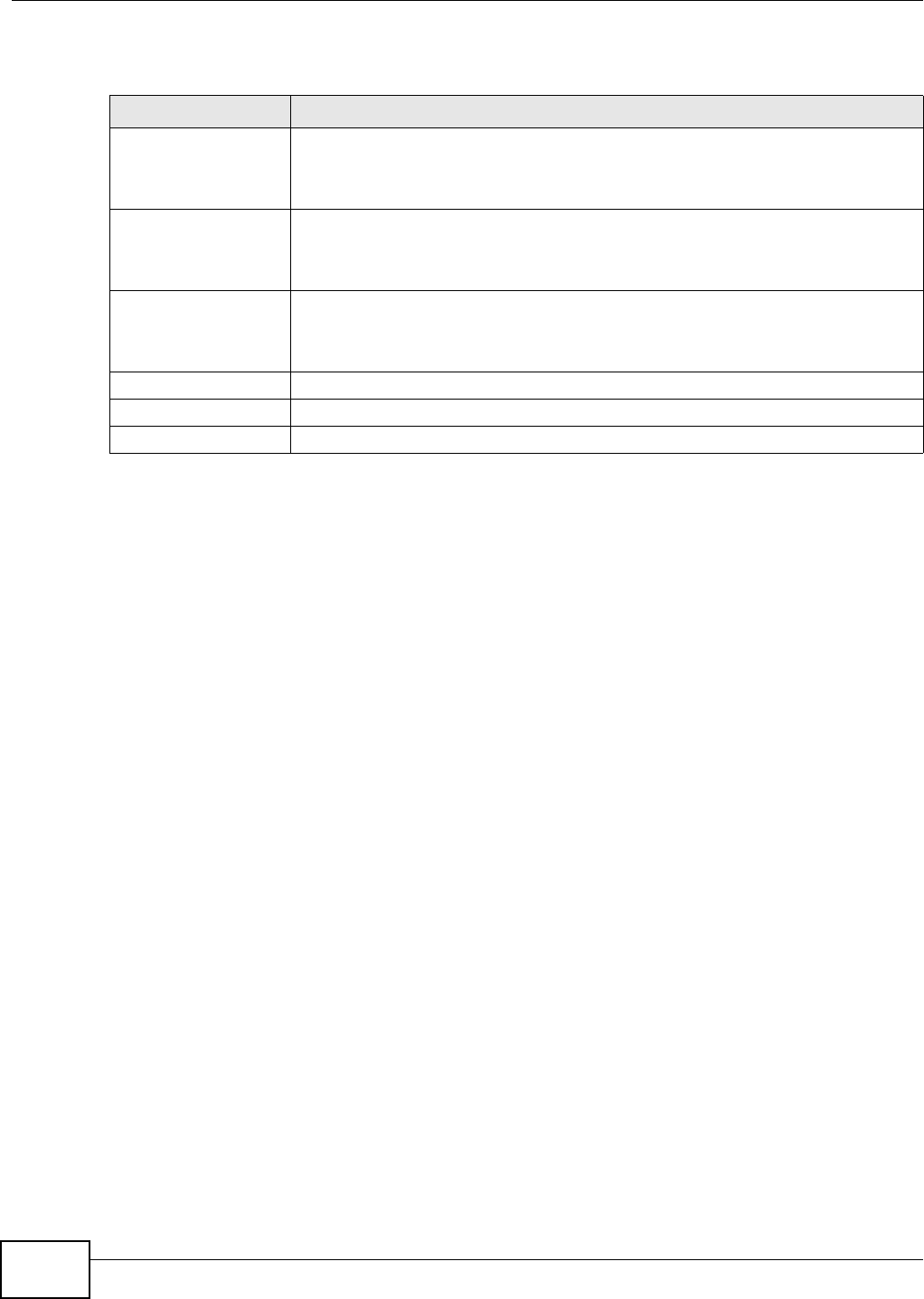
Chapter 15 Firewall
AMG1302/AMG1202-TSeries User’s Guide
186
The following table describes the labels in this screen.
15.6 Firewall Technical Reference
This section provides some technical background information about the topics covered in this
chapter.
15.6.1 Firewall Rules Overview
Your customized rules take precedence and override the AMG1302/AMG1202-TSeries’s default
settings. The AMG1302/AMG1202-TSeries checks the source IP address, destination IP address and
IP protocol type of network traffic against the firewall rules (in the order you list them). When the
traffic matches a rule, the AMG1302/AMG1202-TSeries takes the action specified in the rule.
Firewall rules are grouped based on the direction of travel of packets to which they apply:
Note: The LAN includes both the LAN port and the WLAN.
By default, the AMG1302/AMG1202-TSeries’s stateful packet inspection allows packets traveling in
the following directions:
•LAN to Router
These rules specify which computers on the LAN can manage the AMG1302/AMG1202-TSeries
(remote management).
Note: You can also configure the remote management settings to allow only a specific
computer to manage the AMG1302/AMG1202-TSeries.
Table 67 Security > Firewall > DoS > Advanced
LABEL DESCRIPTION
TCP SYN-Request
Count
This is the rate of new TCP half-open sessions per second that causes the firewall to
start deleting half-open sessions. When the rate of new connection attempts rises
above this number, the AMG1302/AMG1202-TSeries deletes half-open sessions as
required to accommodate new connection attempts.
UDP Packet Count This is the rate of new UDP half-open sessions per second that causes the firewall to
start deleting half-open sessions. When the rate of new connection attempts rises
above this number, the AMG1302/AMG1202-TSeries deletes half-open sessions as
required to accommodate new connection attempts.
ICMP Echo-Request
Count
This is the rate of new ICMP Echo-Request half-open sessions per second that causes
the firewall to start deleting half-open sessions. When the rate of new connection
attempts rises above this number, the AMG1302/AMG1202-TSeries deletes half-open
sessions as required to accommodate new connection attempts.
Back Click this button to return to the previous screen.
Apply Click this to save your changes.
Cancel Click this to restore your previously saved settings.
•LAN to Router •WAN to LAN
• LAN to WAN • WAN to Router
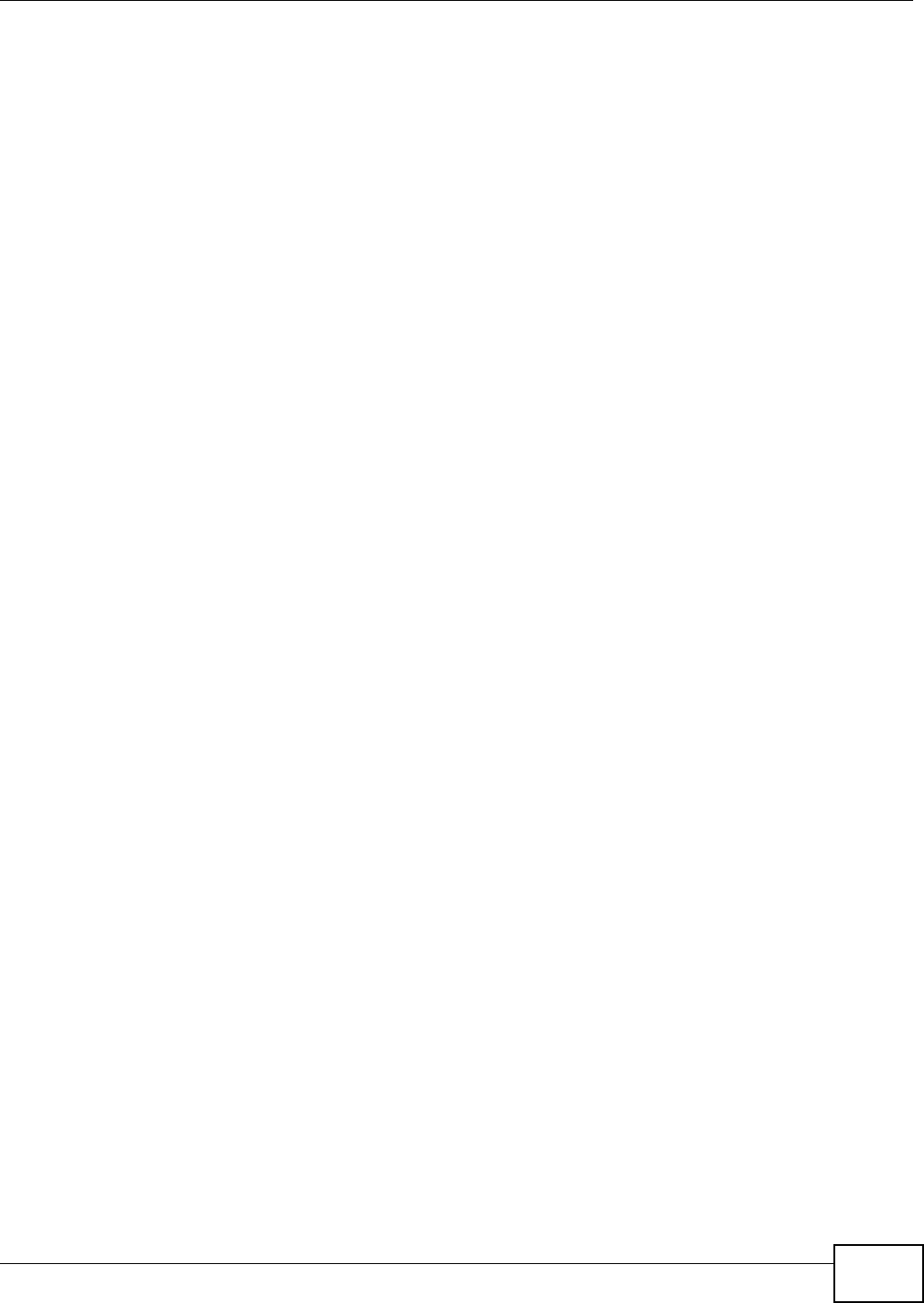
Chapter 15 Firewall
AMG1302/AMG1202-TSeries User’s Guide 187
•LAN to WAN
These rules specify which computers on the LAN can access which computers or services on the
WAN.
By default, the AMG1302/AMG1202-TSeries’s stateful packet inspection drops packets traveling in
the following directions:
•WAN to LAN
These rules specify which computers on the WAN can access which computers or services on the
LAN.
Note: You also need to configure NAT port forwarding (or full featured NAT address
mapping rules) to allow computers on the WAN to access devices on the LAN.
•WAN to Router
By default the AMG1302/AMG1202-TSeries stops computers on the WAN from managing the
AMG1302/AMG1202-TSeries. You could configure one of these rules to allow a WAN computer to
manage the AMG1302/AMG1202-TSeries.
Note: You also need to configure the remote management settings to allow a WAN
computer to manage the AMG1302/AMG1202-TSeries.
You may define additional rules and sets or modify existing ones but please exercise extreme
caution in doing so.
For example, you may create rules to:
• Block certain types of traffic, such as IRC (Internet Relay Chat), from the LAN to the Internet.
• Allow certain types of traffic, such as Lotus Notes database synchronization, from specific hosts
on the Internet to specific hosts on the LAN.
• Allow everyone except your competitors to access a web server.
• Restrict use of certain protocols, such as Telnet, to authorized users on the LAN.
These custom rules work by comparing the source IP address, destination IP address and IP
protocol type of network traffic to rules set by the administrator. Your customized rules take
precedence and override the AMG1302/AMG1202-TSeries’s default rules.
15.6.2 Guidelines For Enhancing Security With Your Firewall
6Change the default password via web configurator.
7Think about access control before you connect to the network in any way.
8Limit who can access your router.
9Don't enable any local service (such as telnet or FTP) that you don't use. Any enabled service could
present a potential security risk. A determined hacker might be able to find creative ways to misuse
the enabled services to access the firewall or the network.
10 For local services that are enabled, protect against misuse. Protect by configuring the services to
communicate only with specific peers, and protect by configuring rules to block packets for the
services at specific interfaces.
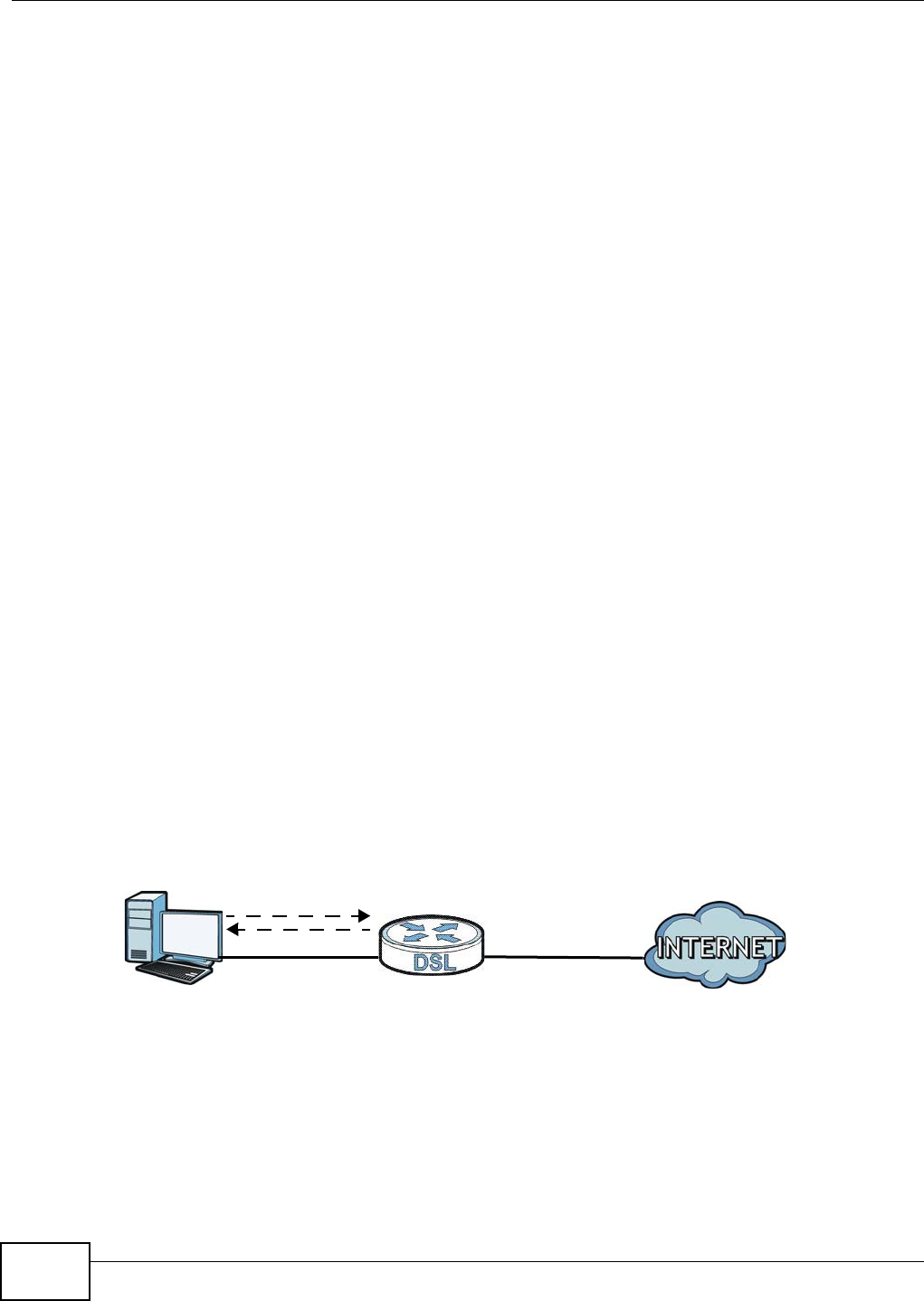
Chapter 15 Firewall
AMG1302/AMG1202-TSeries User’s Guide
188
11 Protect against IP spoofing by making sure the firewall is active.
12 Keep the firewall in a secured (locked) room.
15.6.3 Security Considerations
Note: Incorrectly configuring the firewall may block valid access or introduce security
risks to the AMG1302/AMG1202-TSeries and your protected network. Use caution
when creating or deleting firewall rules and test your rules after you configure
them.
Consider these security ramifications before creating a rule:
1Does this rule stop LAN users from accessing critical resources on the Internet? For example, if IRC
is blocked, are there users that require this service?
2Is it possible to modify the rule to be more specific? For example, if IRC is blocked for all users, will
a rule that blocks just certain users be more effective?
3Does a rule that allows Internet users access to resources on the LAN create a security
vulnerability? For example, if FTP ports (TCP 20, 21) are allowed from the Internet to the LAN,
Internet users may be able to connect to computers with running FTP servers.
4Does this rule conflict with any existing rules?
Once these questions have been answered, adding rules is simply a matter of entering the
information into the correct fields in the web configurator screens.
15.6.4 Triangle Route
When the firewall is on, your AMG1302/AMG1202-TSeries acts as a secure gateway between your
LAN and the Internet. In an ideal network topology, all incoming and outgoing network traffic
passes through the AMG1302/AMG1202-TSeries to protect your LAN against attacks.
Figure 90 Ideal Firewall Setup
15.6.4.1 The “Triangle Route” Problem
A traffic route is a path for sending or receiving data packets between two Ethernet devices. You
may have more than one connection to the Internet (through one or more ISPs). If an alternate
gateway is on the LAN (and its IP address is in the same subnet as the AMG1302/AMG1202-
TSeries’s LAN IP address), the “triangle route” (also called asymmetrical route) problem may occur.
The steps below describe the “triangle route” problem.
1
2
WAN
LAN
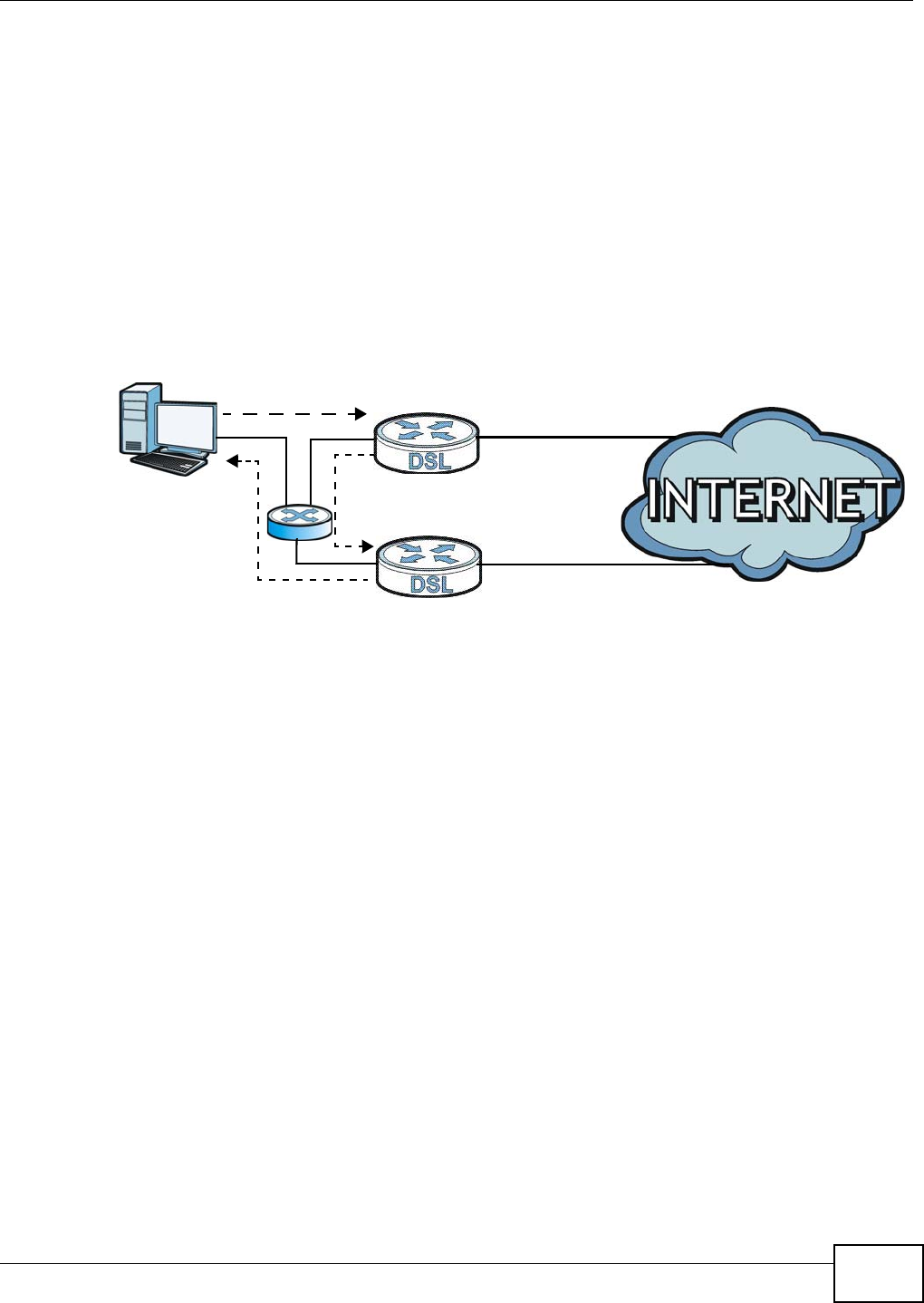
Chapter 15 Firewall
AMG1302/AMG1202-TSeries User’s Guide 189
1A computer on the LAN initiates a connection by sending out a SYN packet to a receiving server on
the WAN.
2The AMG1302/AMG1202-TSeries reroutes the SYN packet through Gateway A on the LAN to the
WAN.
3The reply from the WAN goes directly to the computer on the LAN without going through the
AMG1302/AMG1202-TSeries.
As a result, the AMG1302/AMG1202-TSeries resets the connection, as the connection has not been
acknowledged.
Figure 91 “Triangle Route” Problem
15.6.4.2 Solving the “Triangle Route” Problem
If you have the AMG1302/AMG1202-TSeries allow triangle route sessions, traffic from the WAN can
go directly to a LAN computer without passing through the AMG1302/AMG1202-TSeries and its
firewall protection.
Another solution is to use IP alias. IP alias allows you to partition your network into logical sections
over the same Ethernet interface. Your AMG1302/AMG1202-TSeries supports up to three logical
LAN interfaces with the AMG1302/AMG1202-TSeries being the gateway for each logical network.
It’s like having multiple LAN networks that actually use the same physical cables and ports. By
putting your LAN and Gateway A in different subnets, all returning network traffic must pass
through the AMG1302/AMG1202-TSeries to your LAN. The following steps describe such a scenario.
1A computer on the LAN initiates a connection by sending a SYN packet to a receiving server on the
WAN.
2The AMG1302/AMG1202-TSeries reroutes the packet to Gateway A, which is in Subnet 2.
3The reply from the WAN goes to the AMG1302/AMG1202-TSeries.
4The AMG1302/AMG1202-TSeries then sends it to the computer on the LAN in Subnet 1.
1
2
3
WAN
LAN
A
ISP 1
ISP 2
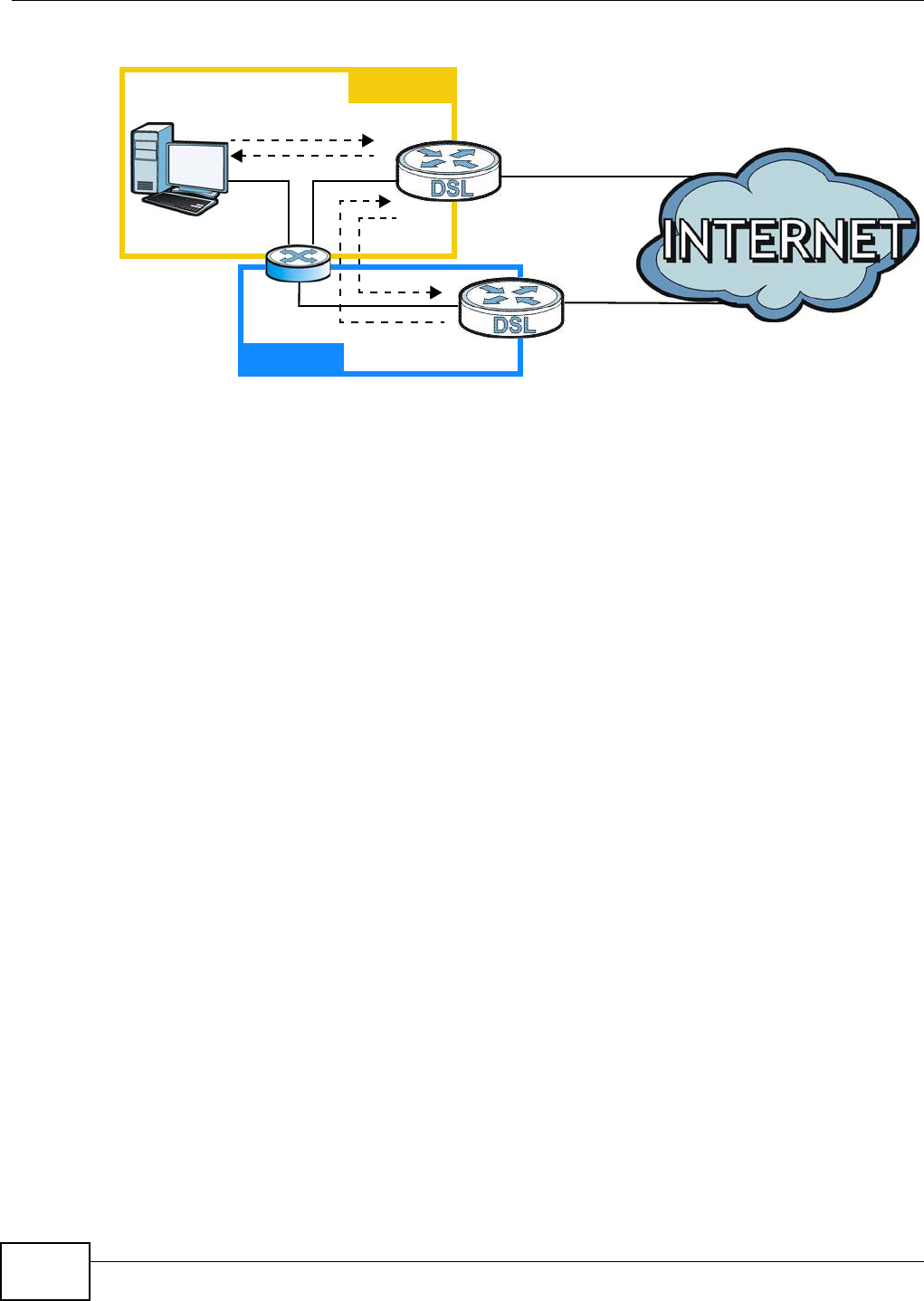
Chapter 15 Firewall
AMG1302/AMG1202-TSeries User’s Guide
190
Figure 92 IP Alias
1
2
3
LAN
A
ISP 1
ISP 2
4
WAN
Subnet 1
Subnet 2
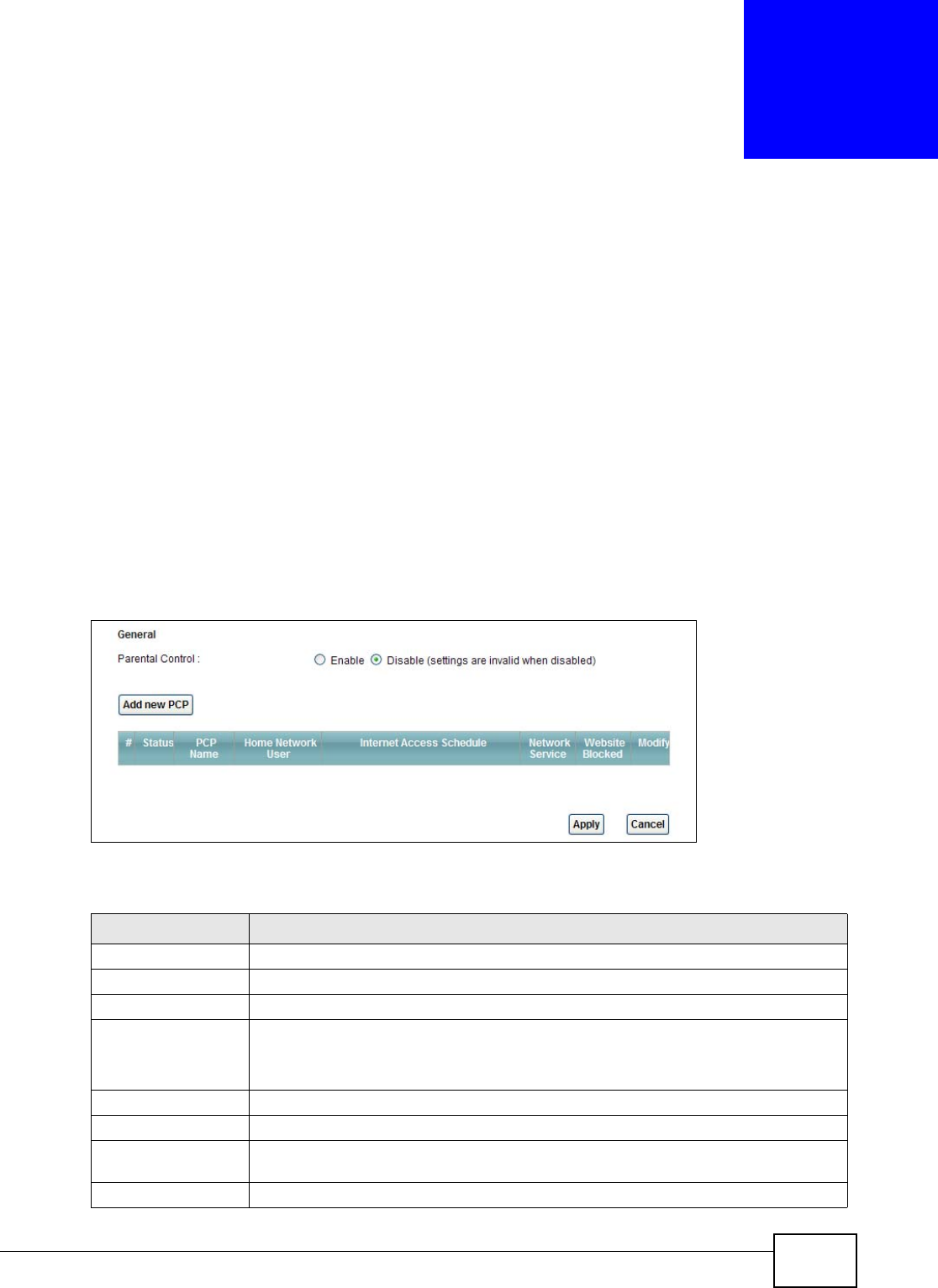
AMG1302/AMG1202-TSeries User’s Guide 191
CHAPTER 16
Parental Control
16.1 Overview
Parental control allows you to block web sites with the specific URL. You can also define time
periods and days during which the AMG1302/AMG1202-TSeries performs parental control on a
specific user.
16.2 The Parental Control Screen
Use this screen to enable parental control, view the parental control rules and schedules.
Click Security > Parental Control to open the following screen.
Figure 93 Security > Parental Control
The following table describes the fields in this screen.
Table 68 Security > Parental Control
LABEL DESCRIPTION
Parental Control Use this field to activate or deactivate parental control.
Add new PCP Click this to create a new parental control rule.
# This is the index number of the rule.
Status This indicates whether the rule is active or not.
A yellow bulb signifies that this rule is active. A gray bulb signifies that this rule is not
active.
PCP Name This shows the name of the rule.
Home Network User This shows the MAC address of the LAN user’s computer to which this rule applies.
Internet Access
Schedule
This shows the day(s) and time on which parental control is enabled.
Network Service This shows whether the network service is configured. If not, None will be shown.
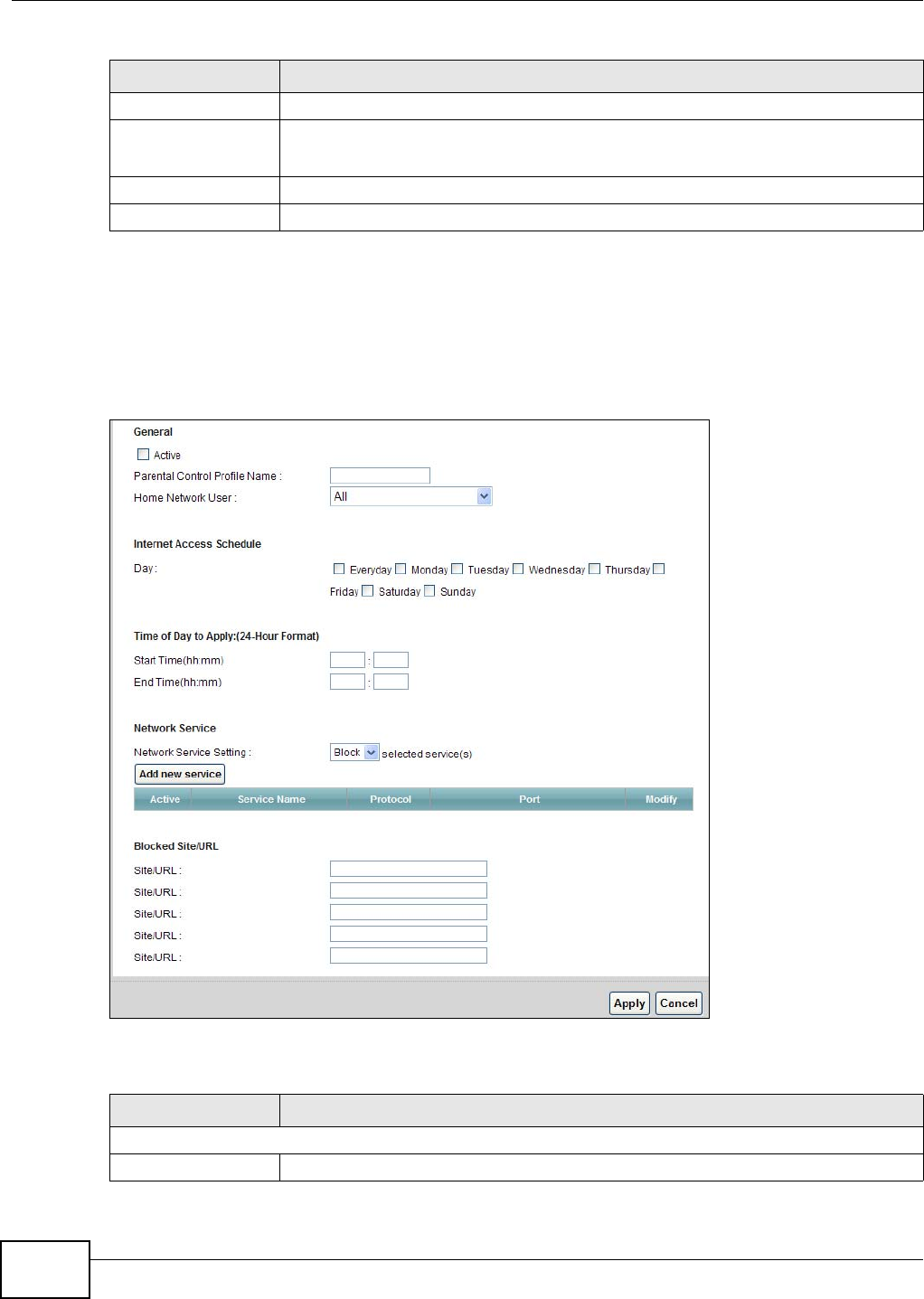
Chapter 16 Parental Control
AMG1302/AMG1202-TSeries User’s Guide
192
16.2.1 Add/Edit Parental Control Rule
Click Add new PCP in the Parental Control screen to add a new rule or click the Edit icon next to
an existing rule to edit it. Use this screen to configure a restricted access schedule and/or URL
filtering settings to block the users on your network from accessing certain web sites.
Figure 94 Add/Edit Parental Control Rule
The following table describes the fields in this screen.
Website Blocked This shows whether the website block is configured. If not, None will be shown.
Modify Click the Edit icon to go to the screen where you can edit the rule.
Click the Delete icon to delete an existing rule.
Apply Click Apply to save your changes.
Cancel Click Cancel to restore your previously saved settings.
Table 68 Security > Parental Control (continued)
LABEL DESCRIPTION
Table 69 Parental Control: Add/Edit
LABEL DESCRIPTION
General
Active Select the checkbox to activate this parental control rule.
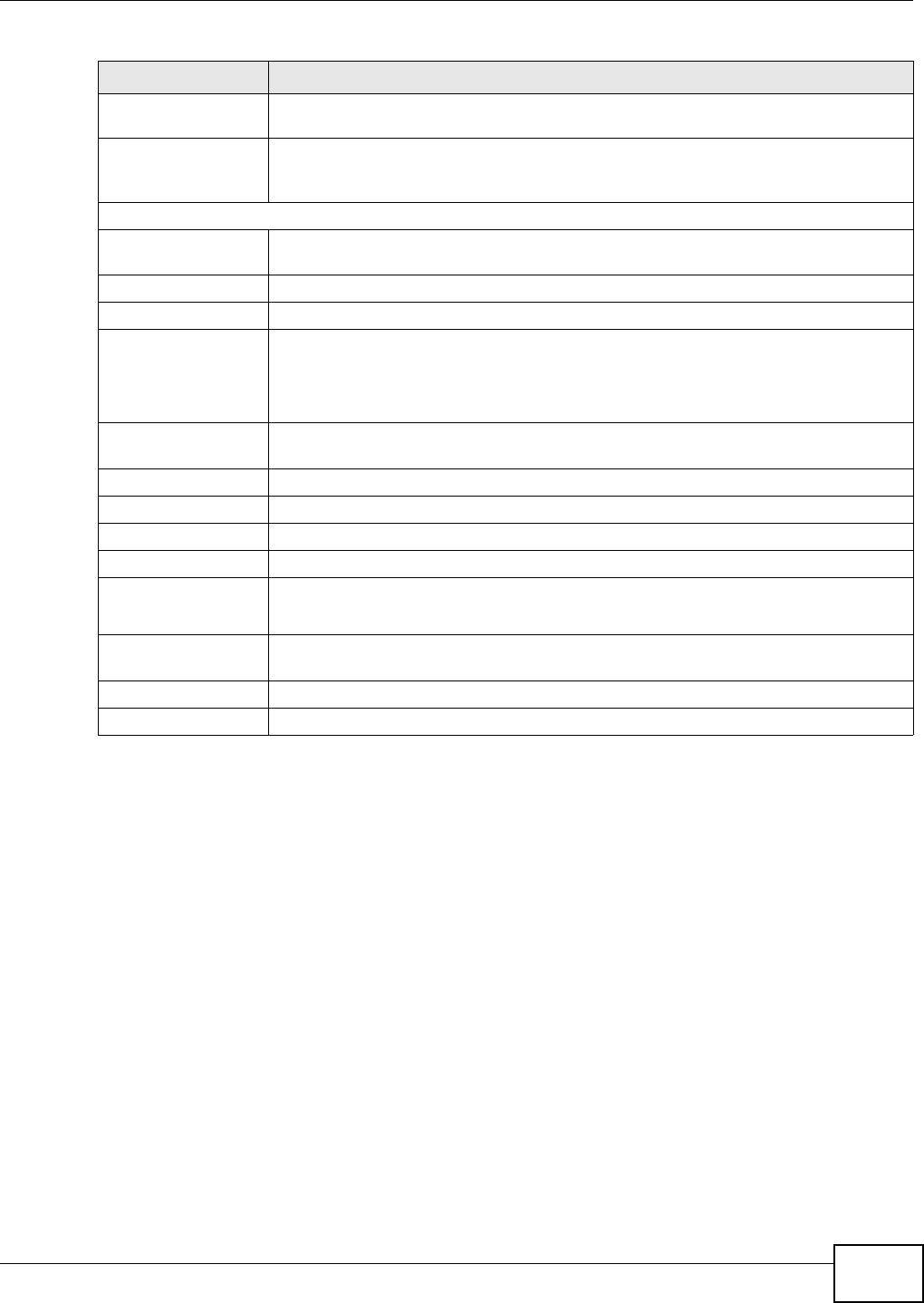
Chapter 16 Parental Control
AMG1302/AMG1202-TSeries User’s Guide 193
Parental Control
Profile Name
Enter a descriptive name for the rule.
Home Network User Select the LAN user that you want to apply this rule to from the drop-down list box. If
you select Custom, enter the LAN user’s MAC address. If you select All, the rule
applies to all LAN users.
Internet Access Schedule
Day Select check boxes for the days that you want the AMG1302/AMG1202-TSeries to
perform parental control.
Time of Day to Apply Enter the starting and ending time that the LAN user is allowed access.
Network Service
Network Service
Setting
If you select Block, the AMG1302/AMG1202-TSeries prohibits the users from viewing
the Web sites with the URLs listed below.
If you select Access, the AMG1302/AMG1202-TSeries blocks access to all URLs except
ones listed below.
Add new service Click this to show a screen in which you can add a new service rule. You can configure
the Service Name, Protocol, and Name of the new rule.
Active This shows whether a configured service is activated or not.
Service Name This shows the name of the rule.
Protocol This shows the protocol of the rule.
Port This shows the port of the rule.
Modify Click the Edit icon to go to the screen where you can edit the rule.
Click the Delete icon to delete an existing rule.
Blocked Site/URL Enter the URL of web sites or URL keywords to which the AMG1302/AMG1202-TSeries
blocks access.
Apply Click Apply to save your changes.
Cancel Click Cancel to exit this screen without saving.
Table 69 Parental Control: Add/Edit (continued)
LABEL DESCRIPTION
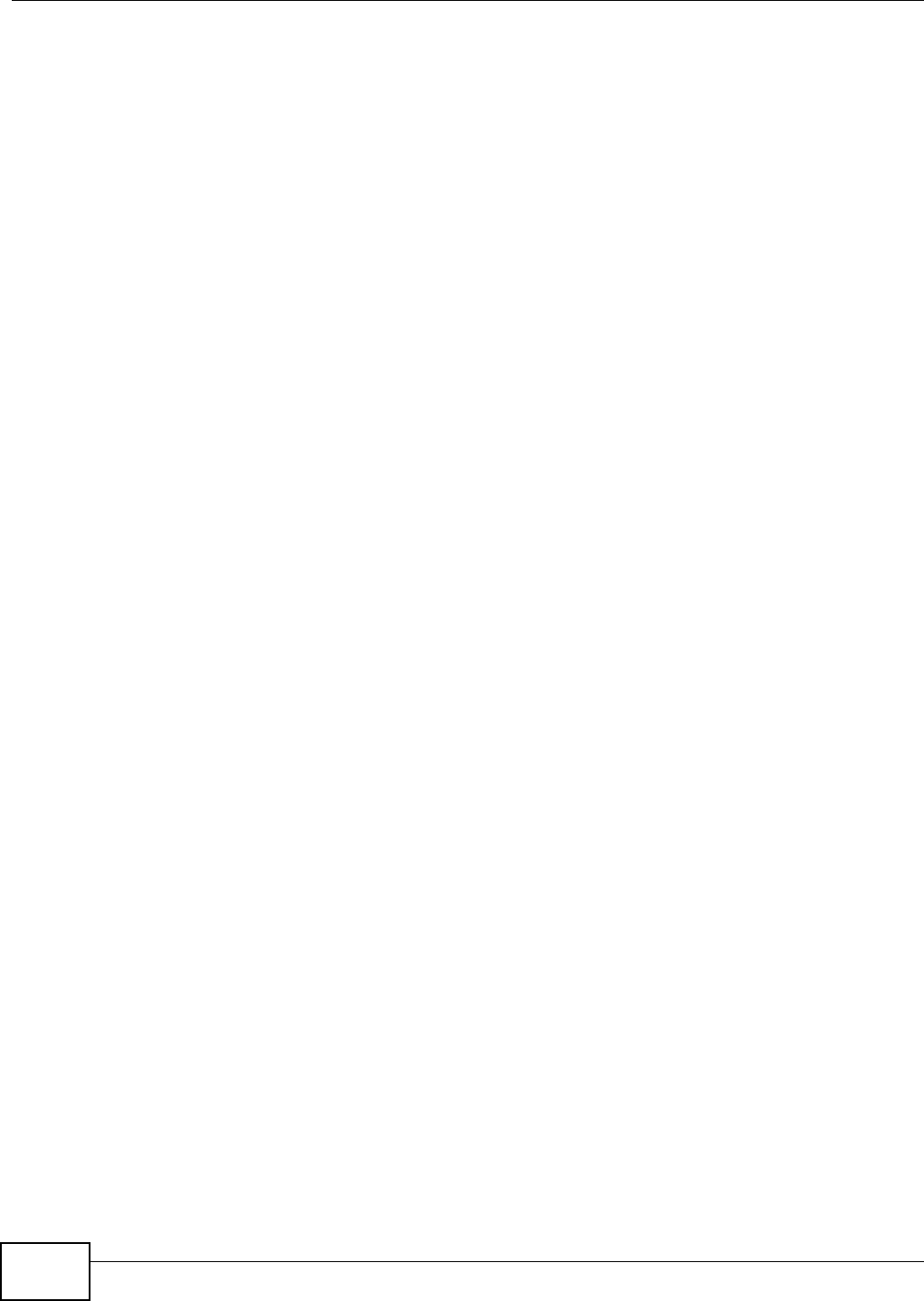
Chapter 16 Parental Control
AMG1302/AMG1202-TSeries User’s Guide
194
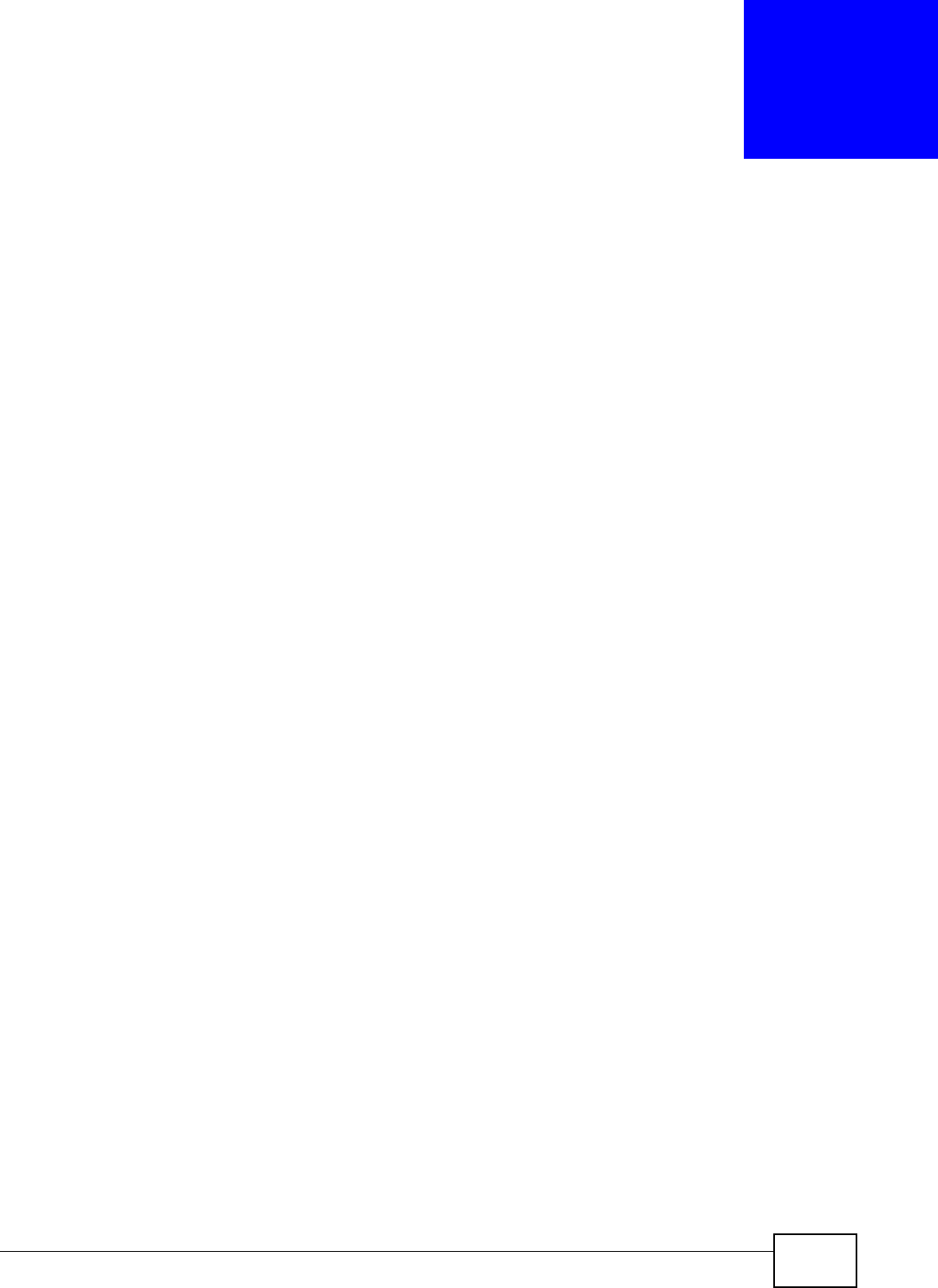
AMG1302/AMG1202-TSeries User’s Guide 195
CHAPTER 17
Certificate
17.1 Overview
The AMG1302/AMG1202-TSeries can use certificates (also called digital IDs) to authenticate users.
Certificates are based on public-private key pairs. A certificate contains the certificate owner’s
identity and public key. Certificates provide a way to exchange public keys for use in authentication.
17.1.1 What You Can Do in this Chapter
•Use the Local Certificates screen to view and import the AMG1302/AMG1202-TSeries’s CA-
signed certificates (Section 17.3 on page 195).
•The Trusted CA screen lets you save the certificates of trusted CAs to the AMG1302/AMG1202-
TSeries (Section 17.4 on page 197).
17.2 What You Need to Know
The following terms and concepts may help as you read through this chapter.
Certification Authority
A Certification Authority (CA) issues certificates and guarantees the identity of each certificate
owner. There are commercial certification authorities like CyberTrust or VeriSign and government
certification authorities. The certification authority uses its private key to sign certificates. Anyone
can then use the certification authority's public key to verify the certificates. You can use the
AMG1302/AMG1202-TSeries to generate certification requests that contain identifying information
and public keys and then send the certification requests to a certification authority.
Certificate File Format
The certification authority certificate that you want to import has to be in one of these file formats:
• PEM (Base-64) encoded X.509: This Privacy Enhanced Mail format uses 64 ASCII characters to
convert a binary X.509 certificate into a printable form.
17.3 Local Certificates
Use this screen to view the AMG1302/AMG1202-TSeries’s summary list of certificates and
certification requests. You can import the following certificates to your AMG1302/AMG1202-TSeries:
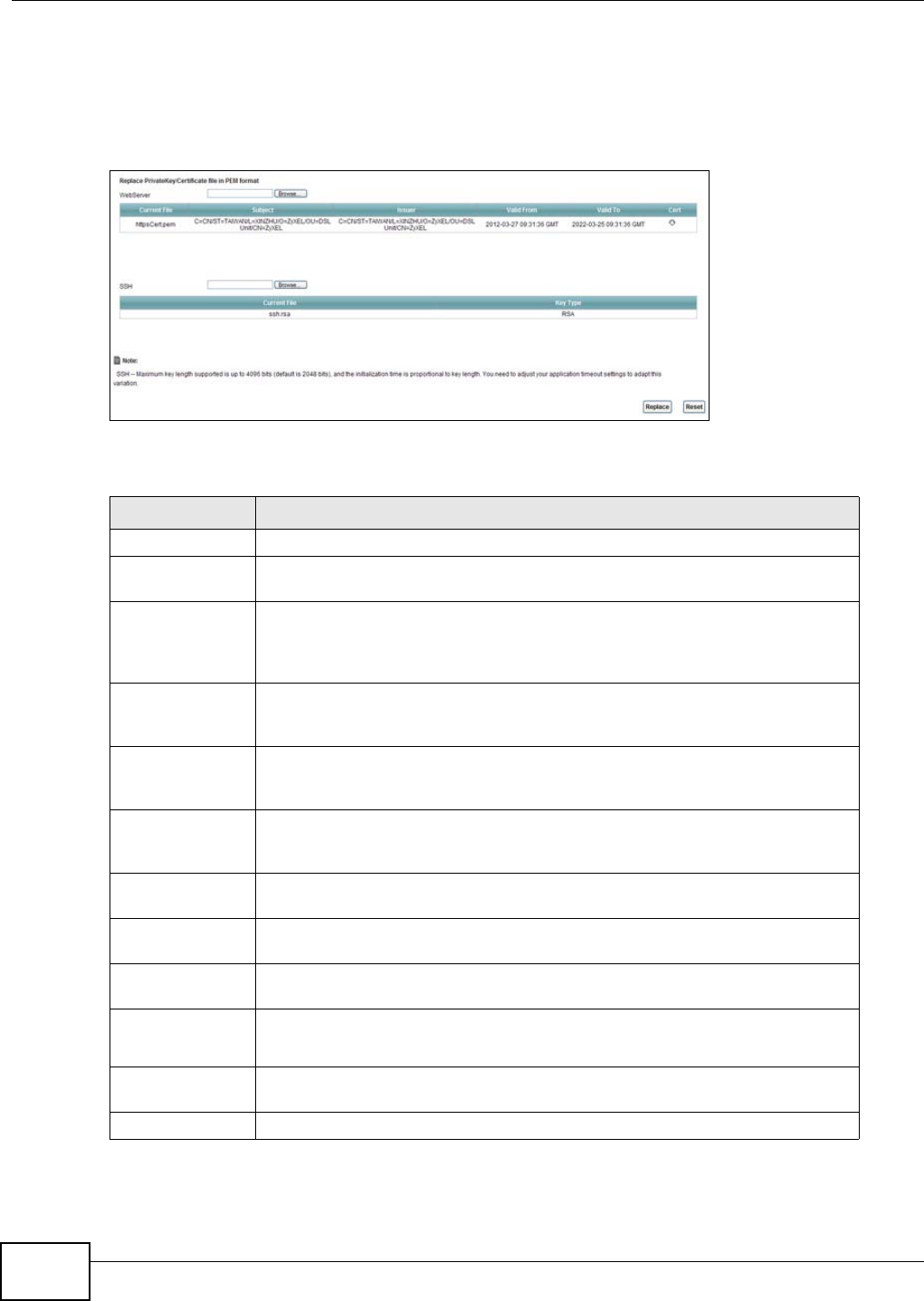
Chapter 17 Certificate
AMG1302/AMG1202-TSeries User’s Guide
196
• Web Server - This certificate secures HTTP connections.
• SSH - This certificate secures remote connections.
Click Security > Certificates to open the Local Certificates screen.
Figure 95 Security > Certificates > Local Certificates
The following table describes the labels in this screen.
Table 70 Security > Certificates > Local Certificates
LABEL DESCRIPTION
WebServer Click Browse... to find the certificate file you want to upload.
Current File This field displays the name used to identify this certificate. It is recommended
that you give each certificate a unique name.
Subject This field displays identifying information about the certificate’s owner, such as
CN (Common Name), OU (Organizational Unit or department), O (Organization
or company) and C (Country). It is recommended that each certificate have
unique subject information.
Issuer This field displays identifying information about the certificate’s issuing
certification authority, such as a common name, organizational unit or
department, organization or company and country.
Valid From This field displays the date that the certificate becomes applicable. The text
displays in red and includes a Not Yet Valid! message if the certificate has not
yet become applicable.
Valid To This field displays the date that the certificate expires. The text displays in red
and includes an Expiring! or Expired! message if the certificate is about to
expire or has already expired.
Cert Click this button and then Save in the File Download screen. The Save As
screen opens, browse to the location that you want to use and click Save.
SSH Type in the location of the SSH certificate file you want to upload in this field or
click Browse to find it.
Current File This field displays the name used to identify this certificate. It is recommended
that you give each certificate a unique name.
Key Type This field applies to the SSH certificate.
This shows the file format of the current certificate.
Replace Click this to replace the certificate(s) and save your changes back to the
AMG1302/AMG1202-TSeries.
Reset Click this to clear your settings.
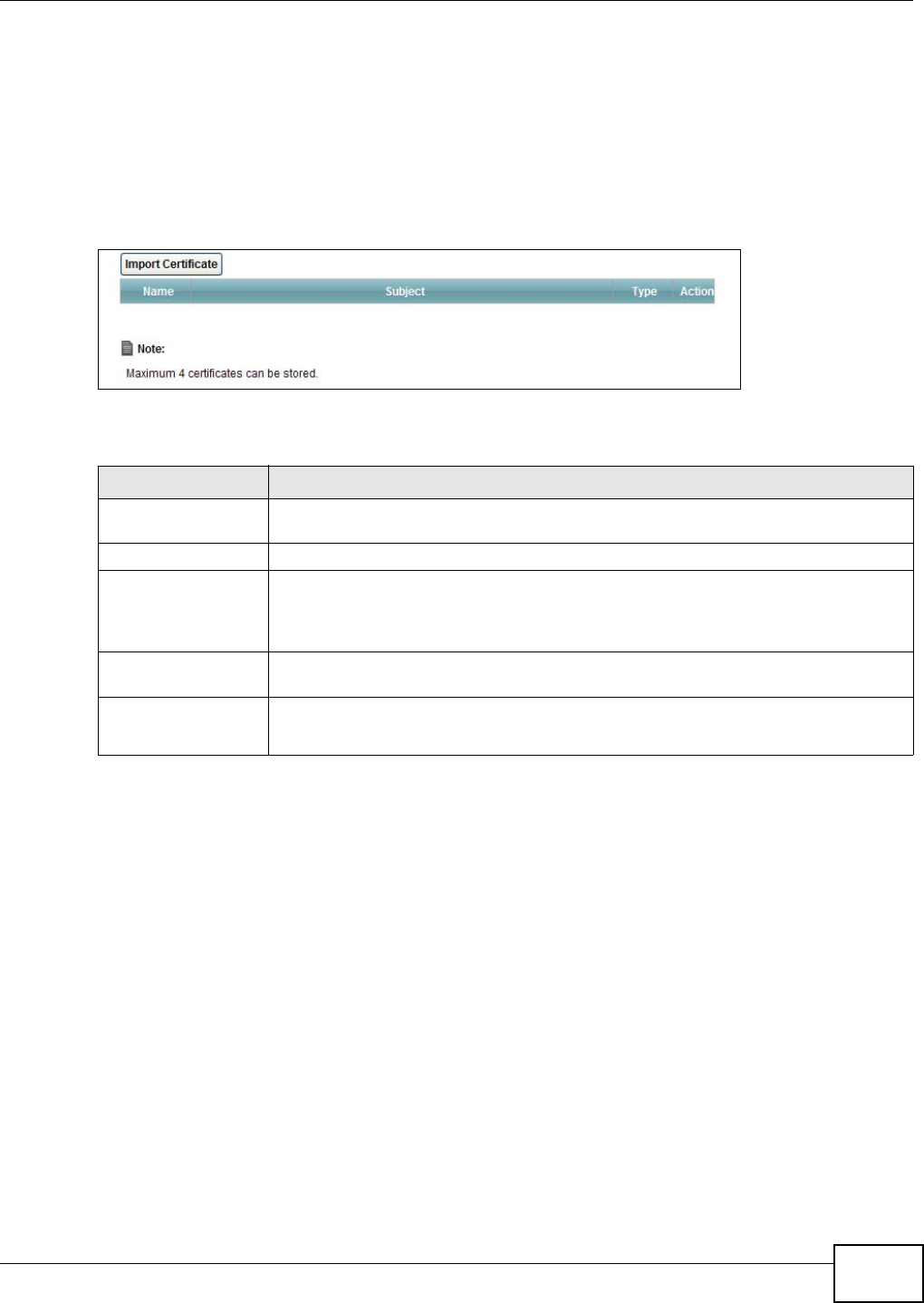
Chapter 17 Certificate
AMG1302/AMG1202-TSeries User’s Guide 197
17.4 The Trusted CA Screen
Use this screen to view a summary list of certificates of the certification authorities that you have
set the AMG1302/AMG1202-TSeries to accept as trusted. The AMG1302/AMG1202-TSeries accepts
any valid certificate signed by a certification authority on this list as being trustworthy; thus you do
not need to import any certificate that is signed by one of these certification authorities.
Click Security > Certificates > Trusted CA to open the Trusted CA screen.
Figure 96 Security > Certificates > Trusted CA
The following table describes the fields in this screen.
17.5 Trusted CA Import
Click Import Certificate in the Trusted CA screen to open the Import Certificate screen. You
can save a trusted certification authority’s certificate to the AMG1302/AMG1202-TSeries.
Table 71 Security > Certificates > Trusted CA
LABEL DESCRIPTION
Import Certificate Click this button to open a screen where you can save the certificate of a certification
authority that you trust to the AMG1302/AMG1202-TSeries.
Name This field displays the name used to identify this certificate.
Subject This field displays information that identifies the owner of the certificate, such as
Common Name (CN), OU (Organizational Unit or department), Organization (O), State
(ST) and Country (C). It is recommended that each certificate have unique subject
information.
Type This field displays general information about the certificate. ca means that a
Certification Authority signed the certificate.
Action Click View to open a screen with an in-depth list of information about the certificate.
Click Remove to delete the certificate.
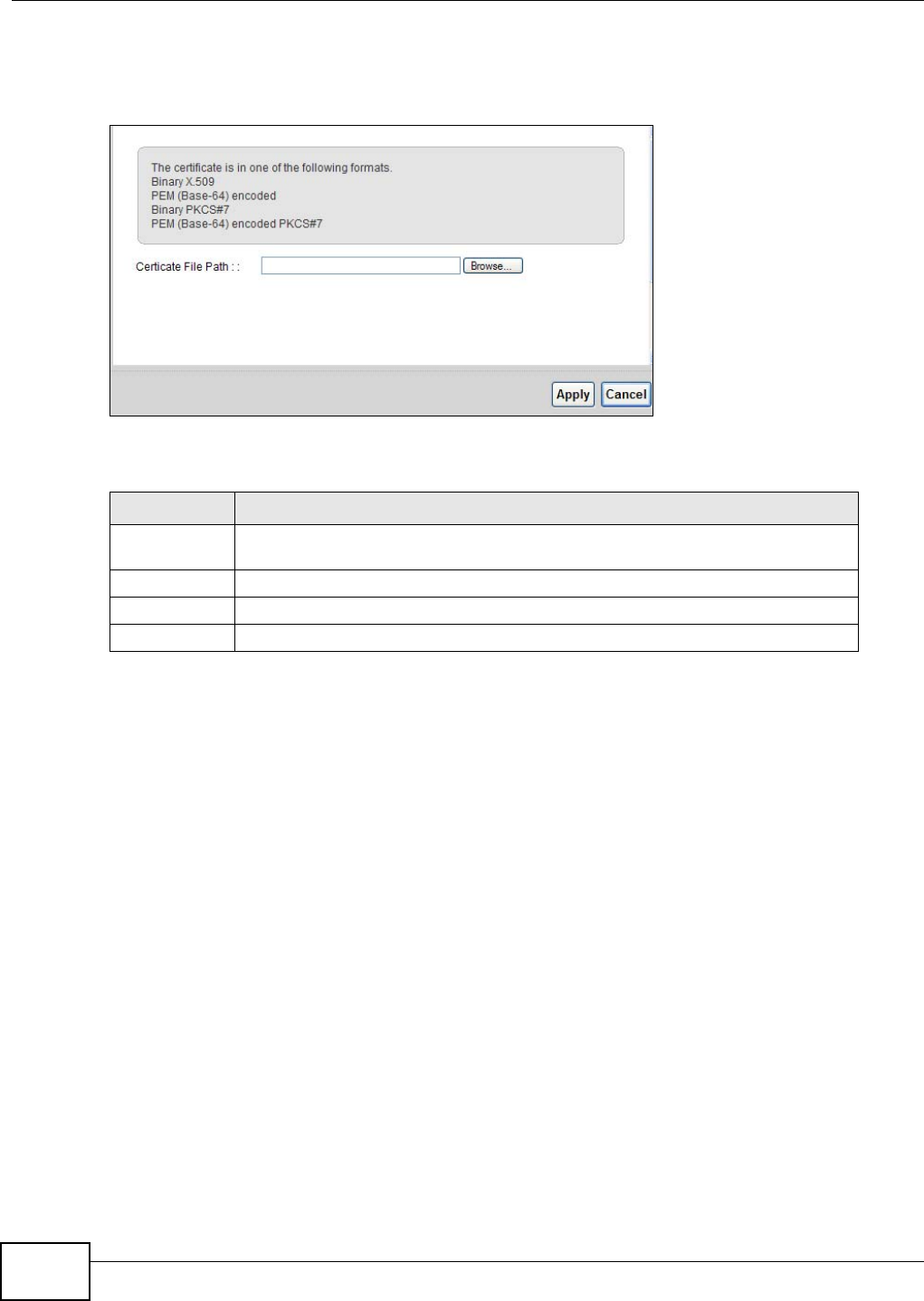
Chapter 17 Certificate
AMG1302/AMG1202-TSeries User’s Guide
198
Note: You must remove any spaces from the certificate’s filename before you can import
the certificate.
Figure 97 Trusted CA > Import
The following table describes the labels in this screen.
17.6 View Certificate
Use this screen to view in-depth information about the certification authority’s certificate, change
the certificate’s name and set whether or not you want the AMG1302/AMG1202-TSeries to check a
certification authority’s list of revoked certificates before trusting a certificate issued by the
certification authority.
Table 72 Security > Certificates > Trusted CA > Import
LABEL DESCRIPTION
Certificate File
Path
Type in the location of the file you want to upload in this field or click Browse to
find it.
Browse Click Browse to find the certificate file you want to upload.
Apply Click Apply to save the certificate on the AMG1302/AMG1202-TSeries.
Back Click Back to return to the previous screen.
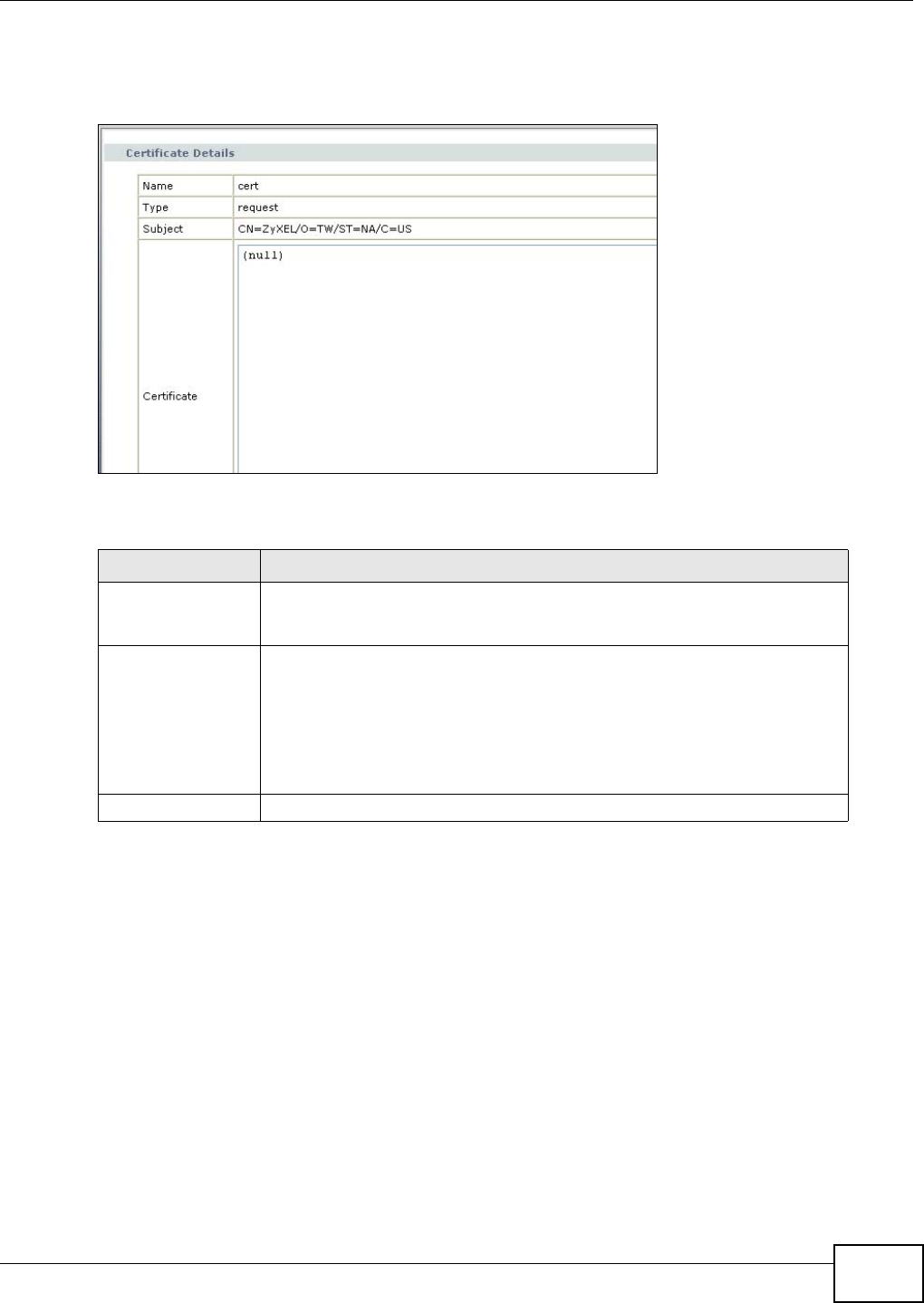
Chapter 17 Certificate
AMG1302/AMG1202-TSeries User’s Guide 199
Click Security > Certificates > Trusted CA to open the Trusted CA screen. Click the View icon
to open the View Certificate screen.
Figure 98 Trusted CA: View
The following table describes the labels in this screen.
Table 73 Trusted CA: View
LABEL DESCRIPTION
Certificate Name This field displays the identifying name of this certificate. If you want to
change the name, type up to 31 characters to identify this key certificate. You
may use any character (not including spaces).
Certificate Detail This read-only text box displays the certificate or certification request in
Privacy Enhanced Mail (PEM) format. PEM uses 64 ASCII characters to convert
the binary certificate into a printable form.
You can copy and paste the certificate into an e-mail to send to friends or
colleagues or you can copy and paste the certificate into a text editor and save
the file on a management computer for later distribution (via floppy disk for
example).
Back Click this to return to the previous screen.
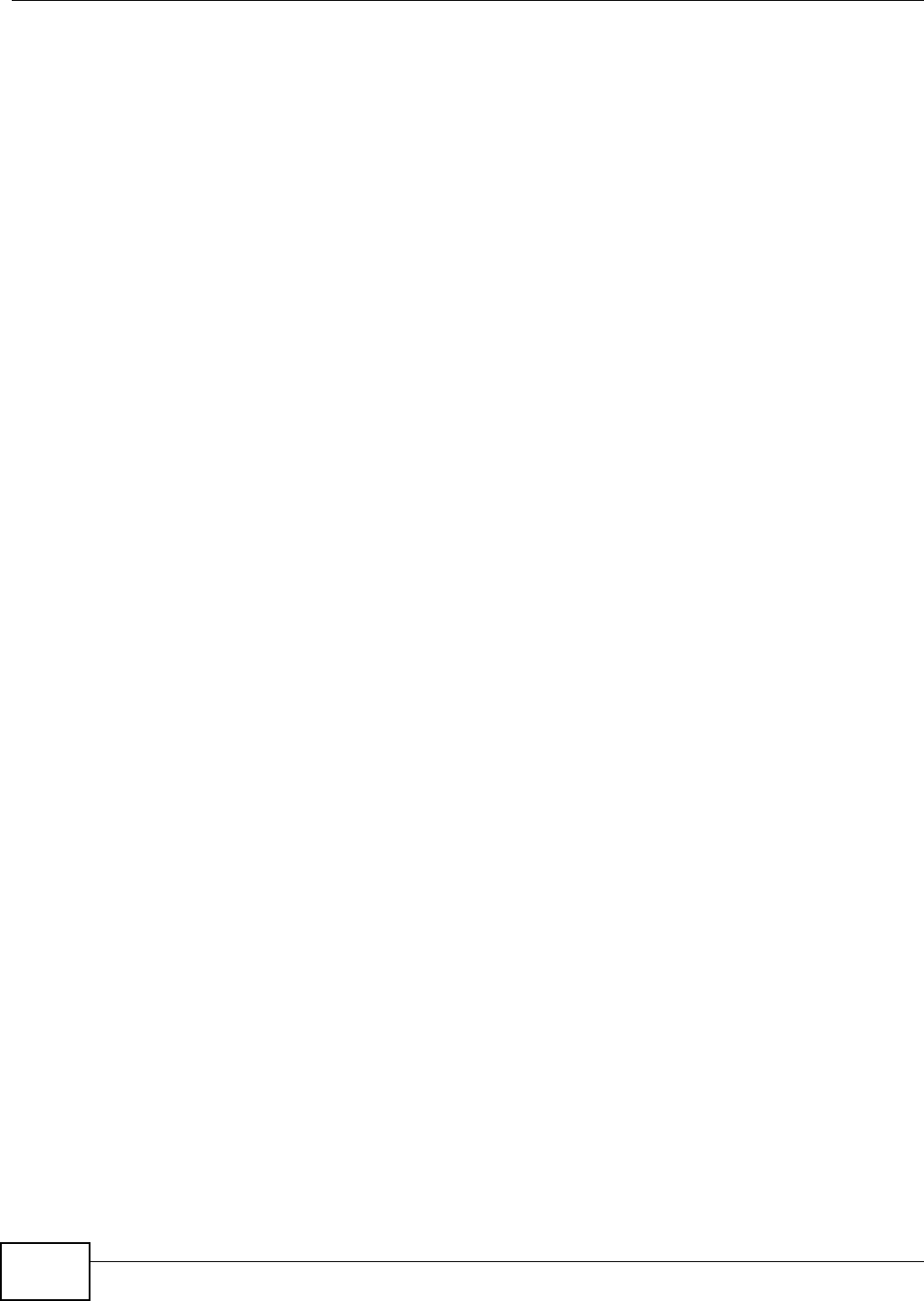
Chapter 17 Certificate
AMG1302/AMG1202-TSeries User’s Guide
200
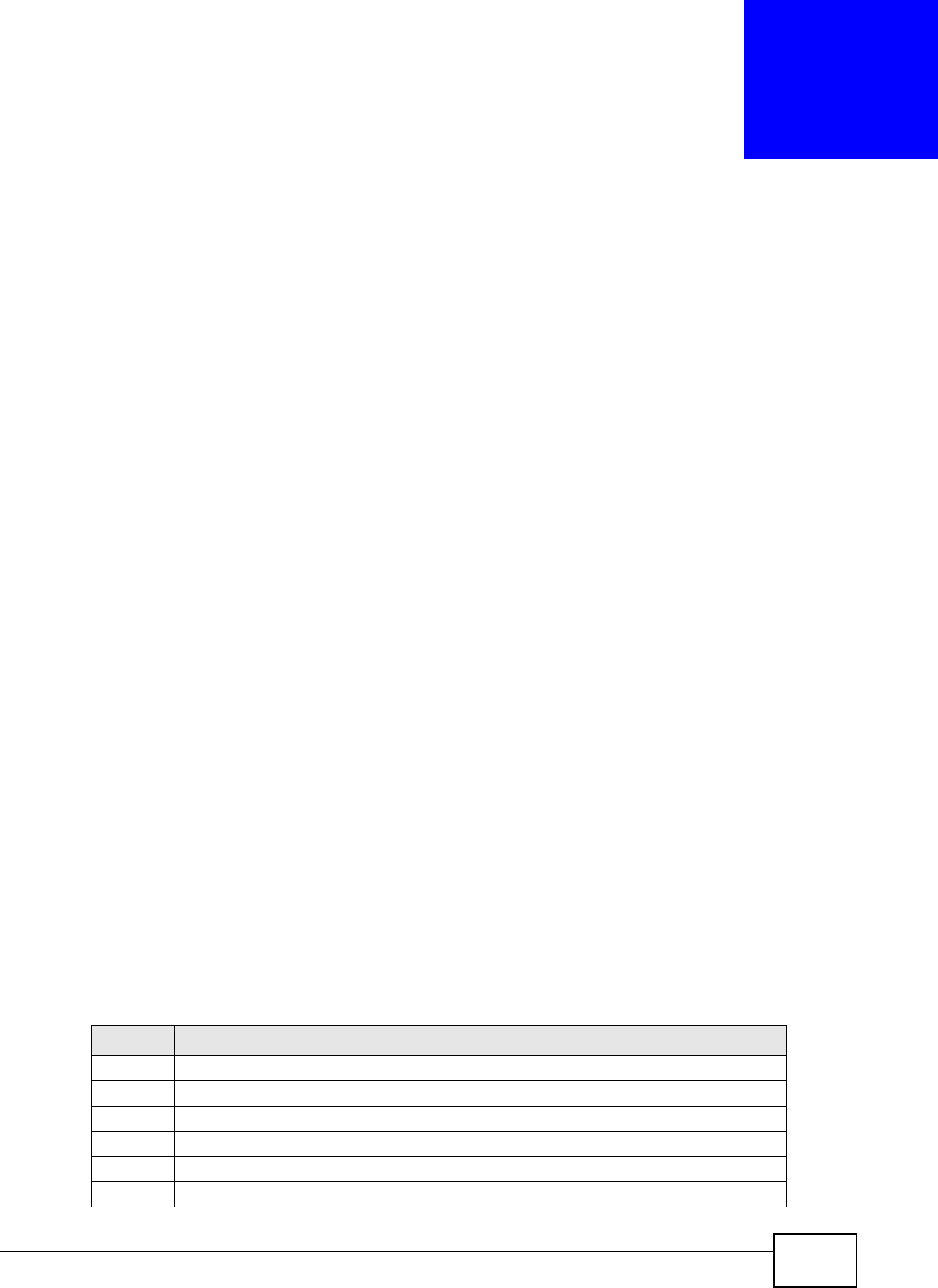
AMG1302/AMG1202-TSeries User’s Guide 201
CHAPTER 18
Logs
18.1 Overview
The web configurator allows you to choose which categories of events and/or alerts to have the
AMG1302/AMG1202-TSeries log and then display the logs or have the AMG1302/AMG1202-TSeries
send them to an administrator (as e-mail) or to a syslog server.
18.1.1 What You Can Do in this Chapter
•Use the Log screen to see the system logs for the categories that you select (Section 18.2 on
page 202).
18.1.2 What You Need To Know
The following terms and concepts may help as you read this chapter.
Alerts and Logs
An alert is a type of log that warrants more serious attention. They include system errors, attacks
(access control) and attempted access to blocked web sites. Some categories such as System
Errors consist of both logs and alerts. You may differentiate them by their color in the View Log
screen. Alerts display in red and logs display in black.
Syslog Overview
The syslog protocol allows devices to send event notification messages across an IP network to
syslog servers that collect the event messages. A syslog-enabled device can generate a syslog
message and send it to a syslog server.
Syslog is defined in RFC 3164. The RFC defines the packet format, content and system log related
information of syslog messages. Each syslog message has a facility and severity level. The syslog
facility identifies a file in the syslog server. Refer to the documentation of your syslog program for
details. The following table describes the syslog severity levels.
Table 74 Syslog Severity Levels
CODE SEVERITY
0 Emergency: The system is unusable.
1 Alert: Action must be taken immediately.
2 Critical: The system condition is critical.
3 Error: There is an error condition on the system.
4 Warning: There is a warning condition on the system.
5 Notice: There is a normal but significant condition on the system.
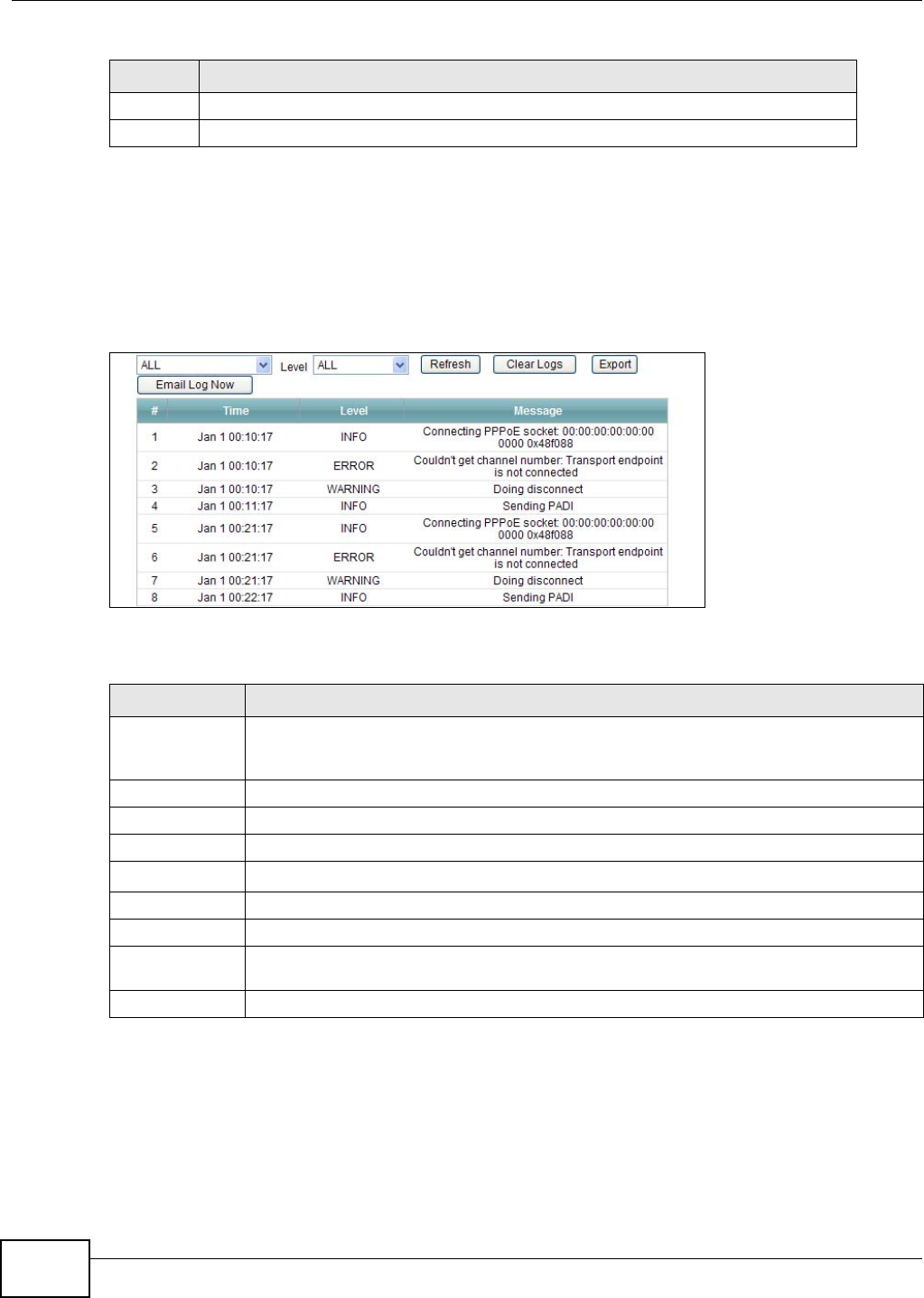
Chapter 18 Logs
AMG1302/AMG1202-TSeries User’s Guide
202
18.2 The System Log Screen
Click System Monitor > Log to open the System Log screen. Use the System Log screen to see
the system logs for the categories that you select in the upper left drop-down list box.
Figure 99 System Monitor > Log > System Log
The following table describes the fields in this screen.
6 Informational: The syslog contains an informational message.
7 Debug: The message is intended for debug-level purposes.
Table 74 Syslog Severity Levels
CODE SEVERITY
Table 75 System Monitor > Log > System Log
LABEL DESCRIPTION
Level Select a severity level from the drop-down list box. This filters search results according to
the severity level you have selected. When you select a severity, the AMG1302/AMG1202-
TSeries searches through all logs of that severity or higher.
Refresh Click this to renew the log screen.
Clear Logs Click this to delete all the logs.
Export Click this to download logs to a file on your computer.
Email Log Now Click this to send logs to a specified e-mail address.
#This field is a sequential value and is not associated with a specific entry.
Time This field displays the time the log was recorded.
Level This field displays the severity level of the logs that the device is to send to this syslog
server.
Message This field states the reason for the log.
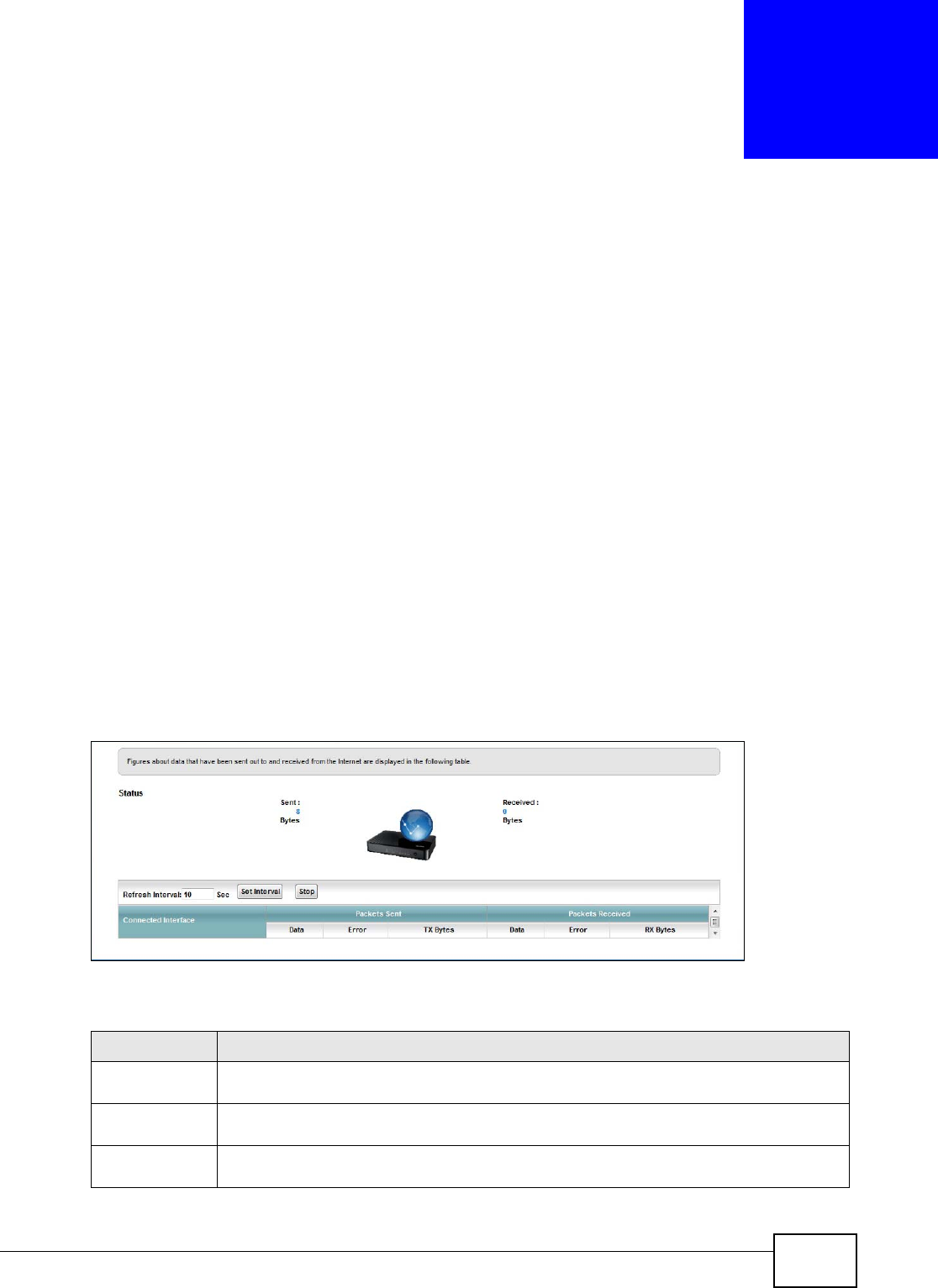
AMG1302/AMG1202-TSeries User’s Guide 203
CHAPTER 19
Traffic Status
19.1 Overview
Use the Traffic Status screens to look at network traffic status and statistics of the WAN, LAN
interfaces and NAT.
19.1.1 What You Can Do in this Chapter
•Use the WAN screen to view the WAN traffic statistics (Section 19.2 on page 203).
•Use the LAN screen to view the LAN traffic statistics (Section 19.3 on page 204).
•Use the NAT screen to view the NAT status of the AMG1302/AMG1202-TSeries’s client(s)
(Section 19.4 on page 205).
19.2 The WAN Status Screen
Click System Monitor > Traffic Status to open the WAN screen. You can view the WAN traffic
statistics in this screen.
Figure 100 System Monitor > Traffic Status > WAN
The following table describes the fields in this screen.
Table 76 System Monitor > Traffic Status > WAN
LABEL DESCRIPTION
Status This shows the number of bytes received and sent through the WAN interface of the
AMG1302/AMG1202-TSeries.
Refresh Interval Select how often you want the AMG1302/AMG1202-TSeries to update this screen from the
drop-down list box.
Connected
Interface
This shows the name of the WAN interface that is currently connected.
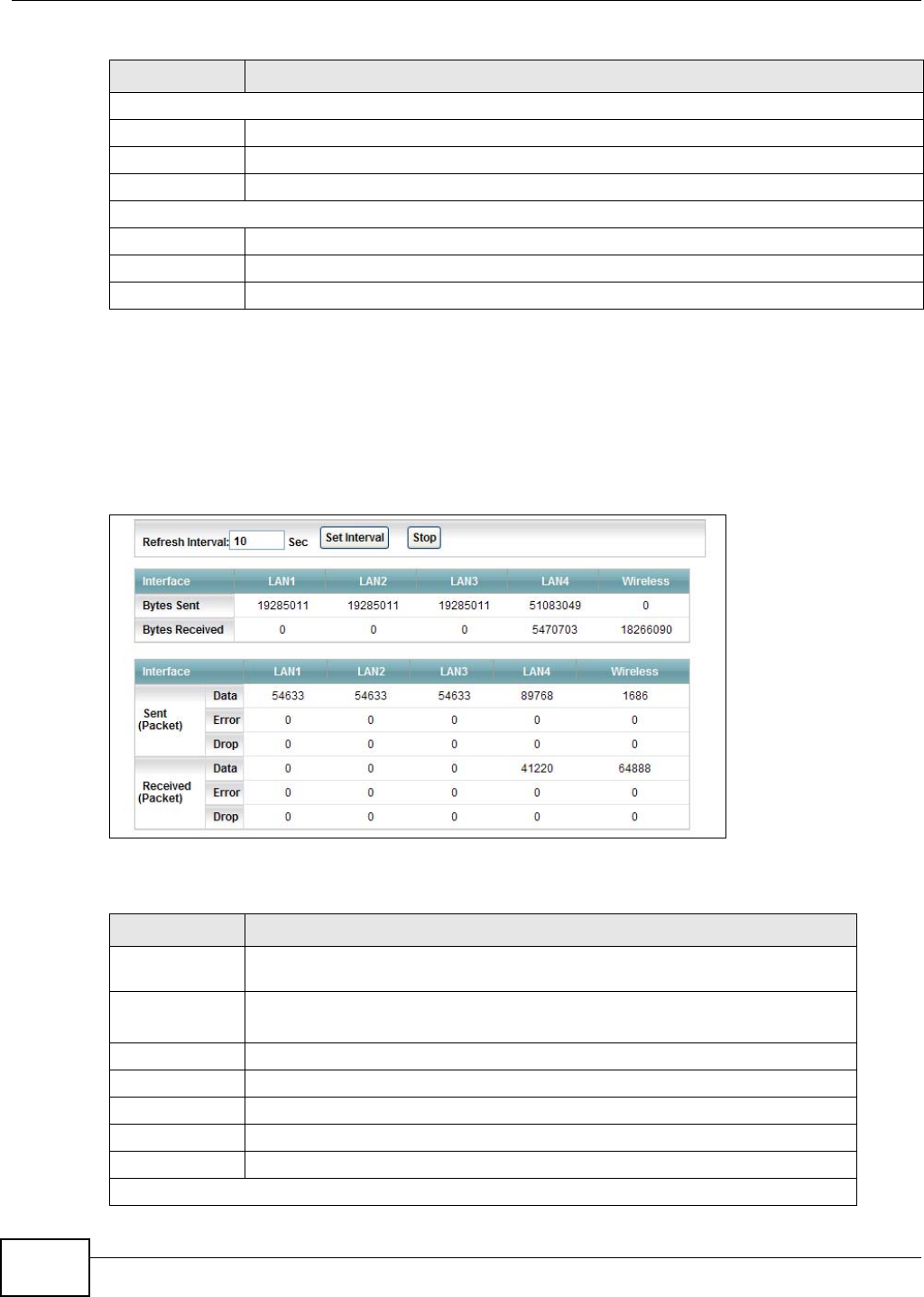
Chapter 19 Traffic Status
AMG1302/AMG1202-TSeries User’s Guide
204
19.3 The LAN Status Screen
Click System Monitor > Traffic Status > LAN to open the following screen. You can view the LAN
traffic statistics in this screen.
Figure 101 System Monitor > Traffic Status > LAN
The following table describes the fields in this screen.
Packets Sent
Data This indicates the number of transmitted packets on this interface.
Error This indicates the number of frames with errors transmitted on this interface.
Drop This indicates the number of outgoing packets dropped on this interface.
Packets Received
Data This indicates the number of received packets on this interface.
Error This indicates the number of frames with errors received on this interface.
Drop This indicates the number of received packets dropped on this interface.
Table 76 System Monitor > Traffic Status > WAN (continued)
LABEL DESCRIPTION
Table 77 System Monitor > Traffic Status > LAN
LABEL DESCRIPTION
Refresh
Interval(s)
Select how often you want the AMG1302/AMG1202-TSeries to update this screen
from the drop-down list box.
Set Interval Click this button to apply the new poll interval you entered in the Refresh
Interval field.
Stop Click Stop to stop refreshing statistics.
Interface This shows the LAN or WLAN interface.
Bytes Sent This indicates the number of bytes transmitted on this interface.
Bytes Received This indicates the number of bytes received on this interface.
Interface This shows the LAN or WLAN interface.
Sent (Packet)
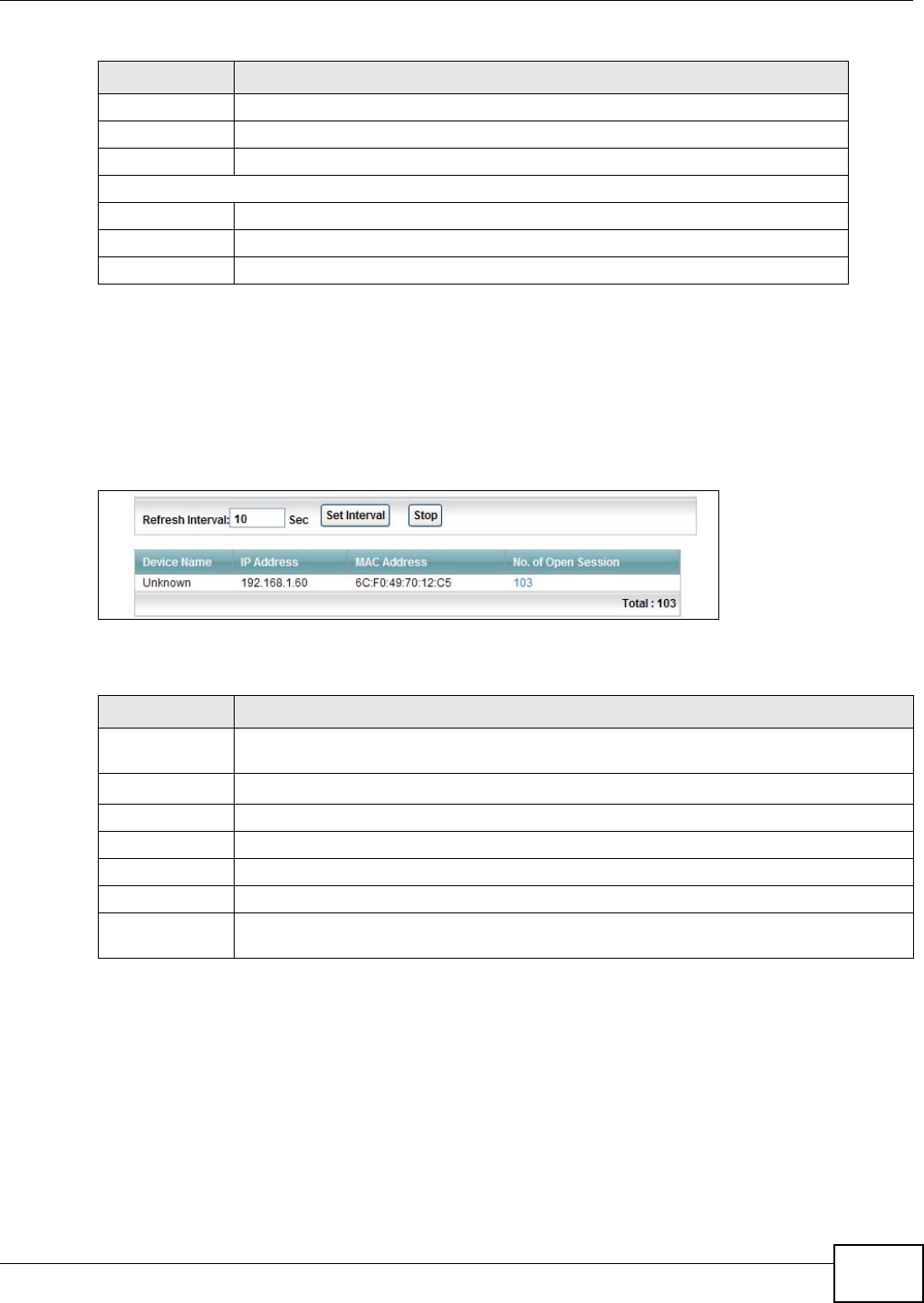
Chapter 19 Traffic Status
AMG1302/AMG1202-TSeries User’s Guide 205
19.4 The NAT Screen
Click System Monitor > Traffic Status > NAT to open the following screen. You can view the NAT
status of the AMG1302/AMG1202-TSeries’s client(s) in this screen.
Figure 102 System Monitor > Traffic Status > NAT
The following table describes the fields in this screen.
Data This indicates the number of transmitted packets on this interface.
Error This indicates the number of frames with errors transmitted on this interface.
Drop This indicates the number of outgoing packets dropped on this interface.
Received (Packet)
Data This indicates the number of received packets on this interface.
Error This indicates the number of frames with errors received on this interface.
Drop This indicates the number of received packets dropped on this interface.
Table 77 System Monitor > Traffic Status > LAN (continued)
LABEL DESCRIPTION
Table 78 System Monitor > Traffic Status > NAT
LABEL DESCRIPTION
Refresh Interval Select how often you want the AMG1302/AMG1202-TSeries to update this screen from the
drop-down list box.
Set Interval Click this button to apply the new poll interval you entered in the Refresh Interval field.
Stop Click Stop to stop refreshing statistics.
Device Name This shows the name of the client.
IP Address This shows the IP address of the client.
MAC Address This shows the MAC address of the client.
No. of Open
Session
This shows the number of NAT sessions used by the client.
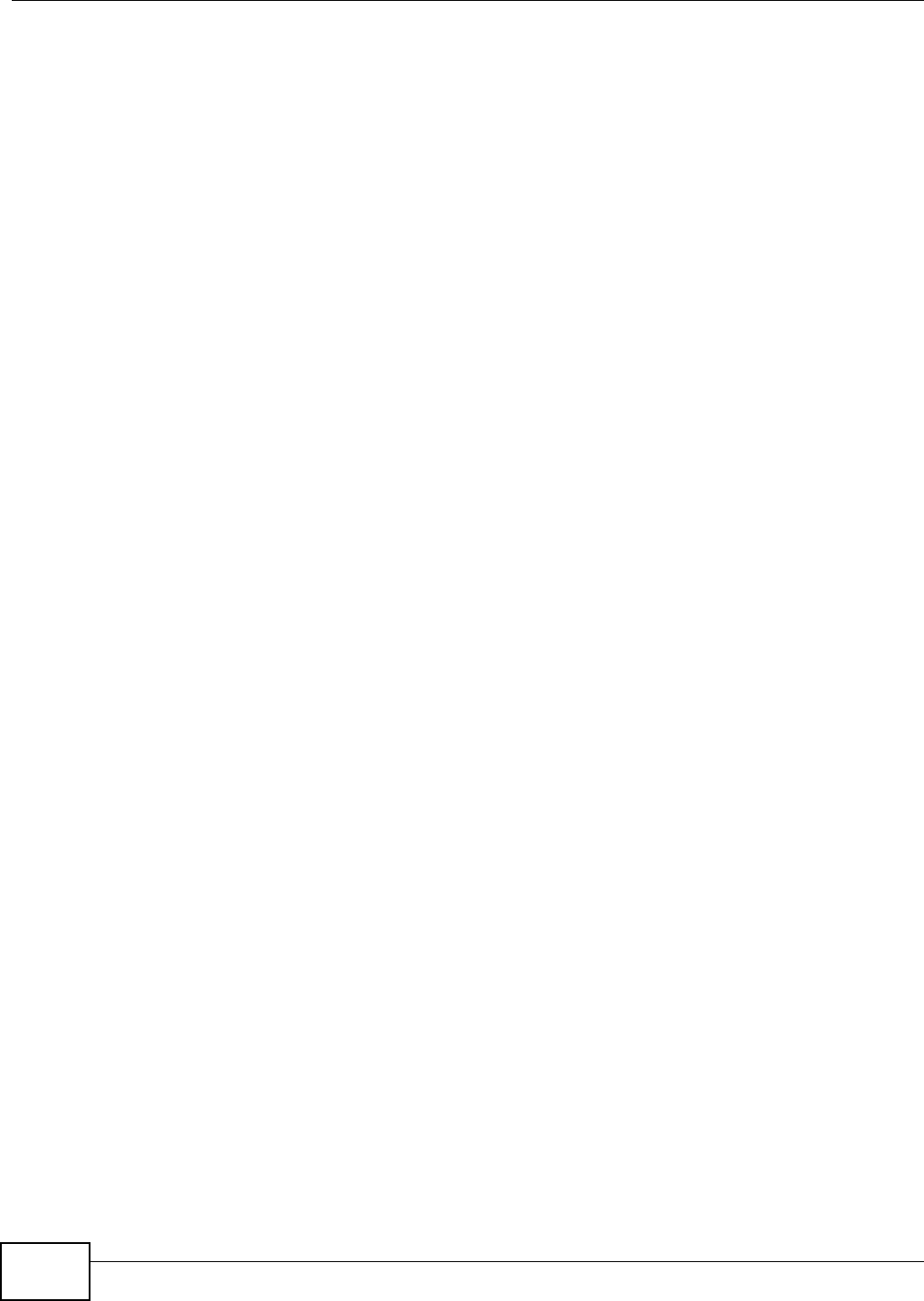
Chapter 19 Traffic Status
AMG1302/AMG1202-TSeries User’s Guide
206
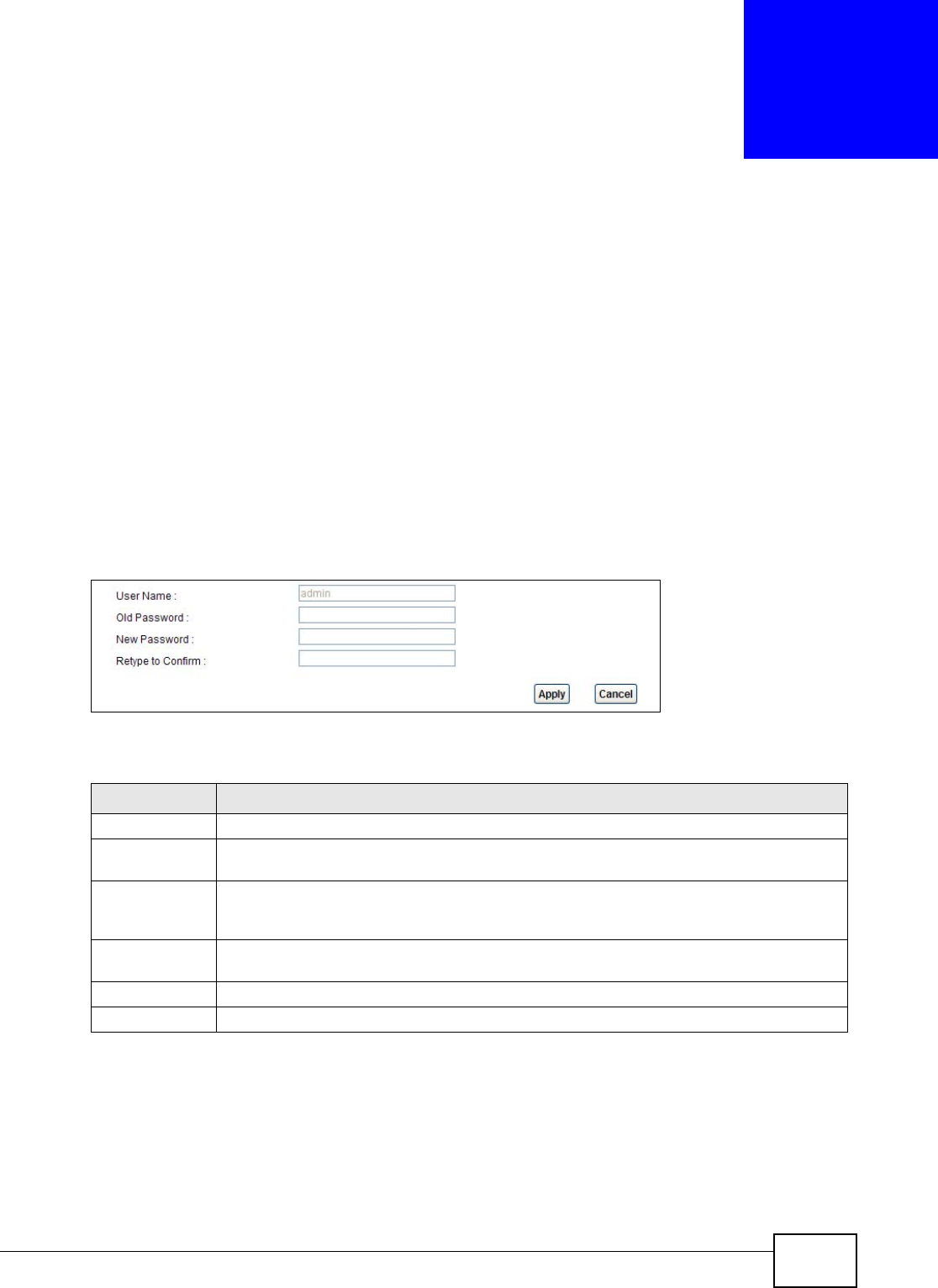
AMG1302/AMG1202-TSeries User’s Guide 207
CHAPTER 20
User Account
20.1 Overview
You can configure system password for different user accounts in the User Account screen.
20.2 The User Account Screen
Use the User Account screen to configure system password.
Click Maintenance > User Account to open the following screen.
Figure 103 Maintenance > User Account
The following table describes the labels in this screen.
Table 79 Maintenance > User Account
LABEL DESCRIPTION
User Name You can configure the password for the Power User and Admin accounts.
Old Password Type the default password or the existing password you use to access the system in this
field.
New Password Type your new system password (up to 30 characters). Note that as you type a password,
the screen displays a (*) for each character you type. After you change the password, use
the new password to access the AMG1302/AMG1202-TSeries.
Retype to
Confirm
Type the new password again for confirmation.
Apply Click Apply to save your changes.
Cancel Click Cancel to restore your previously saved settings.
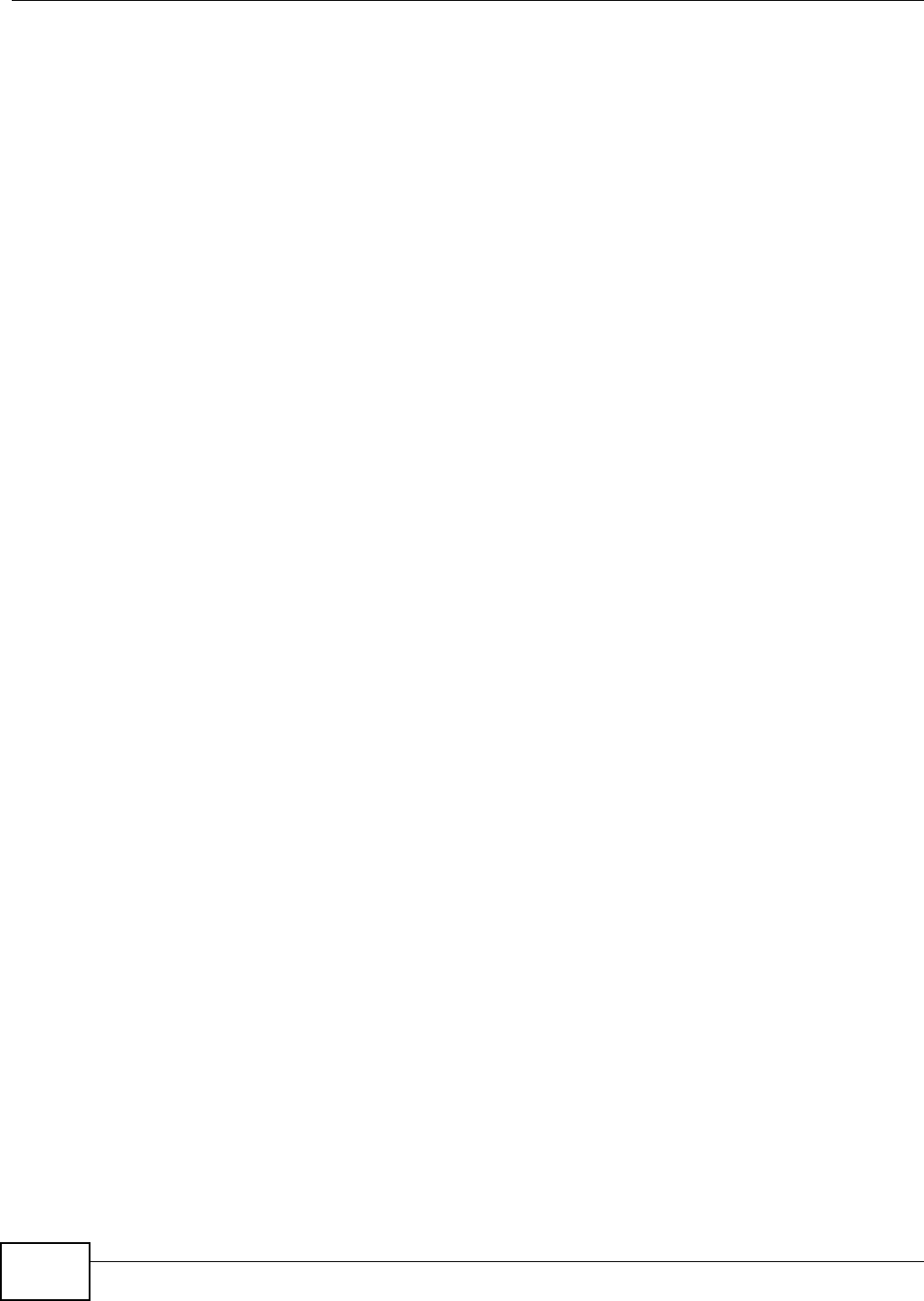
Chapter 20 User Account
AMG1302/AMG1202-TSeries User’s Guide
208
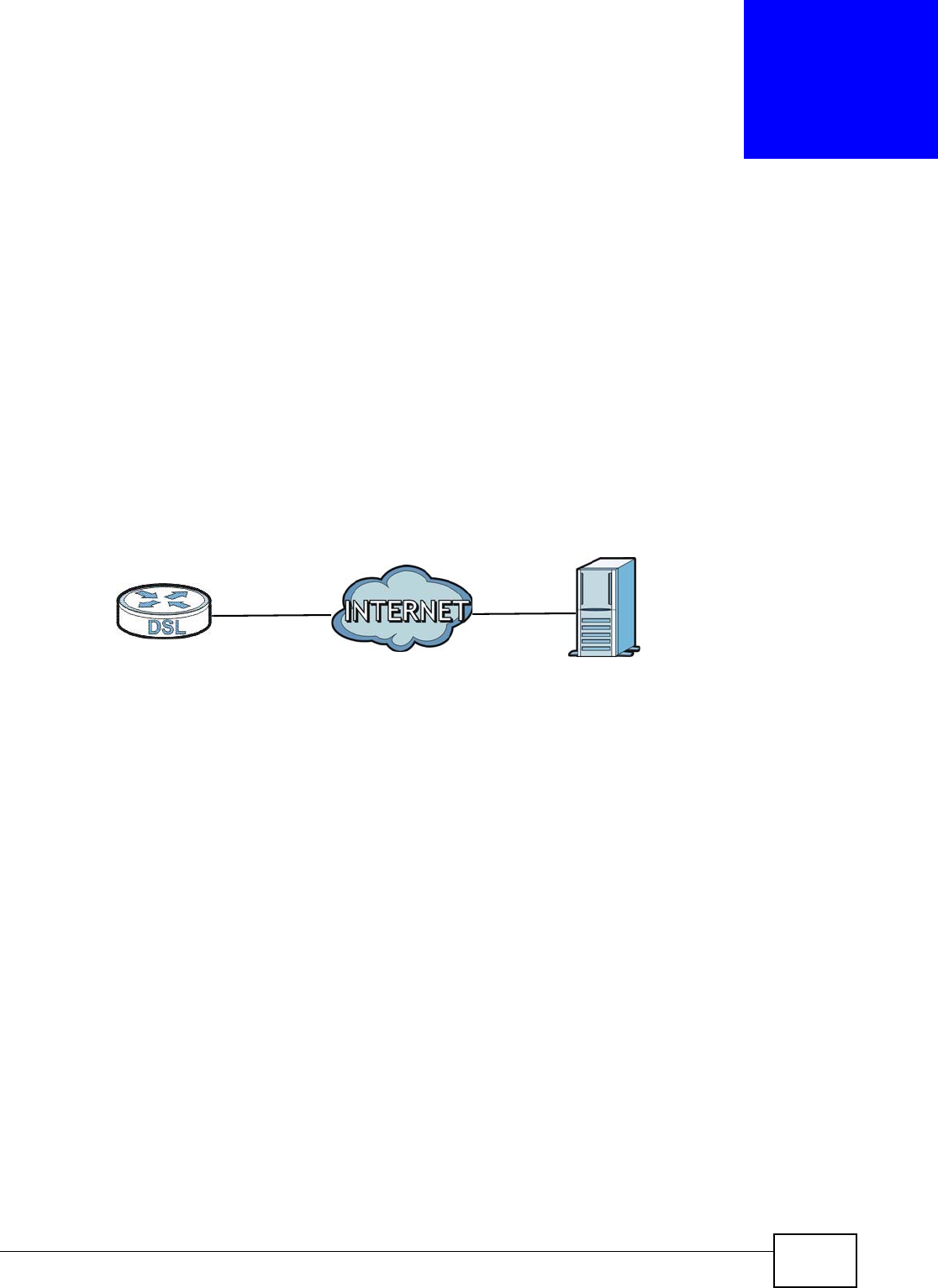
AMG1302/AMG1202-TSeries User’s Guide 209
CHAPTER 21
TR-069 Client
21.1 Overview
The AMG1302/AMG1202-TSeries supports TR-069 Amendment 1 (CPE WAN Management Protocol
Release 2.0) and TR-069 Amendment 2 (CPE WAN Management Protocol v1.1, Release 3.0).
TR-069 is a protocol that defines how your AMG1302/AMG1202-TSeries (ZD) can be managed via a
management server (MS) such as ZyXEL’s Vantage Access.
Figure 104 LAN and WAN
An administrator can use a management server to remotely set up the AMG1302/AMG1202-
TSeries, modify settings, perform firmware upgrades as well as monitor and diagnose the
AMG1302/AMG1202-TSeries.
In order to use CWMP, you need to configure the following steps:
1Activate CWMP
2Specify the URL, username and password.
3Activate periodic inform and specify an interval value.
21.2 The TR-069 Client Screen
Use this screen to configure your AMG1302/AMG1202-TSeries to be managed by a management
server. Click Maintenance > TR-069 Client to display the following screen.
MSZD
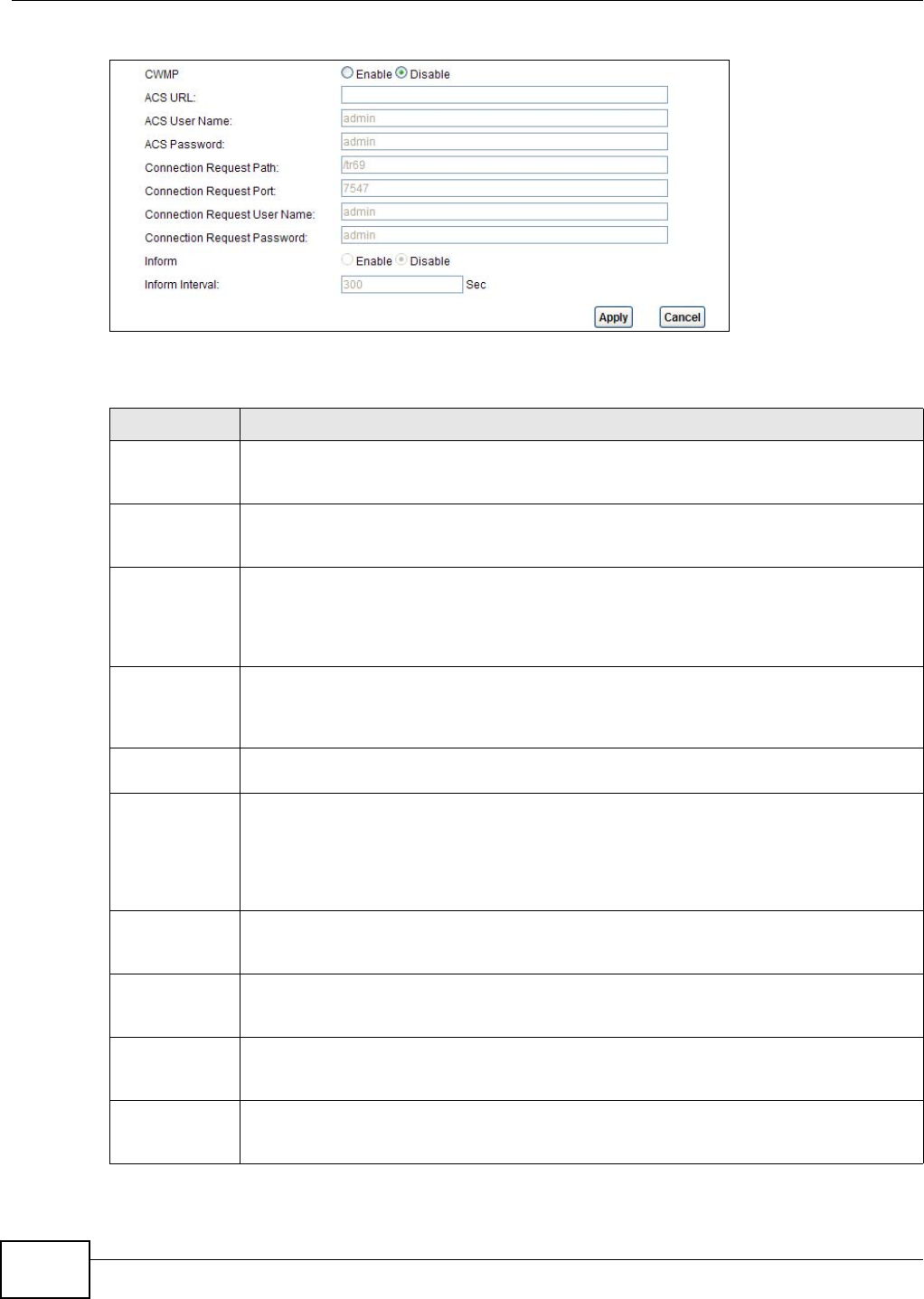
Chapter 21 TR-069 Client
AMG1302/AMG1202-TSeries User’s Guide
210
Figure 105 Maintenance > TR-069 Client
The following table describes the fields in this screen.
Table 80 Maintenance > TR-069 Client
LINK DESCRIPTION
CWMP Select Enable to allow the AMG1302/AMG1202-TSeries to be managed by a management
server or select Disable to not allow the AMG1302/AMG1202-TSeries to be managed by a
management server.
ACS URL Type the IP address or domain name of the management server. If the AMG1302/AMG1202-
TSeries is behind a NAT router that assigns it a private IP address, you will have to
configure a NAT port forwarding rule on the NAT router.
ACS User Name The user name is used to authenticate the AMG1302/AMG1202-TSeries when making a
connection to the management server. This user name on the management server and the
AMG1302/AMG1202-TSeries must be the same. Type a user name of up to 255 printable
characters found on an English-language keyboard. Spaces and characters such as
@#$%^&*()_+ are allowed.
ACS Password The password is used to authenticate the AMG1302/AMG1202-TSeries when making a
connection to the management server. This password on the management server and the
AMG1302/AMG1202-TSeries must be the same. Type a password of up to 255 printable
characters found on an English-language keyboard.
Connection
Request Path
Type the IP address or domain name of the AMG1302/AMG1202-TSeries. The management
server uses this path to verify the AMG1302/AMG1202-TSeries.
Connection
Request Port
The default port for access to the AMG1302/AMG1202-TSeries from the management server
is port 7547. If you change it, make sure it does not conflict with another port on your
network and it is recommended to use a port number above 1024 (not a commonly used
port). The management server should use this port to connect to the AMG1302/AMG1202-
TSeries. You may need to alter your NAT port forwarding rules if they were already
configured.
Connection
Request
UserName
The user name is used to authenticate the management server when connecting to the
AMG1302/AMG1202-TSeries. Type a user name of up to 255 printable characters found on
an English-language keyboard. Spaces and characters such as @#$%^&*()_+ are allowed.
Connection
Request
Password
The password is used to authenticate the management server when connecting to the
AMG1302/AMG1202-TSeries. Type a password of up to 255 printable characters found on an
English-language keyboard. Spaces are not allowed.
Inform Select Enable to have the AMG1302/AMG1202-TSeries periodically send information to the
management server (recommended if CWMP is enabled) or select Disable to not have the
AMG1302/AMG1202-TSeries periodically send information to the management server
Inform Interval The interval is the duration in seconds for which the AMG1302/AMG1202-TSeries must
attempt to connect with the management server to send information and check for
configuration updates. Enter a value between 1 and 86400 seconds.
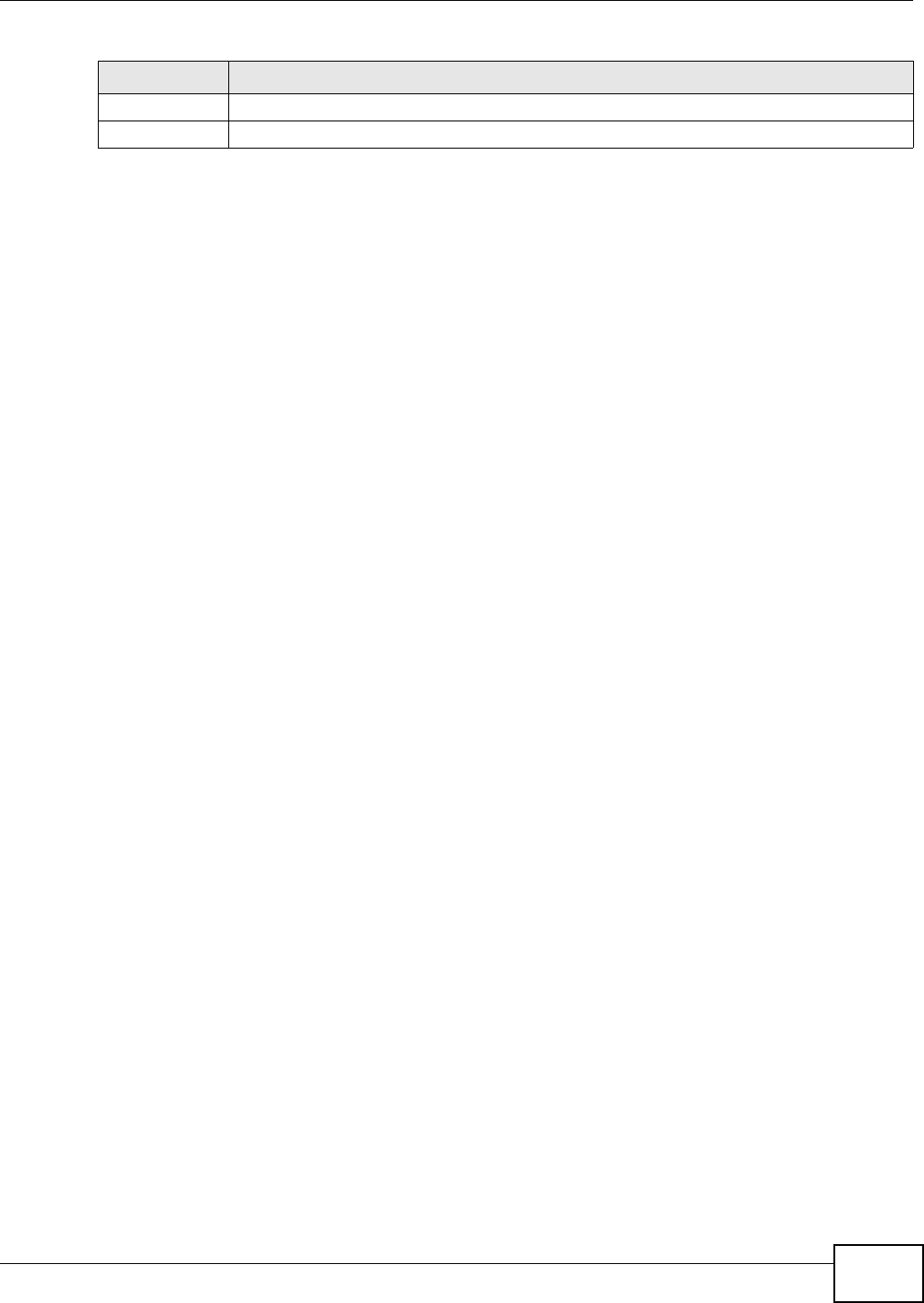
Chapter 21 TR-069 Client
AMG1302/AMG1202-TSeries User’s Guide 211
Apply Click this to save your changes.
Cancel Click this to restore your previously saved settings.
Table 80 Maintenance > TR-069 Client (continued)
LINK DESCRIPTION
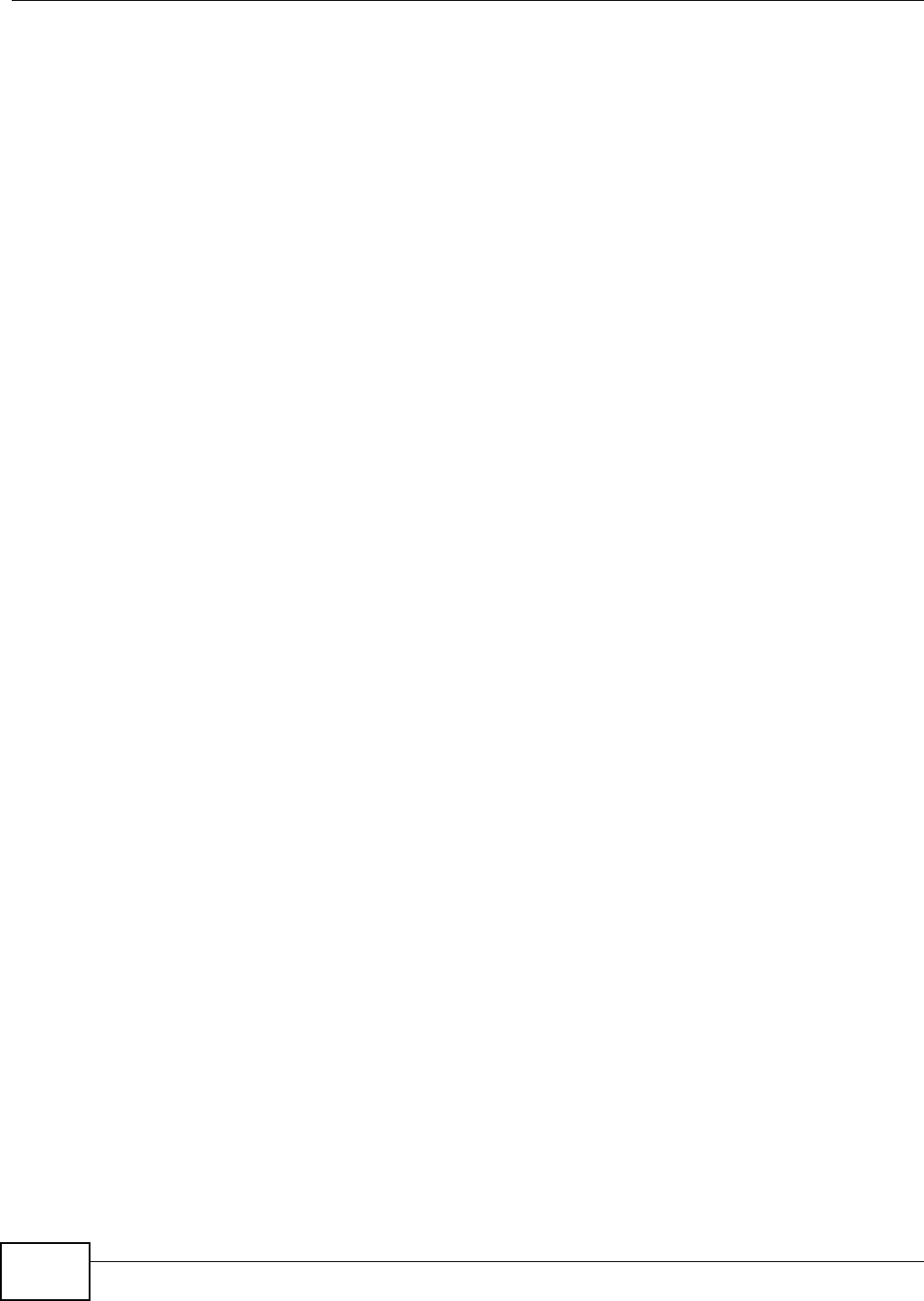
Chapter 21 TR-069 Client
AMG1302/AMG1202-TSeries User’s Guide
212

AMG1302/AMG1202-TSeries User’s Guide 213
CHAPTER 22
System Settings
22.1 Overview
This chapter shows you how to configure system related settings, such as system time, password,
name, the domain name and the inactivity timeout interval.
22.1.1 What You Can Do in the System Settings Screens
•Use the System screen (Section 22.2 on page 213) to configure system settings.
•Use the Time Setting screen (Section 22.3 on page 213) to set the system time.
22.2 The System Screen
Use this screen to configure system admin password.
Click Maintenance > System to open the screen as shown.
Figure 106 Maintenance > System
The following table describes the labels in this screen.
22.3 The Time Screen
Use this screen to configure the AMG1302/AMG1202-TSeries’s time based on your local time zone.
To change your AMG1302/AMG1202-TSeries’s time and date, click Maintenance > System >
Time Setting. The screen appears as shown.
Table 81 Maintenance > System
LABEL DESCRIPTION
Administrator
Inactivity Timer
Type how many seconds a management session (either via the web configurator) can be
left idle before the session times out and you have to log in again. Very long idle timeouts
may have security risks. A value of "0" means a management session never times out, no
matter how long it has been left idle (not recommended).
Apply Click this to save your changes.
Cancel Click this to restore your previously saved settings.
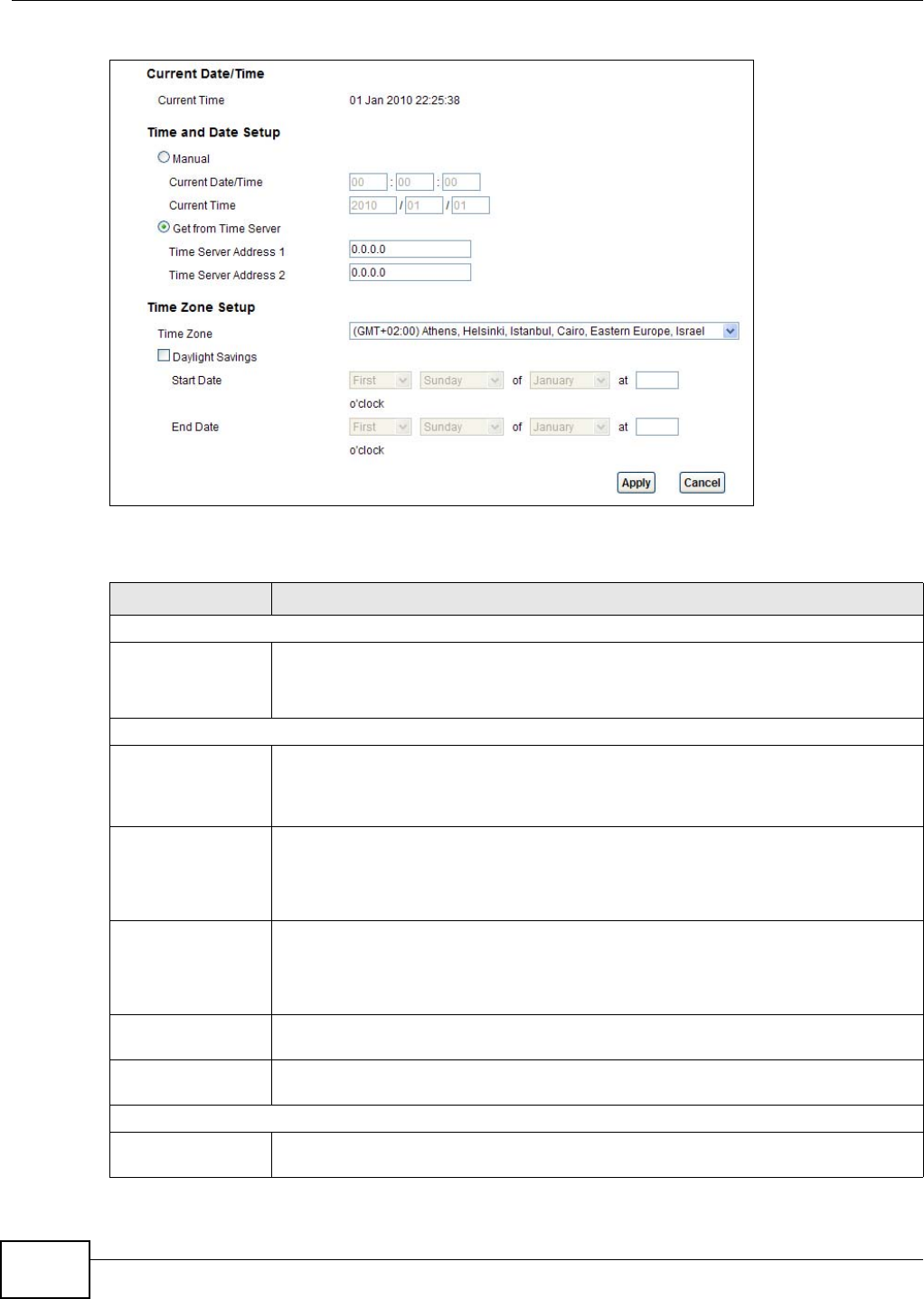
Chapter 22 System Settings
AMG1302/AMG1202-TSeries User’s Guide
214
Figure 107 Maintenance > System > Time Setting
The following table describes the fields in this screen.
Table 82 Maintenance > System > Time
LABEL DESCRIPTION
Current Date/Time
Current Time This field displays the time and date of your AMG1302/AMG1202-TSeries.
Each time you reload this page, the AMG1302/AMG1202-TSeries synchronizes the time
and date with the time server.
Time and Date Setup
Manual Select this radio button to enter the time and date manually. If you configure a new
time and date, Time Zone and Daylight Saving at the same time, the new time and date
you entered has priority and the Time Zone and Daylight Saving settings do not affect
it.
Current Date/Time This field displays the last updated time (in hh:mm:ss format) from the time server or
the last time configured manually.
When you set Time and Date Setup to Manual, enter the new time in this field and
then click Apply.
Current Time This field displays the last updated date (in yyyy/mm/dd format) from the time server
or the last date configured manually.
When you set Time and Date Setup to Manual, enter the new date in this field and
then click Apply.
Get from Time
Server
Select this radio button to have the AMG1302/AMG1202-TSeries get the time and date
from the time server you specified below.
Time Server
Address 1/2
Enter the IP address or URL (up to 20 extended ASCII characters in length) of your time
server. Check with your ISP/network administrator if you are unsure of this information.
Time Zone Setup
Time Zone Choose the time zone of your location. This will set the time difference between your
time zone and Greenwich Mean Time (GMT).
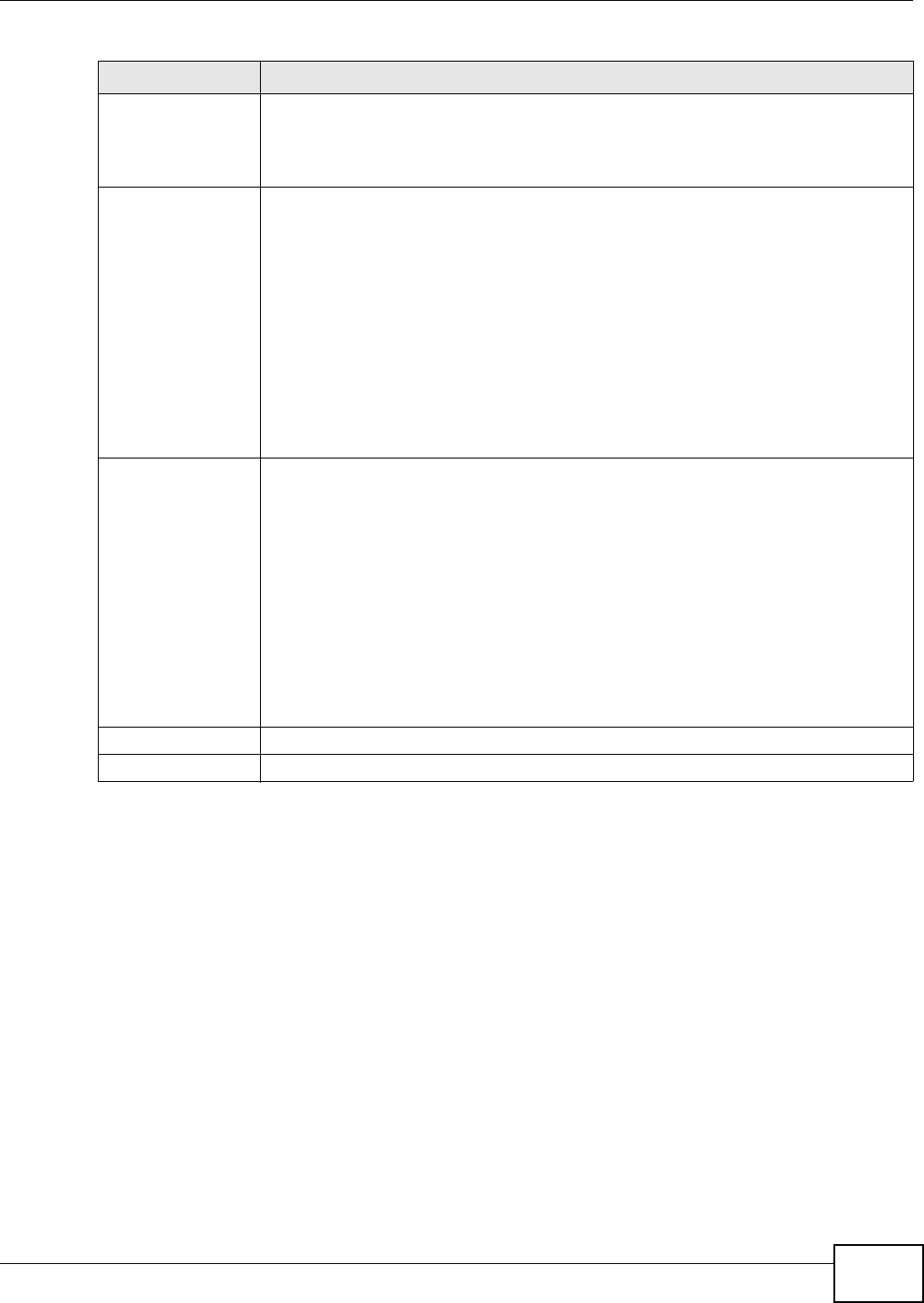
Chapter 22 System Settings
AMG1302/AMG1202-TSeries User’s Guide 215
Daylight Savings Daylight saving is a period from late spring to early fall when many countries set their
clocks ahead of normal local time by one hour to give more daytime light in the
evening.
Select this option if you use Daylight Saving Time.
Start Date Configure the day and time when Daylight Saving Time starts if you selected Enable
Daylight Saving. The o'clock field uses the 24 hour format. Here are a couple of
examples:
Daylight Saving Time starts in most parts of the United States on the second Sunday of
March. Each time zone in the United States starts using Daylight Saving Time at 2 A.M.
local time. So in the United States you would select Second, Sunday, March and type
2 in the o'clock field.
Daylight Saving Time starts in the European Union on the last Sunday of March. All of
the time zones in the European Union start using Daylight Saving Time at the same
moment (1 A.M. GMT or UTC). So in the European Union you would select Last,
Sunday, March. The time you type in the o'clock field depends on your time zone. In
Germany for instance, you would type 2 because Germany's time zone is one hour
ahead of GMT or UTC (GMT+1).
End Date Configure the day and time when Daylight Saving Time ends if you selected Enable
Daylight Saving. The o'clock field uses the 24 hour format. Here are a couple of
examples:
Daylight Saving Time ends in the United States on the first Sunday of November. Each
time zone in the United States stops using Daylight Saving Time at 2 A.M. local time. So
in the United States you would select First, Sunday, November and type 2 in the
o'clock field.
Daylight Saving Time ends in the European Union on the last Sunday of October. All of
the time zones in the European Union stop using Daylight Saving Time at the same
moment (1 A.M. GMT or UTC). So in the European Union you would select Last,
Sunday, October. The time you type in the o'clock field depends on your time zone.
In Germany for instance, you would type 2 because Germany's time zone is one hour
ahead of GMT or UTC (GMT+1).
Apply Click this to save your changes.
Cancel Click this to restore your previously saved settings.
Table 82 Maintenance > System > Time (continued)
LABEL DESCRIPTION
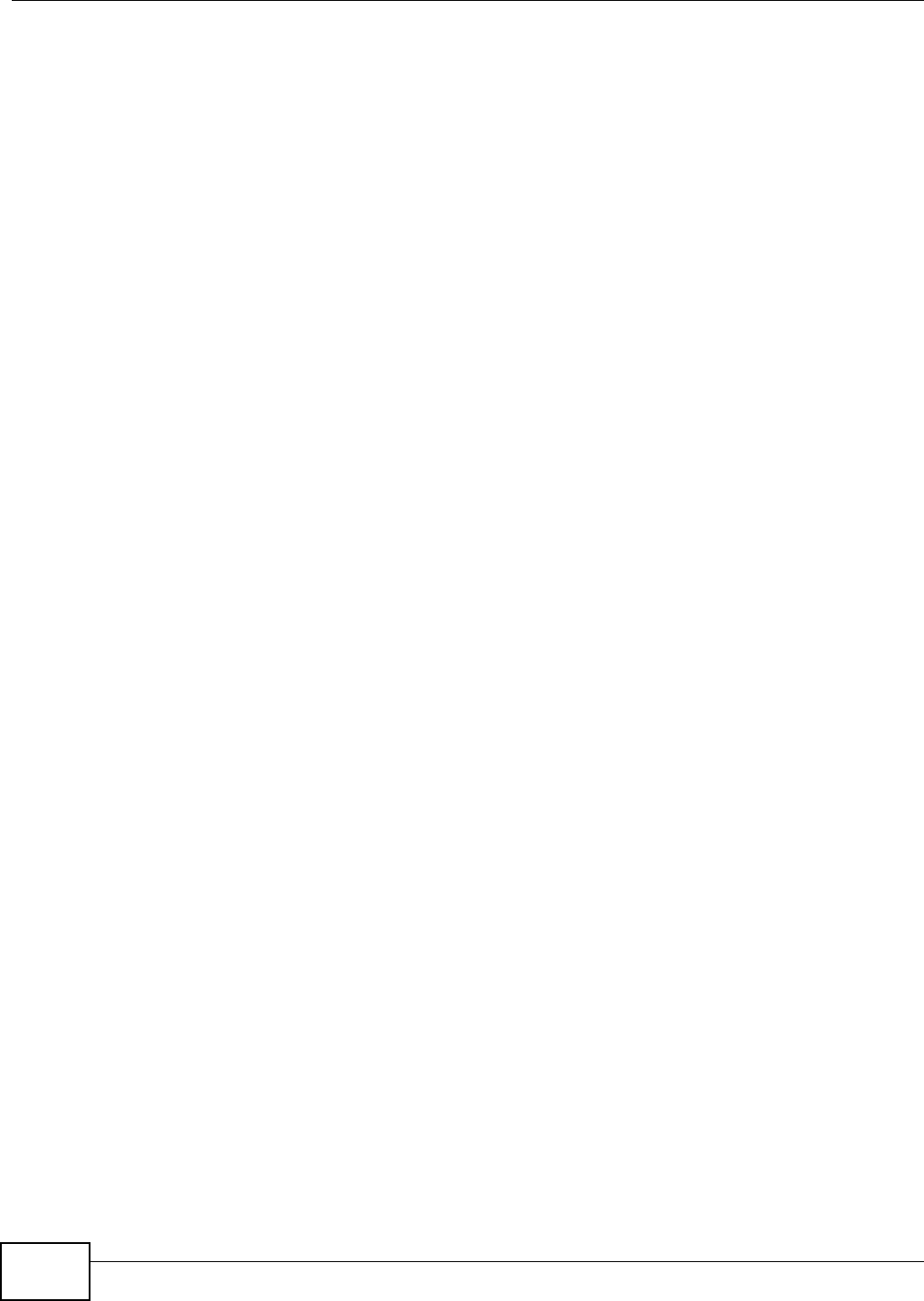
Chapter 22 System Settings
AMG1302/AMG1202-TSeries User’s Guide
216
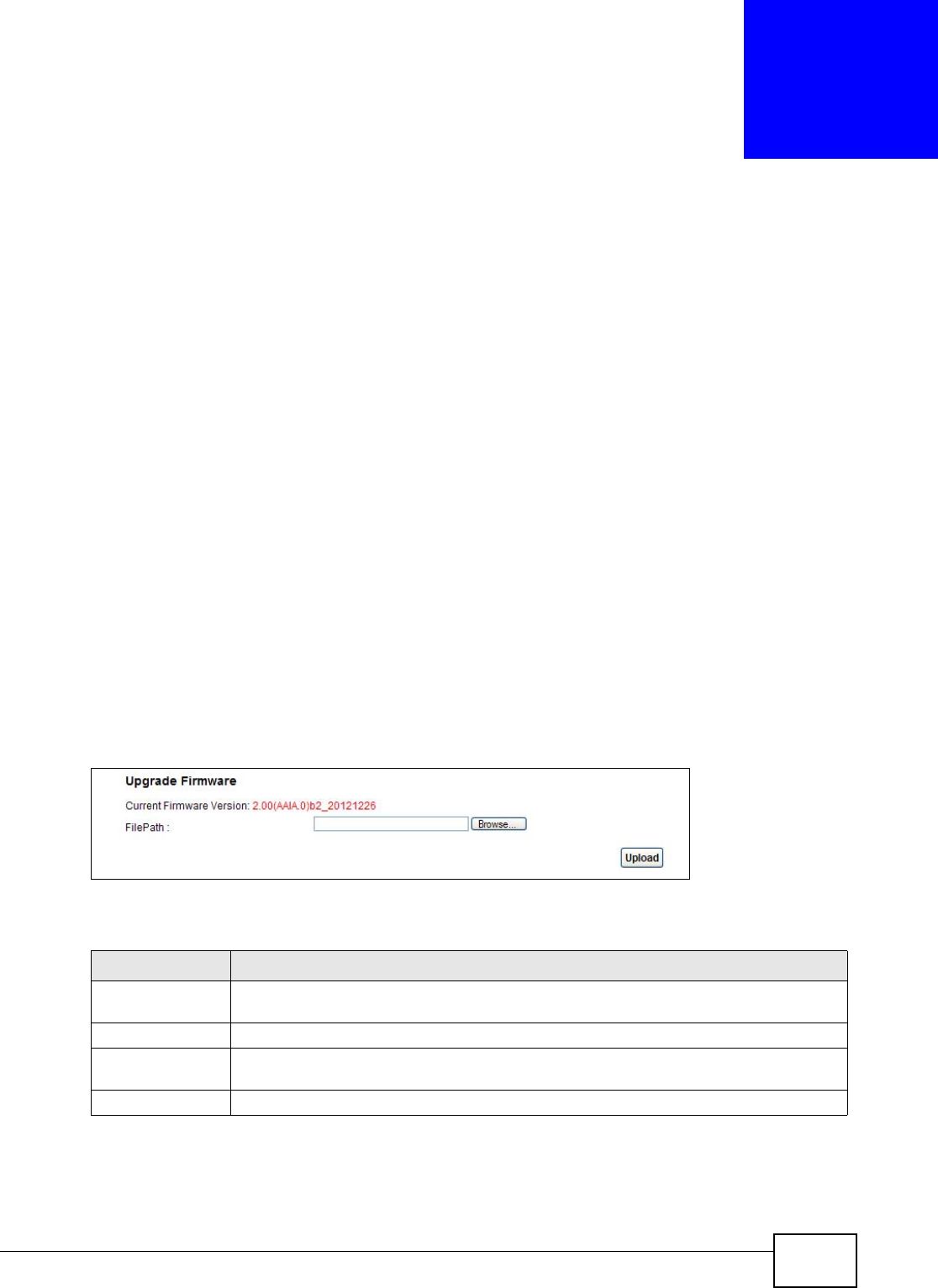
AMG1302/AMG1202-TSeries User’s Guide 217
CHAPTER 23
Firmware Upgrade
23.1 Overview
This chapter explains how to upload new firmware to your AMG1302/AMG1202-TSeries. You can
download new firmware releases from your nearest ZyXEL FTP site (or www.zyxel.com) to use to
upgrade your device’s performance.
Only use firmware for your device’s specific model. Refer to the label on
the bottom of your AMG1302/AMG1202-TSeries.
23.2 The Firmware Screen
Click Maintenance > Firmware Upgrade to open the following screen. The upload process uses
HTTP (Hypertext Transfer Protocol) and may take up to two minutes. After a successful upload, the
system will reboot.
Do NOT turn off the AMG1302/AMG1202-TSeries while firmware upload
is in progress!
Figure 108 Maintenance > Firmware Upgrade
The following table describes the labels in this screen.
After you see the firmware updating screen, wait two minutes before logging into the AMG1302/
AMG1202-TSeries again.
Table 83 Maintenance > Firmware Upgrade
LABEL DESCRIPTION
Current Firmware
Version
This is the present Firmware version.
File Path Type in the location of the file you want to upload in this field or click Browse... to find it.
Browse... Click this to find the .bin file you want to upload. Remember that you must decompress
compressed (.zip) files before you can upload them.
Upload Click this to begin the upload process. This process may take up to two minutes.
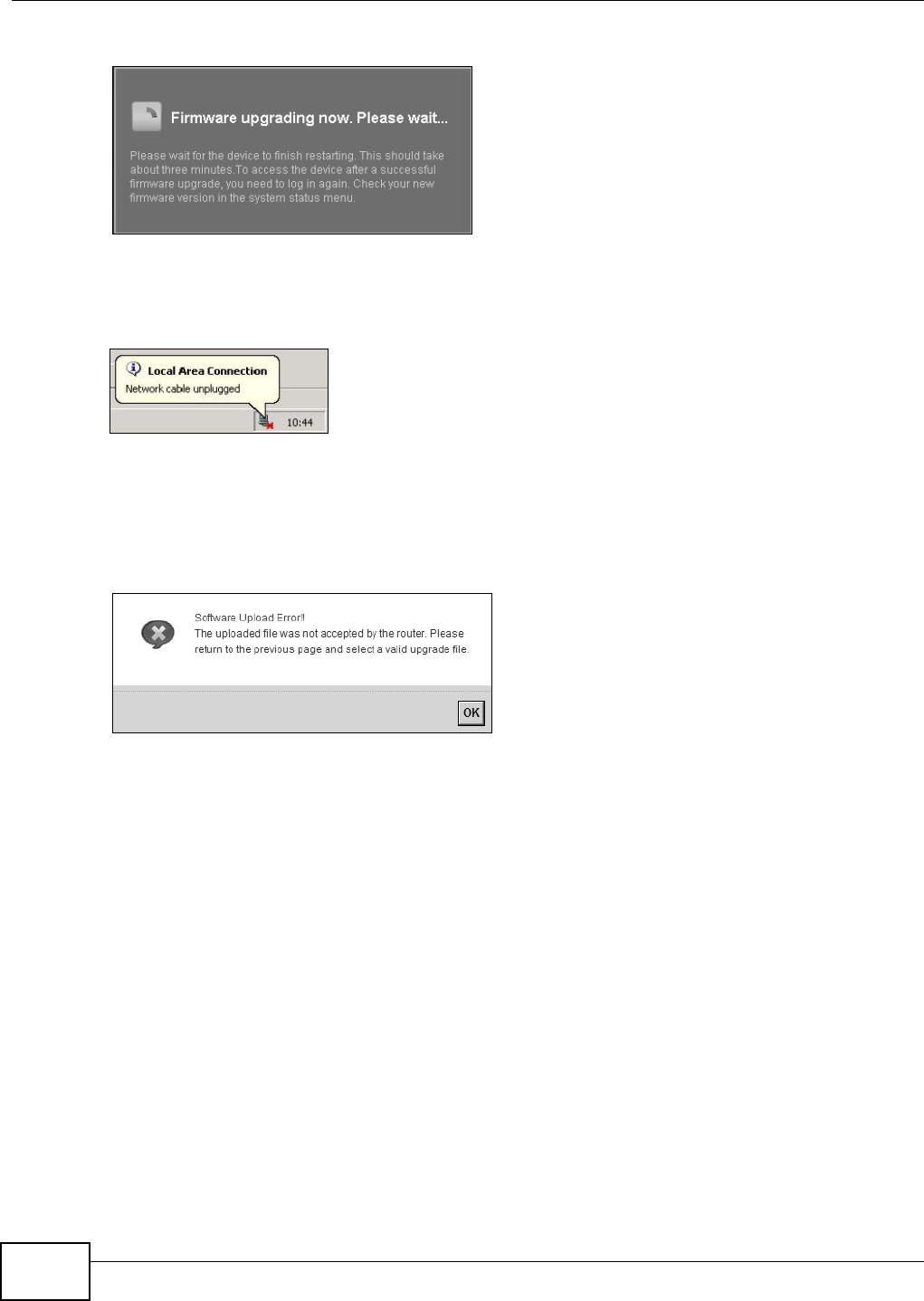
Chapter 23 Firmware Upgrade
AMG1302/AMG1202-TSeries User’s Guide
218
Figure 109 Firmware Uploading
The AMG1302/AMG1202-TSeries automatically restarts in this time causing a temporary network
disconnect. In some operating systems, you may see the following icon on your desktop.
Figure 110 Network Temporarily Disconnected
After two minutes, log in again and check your new firmware version in the Status screen.
If the upload was not successful, an error screen will appear. Click OK to go back to the Firmware
Upgrade screen.
Figure 111 Error Message
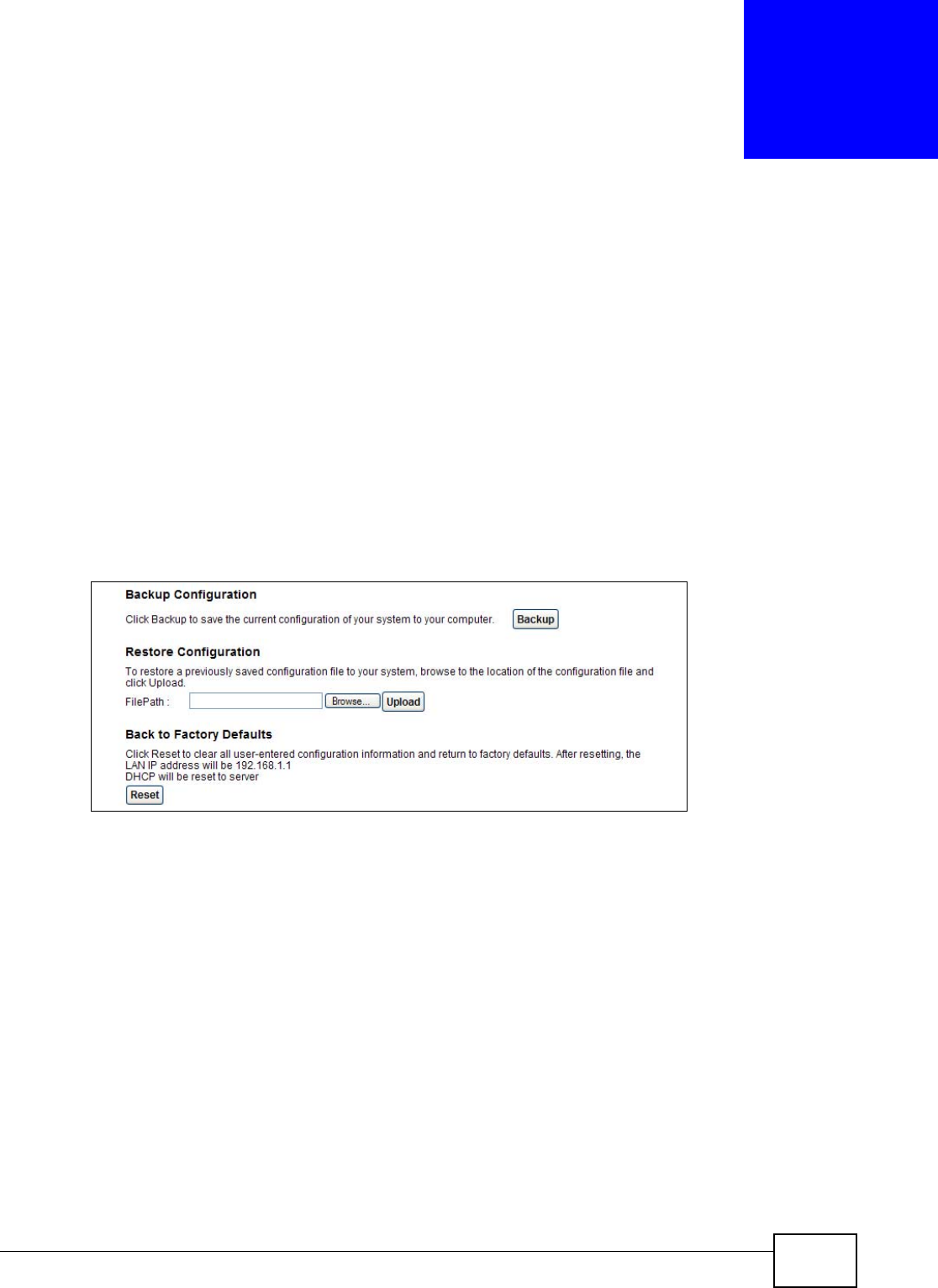
AMG1302/AMG1202-TSeries User’s Guide 219
CHAPTER 24
Backup/Restore
24.1 Overview
The Backup/Restore screen allows you to backup and restore device configurations. You can also
reset your device settings back to the factory default.
24.2 The Backup/Restore Screen
Click Maintenance > Backup/Restore. Information related to factory defaults, backup
configuration, and restoring configuration appears in this screen, as shown next.
Figure 112 Maintenance > Backup/Restore
Backup Configuration
Backup Configuration allows you to back up (save) the AMG1302/AMG1202-TSeries’s current
configuration to a file on your computer. Once your AMG1302/AMG1202-TSeries is configured and
functioning properly, it is highly recommended that you back up your configuration file before
making configuration changes. The backup configuration file will be useful in case you need to
return to your previous settings.
Click Backup to save the AMG1302/AMG1202-TSeries’s current configuration to your computer.
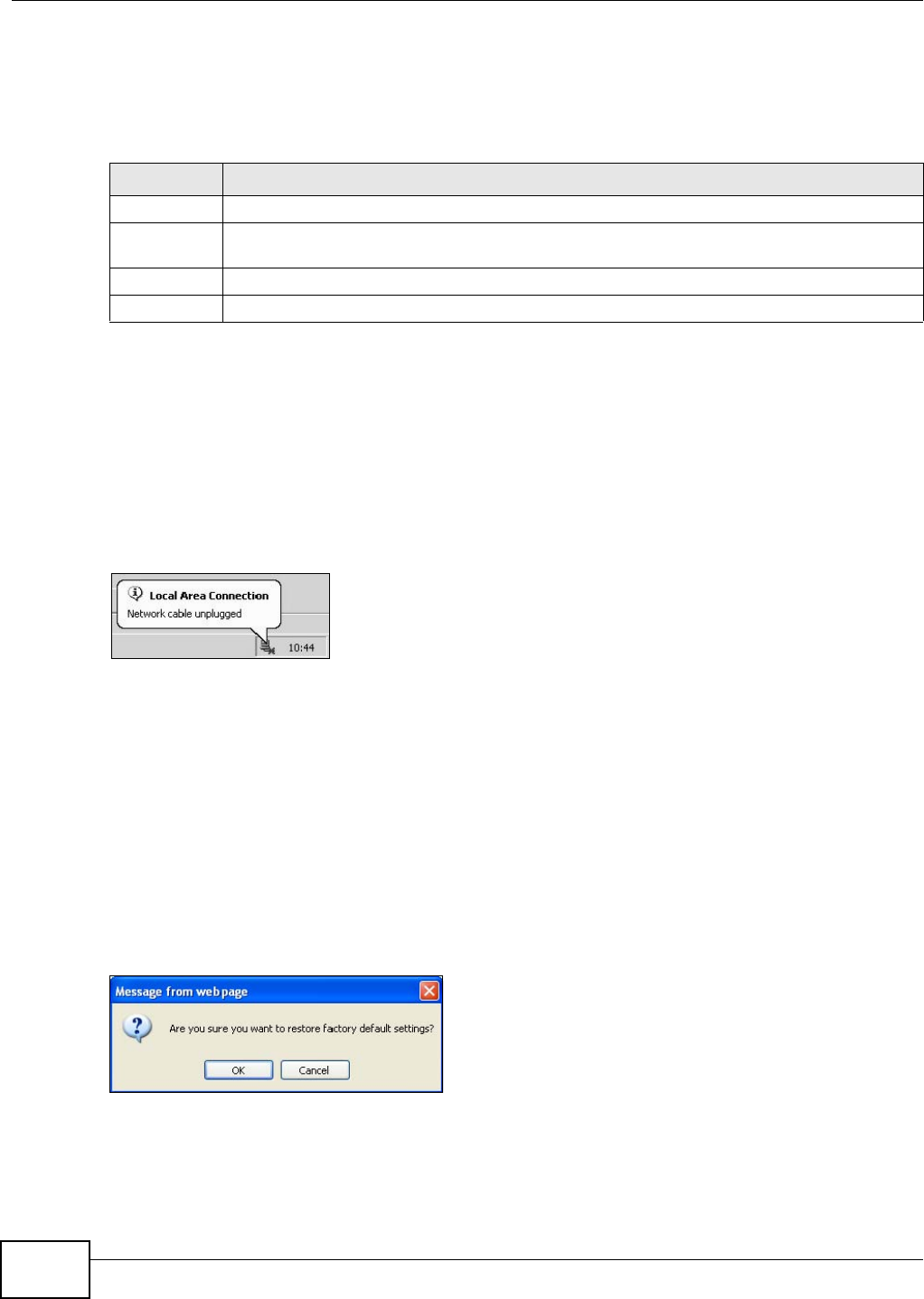
Chapter 24 Backup/Restore
AMG1302/AMG1202-TSeries User’s Guide
220
Restore Configuration
Restore Configuration allows you to upload a new or previously saved configuration file from your
computer to your AMG1302/AMG1202-TSeries.
Do not turn off the AMG1302/AMG1202-TSeries while configuration file
upload is in progress.
After the AMG1302/AMG1202-TSeries configuration has been restored successfully, the login screen
appears. Login again to restart the AMG1302/AMG1202-TSeries.
The AMG1302/AMG1202-TSeries automatically restarts in this time causing a temporary network
disconnect. In some operating systems, you may see the following icon on your desktop.
Figure 113 Network Temporarily Disconnected
If you restore the default configuration, you may need to change the IP address of your computer
to be in the same subnet as that of the default device IP address (192.168.1.1). See Appendix A on
page 245 for details on how to set up your computer’s IP address.
If the upload was not successful, an error screen will appear. Click OK to go back to the
Configuration screen.
Reset to Factory Defaults
Click the Reset button to clear all user-entered configuration information and return the AMG1302/
AMG1202-TSeries to its factory defaults. The following warning screen appears.
Figure 114 Reset Warning Message
Wait until the AMG1302/AMG1202-TSeries’s login screen appears. You can also press the RESET
button on the rear panel to reset the factory defaults of your AMG1302/AMG1202-TSeries. Refer to
Section 1.7 on page 19 for more information on the RESET button.
Table 84 Restore Configuration
LABEL DESCRIPTION
File Path Type in the location of the file you want to upload in this field or click Browse... to find it.
Browse... Click this to find the file you want to upload. Remember that you must decompress
compressed (.ZIP) files before you can upload them.
Upload Click this to begin the upload process.
Reset Click this to reset your device settings back to the factory default.
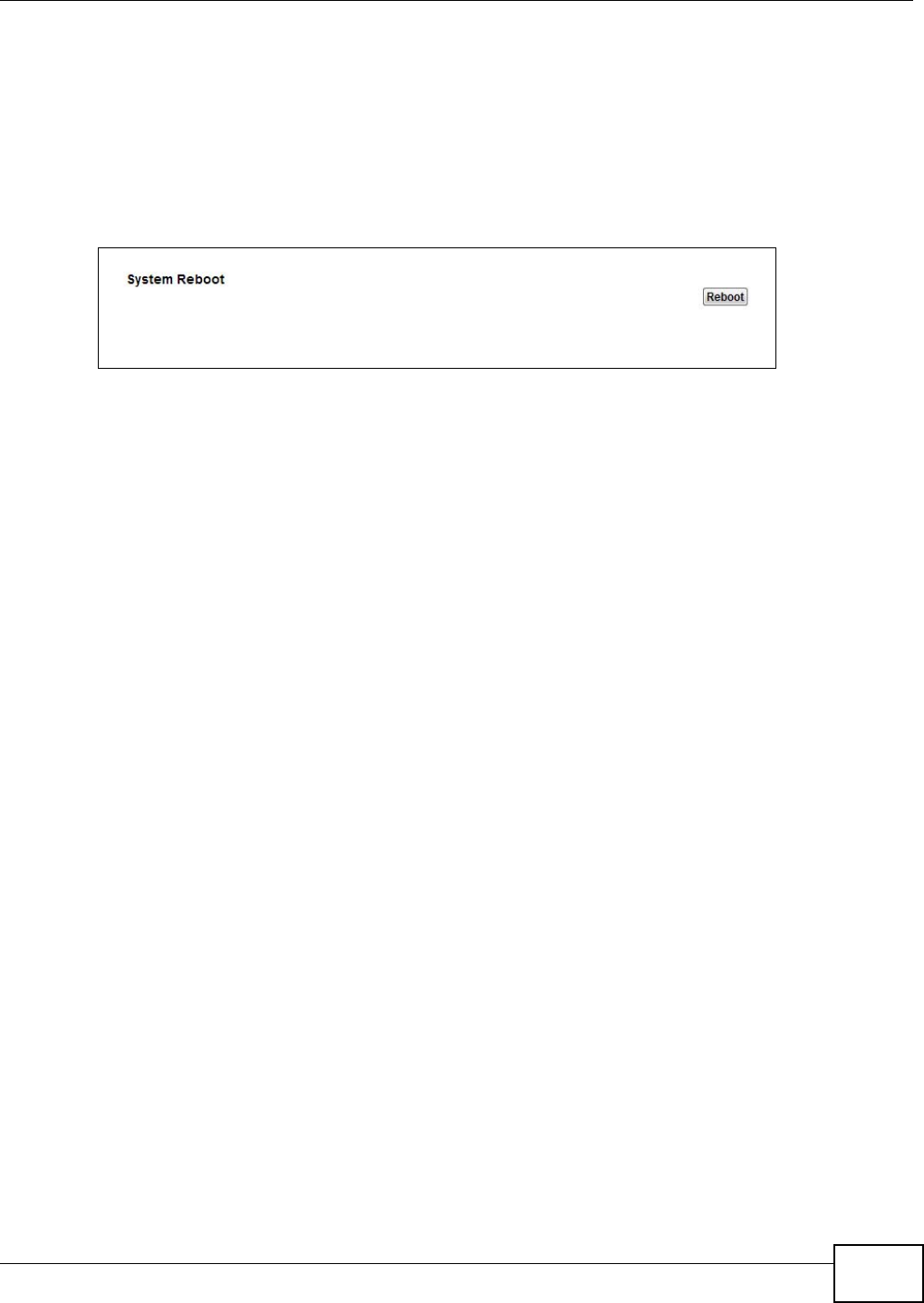
Chapter 24 Backup/Restore
AMG1302/AMG1202-TSeries User’s Guide 221
24.3 The Reboot Screen
System restart allows you to reboot the AMG1302/AMG1202-TSeries remotely without turning the
power off. You may need to do this if the AMG1302/AMG1202-TSeries hangs, for example.
Click Maintenance > Reboot. Click the Reboot button to have the AMG1302/AMG1202-TSeries
reboot. This does not affect the AMG1302/AMG1202-TSeries's configuration.
Figure 115 Maintenance > Reboot
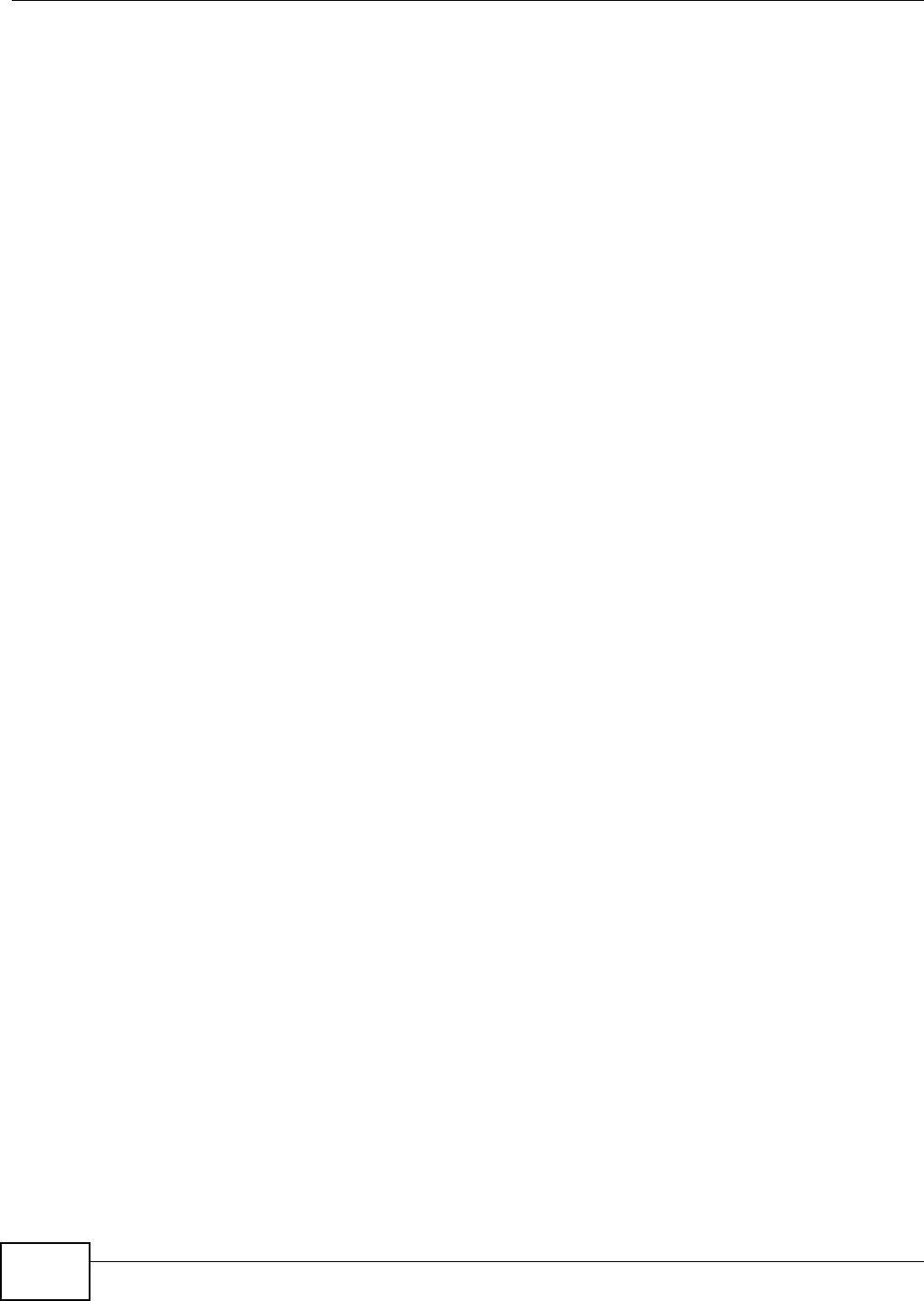
Chapter 24 Backup/Restore
AMG1302/AMG1202-TSeries User’s Guide
222
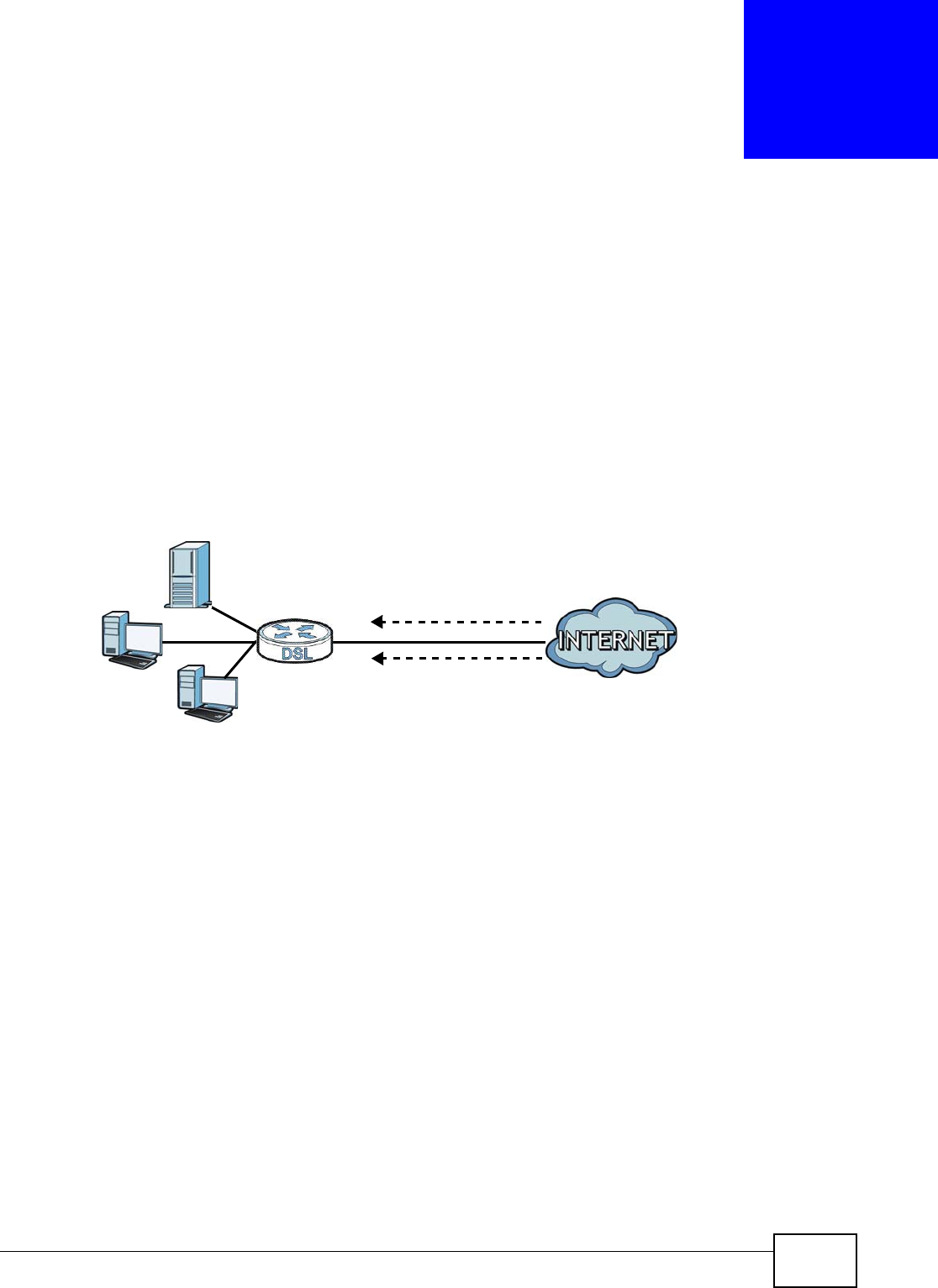
AMG1302/AMG1202-TSeries User’s Guide 223
CHAPTER 25
Remote Management
25.1 Overview
Remote management allows you to determine which services/protocols can access which
AMG1302/AMG1202-TSeries interface (if any) from which computers.
The following figure shows remote management of the AMG1302/AMG1202-TSeries coming in from
the WAN.
Figure 116 Remote Management From the WAN
Note: When you configure remote management to allow management from the WAN, you
still need to configure a IP filter rule to allow access.
You may manage your AMG1302/AMG1202-TSeries from a remote location via:
• Internet (WAN only)
•LAN only
•LAN and WAN
• None (Disable)
To disable remote management of a service, select Disable in the corresponding Service Access
field.
25.1.1 What You Can Do in the Remote Management Screens
•Use the WWW screen (Section 25.2 on page 224) to configure through which interface(s) and
from which IP address(es) users can use HTTP to manage the AMG1302/AMG1202-TSeries.
•Use the Telnet screen (Section 25.3 on page 226) to configure through which interface(s) and
from which IP address(es) users can use Telnet to manage the AMG1302/AMG1202-TSeries.
•Use the FTP screen (Section 25.4 on page 226) to configure through which interface(s) and from
which IP address(es) users can use FTP to access the AMG1302/AMG1202-TSeries.
LAN WAN
HTTP
Telnet
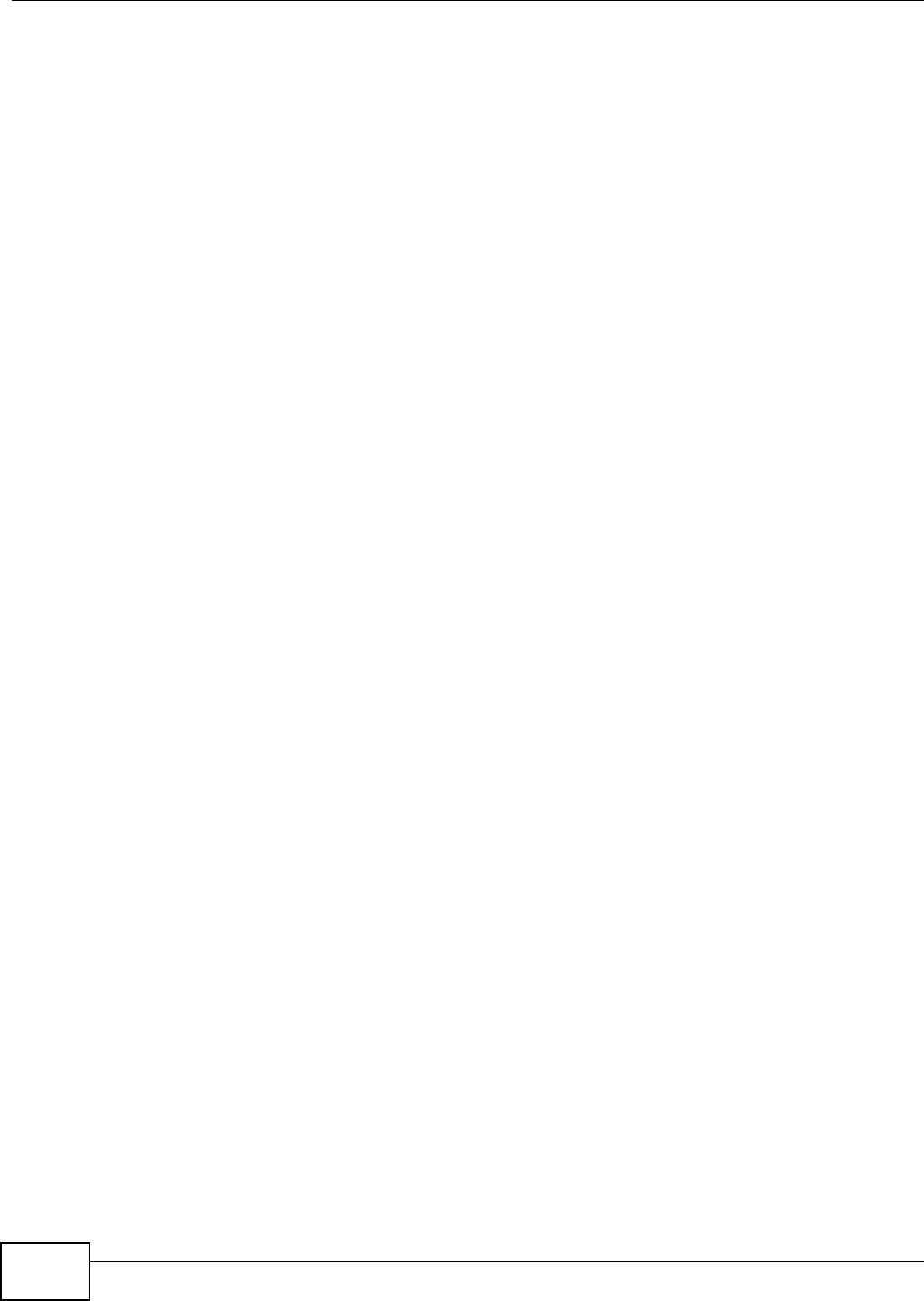
Chapter 25 Remote Management
AMG1302/AMG1202-TSeries User’s Guide
224
• Your AMG1302/AMG1202-TSeries can act as an SNMP agent, which allows a manager station to
manage and monitor the AMG1302/AMG1202-TSeries through the network. Use the SNMP
screen (see Section 25.5 on page 227) to configure through which interface(s) and from which IP
address(es) users can use SNMP to access the AMG1302/AMG1202-TSeries.
•Use the DNS screen (Section 25.6 on page 230) to configure through which interface(s) and
from which IP address(es) users can send DNS queries to the AMG1302/AMG1202-TSeries.
•Use the ICMP screen (Section 25.7 on page 230) to set whether or not your AMG1302/
AMG1202-TSeries will respond to pings and probes for services that you have not made available.
•Use the SSH screen (Section 25.8 on page 231) to configure through which interface(s) and from
which IP address(es) users can use SSH to manage the AMG1302/AMG1202-TSeries.
25.1.2 What You Need to Know About Remote Management
Remote Management Limitations
Remote management does not work when:
• You have not enabled that service on the interface in the corresponding remote management
screen.
• You have disabled that service in one of the remote management screens.
• The IP address in the Secured Client IP Address field does not match the client IP address. If
it does not match, the AMG1302/AMG1202-TSeries will disconnect the session immediately.
• There is a firewall rule that blocks it.
Remote Management and NAT
When NAT is enabled:
• Use the AMG1302/AMG1202-TSeries’s WAN IP address when configuring from the WAN.
• Use the AMG1302/AMG1202-TSeries’s LAN IP address when configuring from the LAN.
25.2 The WWW Screen
Use this screen to specify how to connect to the AMG1302/AMG1202-TSeries from a web browser,
such as Internet Explorer.
25.2.1 Configuring the WWW Screen
Click Maintenance > RemoteMGMT to display the WWW screen.
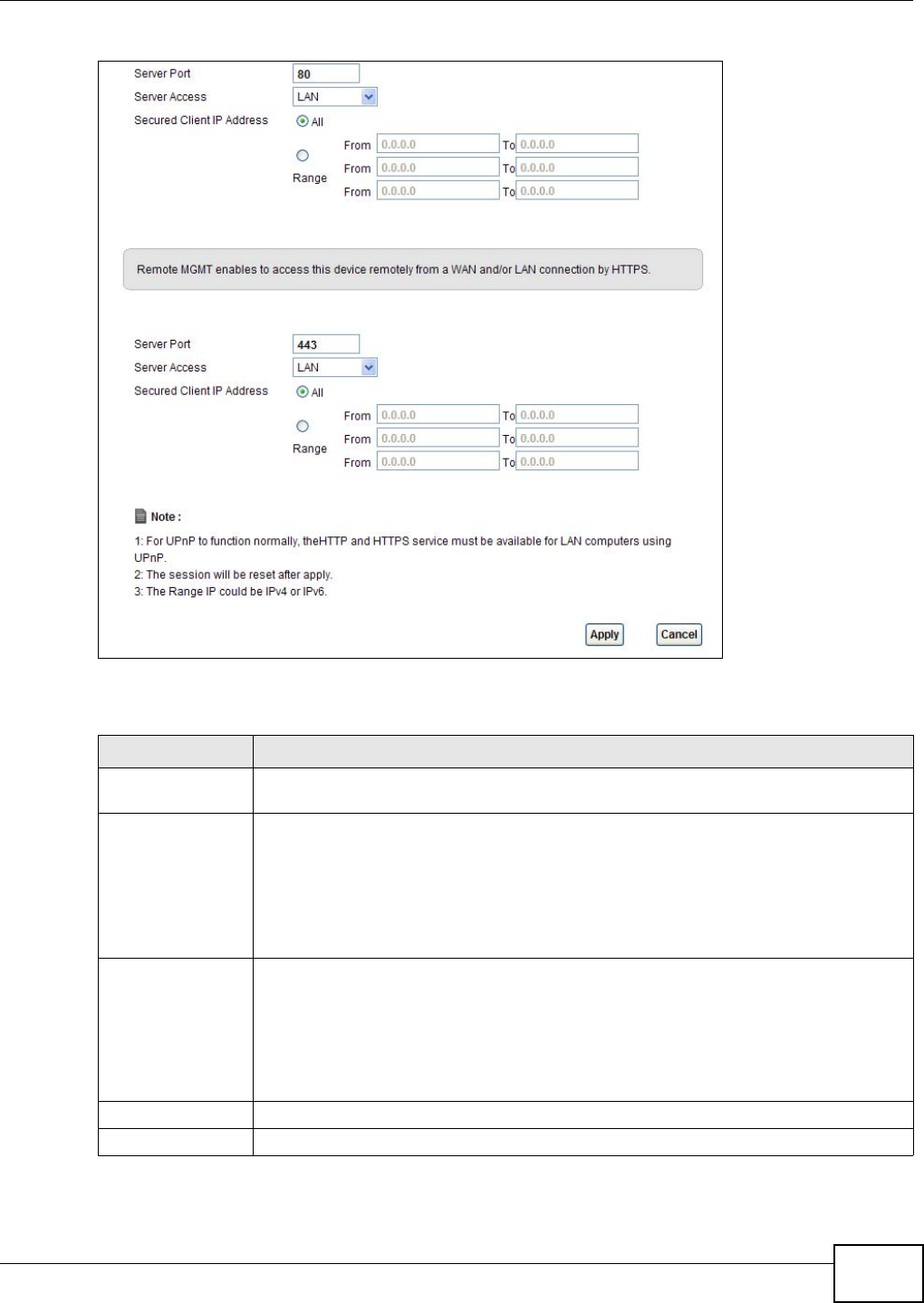
Chapter 25 Remote Management
AMG1302/AMG1202-TSeries User’s Guide 225
Figure 117 Maintenance > RemoteMGMT > WWW
The following table describes the labels in this screen.
Table 85 Maintenance > RemoteMGMT > WWW
LABEL DESCRIPTION
Server Port This displays the service port number for accessing the AMG1302/AMG1202-TSeries
using HTTP or HTTPS. If the number is grayed out, it is not editable.
Server Access Select the interface(s) through which a computer may access the AMG1302/AMG1202-
TSeries using this service.
Note: It is recommended if you are allowing WAN access even temporarily to change the
default password (in Maintenance > User Account). To allow access from the
WAN, you will need to configure a WAN to Router firewall rule. See Section 4.1 on
page 37 for information on configuring firewall rules.
Secured Client IP
Address
A secured client is a “trusted” computer that is allowed to communicate with the
AMG1302/AMG1202-TSeries using this service.
Select All to allow any computer to access the AMG1302/AMG1202-TSeries using this
service.
Choose Range to just allow the computer(s) with an IP address in the range that you
specify to access the AMG1302/AMG1202-TSeries using this service.
Apply Click this to save your changes.
Cancel Click this to restore your previously saved settings.
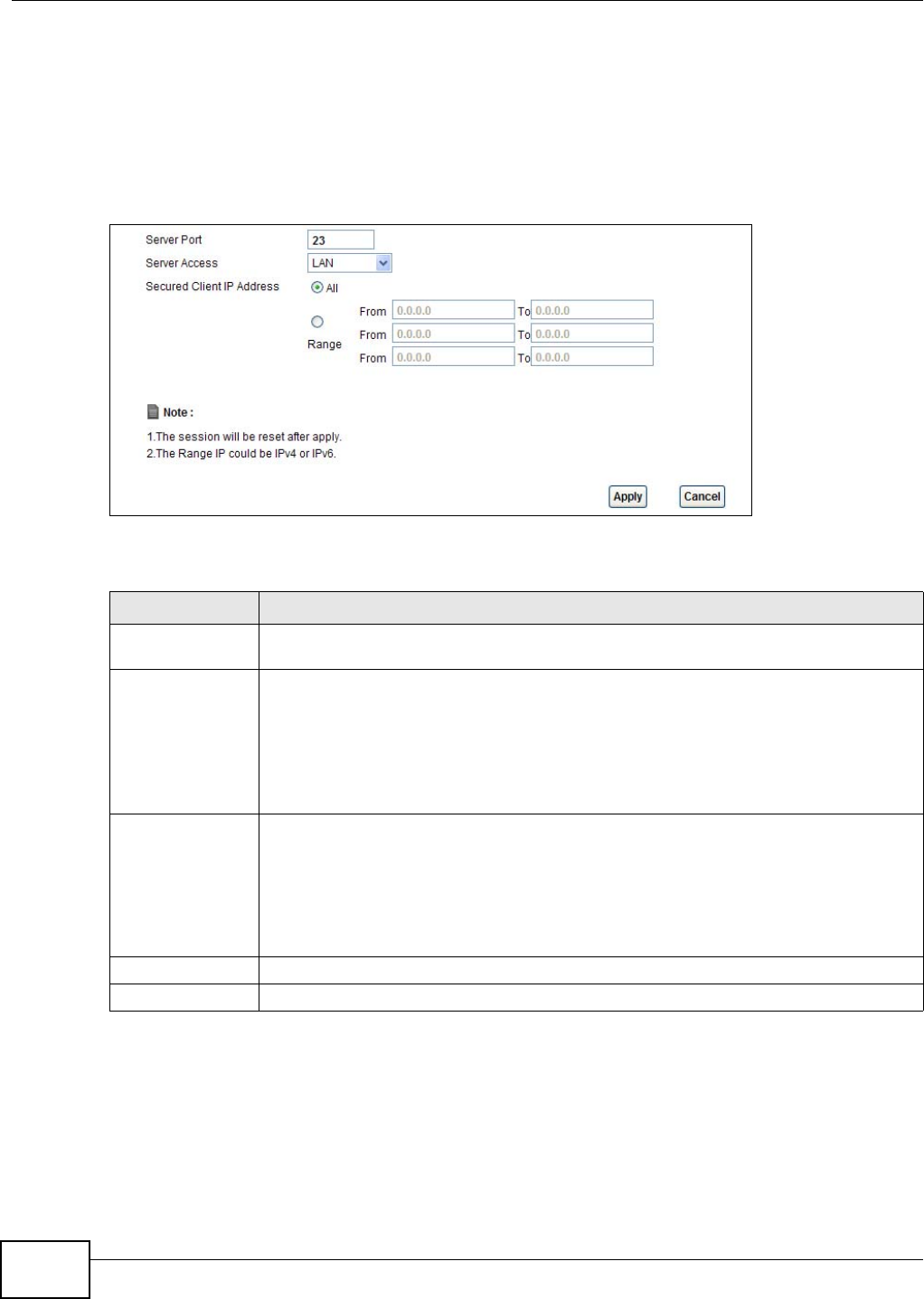
Chapter 25 Remote Management
AMG1302/AMG1202-TSeries User’s Guide
226
25.3 The Telnet Screen
You can use Telnet to access the AMG1302/AMG1202-TSeries’s command line interface. Specify
which interfaces allow Telnet access and from which IP address the access can come.
Click Maintenance > RemoteMGMT > Telnet tab to display the screen as shown.
Figure 118 Maintenance > RemoteMGMT > Telnet
The following table describes the labels in this screen.
25.4 The FTP Screen
You can use FTP (File Transfer Protocol) to upload and download the AMG1302/AMG1202-TSeries’s
firmware and configuration files. Please see the User’s Guide chapter on firmware and configuration
file maintenance for details. To use this feature, your computer must have an FTP client.
Table 86 Maintenance > RemoteMGMT > Telnet
LABEL DESCRIPTION
Server Port This displays the service port number for accessing the AMG1302/AMG1202-TSeries. If
the number is grayed out, it is not editable.
Server Access Select the interface(s) through which a computer may access the AMG1302/AMG1202-
TSeries using this service.
Note: It is recommended if you are allowing WAN access even temporarily to change the
default password (in Maintenance > User Account). To allow access from the
WAN, you will need to configure a WAN to Router firewall rule. See Firewall Section
on page 173 for information on configuring firewall rules.
Secured Client IP
Address
A secured client is a “trusted” computer that is allowed to communicate with the
AMG1302/AMG1202-TSeries using this service.
Select All to allow any computer to access the AMG1302/AMG1202-TSeries using this
service.
Choose Range to just allow the computer(s) with an IP address in the range that you
specify to access the AMG1302/AMG1202-TSeries using this service.
Apply Click this to save your changes.
Cancel Click this to restore your previously saved settings.
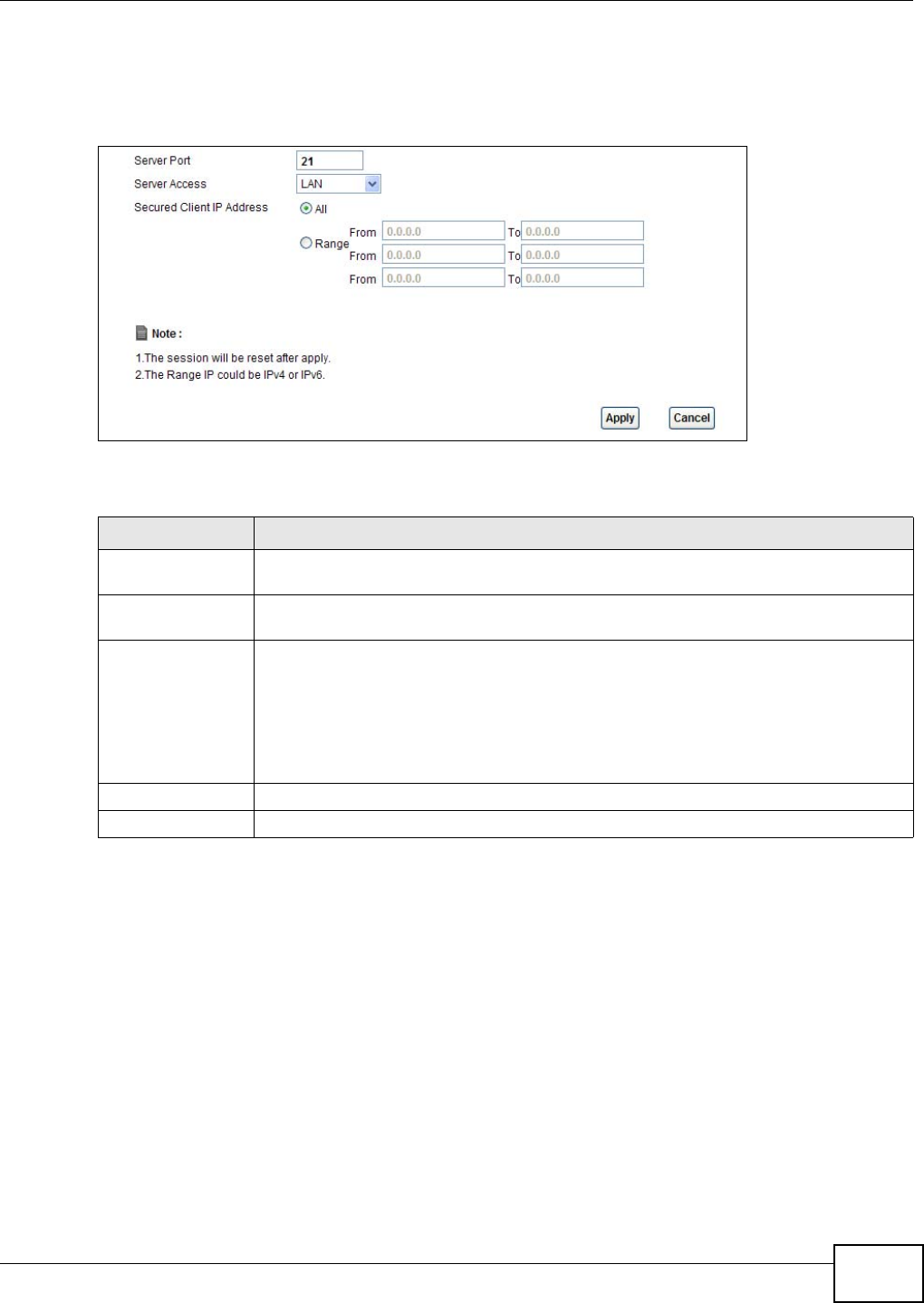
Chapter 25 Remote Management
AMG1302/AMG1202-TSeries User’s Guide 227
Use this screen to specify which interfaces allow FTP access and from which IP address the access
can come. To change your AMG1302/AMG1202-TSeries’s FTP settings, click Maintenance >
RemoteMGMT > FTP. The screen appears as shown.
Figure 119 Maintenance > RemoteMGMT > FTP
The following table describes the labels in this screen.
25.5 The SNMP Screen
Simple Network Management Protocol is a protocol used for exchanging management information
between network devices. Your AMG1302/AMG1202-TSeries supports SNMP agent functionality,
which allows a manager station to manage and monitor the AMG1302/AMG1202-TSeries through
the network. The AMG1302/AMG1202-TSeries supports SNMP version one (SNMPv1) and version
two (SNMPv2c). The next figure illustrates an SNMP management operation.
Table 87 Maintenance > RemoteMGMT > FTP
LABEL DESCRIPTION
Server Port This displays the service port number for accessing the AMG1302/AMG1202-TSeries. If
the number is grayed out, it is not editable.
Server Access Select the interface(s) through which a computer may access the AMG1302/AMG1202-
TSeries using this service.
Secured Client IP
Address
A secured client is a “trusted” computer that is allowed to communicate with the
AMG1302/AMG1202-TSeries using this service.
Select All to allow any computer to access the AMG1302/AMG1202-TSeries using this
service.
Choose Range to just allow the computer(s) with an IP address in the range that you
specify to access the AMG1302/AMG1202-TSeries using this service.
Apply Click this to save your changes.
Cancel Click this to restore your previously saved settings.
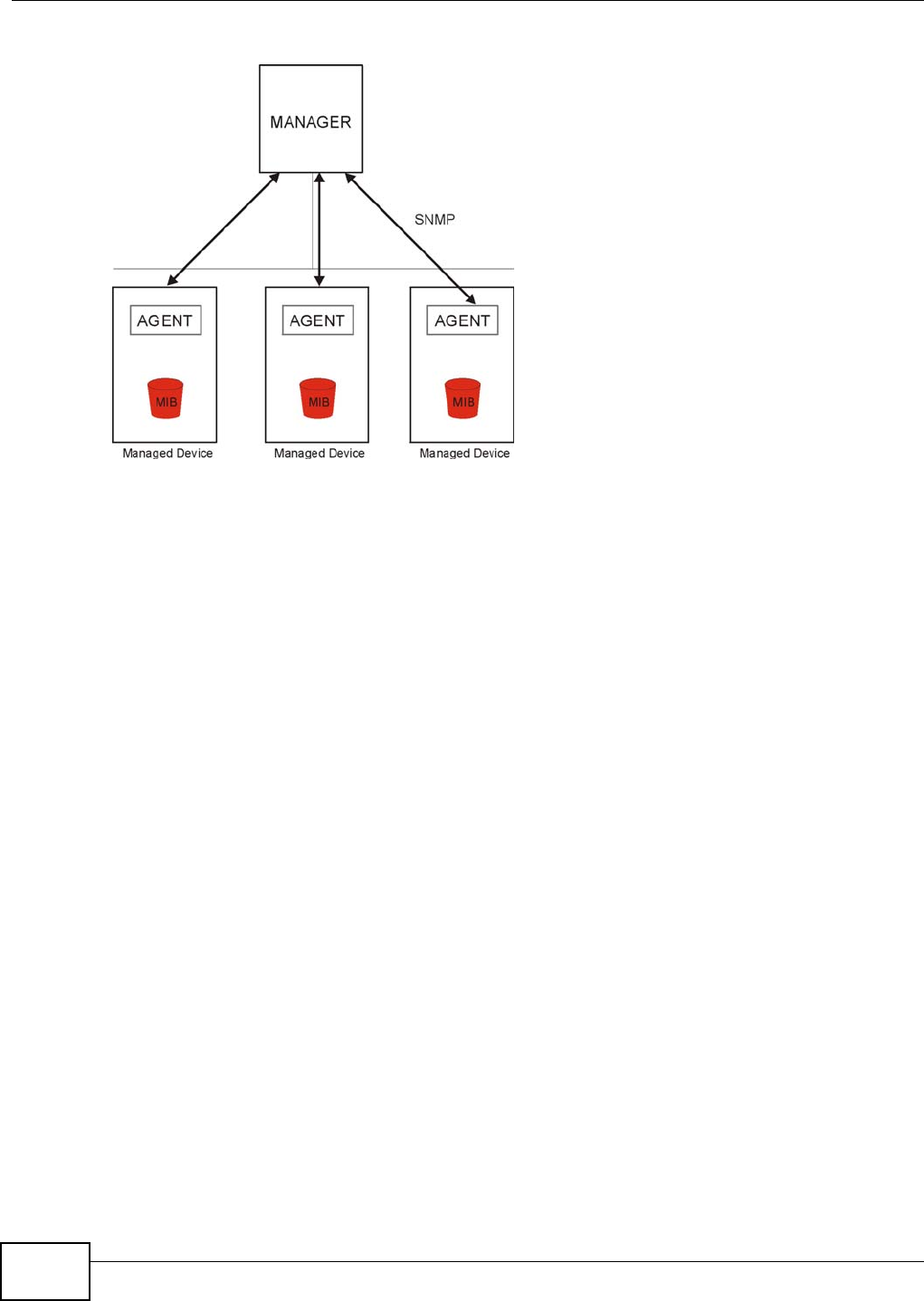
Chapter 25 Remote Management
AMG1302/AMG1202-TSeries User’s Guide
228
Figure 120 SNMP Management Model
An SNMP managed network consists of two main types of component: agents and a manager.
An agent is a management software module that resides in a managed device (the AMG1302/
AMG1202-TSeries). An agent translates the local management information from the managed
device into a form compatible with SNMP. The manager is the console through which network
administrators perform network management functions. It executes applications that control and
monitor managed devices.
The managed devices contain object variables/managed objects that define each piece of
information to be collected about a device. Examples of variables include such as number of
packets received, node port status etc. A Management Information Base (MIB) is a collection of
managed objects. SNMP allows a manager and agents to communicate for the purpose of accessing
these objects.
25.5.1 Configuring SNMP
To change your AMG1302/AMG1202-TSeries’s SNMP settings, click Maintenance > RemoteMGMT
> SNMP tab. The screen appears as shown.
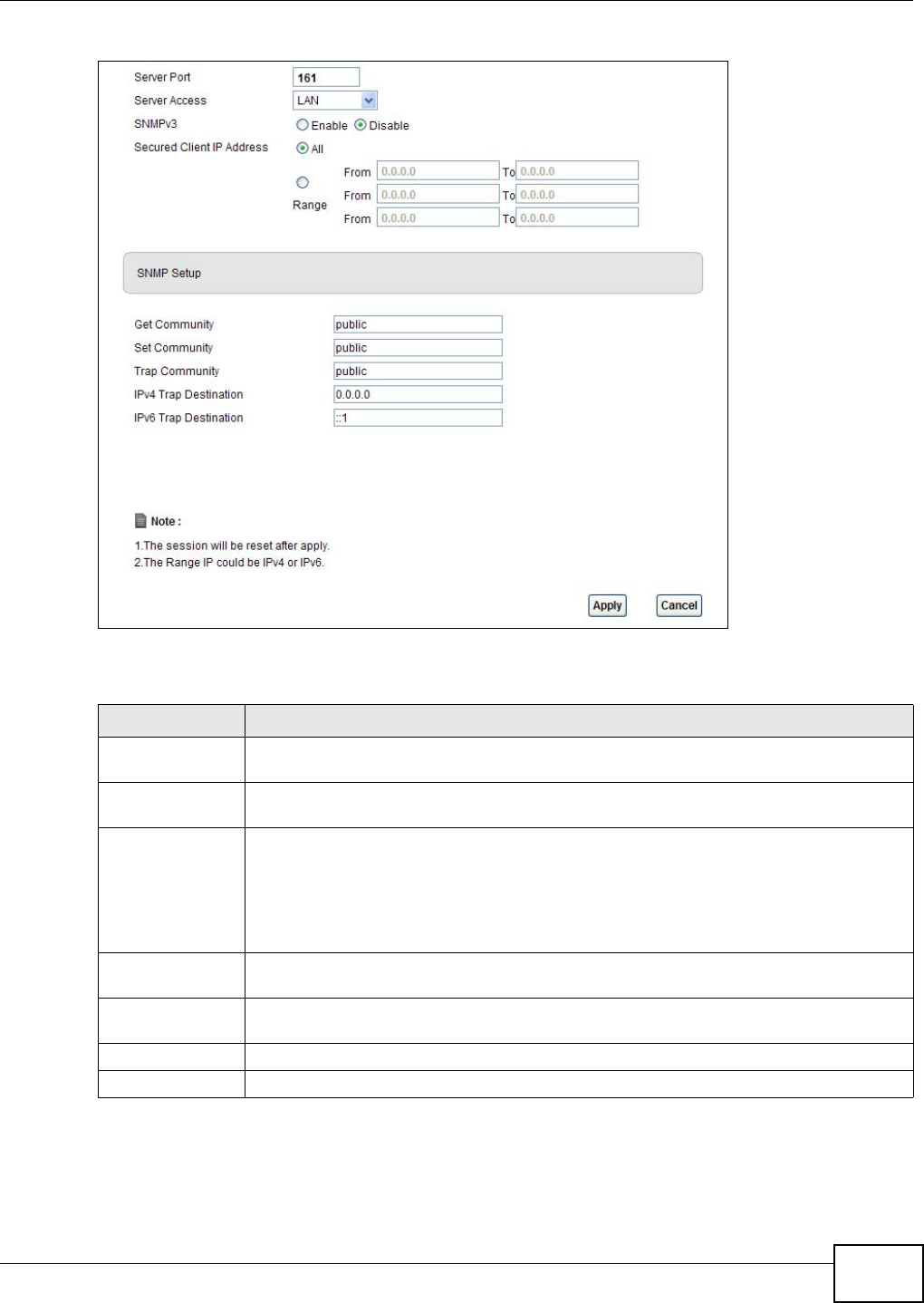
Chapter 25 Remote Management
AMG1302/AMG1202-TSeries User’s Guide 229
Figure 121 Maintenance > RemoteMGMT > SNMP
The following table describes the labels in this screen.
Table 88 Maintenance > RemoteMGMT > SNMP
LABEL DESCRIPTION
Server Port This displays the port the SNMP agent listens on. If the number is grayed out, it is not
editable.
Server Access Select the interface(s) through which a computer may access the AMG1302/AMG1202-
TSeries using this service.
Secured Client IP
Address
A secured client is a “trusted” computer that is allowed to access the SNMP agent on the
AMG1302/AMG1202-TSeries.
Select All to allow any computer to access the SNMP agent.
Choose Range to just allow the computer(s) with an IP address in the range that you
specify to access the AMG1302/AMG1202-TSeries using this service.
Get Community Enter the Get Community, which is the password for the incoming Get and GetNext
requests from the management station. The default is public and allows all requests.
Set Community Enter the Set community, which is the password for incoming Set requests from the
management station. The default is public and allows all requests.
Apply Click Apply to save your changes back to the AMG1302/AMG1202-TSeries.
Cancel Click Cancel to begin configuring this screen afresh.
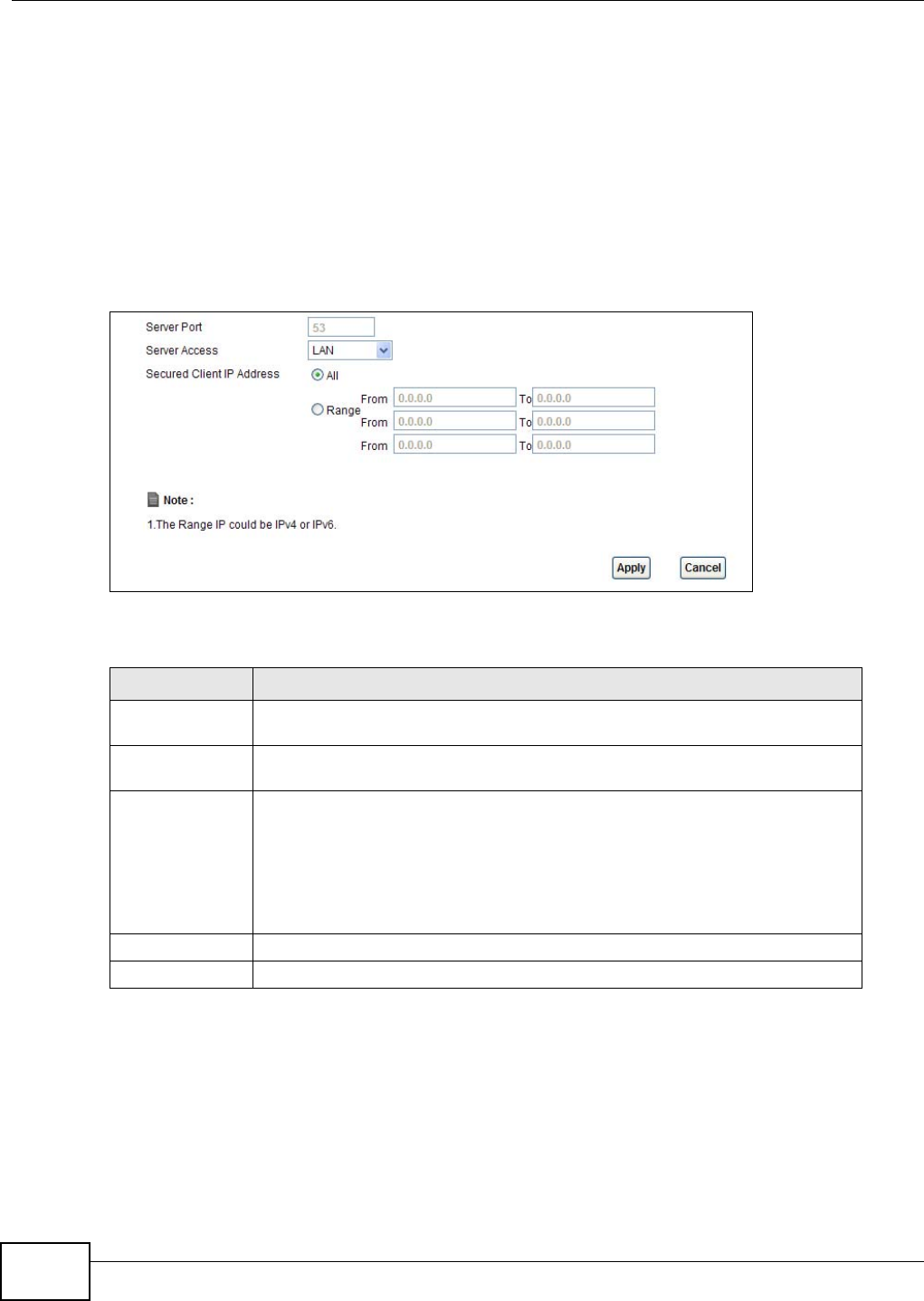
Chapter 25 Remote Management
AMG1302/AMG1202-TSeries User’s Guide
230
25.6 The DNS Screen
Use DNS (Domain Name System) to map a domain name to its corresponding IP address and vice
versa.
Use this screen to set from which IP address the AMG1302/AMG1202-TSeries will accept DNS
queries and on which interface it can send them your AMG1302/AMG1202-TSeries’s DNS settings.
This feature is not available when the AMG1302/AMG1202-TSeries is set to bridge mode. Click
Maintenance > RemoteMGMT > DNS to change your AMG1302/AMG1202-TSeries’s DNS
settings.
Figure 122 Maintenance > RemoteMGMT > DNS
The following table describes the labels in this screen.
25.7 The ICMP Screen
To change your AMG1302/AMG1202-TSeries’s security settings, click Maintenance >
RemoteMGMT > ICMP. The screen appears as shown.
If an outside user attempts to probe an unsupported port on your AMG1302/AMG1202-TSeries, an
ICMP response packet is automatically returned. This allows the outside user to know the
Table 89 Maintenance > RemoteMGMT > DNS
LABEL DESCRIPTION
Server Port This displays the service port number for accessing the AMG1302/AMG1202-
TSeries. If the number is grayed out, it is not editable.
Access Status Select the interface(s) through which a computer may send DNS queries to the
AMG1302/AMG1202-TSeries.
Secured Client IP
Address
A secured client is a “trusted” computer that is allowed to send DNS queries to
the AMG1302/AMG1202-TSeries.
Select All to allow any computer to send DNS queries to the AMG1302/AMG1202-
TSeries.
Choose Range to just allow the computer(s) with an IP address in the range that
you specify to send DNS queries to the AMG1302/AMG1202-TSeries.
Apply Click this to save your changes.
Cancel Click this to restore your previously saved settings.
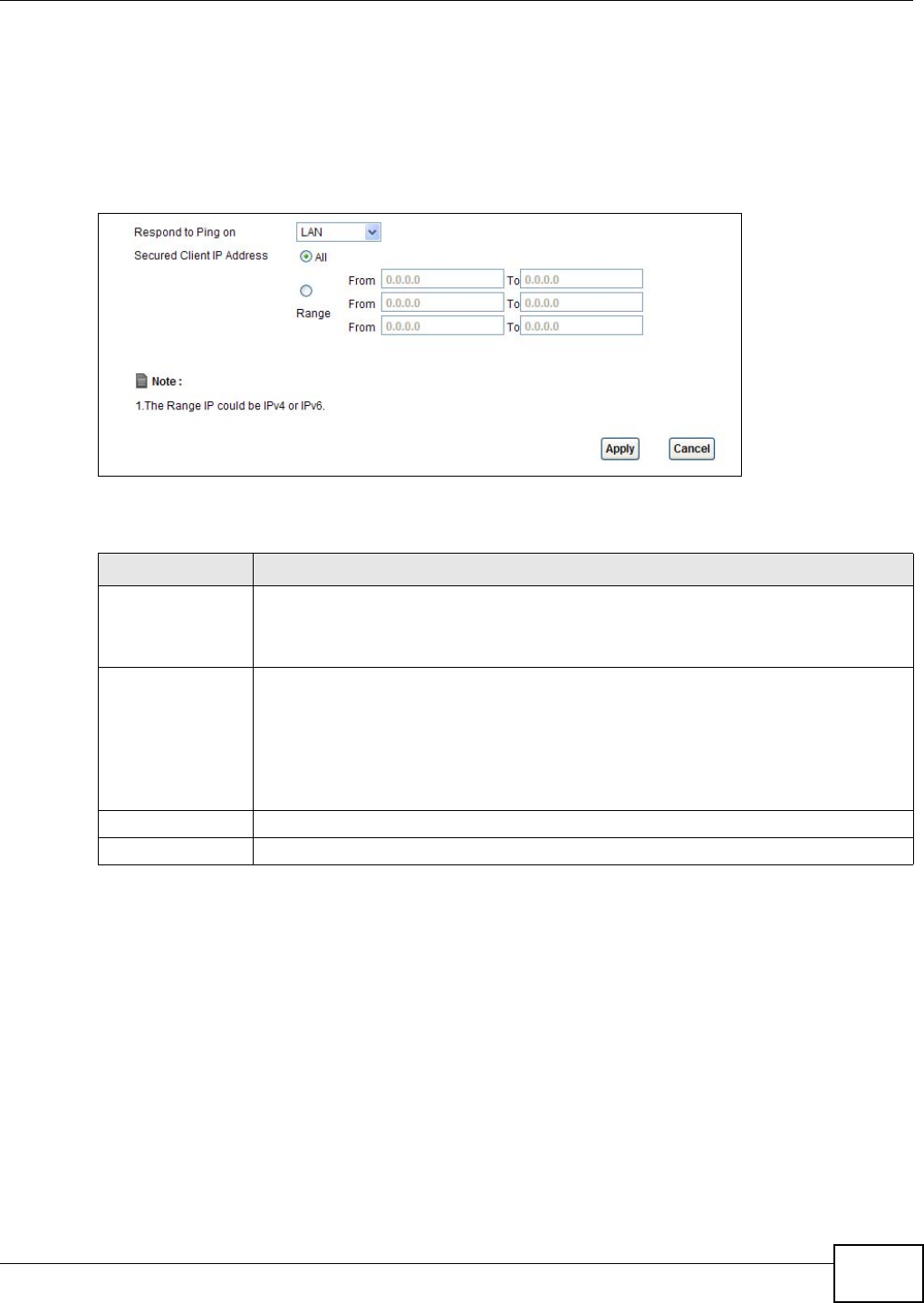
Chapter 25 Remote Management
AMG1302/AMG1202-TSeries User’s Guide 231
AMG1302/AMG1202-TSeries exists. Your AMG1302/AMG1202-TSeries supports anti-probing, which
prevents the ICMP response packet from being sent. This keeps outsiders from discovering your
AMG1302/AMG1202-TSeries when unsupported ports are probed.
Note: If you want your device to respond to pings and requests for unauthorized services,
you will also need to configure the firewall accordingly by disabling SPI.
Figure 123 Maintenance > RemoteMGMT > ICMP
The following table describes the labels in this screen.
25.8 The SSH Screen
You can use Secure SHell (SSH) to securely access the AMG1302/AMG1202-TSeries’s command line
interface. Specify which interfaces allow SSH access and from which IP address the access can
come. SSH is a secure communication protocol that combines authentication and data encryption to
provide secure encrypted communication between two hosts over an unsecured network.
Click Maintenance > RemoteMGMT > SSH tab to display the screen as shown.
Table 90 Maintenance > RemoteMGMT > ICMP
LABEL DESCRIPTION
Respond to Ping on The AMG1302/AMG1202-TSeries will not respond to any incoming Ping requests when
Disable is selected. Select LAN to reply to incoming LAN Ping requests. Select WAN to
reply to incoming WAN Ping requests. Otherwise select LAN & WAN to reply to both
incoming LAN and WAN Ping requests.
Secured Client IP
Address
A secured client is a “trusted” computer that is allowed to send Ping requests to the
AMG1302/AMG1202-TSeries.
Select All to allow any computer to send Ping requests to the AMG1302/AMG1202-
TSeries.
Choose Range to just allow the computer(s) with an IP address in the range that you
specify to send Ping requests to the AMG1302/AMG1202-TSeries.
Apply Click this to save your changes.
Cancel Click this to restore your previously saved settings.
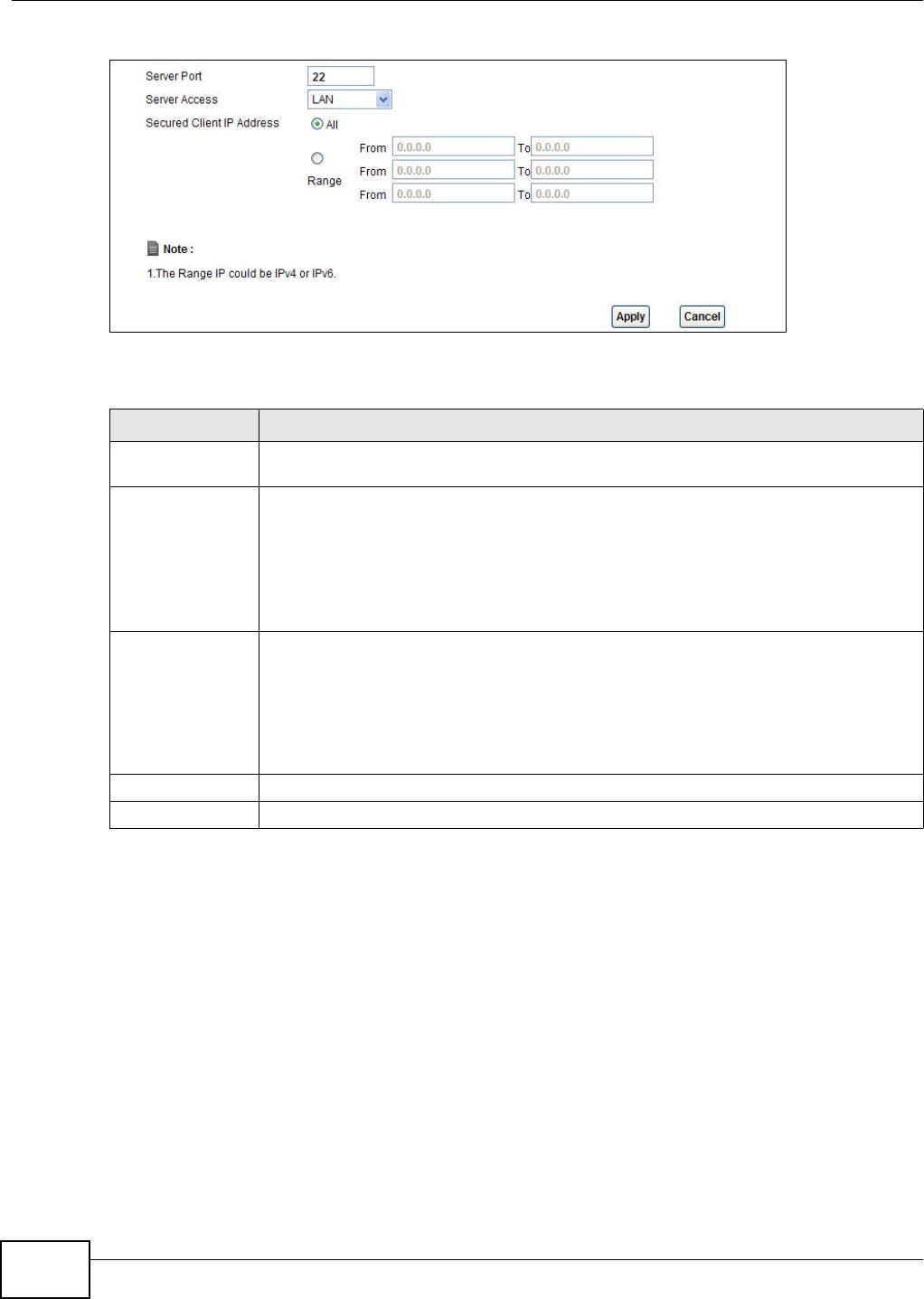
Chapter 25 Remote Management
AMG1302/AMG1202-TSeries User’s Guide
232
Figure 124 Maintenance > RemoteMGMT > SSH
The following table describes the labels in this screen.
25.8.1 SSH Example
This section shows an example using a graphical interface SSH client program to remotely access
the ZyXEL Device. The configuration and connection steps are similar for most SSH client programs.
Refer to your SSH client program user’s guide.
1Enter the IP address and port number. Select SSH.
Table 91 Maintenance > RemoteMGMT > SSH
LABEL DESCRIPTION
Server Port This displays the service port number for accessing the AMG1302/AMG1202-TSeries. If
the number is grayed out, it is not editable.
Server Access Select the interface(s) through which a computer may access the AMG1302/AMG1202-
TSeries using this service.
Note: It is recommended if you are allowing WAN access even temporarily to change the
default password (in Maintenance > User Account). To allow access from the
WAN, you will need to configure a WAN to Router firewall rule. See Firewall Section
on page 173 for information on configuring firewall rules.
Secured Client IP
Address
A secured client is a “trusted” computer that is allowed to communicate with the
AMG1302/AMG1202-TSeries using this service.
Select All to allow any computer to access the AMG1302/AMG1202-TSeries using this
service.
Choose Range to just allow the computer(s) with an IP address in the range that you
specify to access the AMG1302/AMG1202-TSeries using this service.
Apply Click this to save your changes.
Cancel Click this to restore your previously saved settings.
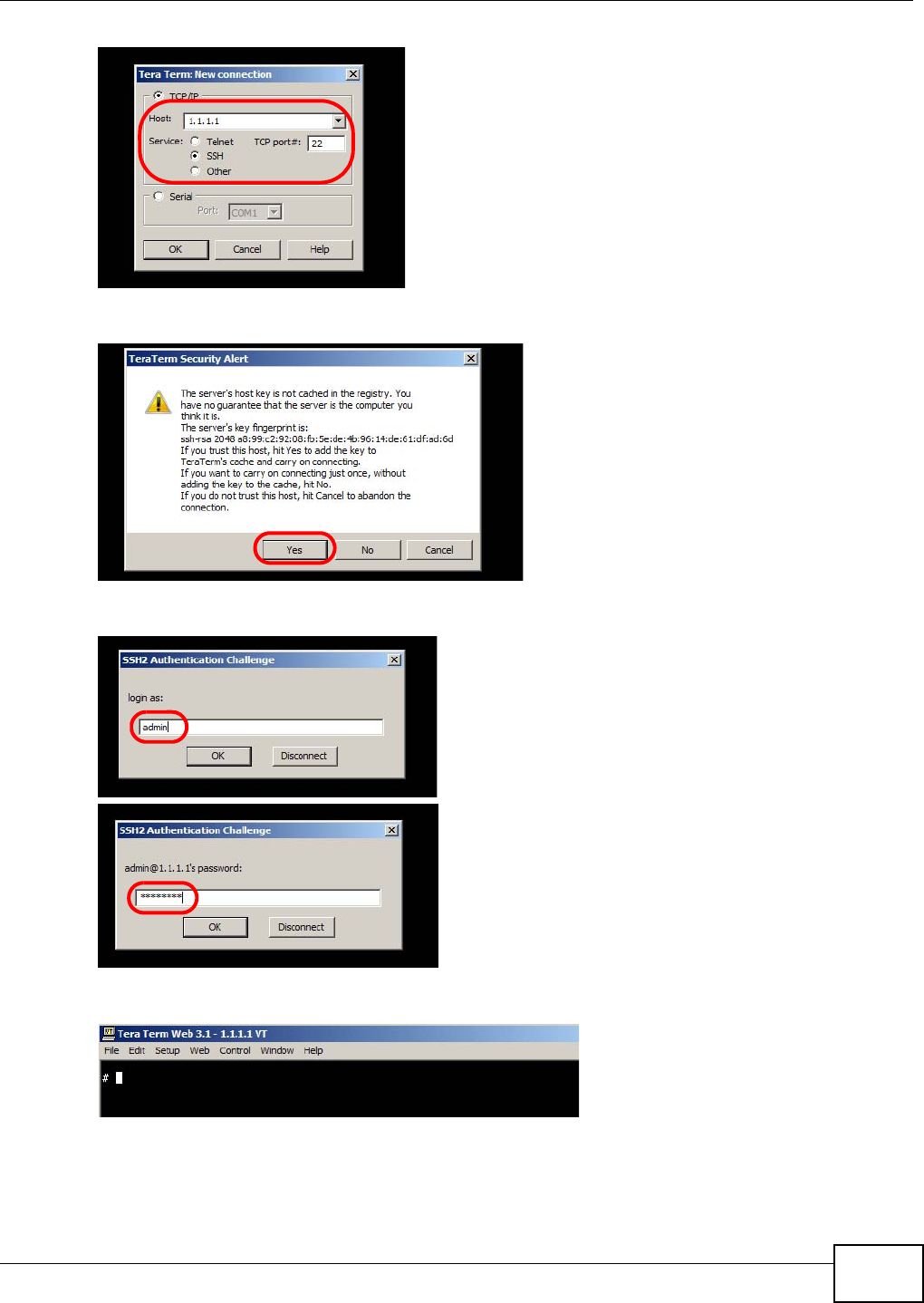
Chapter 25 Remote Management
AMG1302/AMG1202-TSeries User’s Guide 233
2 A window displays prompting you to store the host key in your computer. Click Yes to continue.
3Enter your user name and password.
4The command line interface displays.
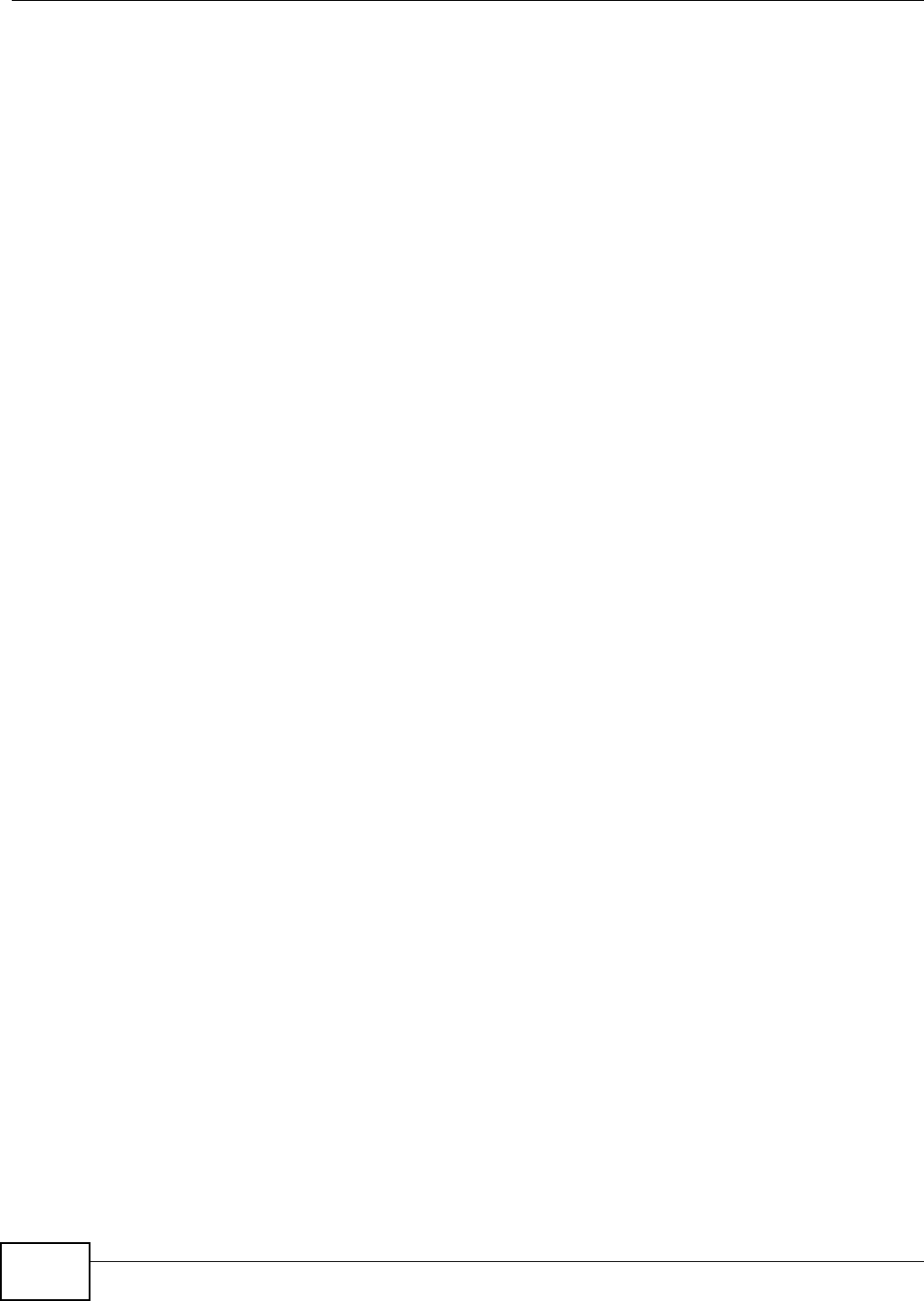
Chapter 25 Remote Management
AMG1302/AMG1202-TSeries User’s Guide
234
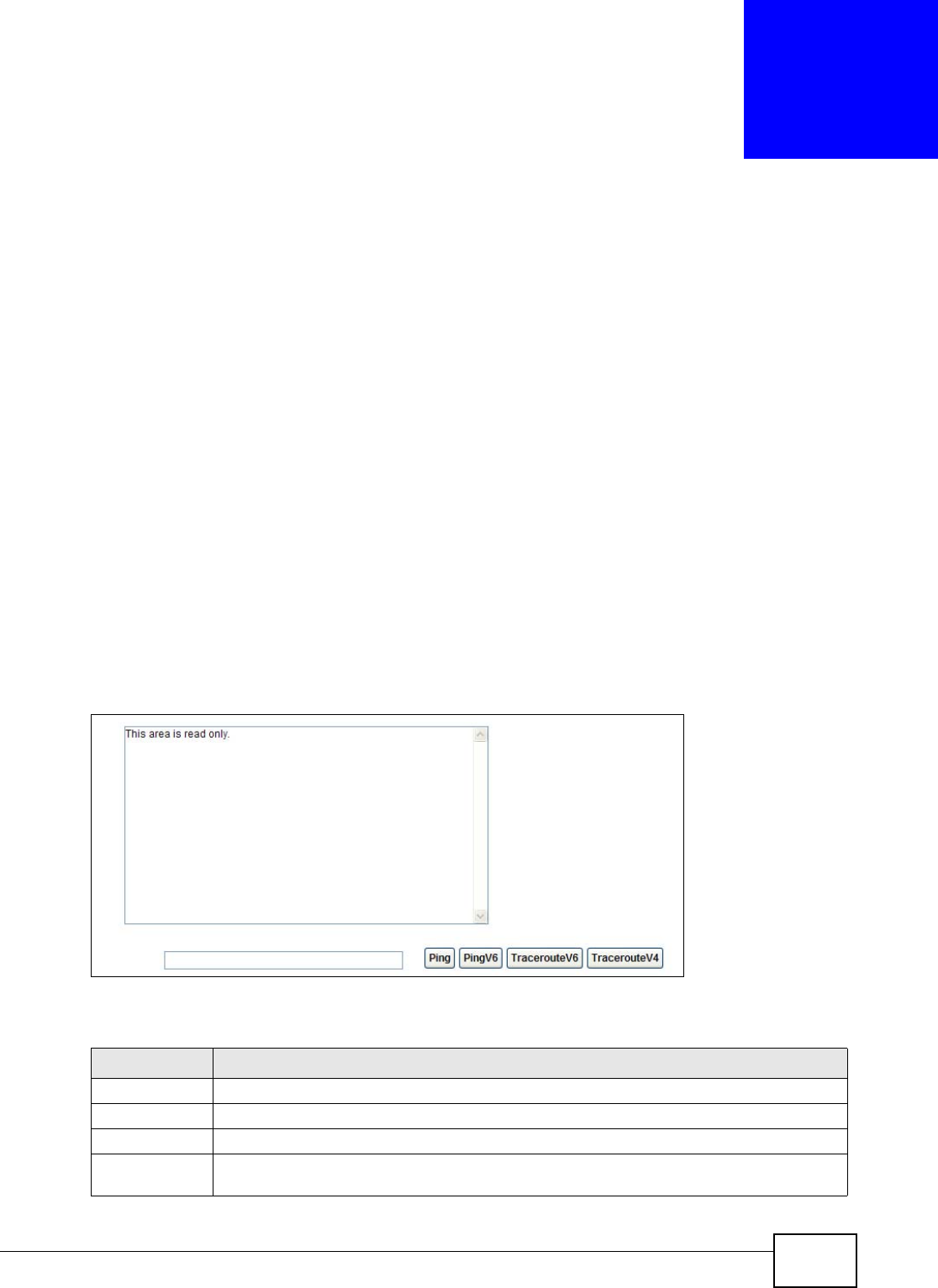
AMG1302/AMG1202-TSeries User’s Guide 235
CHAPTER 26
Diagnostic
26.1 Overview
These read-only screens display information to help you identify problems with the AMG1302/
AMG1202-TSeries.
26.1.1 What You Can Do in the Diagnostic Screens
•Use the Ping screen (Section 26.2 on page 235) to ping an IP address.
•Use the DSL Line screen (Section 26.3 on page 236) to view the DSL line statistics and reset the
ADSL line.
26.2 The General Screen
Use this screen to ping an IP address. Click Maintenance > Diagnostic > Ping to open the screen
shown next.
Figure 125 Maintenance > Diagnostic > Ping
The following table describes the fields in this screen.
Table 92 Maintenance > Diagnostic > Ping
LABEL DESCRIPTION
Type the IP address of a computer that you want to ping in order to test a connection.
Ping Click this to ping the IP address that you entered.
PingV6 Click this to ping the IPv6 address that you entered.
TracerouteV6 Click this to display the route path and transmission delays between the AMG1302/
AMG1202-TSeries to the IPv6 address that you entered.
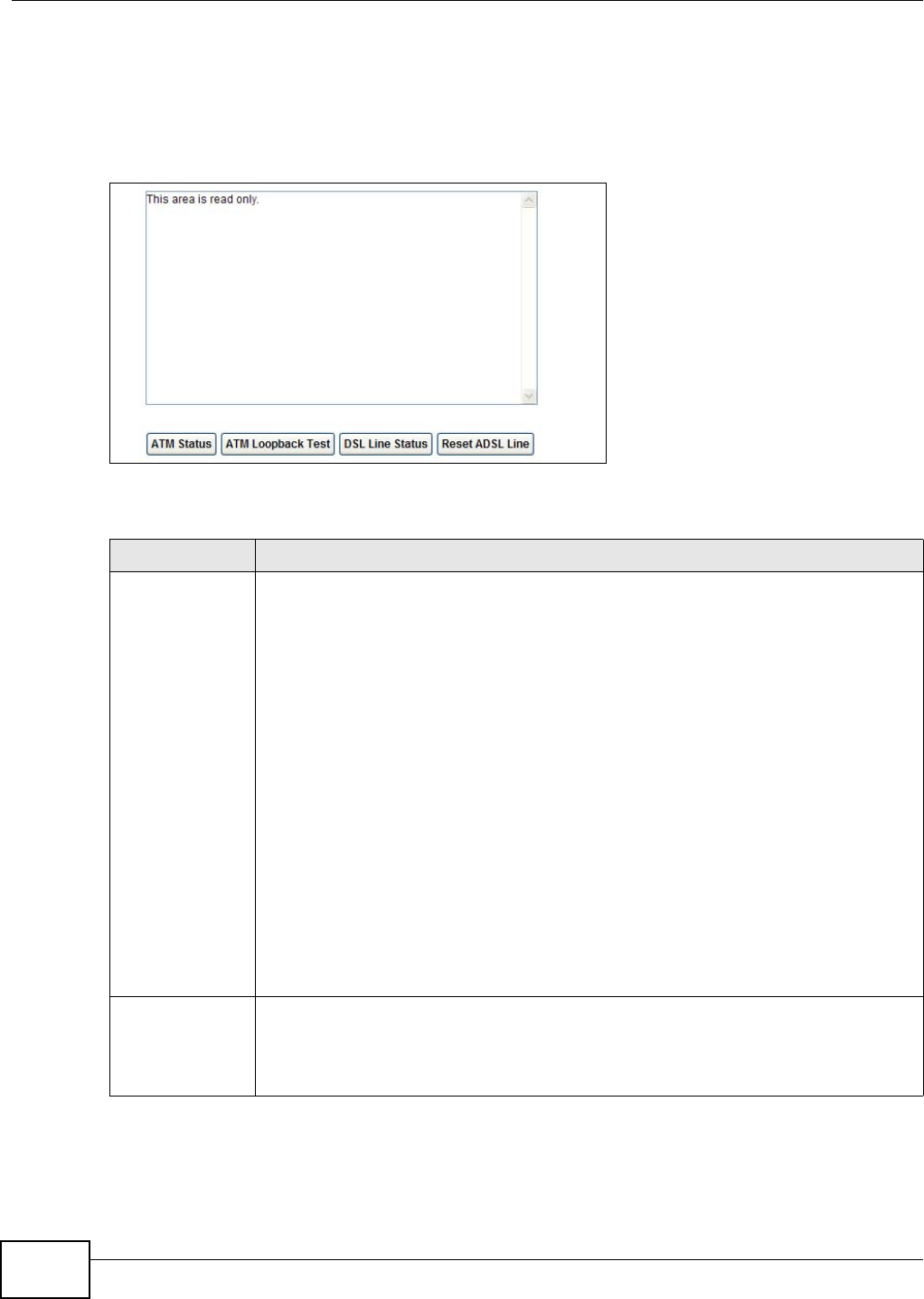
Chapter 26 Diagnostic
AMG1302/AMG1202-TSeries User’s Guide
236
26.3 The DSL Line Screen
Use this screen to view the DSL line statistics and reset the ADSL line. Click Maintenance >
Diagnostic > DSL Line to open the screen shown next.
Figure 126 Maintenance > Diagnostic > DSL Line
The following table describes the fields in this screen.
Table 93 Maintenance > Diagnostic > DSL Line
LABEL DESCRIPTION
ATM Status Click this to view your DSL connection’s Asynchronous Transfer Mode (ATM) statistics.
ATM is a networking technology that provides high-speed data transfer. ATM uses fixed-
size packets of information called cells. With ATM, a high QoS (Quality of Service) can be
guaranteed.
The (Segmentation and Reassembly) SAR driver translates packets into ATM cells. It also
receives ATM cells and reassembles them into packets.
These counters are set back to zero whenever the device starts up.
inPkts is the number of good ATM cells that have been received.
inDiscards is the number of received ATM cells that were rejected.
inF4Pkts is the number of ATM Operations, Administration, and Management (OAM) F4
cells that have been received. See ITU recommendation I.610 for more on OAM for ATM.
inF5Pkts is the number of ATM OAM F5 cells that have been received.
outPkts is the number of ATM cells that have been sent.
outDiscards is the number of ATM cells sent that were rejected.
outF4Pkts is the number of ATM OAM F4 cells that have been sent.
outF5Pkts is the number of ATM OAM F5 cells that have been sent.
ATM Loopback
Test
Click this to start the ATM loopback test. Make sure you have configured at least one PVC
with proper VPIs/VCIs before you begin this test. The AMG1302/AMG1202-TSeries sends
an OAM F5 packet to the DSLAM/ATM switch and then returns it (loops it back) to the
AMG1302/AMG1202-TSeries. The ATM loopback test is useful for troubleshooting
problems with the DSLAM and ATM network.
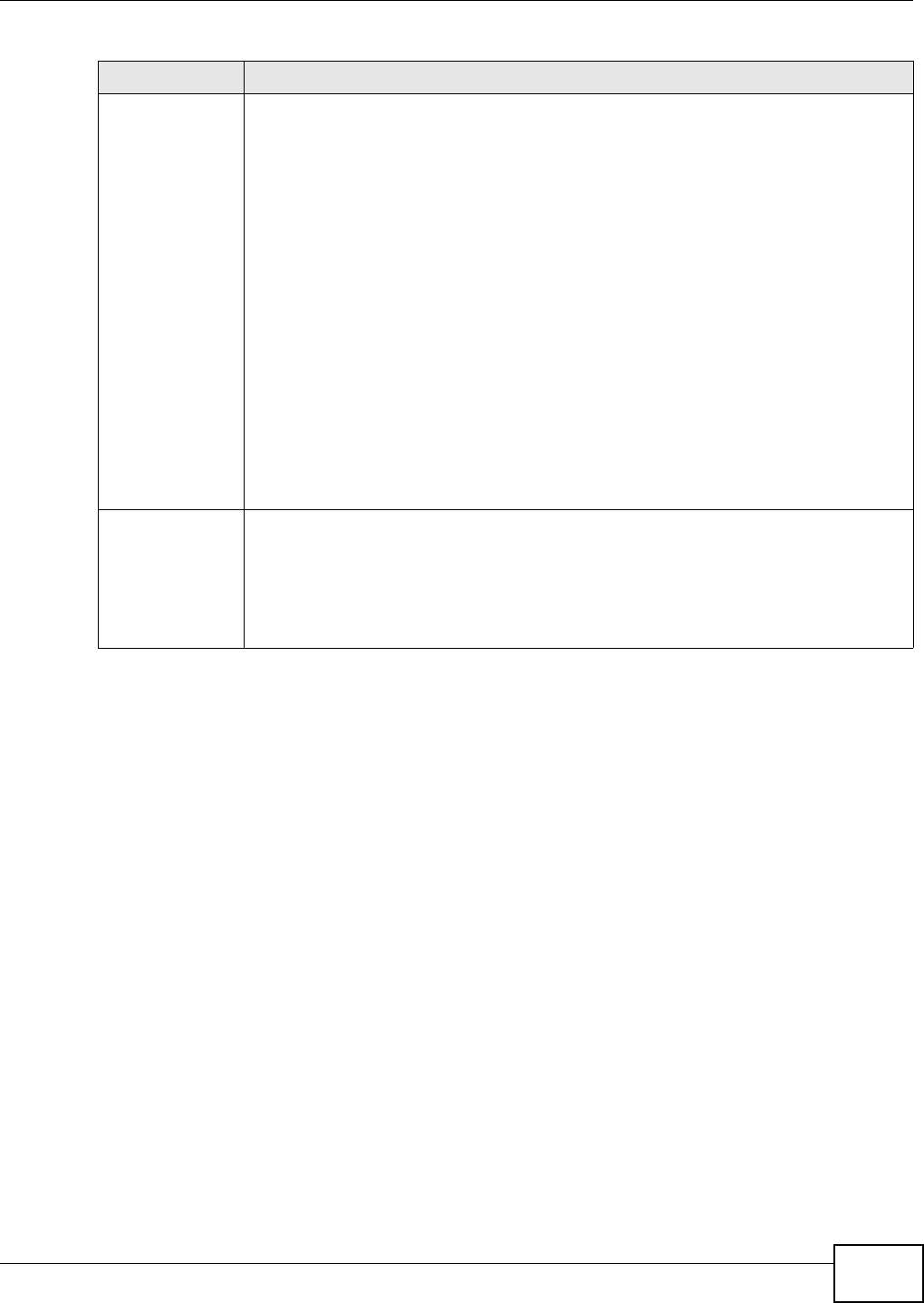
Chapter 26 Diagnostic
AMG1302/AMG1202-TSeries User’s Guide 237
DSL Line Status Click this to view statistics about the DSL connections.
noise margin downstream is the signal to noise ratio for the downstream part of the
connection (coming into the AMG1302/AMG1202-TSeries from the ISP). It is measured in
decibels. The higher the number the more signal and less noise there is.
output power upstream is the amount of power (in decibels) that the AMG1302/
AMG1202-TSeries is using to transmit to the ISP.
attenuation downstream is the reduction in amplitude (in decibels) of the DSL signal
coming into the AMG1302/AMG1202-TSeries from the ISP.
Discrete Multi-Tone (DMT) modulation divides up a line’s bandwidth into sub-carriers
(sub-channels) of 4.3125 KHz each called tones. The rest of the display is the line’s bit
allocation. This is displayed as the number (in hexadecimal format) of bits transmitted for
each tone. This can be used to determine the quality of the connection, whether a given
sub-carrier loop has sufficient margins to support certain ADSL transmission rates, and
possibly to determine whether particular specific types of interference or line attenuation
exist. Refer to the ITU-T G.992.1 recommendation for more information on DMT.
The better (or shorter) the line, the higher the number of bits transmitted for a DMT tone.
The maximum number of bits that can be transmitted per DMT tone is 15. There will be
some tones without any bits as there has to be space between the upstream and
downstream channels.
Reset ADSL Line Click this to reinitialize the ADSL line. The large text box above then displays the progress
and results of this operation, for example:
"Start to reset ADSL
Loading ADSL modem F/W...
Reset ADSL Line Successfully!"
Table 93 Maintenance > Diagnostic > DSL Line (continued)
LABEL DESCRIPTION
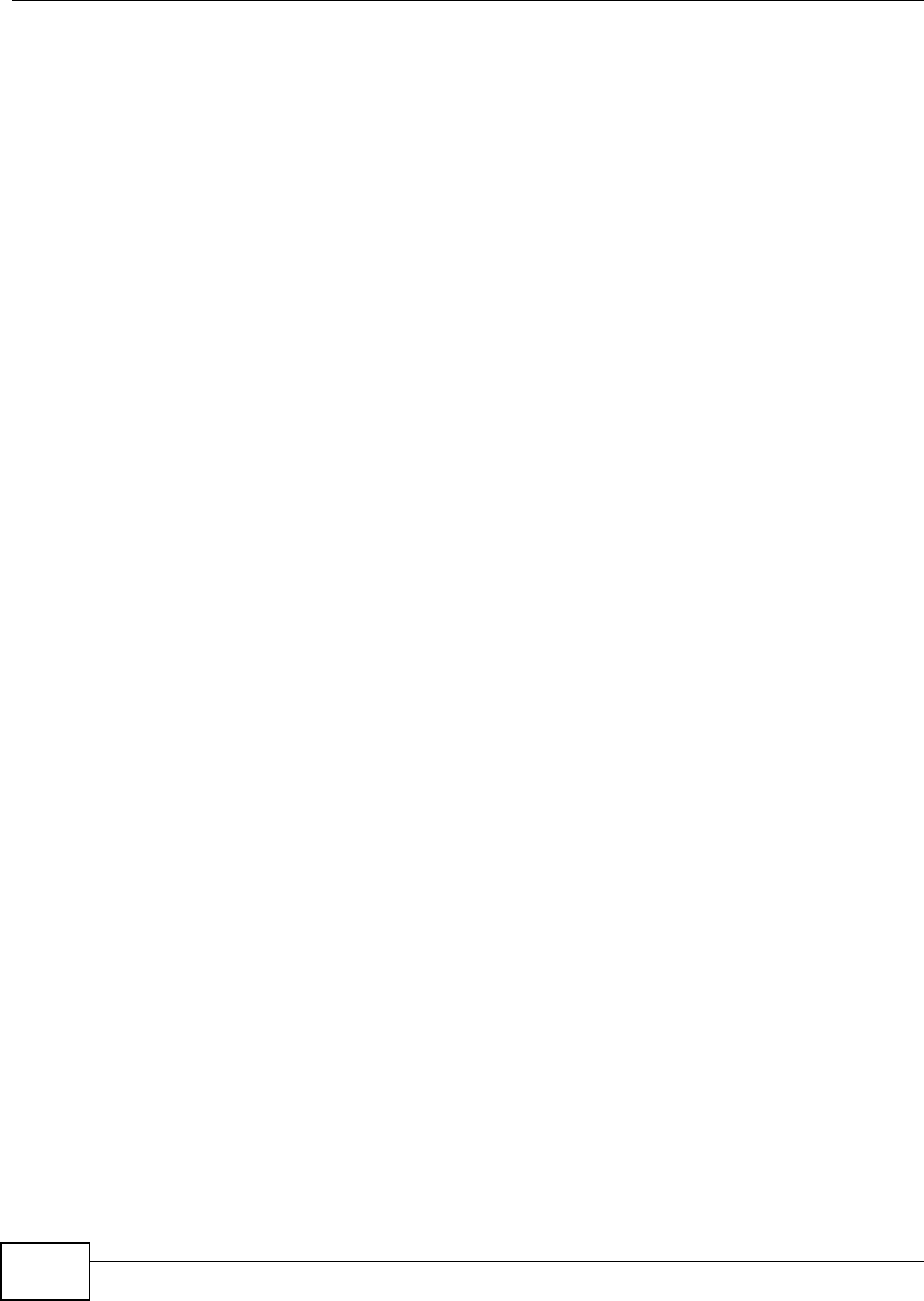
Chapter 26 Diagnostic
AMG1302/AMG1202-TSeries User’s Guide
238
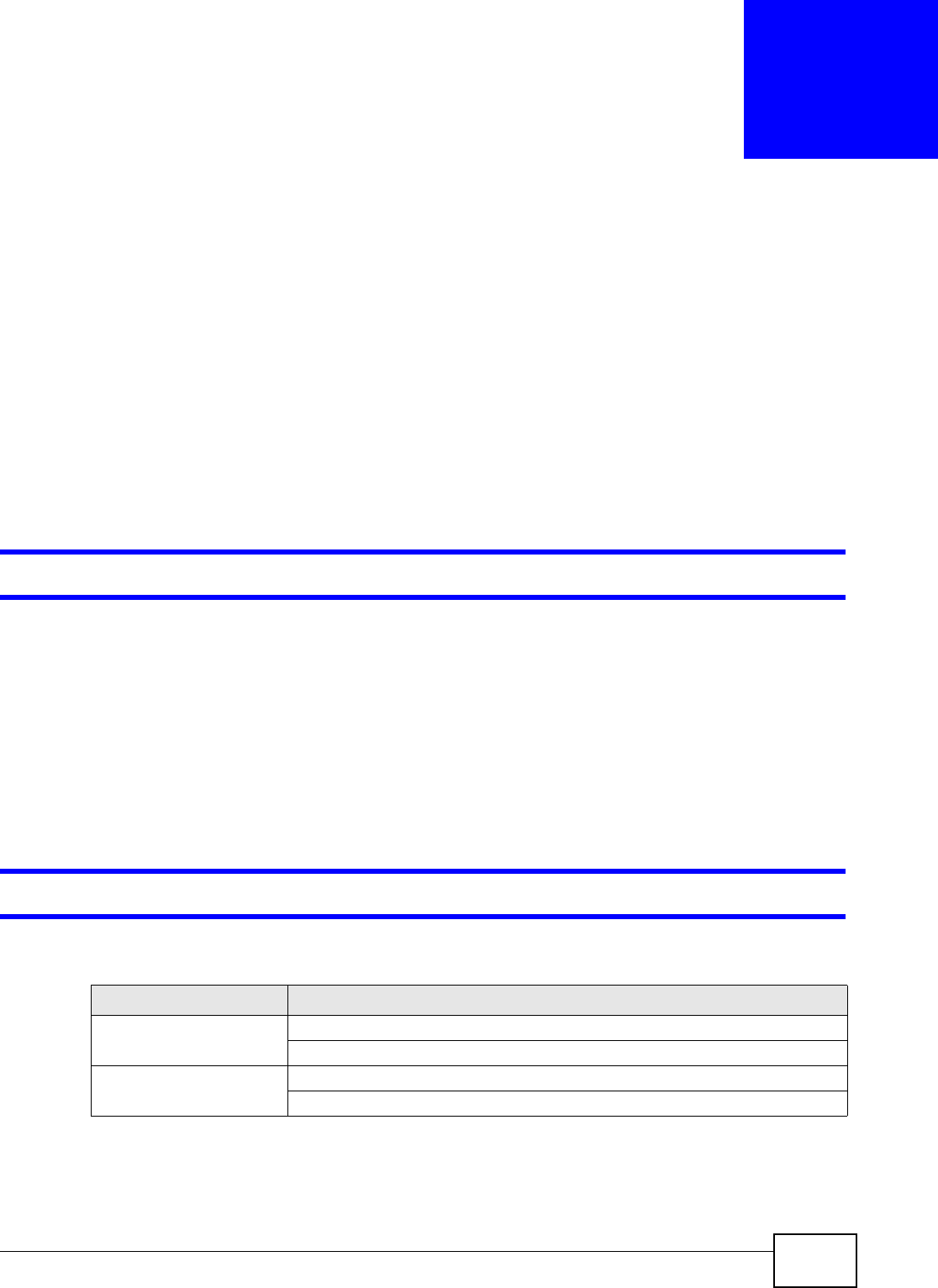
AMG1302/AMG1202-TSeries User’s Guide 239
CHAPTER 27
Troubleshooting
This chapter offers some suggestions to solve problems you might encounter. The potential
problems are divided into the following categories.
•Power, Hardware Connections, and LEDs
•AMG1302/AMG1202-TSeries Access and Login
•Internet Access
27.1 Power, Hardware Connections, and LEDs
The AMG1302/AMG1202-TSeries does not turn on. None of the LEDs turn on.
1Make sure the AMG1302/AMG1202-TSeries is turned on.
2Make sure you are using the power adaptor or cord included with the AMG1302/AMG1202-TSeries.
3Make sure the power adaptor or cord is connected to the AMG1302/AMG1202-TSeries and plugged
in to an appropriate power source. Make sure the power source is turned on.
4Turn the AMG1302/AMG1202-TSeries off and on.
5If the problem continues, contact the vendor.
One of the LEDs does not behave as expected.
1Make sure you understand the normal behavior of the LED. Section 1.5 on page 17
2Check the hardware connections.
3Inspect your cables for damage. Contact the vendor to replace any damaged cables.
LABEL DESCRIPTION
WPS LED Green: successful connection
Off: connection failure
WIFI LED Green: WIFI active
Off: WIFI inactive
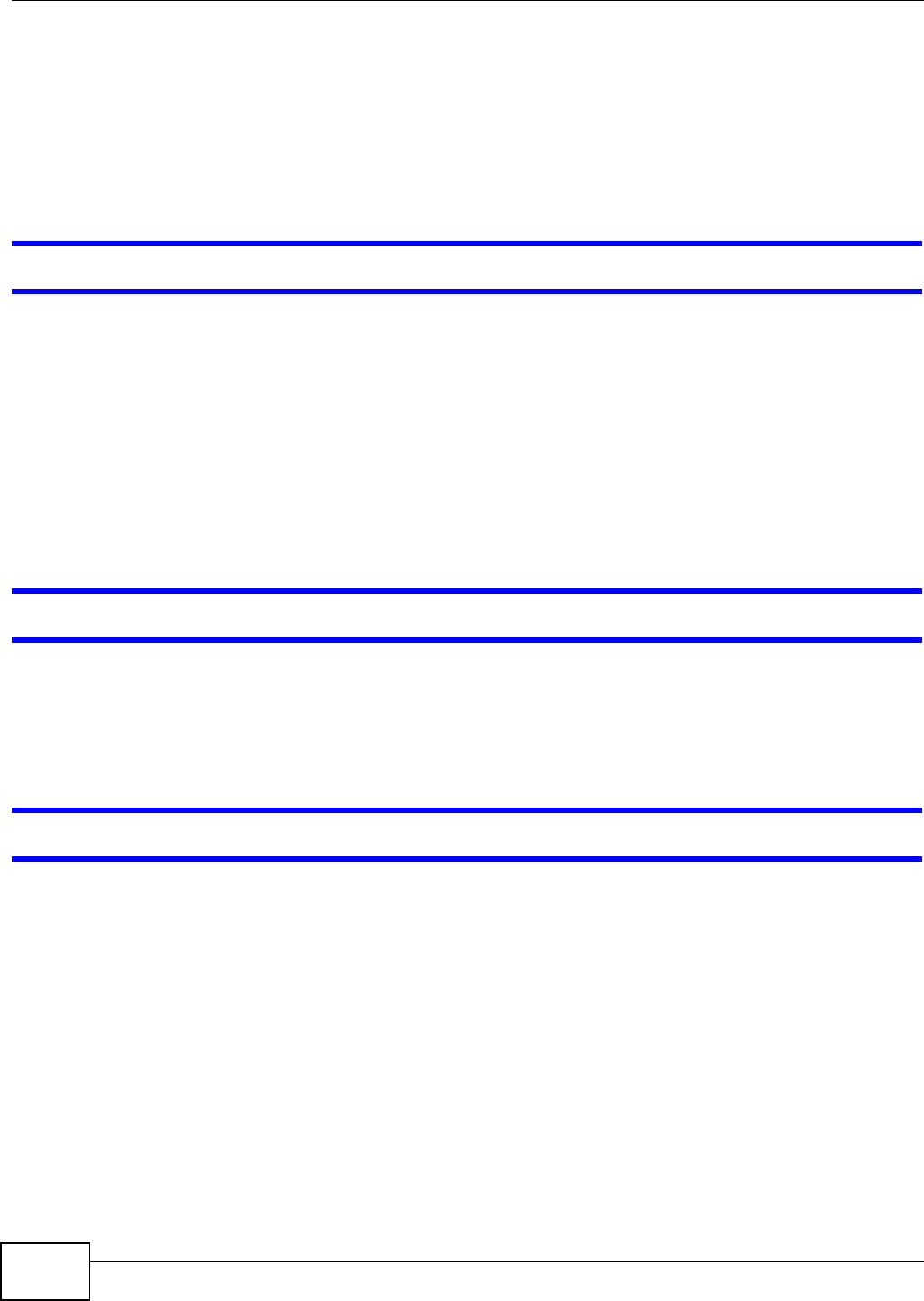
Chapter 27 Troubleshooting
AMG1302/AMG1202-TSeries User’s Guide
240
4Turn the AMG1302/AMG1202-TSeries off and on.
5If the problem continues, contact the vendor.
27.2 AMG1302/AMG1202-TSeries Access and Login
I forgot the IP address for the AMG1302/AMG1202-TSeries.
1The default IP address is 192.168.1.1.
2If you changed the IP address and have forgotten it, you might get the IP address of the AMG1302/
AMG1202-TSeries by looking up the IP address of the default gateway for your computer. To do this
in most Windows computers, click Start > Run, enter cmd, and then enter ipconfig. The IP
address of the Default Gateway might be the IP address of the AMG1302/AMG1202-TSeries (it
depends on the network), so enter this IP address in your Internet browser.
3If this does not work, you have to reset the device to its factory defaults. See Section 1.7 on page
19.
I forgot the password.
1The default admin user name and password can be found on the cover of this User’s Guide.
2If this does not work, you have to reset the device to its factory defaults. See Section 1.7 on page
19.
I cannot see or access the Login screen for the web configurator.
1Make sure you are using the correct IP address.
• The default IP address is 192.168.1.1.
• If you changed the IP address (Section 8.2 on page 123), use the new IP address.
• If you changed the IP address and have forgotten it, see the troubleshooting suggestions for I
forgot the IP address for the AMG1302/AMG1202-TSeries.
2Check the hardware connections, and make sure the LEDs are behaving as expected. See the Quick
Start Guide.
3Make sure your Internet browser does not block pop-up windows and has JavaScripts and Java
enabled. See Appendix C on page 273.
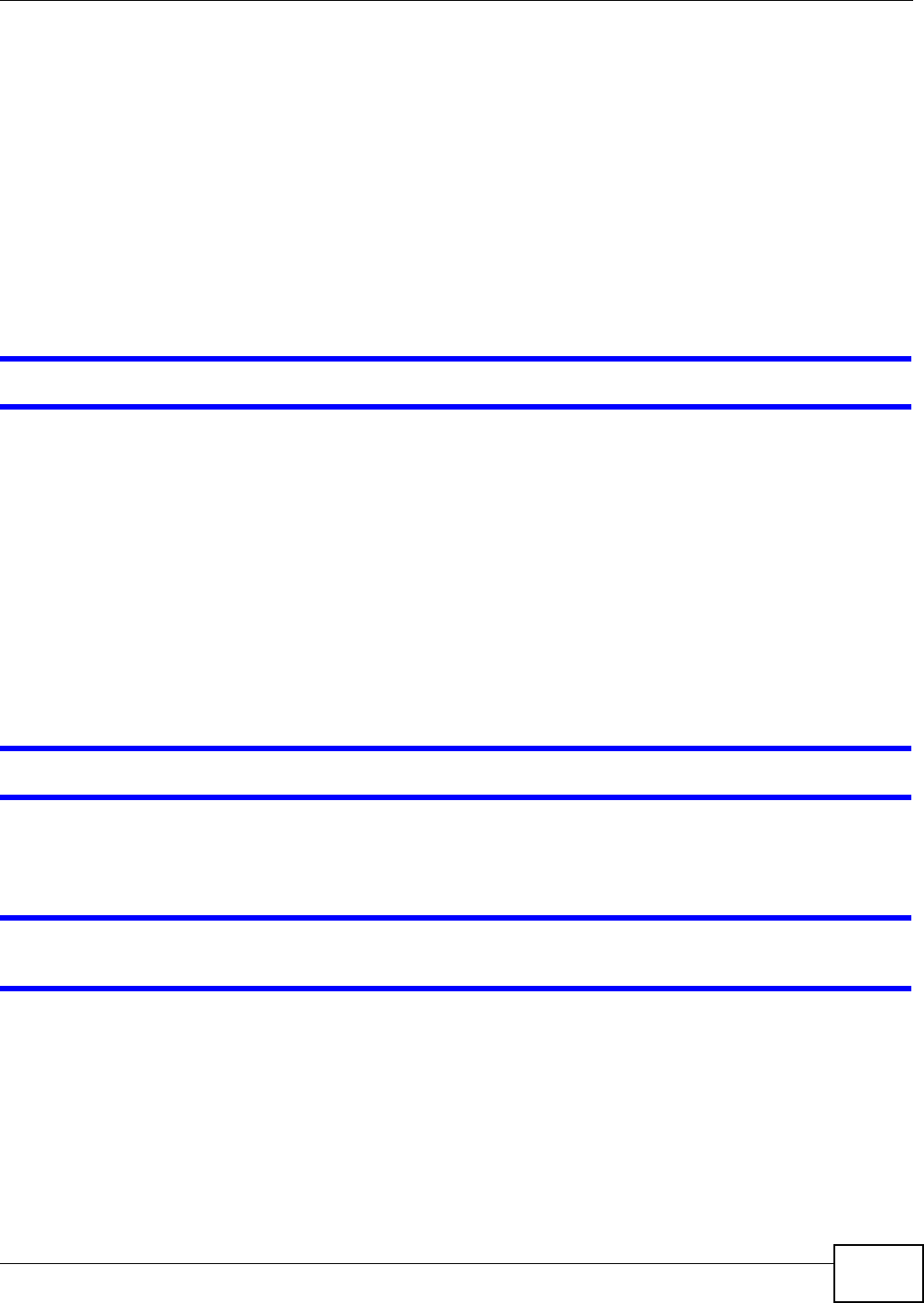
Chapter 27 Troubleshooting
AMG1302/AMG1202-TSeries User’s Guide 241
4Reset the device to its factory defaults, and try to access the AMG1302/AMG1202-TSeries with the
default IP address. See Section 1.7 on page 19.
5If the problem continues, contact the network administrator or vendor, or try one of the advanced
suggestions.
Advanced Suggestions
• Try to access the AMG1302/AMG1202-TSeries using another service, such as Telnet. If you can
access the AMG1302/AMG1202-TSeries, check the remote management settings and firewall
rules to find out why the AMG1302/AMG1202-TSeries does not respond to HTTP.
• If your computer is connected to the DSL port or is connected wirelessly, use a computer that is
connected to a ETHERNET port.
I can see the Login screen, but I cannot log in to the AMG1302/AMG1202-TSeries.
1Make sure you have entered the password correctly. The default user and default admin password
can be found on the cover page of this User’s Guide. The field is case-sensitive, so make sure [Caps
Lock] is not on.
2You cannot log in to the web configurator while someone is using Telnet to access the AMG1302/
AMG1202-TSeries. Log out of the AMG1302/AMG1202-TSeries in the other session, or ask the
person who is logged in to log out.
3Turn the AMG1302/AMG1202-TSeries off and on.
4If this does not work, you have to reset the device to its factory defaults. See Section 1.7 on page
19.
I cannot Telnet to the AMG1302/AMG1202-TSeries.
See the troubleshooting suggestions for I cannot see or access the Login screen for the web
configurator. Ignore the suggestions about your browser.
I cannot use FTP to upload / download the configuration file. / I cannot use FTP to upload
new firmware.
See the troubleshooting suggestions for I cannot see or access the Login screen for the web
configurator. Ignore the suggestions about your browser.
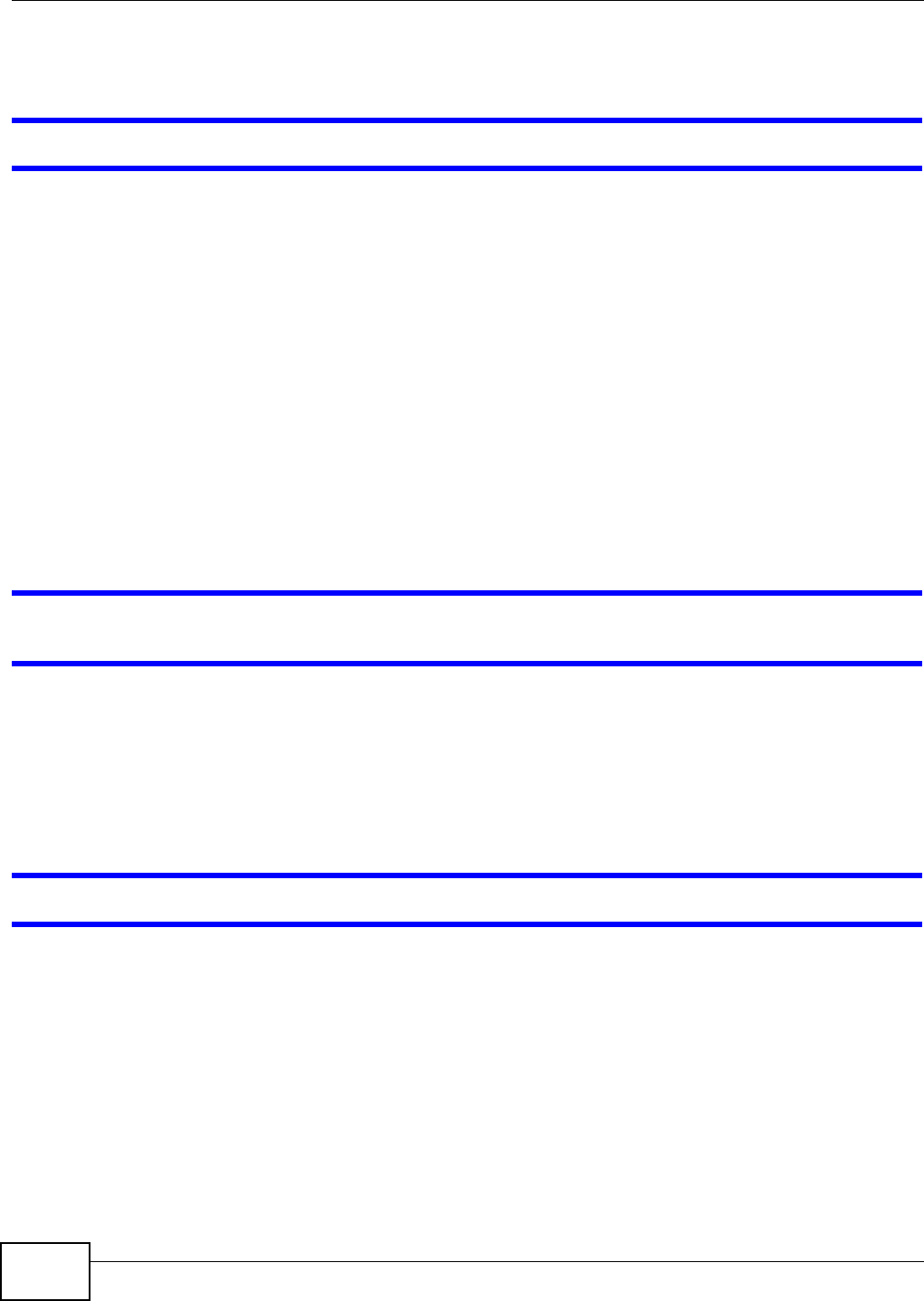
Chapter 27 Troubleshooting
AMG1302/AMG1202-TSeries User’s Guide
242
27.3 Internet Access
I cannot access the Internet.
1Check the hardware connections, and make sure the LEDs are behaving as expected. See the Quick
Start Guide and Section 27.1 on page 225.
2Make sure you entered your ISP account information correctly in the wizard. These fields are case-
sensitive, so make sure [Caps Lock] is not on.
3If you are trying to access the Internet wirelessly, make sure the wireless settings in the wireless
client are the same as the settings in the AP.
4If you are trying to access the Internet wirelessly, make sure you enabled the wireless LAN and
have selected the correct country and channel in which your AMG1302/AMG1202-TSeries operates
in the Wireless LAN > AP screen.
5Disconnect all the cables from your device, and follow the directions in the Quick Start Guide again.
6If the problem continues, contact your ISP.
I cannot access the Internet anymore. I had access to the Internet (with the AMG1302/
AMG1202-TSeries), but my Internet connection is not available anymore.
1Check the hardware connections, and make sure the LEDs are behaving as expected. See the Quick
Start Guide and Section 27.1 on page 225.
2Turn the AMG1302/AMG1202-TSeries off and on.
3If the problem continues, contact your ISP.
The Internet connection is slow or intermittent.
1There might be a lot of traffic on the network. Look at the LEDs, and check Section 27.1 on page
225. If the AMG1302/AMG1202-TSeries is sending or receiving a lot of information, try closing
some programs that use the Internet, especially peer-to-peer applications.
2Check the signal strength. If the signal strength is low, try moving your computer closer to the
AMG1302/AMG1202-TSeries if possible, and look around to see if there are any devices that might
be interfering with the wireless network (for example, microwaves, other wireless networks, and so
on).
3Turn the AMG1302/AMG1202-TSeries off and on.
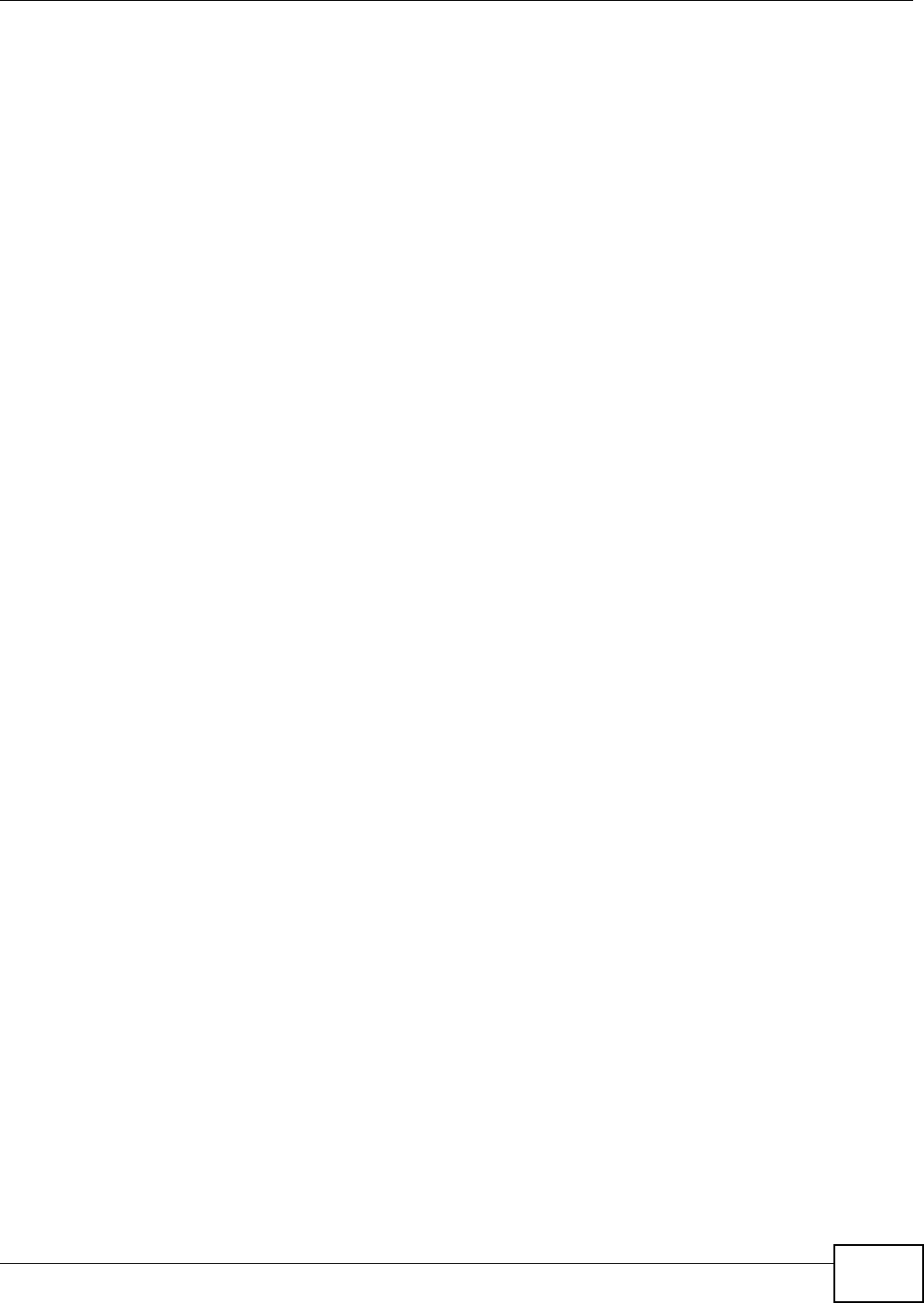
Chapter 27 Troubleshooting
AMG1302/AMG1202-TSeries User’s Guide 243
4If the problem continues, contact the network administrator or vendor, or try one of the advanced
suggestions.
Advanced Suggestions
• Check the settings for QoS. If it is disabled, you might consider activating it. If it is enabled, you
might consider raising or lowering the priority for some applications.
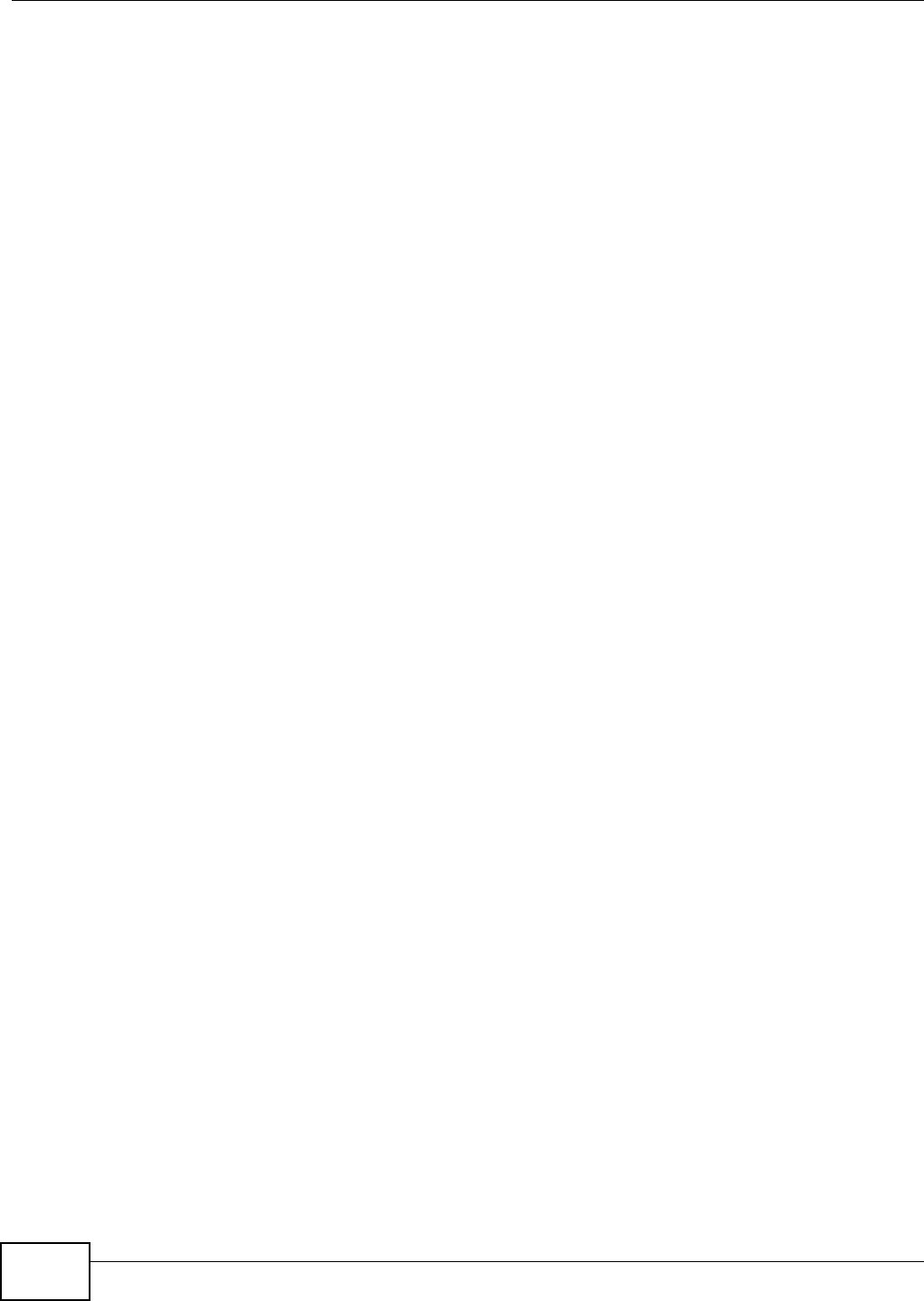
Chapter 27 Troubleshooting
AMG1302/AMG1202-TSeries User’s Guide
244
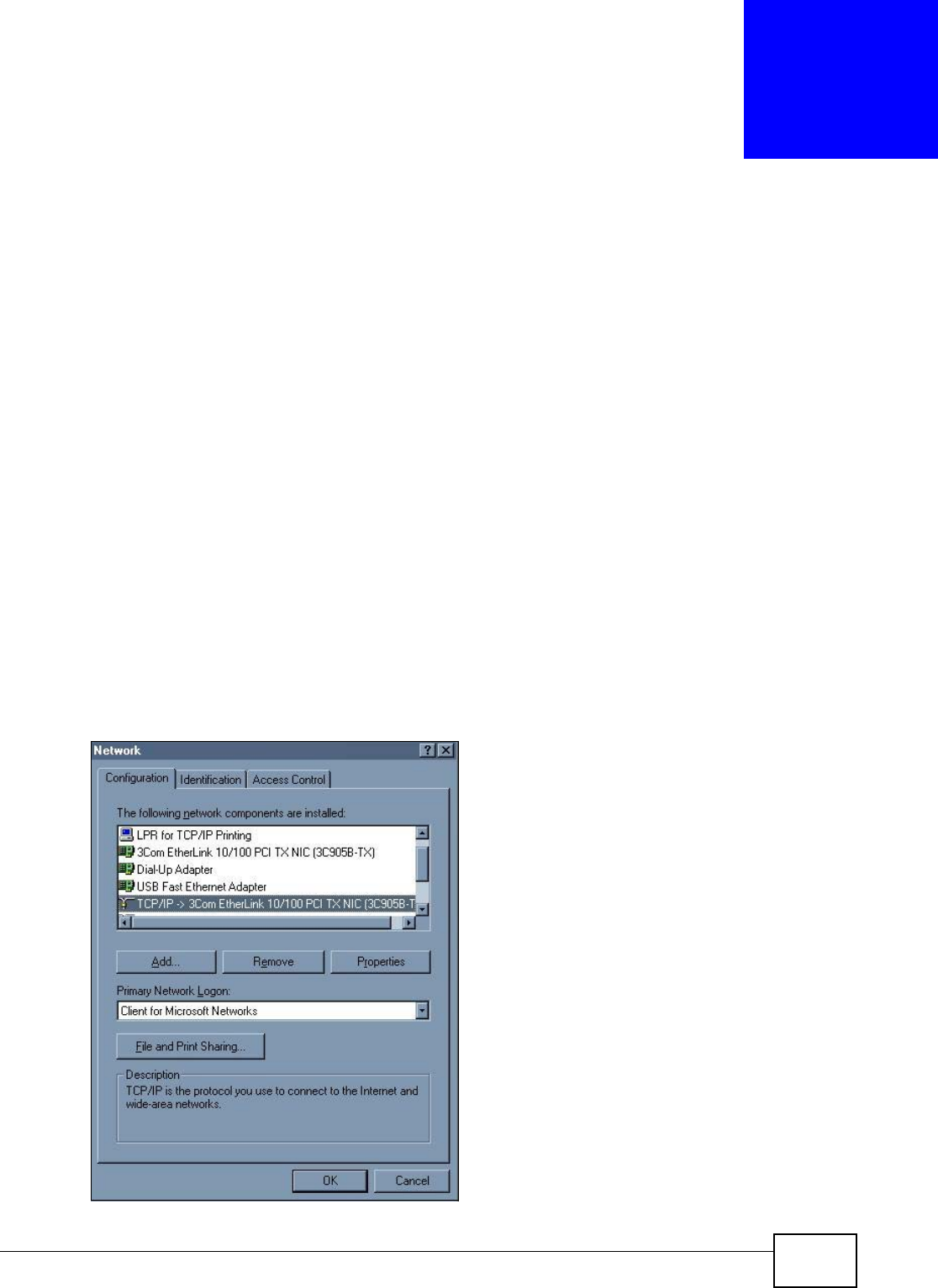
AMG1302/AMG1202-TSeries User’s Guide 245
APPENDIX A
Setting up Your Computer’s IP Address
All computers must have a 10M or 100M Ethernet adapter and TCP/IP installed.
Windows 95/98/Me/NT/2000/XP/Vista, Macintosh OS 7 and later operating systems and all versions
of UNIX/LINUX include the software components you need to install and use TCP/IP on your
computer. Windows 3.1 requires the purchase of a third-party TCP/IP application package.
TCP/IP should already be installed on computers using Windows NT/2000/XP, Macintosh OS 7 and
later operating systems.
After the appropriate TCP/IP components are installed, configure the TCP/IP settings in order to
"communicate" with your network.
If you manually assign IP information instead of using dynamic assignment, make sure that your
computers have IP addresses that place them in the same subnet as the AMG1302/AMG1202-
TSeries’s LAN port.
Windows 95/98/Me
Click Start, Settings, Control Panel and double-click the Network icon to open the Network
window.
Figure 127 WIndows 95/98/Me: Network: Configuration
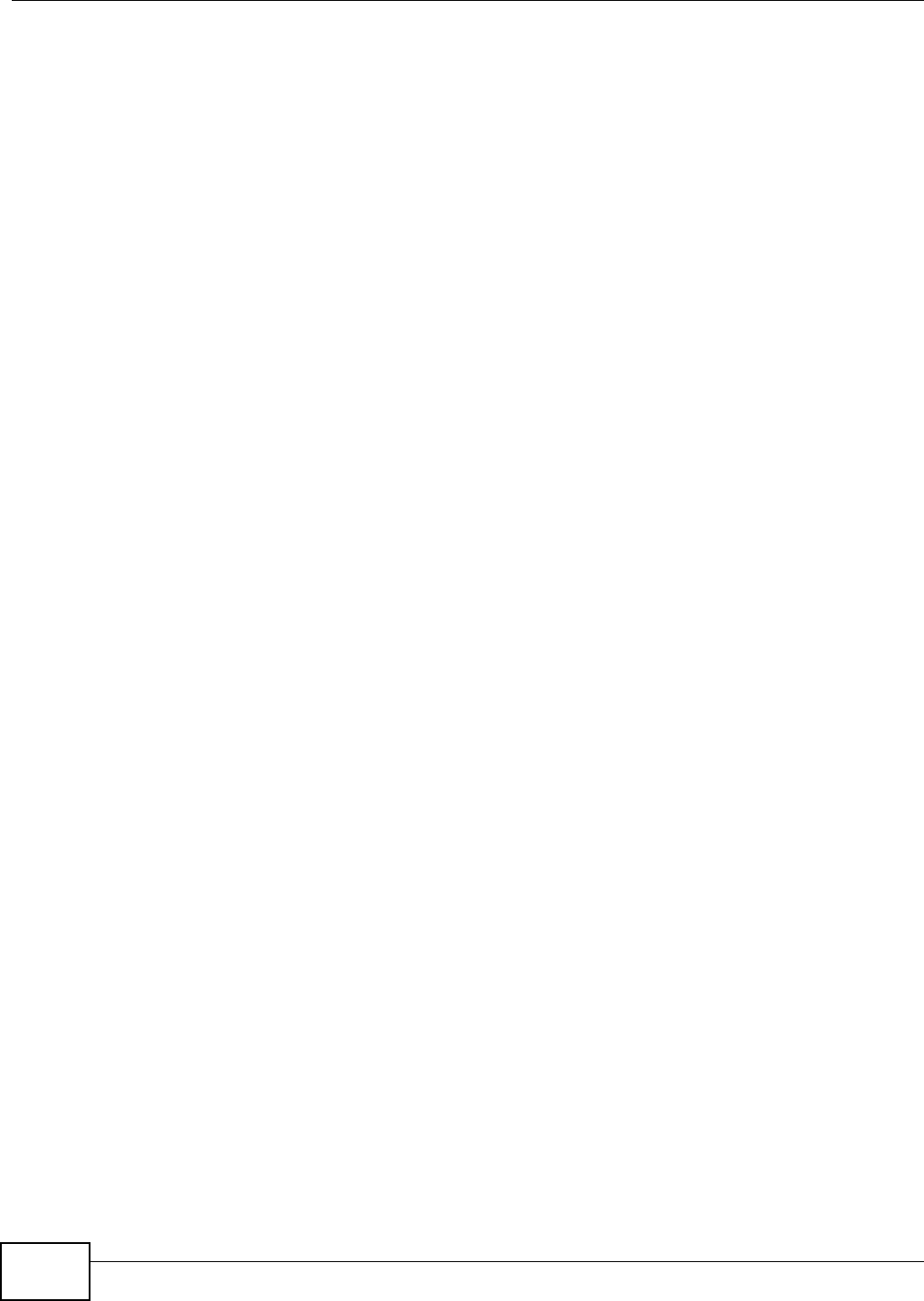
Appendix A Setting up Your Computer’s IP Address
AMG1302/AMG1202-TSeries User’s Guide
246
Installing Components
The Network window Configuration tab displays a list of installed components. You need a
network adapter, the TCP/IP protocol and Client for Microsoft Networks.
If you need the adapter:
1In the Network window, click Add.
2Select Adapter and then click Add.
3Select the manufacturer and model of your network adapter and then click OK.
If you need TCP/IP:
1In the Network window, click Add.
2Select Protocol and then click Add.
3Select Microsoft from the list of manufacturers.
4Select TCP/IP from the list of network protocols and then click OK.
If you need Client for Microsoft Networks:
1Click Add.
2Select Client and then click Add.
3Select Microsoft from the list of manufacturers.
4Select Client for Microsoft Networks from the list of network clients and then click OK.
5Restart your computer so the changes you made take effect.
Configuring
1In the Network window Configuration tab, select your network adapter's TCP/IP entry and click
Properties
2Click the IP Address tab.
• If your IP address is dynamic, select Obtain an IP address automatically.
• If you have a static IP address, select Specify an IP address and type your information into
the IP Address and Subnet Mask fields.
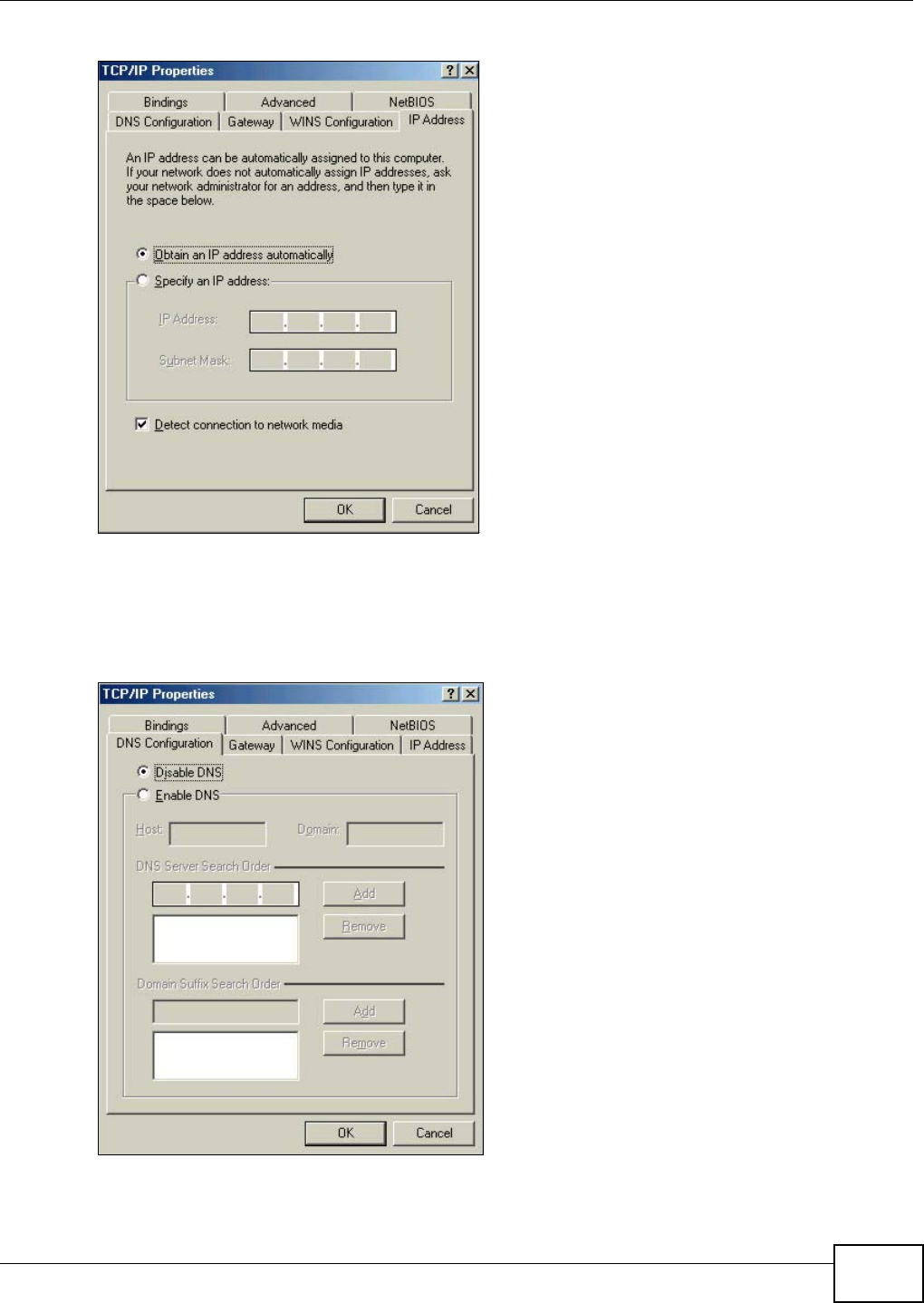
Appendix A Setting up Your Computer’s IP Address
AMG1302/AMG1202-TSeries User’s Guide 247
Figure 128 Windows 95/98/Me: TCP/IP Properties: IP Address
3Click the DNS Configuration tab.
• If you do not know your DNS information, select Disable DNS.
• If you know your DNS information, select Enable DNS and type the information in the fields
below (you may not need to fill them all in).
Figure 129 Windows 95/98/Me: TCP/IP Properties: DNS Configuration
4Click the Gateway tab.
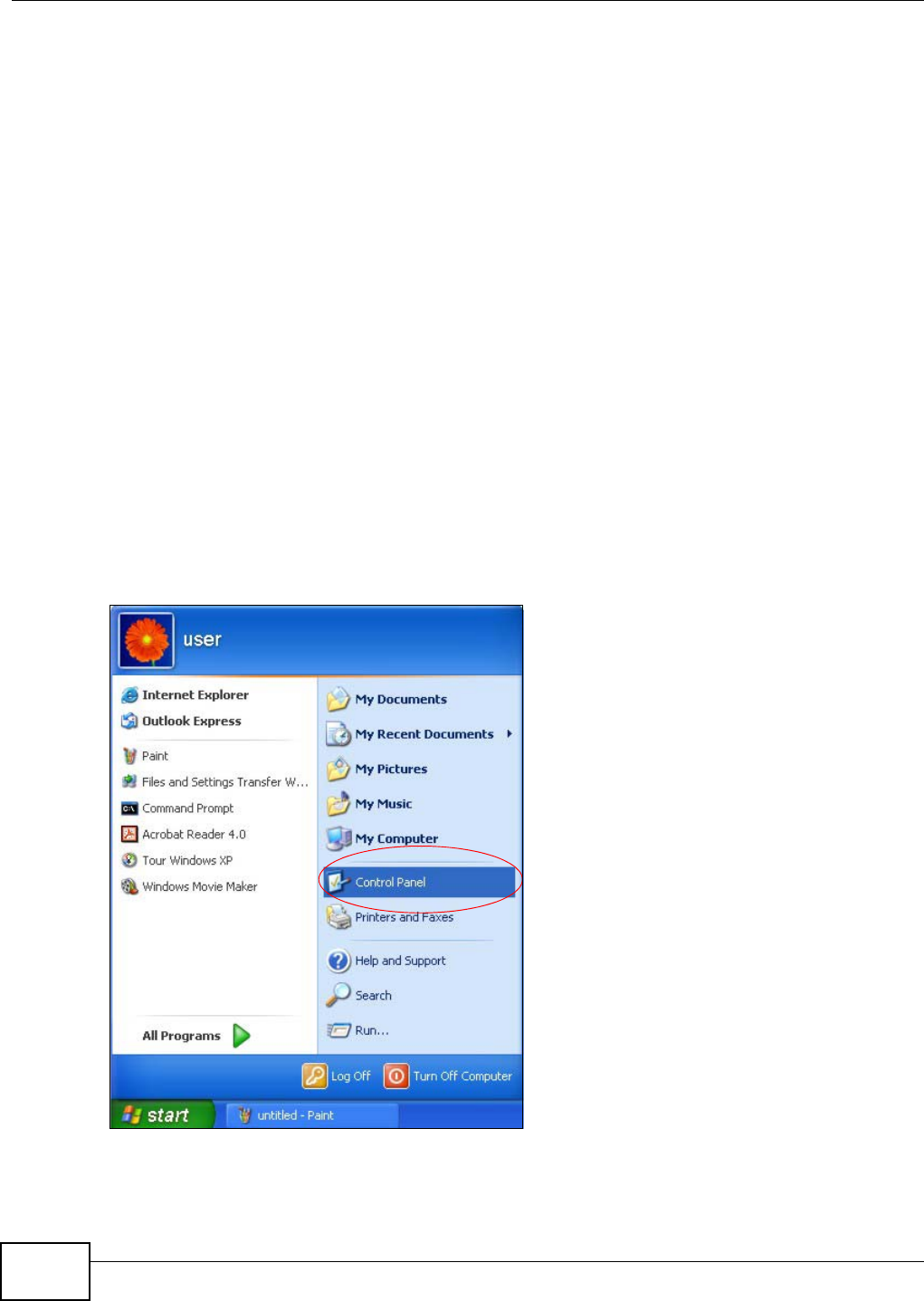
Appendix A Setting up Your Computer’s IP Address
AMG1302/AMG1202-TSeries User’s Guide
248
• If you do not know your gateway’s IP address, remove previously installed gateways.
• If you have a gateway IP address, type it in the New gateway field and click Add.
5Click OK to save and close the TCP/IP Properties window.
6Click OK to close the Network window. Insert the Windows CD if prompted.
7Turn on your AMG1302/AMG1202-TSeries and restart your computer when prompted.
Verifying Settings
1Click Start and then Run.
2In the Run window, type "winipcfg" and then click OK to open the IP Configuration window.
3Select your network adapter. You should see your computer's IP address, subnet mask and default
gateway.
Windows 2000/NT/XP
The following example figures use the default Windows XP GUI theme.
1Click start (Start in Windows 2000/NT), Settings, Control Panel.
Figure 130 Windows XP: Start Menu
2In the Control Panel, double-click Network Connections (Network and Dial-up Connections
in Windows 2000/NT).
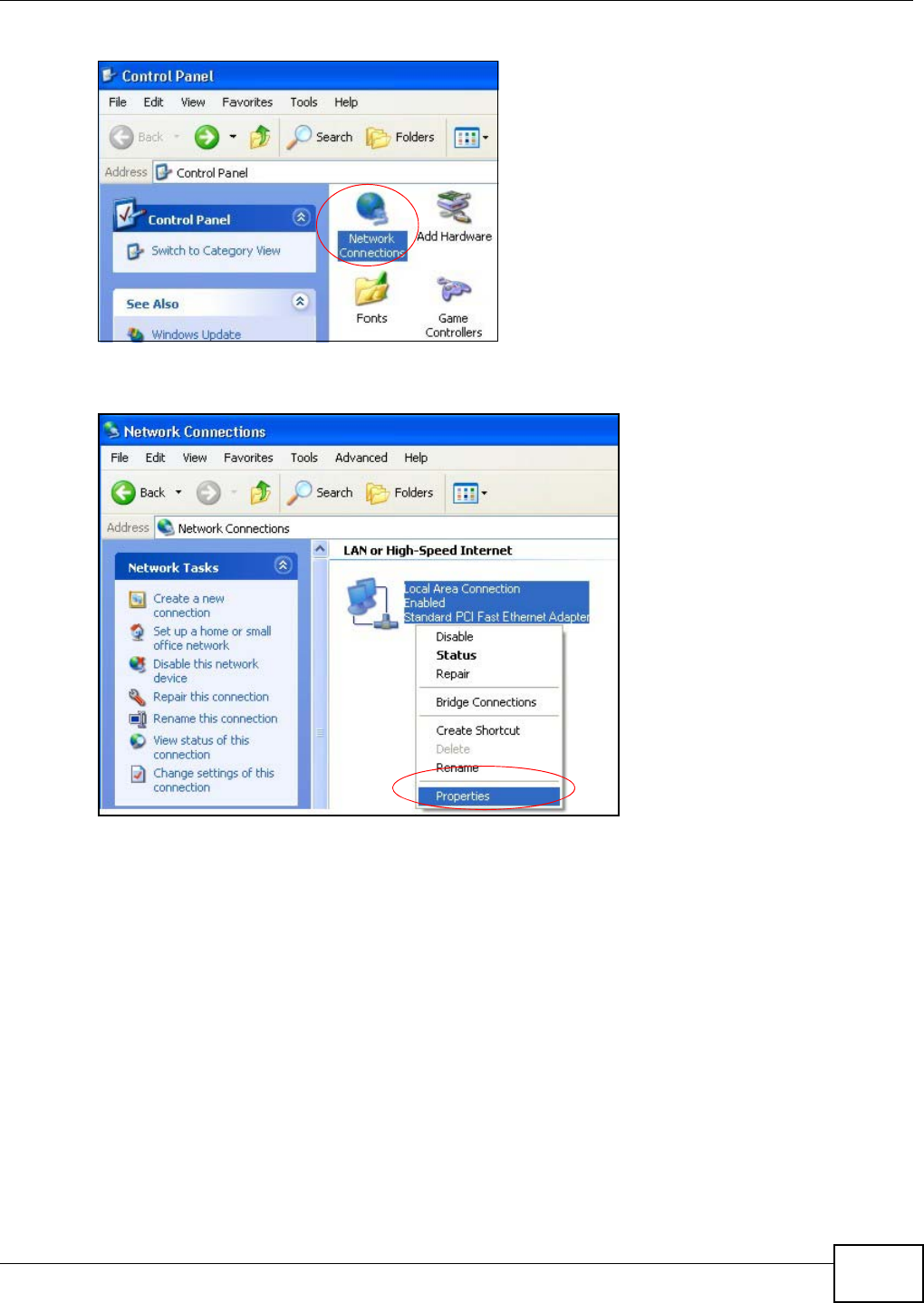
Appendix A Setting up Your Computer’s IP Address
AMG1302/AMG1202-TSeries User’s Guide 249
Figure 131 Windows XP: Control Panel
3Right-click Local Area Connection and then click Properties.
Figure 132 Windows XP: Control Panel: Network Connections: Properties
4Select Internet Protocol (TCP/IP) (under the General tab in Win XP) and then click Properties.
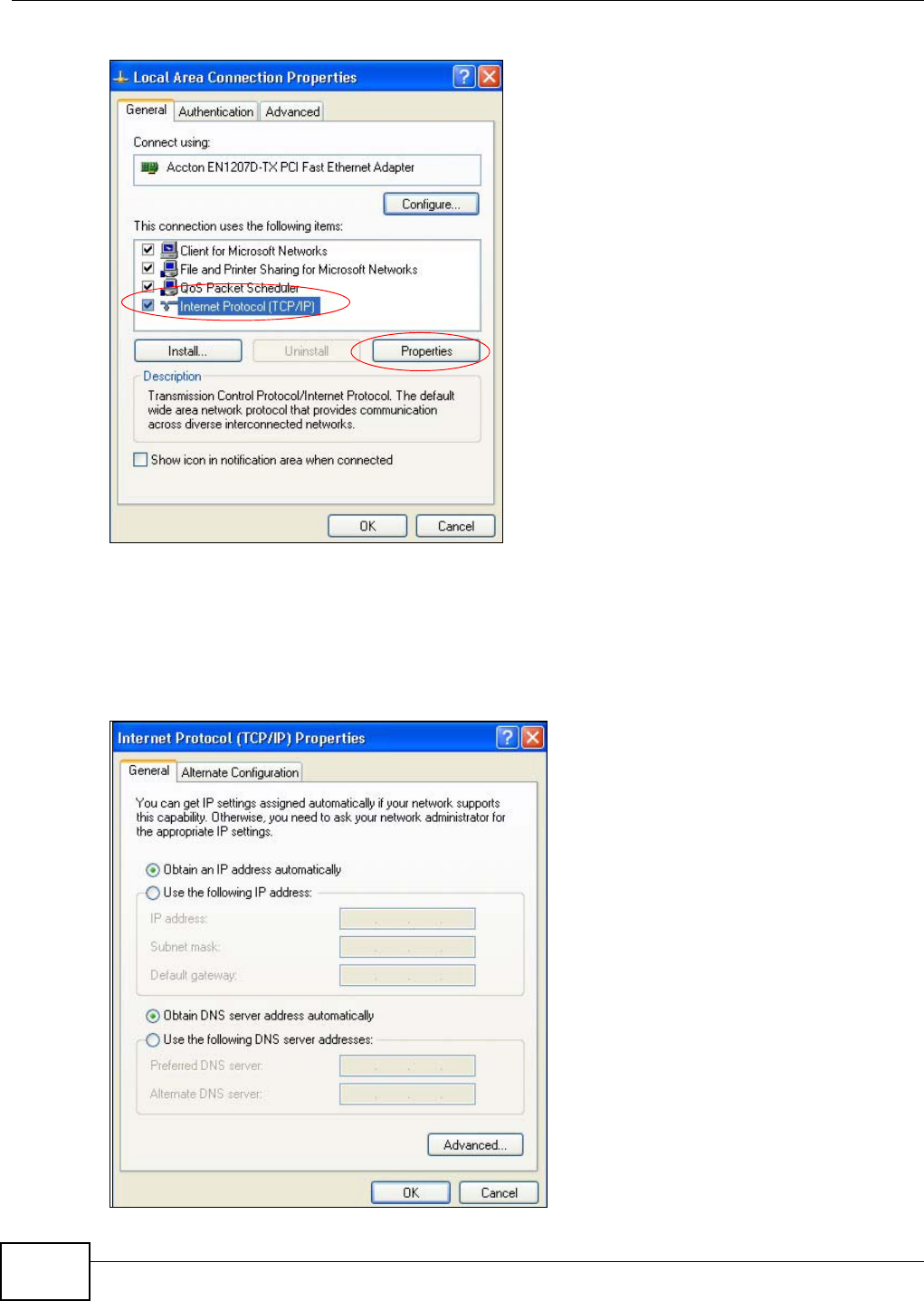
Appendix A Setting up Your Computer’s IP Address
AMG1302/AMG1202-TSeries User’s Guide
250
Figure 133 Windows XP: Local Area Connection Properties
5The Internet Protocol TCP/IP Properties window opens (the General tab in Windows XP).
• If you have a dynamic IP address click Obtain an IP address automatically.
• If you have a static IP address click Use the following IP Address and fill in the IP address,
Subnet mask, and Default gateway fields.
• Click Advanced.
Figure 134 Windows XP: Internet Protocol (TCP/IP) Properties
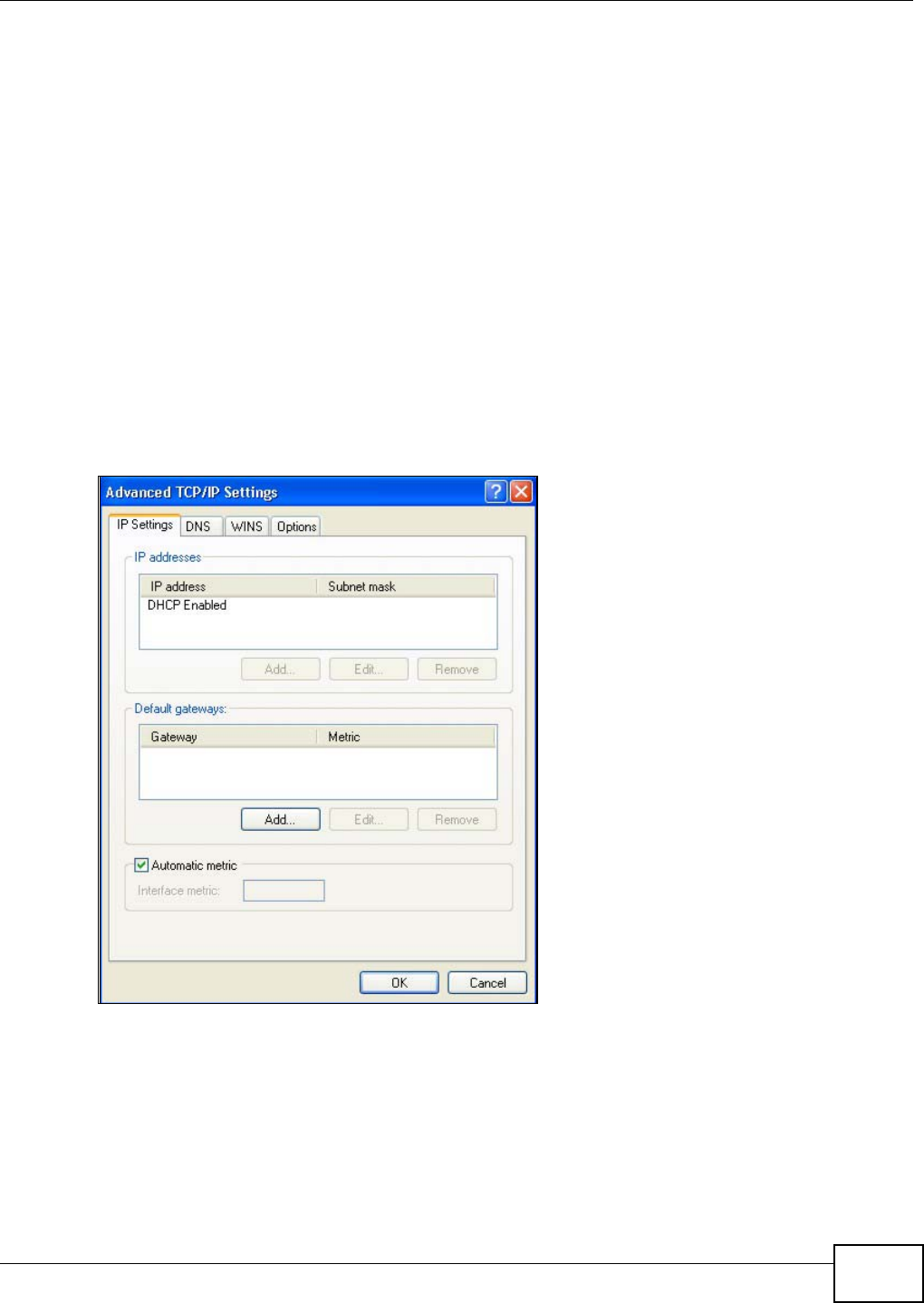
Appendix A Setting up Your Computer’s IP Address
AMG1302/AMG1202-TSeries User’s Guide 251
6 If you do not know your gateway's IP address, remove any previously installed gateways in the IP
Settings tab and click OK.
Do one or more of the following if you want to configure additional IP addresses:
•In the IP Settings tab, in IP addresses, click Add.
•In TCP/IP Address, type an IP address in IP address and a subnet mask in Subnet mask,
and then click Add.
• Repeat the above two steps for each IP address you want to add.
• Configure additional default gateways in the IP Settings tab by clicking Add in Default
gateways.
•In TCP/IP Gateway Address, type the IP address of the default gateway in Gateway. To
manually configure a default metric (the number of transmission hops), clear the Automatic
metric check box and type a metric in Metric.
• Click Add.
• Repeat the previous three steps for each default gateway you want to add.
• Click OK when finished.
Figure 135 Windows XP: Advanced TCP/IP Properties
7In the Internet Protocol TCP/IP Properties window (the General tab in Windows XP):
• Click Obtain DNS server address automatically if you do not know your DNS server IP
address(es).
• If you know your DNS server IP address(es), click Use the following DNS server
addresses, and type them in the Preferred DNS server and Alternate DNS server fields.
If you have previously configured DNS servers, click Advanced and then the DNS tab to order
them.
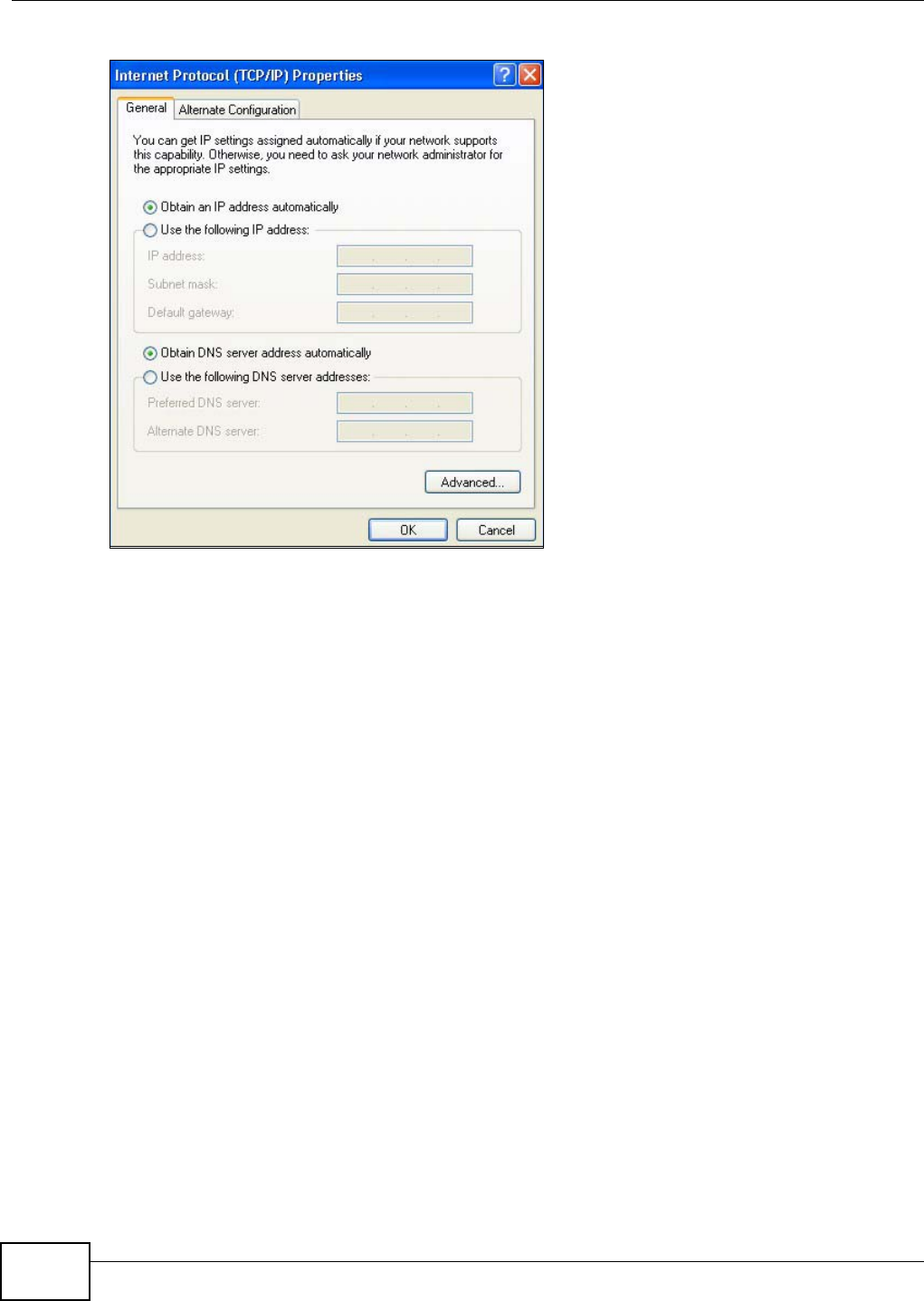
Appendix A Setting up Your Computer’s IP Address
AMG1302/AMG1202-TSeries User’s Guide
252
Figure 136 Windows XP: Internet Protocol (TCP/IP) Properties
8Click OK to close the Internet Protocol (TCP/IP) Properties window.
9Click Close (OK in Windows 2000/NT) to close the Local Area Connection Properties window.
10 Close the Network Connections window (Network and Dial-up Connections in Windows
2000/NT).
11 Turn on your AMG1302/AMG1202-TSeries and restart your computer (if prompted).
Verifying Settings
1Click Start, All Programs, Accessories and then Command Prompt.
2In the Command Prompt window, type "ipconfig" and then press [ENTER]. You can also open
Network Connections, right-click a network connection, click Status and then click the Support
tab.
Windows Vista
This section shows screens from Windows Vista Enterprise Version 6.0.
1Click the Start icon, Control Panel.
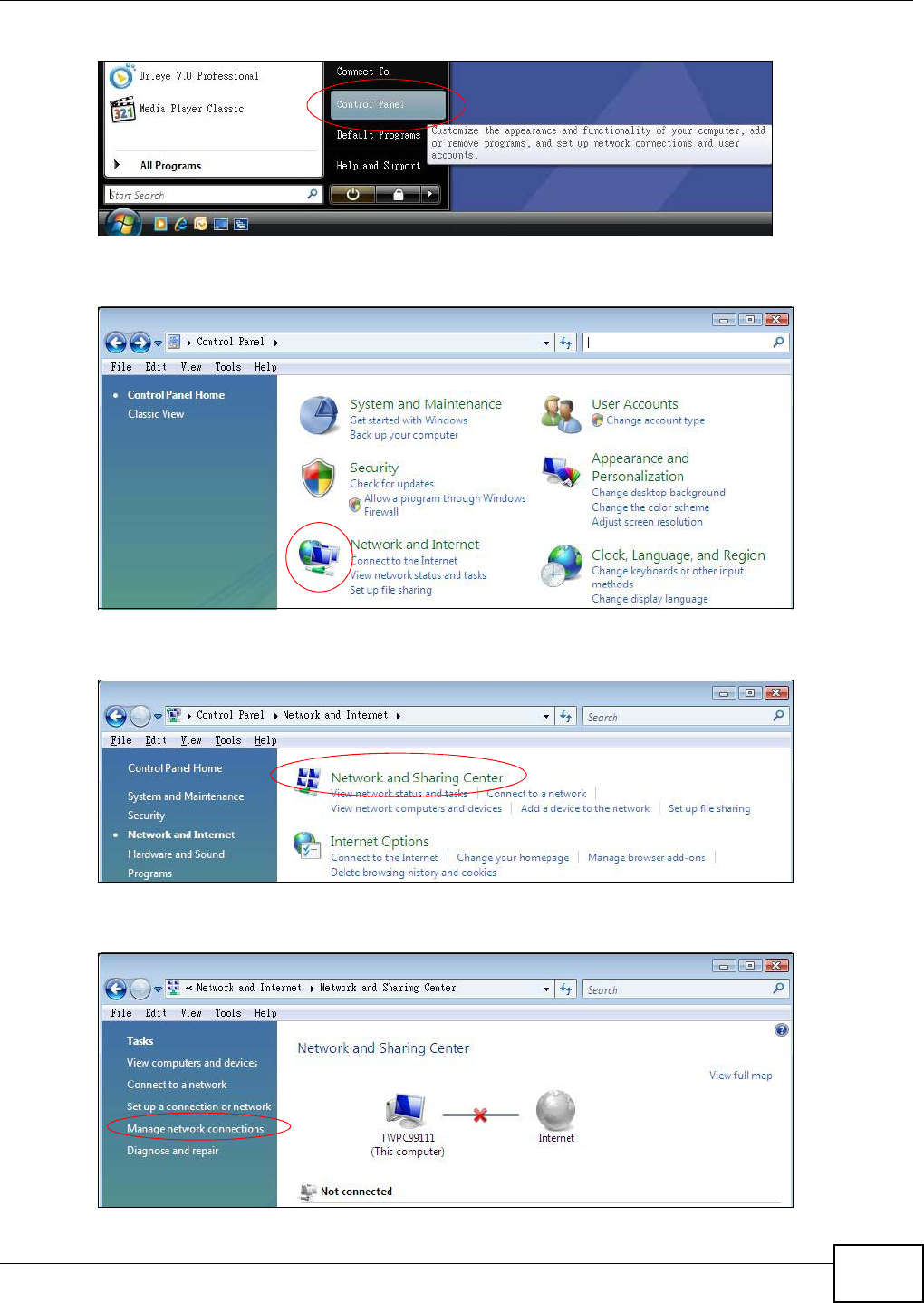
Appendix A Setting up Your Computer’s IP Address
AMG1302/AMG1202-TSeries User’s Guide 253
Figure 137 Windows Vista: Start Menu
2In the Control Panel, double-click Network and Internet.
Figure 138 Windows Vista: Control Panel
3Click Network and Sharing Center.
Figure 139 Windows Vista: Network And Internet
4Click Manage network connections.
Figure 140 Windows Vista: Network and Sharing Center
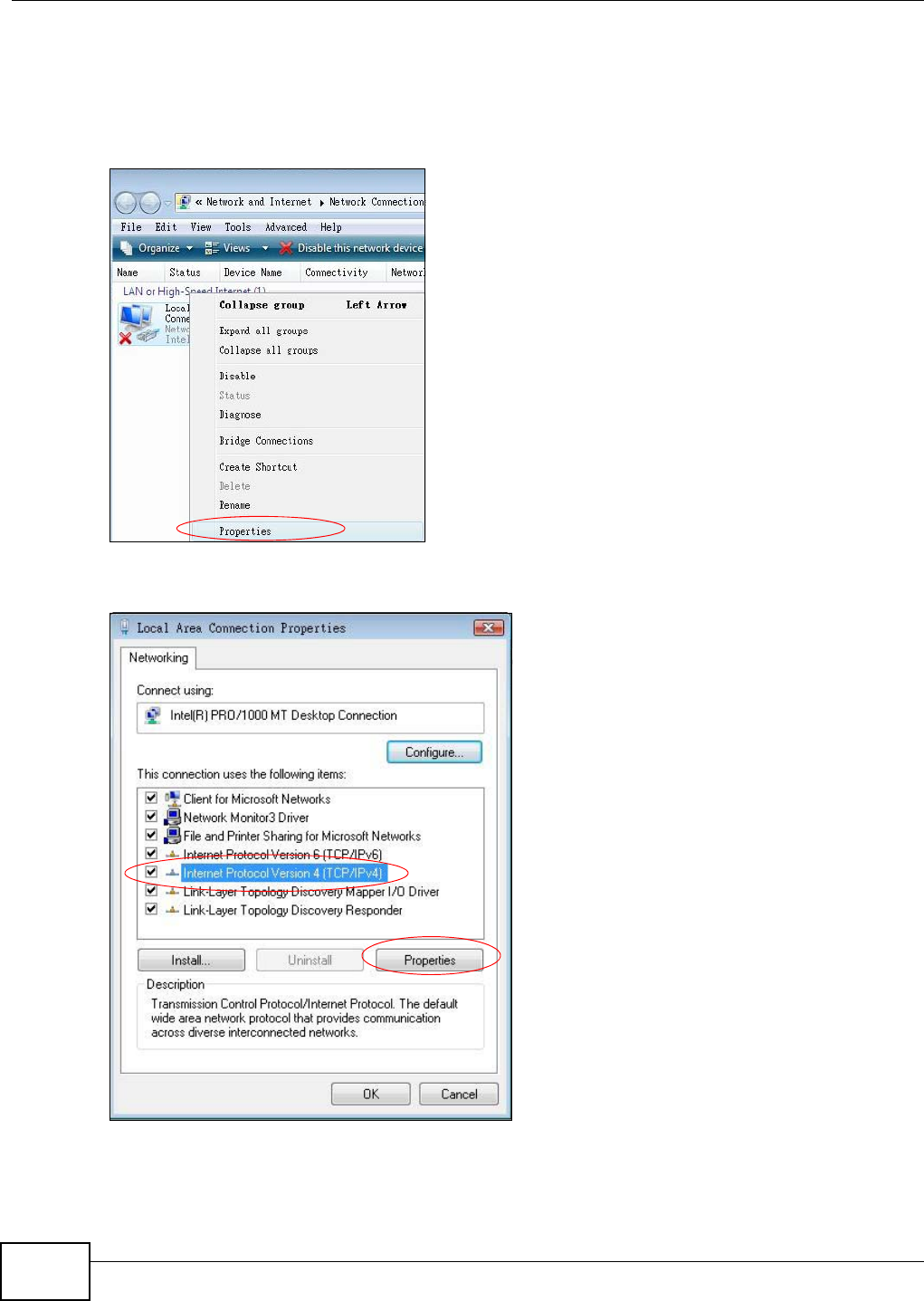
Appendix A Setting up Your Computer’s IP Address
AMG1302/AMG1202-TSeries User’s Guide
254
5Right-click Local Area Connection and then click Properties.
Note: During this procedure, click Continue whenever Windows displays a screen saying
that it needs your permission to continue.
Figure 141 Windows Vista: Network and Sharing Center
6Select Internet Protocol Version 4 (TCP/IPv4) and click Properties.
Figure 142 Windows Vista: Local Area Connection Properties
7The Internet Protocol Version 4 (TCP/IPv4) Properties window opens (the General tab).
• If you have a dynamic IP address click Obtain an IP address automatically.
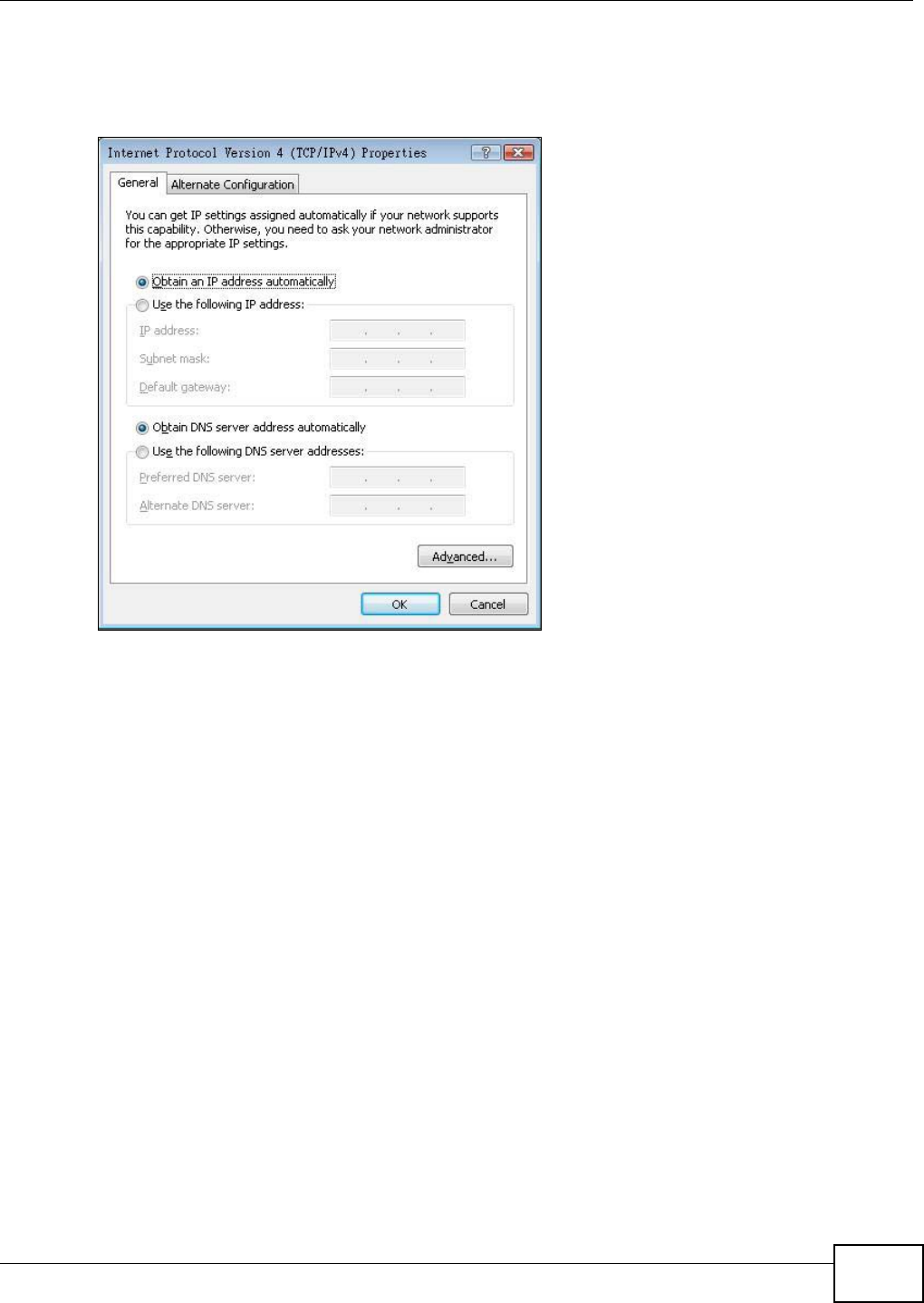
Appendix A Setting up Your Computer’s IP Address
AMG1302/AMG1202-TSeries User’s Guide 255
• If you have a static IP address click Use the following IP address and fill in the IP address,
Subnet mask, and Default gateway fields.
• Click Advanced.
Figure 143 Windows Vista: Internet Protocol Version 4 (TCP/IPv4) Properties
8 If you do not know your gateway's IP address, remove any previously installed gateways in the IP
Settings tab and click OK.
Do one or more of the following if you want to configure additional IP addresses:
•In the IP Settings tab, in IP addresses, click Add.
•In TCP/IP Address, type an IP address in IP address and a subnet mask in Subnet mask,
and then click Add.
• Repeat the above two steps for each IP address you want to add.
• Configure additional default gateways in the IP Settings tab by clicking Add in Default
gateways.
•In TCP/IP Gateway Address, type the IP address of the default gateway in Gateway. To
manually configure a default metric (the number of transmission hops), clear the Automatic
metric check box and type a metric in Metric.
• Click Add.
• Repeat the previous three steps for each default gateway you want to add.
• Click OK when finished.
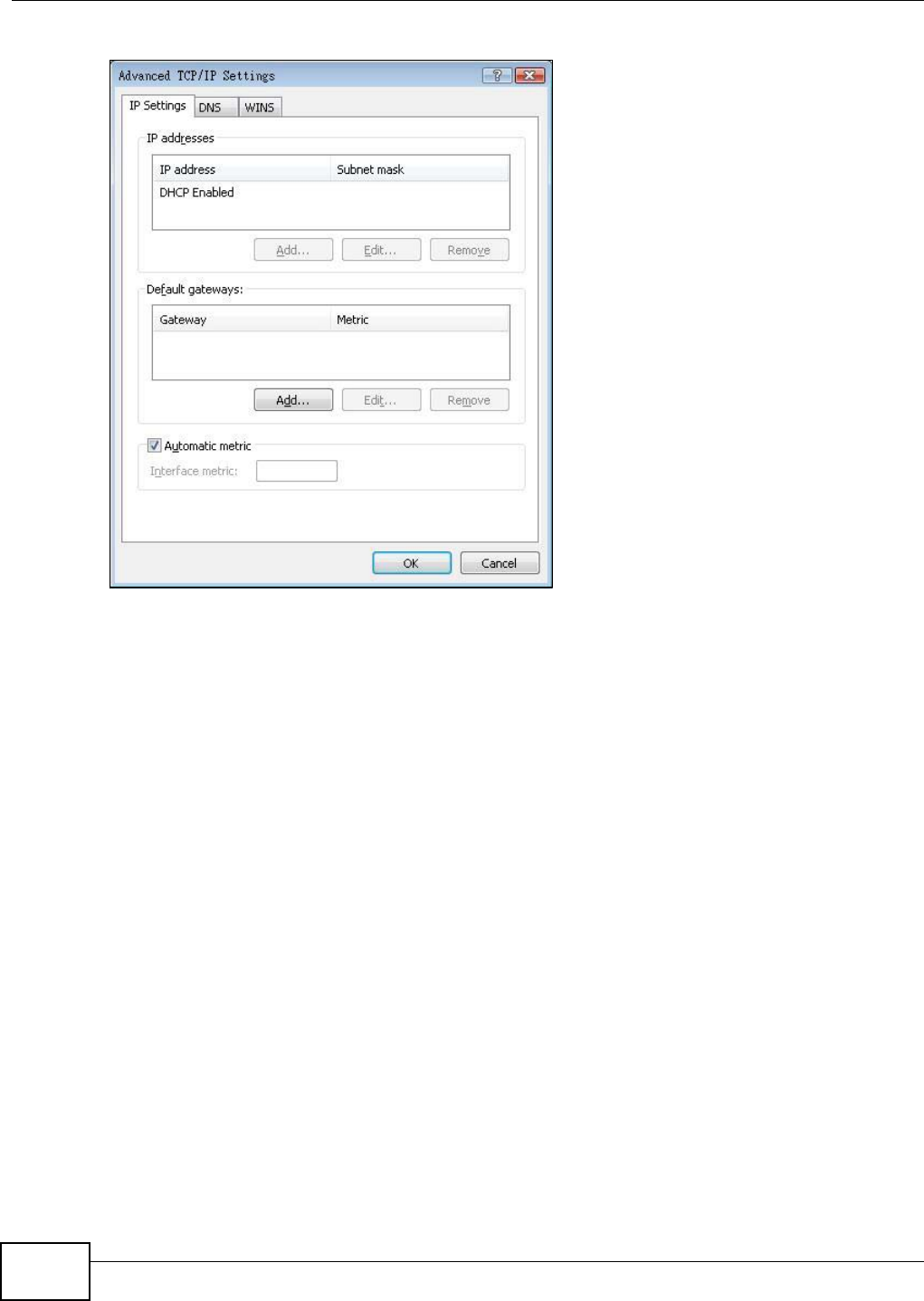
Appendix A Setting up Your Computer’s IP Address
AMG1302/AMG1202-TSeries User’s Guide
256
Figure 144 Windows Vista: Advanced TCP/IP Properties
9In the Internet Protocol Version 4 (TCP/IPv4) Properties window, (the General tab):
• Click Obtain DNS server address automatically if you do not know your DNS server IP
address(es).
• If you know your DNS server IP address(es), click Use the following DNS server
addresses, and type them in the Preferred DNS server and Alternate DNS server fields.
If you have previously configured DNS servers, click Advanced and then the DNS tab to order
them.
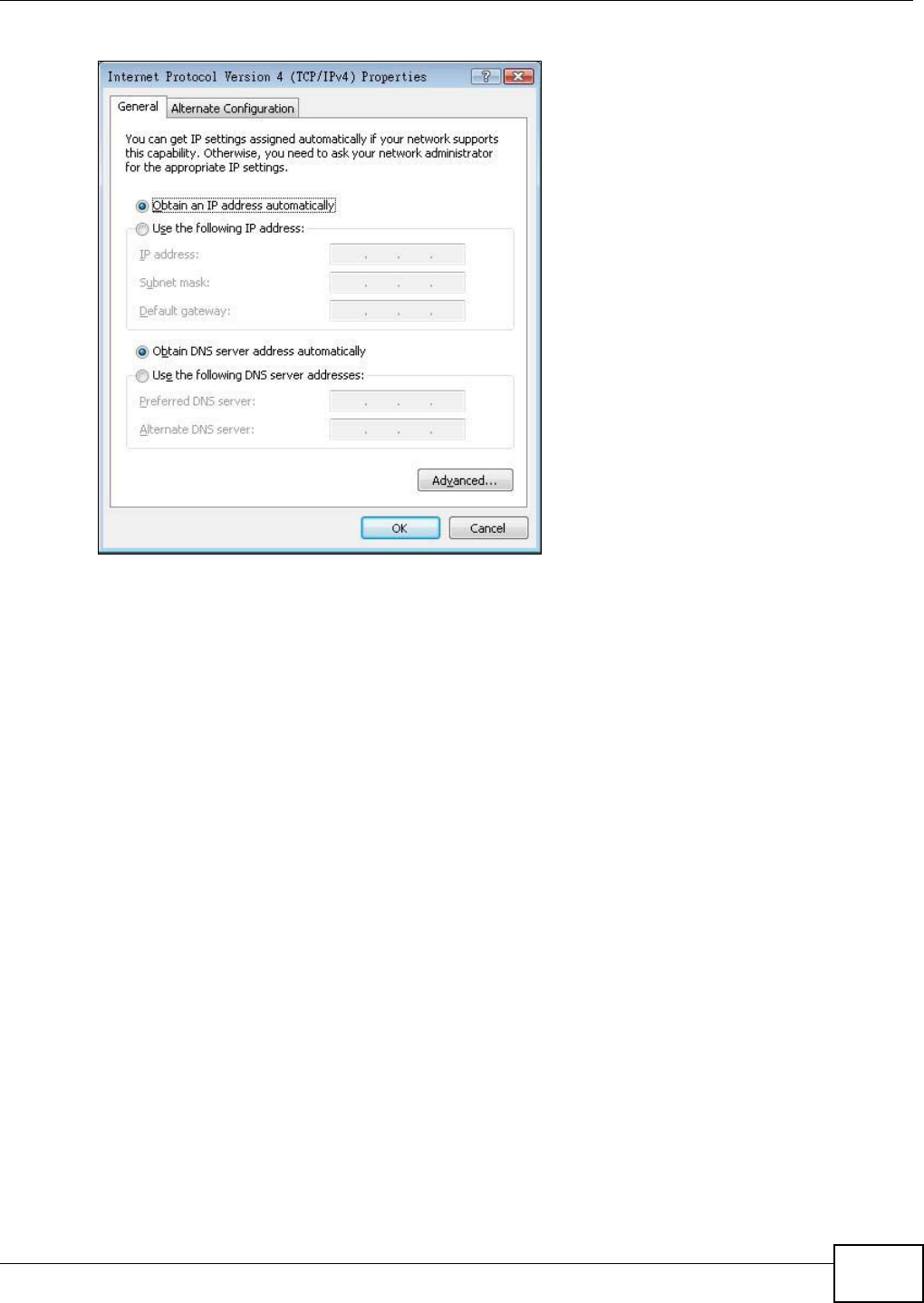
Appendix A Setting up Your Computer’s IP Address
AMG1302/AMG1202-TSeries User’s Guide 257
Figure 145 Windows Vista: Internet Protocol Version 4 (TCP/IPv4) Properties
10 Click OK to close the Internet Protocol Version 4 (TCP/IPv4) Properties window.
11 Click Close to close the Local Area Connection Properties window.
12 Close the Network Connections window.
13 Turn on your AMG1302/AMG1202-TSeries and restart your computer (if prompted).
Verifying Settings
1Click Start, All Programs, Accessories and then Command Prompt.
2In the Command Prompt window, type "ipconfig" and then press [ENTER]. You can also open
Network Connections, right-click a network connection, click Status and then click the Support
tab.
Macintosh OS 8/9
1Click the Apple menu, Control Panel and double-click TCP/IP to open the TCP/IP Control
Panel.
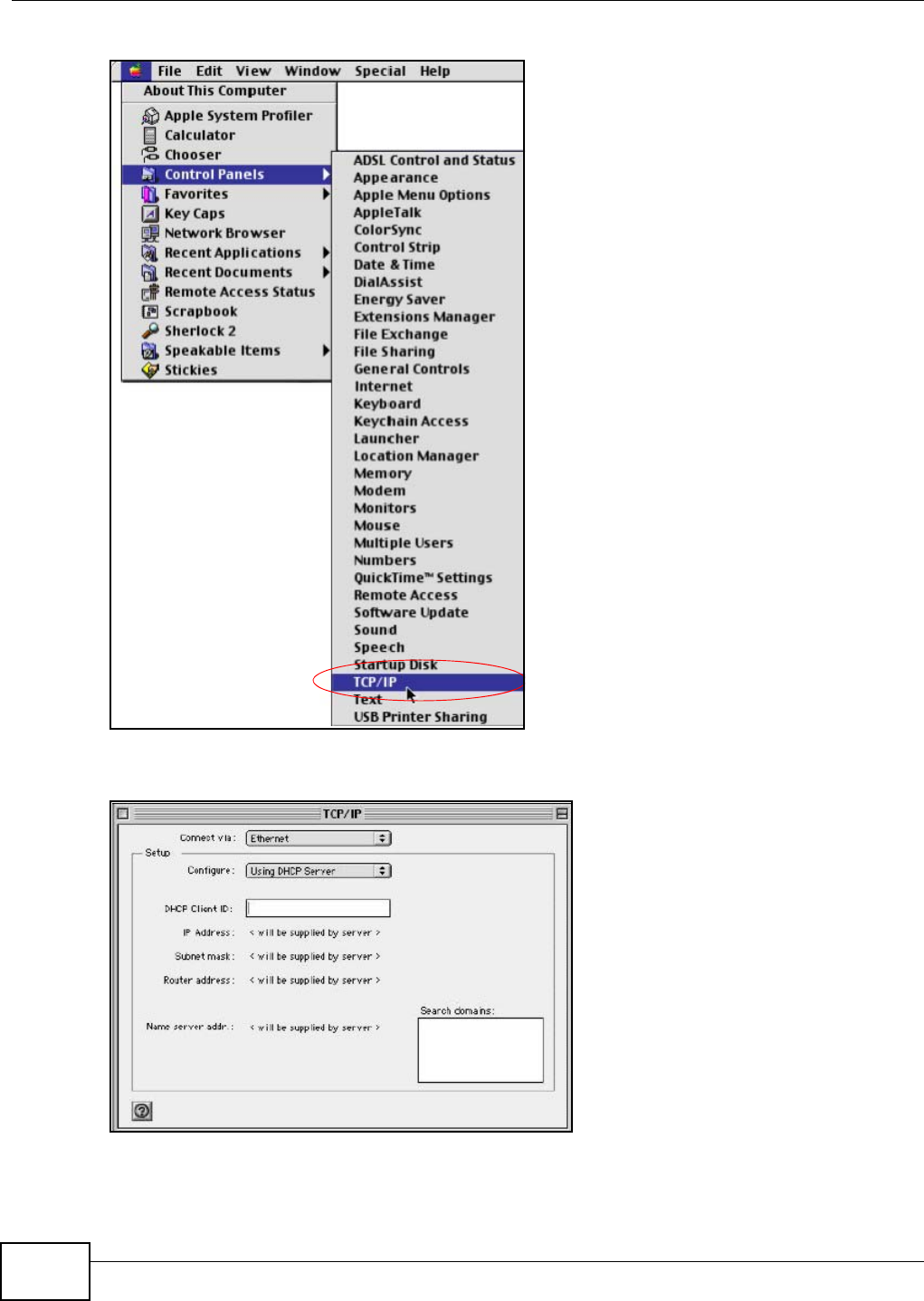
Appendix A Setting up Your Computer’s IP Address
AMG1302/AMG1202-TSeries User’s Guide
258
Figure 146 Macintosh OS 8/9: Apple Menu
2Select Ethernet built-in from the Connect via list.
Figure 147 Macintosh OS 8/9: TCP/IP
3For dynamically assigned settings, select Using DHCP Server from the Configure: list.
4For statically assigned settings, do the following:
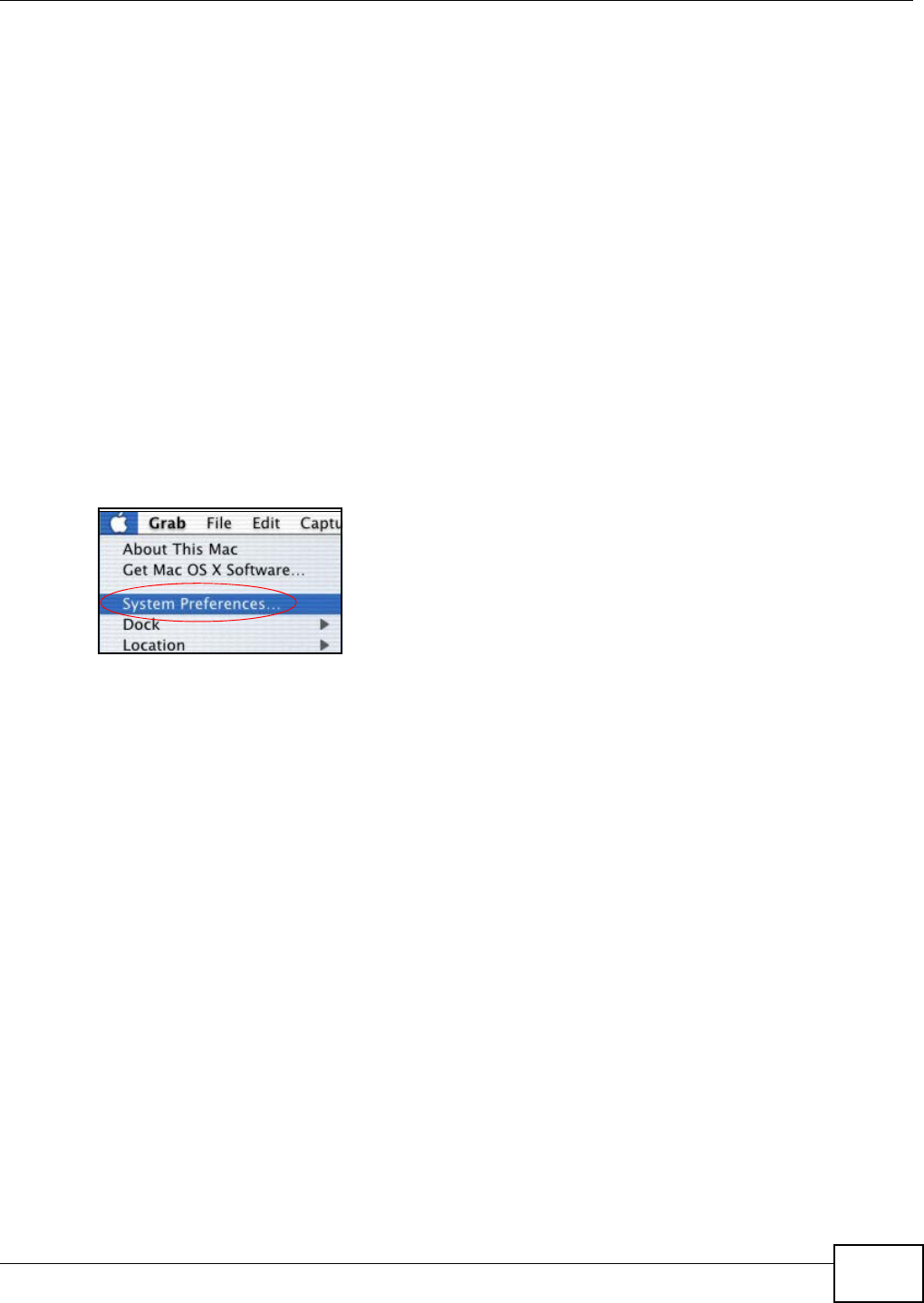
Appendix A Setting up Your Computer’s IP Address
AMG1302/AMG1202-TSeries User’s Guide 259
•From the Configure box, select Manually.
• Type your IP address in the IP Address box.
• Type your subnet mask in the Subnet mask box.
• Type the IP address of your AMG1302/AMG1202-TSeries in the Router address box.
5Close the TCP/IP Control Panel.
6Click Save if prompted, to save changes to your configuration.
7Turn on your AMG1302/AMG1202-TSeries and restart your computer (if prompted).
Verifying Settings
Check your TCP/IP properties in the TCP/IP Control Panel window.
Macintosh OS X
1Click the Apple menu, and click System Preferences to open the System Preferences window.
Figure 148 Macintosh OS X: Apple Menu
2Click Network in the icon bar.
•Select Automatic from the Location list.
•Select Built-in Ethernet from the Show list.
• Click the TCP/IP tab.
3For dynamically assigned settings, select Using DHCP from the Configure list.
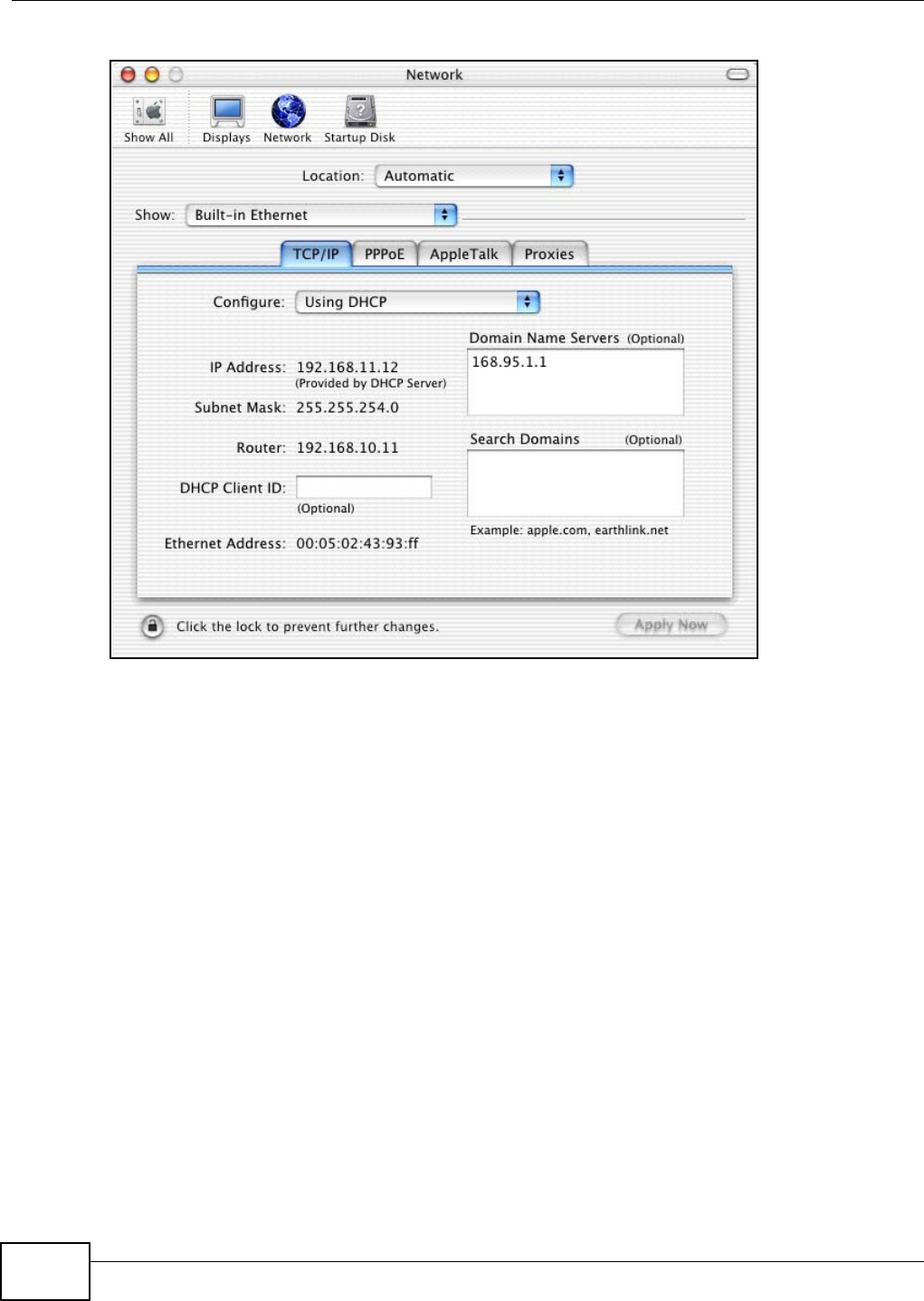
Appendix A Setting up Your Computer’s IP Address
AMG1302/AMG1202-TSeries User’s Guide
260
Figure 149 Macintosh OS X: Network
4For statically assigned settings, do the following:
•From the Configure box, select Manually.
• Type your IP address in the IP Address box.
• Type your subnet mask in the Subnet mask box.
• Type the IP address of your AMG1302/AMG1202-TSeries in the Router address box.
5Click Apply Now and close the window.
6Turn on your AMG1302/AMG1202-TSeries and restart your computer (if prompted).
Verifying Settings
Check your TCP/IP properties in the Network window.
Linux
This section shows you how to configure your computer’s TCP/IP settings in Red Hat Linux 9.0.
Procedure, screens and file location may vary depending on your Linux distribution and release
version.
Note: Make sure you are logged in as the root administrator.
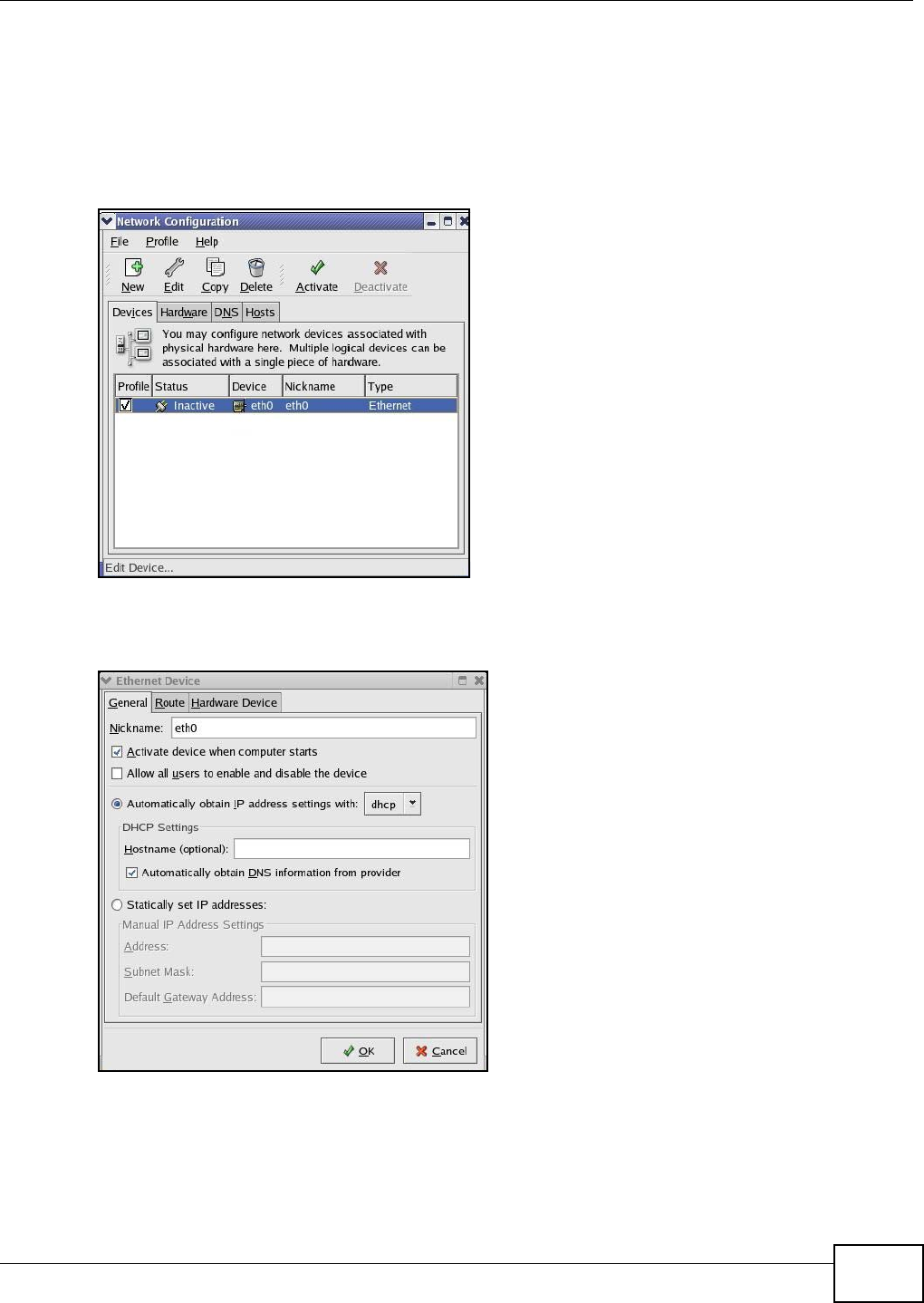
Appendix A Setting up Your Computer’s IP Address
AMG1302/AMG1202-TSeries User’s Guide 261
Using the K Desktop Environment (KDE)
Follow the steps below to configure your computer IP address using the KDE.
1Click the Red Hat button (located on the bottom left corner), select System Setting and click
Network.
Figure 150 Red Hat 9.0: KDE: Network Configuration: Devices
2Double-click on the profile of the network card you wish to configure. The Ethernet Device
General screen displays as shown.
Figure 151 Red Hat 9.0: KDE: Ethernet Device: General
• If you have a dynamic IP address, click Automatically obtain IP address settings with and
select dhcp from the drop down list.
• If you have a static IP address, click Statically set IP Addresses and fill in the Address,
Subnet mask, and Default Gateway Address fields.
3Click OK to save the changes and close the Ethernet Device General screen.
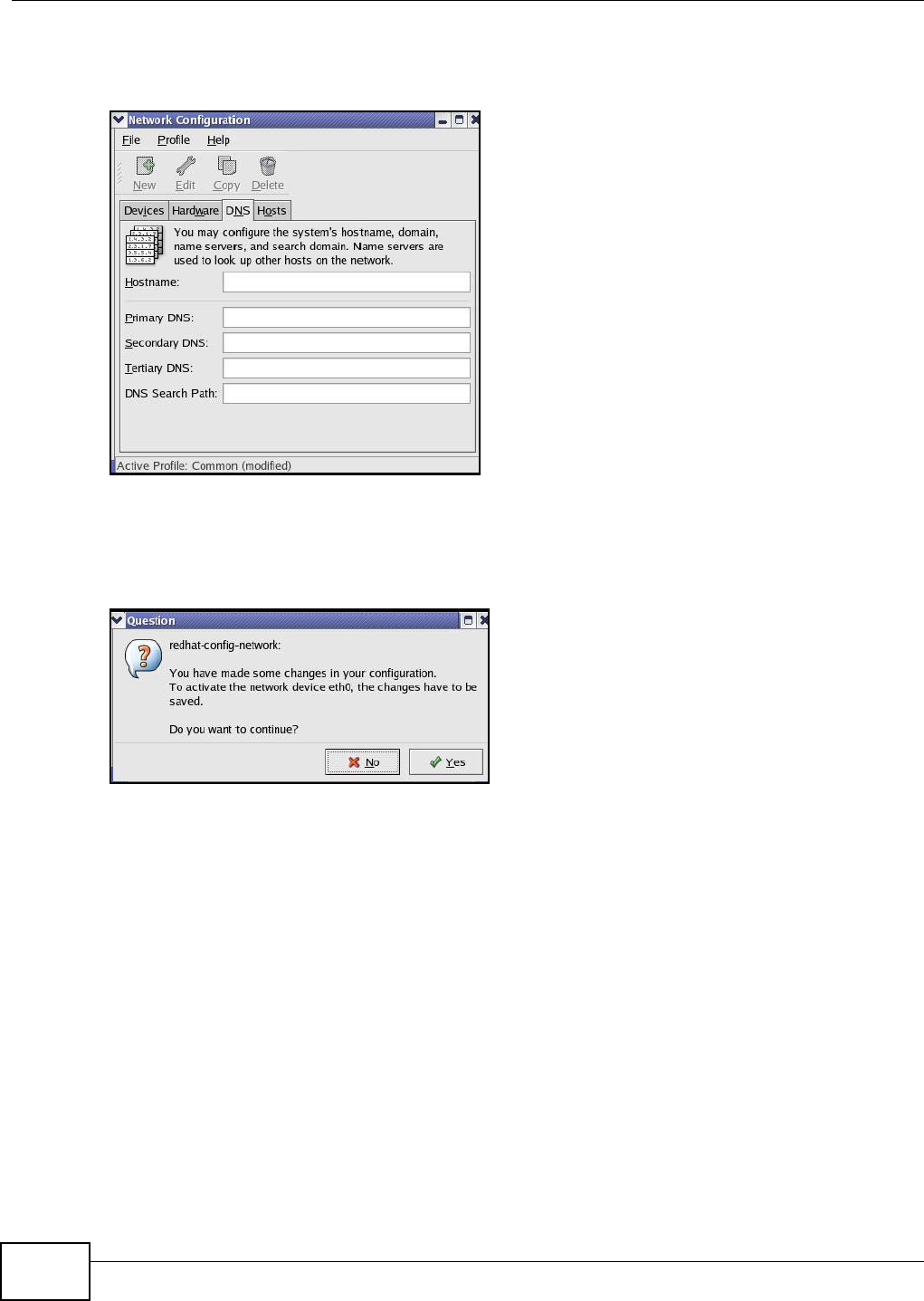
Appendix A Setting up Your Computer’s IP Address
AMG1302/AMG1202-TSeries User’s Guide
262
4If you know your DNS server IP address(es), click the DNS tab in the Network Configuration
screen. Enter the DNS server information in the fields provided.
Figure 152 Red Hat 9.0: KDE: Network Configuration: DNS
5Click the Devices tab.
6Click the Activate button to apply the changes. The following screen displays. Click Yes to save
the changes in all screens.
Figure 153 Red Hat 9.0: KDE: Network Configuration: Activate
7After the network card restart process is complete, make sure the Status is Active in the Network
Configuration screen.
Using Configuration Files
Follow the steps below to edit the network configuration files and set your computer IP address.
1Assuming that you have only one network card on the computer, locate the ifconfig-eth0
configuration file (where eth0 is the name of the Ethernet card). Open the configuration file with
any plain text editor.
• If you have a dynamic IP address, enter dhcp in the BOOTPROTO= field. The following figure
shows an example.
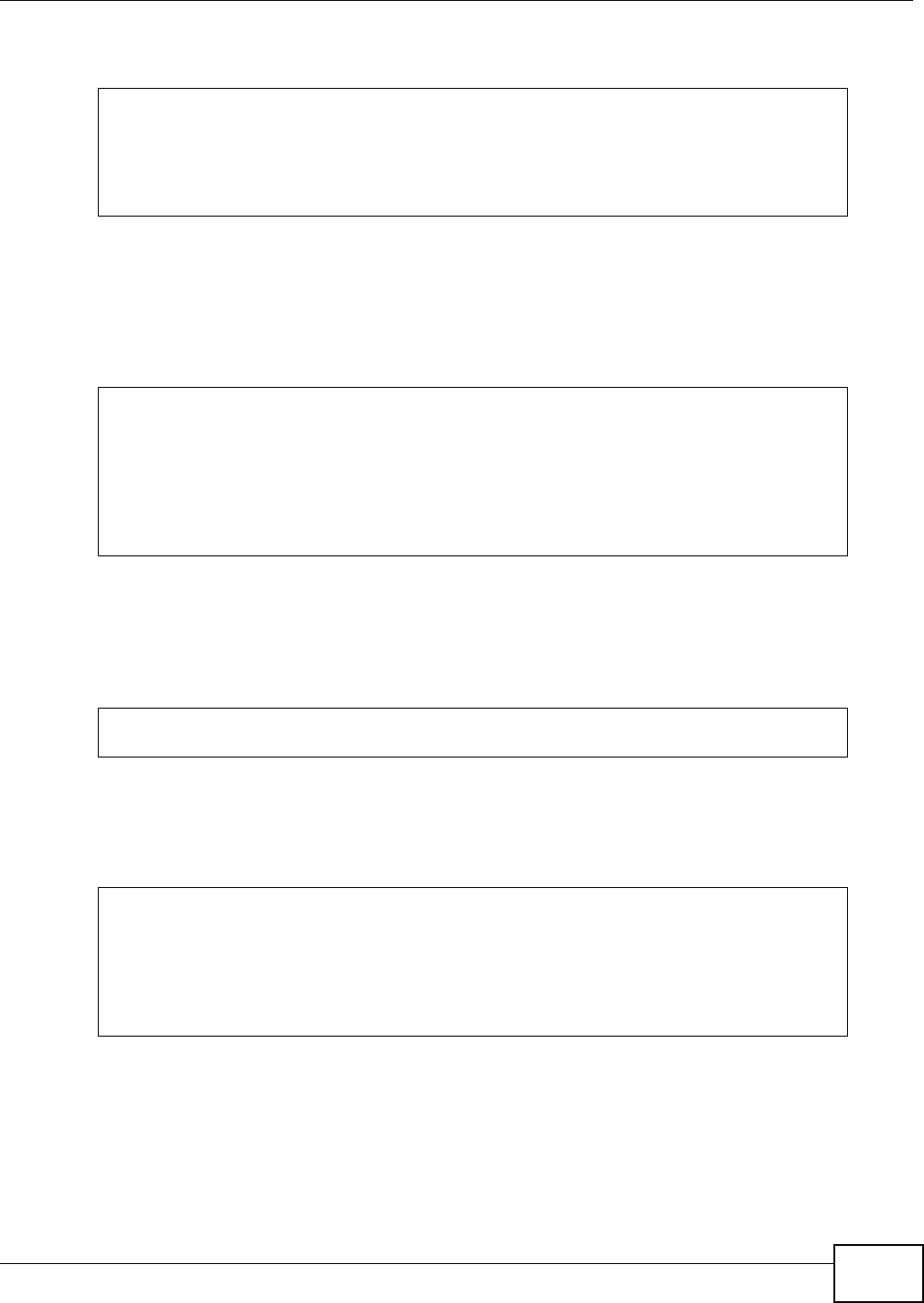
Appendix A Setting up Your Computer’s IP Address
AMG1302/AMG1202-TSeries User’s Guide 263
Figure 154 Red Hat 9.0: Dynamic IP Address Setting in ifconfig-eth0
• If you have a static IP address, enter static in the BOOTPROTO= field. Type IPADDR= followed
by the IP address (in dotted decimal notation) and type NETMASK= followed by the subnet
mask. The following example shows an example where the static IP address is 192.168.1.10
and the subnet mask is 255.255.255.0.
Figure 155 Red Hat 9.0: Static IP Address Setting in ifconfig-eth0
2If you know your DNS server IP address(es), enter the DNS server information in the resolv.conf
file in the /etc directory. The following figure shows an example where two DNS server IP
addresses are specified.
Figure 156 Red Hat 9.0: DNS Settings in resolv.conf
3After you edit and save the configuration files, you must restart the network card. Enter ./network
restart in the /etc/rc.d/init.d directory. The following figure shows an example.
Figure 157 Red Hat 9.0: Restart Ethernet Card
Verifying Settings
Enter ifconfig in a terminal screen to check your TCP/IP properties.
DEVICE=eth0
ONBOOT=yes
BOOTPROTO=dhcp
USERCTL=no
PEERDNS=yes
TYPE=Ethernet
DEVICE=eth0
ONBOOT=yes
BOOTPROTO=static
IPADDR=192.168.1.10
NETMASK=255.255.255.0
USERCTL=no
PEERDNS=yes
TYPE=Ethernet
nameserver 172.23.5.1
nameserver 172.23.5.2
[root@localhost init.d]# network restart
Shutting down interface eth0: [OK]
Shutting down loopback interface: [OK]
Setting network parameters: [OK]
Bringing up loopback interface: [OK]
Bringing up interface eth0: [OK]
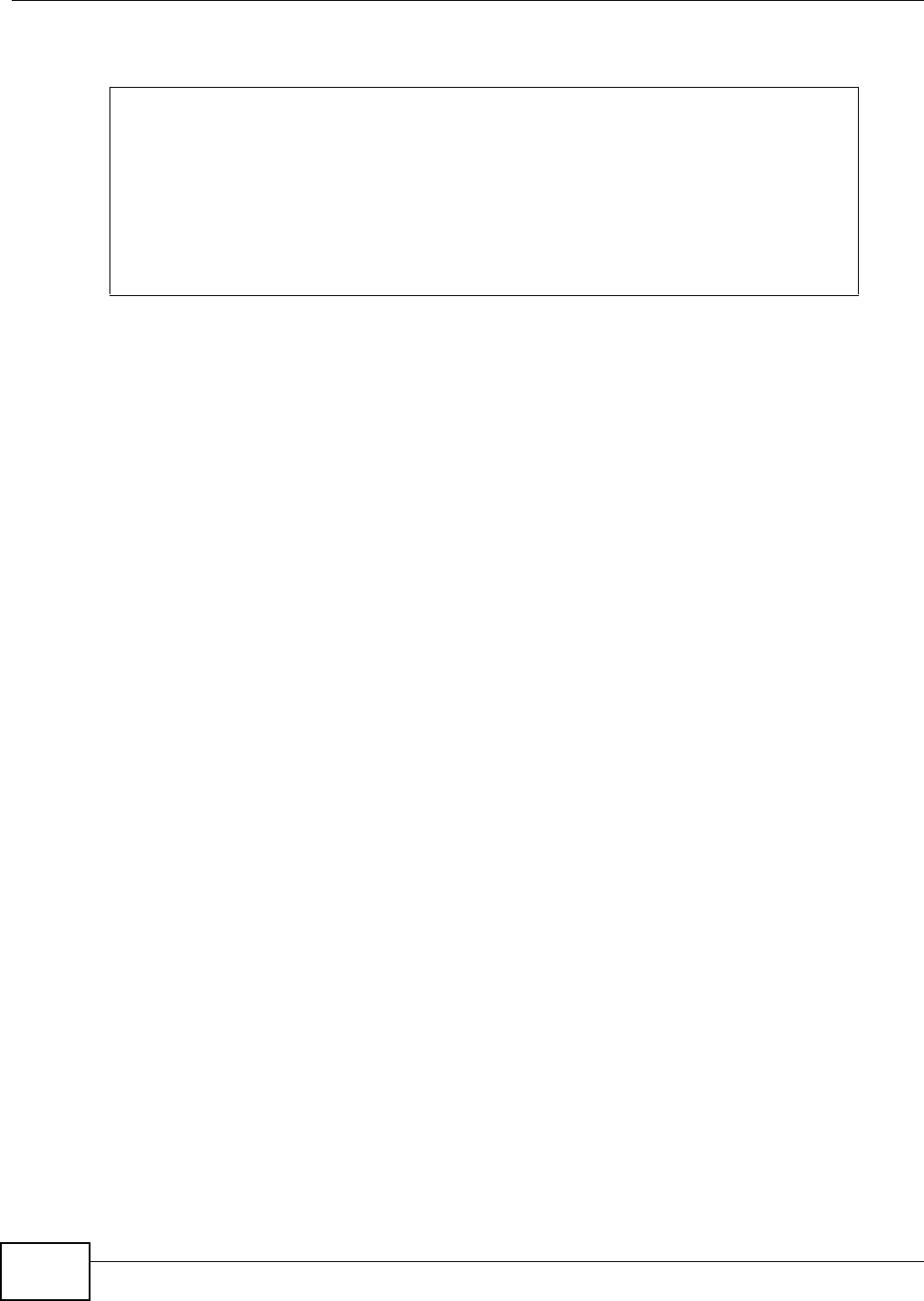
Appendix A Setting up Your Computer’s IP Address
AMG1302/AMG1202-TSeries User’s Guide
264
Figure 158 Red Hat 9.0: Checking TCP/IP Properties
[root@localhost]# ifconfig
eth0 Link encap:Ethernet HWaddr 00:50:BA:72:5B:44
inet addr:172.23.19.129 Bcast:172.23.19.255 Mask:255.255.255.0
UP BROADCAST RUNNING MULTICAST MTU:1500 Metric:1
RX packets:717 errors:0 dropped:0 overruns:0 frame:0
TX packets:13 errors:0 dropped:0 overruns:0 carrier:0
collisions:0 txqueuelen:100
RX bytes:730412 (713.2 Kb) TX bytes:1570 (1.5 Kb)
Interrupt:10 Base address:0x1000
[root@localhost]#
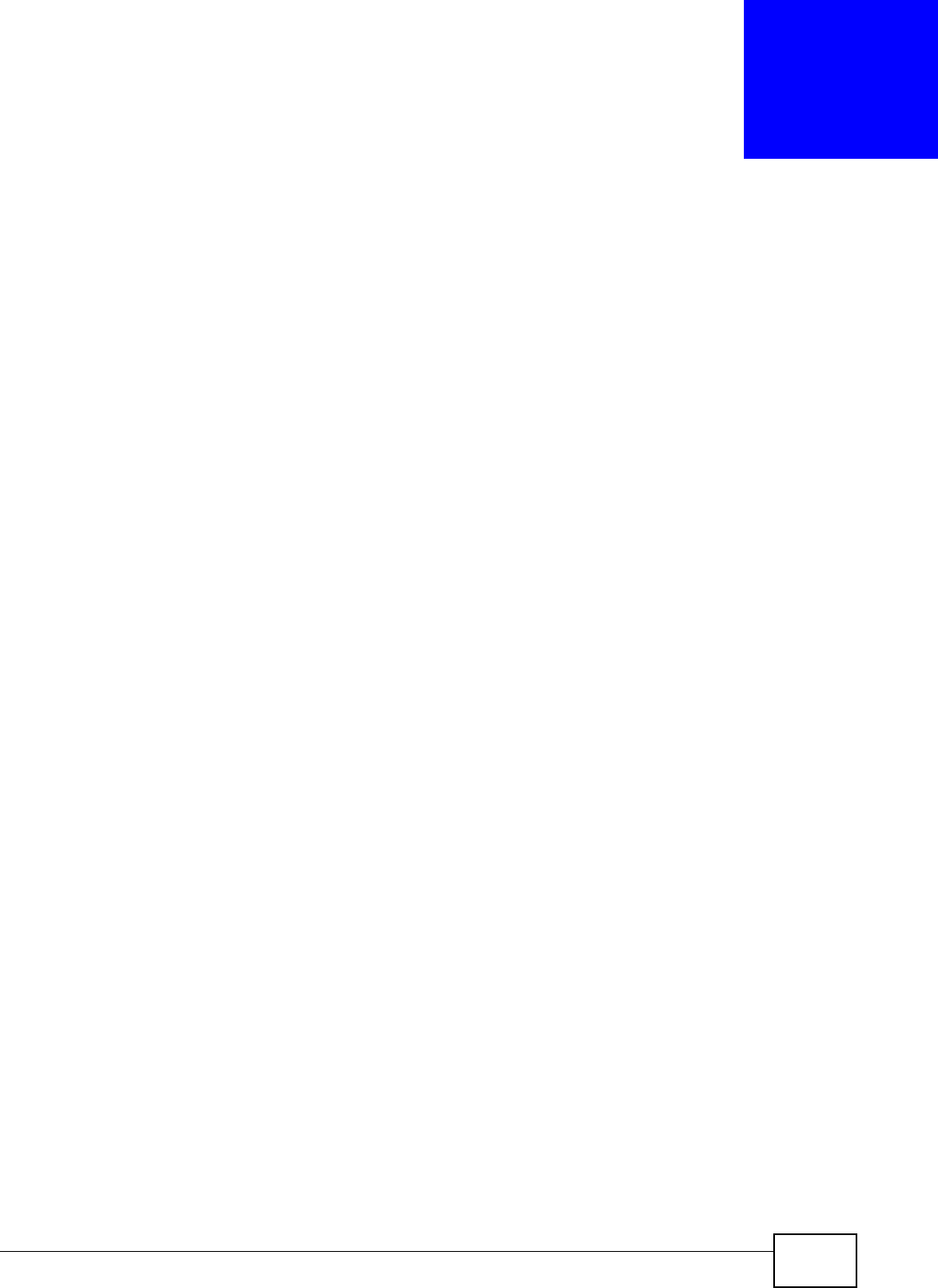
AMG1302/AMG1202-TSeries User’s Guide 265
APPENDIX B
IP Addresses and Subnetting
This appendix introduces IP addresses and subnet masks.
IP addresses identify individual devices on a network. Every networking device (including
computers, servers, routers, printers, etc.) needs an IP address to communicate across the
network. These networking devices are also known as hosts.
Subnet masks determine the maximum number of possible hosts on a network. You can also use
subnet masks to divide one network into multiple sub-networks.
Introduction to IP Addresses
One part of the IP address is the network number, and the other part is the host ID. In the same
way that houses on a street share a common street name, the hosts on a network share a common
network number. Similarly, as each house has its own house number, each host on the network has
its own unique identifying number - the host ID. Routers use the network number to send packets
to the correct network, while the host ID determines to which host on the network the packets are
delivered.
Structure
An IP address is made up of four parts, written in dotted decimal notation (for example,
192.168.1.1). Each of these four parts is known as an octet. An octet is an eight-digit binary
number (for example 11000000, which is 192 in decimal notation).
Therefore, each octet has a possible range of 00000000 to 11111111 in binary, or 0 to 255 in
decimal.
The following figure shows an example IP address in which the first three octets (192.168.1) are
the network number, and the fourth octet (16) is the host ID.
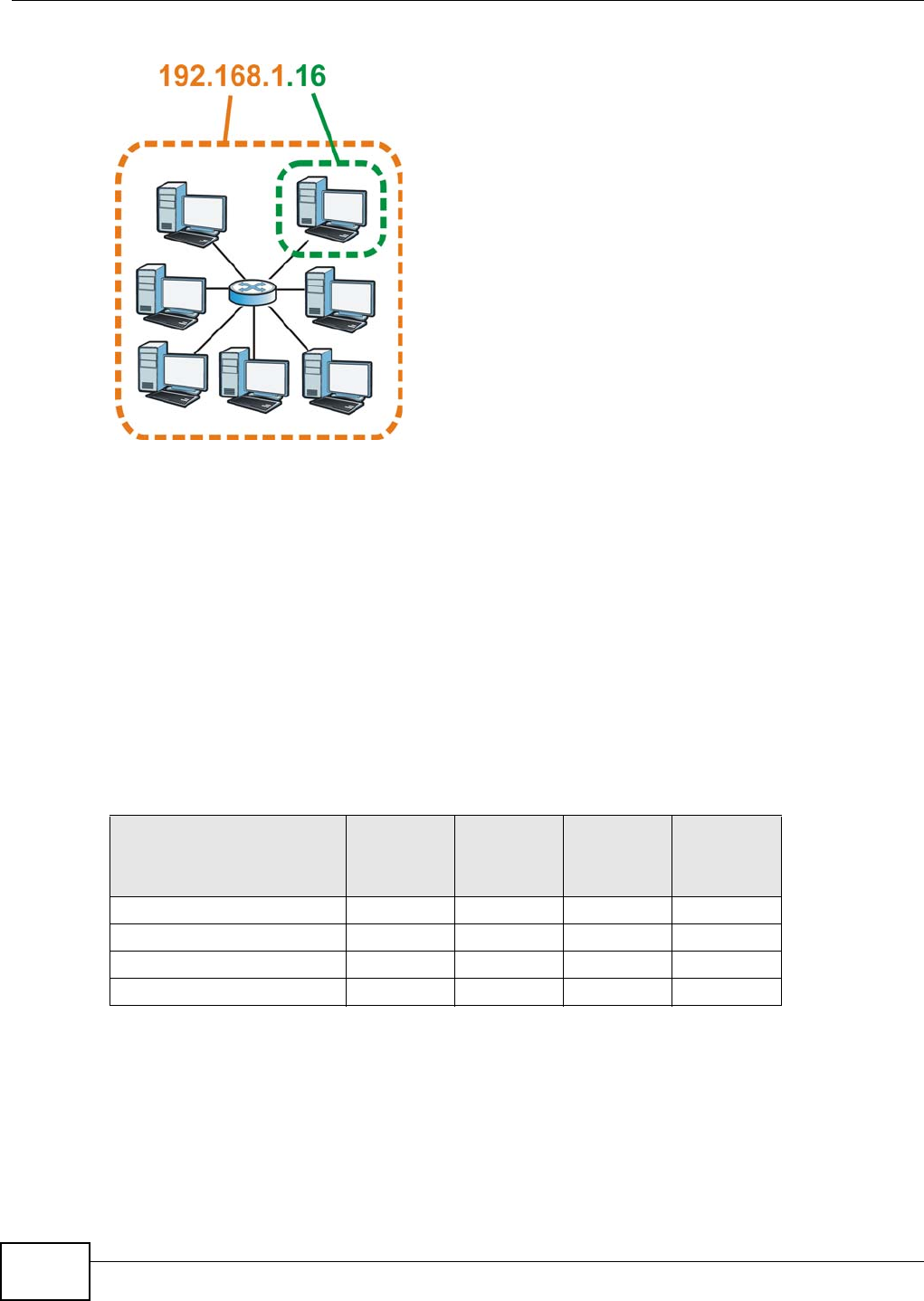
Appendix B IP Addresses and Subnetting
AMG1302/AMG1202-TSeries User’s Guide
266
Figure 159 Network Number and Host ID
How much of the IP address is the network number and how much is the host ID varies according
to the subnet mask.
Subnet Masks
A subnet mask is used to determine which bits are part of the network number, and which bits are
part of the host ID (using a logical AND operation). The term “subnet” is short for “sub-network”.
A subnet mask has 32 bits. If a bit in the subnet mask is a “1” then the corresponding bit in the IP
address is part of the network number. If a bit in the subnet mask is “0” then the corresponding bit
in the IP address is part of the host ID.
The following example shows a subnet mask identifying the network number (in bold text) and host
ID of an IP address (192.168.1.2 in decimal).
By convention, subnet masks always consist of a continuous sequence of ones beginning from the
leftmost bit of the mask, followed by a continuous sequence of zeros, for a total number of 32 bits.
Subnet masks can be referred to by the size of the network number part (the bits with a “1” value).
For example, an “8-bit mask” means that the first 8 bits of the mask are ones and the remaining 24
bits are zeroes.
Table 94 Subnet Masks
1ST OCTET:
(192)
2ND
OCTET:
(168)
3RD
OCTET:
(1)
4TH OCTET
(2)
IP Address (Binary) 11000000 10101000 00000001 00000010
Subnet Mask (Binary) 11111111 11111111 11111111 00000000
Network Number 11000000 10101000 00000001
Host ID 00000010
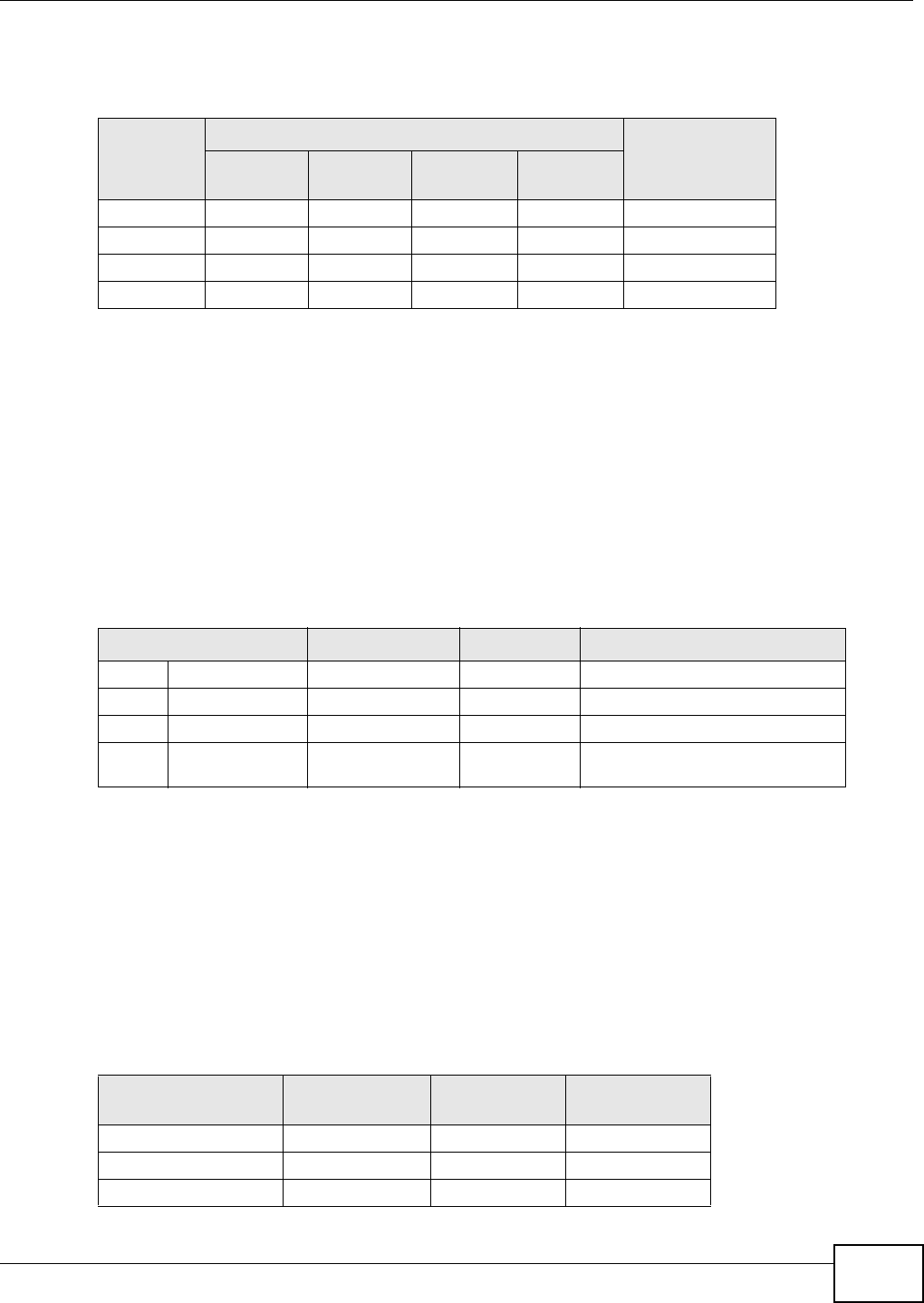
Appendix B IP Addresses and Subnetting
AMG1302/AMG1202-TSeries User’s Guide 267
Subnet masks are expressed in dotted decimal notation just like IP addresses. The following
examples show the binary and decimal notation for 8-bit, 16-bit, 24-bit and 29-bit subnet masks.
Network Size
The size of the network number determines the maximum number of possible hosts you can have
on your network. The larger the number of network number bits, the smaller the number of
remaining host ID bits.
An IP address with host IDs of all zeros is the IP address of the network (192.168.1.0 with a 24-bit
subnet mask, for example). An IP address with host IDs of all ones is the broadcast address for that
network (192.168.1.255 with a 24-bit subnet mask, for example).
As these two IP addresses cannot be used for individual hosts, calculate the maximum number of
possible hosts in a network as follows:
Notation
Since the mask is always a continuous number of ones beginning from the left, followed by a
continuous number of zeros for the remainder of the 32 bit mask, you can simply specify the
number of ones instead of writing the value of each octet. This is usually specified by writing a “/”
followed by the number of bits in the mask after the address.
For example, 192.1.1.0 /25 is equivalent to saying 192.1.1.0 with subnet mask 255.255.255.128.
The following table shows some possible subnet masks using both notations.
Table 95 Subnet Masks
BINARY
DECIMAL
1ST
OCTET 2ND
OCTET 3RD
OCTET 4TH OCTET
8-bit mask 11111111 00000000 00000000 00000000 255.0.0.0
16-bit mask 11111111 11111111 00000000 00000000 255.255.0.0
24-bit mask 11111111 11111111 11111111 00000000 255.255.255.0
29-bit mask 11111111 11111111 11111111 11111000 255.255.255.248
Table 96 Maximum Host Numbers
SUBNET MASK HOST ID SIZE MAXIMUM NUMBER OF HOSTS
8 bits 255.0.0.0 24 bits 224 – 2 16777214
16 bits 255.255.0.0 16 bits 216 – 2 65534
24 bits 255.255.255.0 8 bits 28 – 2 254
29 bits 255.255.255.24
8
3 bits 23 – 2 6
Table 97 Alternative Subnet Mask Notation
SUBNET MASK ALTERNATIVE
NOTATION LAST OCTET
(BINARY) LAST OCTET
(DECIMAL)
255.255.255.0 /24 0000 0000 0
255.255.255.128 /25 1000 0000 128
255.255.255.192 /26 1100 0000 192
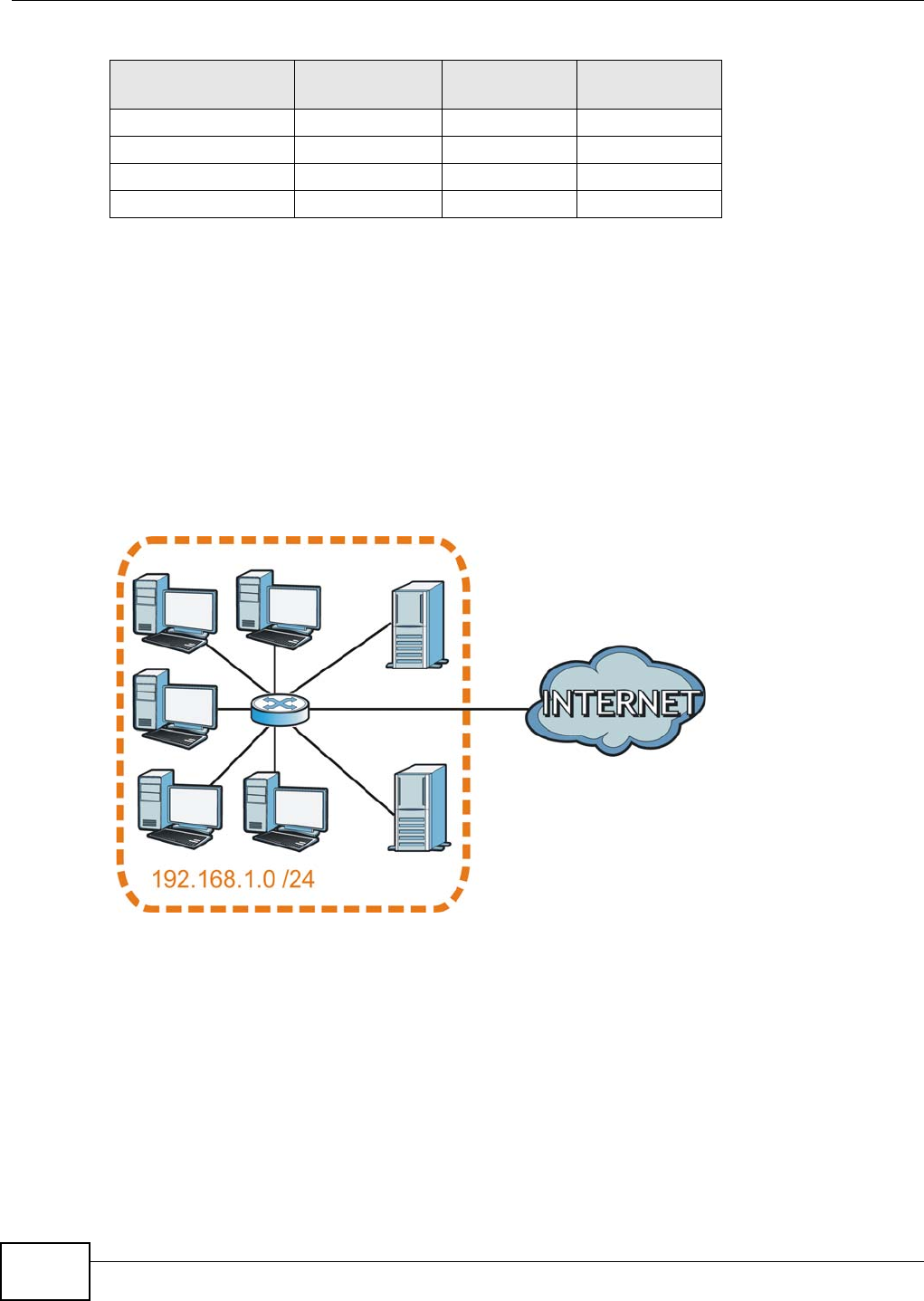
Appendix B IP Addresses and Subnetting
AMG1302/AMG1202-TSeries User’s Guide
268
Subnetting
You can use subnetting to divide one network into multiple sub-networks. In the following example
a network administrator creates two sub-networks to isolate a group of servers from the rest of the
company network for security reasons.
In this example, the company network address is 192.168.1.0. The first three octets of the address
(192.168.1) are the network number, and the remaining octet is the host ID, allowing a maximum
of 28 – 2 or 254 possible hosts.
The following figure shows the company network before subnetting.
Figure 160 Subnetting Example: Before Subnetting
You can “borrow” one of the host ID bits to divide the network 192.168.1.0 into two separate sub-
networks. The subnet mask is now 25 bits (255.255.255.128 or /25).
The “borrowed” host ID bit can have a value of either 0 or 1, allowing two subnets; 192.168.1.0 /25
and 192.168.1.128 /25.
The following figure shows the company network after subnetting. There are now two sub-
networks, A and B.
255.255.255.224 /27 1110 0000 224
255.255.255.240 /28 1111 0000 240
255.255.255.248 /29 1111 1000 248
255.255.255.252 /30 1111 1100 252
Table 97 Alternative Subnet Mask Notation (continued)
SUBNET MASK ALTERNATIVE
NOTATION LAST OCTET
(BINARY) LAST OCTET
(DECIMAL)
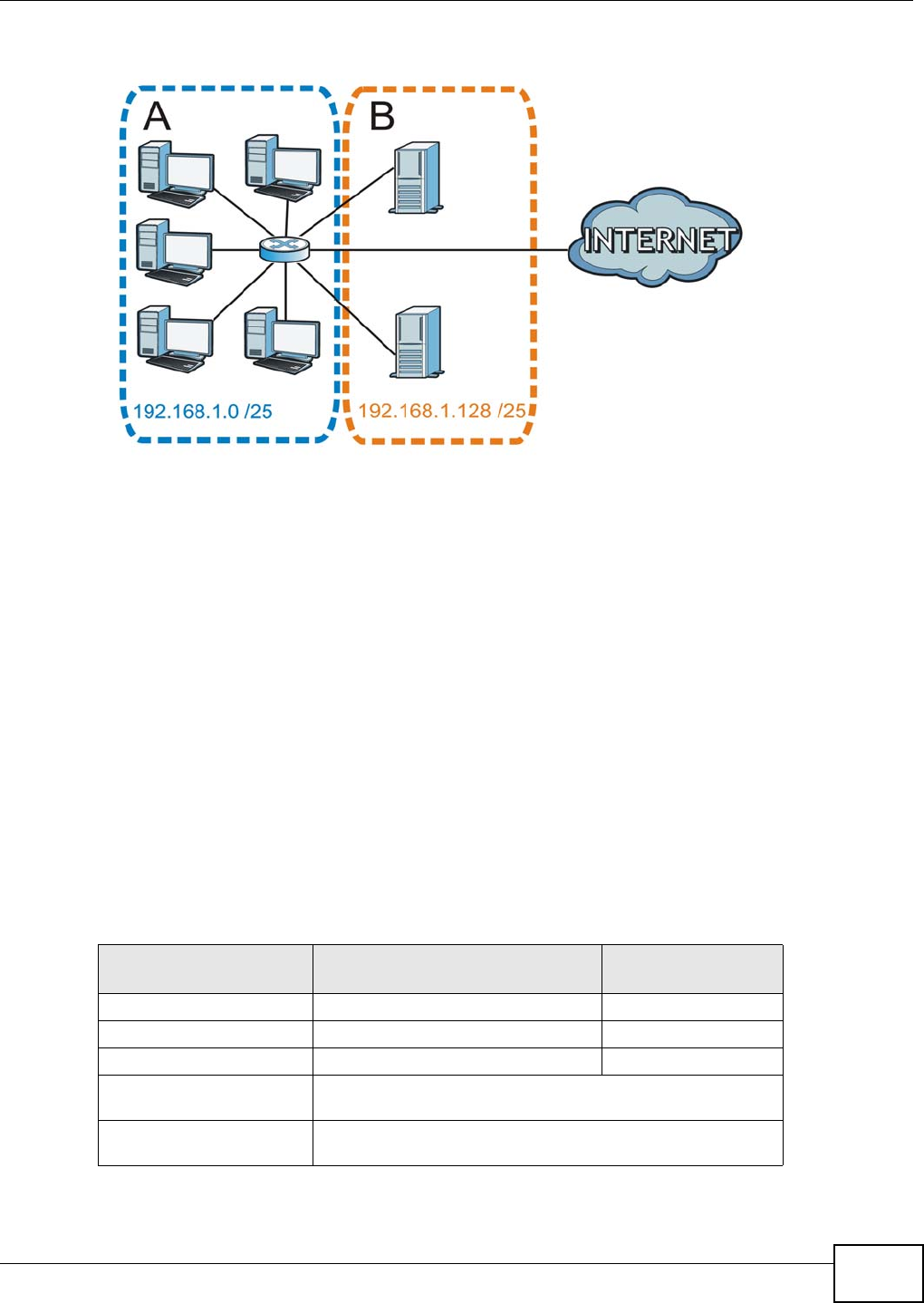
Appendix B IP Addresses and Subnetting
AMG1302/AMG1202-TSeries User’s Guide 269
Figure 161 Subnetting Example: After Subnetting
In a 25-bit subnet the host ID has 7 bits, so each sub-network has a maximum of 27 – 2 or 126
possible hosts (a host ID of all zeroes is the subnet’s address itself, all ones is the subnet’s
broadcast address).
192.168.1.0 with mask 255.255.255.128 is subnet A itself, and 192.168.1.127 with mask
255.255.255.128 is its broadcast address. Therefore, the lowest IP address that can be assigned to
an actual host for subnet A is 192.168.1.1 and the highest is 192.168.1.126.
Similarly, the host ID range for subnet B is 192.168.1.129 to 192.168.1.254.
Example: Four Subnets
The previous example illustrated using a 25-bit subnet mask to divide a 24-bit address into two
subnets. Similarly, to divide a 24-bit address into four subnets, you need to “borrow” two host ID
bits to give four possible combinations (00, 01, 10 and 11). The subnet mask is 26 bits
(11111111.11111111.11111111.11000000) or 255.255.255.192.
Each subnet contains 6 host ID bits, giving 26 - 2 or 62 hosts for each subnet (a host ID of all
zeroes is the subnet itself, all ones is the subnet’s broadcast address).
Table 98 Subnet 1
IP/SUBNET MASK NETWORK NUMBER LAST OCTET BIT
VALUE
IP Address (Decimal) 192.168.1. 0
IP Address (Binary) 11000000.10101000.00000001. 00000000
Subnet Mask (Binary) 11111111.11111111.11111111. 11000000
Subnet Address:
192.168.1.0
Lowest Host ID: 192.168.1.1
Broadcast Address:
192.168.1.63
Highest Host ID: 192.168.1.62
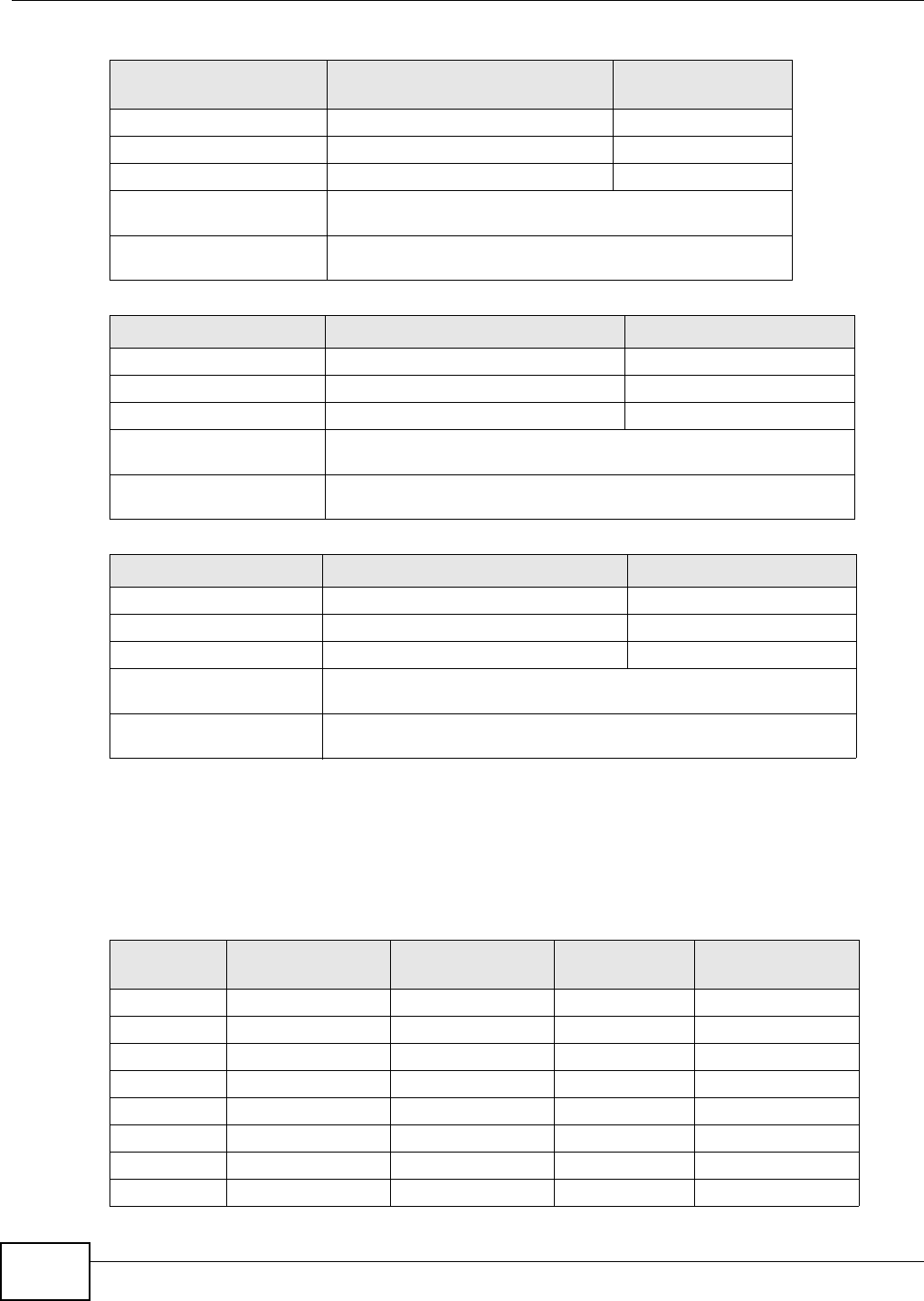
Appendix B IP Addresses and Subnetting
AMG1302/AMG1202-TSeries User’s Guide
270
Example: Eight Subnets
Similarly, use a 27-bit mask to create eight subnets (000, 001, 010, 011, 100, 101, 110 and 111).
The following table shows IP address last octet values for each subnet.
Table 99 Subnet 2
IP/SUBNET MASK NETWORK NUMBER LAST OCTET BIT
VALUE
IP Address 192.168.1. 64
IP Address (Binary) 11000000.10101000.00000001. 01000000
Subnet Mask (Binary) 11111111.11111111.11111111. 11000000
Subnet Address:
192.168.1.64
Lowest Host ID: 192.168.1.65
Broadcast Address:
192.168.1.127
Highest Host ID: 192.168.1.126
Table 100 Subnet 3
IP/SUBNET MASK NETWORK NUMBER LAST OCTET BIT VALUE
IP Address 192.168.1. 128
IP Address (Binary) 11000000.10101000.00000001. 10000000
Subnet Mask (Binary) 11111111.11111111.11111111. 11000000
Subnet Address:
192.168.1.128
Lowest Host ID: 192.168.1.129
Broadcast Address:
192.168.1.191
Highest Host ID: 192.168.1.190
Table 101 Subnet 4
IP/SUBNET MASK NETWORK NUMBER LAST OCTET BIT VALUE
IP Address 192.168.1. 192
IP Address (Binary) 11000000.10101000.00000001. 11000000
Subnet Mask (Binary) 11111111.11111111.11111111. 11000000
Subnet Address:
192.168.1.192
Lowest Host ID: 192.168.1.193
Broadcast Address:
192.168.1.255
Highest Host ID: 192.168.1.254
Table 102 Eight Subnets
SUBNET SUBNET
ADDRESS FIRST ADDRESS LAST
ADDRESS BROADCAST
ADDRESS
1 0 1 30 31
232 33 62 63
364 65 94 95
496 97 126 127
5128 129 158 159
6160 161 190 191
7192 193 222 223
8224 225 254 255
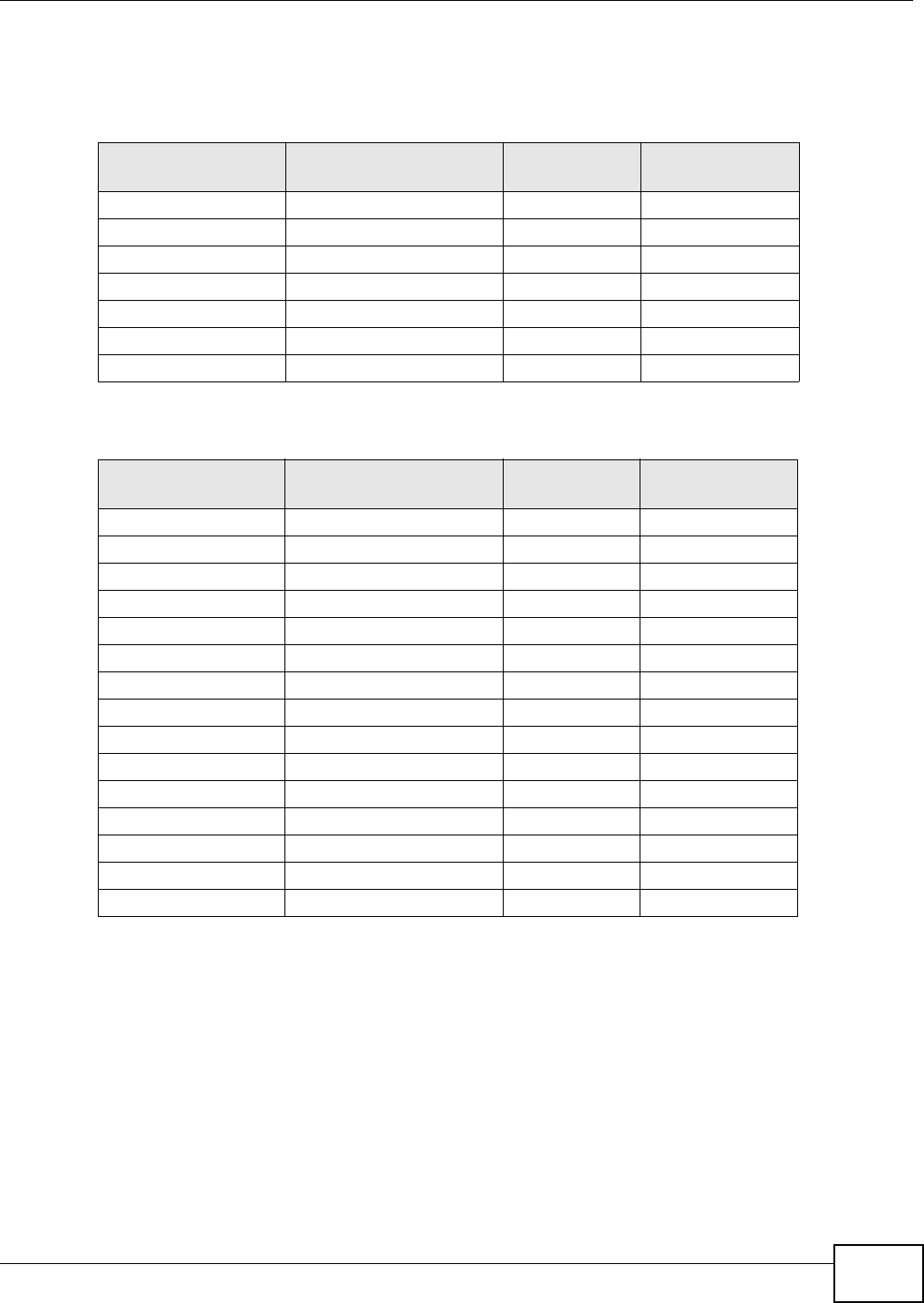
Appendix B IP Addresses and Subnetting
AMG1302/AMG1202-TSeries User’s Guide 271
Subnet Planning
The following table is a summary for subnet planning on a network with a 24-bit network number.
The following table is a summary for subnet planning on a network with a 16-bit network number.
Configuring IP Addresses
Where you obtain your network number depends on your particular situation. If the ISP or your
network administrator assigns you a block of registered IP addresses, follow their instructions in
selecting the IP addresses and the subnet mask.
If the ISP did not explicitly give you an IP network number, then most likely you have a single user
account and the ISP will assign you a dynamic IP address when the connection is established. If this
is the case, it is recommended that you select a network number from 192.168.0.0 to
192.168.255.0. The Internet Assigned Number Authority (IANA) reserved this block of addresses
specifically for private use; please do not use any other number unless you are told otherwise. You
must also enable Network Address Translation (NAT) on the AMG1302/AMG1202-TSeries.
Table 103 24-bit Network Number Subnet Planning
NO. “BORROWED”
HOST BITS SUBNET MASK NO. SUBNETS NO. HOSTS PER
SUBNET
1255.255.255.128 (/25) 2126
2255.255.255.192 (/26) 462
3255.255.255.224 (/27) 830
4255.255.255.240 (/28) 16 14
5255.255.255.248 (/29) 32 6
6255.255.255.252 (/30) 64 2
7255.255.255.254 (/31) 128 1
Table 104 16-bit Network Number Subnet Planning
NO. “BORROWED”
HOST BITS SUBNET MASK NO. SUBNETS NO. HOSTS PER
SUBNET
1255.255.128.0 (/17) 232766
2255.255.192.0 (/18) 416382
3255.255.224.0 (/19) 88190
4255.255.240.0 (/20) 16 4094
5255.255.248.0 (/21) 32 2046
6255.255.252.0 (/22) 64 1022
7255.255.254.0 (/23) 128 510
8255.255.255.0 (/24) 256 254
9255.255.255.128 (/25) 512 126
10 255.255.255.192 (/26) 1024 62
11 255.255.255.224 (/27) 2048 30
12 255.255.255.240 (/28) 4096 14
13 255.255.255.248 (/29) 8192 6
14 255.255.255.252 (/30) 16384 2
15 255.255.255.254 (/31) 32768 1
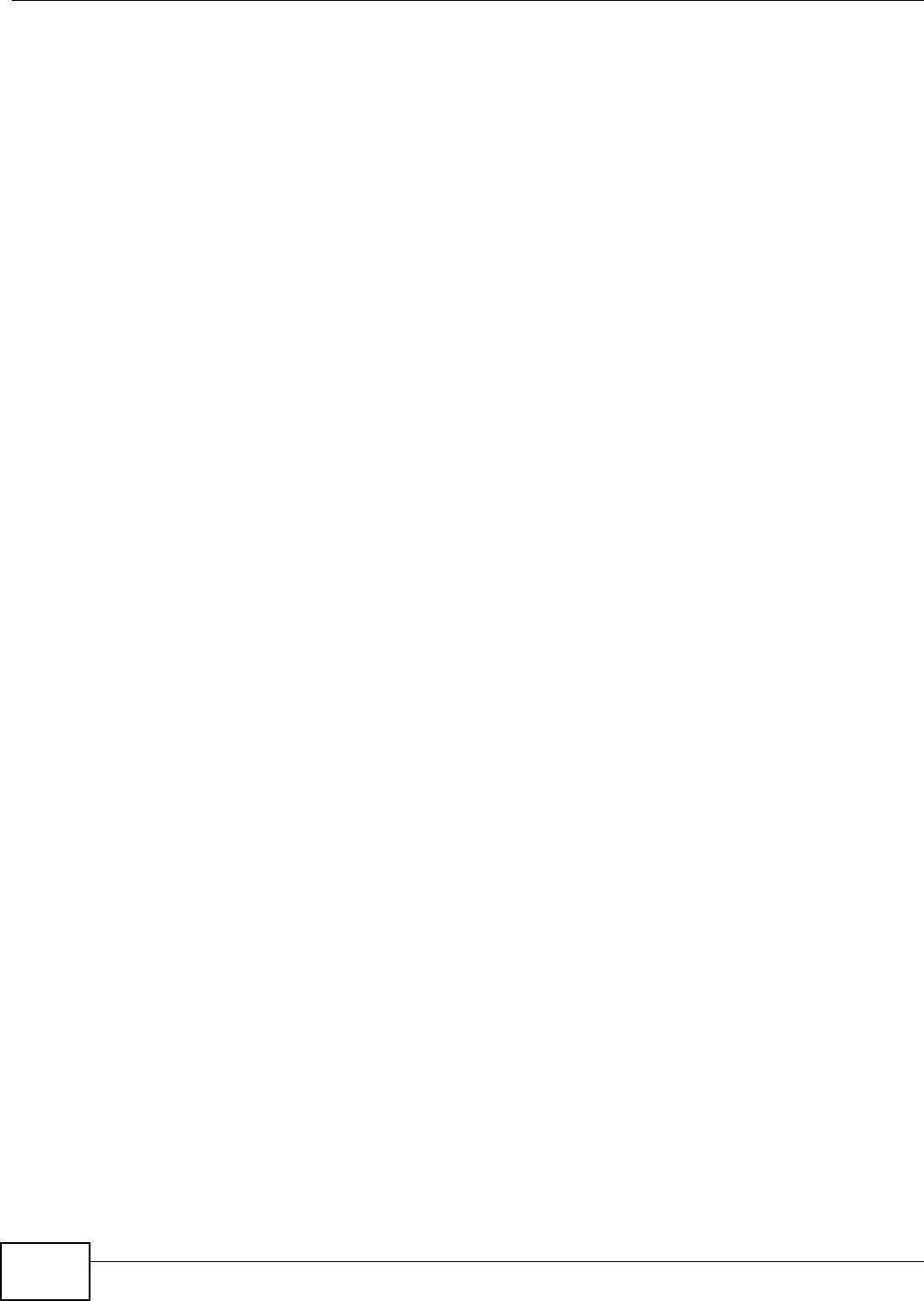
Appendix B IP Addresses and Subnetting
AMG1302/AMG1202-TSeries User’s Guide
272
Once you have decided on the network number, pick an IP address for your AMG1302/AMG1202-
TSeries that is easy to remember (for instance, 192.168.1.1) but make sure that no other device on
your network is using that IP address.
The subnet mask specifies the network number portion of an IP address. Your AMG1302/AMG1202-
TSeries will compute the subnet mask automatically based on the IP address that you entered. You
don't need to change the subnet mask computed by the AMG1302/AMG1202-TSeries unless you
are instructed to do otherwise.
Private IP Addresses
Every machine on the Internet must have a unique address. If your networks are isolated from the
Internet (running only between two branch offices, for example) you can assign any IP addresses to
the hosts without problems. However, the Internet Assigned Numbers Authority (IANA) has
reserved the following three blocks of IP addresses specifically for private networks:
• 10.0.0.0 — 10.255.255.255
• 172.16.0.0 — 172.31.255.255
• 192.168.0.0 — 192.168.255.255
You can obtain your IP address from the IANA, from an ISP, or it can be assigned from a private
network. If you belong to a small organization and your Internet access is through an ISP, the ISP
can provide you with the Internet addresses for your local networks. On the other hand, if you are
part of a much larger organization, you should consult your network administrator for the
appropriate IP addresses.
Regardless of your particular situation, do not create an arbitrary IP address; always follow the
guidelines above. For more information on address assignment, please refer to RFC 1597, Address
Allocation for Private Internets and RFC 1466, Guidelines for Management of IP Address Space.
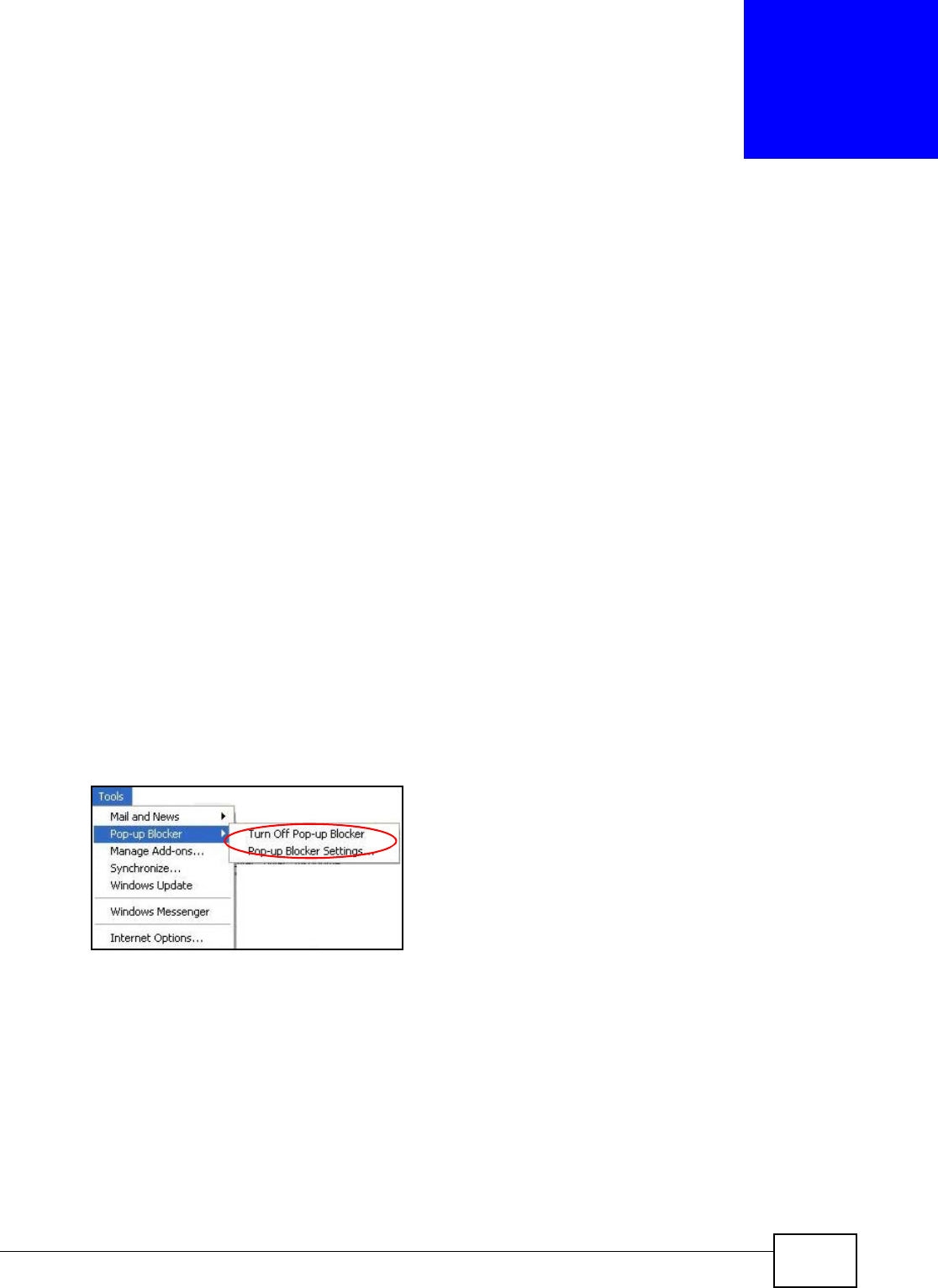
AMG1302/AMG1202-TSeries User’s Guide 273
APPENDIX C
Pop-up Windows, JavaScripts and Java
Permissions
In order to use the web configurator you need to allow:
• Web browser pop-up windows from your device.
• JavaScripts (enabled by default).
• Java permissions (enabled by default).
Note: Internet Explorer 6 screens are used here. Screens for other Internet Explorer
versions may vary.
Internet Explorer Pop-up Blockers
You may have to disable pop-up blocking to log into your device.
Either disable pop-up blocking (enabled by default in Windows XP SP (Service Pack) 2) or allow
pop-up blocking and create an exception for your device’s IP address.
Disable Pop-up Blockers
1In Internet Explorer, select Tools, Pop-up Blocker and then select Turn Off Pop-up Blocker.
Figure 162 Pop-up Blocker
You can also check if pop-up blocking is disabled in the Pop-up Blocker section in the Privacy tab.
1In Internet Explorer, select Tools, Internet Options, Privacy.
2Clear the Block pop-ups check box in the Pop-up Blocker section of the screen. This disables any
web pop-up blockers you may have enabled.
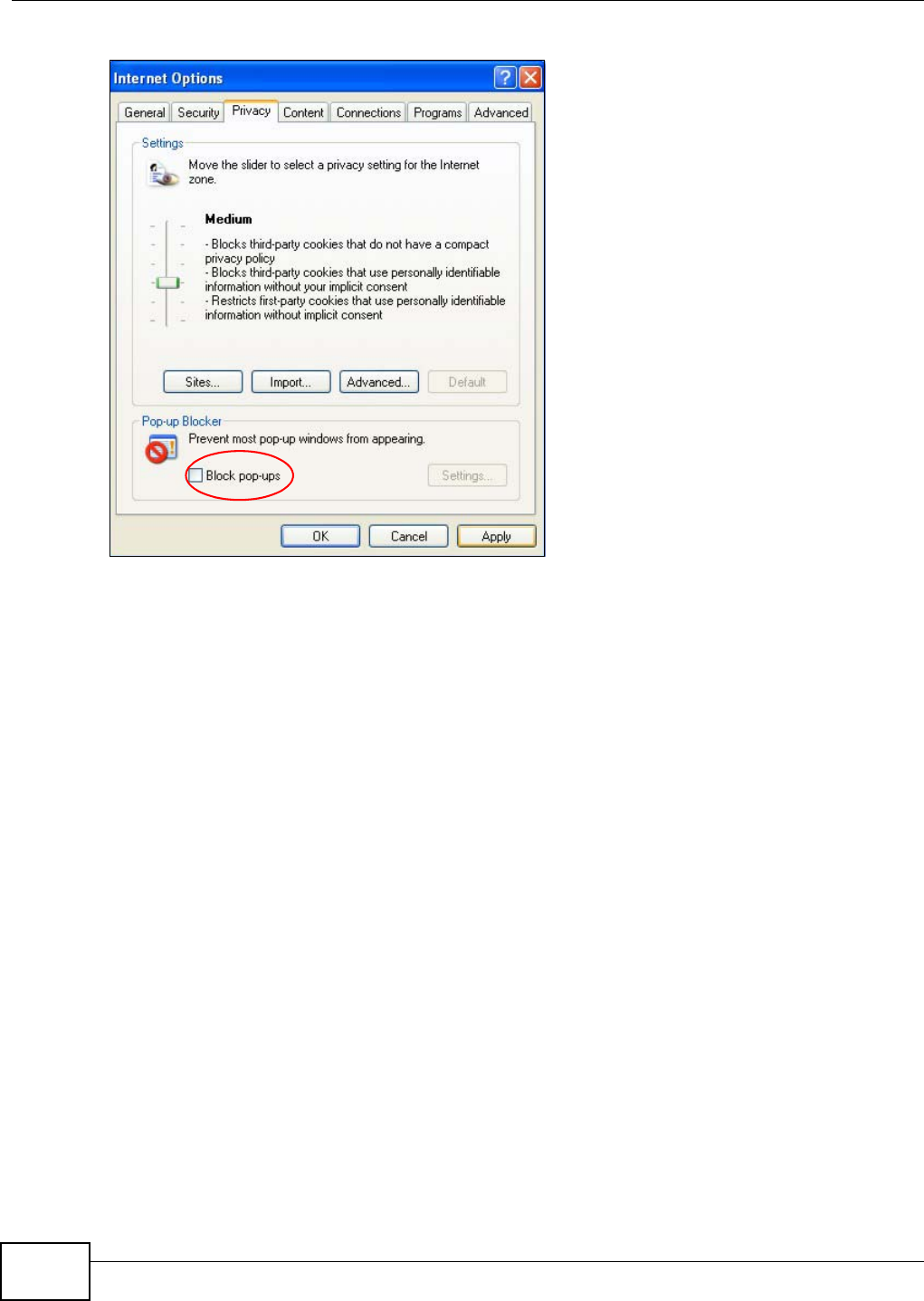
Appendix C Pop-up Windows, JavaScripts and Java Permissions
AMG1302/AMG1202-TSeries User’s Guide
274
Figure 163 Internet Options: Privacy
3Click Apply to save this setting.
Enable Pop-up Blockers with Exceptions
Alternatively, if you only want to allow pop-up windows from your device, see the following steps.
1In Internet Explorer, select Tools, Internet Options and then the Privacy tab.
2Select Settings…to open the Pop-up Blocker Settings screen.
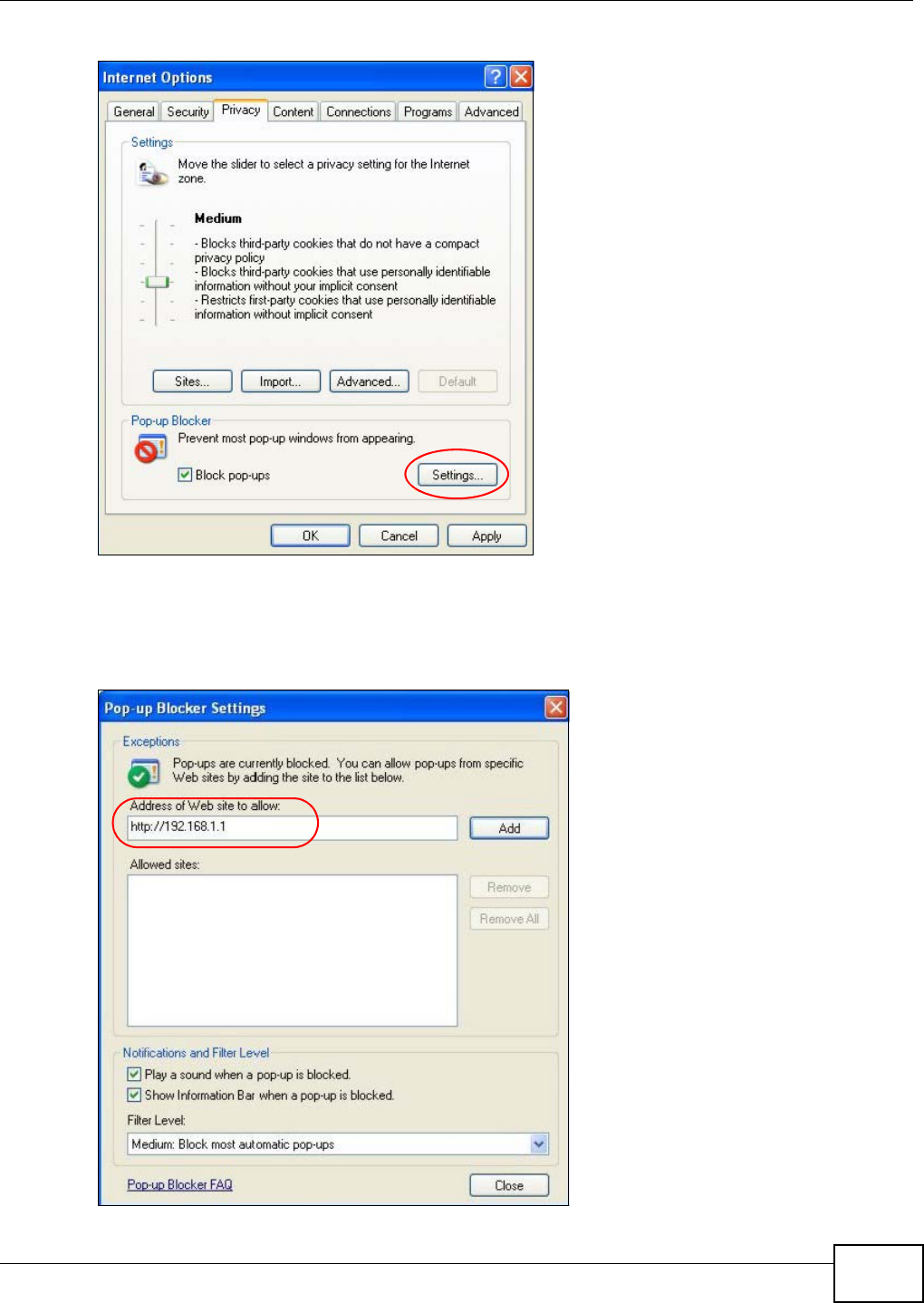
Appendix C Pop-up Windows, JavaScripts and Java Permissions
AMG1302/AMG1202-TSeries User’s Guide 275
Figure 164 Internet Options: Privacy
3Type the IP address of your device (the web page that you do not want to have blocked) with the
prefix “http://”. For example, http://192.168.167.1.
4Click Add to move the IP address to the list of Allowed sites.
Figure 165 Pop-up Blocker Settings
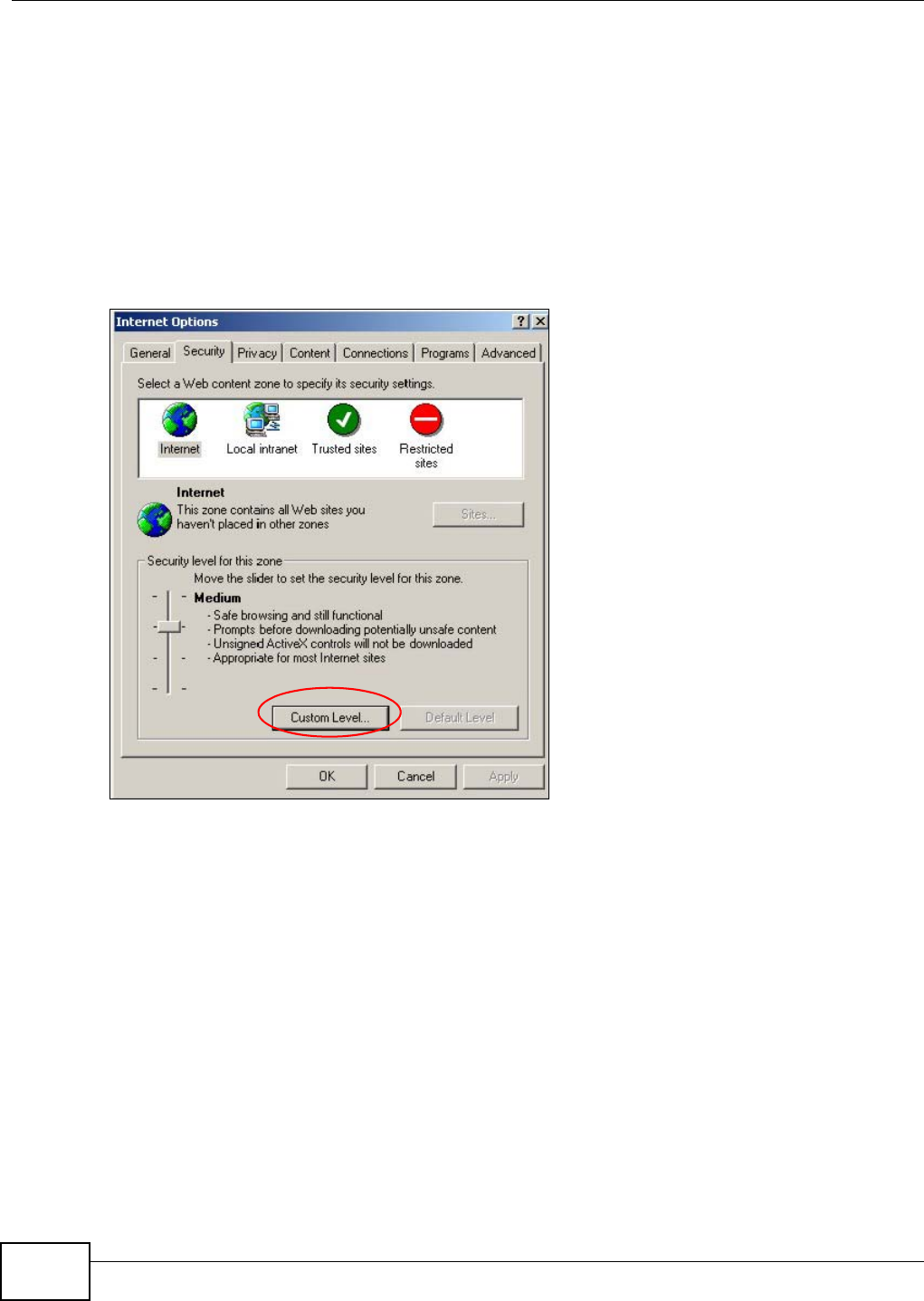
Appendix C Pop-up Windows, JavaScripts and Java Permissions
AMG1302/AMG1202-TSeries User’s Guide
276
5Click Close to return to the Privacy screen.
6Click Apply to save this setting.
JavaScripts
If pages of the web configurator do not display properly in Internet Explorer, check that JavaScripts
are allowed.
1In Internet Explorer, click Tools, Internet Options and then the Security tab.
Figure 166 Internet Options: Security
2Click the Custom Level... button.
3Scroll down to Scripting.
4Under Active scripting make sure that Enable is selected (the default).
5Under Scripting of Java applets make sure that Enable is selected (the default).
6Click OK to close the window.
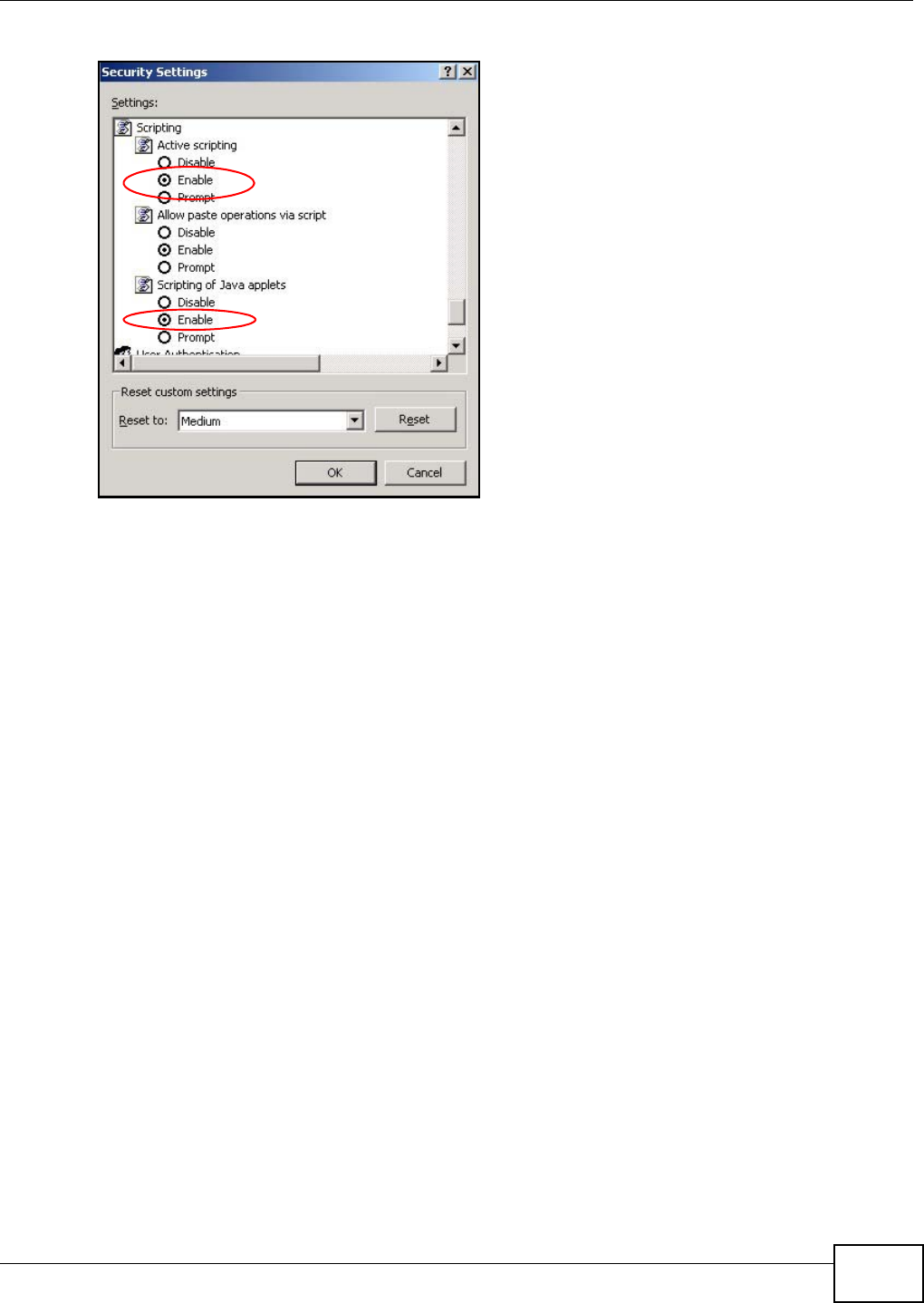
Appendix C Pop-up Windows, JavaScripts and Java Permissions
AMG1302/AMG1202-TSeries User’s Guide 277
Figure 167 Security Settings - Java Scripting
Java Permissions
1From Internet Explorer, click Tools, Internet Options and then the Security tab.
2Click the Custom Level... button.
3Scroll down to Microsoft VM.
4Under Java permissions make sure that a safety level is selected.
5Click OK to close the window.
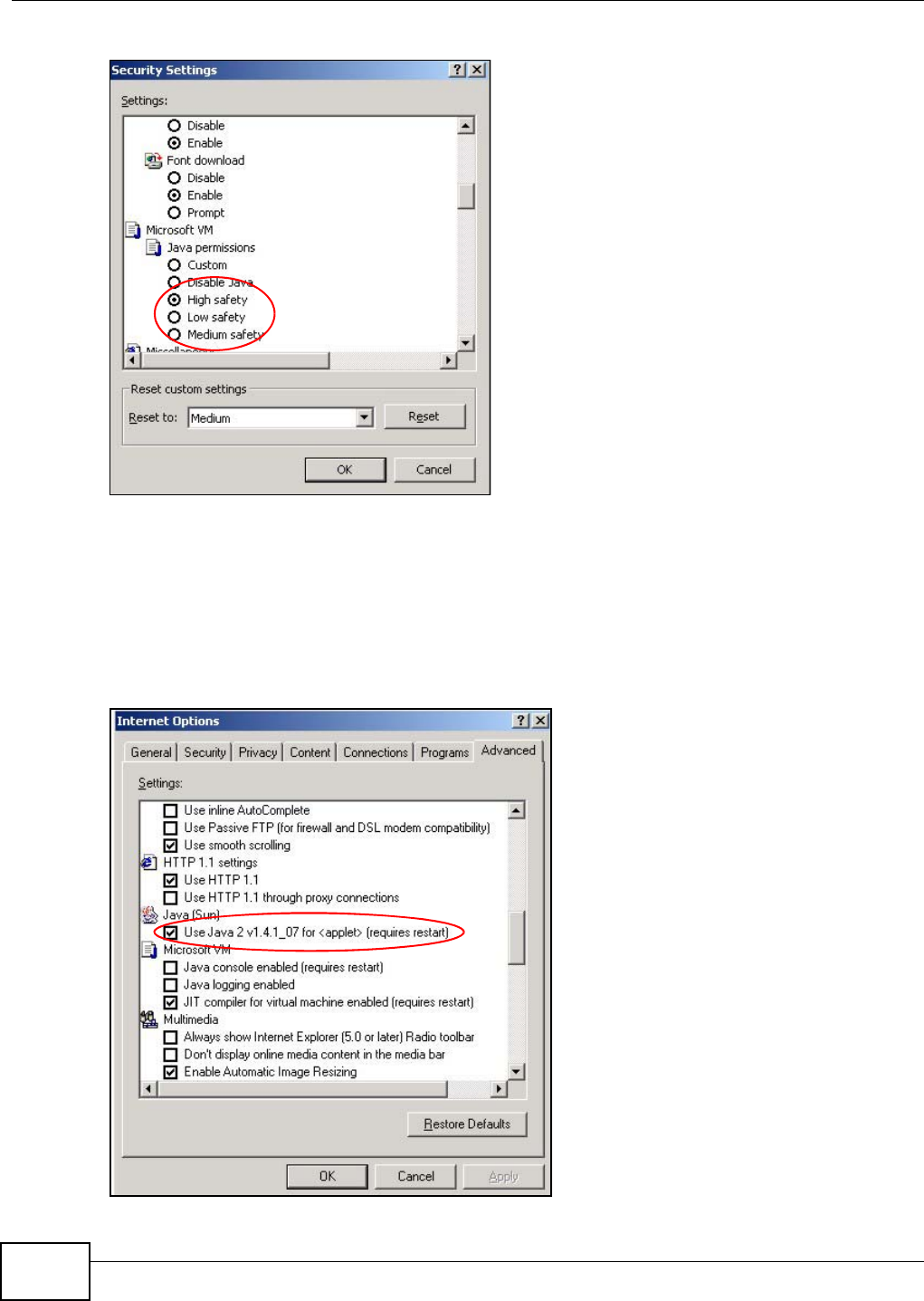
Appendix C Pop-up Windows, JavaScripts and Java Permissions
AMG1302/AMG1202-TSeries User’s Guide
278
Figure 168 Security Settings - Java
JAVA (Sun)
1From Internet Explorer, click Tools, Internet Options and then the Advanced tab.
2Make sure that Use Java 2 for <applet> under Java (Sun) is selected.
3Click OK to close the window.
Figure 169 Java (Sun)
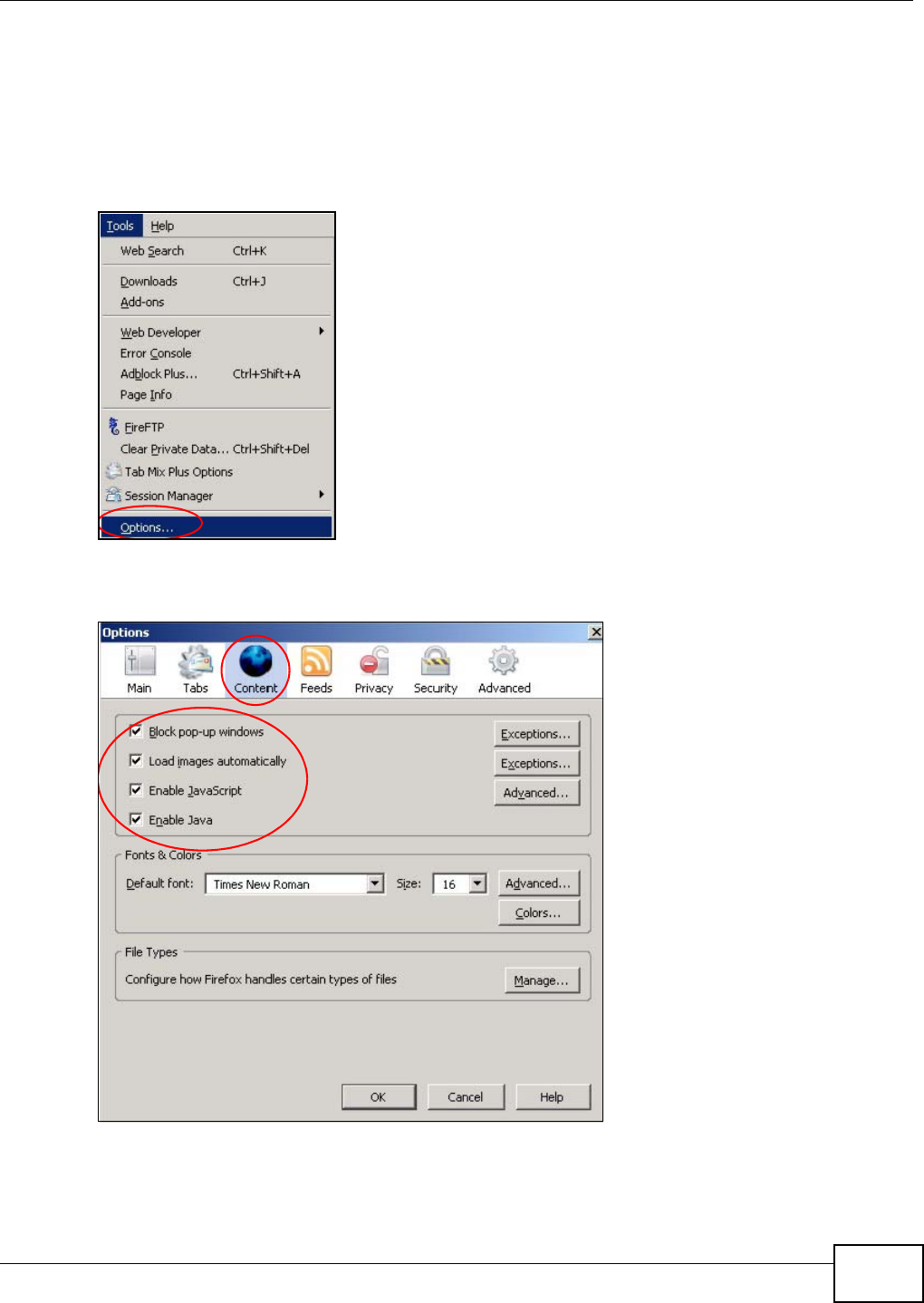
Appendix C Pop-up Windows, JavaScripts and Java Permissions
AMG1302/AMG1202-TSeries User’s Guide 279
Mozilla Firefox
Mozilla Firefox 2.0 screens are used here. Screens for other versions may vary.
You can enable Java, Javascripts and pop-ups in one screen. Click Tools, then click Options in the
screen that appears.
Figure 170 Mozilla Firefox: Tools > Options
Click Content to show the screen below. Select the check boxes as shown in the following screen.
Figure 171 Mozilla Firefox Content Security
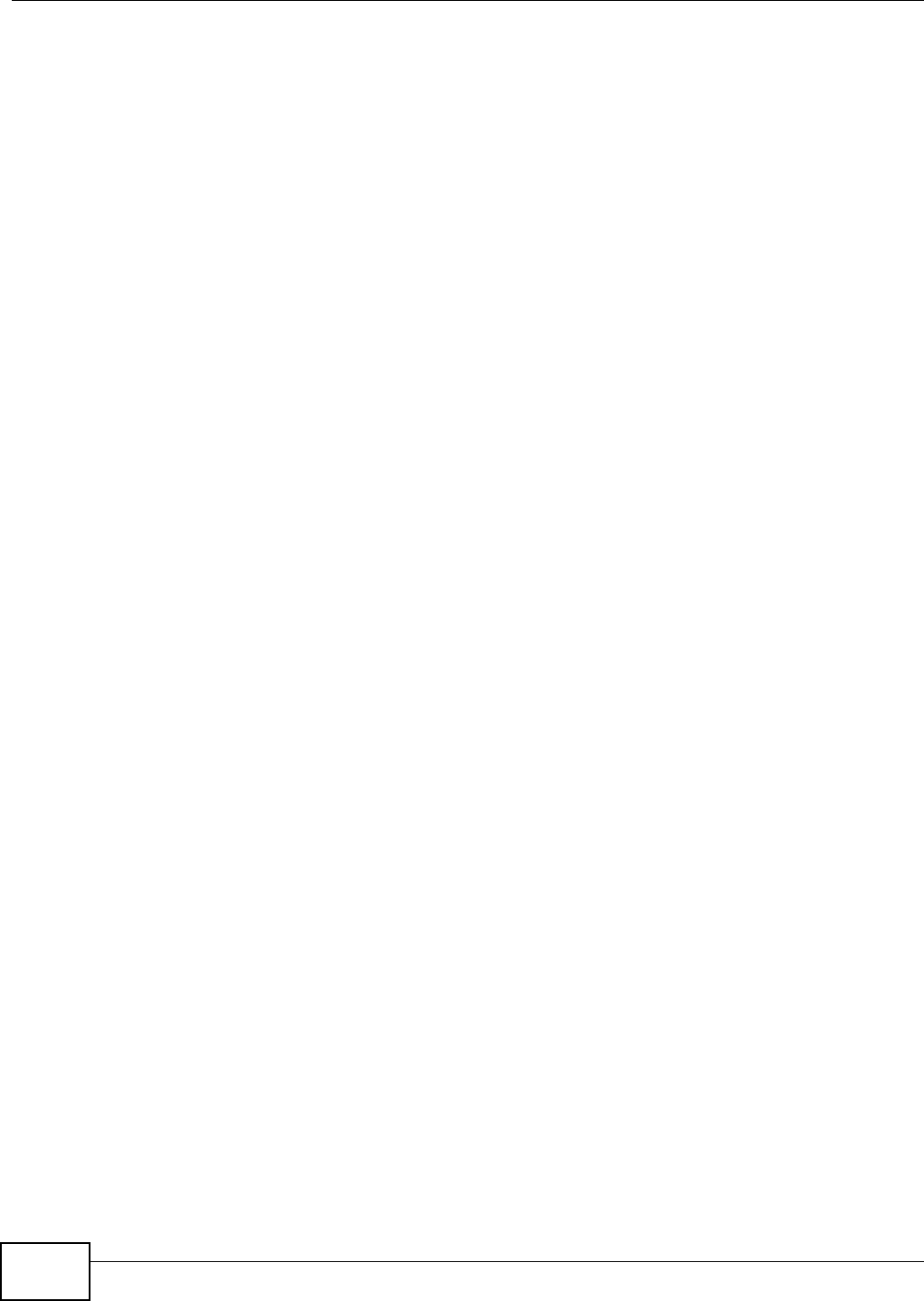
Appendix C Pop-up Windows, JavaScripts and Java Permissions
AMG1302/AMG1202-TSeries User’s Guide
280
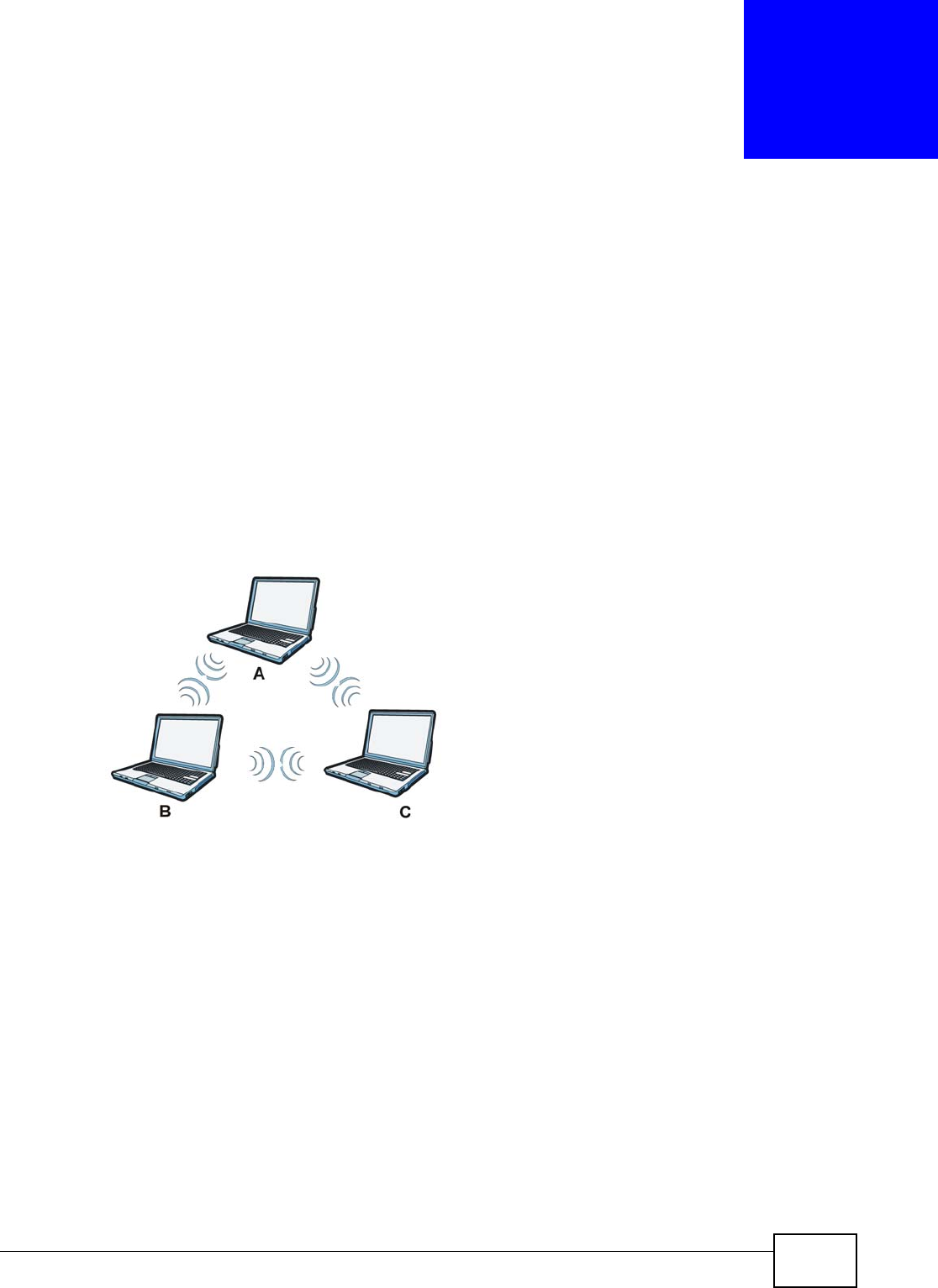
AMG1302/AMG1202-TSeries User’s Guide 281
APPENDIX D
Wireless LANs
Wireless LAN Topologies
This section discusses ad-hoc and infrastructure wireless LAN topologies.
Ad-hoc Wireless LAN Configuration
The simplest WLAN configuration is an independent (Ad-hoc) WLAN that connects a set of
computers with wireless adapters (A, B, C). Any time two or more wireless adapters are within
range of each other, they can set up an independent network, which is commonly referred to as an
ad-hoc network or Independent Basic Service Set (IBSS). The following diagram shows an example
of notebook computers using wireless adapters to form an ad-hoc wireless LAN.
Figure 172 Peer-to-Peer Communication in an Ad-hoc Network
BSS
A Basic Service Set (BSS) exists when all communications between wireless clients or between a
wireless client and a wired network client go through one access point (AP).
Intra-BSS traffic is traffic between wireless clients in the BSS. When Intra-BSS is enabled, wireless
client A and B can access the wired network and communicate with each other. When Intra-BSS is
disabled, wireless client A and B can still access the wired network but cannot communicate with
each other.
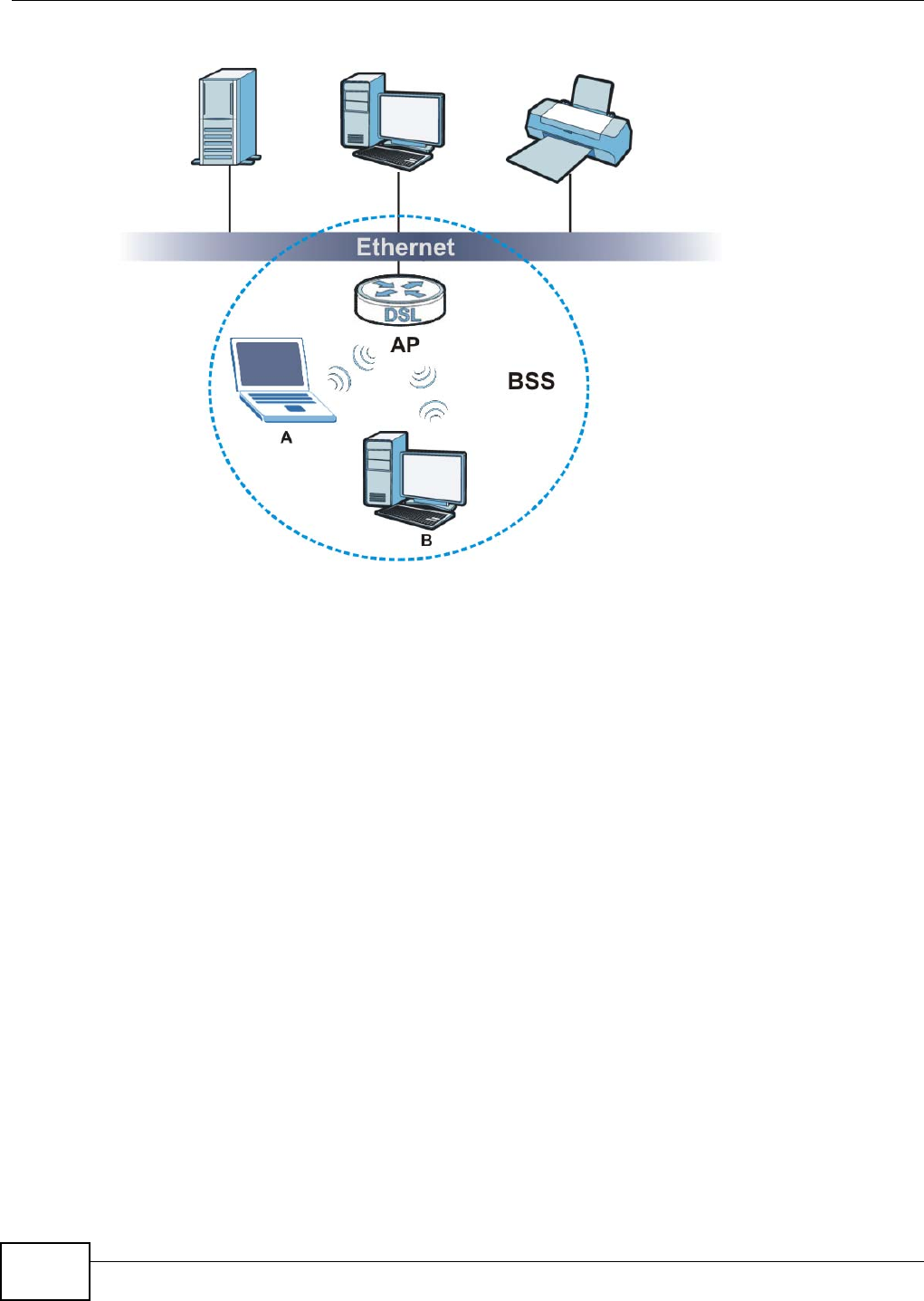
Appendix D Wireless LANs
AMG1302/AMG1202-TSeries User’s Guide
282
Figure 173 Basic Service Set
ESS
An Extended Service Set (ESS) consists of a series of overlapping BSSs, each containing an access
point, with each access point connected together by a wired network. This wired connection
between APs is called a Distribution System (DS).
This type of wireless LAN topology is called an Infrastructure WLAN. The Access Points not only
provide communication with the wired network but also mediate wireless network traffic in the
immediate neighborhood.
An ESSID (ESS IDentification) uniquely identifies each ESS. All access points and their associated
wireless clients within the same ESS must have the same ESSID in order to communicate.
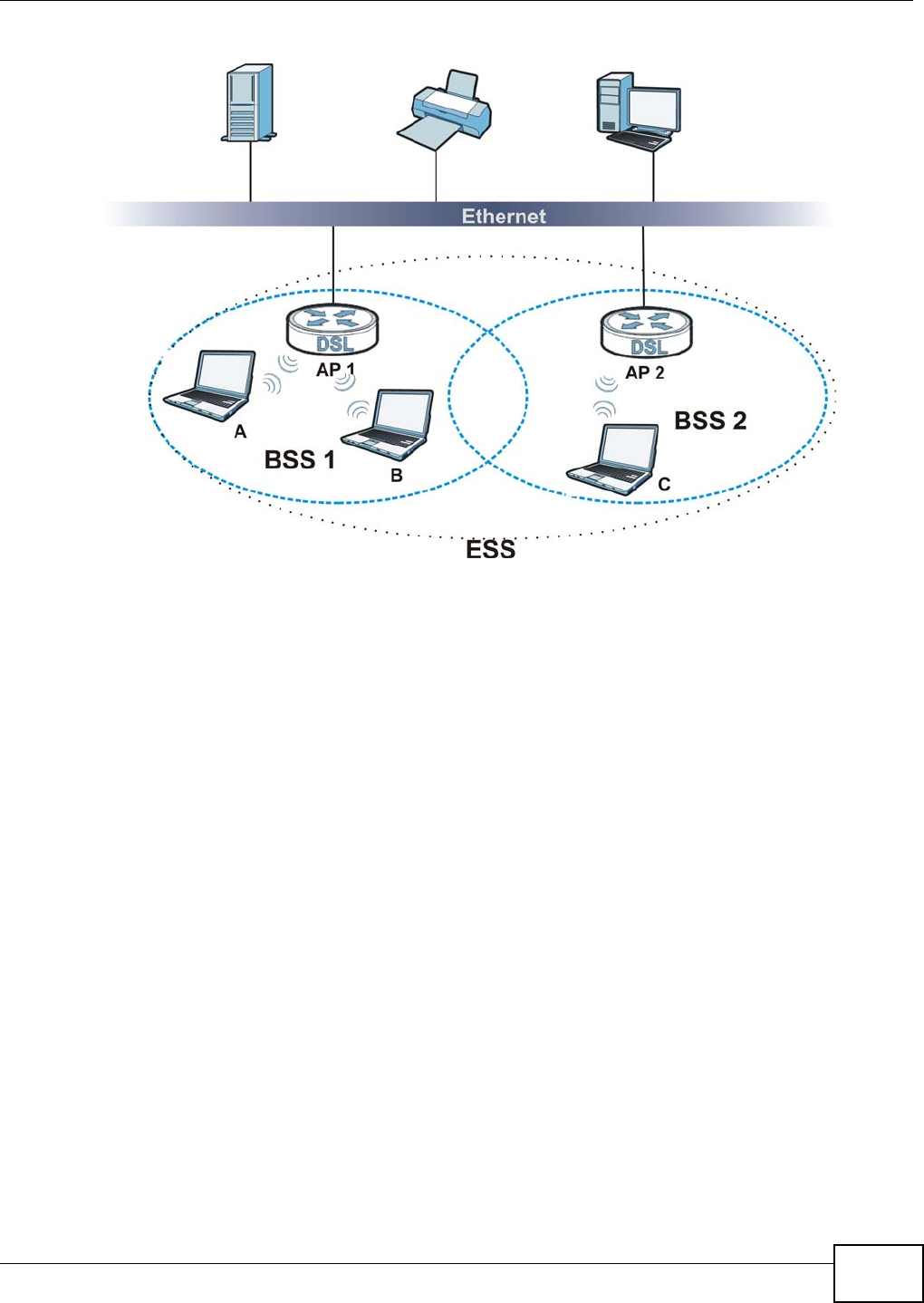
Appendix D Wireless LANs
AMG1302/AMG1202-TSeries User’s Guide 283
Figure 174 Infrastructure WLAN
Channel
A channel is the radio frequency(ies) used by wireless devices to transmit and receive data.
Channels available depend on your geographical area. You may have a choice of channels (for your
region) so you should use a channel different from an adjacent AP (access point) to reduce
interference. Interference occurs when radio signals from different access points overlap causing
interference and degrading performance.
Adjacent channels partially overlap however. To avoid interference due to overlap, your AP should
be on a channel at least five channels away from a channel that an adjacent AP is using. For
example, if your region has 11 channels and an adjacent AP is using channel 1, then you need to
select a channel between 6 or 11.
RTS/CTS
A hidden node occurs when two stations are within range of the same access point, but are not
within range of each other. The following figure illustrates a hidden node. Both stations (STA) are
within range of the access point (AP) or wireless gateway, but out-of-range of each other, so they
cannot "hear" each other, that is they do not know if the channel is currently being used. Therefore,
they are considered hidden from each other.
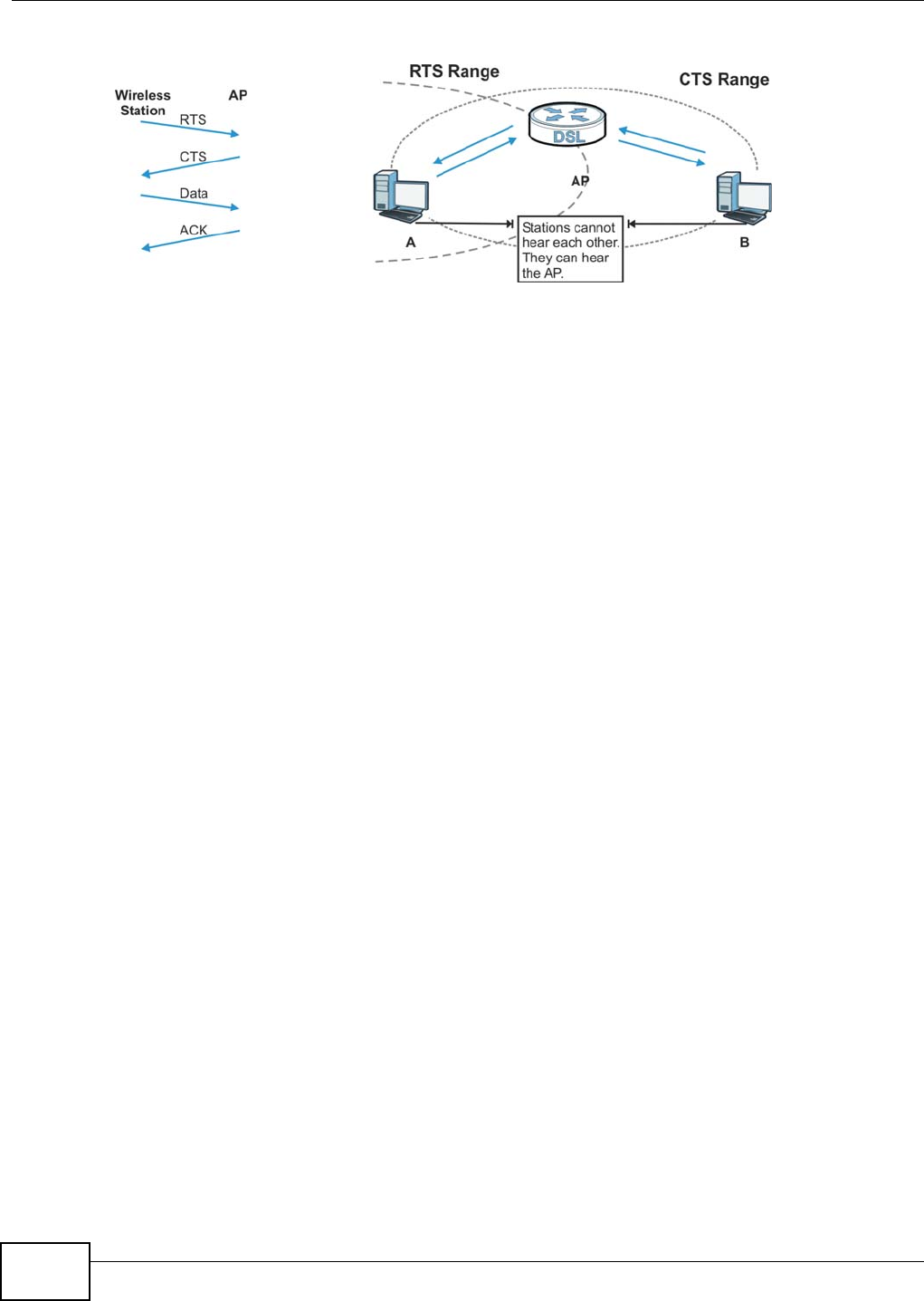
Appendix D Wireless LANs
AMG1302/AMG1202-TSeries User’s Guide
284
Figure 175 RTS/CTS
When station A sends data to the AP, it might not know that the station B is already using the
channel. If these two stations send data at the same time, collisions may occur when both sets of
data arrive at the AP at the same time, resulting in a loss of messages for both stations.
RTS/CTS is designed to prevent collisions due to hidden nodes. An RTS/CTS defines the biggest
size data frame you can send before an RTS (Request To Send)/CTS (Clear to Send) handshake is
invoked.
When a data frame exceeds the RTS/CTS value you set (between 0 to 2432 bytes), the station
that wants to transmit this frame must first send an RTS (Request To Send) message to the AP for
permission to send it. The AP then responds with a CTS (Clear to Send) message to all other
stations within its range to notify them to defer their transmission. It also reserves and confirms
with the requesting station the time frame for the requested transmission.
Stations can send frames smaller than the specified RTS/CTS directly to the AP without the RTS
(Request To Send)/CTS (Clear to Send) handshake.
You should only configure RTS/CTS if the possibility of hidden nodes exists on your network and
the "cost" of resending large frames is more than the extra network overhead involved in the RTS
(Request To Send)/CTS (Clear to Send) handshake.
If the RTS/CTS value is greater than the Fragmentation Threshold value (see next), then the
RTS (Request To Send)/CTS (Clear to Send) handshake will never occur as data frames will be
fragmented before they reach RTS/CTS size.
Note: Enabling the RTS Threshold causes redundant network overhead that could
negatively affect the throughput performance instead of providing a remedy.
Fragmentation Threshold
A Fragmentation Threshold is the maximum data fragment size (between 256 and 2432 bytes)
that can be sent in the wireless network before the AP will fragment the packet into smaller data
frames.
A large Fragmentation Threshold is recommended for networks not prone to interference while
you should set a smaller threshold for busy networks or networks that are prone to interference.
If the Fragmentation Threshold value is smaller than the RTS/CTS value (see previously) you
set then the RTS (Request To Send)/CTS (Clear to Send) handshake will never occur as data frames
will be fragmented before they reach RTS/CTS size.
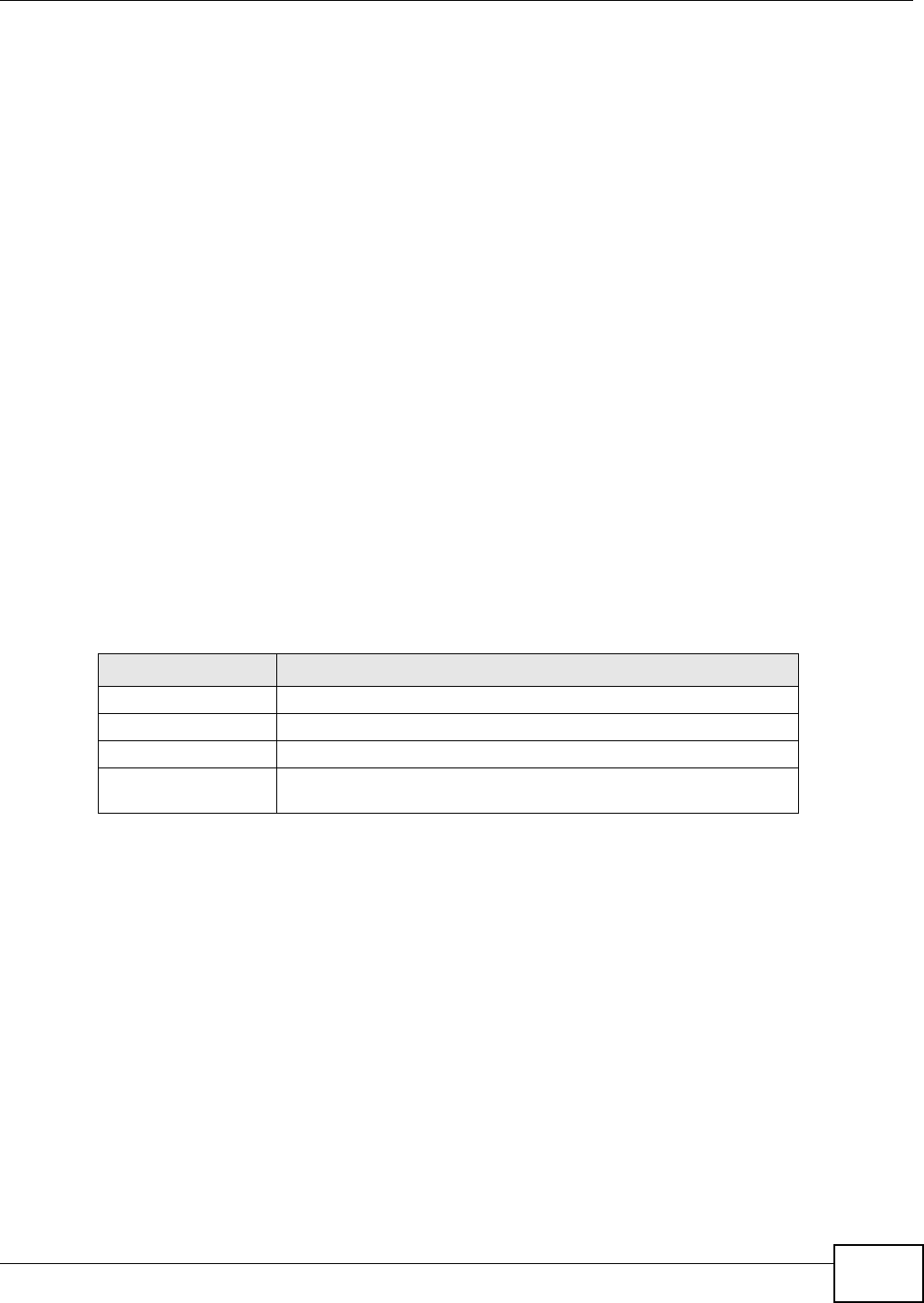
Appendix D Wireless LANs
AMG1302/AMG1202-TSeries User’s Guide 285
Preamble Type
Preamble is used to signal that data is coming to the receiver. Short and long refer to the length of
the synchronization field in a packet.
Short preamble increases performance as less time sending preamble means more time for sending
data. All IEEE 802.11 compliant wireless adapters support long preamble, but not all support short
preamble.
Use long preamble if you are unsure what preamble mode other wireless devices on the network
support, and to provide more reliable communications in busy wireless networks.
Use short preamble if you are sure all wireless devices on the network support it, and to provide
more efficient communications.
Use the dynamic setting to automatically use short preamble when all wireless devices on the
network support it, otherwise the AMG1302/AMG1202-TSeries uses long preamble.
Note: The wireless devices MUST use the same preamble mode in order to communicate.
IEEE 802.11g Wireless LAN
IEEE 802.11g is fully compatible with the IEEE 802.11b standard. This means an IEEE 802.11b
adapter can interface directly with an IEEE 802.11g access point (and vice versa) at 11 Mbps or
lower depending on range. IEEE 802.11g has several intermediate rate steps between the
maximum and minimum data rates. The IEEE 802.11g data rate and modulation are as follows:
Wireless Security Overview
Wireless security is vital to your network to protect wireless communication between wireless
clients, access points and the wired network.
Wireless security methods available on the AMG1302/AMG1202-TSeries are data encryption,
wireless client authentication, restricting access by device MAC address and hiding the AMG1302/
AMG1202-TSeries identity.
Table 105 IEEE 802.11g
DATA RATE (MBPS) MODULATION
1 DBPSK (Differential Binary Phase Shift Keyed)
2 DQPSK (Differential Quadrature Phase Shift Keying)
5.5 / 11 CCK (Complementary Code Keying)
6/9/12/18/24/36/48/
54
OFDM (Orthogonal Frequency Division Multiplexing)
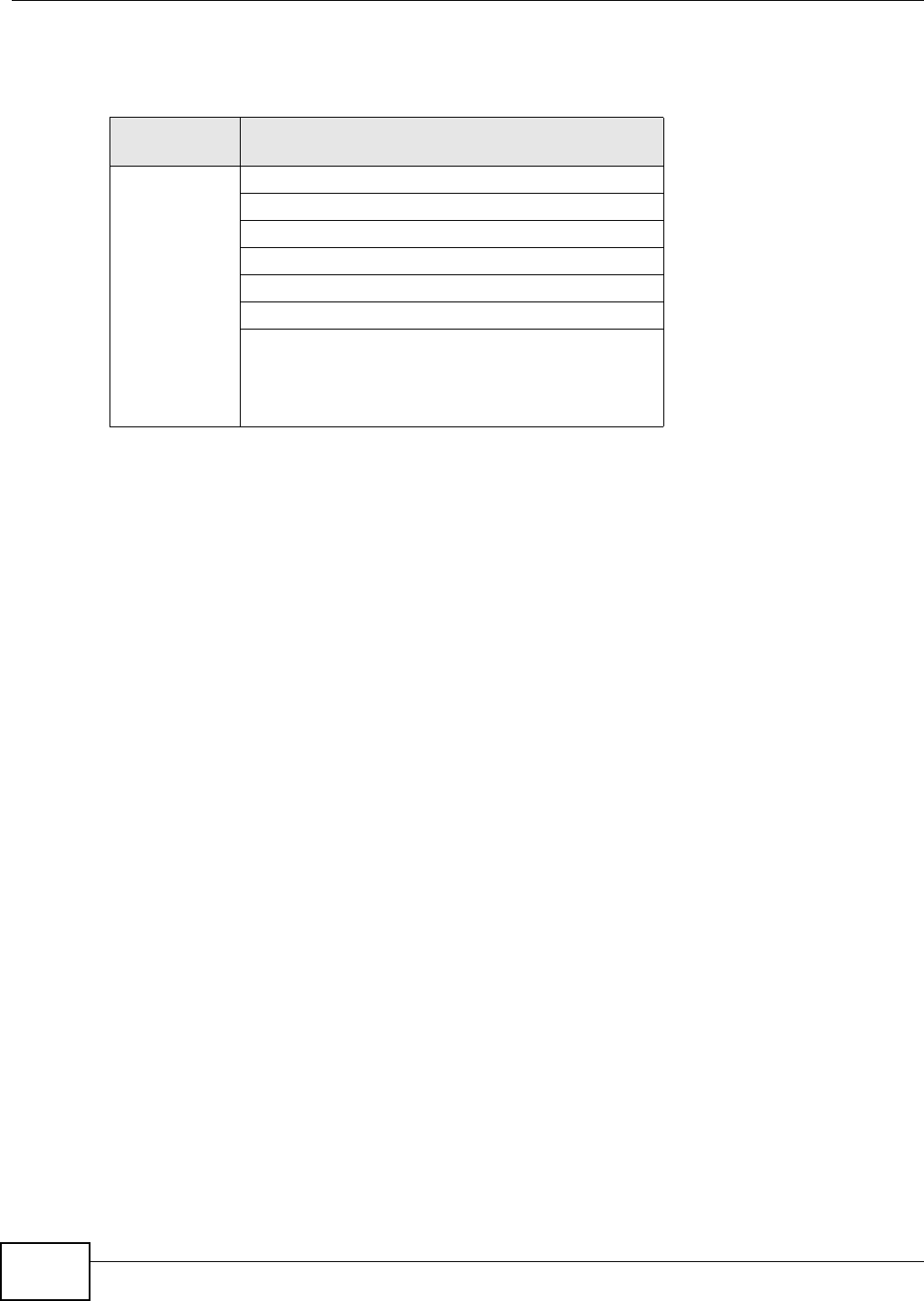
Appendix D Wireless LANs
AMG1302/AMG1202-TSeries User’s Guide
286
The following figure shows the relative effectiveness of these wireless security methods available on
your AMG1302/AMG1202-TSeries.
Note: You must enable the same wireless security settings on the AMG1302/AMG1202-
TSeries and on all wireless clients that you want to associate with it.
IEEE 802.1x
In June 2001, the IEEE 802.1x standard was designed to extend the features of IEEE 802.11 to
support extended authentication as well as providing additional accounting and control features. It
is supported by Windows XP and a number of network devices. Some advantages of IEEE 802.1x
are:
• User based identification that allows for roaming.
• Support for RADIUS (Remote Authentication Dial In User Service, RFC 2138, 2139) for
centralized user profile and accounting management on a network RADIUS server.
• Support for EAP (Extensible Authentication Protocol, RFC 2486) that allows additional
authentication methods to be deployed with no changes to the access point or the wireless
clients.
RADIUS
RADIUS is based on a client-server model that supports authentication, authorization and
accounting. The access point is the client and the server is the RADIUS server. The RADIUS server
handles the following tasks:
• Authentication
Determines the identity of the users.
•Authorization
Determines the network services available to authenticated users once they are connected to the
network.
• Accounting
Keeps track of the client’s network activity.
Table 106 Wireless Security Levels
SECURITY
LEVEL SECURITY TYPE
Least
Secure
Most Secure
Unique SSID (Default)
Unique SSID with Hide SSID Enabled
MAC Address Filtering
WEP Encryption
IEEE802.1x EAP with RADIUS Server Authentication
Wi-Fi Protected Access (WPA)
WPA2
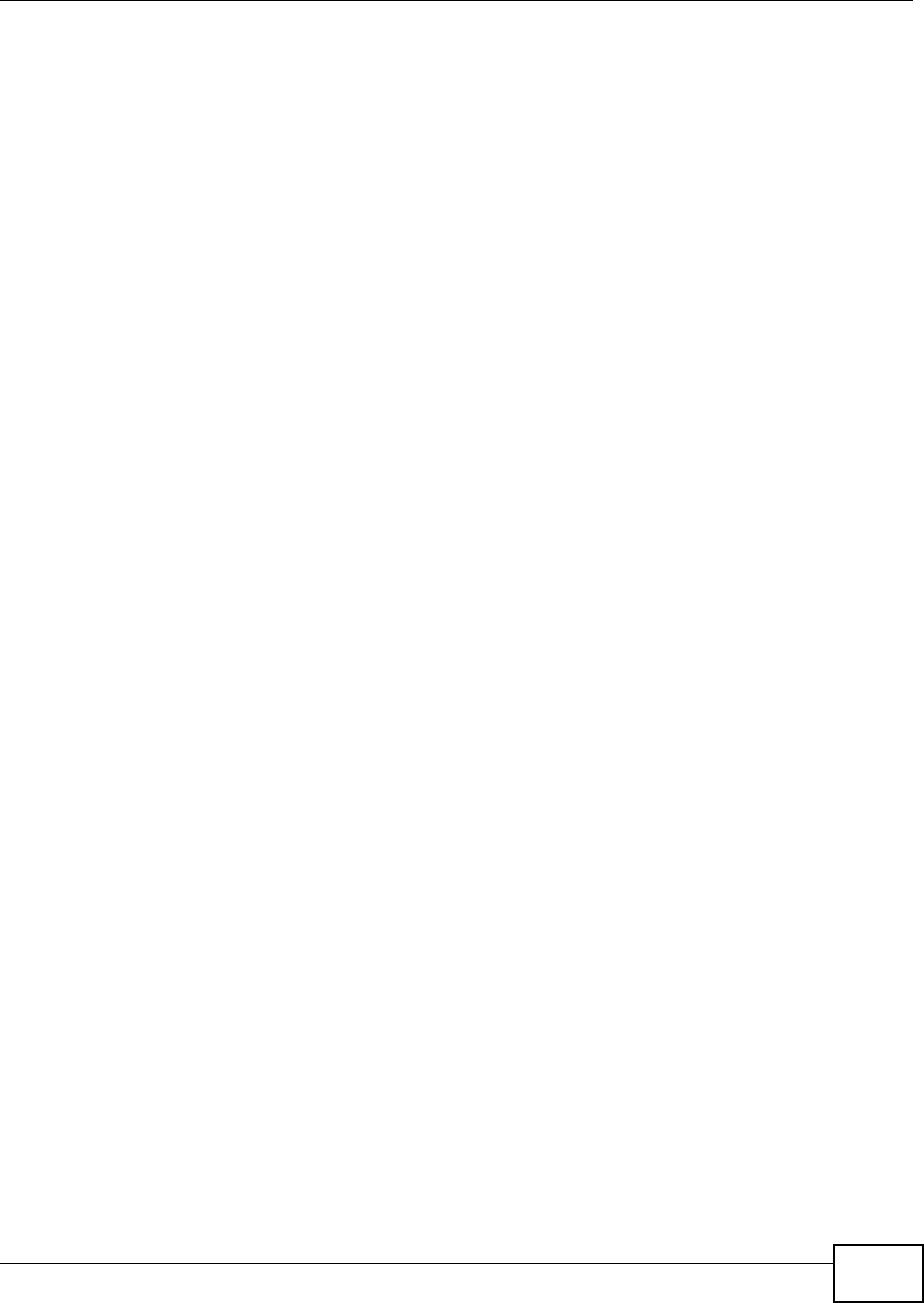
Appendix D Wireless LANs
AMG1302/AMG1202-TSeries User’s Guide 287
RADIUS is a simple package exchange in which your AP acts as a message relay between the
wireless client and the network RADIUS server.
Types of RADIUS Messages
The following types of RADIUS messages are exchanged between the access point and the RADIUS
server for user authentication:
• Access-Request
Sent by an access point requesting authentication.
• Access-Reject
Sent by a RADIUS server rejecting access.
• Access-Accept
Sent by a RADIUS server allowing access.
• Access-Challenge
Sent by a RADIUS server requesting more information in order to allow access. The access point
sends a proper response from the user and then sends another Access-Request message.
The following types of RADIUS messages are exchanged between the access point and the RADIUS
server for user accounting:
• Accounting-Request
Sent by the access point requesting accounting.
• Accounting-Response
Sent by the RADIUS server to indicate that it has started or stopped accounting.
In order to ensure network security, the access point and the RADIUS server use a shared secret
key, which is a password, they both know. The key is not sent over the network. In addition to the
shared key, password information exchanged is also encrypted to protect the network from
unauthorized access.
Types of EAP Authentication
This section discusses some popular authentication types: EAP-MD5, EAP-TLS, EAP-TTLS, PEAP and
LEAP. Your wireless LAN device may not support all authentication types.
EAP (Extensible Authentication Protocol) is an authentication protocol that runs on top of the IEEE
802.1x transport mechanism in order to support multiple types of user authentication. By using EAP
to interact with an EAP-compatible RADIUS server, an access point helps a wireless station and a
RADIUS server perform authentication.
The type of authentication you use depends on the RADIUS server and an intermediary AP(s) that
supports IEEE 802.1x.
For EAP-TLS authentication type, you must first have a wired connection to the network and obtain
the certificate(s) from a certificate authority (CA). A certificate (also called digital IDs) can be used
to authenticate users and a CA issues certificates and guarantees the identity of each certificate
owner.
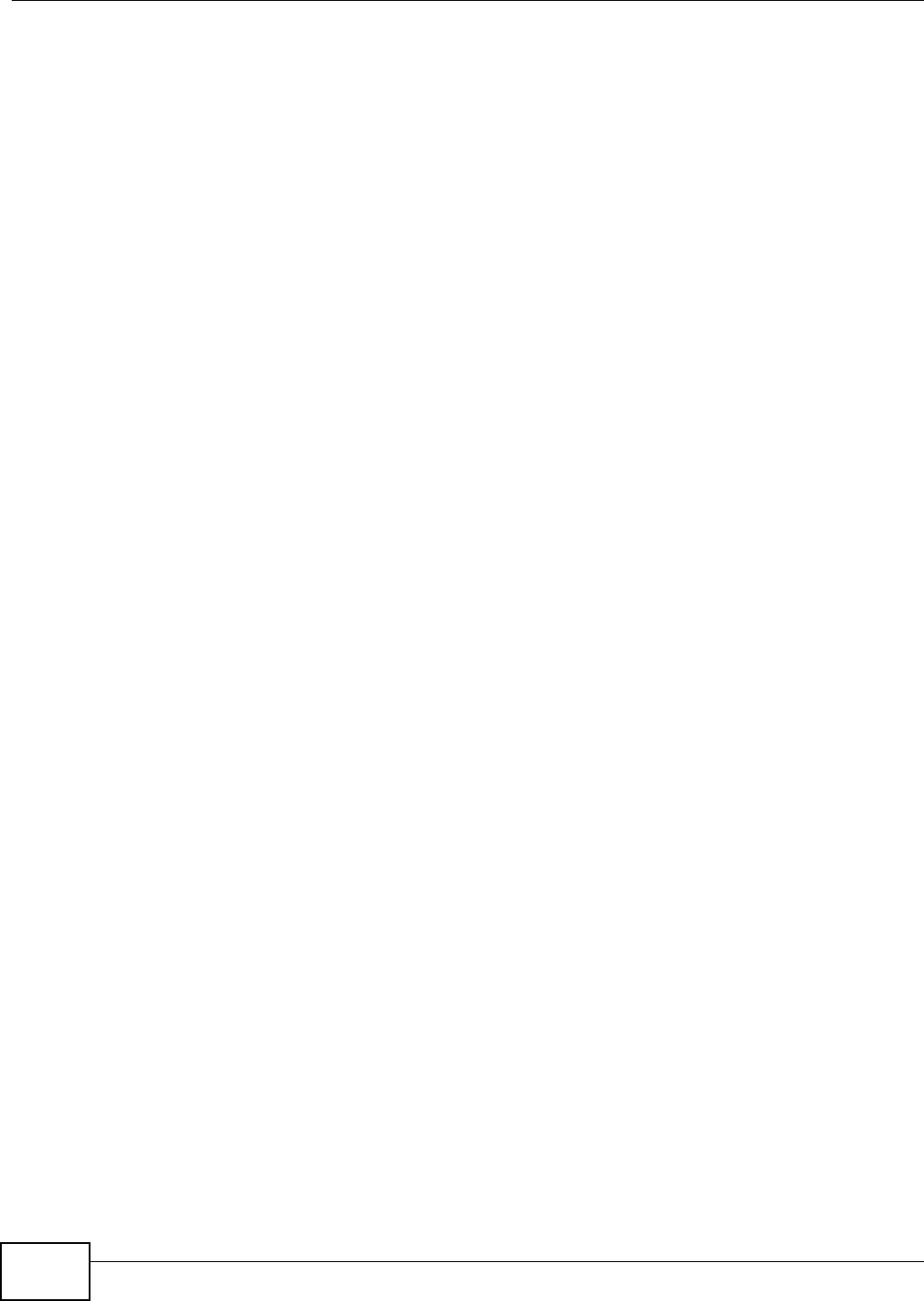
Appendix D Wireless LANs
AMG1302/AMG1202-TSeries User’s Guide
288
EAP-MD5 (Message-Digest Algorithm 5)
MD5 authentication is the simplest one-way authentication method. The authentication server
sends a challenge to the wireless client. The wireless client ‘proves’ that it knows the password by
encrypting the password with the challenge and sends back the information. Password is not sent in
plain text.
However, MD5 authentication has some weaknesses. Since the authentication server needs to get
the plaintext passwords, the passwords must be stored. Thus someone other than the
authentication server may access the password file. In addition, it is possible to impersonate an
authentication server as MD5 authentication method does not perform mutual authentication.
Finally, MD5 authentication method does not support data encryption with dynamic session key. You
must configure WEP encryption keys for data encryption.
EAP-TLS (Transport Layer Security)
With EAP-TLS, digital certifications are needed by both the server and the wireless clients for
mutual authentication. The server presents a certificate to the client. After validating the identity of
the server, the client sends a different certificate to the server. The exchange of certificates is done
in the open before a secured tunnel is created. This makes user identity vulnerable to passive
attacks. A digital certificate is an electronic ID card that authenticates the sender’s identity.
However, to implement EAP-TLS, you need a Certificate Authority (CA) to handle certificates, which
imposes a management overhead.
EAP-TTLS (Tunneled Transport Layer Service)
EAP-TTLS is an extension of the EAP-TLS authentication that uses certificates for only the server-
side authentications to establish a secure connection. Client authentication is then done by sending
username and password through the secure connection, thus client identity is protected. For client
authentication, EAP-TTLS supports EAP methods and legacy authentication methods such as PAP,
CHAP, MS-CHAP and MS-CHAP v2.
PEAP (Protected EAP)
Like EAP-TTLS, server-side certificate authentication is used to establish a secure connection, then
use simple username and password methods through the secured connection to authenticate the
clients, thus hiding client identity. However, PEAP only supports EAP methods, such as EAP-MD5,
EAP-MSCHAPv2 and EAP-GTC (EAP-Generic Token Card), for client authentication. EAP-GTC is
implemented only by Cisco.
LEAP
LEAP (Lightweight Extensible Authentication Protocol) is a Cisco implementation of IEEE 802.1x.
Dynamic WEP Key Exchange
The AP maps a unique key that is generated with the RADIUS server. This key expires when the
wireless connection times out, disconnects or reauthentication times out. A new WEP key is
generated each time reauthentication is performed.
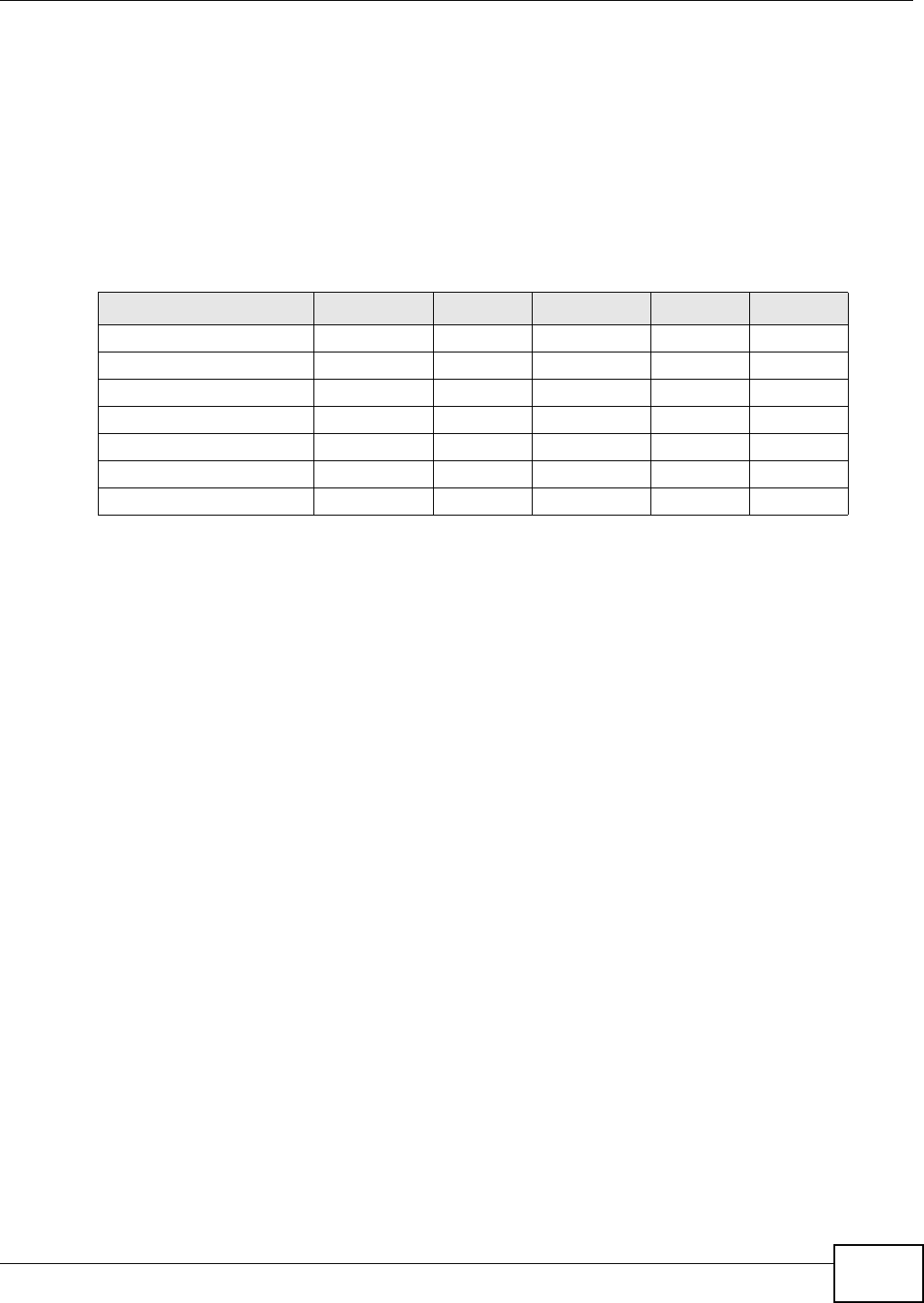
Appendix D Wireless LANs
AMG1302/AMG1202-TSeries User’s Guide 289
If this feature is enabled, it is not necessary to configure a default encryption key in the wireless
security configuration screen. You may still configure and store keys, but they will not be used while
dynamic WEP is enabled.
Note: EAP-MD5 cannot be used with Dynamic WEP Key Exchange
For added security, certificate-based authentications (EAP-TLS, EAP-TTLS and PEAP) use dynamic
keys for data encryption. They are often deployed in corporate environments, but for public
deployment, a simple user name and password pair is more practical. The following table is a
comparison of the features of authentication types.
WPA and WPA2
Wi-Fi Protected Access (WPA) is a subset of the IEEE 802.11i standard. WPA2 (IEEE 802.11i) is a
wireless security standard that defines stronger encryption, authentication and key management
than WPA.
Key differences between WPA or WPA2 and WEP are improved data encryption and user
authentication.
If both an AP and the wireless clients support WPA2 and you have an external RADIUS server, use
WPA2 for stronger data encryption. If you don't have an external RADIUS server, you should use
WPA2-PSK (WPA2-Pre-Shared Key) that only requires a single (identical) password entered into
each access point, wireless gateway and wireless client. As long as the passwords match, a wireless
client will be granted access to a WLAN.
If the AP or the wireless clients do not support WPA2, just use WPA or WPA-PSK depending on
whether you have an external RADIUS server or not.
Select WEP only when the AP and/or wireless clients do not support WPA or WPA2. WEP is less
secure than WPA or WPA2.
Encryption
WPA improves data encryption by using Temporal Key Integrity Protocol (TKIP), Message Integrity
Check (MIC) and IEEE 802.1x. WPA2 also uses TKIP when required for compatibility reasons, but
offers stronger encryption than TKIP with Advanced Encryption Standard (AES) in the Counter
mode with Cipher block chaining Message authentication code Protocol (CCMP).
TKIP uses 128-bit keys that are dynamically generated and distributed by the authentication server.
AES (Advanced Encryption Standard) is a block cipher that uses a 256-bit mathematical algorithm
Table 107 Comparison of EAP Authentication Types
EAP-MD5 EAP-TLS EAP-TTLS PEAP LEAP
Mutual Authentication No Yes Yes Yes Yes
Certificate – Client No Yes Optional Optional No
Certificate – Server No Yes Yes Yes No
Dynamic Key Exchange No Yes Yes Yes Yes
Credential Integrity None Strong Strong Strong Moderate
Deployment Difficulty Easy Hard Moderate Moderate Moderate
Client Identity Protection No No Yes Yes No
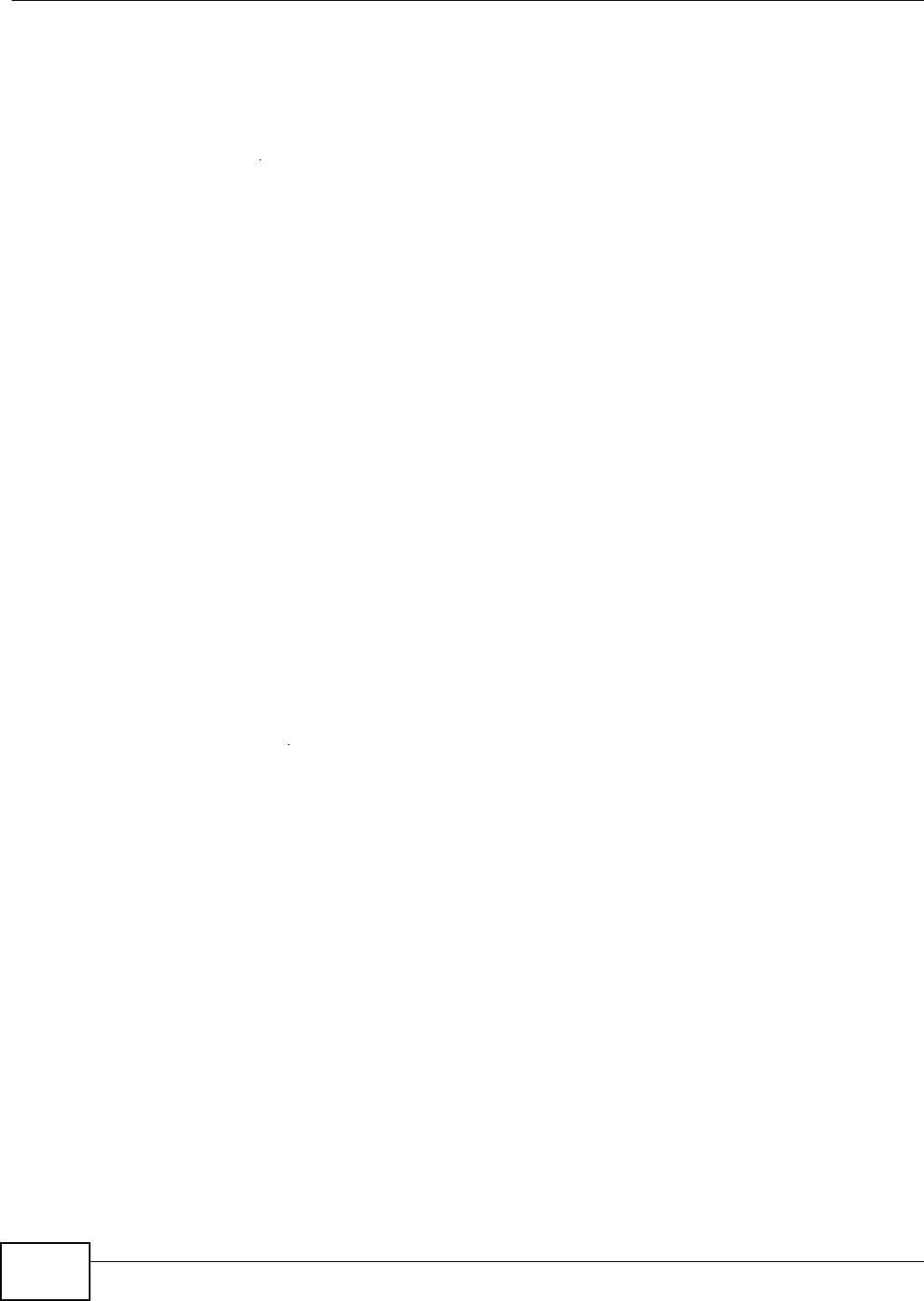
Appendix D Wireless LANs
AMG1302/AMG1202-TSeries User’s Guide
290
called Rijndael. They both include a per-packet key mixing function, a Message Integrity Check
(MIC) named Michael, an extended initialization vector (IV) with sequencing rules, and a re-keying
mechanism.
WPA and WPA2 regularly change and rotate the encryption keys so that the same encryption key is
never used twice.
The RADIUS server distributes a Pairwise Master Key (PMK) key to the AP that then sets up a key
hierarchy and management system, using the PMK to dynamically generate unique data encryption
keys to encrypt every data packet that is wirelessly communicated between the AP and the wireless
clients. This all happens in the background automatically.
The Message Integrity Check (MIC) is designed to prevent an attacker from capturing data packets,
altering them and resending them. The MIC provides a strong mathematical function in which the
receiver and the transmitter each compute and then compare the MIC. If they do not match, it is
assumed that the data has been tampered with and the packet is dropped.
By generating unique data encryption keys for every data packet and by creating an integrity
checking mechanism (MIC), with TKIP and AES it is more difficult to decrypt data on a Wi-Fi
network than WEP and difficult for an intruder to break into the network.
The encryption mechanisms used for WPA(2) and WPA(2)-PSK are the same. The only difference
between the two is that WPA(2)-PSK uses a simple common password, instead of user-specific
credentials. The common-password approach makes WPA(2)-PSK susceptible to brute-force
password-guessing attacks but it’s still an improvement over WEP as it employs a consistent,
single, alphanumeric password to derive a PMK which is used to generate unique temporal
encryption keys. This prevent all wireless devices sharing the same encryption keys. (a weakness of
WEP)
User Authentication
WPA and WPA2 apply IEEE 802.1x and Extensible Authentication Protocol (EAP) to authenticate
wireless clients using an external RADIUS database. WPA2 reduces the number of key exchange
messages from six to four (CCMP 4-way handshake) and shortens the time required to connect to a
network. Other WPA2 authentication features that are different from WPA include key caching and
pre-authentication. These two features are optional and may not be supported in all wireless
devices.
Key caching allows a wireless client to store the PMK it derived through a successful authentication
with an AP. The wireless client uses the PMK when it tries to connect to the same AP and does not
need to go with the authentication process again.
Pre-authentication enables fast roaming by allowing the wireless client (already connecting to an
AP) to perform IEEE 802.1x authentication with another AP before connecting to it.
Wireless Client WPA Supplicants
A wireless client supplicant is the software that runs on an operating system instructing the wireless
client how to use WPA. At the time of writing, the most widely available supplicant is the WPA patch
for Windows XP, Funk Software's Odyssey client.
The Windows XP patch is a free download that adds WPA capability to Windows XP's built-in "Zero
Configuration" wireless client. However, you must run Windows XP to use it.
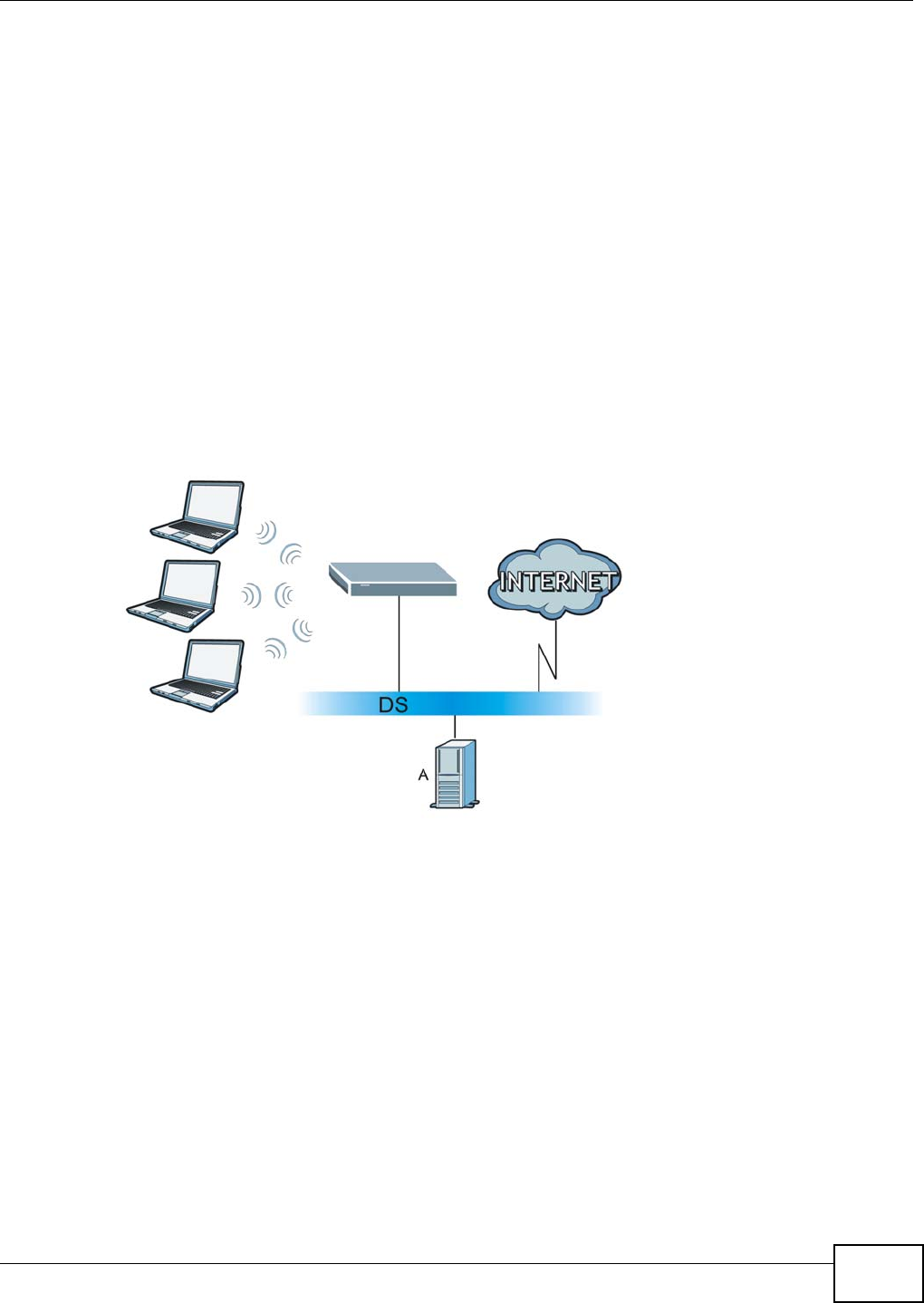
Appendix D Wireless LANs
AMG1302/AMG1202-TSeries User’s Guide 291
WPA(2) with RADIUS Application Example
To set up WPA(2), you need the IP address of the RADIUS server, its port number (default is 1812),
and the RADIUS shared secret. A WPA(2) application example with an external RADIUS server
looks as follows. "A" is the RADIUS server. "DS" is the distribution system.
1The AP passes the wireless client's authentication request to the RADIUS server.
2The RADIUS server then checks the user's identification against its database and grants or denies
network access accordingly.
3A 256-bit Pairwise Master Key (PMK) is derived from the authentication process by the RADIUS
server and the client.
4The RADIUS server distributes the PMK to the AP. The AP then sets up a key hierarchy and
management system, using the PMK to dynamically generate unique data encryption keys. The
keys are used to encrypt every data packet that is wirelessly communicated between the AP and
the wireless clients.
Figure 176 WPA(2) with RADIUS Application Example
WPA(2)-PSK Application Example
A WPA(2)-PSK application looks as follows.
1First enter identical passwords into the AP and all wireless clients. The Pre-Shared Key (PSK) must
consist of between 8 and 63 ASCII characters or 64 hexadecimal characters (including spaces and
symbols).
2The AP checks each wireless client's password and allows it to join the network only if the password
matches.
3The AP and wireless clients generate a common PMK (Pairwise Master Key). The key itself is not
sent over the network, but is derived from the PSK and the SSID.
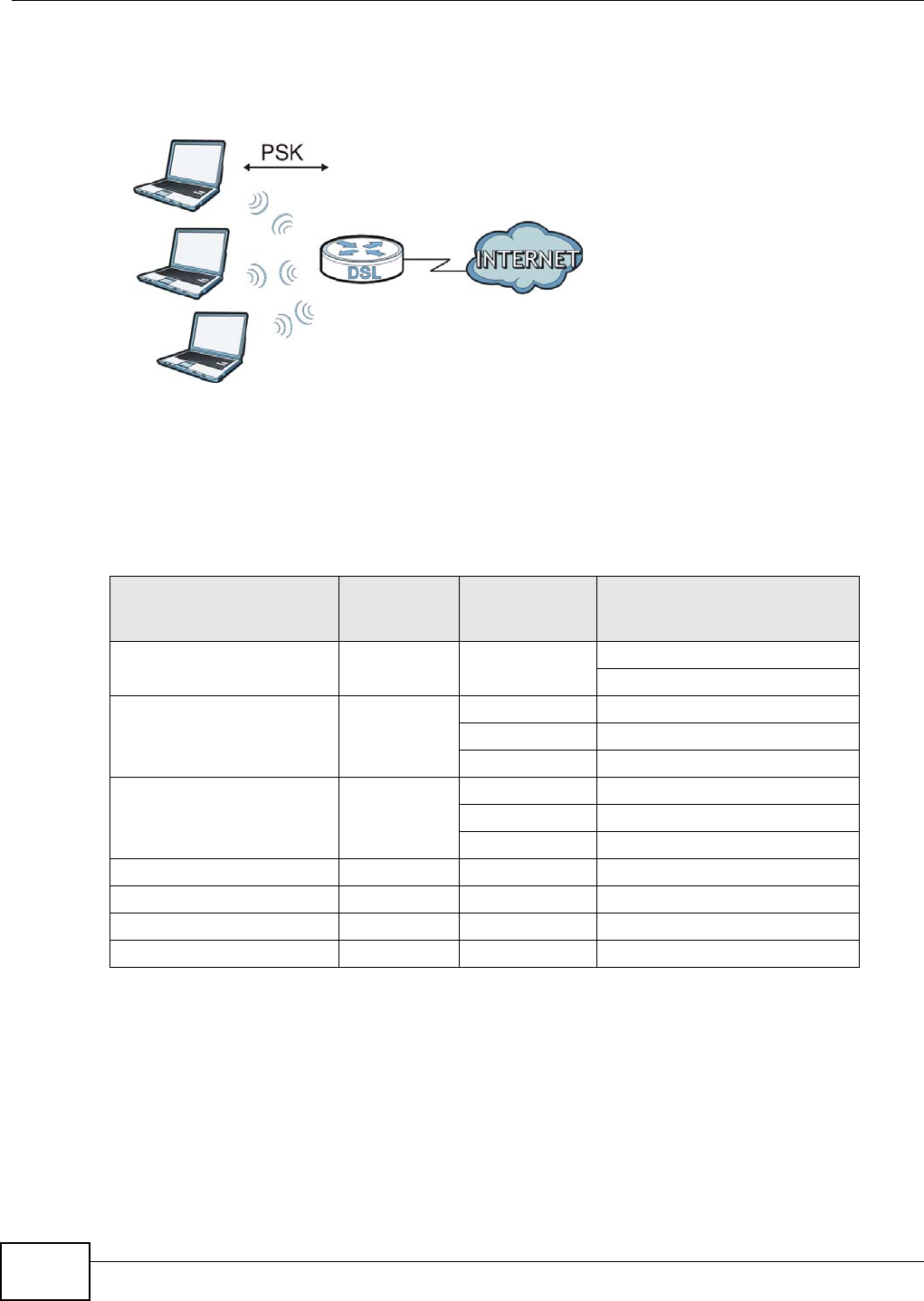
Appendix D Wireless LANs
AMG1302/AMG1202-TSeries User’s Guide
292
4The AP and wireless clients use the TKIP or AES encryption process, the PMK and information
exchanged in a handshake to create temporal encryption keys. They use these keys to encrypt data
exchanged between them.
Figure 177 WPA(2)-PSK Authentication
Security Parameters Summary
Refer to this table to see what other security parameters you should configure for each
authentication method or key management protocol type. MAC address filters are not dependent on
how you configure these security features.
Antenna Overview
An antenna couples RF signals onto air. A transmitter within a wireless device sends an RF signal to
the antenna, which propagates the signal through the air. The antenna also operates in reverse by
capturing RF signals from the air.
Positioning the antennas properly increases the range and coverage area of a wireless LAN.
Table 108 Wireless Security Relational Matrix
AUTHENTICATION
METHOD/ KEY
MANAGEMENT PROTOCOL
ENCRYPTIO
N METHOD ENTER
MANUAL KEY IEEE 802.1X
Open None No Disable
Enable without Dynamic WEP Key
Open WEP No Enable with Dynamic WEP Key
Yes Enable without Dynamic WEP Key
Yes Disable
Shared WEP No Enable with Dynamic WEP Key
Yes Enable without Dynamic WEP Key
Yes Disable
WPA TKIP/AES No Enable
WPA-PSK TKIP/AES Yes Disable
WPA2 TKIP/AES No Enable
WPA2-PSK TKIP/AES Yes Disable
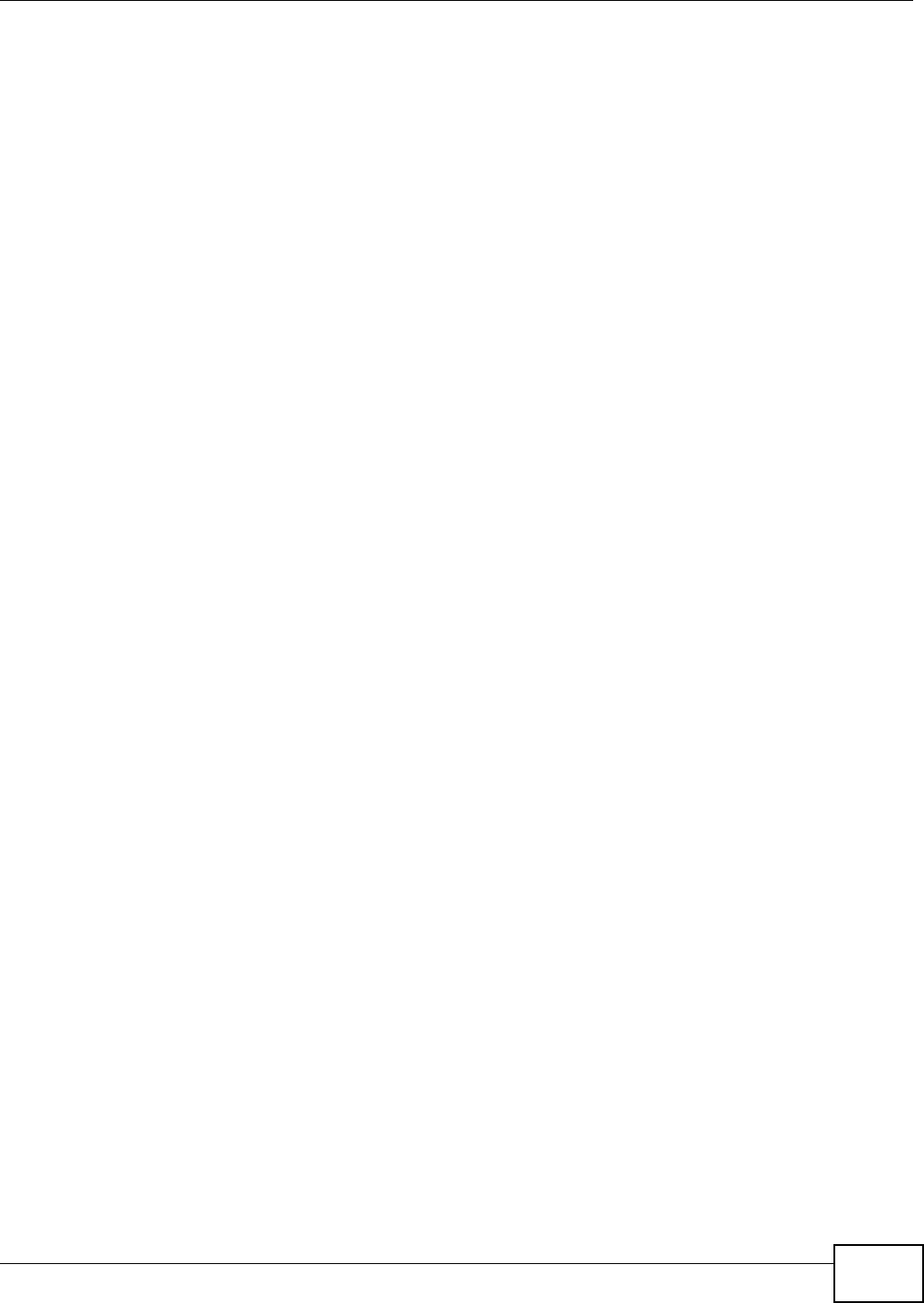
Appendix D Wireless LANs
AMG1302/AMG1202-TSeries User’s Guide 293
Antenna Characteristics
Frequency
An antenna in the frequency of 2.4GHz (IEEE 802.11b and IEEE 802.11g) or 5GHz (IEEE 802.11a)
is needed to communicate efficiently in a wireless LAN
Radiation Pattern
A radiation pattern is a diagram that allows you to visualize the shape of the antenna’s coverage
area.
Antenna Gain
Antenna gain, measured in dB (decibel), is the increase in coverage within the RF beam width.
Higher antenna gain improves the range of the signal for better communications.
For an indoor site, each 1 dB increase in antenna gain results in a range increase of approximately
2.5%. For an unobstructed outdoor site, each 1dB increase in gain results in a range increase of
approximately 5%. Actual results may vary depending on the network environment.
Antenna gain is sometimes specified in dBi, which is how much the antenna increases the signal
power compared to using an isotropic antenna. An isotropic antenna is a theoretical perfect antenna
that sends out radio signals equally well in all directions. dBi represents the true gain that the
antenna provides.
Types of Antennas for WLAN
There are two types of antennas used for wireless LAN applications.
• Omni-directional antennas send the RF signal out in all directions on a horizontal plane. The
coverage area is torus-shaped (like a donut) which makes these antennas ideal for a room
environment. With a wide coverage area, it is possible to make circular overlapping coverage
areas with multiple access points.
• Directional antennas concentrate the RF signal in a beam, like a flashlight does with the light
from its bulb. The angle of the beam determines the width of the coverage pattern. Angles
typically range from 20 degrees (very directional) to 120 degrees (less directional). Directional
antennas are ideal for hallways and outdoor point-to-point applications.
Positioning Antennas
In general, antennas should be mounted as high as practically possible and free of obstructions. In
point-to–point application, position both antennas at the same height and in a direct line of sight to
each other to attain the best performance.
For omni-directional antennas mounted on a table, desk, and so on, point the antenna up. For
omni-directional antennas mounted on a wall or ceiling, point the antenna down. For a single AP
application, place omni-directional antennas as close to the center of the coverage area as possible.
For directional antennas, point the antenna in the direction of the desired coverage area.
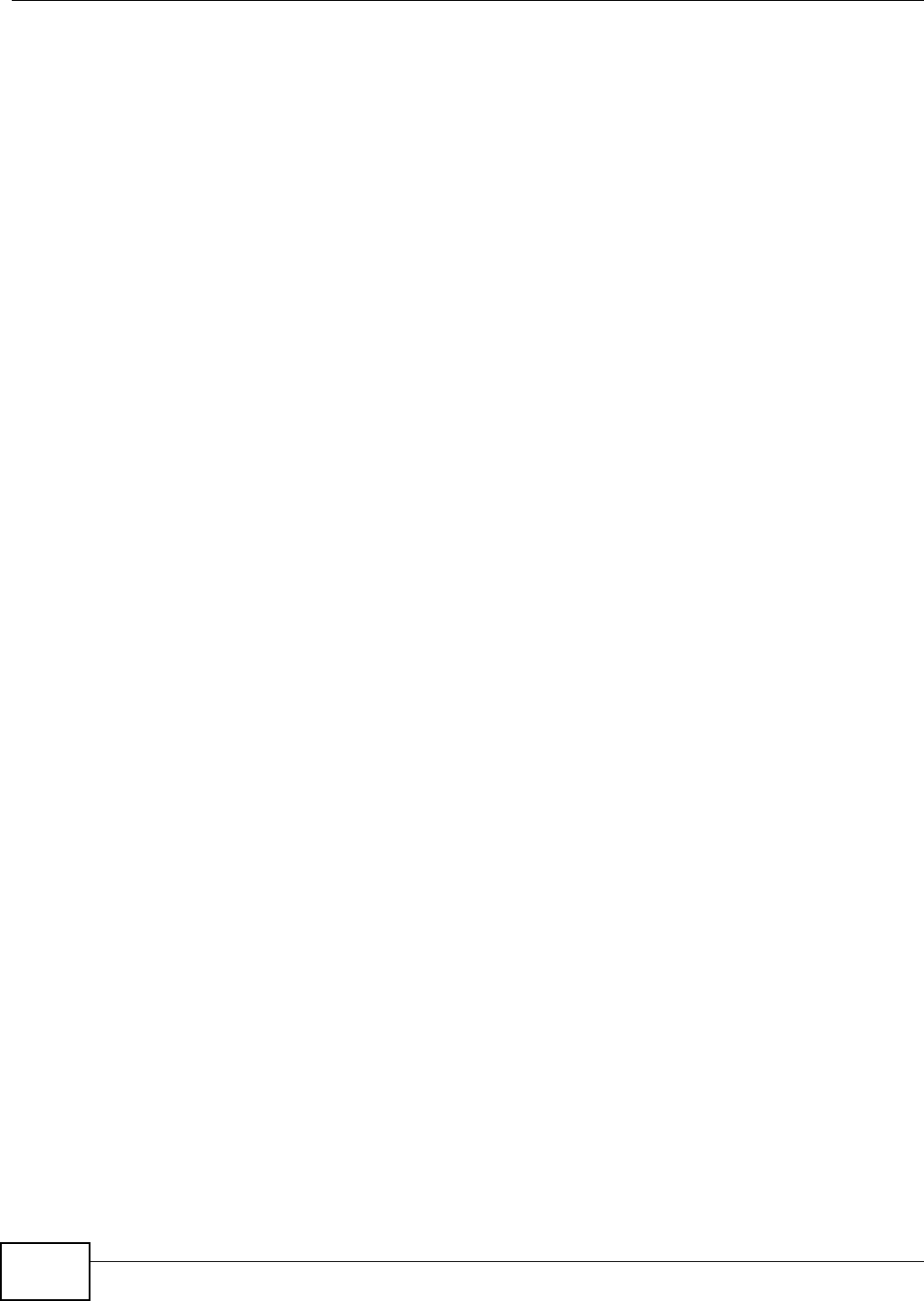
Appendix D Wireless LANs
AMG1302/AMG1202-TSeries User’s Guide
294
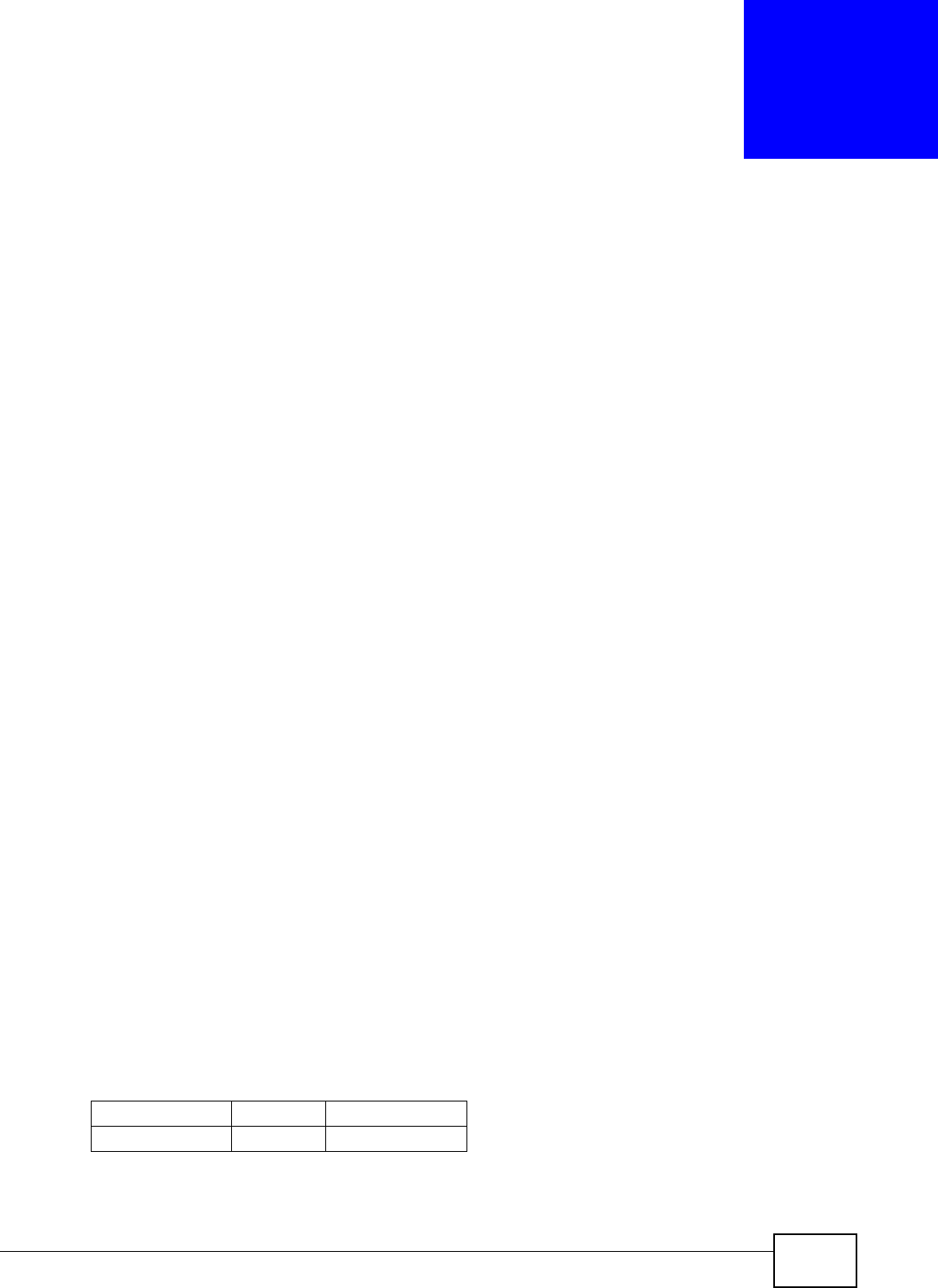
AMG1302/AMG1202-TSeries User’s Guide 295
APPENDIX E
IPv6
Overview
IPv6 (Internet Protocol version 6), is designed to enhance IP address size and features. The
increase in IPv6 address size to 128 bits (from the 32-bit IPv4 address) allows up to 3.4 x 1038 IP
addresses.
IPv6 Addressing
The 128-bit IPv6 address is written as eight 16-bit hexadecimal blocks separated by colons (:). This
is an example IPv6 address 2001:0db8:1a2b:0015:0000:0000:1a2f:0000.
IPv6 addresses can be abbreviated in two ways:
• Leading zeros in a block can be omitted. So 2001:0db8:1a2b:0015:0000:0000:1a2f:0000 can
be written as 2001:db8:1a2b:15:0:0:1a2f:0.
• Any number of consecutive blocks of zeros can be replaced by a double colon. A double colon can
only appear once in an IPv6 address. So 2001:0db8:0000:0000:1a2f:0000:0000:0015 can be
written as 2001:0db8::1a2f:0000:0000:0015, 2001:0db8:0000:0000:1a2f::0015,
2001:db8::1a2f:0:0:15 or 2001:db8:0:0:1a2f::15.
Prefix and Prefix Length
Similar to an IPv4 subnet mask, IPv6 uses an address prefix to represent the network address. An
IPv6 prefix length specifies how many most significant bits (start from the left) in the address
compose the network address. The prefix length is written as “/x” where x is a number. For
example,
2001:db8:1a2b:15::1a2f:0/32
means that the first 32 bits (2001:db8) is the subnet prefix.
Link-local Address
A link-local address uniquely identifies a device on the local network (the LAN). It is similar to a
“private IP address” in IPv4. You can have the same link-local address on multiple interfaces on a
device. A link-local unicast address has a predefined prefix of fe80::/10. The link-local unicast
address format is as follows.
Table 109 Link-local Unicast Address Format
1111 1110 10 0 Interface ID
10 bits 54 bits 64 bits
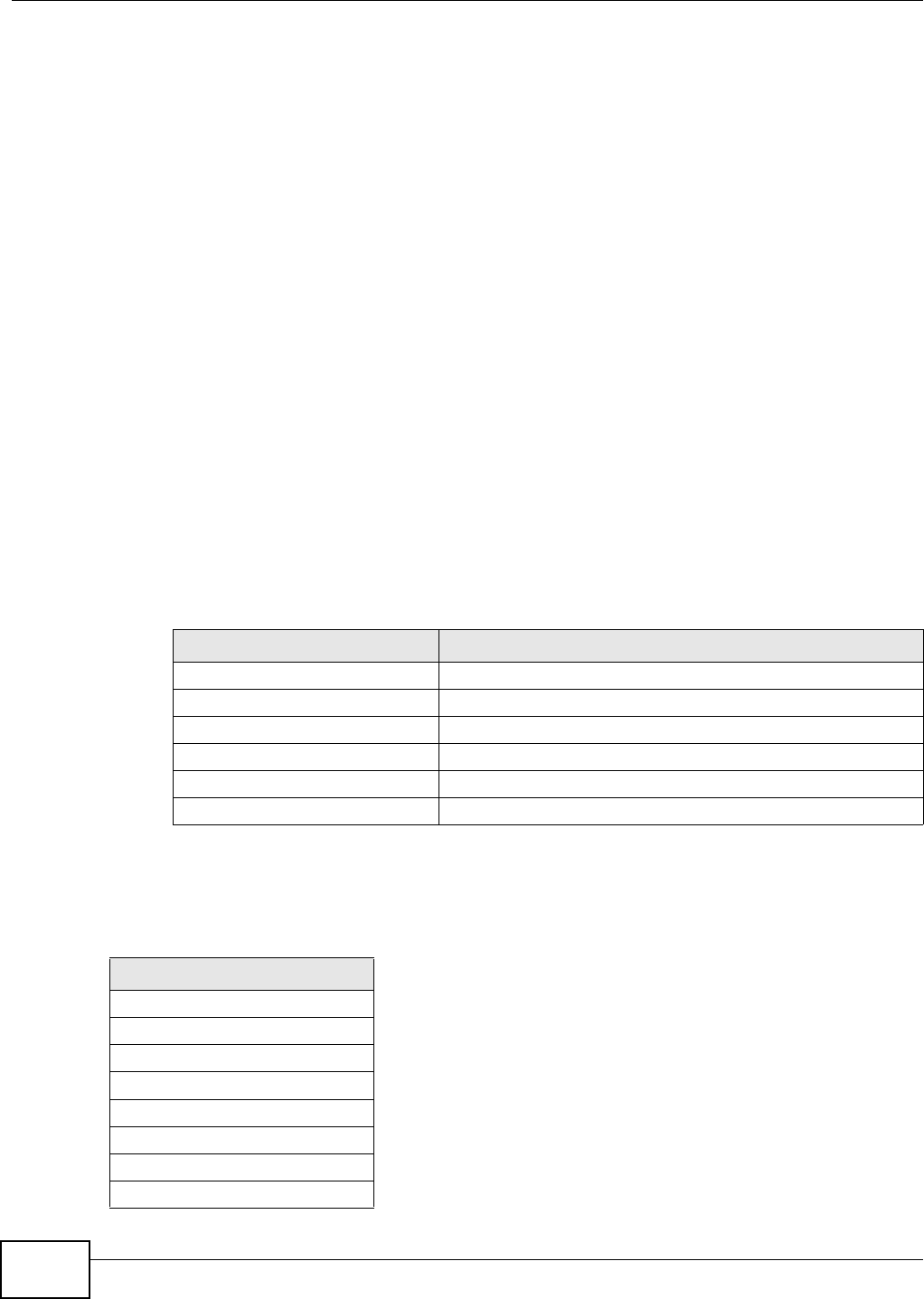
Appendix E IPv6
AMG1302/AMG1202-TSeries User’s Guide
296
Global Address
A global address uniquely identifies a device on the Internet. It is similar to a “public IP address” in
IPv4. A global unicast address starts with a 2 or 3.
Unspecified Address
An unspecified address (0:0:0:0:0:0:0:0 or ::) is used as the source address when a device does
not have its own address. It is similar to “0.0.0.0” in IPv4.
Loopback Address
A loopback address (0:0:0:0:0:0:0:1 or ::1) allows a host to send packets to itself. It is similar to
“127.0.0.1” in IPv4.
Multicast Address
In IPv6, multicast addresses provide the same functionality as IPv4 broadcast addresses.
Broadcasting is not supported in IPv6. A multicast address allows a host to send packets to all hosts
in a multicast group.
Multicast scope allows you to determine the size of the multicast group. A multicast address has a
predefined prefix of ff00::/8. The following table describes some of the predefined multicast
addresses.
The following table describes the multicast addresses which are reserved and can not be assigned
to a multicast group.
Table 110 Predefined Multicast Address
MULTICAST ADDRESS DESCRIPTION
FF01:0:0:0:0:0:0:1 All hosts on a local node.
FF01:0:0:0:0:0:0:2 All routers on a local node.
FF02:0:0:0:0:0:0:1 All hosts on a local connected link.
FF02:0:0:0:0:0:0:2 All routers on a local connected link.
FF05:0:0:0:0:0:0:2 All routers on a local site.
FF05:0:0:0:0:0:1:3 All DHCP severs on a local site.
Table 111 Reserved Multicast Address
MULTICAST ADDRESS
FF00:0:0:0:0:0:0:0
FF01:0:0:0:0:0:0:0
FF02:0:0:0:0:0:0:0
FF03:0:0:0:0:0:0:0
FF04:0:0:0:0:0:0:0
FF05:0:0:0:0:0:0:0
FF06:0:0:0:0:0:0:0
FF07:0:0:0:0:0:0:0
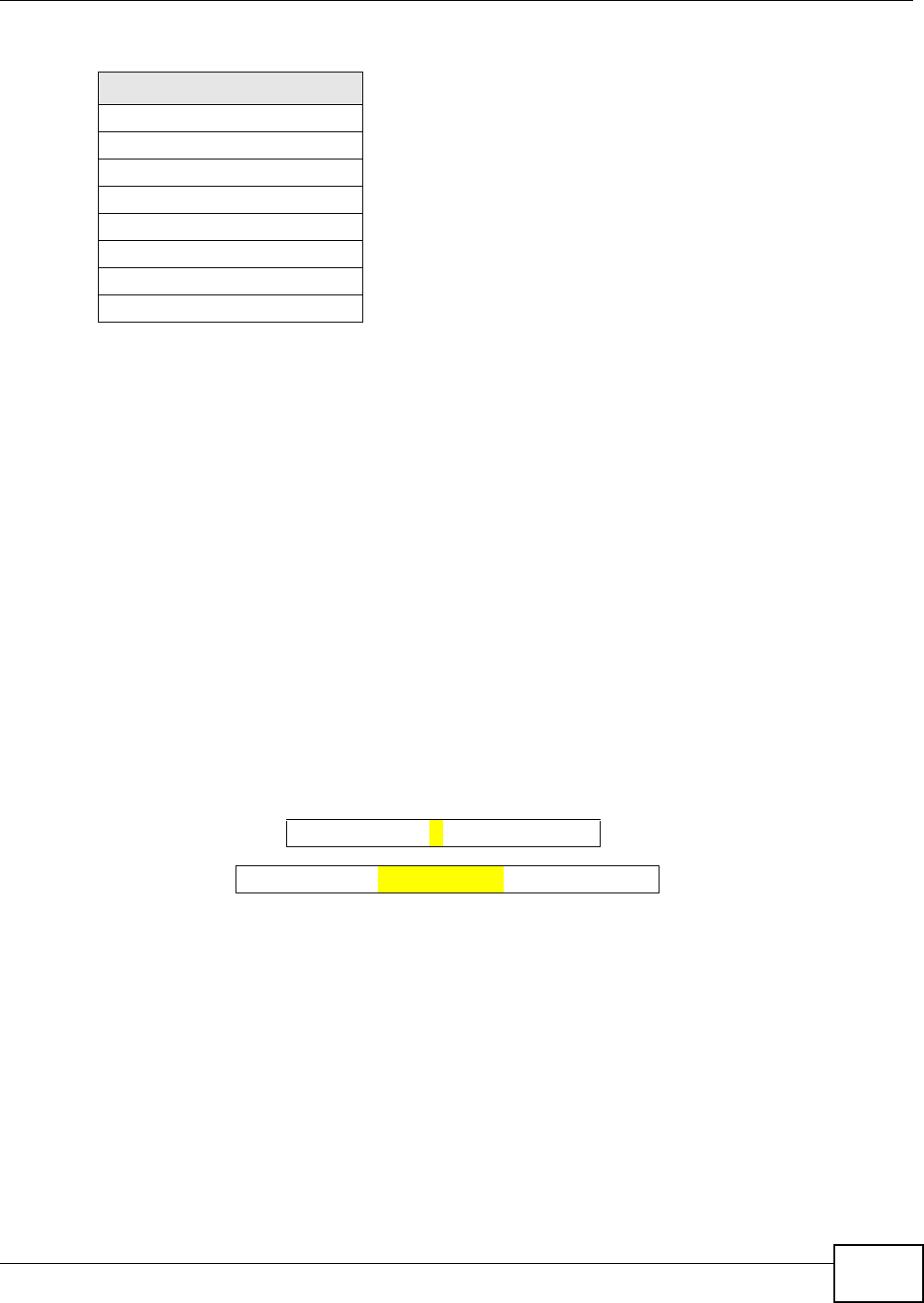
Appendix E IPv6
AMG1302/AMG1202-TSeries User’s Guide 297
Subnet Masking
Both an IPv6 address and IPv6 subnet mask compose of 128-bit binary digits, which are divided
into eight 16-bit blocks and written in hexadecimal notation. Hexadecimal uses four bits for each
character (1 ~ 10, A ~ F). Each block’s 16 bits are then represented by four hexadecimal
characters. For example, FFFF:FFFF:FFFF:FFFF:FC00:0000:0000:0000.
Interface ID
In IPv6, an interface ID is a 64-bit identifier. It identifies a physical interface (for example, an
Ethernet port) or a virtual interface (for example, the management IP address for a VLAN). One
interface should have a unique interface ID.
EUI-64
The EUI-64 (Extended Unique Identifier) defined by the IEEE (Institute of Electrical and Electronics
Engineers) is an interface ID format designed to adapt with IPv6. It is derived from the 48-bit (6-
byte) Ethernet MAC address as shown next. EUI-64 inserts the hex digits fffe between the third and
fourth bytes of the MAC address and complements the seventh bit of the first byte of the MAC
address. See the following example.
Stateless Autoconfiguration
With stateless autoconfiguration in IPv6, addresses can be uniquely and automatically generated.
Unlike DHCPv6 (Dynamic Host Configuration Protocol version six) which is used in IPv6 stateful
autoconfiguration, the owner and status of addresses don’t need to be maintained by a DHCP
server. Every IPv6 device is able to generate its own and unique IP address automatically when
IPv6 is initiated on its interface. It combines the prefix and the interface ID (generated from its own
Ethernet MAC address, see Interface ID and EUI-64) to form a complete IPv6 address.
When IPv6 is enabled on a device, its interface automatically generates a link-local address
(beginning with fe80).
When the interface is connected to a network with a router and the AMG1302/AMG1202-TSeries is
set to automatically obtain an IPv6 network prefix from the router for the interface, it generates
FF08:0:0:0:0:0:0:0
FF09:0:0:0:0:0:0:0
FF0A:0:0:0:0:0:0:0
FF0B:0:0:0:0:0:0:0
FF0C:0:0:0:0:0:0:0
FF0D:0:0:0:0:0:0:0
FF0E:0:0:0:0:0:0:0
FF0F:0:0:0:0:0:0:0
Table 111 Reserved Multicast Address (continued)
MULTICAST ADDRESS
MAC 00 : 13 : 49 :12 : 34 :56
EUI-64 02:13 :49 :FF :FE :12 : 34 :56
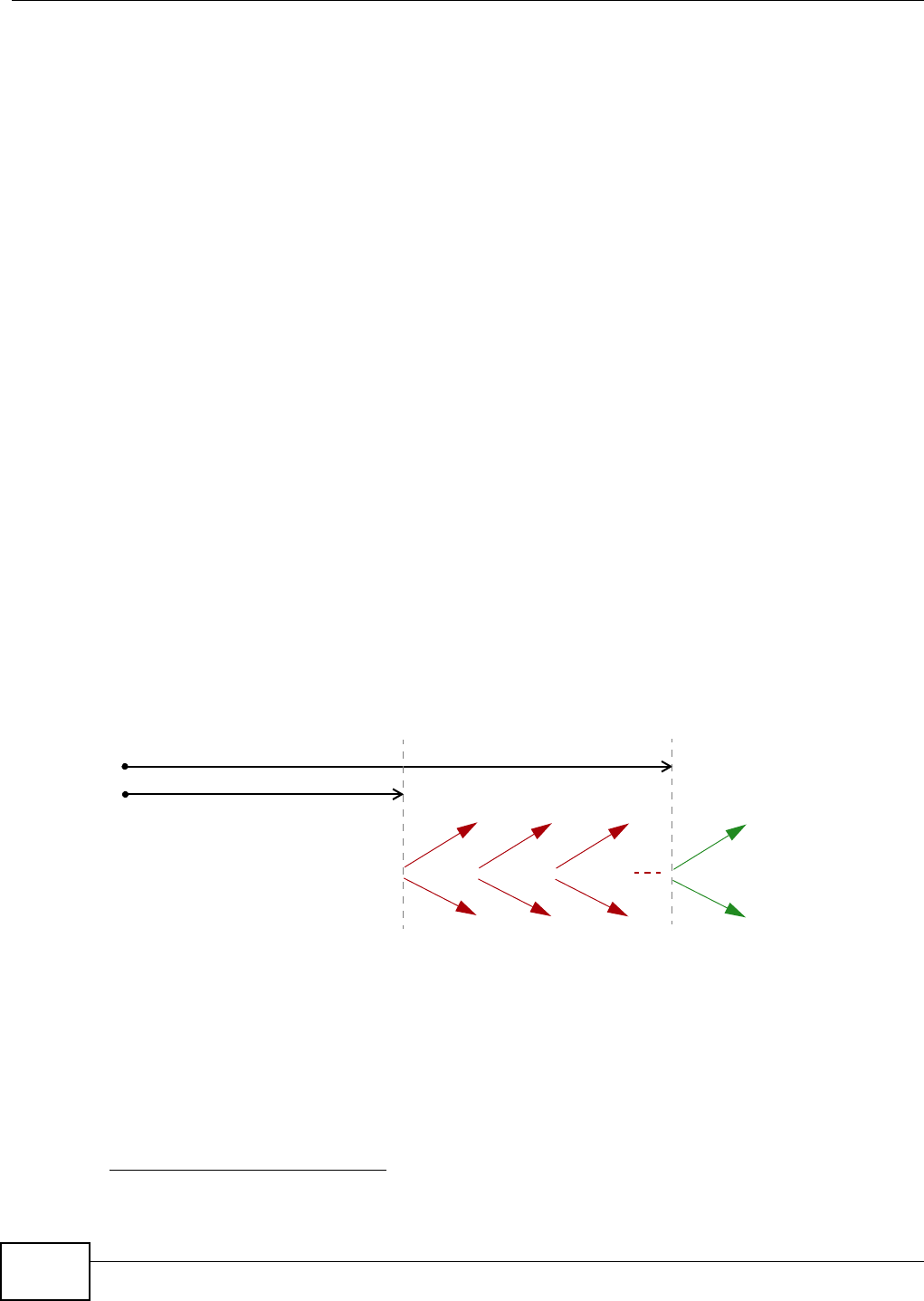
Appendix E IPv6
AMG1302/AMG1202-TSeries User’s Guide
298
3another address which combines its interface ID and global and subnet information advertised
from the router. This is a routable global IP address.
DHCPv6
The Dynamic Host Configuration Protocol for IPv6 (DHCPv6, RFC 3315) is a server-client protocol
that allows a DHCP server to assign and pass IPv6 network addresses, prefixes and other
configuration information to DHCP clients. DHCPv6 servers and clients exchange DHCP messages
using UDP.
Each DHCP client and server has a unique DHCP Unique IDentifier (DUID), which is used for
identification when they are exchanging DHCPv6 messages. The DUID is generated from the MAC
address, time, vendor assigned ID and/or the vendor's private enterprise number registered with
the IANA. It should not change over time even after you reboot the device.
Identity Association
An Identity Association (IA) is a collection of addresses assigned to a DHCP client, through which
the server and client can manage a set of related IP addresses. Each IA must be associated with
exactly one interface. The DHCP client uses the IA assigned to an interface to obtain configuration
from a DHCP server for that interface. Each IA consists of a unique IAID and associated IP
information.
The IA type is the type of address in the IA. Each IA holds one type of address. IA_NA means an
identity association for non-temporary addresses and IA_TA is an identity association for temporary
addresses. An IA_NA option contains the T1 and T2 fields, but an IA_TA option does not. The
DHCPv6 server uses T1 and T2 to control the time at which the client contacts with the server to
extend the lifetimes on any addresses in the IA_NA before the lifetimes expire. After T1, the client
sends the server (S1) (from which the addresses in the IA_NA were obtained) a Renew message. If
the time T2 is reached and the server does not respond, the client sends a Rebind message to any
available server (S2). For an IA_TA, the client may send a Renew or Rebind message at the client's
discretion.
DHCP Relay Agent
A DHCP relay agent is on the same network as the DHCP clients and helps forward messages
between the DHCP server and clients. When a client cannot use its link-local address and a well-
known multicast address to locate a DHCP server on its network, it then needs a DHCP relay agent
to send a message to a DHCP server that is not attached to the same network.
The DHCP relay agent can add the remote identification (remote-ID) option and the interface-ID
option to the Relay-Forward DHCPv6 messages. The remote-ID option carries a user-defined string,
3. In IPv6, all network interfaces can be associated with several addresses.
T1
T2
Renew Rebind
Rebind
to S1
Renew
to S1
Renew
to S1
Renew
to S1
Renew
to S1
Renew
to S1
to S2
to S2
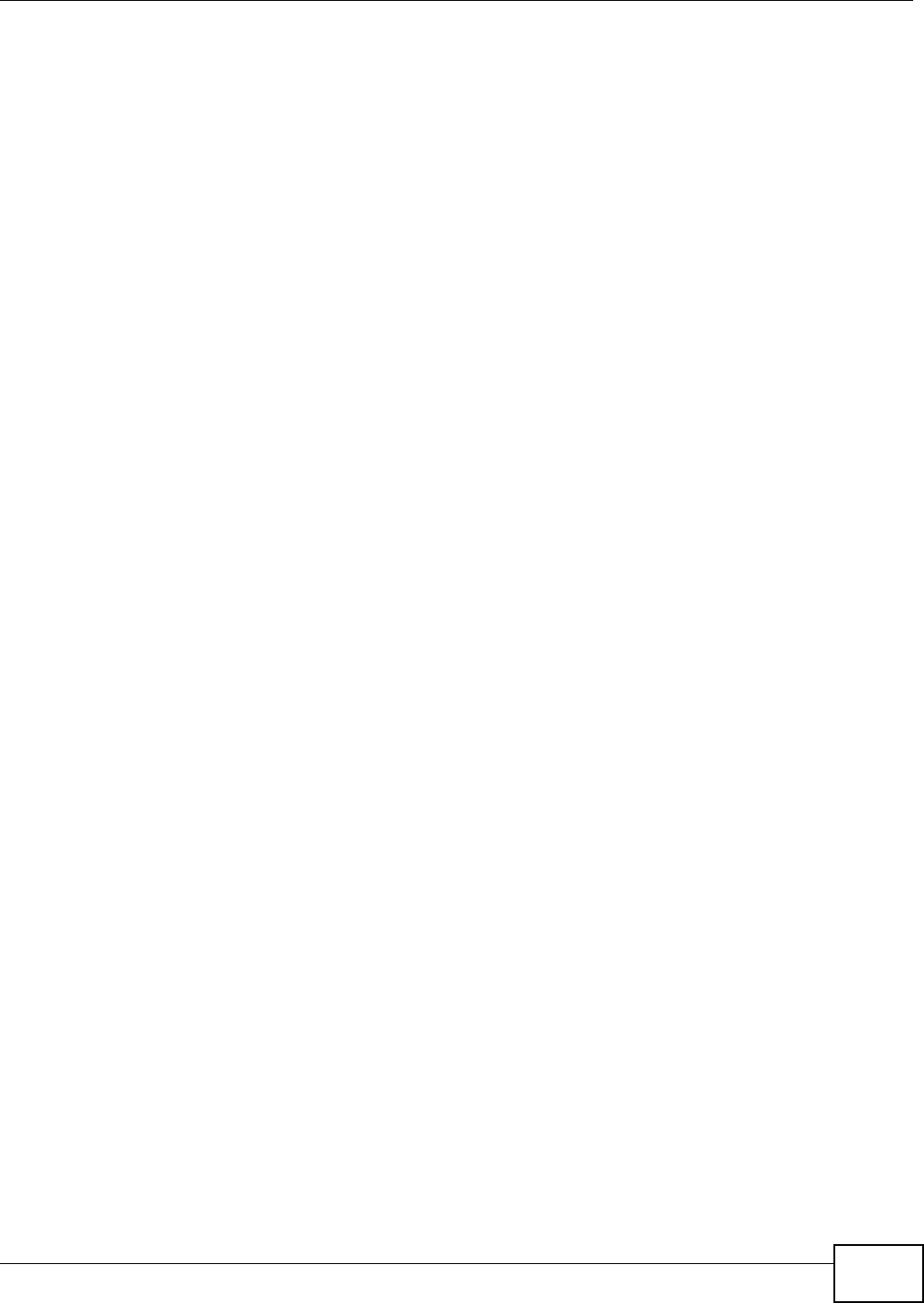
Appendix E IPv6
AMG1302/AMG1202-TSeries User’s Guide 299
such as the system name. The interface-ID option provides slot number, port information and the
VLAN ID to the DHCPv6 server. The remote-ID option (if any) is stripped from the Relay-Reply
messages before the relay agent sends the packets to the clients. The DHCP server copies the
interface-ID option from the Relay-Forward message into the Relay-Reply message and sends it to
the relay agent. The interface-ID should not change even after the relay agent restarts.
Prefix Delegation
Prefix delegation enables an IPv6 router to use the IPv6 prefix (network address) received from the
ISP (or a connected uplink router) for its LAN. The AMG1302/AMG1202-TSeries uses the received
IPv6 prefix (for example, 2001:db2::/48) to generate its LAN IP address. Through sending Router
Advertisements (RAs) regularly by multicast, the AMG1302/AMG1202-TSeries passes the IPv6
prefix information to its LAN hosts. The hosts then can use the prefix to generate their IPv6
addresses.
ICMPv6
Internet Control Message Protocol for IPv6 (ICMPv6 or ICMP for IPv6) is defined in RFC 4443.
ICMPv6 has a preceding Next Header value of 58, which is different from the value used to identify
ICMP for IPv4. ICMPv6 is an integral part of IPv6. IPv6 nodes use ICMPv6 to report errors
encountered in packet processing and perform other diagnostic functions, such as "ping".
Multicast Listener Discovery
The Multicast Listener Discovery (MLD) protocol (defined in RFC 2710) is derived from IPv4's
Internet Group Management Protocol version 2 (IGMPv2). MLD uses ICMPv6 message types, rather
than IGMP message types. MLDv1 is equivalent to IGMPv2 and MLDv2 is equivalent to IGMPv3.
MLD allows an IPv6 switch or router to discover the presence of MLD listeners who wish to receive
multicast packets and the IP addresses of multicast groups the hosts want to join on its network.
MLD snooping and MLD proxy are analogous to IGMP snooping and IGMP proxy in IPv4.
MLD filtering controls which multicast groups a port can join.
MLD Messages
A multicast router or switch periodically sends general queries to MLD hosts to update the multicast
forwarding table. When an MLD host wants to join a multicast group, it sends an MLD Report
message for that address.
An MLD Done message is equivalent to an IGMP Leave message. When an MLD host wants to leave
a multicast group, it can send a Done message to the router or switch. The router or switch then
sends a group-specific query to the port on which the Done message is received to determine if
other devices connected to this port should remain in the group.
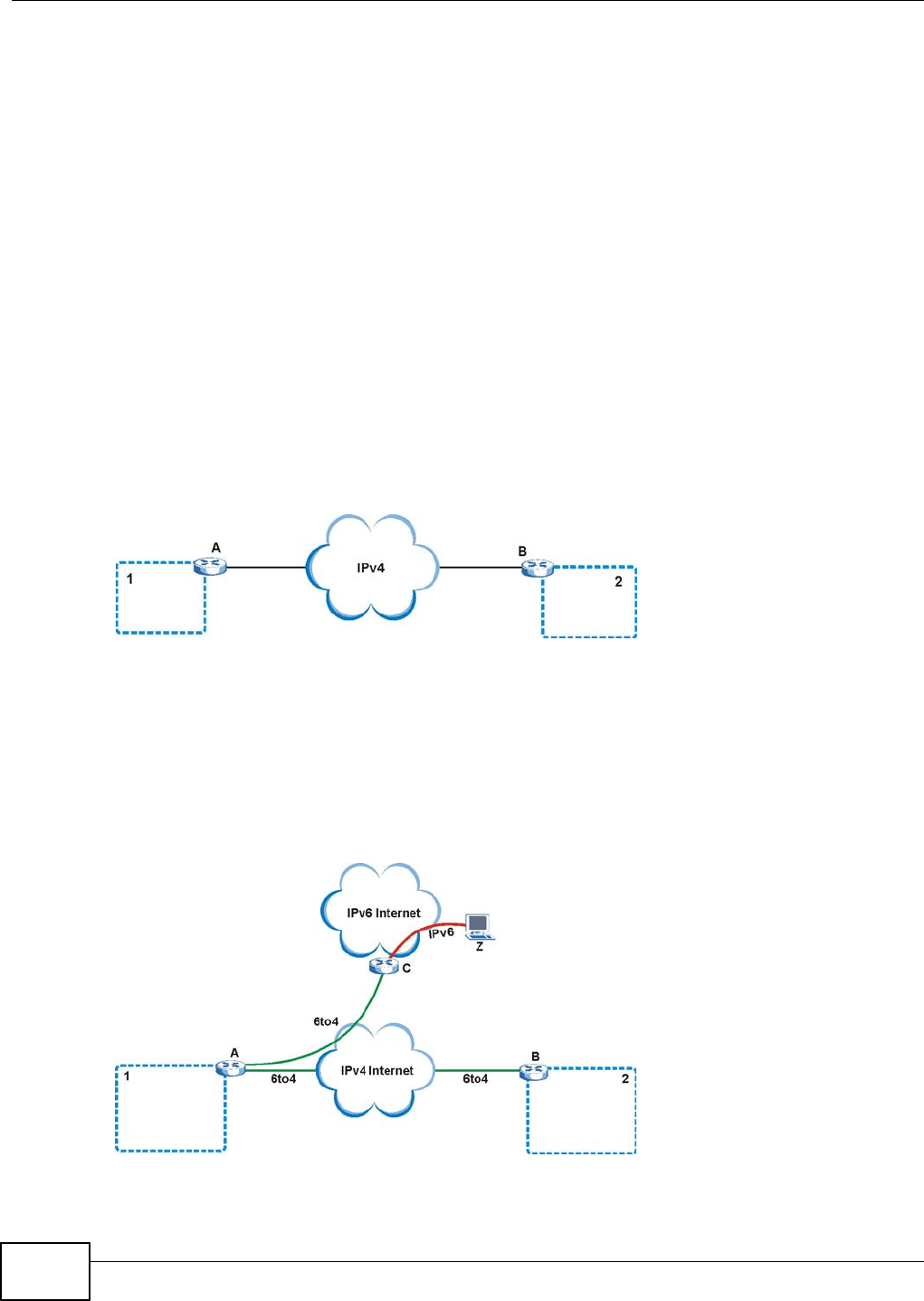
Appendix E IPv6
AMG1302/AMG1202-TSeries User’s Guide
300
Transition Techniques
IPv6 Over IPv4 Tunnelling
To route traffic between two IPv6 networks over an IPv4 network, an IPv6 over IPv4 tunnel has to
be used.
On the AMG1302/AMG1202-TSeries, you can either set up a configured tunnel or an automatic 6to4
tunnel. The following describes each method.
Configured Tunnel
A configured tunnel is a point-to-point tunnelling mechanism that encapsulates an IPv6 address
with an IPv4 address. Routers (A and B) on both IPv6 networks (1 and 2) each must have an
interface that connects to the IPv4 network (with an IPv4 address). This allows the router to send
and receive IPv6 data over the IPv4 network.
In this case, you must specify B’s public IPv4 address on A (similarly, specify A’s public IPv4
address on B) in order for packets to arrive at the intended destination through the IPv4 network.
Figure 178 Configured Tunnel Example
6to4 Tunnel
A 6to4 tunnel is an automatic tunnelling mechanism that provides connection between IPv6
networks across an IPv4 network. To transmit IPv6 packets over an IPv4 network, the IPv6 packets
are encapsulated inside IPv4 packets.
The following figure shows a network example.
Figure 179 6to4 Relay Router Network Example
In a 6to4 tunnel, 6to4 routers (A and B in the example network) forward these packets between
IPv6 networks (1 and 2) over the IPv4 Internet. A 6to4 relay router (C) connects to both an IPv6
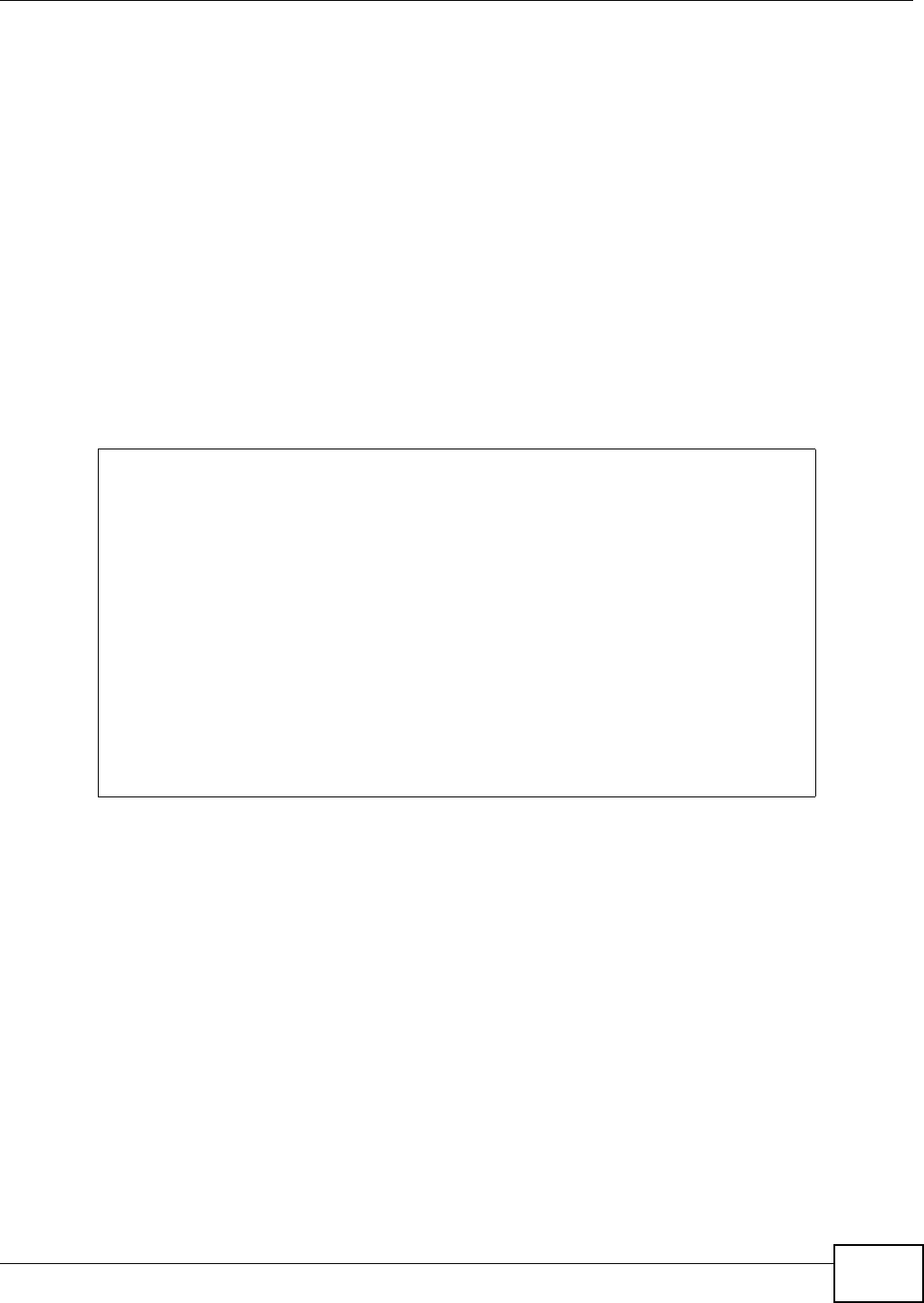
Appendix E IPv6
AMG1302/AMG1202-TSeries User’s Guide 301
and IPv4 network. A 6to4 relay router is used to forward packets between 6to4 routers in an IPv4
Internet and an IPv6 device (Z) on the IPv6 Internet.
To transmit packets, a 6to4 address is used with a special IPv6 prefix of 2002:: to encode a given
IPv4 address. A 6to4 address has the following format:
2002:IPv4 address:subnet ID:host ID/64
For example, if you have an IPv4 address of 192.168.1.1 (first converted to binary notation and then to
the colon hexadecimal representation of c0a8:0101), then the 6to4 addresses is 2002:c0a8:0101::1/
64.
Example - Enabling IPv6 on Windows XP/2003/Vista
By default, Windows XP and Windows 2003 support IPv6. This example shows you how to use the
ipv6 install command on Windows XP/2003 to enable IPv6. This also displays how to use the
ipconfig command to see auto-generated IP addresses.
IPv6 is installed and enabled by default in Windows Vista. Use the ipconfig command to check
your automatic configured IPv6 address as well. You should see at least one IPv6 address available
for the interface on your computer.
Example - Enabling DHCPv6 on Windows XP
Windows XP does not support DHCPv6. If your network uses DHCPv6 for IP address assignment,
you have to additionally install a DHCPv6 client software on your Windows XP. (Note: If you use
static IP addresses or Router Advertisement for IPv6 address assignment in your network, ignore
this section.)
This example uses Dibbler as the DHCPv6 client. To enable DHCPv6 client on your computer:
1Install Dibbler and select the DHCPv6 client option on your computer.
C:\>ipv6 install
Installing...
Succeeded.
C:\>ipconfig
Windows IP Configuration
Ethernet adapter Local Area Connection:
Connection-specific DNS Suffix . :
IP Address. . . . . . . . . . . . : 10.1.1.46
Subnet Mask . . . . . . . . . . . : 255.255.255.0
IP Address. . . . . . . . . . . . : fe80::2d0:59ff:feb8:103c%4
Default Gateway . . . . . . . . . : 10.1.1.254
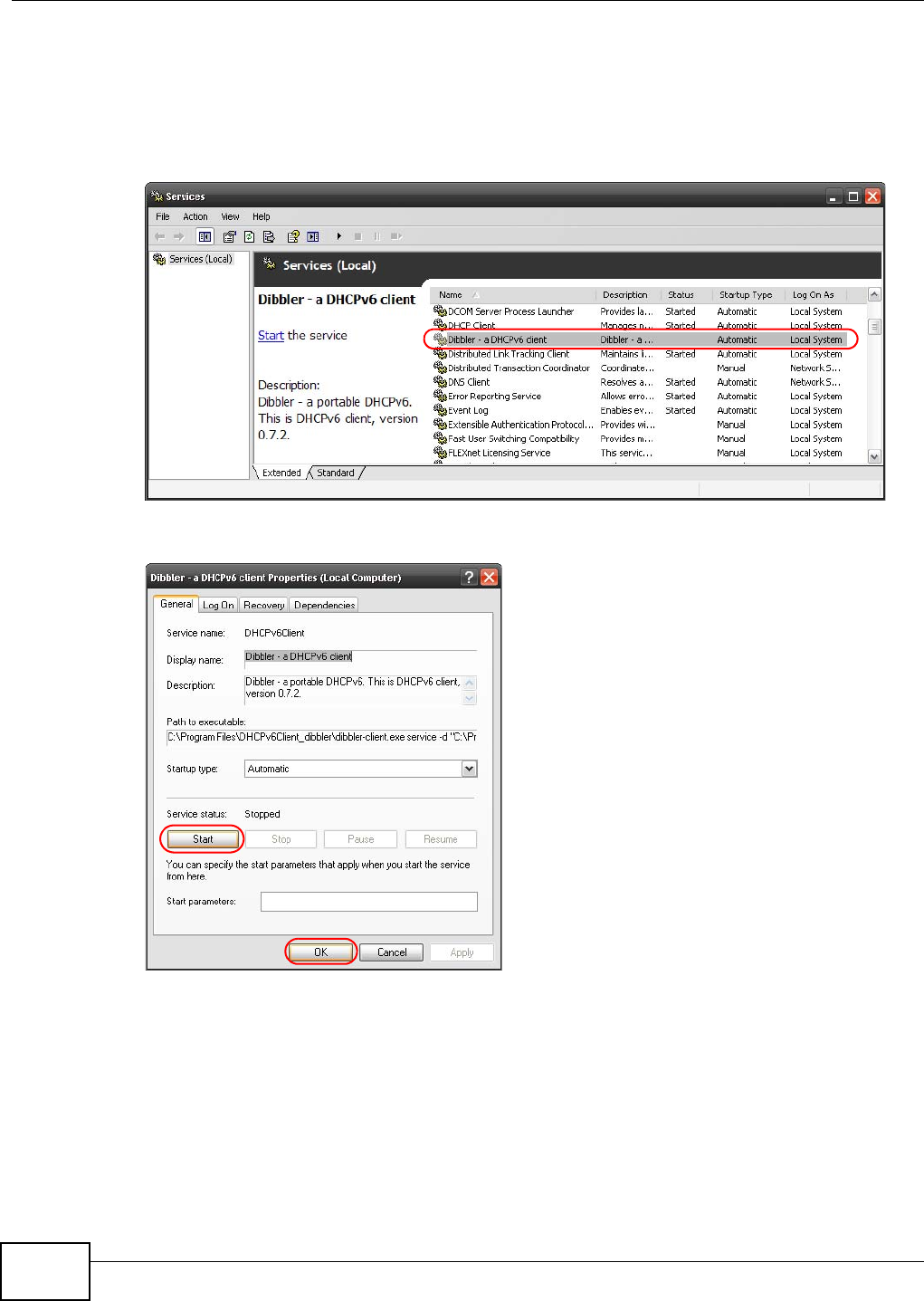
Appendix E IPv6
AMG1302/AMG1202-TSeries User’s Guide
302
2After the installation is complete, select Start > All Programs > Dibbler-DHCPv6 > Client
Install as service.
3Select Start > Control Panel > Administrative Tools > Services.
4Double click Dibbler - a DHCPv6 client.
5Click Start and then OK.
6Now your computer can obtain an IPv6 address from a DHCPv6 server.
Example - Enabling IPv6 on Windows 7
Windows 7 supports IPv6 by default. DHCPv6 is also enabled when you enable IPv6 on a Windows 7
computer.
To enable IPv6 in Windows 7:
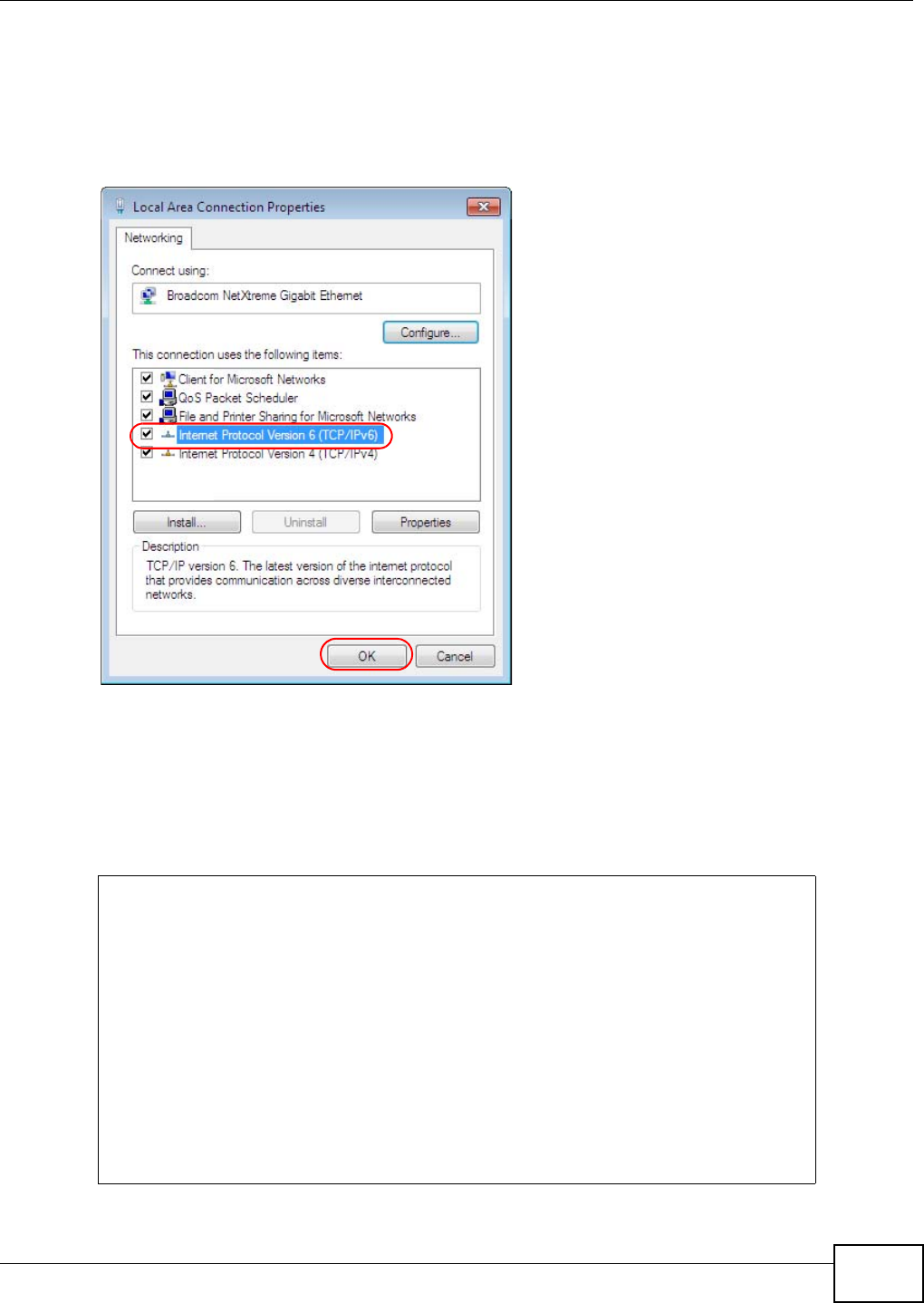
Appendix E IPv6
AMG1302/AMG1202-TSeries User’s Guide 303
1Select Control Panel > Network and Sharing Center > Local Area Connection.
2Select the Internet Protocol Version 6 (TCP/IPv6) checkbox to enable it.
3Click OK to save the change.
4Click Close to exit the Local Area Connection Status screen.
5Select Start > All Programs > Accessories > Command Prompt.
6Use the ipconfig command to check your dynamic IPv6 address. This example shows a global
address (2001:b021:2d::1000) obtained from a DHCP server.
C:\>ipconfig
Windows IP Configuration
Ethernet adapter Local Area Connection:
Connection-specific DNS Suffix . :
IPv6 Address. . . . . . . . . . . : 2001:b021:2d::1000
Link-local IPv6 Address . . . . . : fe80::25d8:dcab:c80a:5189%11
IPv4 Address. . . . . . . . . . . : 172.16.100.61
Subnet Mask . . . . . . . . . . . : 255.255.255.0
Default Gateway . . . . . . . . . : fe80::213:49ff:feaa:7125%11
172.16.100.254
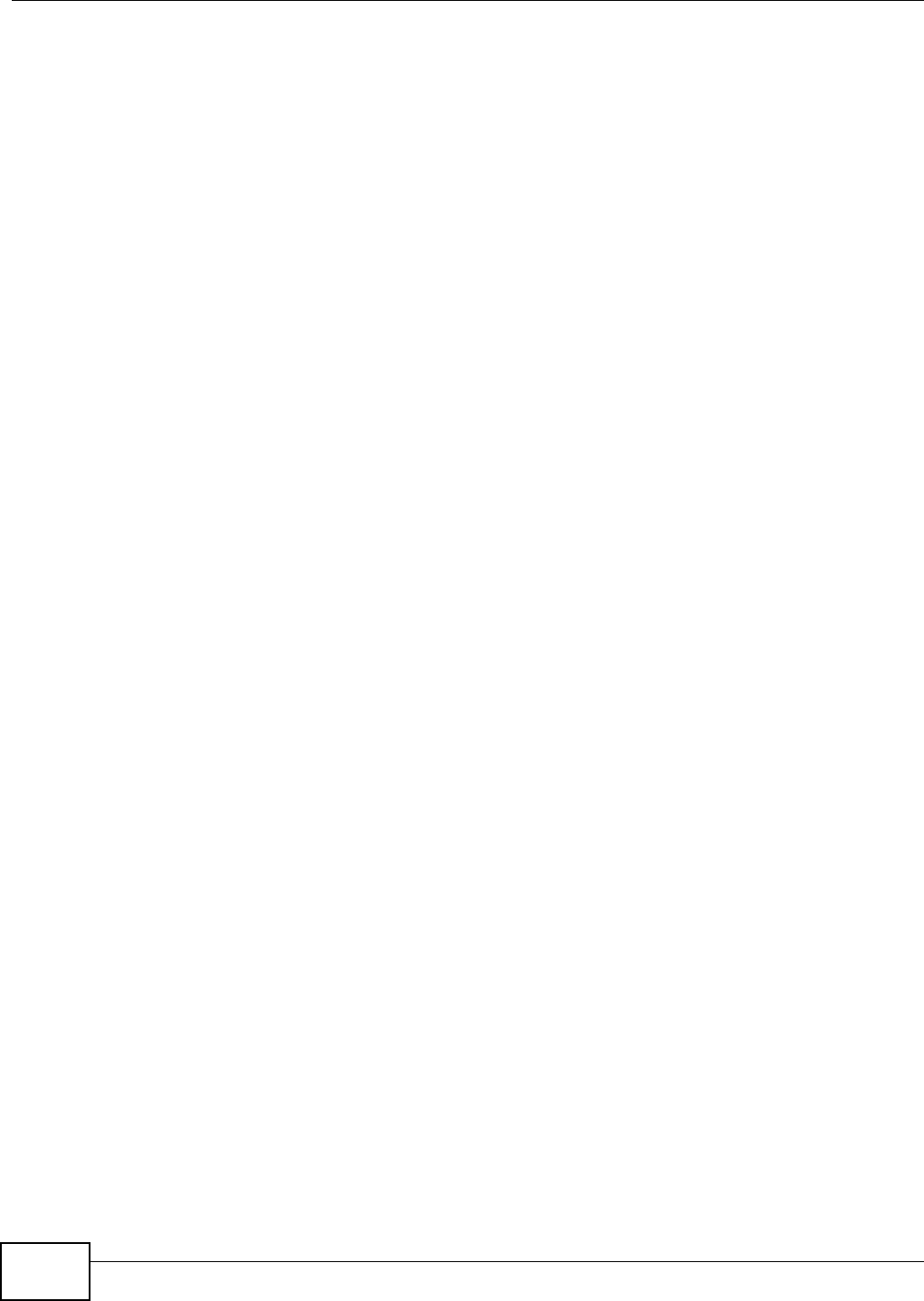
Appendix E IPv6
AMG1302/AMG1202-TSeries User’s Guide
304
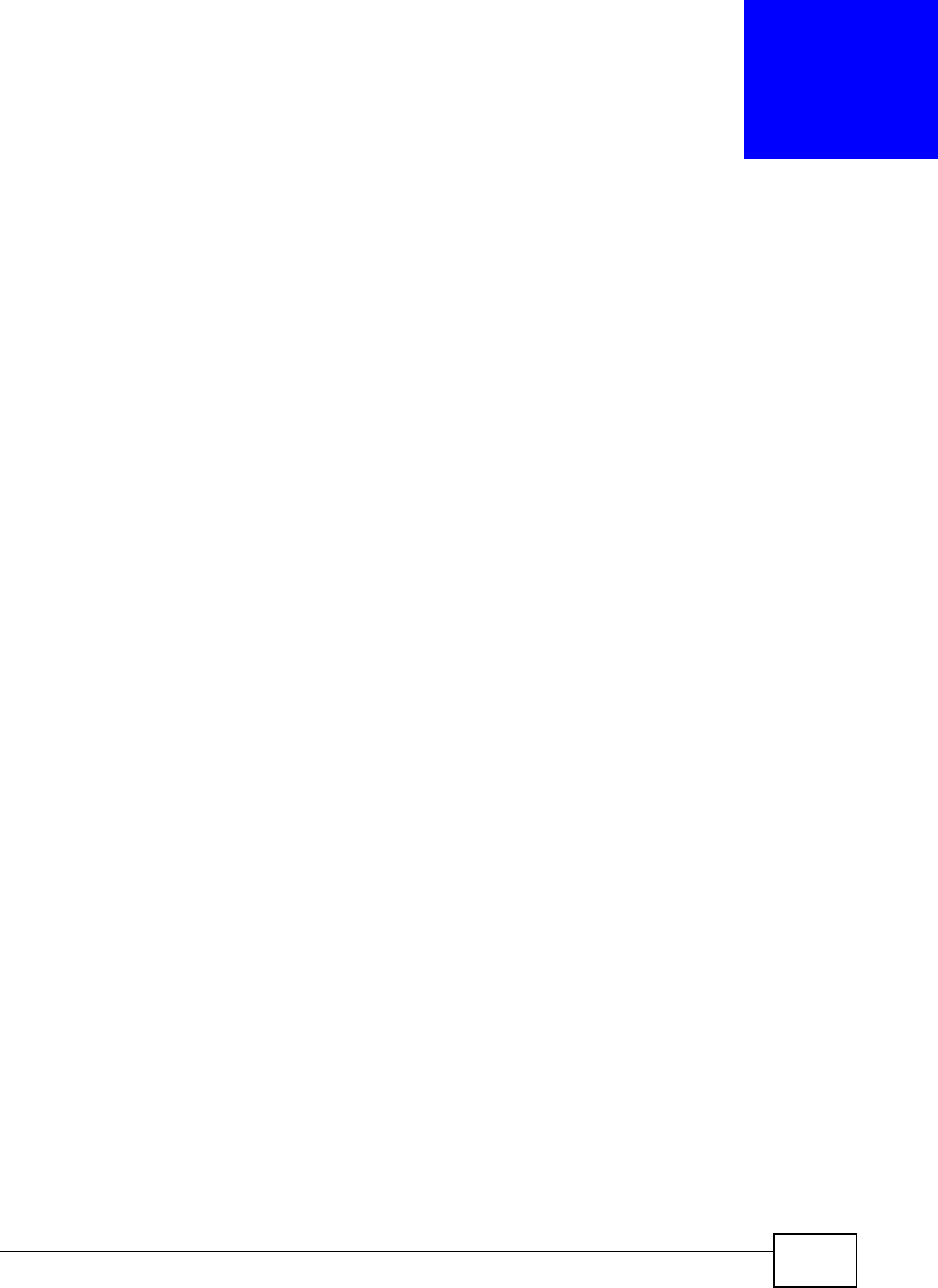
AMG1302/AMG1202-TSeries User’s Guide 305
APPENDIX F
Services
The following table lists some commonly-used services and their associated protocols and port
numbers.
•Name: This is a short, descriptive name for the service. You can use this one or create a
different one, if you like.
•Protocol: This is the type of IP protocol used by the service. If this is TCP/UDP, then the service
uses the same port number with TCP and UDP. If this is USER-DEFINED, the Port(s) is the IP
protocol number, not the port number.
•Port(s): This value depends on the Protocol.
•If the Protocol is TCP, UDP, or TCP/UDP, this is the IP port number.
•If the Protocol is USER, this is the IP protocol number.
•Description: This is a brief explanation of the applications that use this service or the situations
in which this service is used.
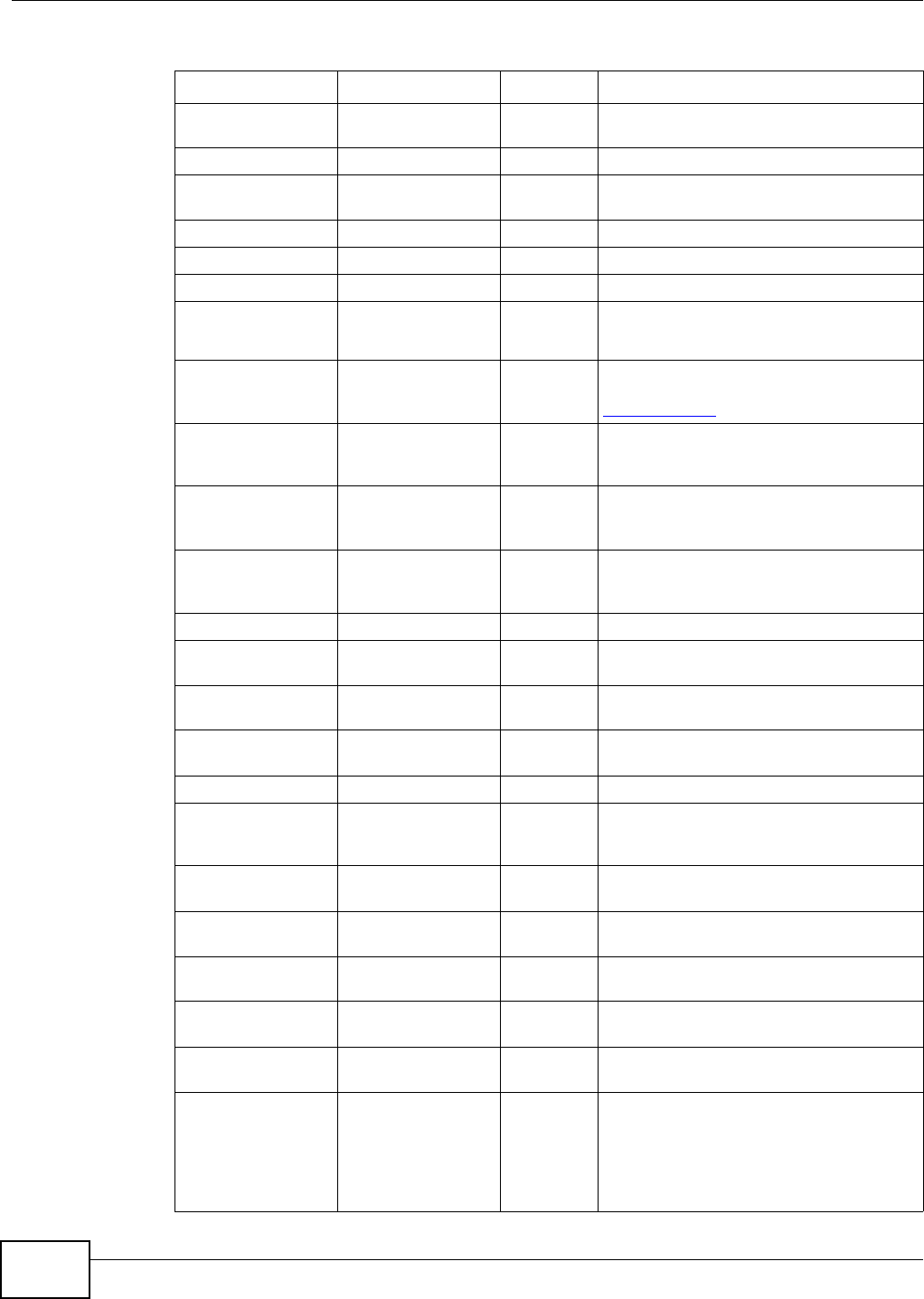
Appendix F Services
AMG1302/AMG1202-TSeries User’s Guide
306
Table 112 Examples of Services
NAME PROTOCOL PORT(S) DESCRIPTION
AH (IPSEC_TUNNEL) User-Defined 51 The IPSEC AH (Authentication Header)
tunneling protocol uses this service.
AIM TCP 5190 AOL’s Internet Messenger service.
AUTH TCP 113 Authentication protocol used by some
servers.
BGP TCP 179 Border Gateway Protocol.
BOOTP_CLIENT UDP 68 DHCP Client.
BOOTP_SERVER UDP 67 DHCP Server.
CU-SEEME TCP/UDP
TCP/UDP
7648
24032
A popular videoconferencing solution from
White Pines Software.
DNS TCP/UDP 53 Domain Name Server, a service that
matches web names (for instance
www.zyxel.com) to IP numbers.
ESP
(IPSEC_TUNNEL)
User-Defined 50 The IPSEC ESP (Encapsulation Security
Protocol) tunneling protocol uses this
service.
FINGER TCP 79 Finger is a UNIX or Internet related
command that can be used to find out if a
user is logged on.
FTP TCP
TCP
20
21
File Transfer Protocol, a program to enable
fast transfer of files, including large files
that may not be possible by e-mail.
H.323 TCP 1720 NetMeeting uses this protocol.
HTTP TCP 80 Hyper Text Transfer Protocol - a client/
server protocol for the world wide web.
HTTPS TCP 443 HTTPS is a secured http session often used
in e-commerce.
ICMP User-Defined 1Internet Control Message Protocol is often
used for diagnostic purposes.
ICQ UDP 4000 This is a popular Internet chat program.
IGMP (MULTICAST) User-Defined 2Internet Group Multicast Protocol is used
when sending packets to a specific group
of hosts.
IKE UDP 500 The Internet Key Exchange algorithm is
used for key distribution and management.
IMAP4 TCP 143 The Internet Message Access Protocol is
used for e-mail.
IMAP4S TCP 993 This is a more secure version of IMAP4 that
runs over SSL.
IRC TCP/UDP 6667 This is another popular Internet chat
program.
MSN Messenger TCP 1863 Microsoft Networks’ messenger service
uses this protocol.
NetBIOS TCP/UDP
TCP/UDP
TCP/UDP
TCP/UDP
137
138
139
445
The Network Basic Input/Output System is
used for communication between
computers in a LAN.
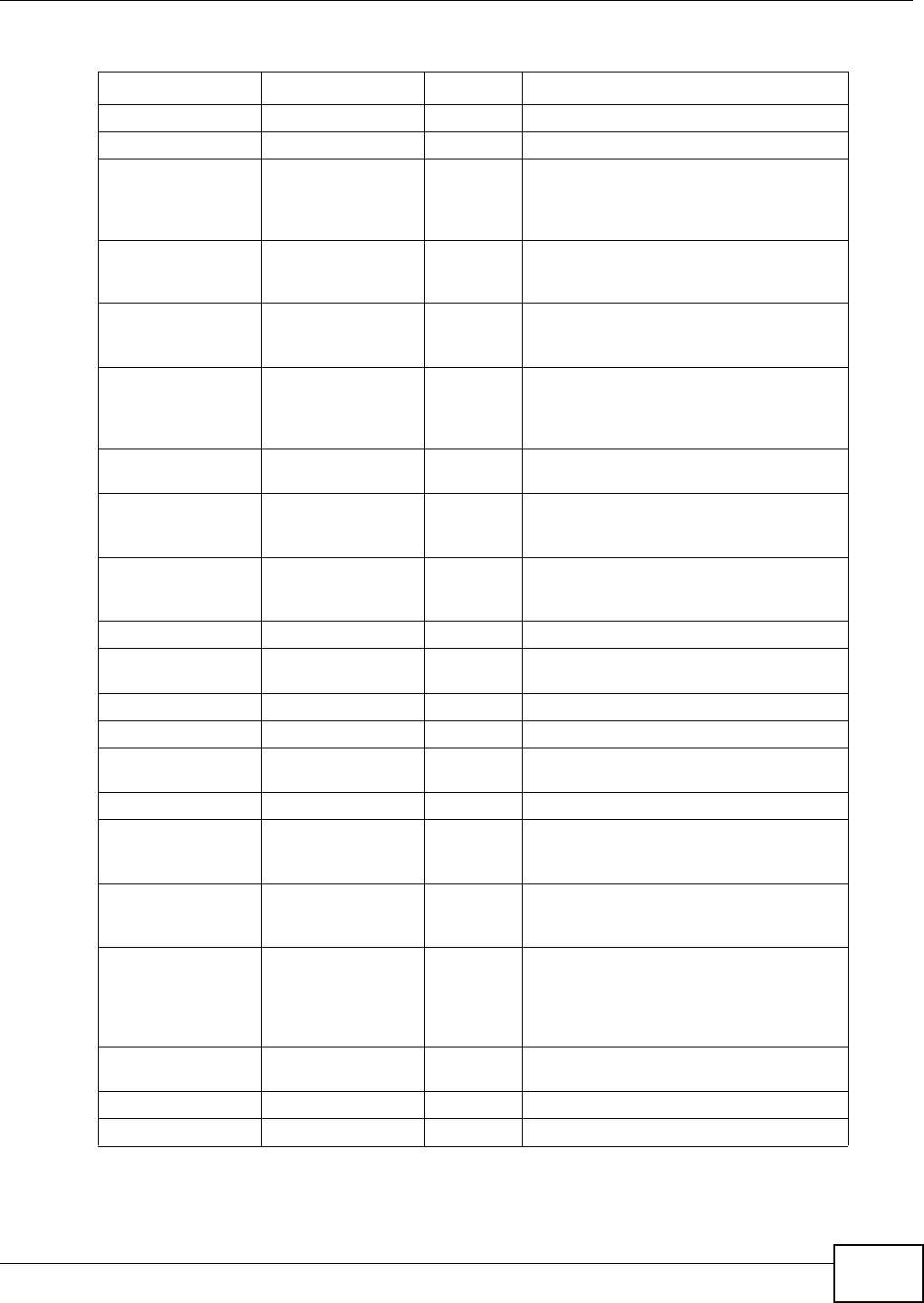
Appendix F Services
AMG1302/AMG1202-TSeries User’s Guide 307
NEW-ICQ TCP 5190 An Internet chat program.
NEWS TCP 144 A protocol for news groups.
NFS UDP 2049 Network File System - NFS is a client/
server distributed file service that provides
transparent file sharing for network
environments.
NNTP TCP 119 Network News Transport Protocol is the
delivery mechanism for the USENET
newsgroup service.
PING User-Defined 1Packet INternet Groper is a protocol that
sends out ICMP echo requests to test
whether or not a remote host is reachable.
POP3 TCP 110 Post Office Protocol version 3 lets a client
computer get e-mail from a POP3 server
through a temporary connection (TCP/IP or
other).
POP3S TCP 995 This is a more secure version of POP3 that
runs over SSL.
PPTP TCP 1723 Point-to-Point Tunneling Protocol enables
secure transfer of data over public
networks. This is the control channel.
PPTP_TUNNEL (GRE) User-Defined 47 PPTP (Point-to-Point Tunneling Protocol)
enables secure transfer of data over public
networks. This is the data channel.
RCMD TCP 512 Remote Command Service.
REAL_AUDIO TCP 7070 A streaming audio service that enables real
time sound over the web.
REXEC TCP 514 Remote Execution Daemon.
RLOGIN TCP 513 Remote Login.
ROADRUNNER TCP/UDP 1026 This is an ISP that provides services mainly
for cable modems.
RTELNET TCP 107 Remote Telnet.
RTSP TCP/UDP 554 The Real Time Streaming (media control)
Protocol (RTSP) is a remote control for
multimedia on the Internet.
SFTP TCP 115 The Simple File Transfer Protocol is an old
way of transferring files between
computers.
SMTP TCP 25 Simple Mail Transfer Protocol is the
message-exchange standard for the
Internet. SMTP enables you to move
messages from one e-mail server to
another.
SMTPS TCP 465 This is a more secure version of SMTP that
runs over SSL.
SNMP TCP/UDP 161 Simple Network Management Program.
SNMP-TRAPS TCP/UDP 162 Traps for use with the SNMP (RFC:1215).
Table 112 Examples of Services (continued)
NAME PROTOCOL PORT(S) DESCRIPTION
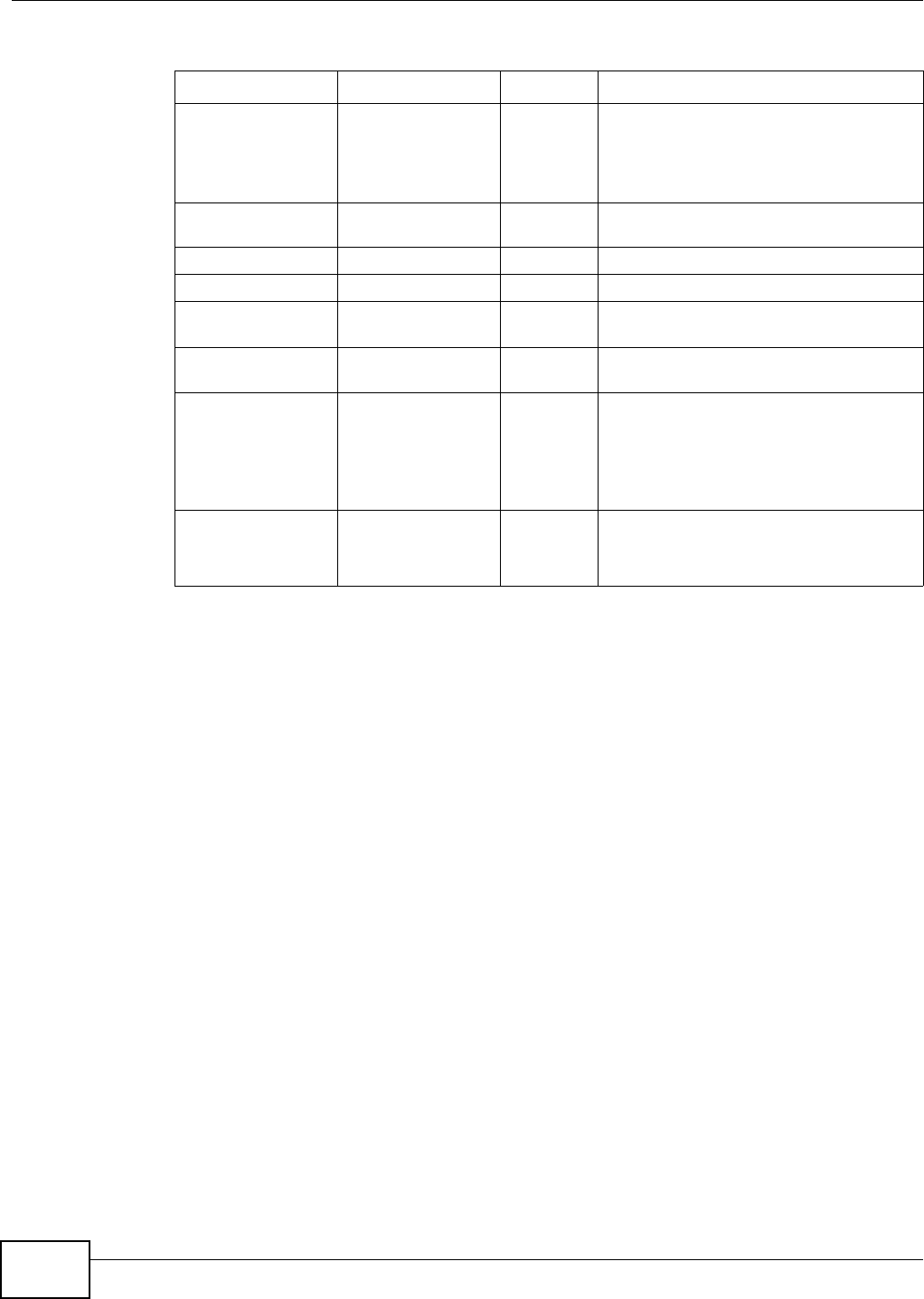
Appendix F Services
AMG1302/AMG1202-TSeries User’s Guide
308
SQL-NET TCP 1521 Structured Query Language is an interface
to access data on many different types of
database systems, including mainframes,
midrange systems, UNIX systems and
network servers.
SSDP UDP 1900 The Simple Service Discovery Protocol
supports Universal Plug-and-Play (UPnP).
SSH TCP/UDP 22 Secure Shell Remote Login Program.
STRM WORKS UDP 1558 Stream Works Protocol.
SYSLOG UDP 514 Syslog allows you to send system logs to a
UNIX server.
TACACS UDP 49 Login Host Protocol used for (Terminal
Access Controller Access Control System).
TELNET TCP 23 Telnet is the login and terminal emulation
protocol common on the Internet and in
UNIX environments. It operates over TCP/
IP networks. Its primary function is to
allow users to log into remote host
systems.
VDOLIVE TCP
UDP
7000
user-
defined
A videoconferencing solution. The UDP port
number is specified in the application.
Table 112 Examples of Services (continued)
NAME PROTOCOL PORT(S) DESCRIPTION
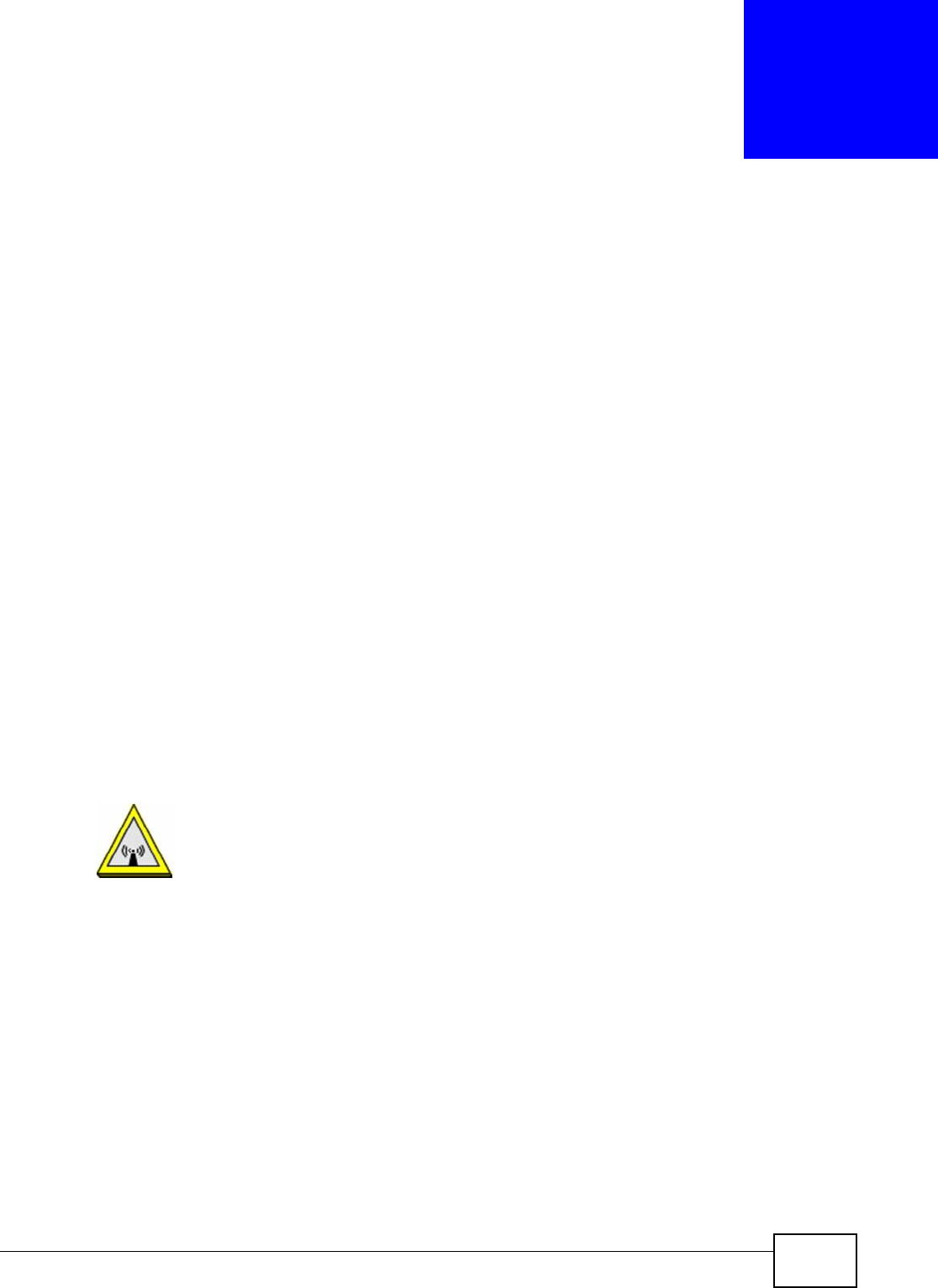
AMG1302/AMG1202-TSeries User’s Guide 309
APPENDIX G
Legal Information
Copyright
Copyright © 2013 by ZyXEL Communications Corporation.
The contents of this publication may not be reproduced in any part or as a whole, transcribed, stored in a retrieval system, translated into
any language, or transmitted in any form or by any means, electronic, mechanical, magnetic, optical, chemical, photocopying, manual, or
otherwise, without the prior written permission of ZyXEL Communications Corporation.
Published by ZyXEL Communications Corporation. All rights reserved.
Disclaimer
ZyXEL does not assume any liability arising out of the application or use of any products, or software described herein. Neither does it
convey any license under its patent rights nor the patent rights of others. ZyXEL further reserves the right to make changes in any
products described herein without notice. This publication is subject to change without notice.
Trademarks
ZyNOS (ZyXEL Network Operating System) is a registered trademark of ZyXEL Communications, Inc. Other trademarks mentioned in this
publication are used for identification purposes only and may be properties of their respective owners.
Certifications
Federal Communications Commission (FCC) Interference Statement
The device complies with Part 15 of FCC rules. Operation is subject to the following two conditions:
• This device may not cause harmful interference.
• This device must accept any interference received, including interference that may cause undesired operations.
This device has been tested and found to comply with the limits for a Class B digital device pursuant to Part 15 of the FCC Rules. These
limits are designed to provide reasonable protection against harmful interference in a residential installation. This device generates, uses,
and can radiate radio frequency energy, and if not installed and used in accordance with the instructions, may cause harmful interference
to radio communications. However, there is no guarantee that interference will not occur in a particular installation.
If this device does cause harmful interference to radio/television reception, which can be determined by turning the device off and on, the
user is encouraged to try to correct the interference by one or more of the following measures:
1Reorient or relocate the receiving antenna.
2Increase the separation between the equipment and the receiver.
3Connect the equipment into an outlet on a circuit different from that to which the receiver is connected.
4Consult the dealer or an experienced radio/TV technician for help.
FCC Radiation Exposure Statement
• This transmitter must not be co-located or operating in conjunction with any other antenna or transmitter.
• IEEE 802.11b, 802.11g or 802.11n(20MHz) operation of this product in the U.S.A. is firmware-limited to channels 1 through 11. IEEE
802.11n(40MHz) operation of this product in the U.S.A. is firmware-limited to channels 3 through 9.
• To comply with FCC RF exposure compliance requirements, a separation distance of at least 20 cm must be maintained between the
antenna of this device and all persons.
Note: only channels 1 to 11 (frequency band 2.412 GHz to 2.462 GHz) are available for use in the United States of America.
注意 !
依據 低功率電波輻射性電機管理辦法
第十二條 經型式認證合格之低功率射頻電機,非經許可,公司、商號或使用
者均不得擅自變更頻率、加大功率或變更原設計之特性及功能。
第十四條 低功率射頻電機之使用不得影響飛航安全及干擾合法通信;經發現
有干擾現象時,應立即停用,並改善至無干擾時方得繼續使用。
前項合法通信,指依電信規定作業之無線電信。低功率射頻電機須忍
受合法通信或工業、科學及醫療用電波輻射性電機設備之干擾。
本機限在不干擾合法電臺與不受被干擾保障條件下於室內使用。
減少電磁波影響,請妥適使用。
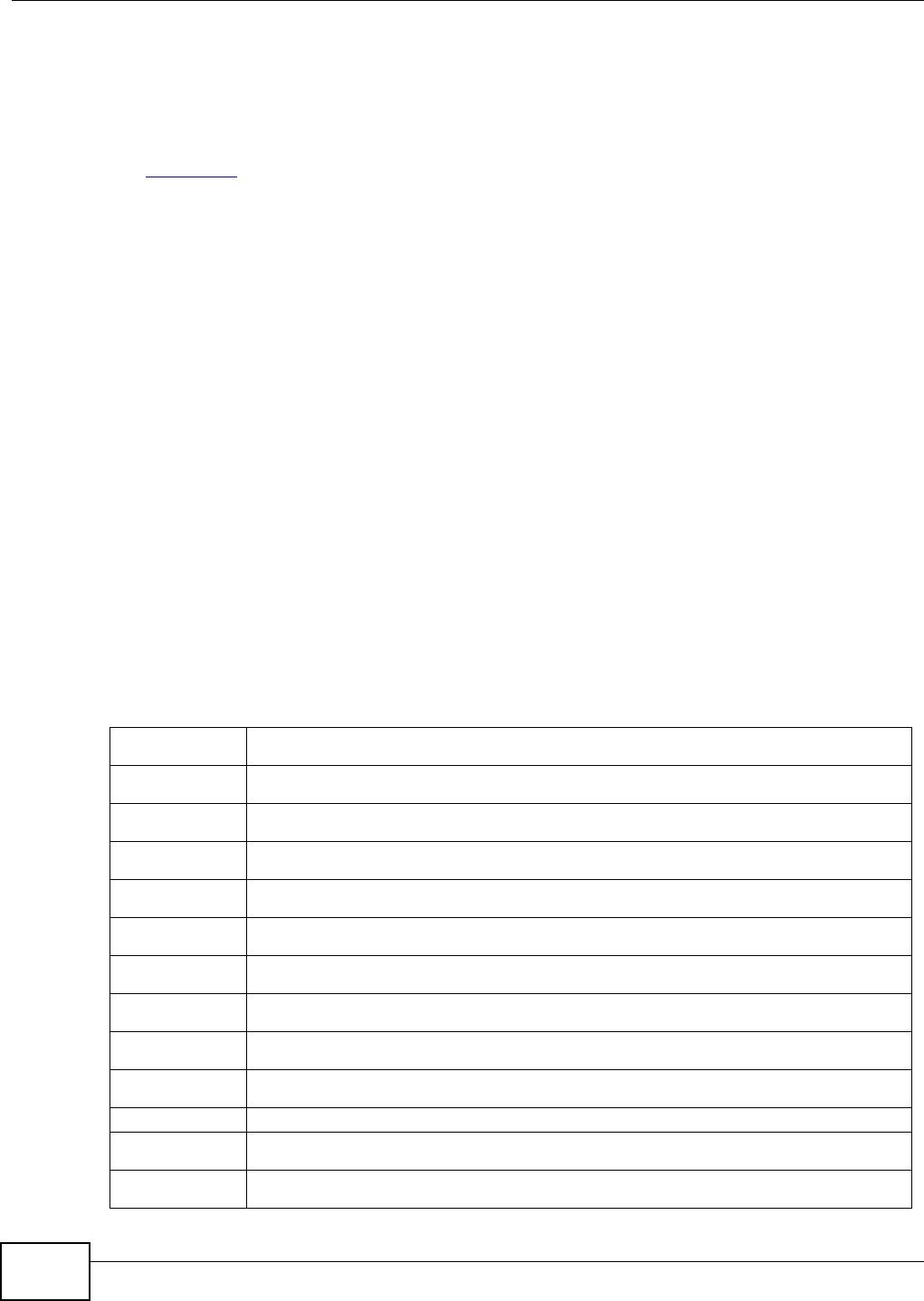
Appendix G Legal Information
AMG1302/AMG1202-TSeries User’s Guide
310
Notices
Changes or modifications not expressly approved by the party responsible for compliance could void the user's authority to operate the
equipment.
This Class B digital apparatus complies with Canadian ICES-003.
Cet appareil numérique de la classe B est conforme à la norme NMB-003 du Canada.
Viewing Certifications
Go to www.zyxel.com to view the product’s documents and certifications.
ZyXEL Limited Warranty
ZyXEL warrants to the original end user (purchaser) that this product is free from any defects in materials or workmanship for a period of
up to two years from the date of purchase. During the warranty period, and upon proof of purchase, should the product have indications
of failure due to faulty workmanship and/or materials, ZyXEL will, at its discretion, repair or replace the defective products or components
without charge for either parts or labor, and to whatever extent it shall deem necessary to restore the product or components to proper
operating condition. Any replacement will consist of a new or re-manufactured functionally equivalent product of equal or higher value,
and will be solely at the discretion of ZyXEL. This warranty shall not apply if the product has been modified, misused, tampered with,
damaged by an act of God, or subjected to abnormal working conditions.
Note
Repair or replacement, as provided under this warranty, is the exclusive remedy of the purchaser. This warranty is in lieu of all other
warranties, express or implied, including any implied warranty of merchantability or fitness for a particular use or purpose. ZyXEL shall in
no event be held liable for indirect or consequential damages of any kind to the purchaser.
To obtain the services of this warranty, contact ZyXEL's Service Center for your Return Material Authorization number (RMA). Products
must be returned Postage Prepaid. It is recommended that the unit be insured when shipped. Any returned products without proof of
purchase or those with an out-dated warranty will be repaired or replaced (at the discretion of ZyXEL) and the customer will be billed for
parts and labor. All repaired or replaced products will be shipped by ZyXEL to the corresponding return address, Postage Paid. This
warranty gives you specific legal rights, and you may also have other rights that vary from country to country.
Registration
Register your product online to receive e-mail notices of firmware upgrades and information at www.zyxel.com for global products, or at
www.us.zyxel.com for North American products.
Regulatory Information
European Union
The following information applies if you use the product within the European Union.
Declaration of Conformity with Regard to EU Directive 1999/5/EC (R&TTE Directive)
Compliance Information for 2.4GHz and 5GHz Wireless Products Relevant to the EU and Other Countries Following the EU Directive 1999/5/EC
(R&TTE Directive)
[Czech] ZyXEL tímto prohlašuje, že tento zařízení je ve shodě se základními požadavky a dalšími příslušnými
ustanoveními směrnice 1999/5/EC.
[Danish] Undertegnede ZyXEL erklærer herved, at følgende udstyr udstyr overholder de væsentlige krav og øvrige
relevante krav i direktiv 1999/5/EF.
[German] Hiermit erklärt ZyXEL, dass sich das Gerät Ausstattung in Übereinstimmung mit den grundlegenden
Anforderungen und den übrigen einschlägigen Bestimmungen der Richtlinie 1999/5/EU befindet.
[Estonian] Käesolevaga kinnitab ZyXEL seadme seadmed vastavust direktiivi 1999/5/EÜ põhinõuetele ja nimetatud
direktiivist tulenevatele teistele asjakohastele sätetele.
English Hereby, ZyXEL declares that this equipment is in compliance with the essential requirements and other
relevant provisions of Directive 1999/5/EC.
[Spanish] Por medio de la presente ZyXEL declara que el equipo cumple con los requisitos esenciales y cualesquiera
otras disposiciones aplicables o exigibles de la Directiva 1999/5/CE.
[Greek] ΜΕ ΤΗΝ ΠΑΡΟΥΣΑ ZyXEL ∆ΗΛΩΝΕΙ ΟΤΙ εξοπλισμός ΣΥΜΜΟΡΦΩΝΕΤΑΙ ΠΡΟΣ ΤΙΣ ΟΥΣΙΩ∆ΕΙΣ ΑΠΑΙΤΗΣΕΙΣ ΚΑΙ
ΤΙΣ ΛΟΙΠΕΣ ΣΧΕΤΙΚΕΣ ∆ΙΑΤΑΞΕΙΣ ΤΗΣ Ο∆ΗΓΙΑΣ 1999/5/ΕC.
[French] Par la présente ZyXEL déclare que l'appareil équipements est conforme aux exigences essentielles et aux
autres dispositions pertinentes de la directive 1999/5/EC.
[Italian] Con la presente ZyXEL dichiara che questo attrezzatura è conforme ai requisiti essenziali ed alle altre
disposizioni pertinenti stabilite dalla direttiva 1999/5/CE.
[Latvian] Ar šo ZyXEL deklarē, ka iekārtas atbilst Direktīvas 1999/5/EK būtiskajām prasībām un citiem ar to saistītajiem
noteikumiem.
[Lithuanian] Šiuo ZyXEL deklaruoja, kad šis įranga atitinka esminius reikalavimus ir kitas 1999/5/EB Direktyvos nuostatas.
[Dutch] Hierbij verklaart ZyXEL dat het toestel uitrusting in overeenstemming is met de essentiële eisen en de andere
relevante bepalingen van richtlijn 1999/5/EC.
[Maltese] Hawnhekk, ZyXEL, jiddikjara li dan tagħmir jikkonforma mal-ħtiġijiet essenzjali u ma provvedimenti oħrajn
relevanti li hemm fid-Dirrettiva 1999/5/EC.
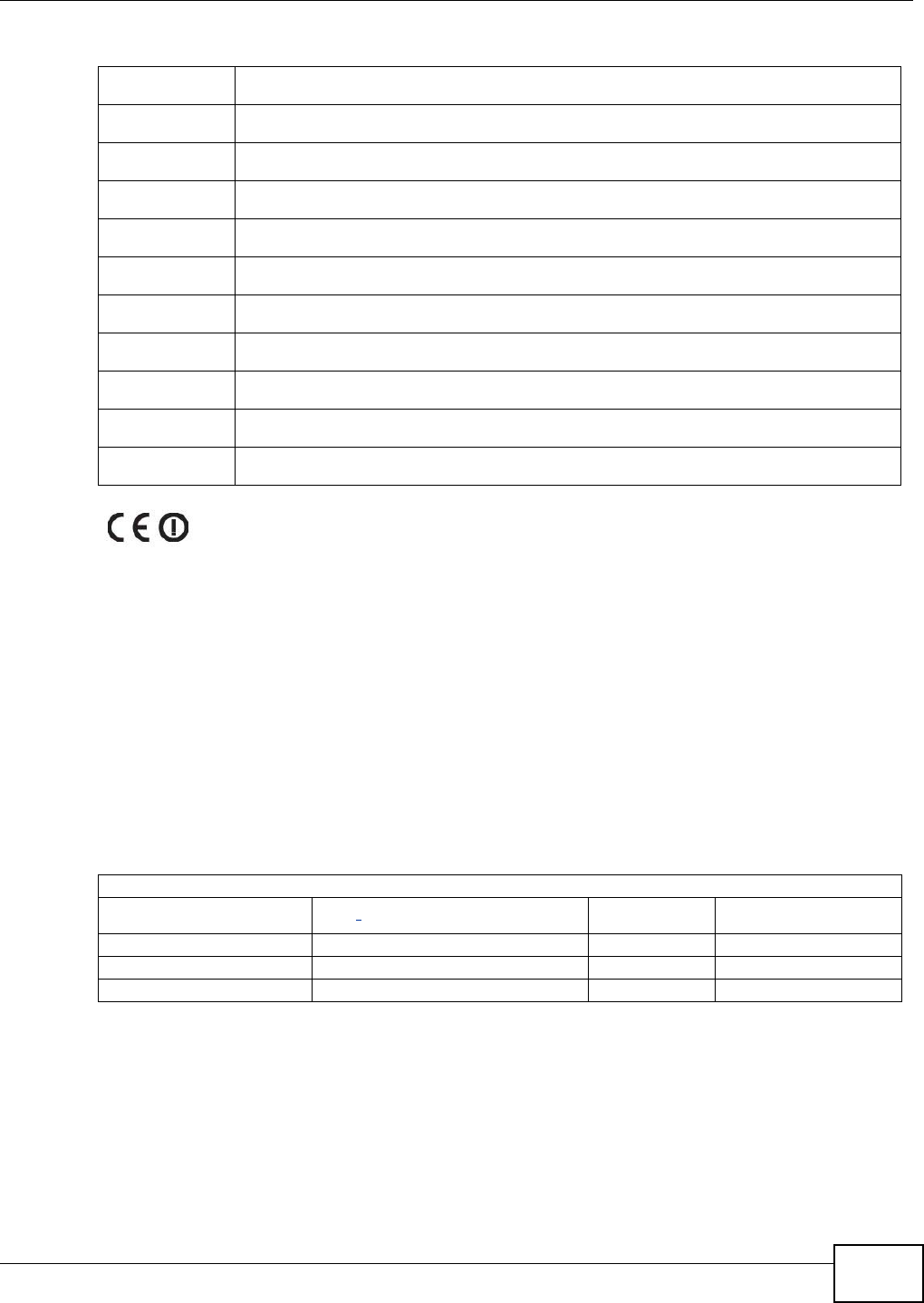
Appendix G Legal Information
AMG1302/AMG1202-TSeries User’s Guide 311
National Restrictions
This product may be used in all EU countries (and other countries following the EU directive 1999/5/EC) without any limitation except for
the countries mentioned below:
Ce produit peut être utilisé dans tous les pays de l’UE (et dans tous les pays ayant transposés la directive 1999/5/CE) sans aucune
limitation, excepté pour les pays mentionnés ci-dessous:
Questo prodotto è utilizzabile in tutte i paesi EU (ed in tutti gli altri paesi che seguono le direttive EU 1999/5/EC) senza nessuna
limitazione, eccetto per i paesii menzionati di seguito:
Das Produkt kann in allen EU Staaten ohne Einschränkungen eingesetzt werden (sowie in anderen Staaten die der EU Direktive 1995/5/CE
folgen) mit Außnahme der folgenden aufgeführten Staaten:
In the majority of the EU and other European countries,the 2,4- and 5-GHz bands have been made available for the use of wireless local
area networks (LANs). Later in this document you will find an overview of countries inwhich additional restrictions or requirements or both
are applicable.
The requirements for any country may evolve. ZyXEL recommends that you check with the local authorities for the latest status of their
national regulations for both the 2,4- and 5-GHz wireless LANs.
The following countries have restrictions and/or requirements in addition to those given in the table labeled “Overview of Regulatory
Requirements for Wireless LANs”:.
Belgium
The Belgian Institute for Postal Services and Telecommunications (BIPT) must be notified of any outdoor wireless link having a range
exceeding 300 meters. Please check http://www.bipt.be for more details.
Draadloze verbindingen voor buitengebruik en met een reikwijdte van meer dan 300 meter dienen aangemeld te worden bij het Belgisch
Instituut voor postdiensten en telecommunicatie (BIPT). Zie http://www.bipt.be voor meer gegevens.
Les liaisons sans fil pour une utilisation en extérieur d’une distance supérieure à 300 mètres doivent être notifiées à l’Institut Belge des
services Postaux et des Télécommunications (IBPT). Visitez http://www.ibpt.be pour de plus amples détails.
Denmark
In Denmark, the band 5150 - 5350 MHz is also allowed for outdoor usage.
I Danmark må frekvensbåndet 5150 - 5350 også anvendes udendørs.
Italy
[Hungarian] Alulírott, ZyXEL nyilatkozom, hogy a berendezés megfelel a vonatkozó alapvetõ követelményeknek és az
1999/5/EK irányelv egyéb elõírásainak.
[Polish] Niniejszym ZyXEL oświadcza, że sprzęt jest zgodny z zasadniczymi wymogami oraz pozostałymi stosownymi
postanowieniami Dyrektywy 1999/5/EC.
[Portuguese] ZyXEL declara que este equipamento está conforme com os requisitos essenciais e outras disposições da
Directiva 1999/5/EC.
[Slovenian] ZyXEL izjavlja, da je ta oprema v skladu z bistvenimi zahtevami in ostalimi relevantnimi določili direktive
1999/5/EC.
[Slovak] ZyXEL týmto vyhlasuje, že zariadenia spĺňa základné požiadavky a všetky príslušné ustanovenia Smernice
1999/5/EC.
[Finnish] ZyXEL vakuuttaa täten että laitteet tyyppinen laite on direktiivin 1999/5/EY oleellisten vaatimusten ja sitä
koskevien direktiivin muiden ehtojen mukainen.
[Swedish] Härmed intygar ZyXEL att denna utrustning står I överensstämmelse med de väsentliga egenskapskrav och
övriga relevanta bestämmelser som framgår av direktiv 1999/5/EC.
[Bulgarian] С настоящото ZyXEL декларира, че това оборудване е в съответствие със съществените изисквания и
другите приложими разпоредбите на Директива 1999/5/ЕC.
[Icelandic] Hér með lýsir, ZyXEL því yfir að þessi búnaður er í samræmi við grunnkröfur og önnur viðeigandi ákvæði
tilskipunar 1999/5/EC.
[Norwegian] Erklærer herved ZyXEL at dette utstyret er I samsvar med de grunnleggende kravene og andre relevante
bestemmelser I direktiv 1999/5/EF.
[Romanian] Prin prezenta, ZyXEL declară că acest echipament este în conformitate cu cerinţele esenţiale şi alte prevederi
relevante ale Directivei 1999/5/EC.
Overview of Regulatory Requirements for Wireless LANs
Frequency Band (MHz) Max Power Level
(EIRP)1 (mW) Indoor ONLY Indoor and Outdoor
2400-2483.5 100 V
5150-5350 200 V
5470-5725 1000 V
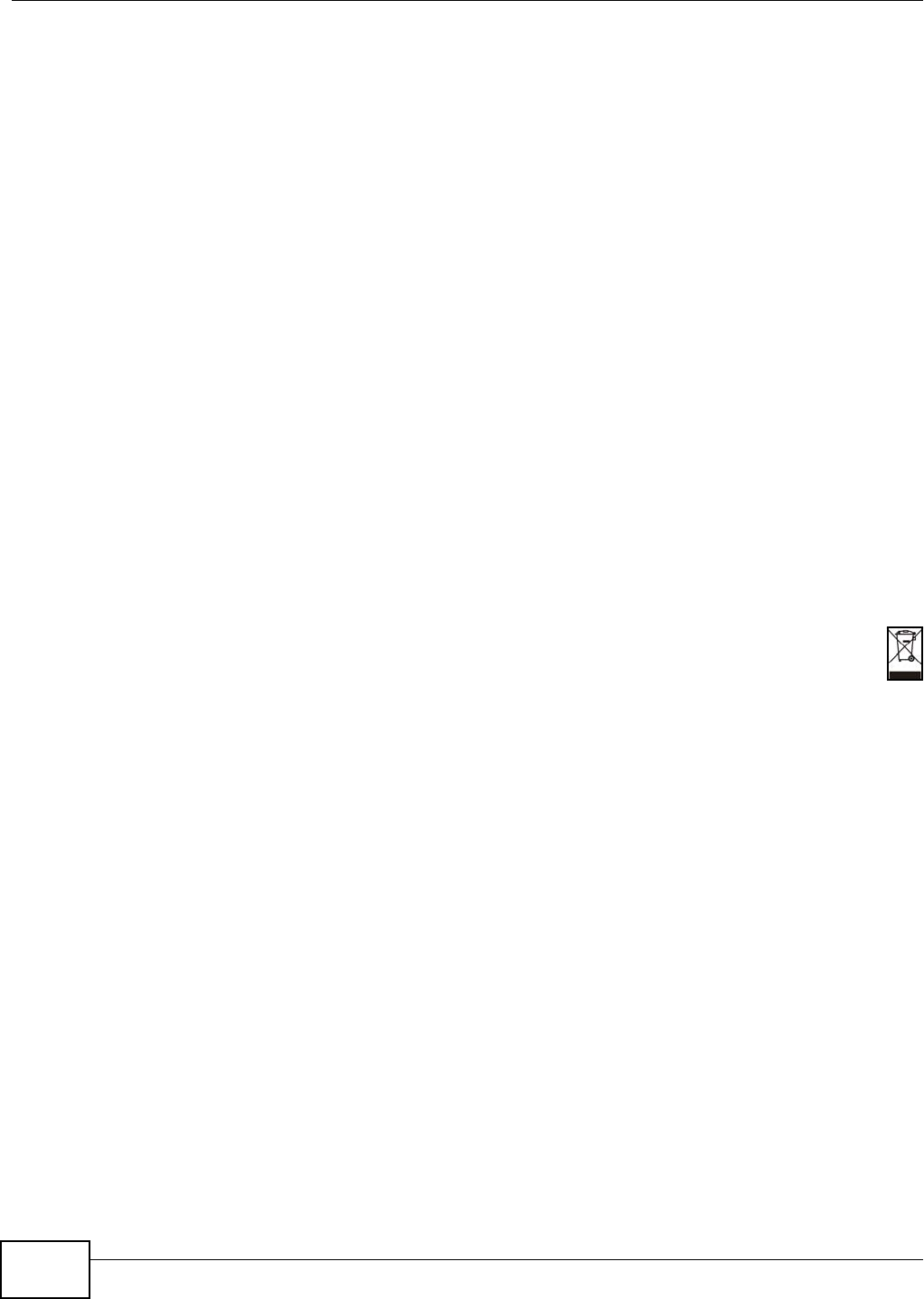
Appendix G Legal Information
AMG1302/AMG1202-TSeries User’s Guide
312
This product meets the National Radio Interface and the requirements specified in the National Frequency Allocation Table for Italy. Unless
this wireless LAN product is operating within the boundaries of the owner's property, its use requires a “general authorization.” Please
check http://www.sviluppoeconomico.gov.it/ for more details.
Questo prodotto è conforme alla specifiche di Interfaccia Radio Nazionali e rispetta il Piano Nazionale di ripartizione delle frequenze in
Italia. Se non viene installato all 'interno del proprio fondo, l'utilizzo di prodotti Wireless LAN richiede una “Autorizzazione Generale”.
Consultare http://www.sviluppoeconomico.gov.it/ per maggiori dettagli.
Latvia
The outdoor usage of the 2.4 GHz band requires an authorization from the Electronic Communications Office. Please check http://
www.esd.lv for more details.
2.4 GHz frekvenèu joslas izmantoðanai ârpus telpâm nepiecieðama atïauja no Elektronisko sakaru direkcijas. Vairâk informâcijas: http://www.esd.lv.
Notes:
1. Although Norway, Switzerland and Liechtenstein are not EU member states, the EU Directive 1999/5/EC has also been implemented in
those countries.
2. The regulatory limits for maximum output power are specified in EIRP. The EIRP level (in dBm) of a device can be calculated by adding
the gain of the antenna used(specified in dBi) to the output power available at the connector (specified in dBm).
Safety Warnings
• Do NOT use this product near water, for example, in a wet basement or near a swimming pool.
• Do NOT expose your device to dampness, dust or corrosive liquids.
• Do NOT store things on the device.
• Do NOT install, use, or service this device during a thunderstorm. There is a remote risk of electric shock from lightning.
• Connect ONLY suitable accessories to the device.
• Do NOT open the device or unit. Opening or removing covers can expose you to dangerous high voltage points or other risks. ONLY
qualified service personnel should service or disassemble this device. Please contact your vendor for further information.
• Make sure to connect the cables to the correct ports.
• Place connecting cables carefully so that no one will step on them or stumble over them.
• Always disconnect all cables from this device before servicing or disassembling.
• Use ONLY an appropriate power adaptor or cord for your device.
• Connect the power adaptor or cord to the right supply voltage (for example, 110V AC in North America or 230V AC in Europe).
• Do NOT allow anything to rest on the power adaptor or cord and do NOT place the product where anyone can walk on the power
adaptor or cord.
• Do NOT use the device if the power adaptor or cord is damaged as it might cause electrocution.
• If the power adaptor or cord is damaged, remove it from the device and the power source.
• Do NOT attempt to repair the power adaptor or cord. Contact your local vendor to order a new one.
• Do not use the device outside, and make sure all the connections are indoors. There is a remote risk of electric shock from lightning.
• Do NOT obstruct the device ventilation slots, as insufficient airflow may harm your device.
• Use only No. 26 AWG (American Wire Gauge) or larger telecommunication line cord.
• Antenna Warning! This device meets ETSI and FCC certification requirements when using the included antenna(s). Only use the
included antenna(s).
Your product is marked with this symbol, which is known as the WEEE mark. WEEE stands for Waste Electronics and Electrical
Equipment. It means that used electrical and electronic products should not be mixed with general waste. Used electrical and
electronic equipment should be treated separately.
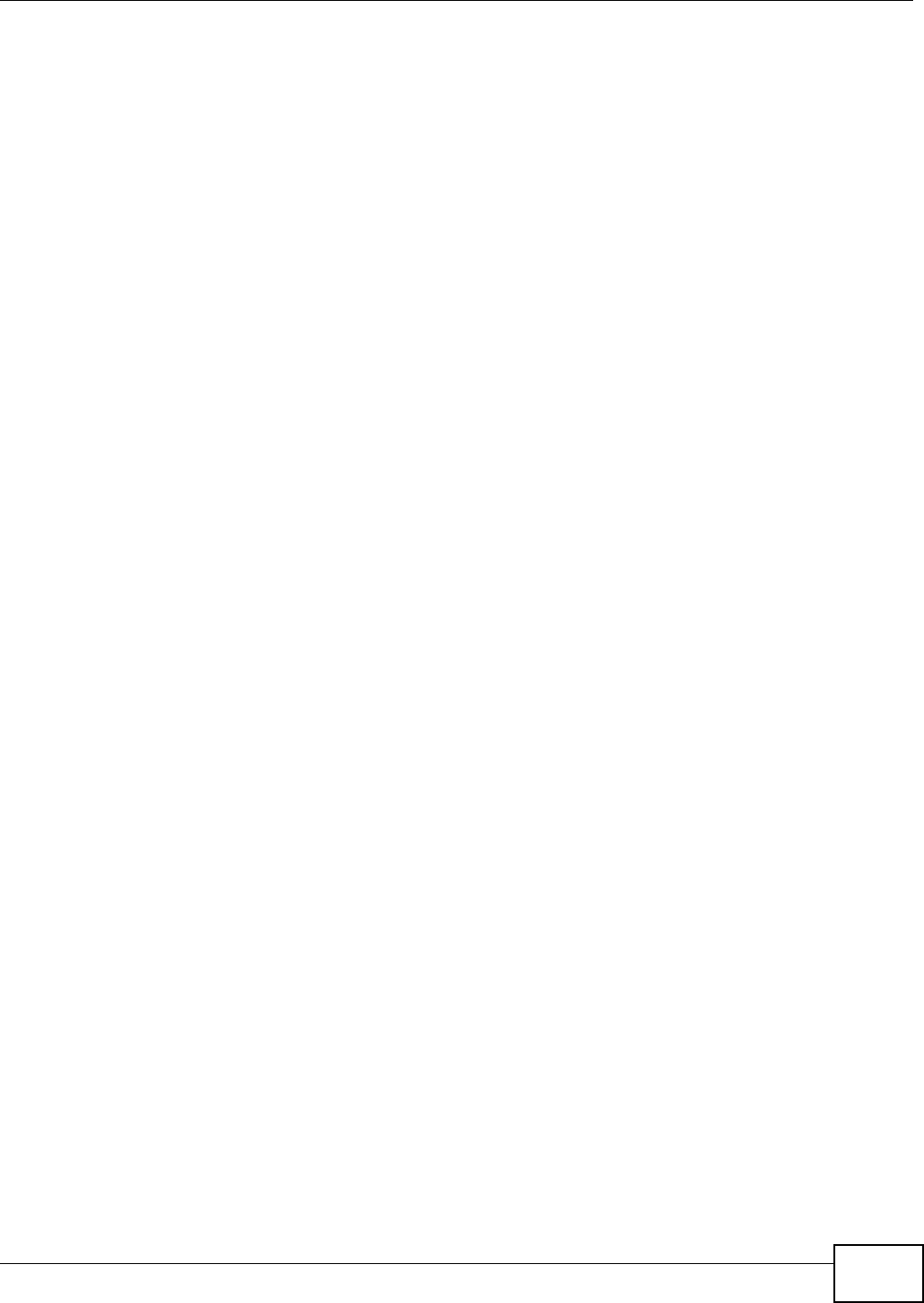
Index
AMG1302/AMG1202-TSeries User’s Guide 313
Index
Numbers
802.1p 148
A
activation
CWMP 210
dynamic DNS 166
DYNDNS wildcard 166
NAT 152
port binding 162
port forwarding 155
QoS 141
SSID 98
wireless LAN
scheduling 105
WPS 102
address mapping
types 158
administrator password 21
alternative subnet mask notation 267
antenna
directional 293
gain 293
omni-directional 293
anti-probing 175
AP (access point) 283
applications, NAT 158
Asynchronous Transfer Mode, see ATM
ATM 236
MBS 80, 85
PCR 80, 85
QoS 80, 85, 89
SCR 80, 85
status 236
authentication 109, 110
RADIUS server 110
automatic logout 22
B
backup
configuration 219
Basic Service Set, See BSS 281
Basic Service Set, see BSS
broadcast 74
BSS 112, 281
example 112
C
CA 195, 288
CBR 80, 85, 89
certificate
factory default 196
Certificate Authority
See CA.
certificates 195
authentication 195
CA
public key 195
replacing 196
storage space 196
trusted CAs 197
Certification Authority 195
Certification Authority. see CA
certifications 309
notices 310
viewing 310
channel 283
interference 283
channel, wireless LAN 108
CLI 15
client list 125
Command Line Interface, see CLI
compatibility, WDS 104
configuration
backup 219
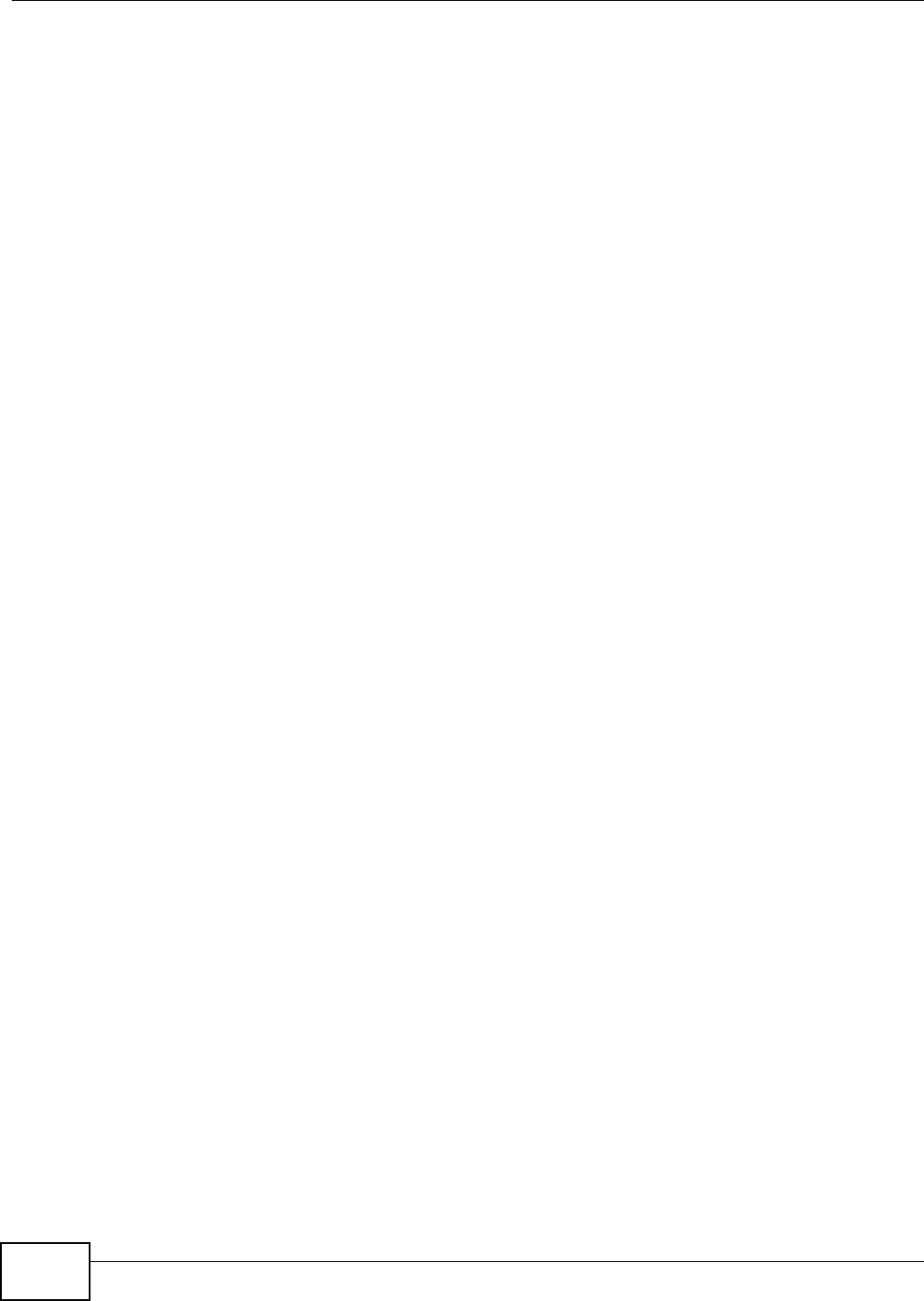
Index
AMG1302/AMG1202-TSeries User’s Guide314
CWMP 209
DHCP 124
IP alias 127
IP precedence 146
IP/MAC filter 168
port forwarding 153
reset 220
restoring 220
static route 136, 138
WAN 74
wizard 30
connection
nailed-up 88
copyright 309
CPE WAN Management Protocol, see CWMP
CTS (Clear to Send) 284
customized services 181, 183
CWMP 209
activation 210
configuration 209
D
data fragment threshold 106, 109
DDoS 174
default LAN IP address 21
default server address 156
default server, NAT 153
Denials of Service, see DoS
DHCP 70, 122, 124, 131
diagnostic 235
DiffServ Code Point, see DSCP
digital IDs 195
disclaimer 309
DMZ 156
DNS 122, 131, 230
documentation
related 2
Domain Name System, see DNS
DoS 174
three-way handshake 184
thresholds 175, 184, 185
DSCP 146
DSL connections, status 237
dynamic DNS 165
activation 166
wildcard 165
activation 166
Dynamic Host Configuration Protocol, see DHCP
dynamic WEP key exchange 288
DYNDNS wildcard 165
activation 166
E
EAP Authentication 287
encapsulation 73, 77, 84
ENET ENCAP 86
PPPoA 87
PPPoE 86
RFC 1483 87
encryption 111, 289
ENET ENCAP 77, 84, 86
ESS 282
Extended Service Set IDentification 93, 99
Extended Service Set, See ESS 282
F
FCC interference statement 309
filters 167
IP/MAC 167
structure 167
IP/MAC filter
configuration 168
MAC address 100, 110
URL 167
firewalls 173
actions 180
address types 181
anti-probing 175
customized services 181, 183
DDoS 174
default action 177
DoS 174
thresholds 175, 184, 185
ICMP 175
LAND attack 174
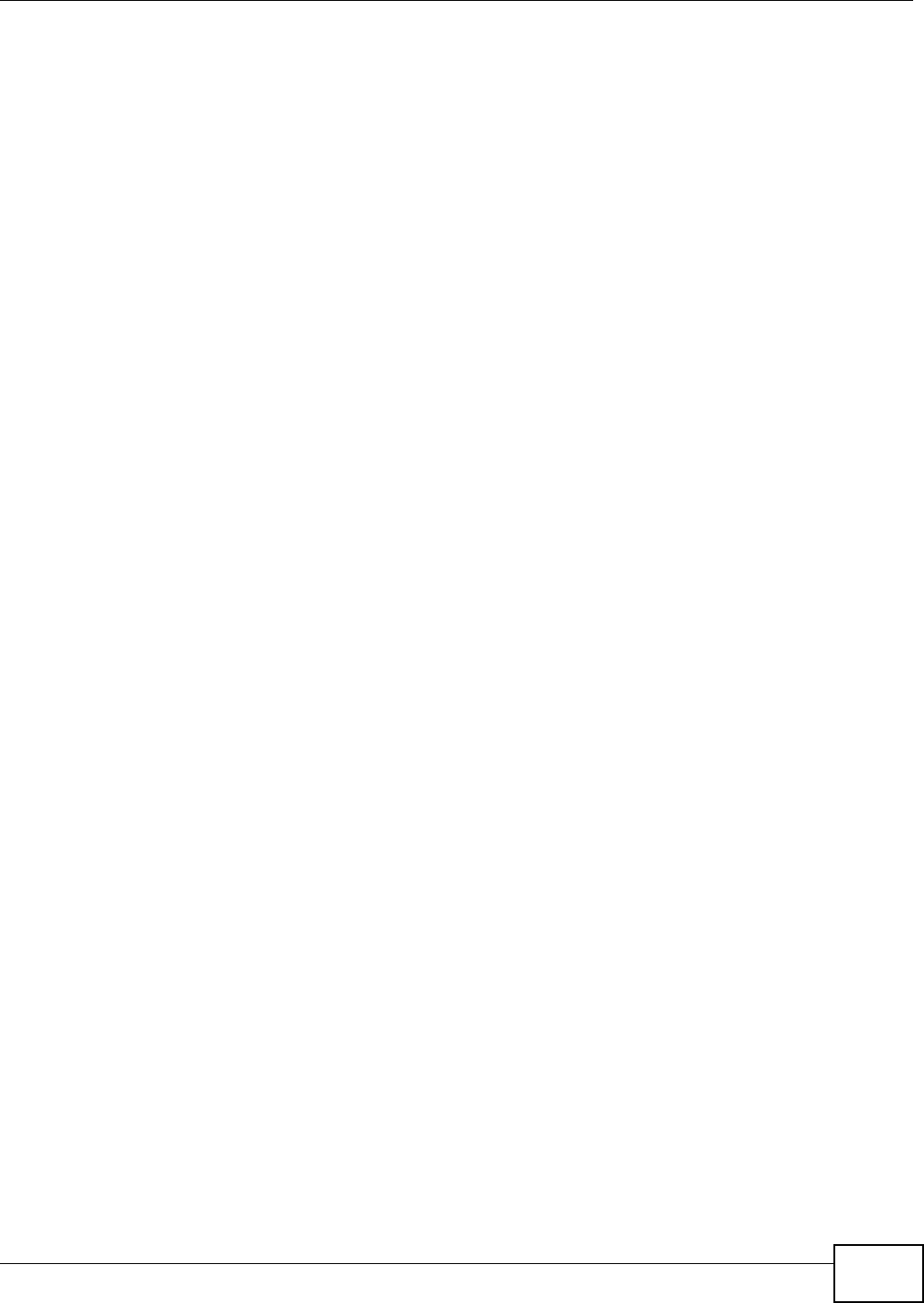
Index
AMG1302/AMG1202-TSeries User’s Guide 315
logs 180
P2P 185
packet direction 177
Ping of Death 174
rules 186
security 187
SYN attack 174
three-way handshake 184
triangle route 188
solutions 189
firmware 217
forwarding ports 152, 153
activation 155
configuration 153
example 153
rules 154
fragmentation threshold 106, 109, 284
FTP 15, 226
G
Guide
Quick Start 2
H
hidden node 283
host 207
host name 69
I
IANA 272
Internet Assigned Numbers Authority
see IANA
IBSS 281
ICMP 175, 230
IEEE 802.11g 285
IGA 156
IGMP 74, 124, 133
ILA 156
importing trusted CAs 197
Independent Basic Service Set
See IBSS 281
initialization vector (IV) 290
Inside Global Address, see IGA
Inside Local Address, see ILA
Internet Control Message Protocol, see ICMP
Internet Protocol version 6, see IPv6
IP address 69, 73, 78, 84, 87, 121, 132
default 21
default server 153
ping 235
private 132
IP alias 126
configuration 127
NAT applications 158
IP precedence 147, 148
configuration 146
IP/MAC filter 167
configuration 168
structure 167
IPv6 295
addressing 295
EUI-64 297
global address 296
interface ID 297
link-local address 295
Neighbor Discovery Protocol 295
ping 295
prefix 295
prefix length 295
stateless autoconfiguration 297
unspecified address 296
L
LAN 121
client list 125
DHCP 122, 124, 131
DNS 122, 131
IGMP 133
IP address 121, 123, 132
IP alias 126
configuration 127
MAC address 125
multicast 124, 133
RIP 133
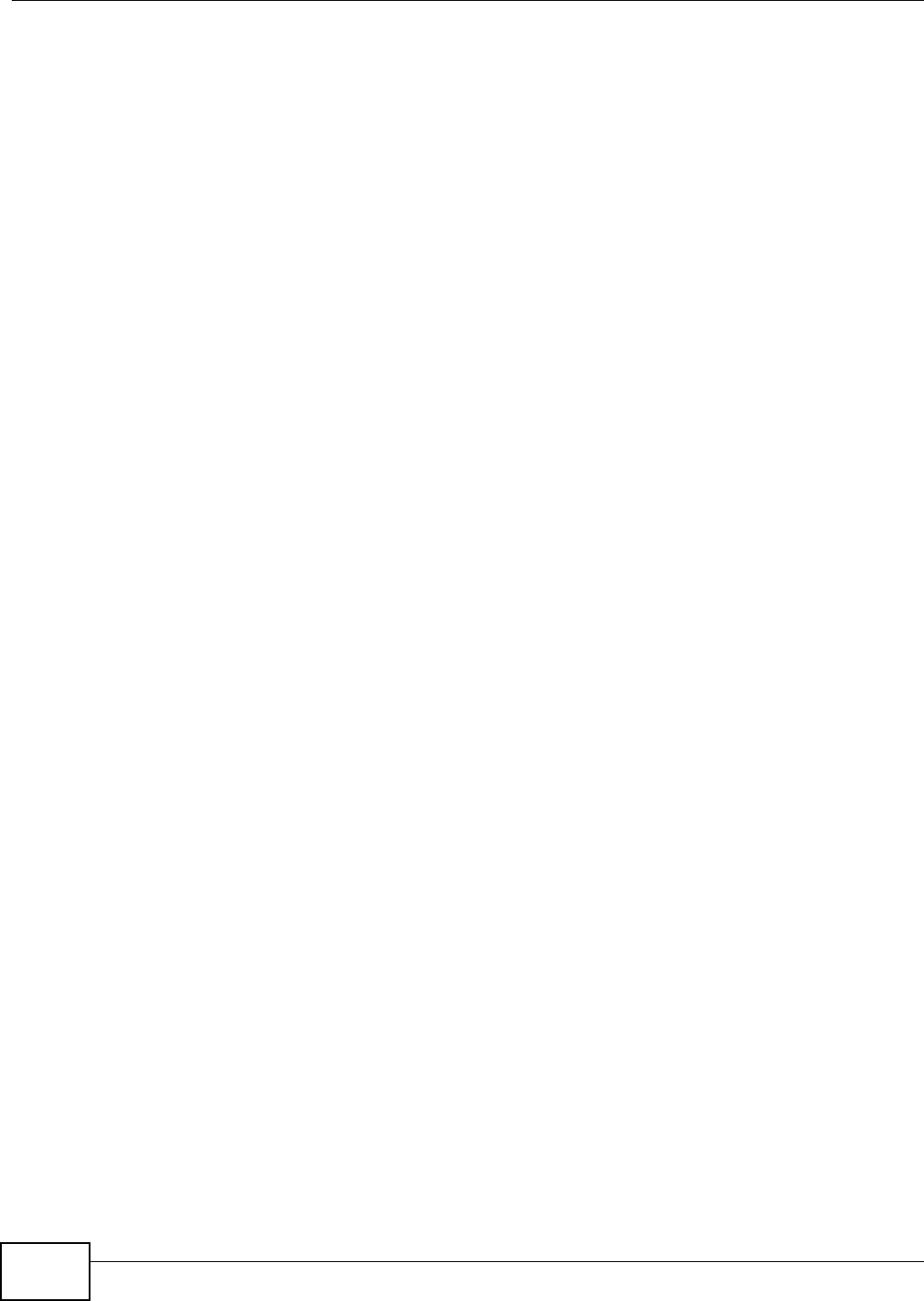
Index
AMG1302/AMG1202-TSeries User’s Guide316
subnet mask 122, 132
LAND attack 174
limitations
wireless LAN 111
WPS 118
Local Area Network, see LAN
login
passwords 21
logout 22
automatic 22
logs 201
firewalls 180
M
MAC 69
MAC address 101, 125
filter 100, 110
MAC authentication 100
Management Information Base (MIB) 228
managing the device
using FTP. See FTP.
mapping address
types 158
Maximum Burst Size, see MBS
Maximum Transmission Unit, see MTU
MBS 80, 85, 89
MBSSID 112
Media Access Control, see MAC Address
MLD proxy 80
model name 69
MTU 80, 86
multicast 74, 80, 124, 133
IGMPInternet Group Multicast Protocol, see IGMP
Multiple BSS, see MBSSID
multiplexing 77, 84, 87
LLC-based 87
VC-based 87
N
nailed-up connection 79, 88
NAT 84, 151, 156, 157, 271
activation 152
address mapping
types 158
applications 158
IP alias 158
default server IP address 153
example 158
global 157
IGA 156
ILA 156
inside 157
local 157
outside 157
P2P 152
port forwarding 152, 153
activation 155
configuration 153
example 153
rules 154
remote management 224
Network Address Translation
see NAT
Network Address Translation, see NAT
network map 25
O
other documentation 2
P
P2P 152, 185
packet direction 177
Pairwise Master Key (PMK) 290, 291
passwords 21
PBC 113
PCR 80, 85, 88
Peak Cell Rate, see PCR
PIN, WPS 114
example 115
Ping of Death 174
port binding 161
activation 162
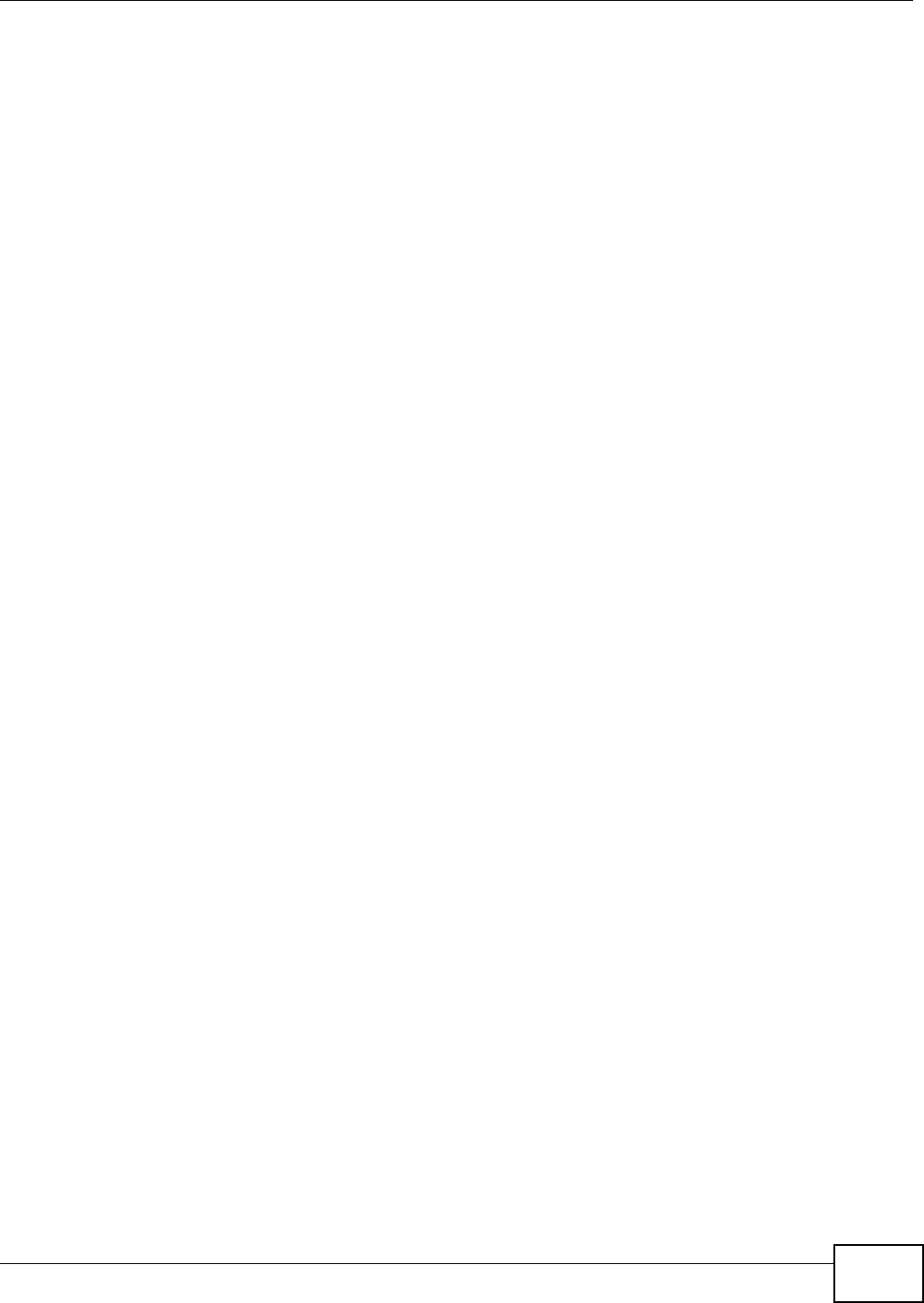
Index
AMG1302/AMG1202-TSeries User’s Guide 317
summary screen 163
port forwarding 152, 153
activation 155
configuration 153
example 153
rules 154
PPPoA 77, 84, 87
PPPoE 77, 84, 86
preamble 106, 109
preamble mode 285
private IP address 132
probing, firewalls 175
product registration 310
PSK 290
push button 18
Push Button Configuration, see PBC
push button, WPS 113
Q
QoS 139
802.1p 148
activation 141
DSCP 146
example 139
IP precedence 147, 148
priority queue 149
Quality of Service, see QoS
Quick Start Guide 2, 21
R
RADIUS 286
message types 287
messages 287
shared secret key 287
RADIUS server 110
registration
product 310
related documentation 2
remote management 223
DNS 230
FTP 226
ICMP 230
limitations 224
NAT 224
SSH 231
Telnet 226
WWW 224
reset 19, 220
restart 221
restoring configuration 220
RFC 1483 77, 84, 87
RFC 3164 201
RIP 80, 133
Routing Information Protocol, see RIP
RTS (Request To Send) 284
threshold 283, 284
rules, port forwarding 154
S
schedules
wireless LAN 105
SCR 80, 85, 89
security
network 187
wireless LAN 109
Security Parameter Index, see SPI
Service Set 93, 99
setup
DHCP 124
IP alias 127
IP precedenceQoS
IP precedence 146
IP/MAC filter 168
port forwarding 153
static route 136, 138
WAN 74
wizard 30
shaping traffic 88, 89
Simple Network Management Protocol, see SNMP
SNMP 227
agents 228
Manager 228
managers 228
MIB 228
network components 228
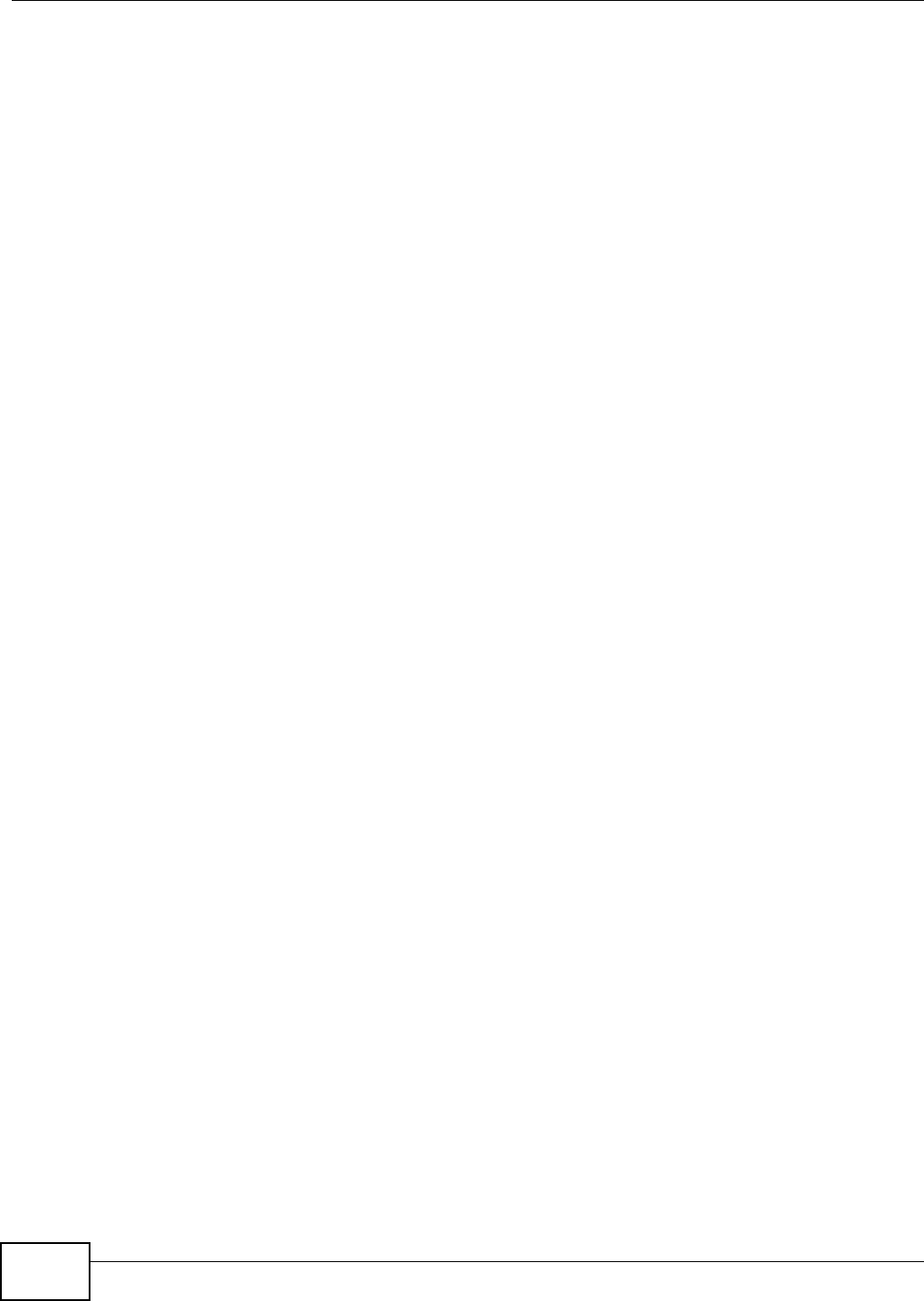
Index
AMG1302/AMG1202-TSeries User’s Guide318
versions 227
SPI 174
SSH 231
SSID 110
activation 98
MBSSID 112
static route 135
configuration 136, 138
example 135
status 67
ATM 236
DSL connections 237
WPS 103
subnet 265
subnet mask 122, 132, 266
subnetting 268
Sustain Cell Rate, see SCR
SYN attack 174
syslog
protocol 201
severity levels 201
system 213
firmware 217
passwords 21
reset 19
status 67
time 213
System Info 68
system name 69
T
Telnet 226
three-way handshake 184
thresholds
data fragment 106, 109
DoS 175, 184, 185
P2P 185
time 213
TR-069 15
trademarks 309
traffic shaping 88
example 89
triangle route 188
solutions 189
trusted CAs, and certificates 197
U
UBR 80, 85, 90
unicast 74
Universal Plug and Play, see UPnP
upgrading firmware 217
UPnP 126
cautions 122
NAT traversal 122
URL 167
URL filter
URL 167
V
VBR 89
VBR-nRT 80, 85, 90
VBR-RT 80, 85, 89
VCI 77, 84, 87
version
firmware
version 69
Virtual Channel Identifier, see VCI
Virtual Path Identifier, see VPI
VPI 77, 84, 87
W
WAN 73
ATM QoS 80, 85, 89
encapsulation 73, 77, 84
IGMP 74
IP address 73, 78, 84, 87
mode 77, 84
MTU 80, 86
multicast 74, 80
multiplexing 77, 84, 87
nailed-up connection 79, 88
NAT 84
RIP 80
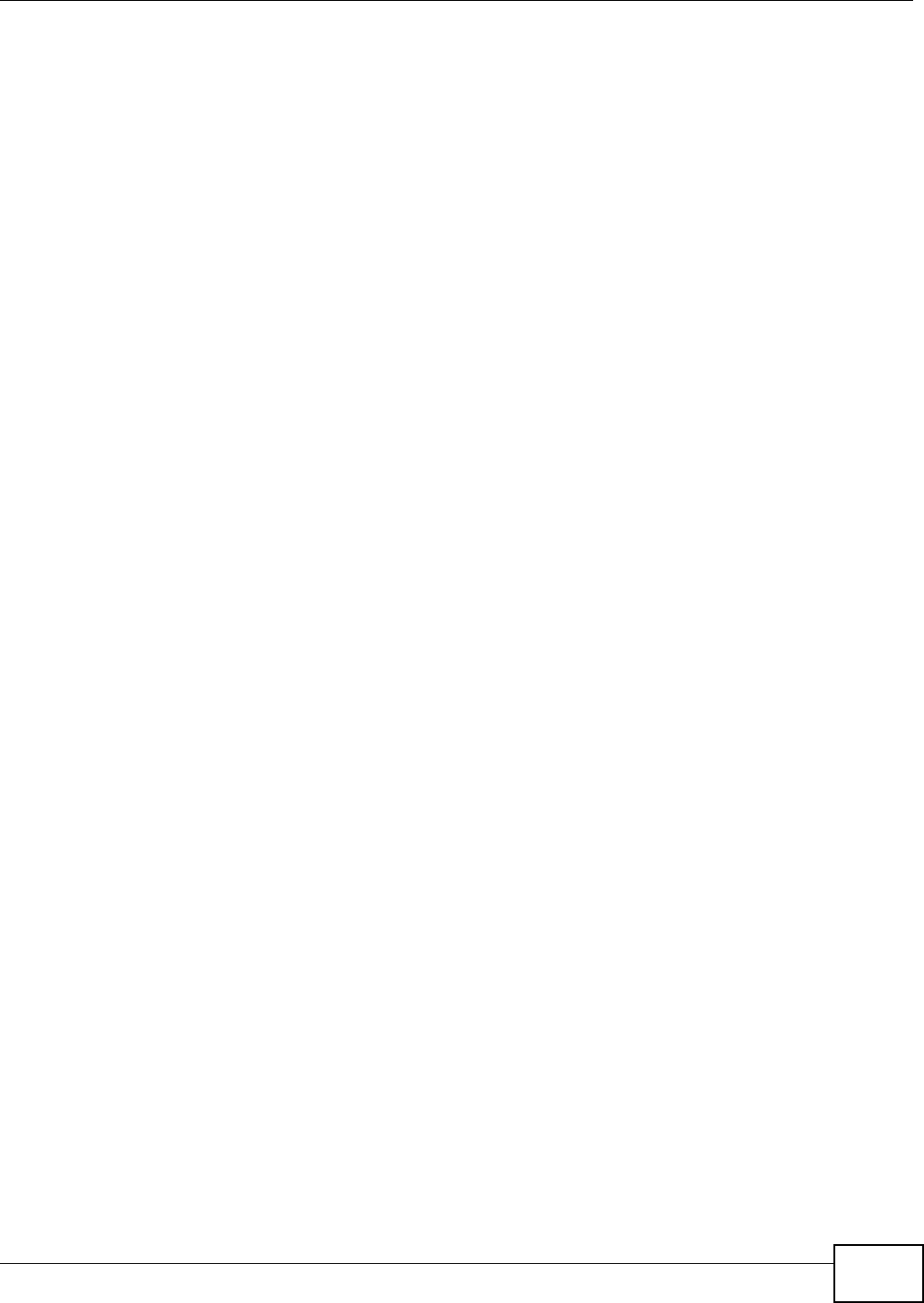
Index
AMG1302/AMG1202-TSeries User’s Guide 319
setup 74
traffic shaping 88
example 89
VCI 77, 84, 87
VPI 77, 84, 87
warranty 310
note 310
WDS 103, 113
compatibility 104
example 113
Web Configurator 21
web configurator 15
passwords 21
WEP 111
WEP Encryption 95, 96
WEP encryption 94
WEP key 94
Wide Area Network, see WAN
WiFi Protected Access 289
WiFi Protected Setup, see WPS
wireless
client configuration 45
wireless client WPA supplicants 290
Wireless Distribution System, see WDS
wireless LAN 91, 107
authentication 109, 110
BSS 112
example 112
channel 108
encryption 111
example 108
fragmentation threshold 106, 109
limitations 111
MAC address filter 100, 110
MBSSID 112
preamble 106, 109
RADIUS server 110
scheduling 105
security 109
SSID 110
activation 98
WDS 103, 113
compatibility 104
example 113
WEP 111
wizard 35
WPA 111
WPA-PSK 111
WPS 101, 113, 115
activation 102
example 116
limitations 118
PIN 114
push button 18, 113
status 103
wireless security 285
Wireless tutorial 41
wizard 29
configuration 30
wireless LAN 35
WLAN
interference 283
security parameters 292
WPA 111, 289
key caching 290
pre-authentication 290
user authentication 290
vs WPA-PSK 290
wireless client supplicant 290
with RADIUS application example 291
WPA2 289
user authentication 290
vs WPA2-PSK 290
wireless client supplicant 290
with RADIUS application example 291
WPA2-Pre-Shared Key 289
WPA2-PSK 289, 290
application example 291
WPA-PSK 111, 289, 290
application example 291
WPS 101, 113, 115
activation 102
example 116
limitations 118
PIN 114
example 115
push button 18, 113
status 103
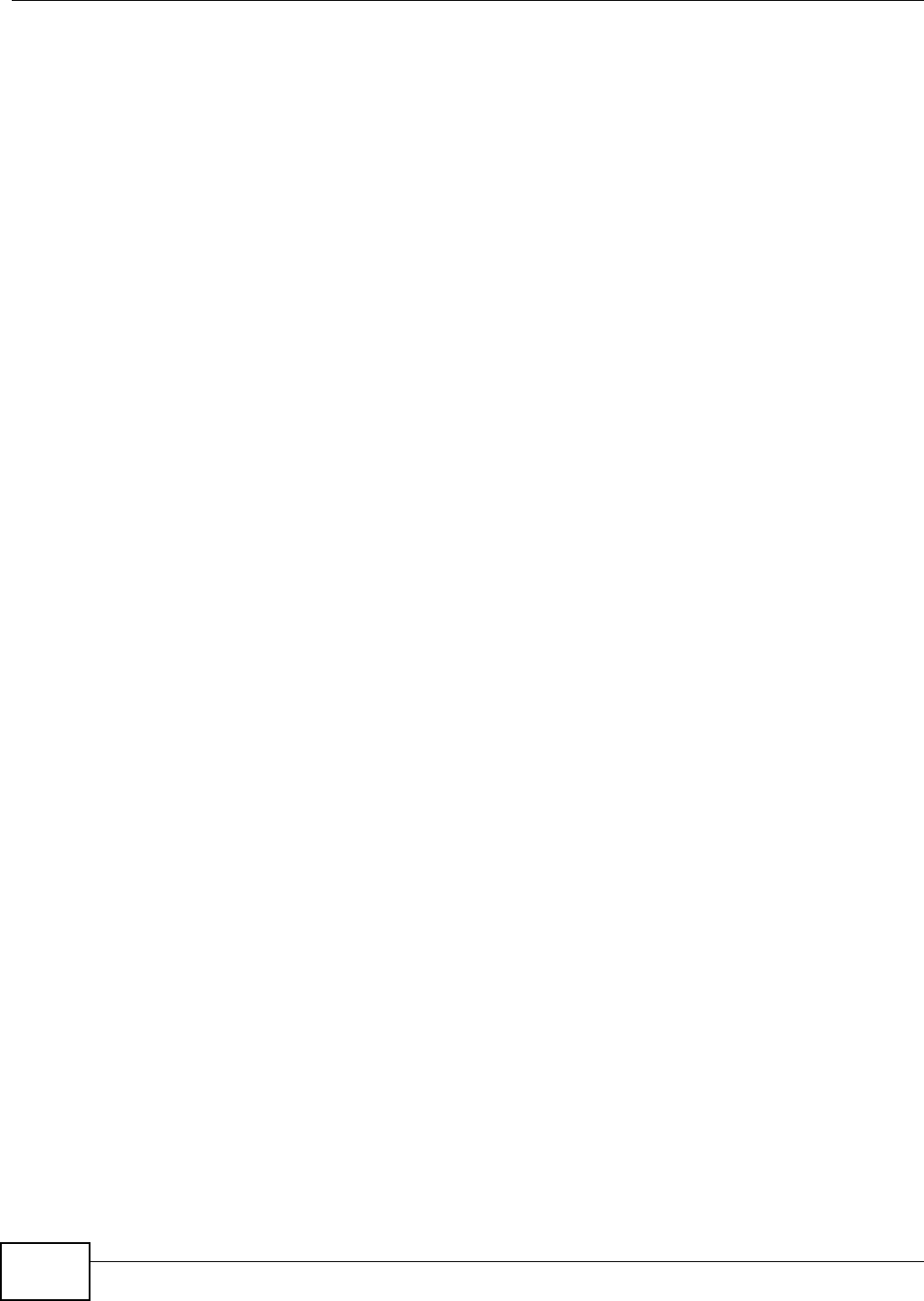
Index
AMG1302/AMG1202-TSeries User’s Guide
320