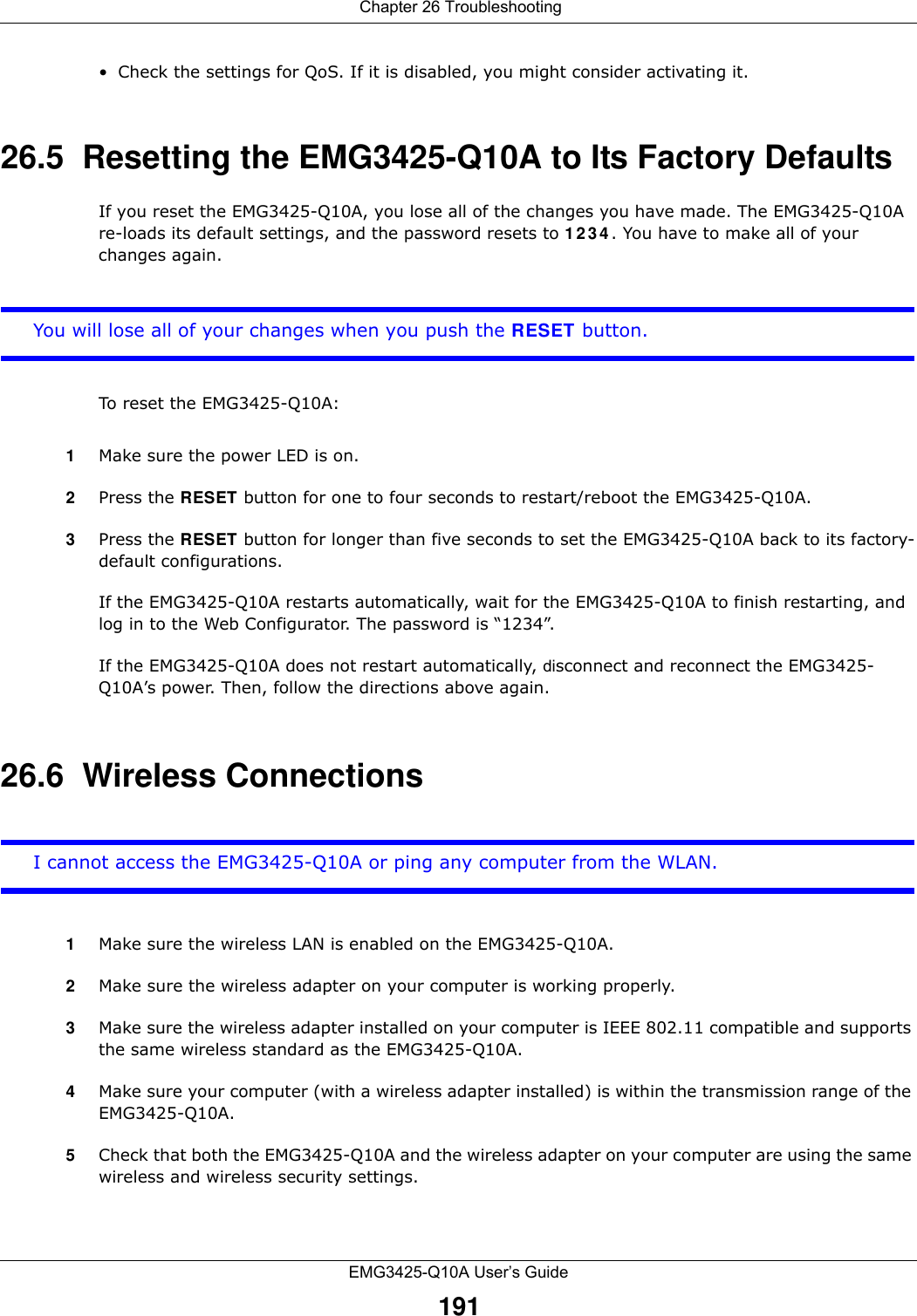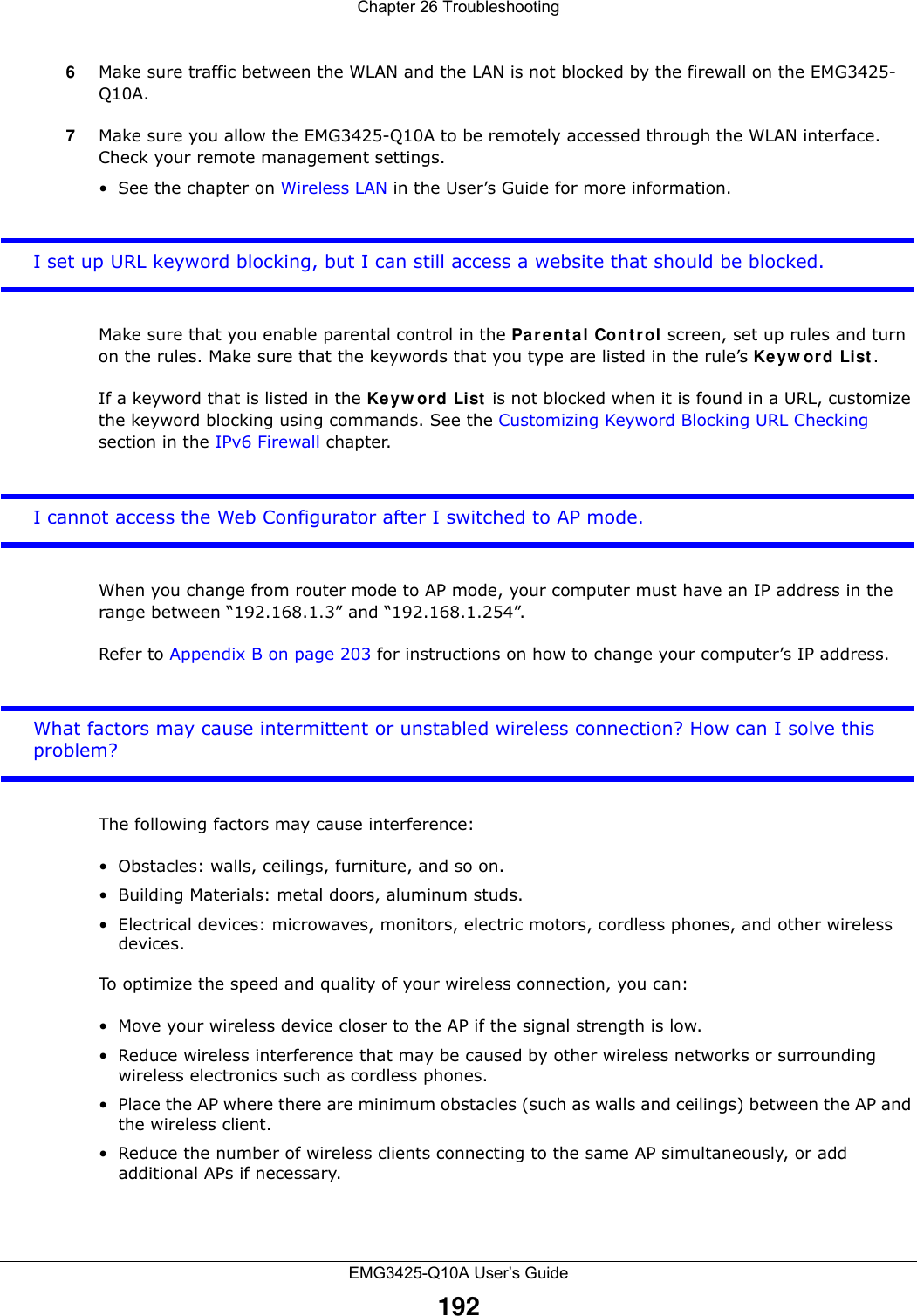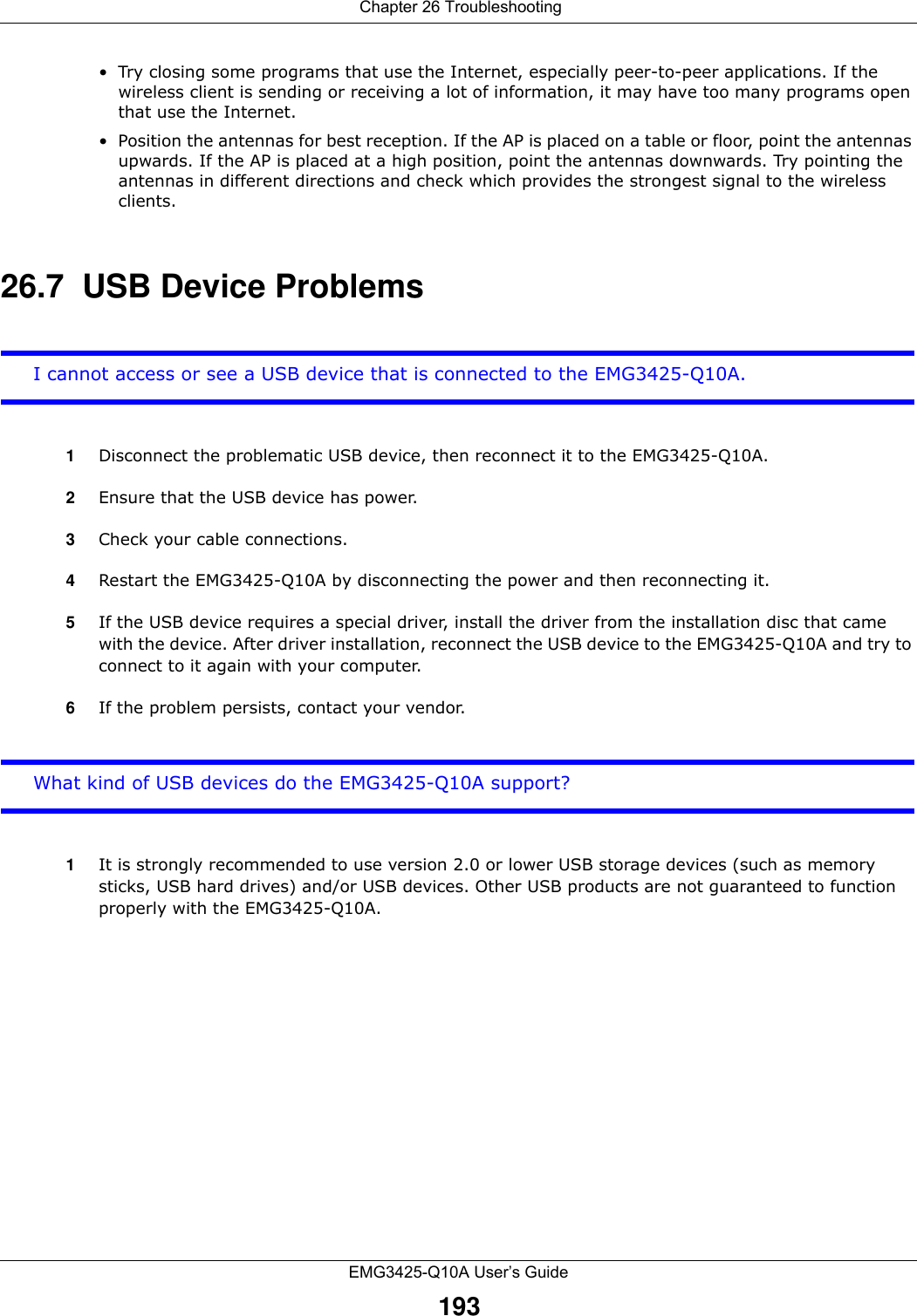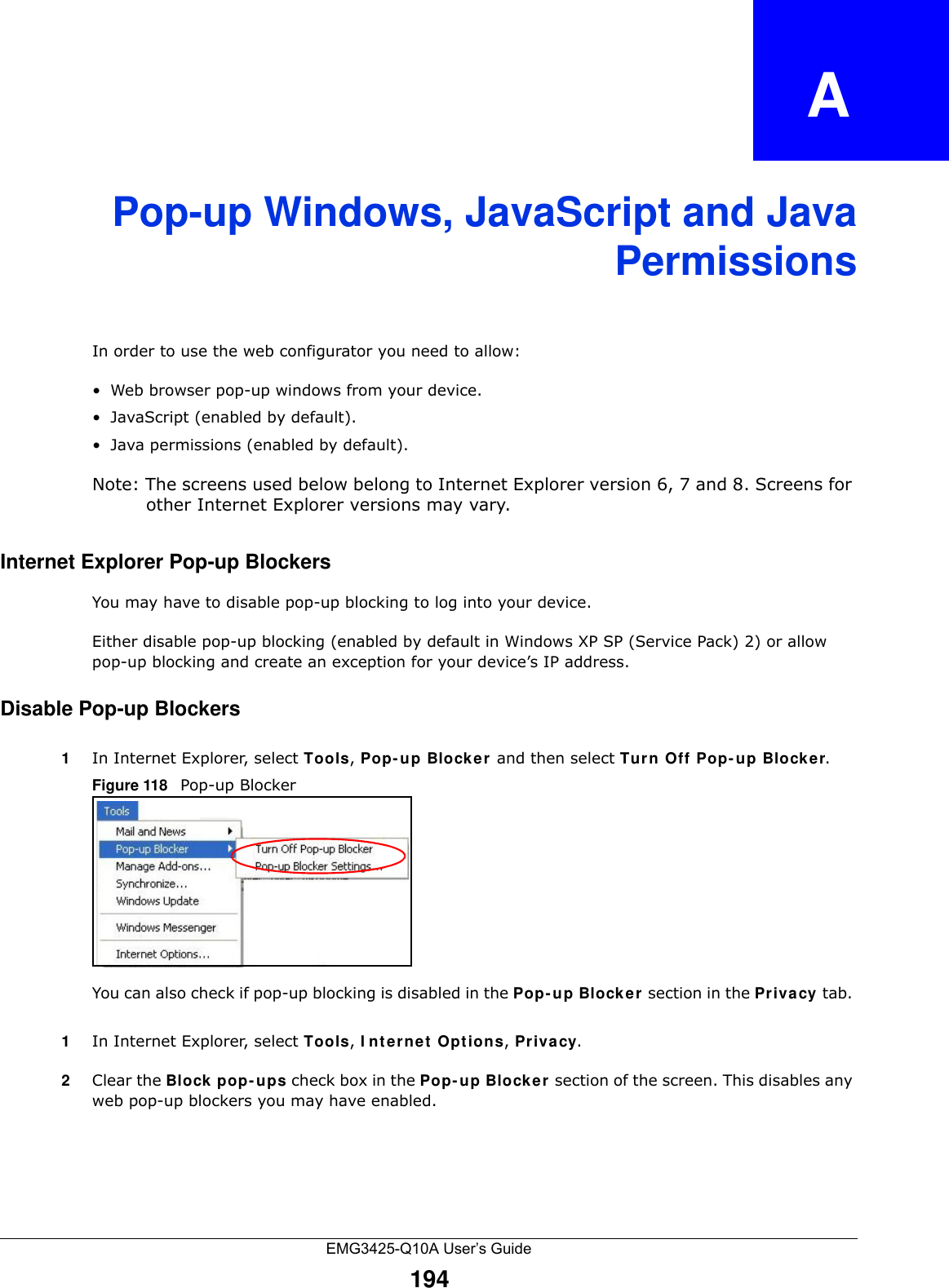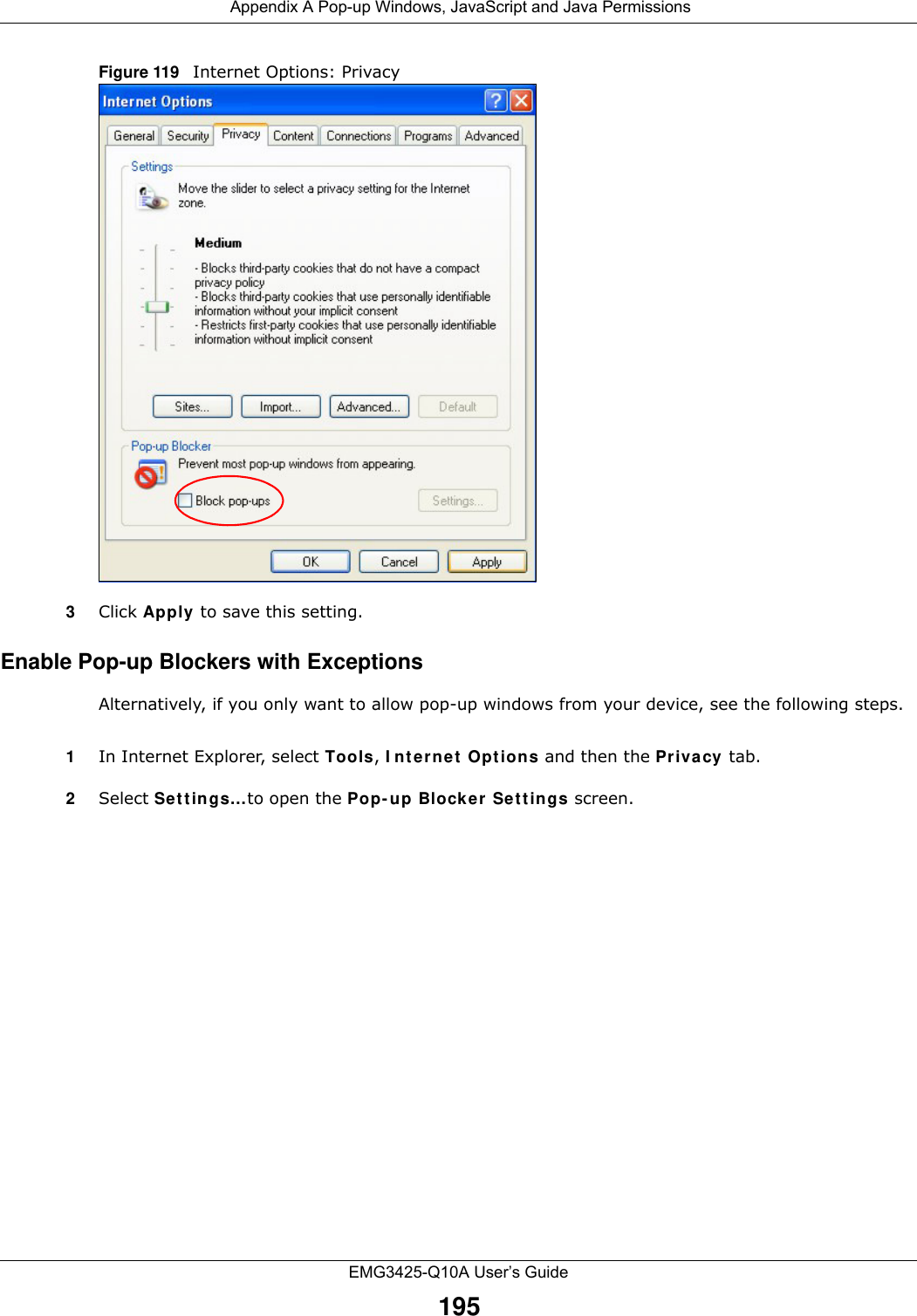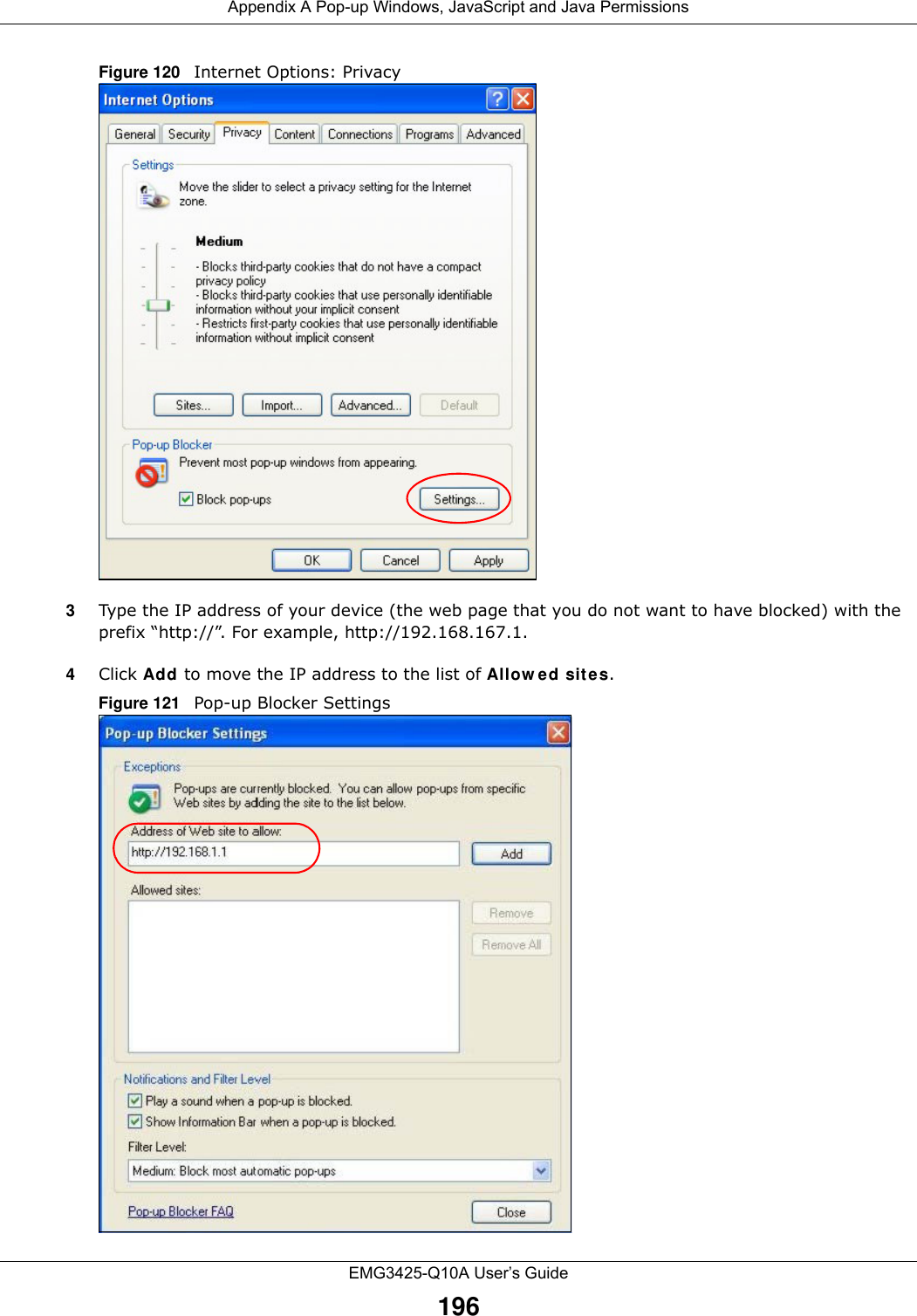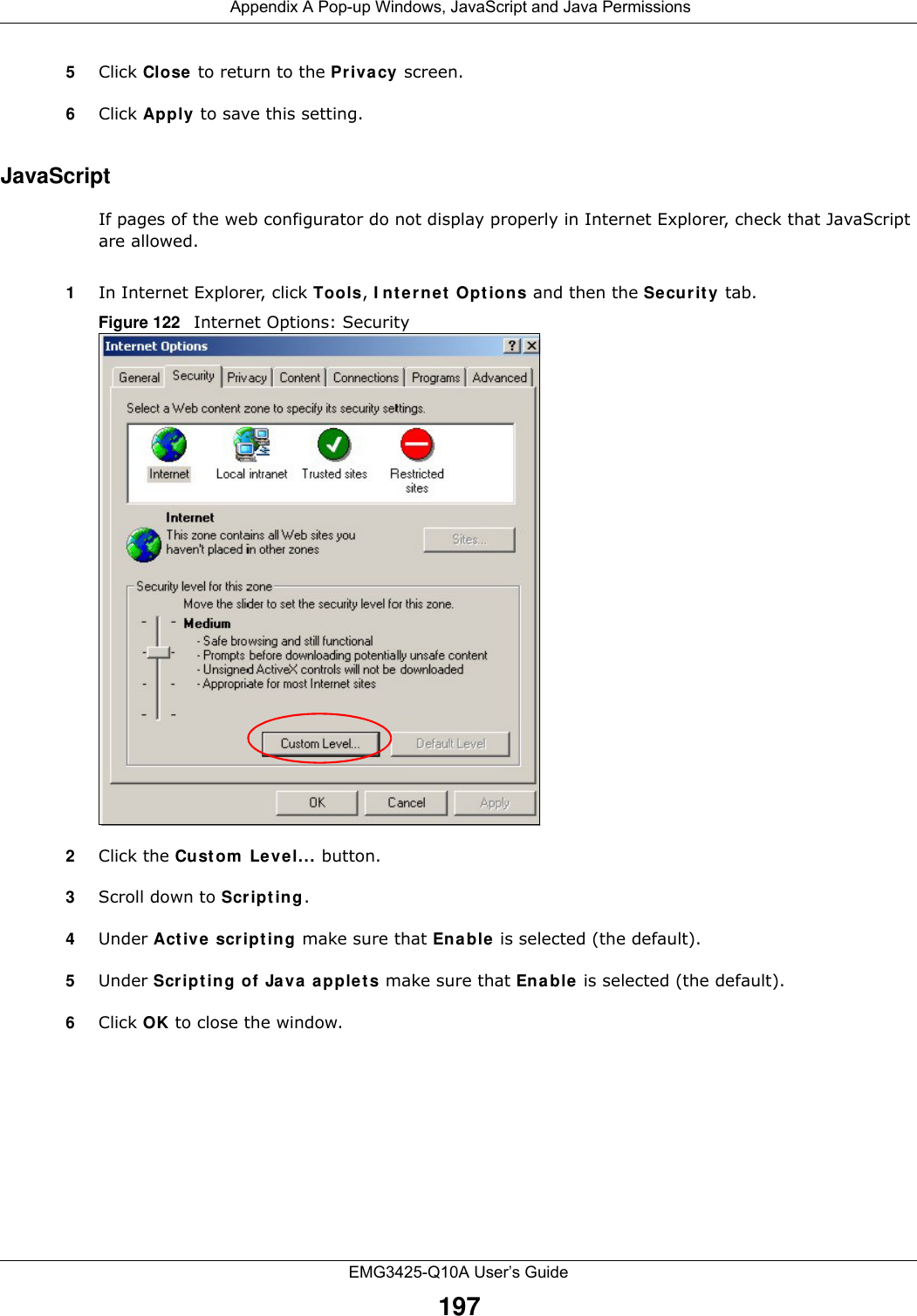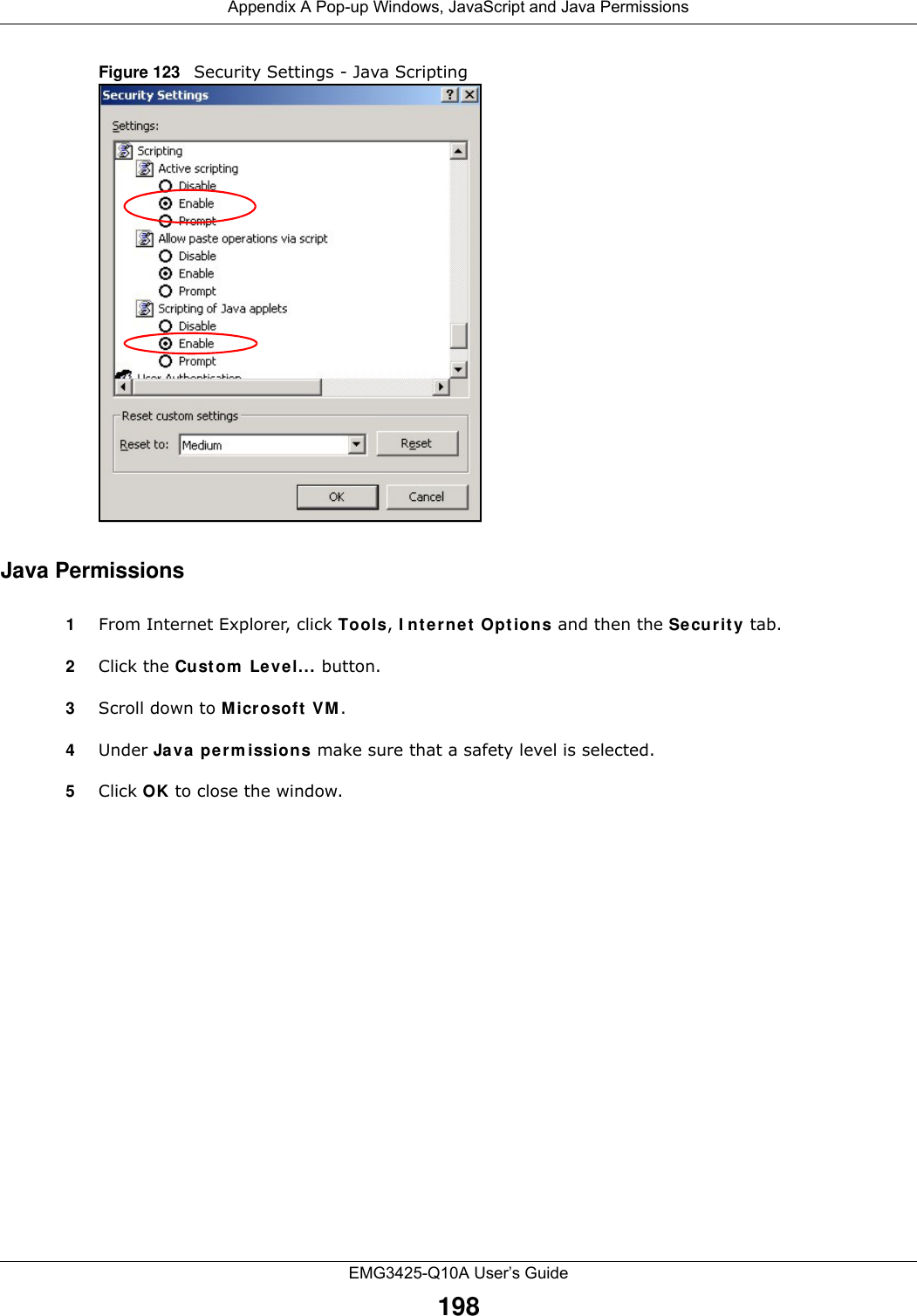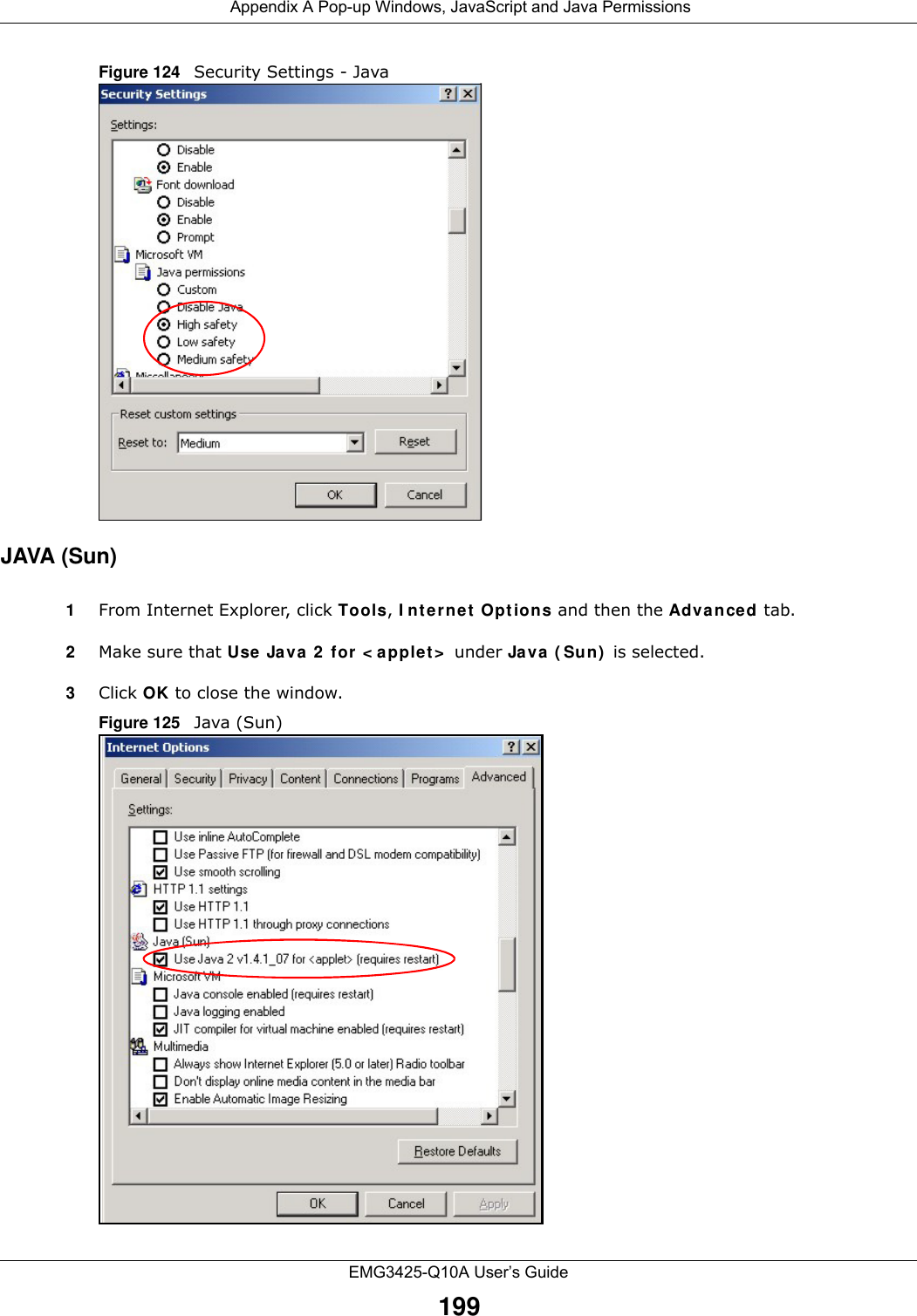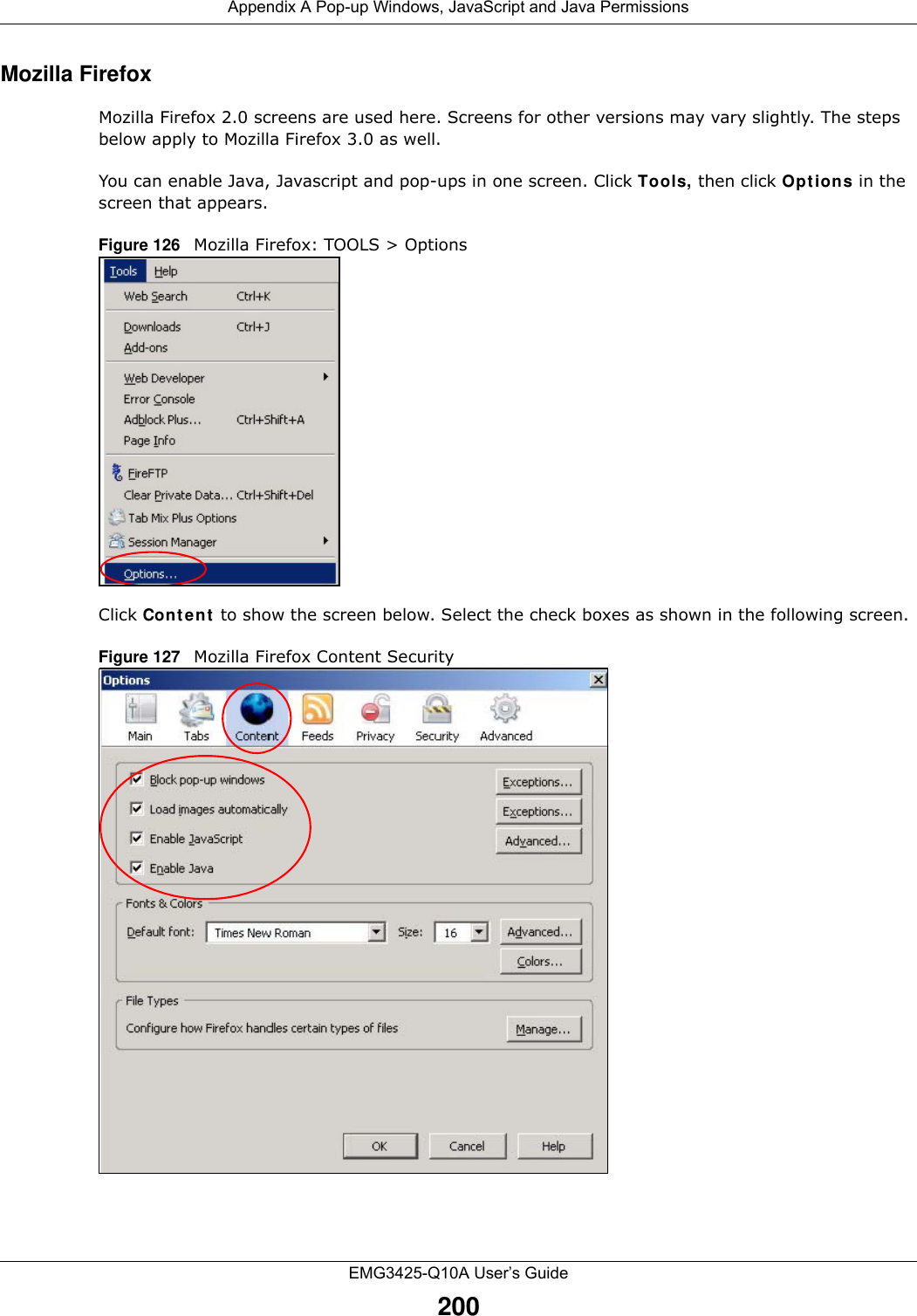ZyXEL Communications EMG3425Q10A Simultaneous Dual-Band Wireless AC2200 Gigabit Ethernet Gateway User Manual 1
ZyXEL Communications Corporation Simultaneous Dual-Band Wireless AC2200 Gigabit Ethernet Gateway Users Manual 1
Contents
- 1. Users Manual-1
- 2. Users Manual-2
Users Manual-1
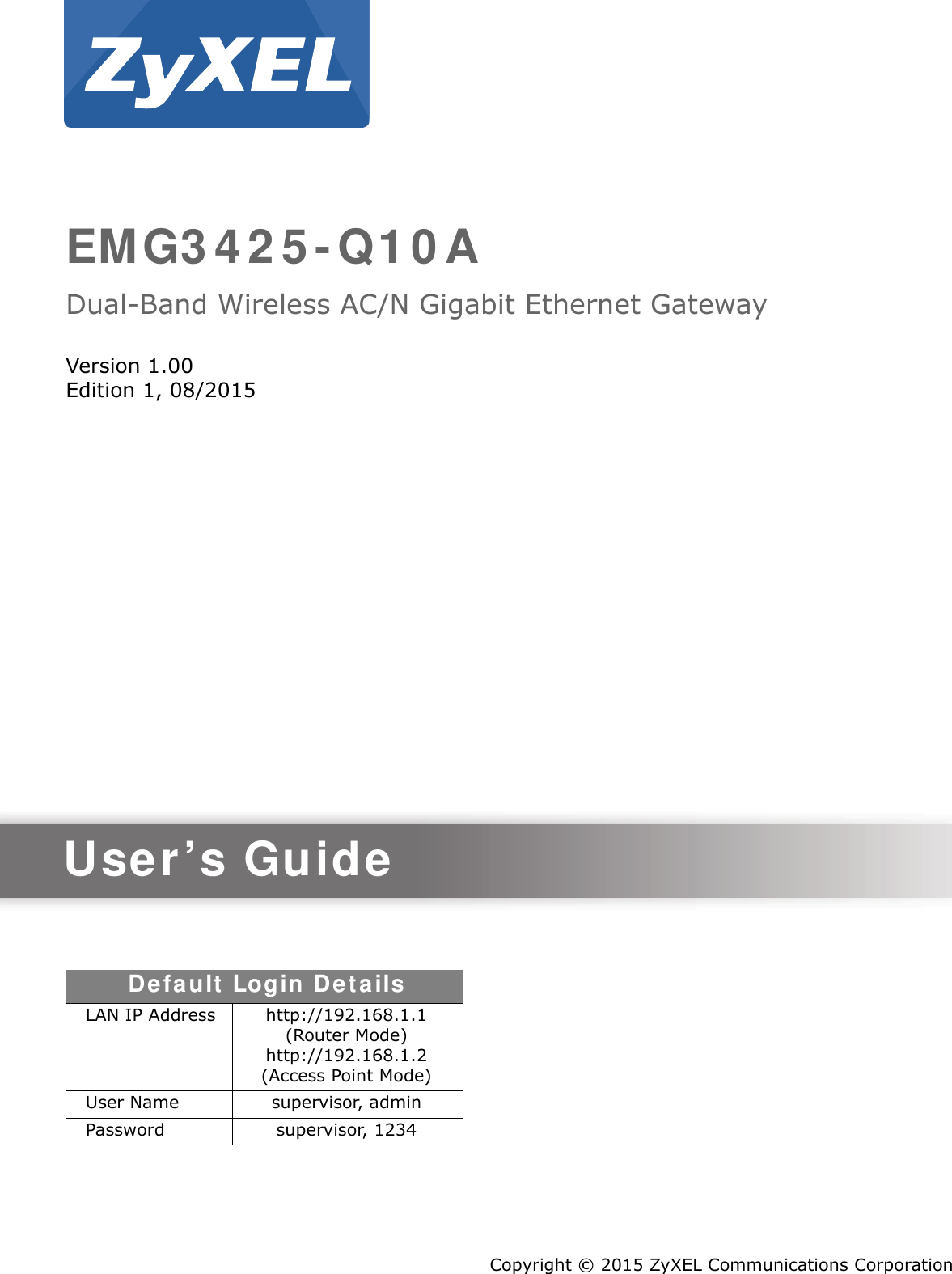
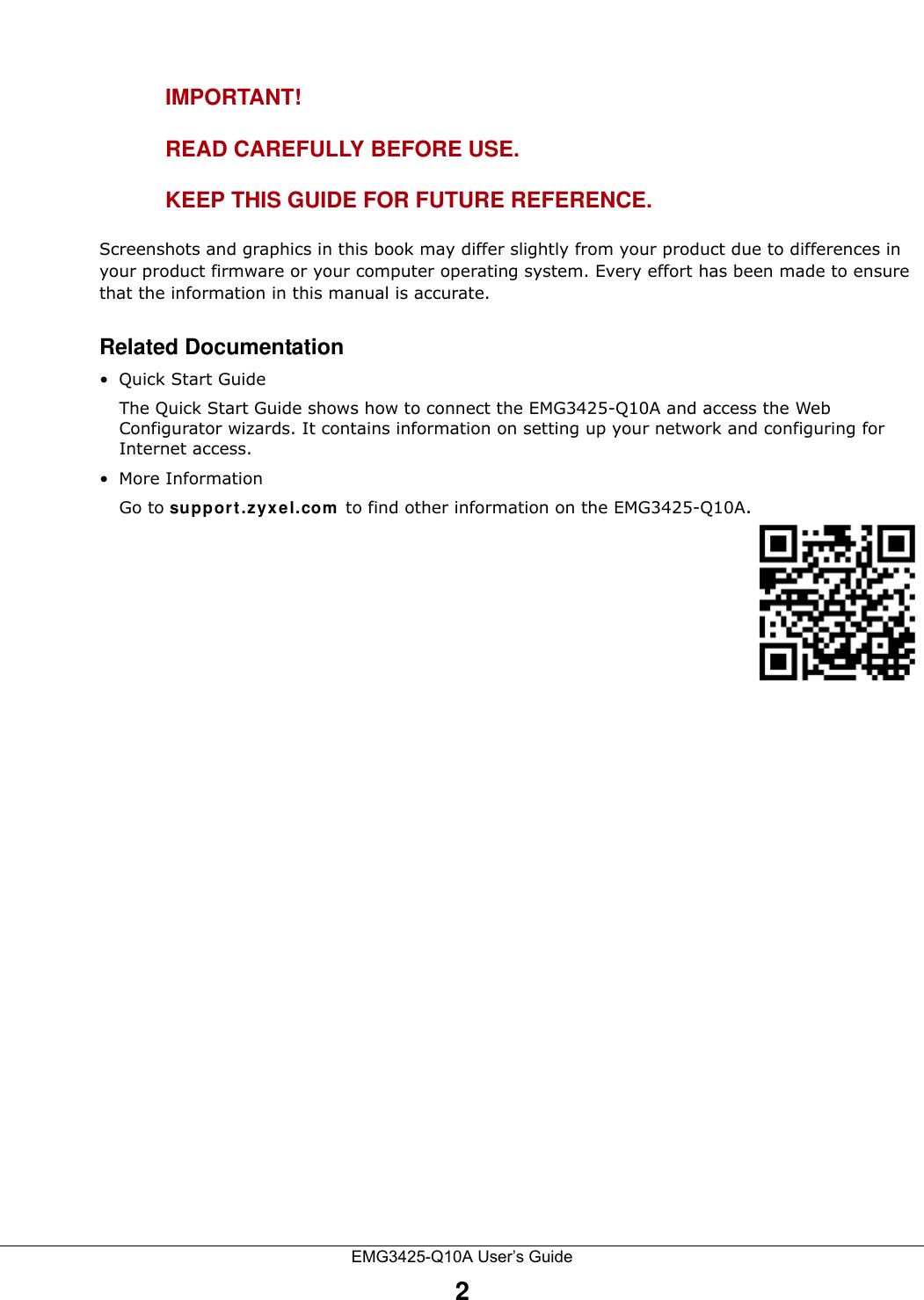
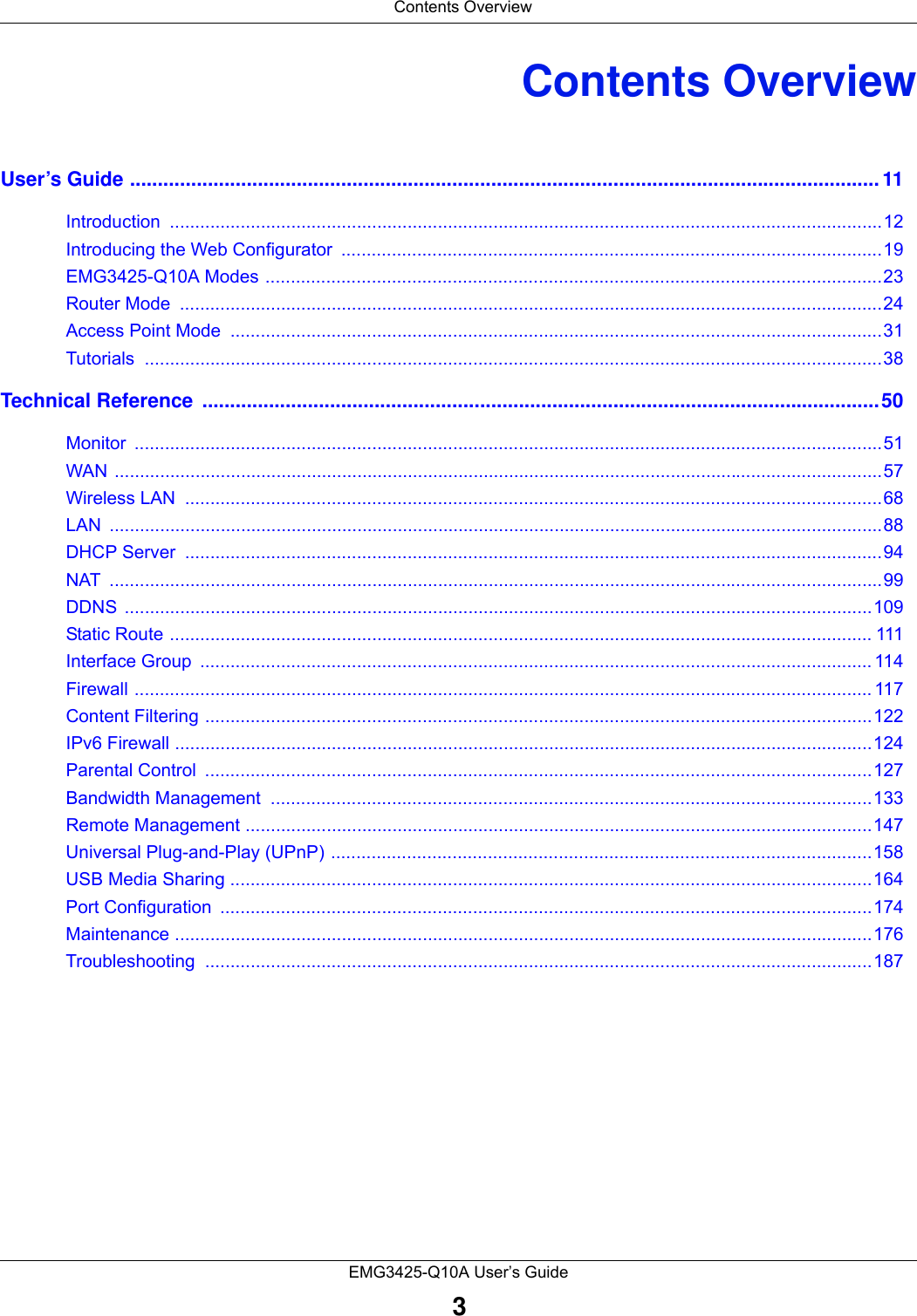
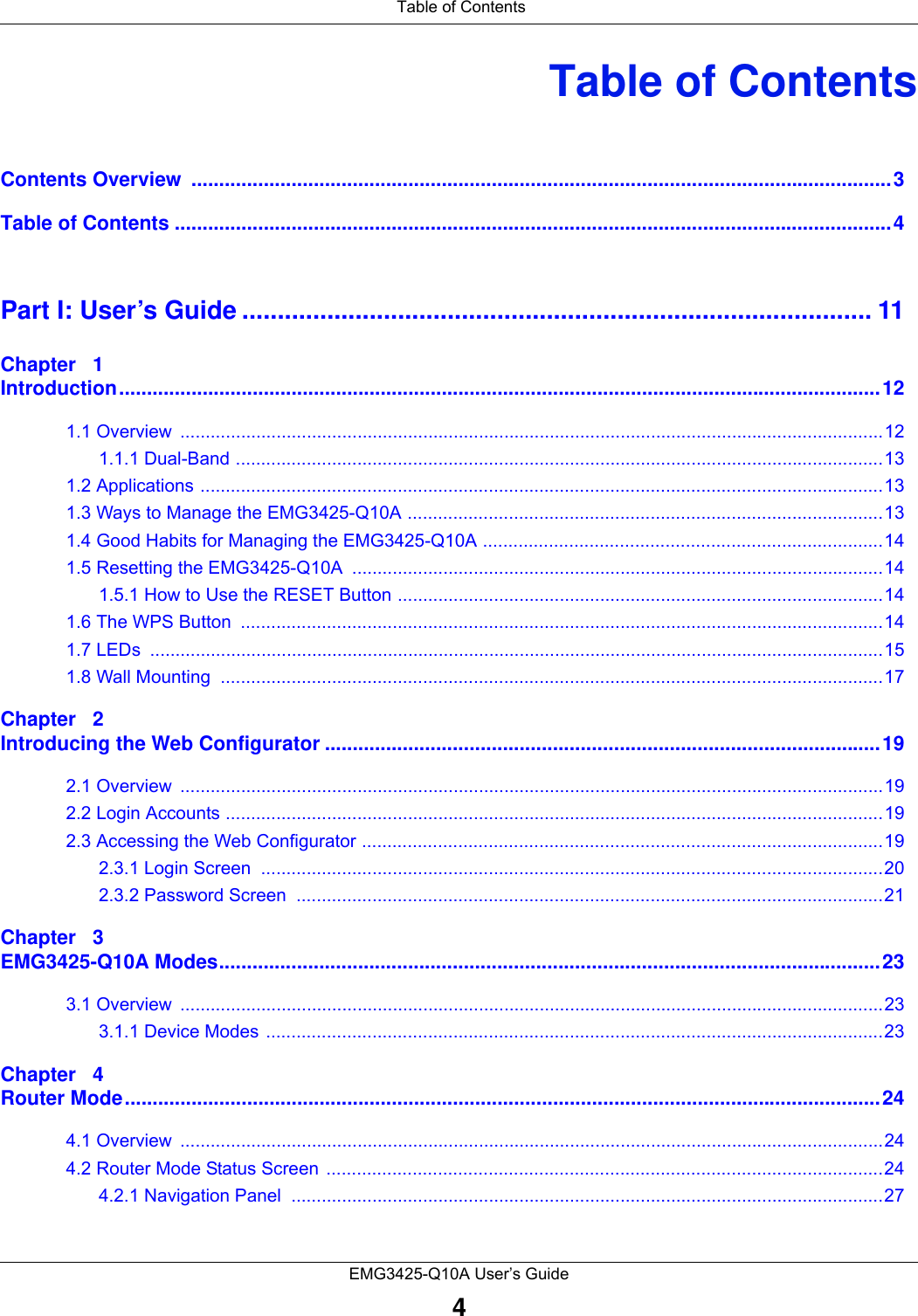
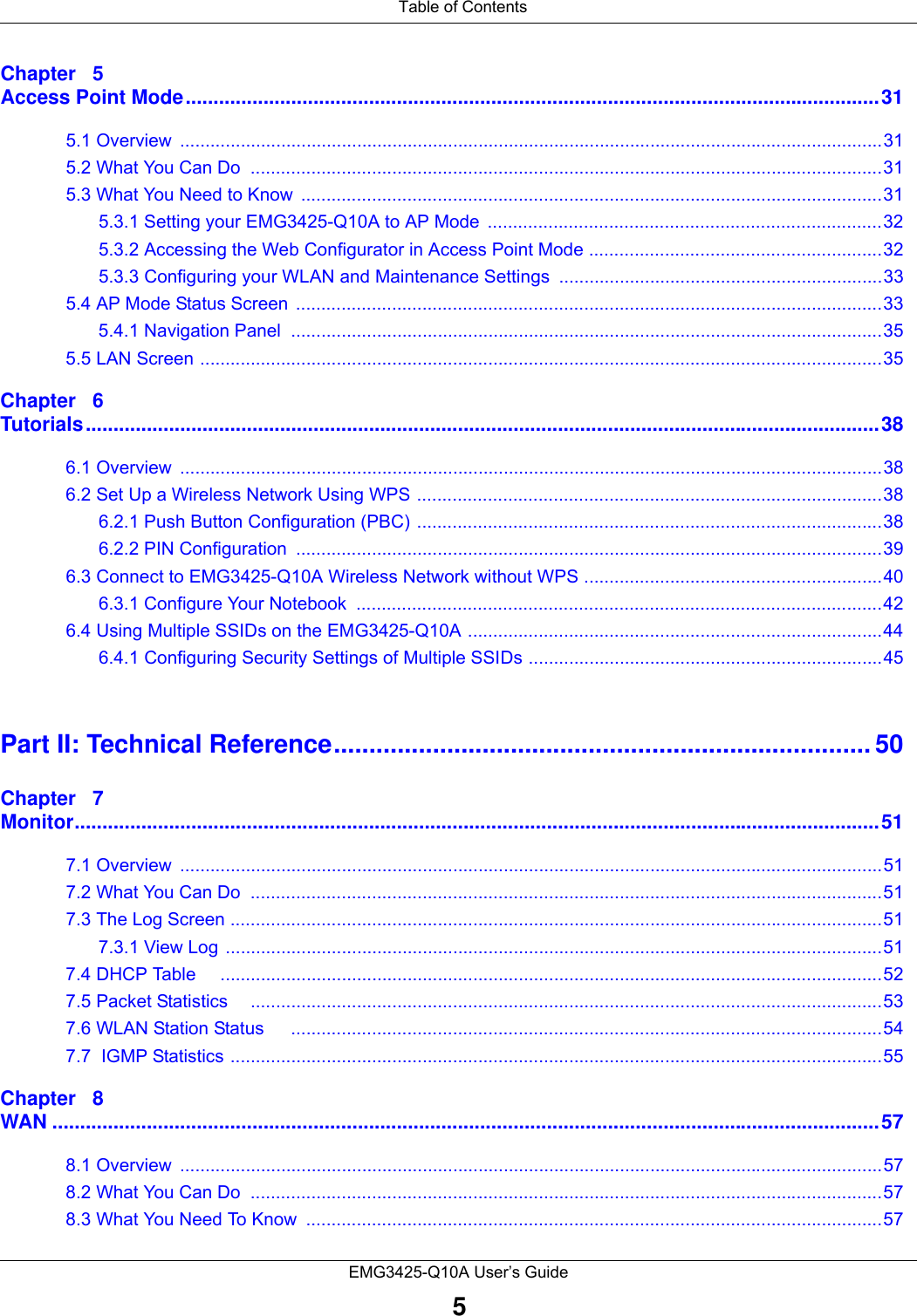
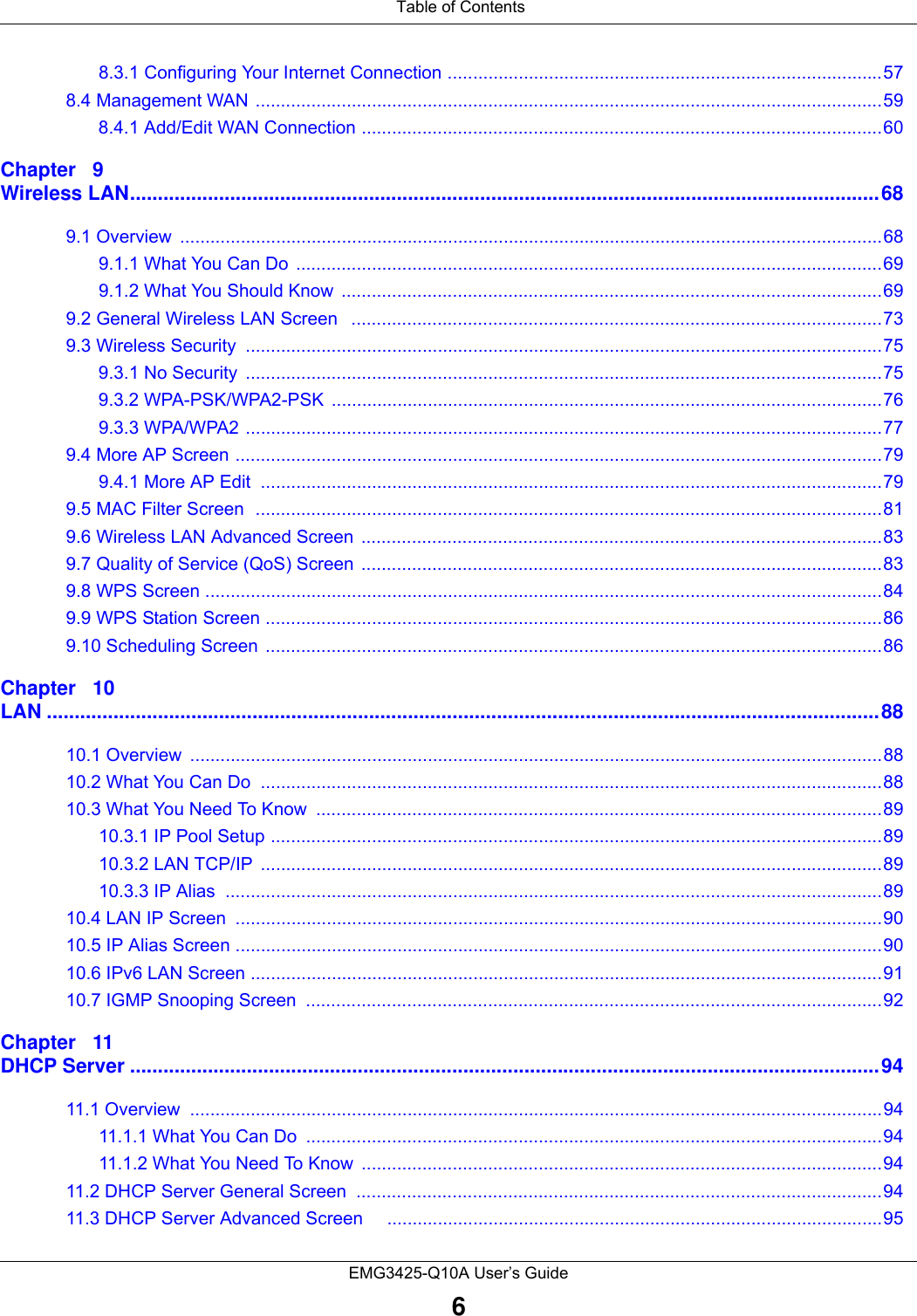
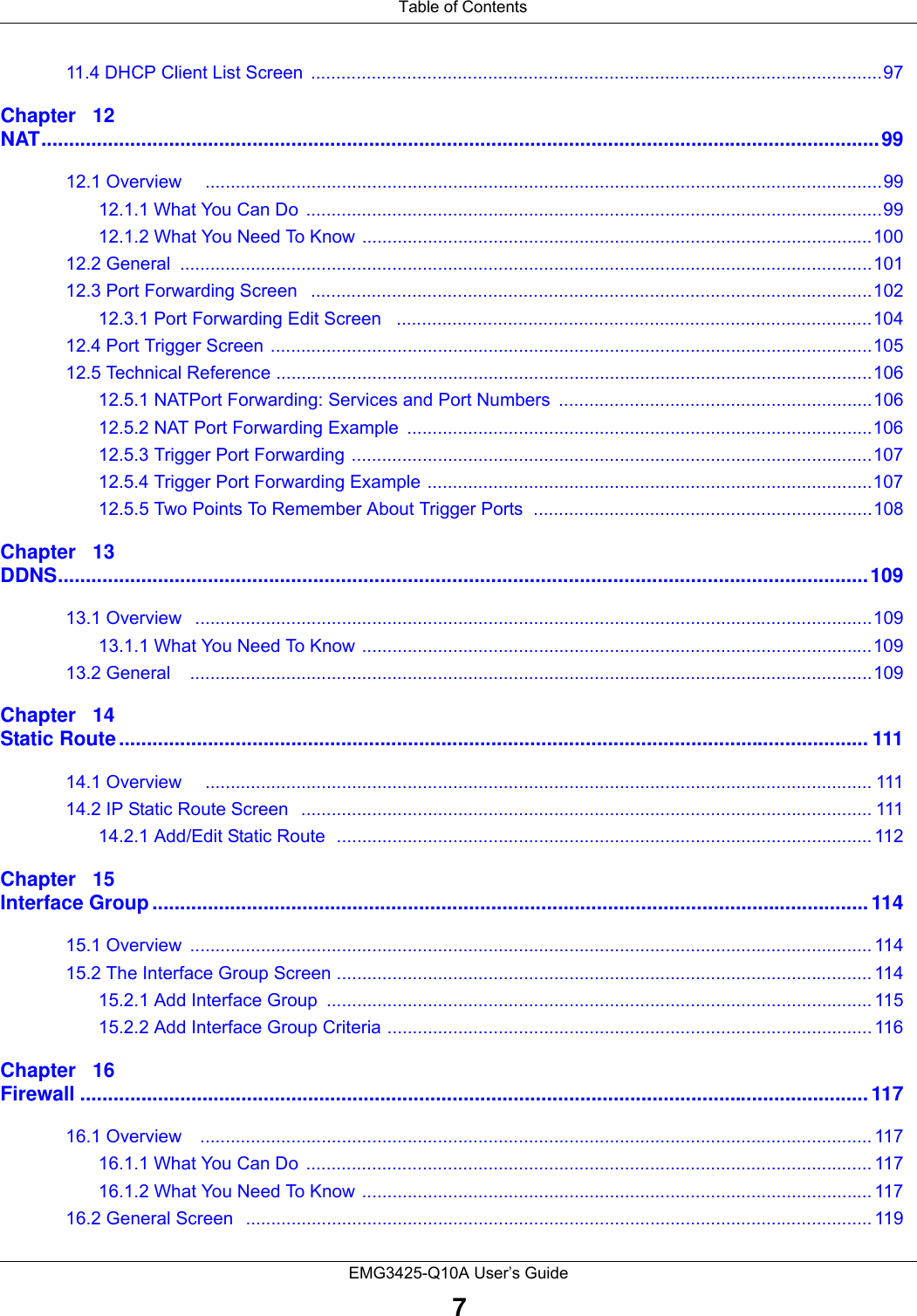
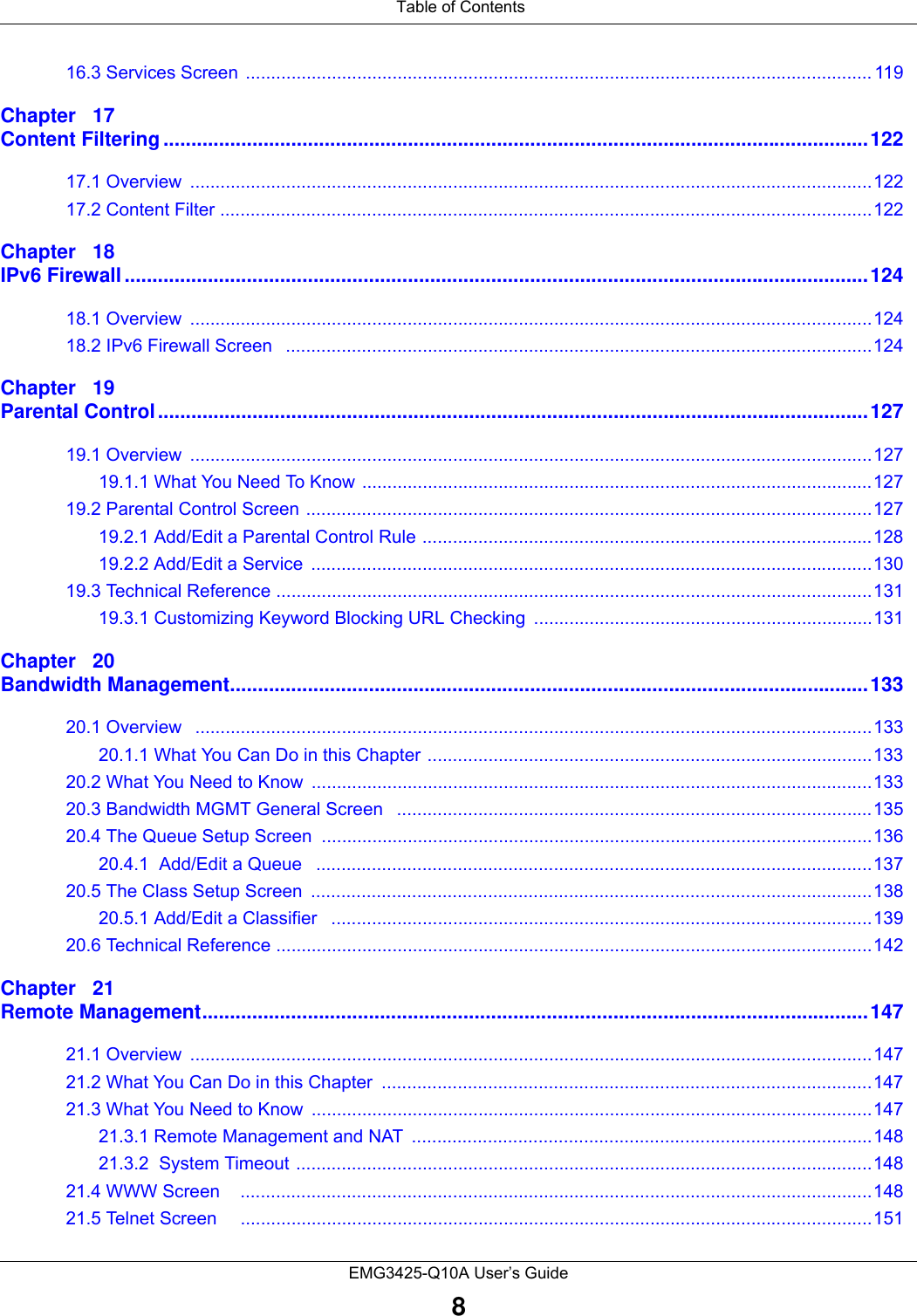
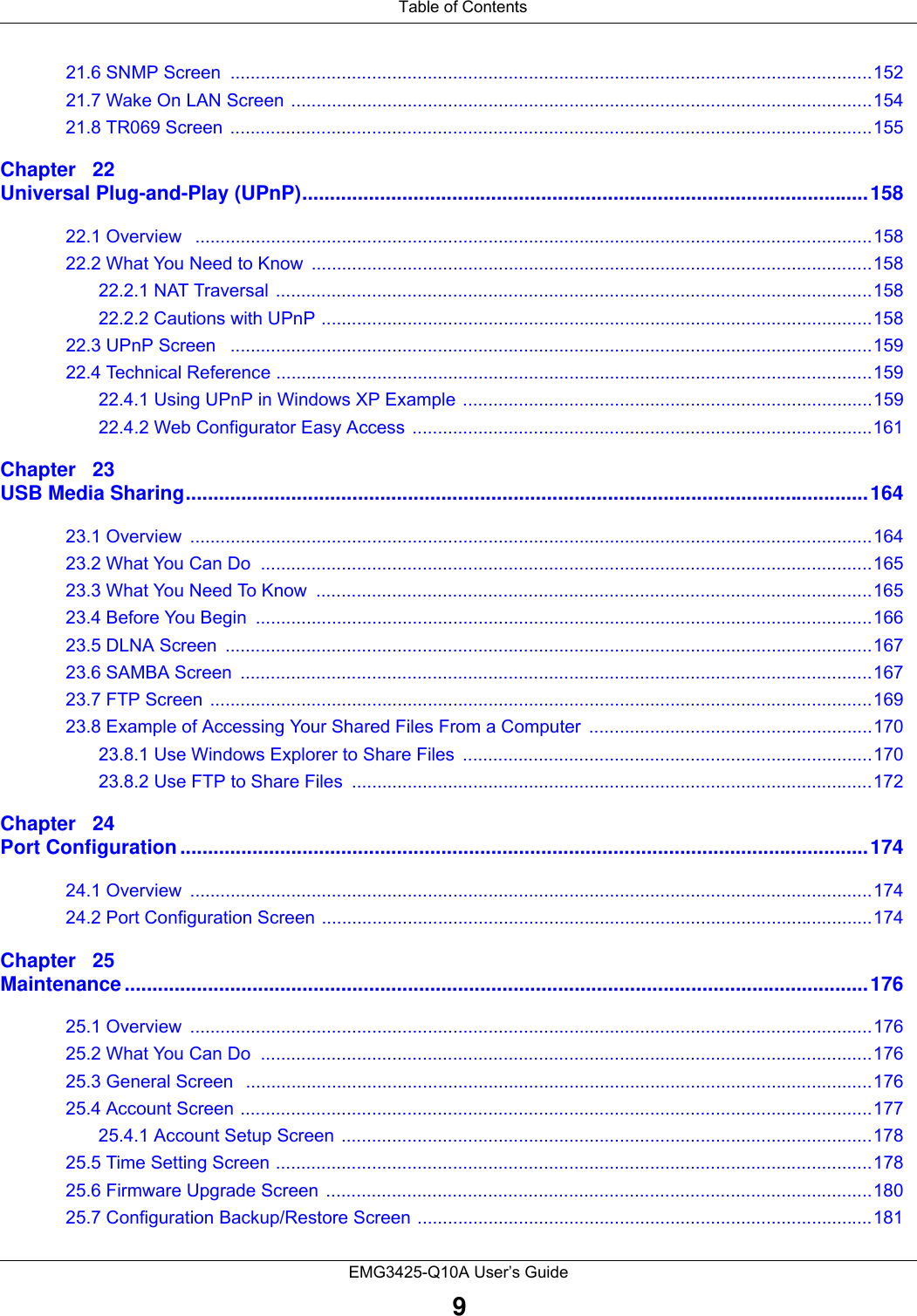
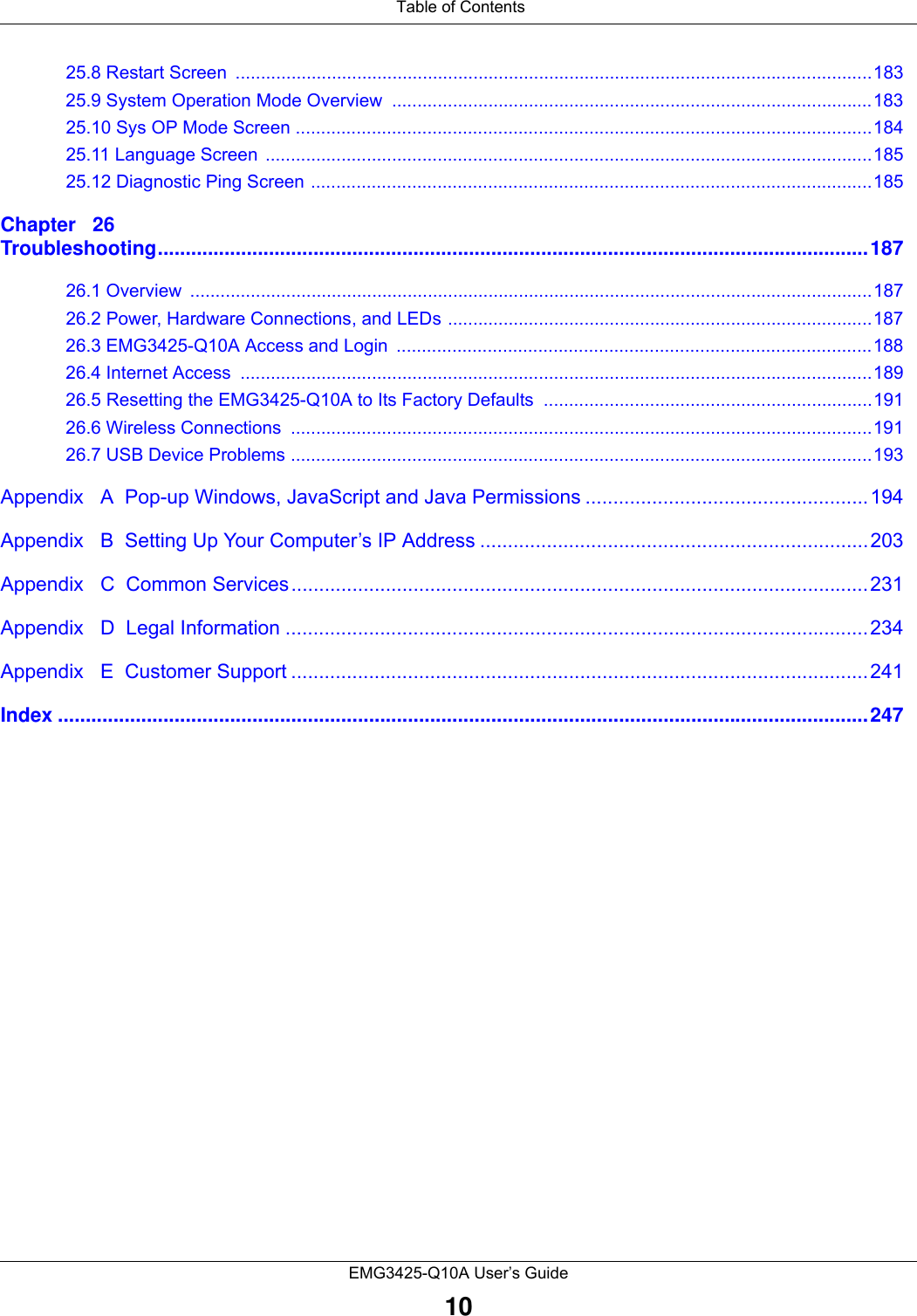
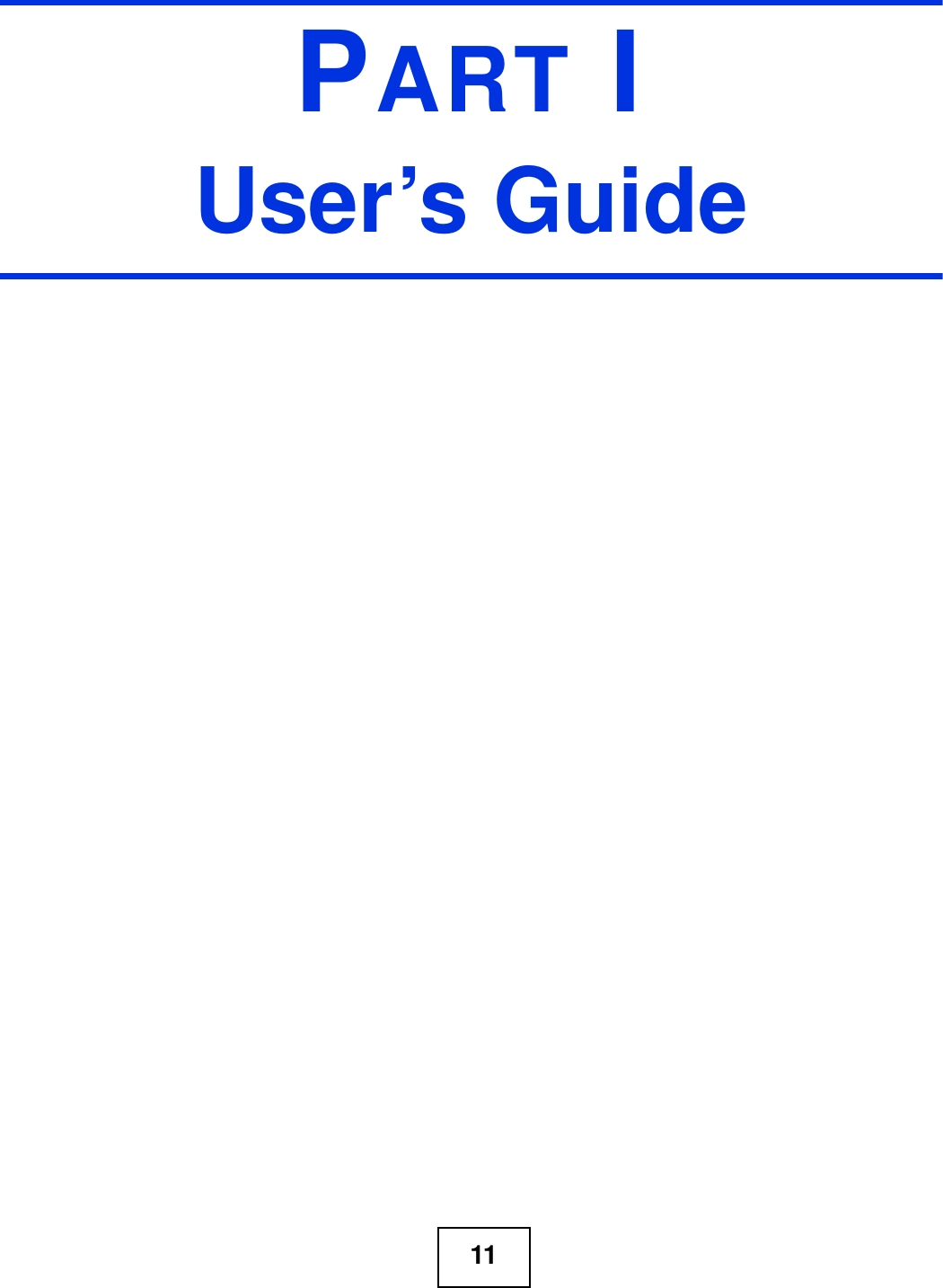
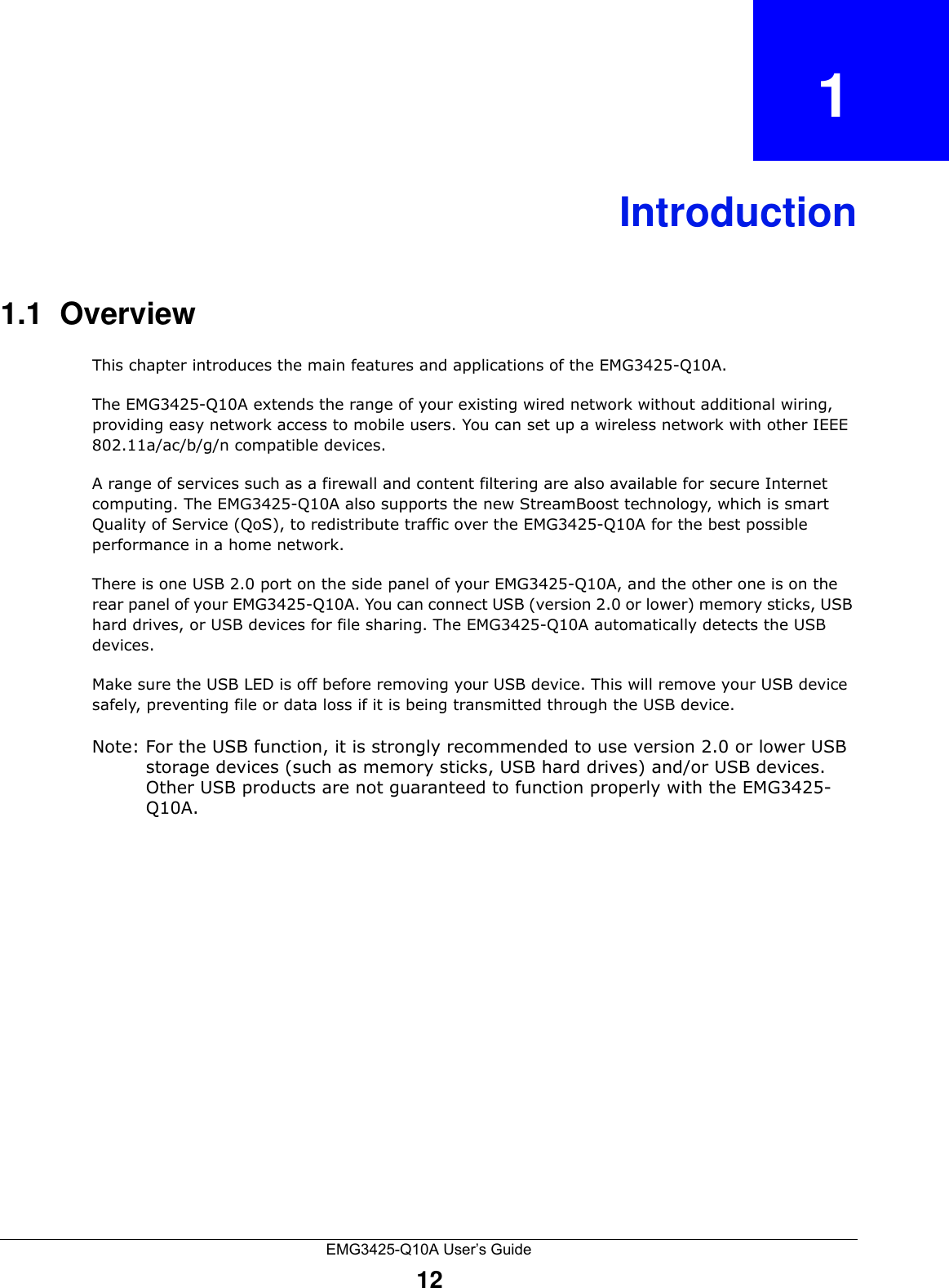
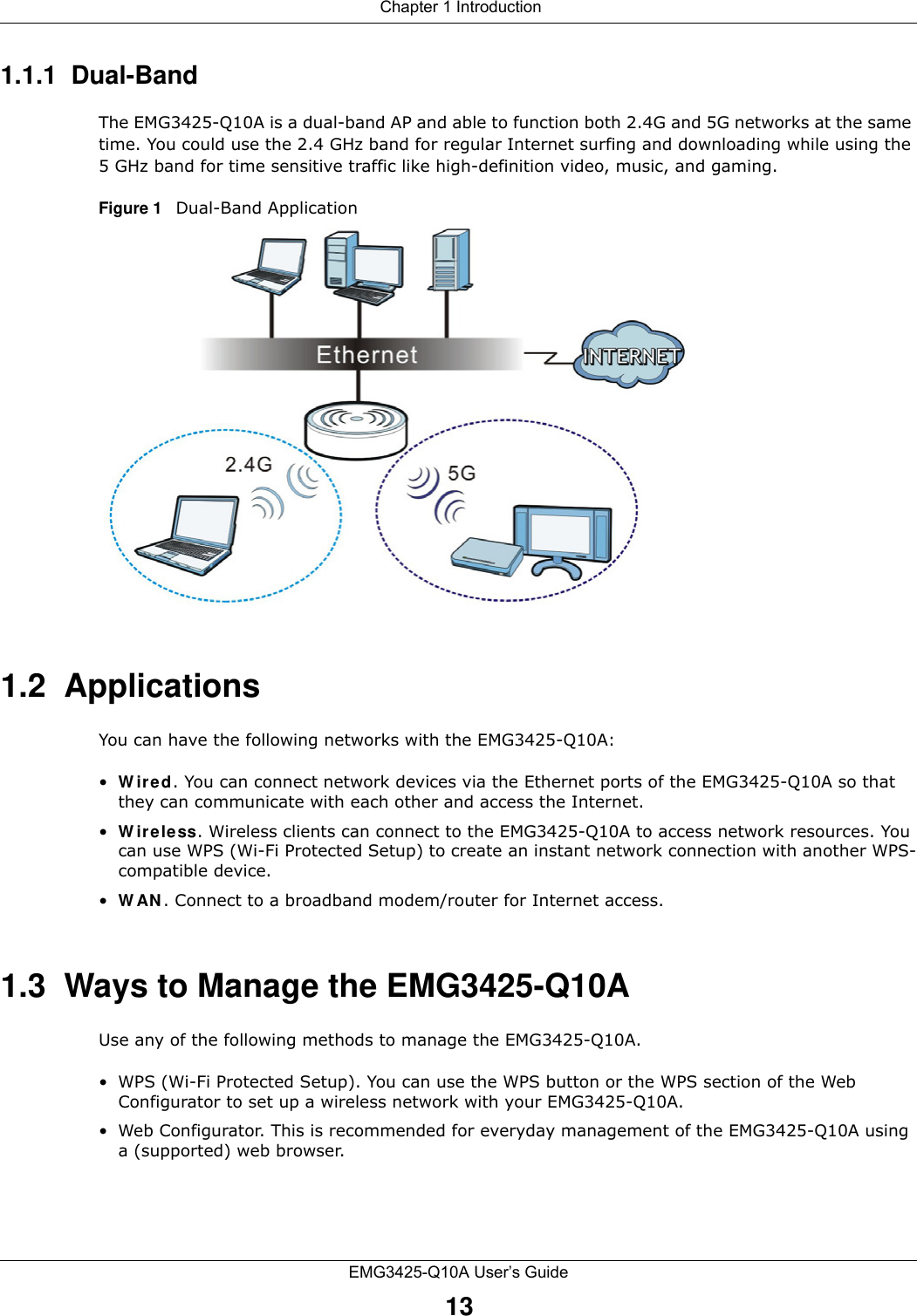
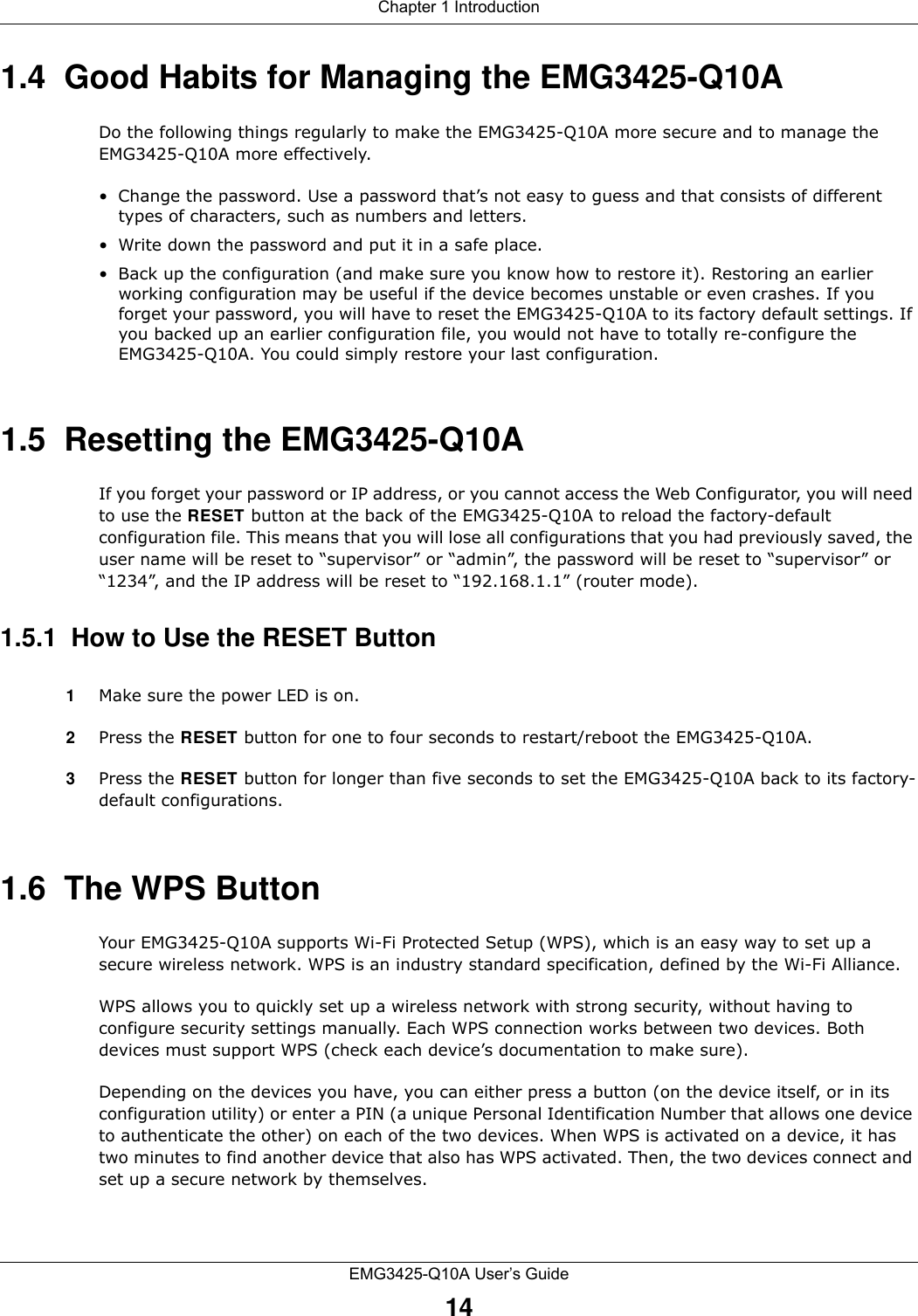
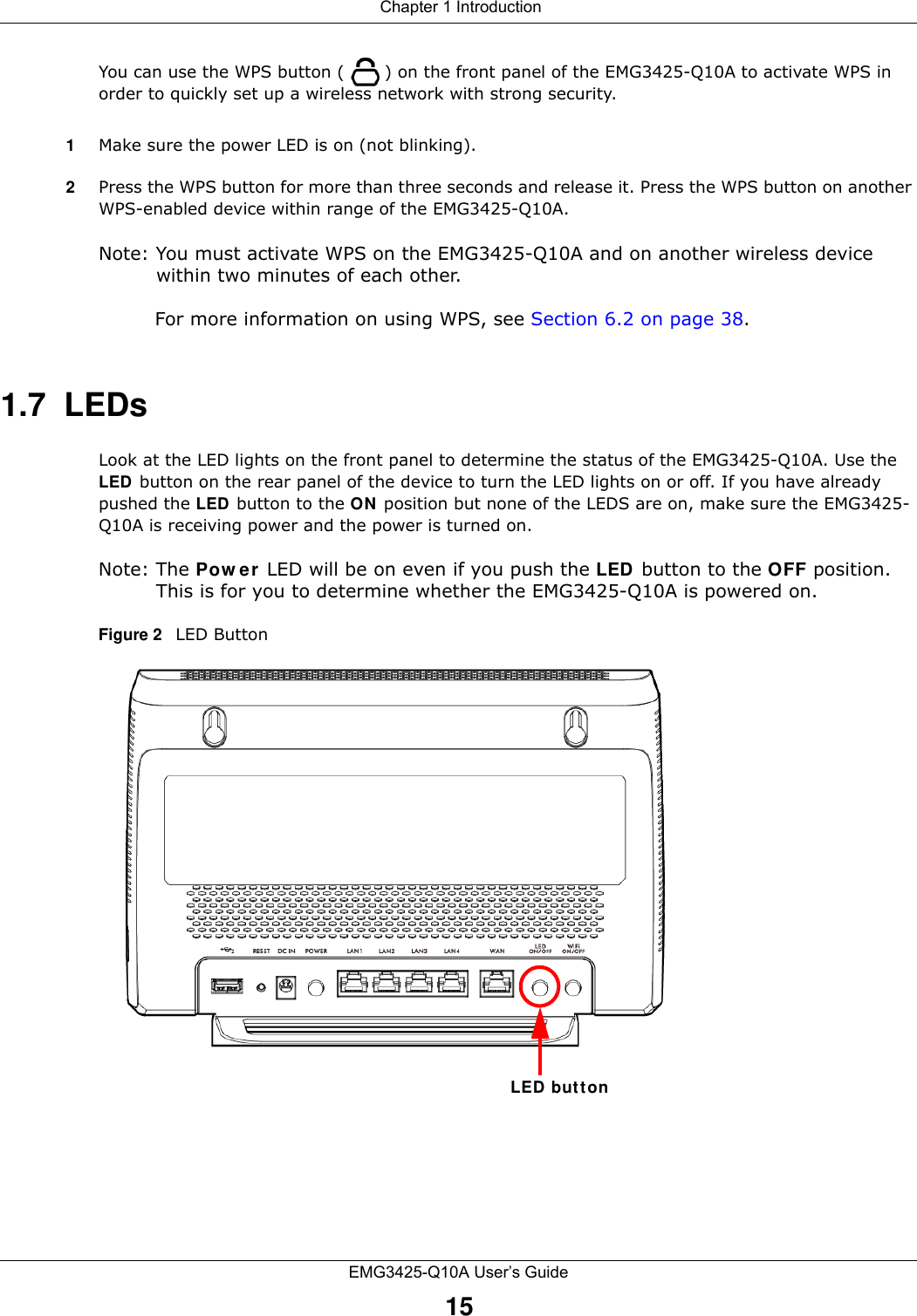
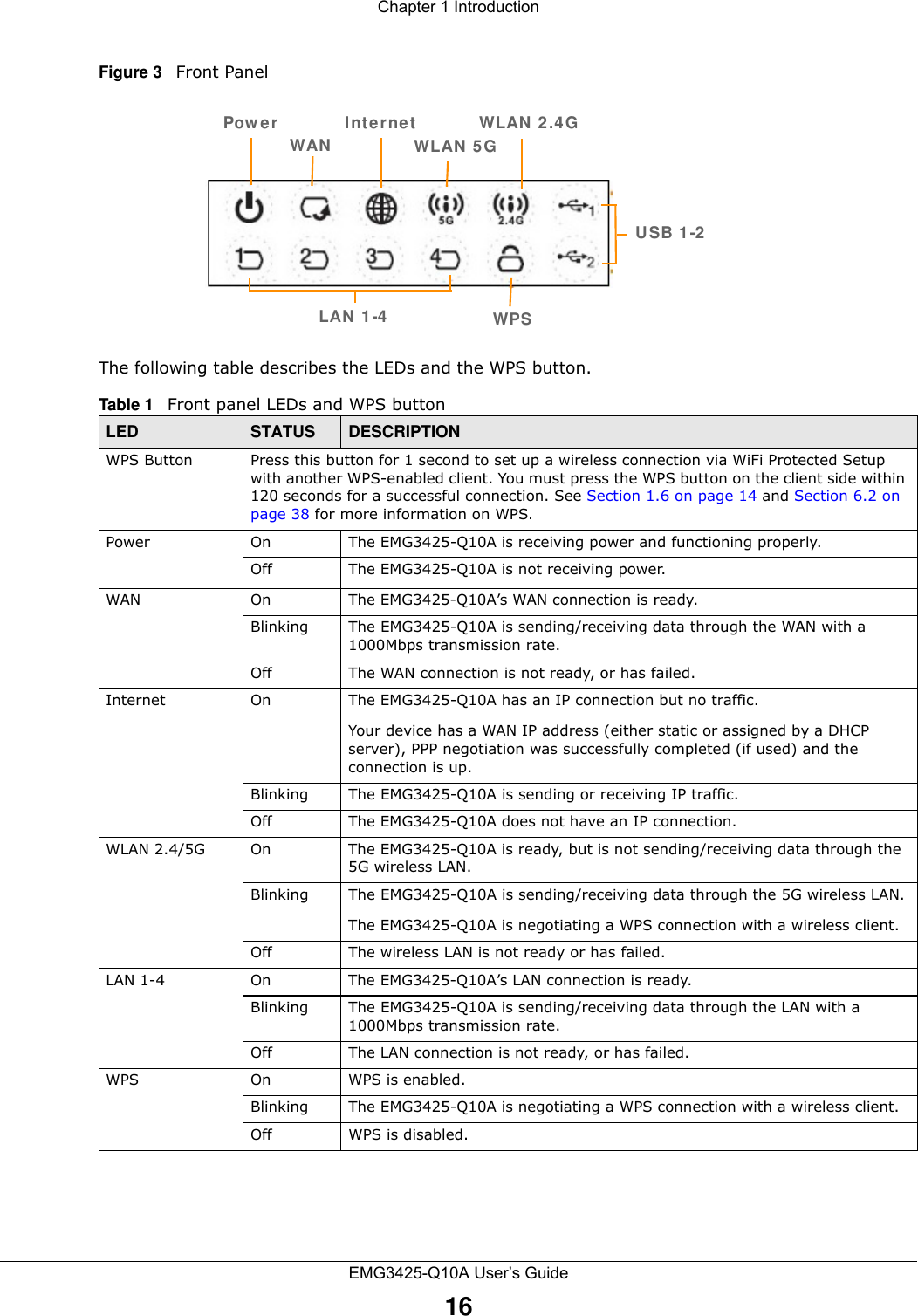
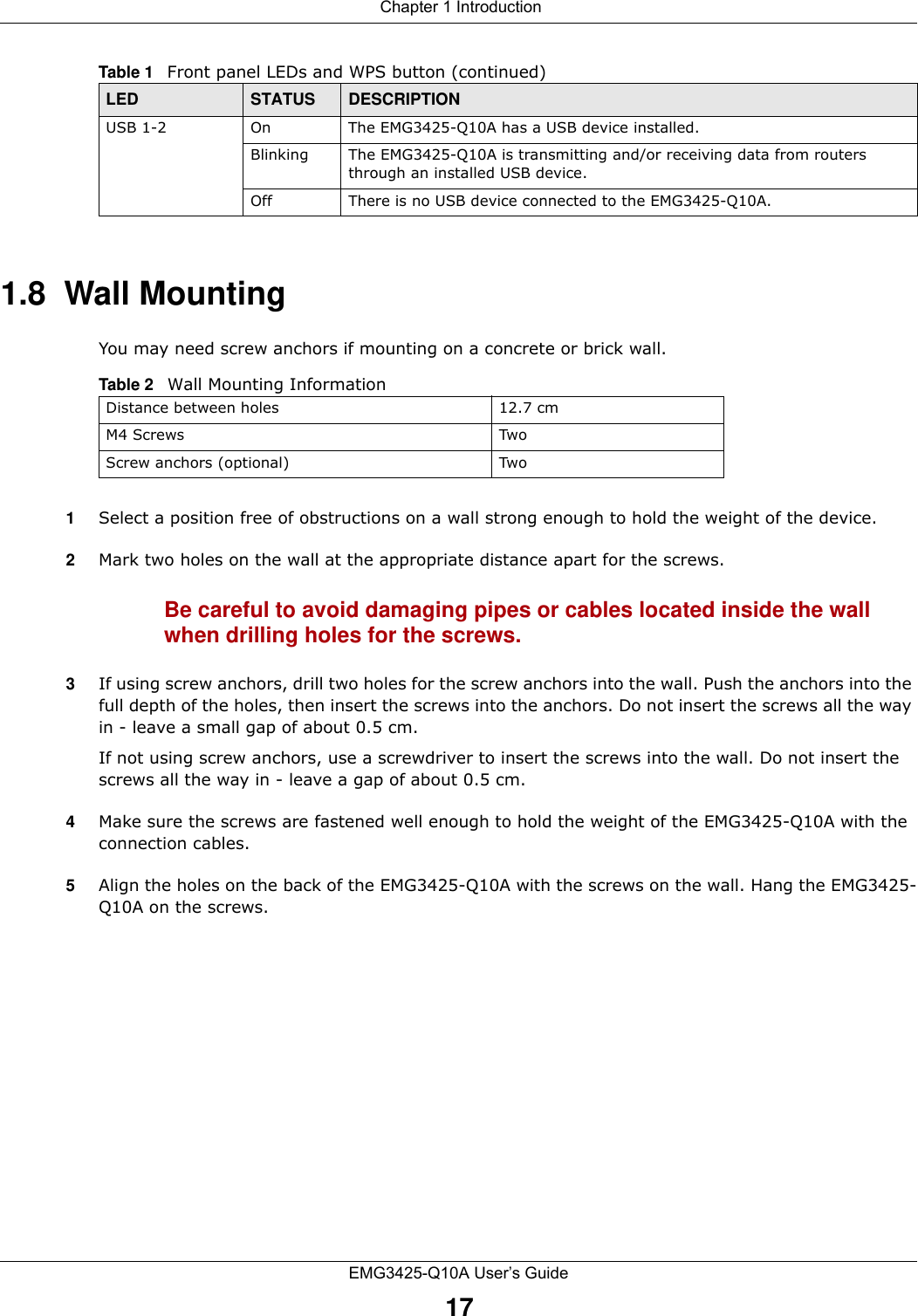
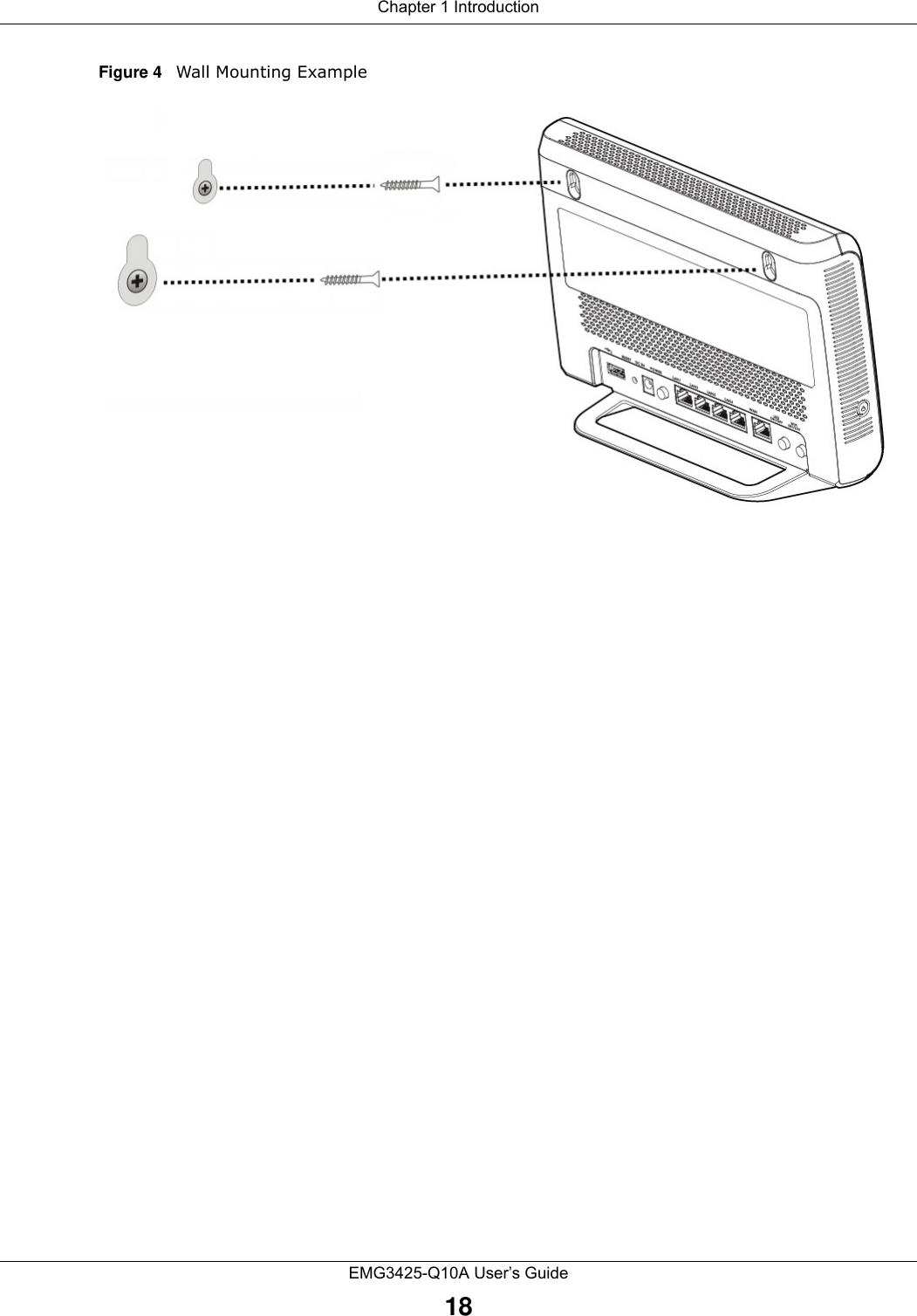
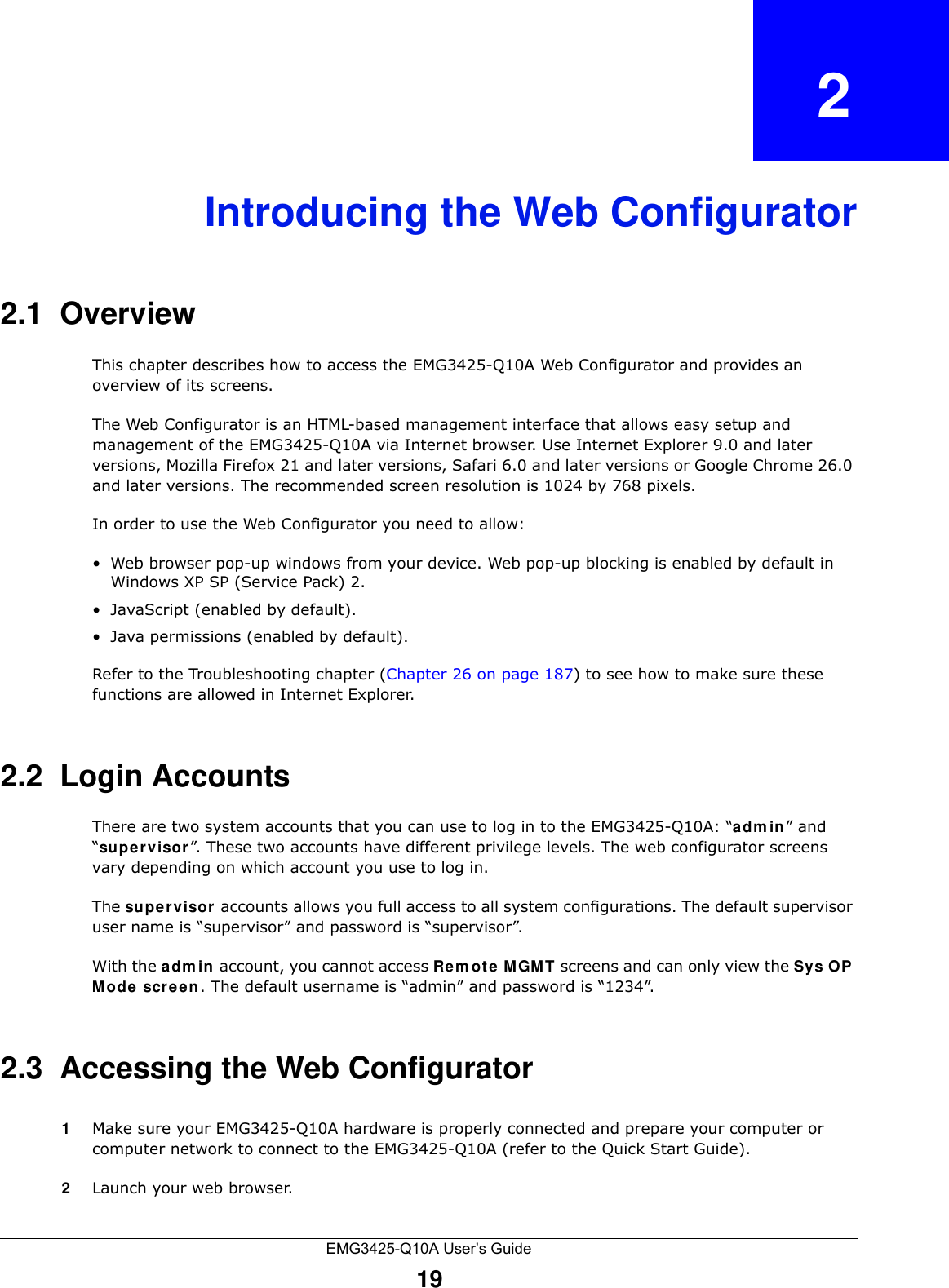

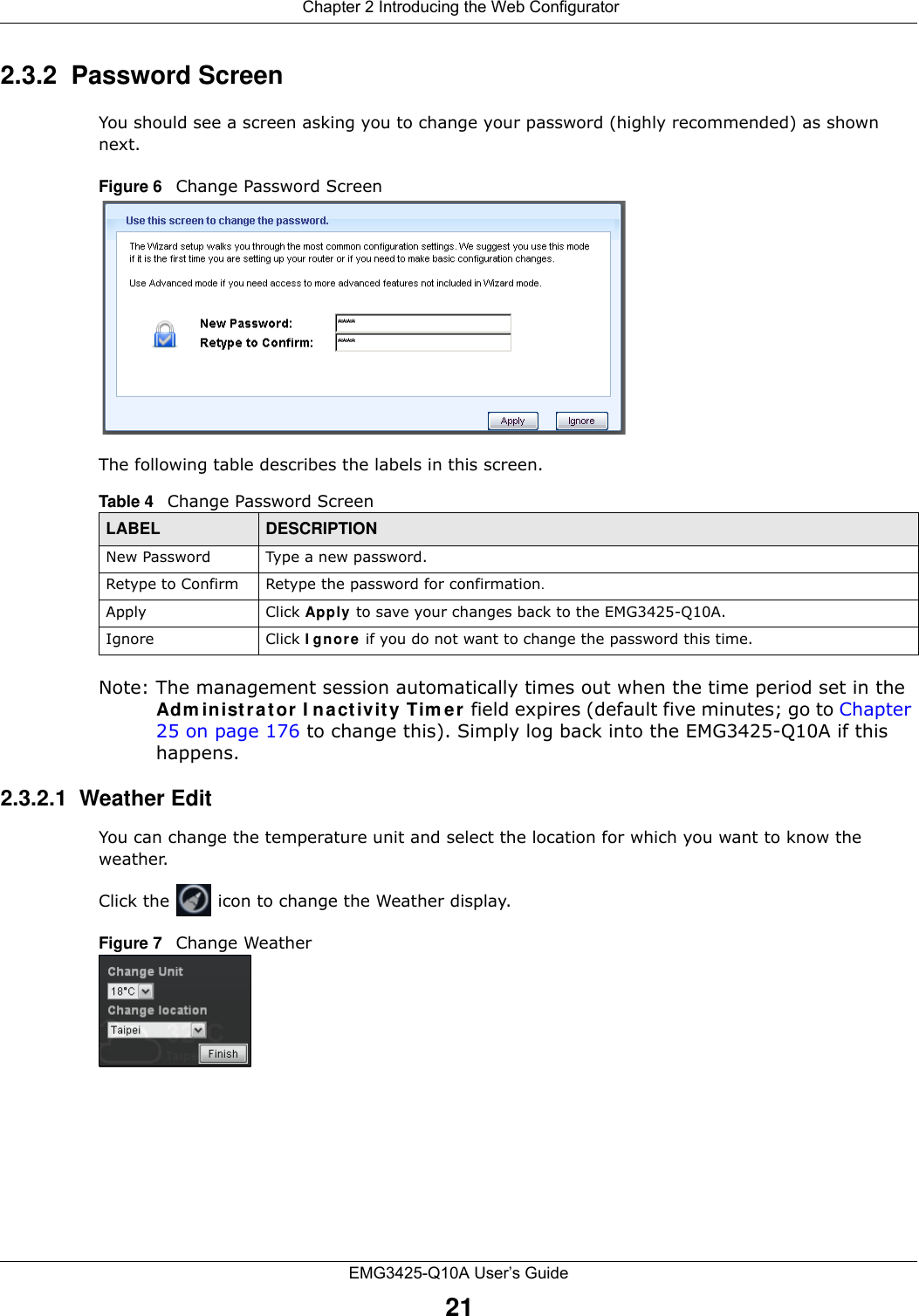
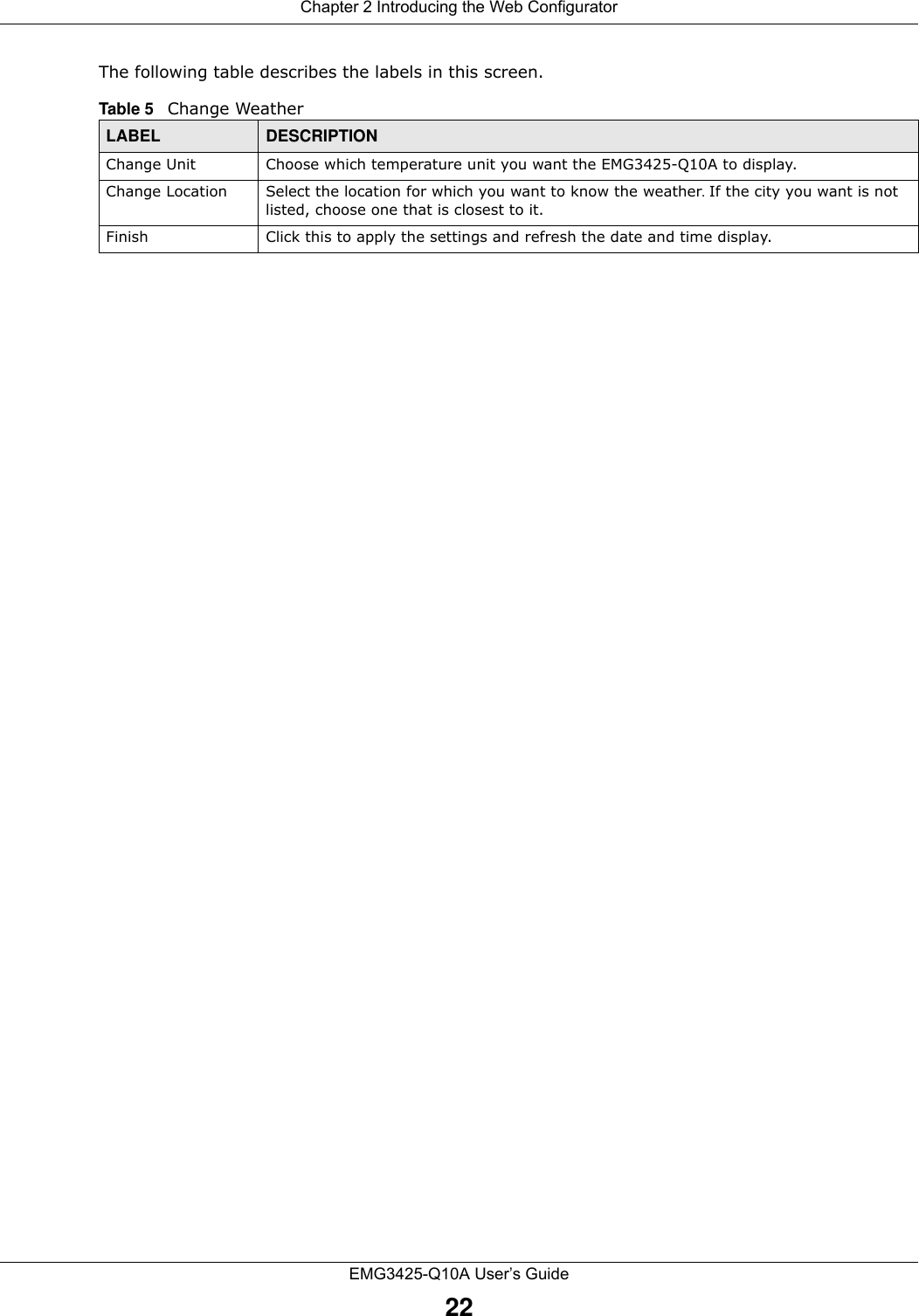
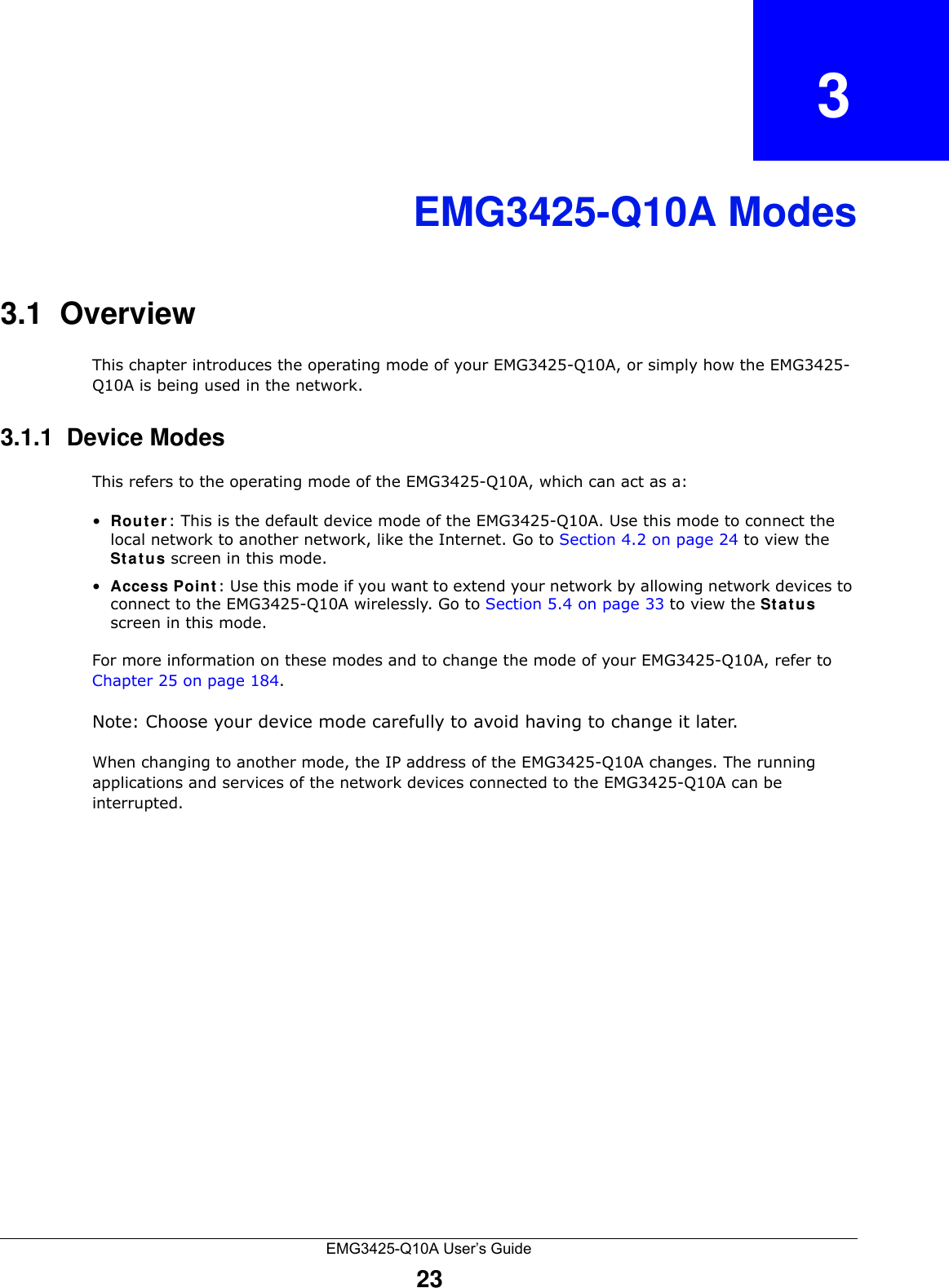
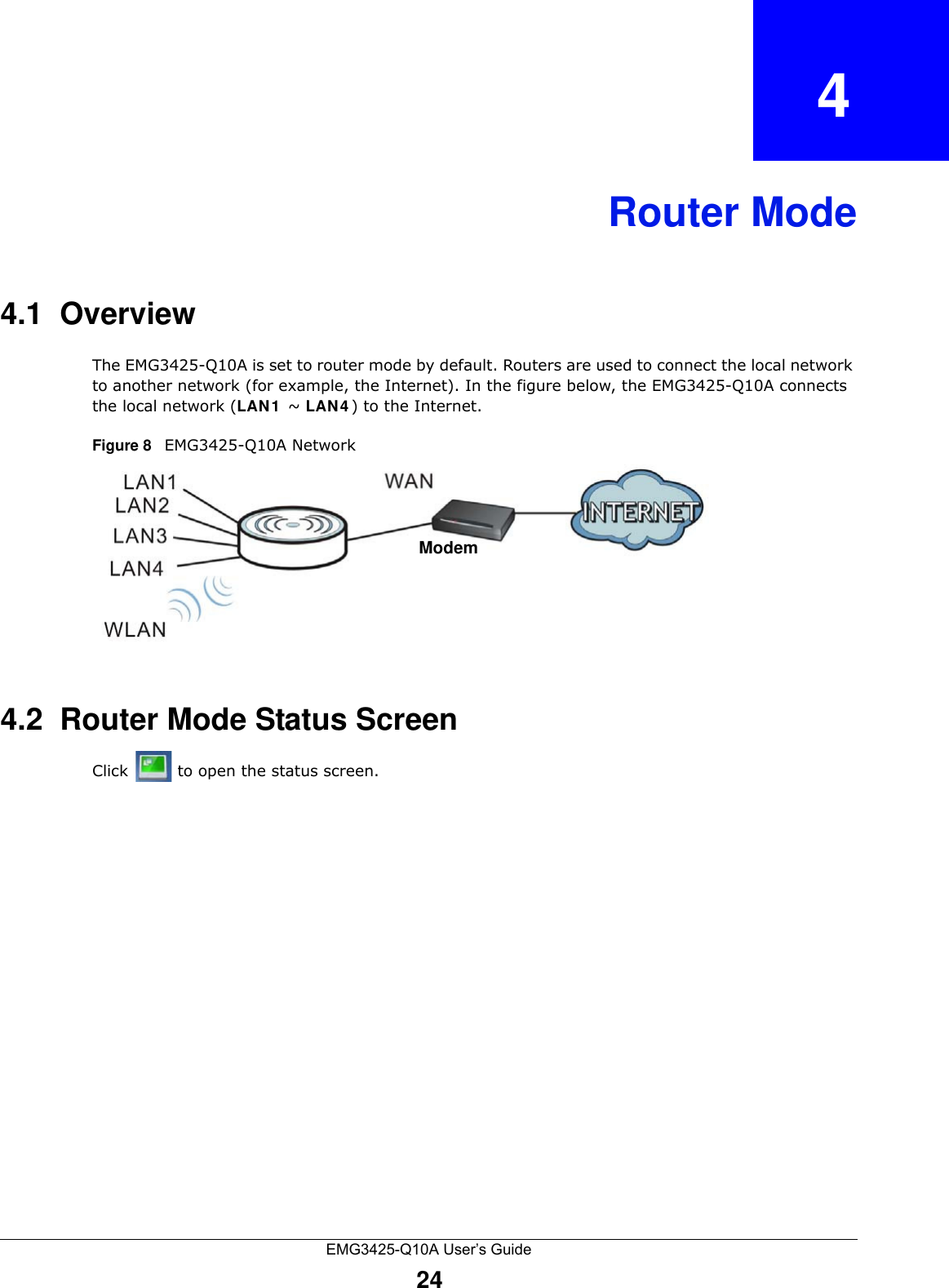
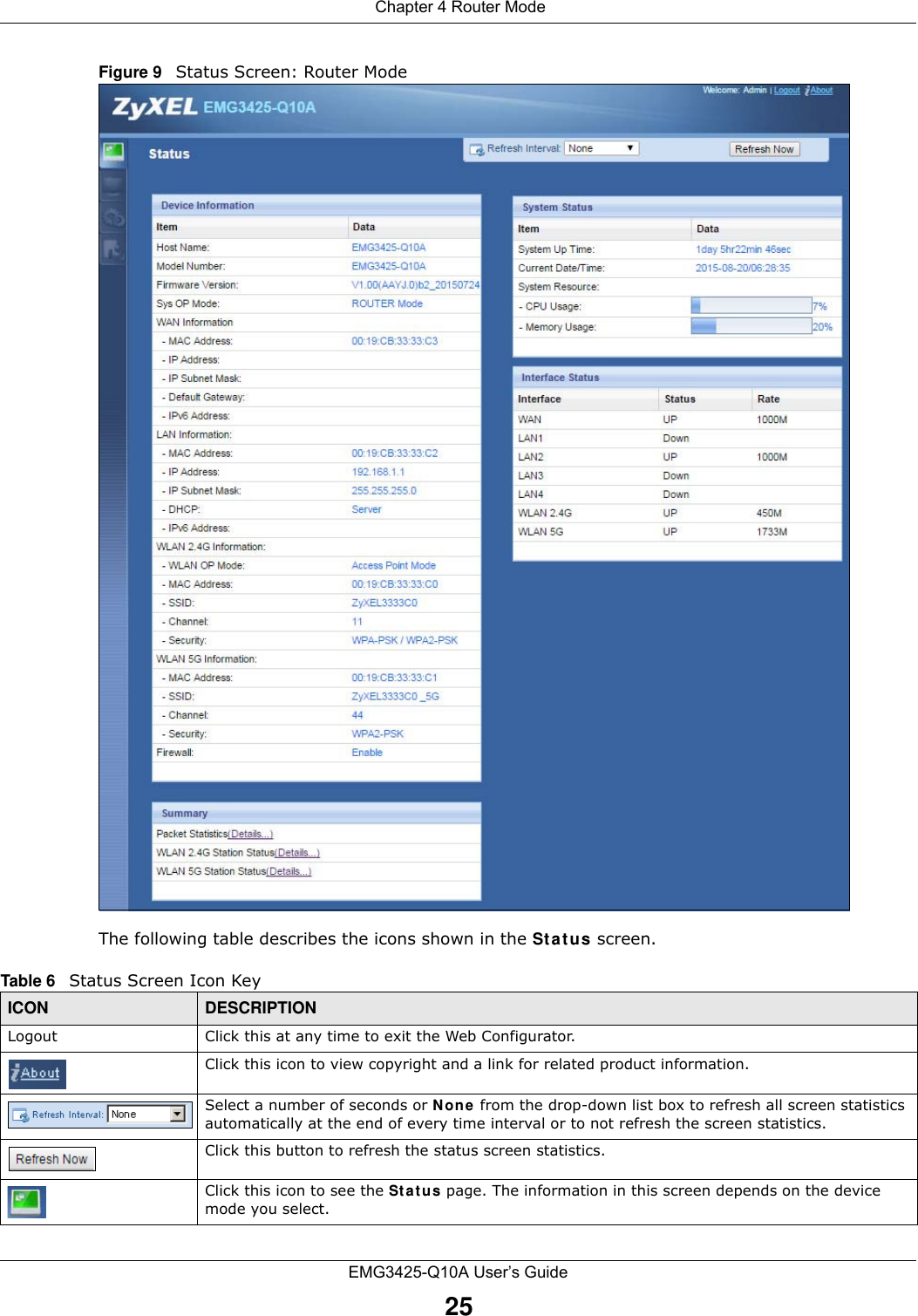
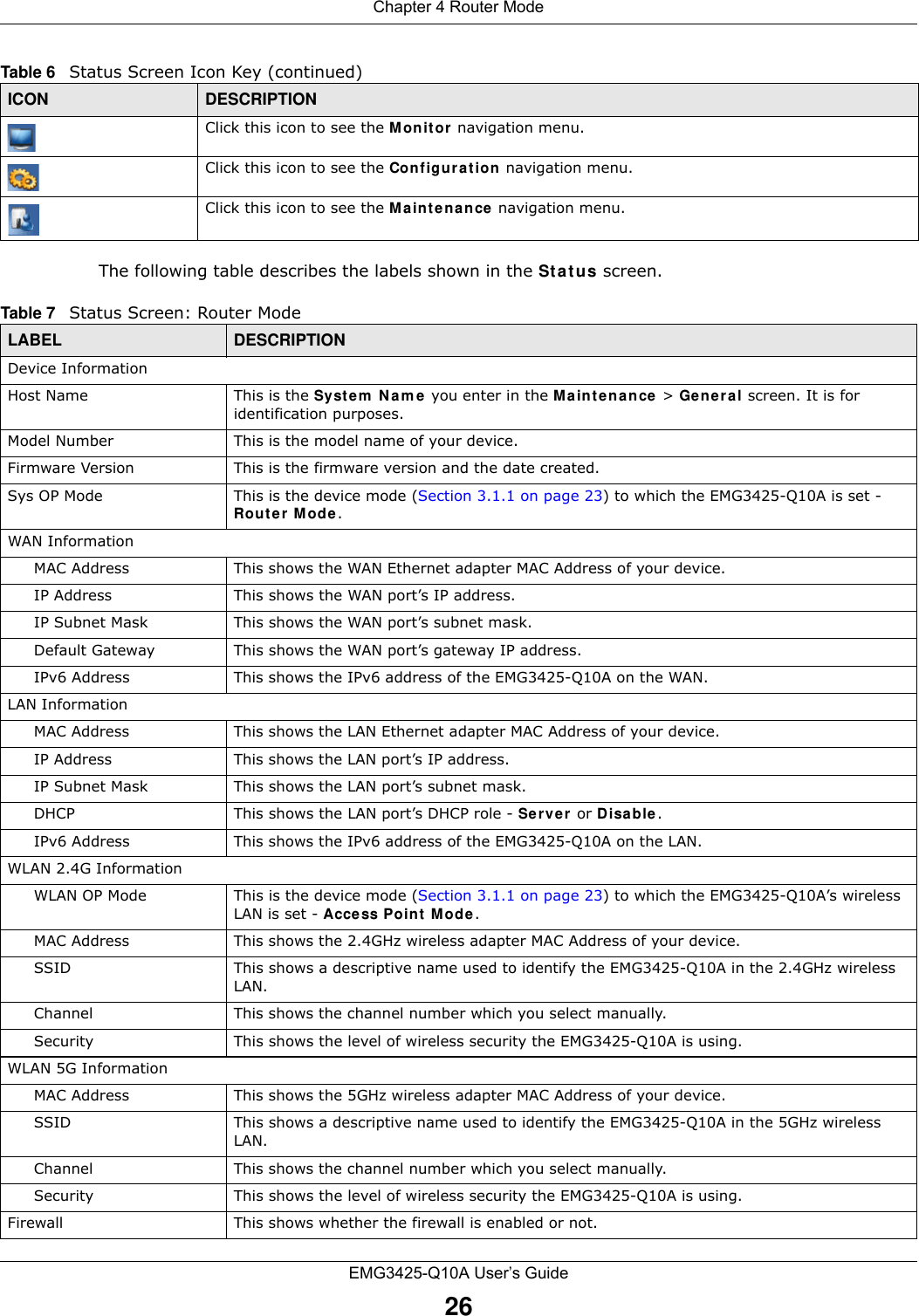
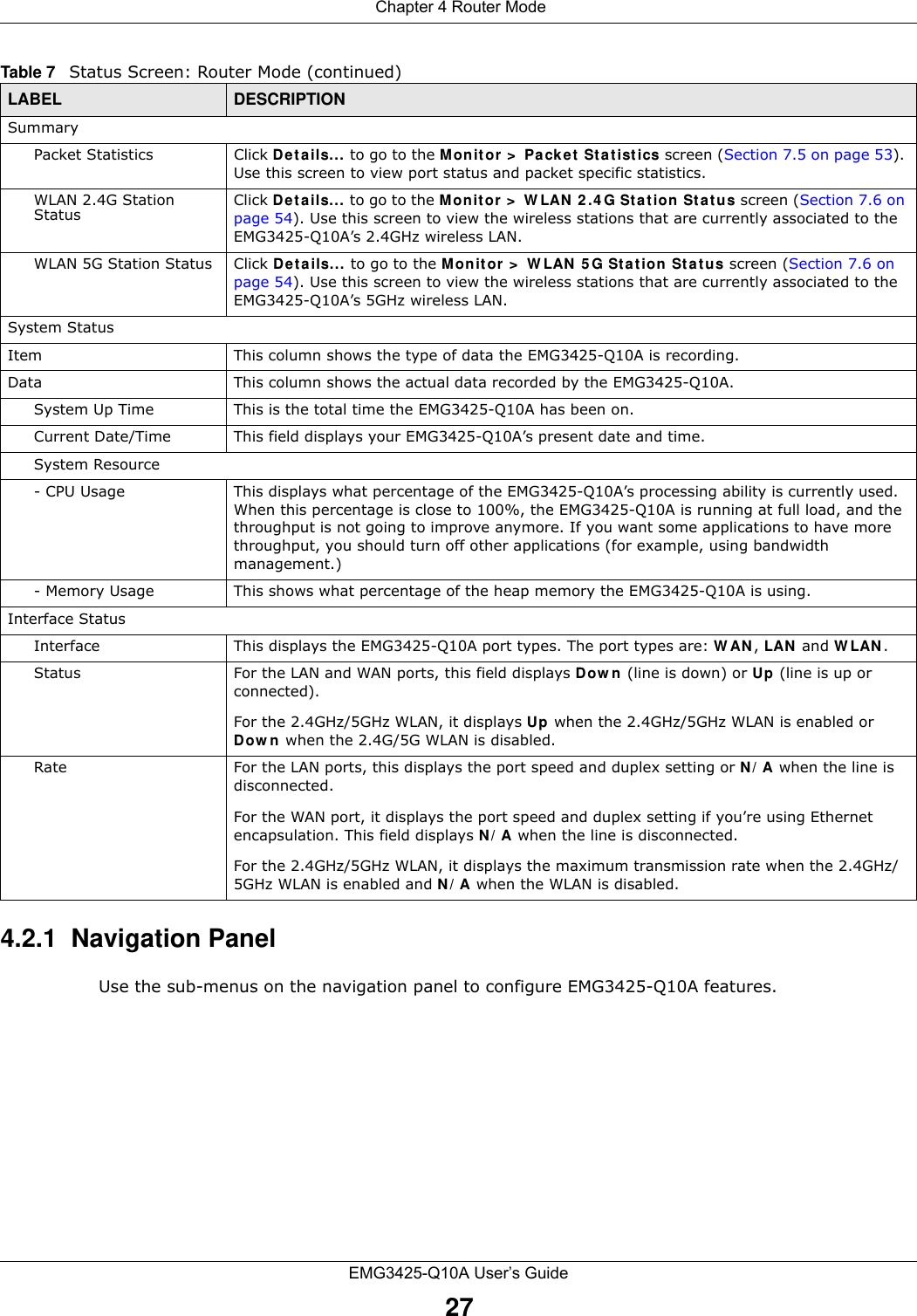
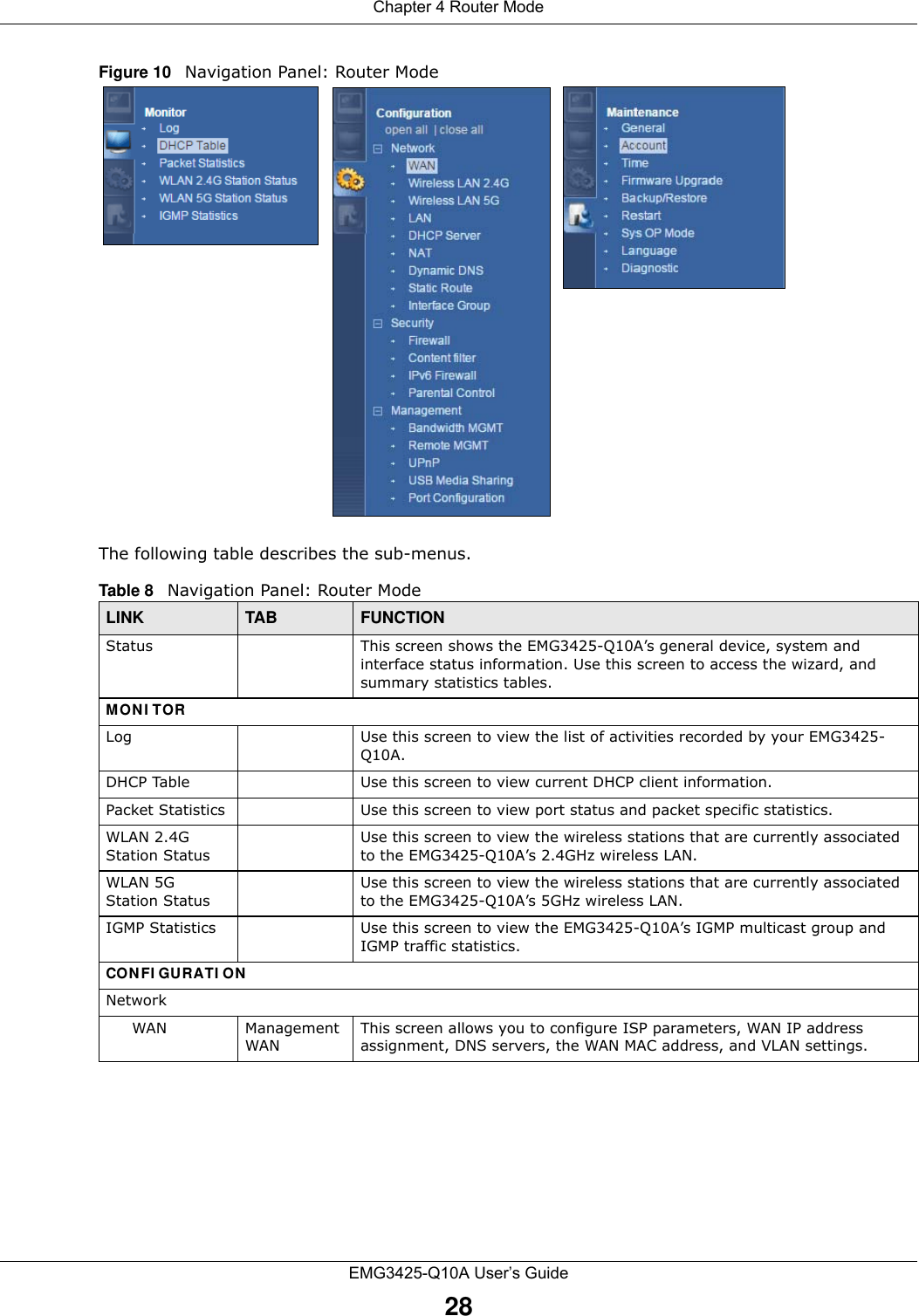
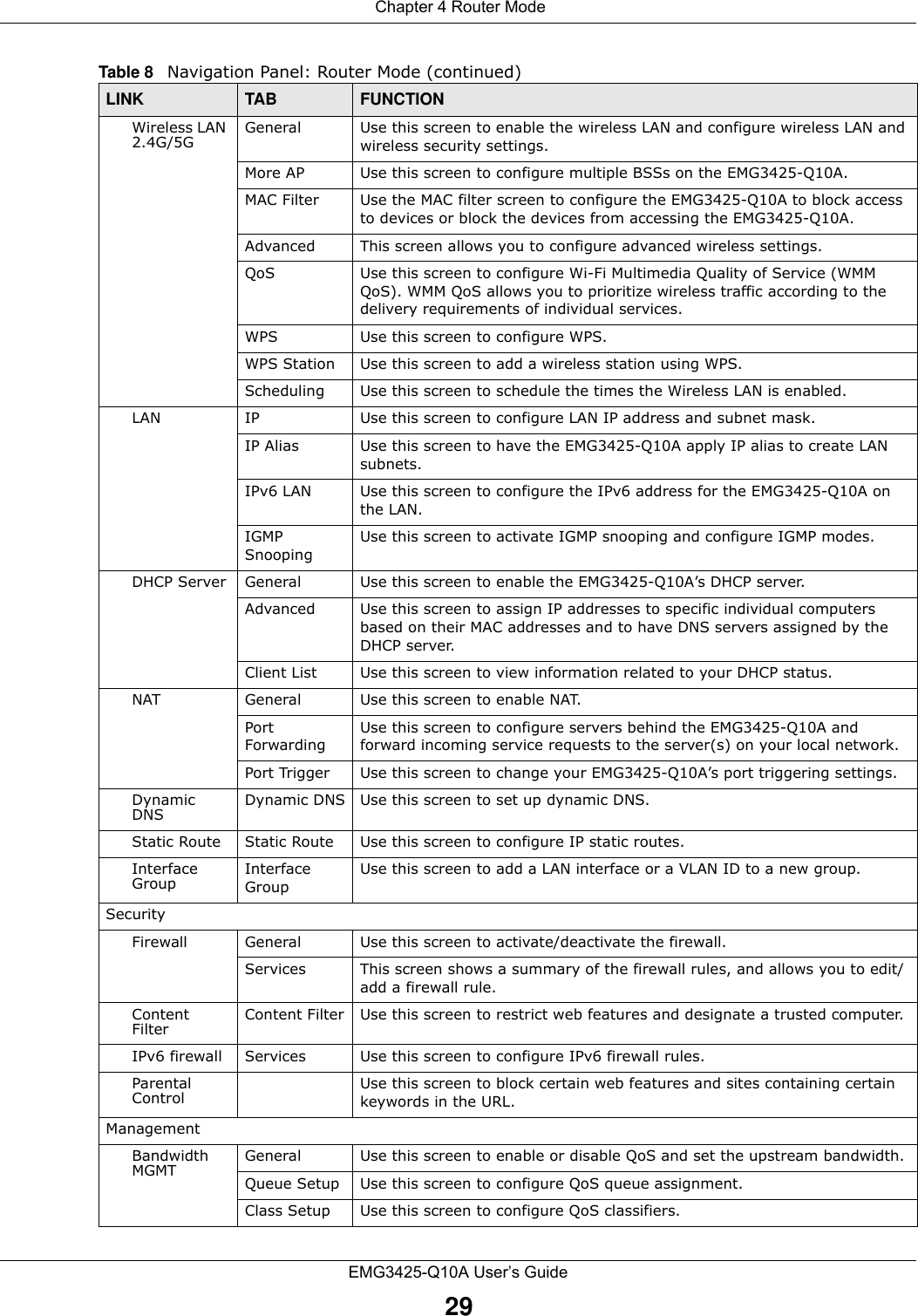
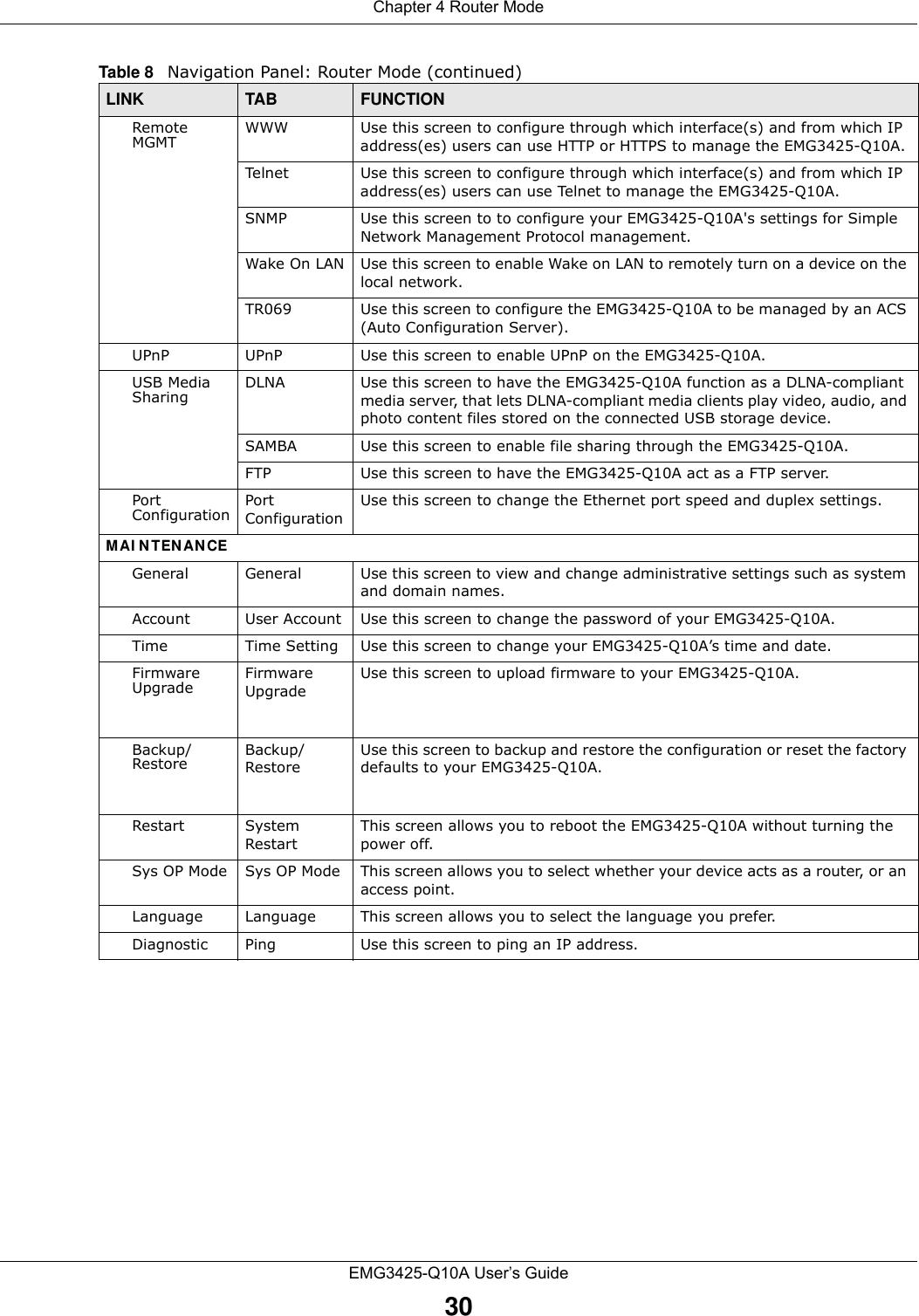
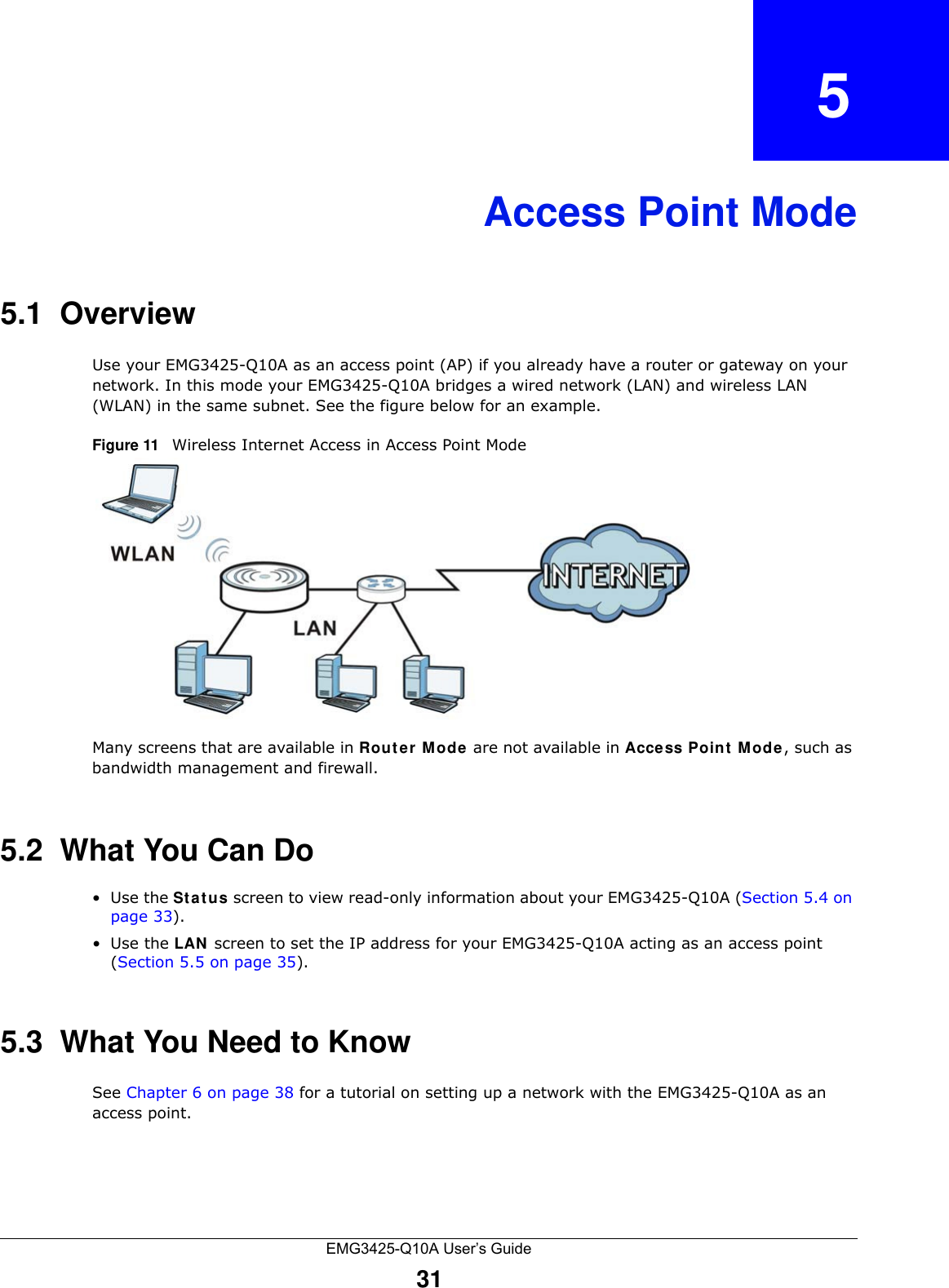
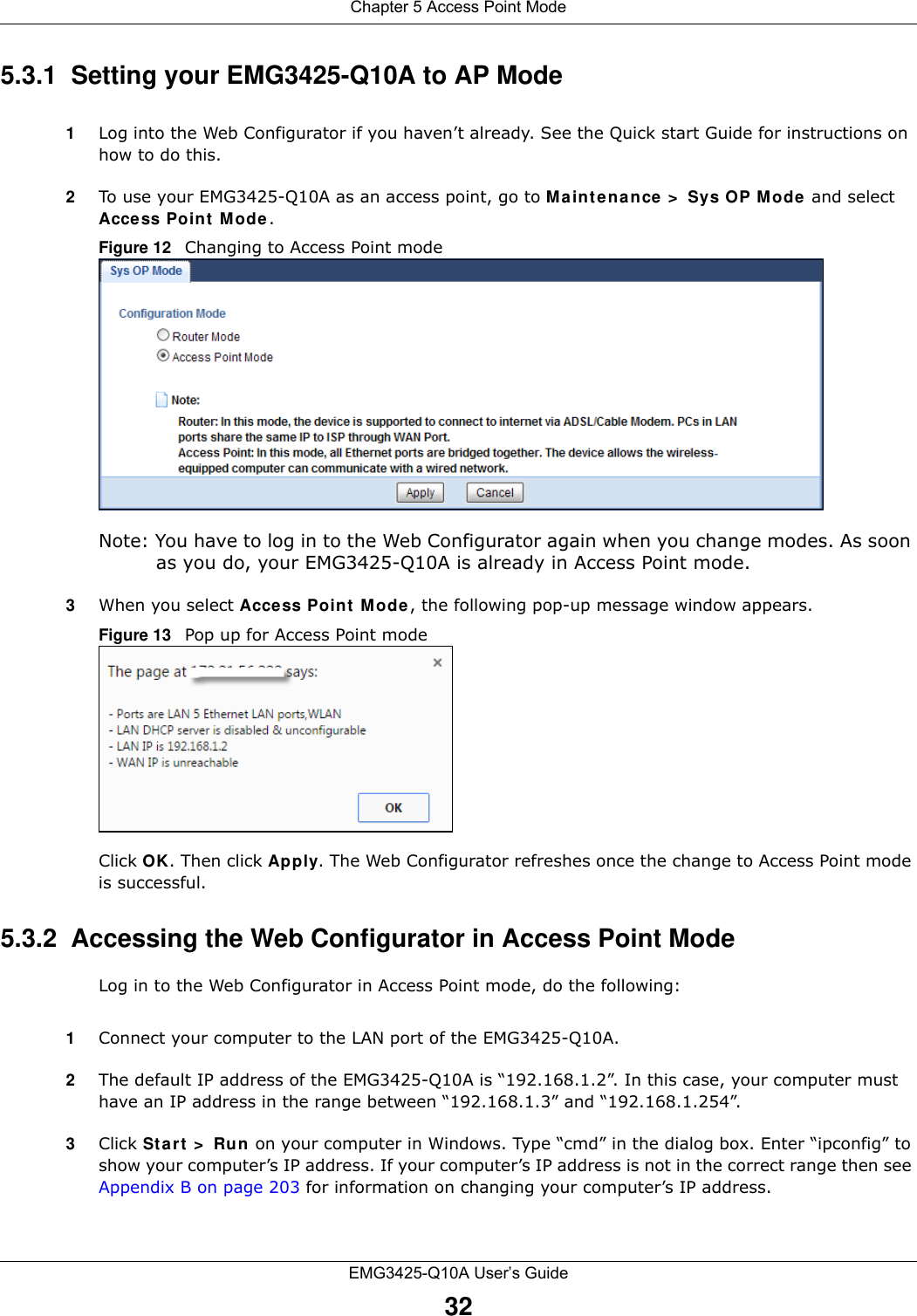
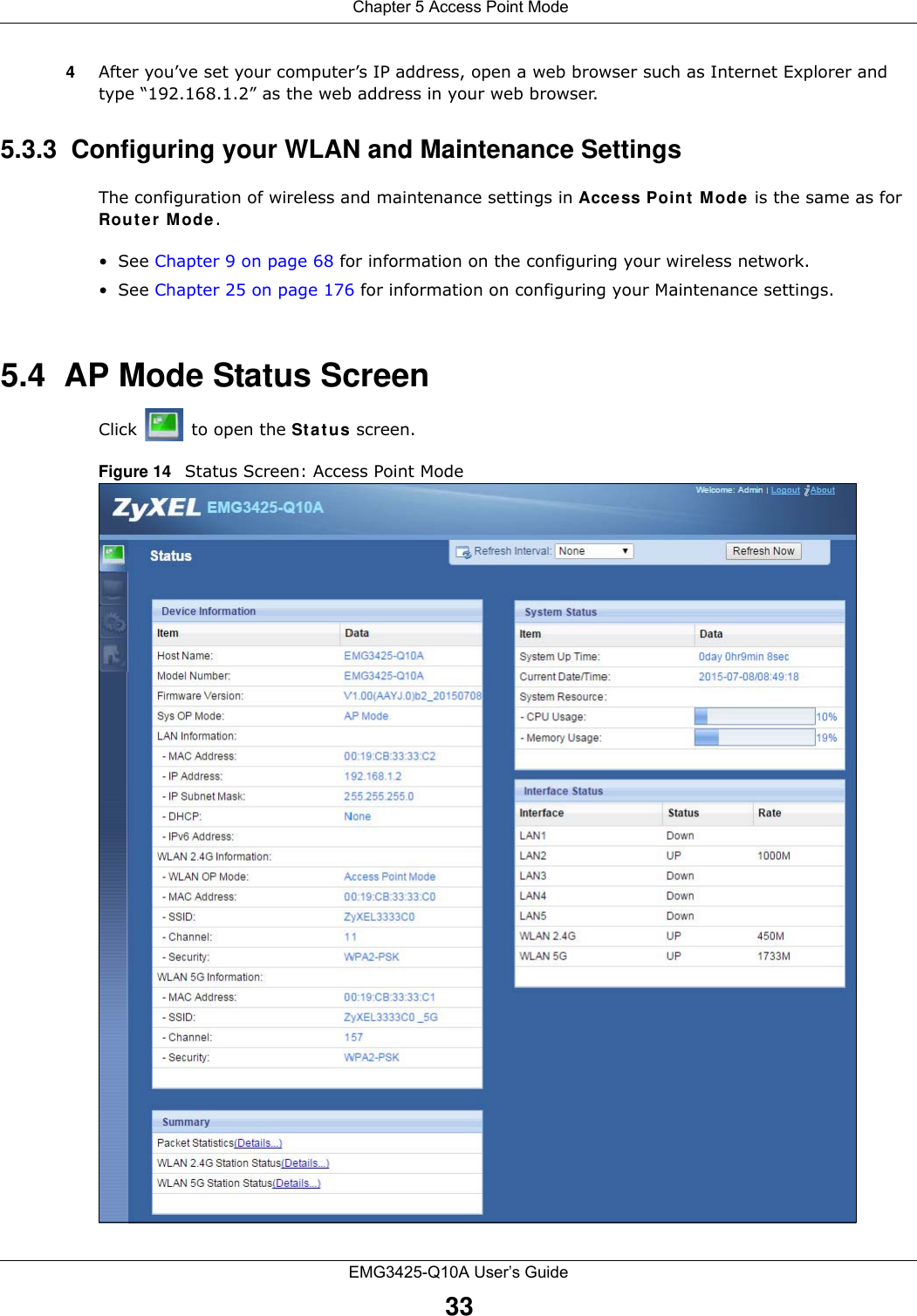
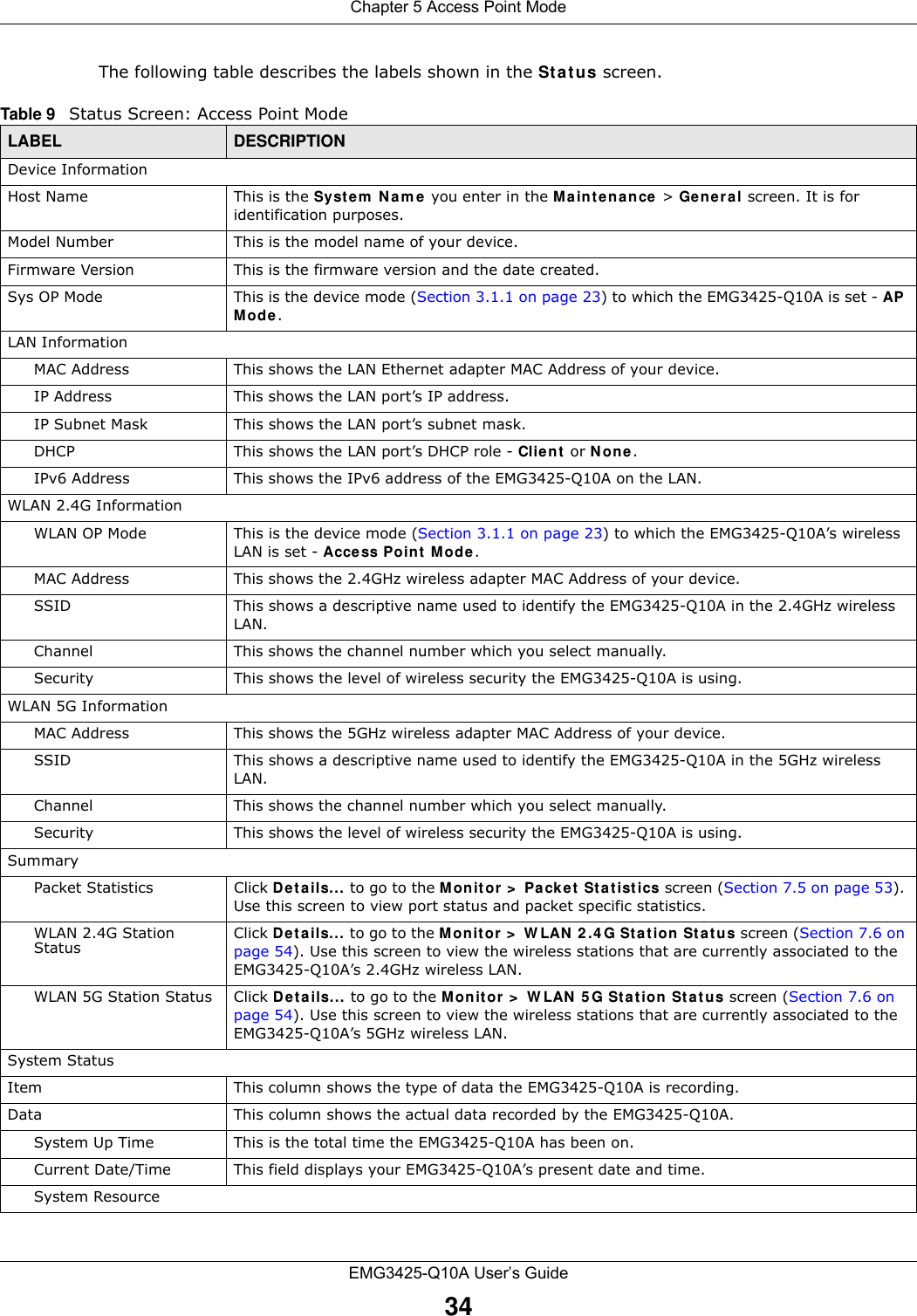
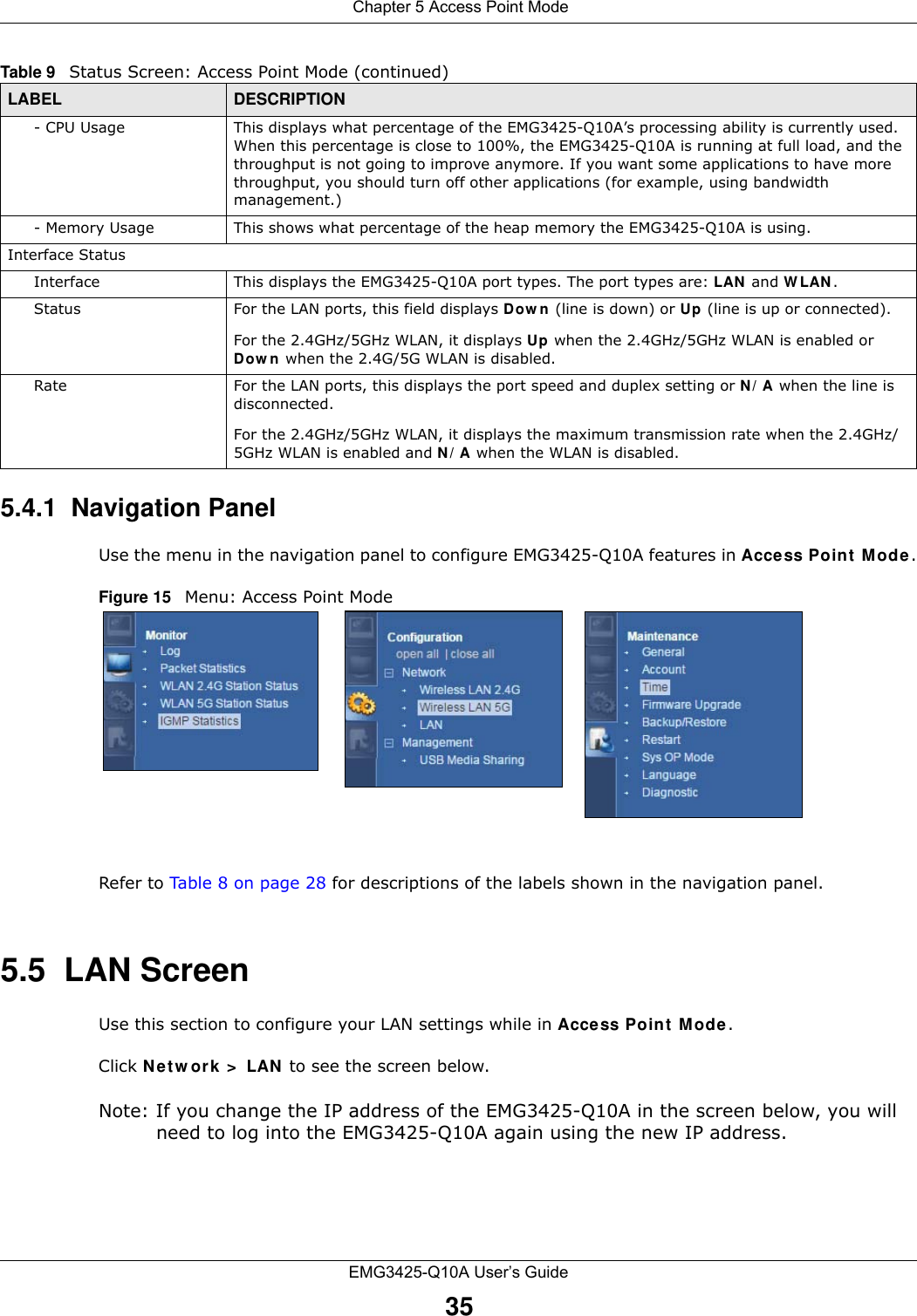
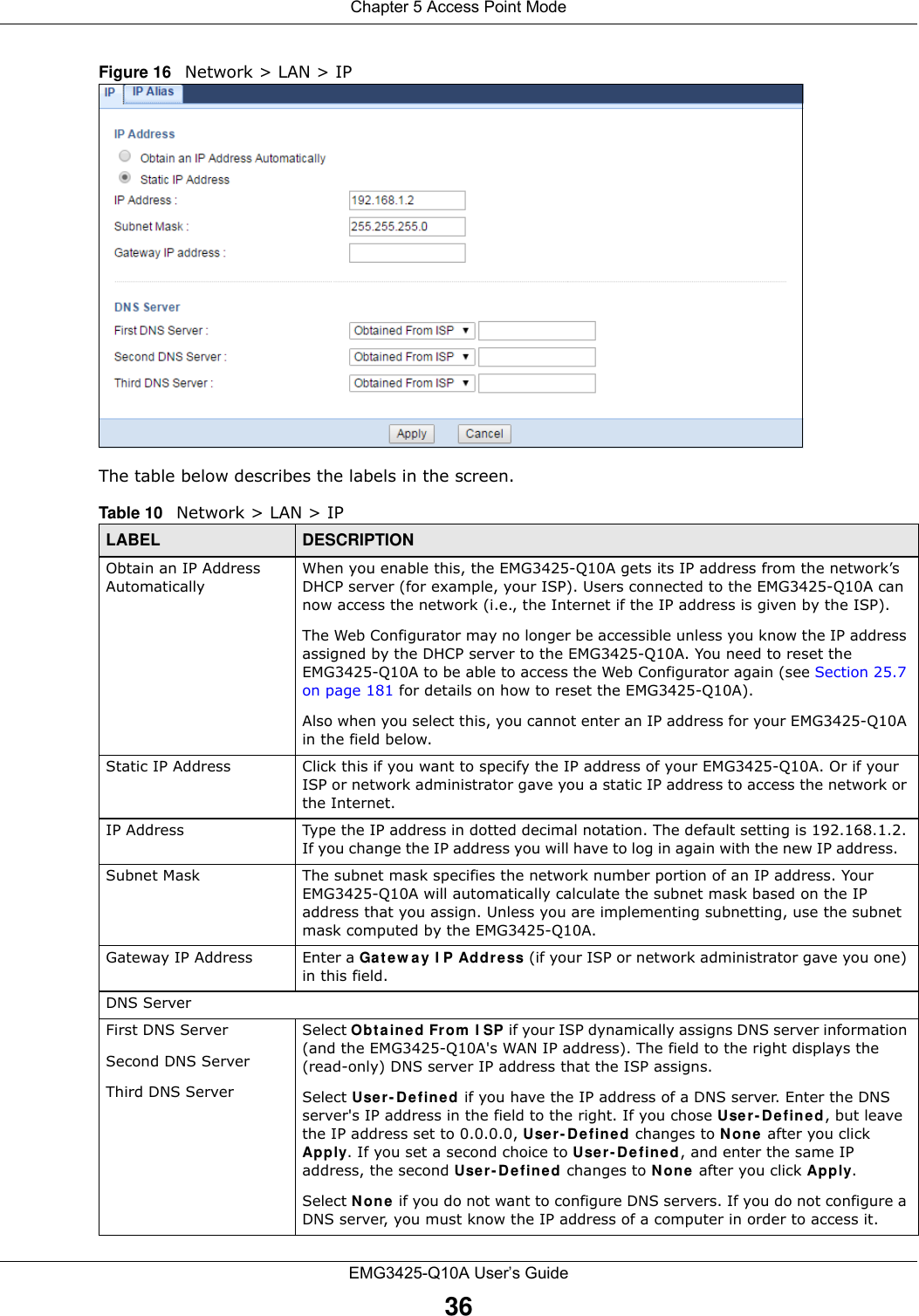
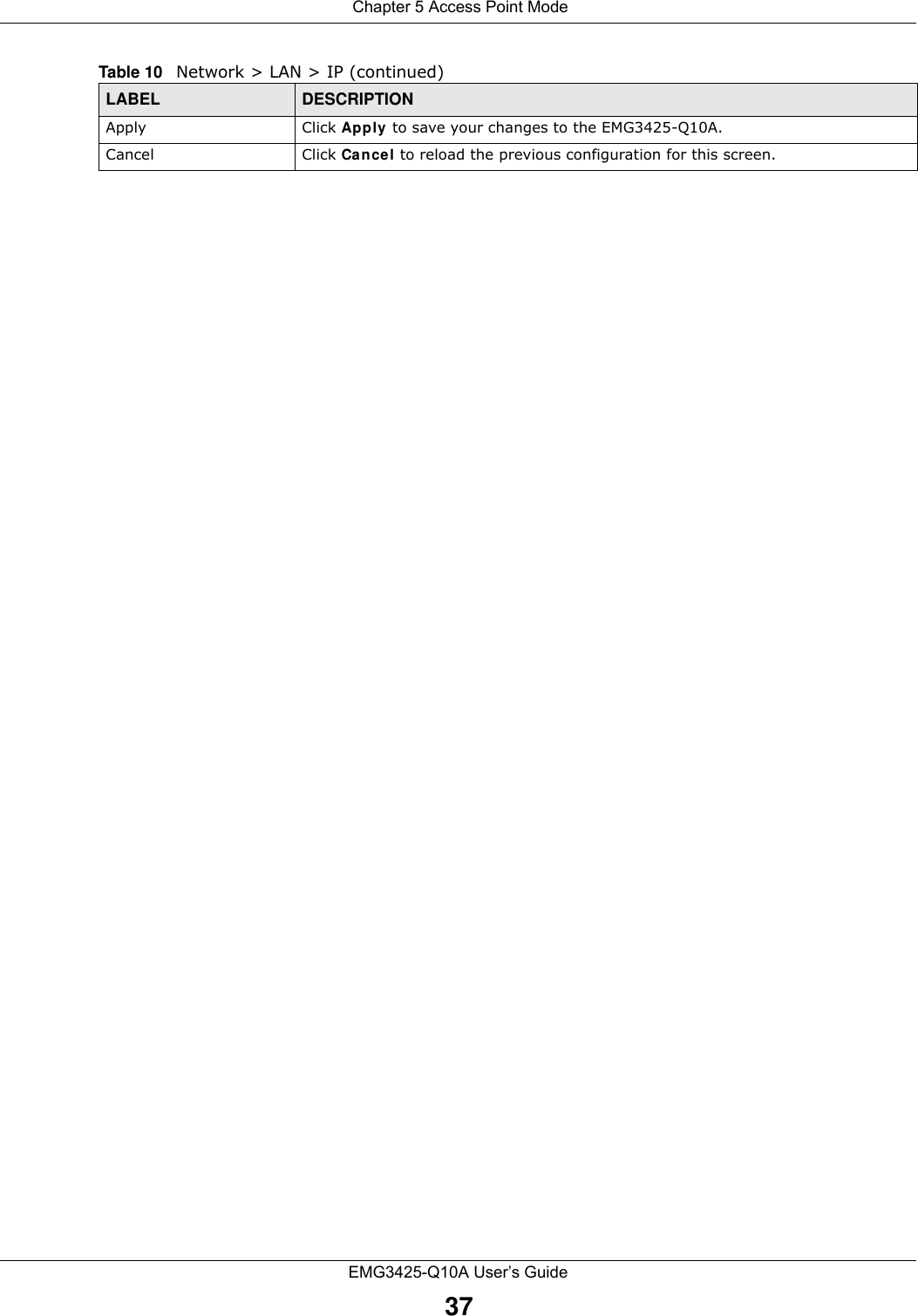
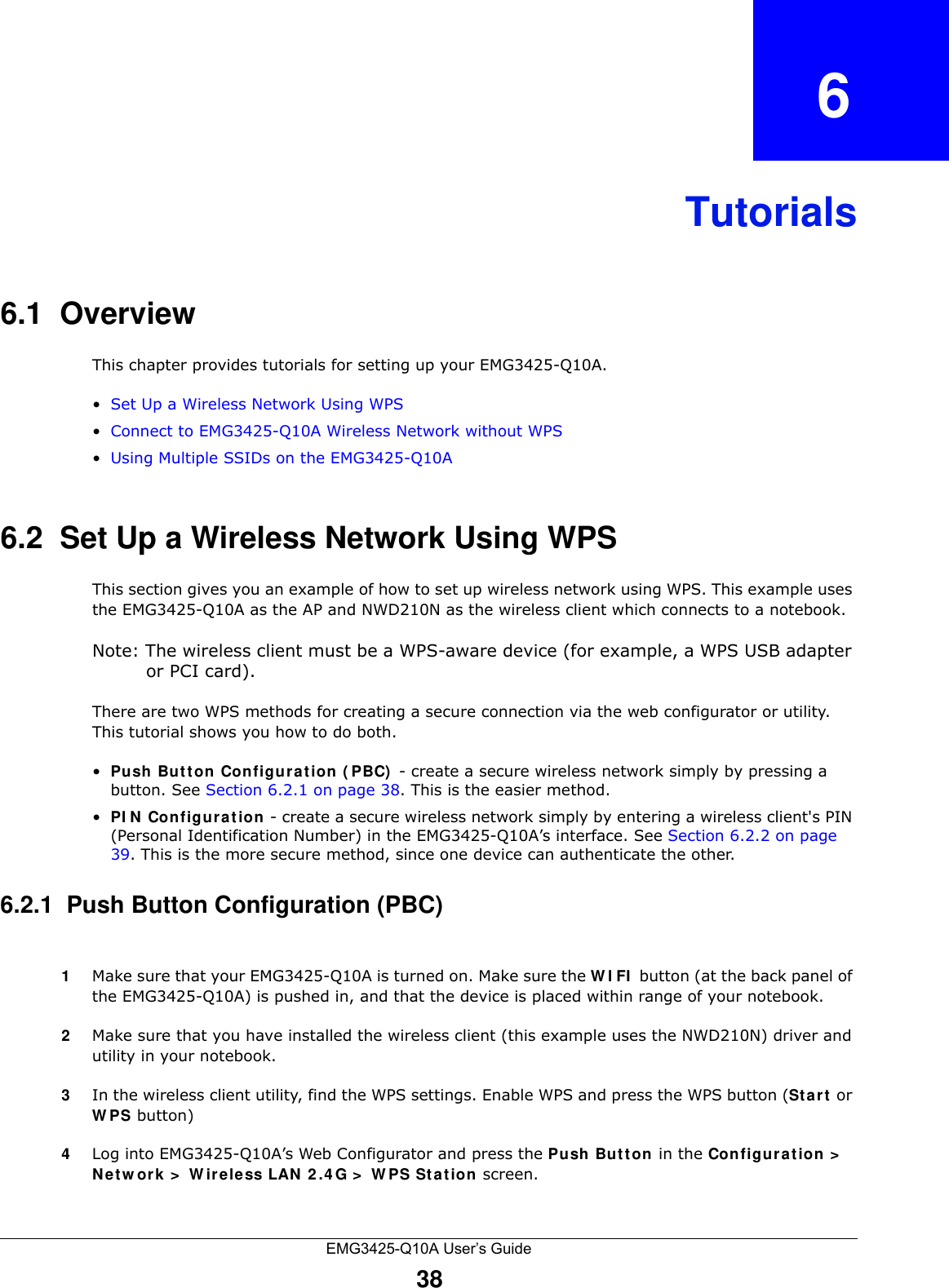
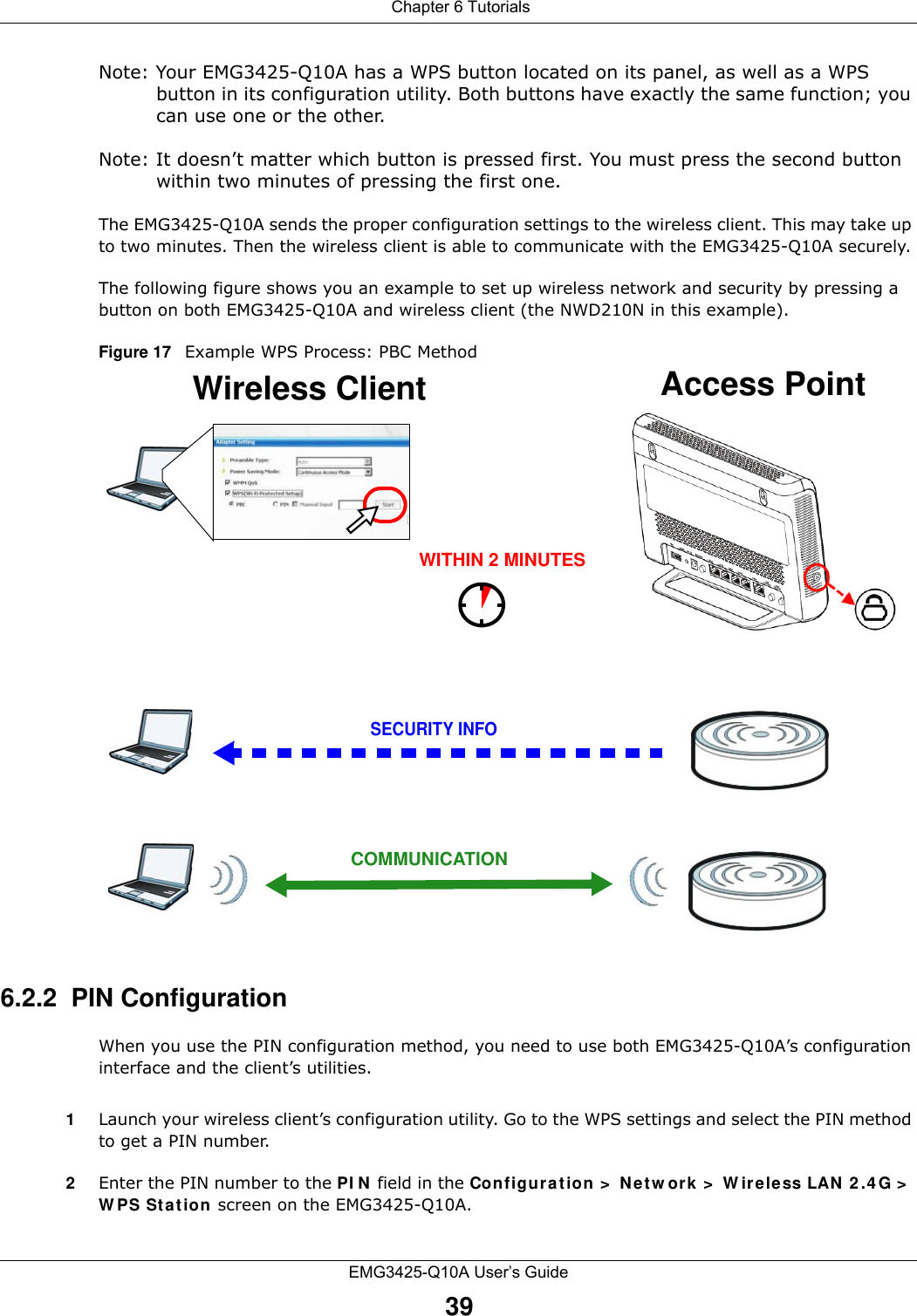
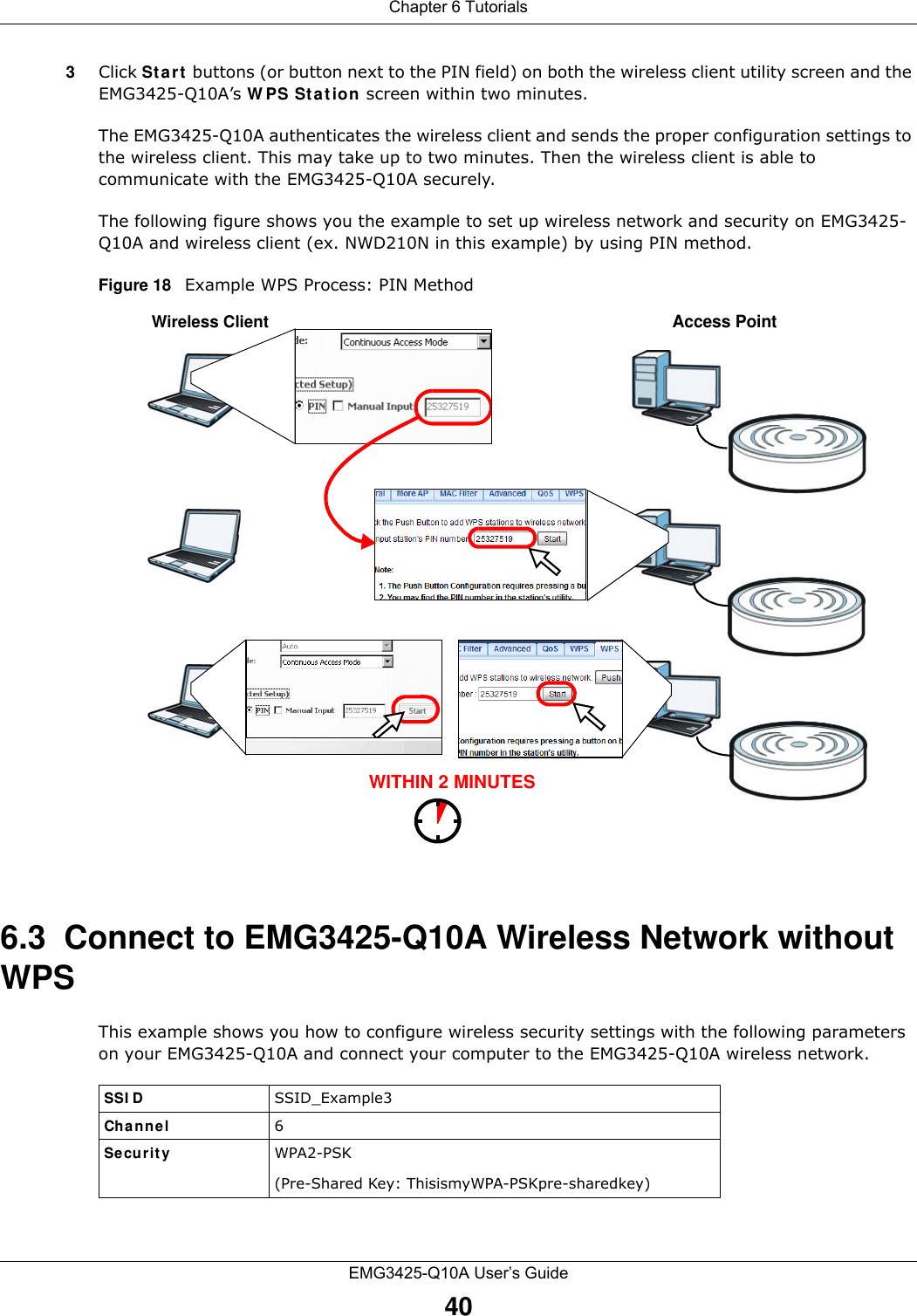
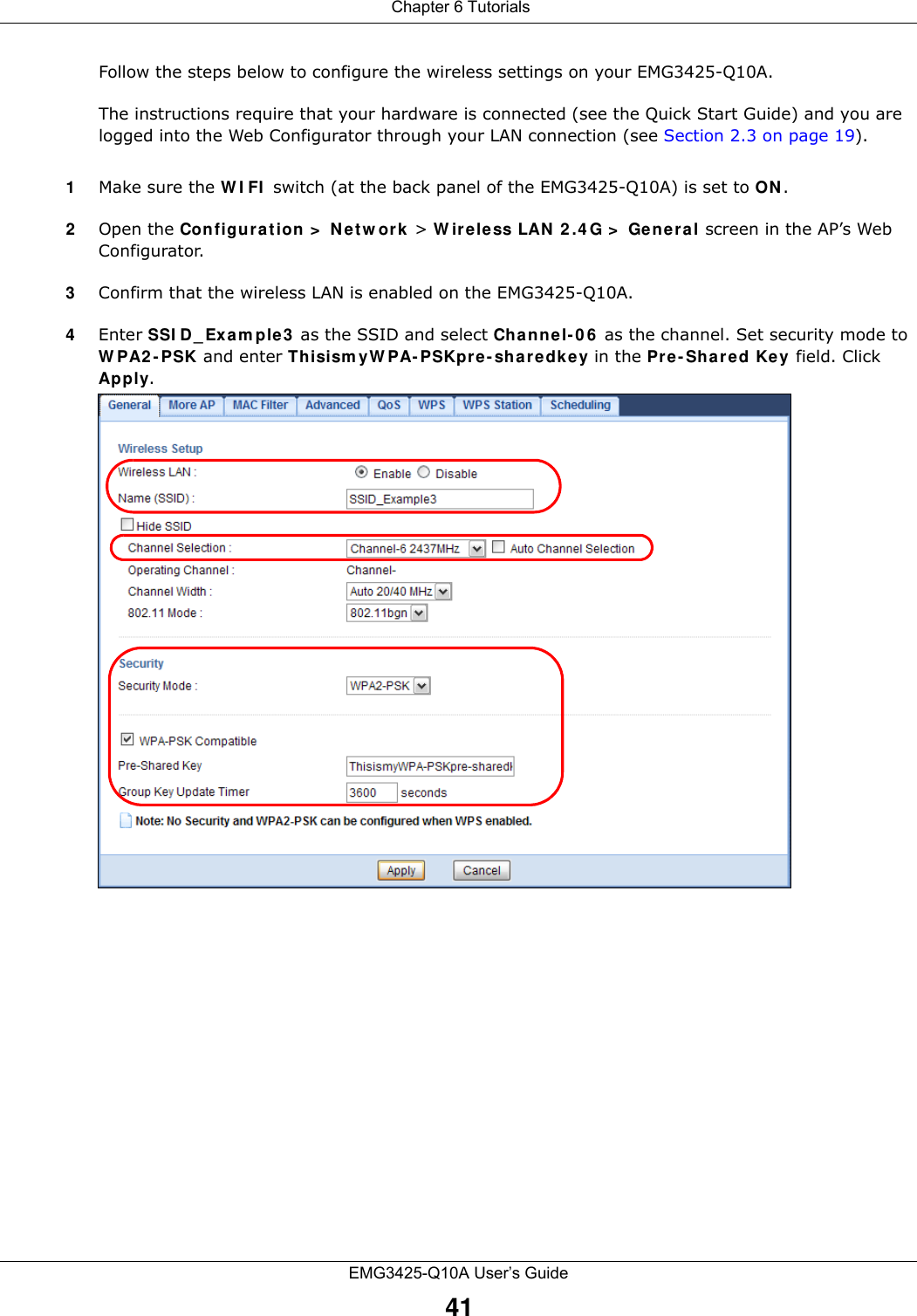
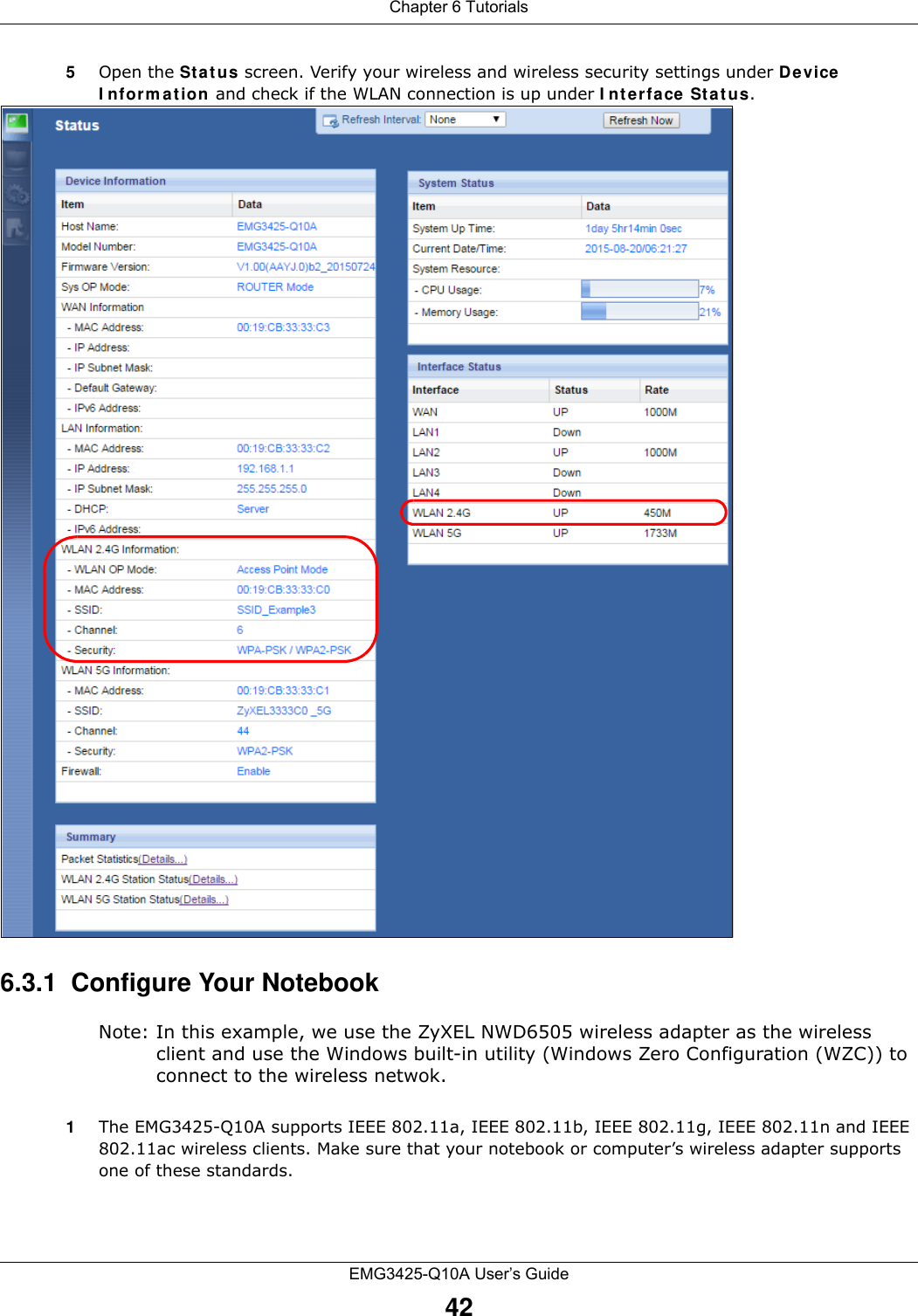
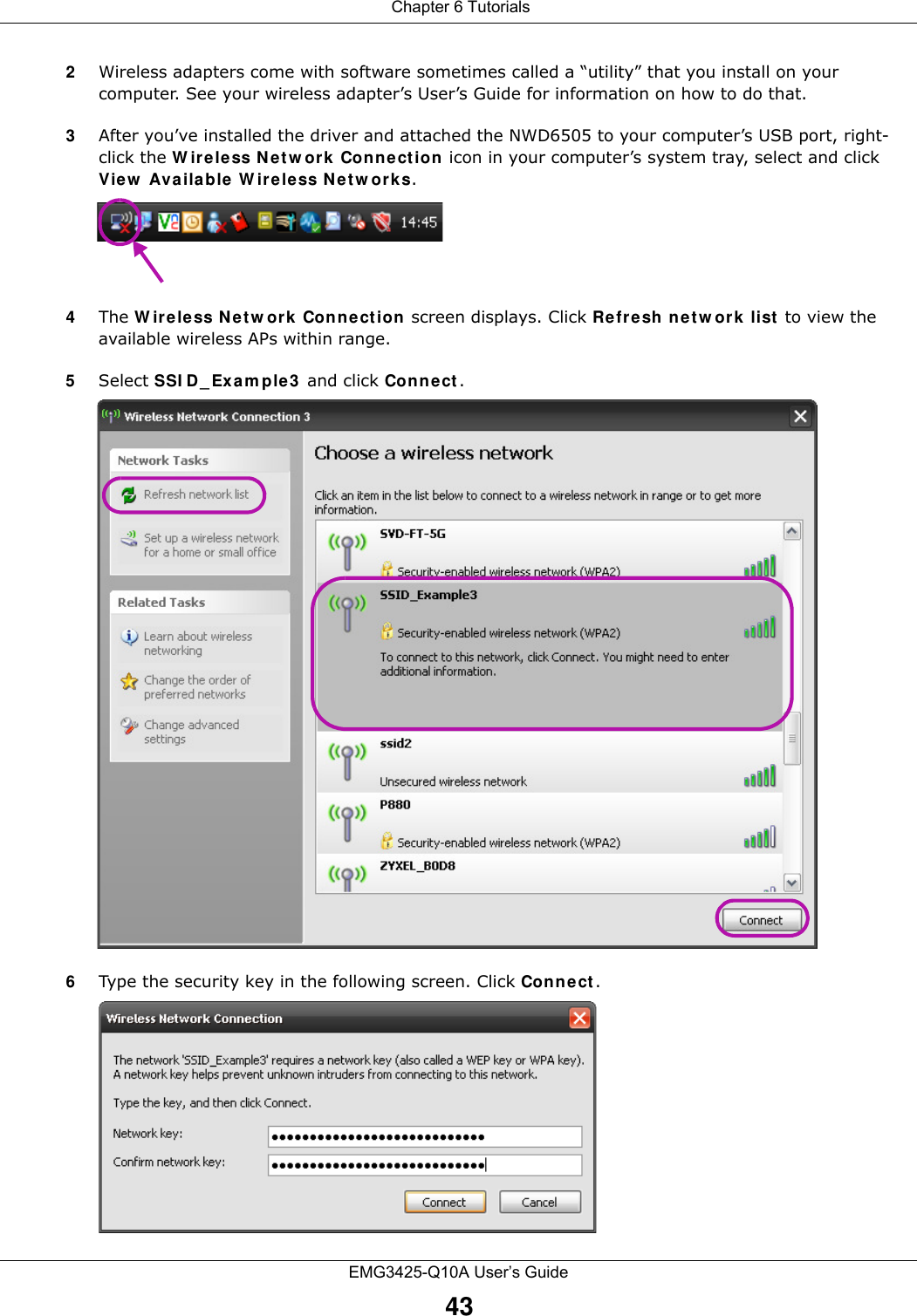
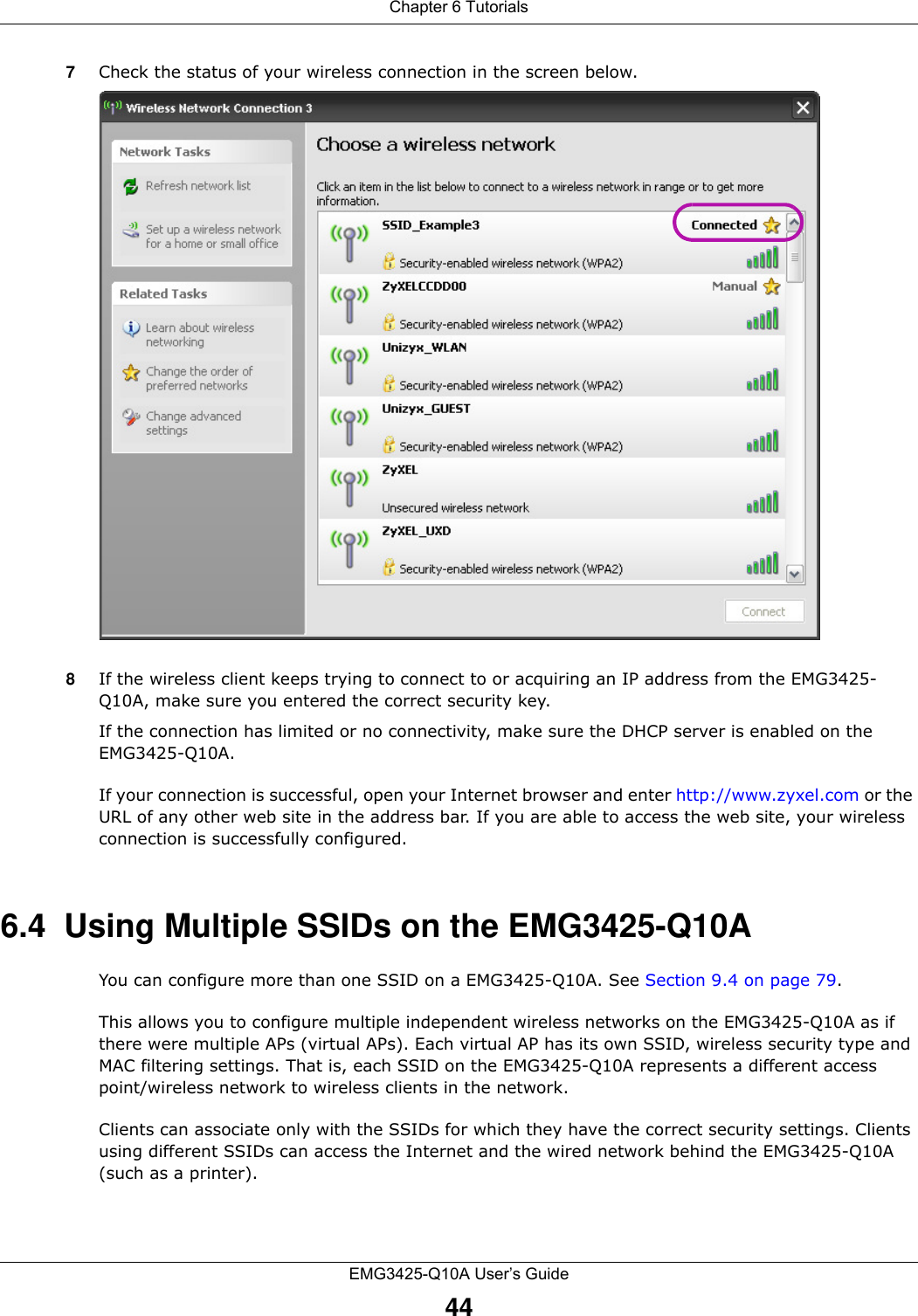
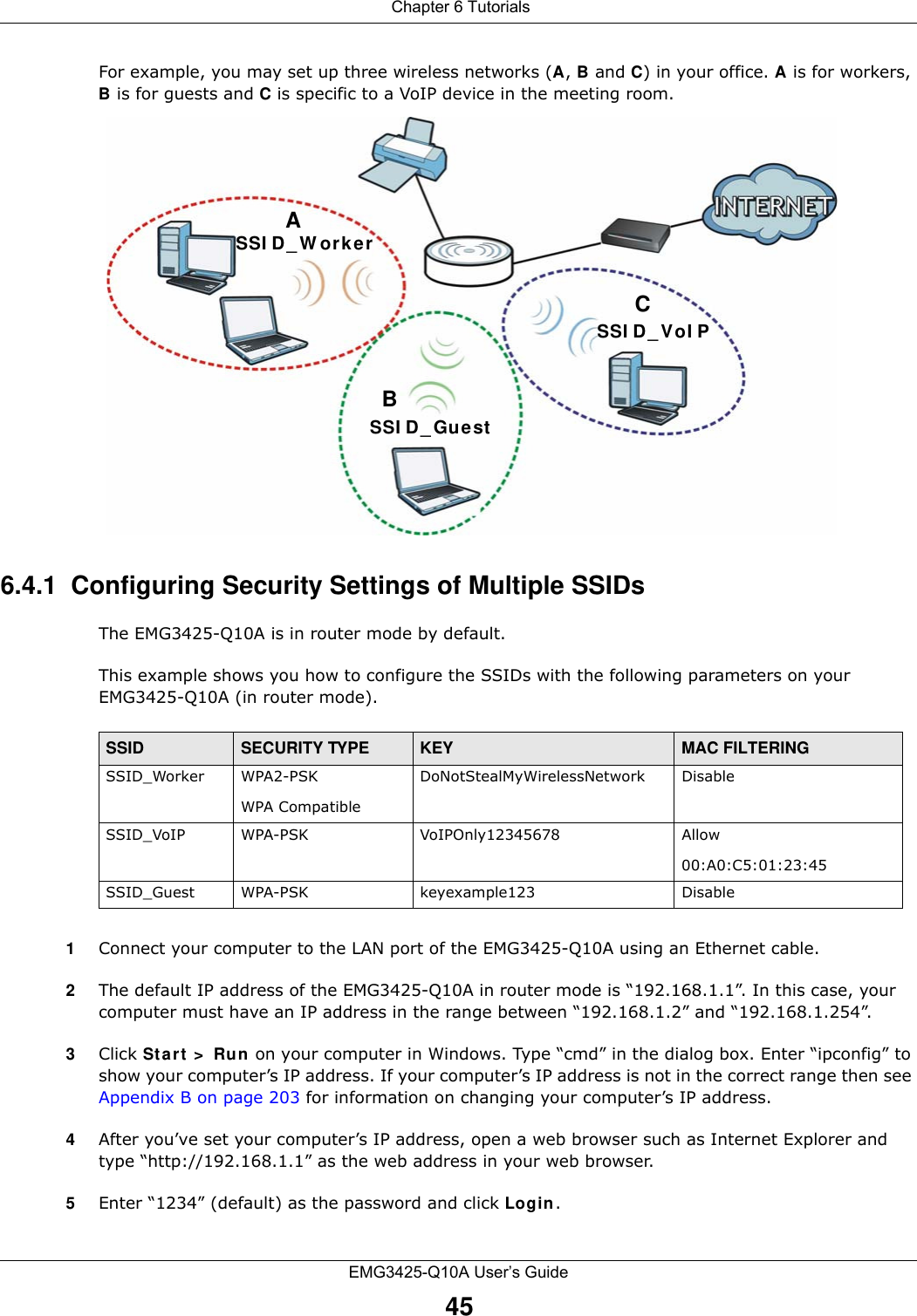
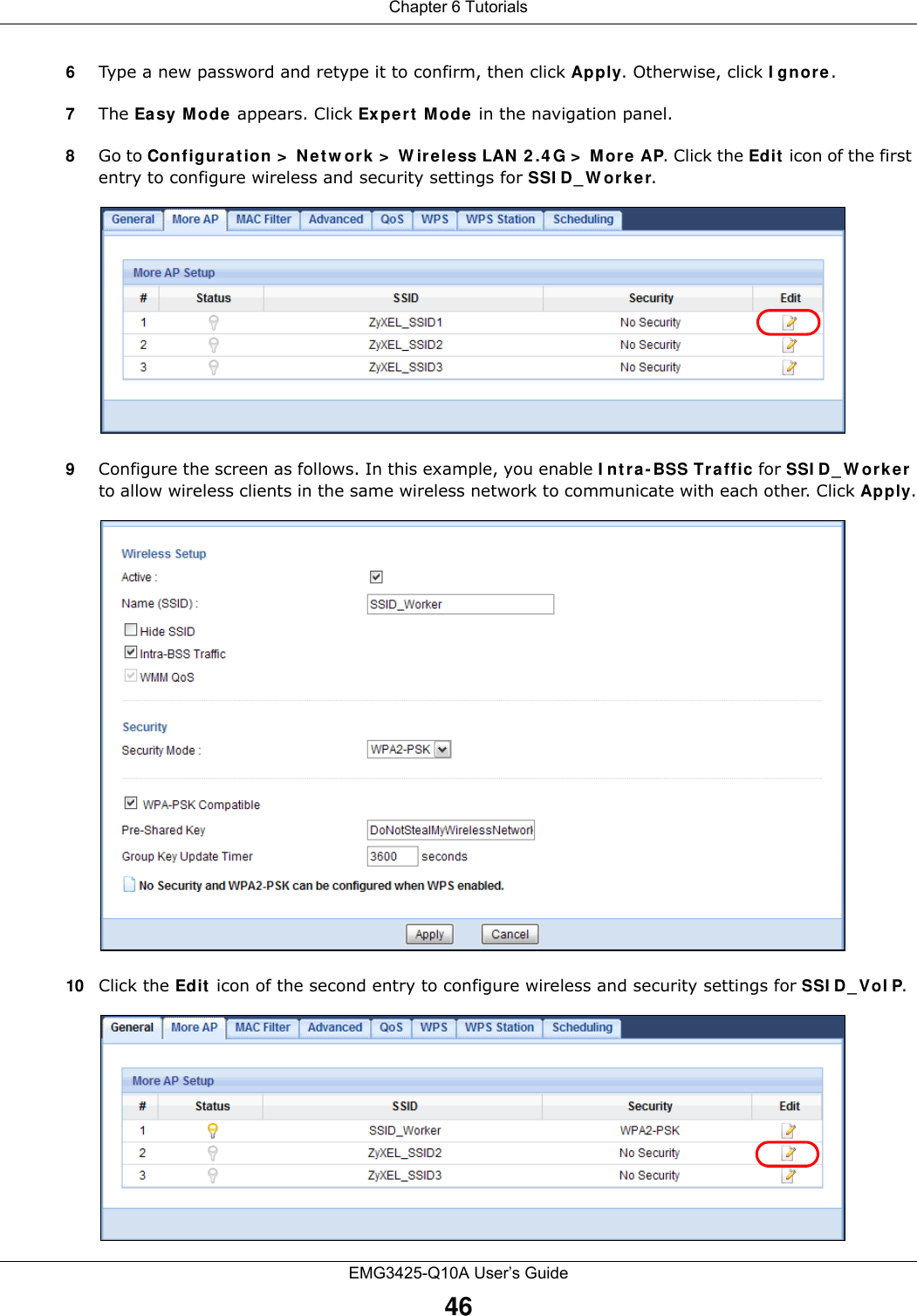
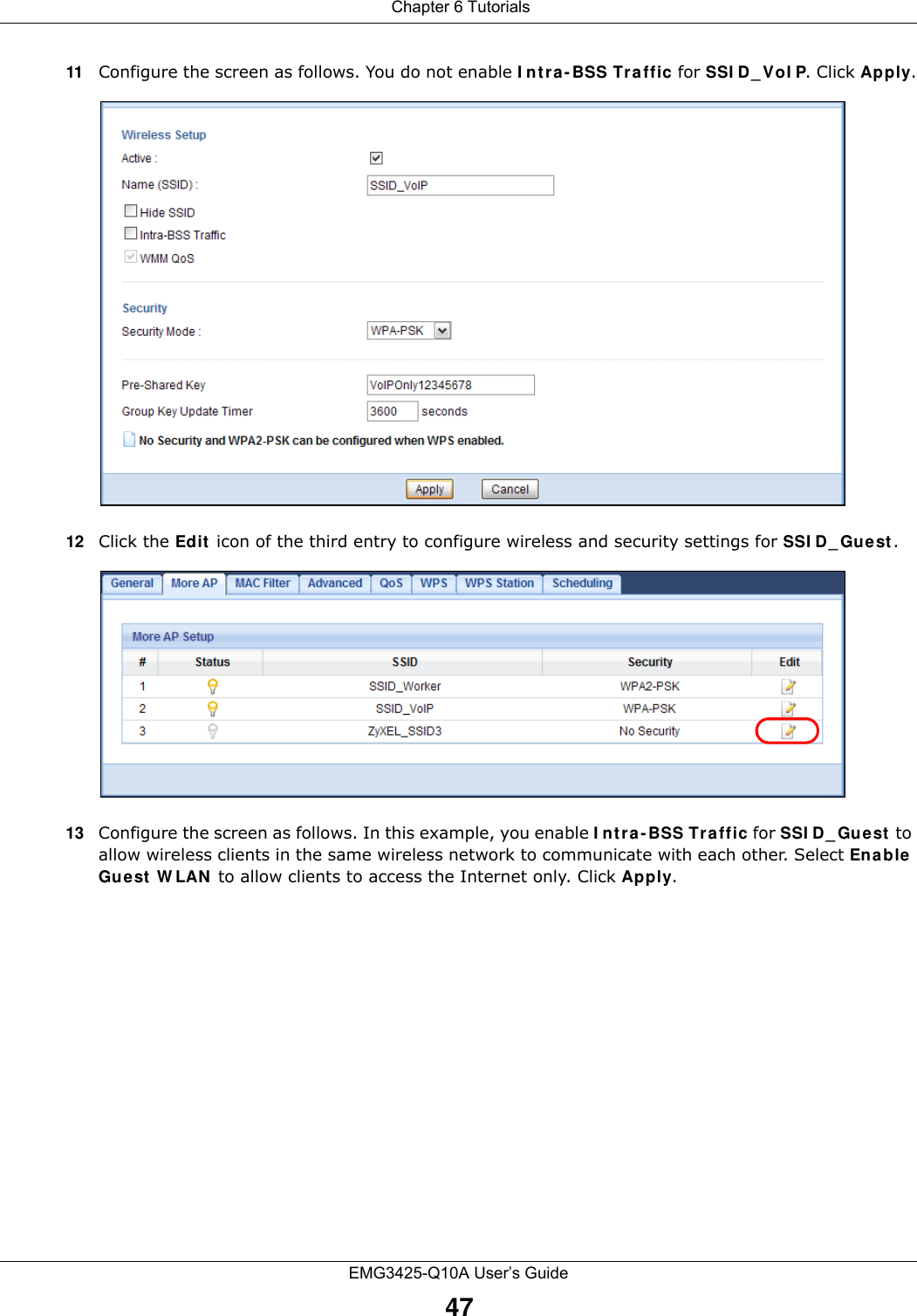
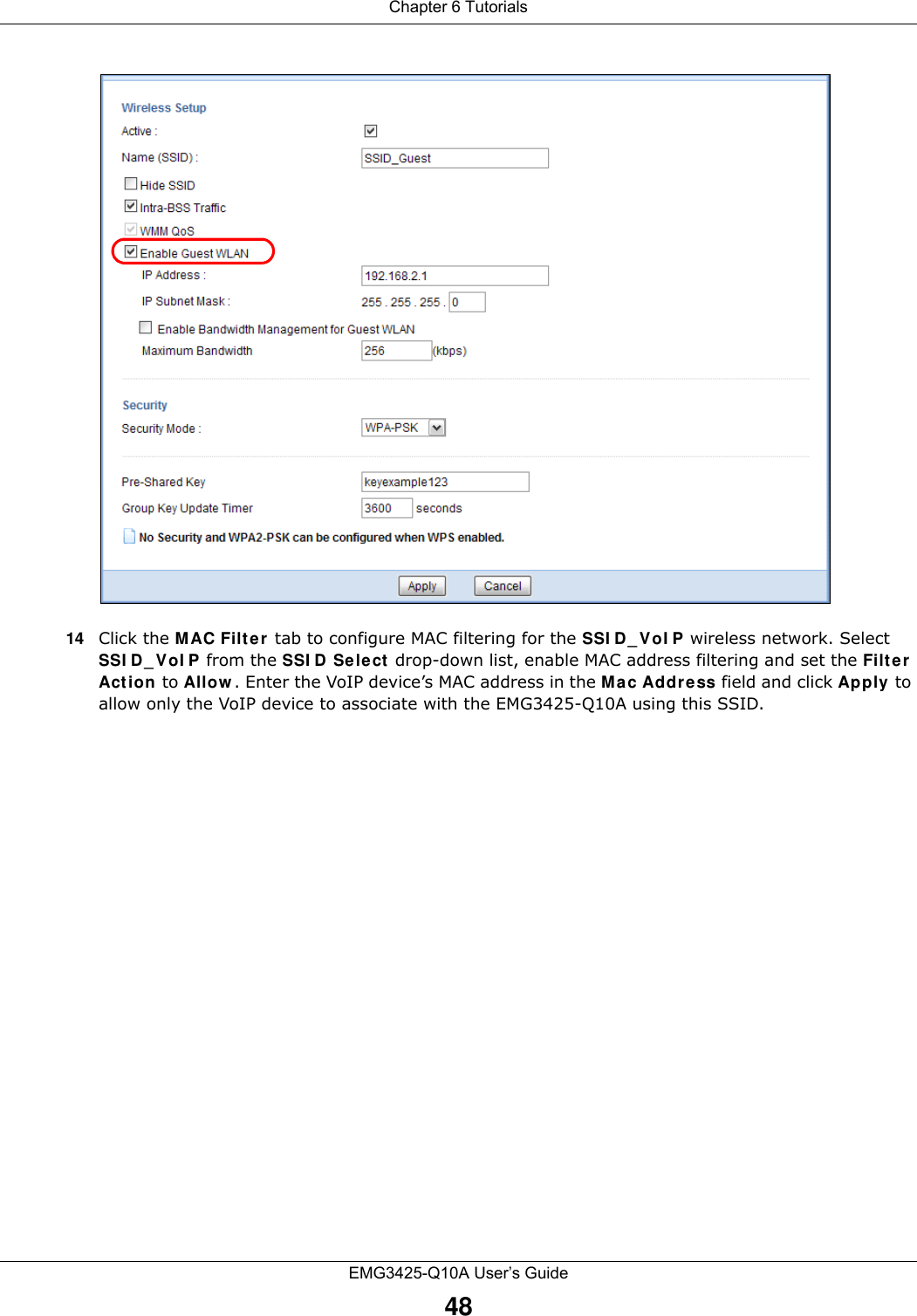
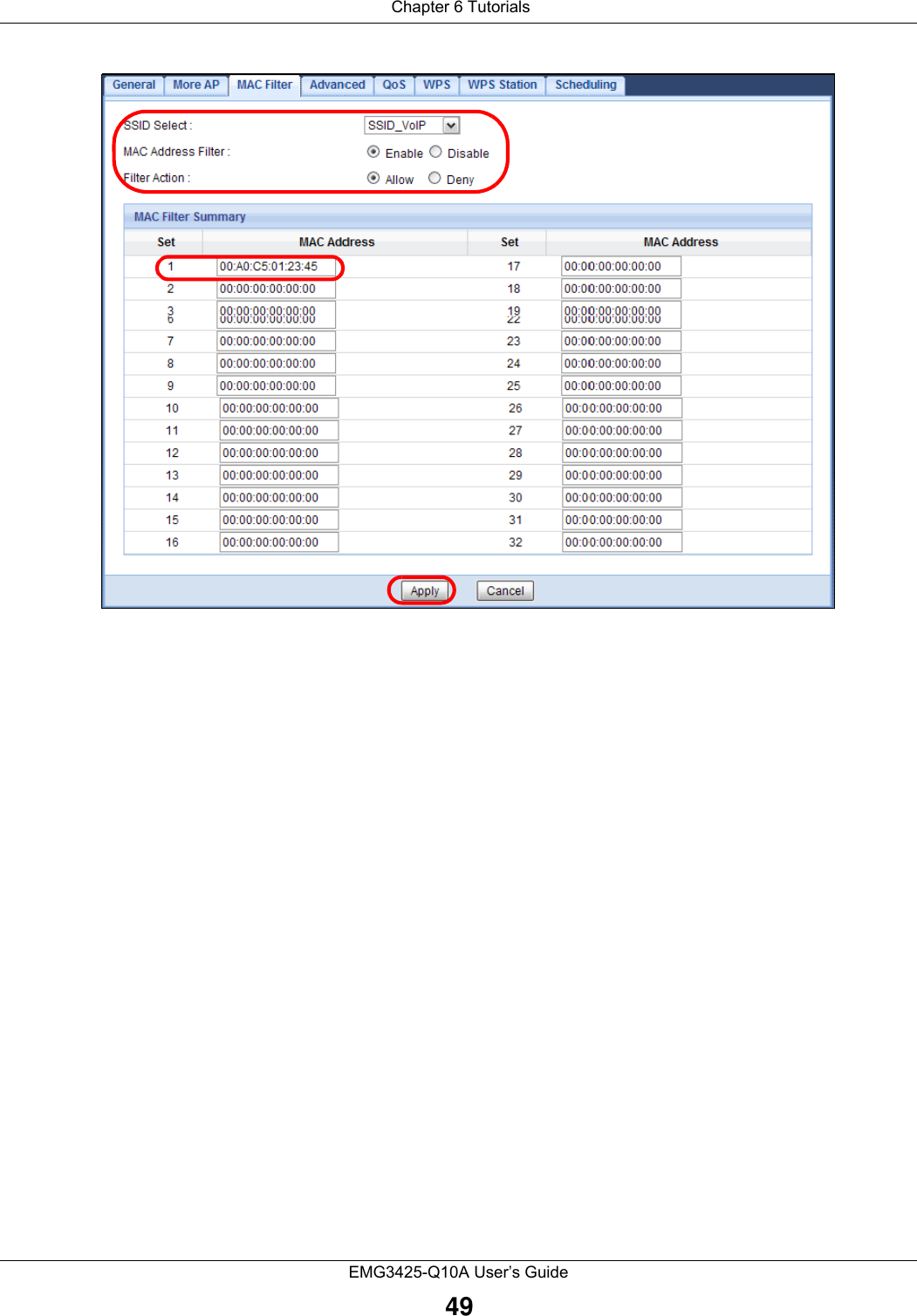

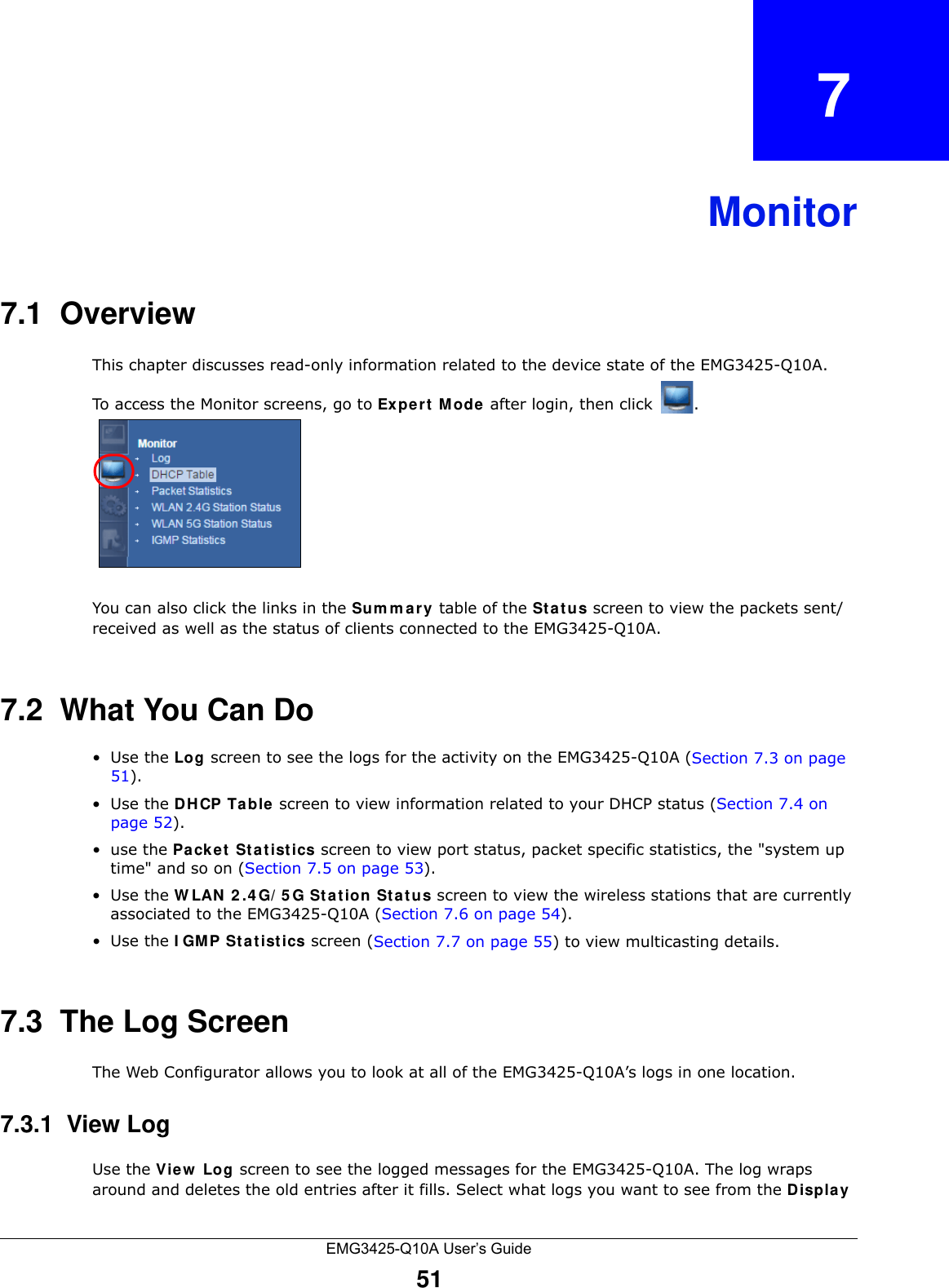
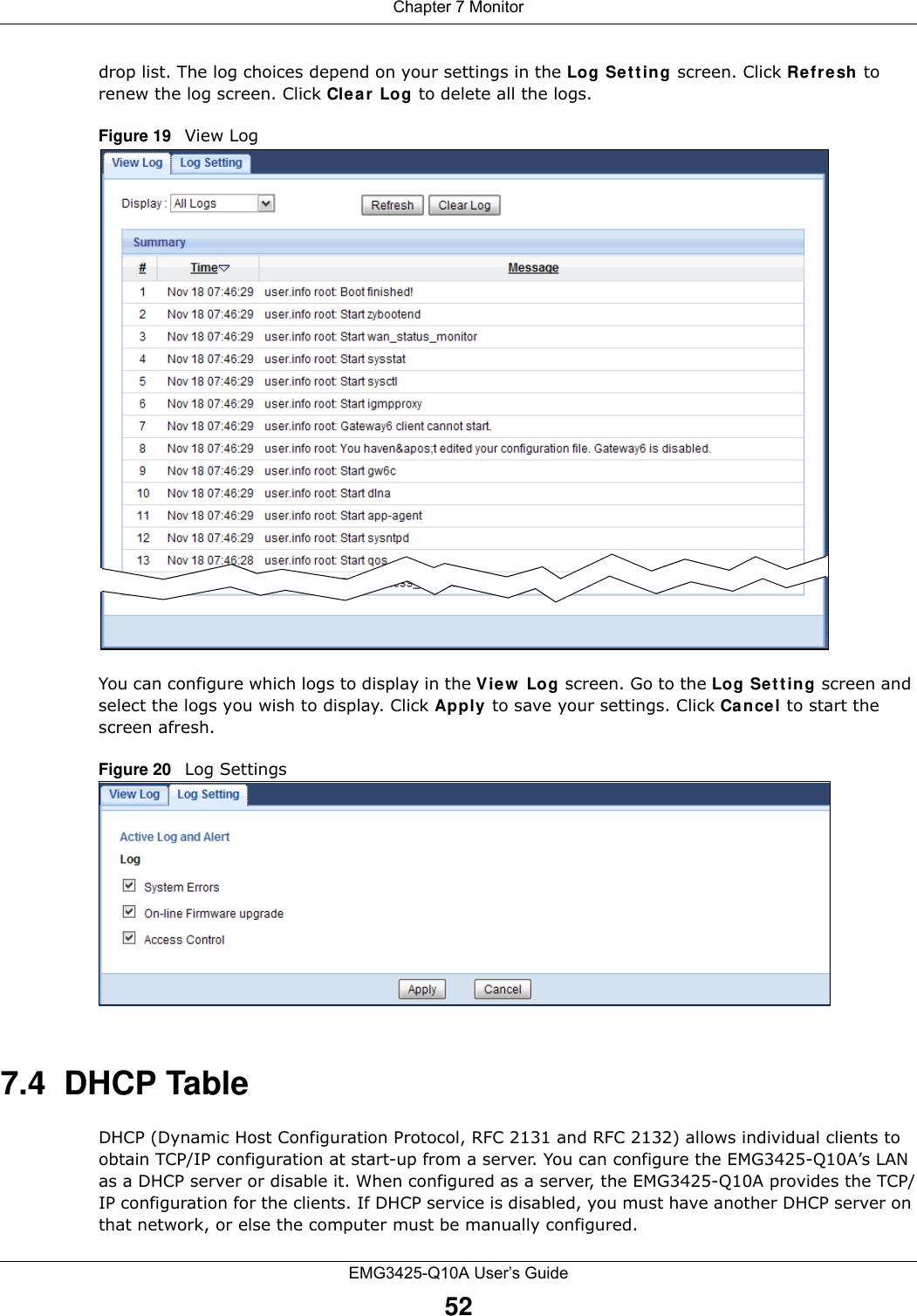
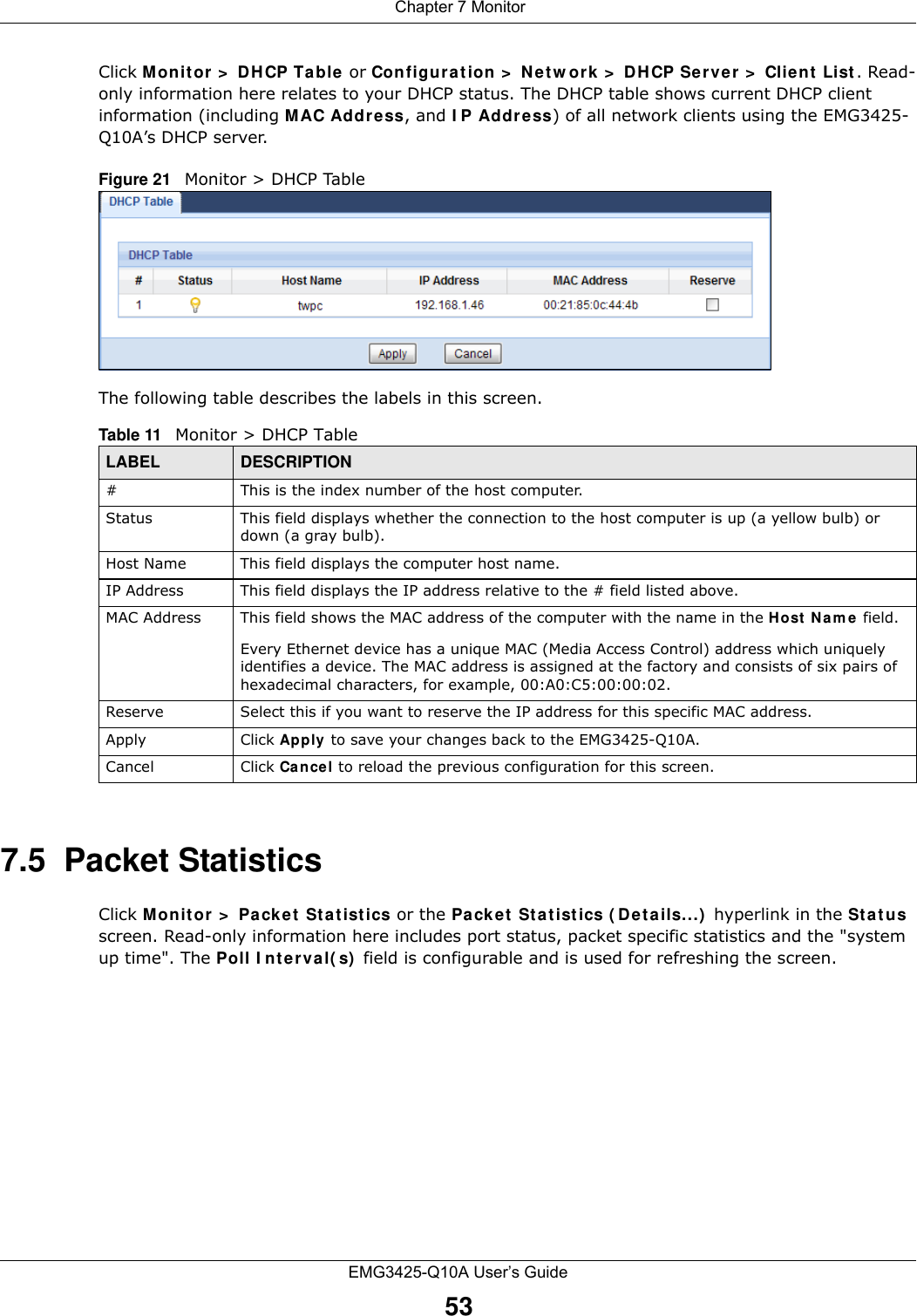
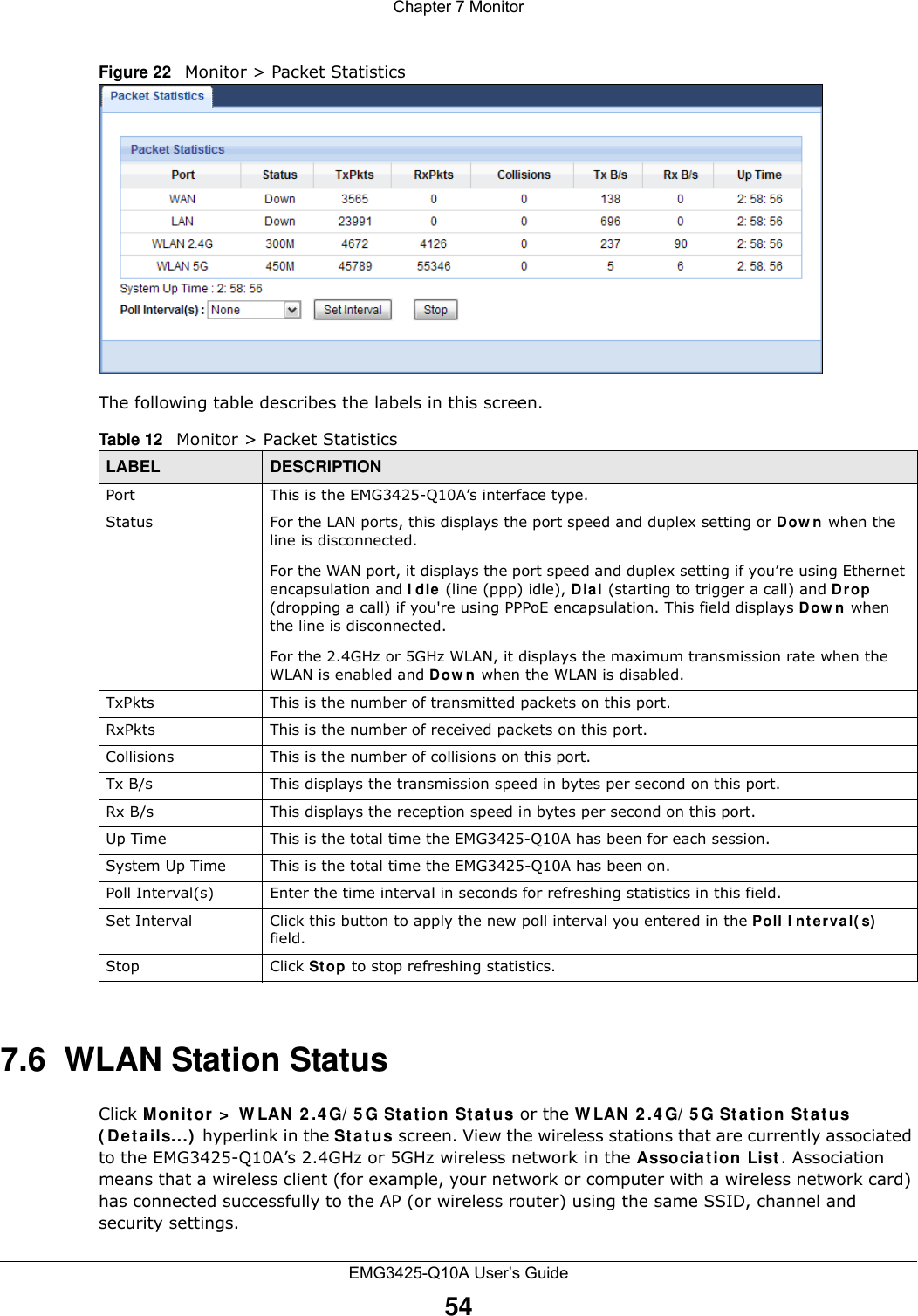
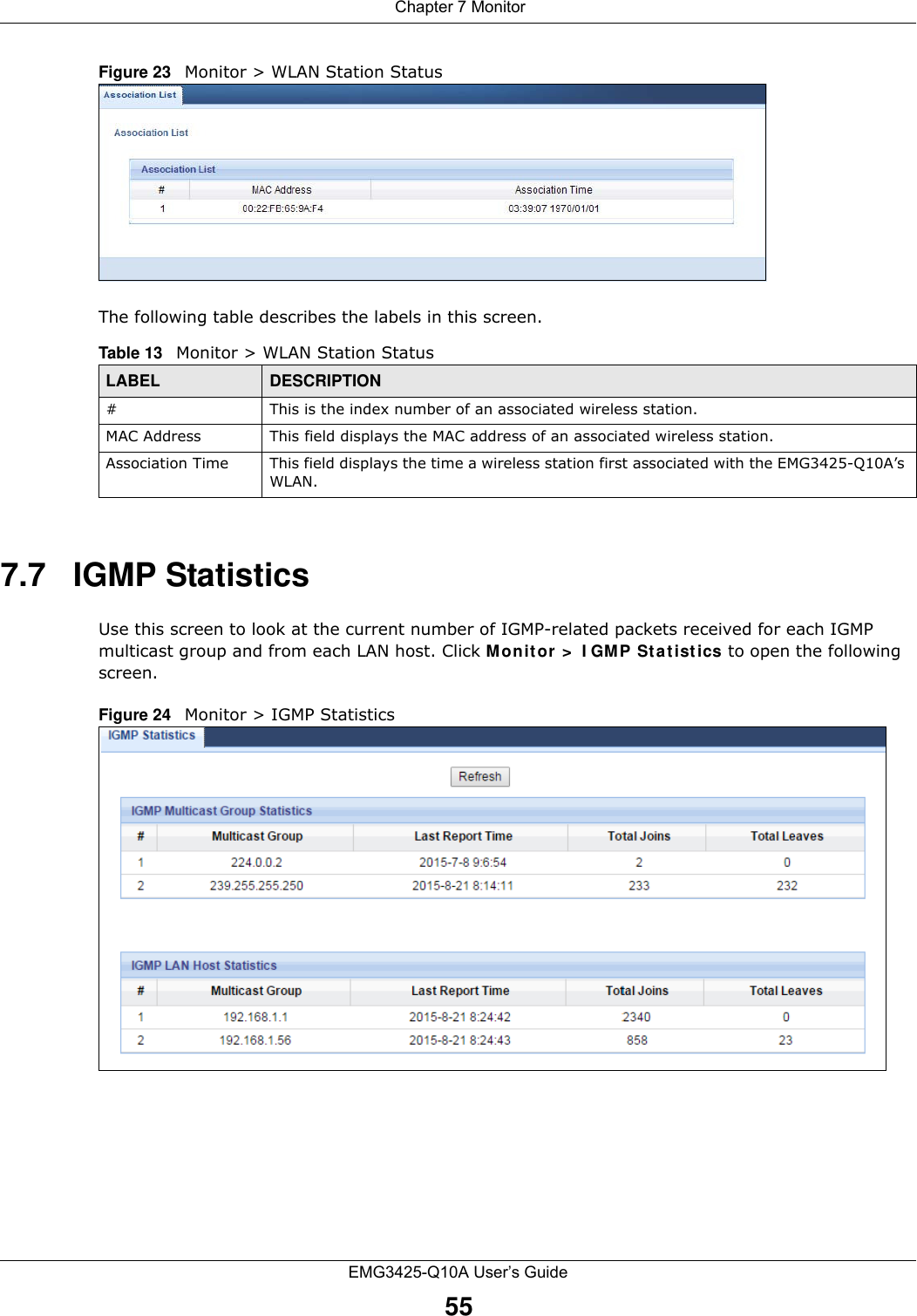
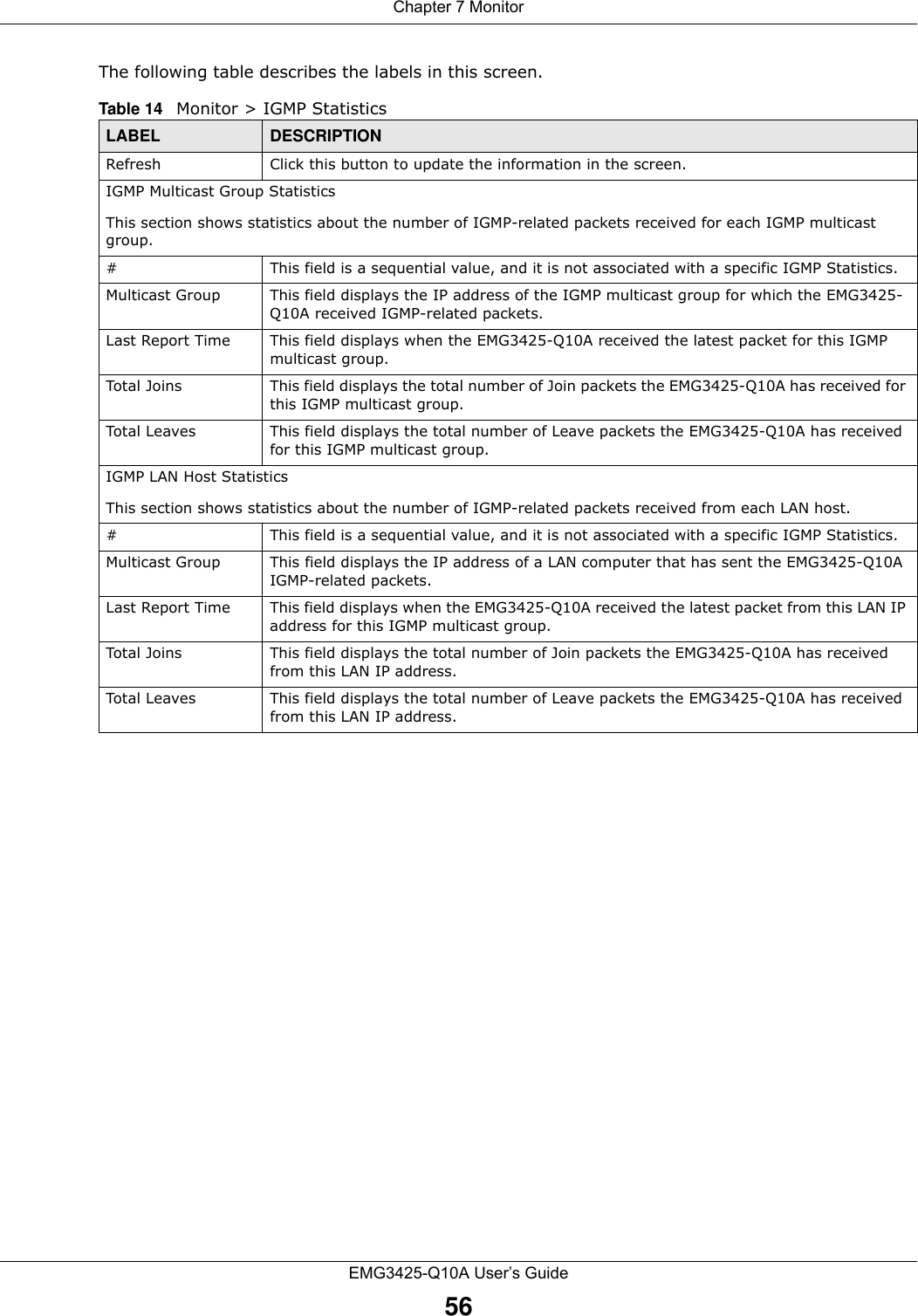
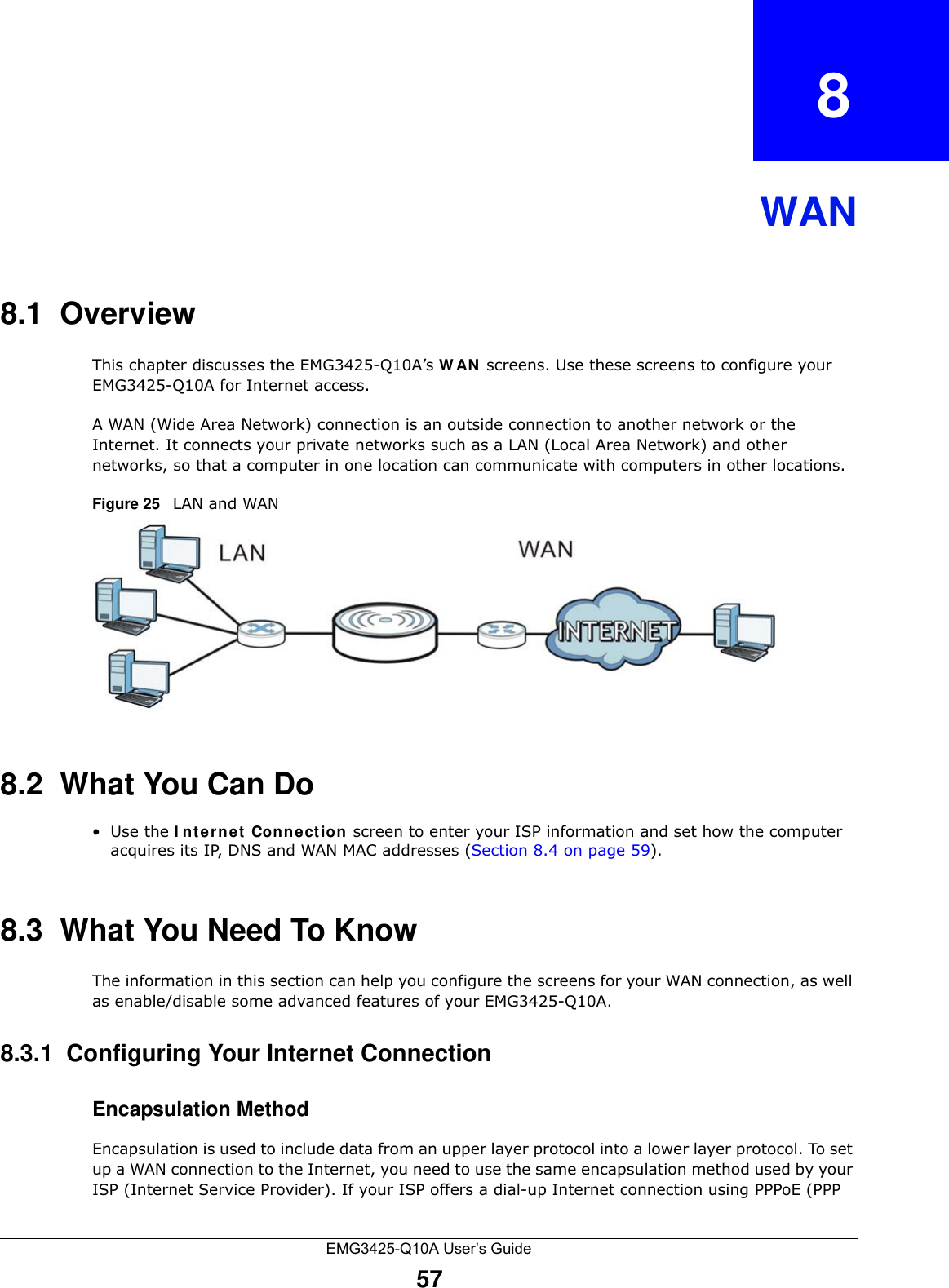
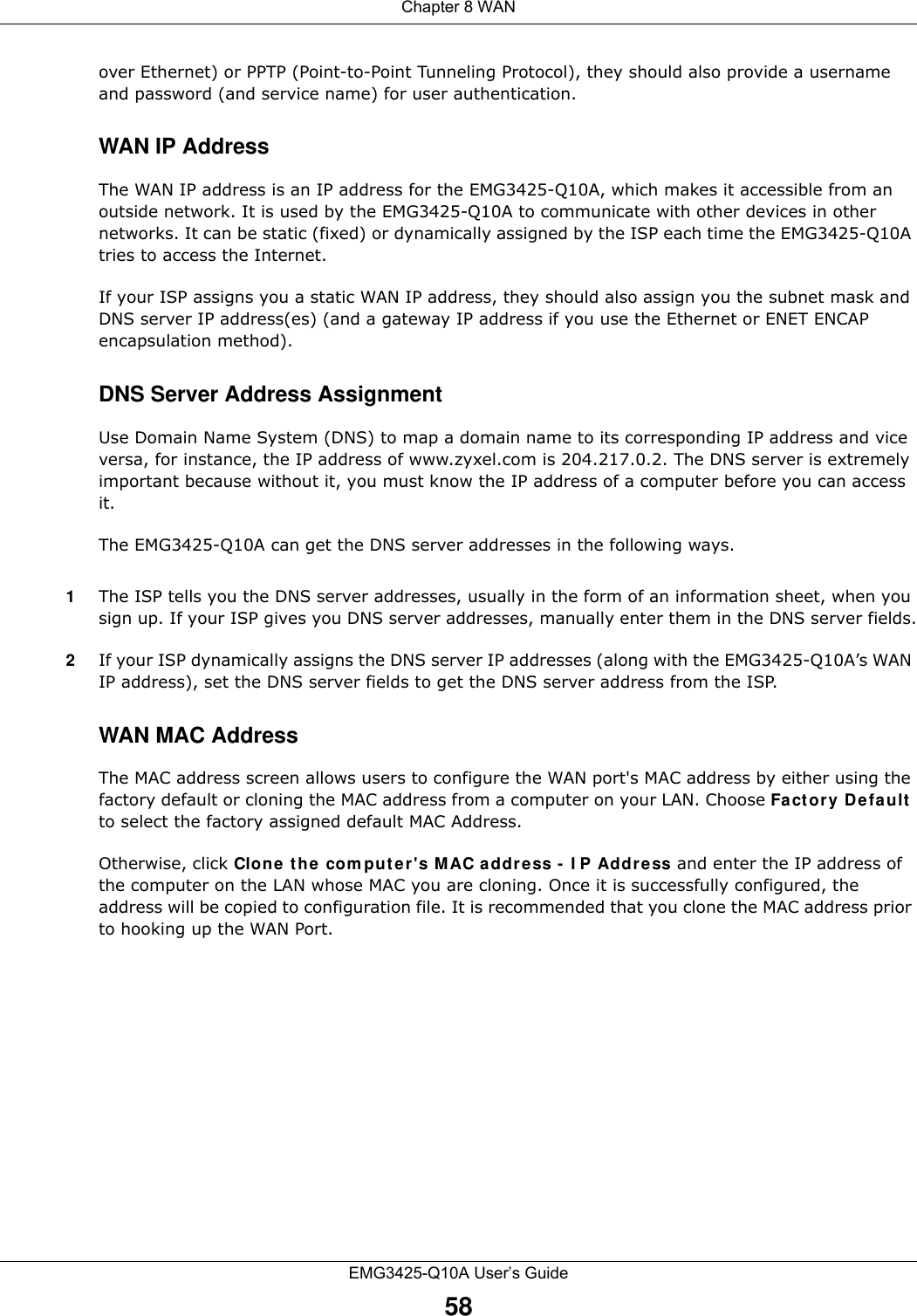
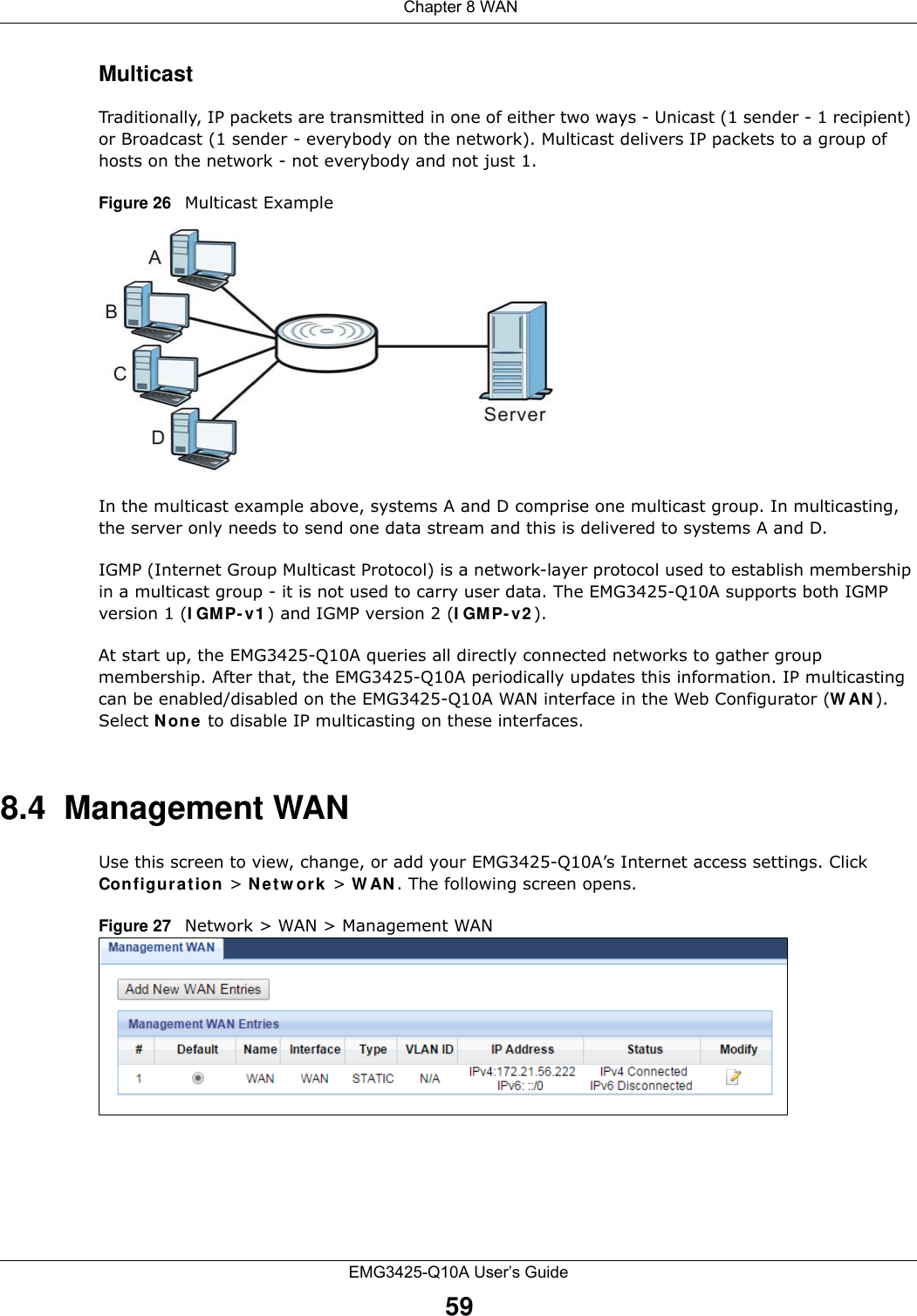
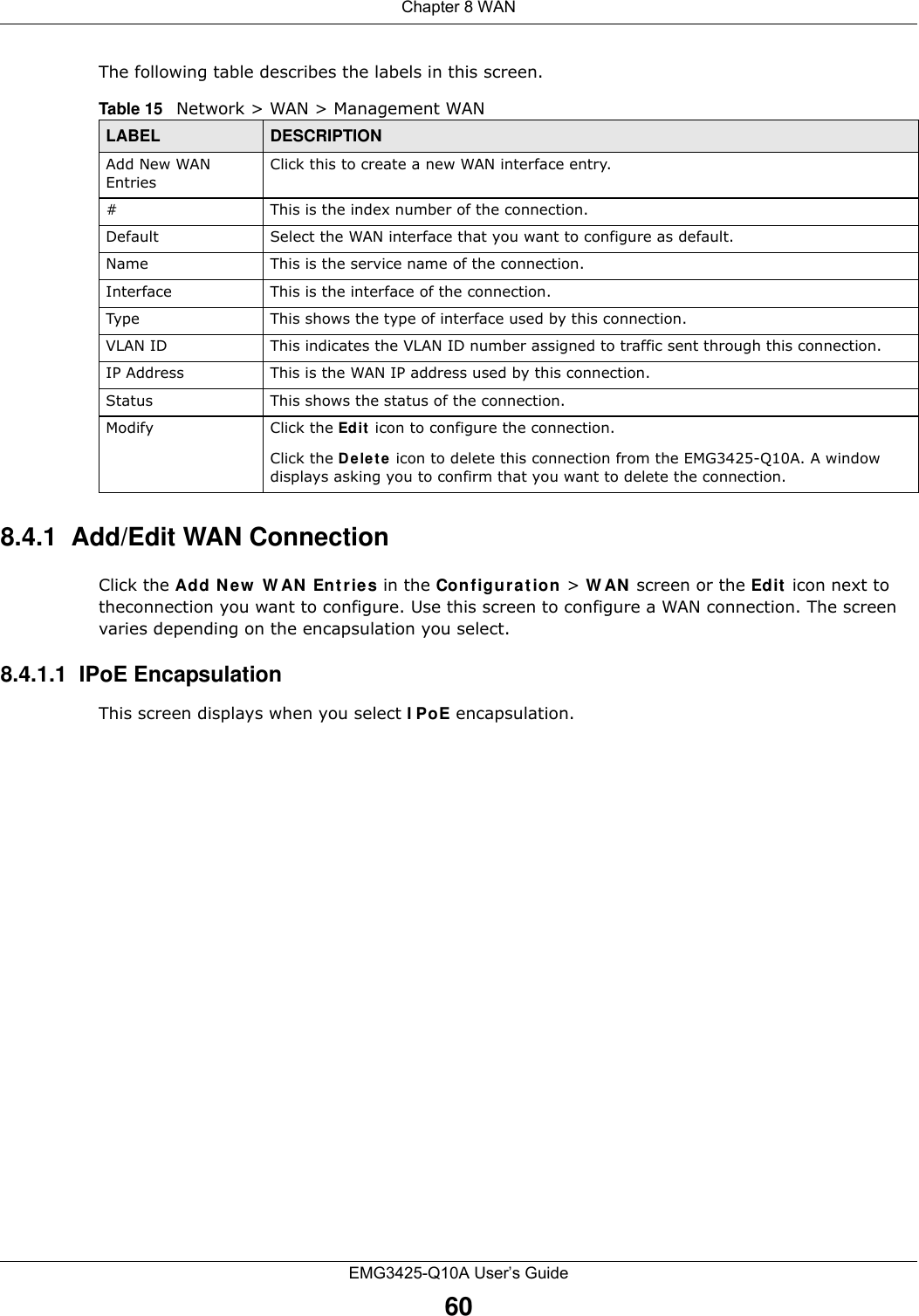
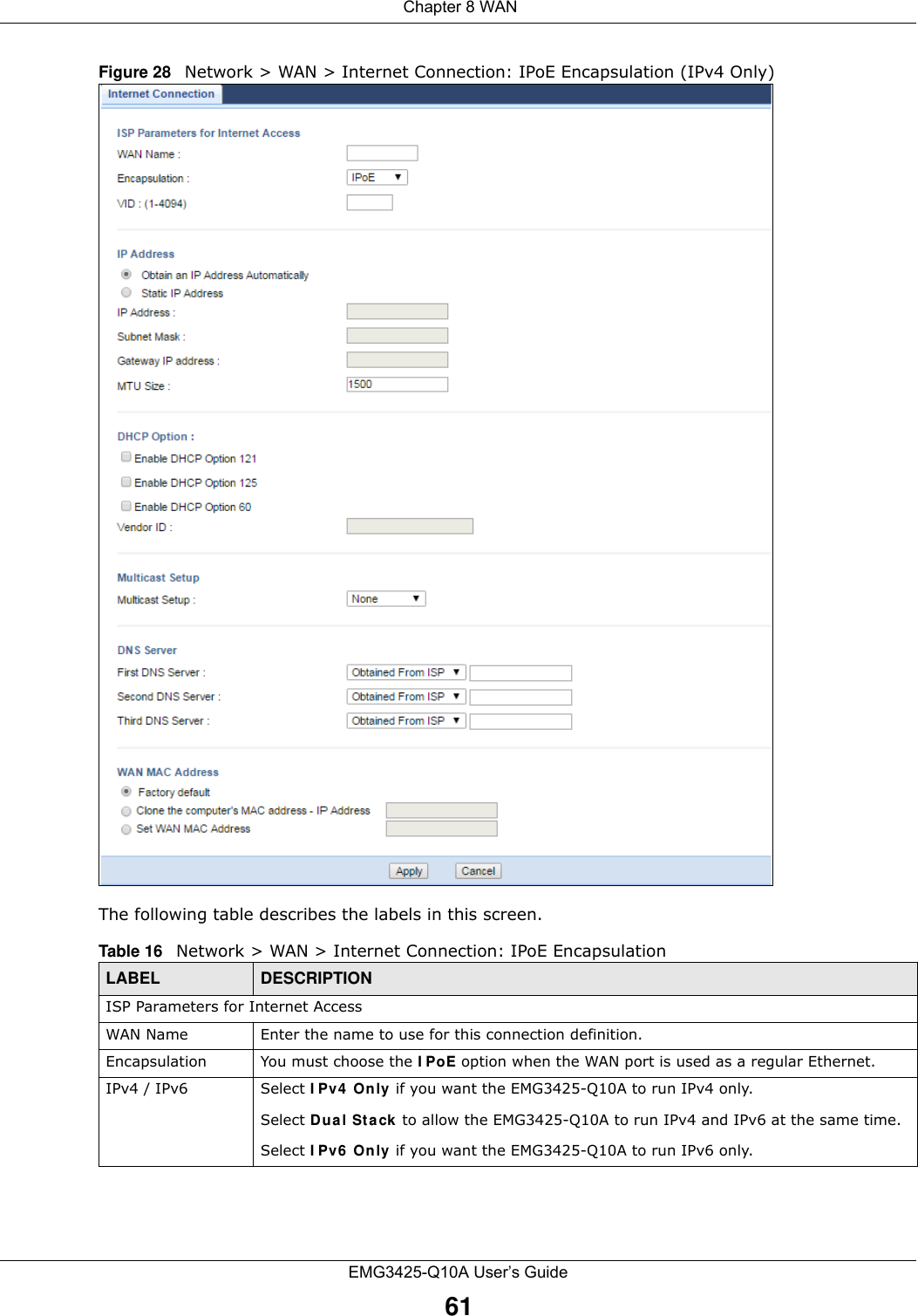
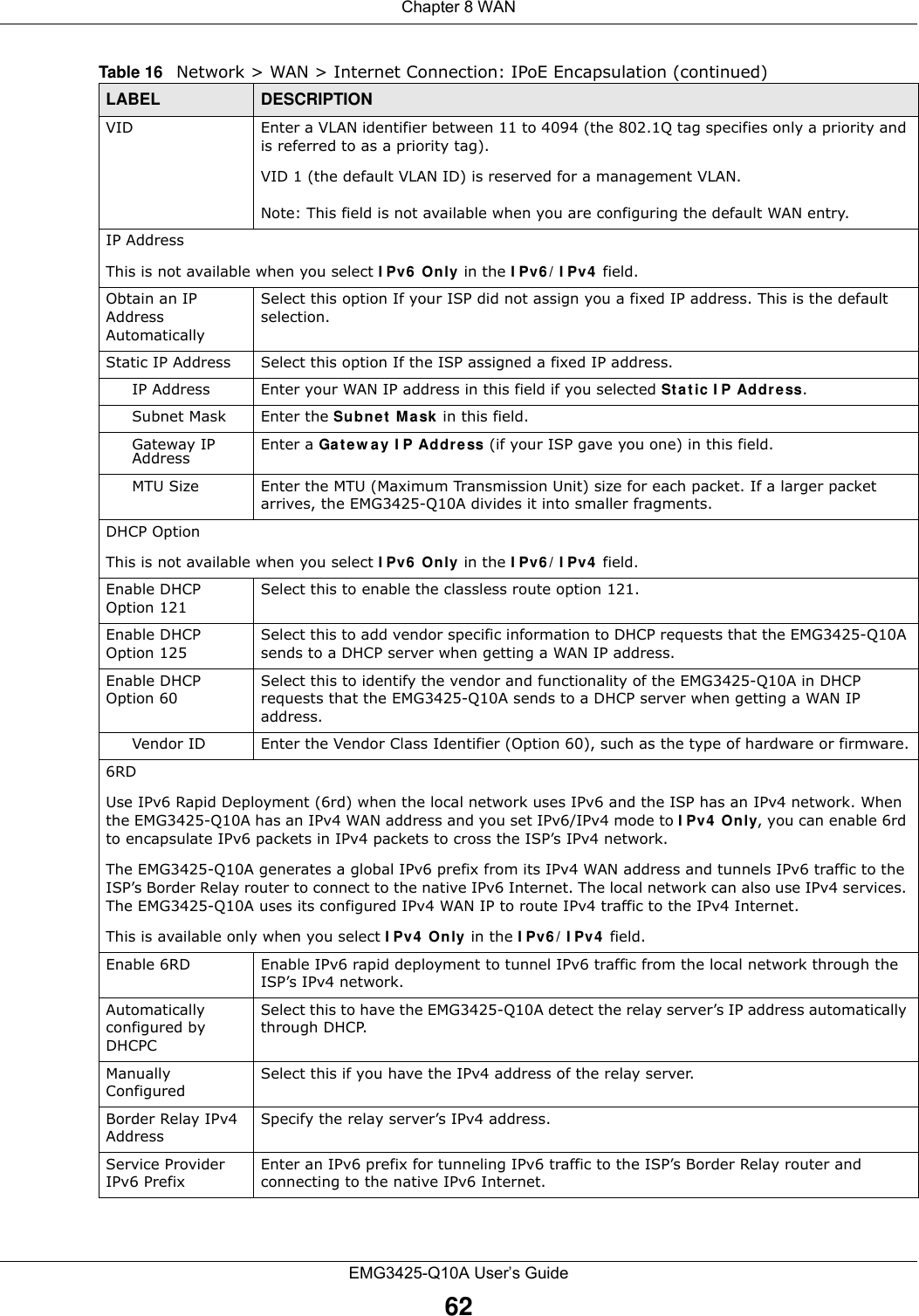
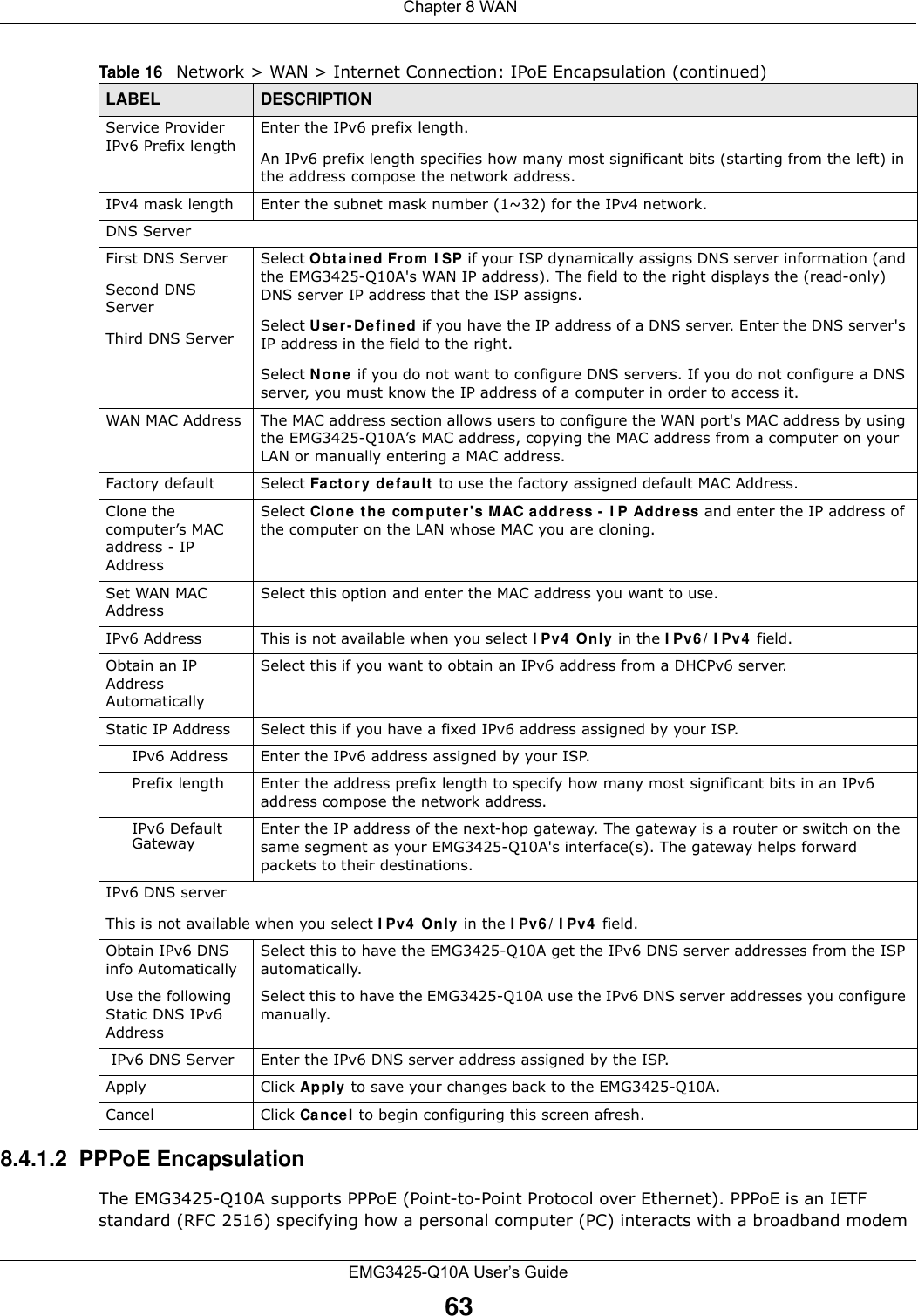
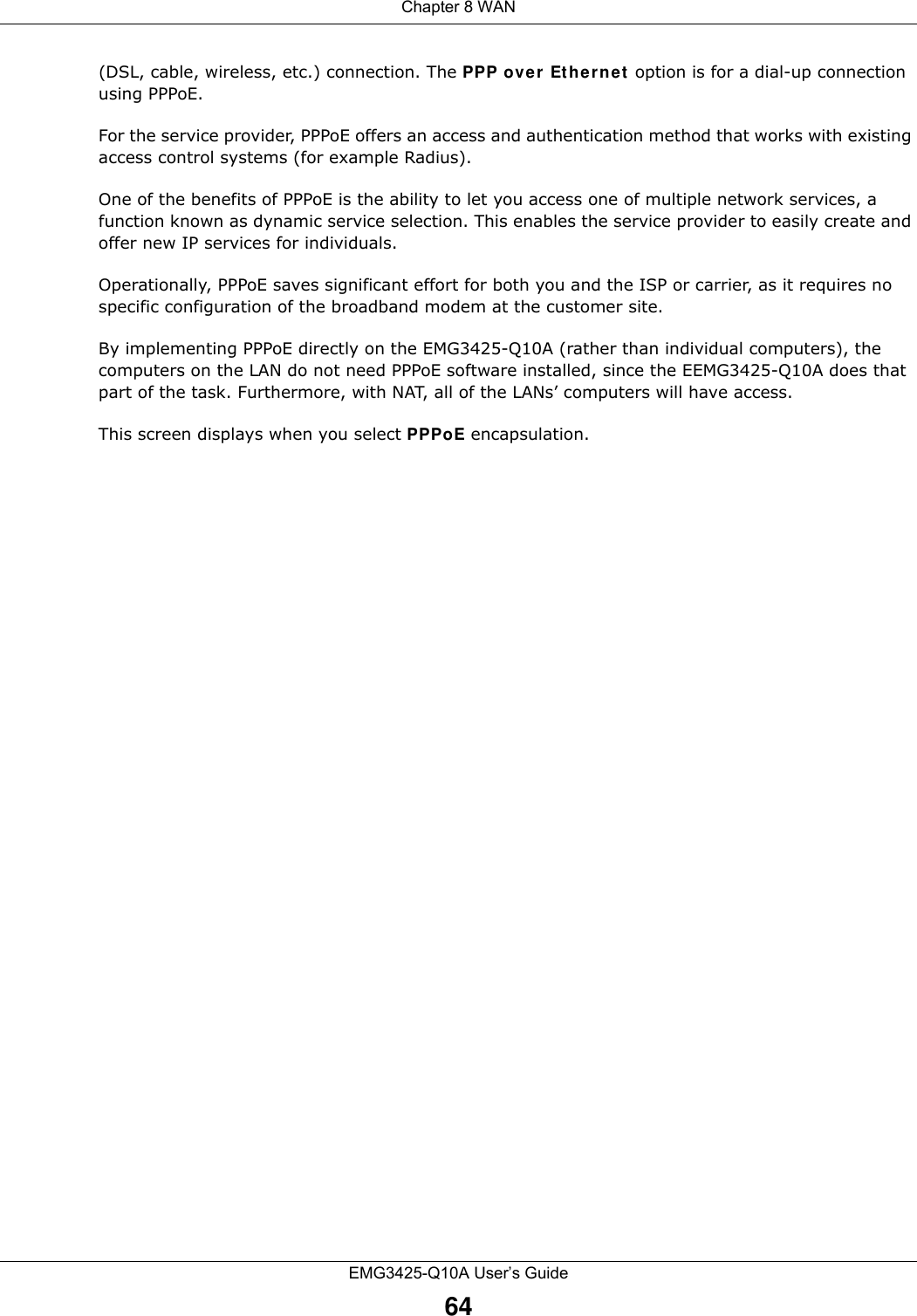
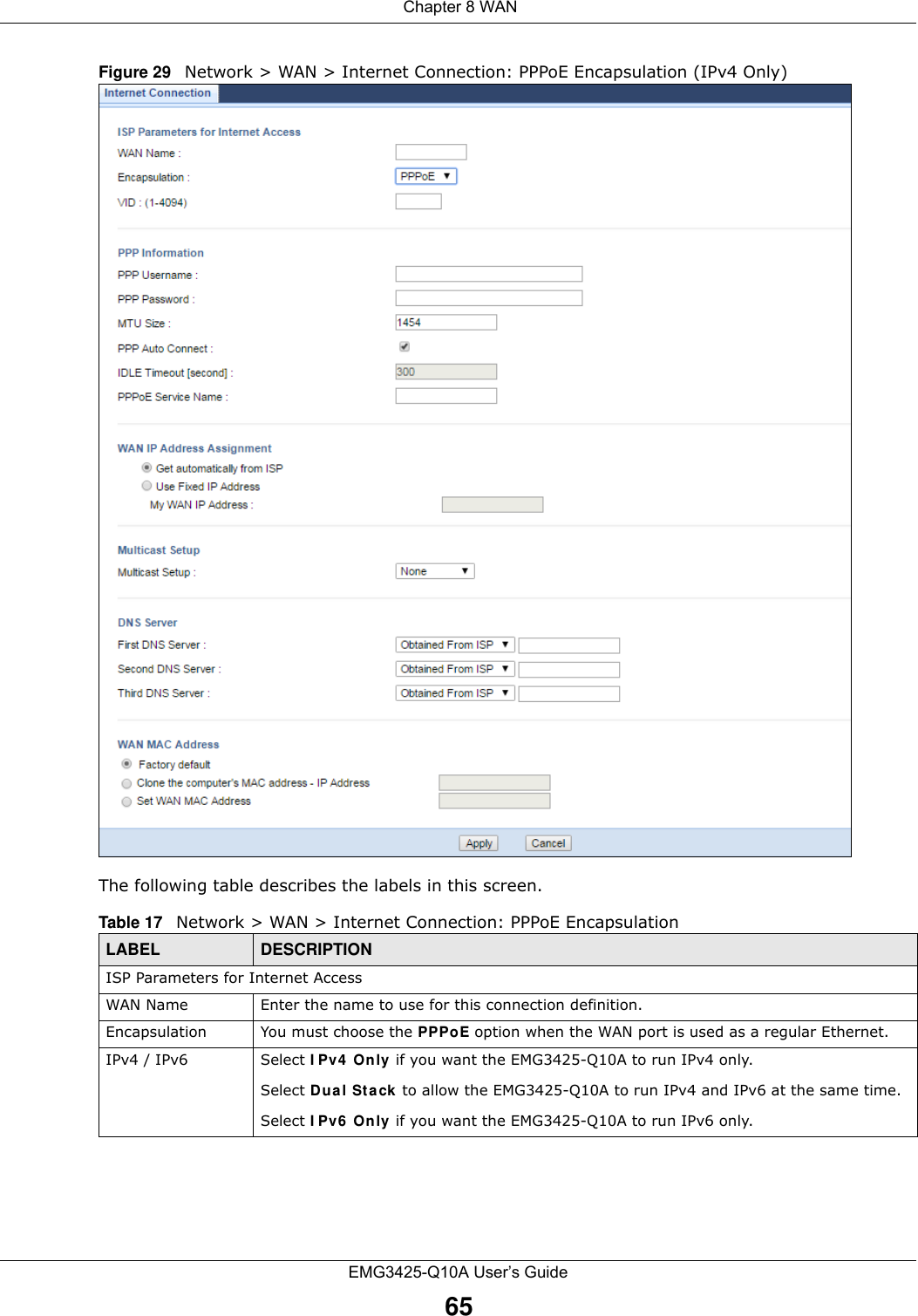
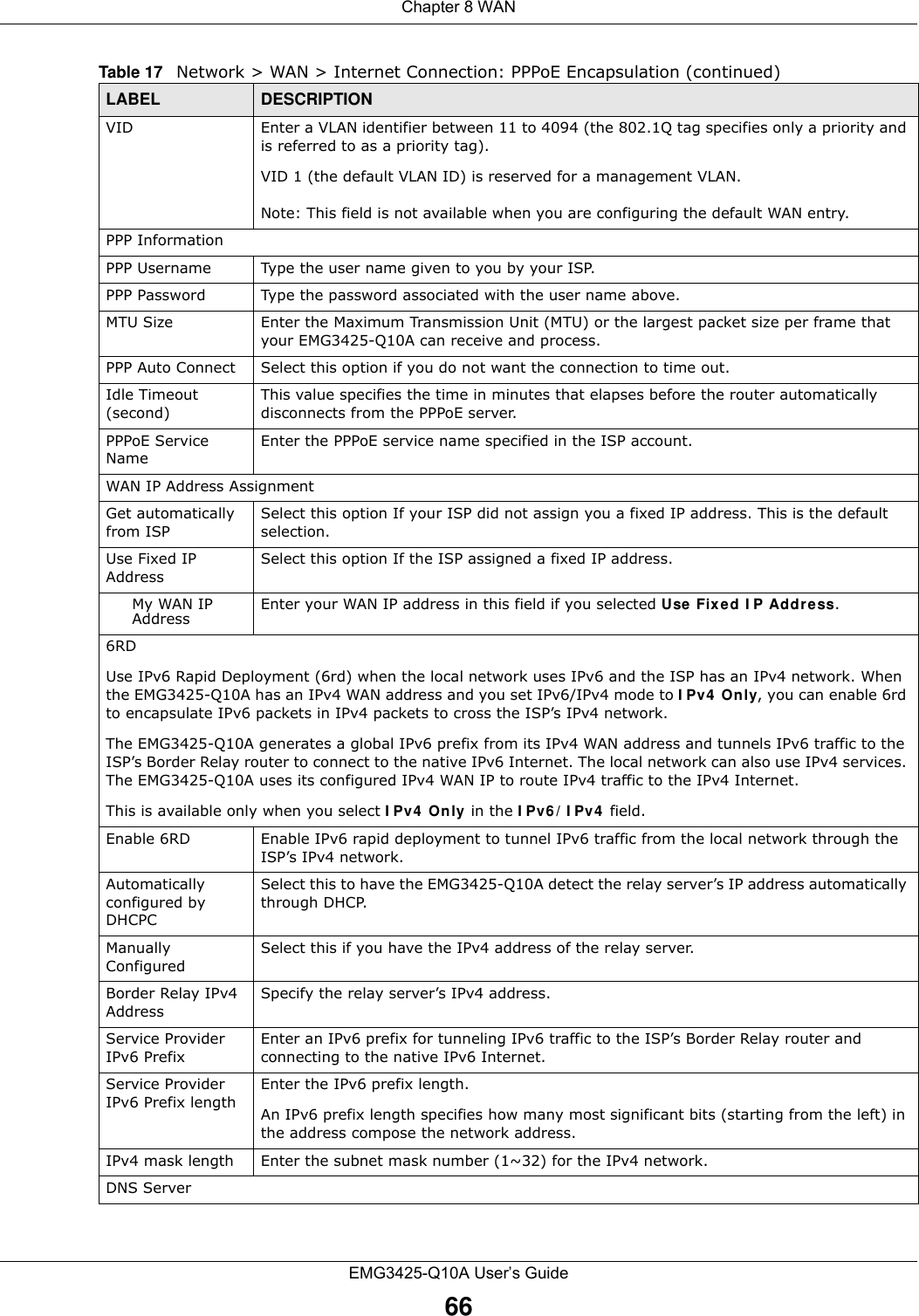
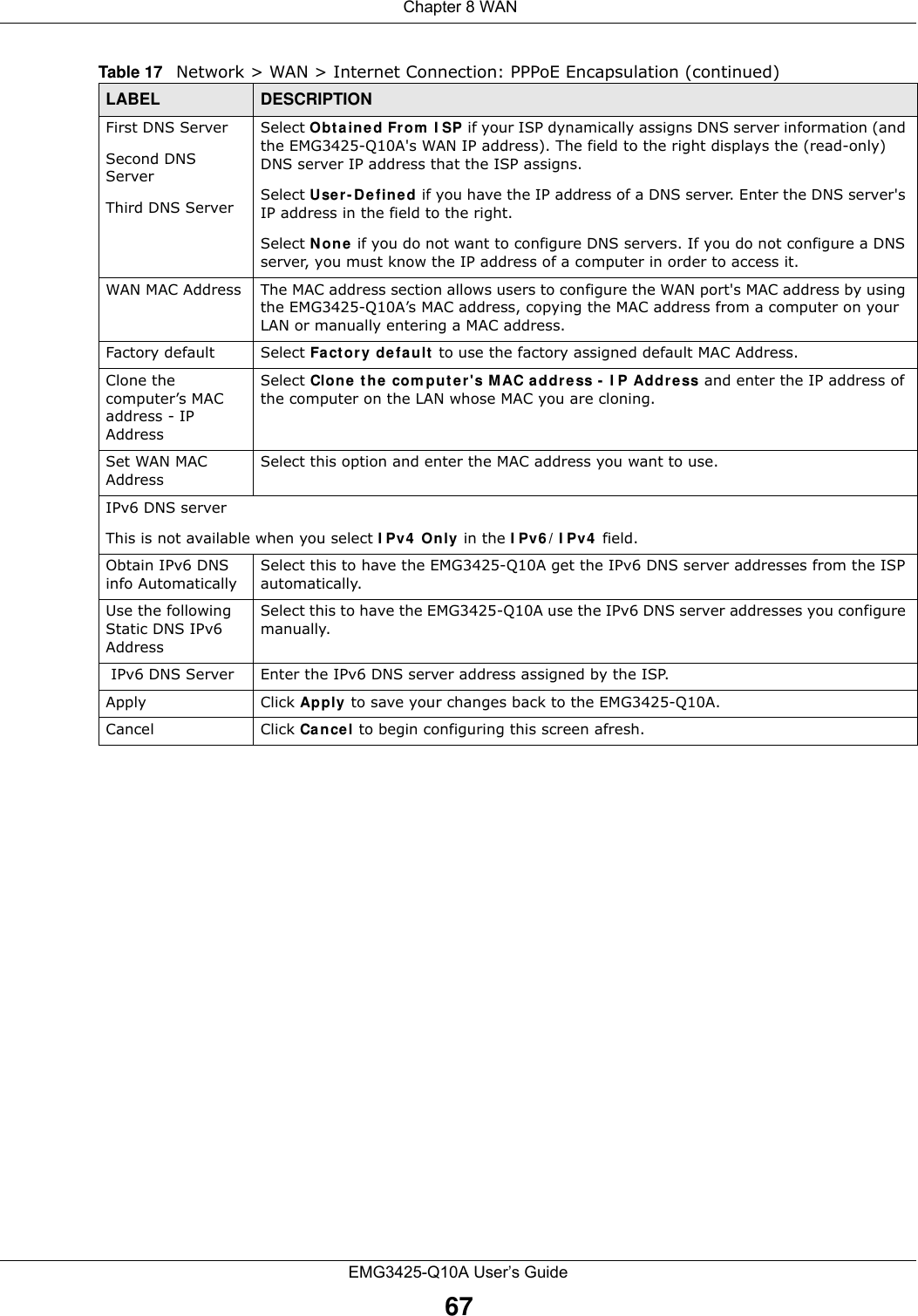
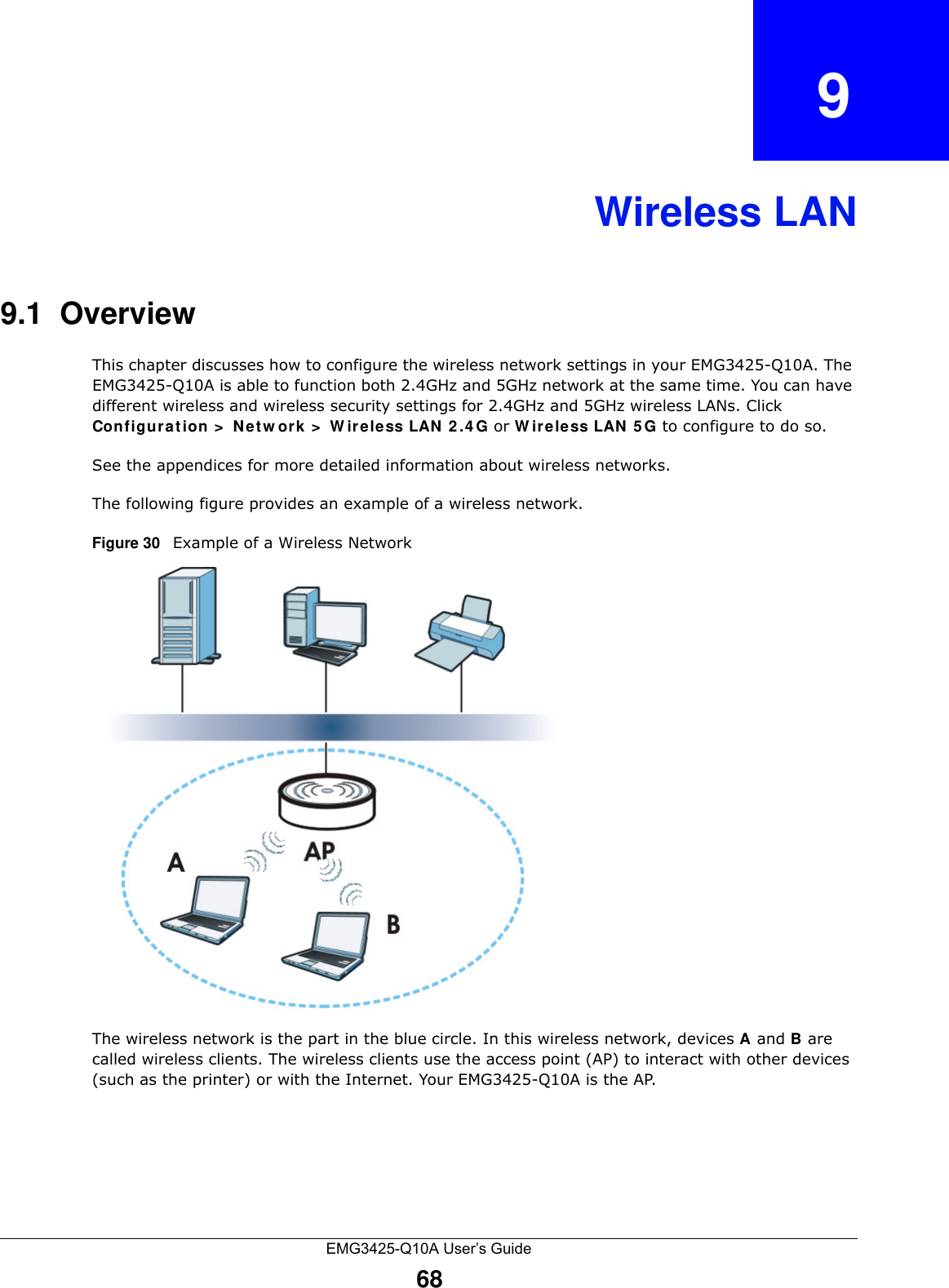
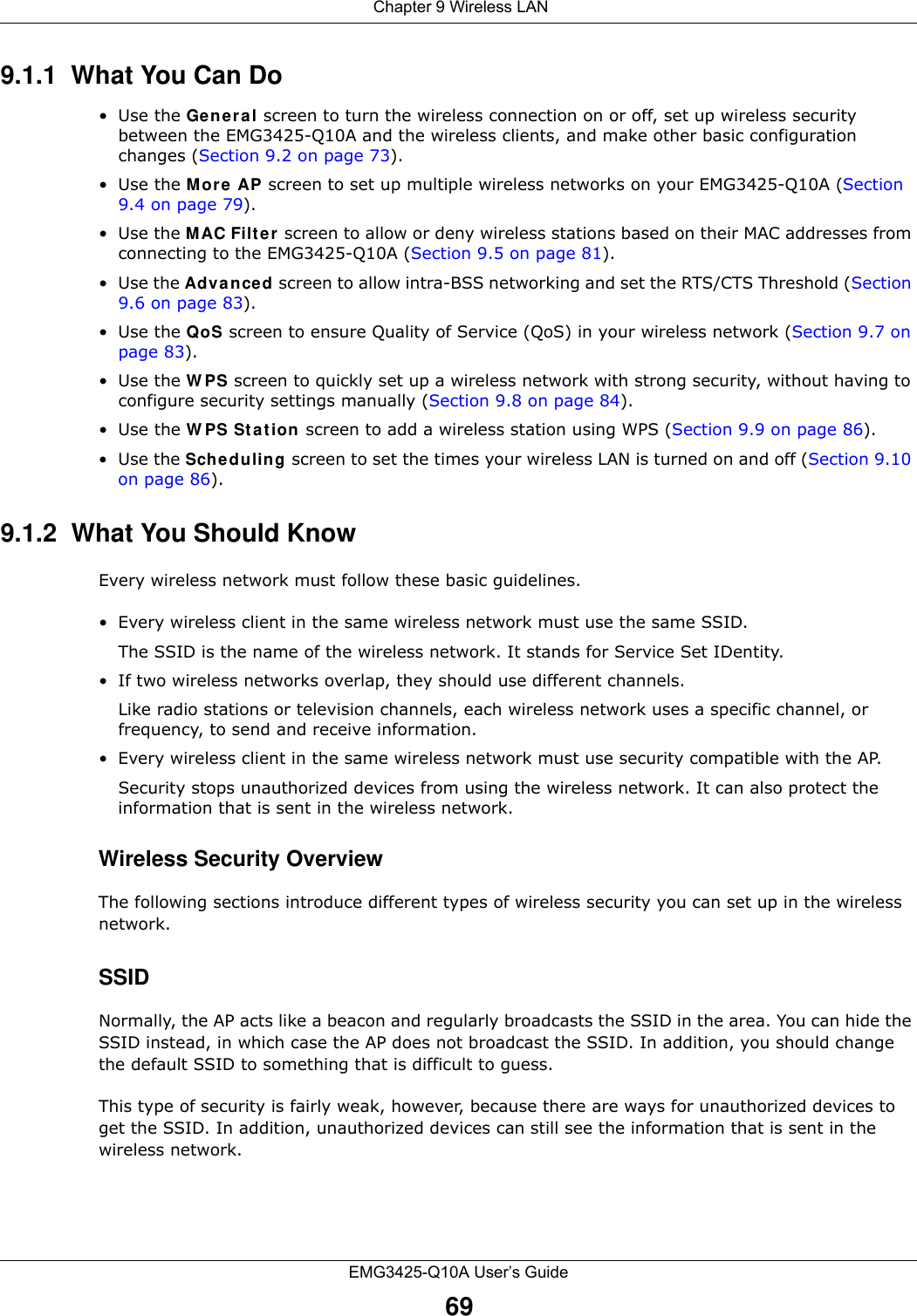
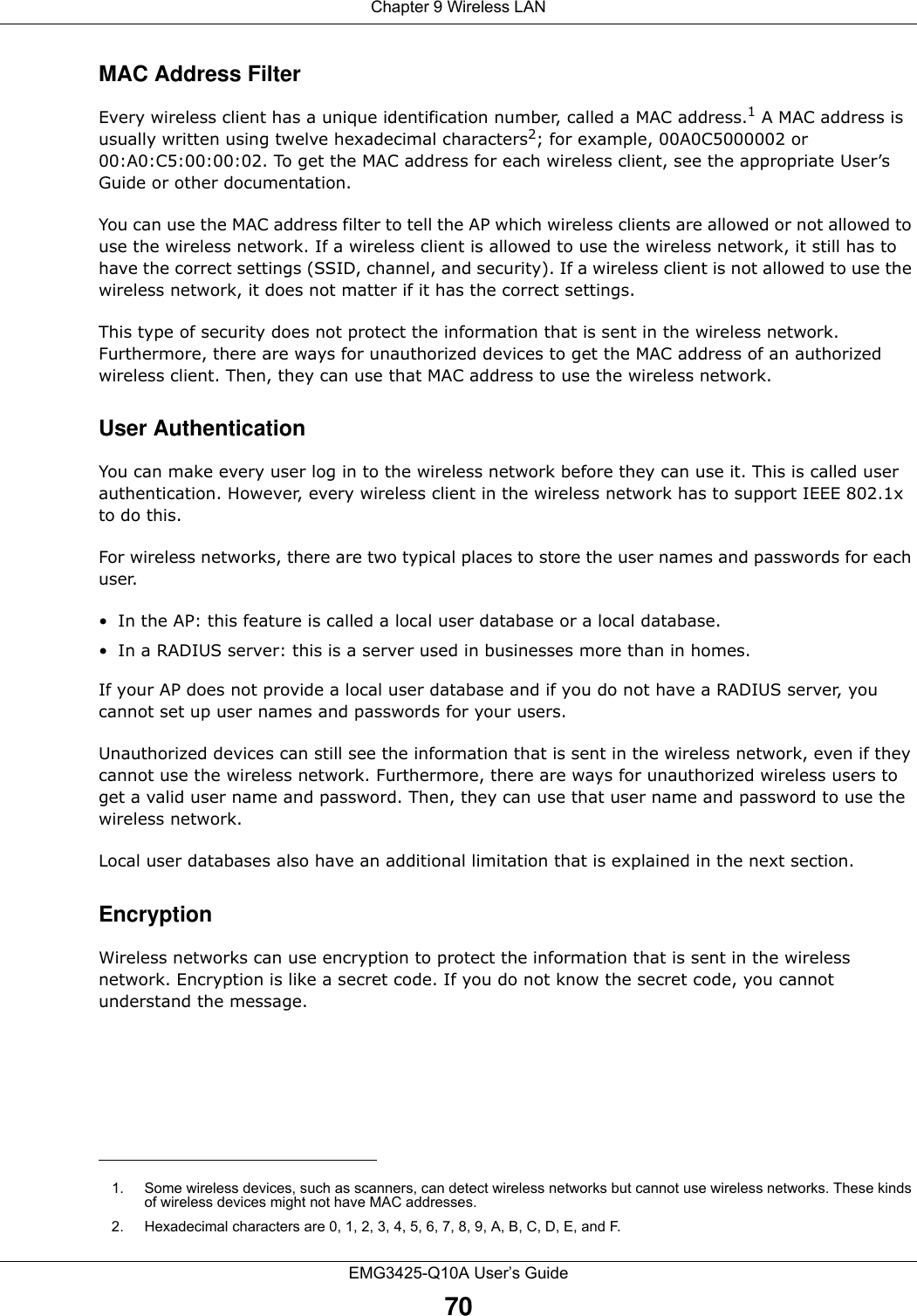
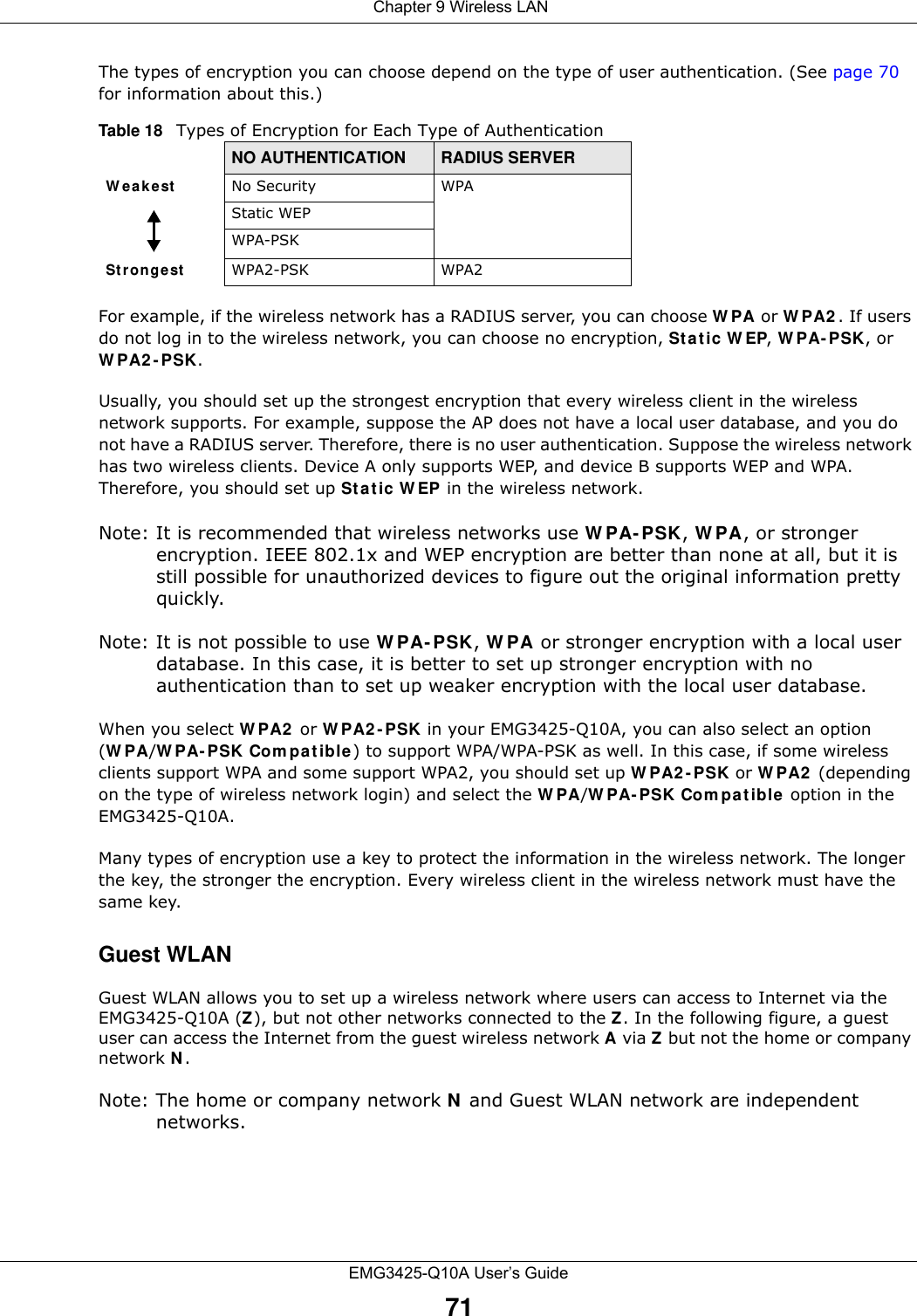
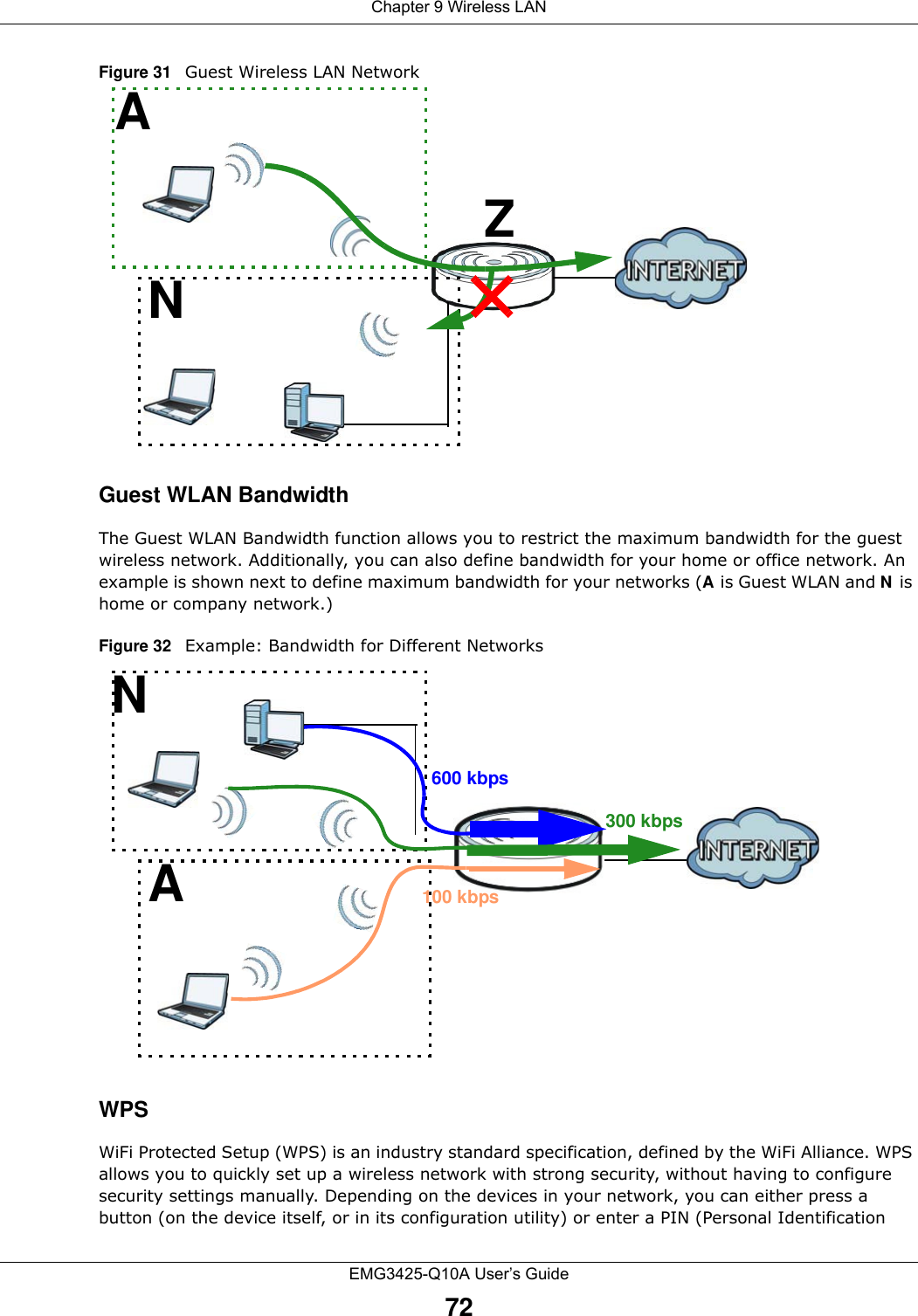
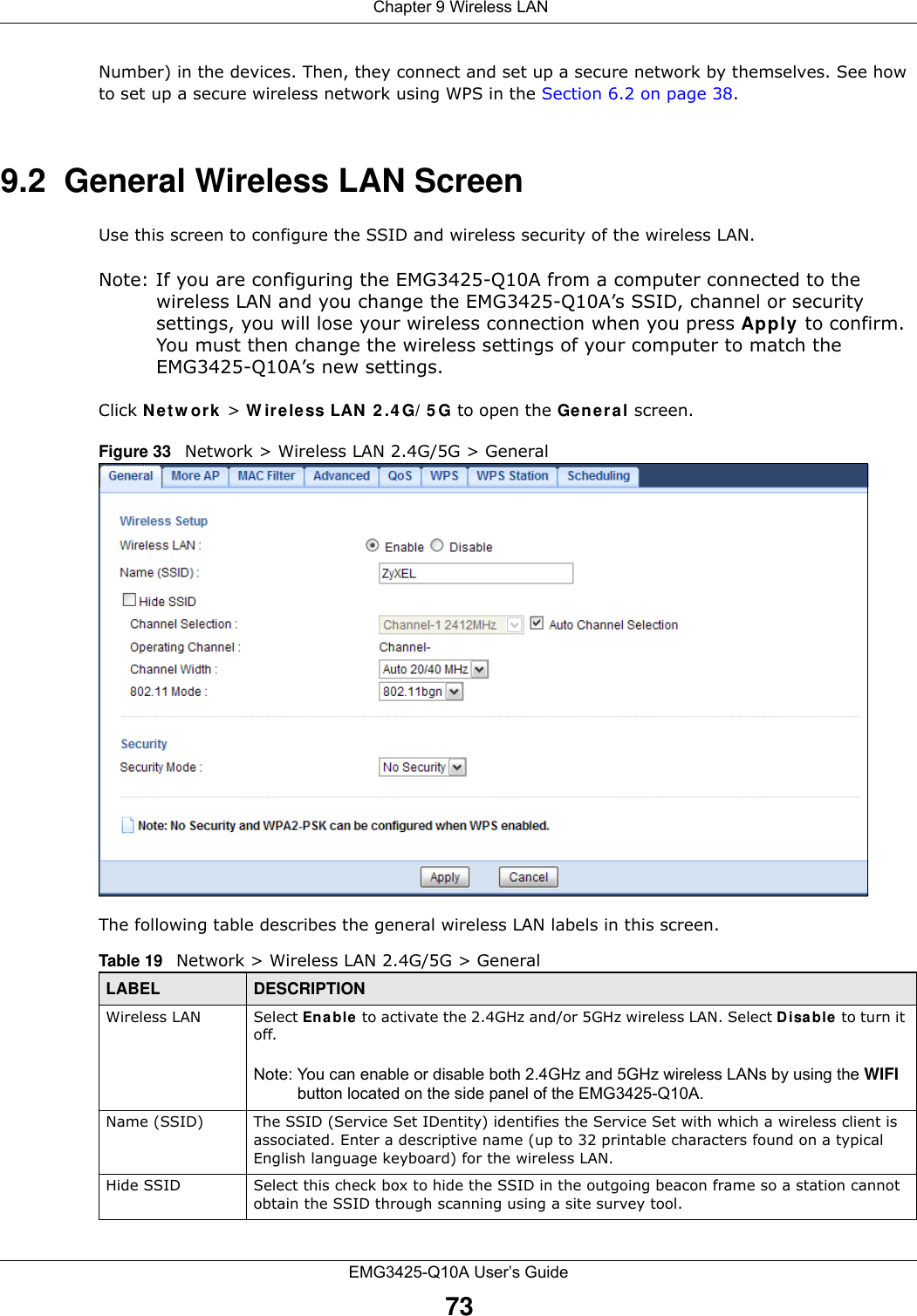
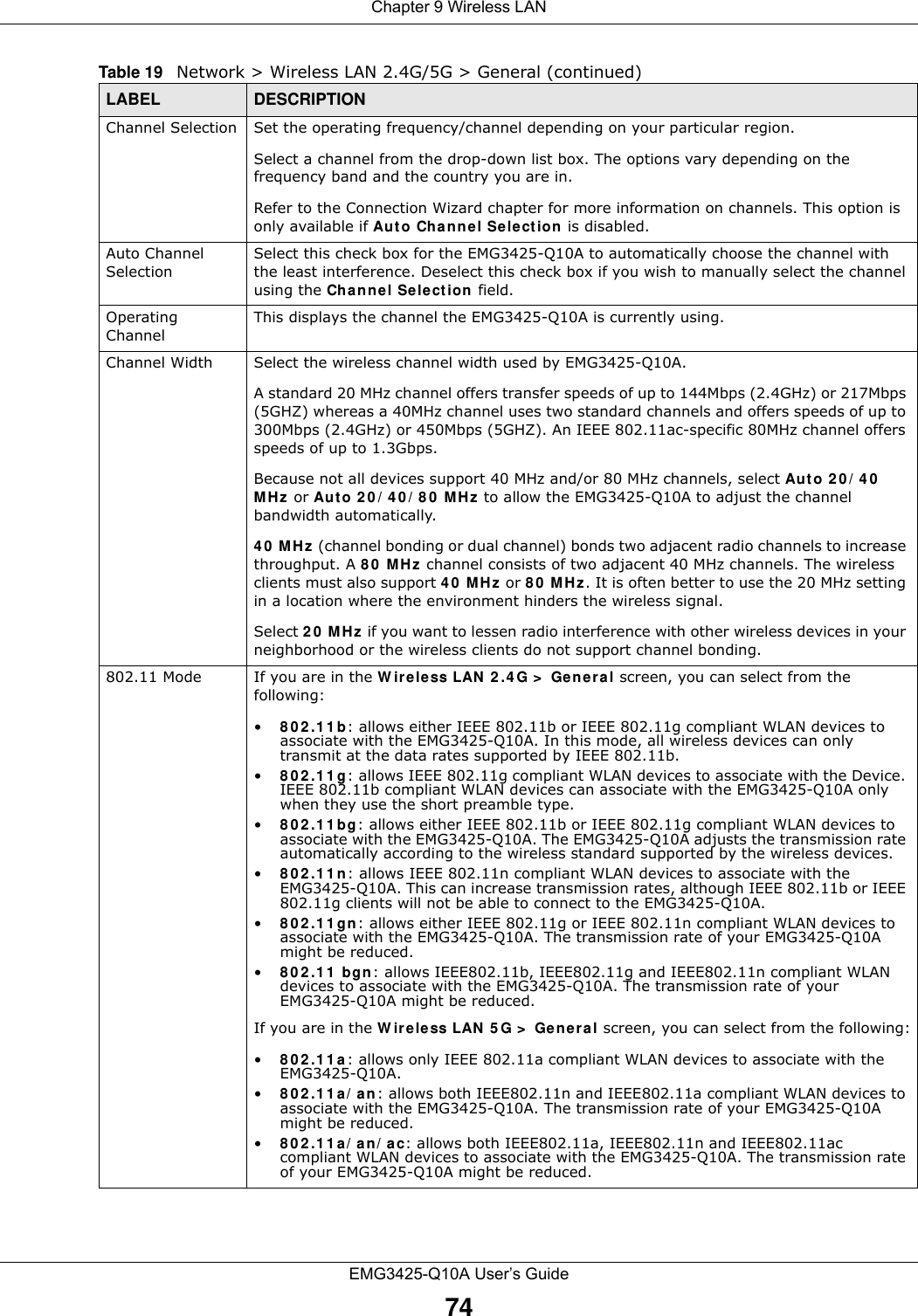
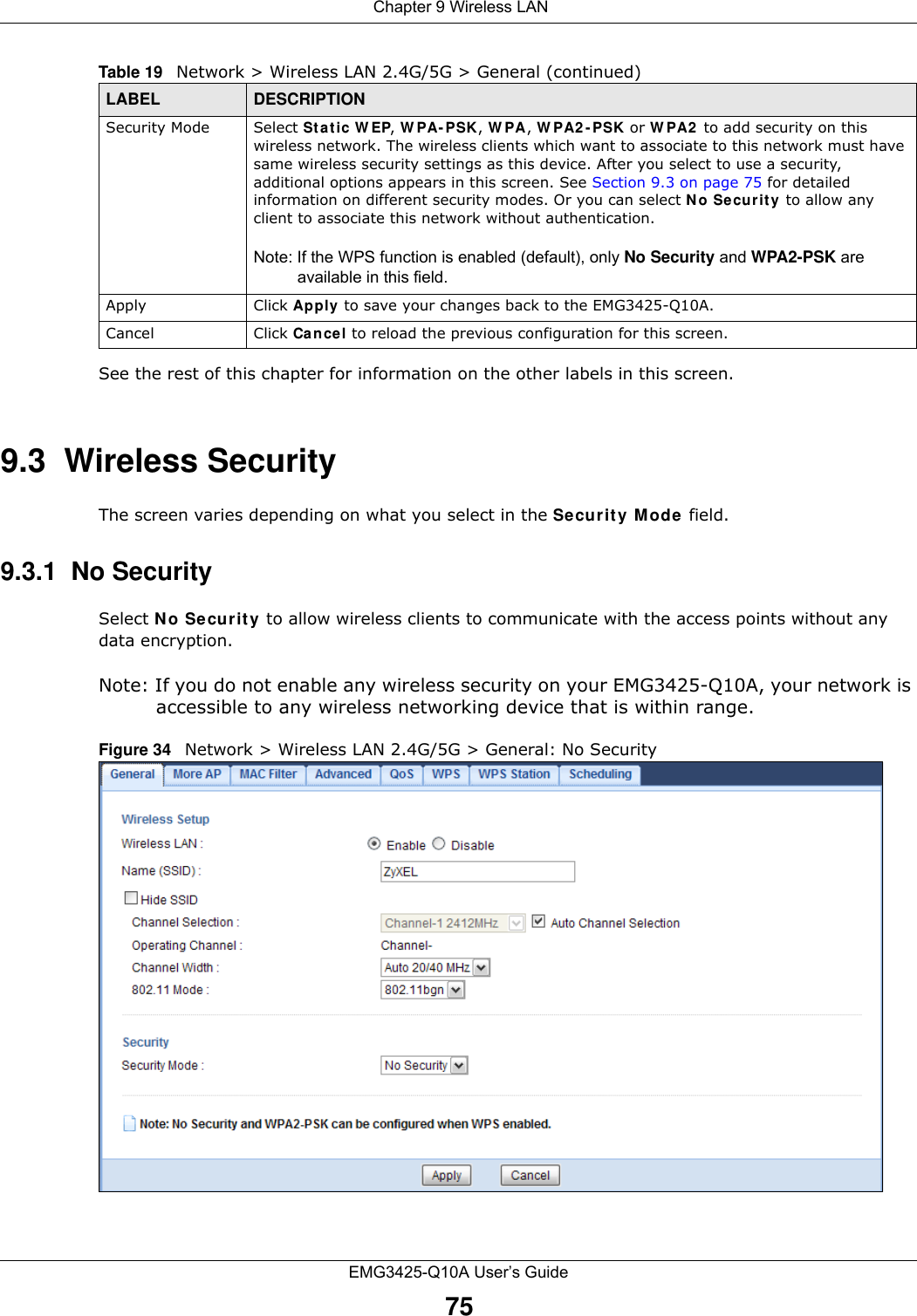
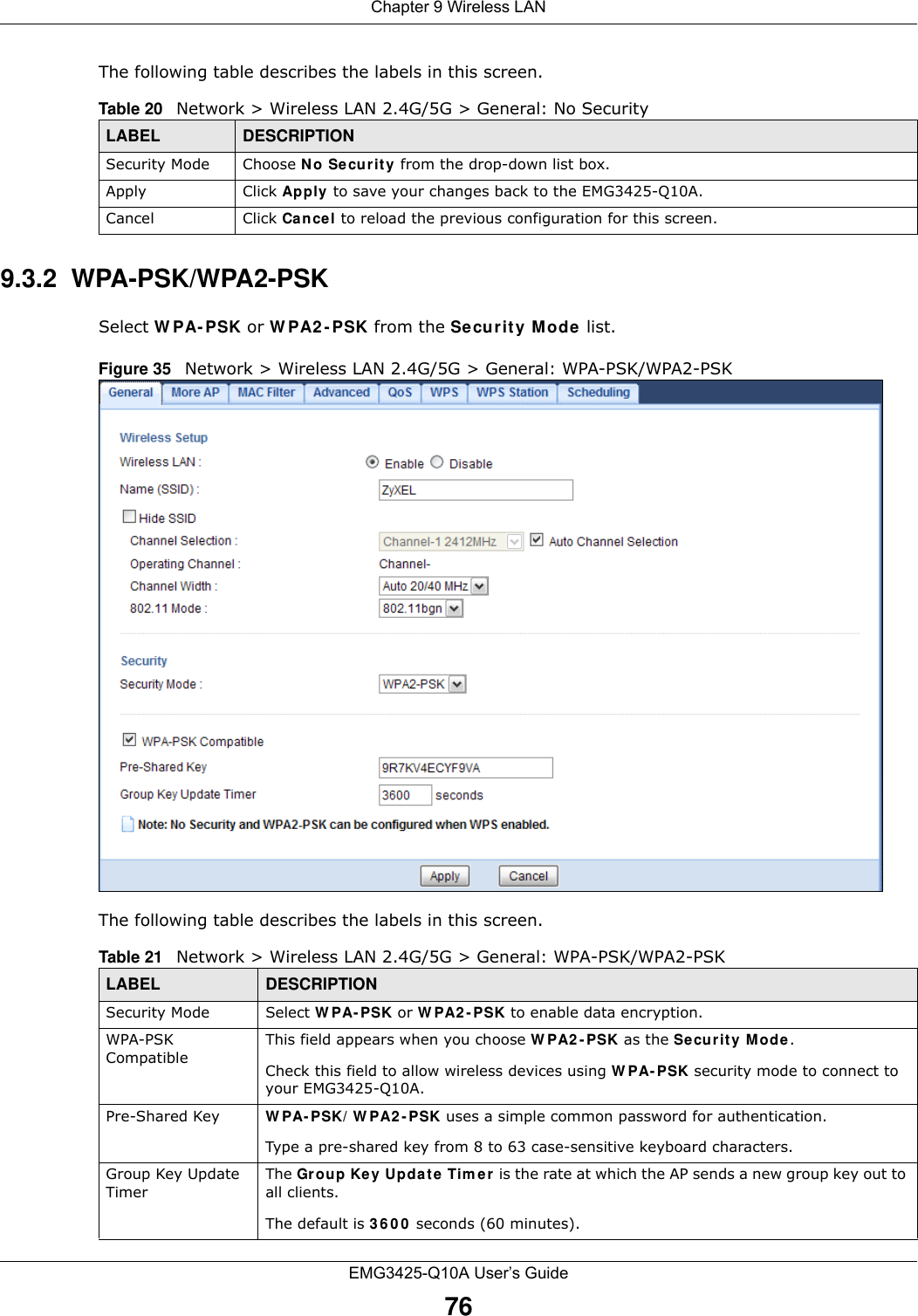
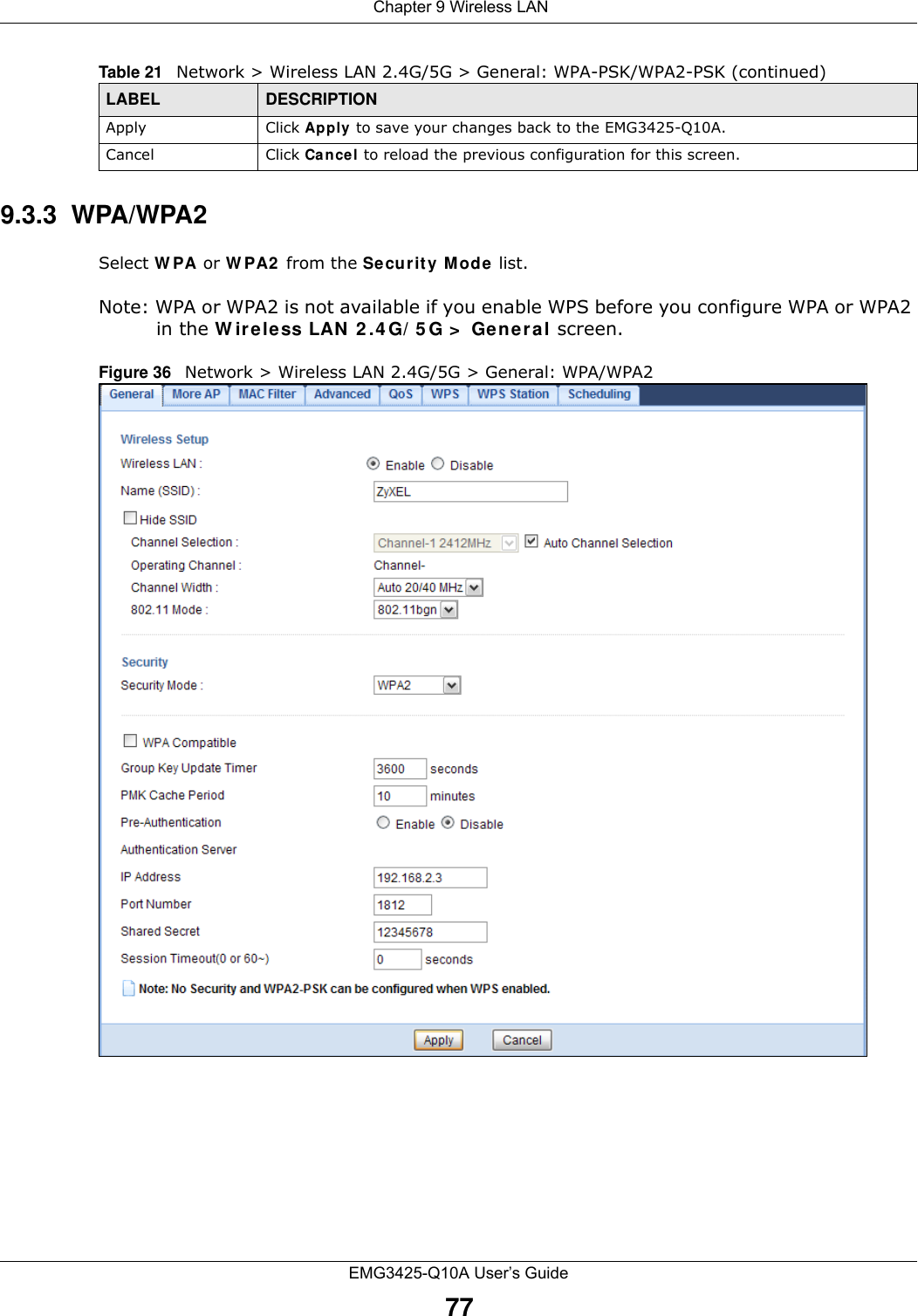
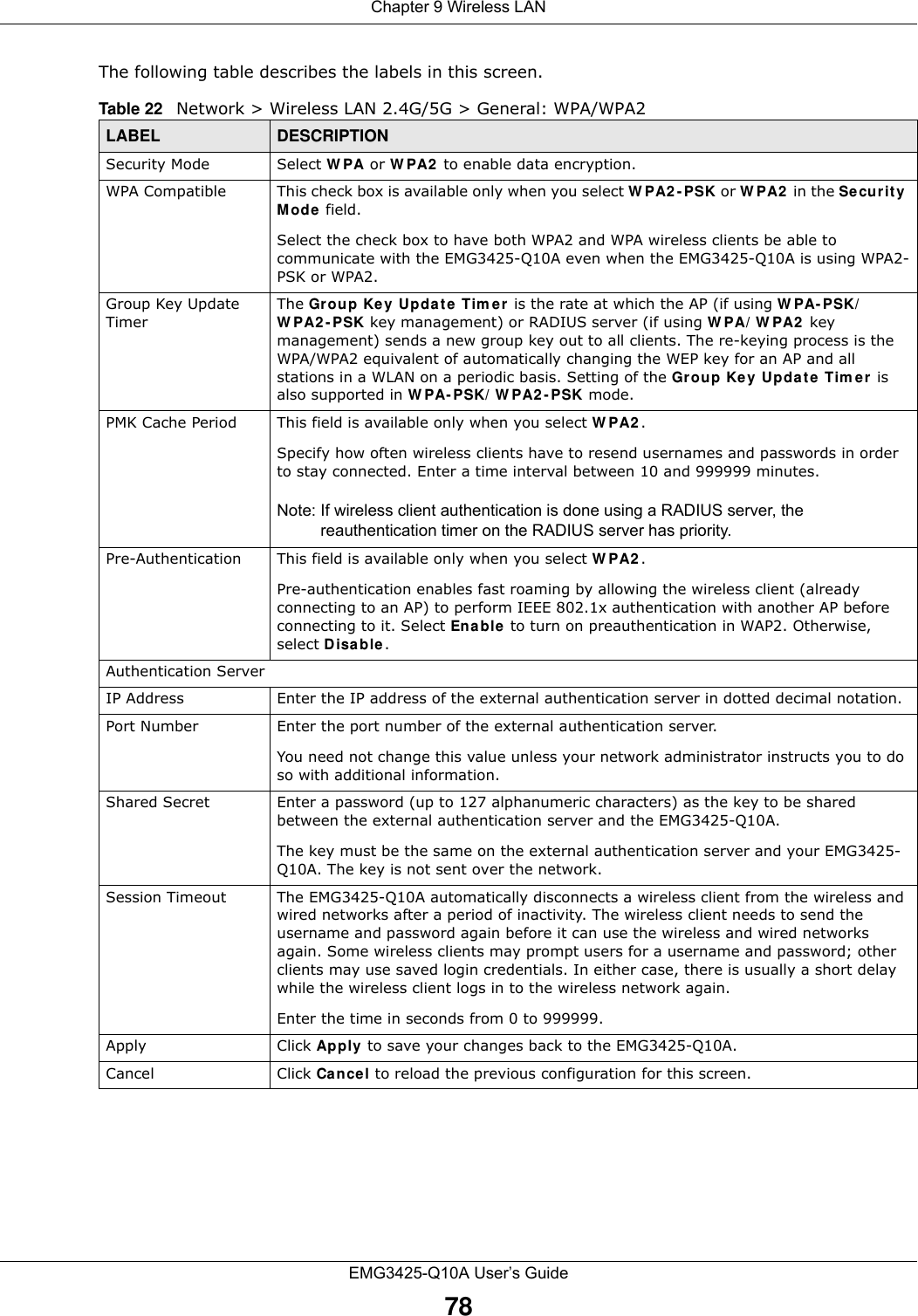
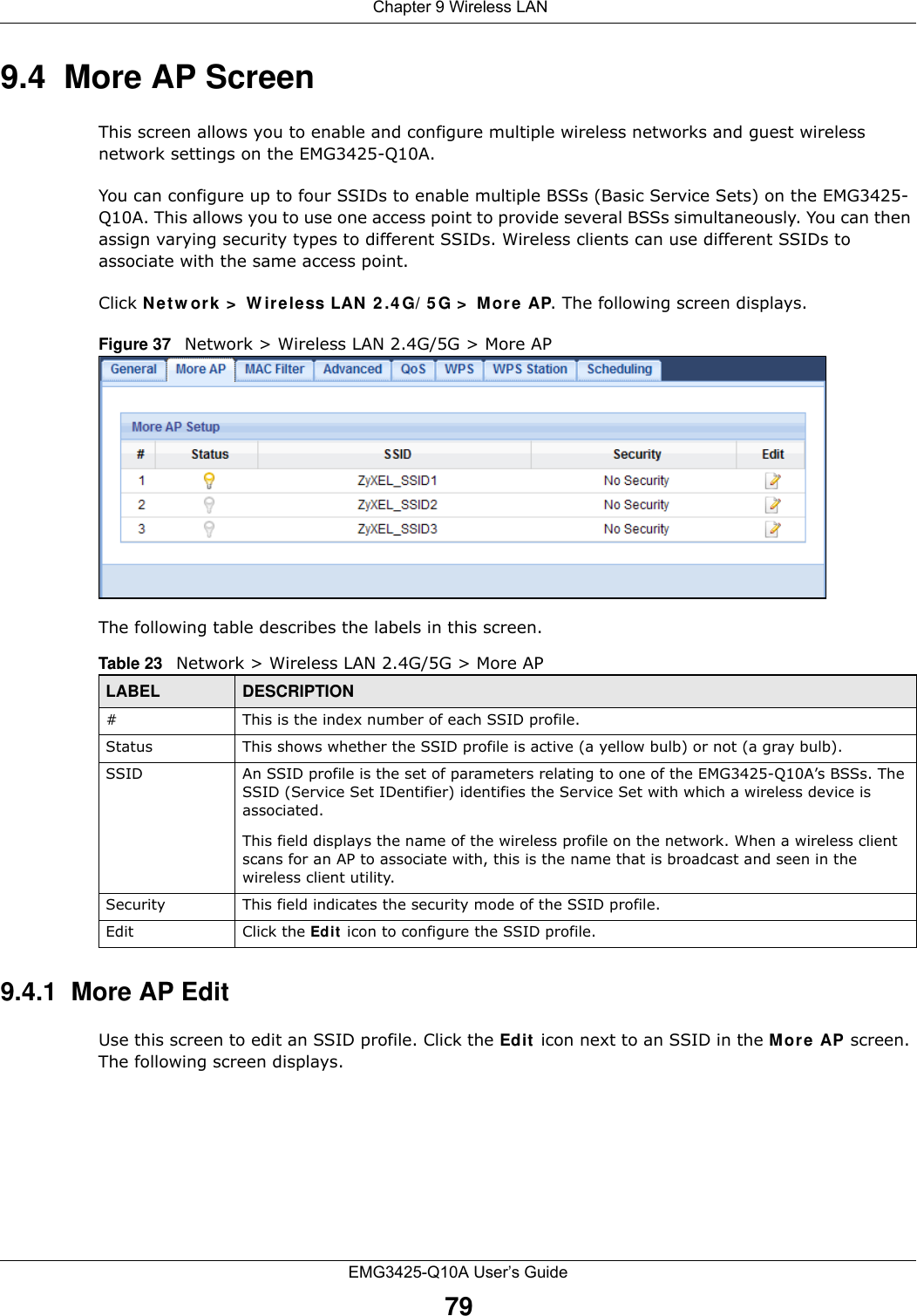
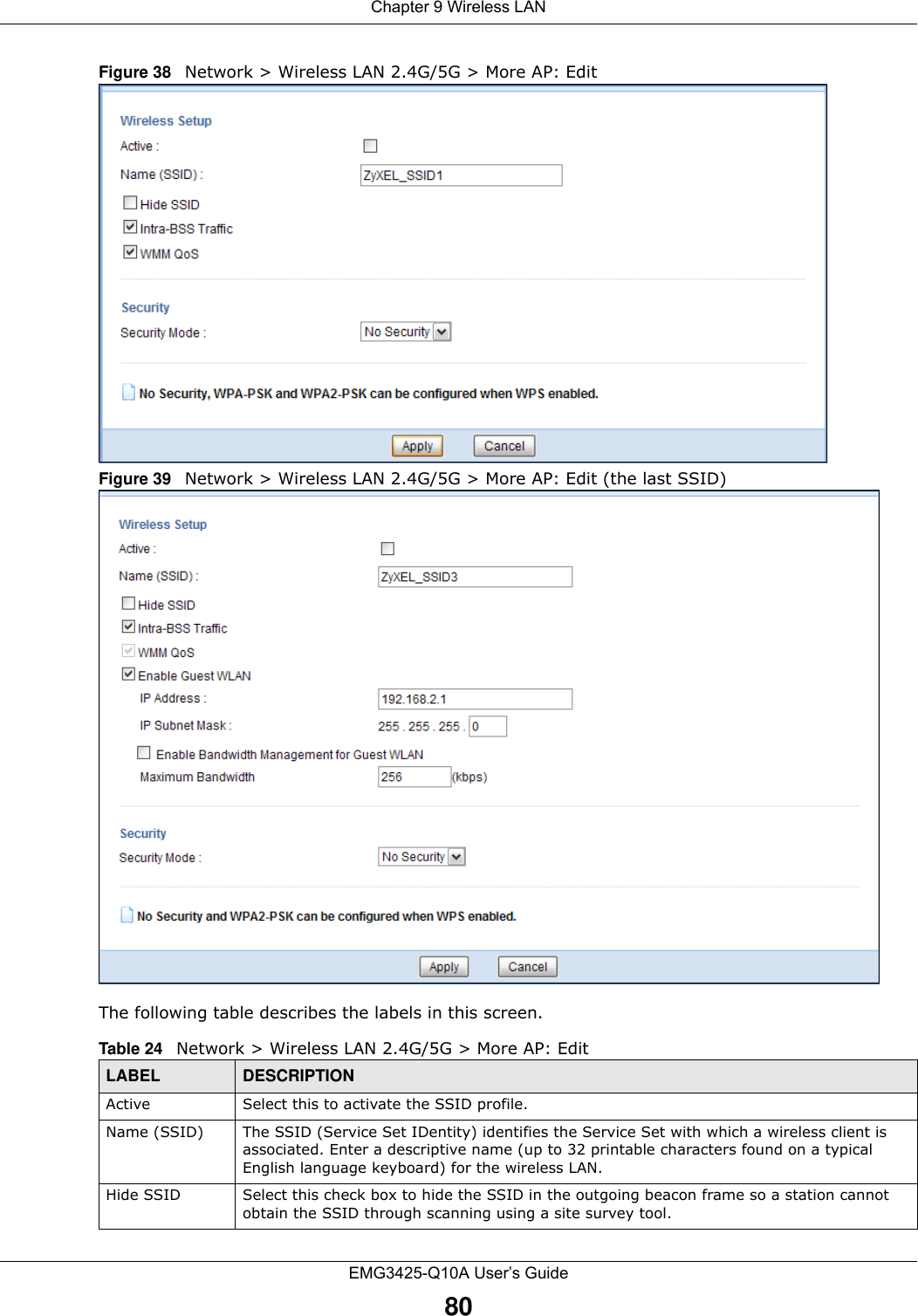
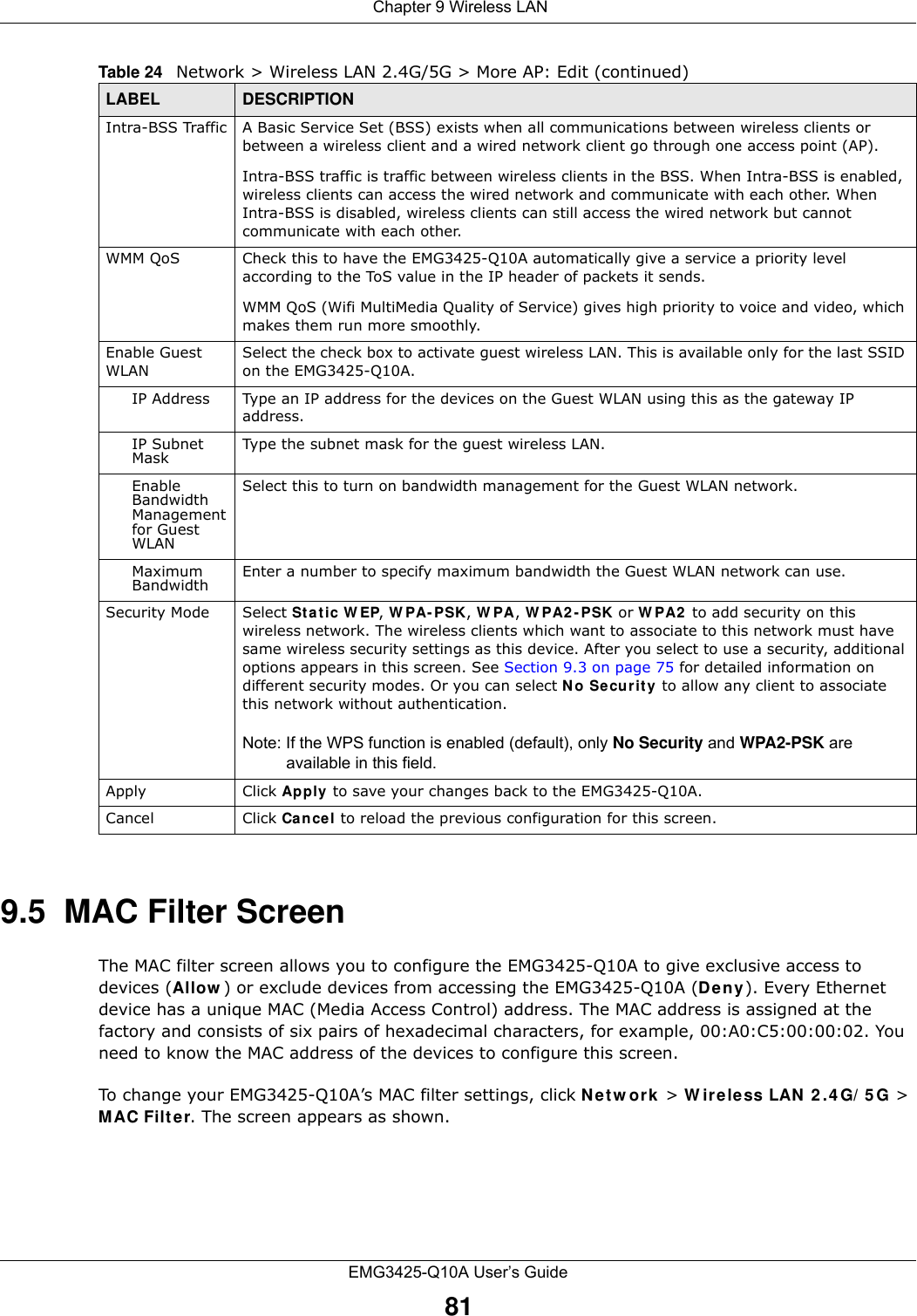
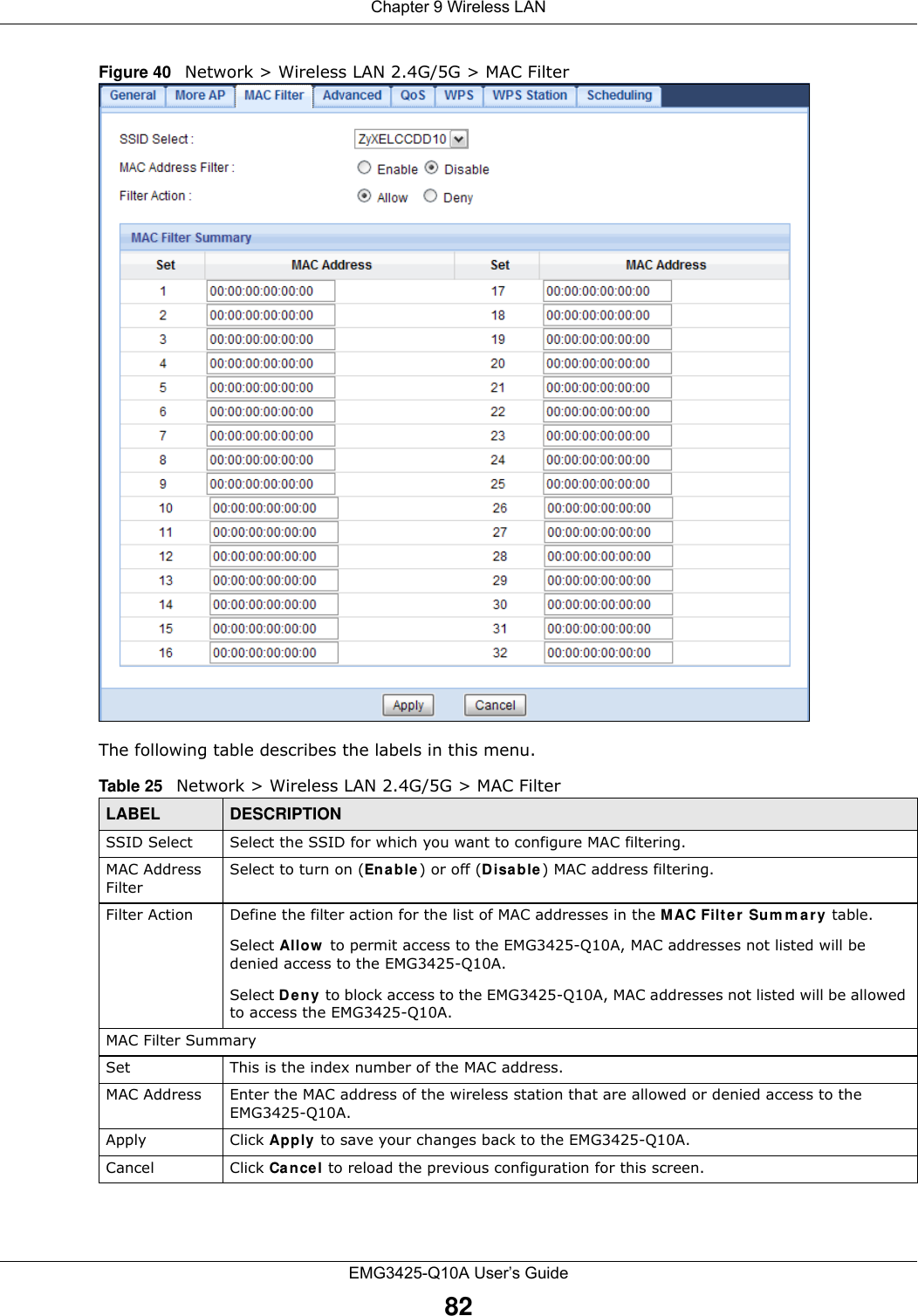
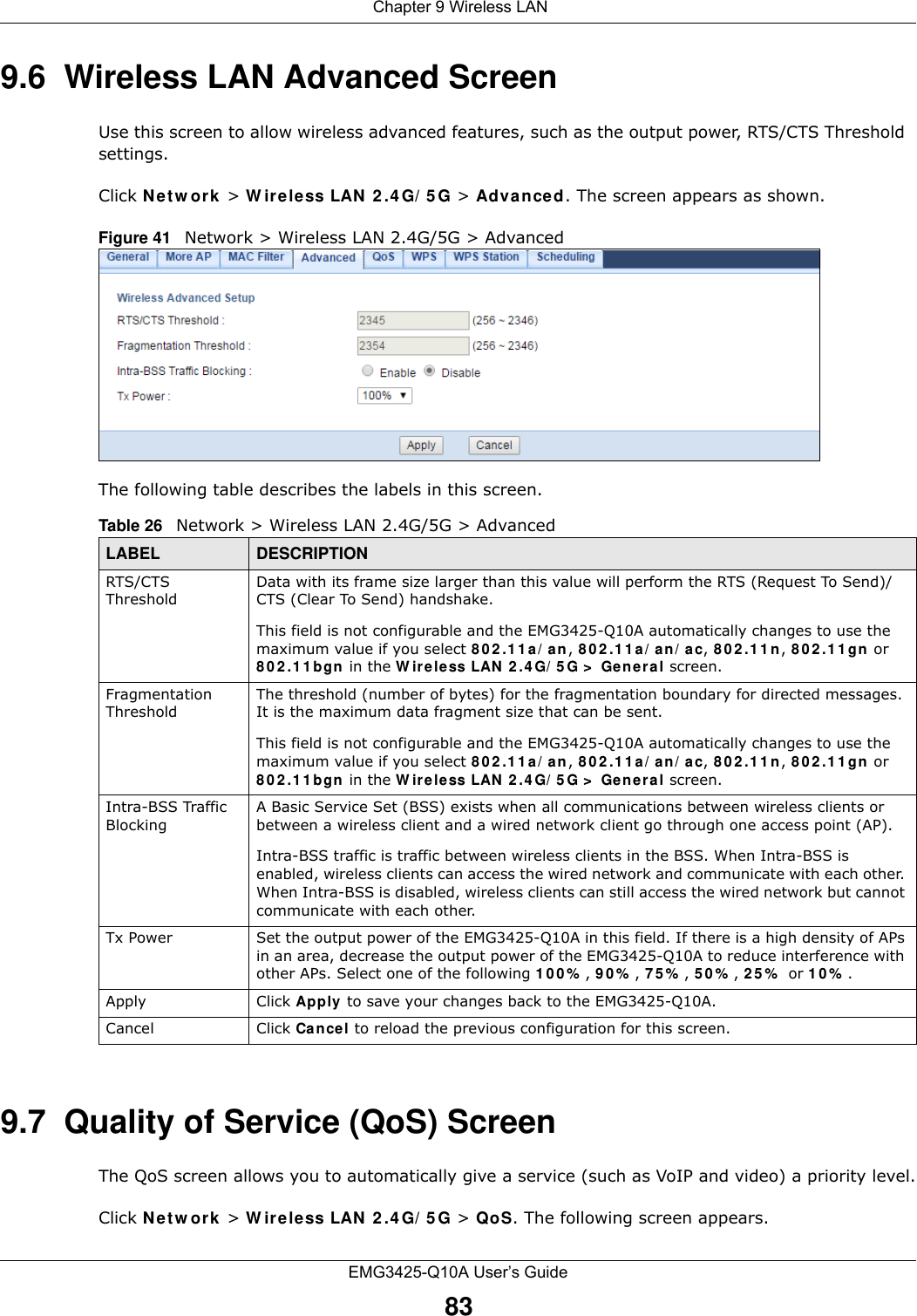

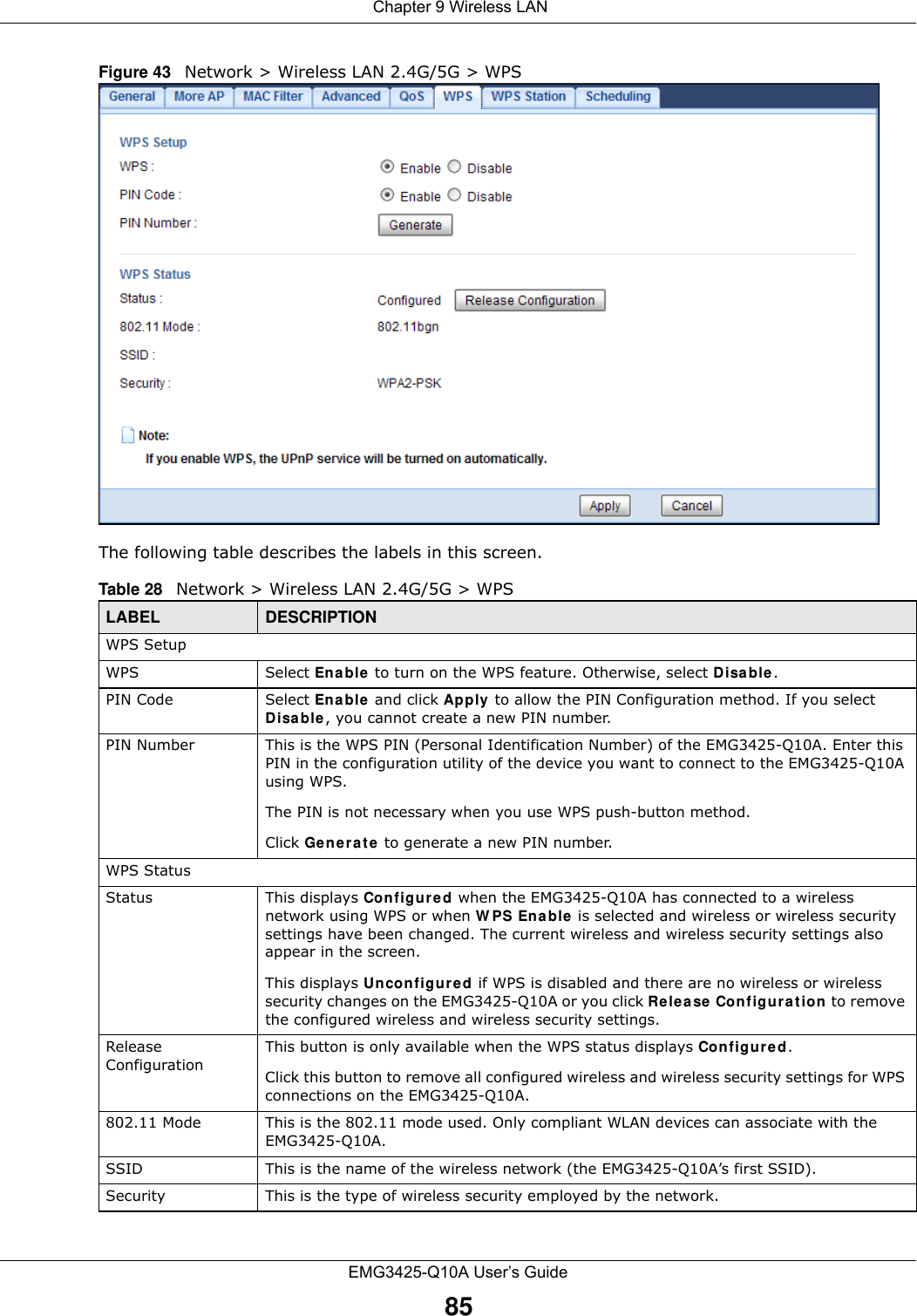
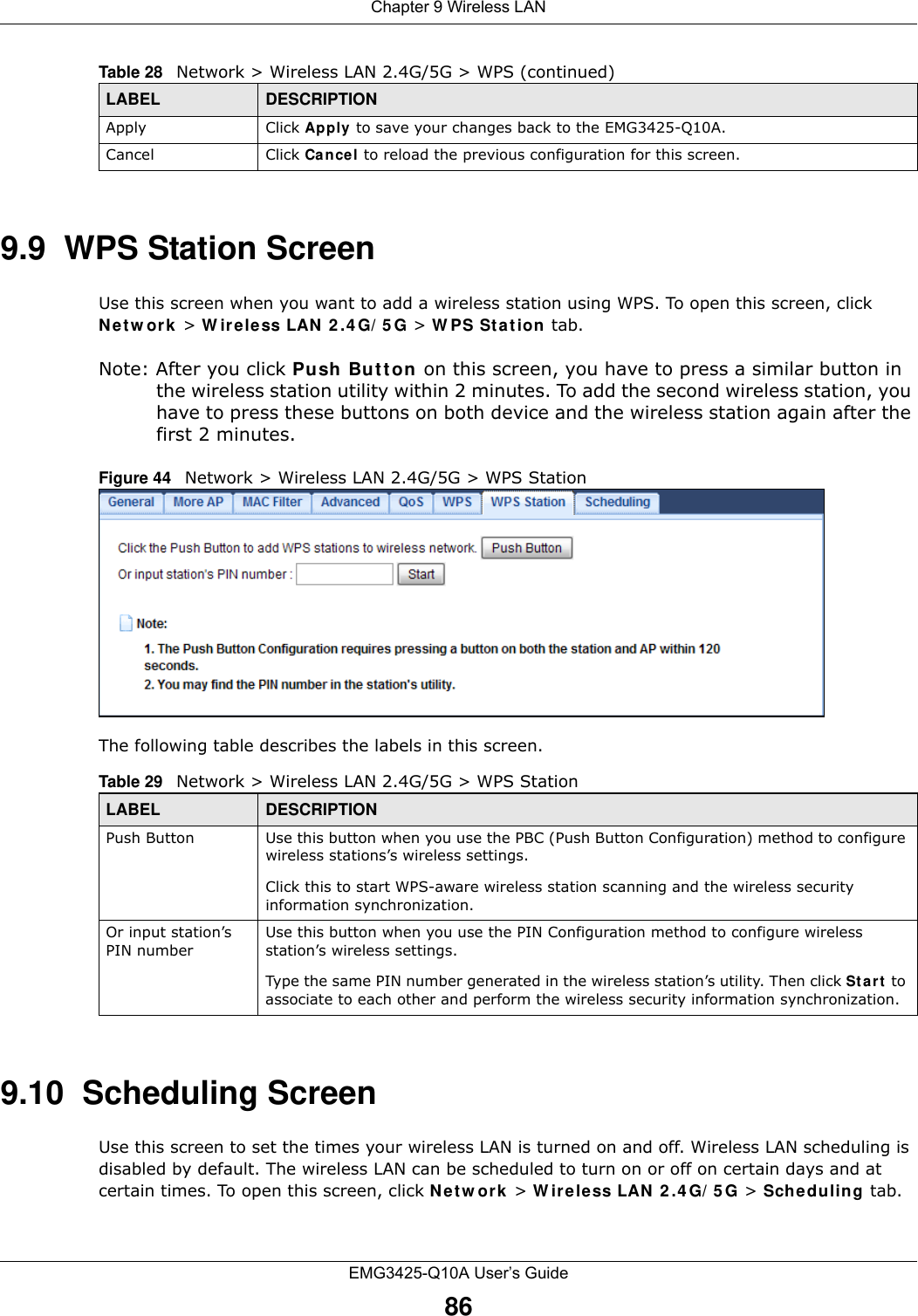
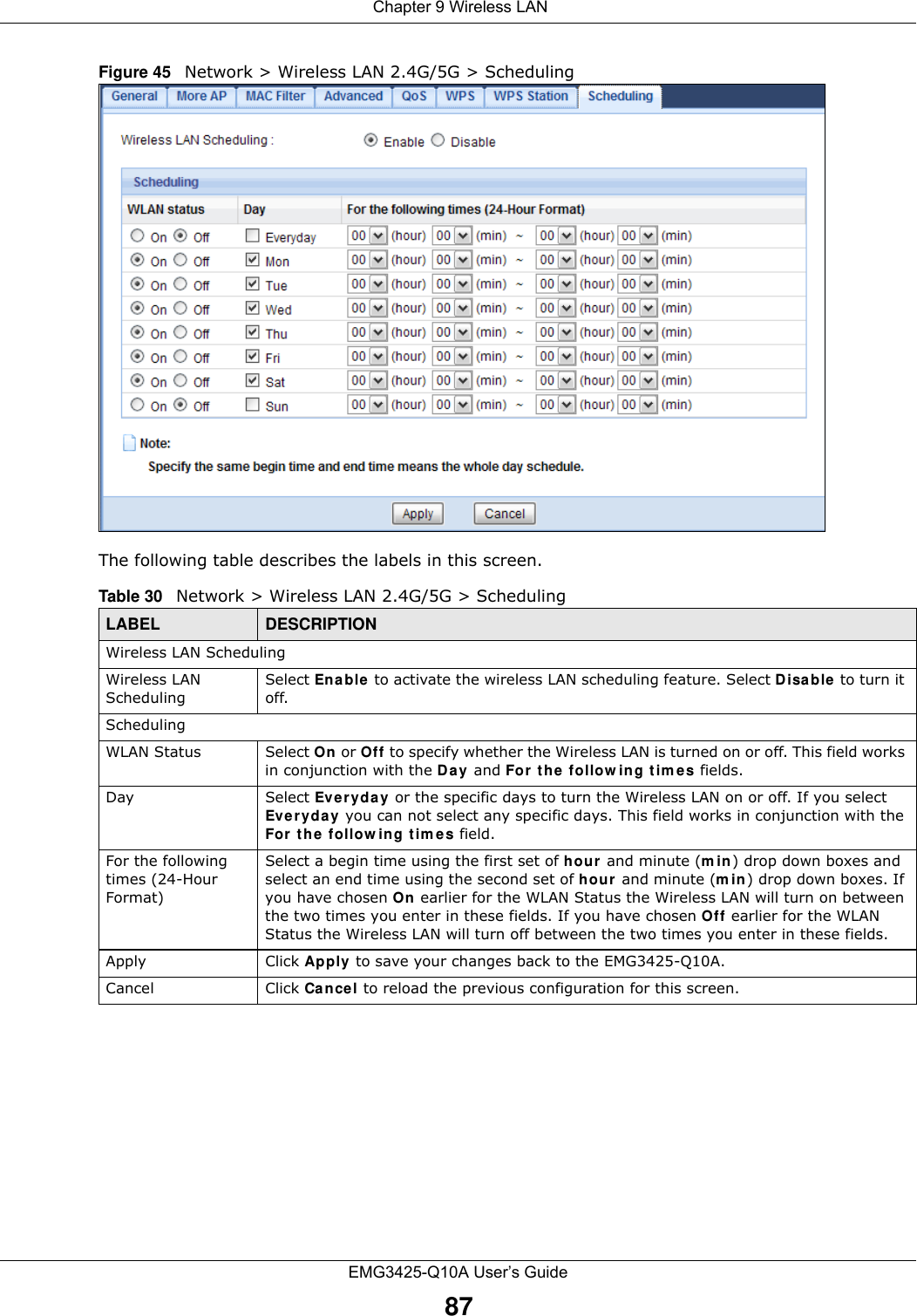
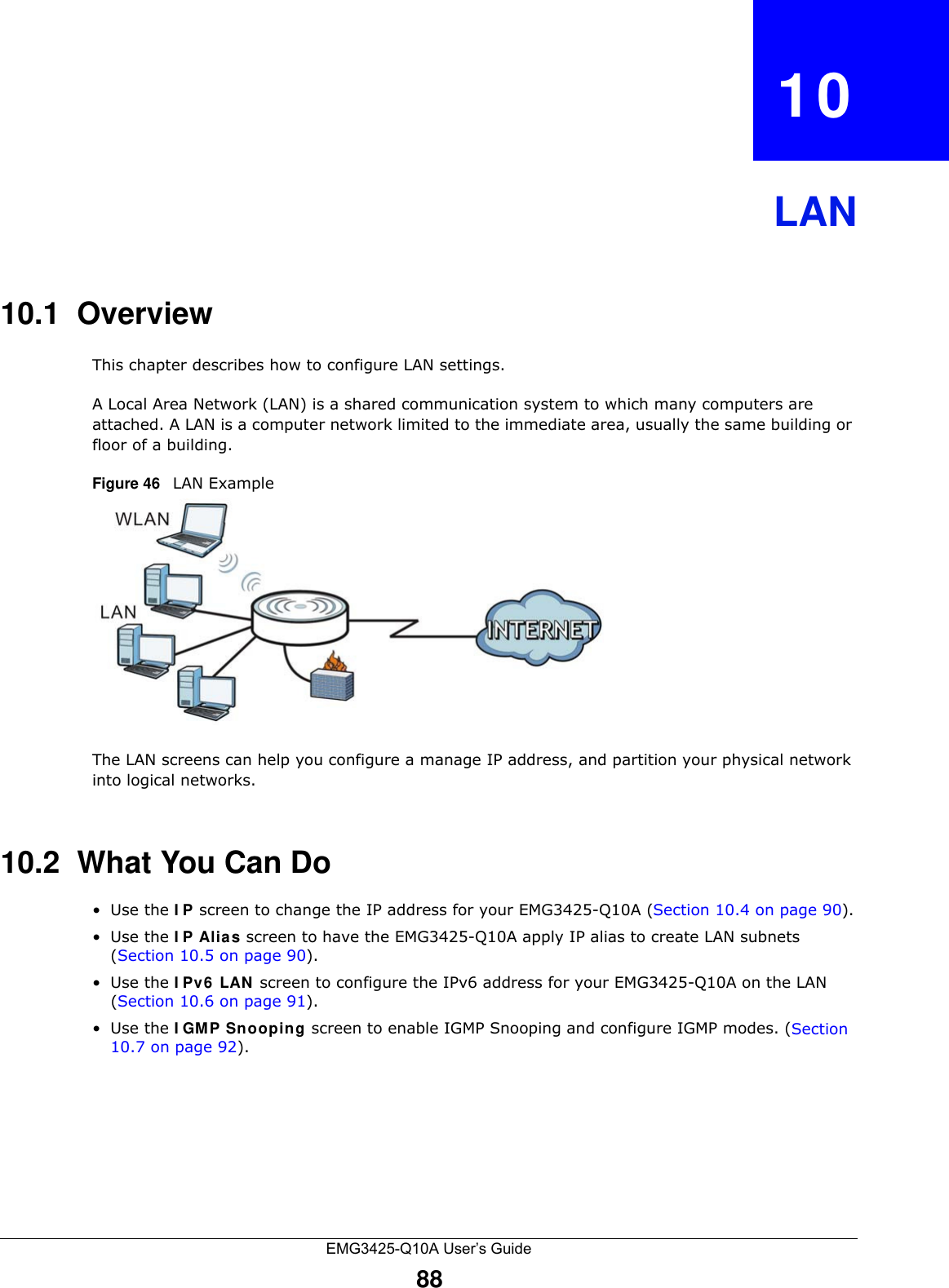
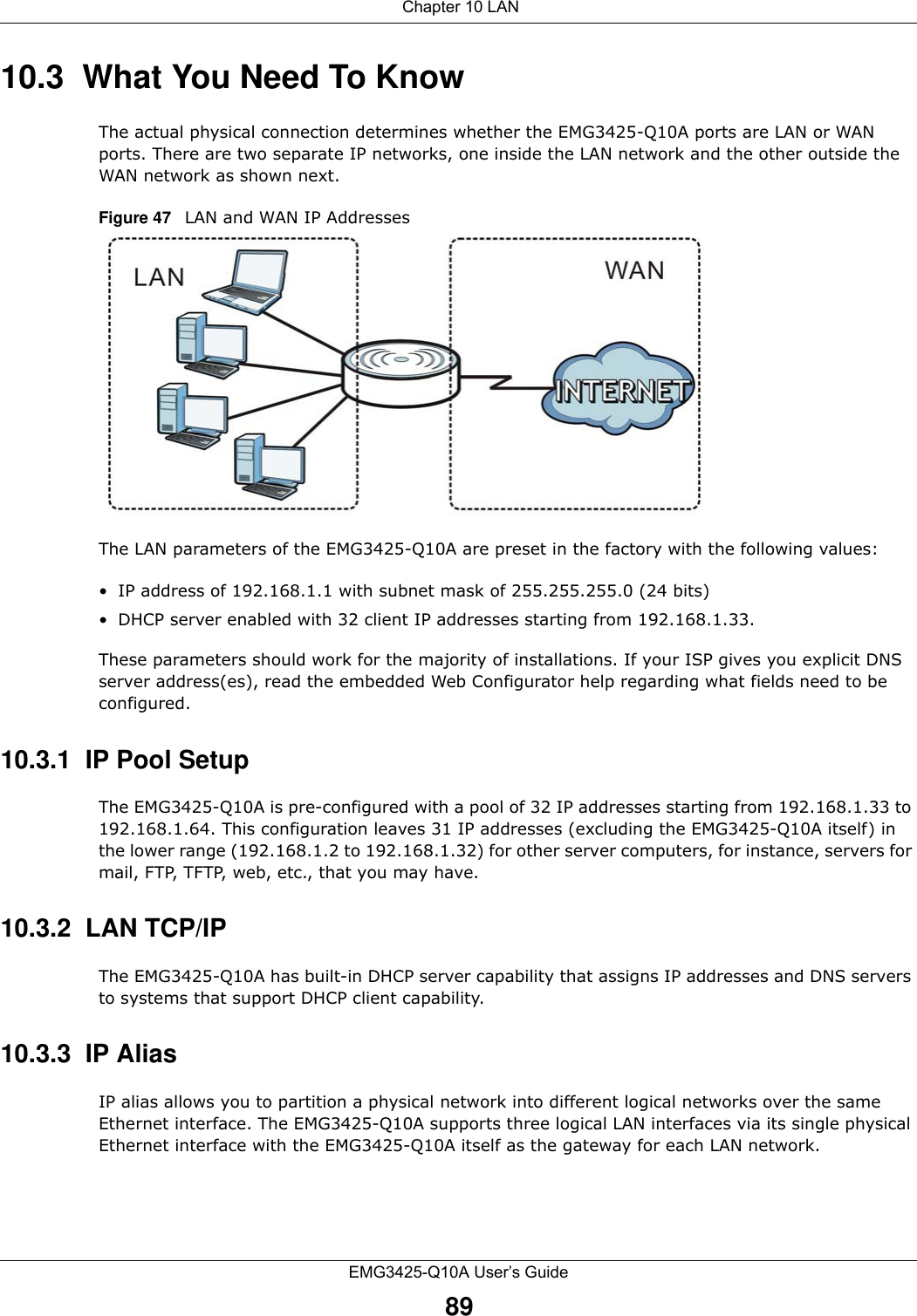
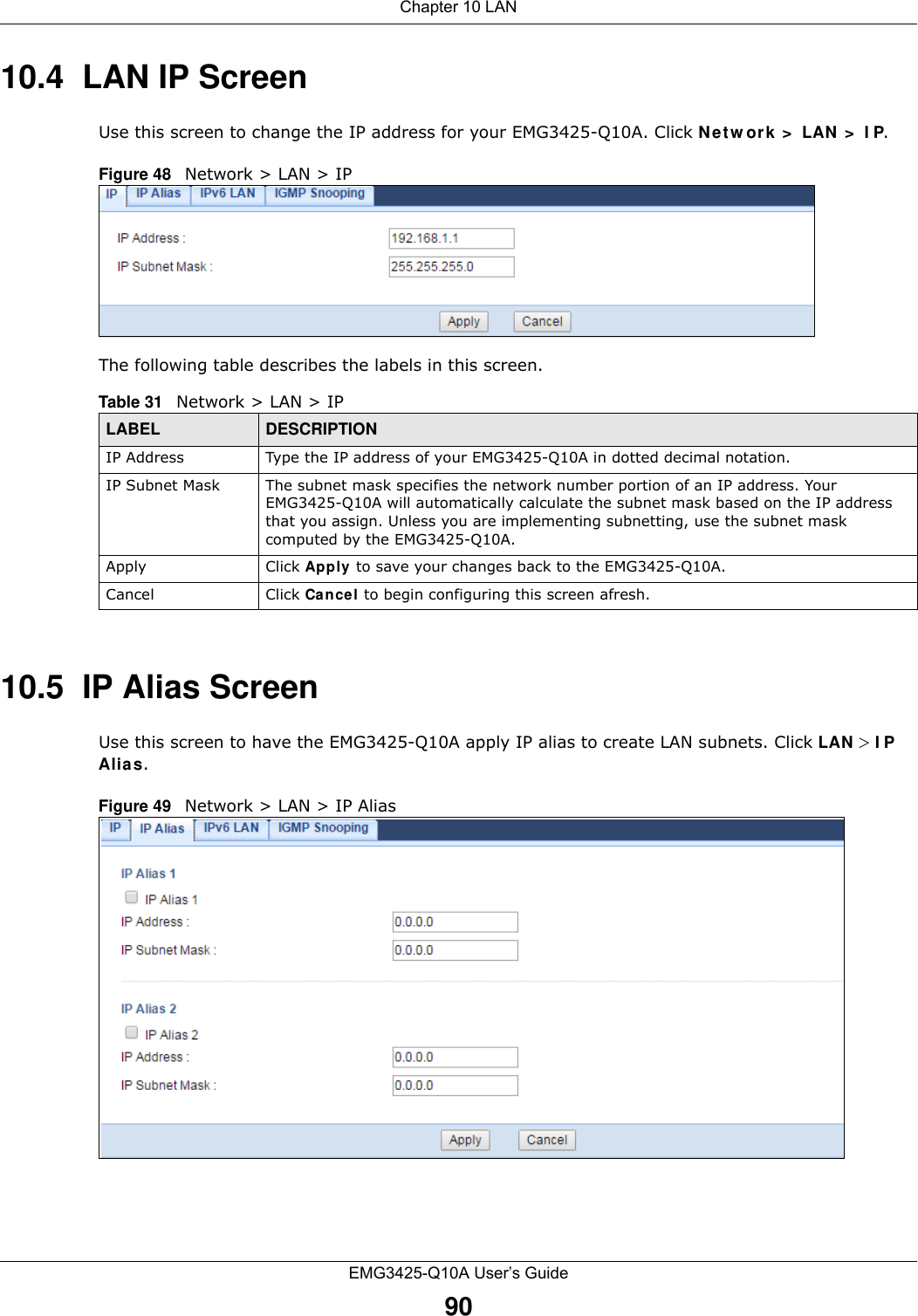
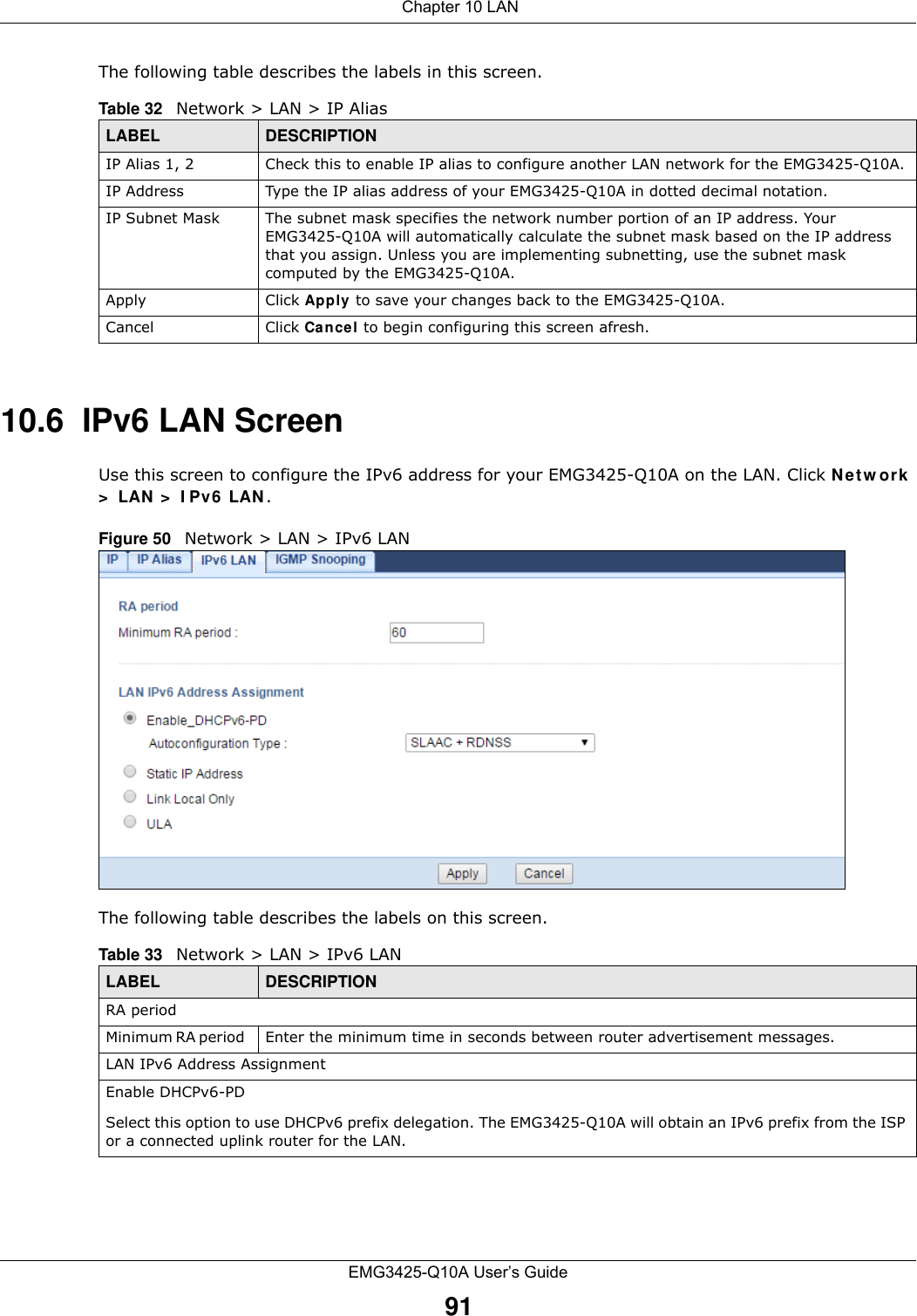
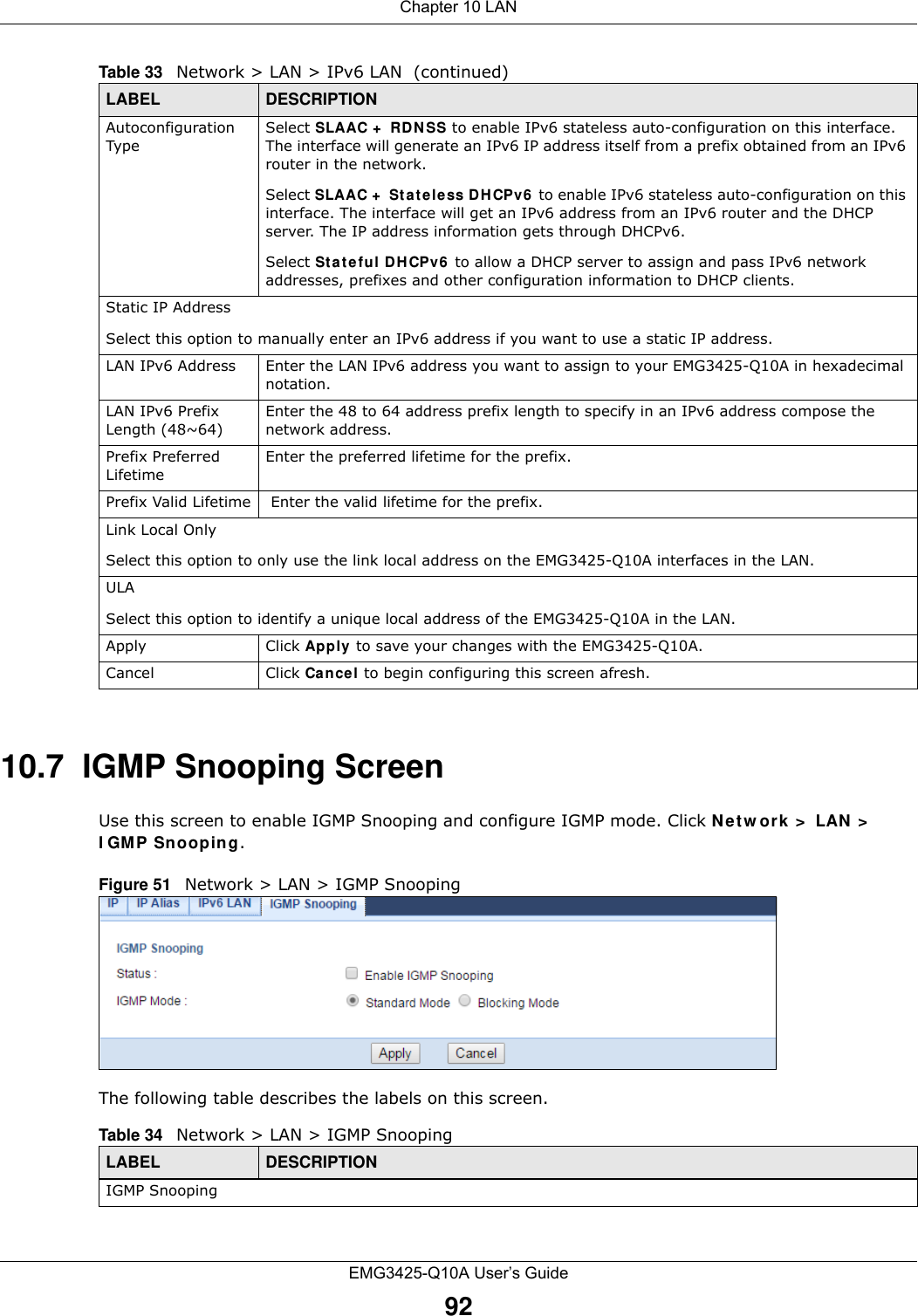
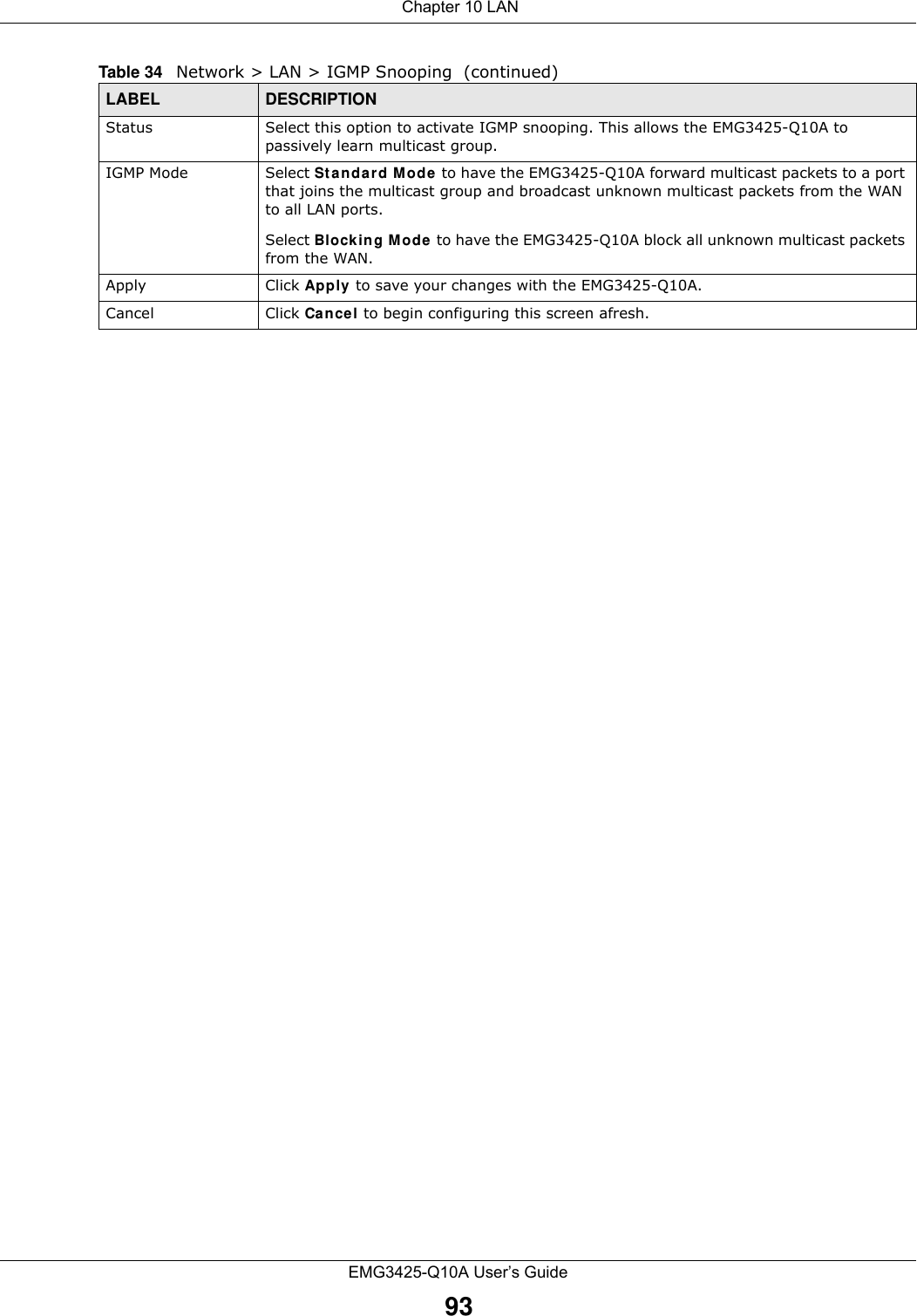
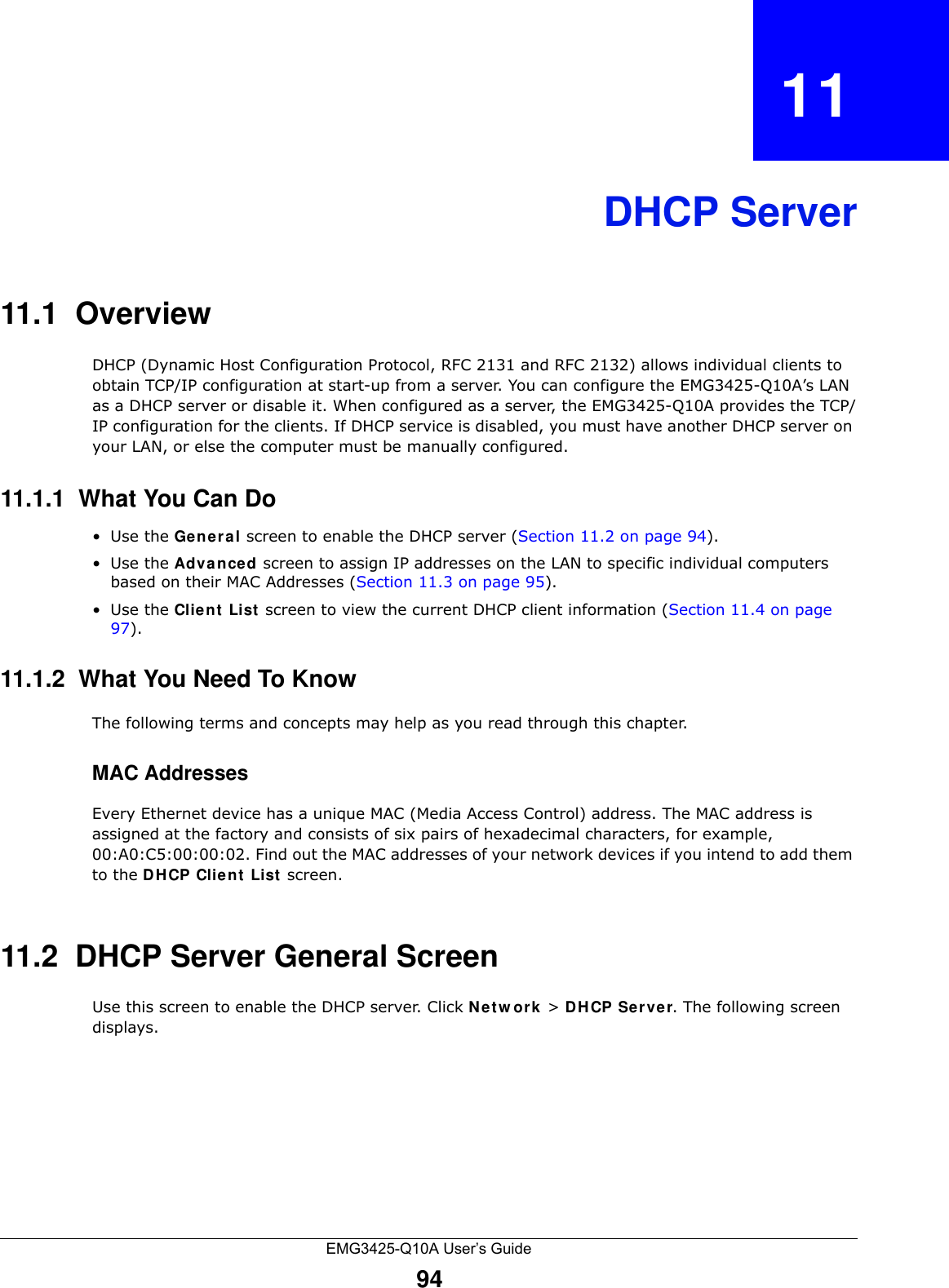
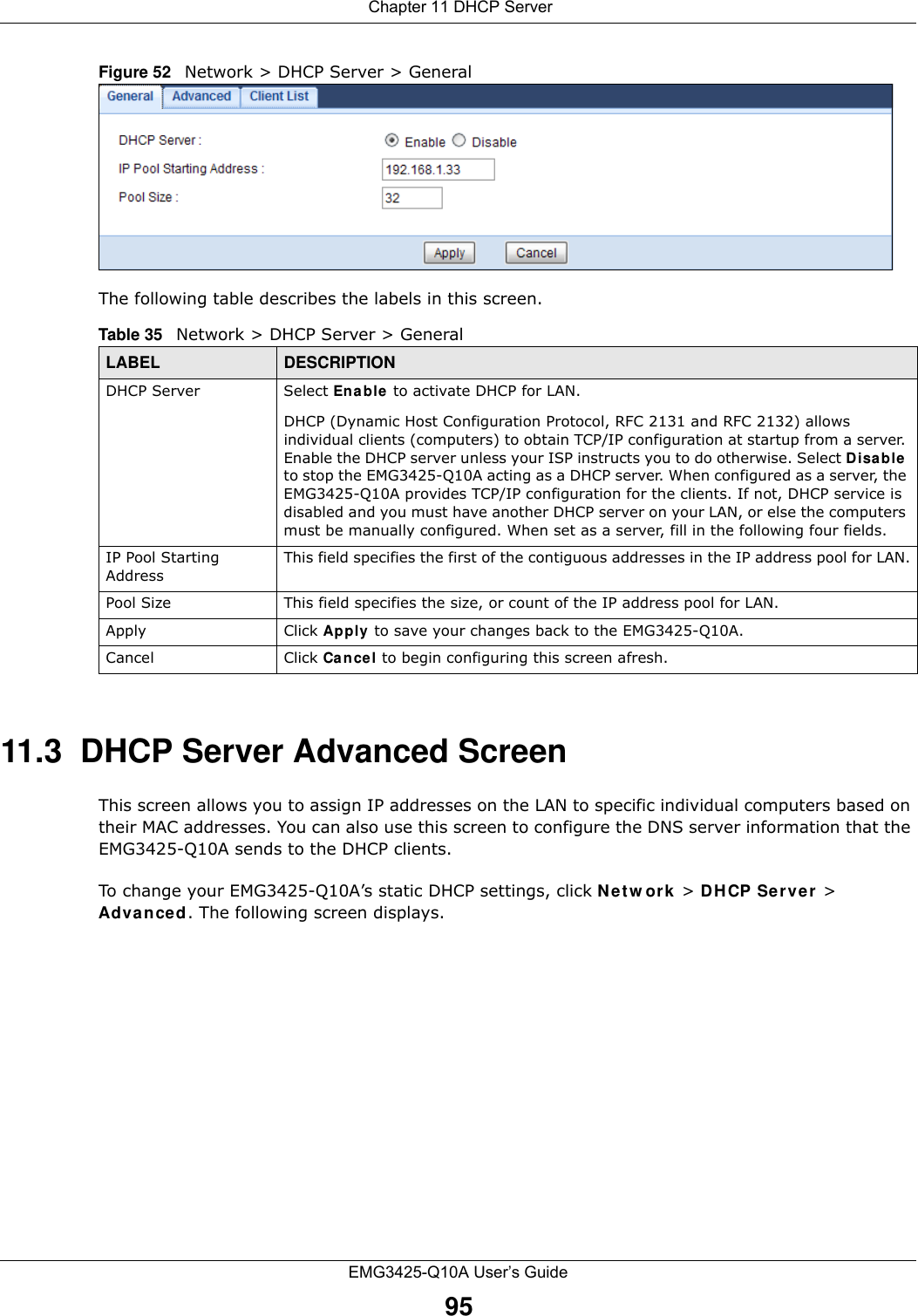
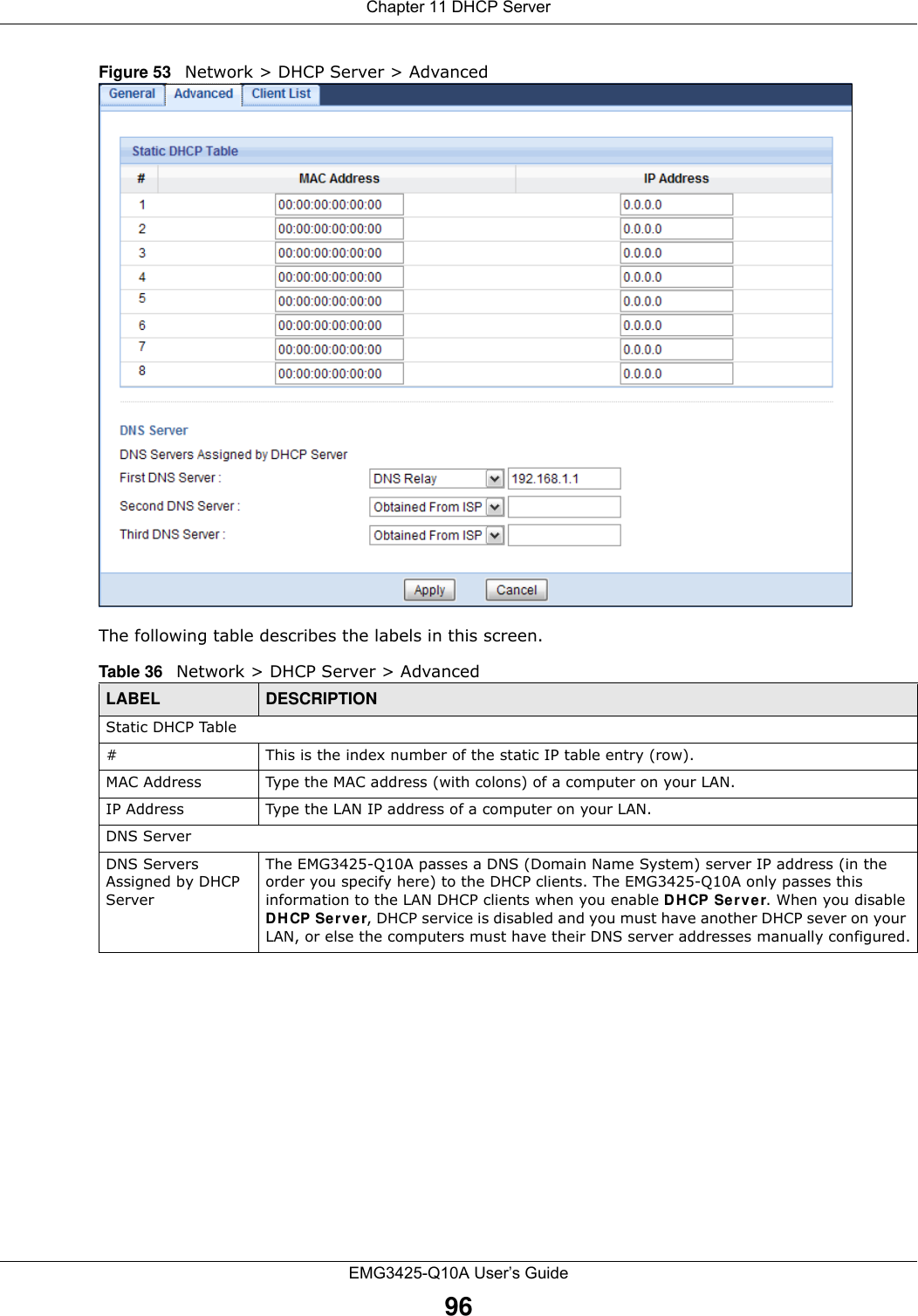
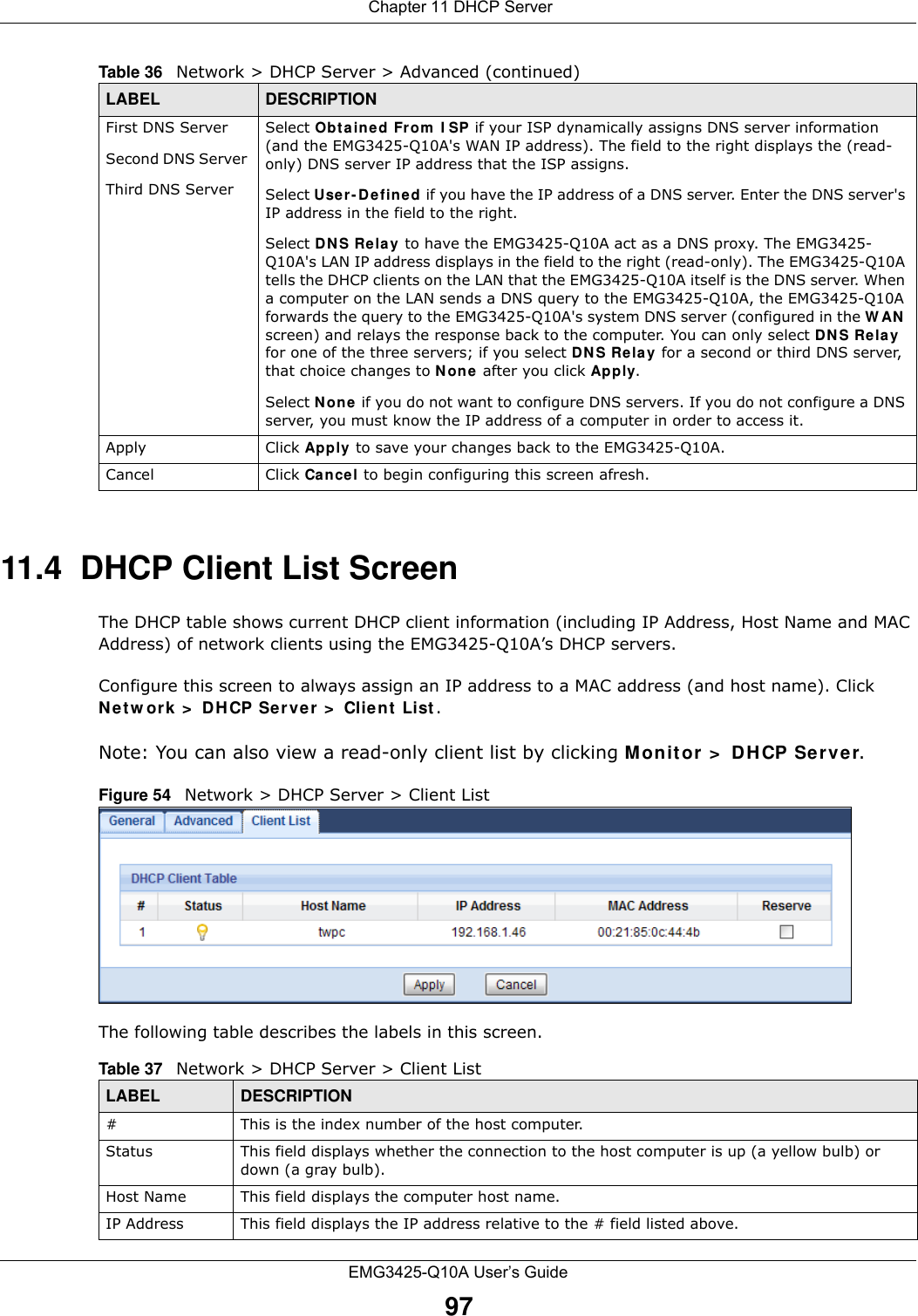
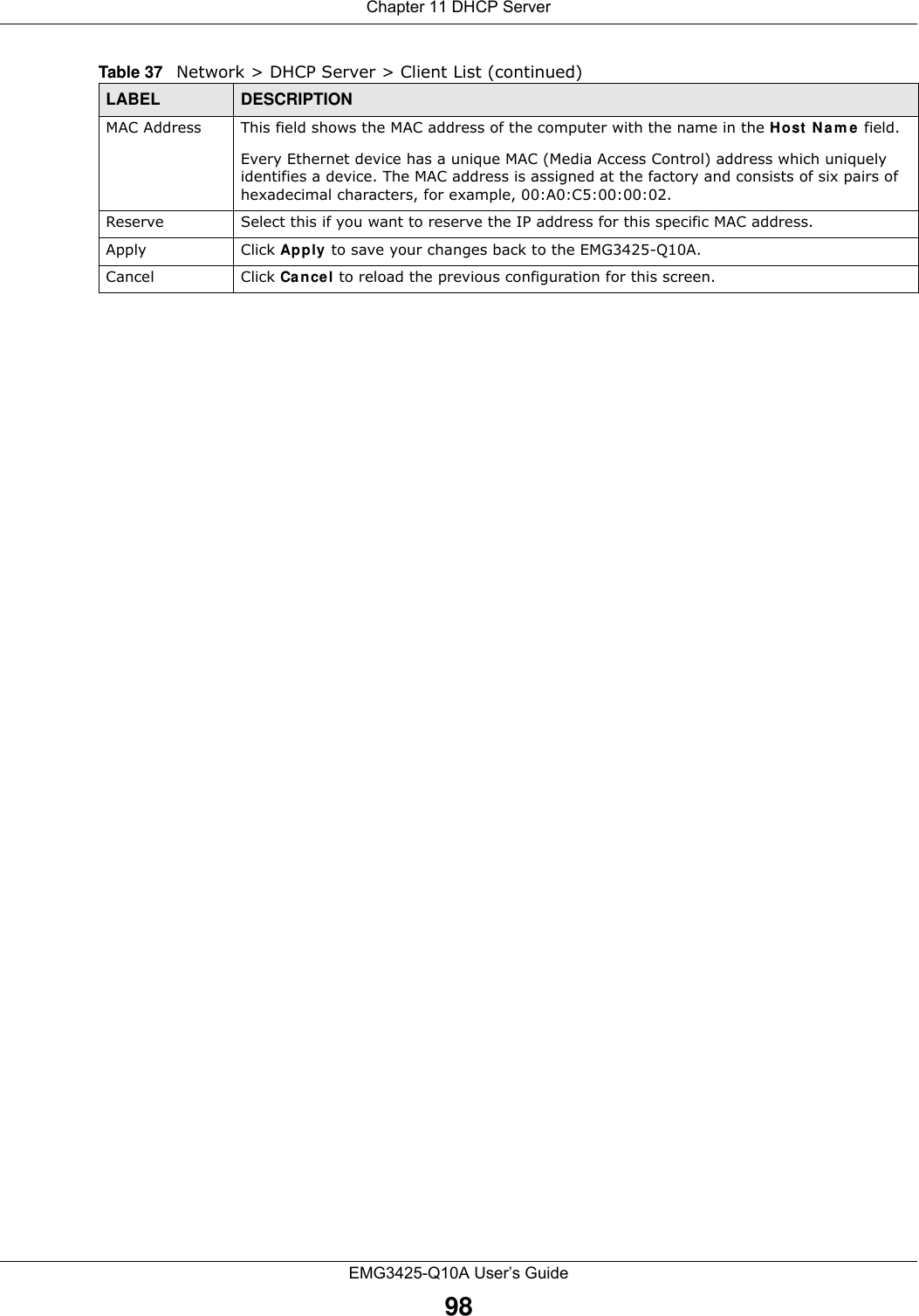
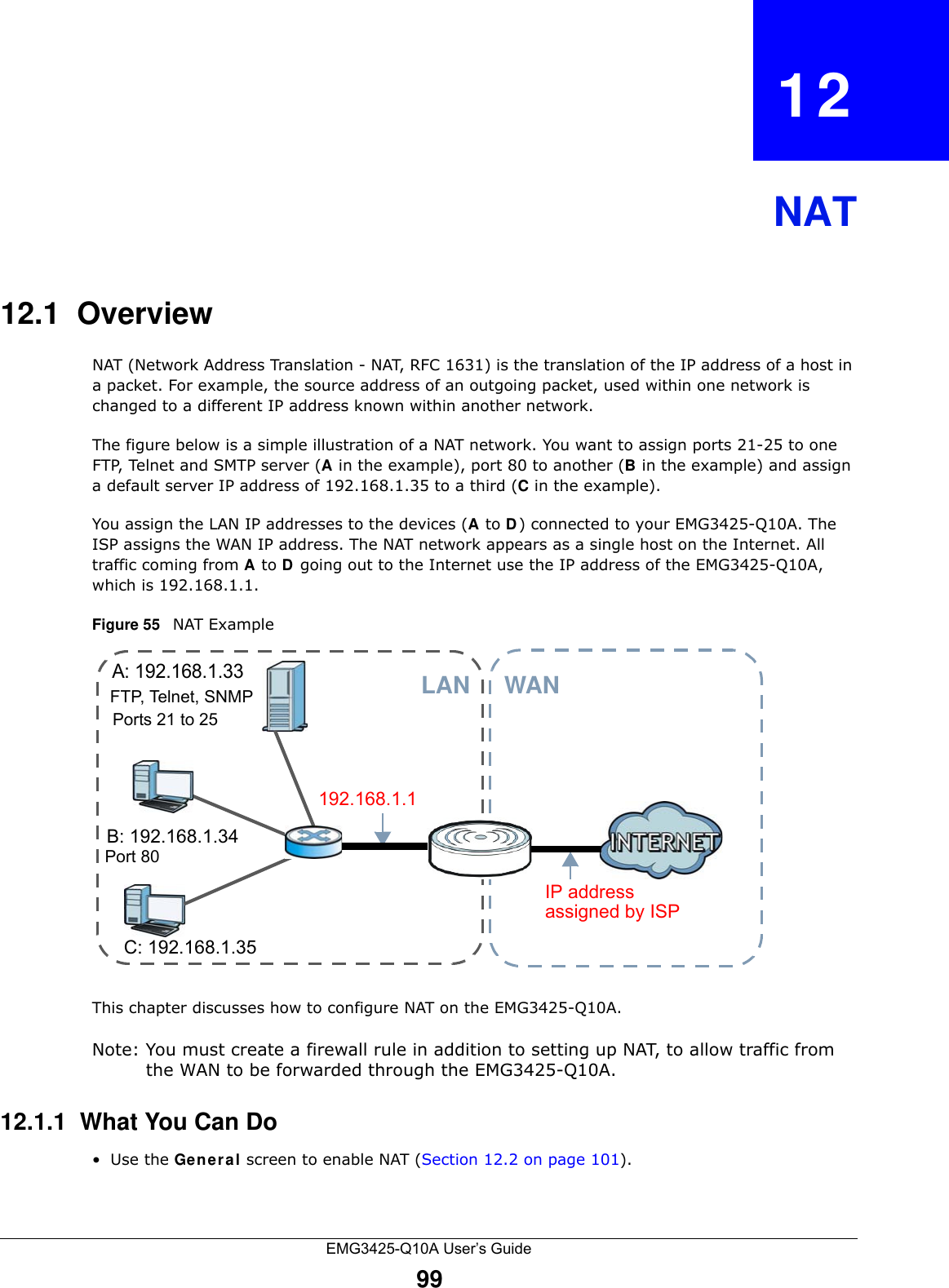
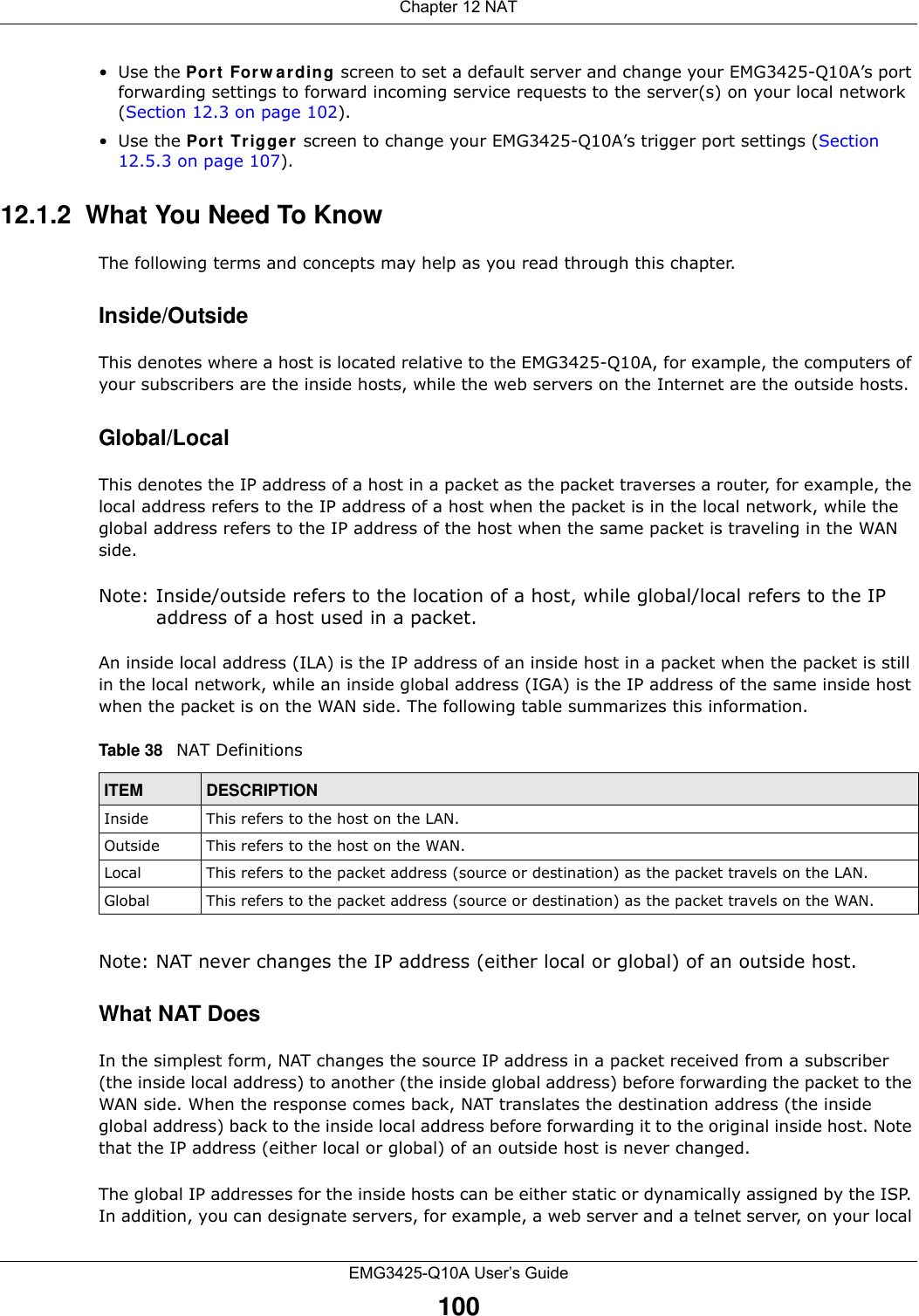
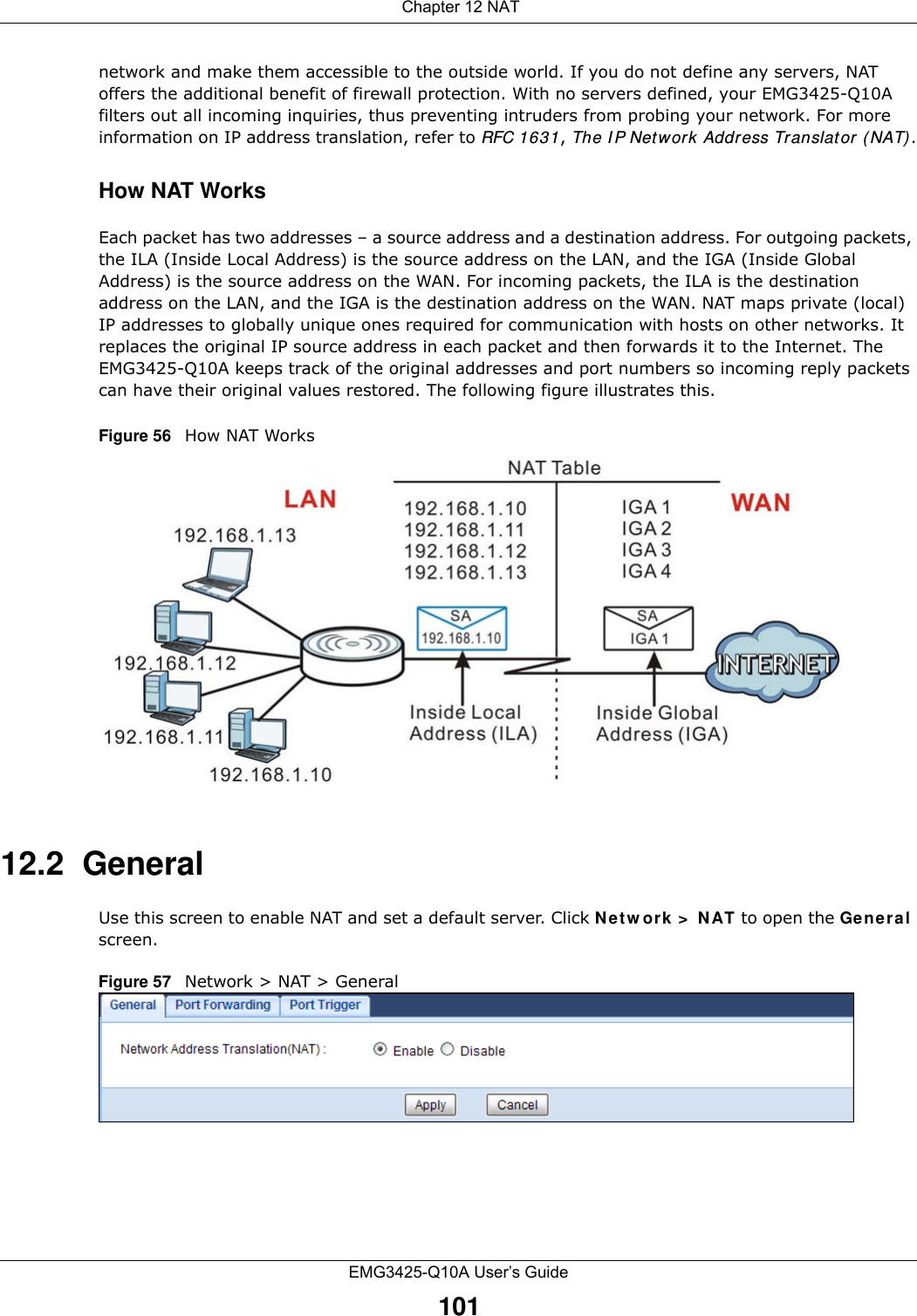
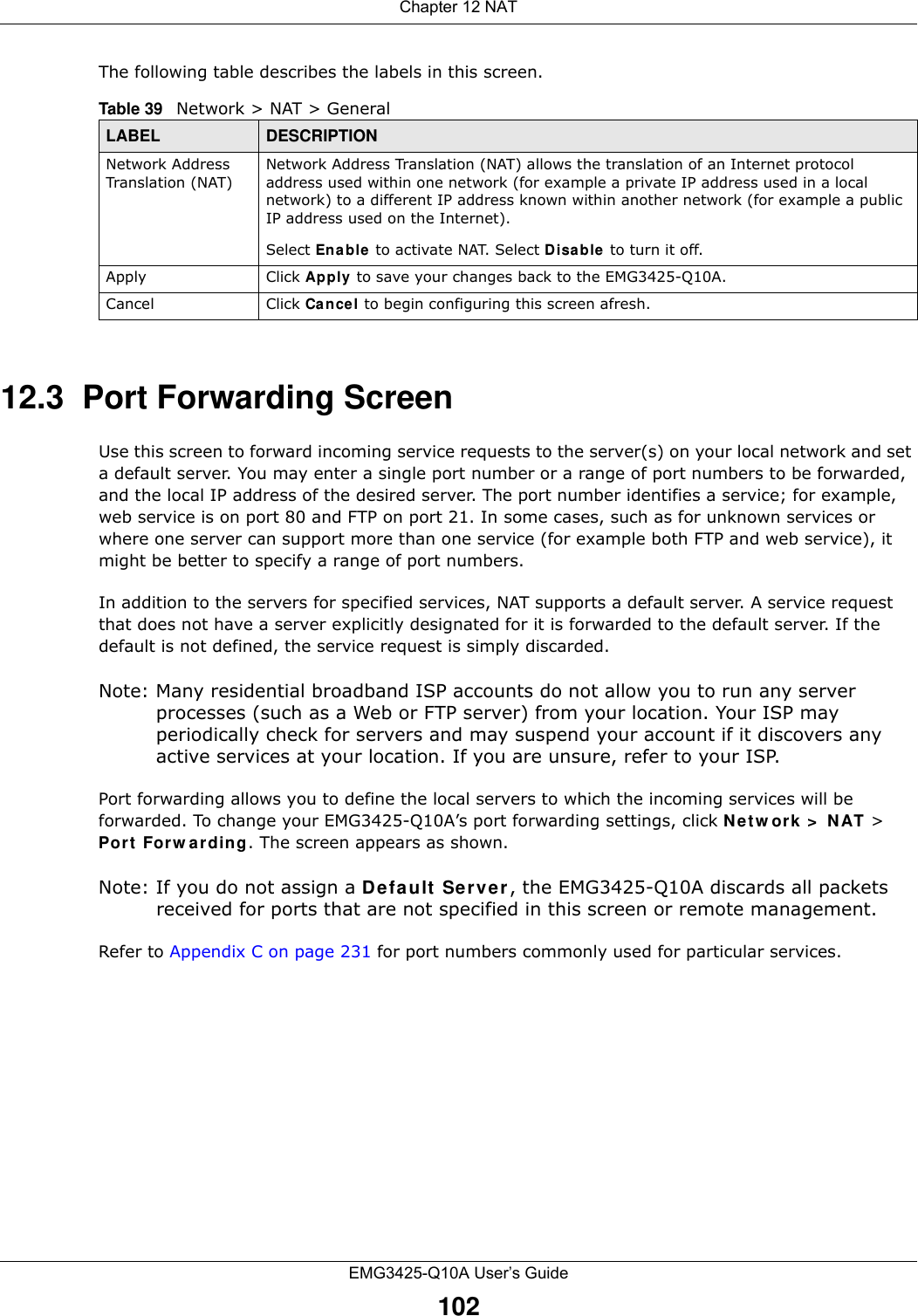
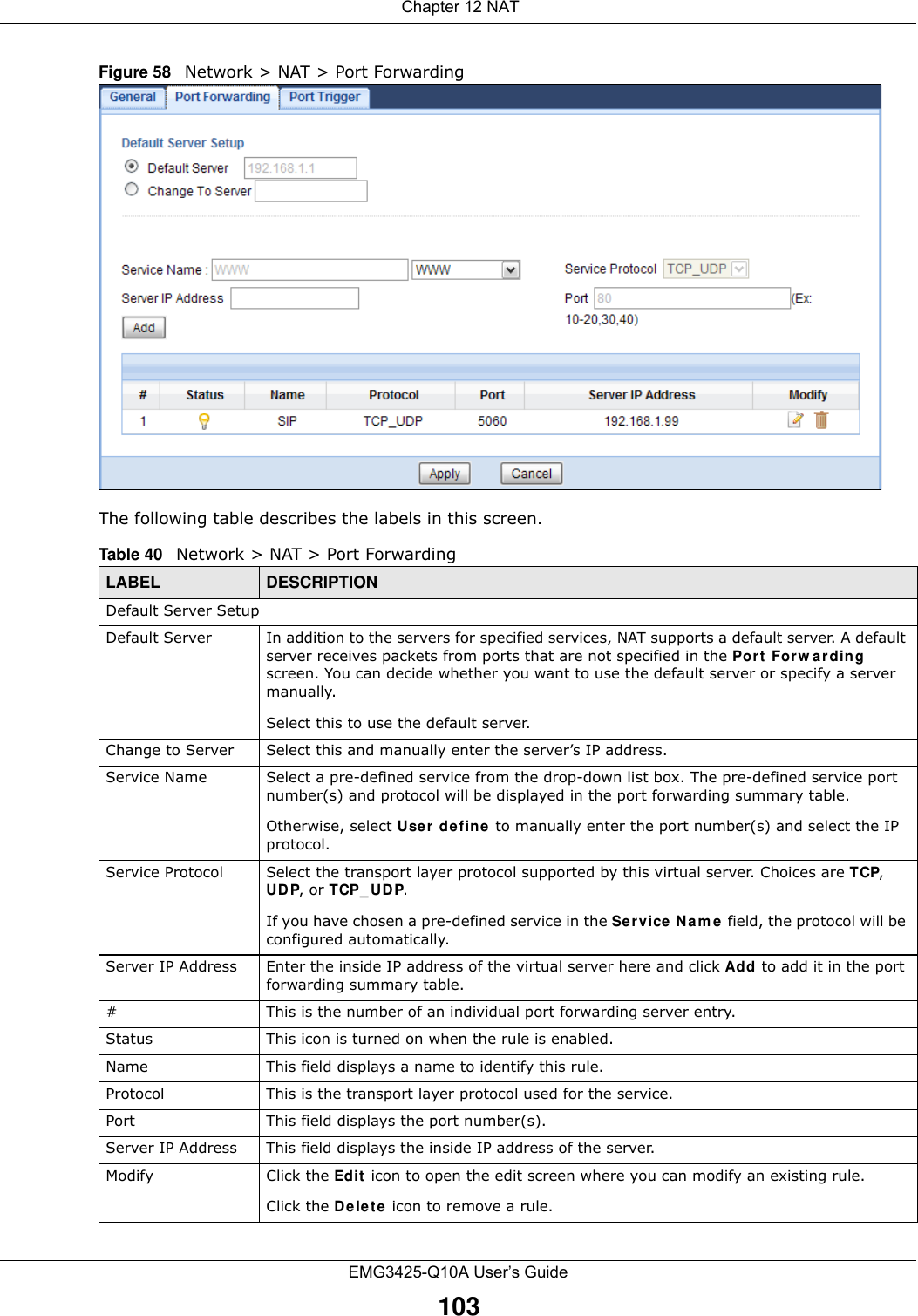
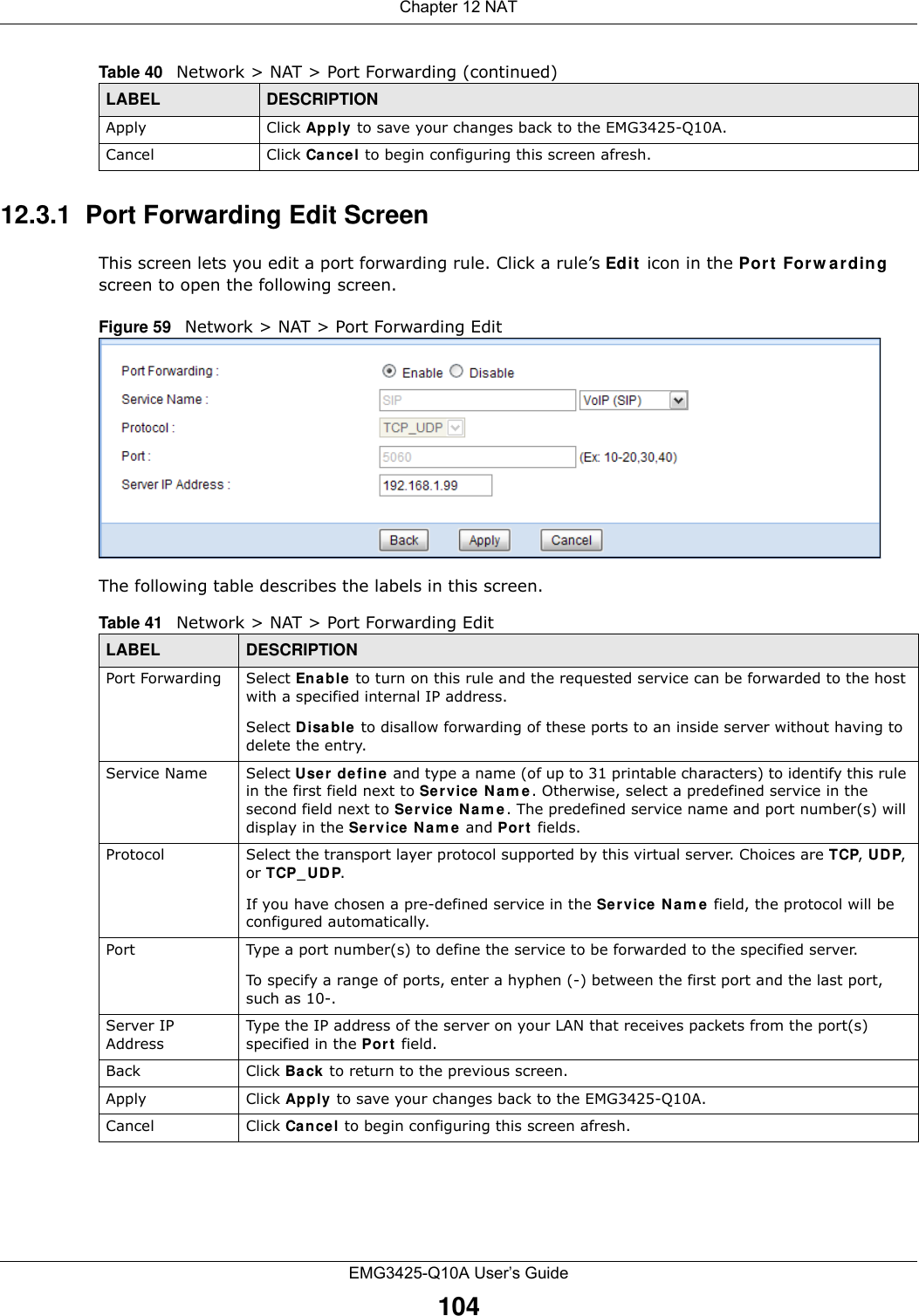
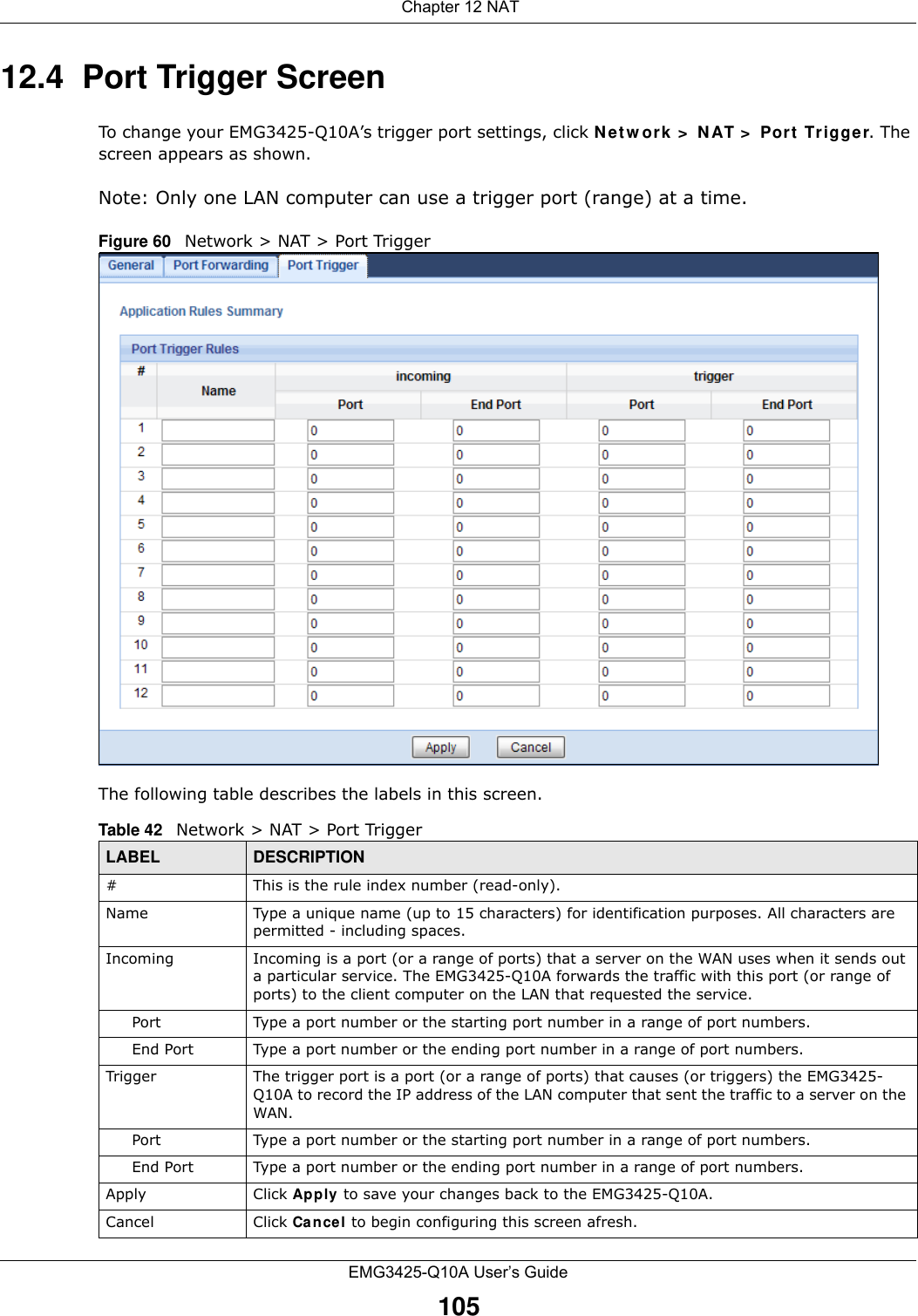
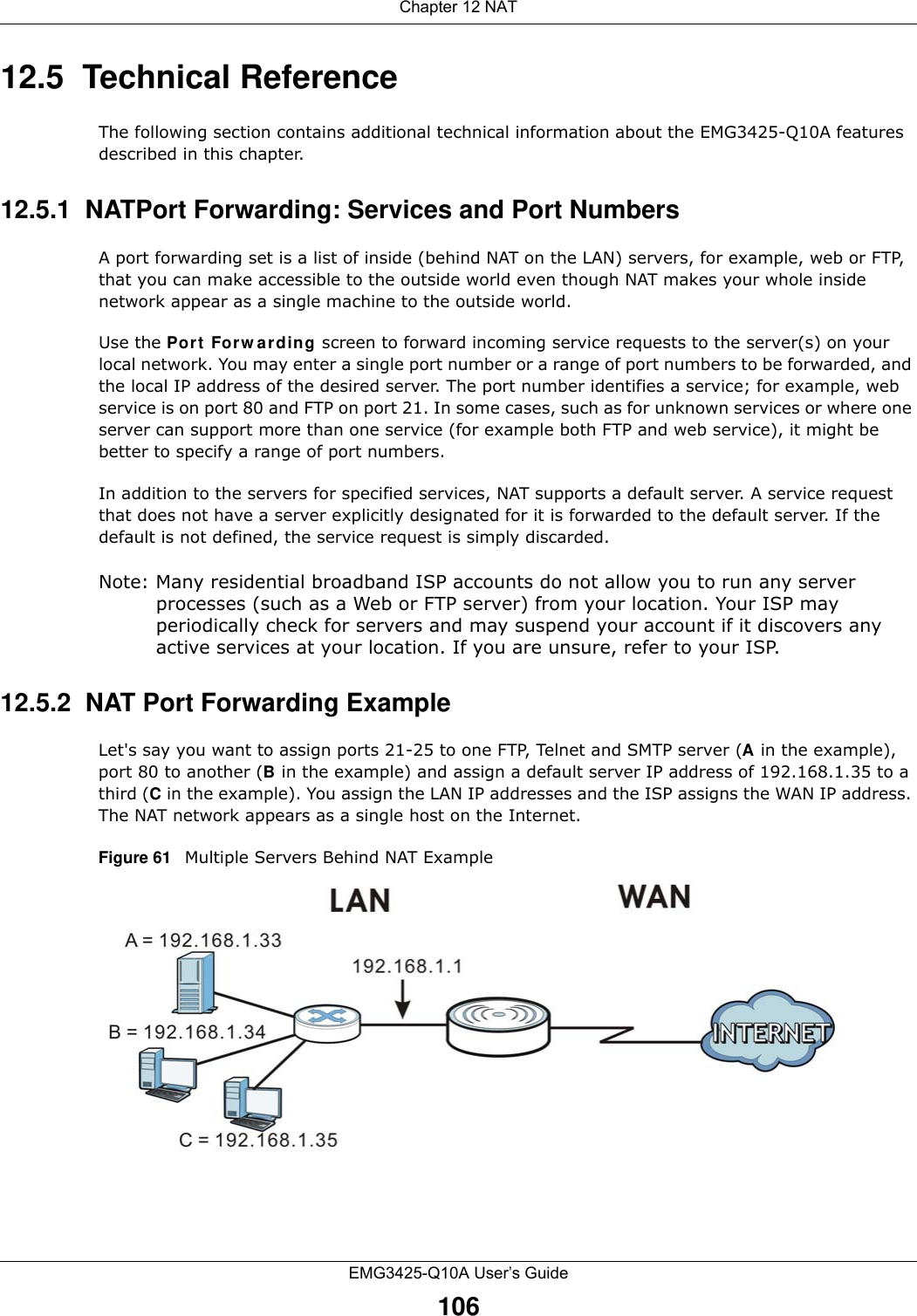
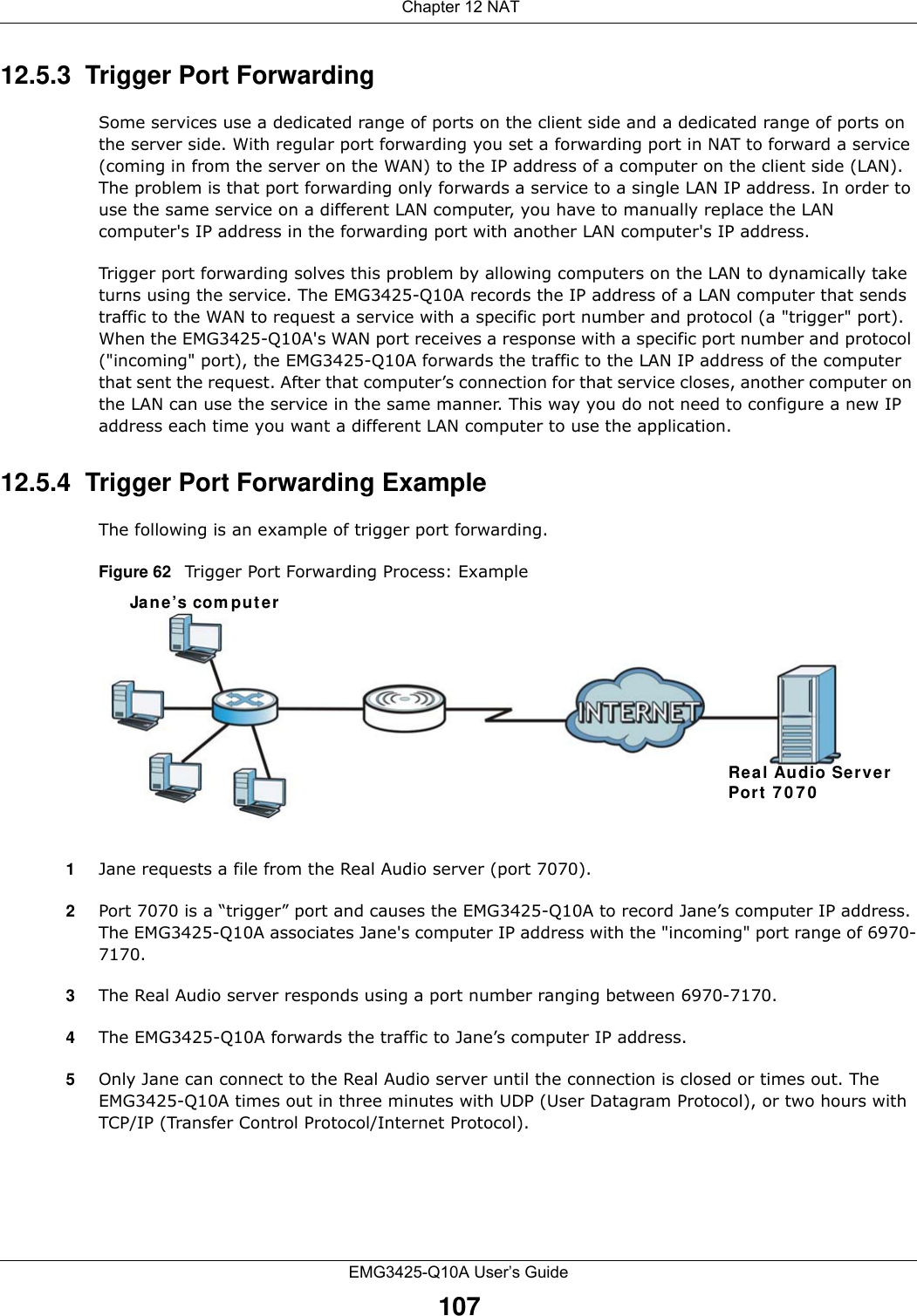
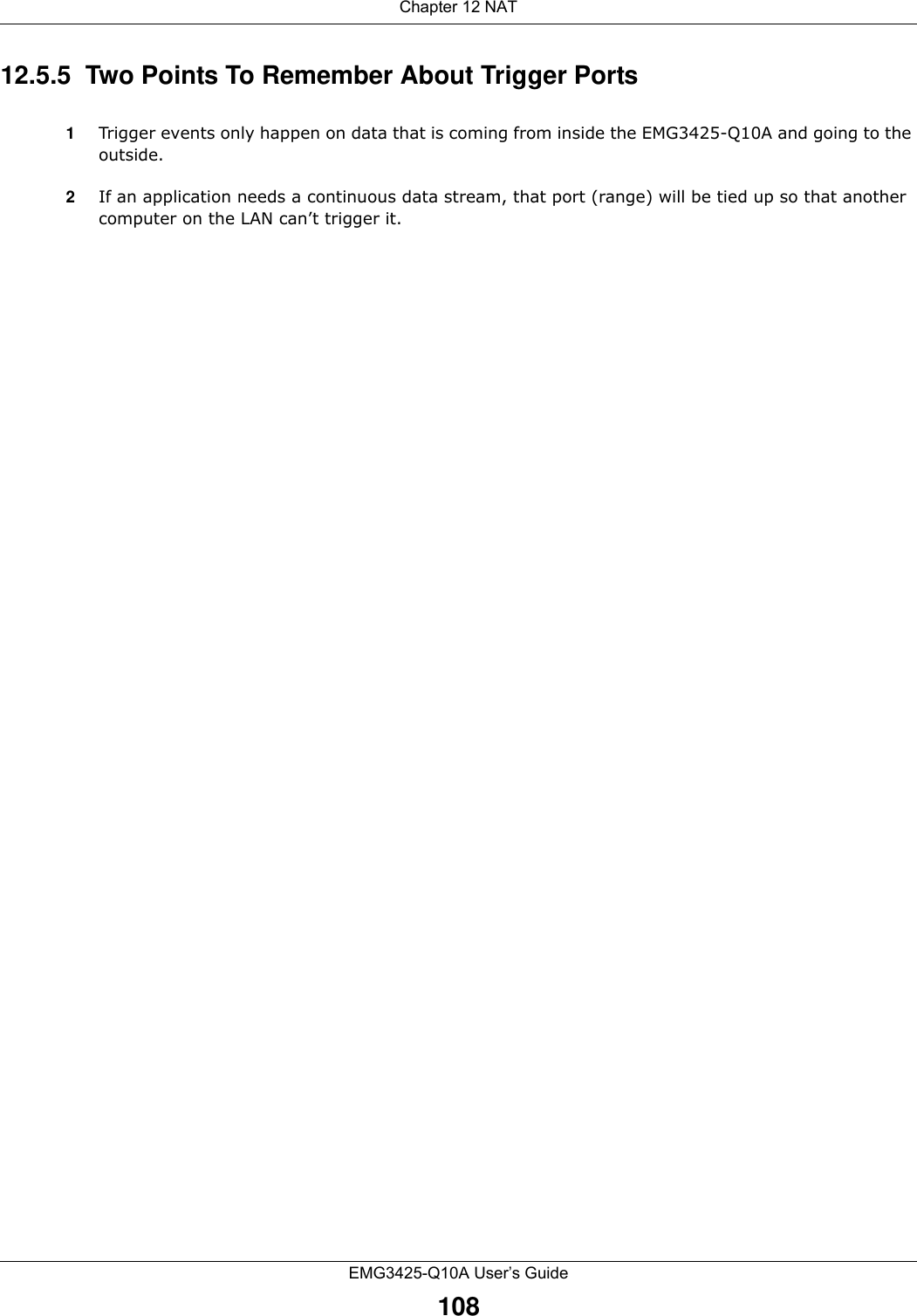
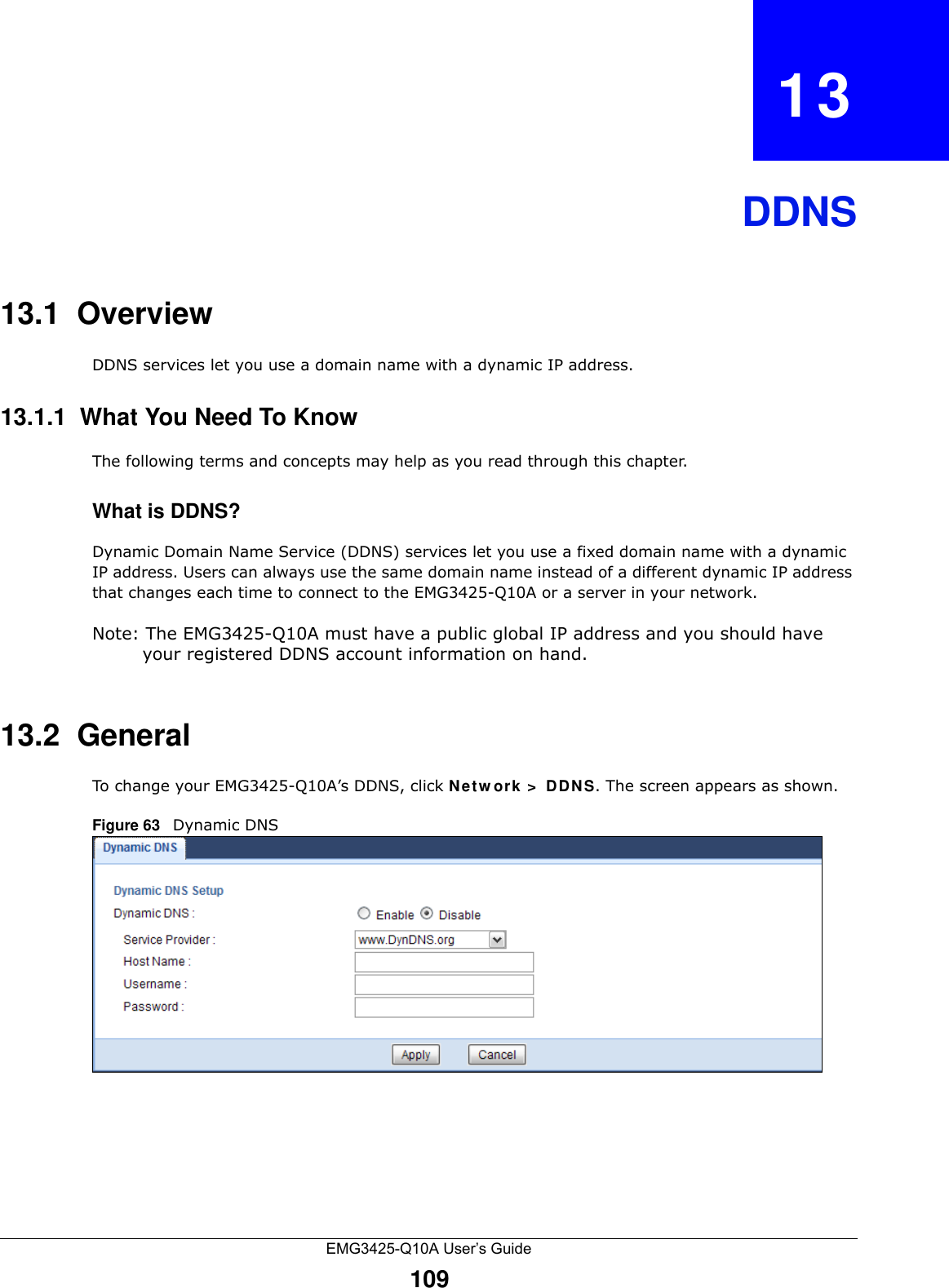
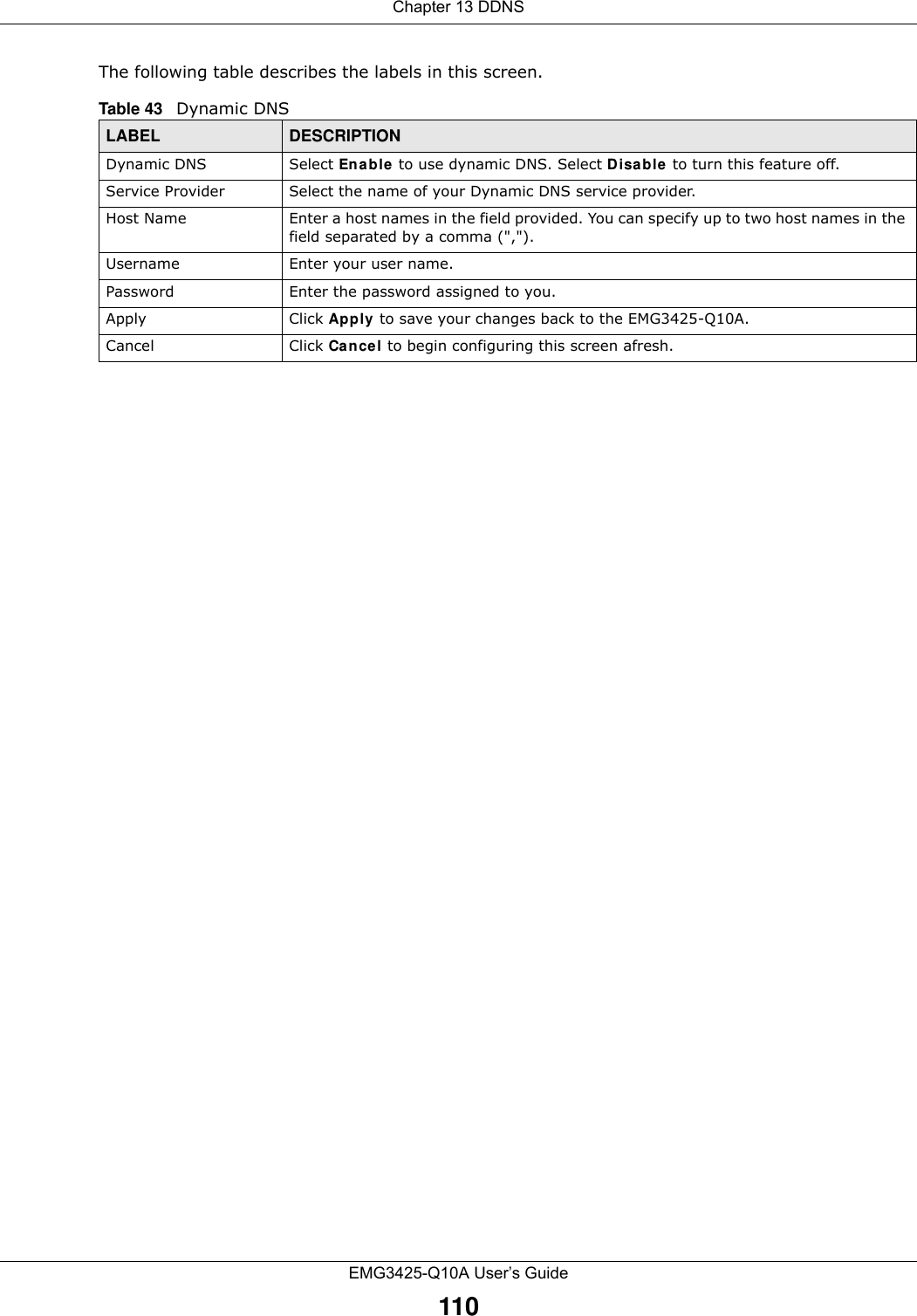
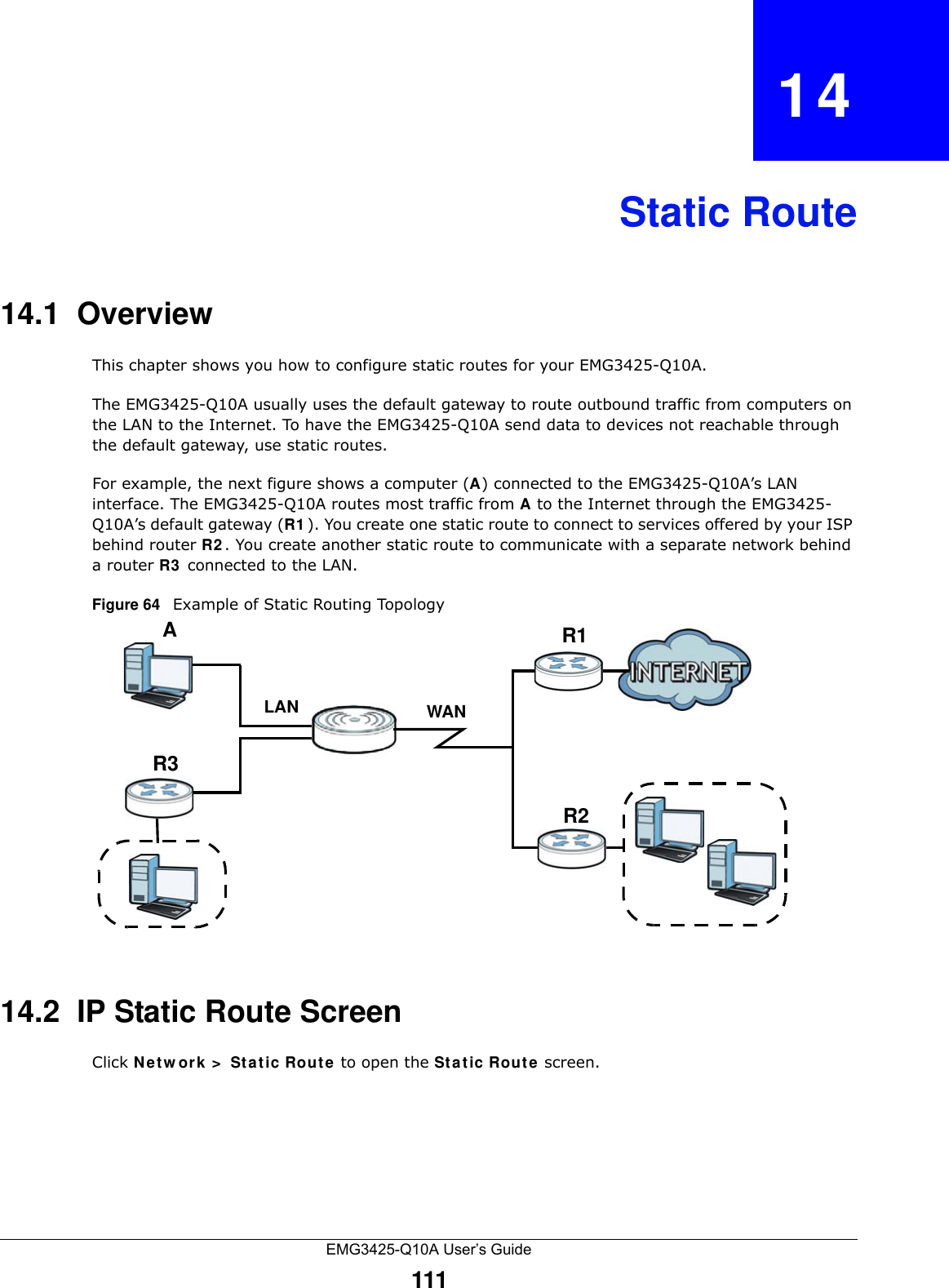
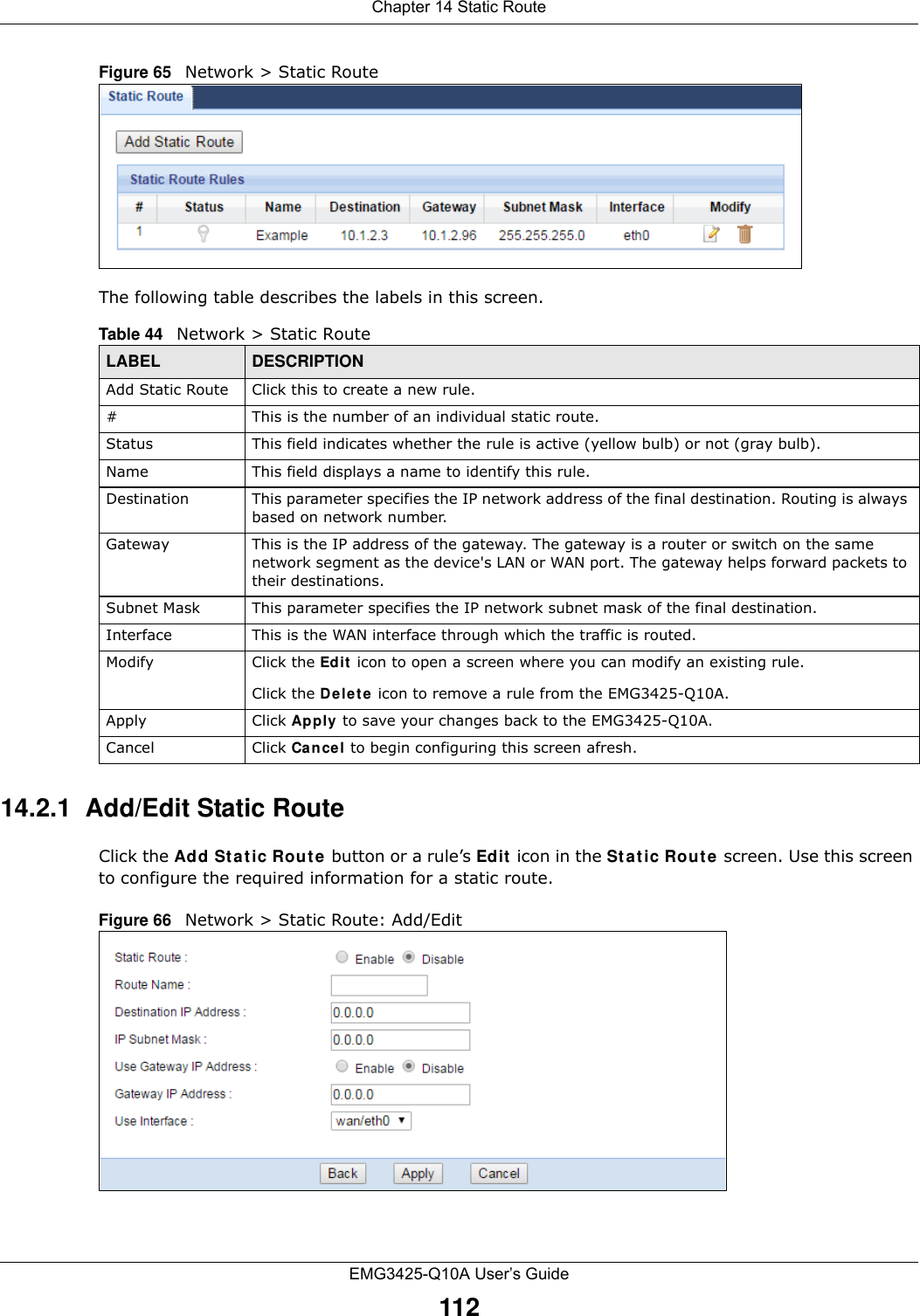
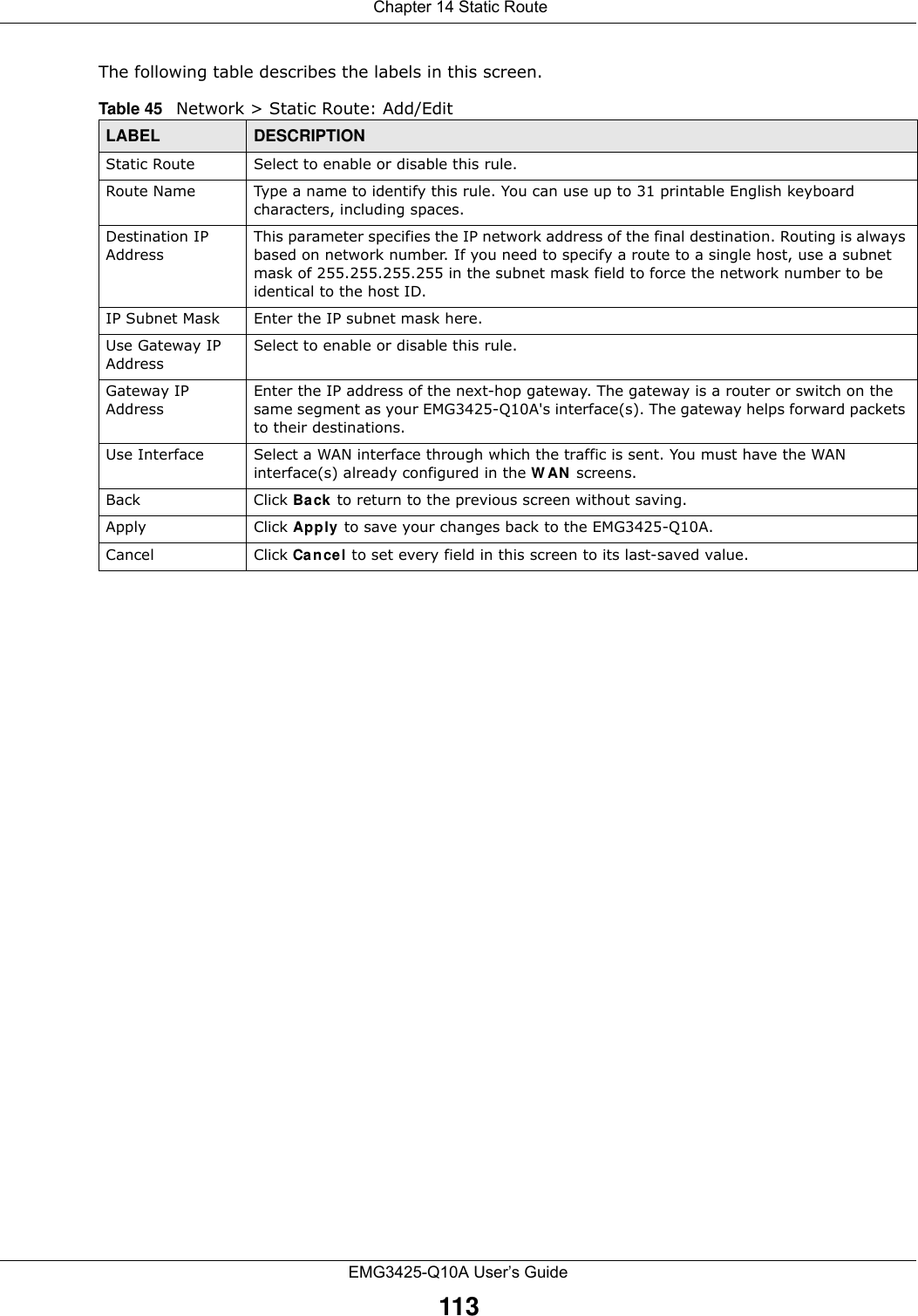
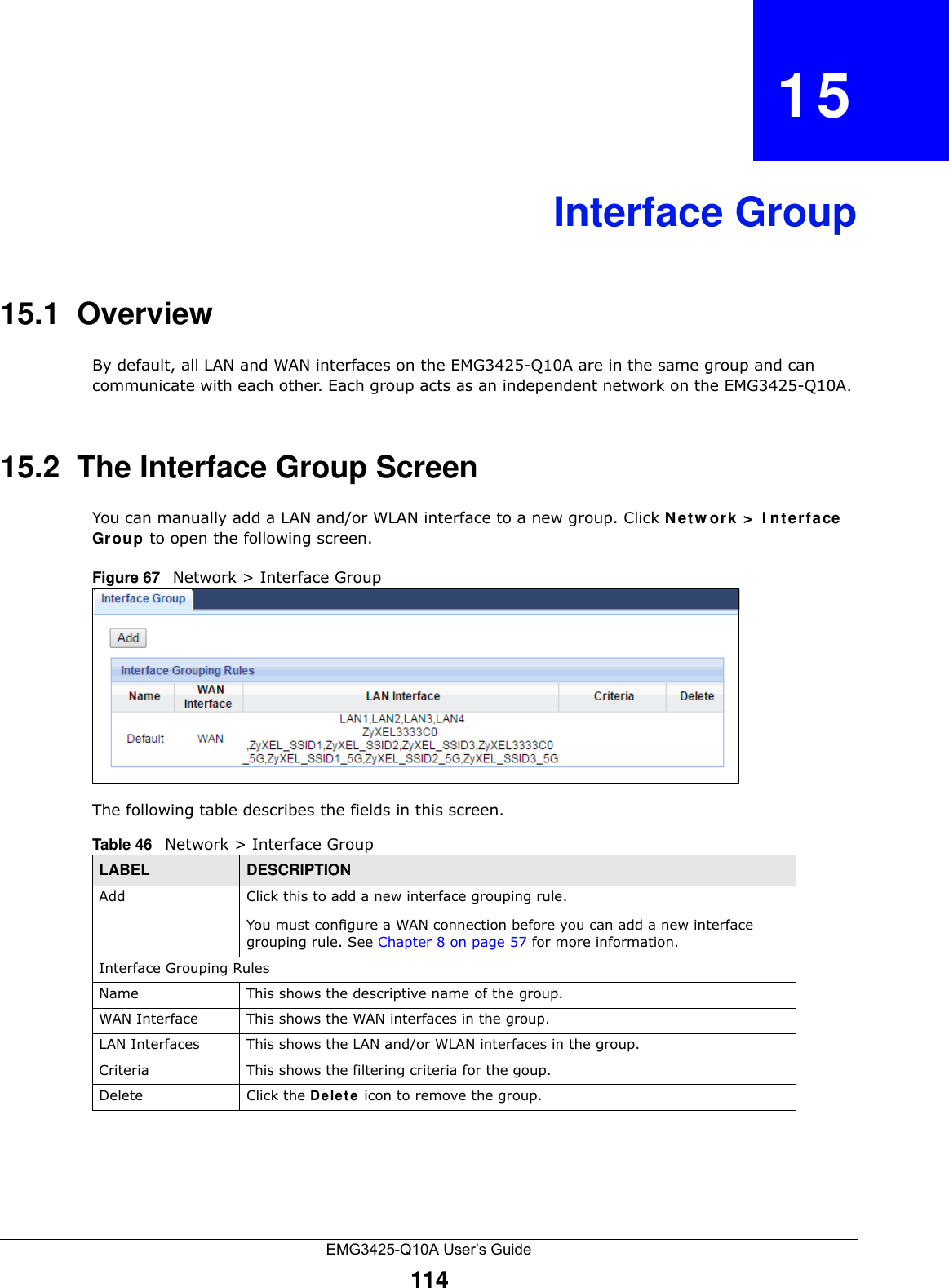
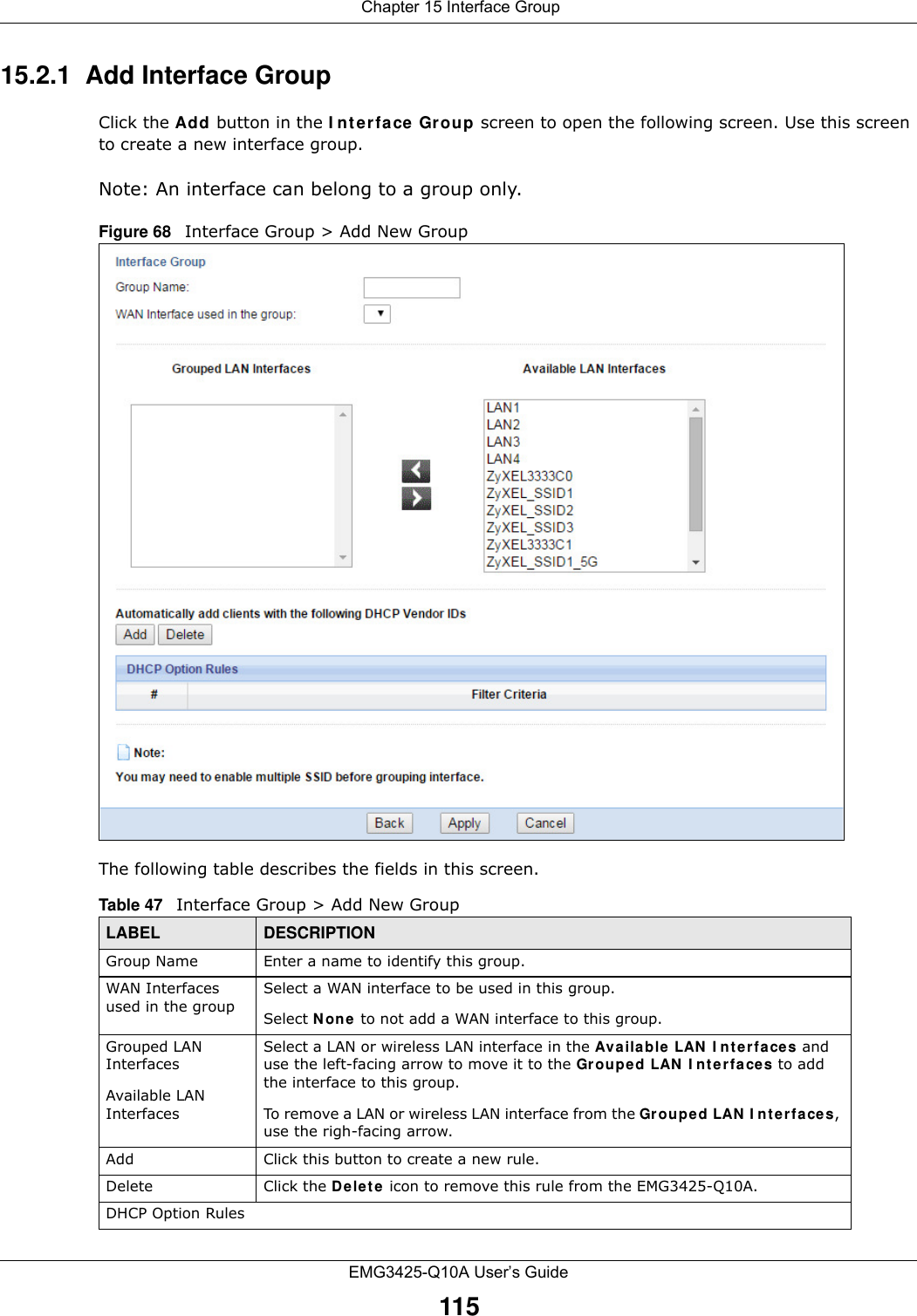
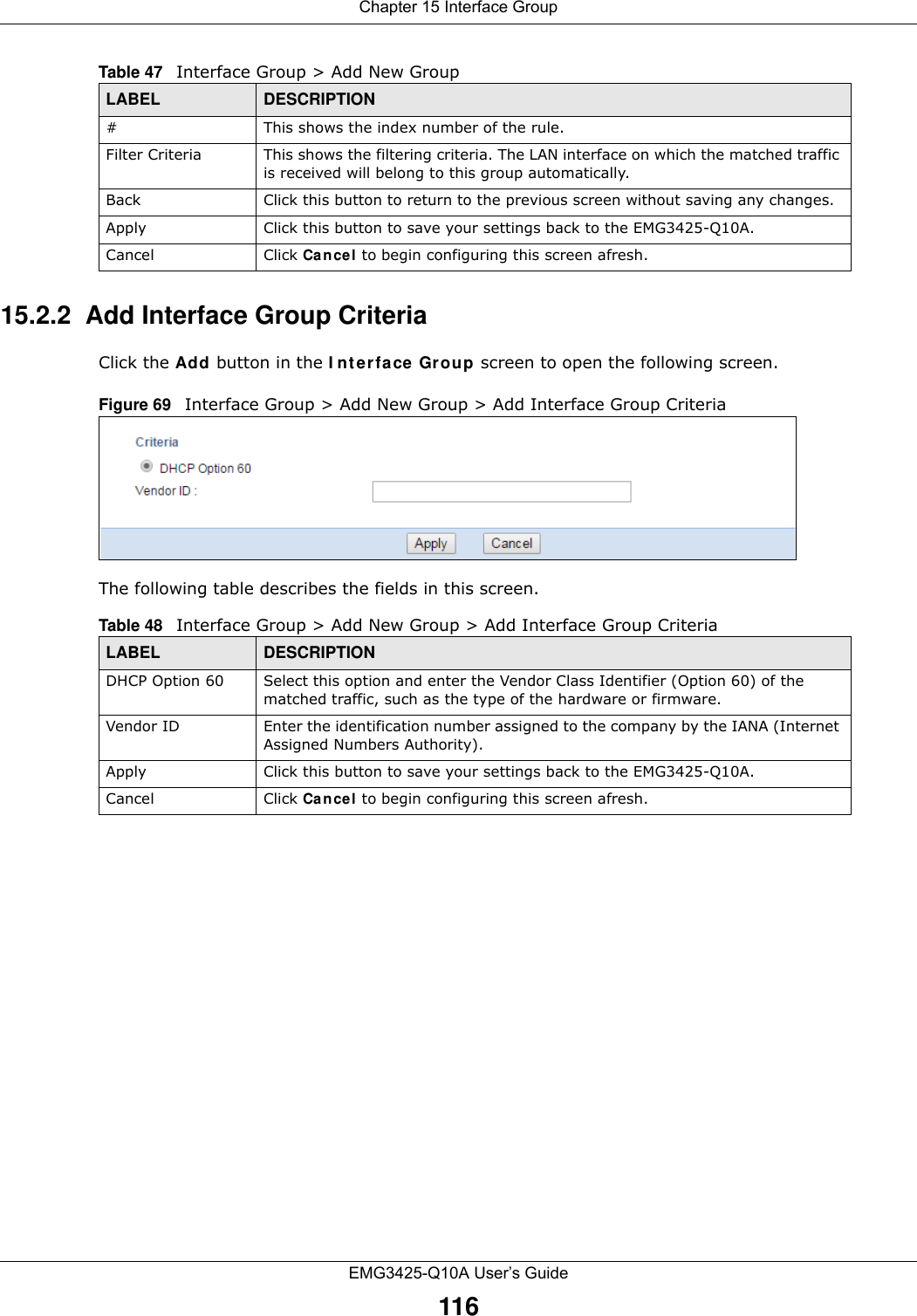
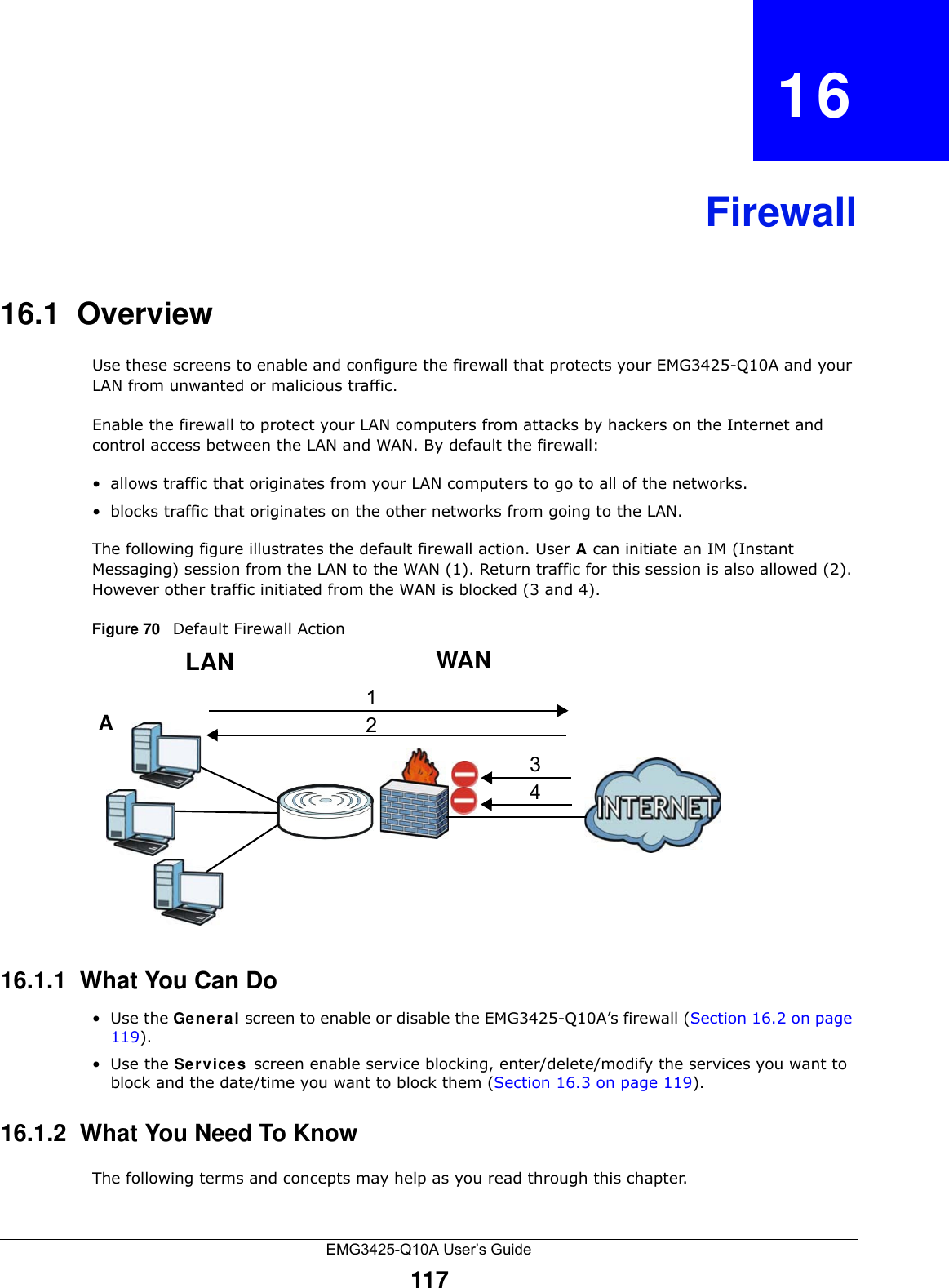
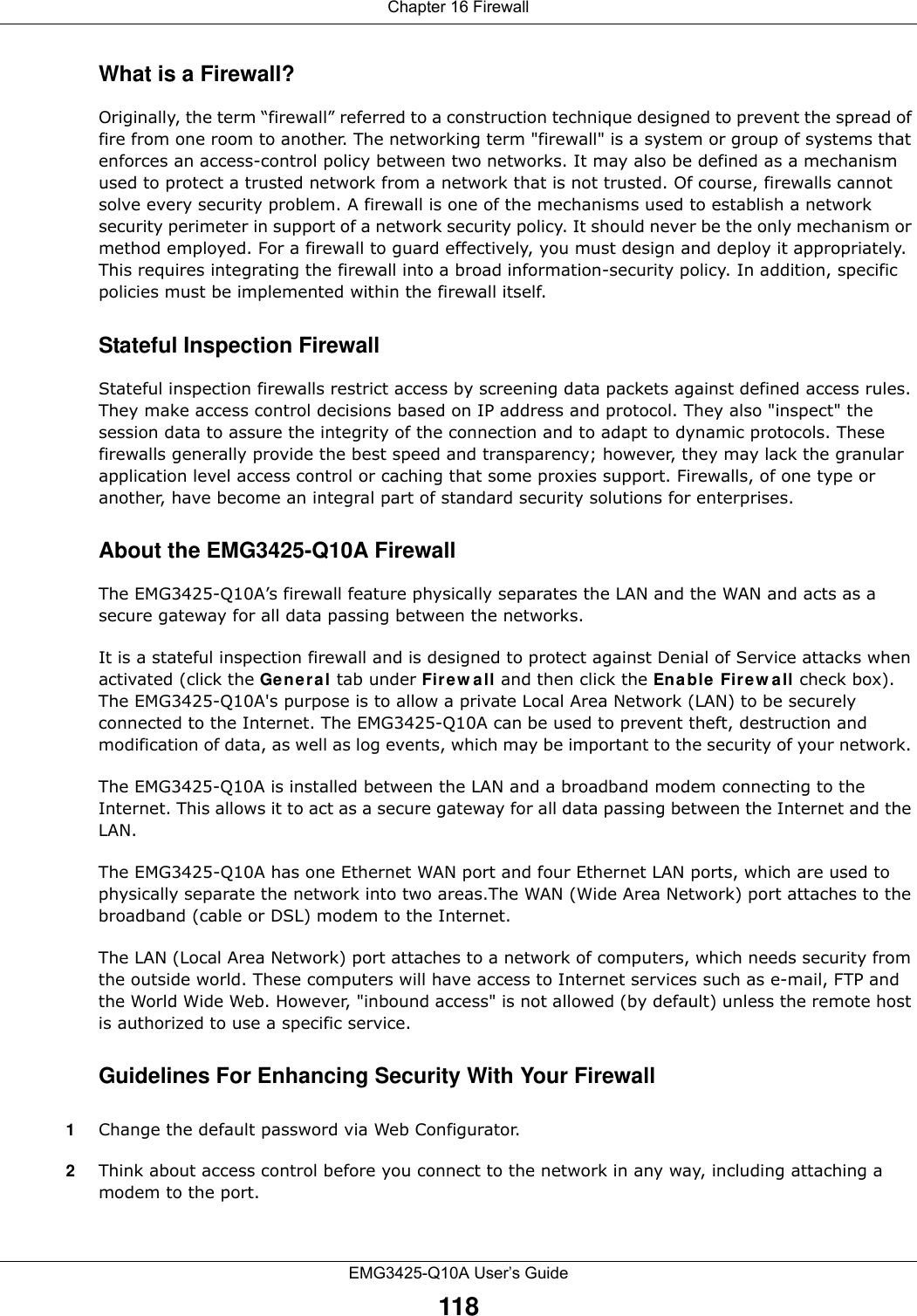
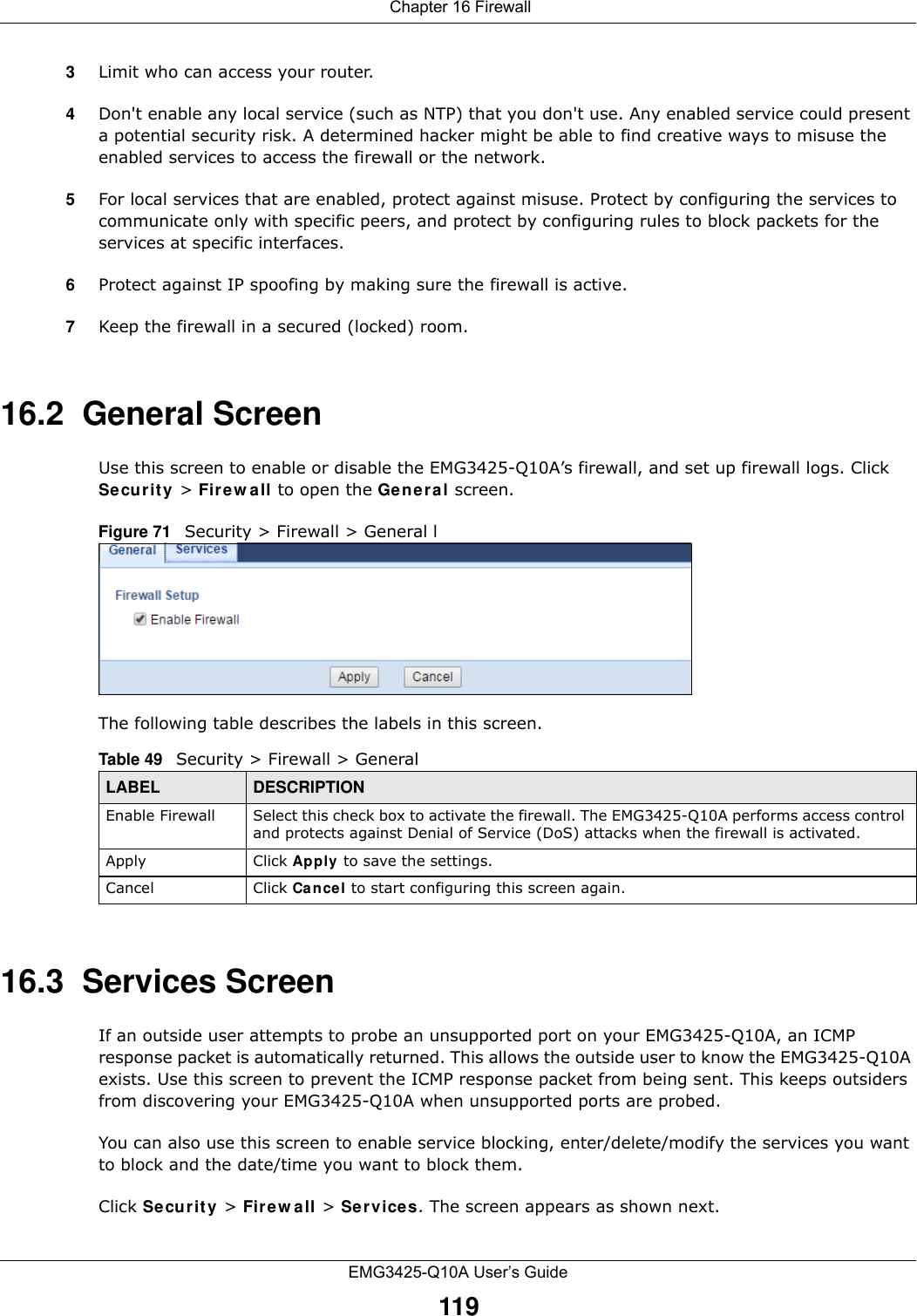

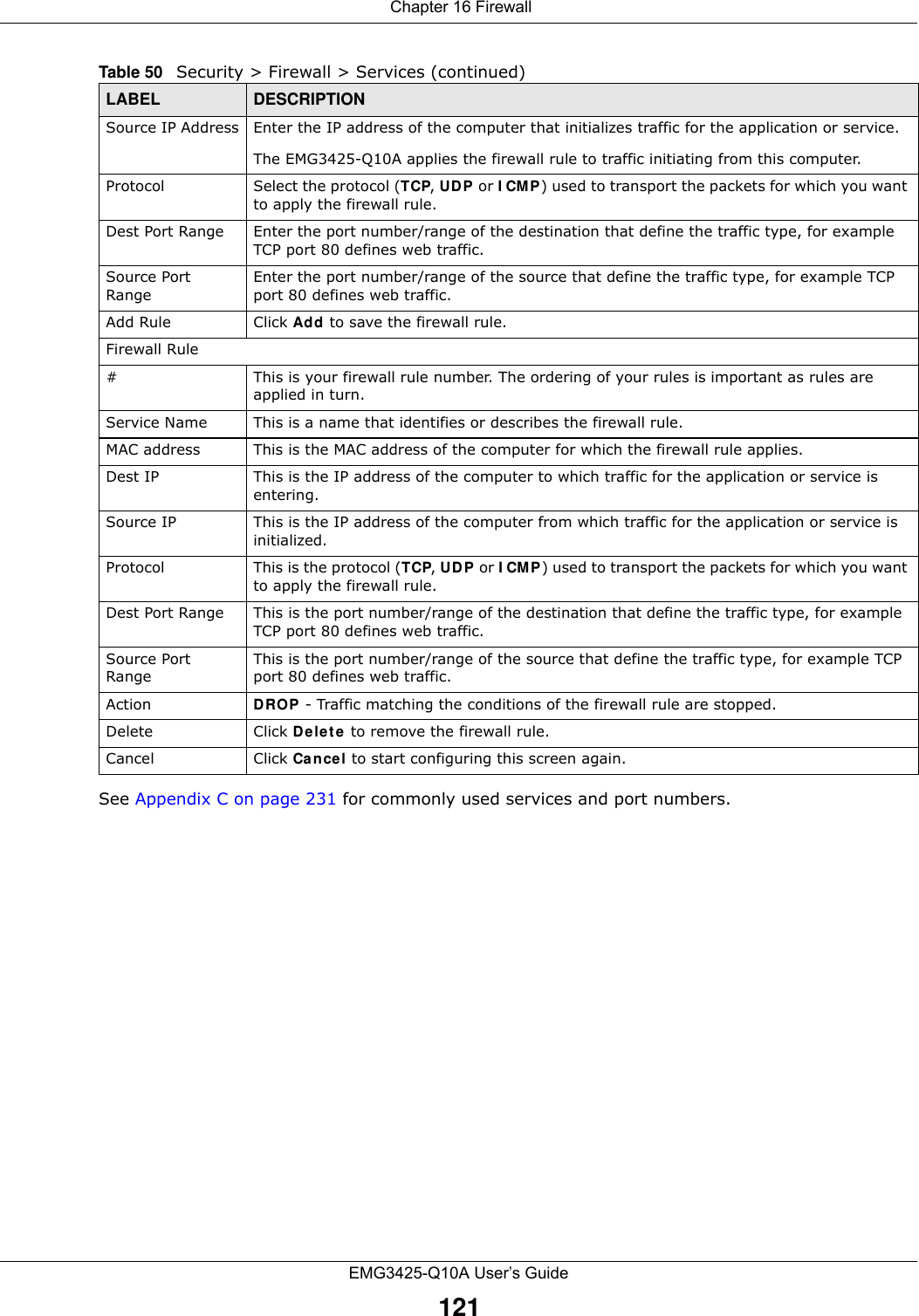
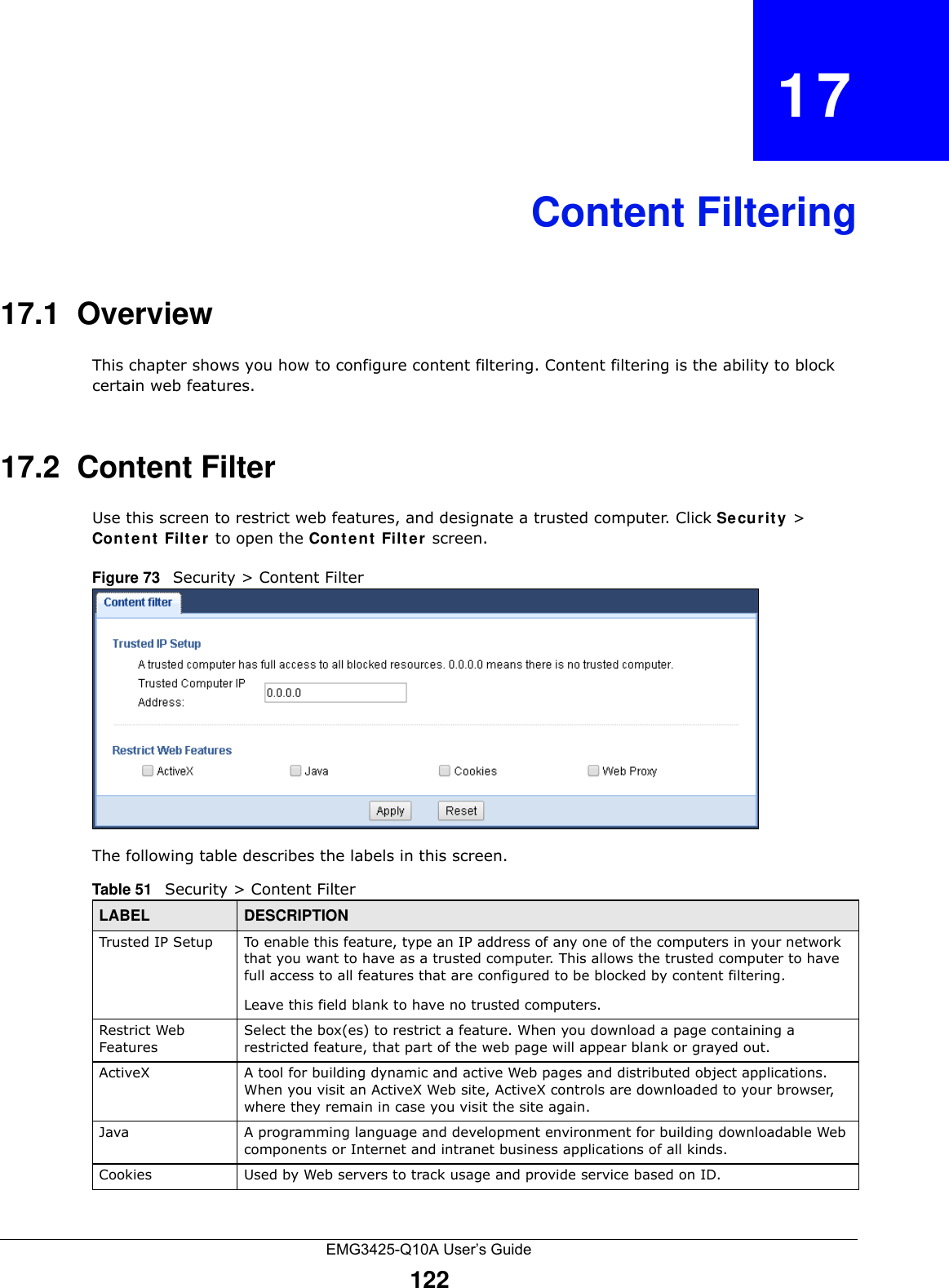
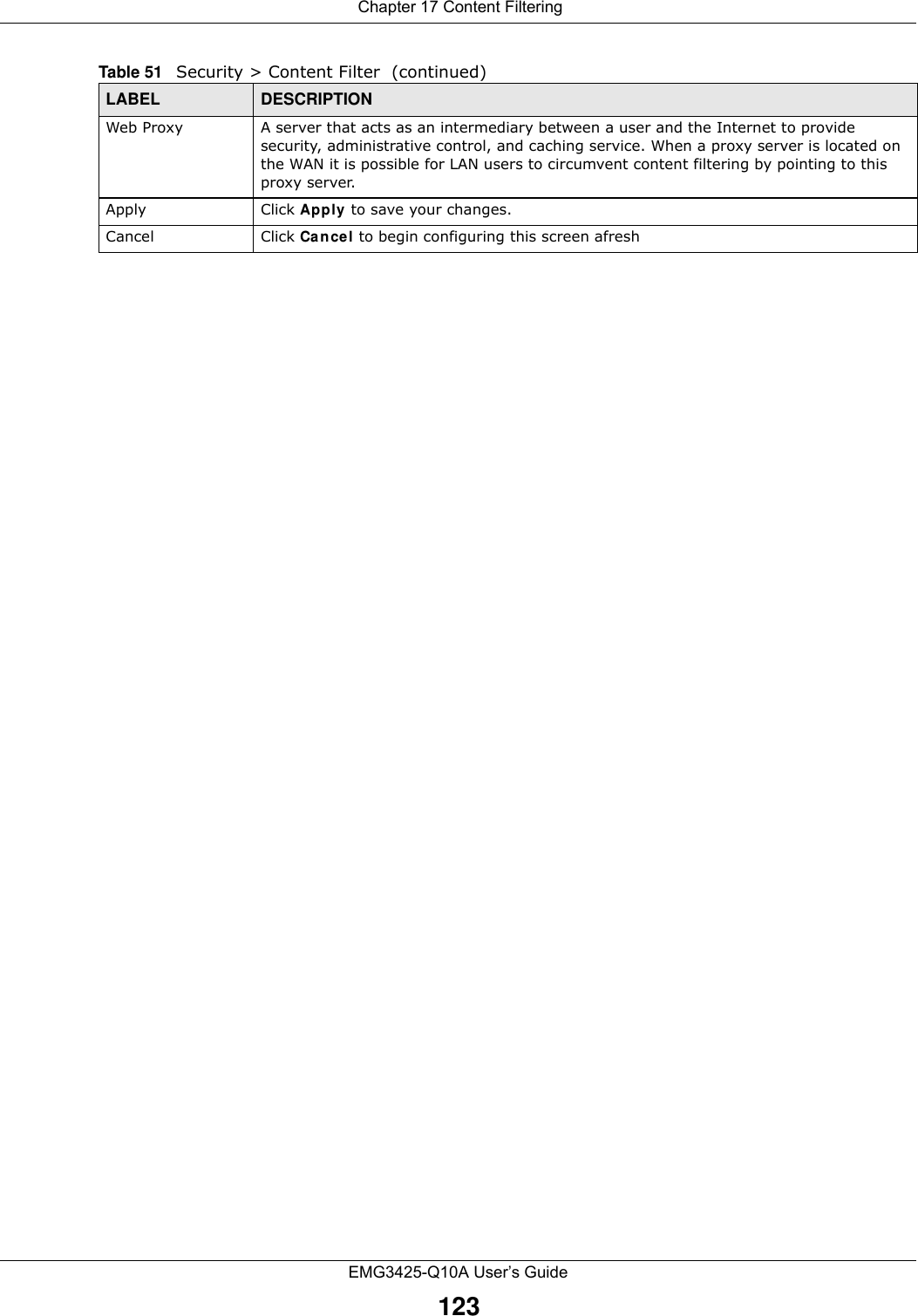
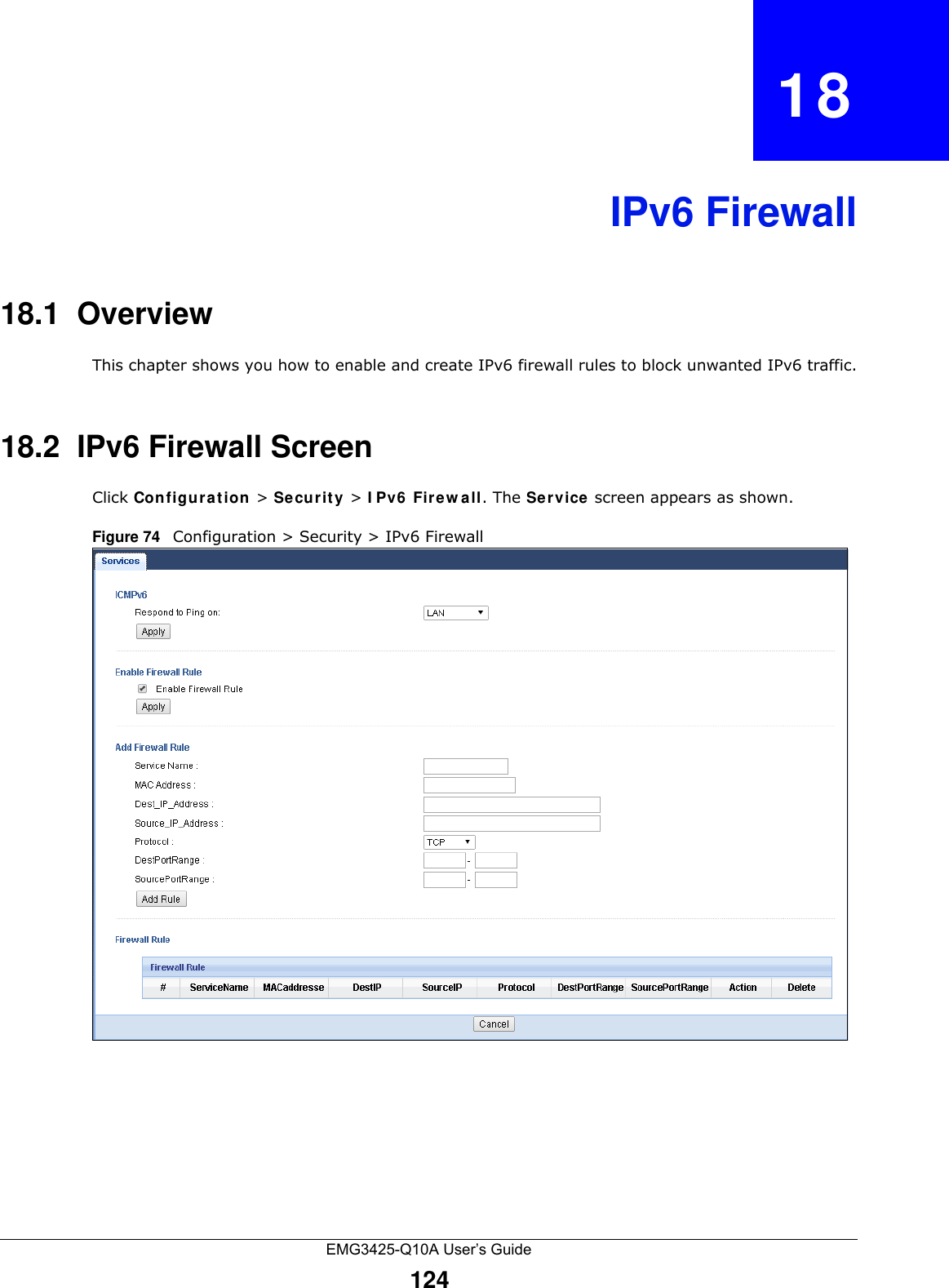
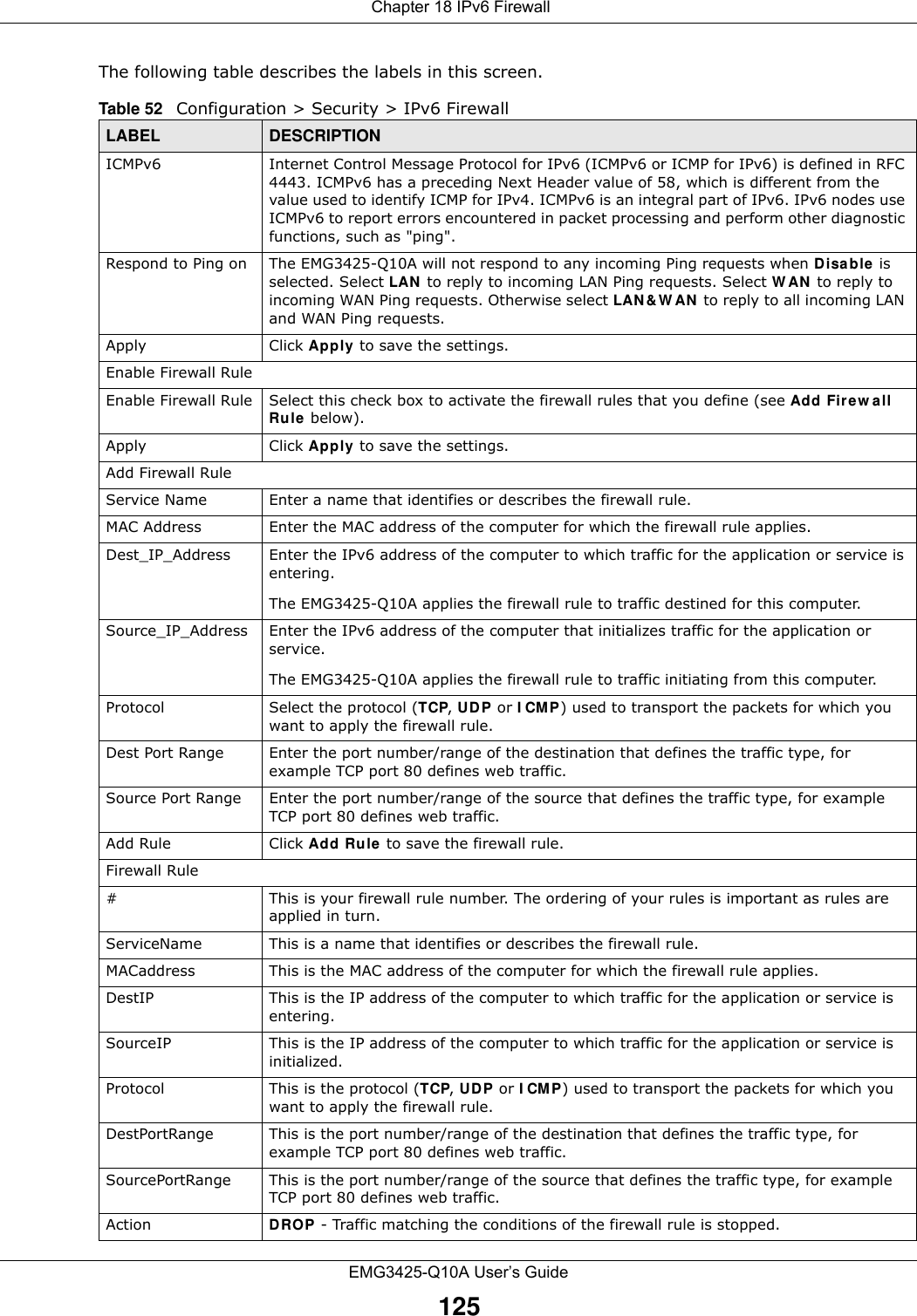
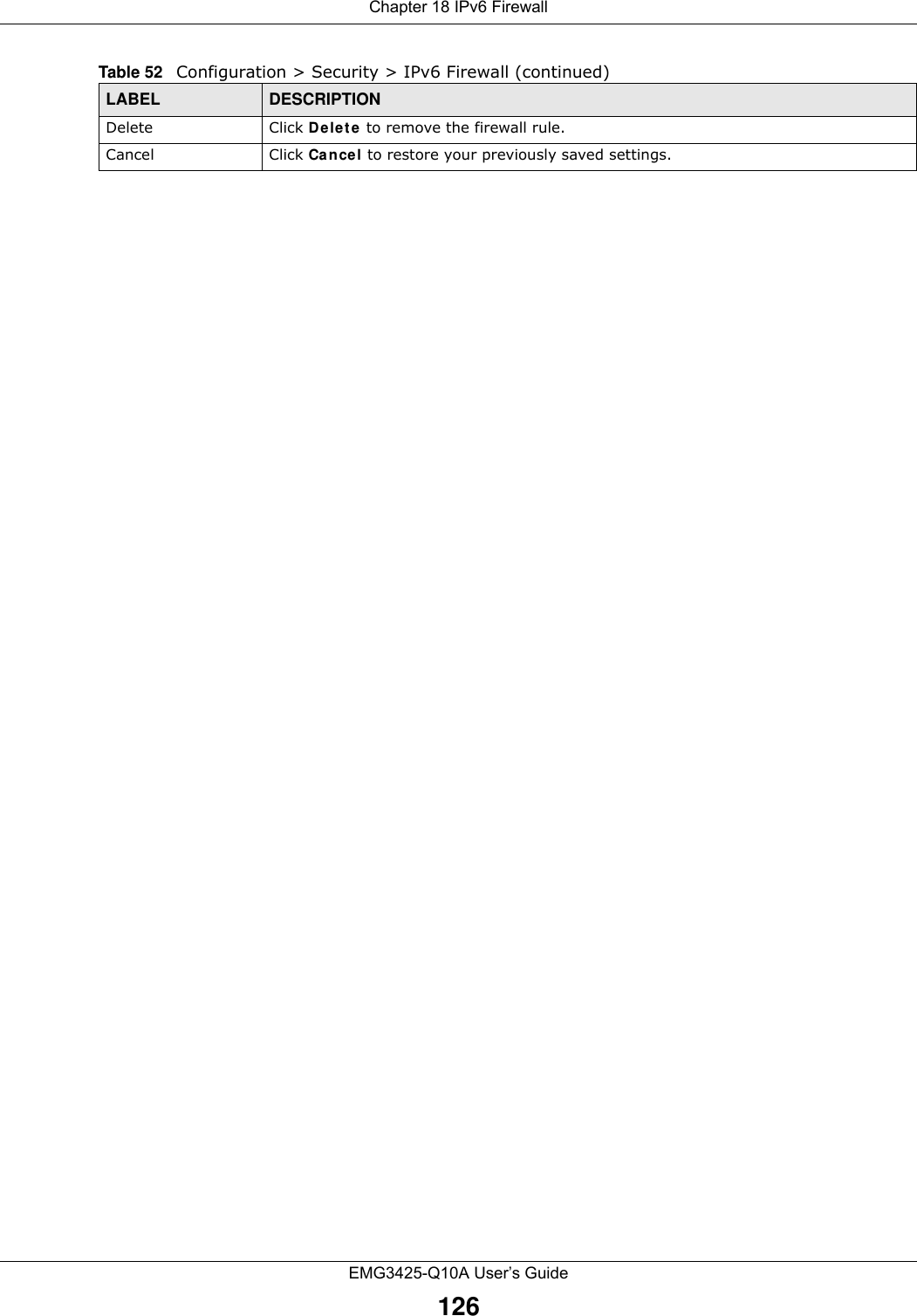
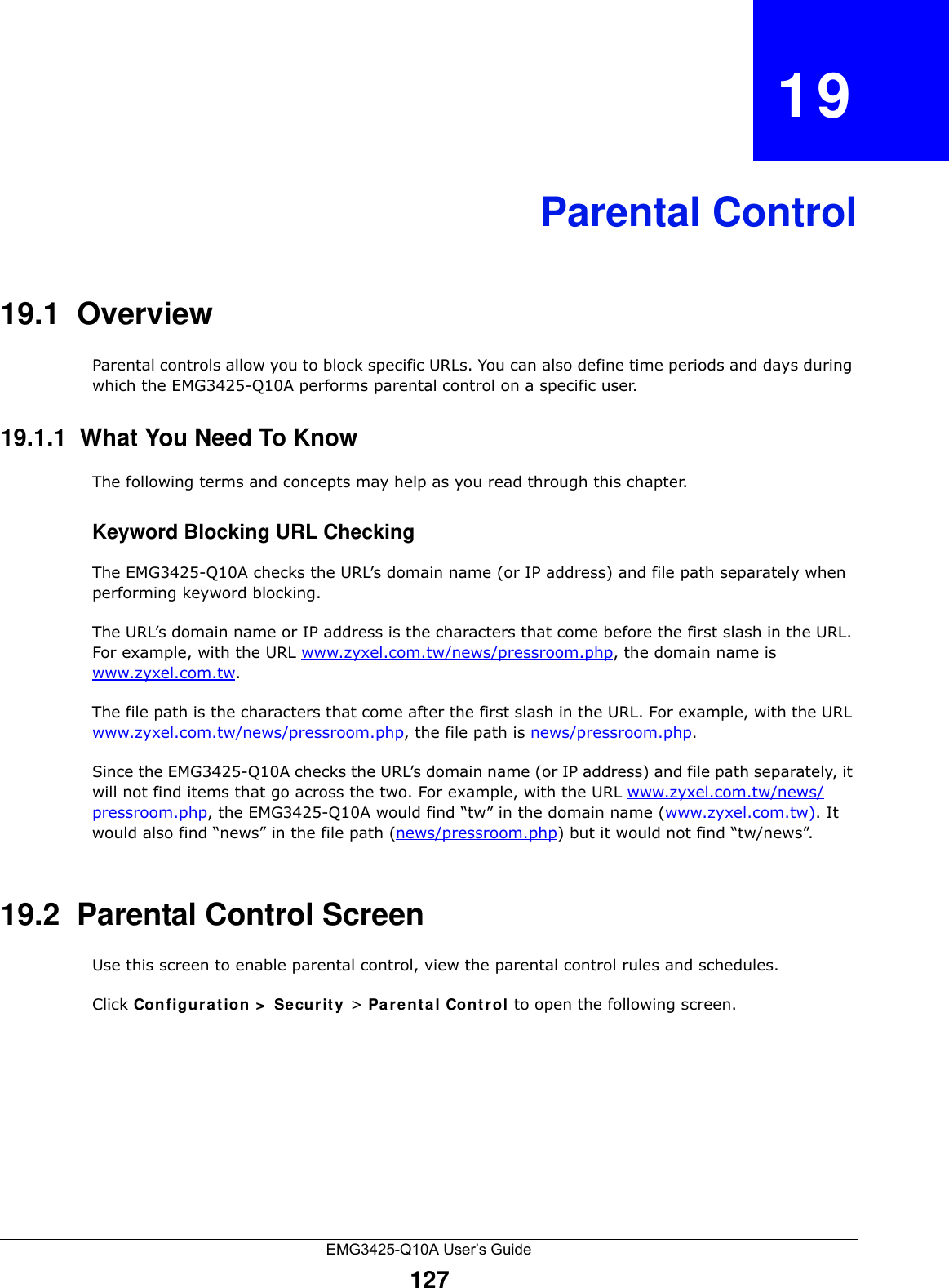
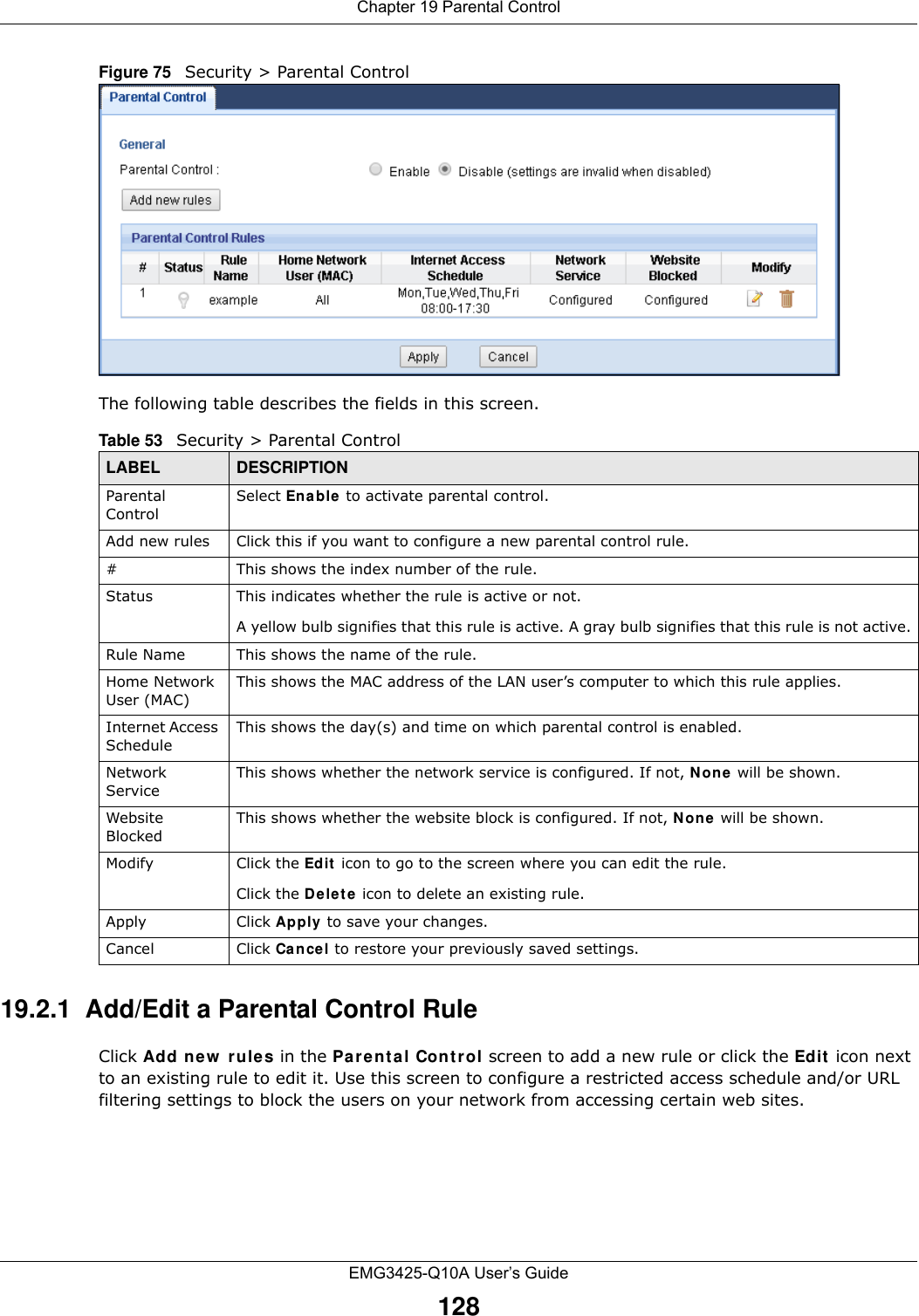
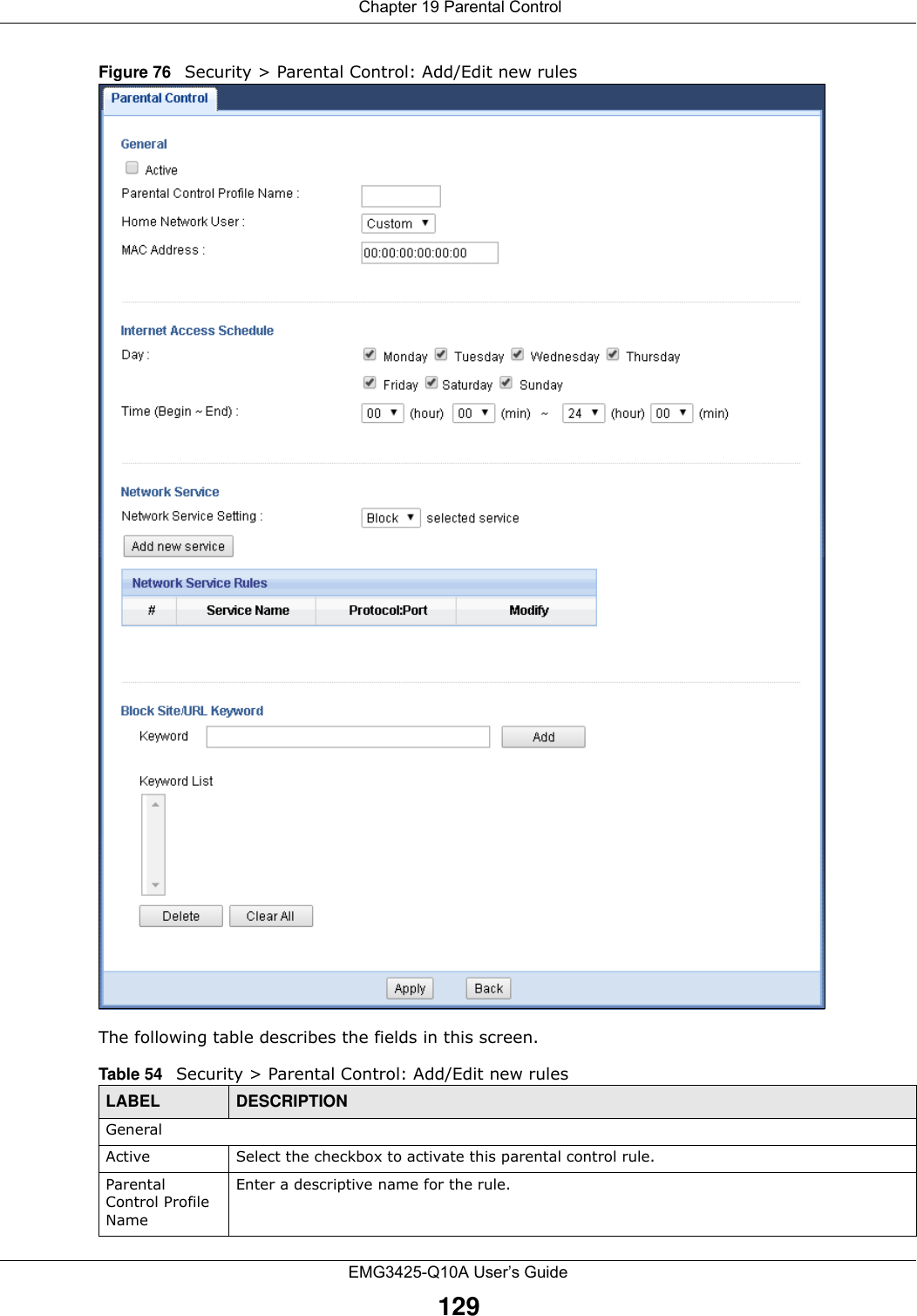
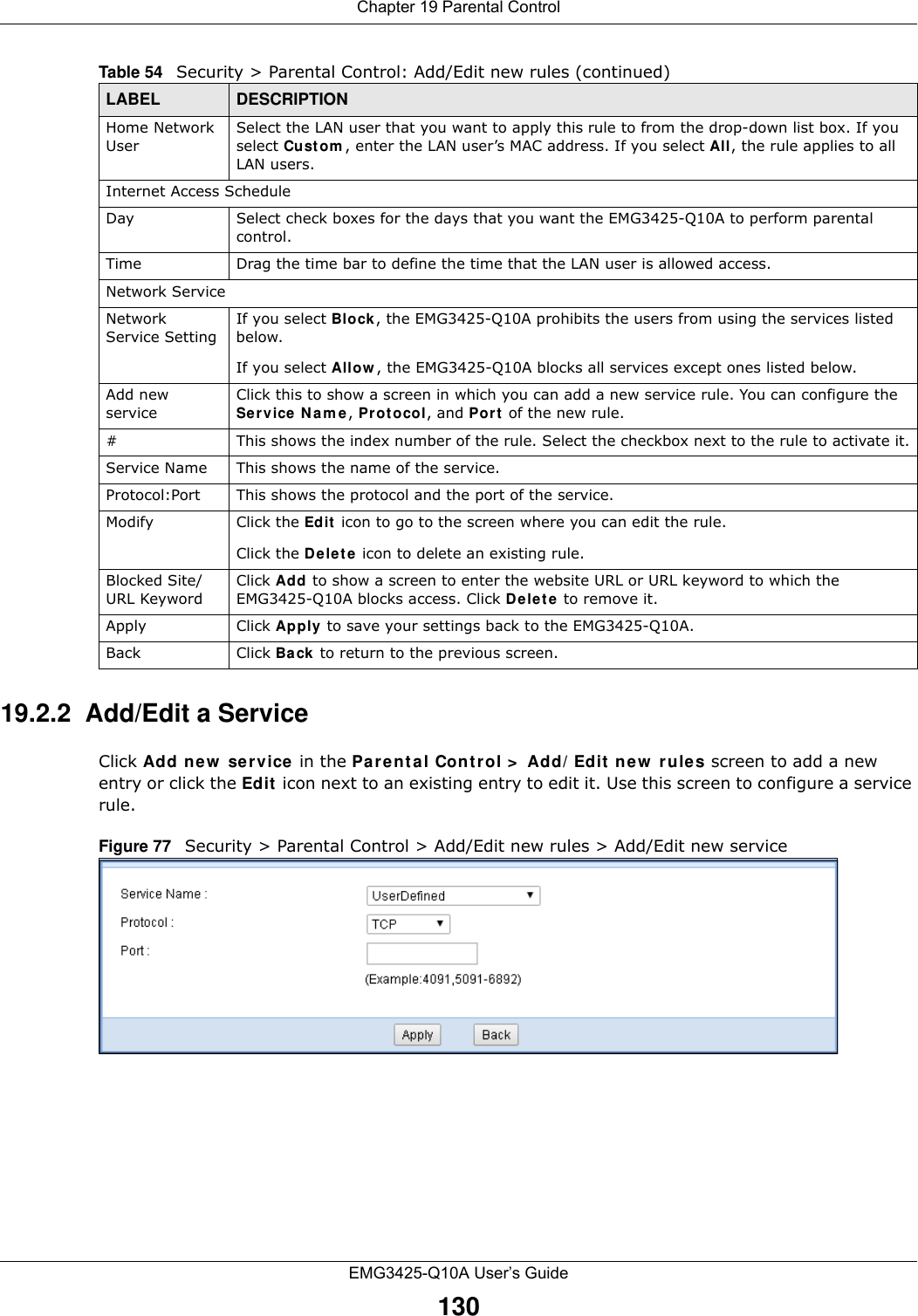
![Chapter 19 Parental ControlEMG3425-Q10A User’s Guide131The following table describes the fields in this screen. 19.3 Technical ReferenceThe following section contains additional technical information about the EMG3425-Q10A features described in this chapter.19.3.1 Customizing Keyword Blocking URL CheckingYou can use commands to set how much of a website’s URL the content filter is to check for keyword blocking. See the appendices for information on how to access and use the command interpreter.Domain Name or IP Address URL CheckingBy default, the EMG3425-Q10A checks the URL’s domain name or IP address when performing keyword blocking.This means that the EMG3425-Q10A checks the characters that come before the first slash in the URL.For example, with the URL www.zyxel.com.tw/news/pressroom.php, content filtering only searches for keywords within www.zyxel.com.tw.Full Path URL CheckingFull path URL checking has the EMG3425-Q10A check the characters that come before the last slash in the URL.For example, with the URL www.zyxel.com.tw/news/pressroom.php, full path URL checking searches for keywords within www.zyxel.com.tw/news/.Use the ip urlfilter customize actionFlags 6 [disable | enable] command to extend (or not extend) the keyword blocking search to include the URL's full path.Table 55 Security > Parental Control > Add/Edit new rules > Add/Edit new serviceLABEL DESCRIPTIONService Name Select the name of the service. Otherwise, select Use rDefin ed and manually specify the name, protocol and the port of the service.Protocol Select the transport layer protocol used for the service. Choices are TCP, UDP, or TCP/UDP. If you have chosen a pre-defined service in the Service Nam e field, this field will not be configurable.Port Enter the port of the service. If you have chosen a pre-defined service in the Service Nam e field, this field will not be configurable.Apply Click Apply to save your settings with the EMG3425-Q10A.Back Click Ba ck to return to the previous screen.](https://usermanual.wiki/ZyXEL-Communications/EMG3425Q10A.Users-Manual-1/User-Guide-2776222-Page-131.png)
![Chapter 19 Parental ControlEMG3425-Q10A User’s Guide132File Name URL CheckingFilename URL checking has the EMG3425-Q10A check all of the characters in the URL.For example, filename URL checking searches for keywords within the URL www.zyxel.com.tw/news/pressroom.php.Use the ip urlfilter customize actionFlags 8 [disable | enable] command to extend (or not extend) the keyword blocking search to include the URL's complete filename.](https://usermanual.wiki/ZyXEL-Communications/EMG3425Q10A.Users-Manual-1/User-Guide-2776222-Page-132.png)
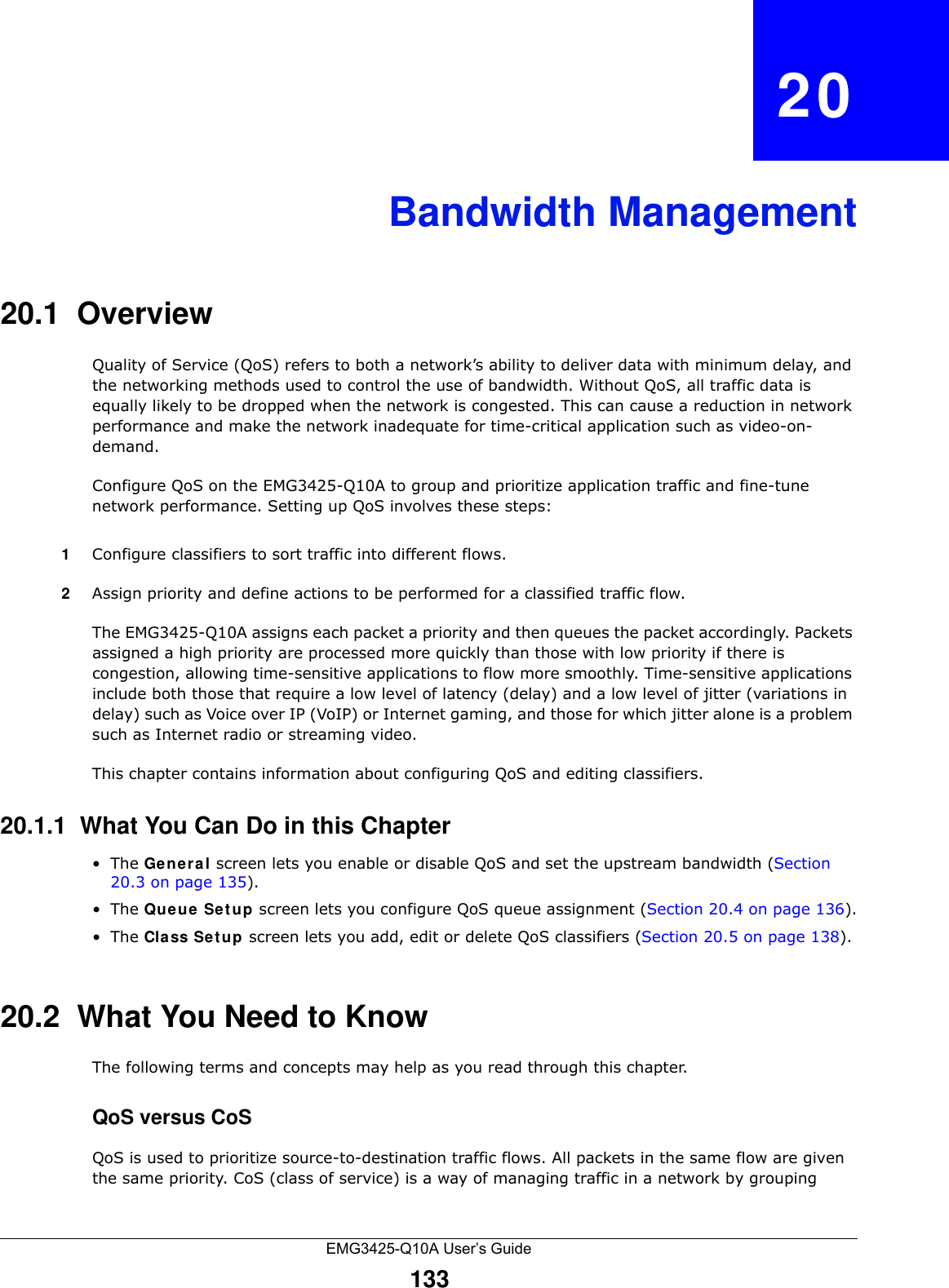
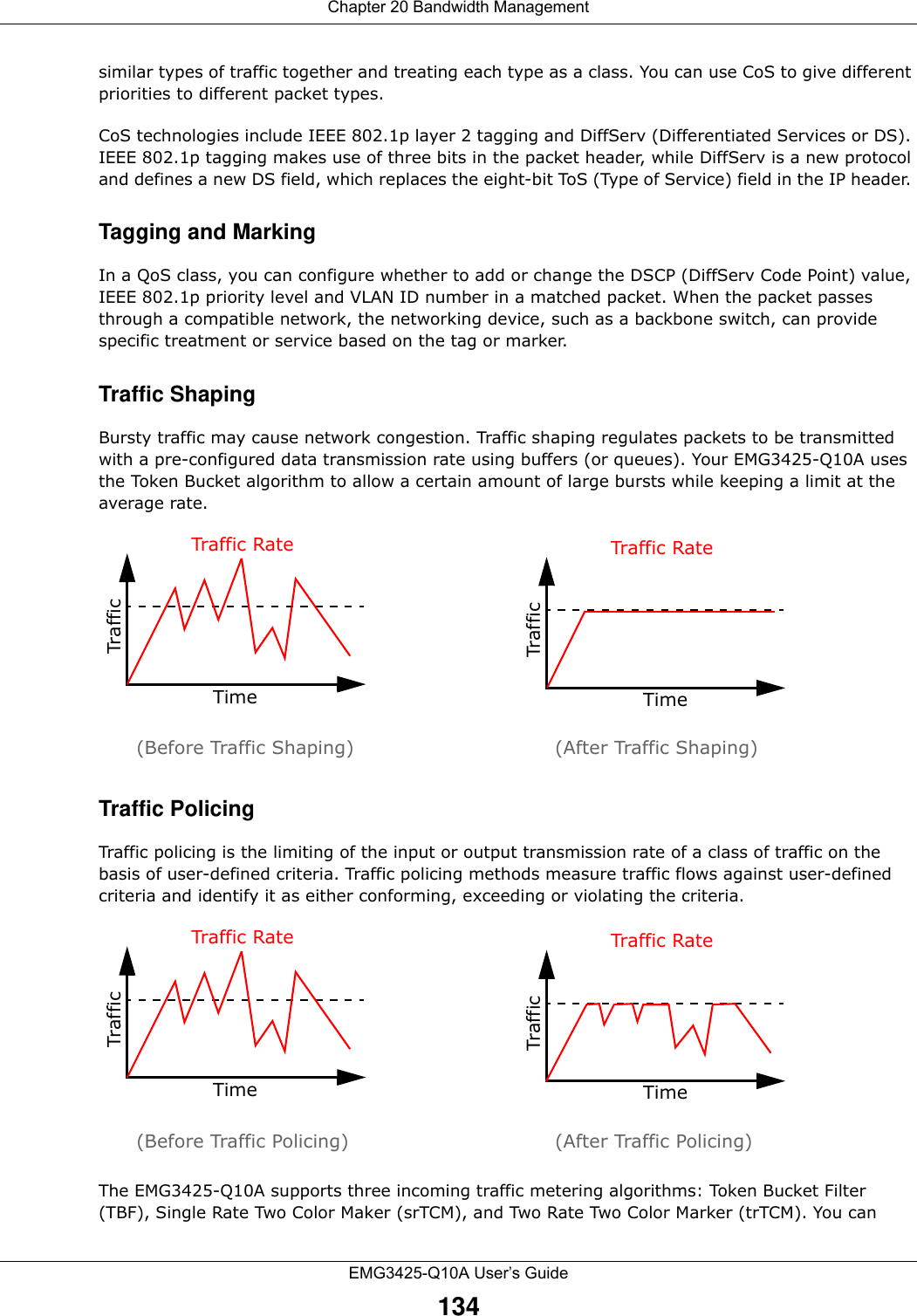
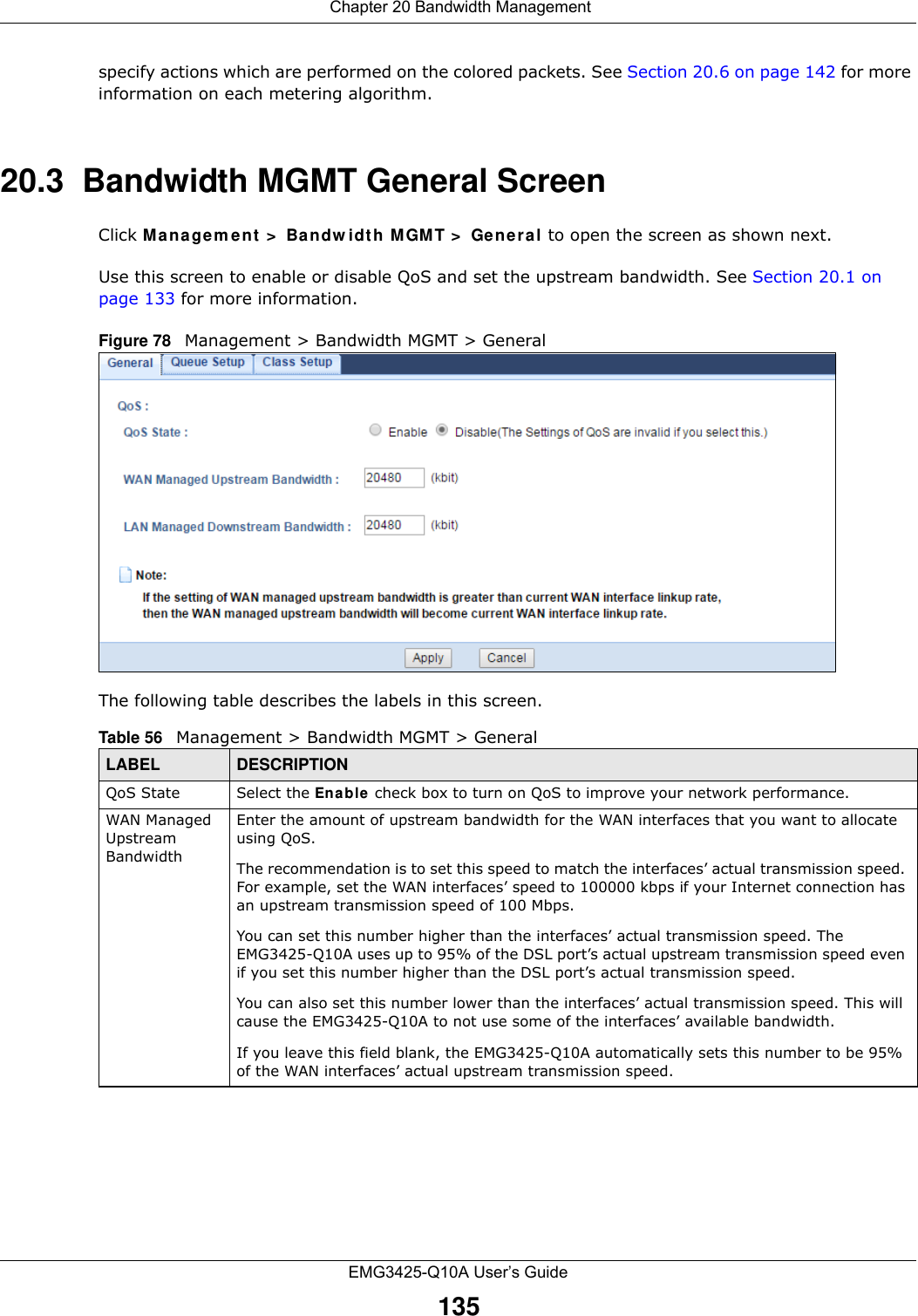
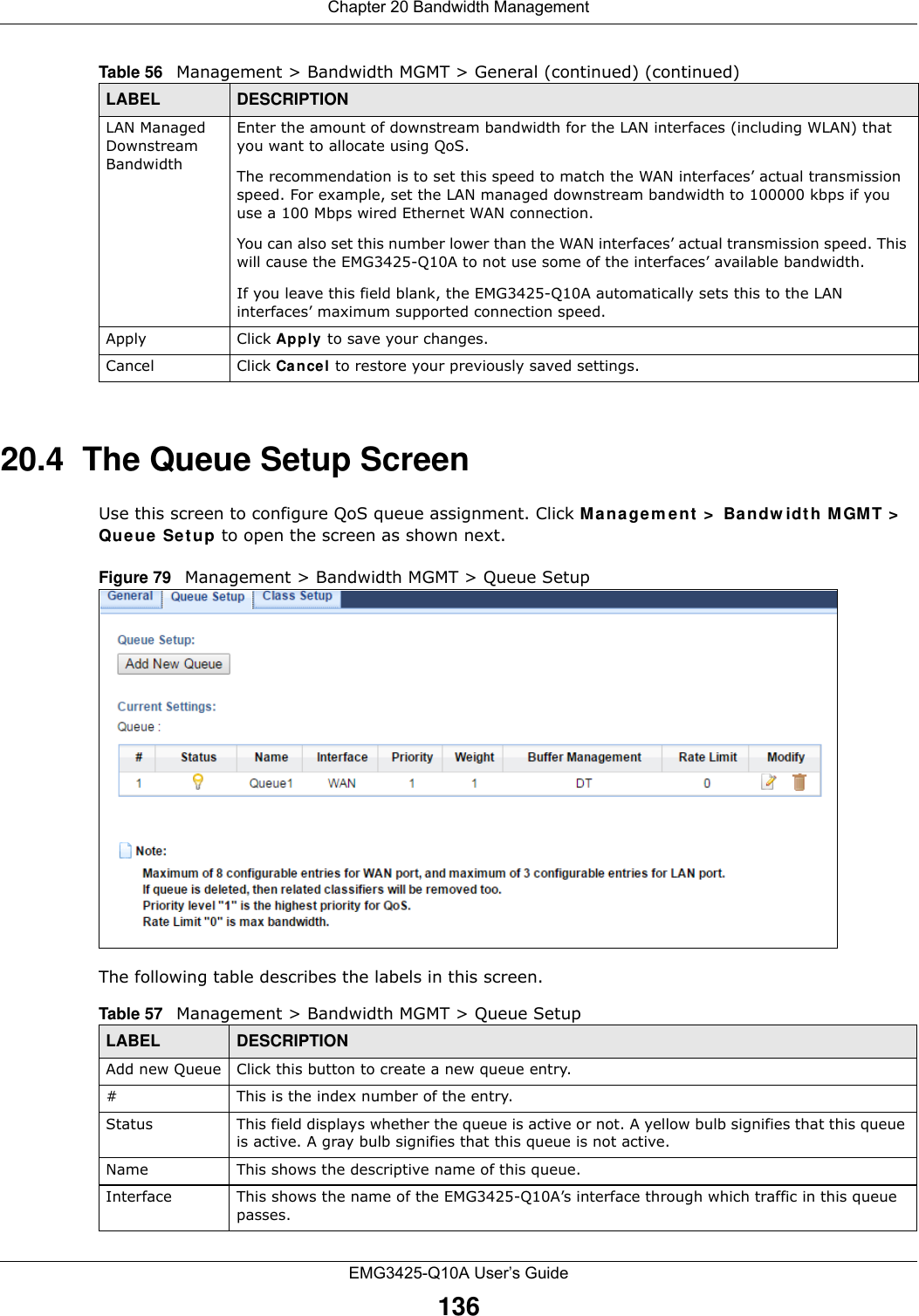
![Chapter 20 Bandwidth ManagementEMG3425-Q10A User’s Guide13720.4.1 Add/Edit a Queue Click Add N e w Queue or the Edit icon in the Queue Set up screen to configure a queue. Figure 80 Management > Bandwidth MGMT > Queue Setup: Add/Edit new queue The following table describes the labels in this screen. Priority This shows the priority of this queue.Weight This shows the weight of this queue.Buffer Management This shows the queue management algorithm used for this queue.Queue management algorithms determine how the EMG3425-Q10A should handle packets when it receives too many (network congestion). Rate Limit This shows the maximum transmission rate allowed for traffic on this queue.Modify Click the Ed it icon to edit the queue.Click the Delete icon to delete an existing queue. Note that subsequent rules move up by one when you take this action.Table 57 Management > Bandwidth MGMT > Queue Setup (continued)LABEL DESCRIPTIONTable 58 Management > Bandwidth MGMT > Queue Setup: Add/Edit new queueLABEL DESCRIPTIONActive Select to enable or disable this queue.Name Enter the descriptive name of this queue. Note that \"<>%\\^[]`\+\$\,='#&@.:() are not allowed.To Inte rface Select the interface to which this queue is applied.Priority Select the priority level (from 1 to 7) of this queue.The smaller the number, the higher the priority level. Traffic assigned to higher priority queues gets through faster while traffic in lower priority queues is dropped if the network is congested.Weight Select the weight (from 1 to 8) of this queue. If two queues have the same priority level, the EMG3425-Q10A divides the bandwidth across the queues according to their weights. Queues with larger weights get more bandwidth than queues with smaller weights.Buffer ManagementThis field displays Drop Tail ( DT) . D r op Ta il ( D T) is a simple queue management algorithm that allows the EMG3425-Q10A buffer to accept as many packets as it can until it is full. Once the buffer is full, new packets that arrive are dropped until there is space in the buffer again (packets are transmitted out of it).](https://usermanual.wiki/ZyXEL-Communications/EMG3425Q10A.Users-Manual-1/User-Guide-2776222-Page-137.png)
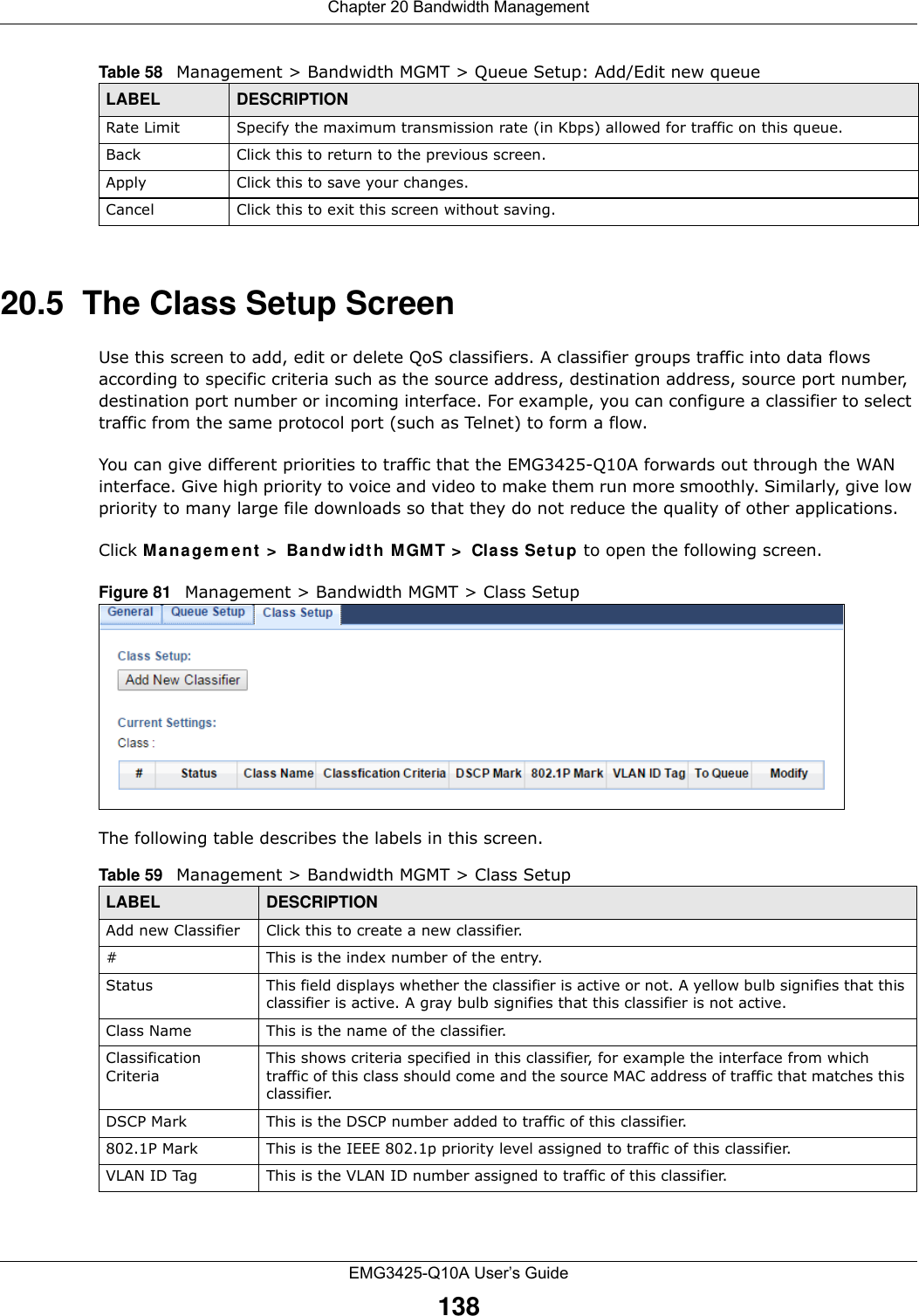
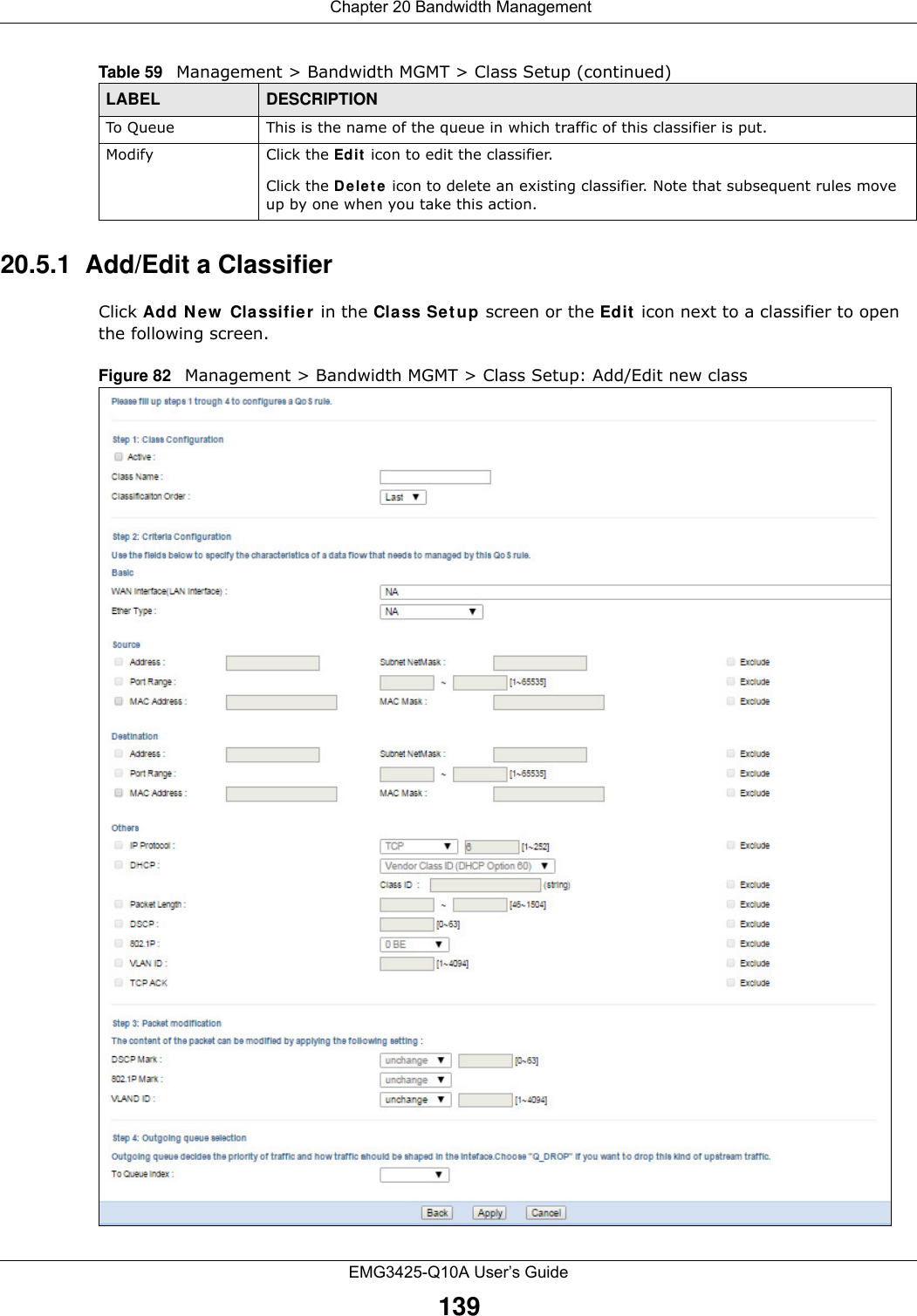
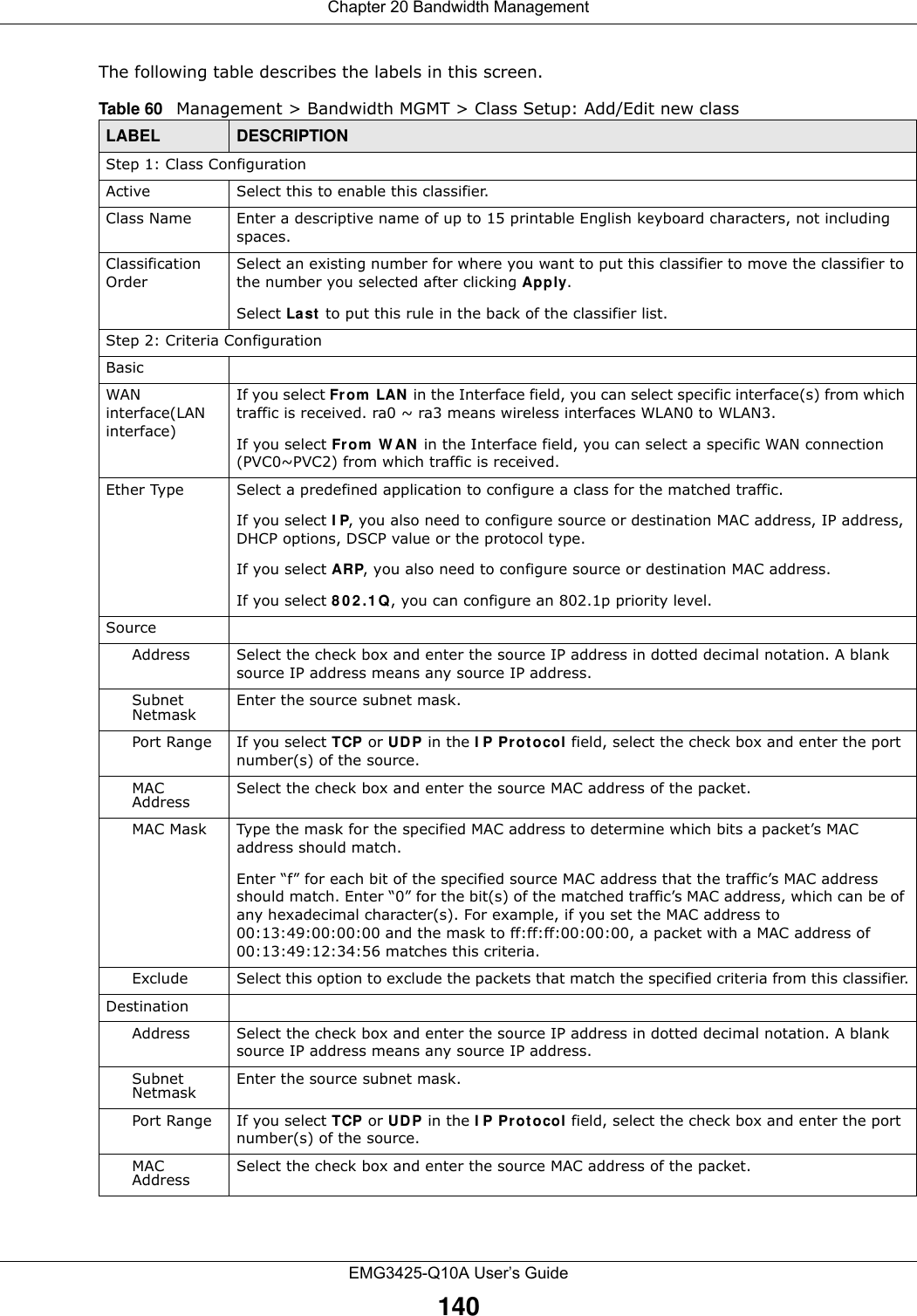
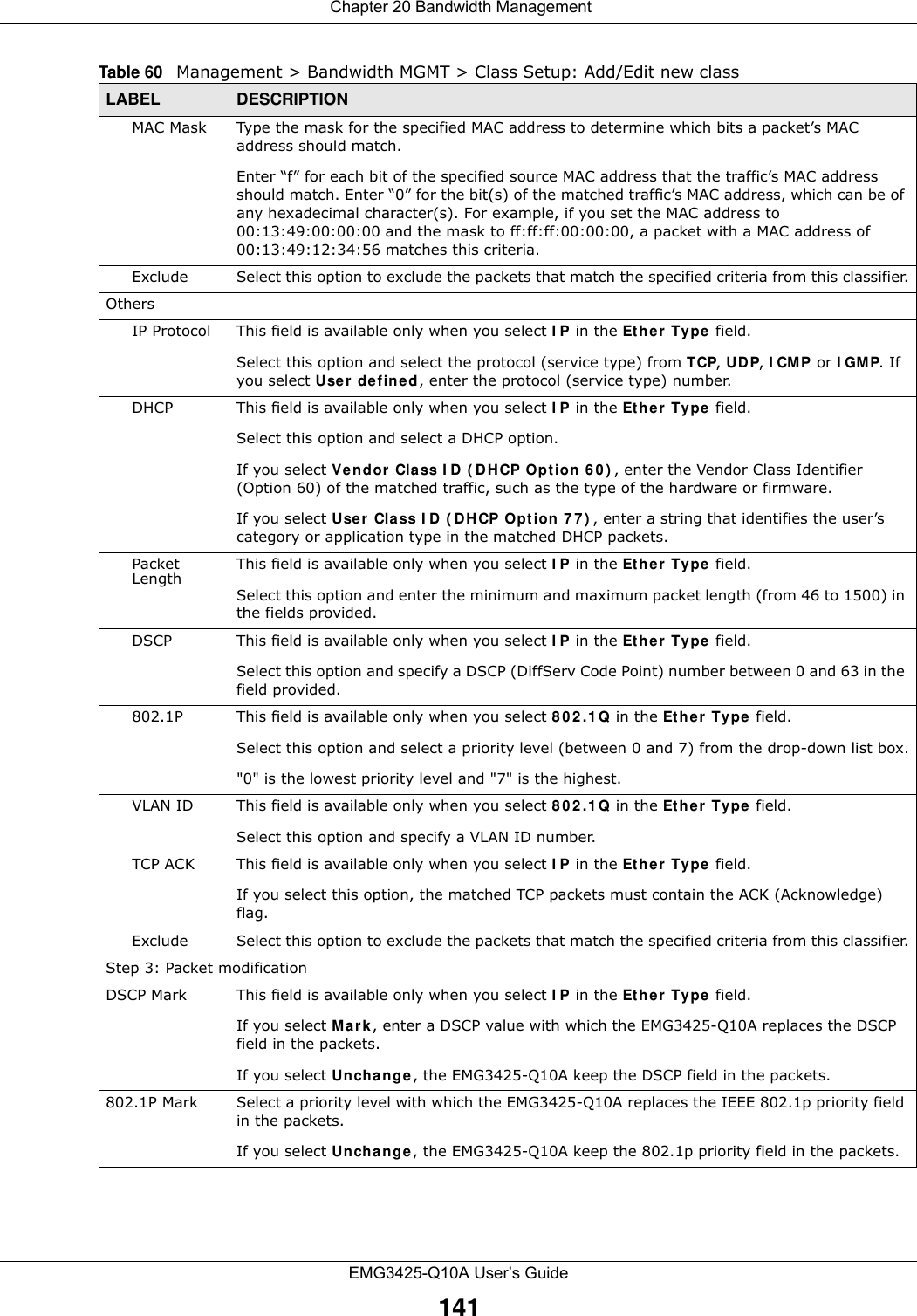
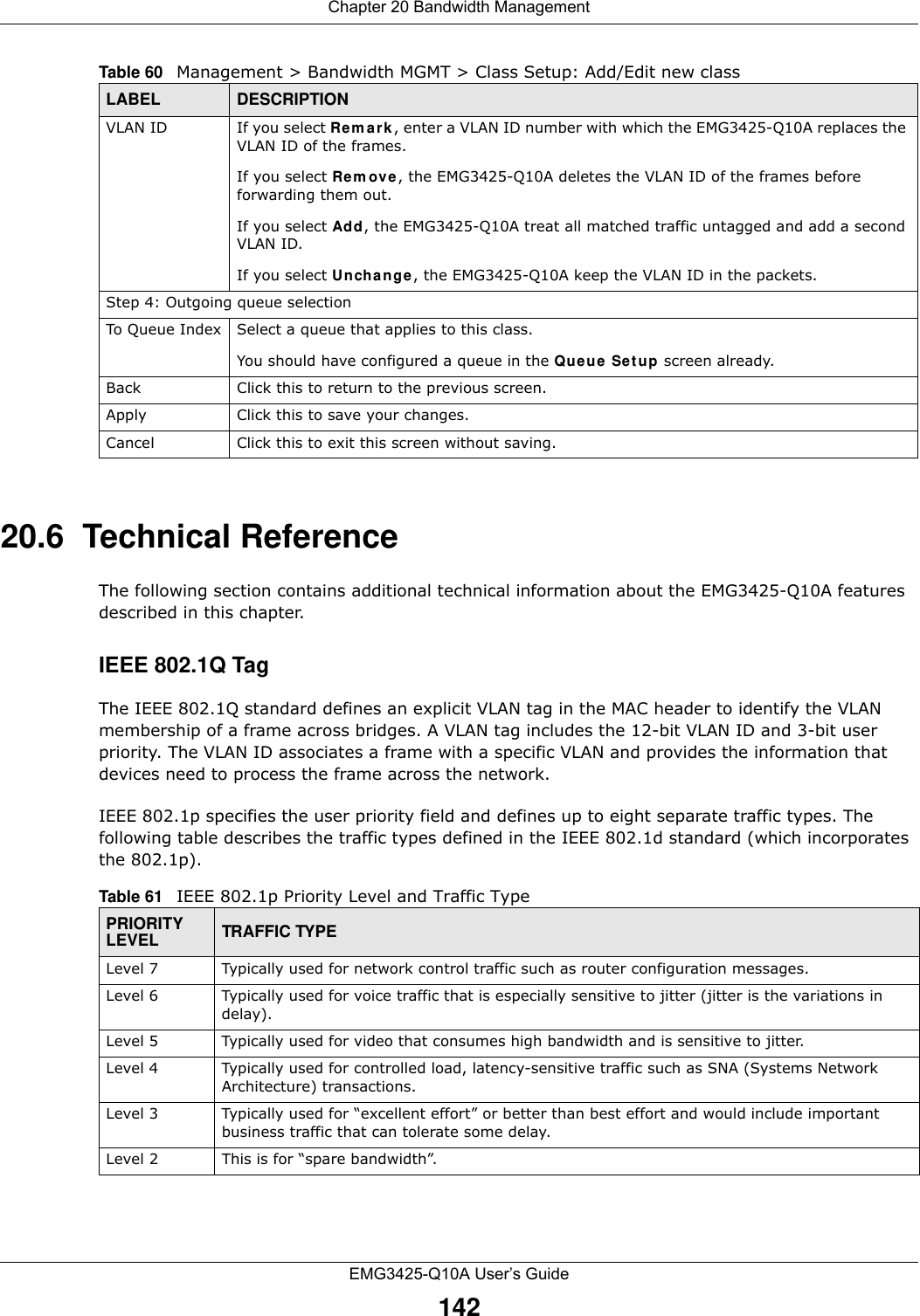
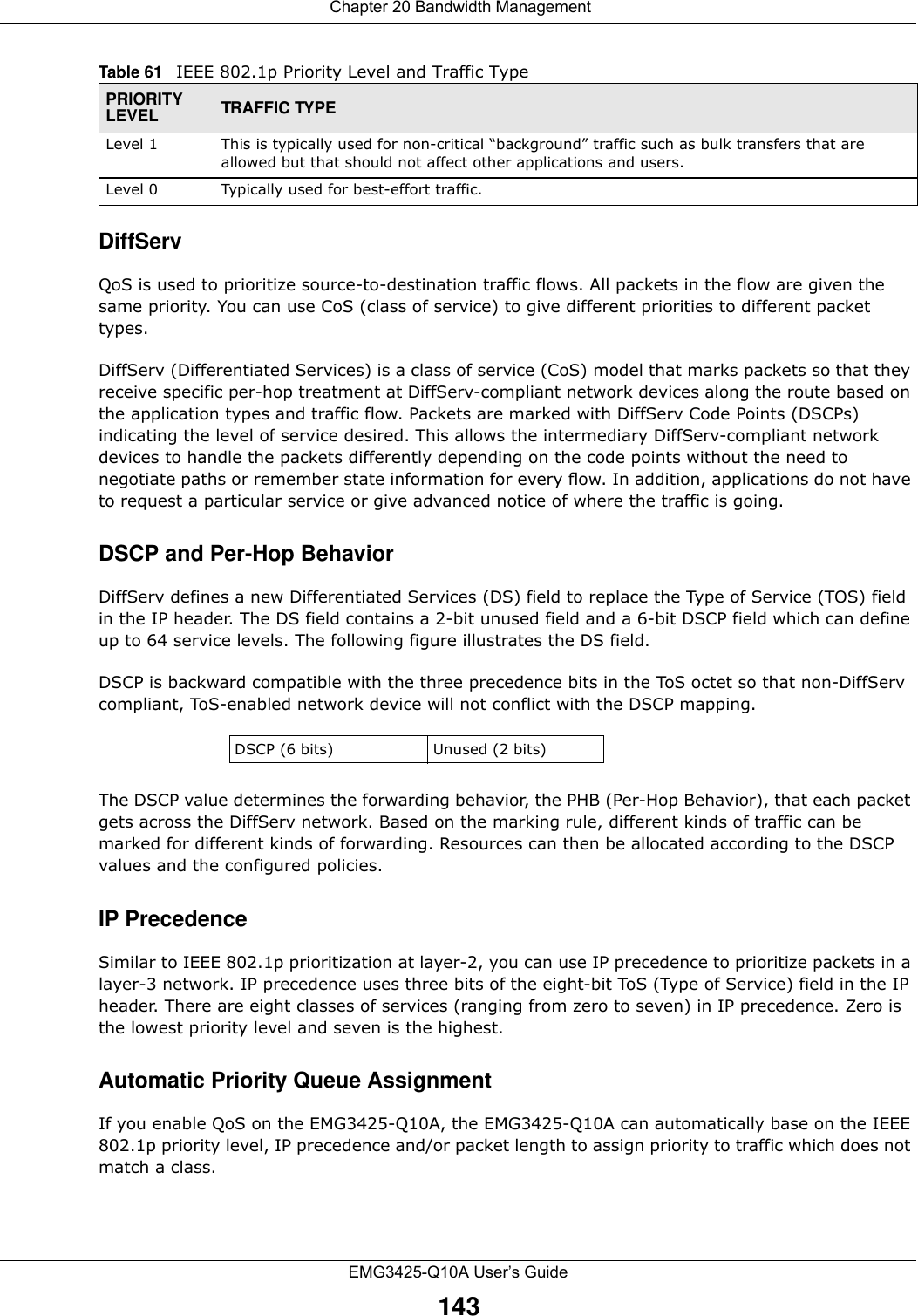
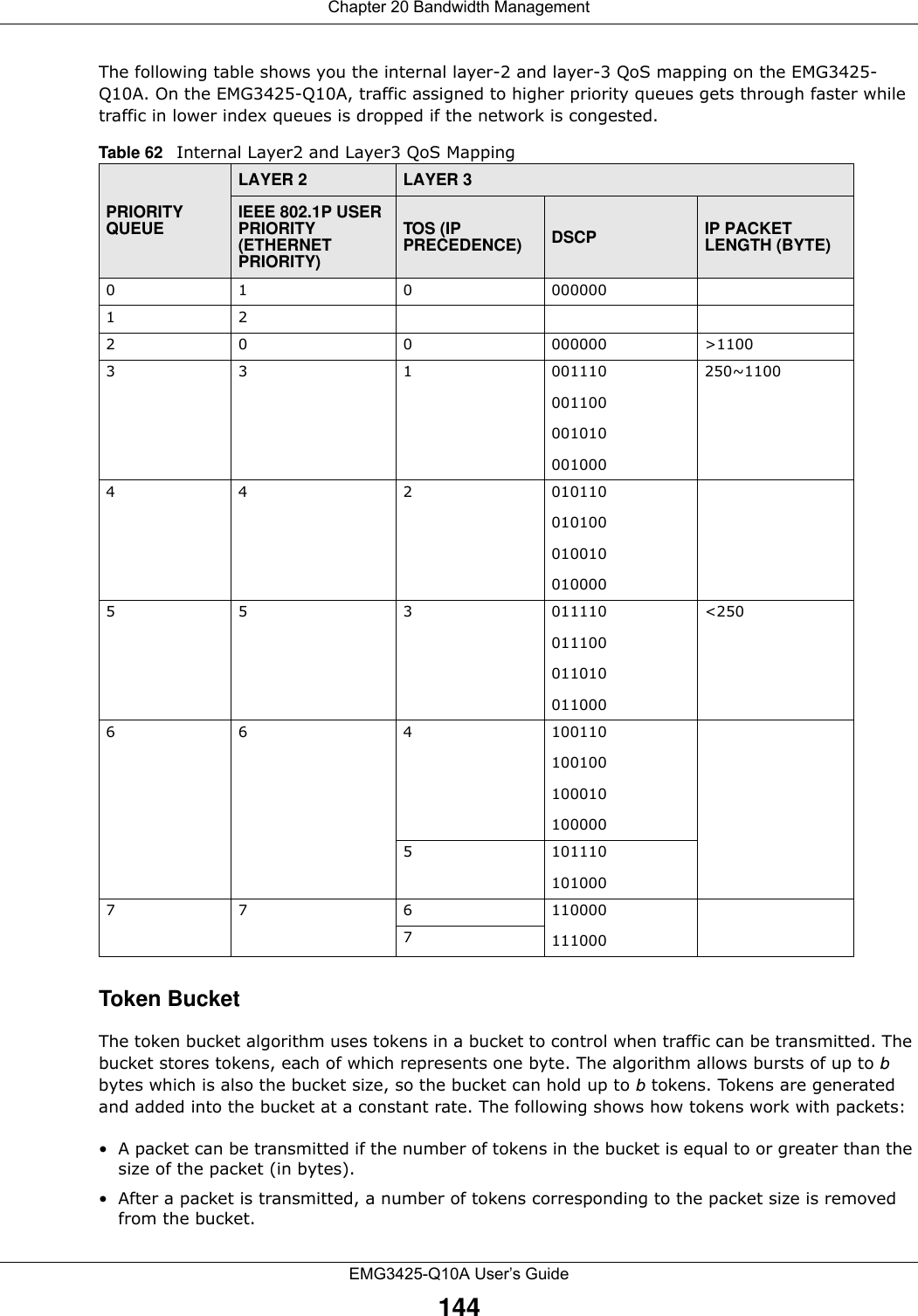

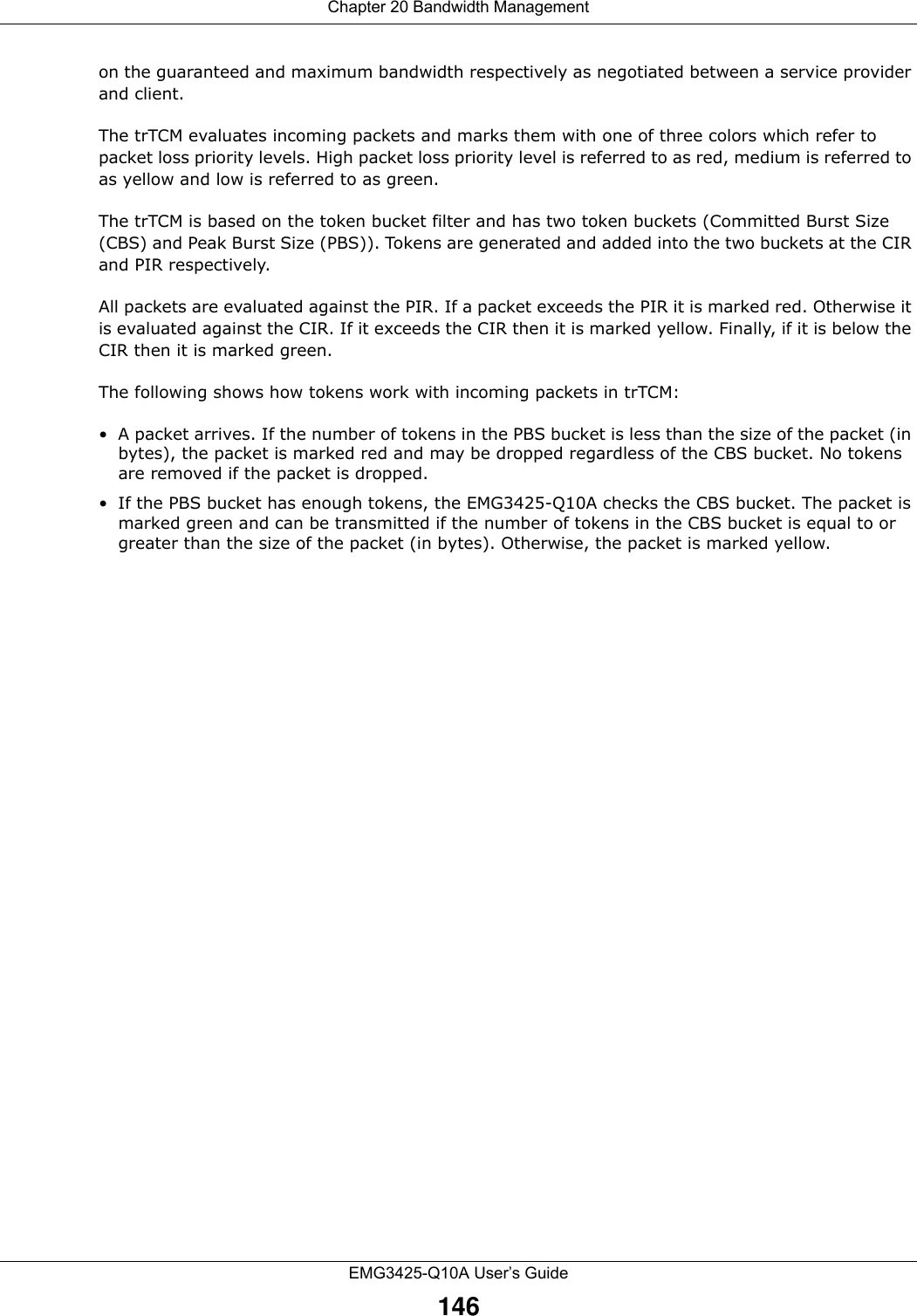
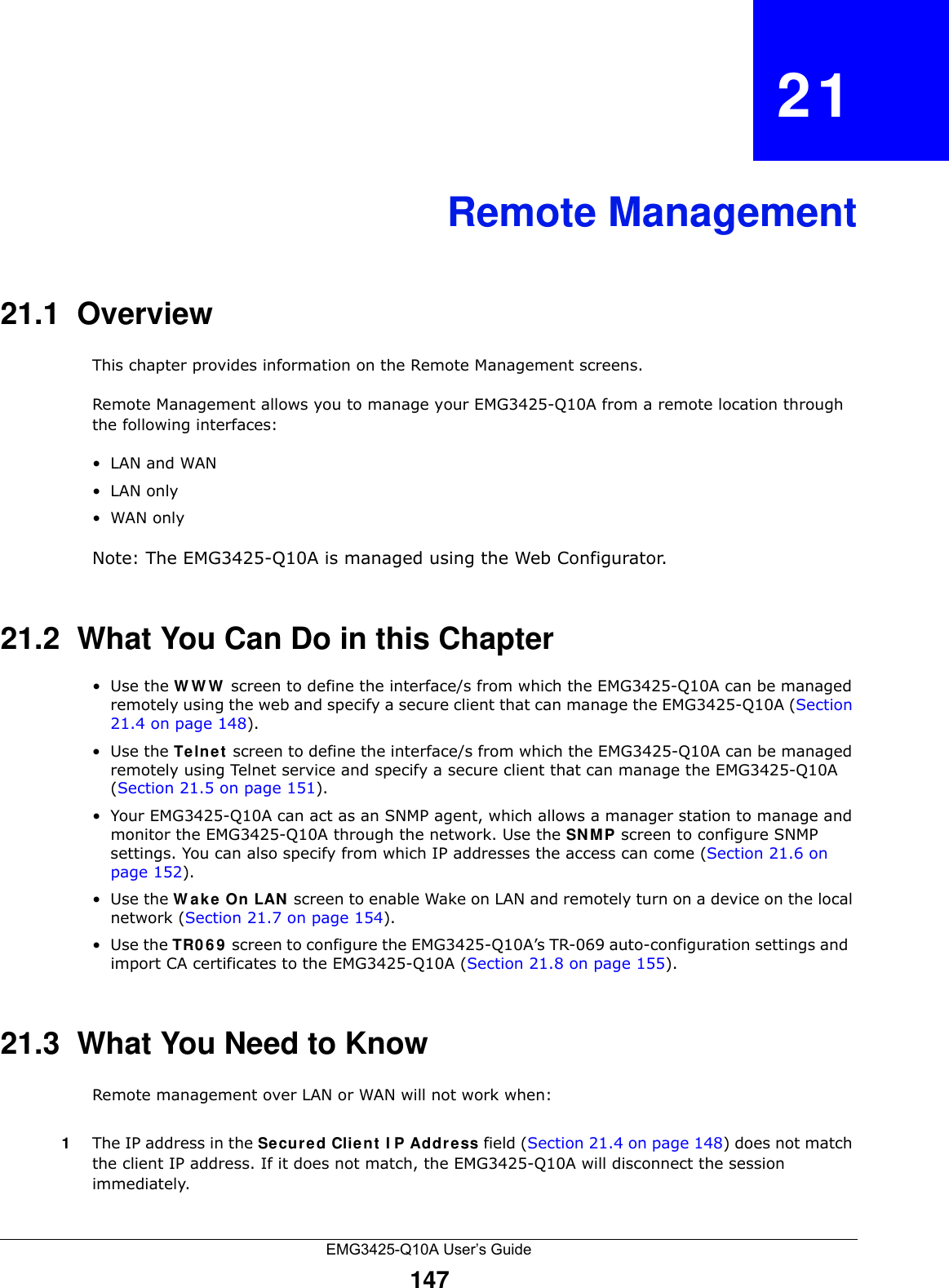
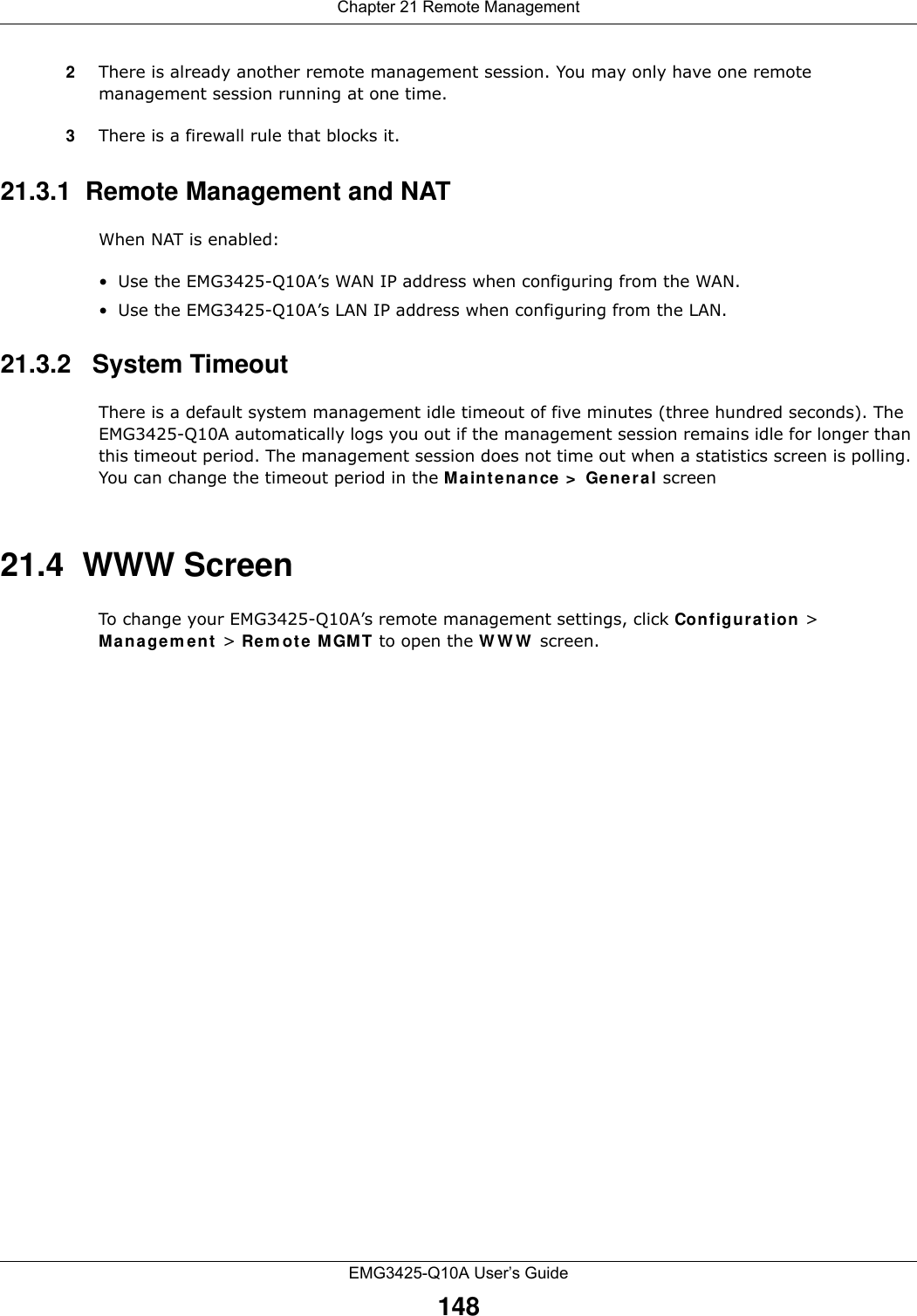
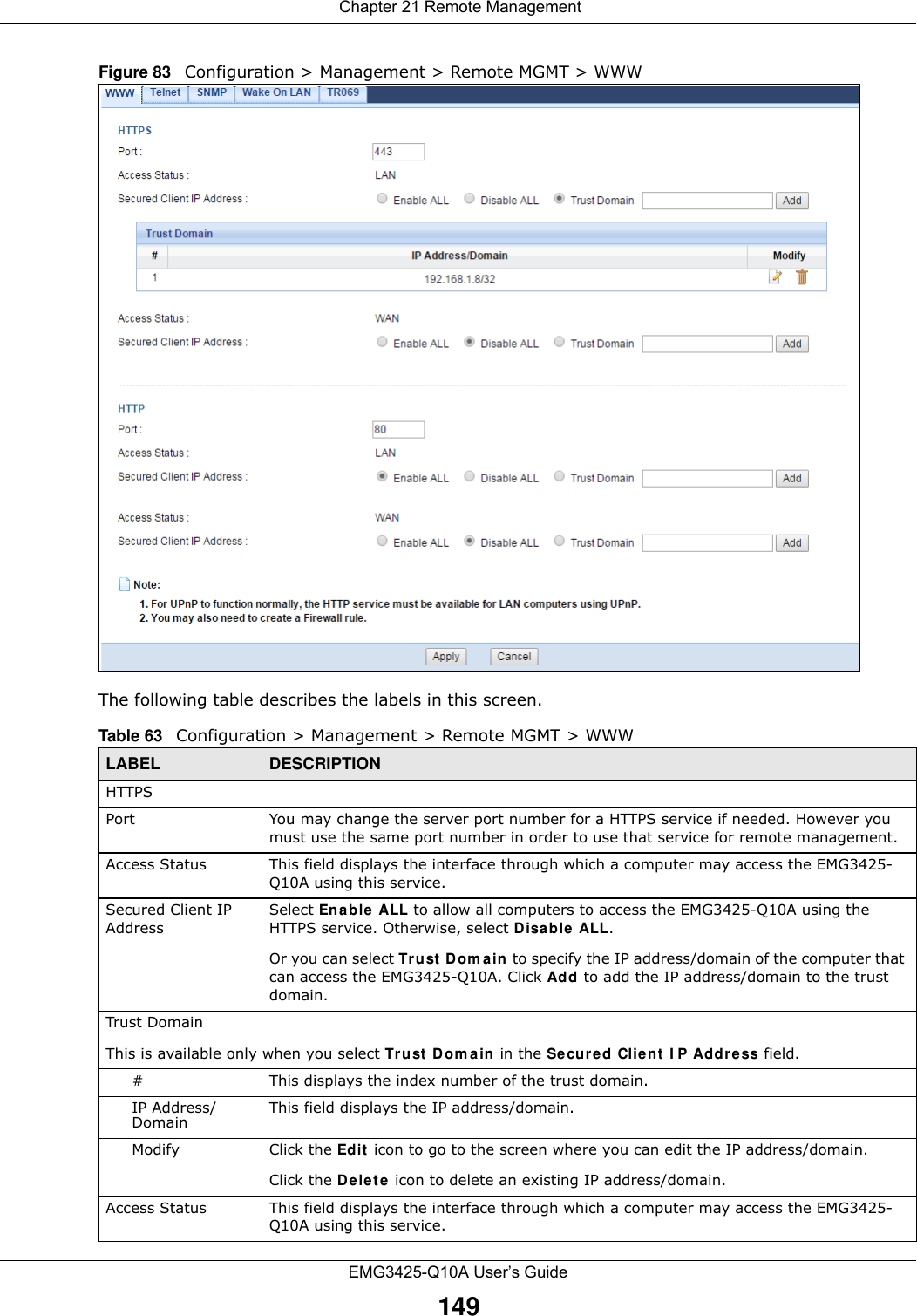
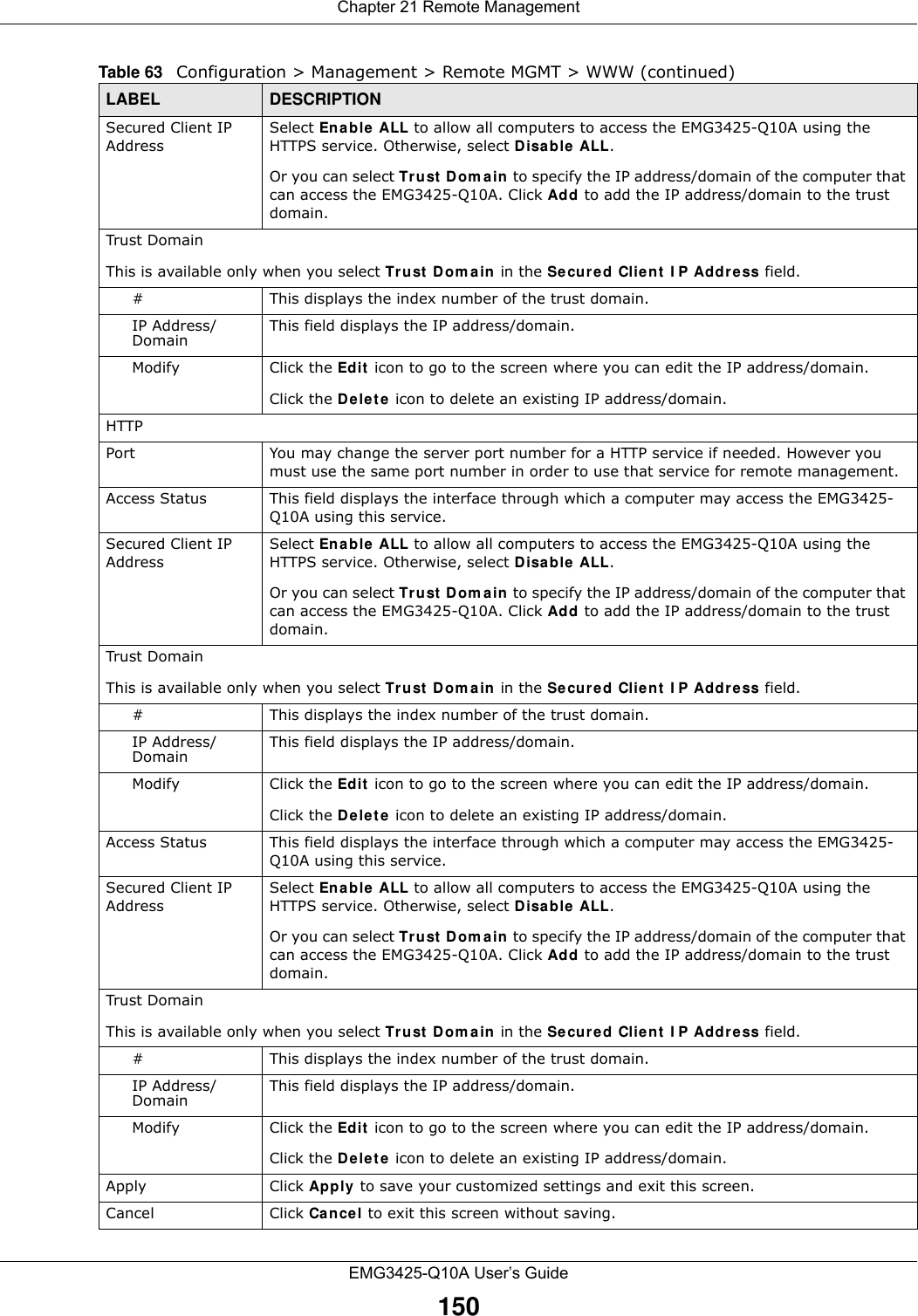
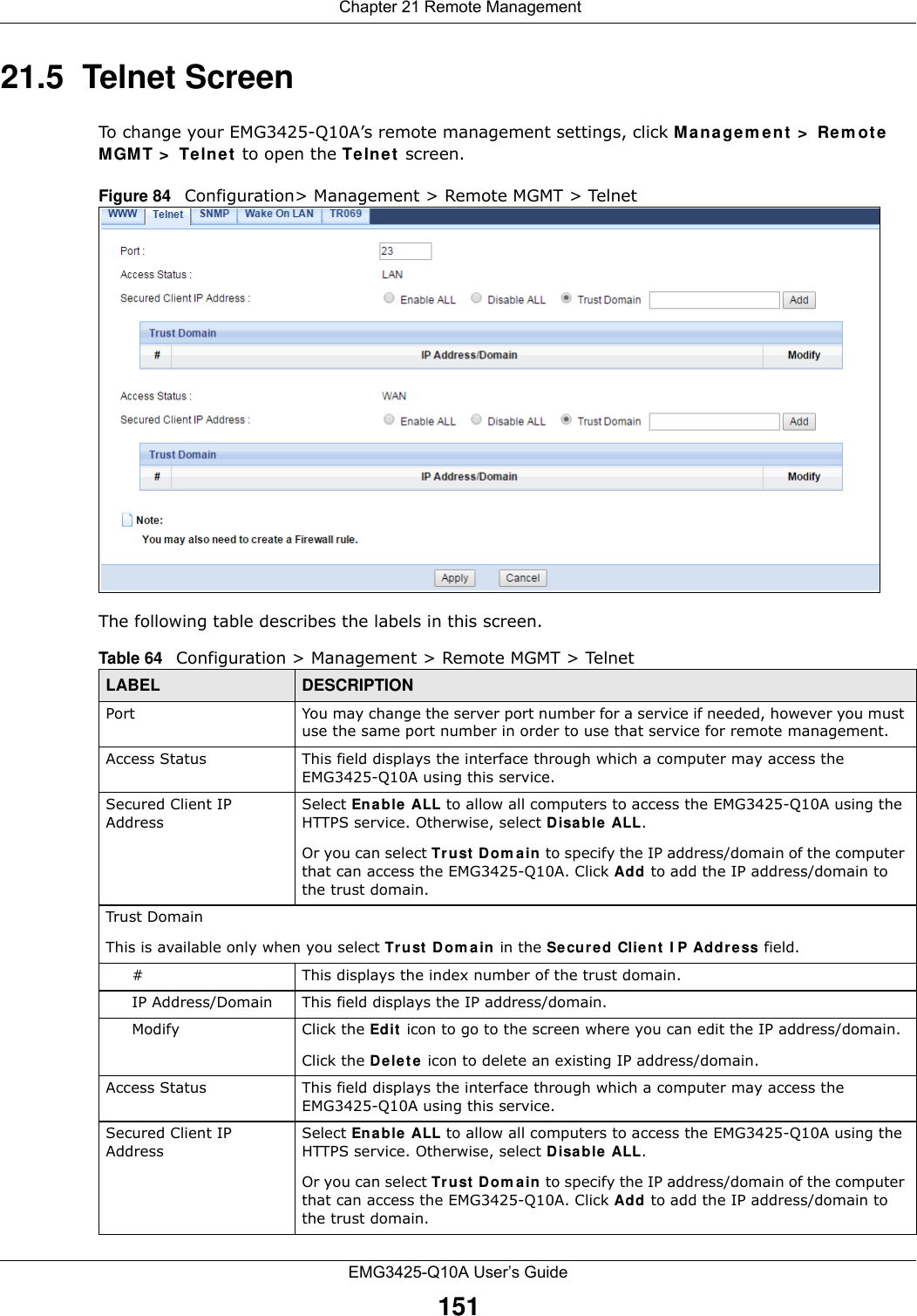
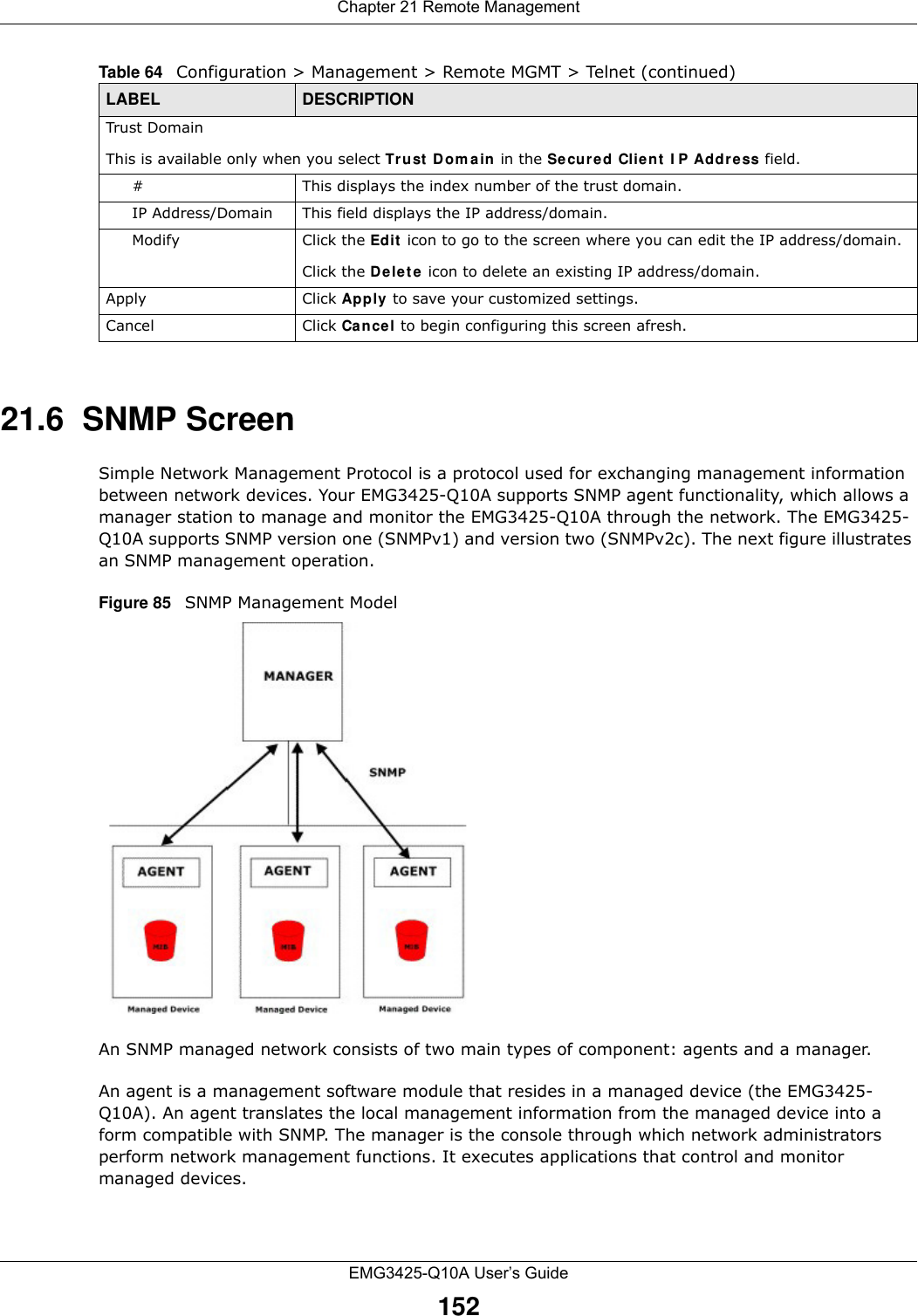
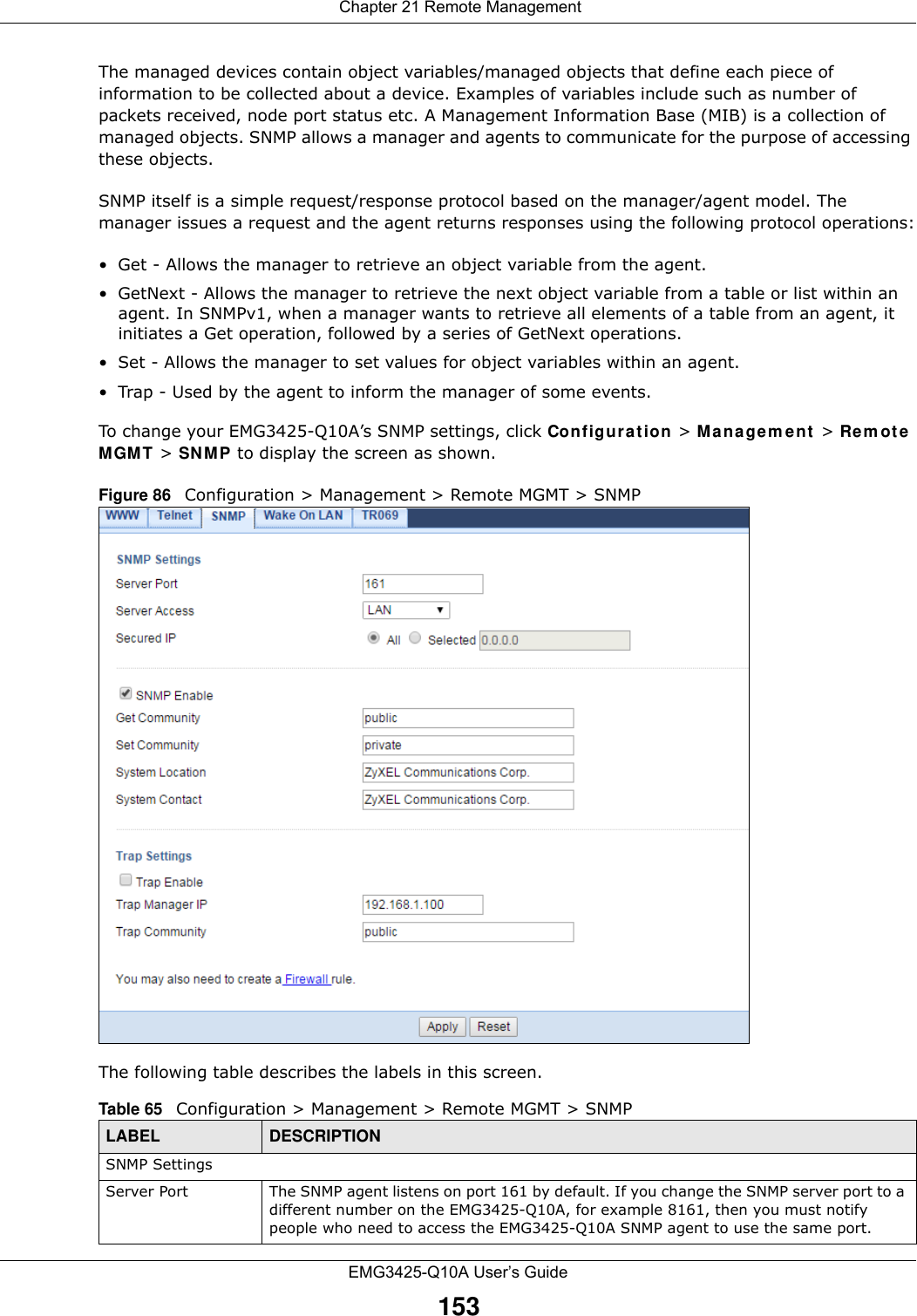
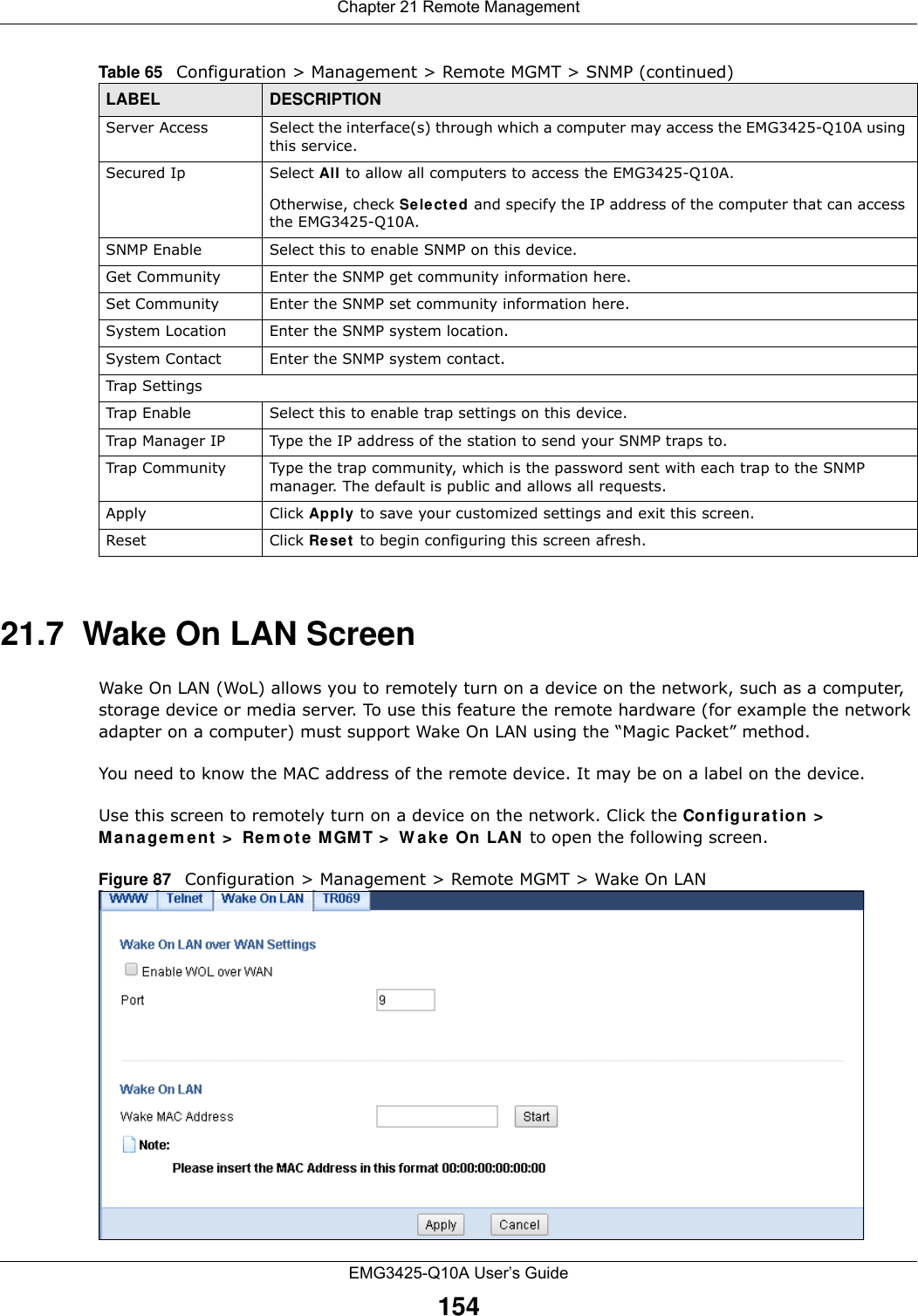
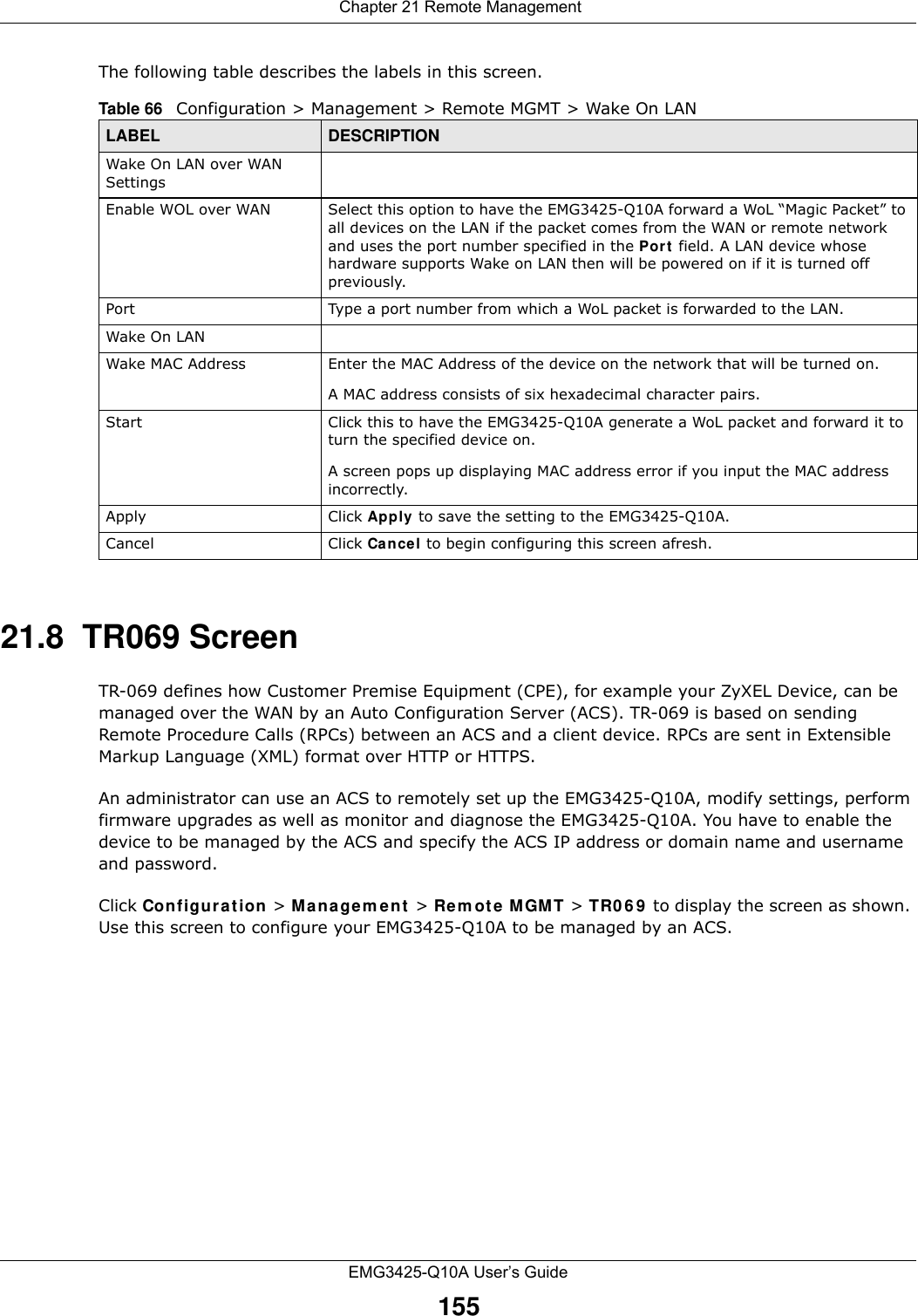
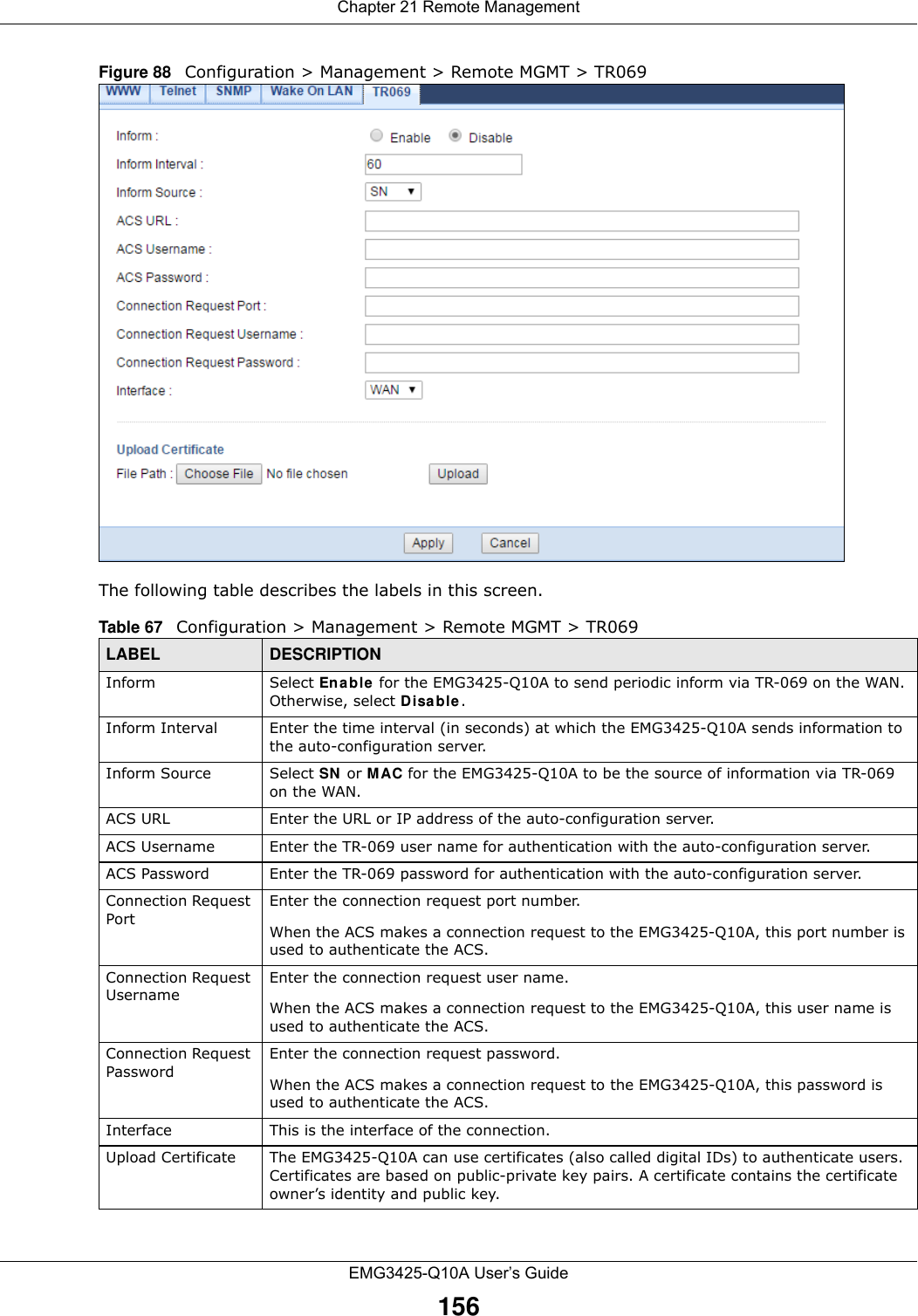
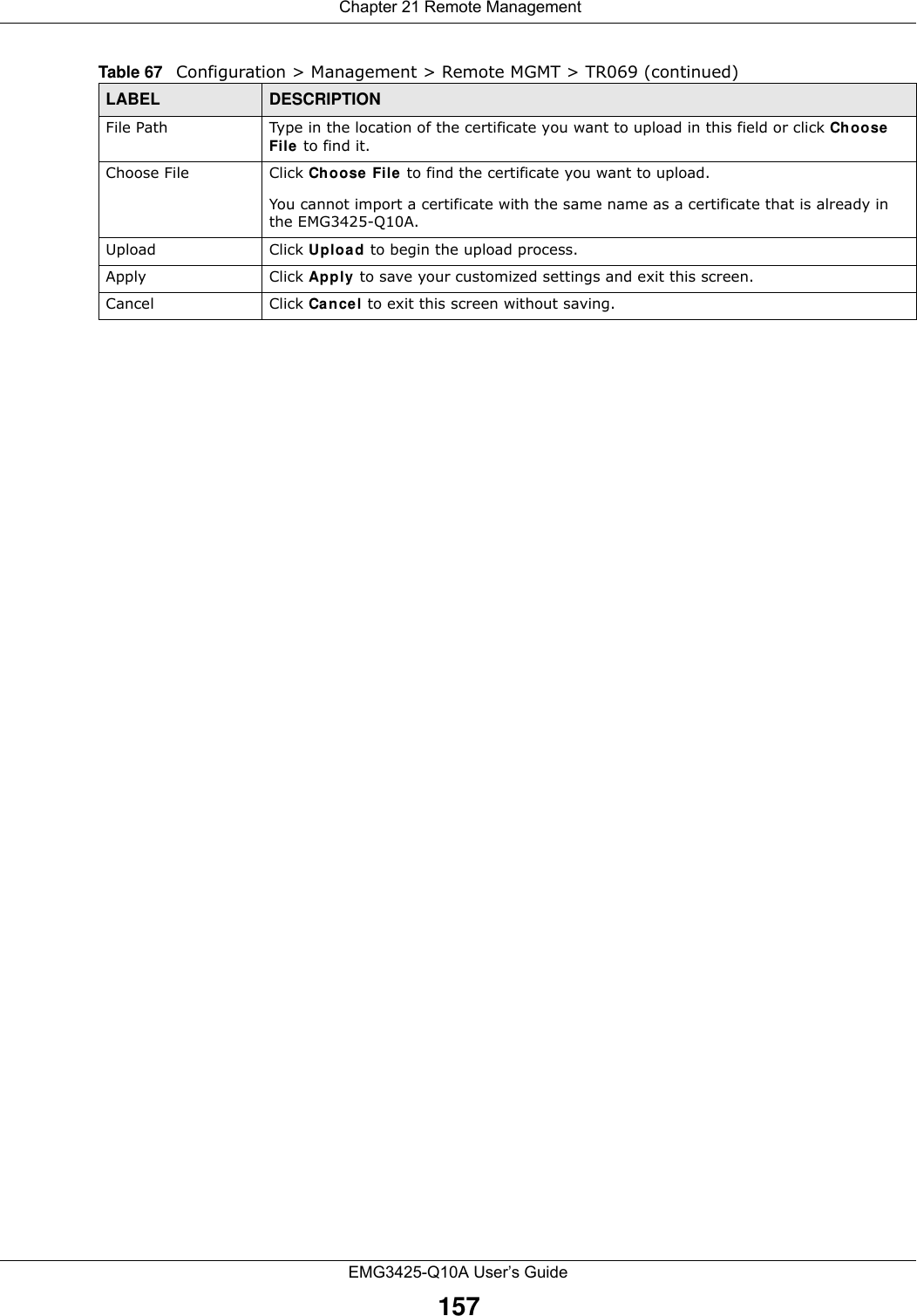
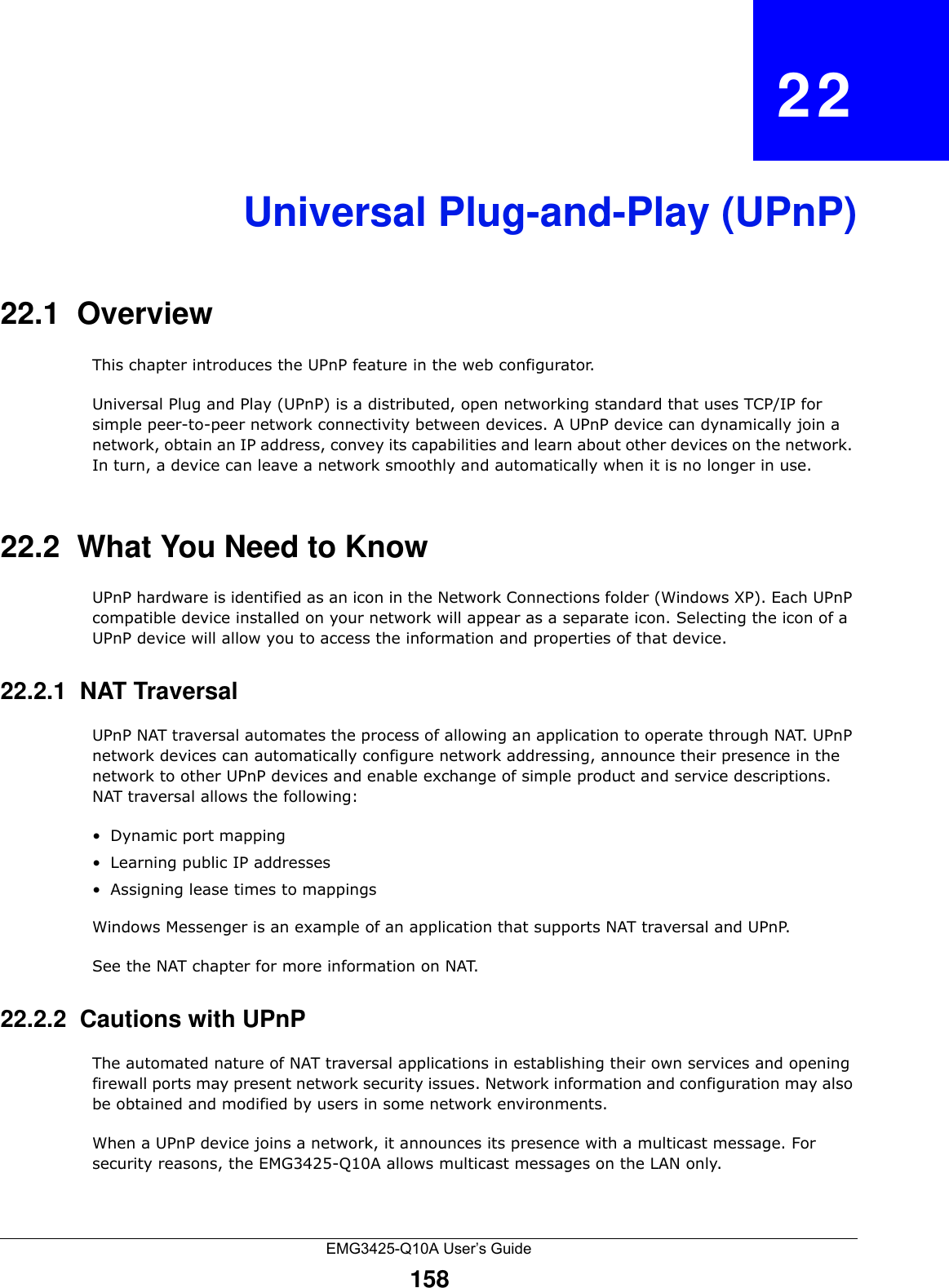
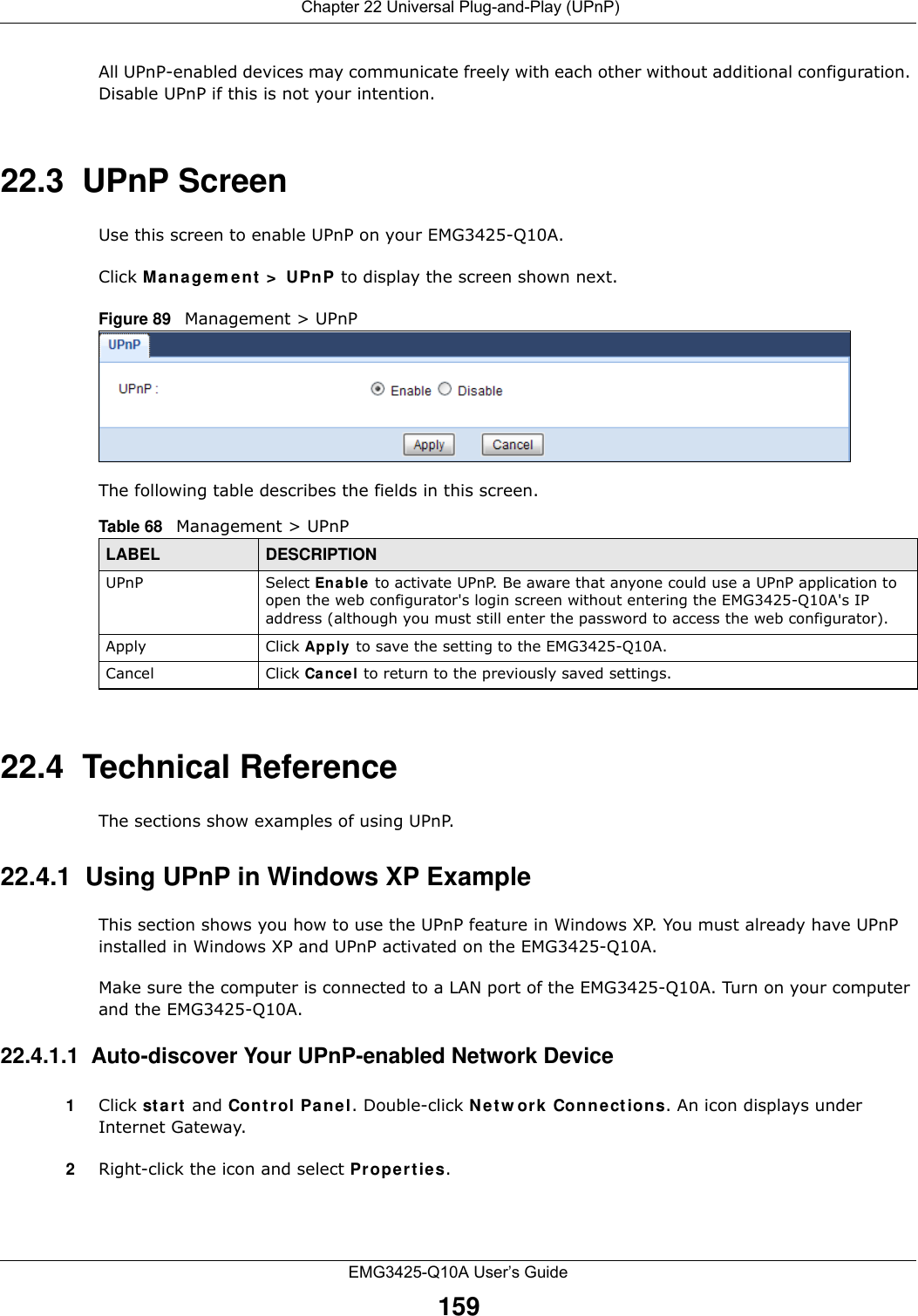
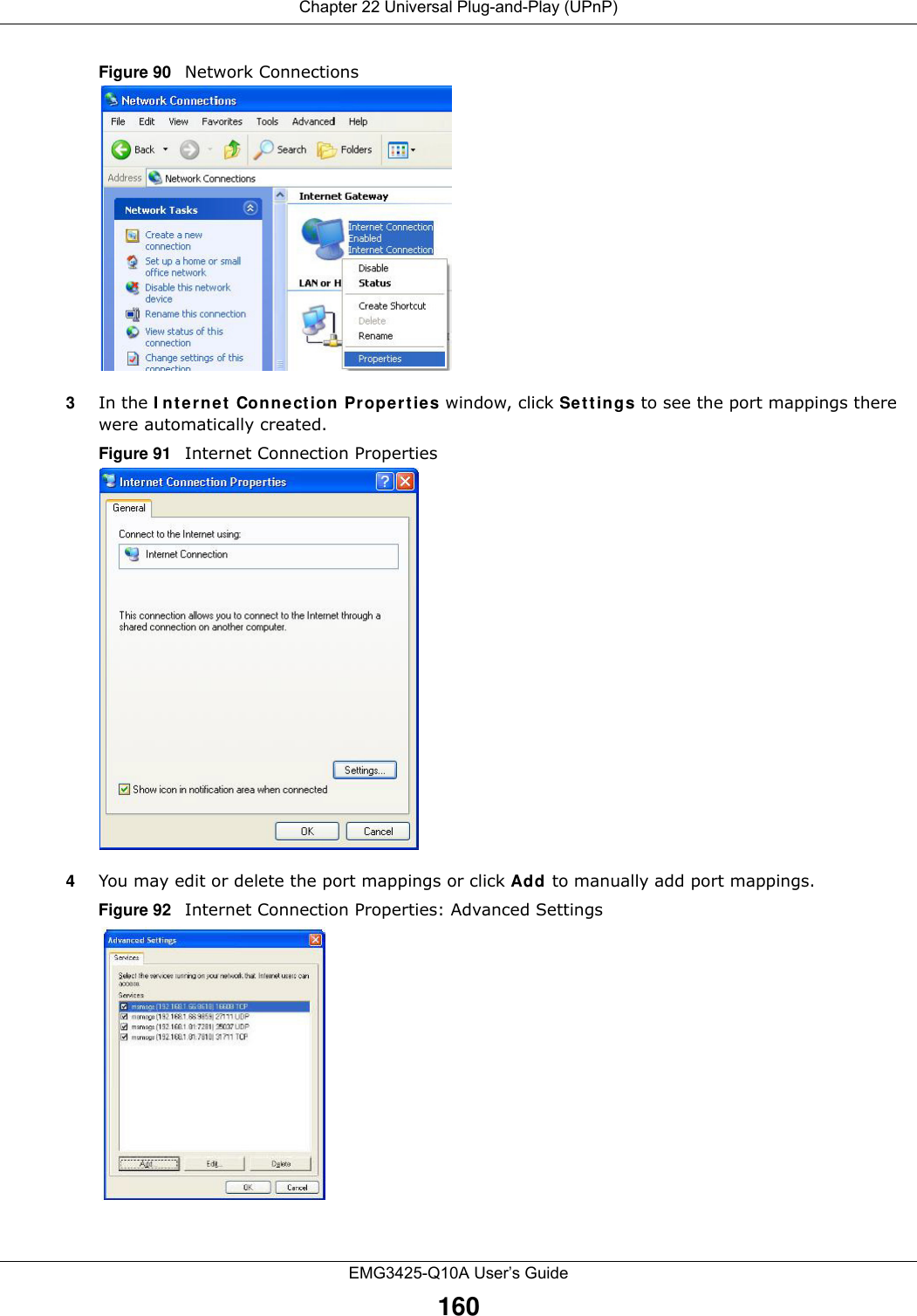
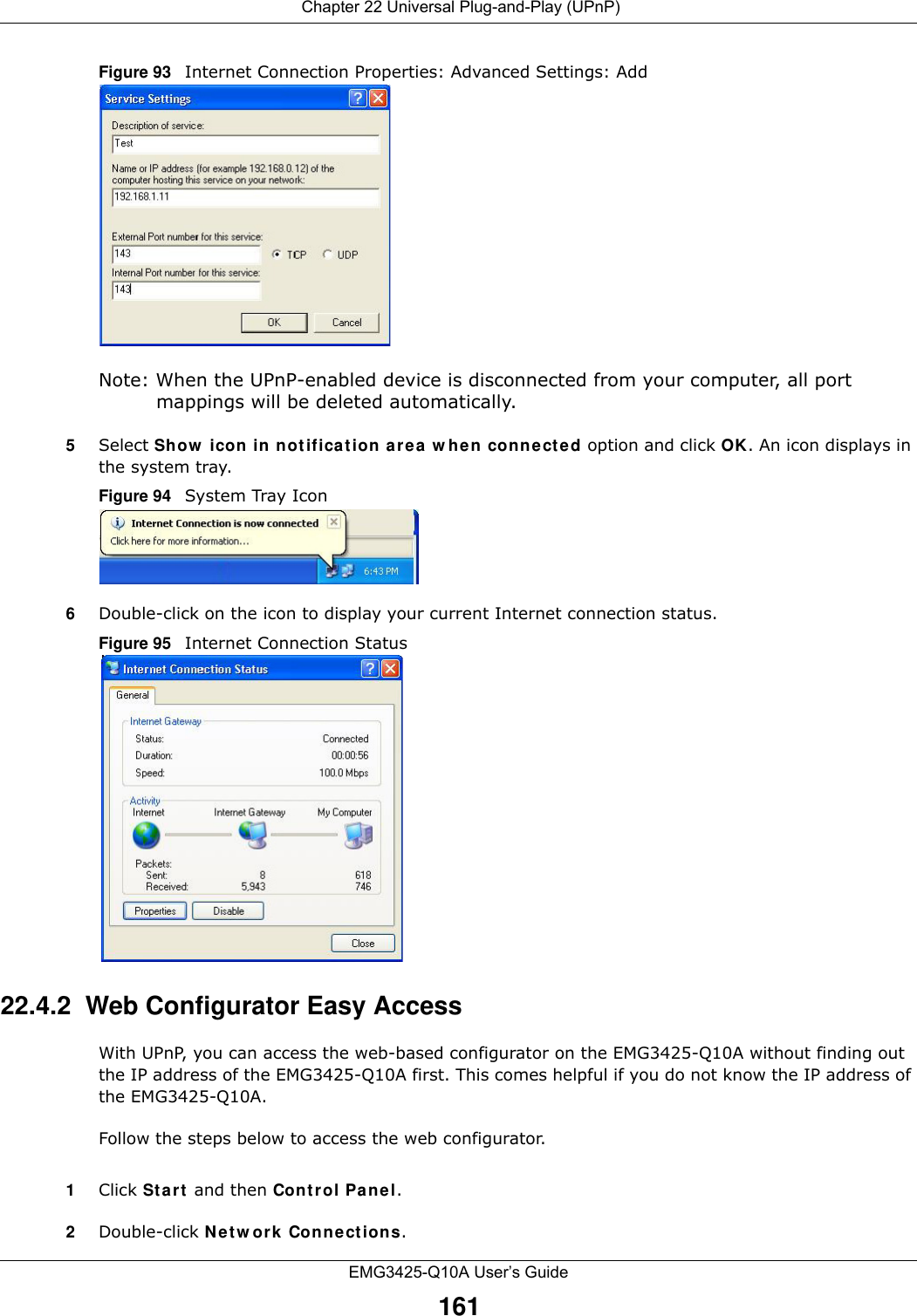
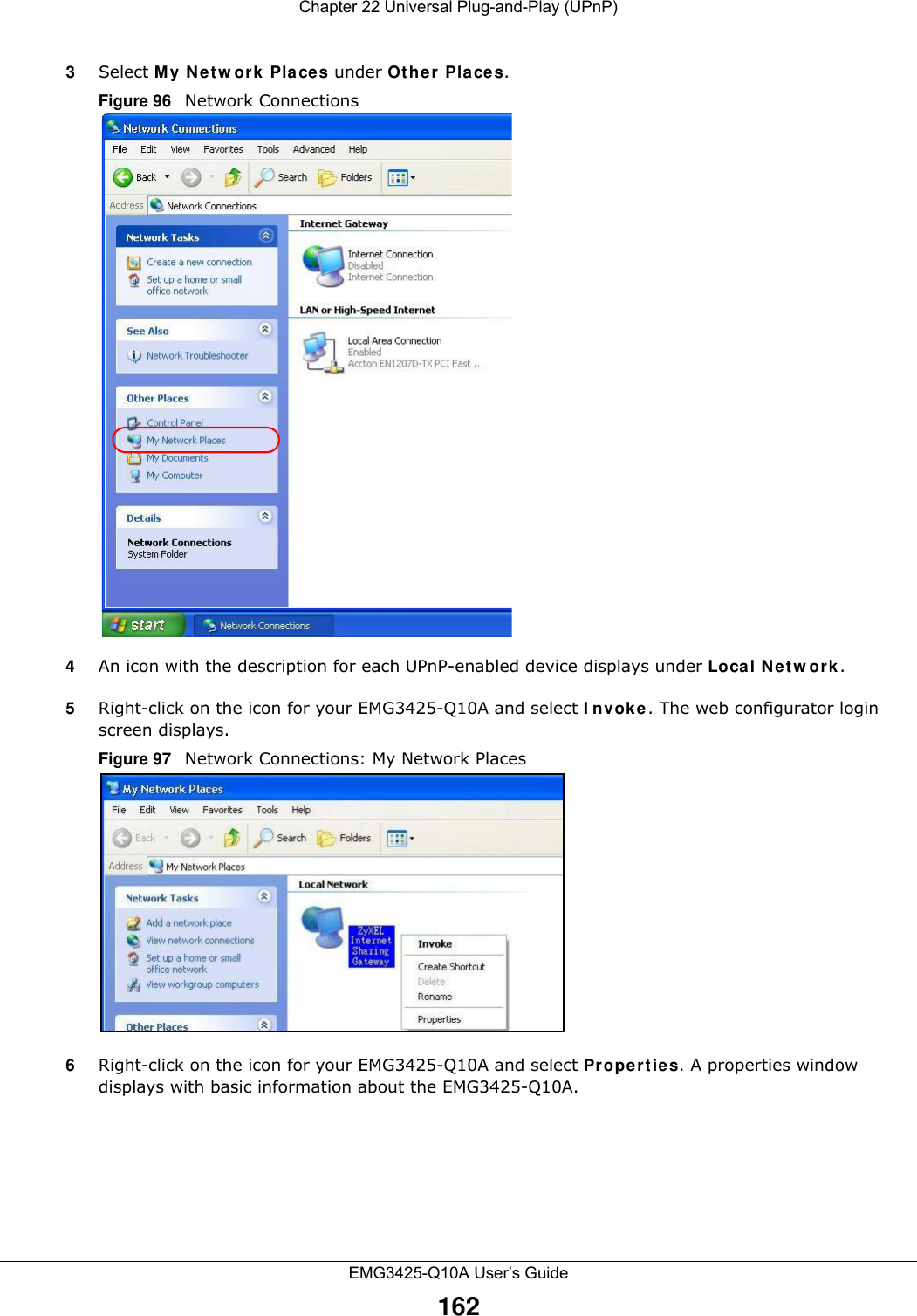
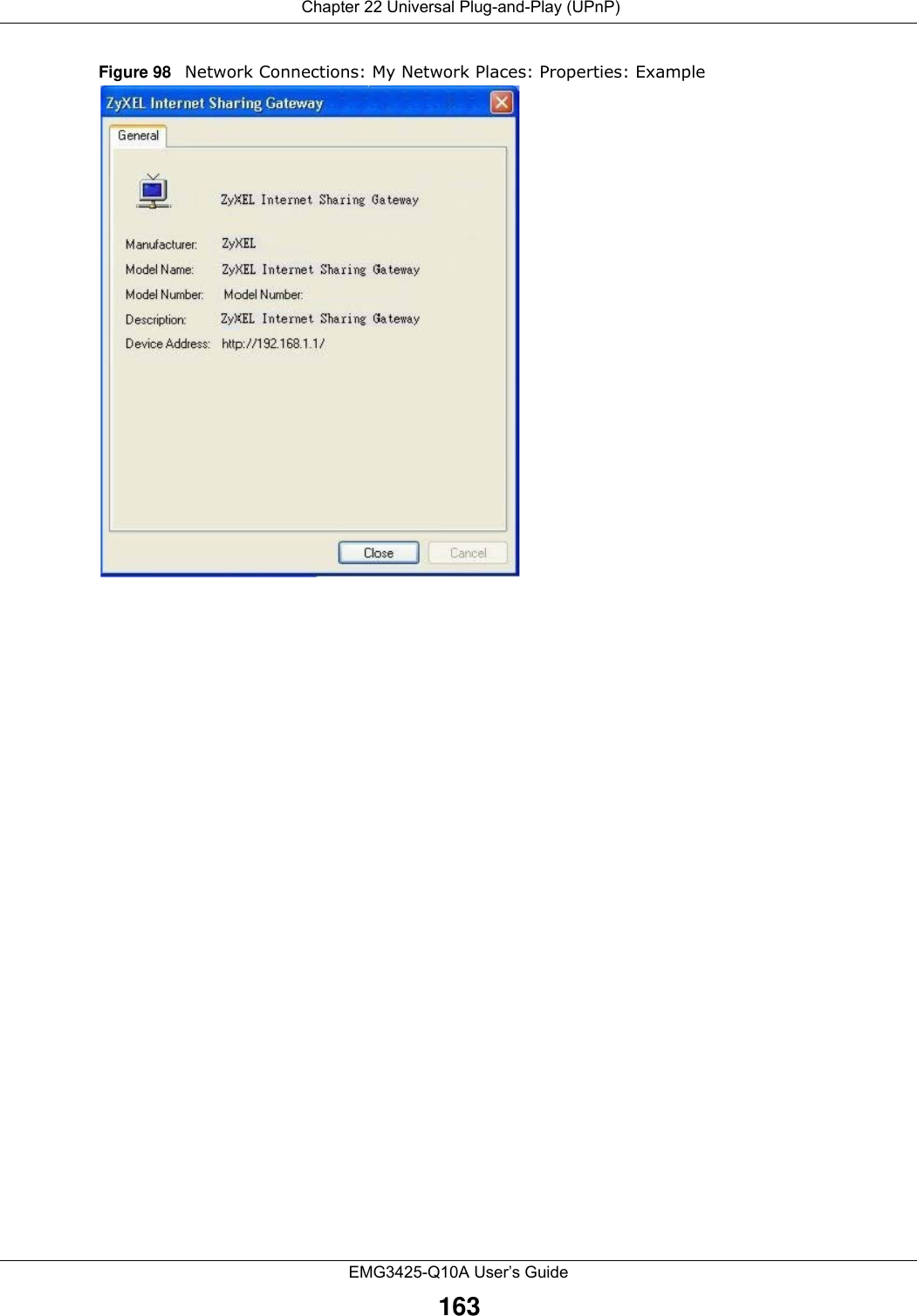
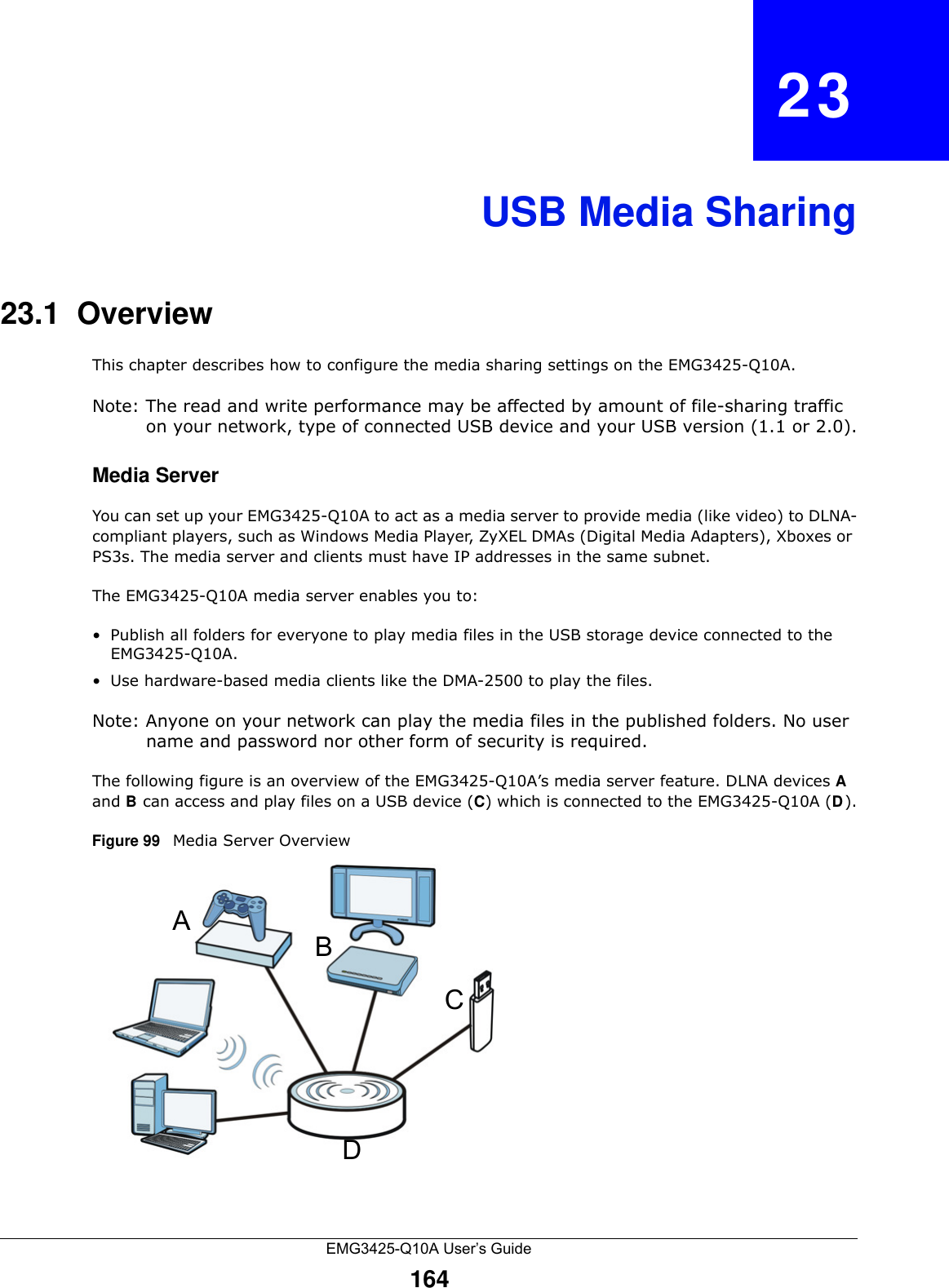
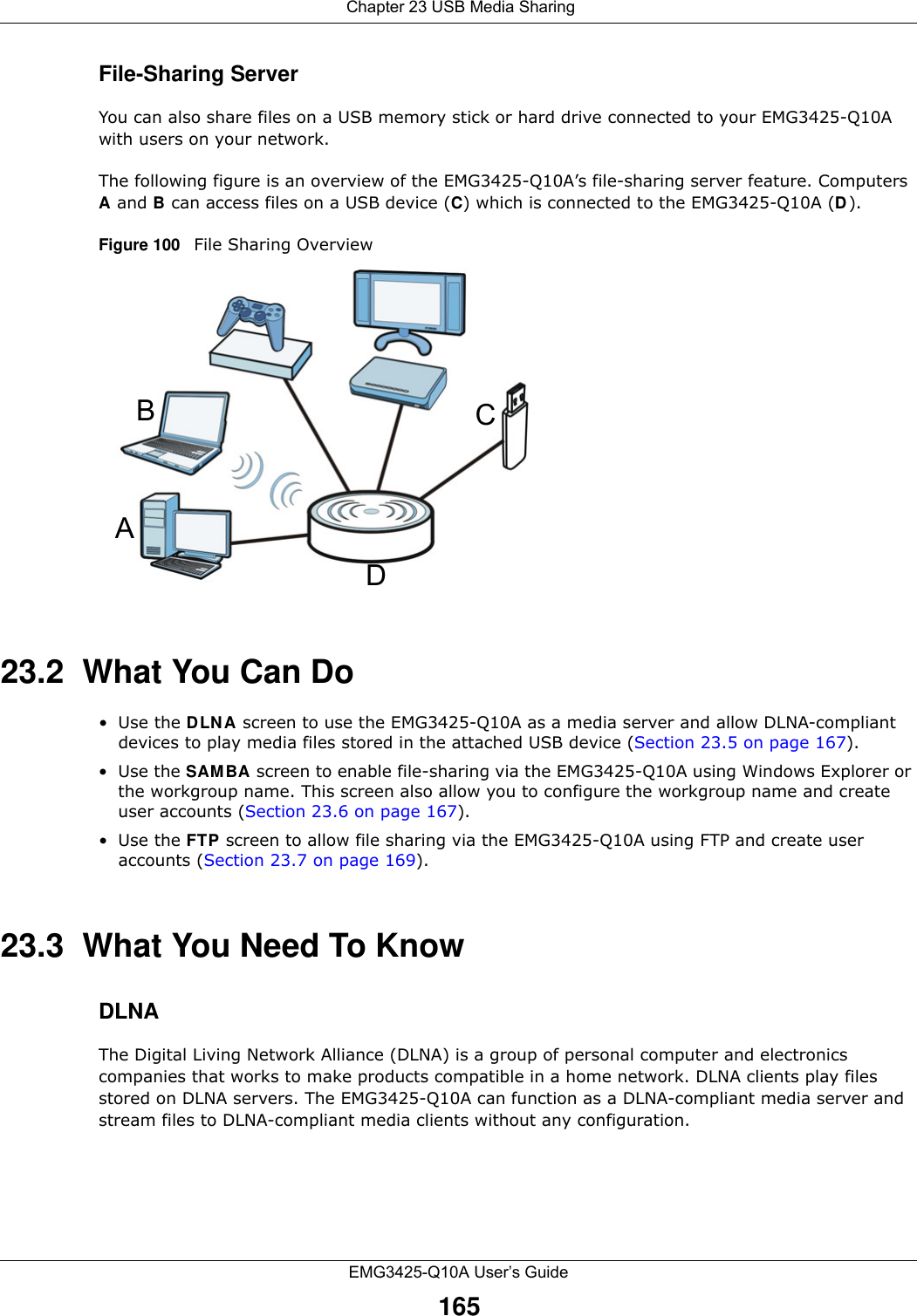
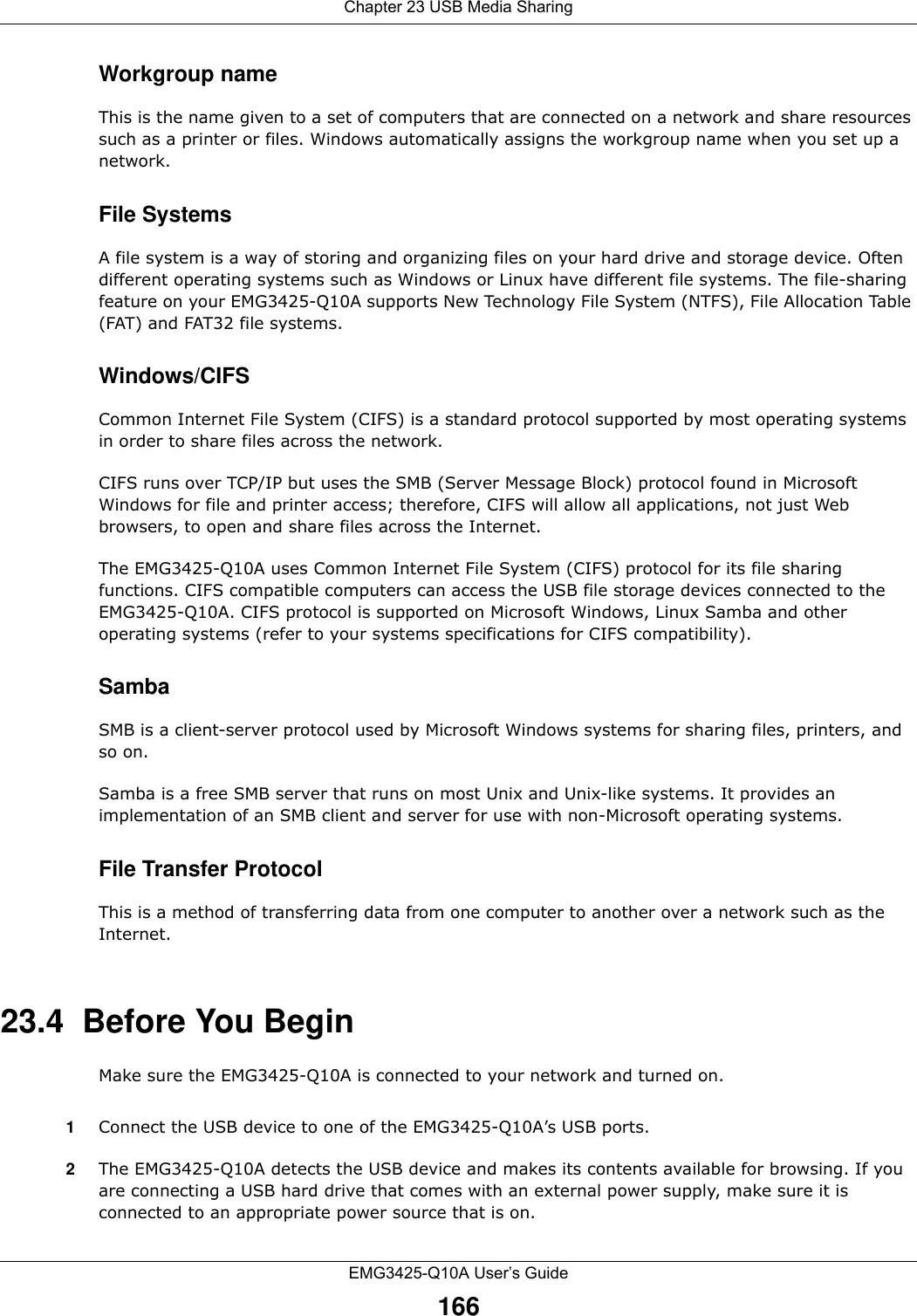
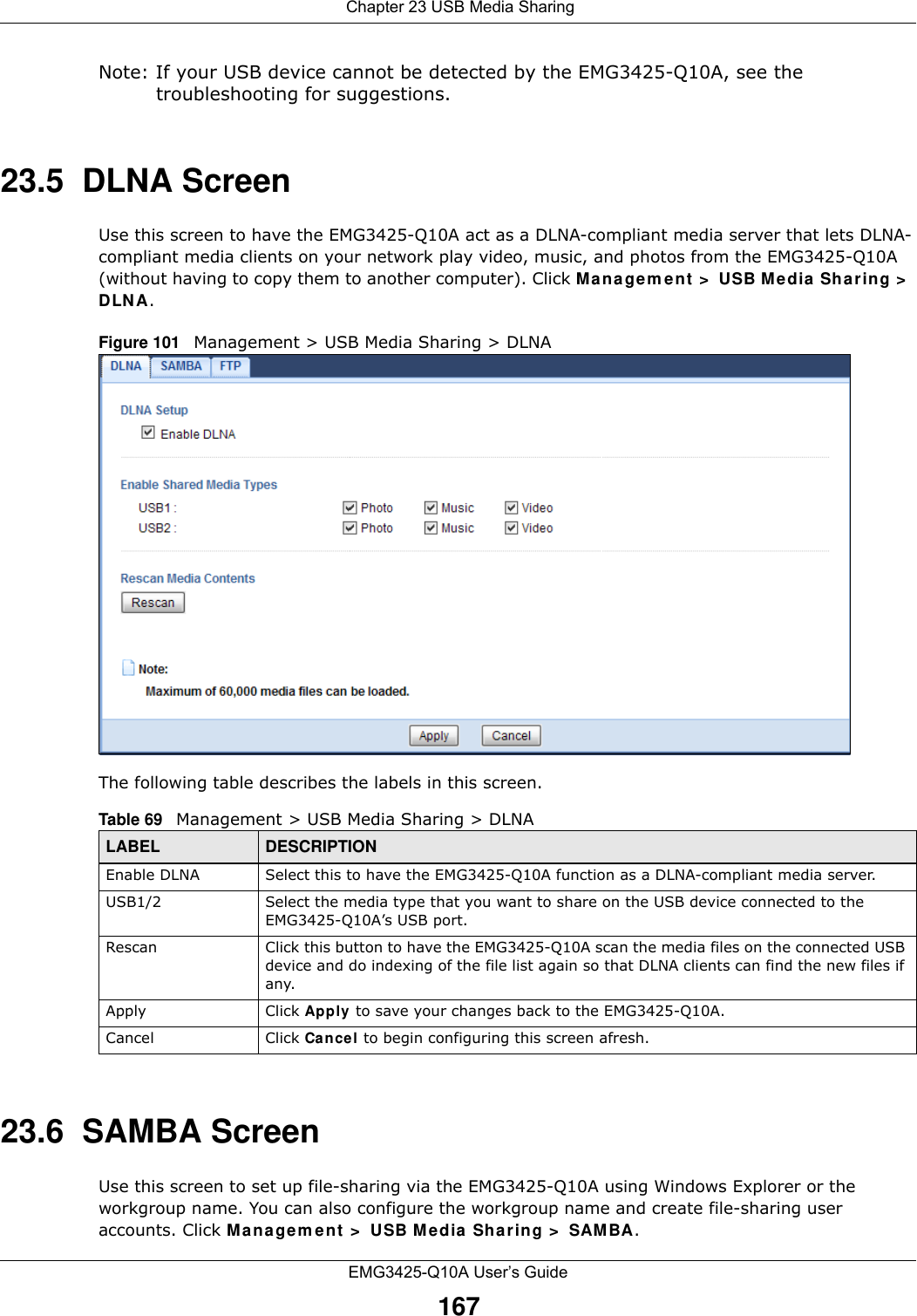
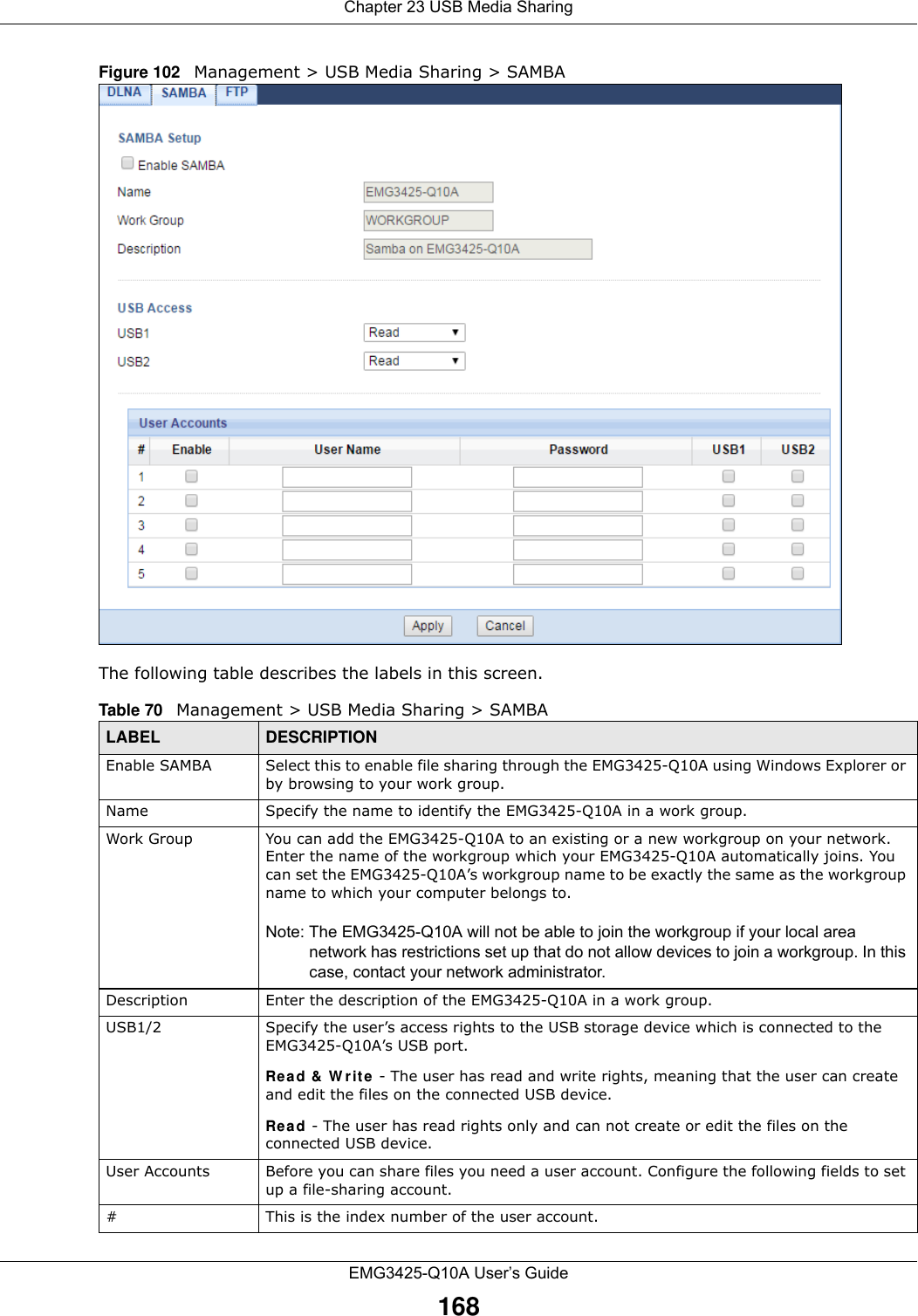
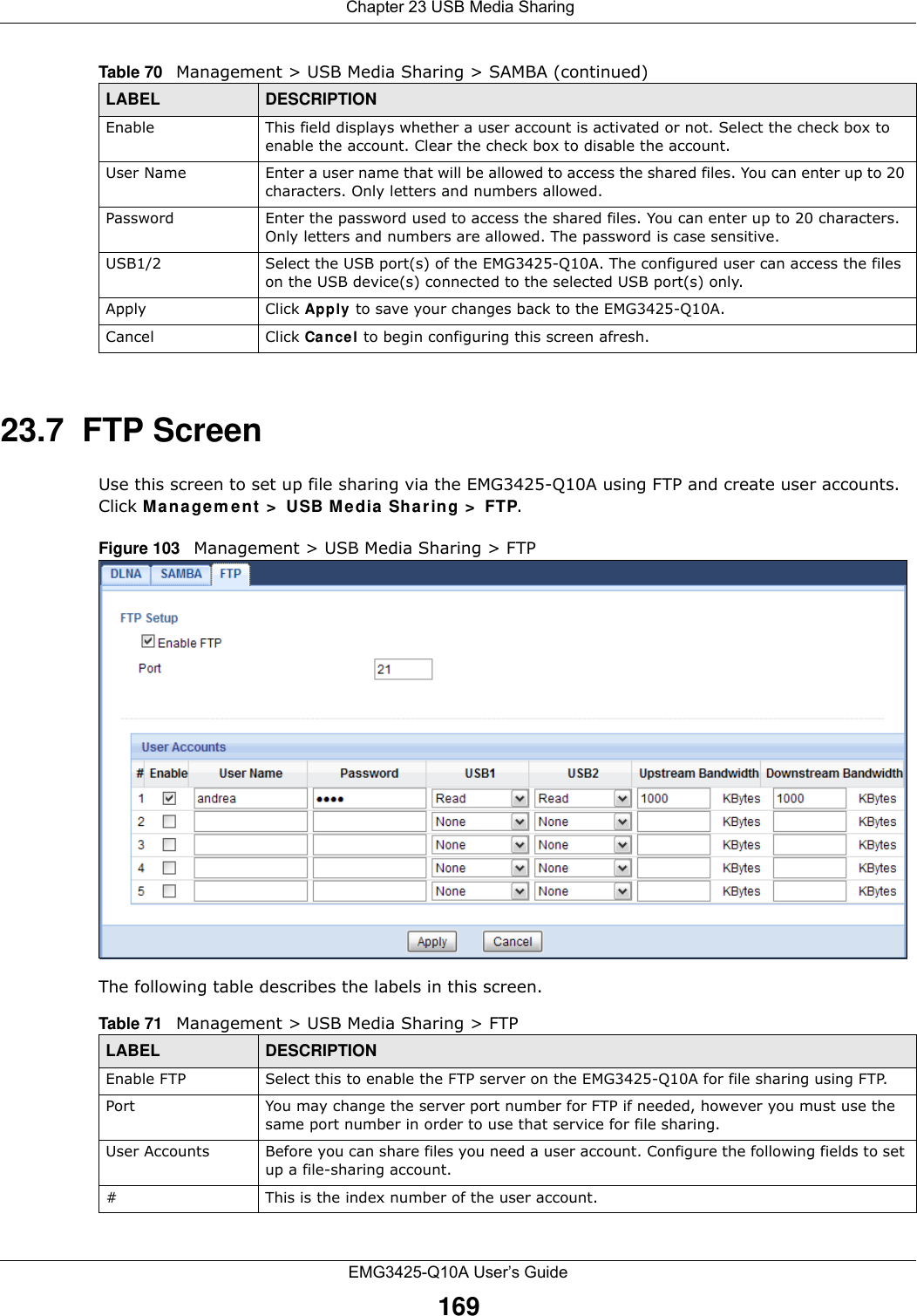
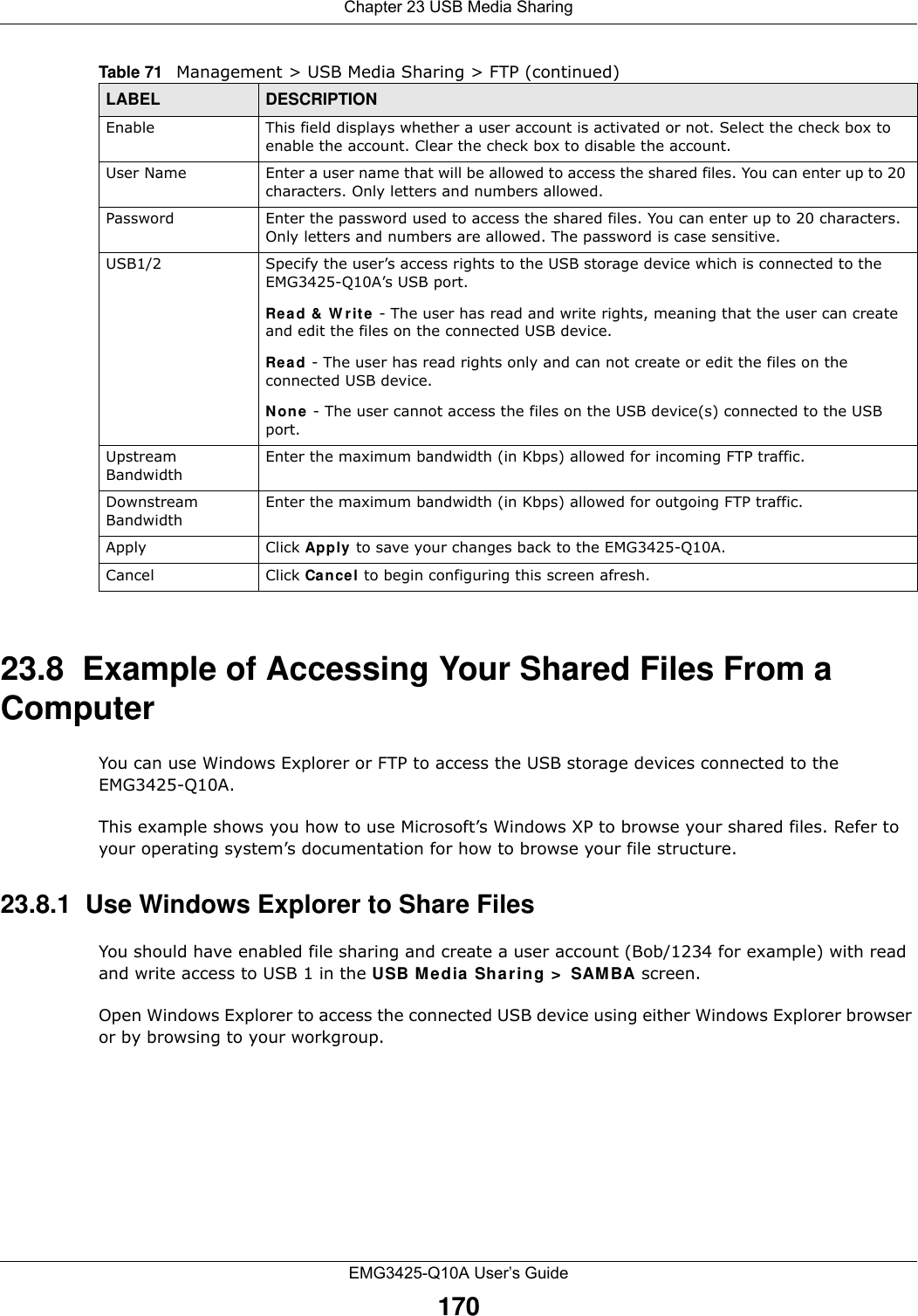
![Chapter 23 USB Media SharingEMG3425-Q10A User’s Guide1711In Windows Explorer’s Address bar type a double backslash “\\” followed by the IP address of the EMG3425-Q10A (the default IP address of the EMG3425-Q10A in router mode is 192.168.1.1) and press [ENTER]. A screen asking for password authentication appears. Type the user name and password (Bob and 1234 in this example) and click OK.Note: Once you log into the shared folder via your EMG3425-Q10A, you do not have to relogin unless you restart your computer.](https://usermanual.wiki/ZyXEL-Communications/EMG3425Q10A.Users-Manual-1/User-Guide-2776222-Page-171.png)
![Chapter 23 USB Media SharingEMG3425-Q10A User’s Guide1722You can also use the workgroup name to access files by browsing to the workgroup folder using the folder tree on the left side of the screen. It is located under My N et w or k Places. In this example the workgroup name is the default “Workgroup”. 23.8.2 Use FTP to Share FilesYou can use FTP to access the USB storage devices connected to the EMG3425-Q10A. In this example, we use the web browser to share files via FTP from the LAN. The way or screen you log into the FTP server (on the EMG3425-Q10A) varies depending on your FTP client. See your FTP client documentation for more information. You should have enabled file sharing and create a user account (Bob/1234 for example) with read and write access to USB 1 in the USB M edia Sha r ing > FTP screen.1In your web browser’s address or URL bar type “ftp://” followed by the IP address of the EMG3425-Q10A (the default LAN IP address of the EMG3425-Q10A in router mode is 192.168.1.1) and click Go or press [ENTER].](https://usermanual.wiki/ZyXEL-Communications/EMG3425Q10A.Users-Manual-1/User-Guide-2776222-Page-172.png)
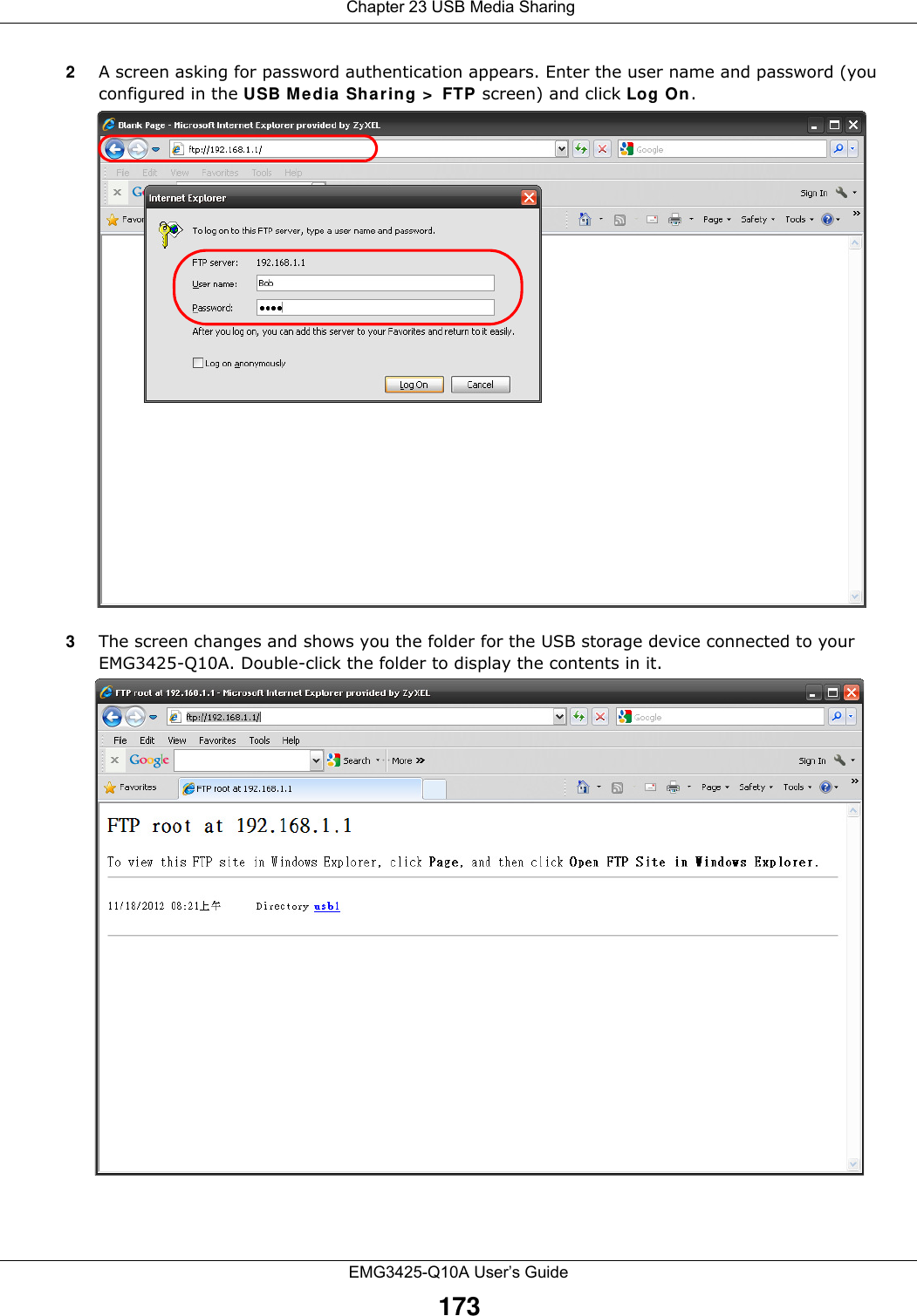
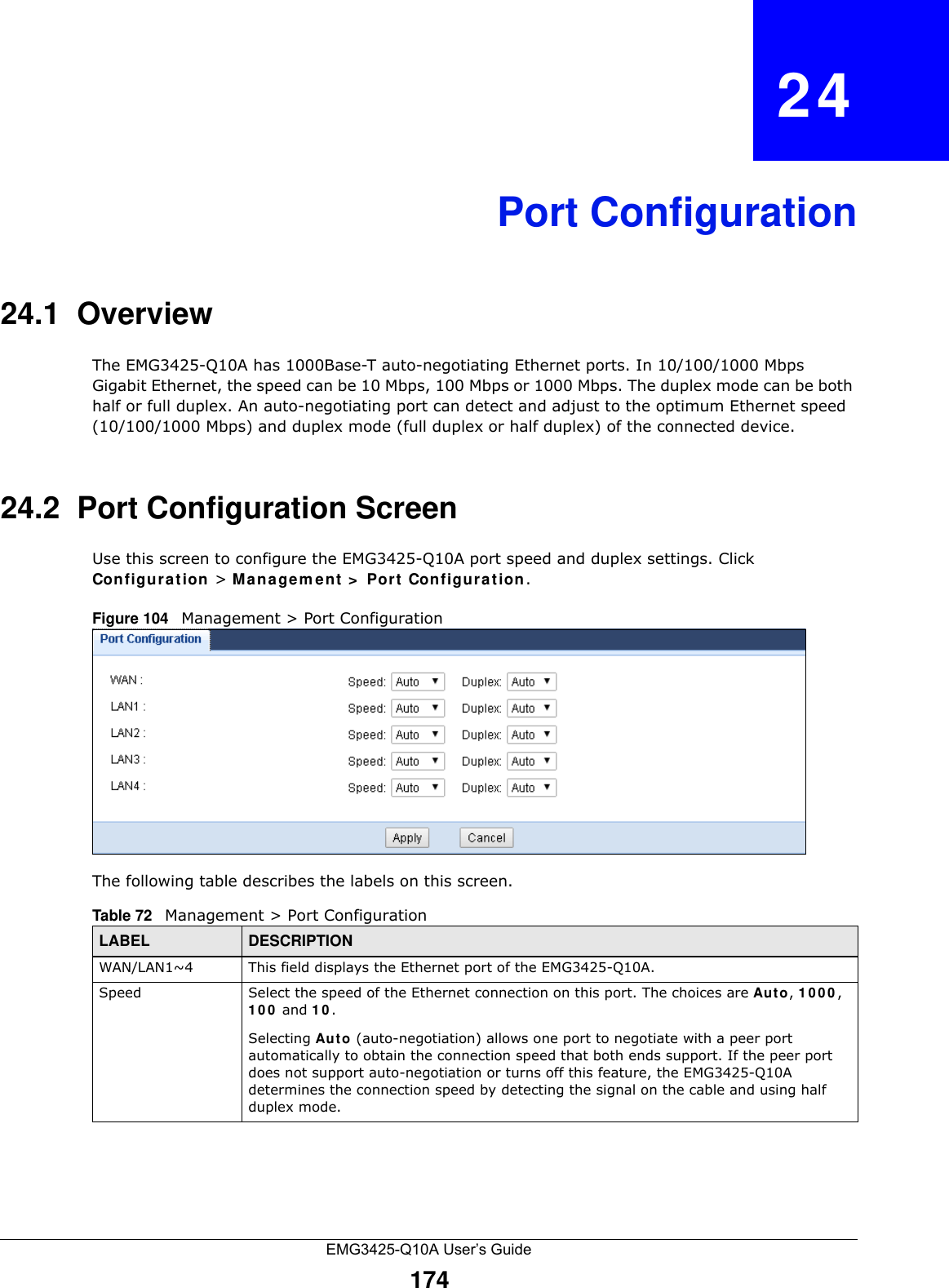
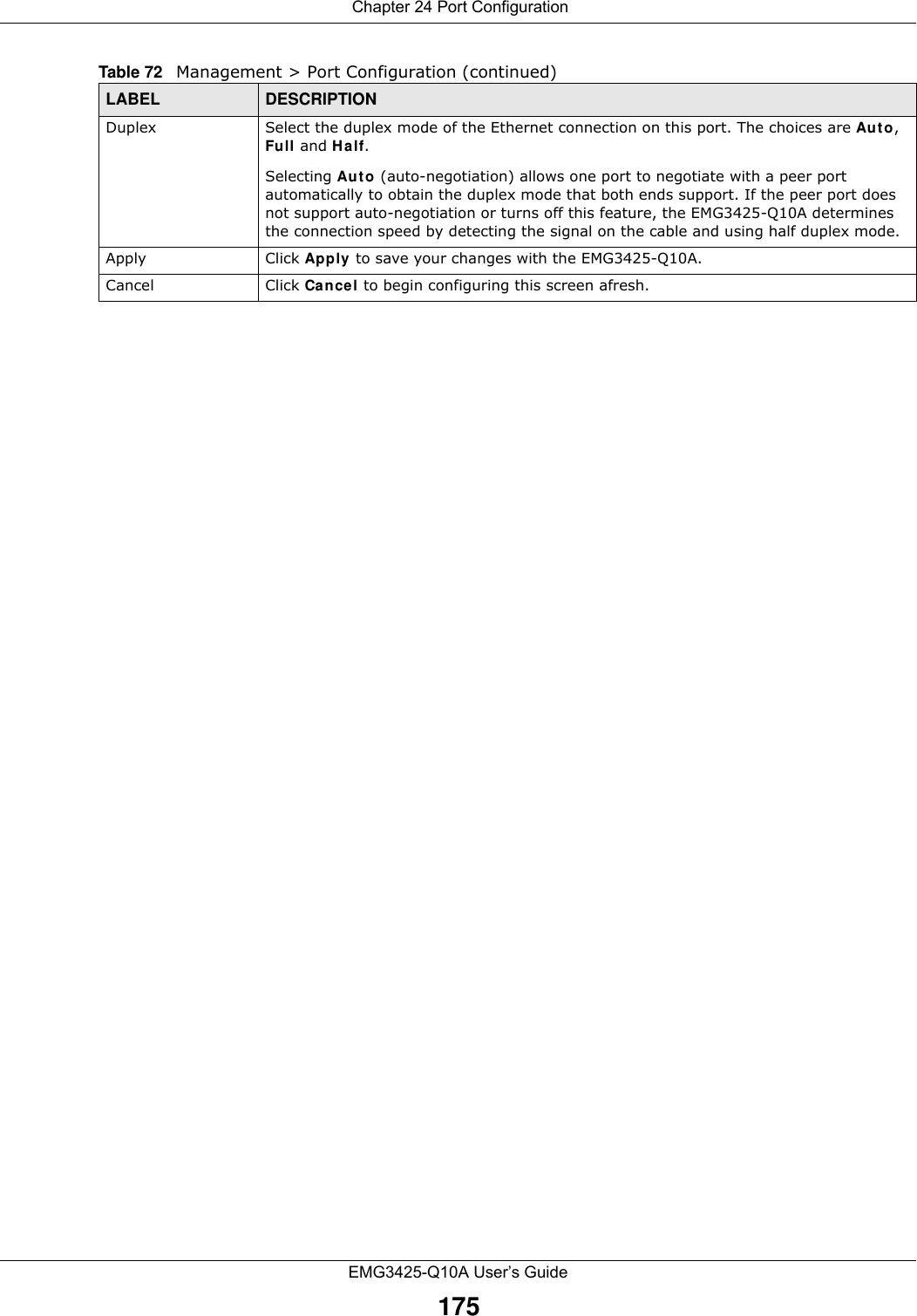
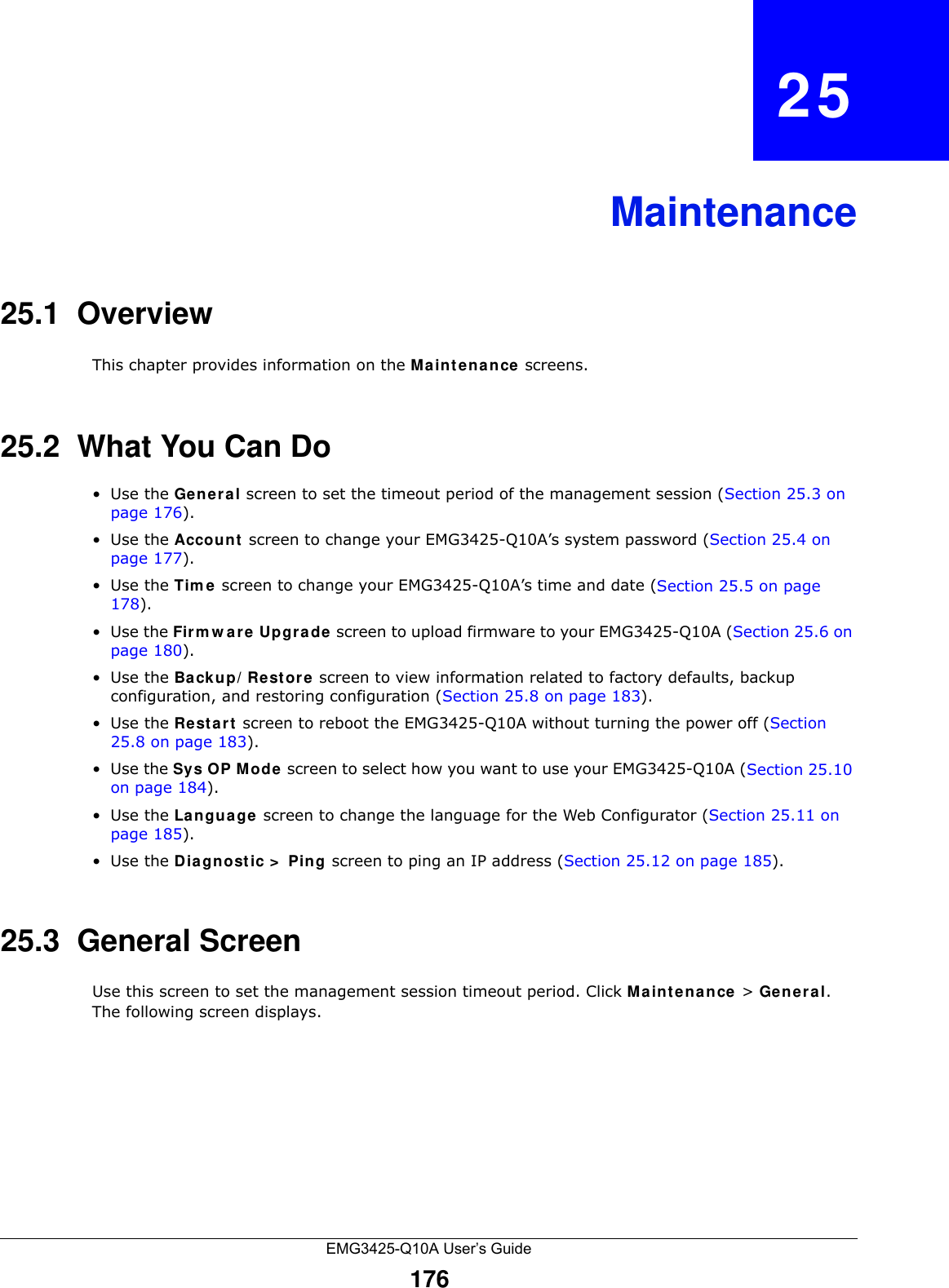
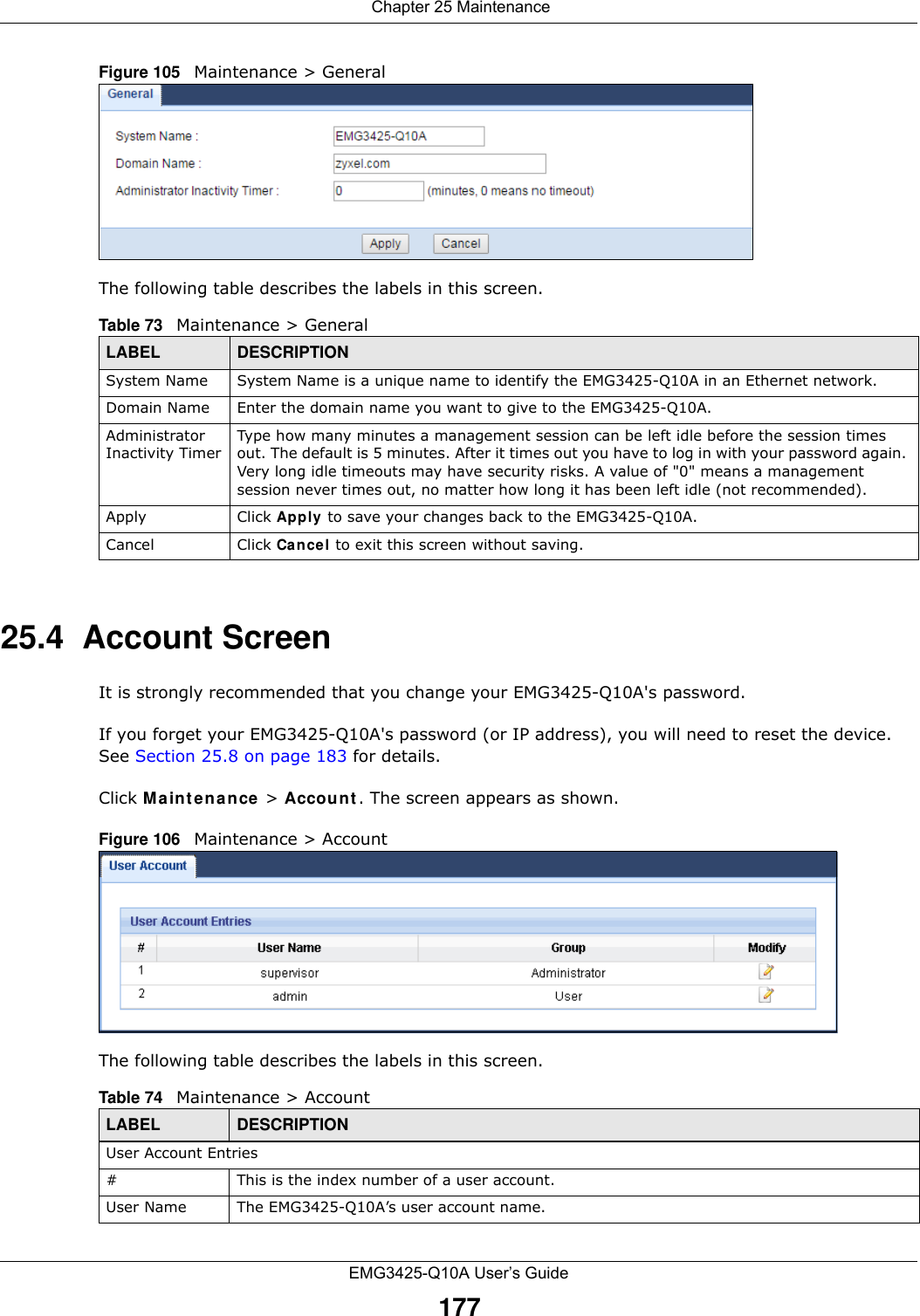
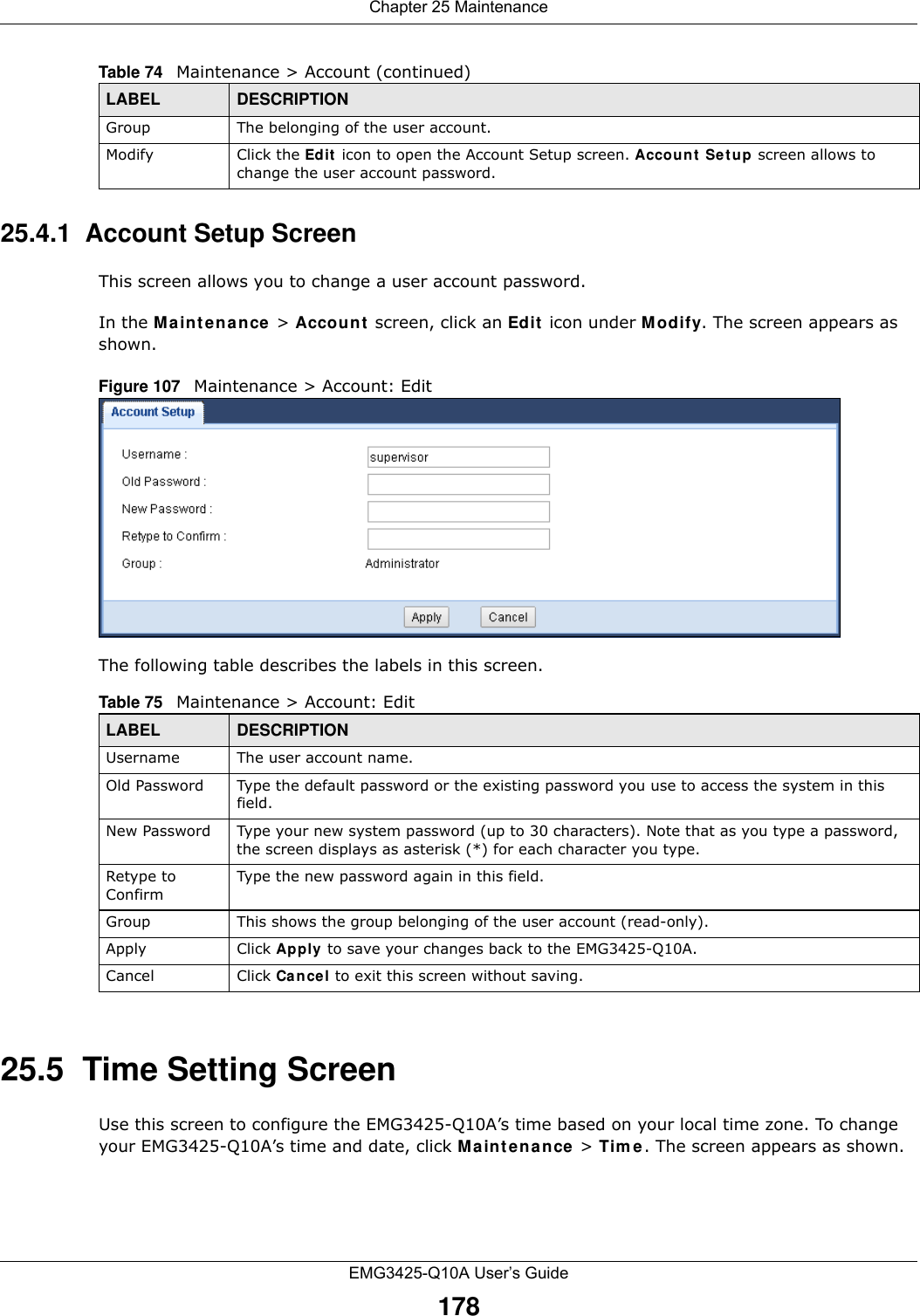
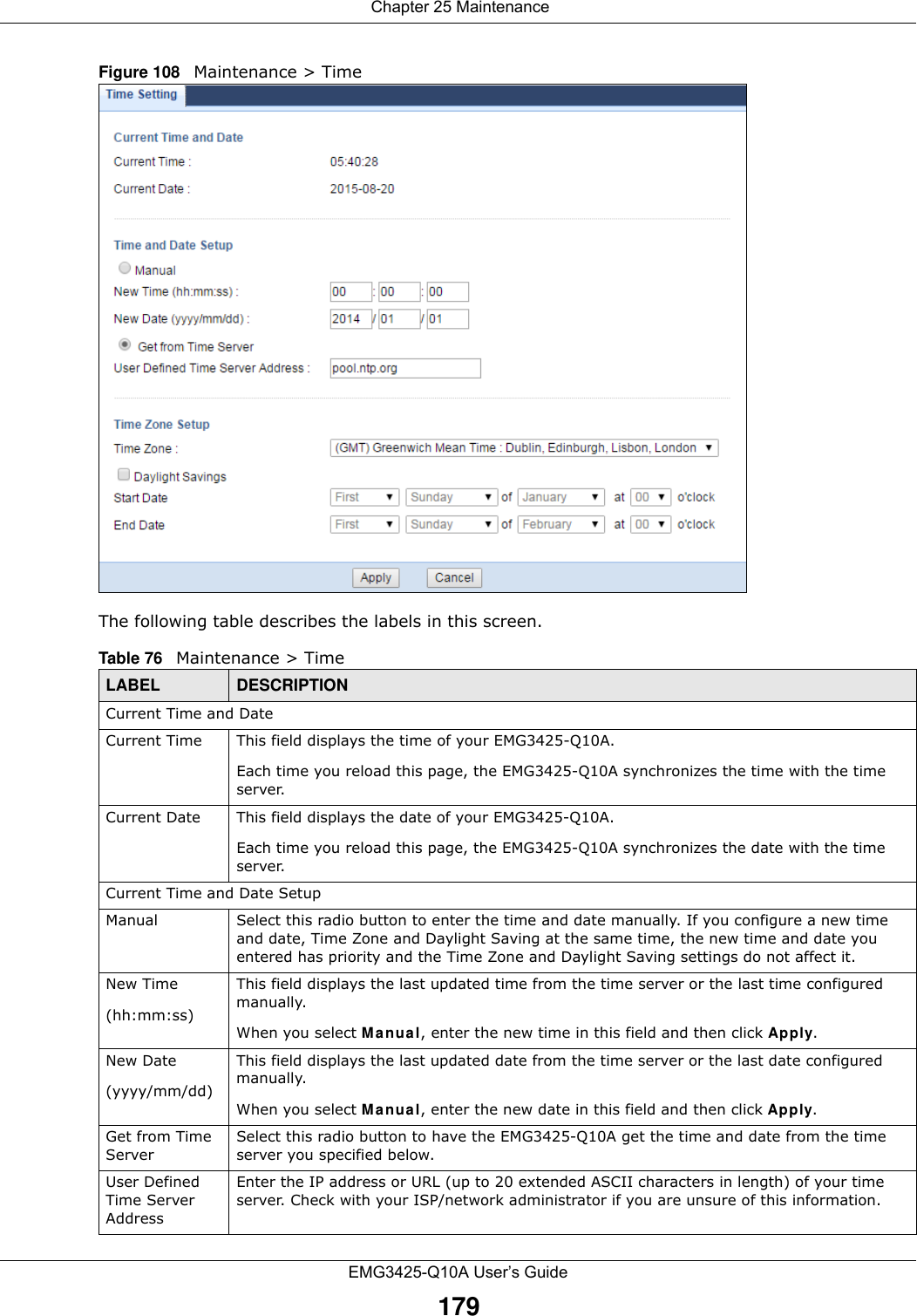
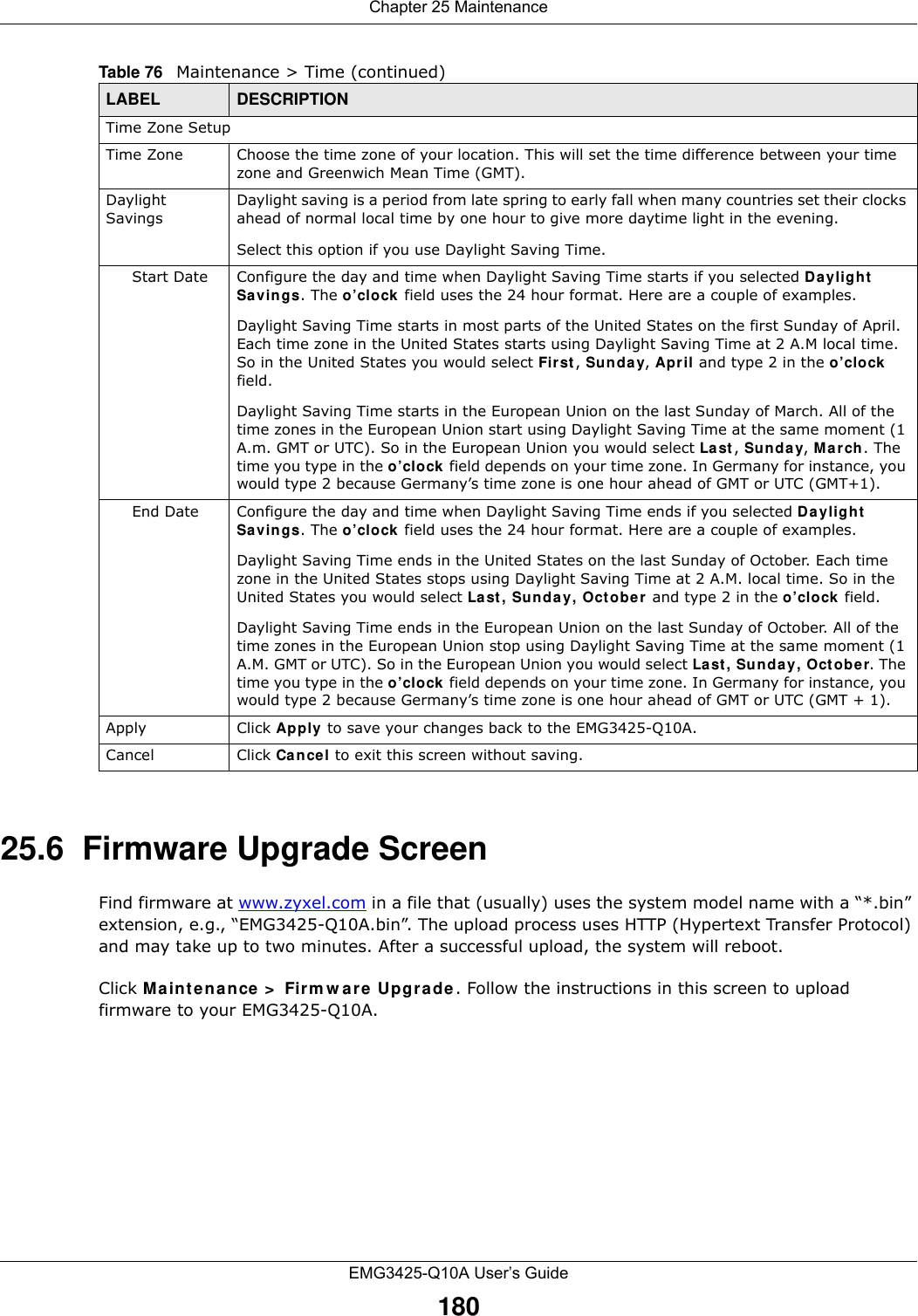
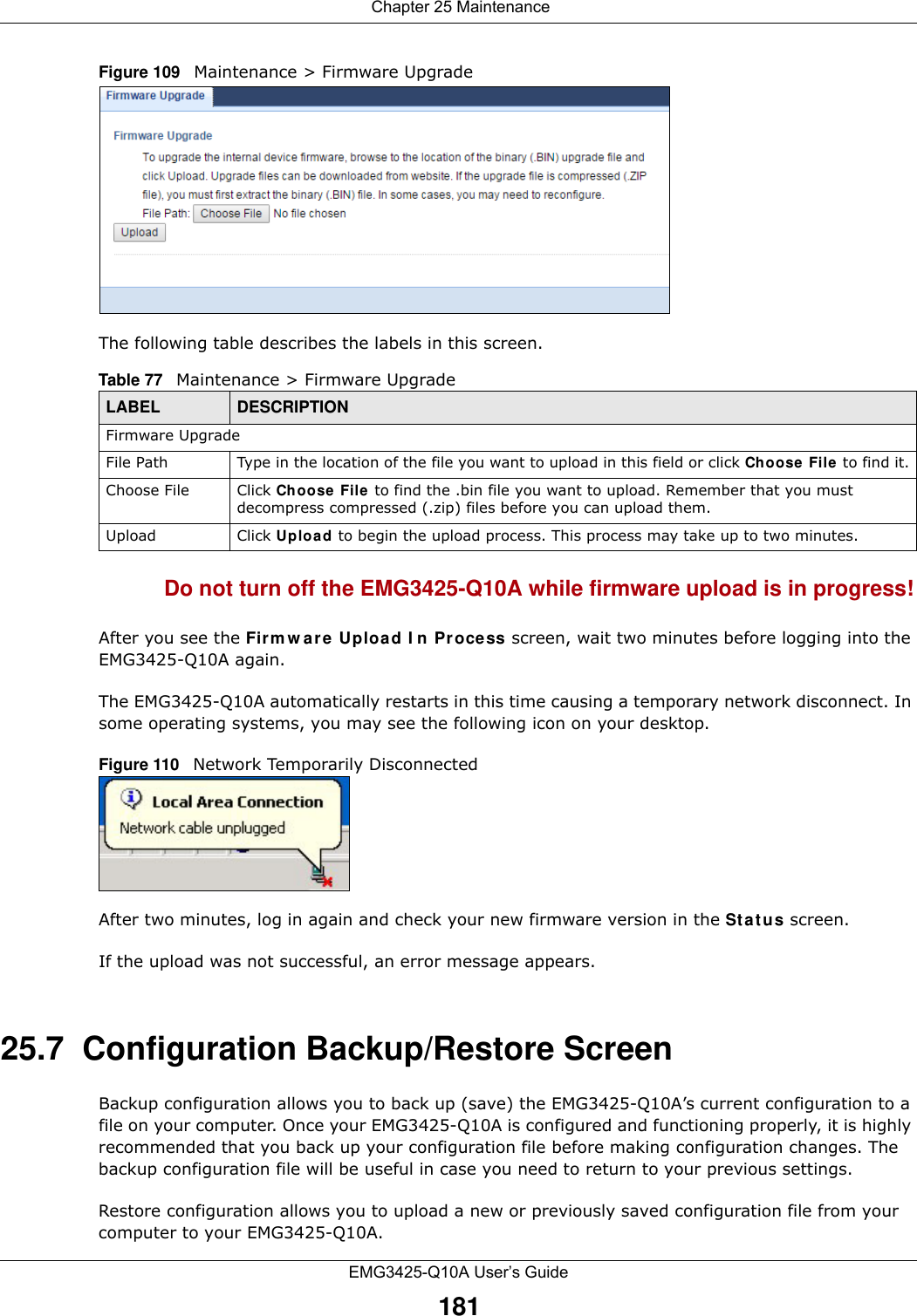
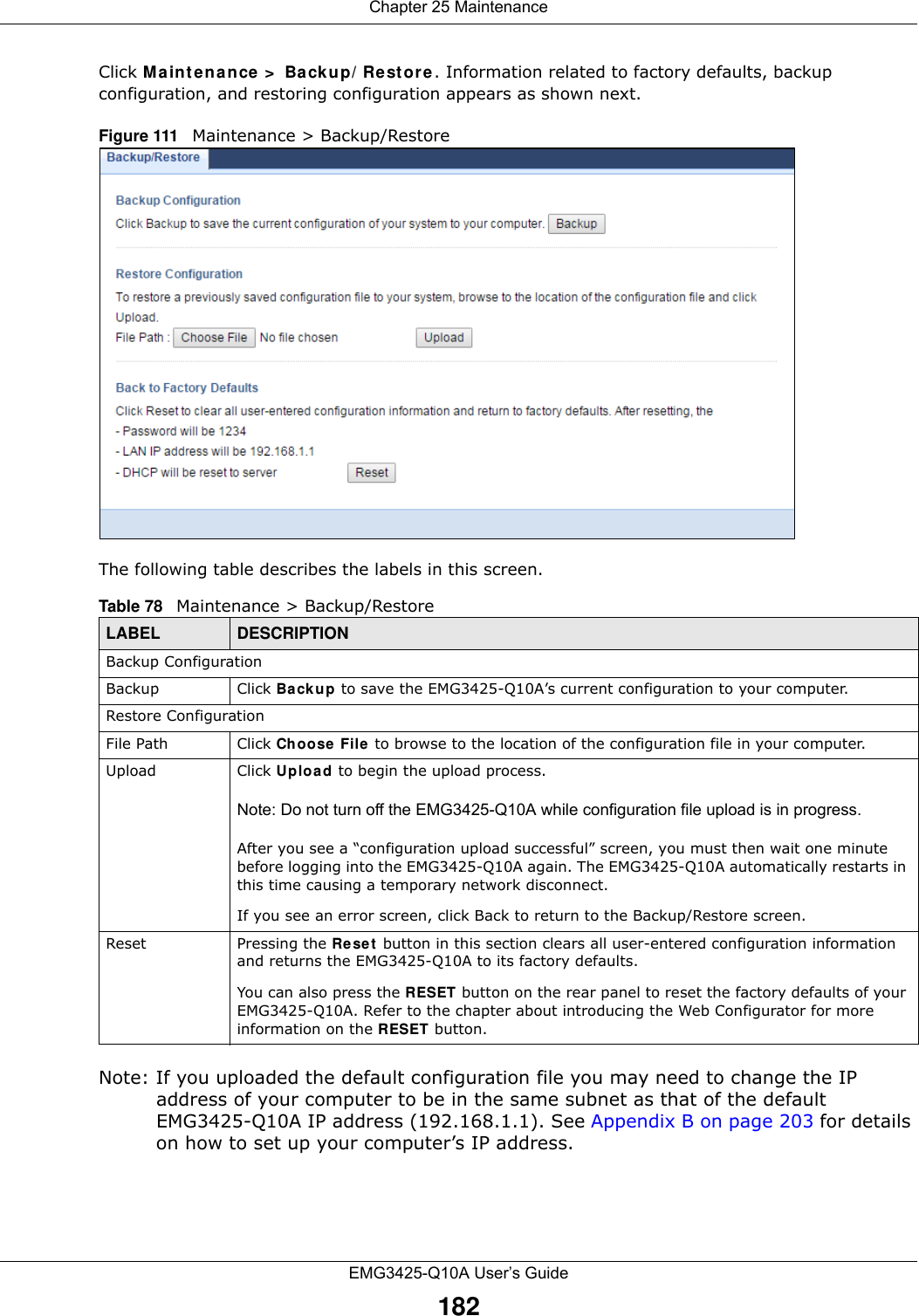
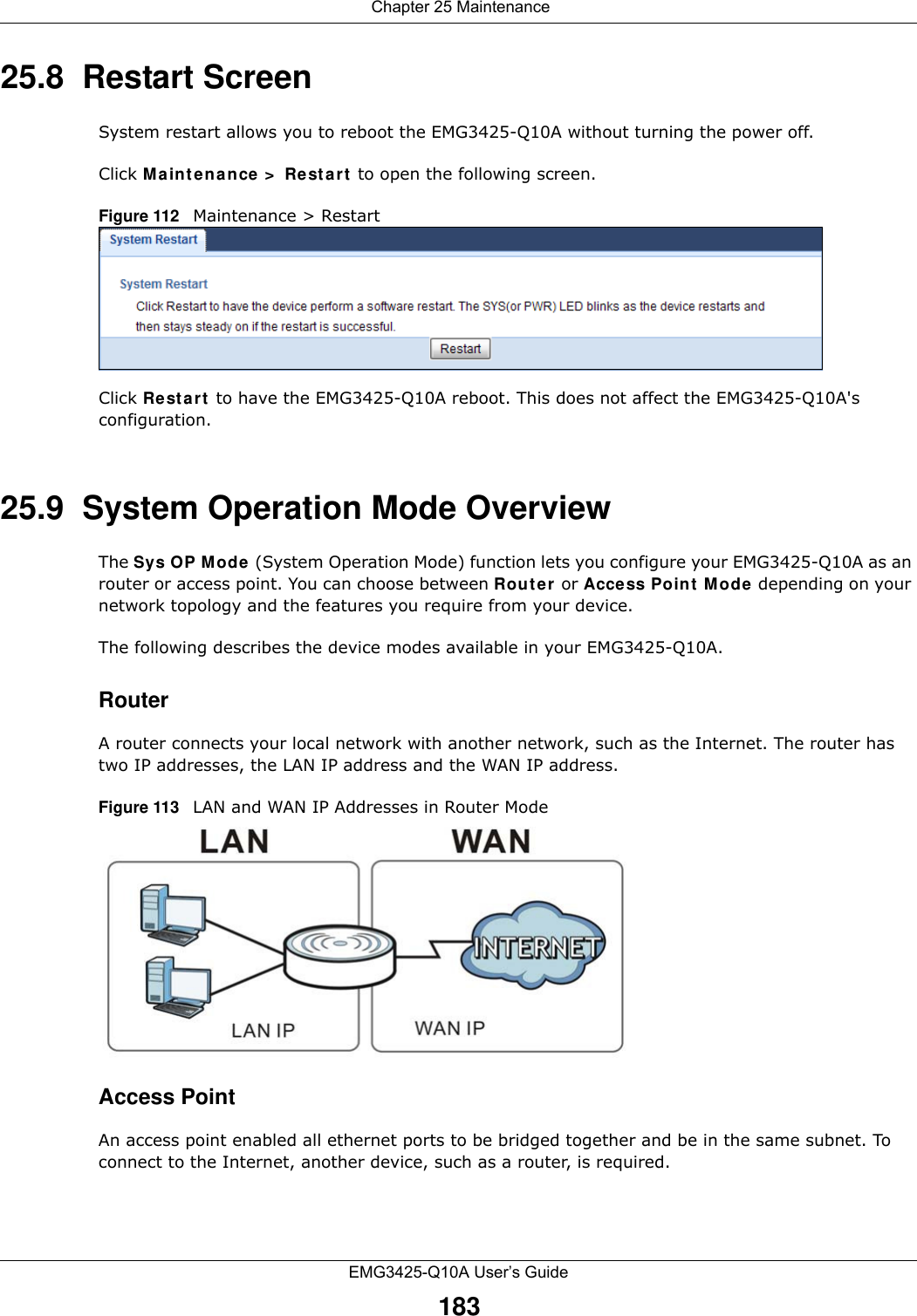
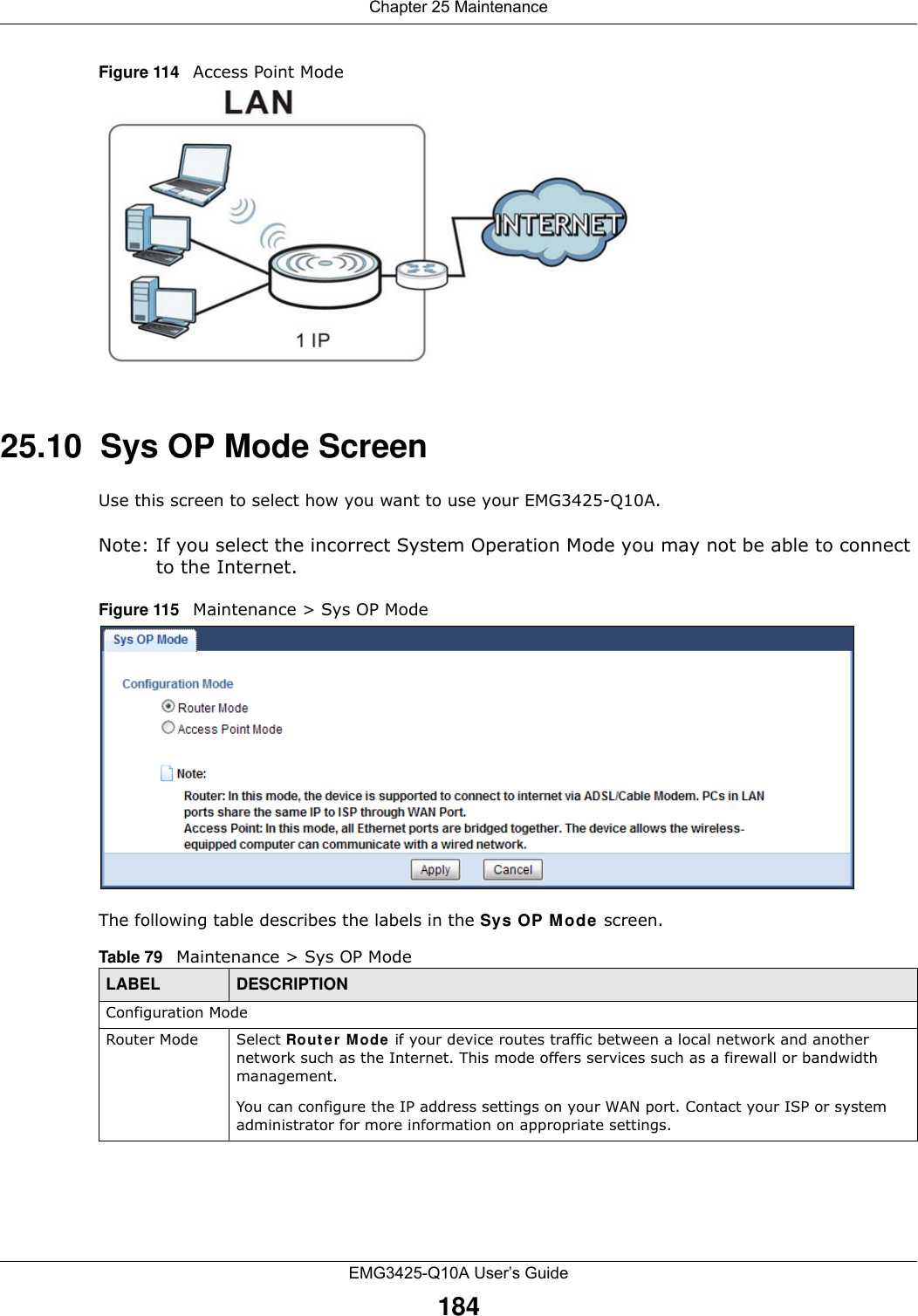
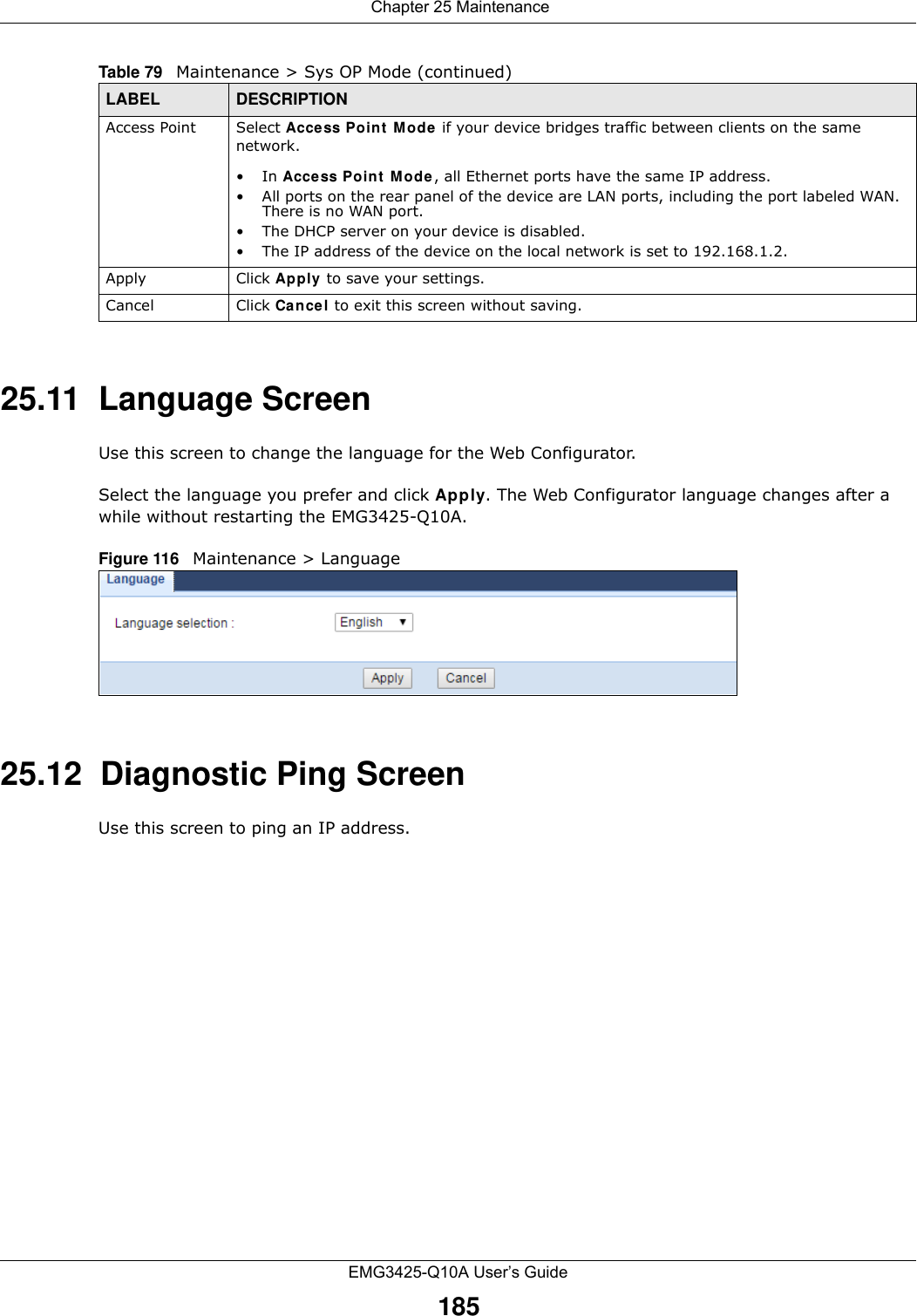
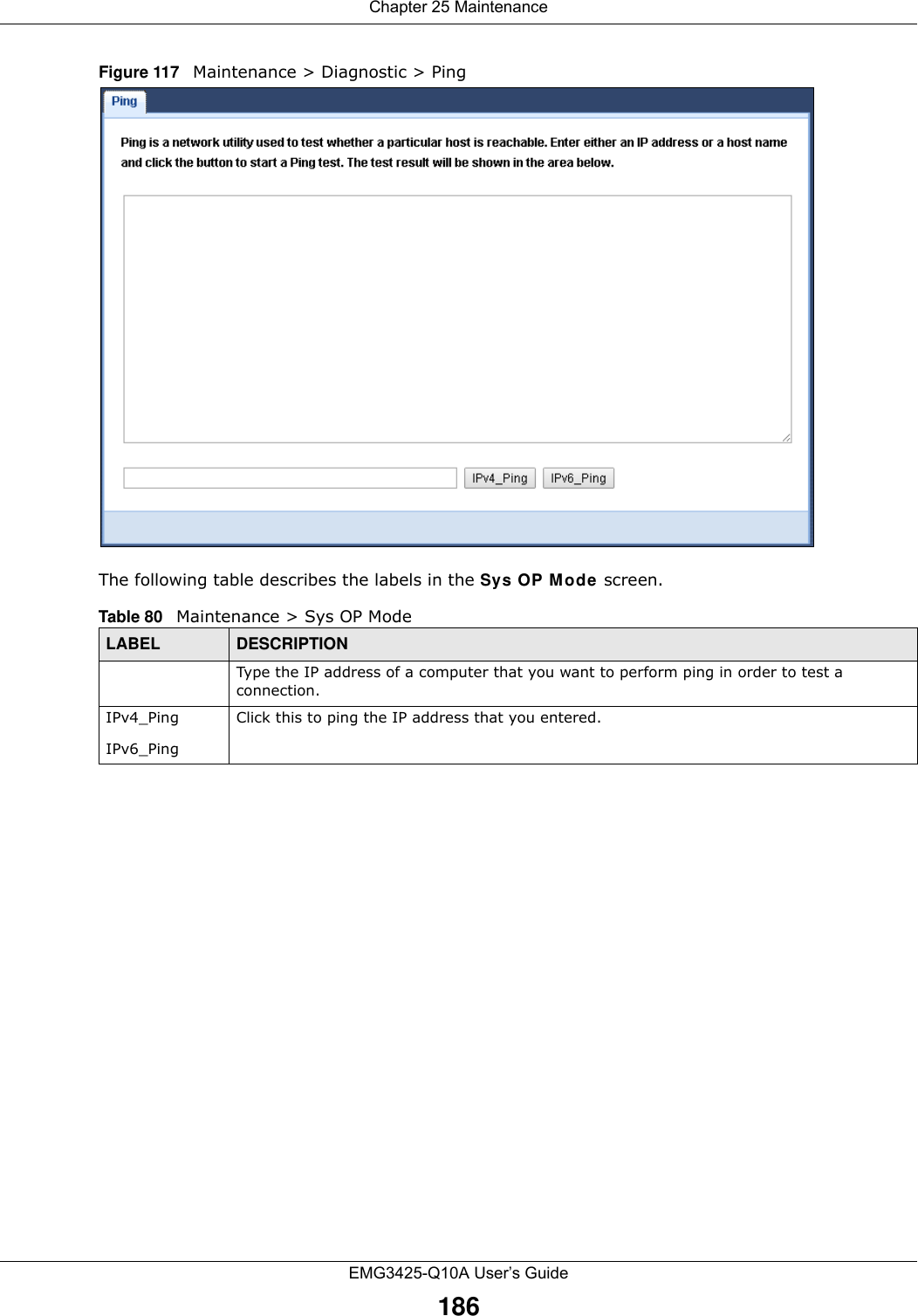
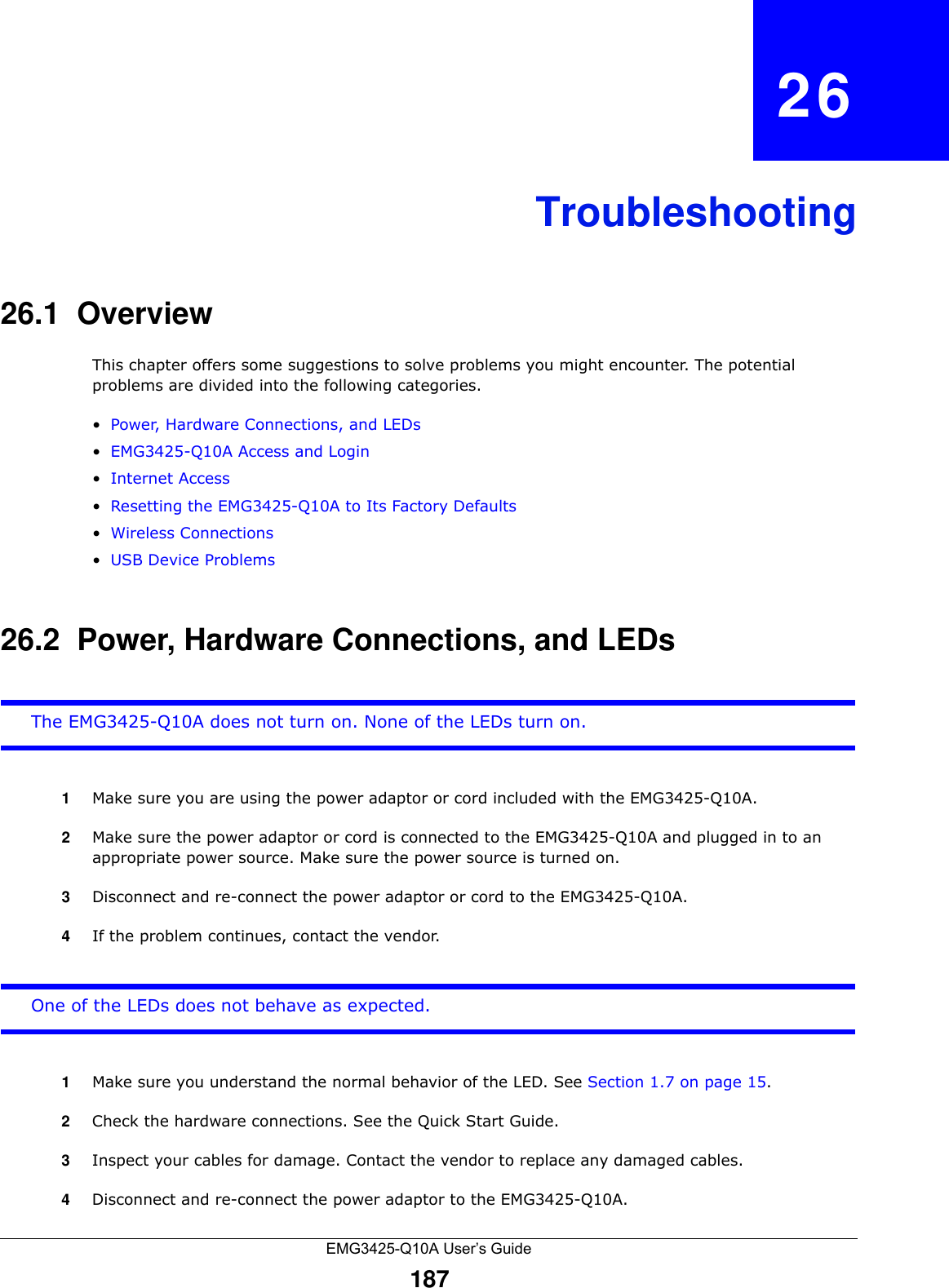
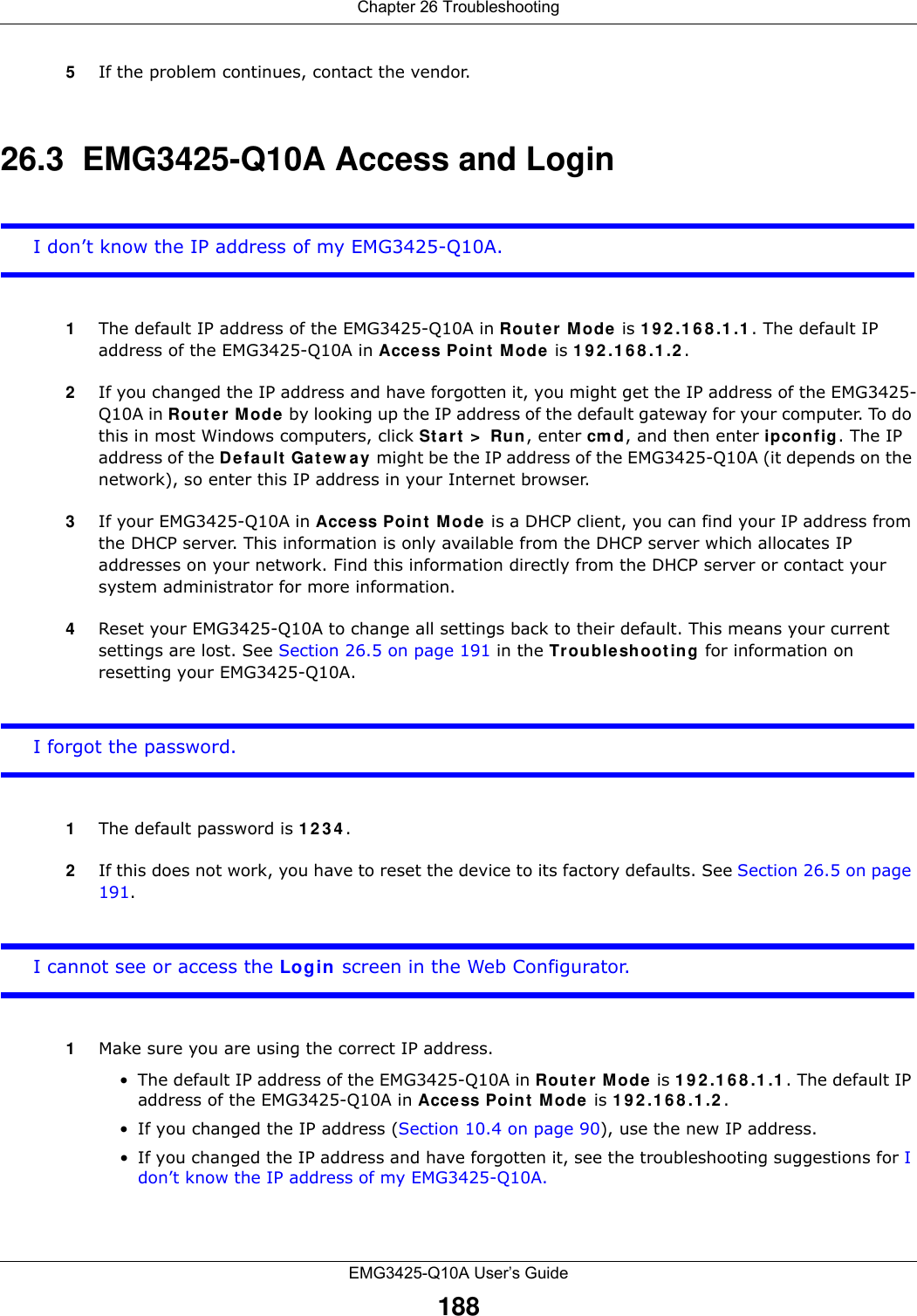
![Chapter 26 TroubleshootingEMG3425-Q10A User’s Guide1892Check the hardware connections, and make sure the LEDs are behaving as expected. See the Quick Start Guide. 3Make sure your Internet browser does not block pop-up windows and has JavaScript and Java enabled. See Appendix A on page 194.4Make sure your computer is in the same subnet as the EMG3425-Q10A. (If you know that there are routers between your computer and the EMG3425-Q10A, skip this step.)• If there is a DHCP server on your network, make sure your computer is using a dynamic IP address. See Section 10.4 on page 90. • If there is no DHCP server on your network, make sure your computer’s IP address is in the same subnet as the EMG3425-Q10A. See Section 10.4 on page 90.5Reset the device to its factory defaults, and try to access the EMG3425-Q10A with the default IP address. See Section 1.5 on page 14.6If the problem continues, contact the network administrator or vendor, or try one of the advanced suggestions.Advance d Suggest ions• Try to access the EMG3425-Q10A using another service, such as Telnet. If you can access the EMG3425-Q10A, check the remote management settings and firewall rules to find out why the EMG3425-Q10A does not respond to HTTP.• If your computer is connected to the W AN port or is connected wirelessly, use a computer that is connected to a LAN /ETH ERN ET port.I can see the Login screen, but I cannot log in to the EMG3425-Q10A.1Make sure you have entered the password correctly. The default password is 1 2 3 4 . This field is case-sensitive, so make sure [Caps Lock] is not on. 2This can happen when you fail to log out properly from your last session. Try logging in again after 5 minutes.3Disconnect and re-connect the power adaptor or cord to the EMG3425-Q10A. 4If this does not work, you have to reset the device to its factory defaults. See Section 26.5 on page 191.26.4 Internet AccessI cannot access the Internet.](https://usermanual.wiki/ZyXEL-Communications/EMG3425Q10A.Users-Manual-1/User-Guide-2776222-Page-189.png)
![Chapter 26 TroubleshootingEMG3425-Q10A User’s Guide1901Check the hardware connections, and make sure the LEDs are behaving as expected. See the Quick Start Guide.2Go to Maint ena n ce > Sys OP Mode. Check your System Operation Mode setting. • If the EMG3425-Q10A is in Rout e r M ode , make sure the WAN port is connected to a broadband modem or router with Internet access. Your computer and the EMG3425-Q10A should be in the same subnet.• If the EMG3425-Q10A is in Access Point Mode, make sure the WAN port is connected to a broadband modem or router with Internet access and your computer is set to obtain an dynamic IP address.3If the EMG3425-Q10A is in Rout er Mode, make sure you entered your ISP account information correctly in the wizard or the WAN screen. These fields are case-sensitive, so make sure [Caps Lock] is not on.4If you are trying to access the Internet wirelessly, make sure the wireless settings in the wireless client are the same as the settings in the AP.5Disconnect all the cables from your device, and follow the directions in the Quick Start Guide again. 6If the problem continues, contact your ISP.I cannot access the Internet anymore. I had access to the Internet (with the EMG3425-Q10A), but my Internet connection is not available anymore.1Check the hardware connections, and make sure the LEDs are behaving as expected. See the Quick Start Guide and Section 1.7 on page 15. 2Reboot the EMG3425-Q10A.3If the problem continues, contact your ISP. The Internet connection is slow or intermittent.1There might be a lot of traffic on the network. Look at the LEDs, and check Section 1.7 on page 15. If the EMG3425-Q10A is sending or receiving a lot of information, try closing some programs that use the Internet, especially peer-to-peer applications.2Check the signal strength. If the signal strength is low, try moving the EMG3425-Q10A closer to the AP if possible, and look around to see if there are any devices that might be interfering with the wireless network (for example, microwaves, other wireless networks, and so on).3Reboot the EMG3425-Q10A.4If the problem continues, contact the network administrator or vendor, or try one of the advanced suggestions.Advance d Suggest ion](https://usermanual.wiki/ZyXEL-Communications/EMG3425Q10A.Users-Manual-1/User-Guide-2776222-Page-190.png)